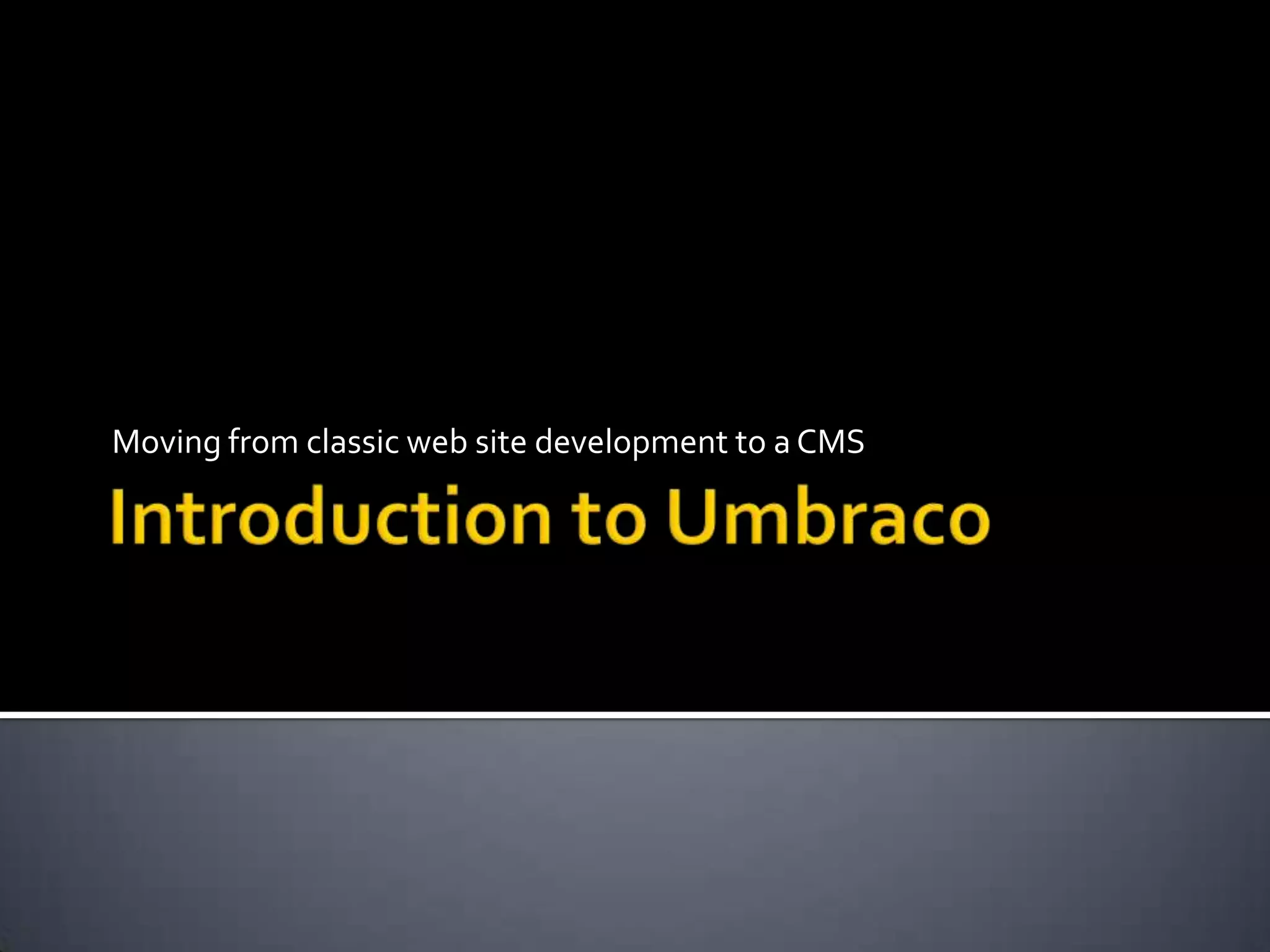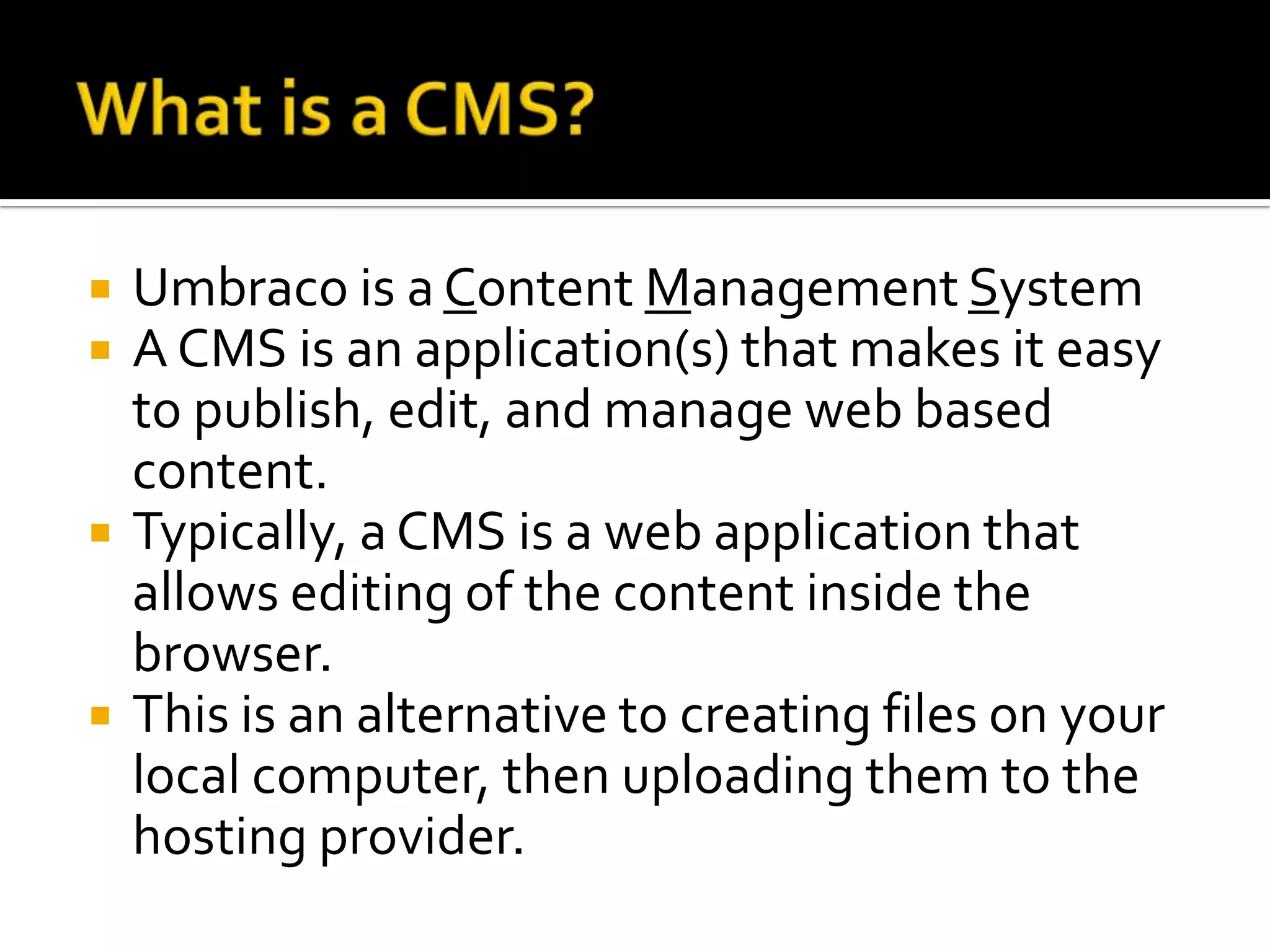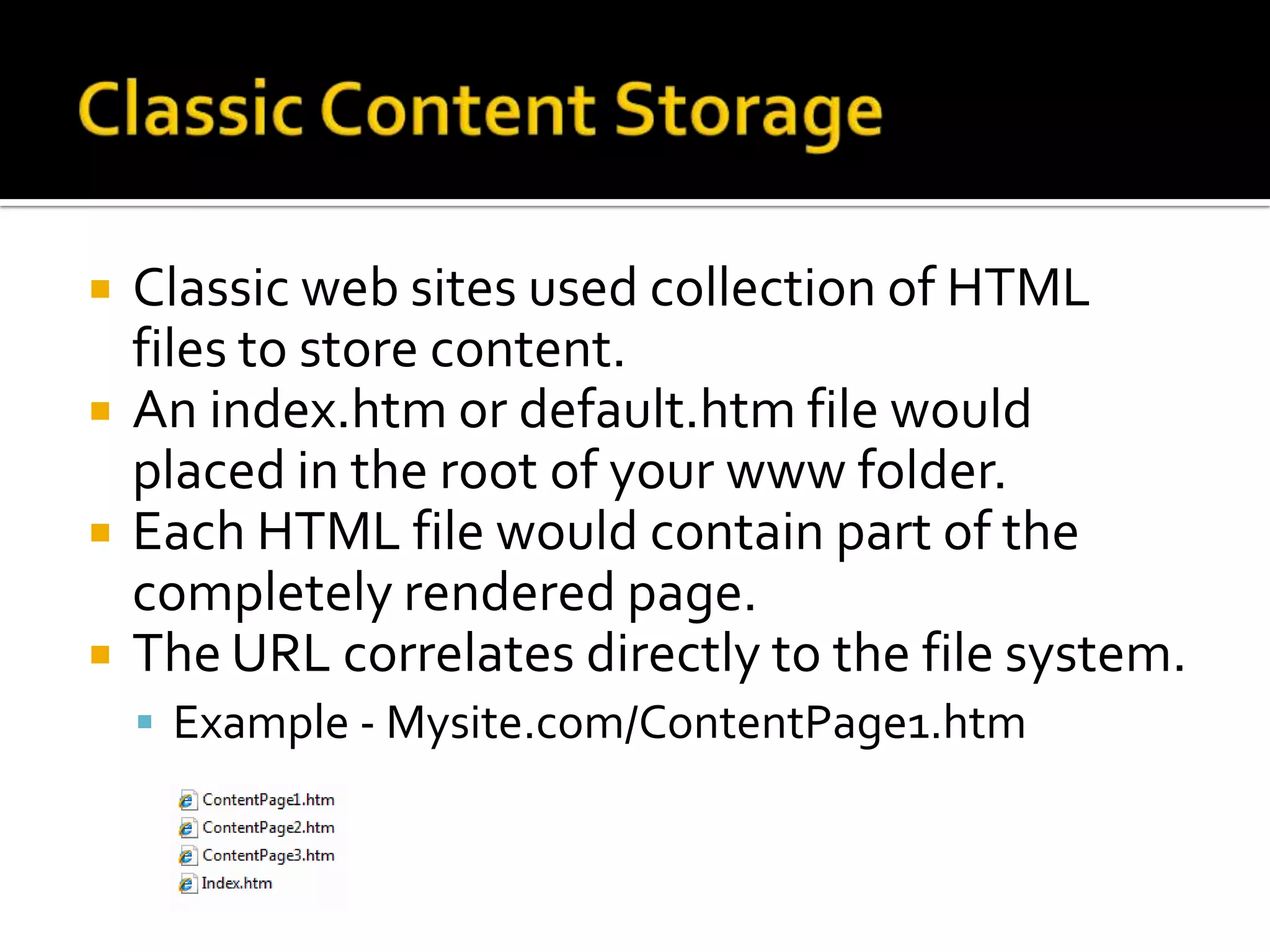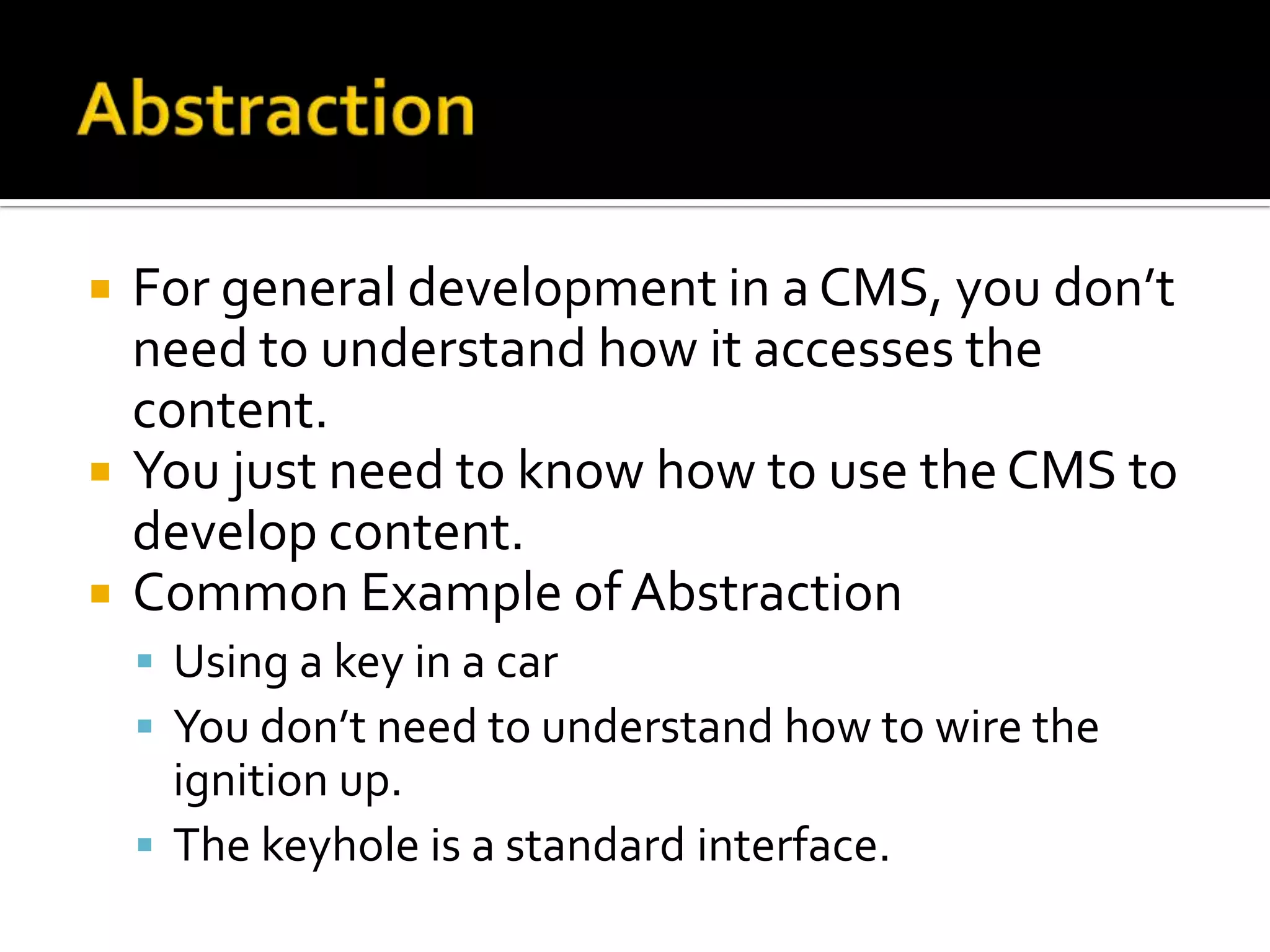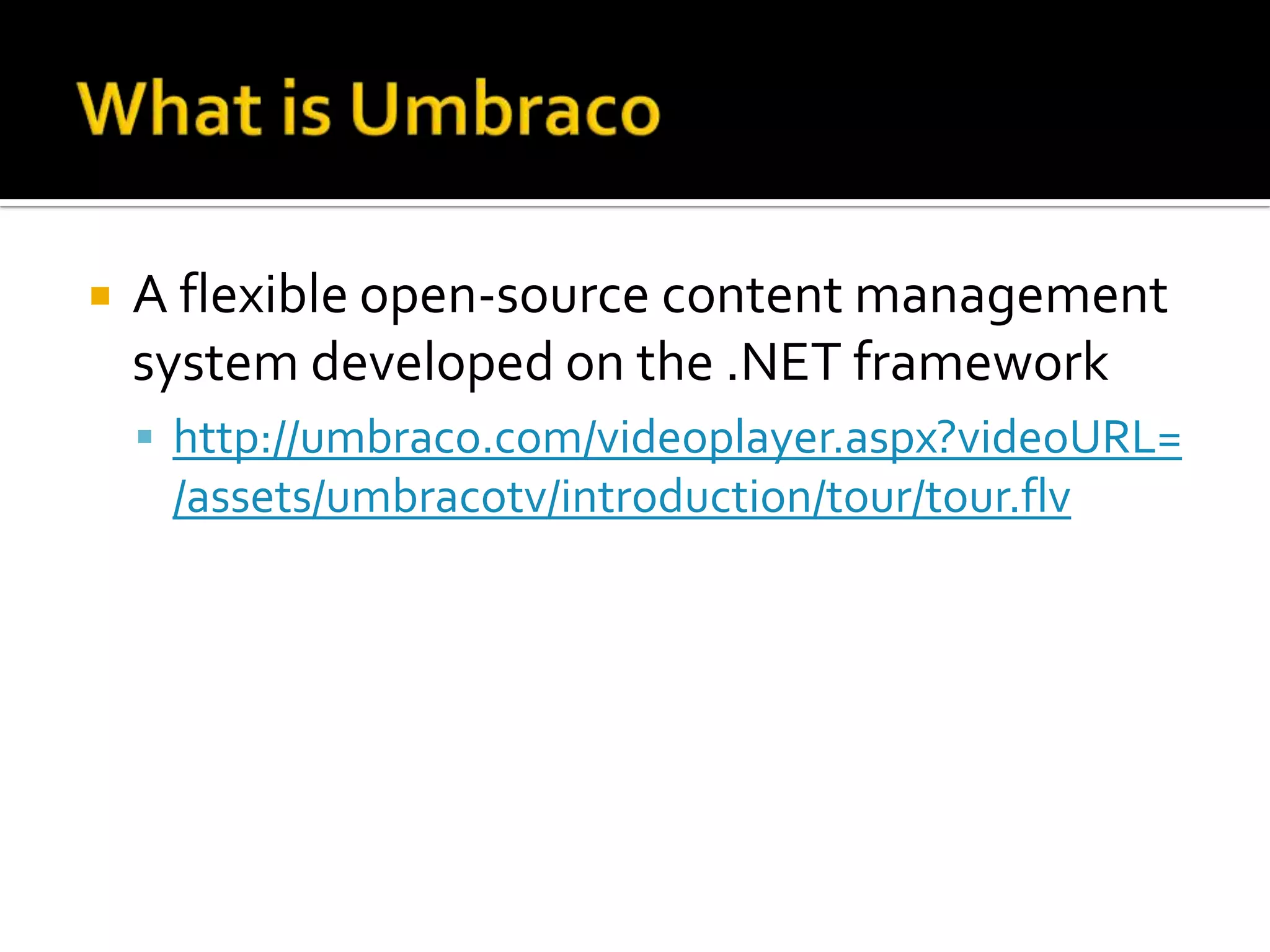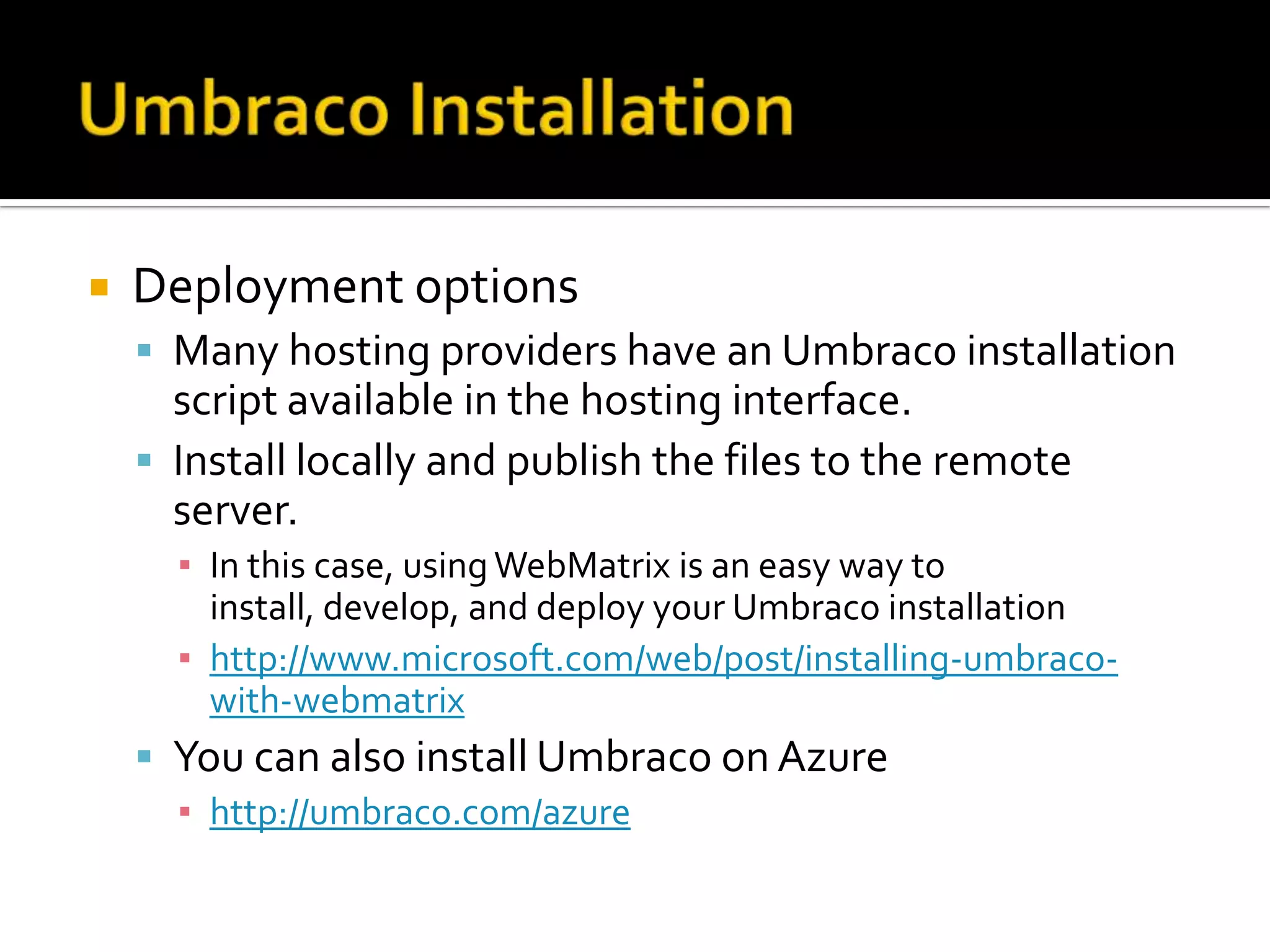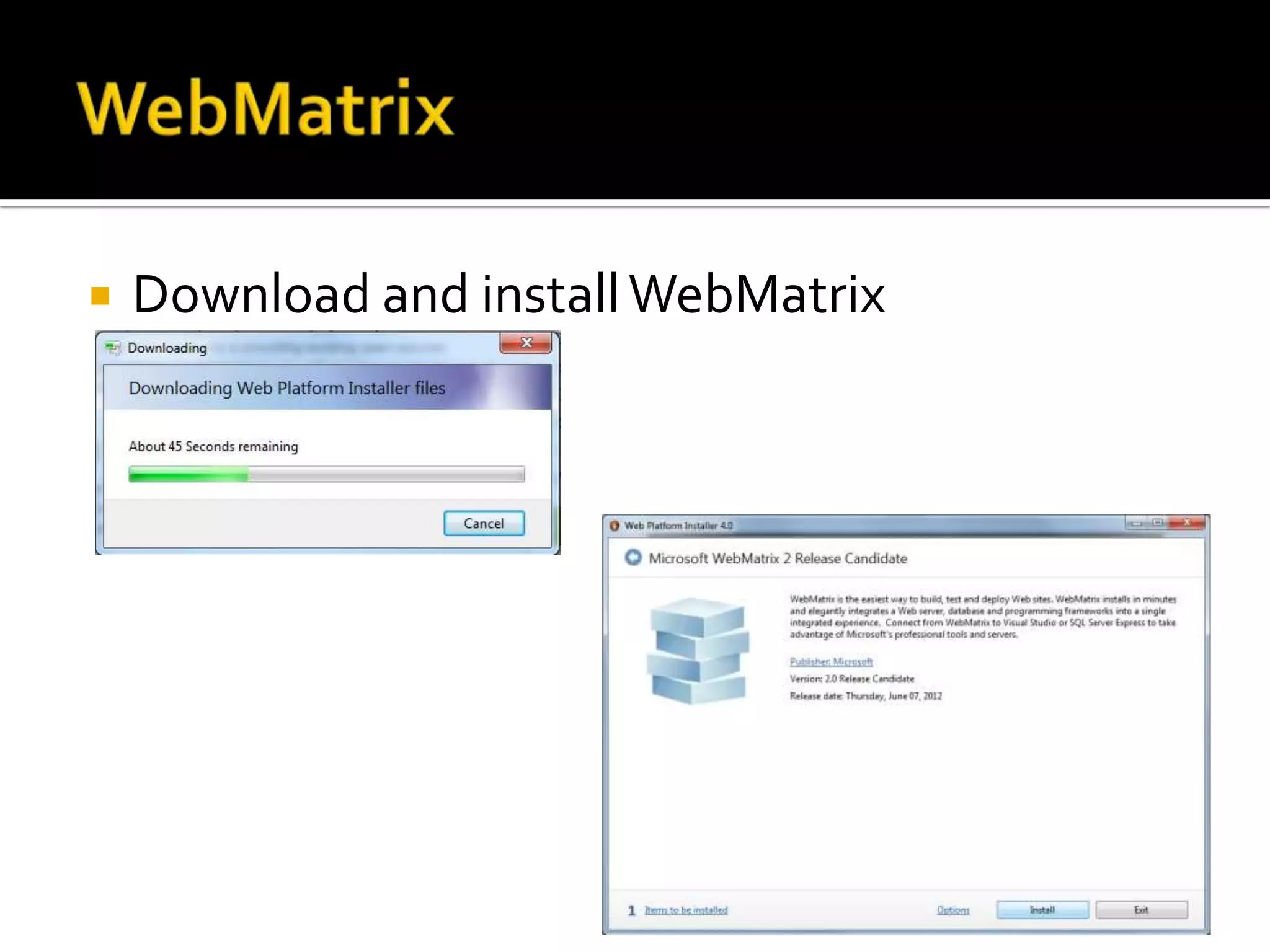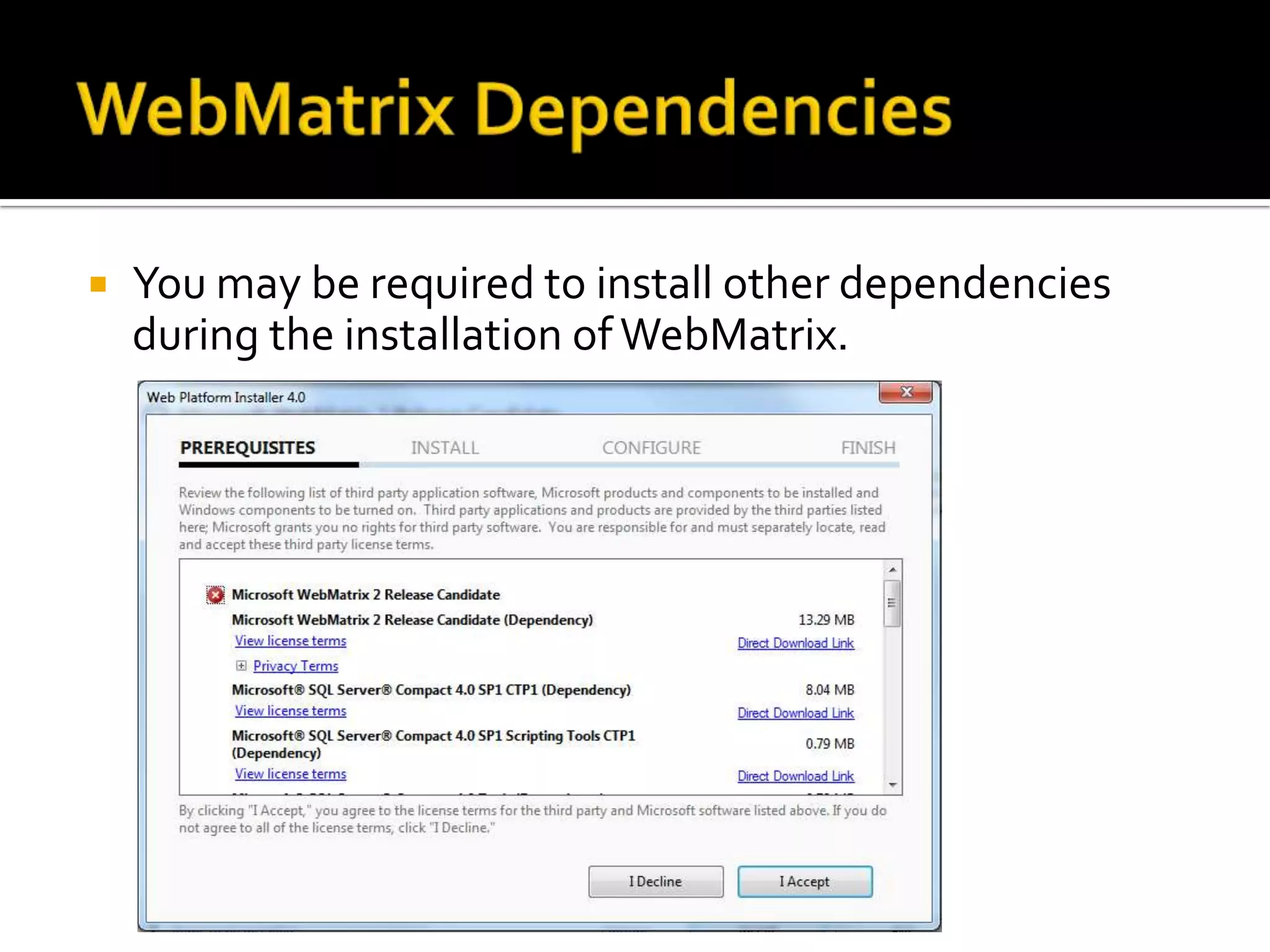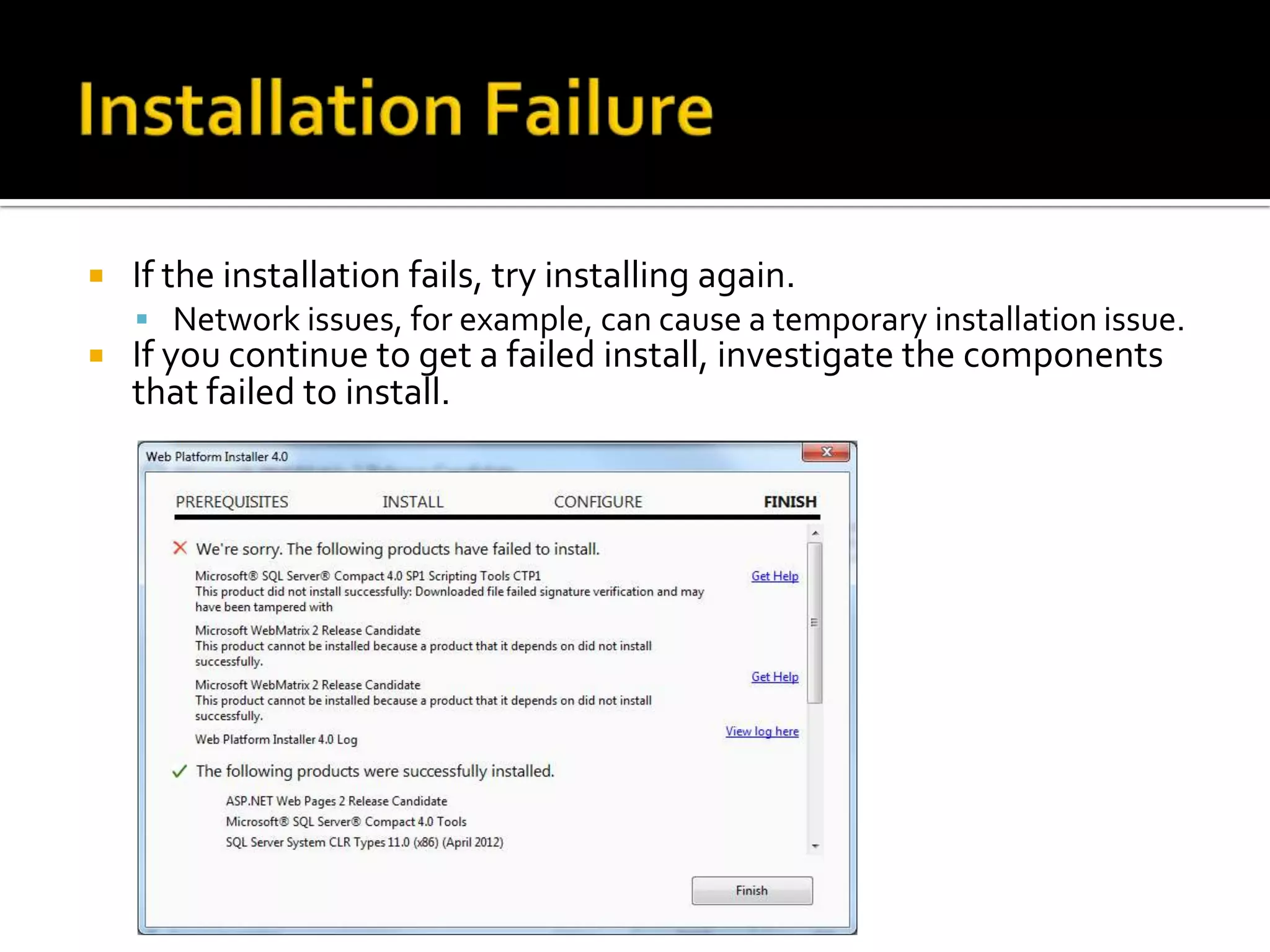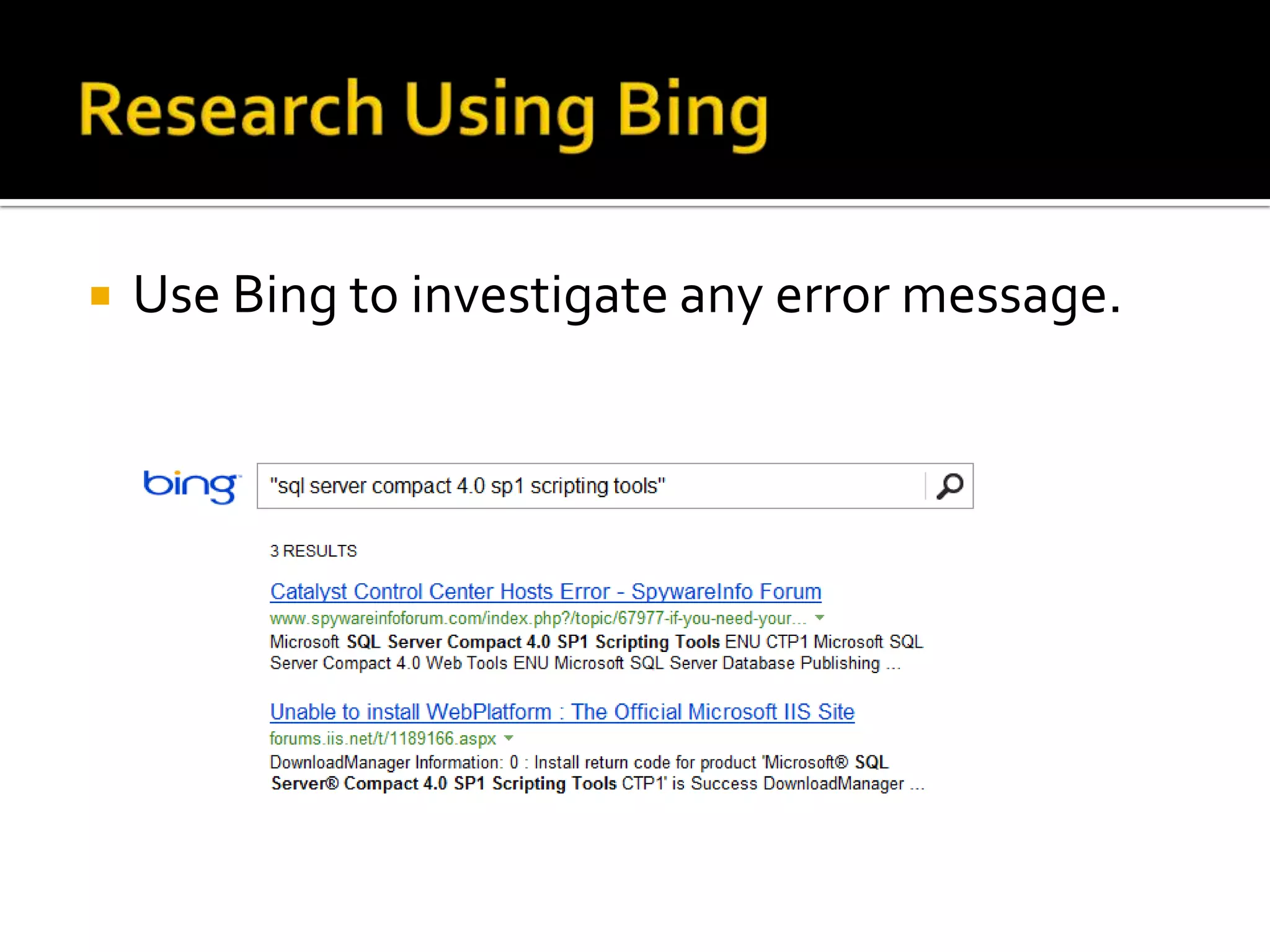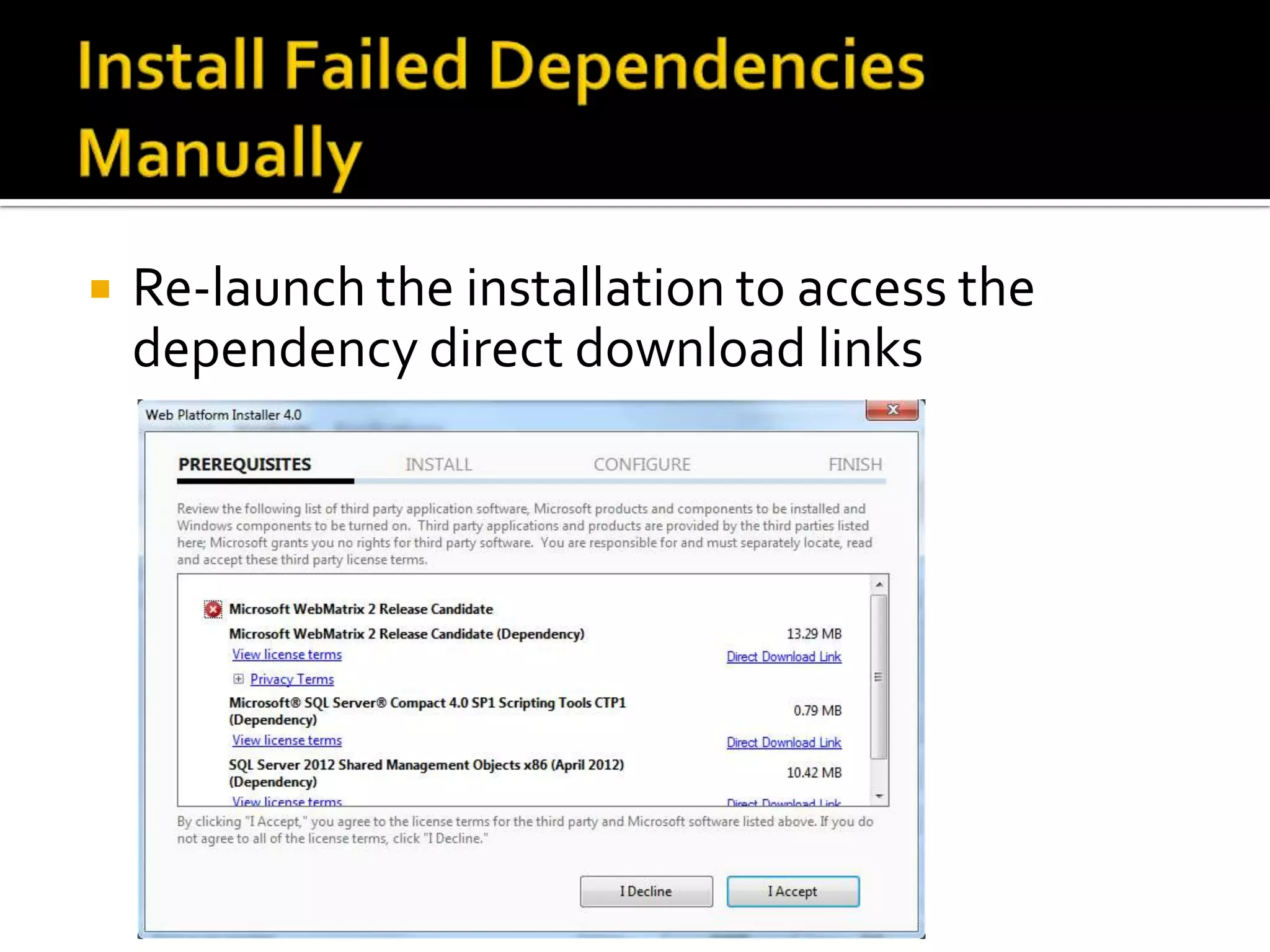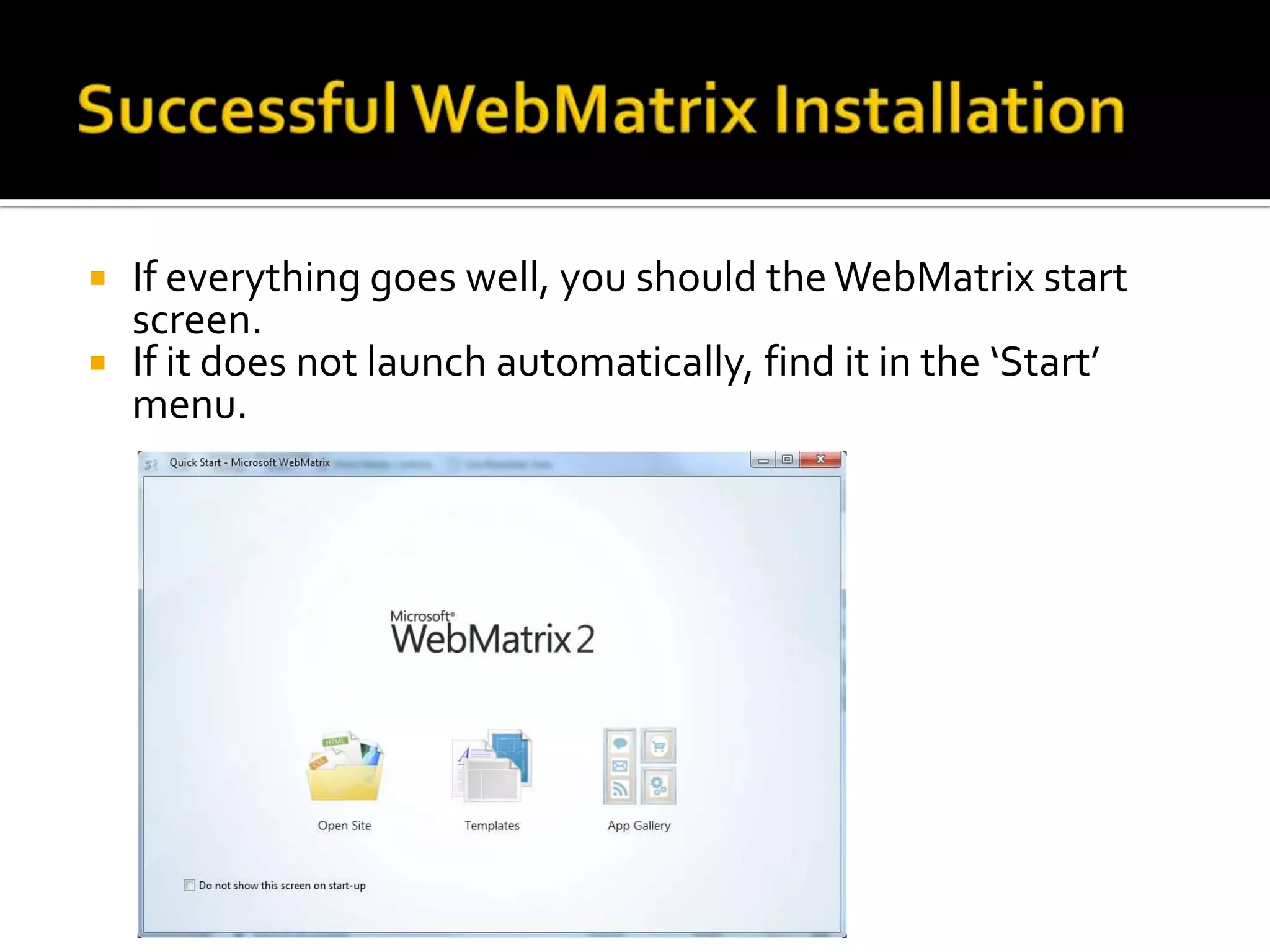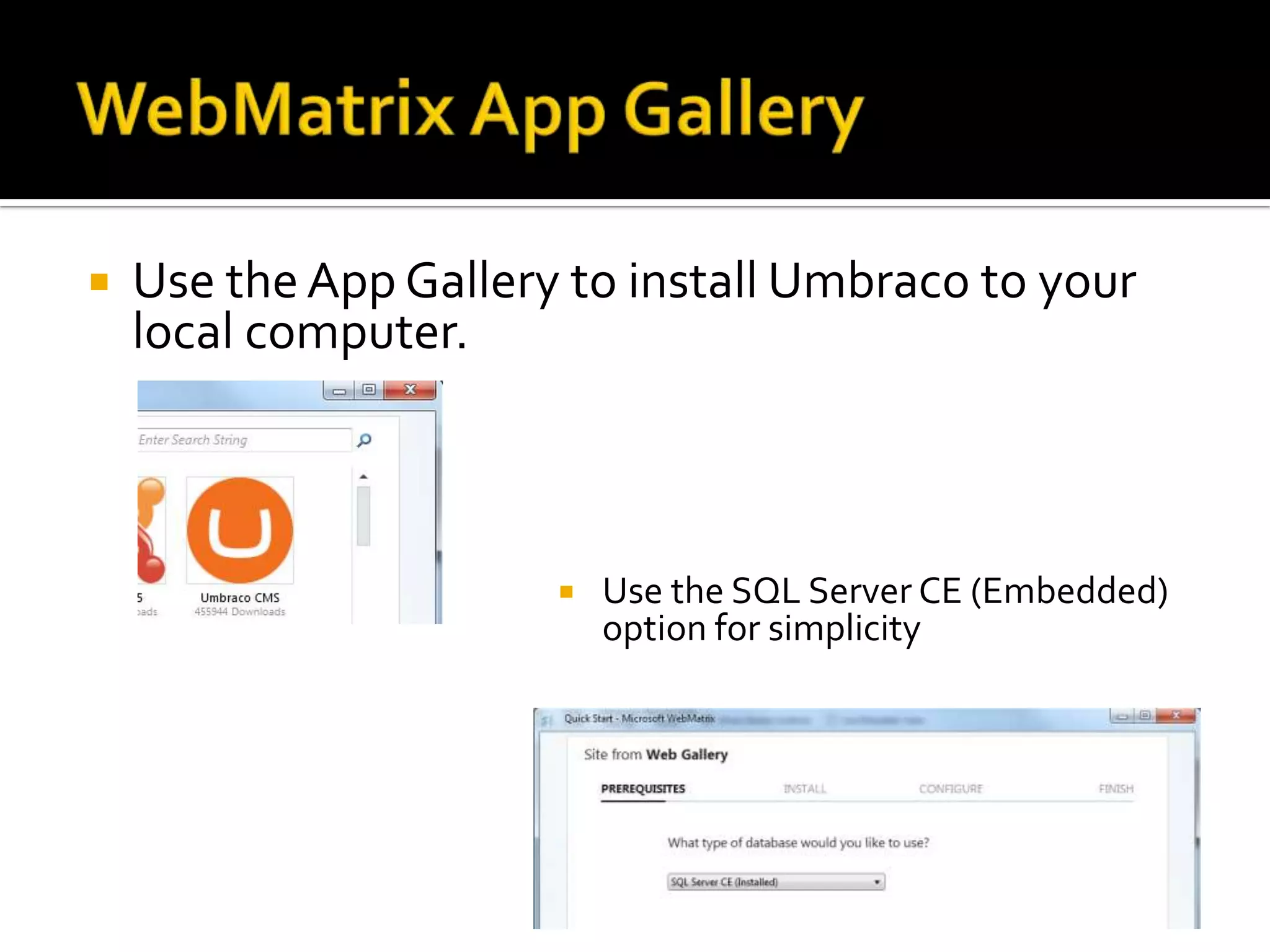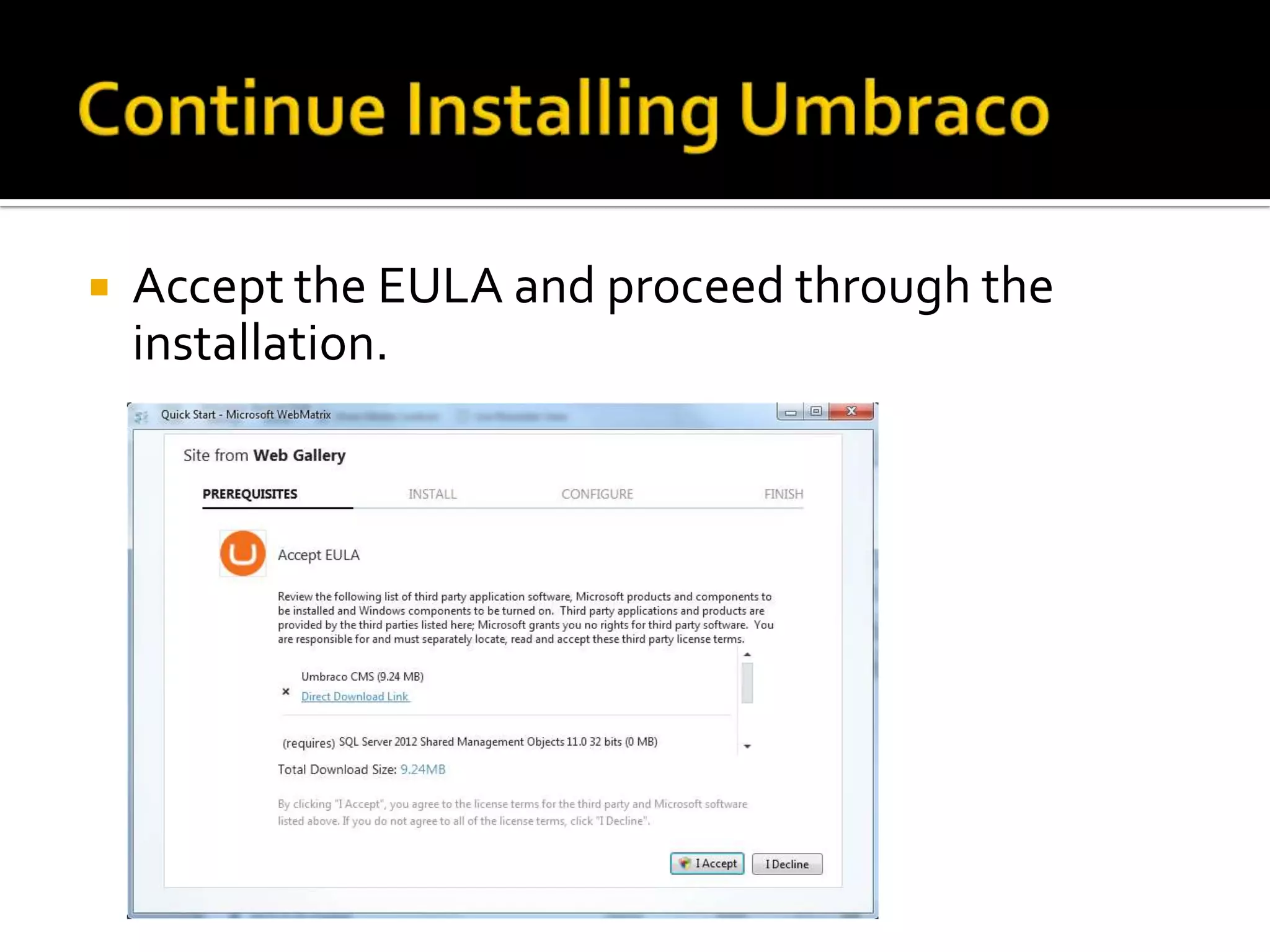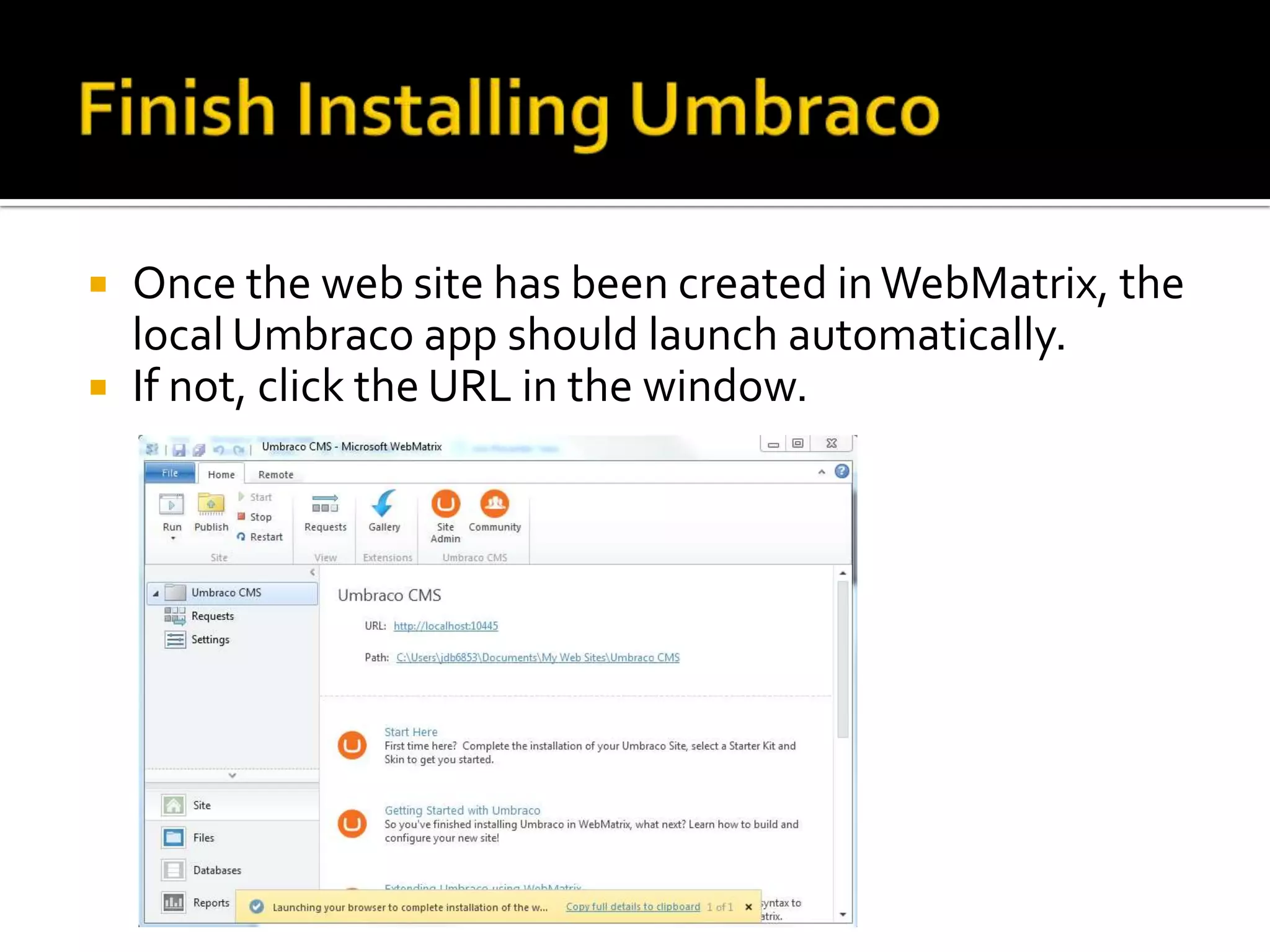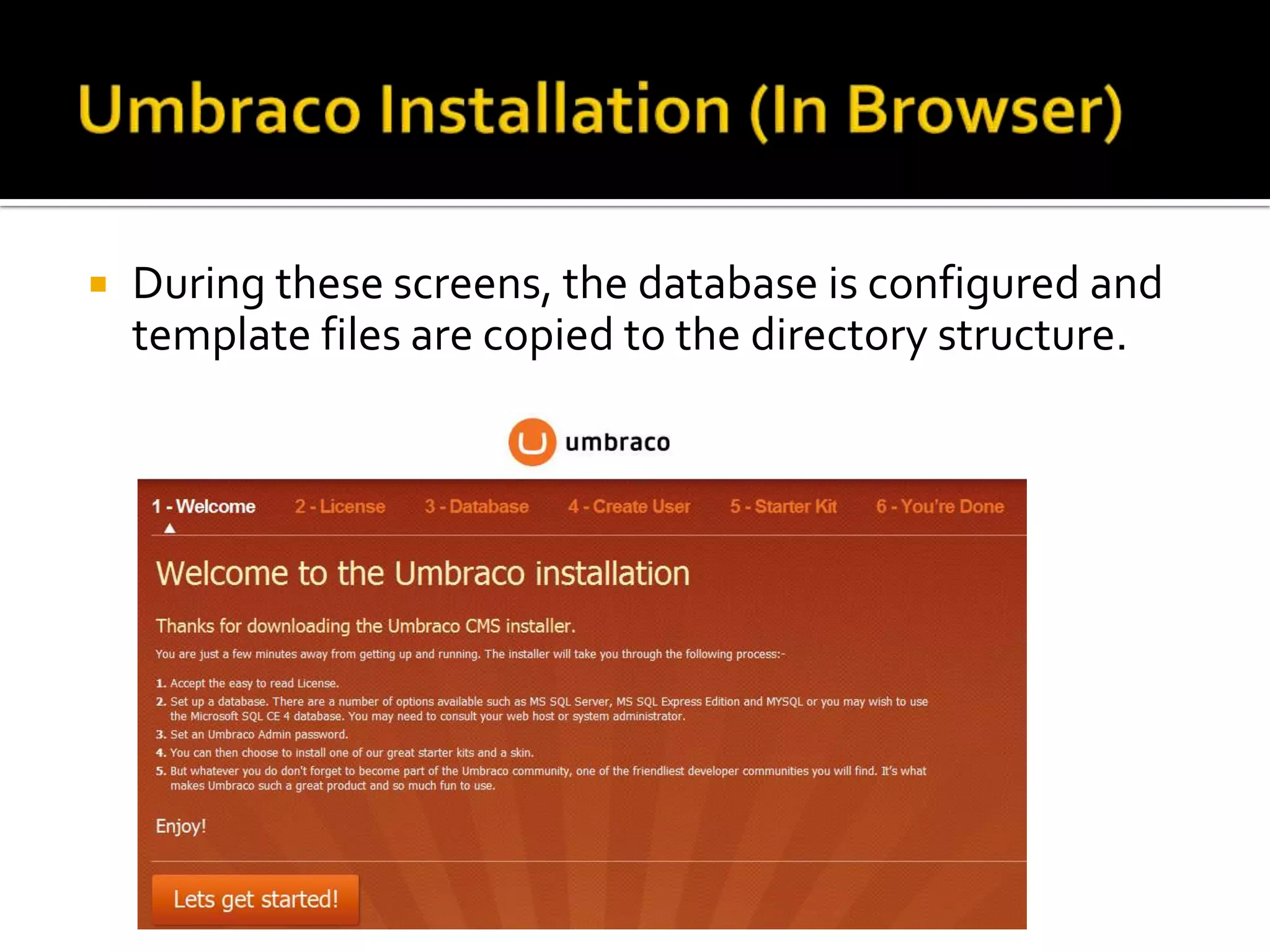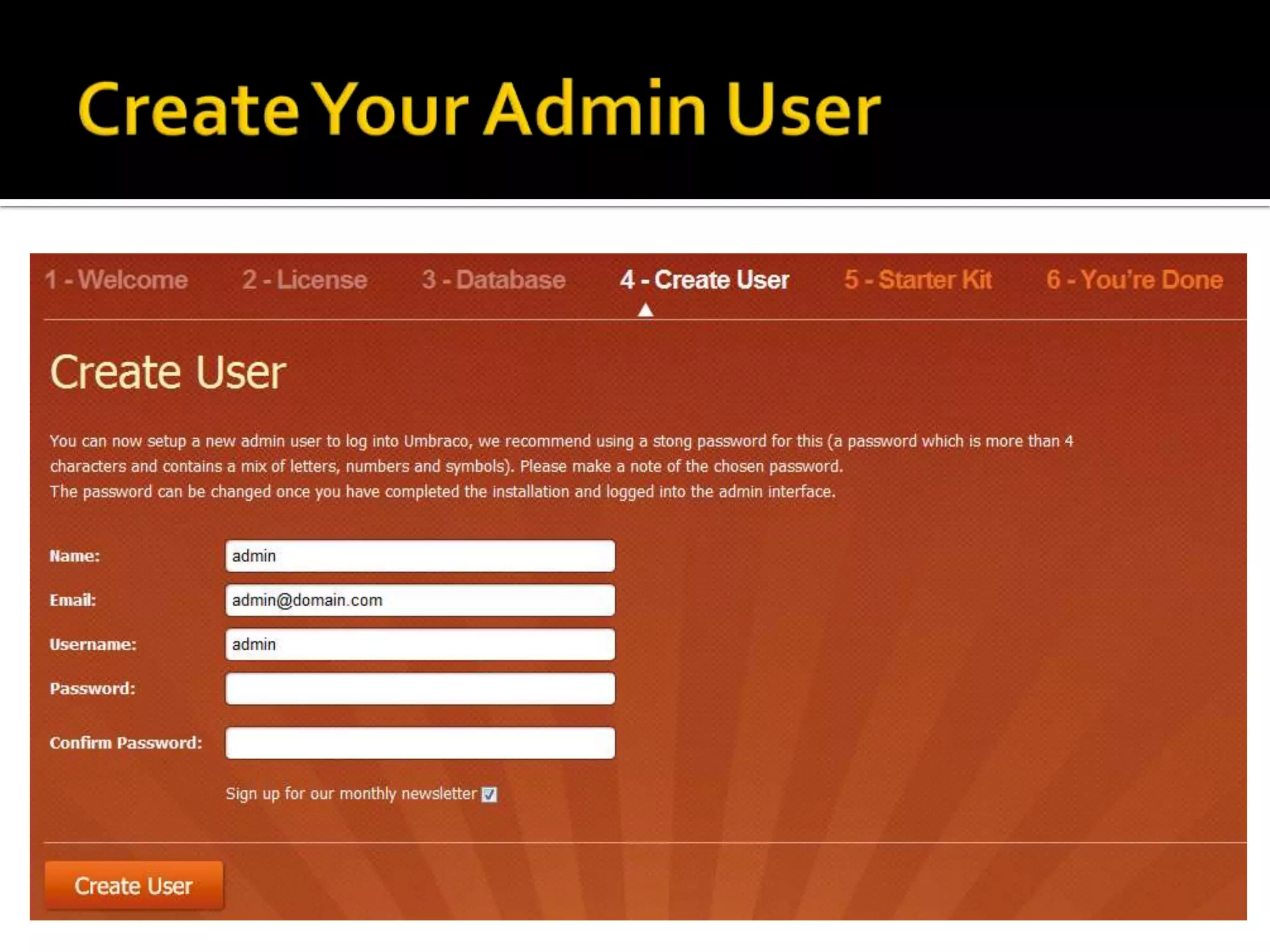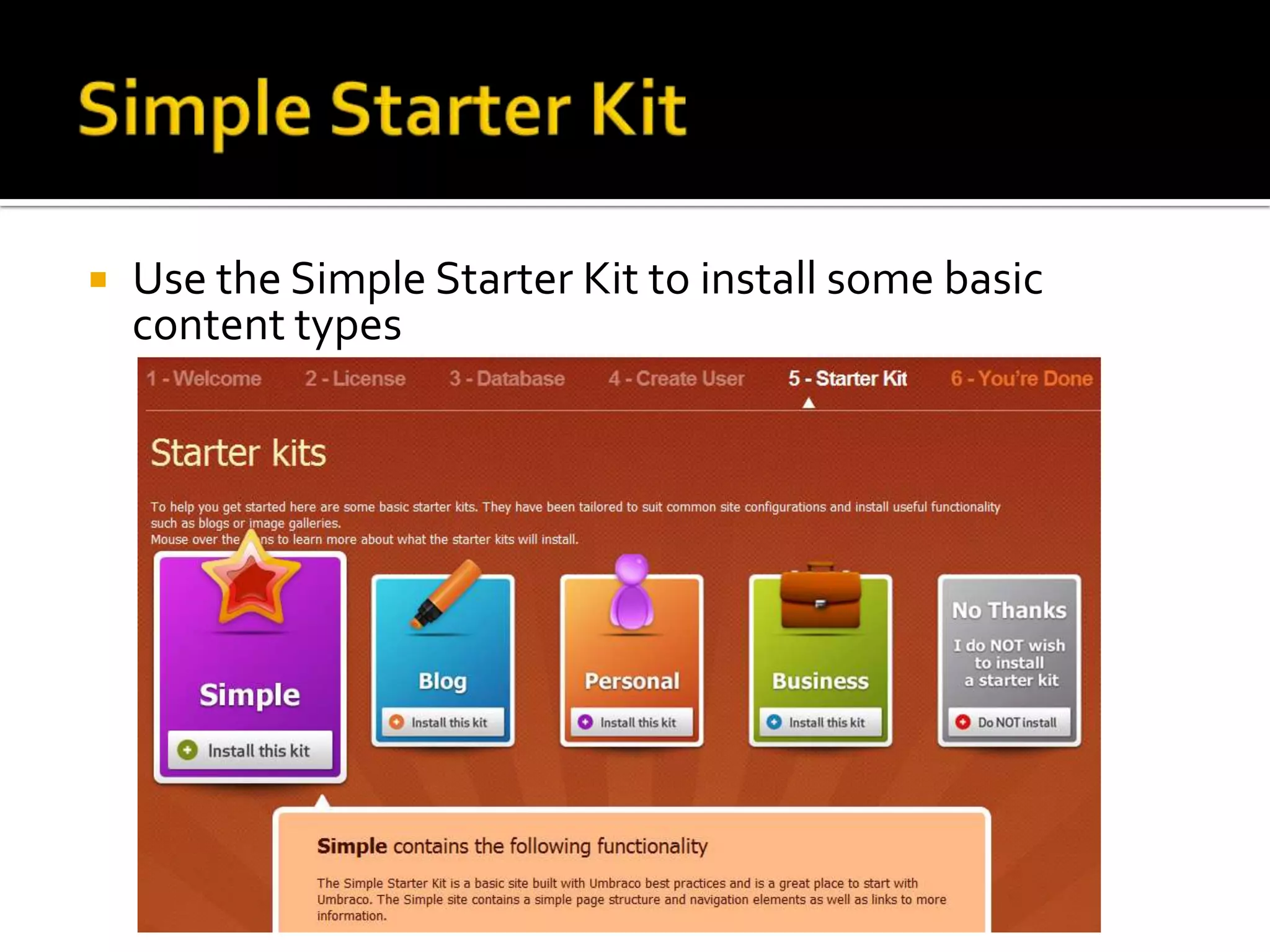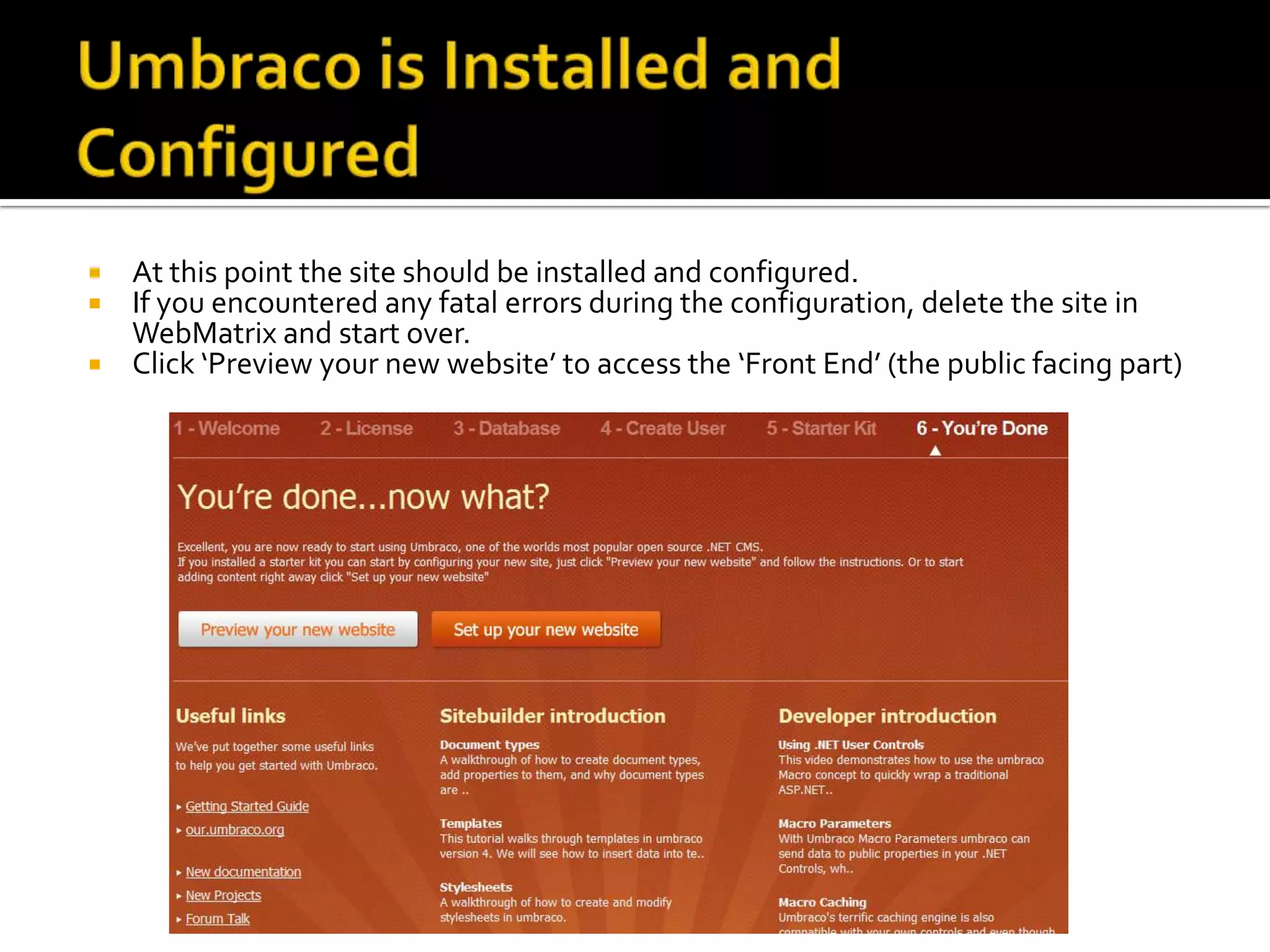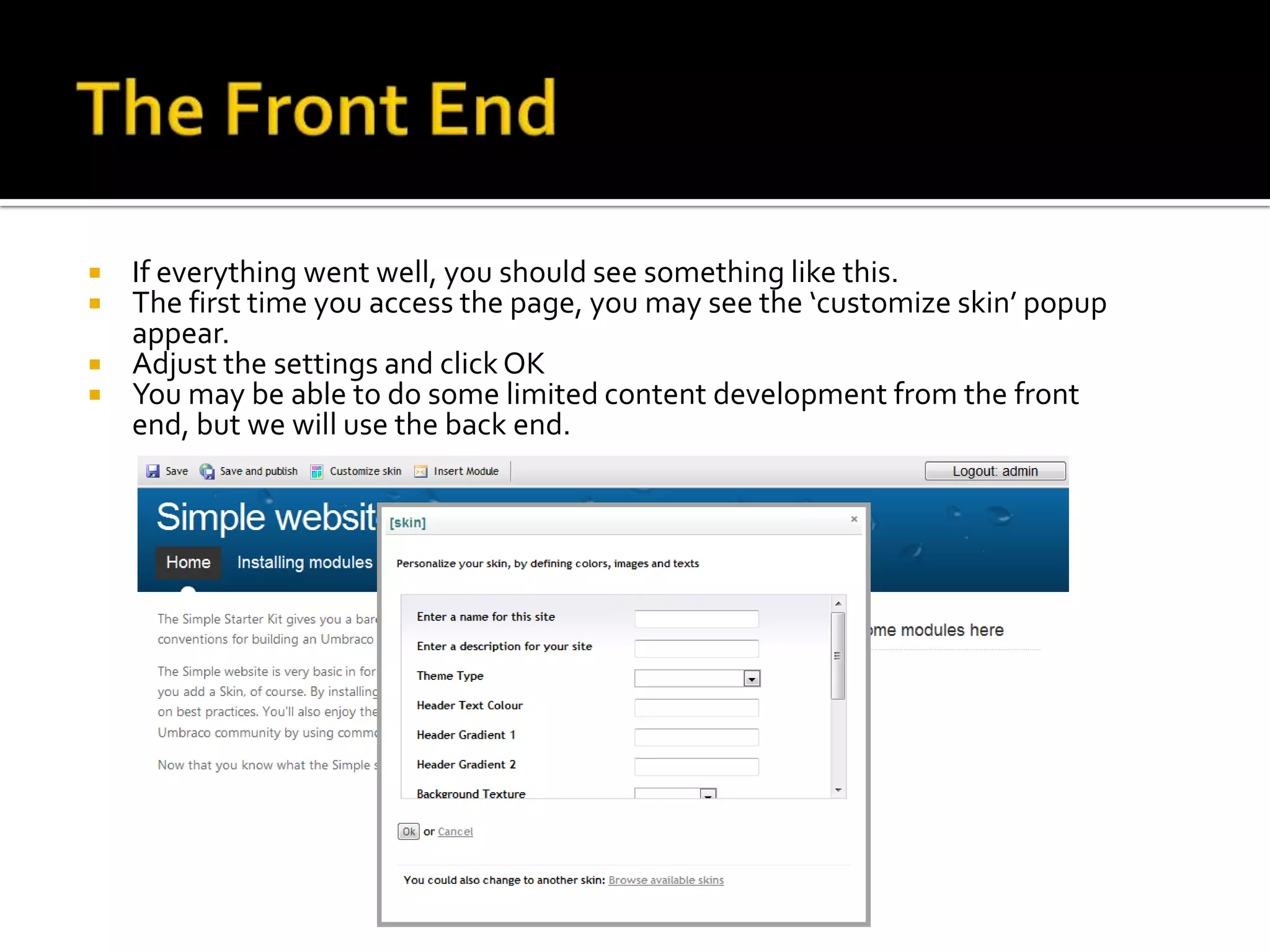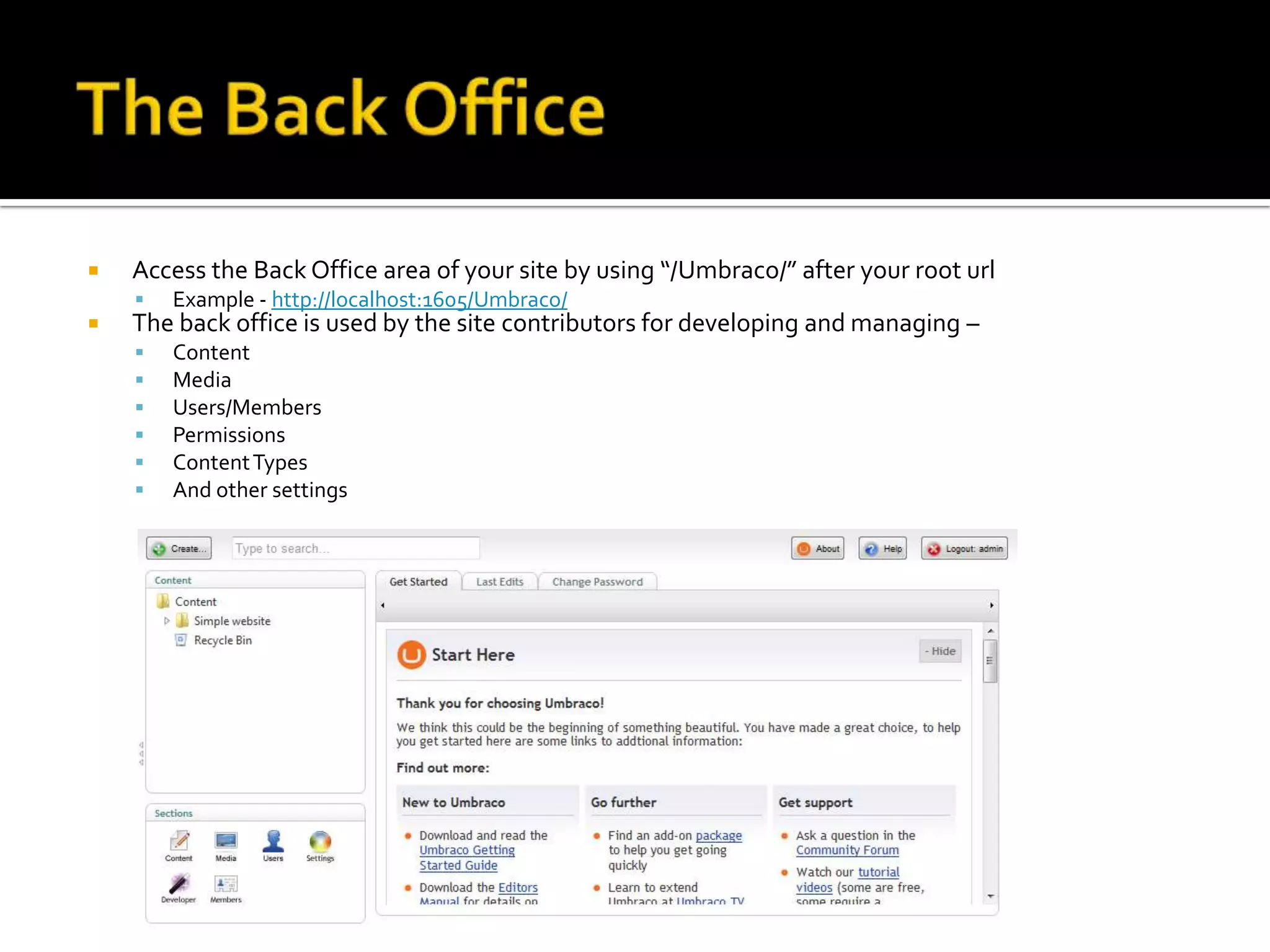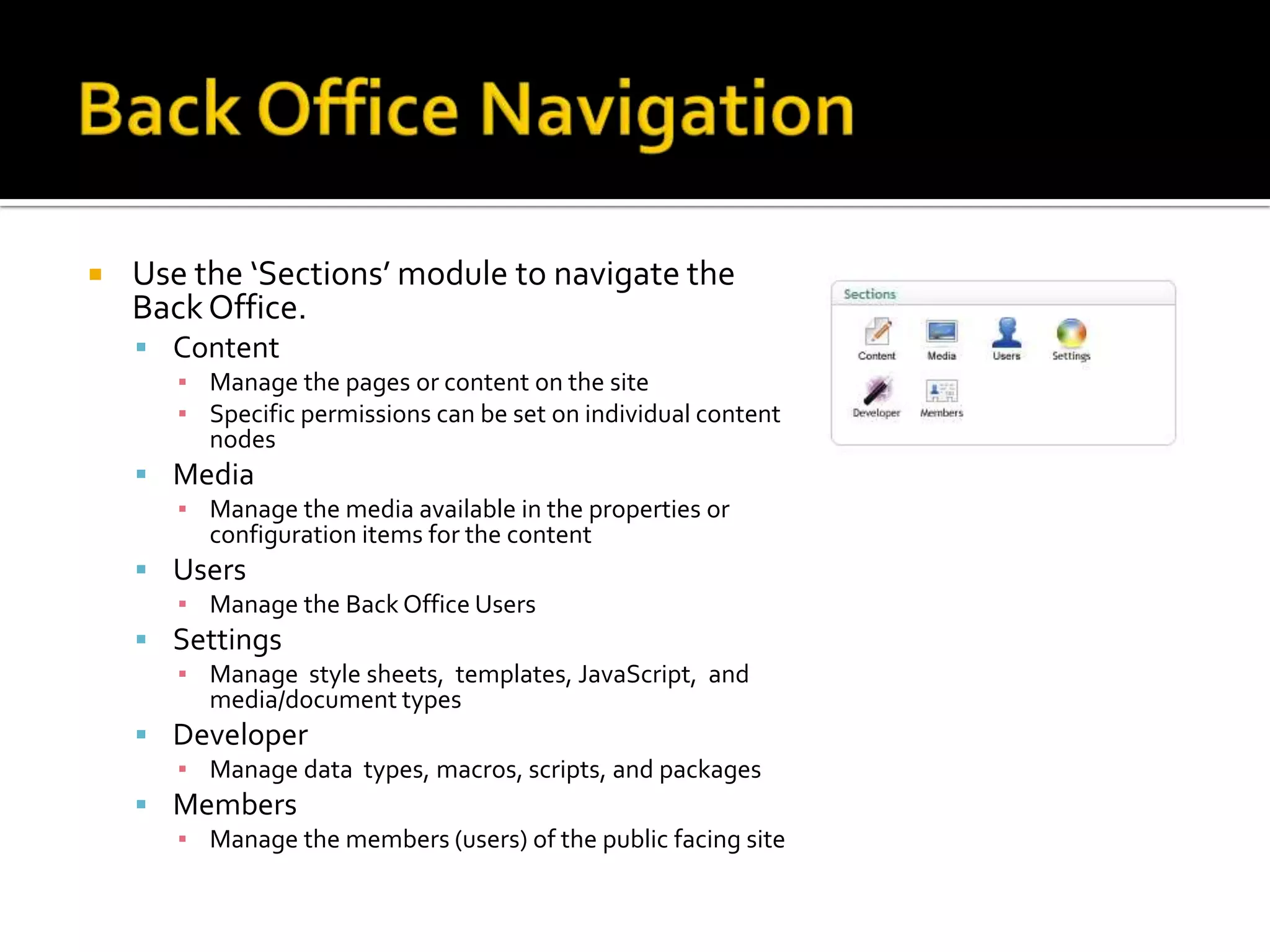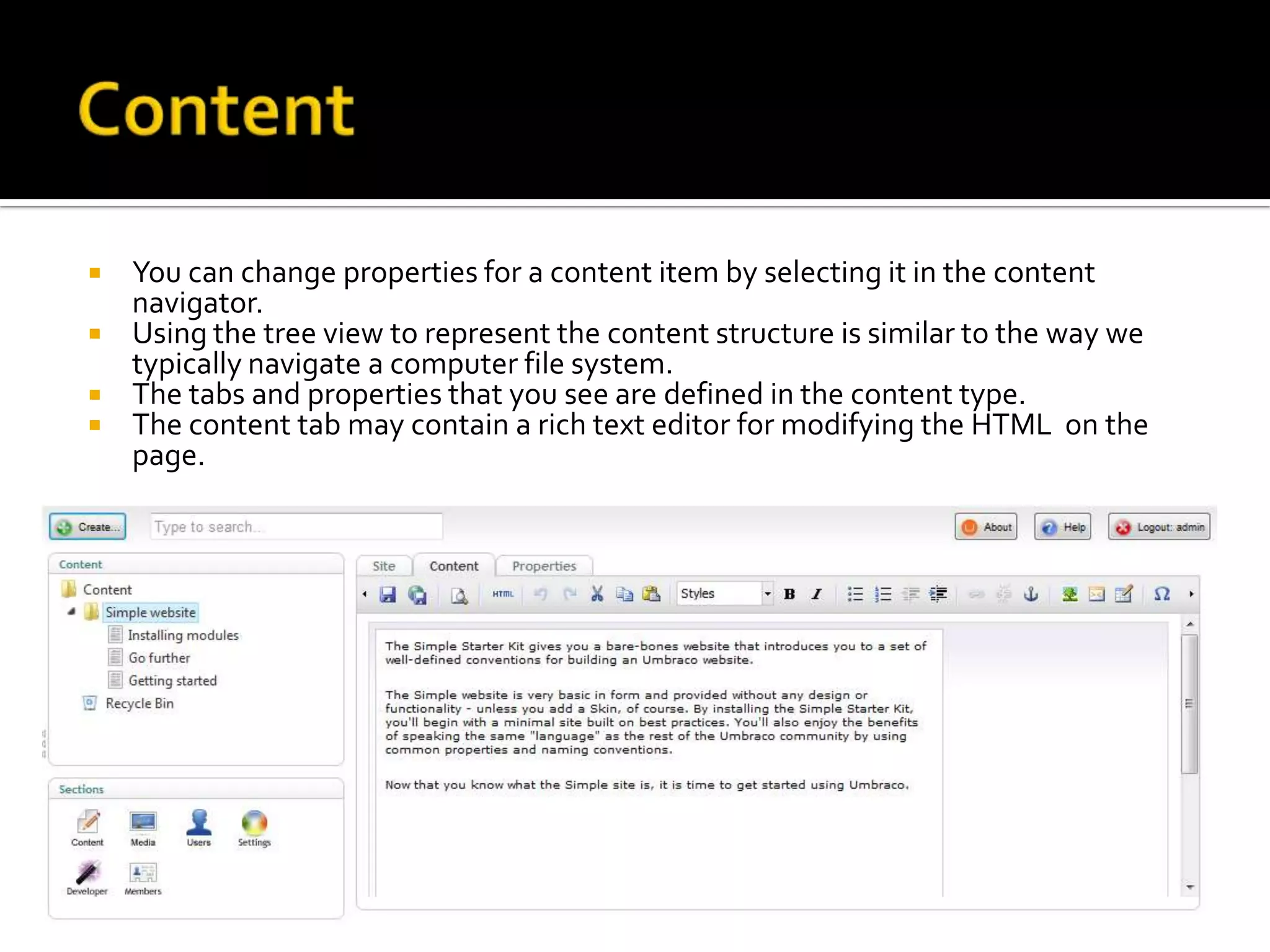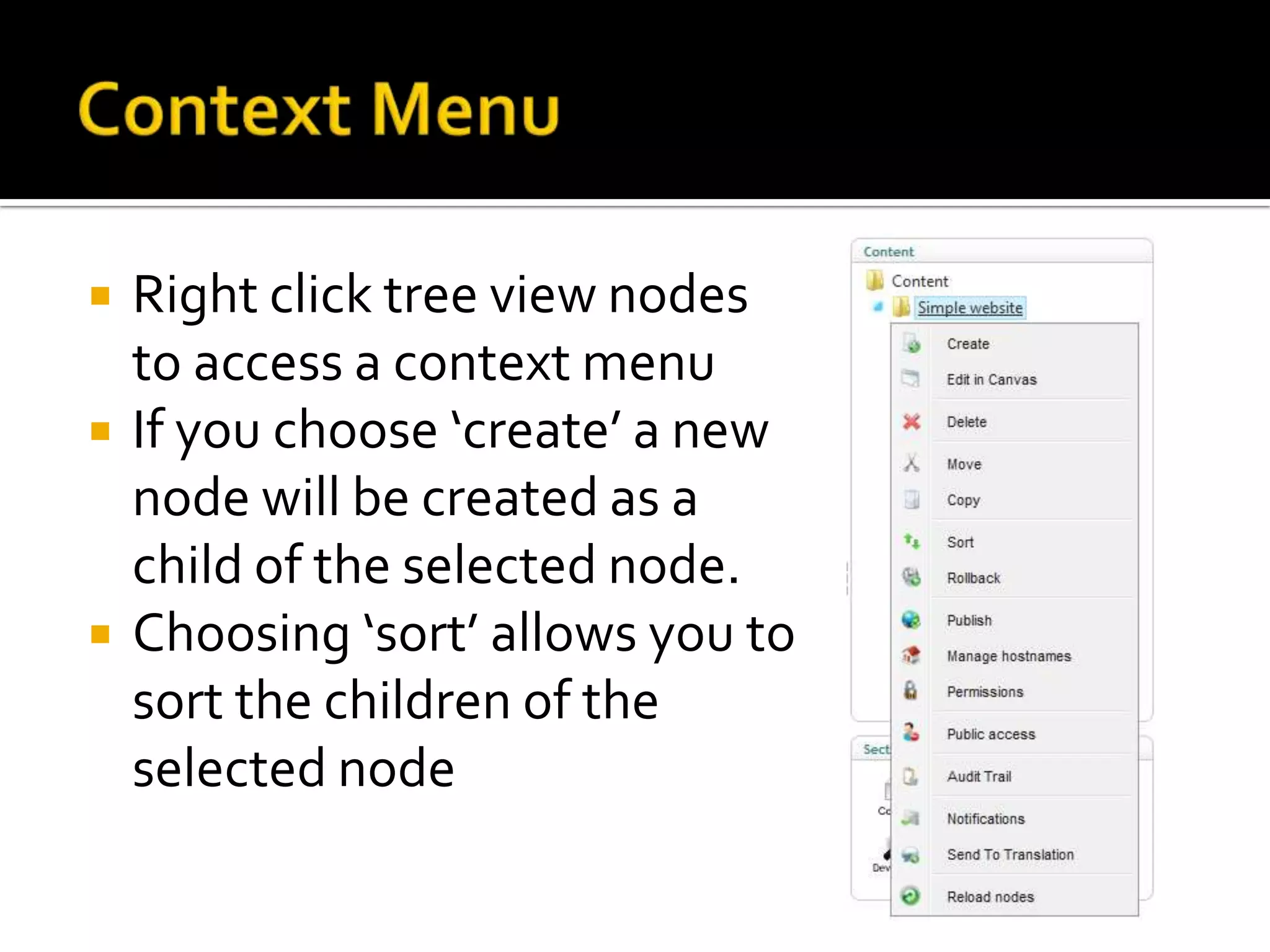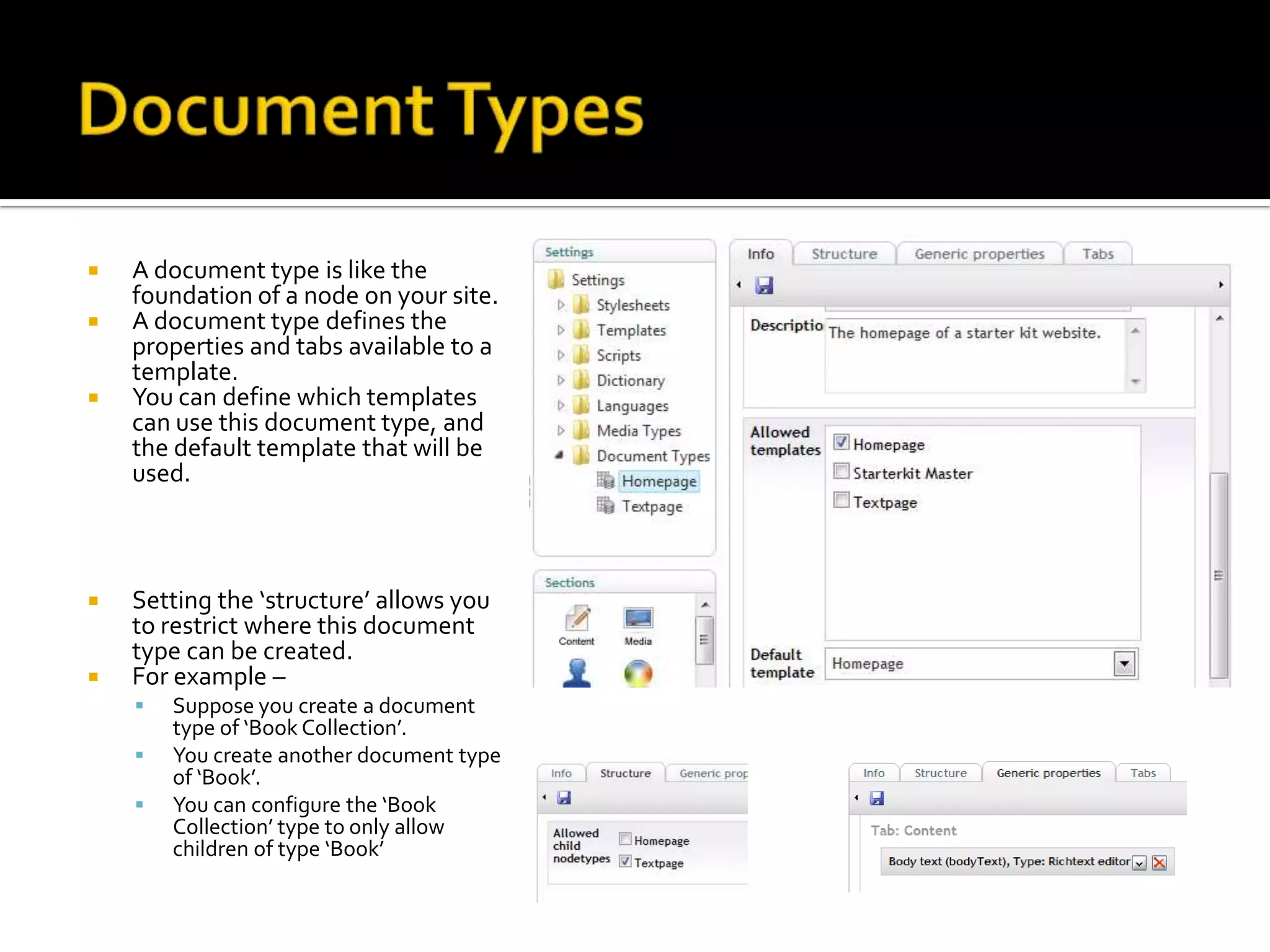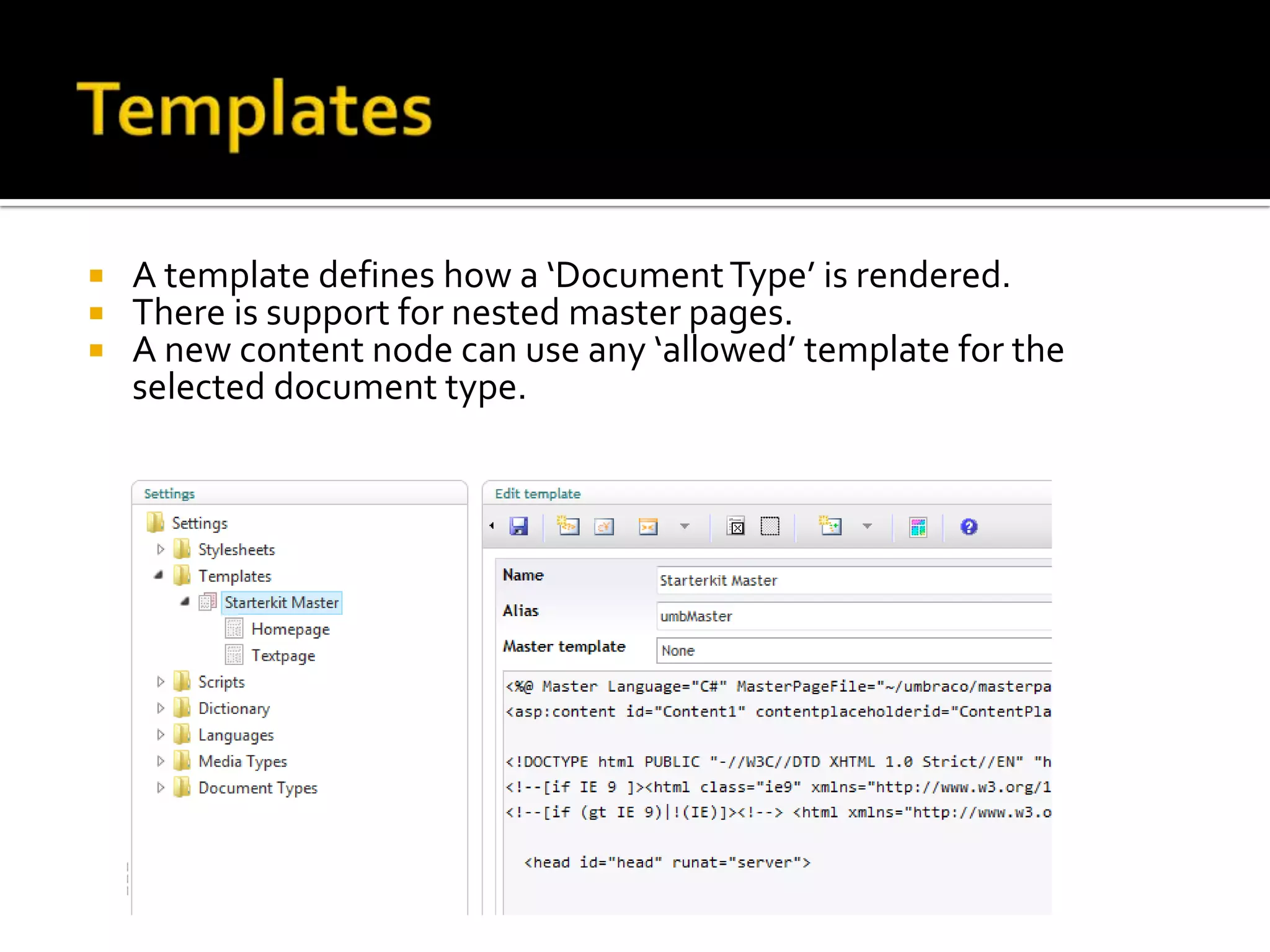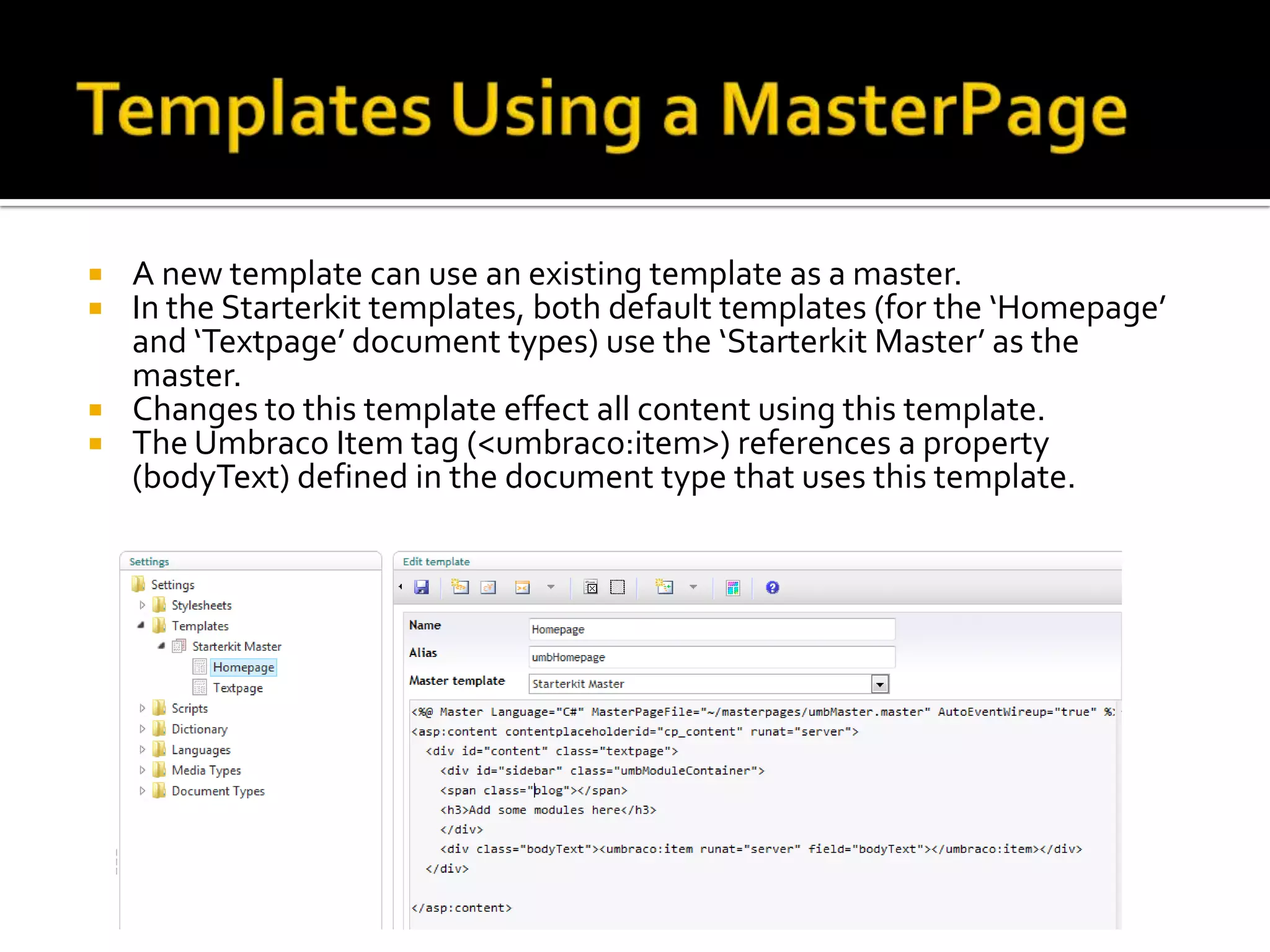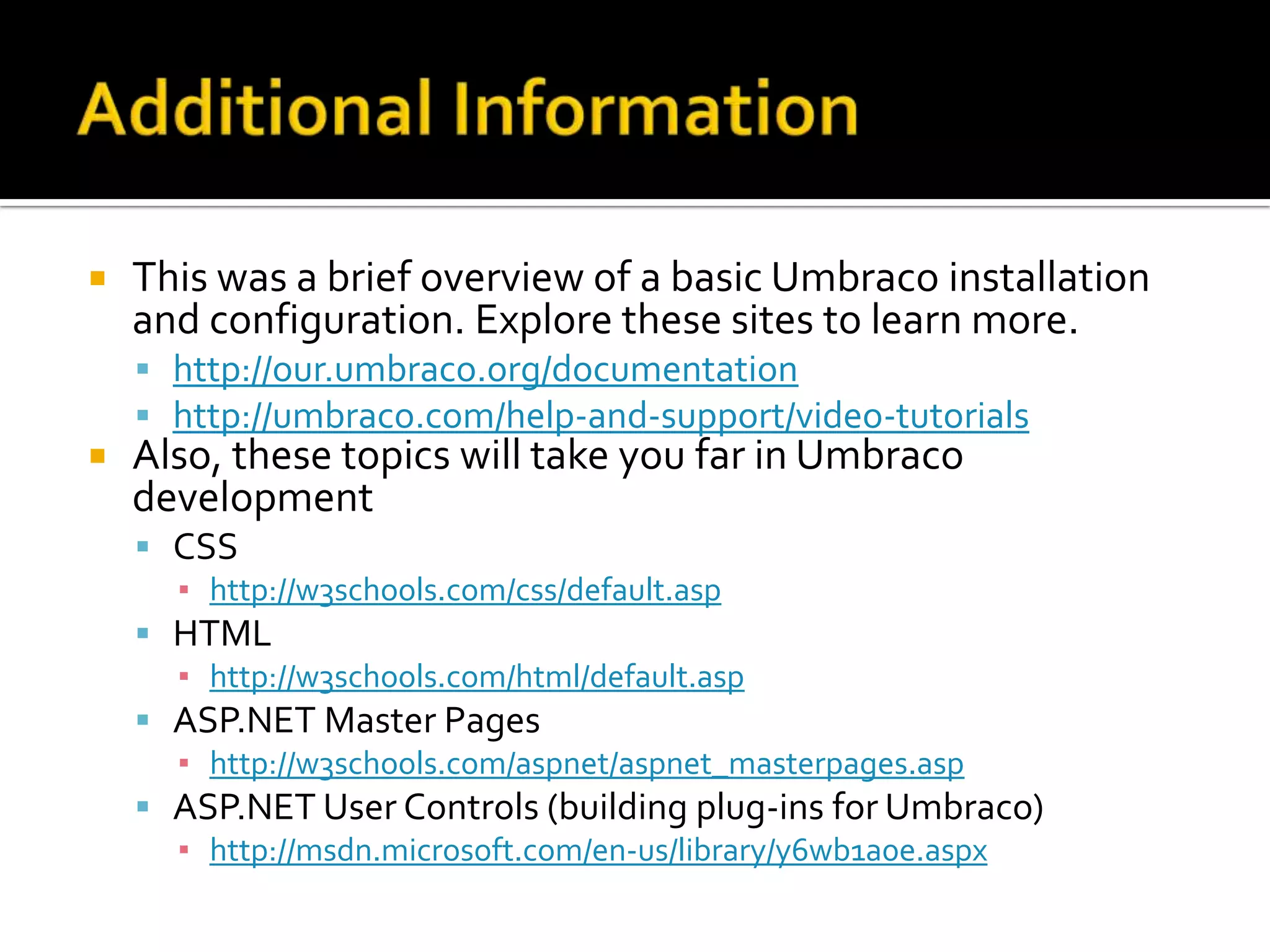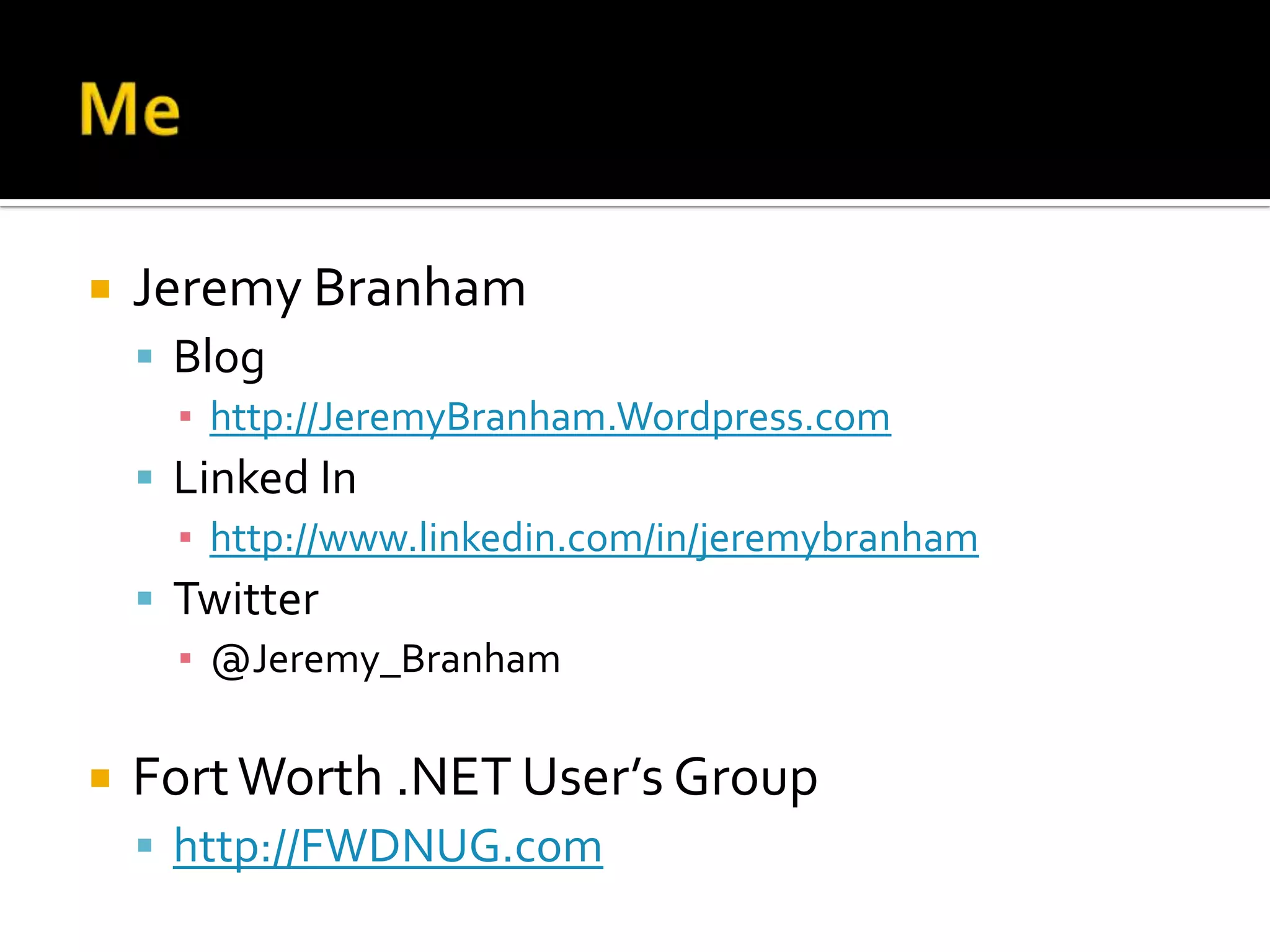Moving from classic web development to a CMS like Umbraco:
- A CMS allows editing of content directly in the browser rather than uploading files, and stores content in a database rather than HTML files.
- With a CMS, the URL contains a key to the associated database record rather than directly linking to files.
- For development, you interact with the CMS interface rather than directly editing files, abstracting the underlying technical details.