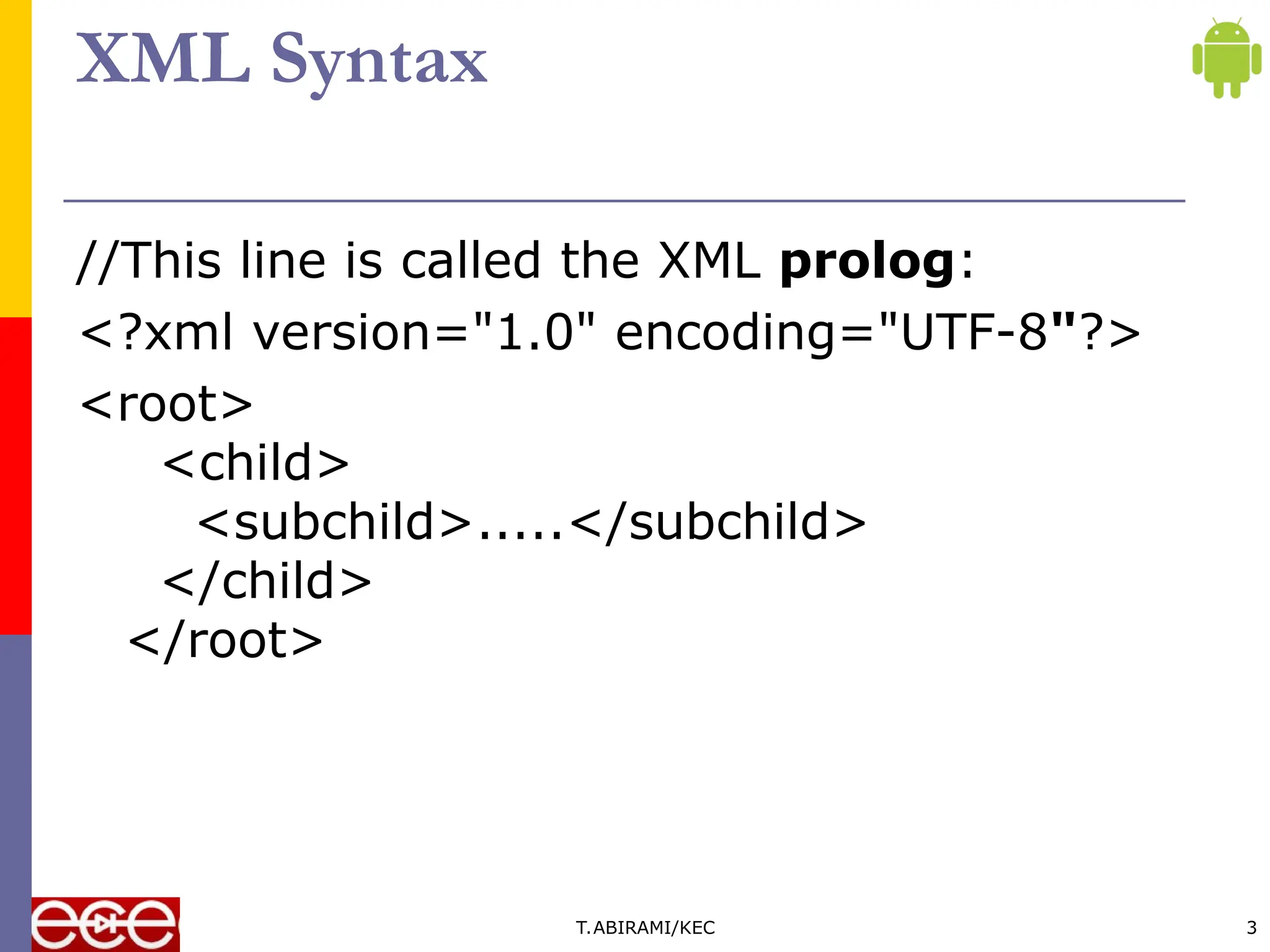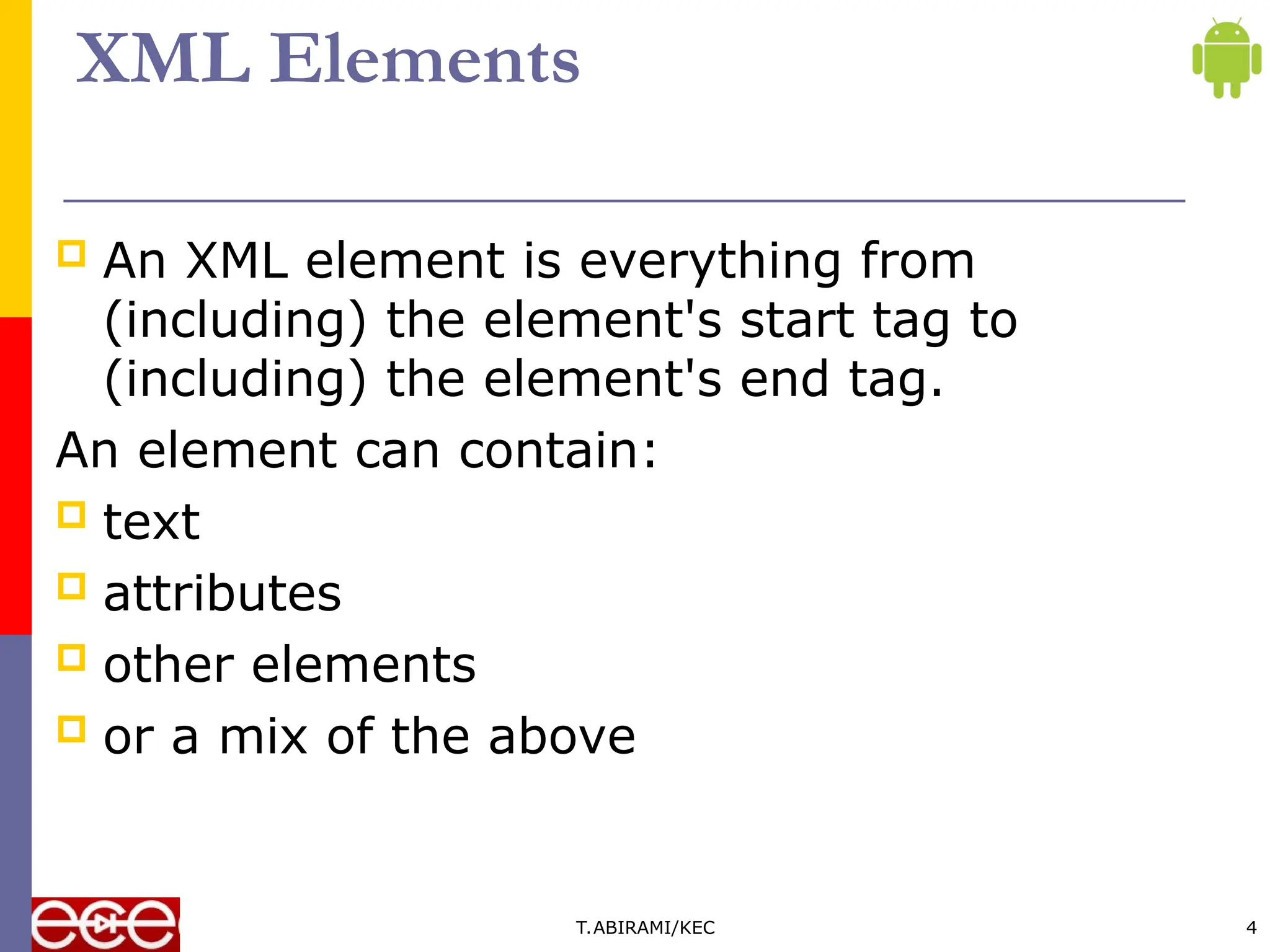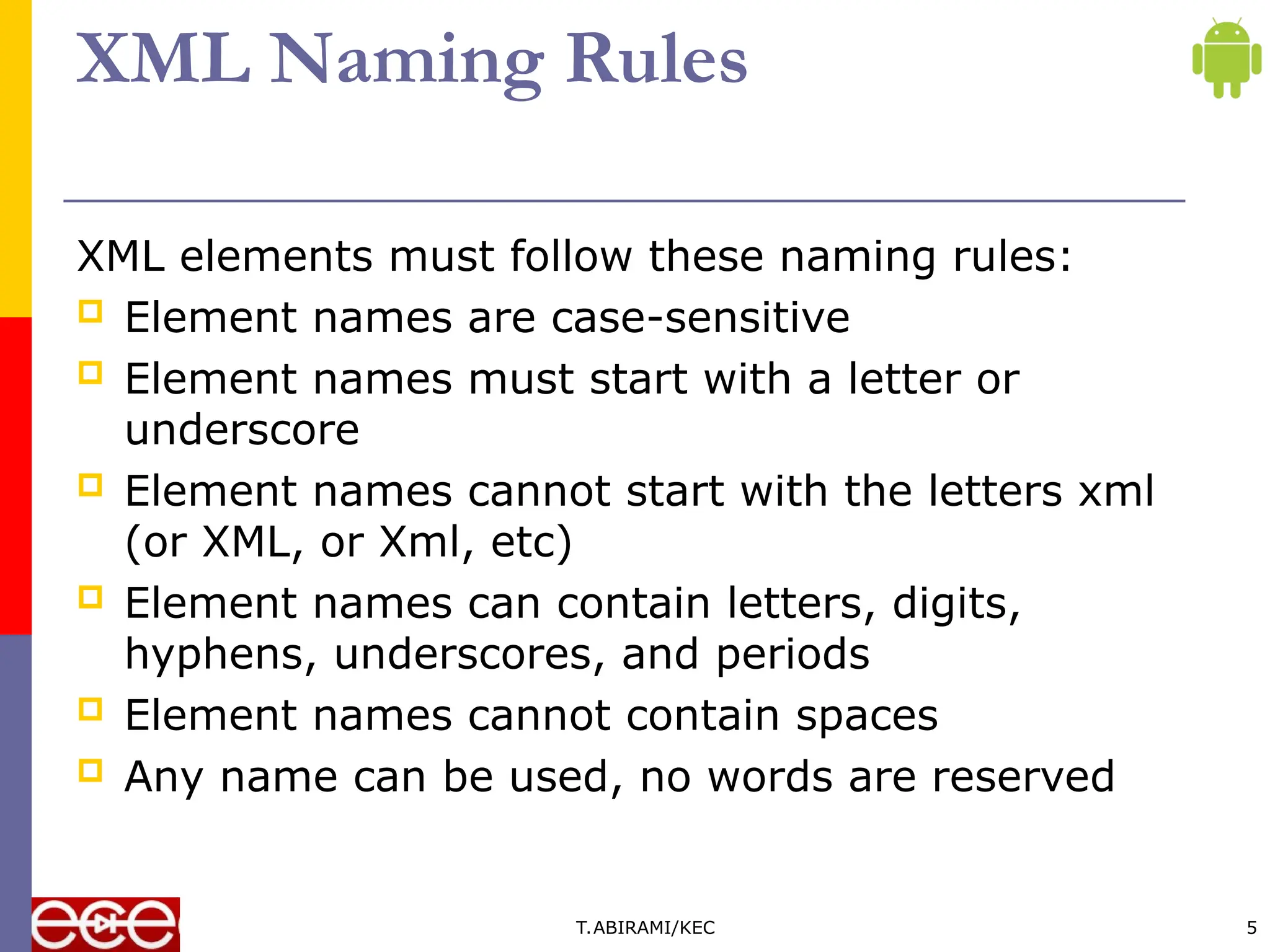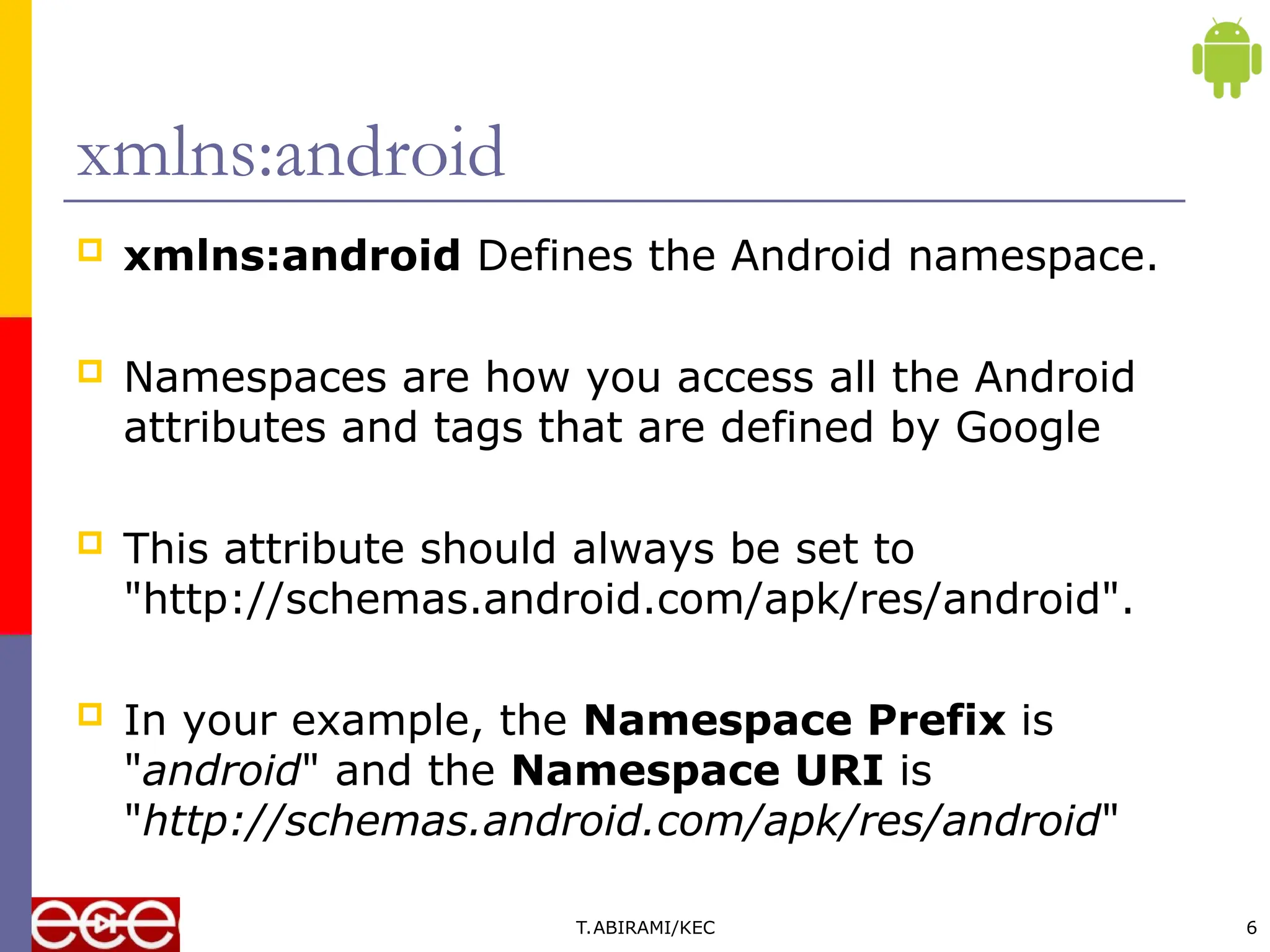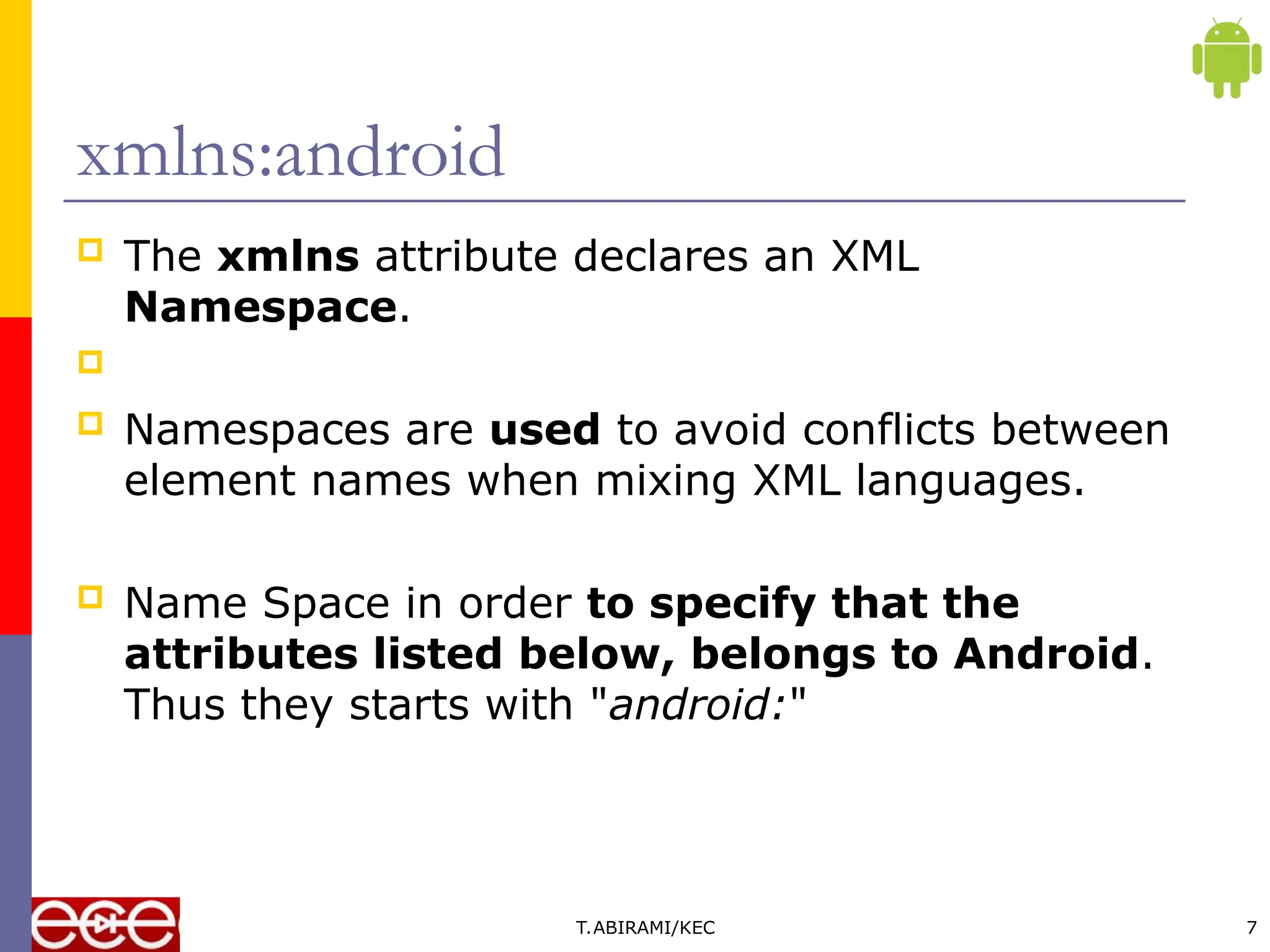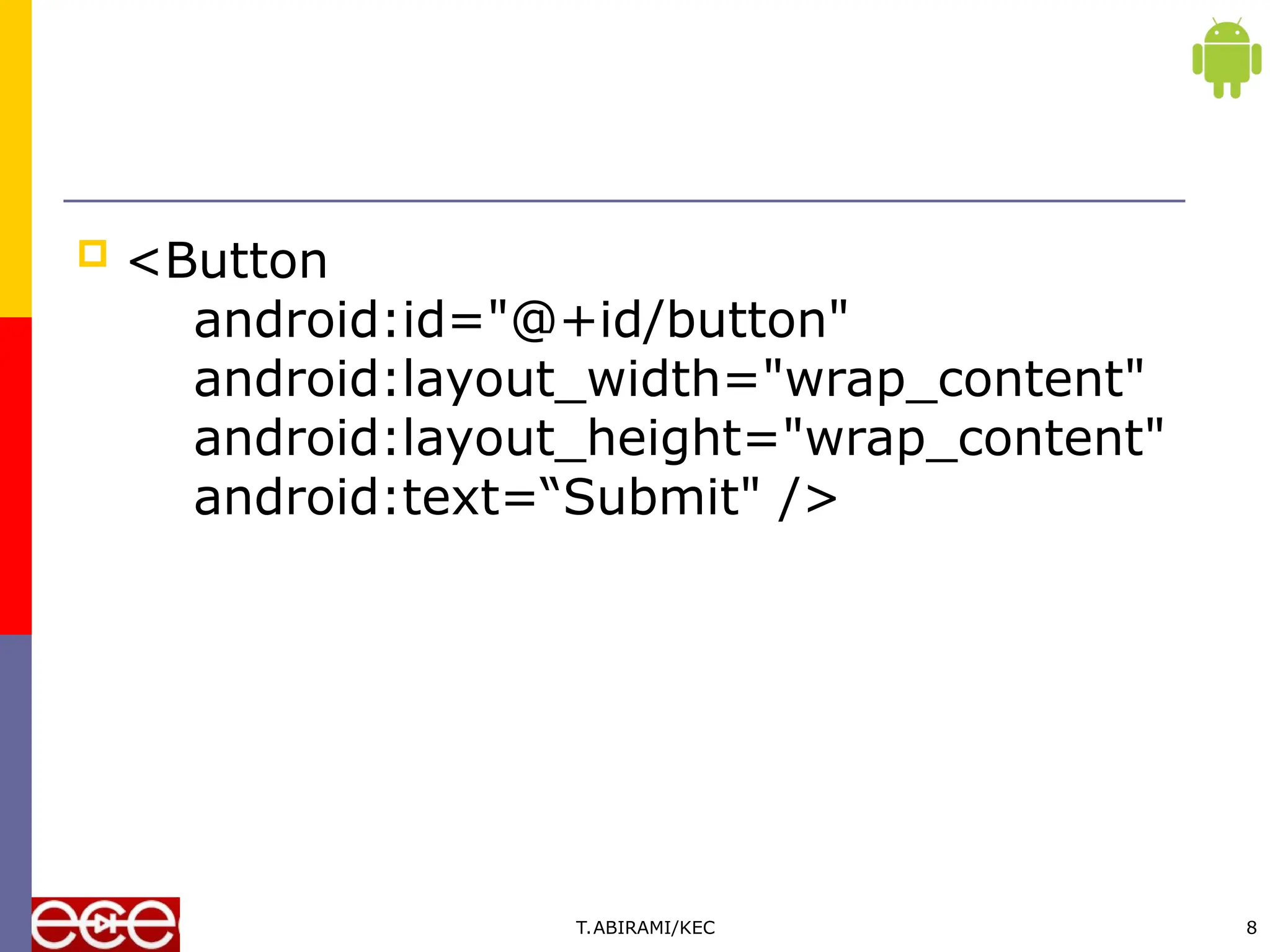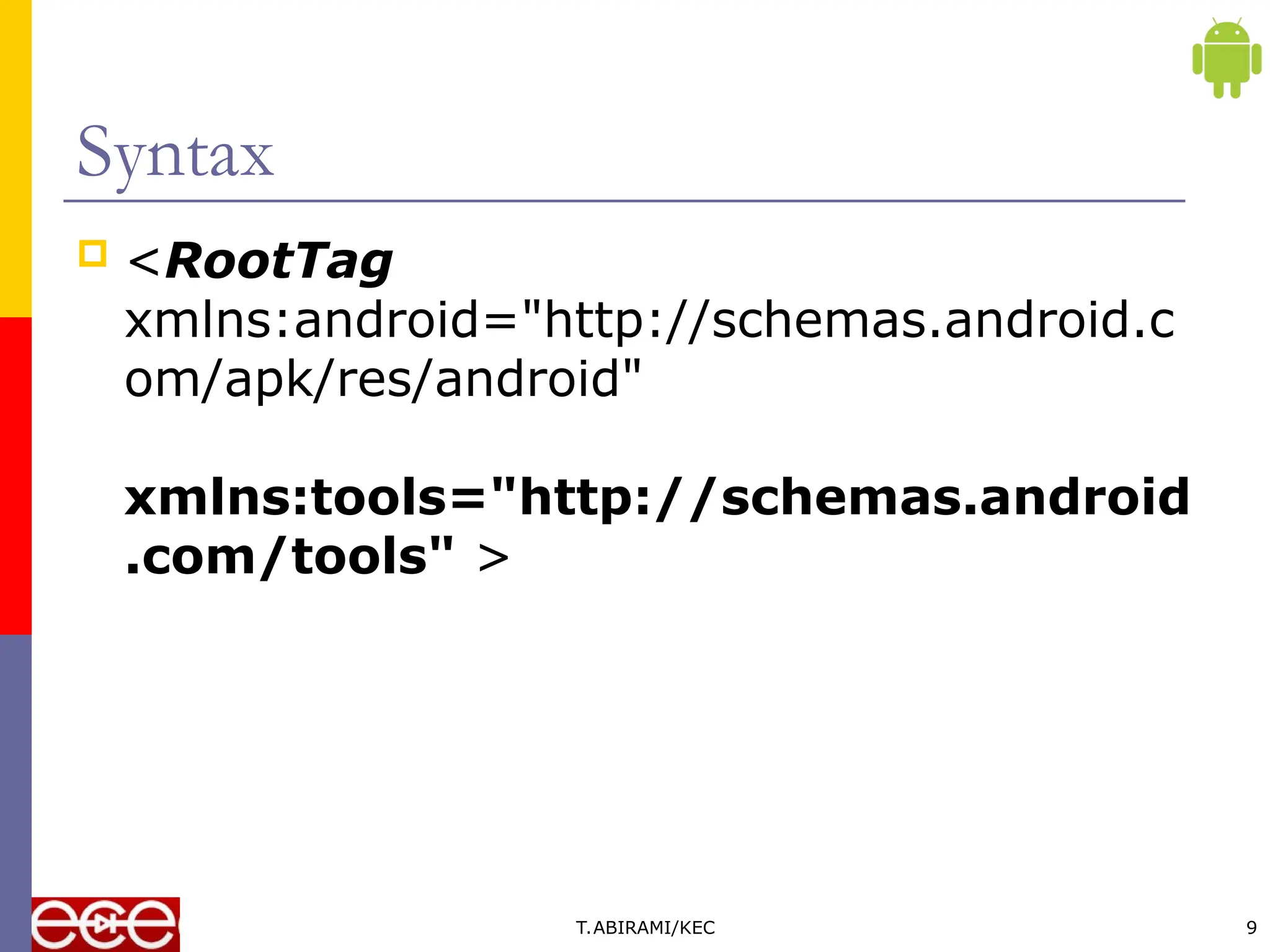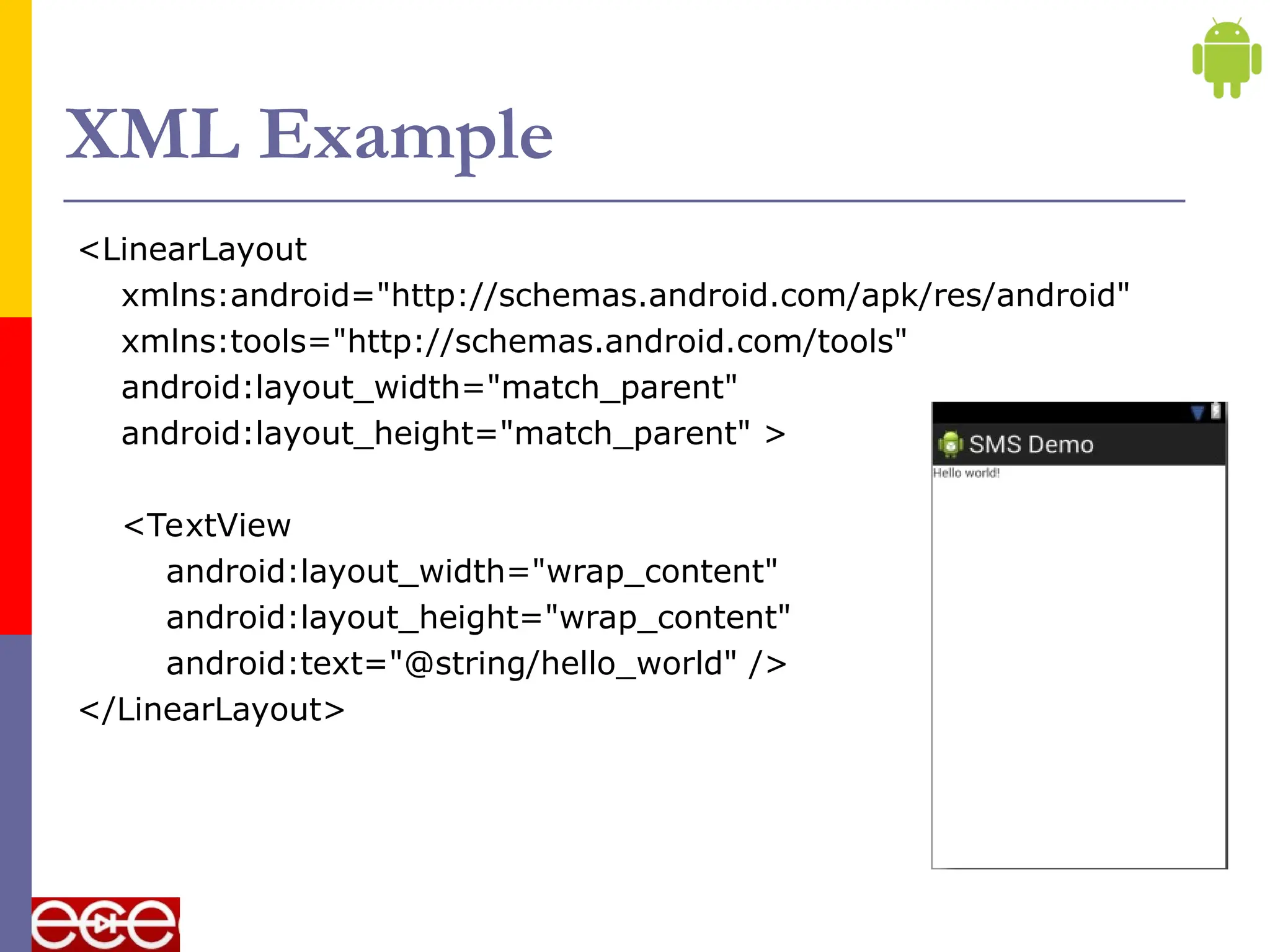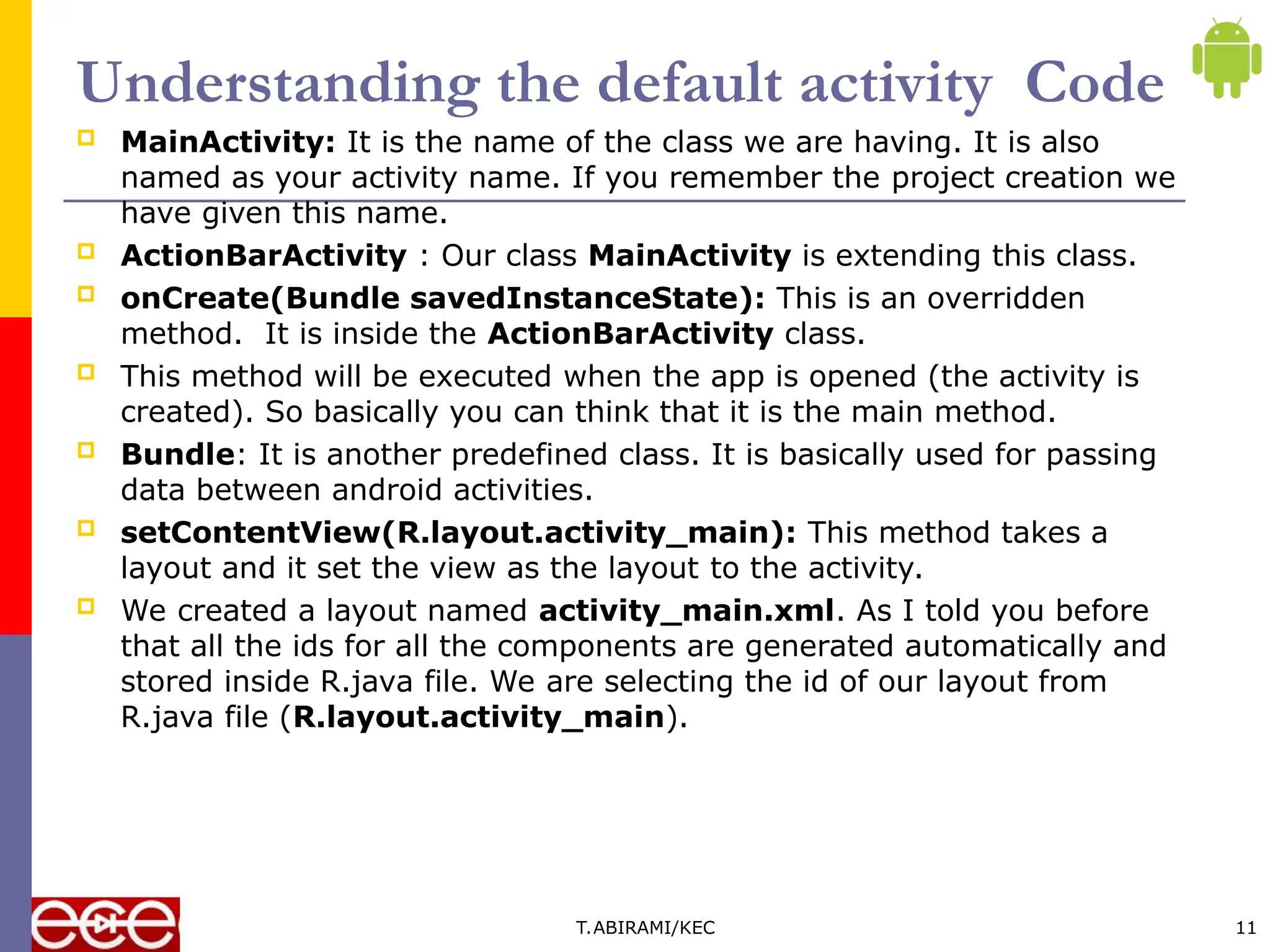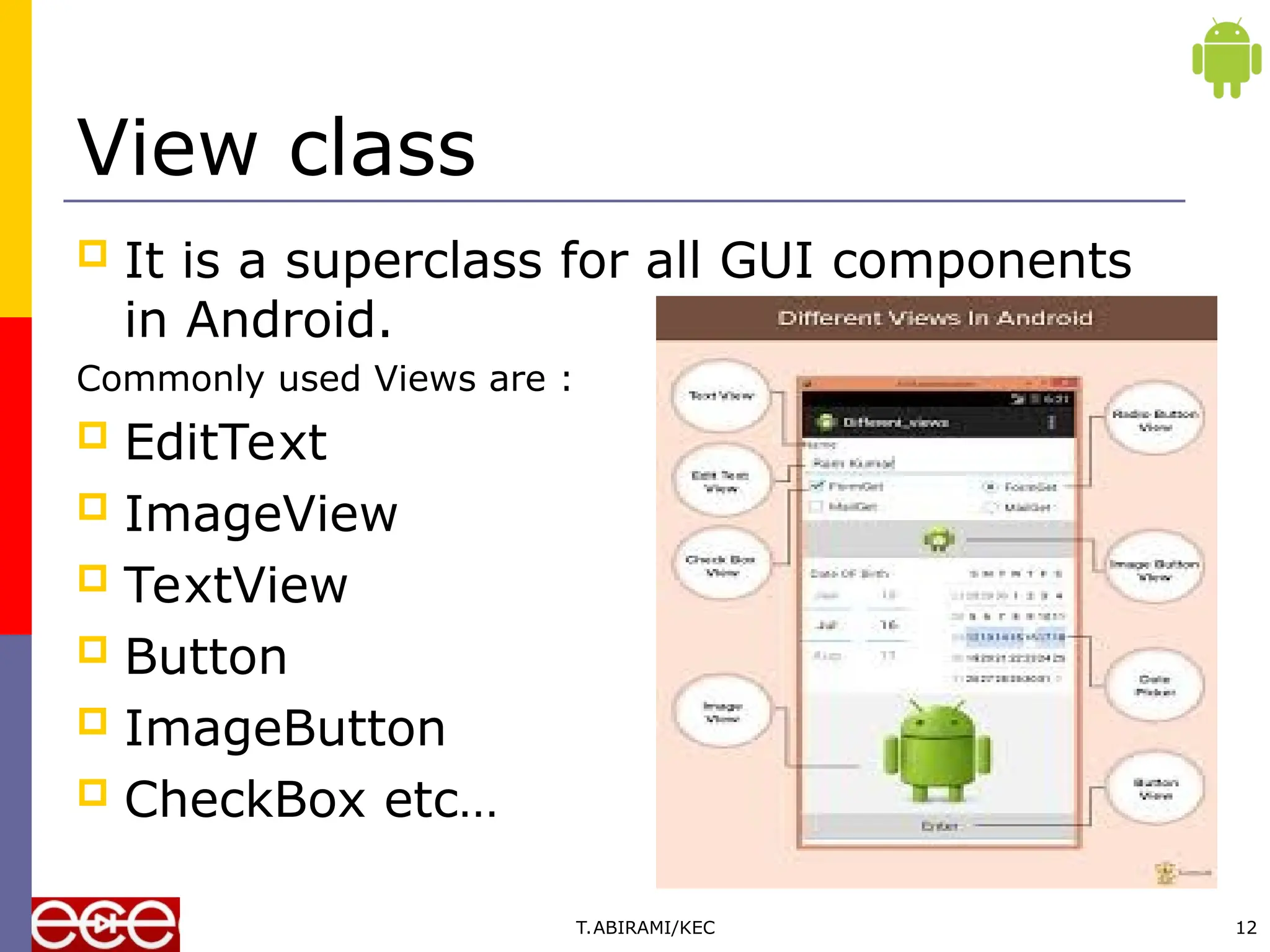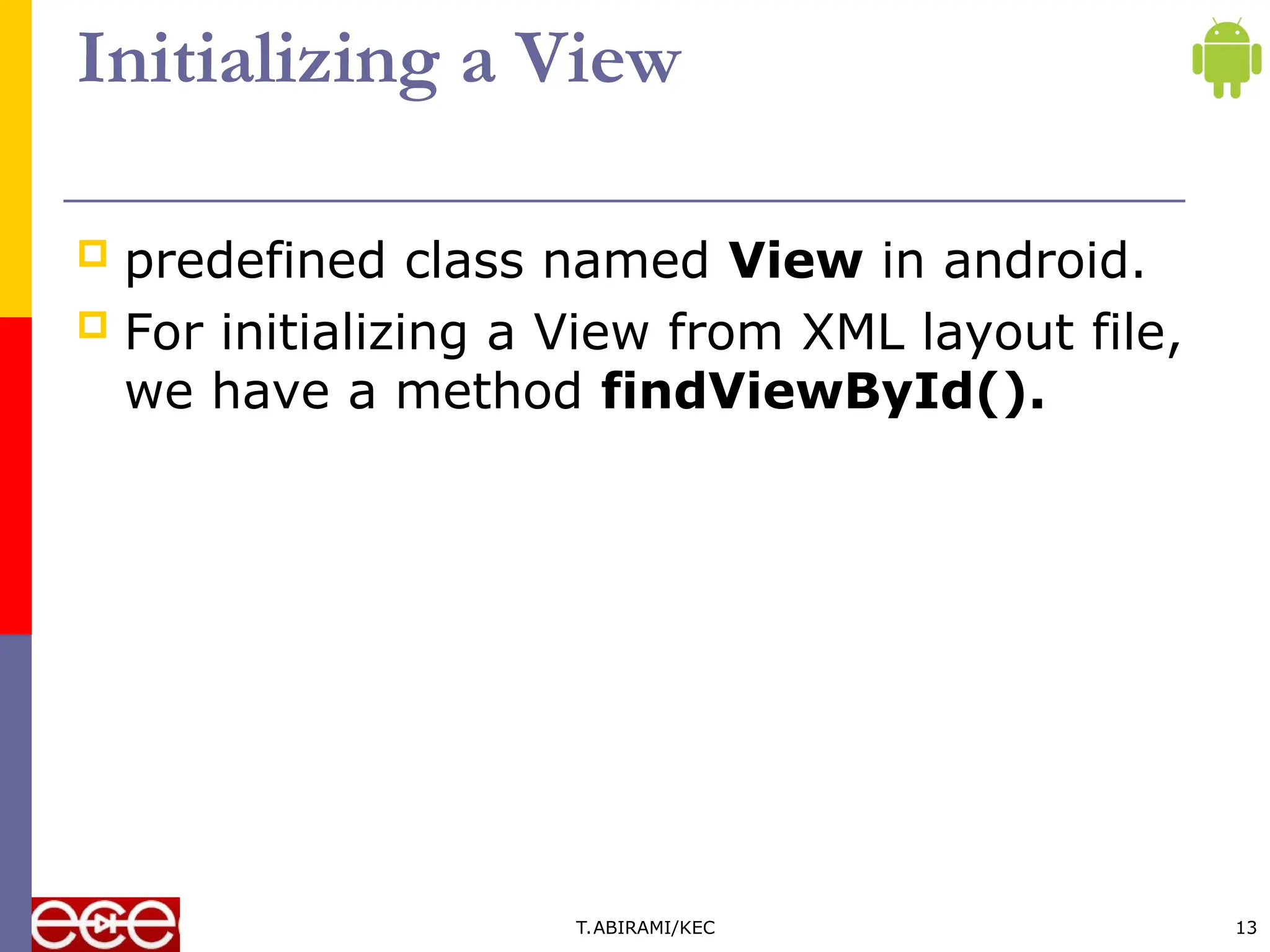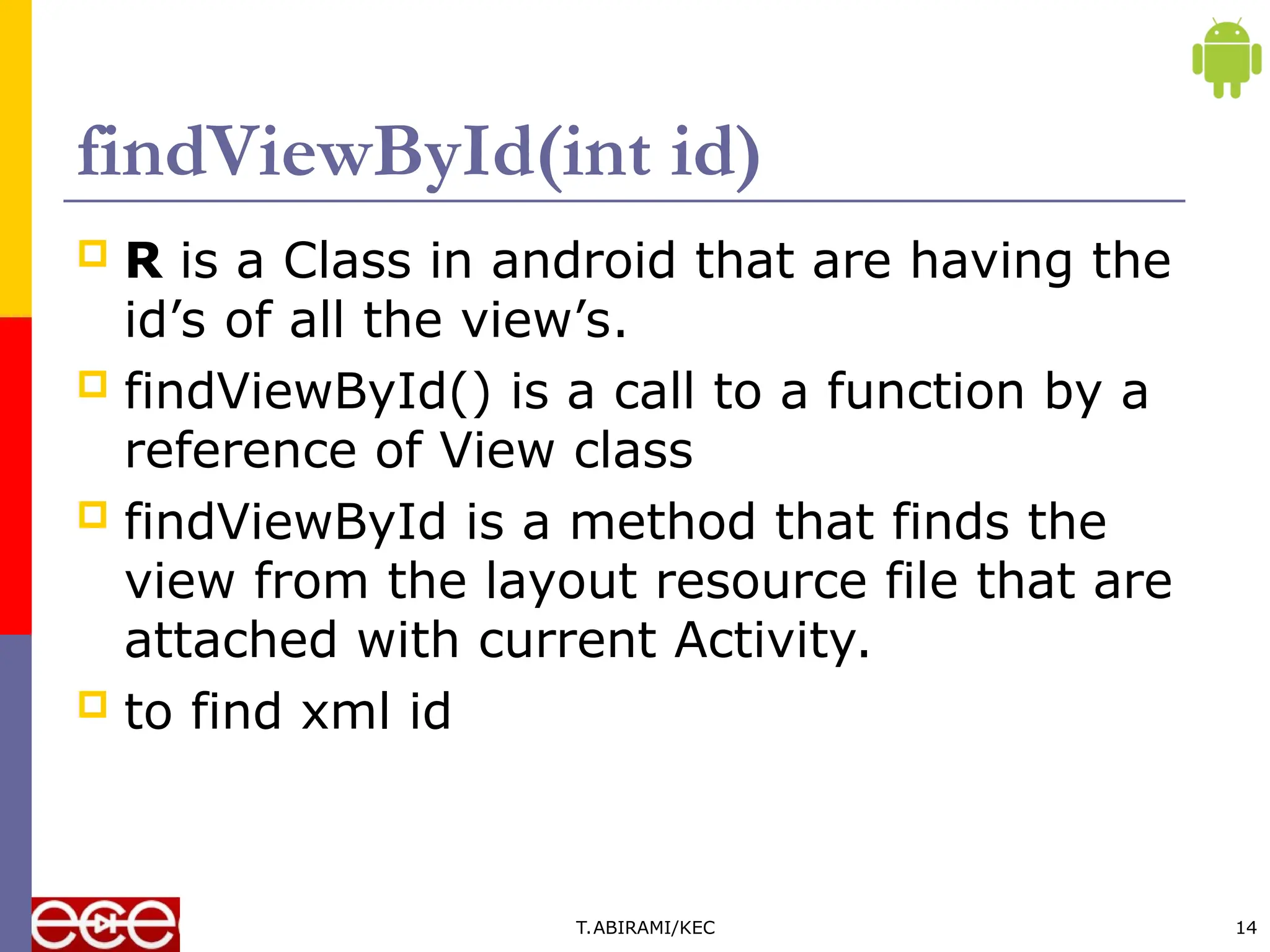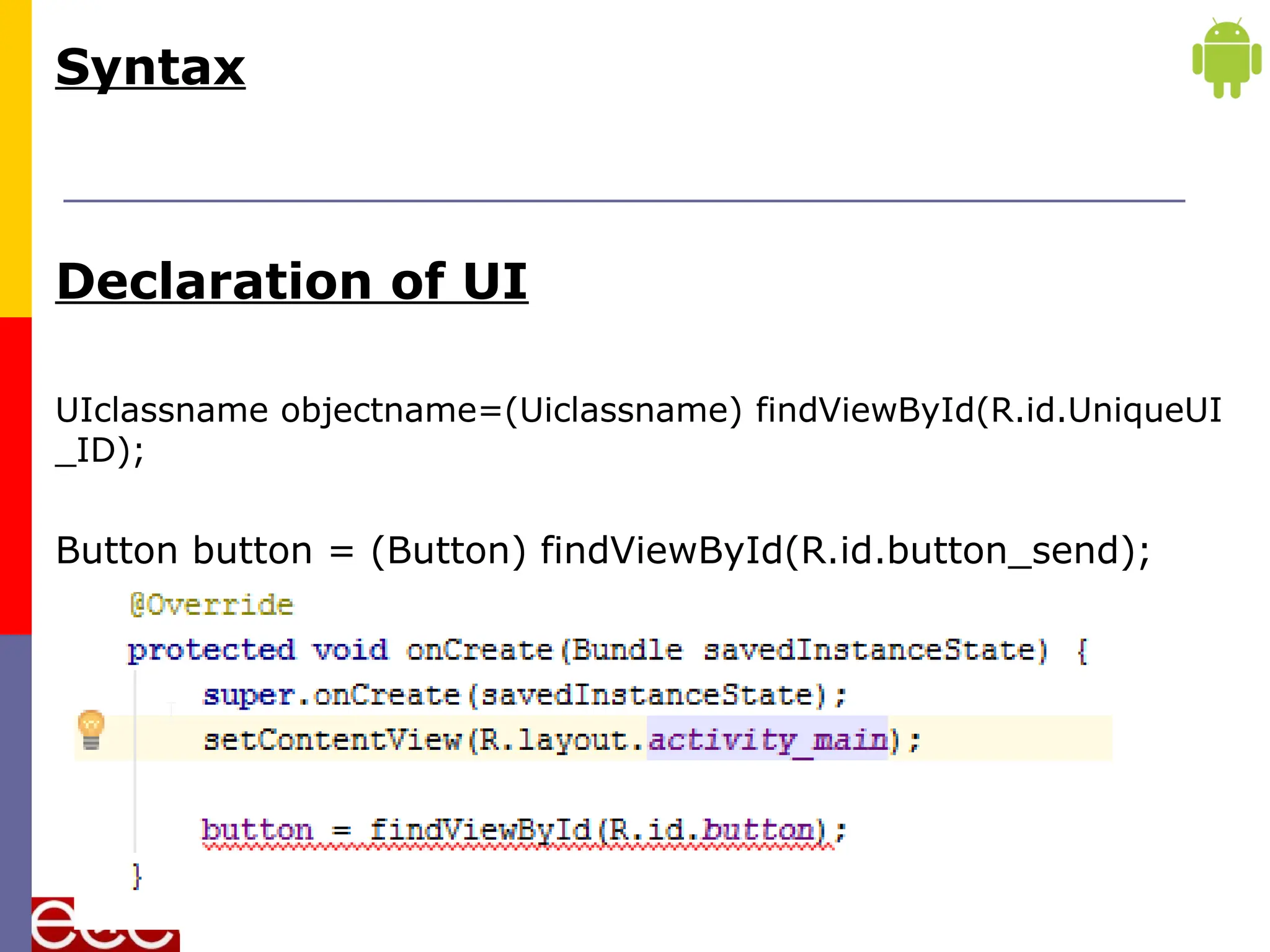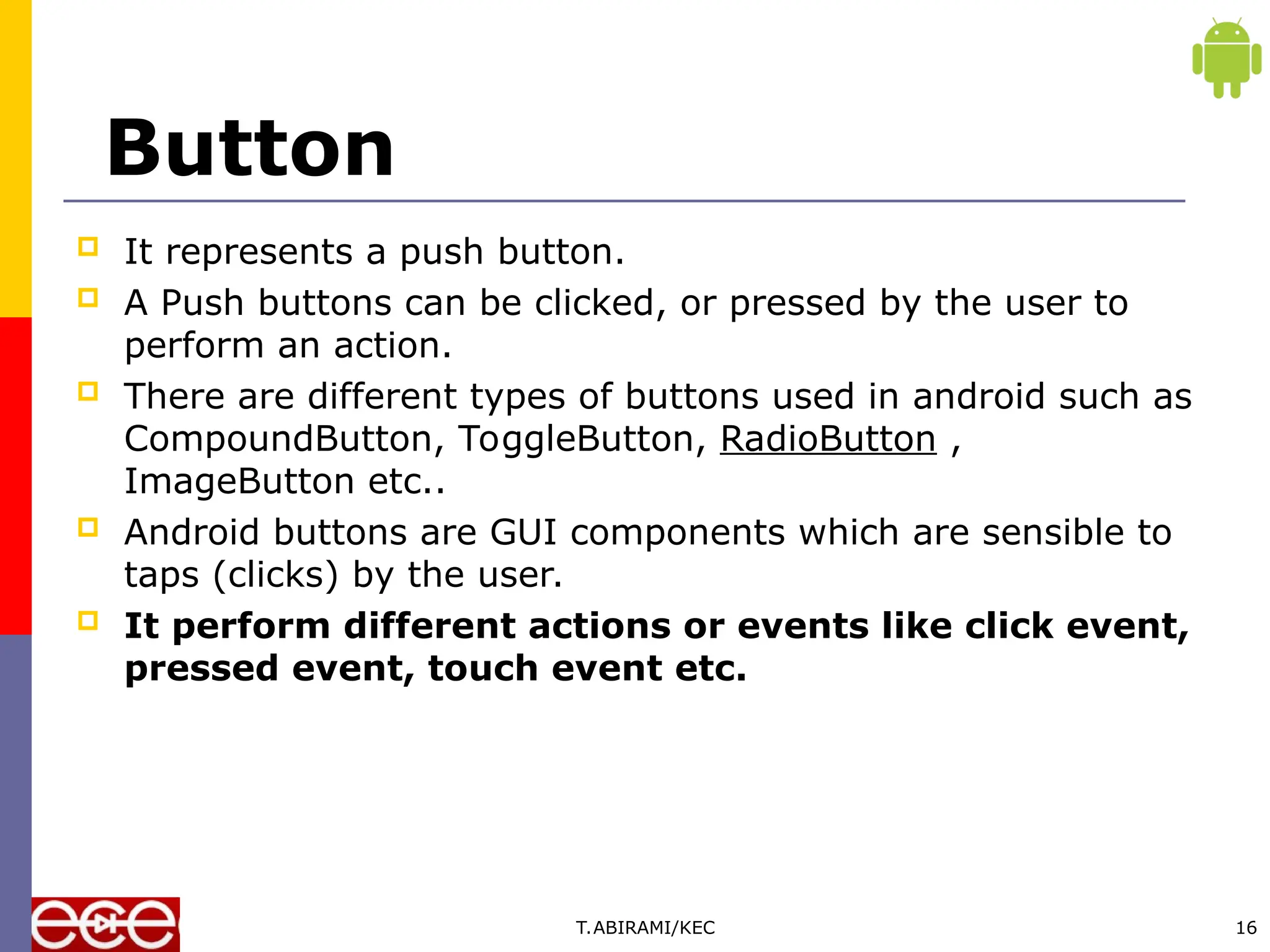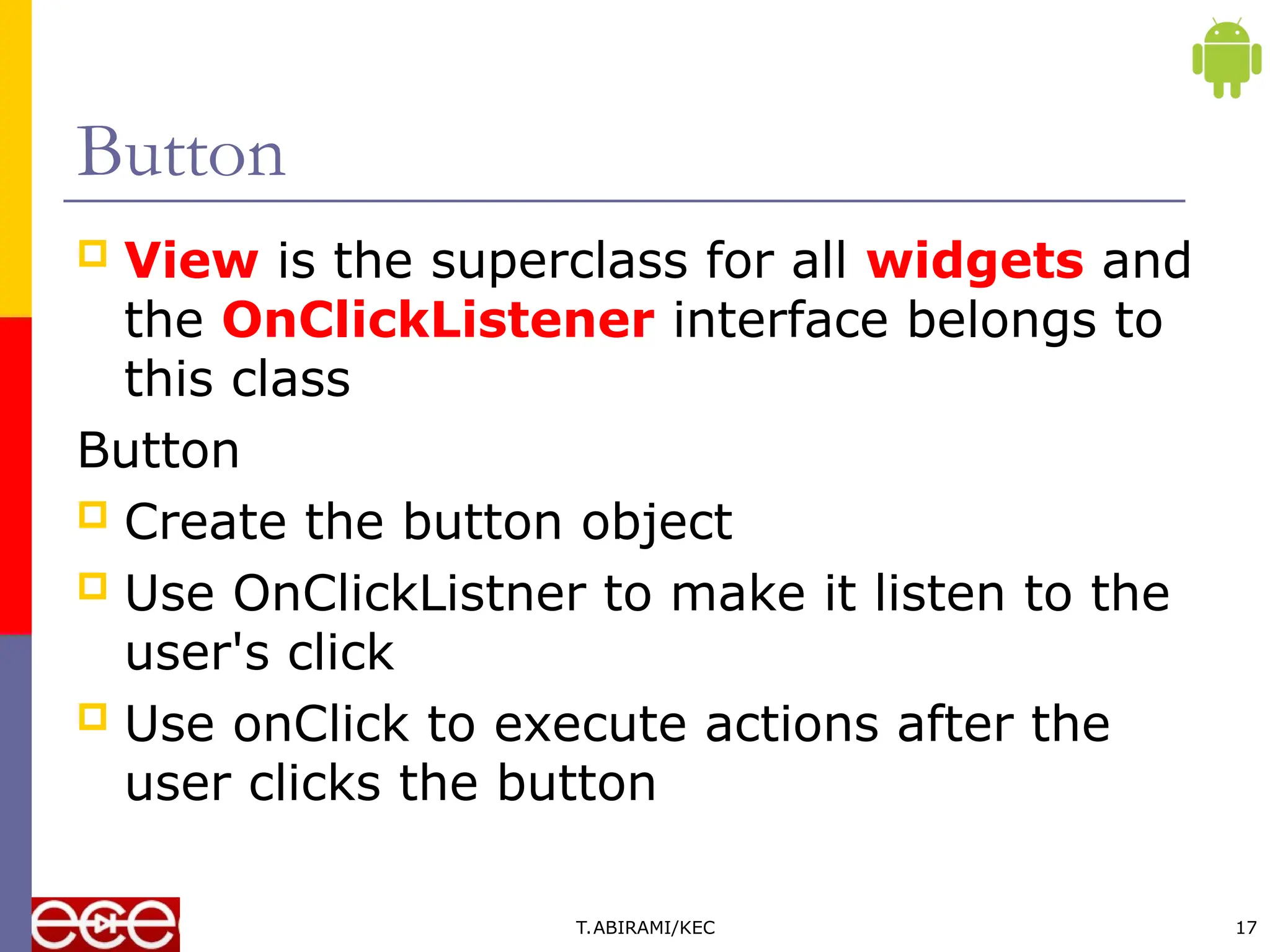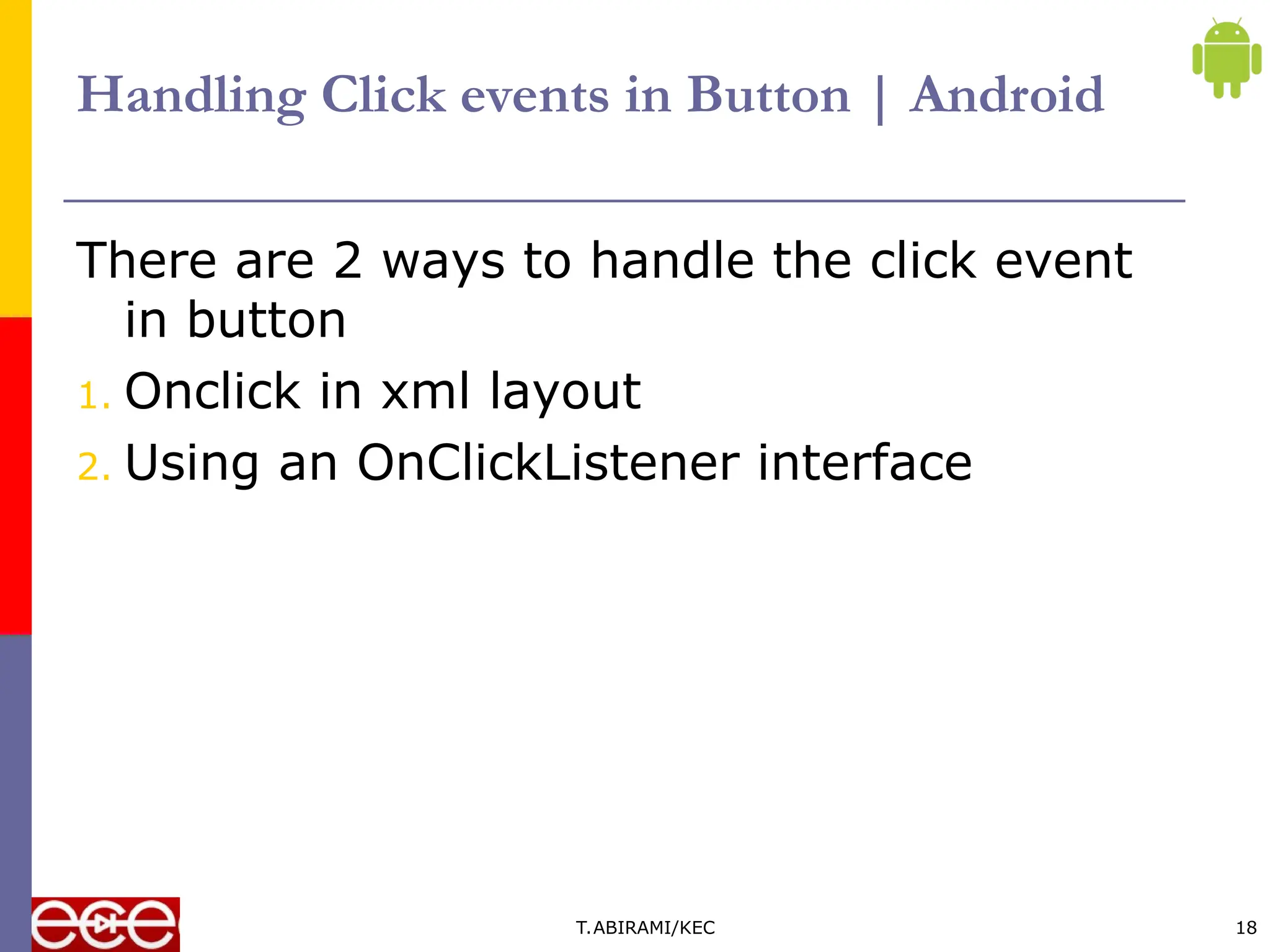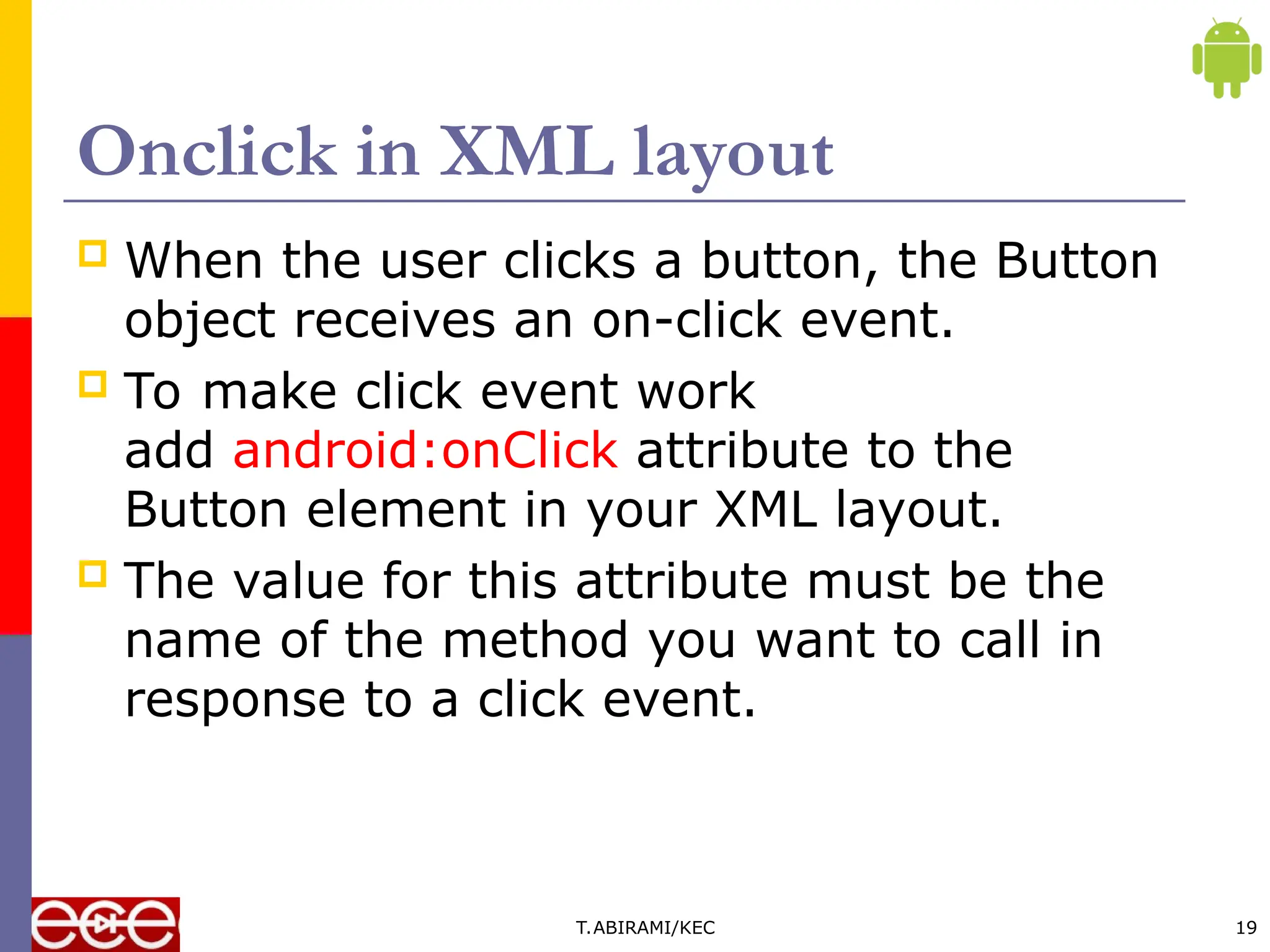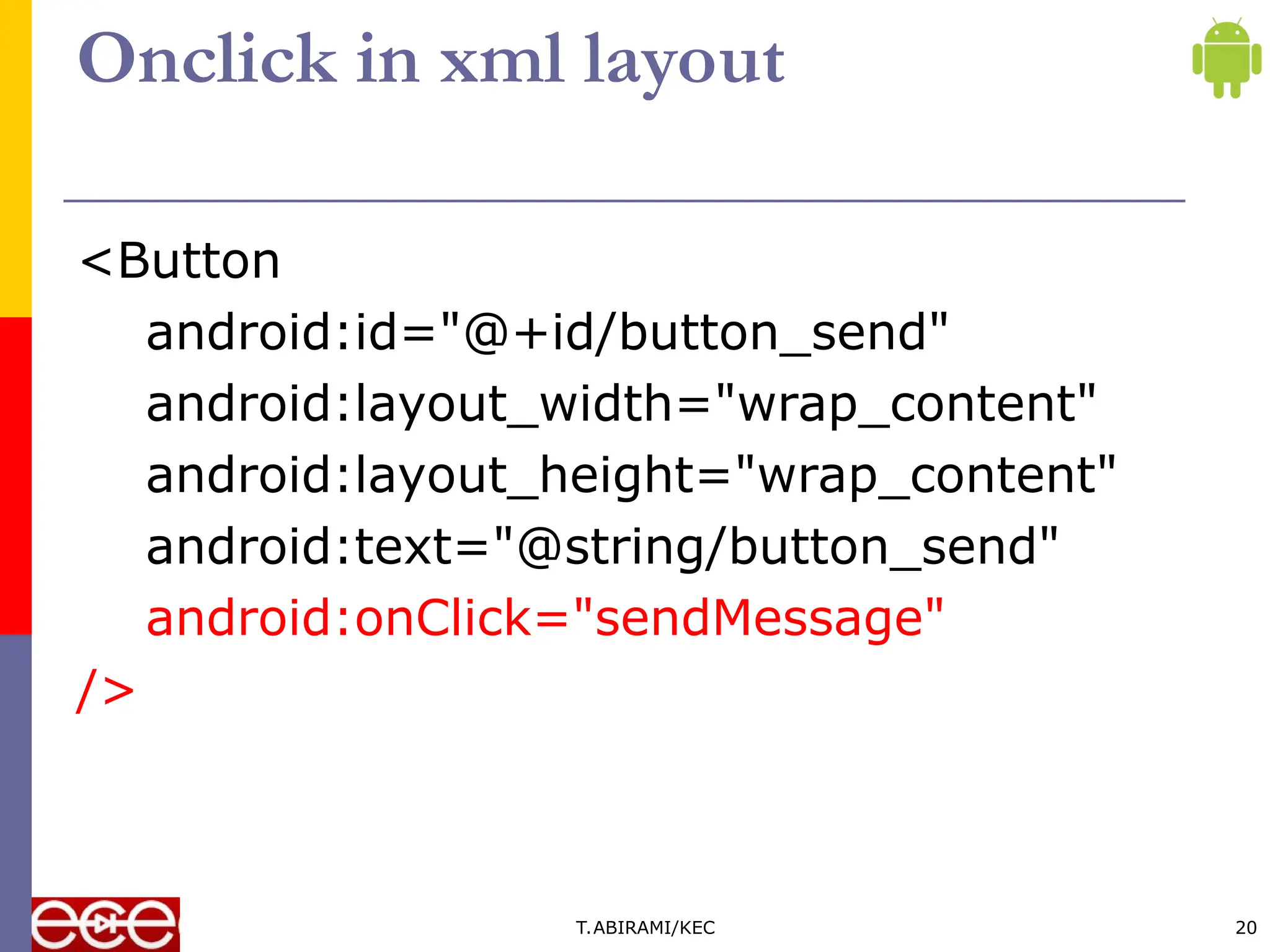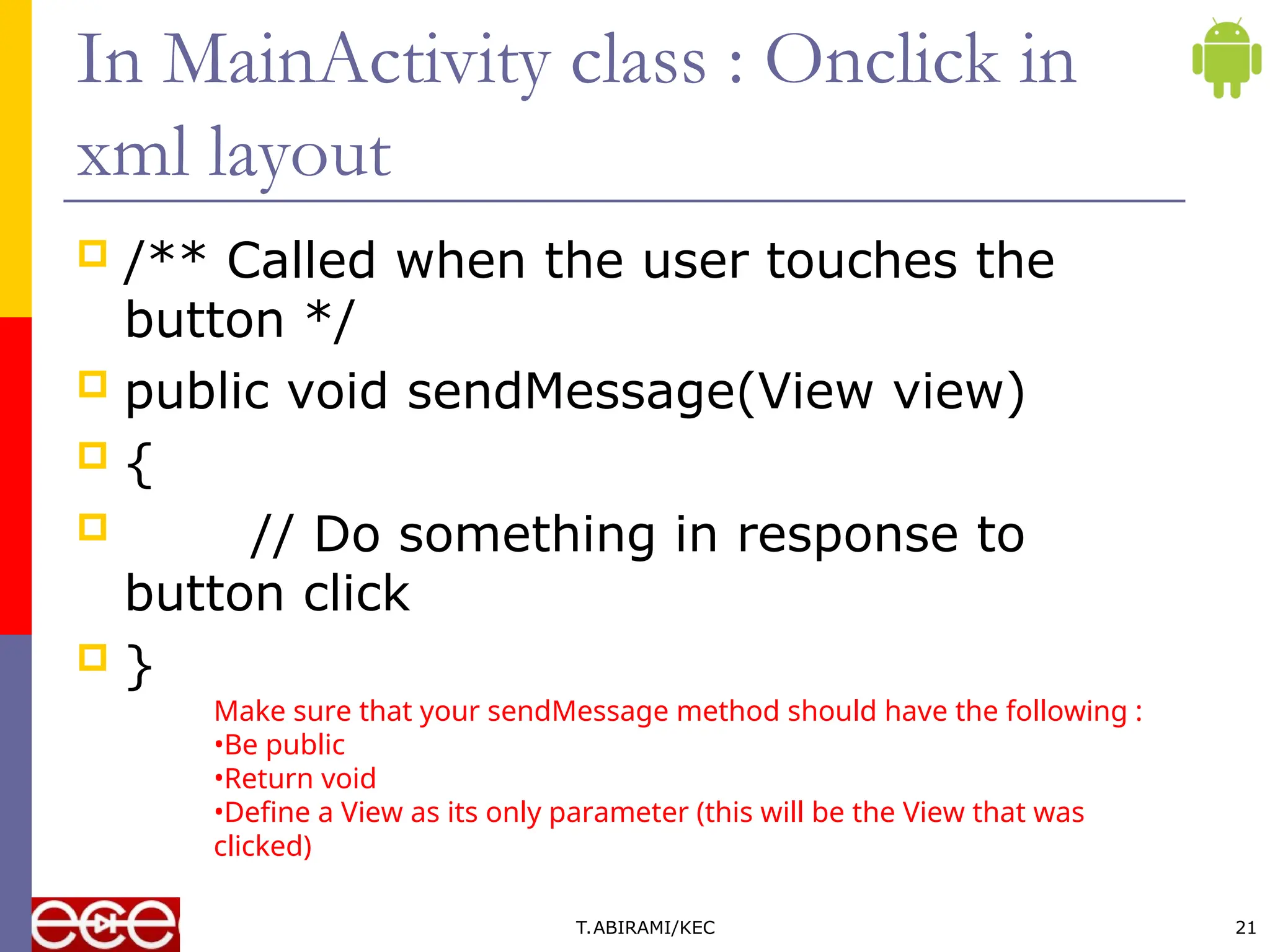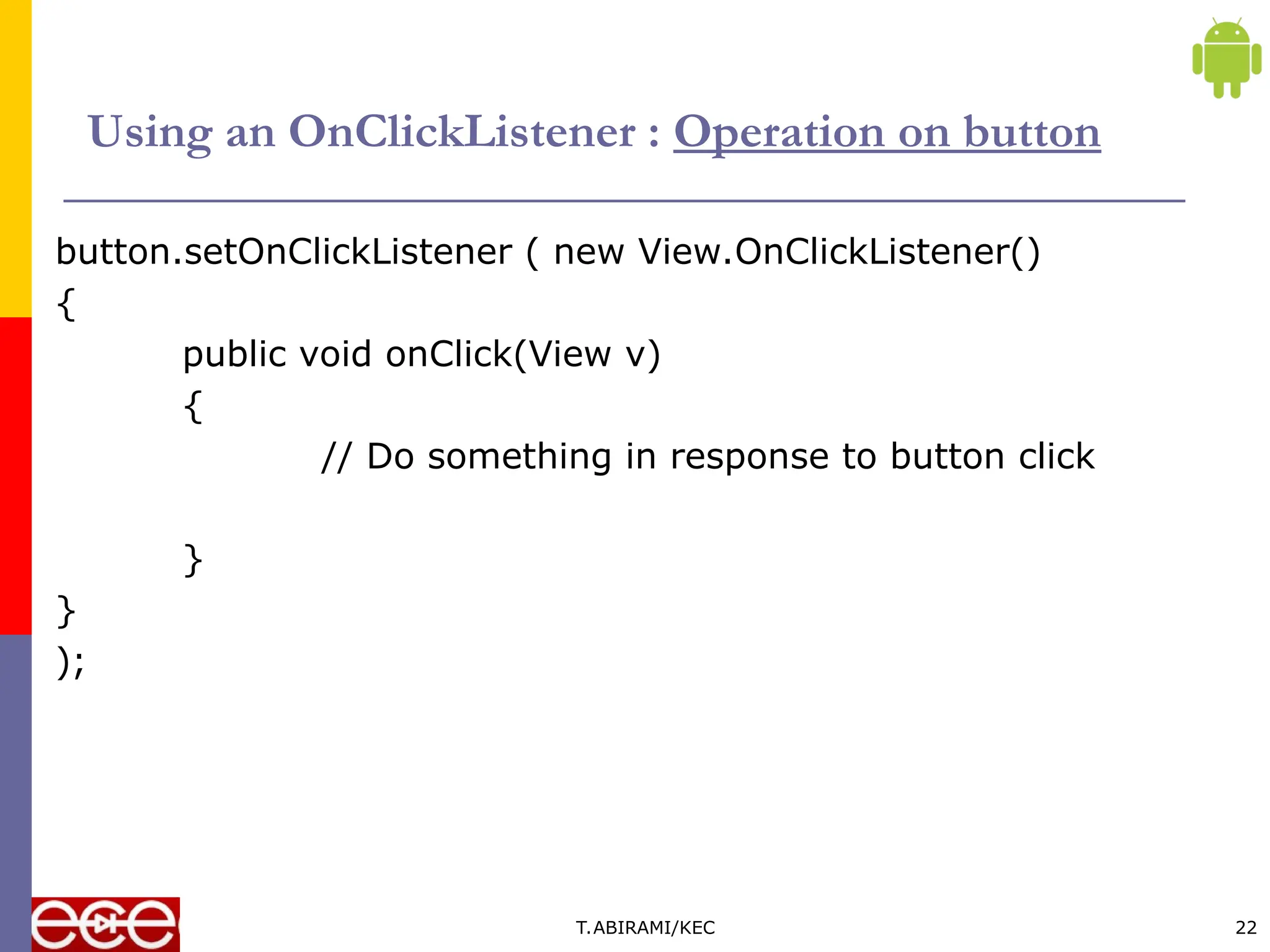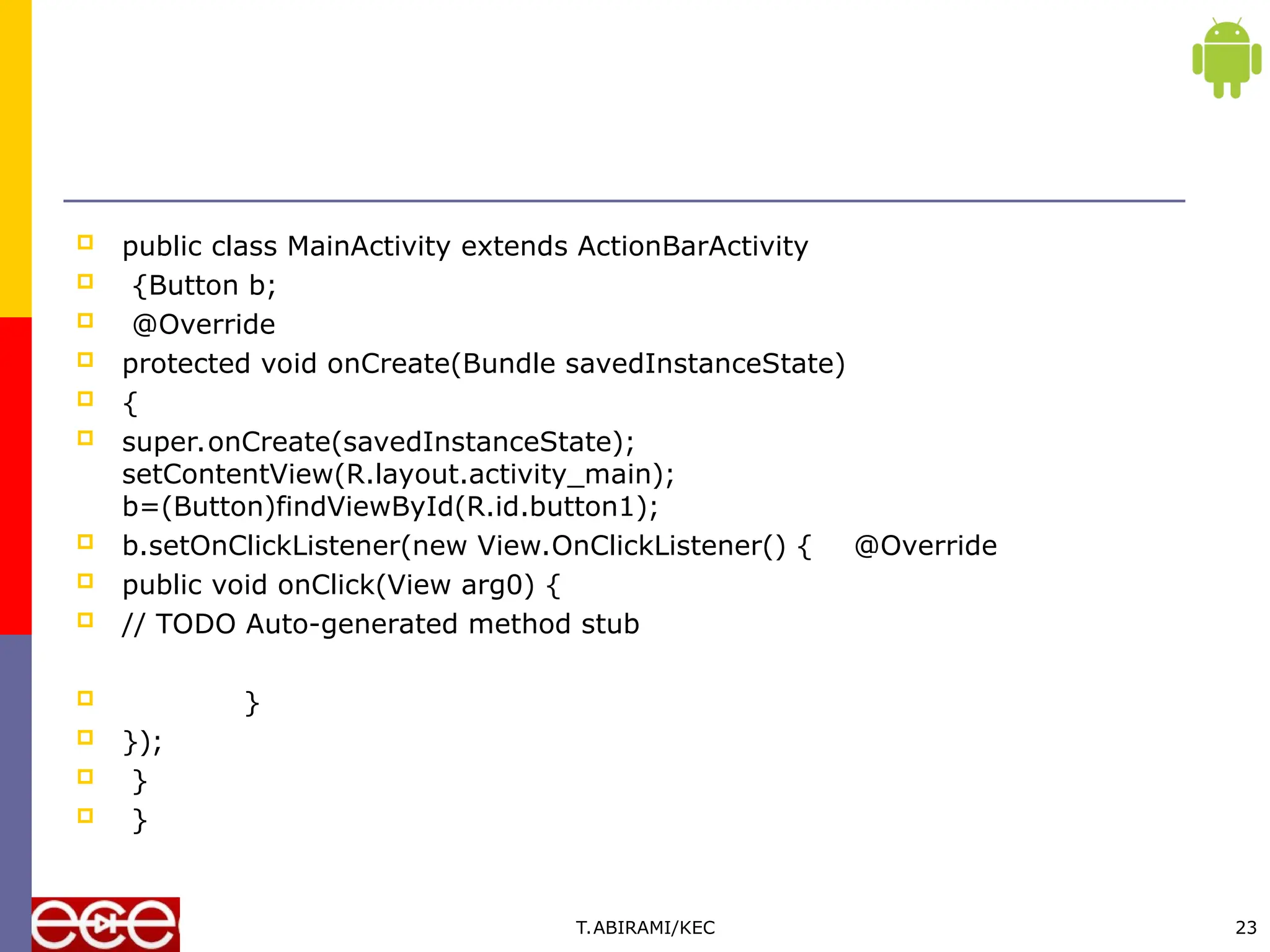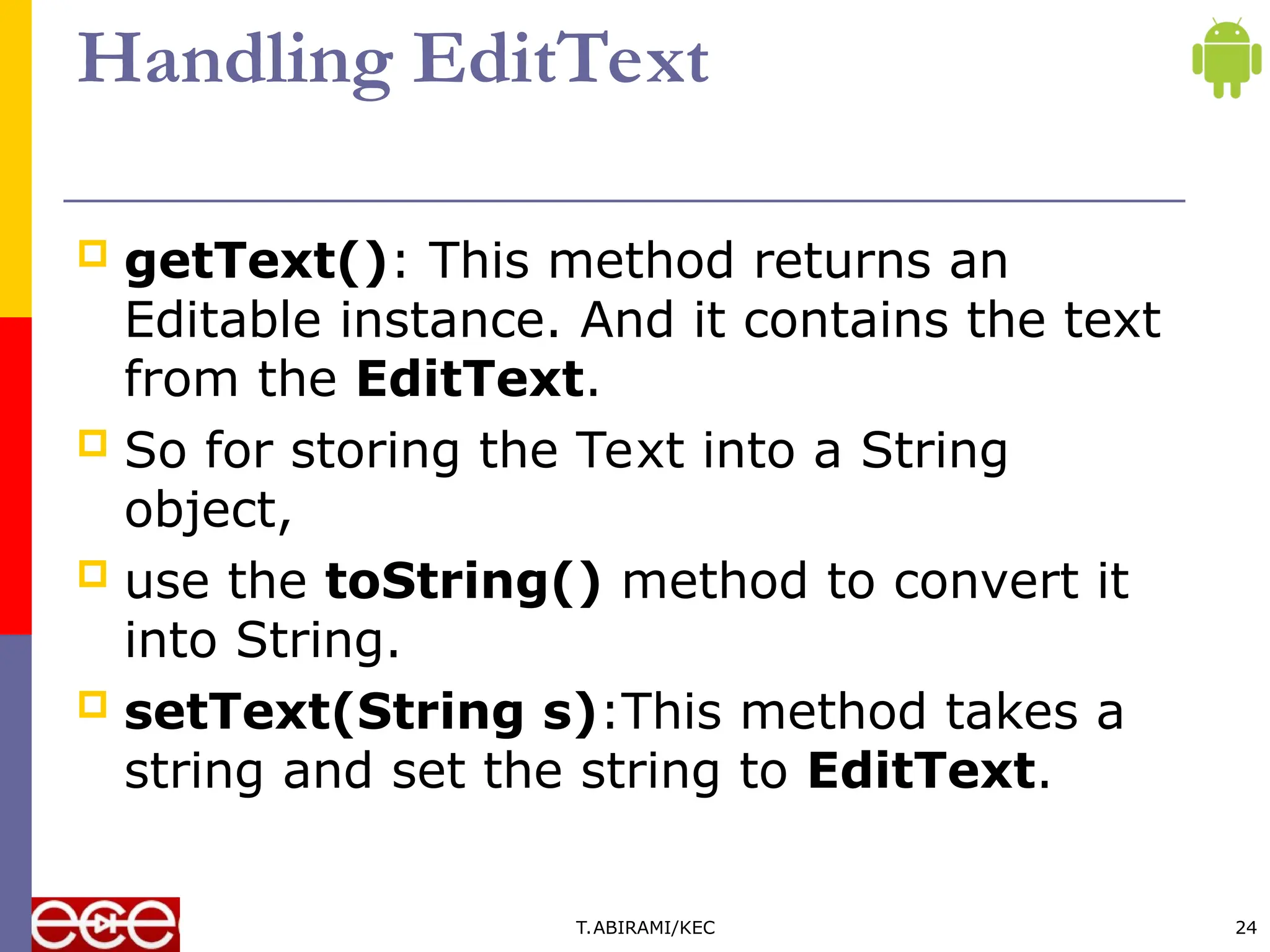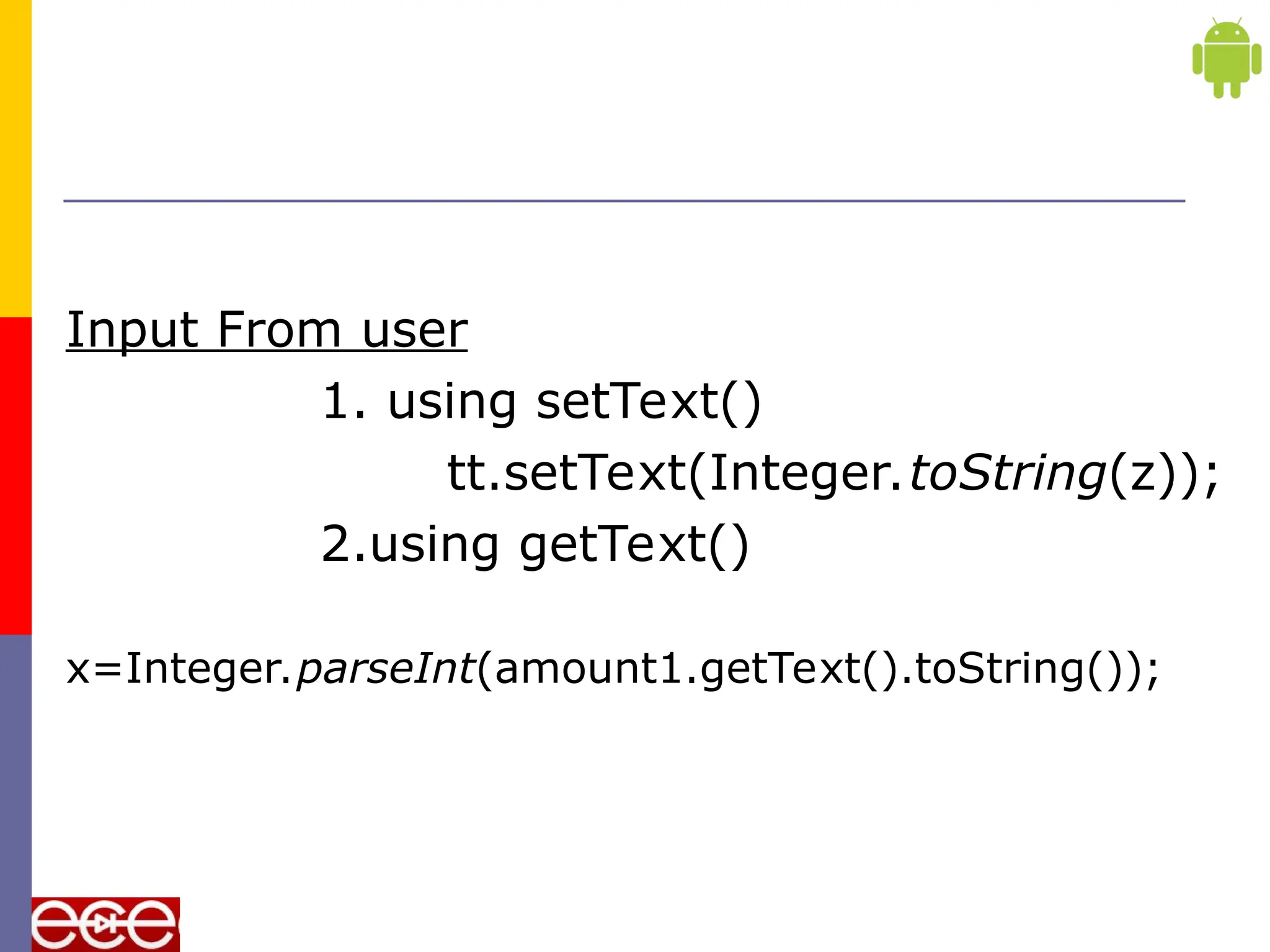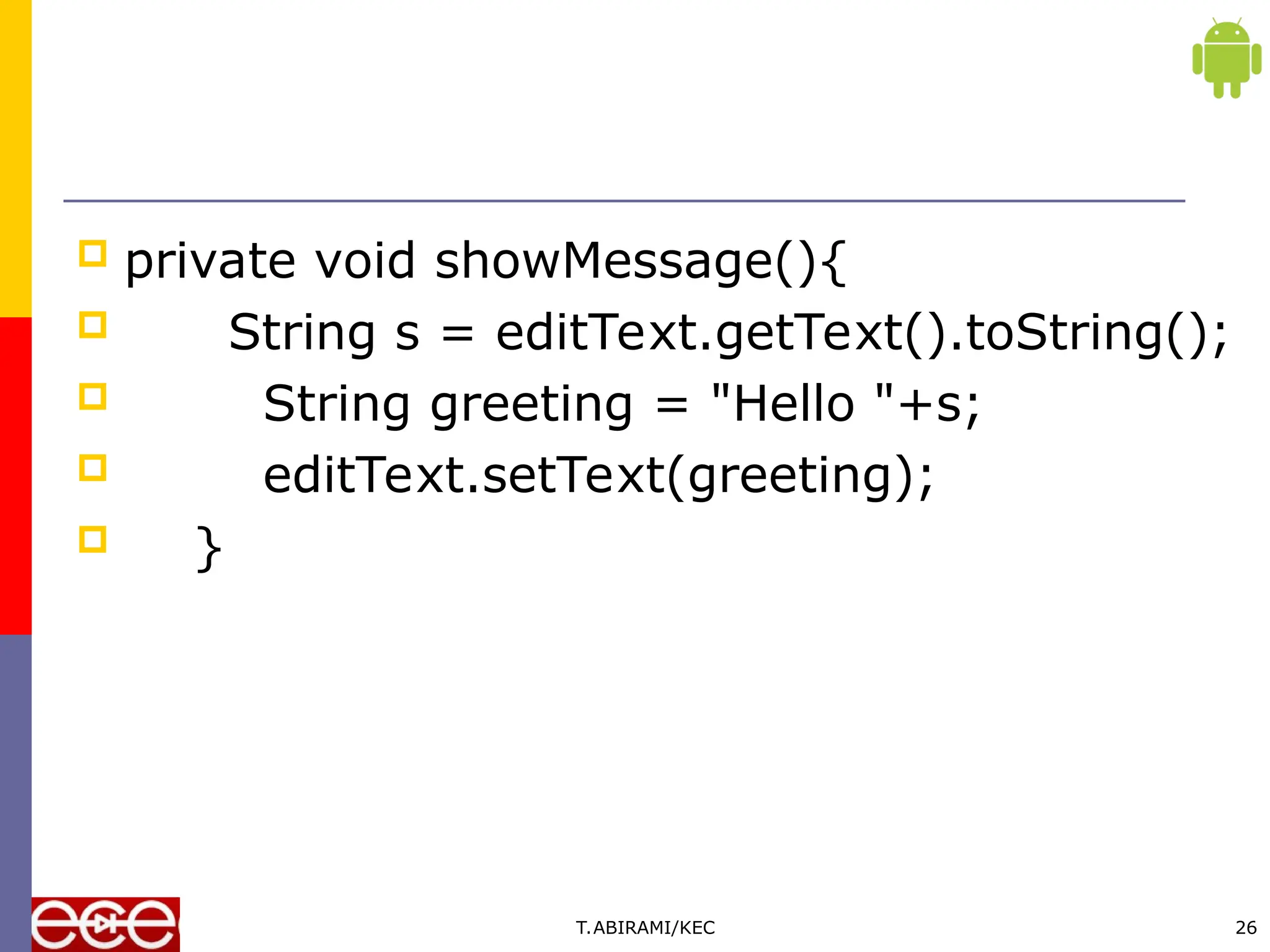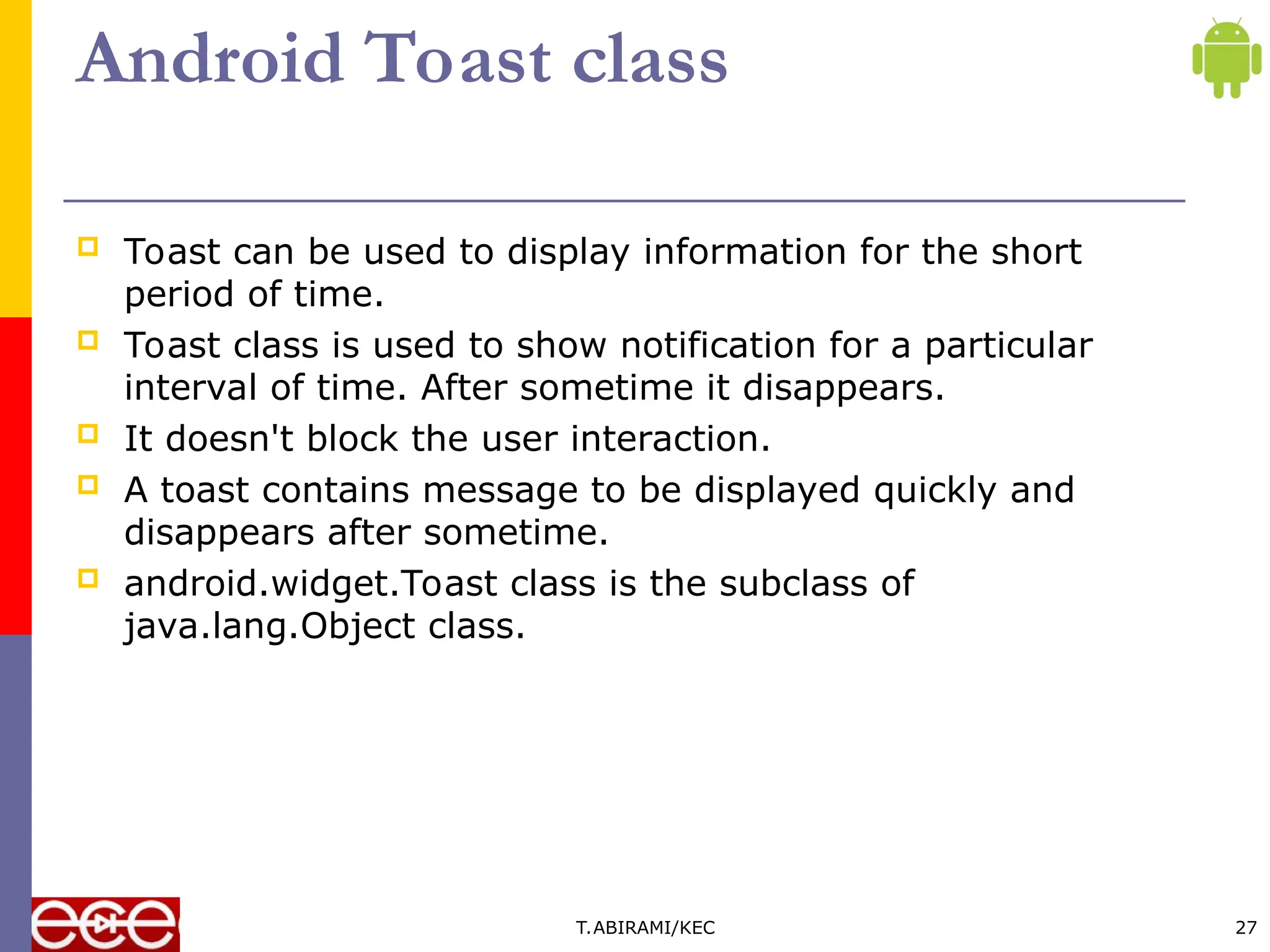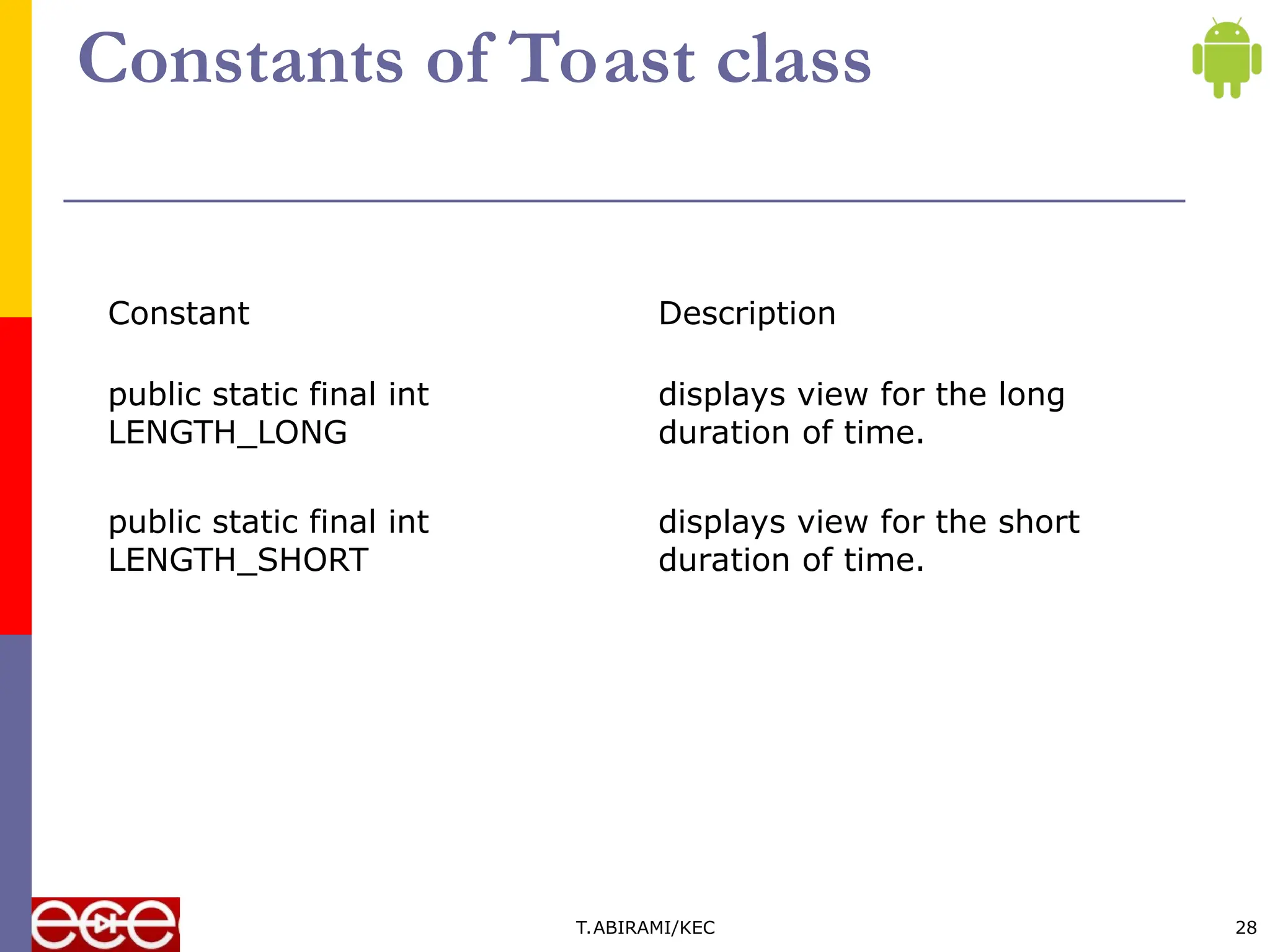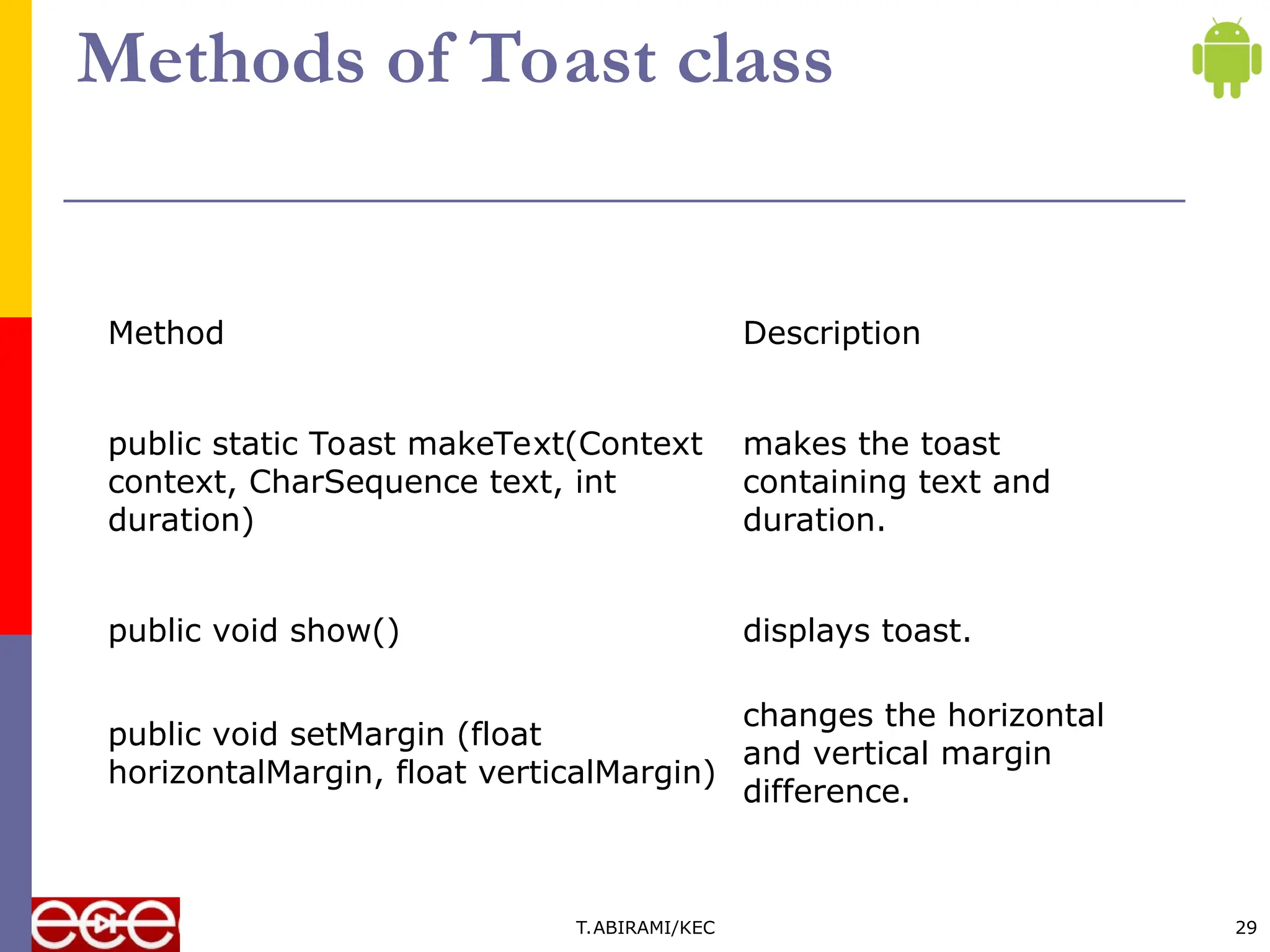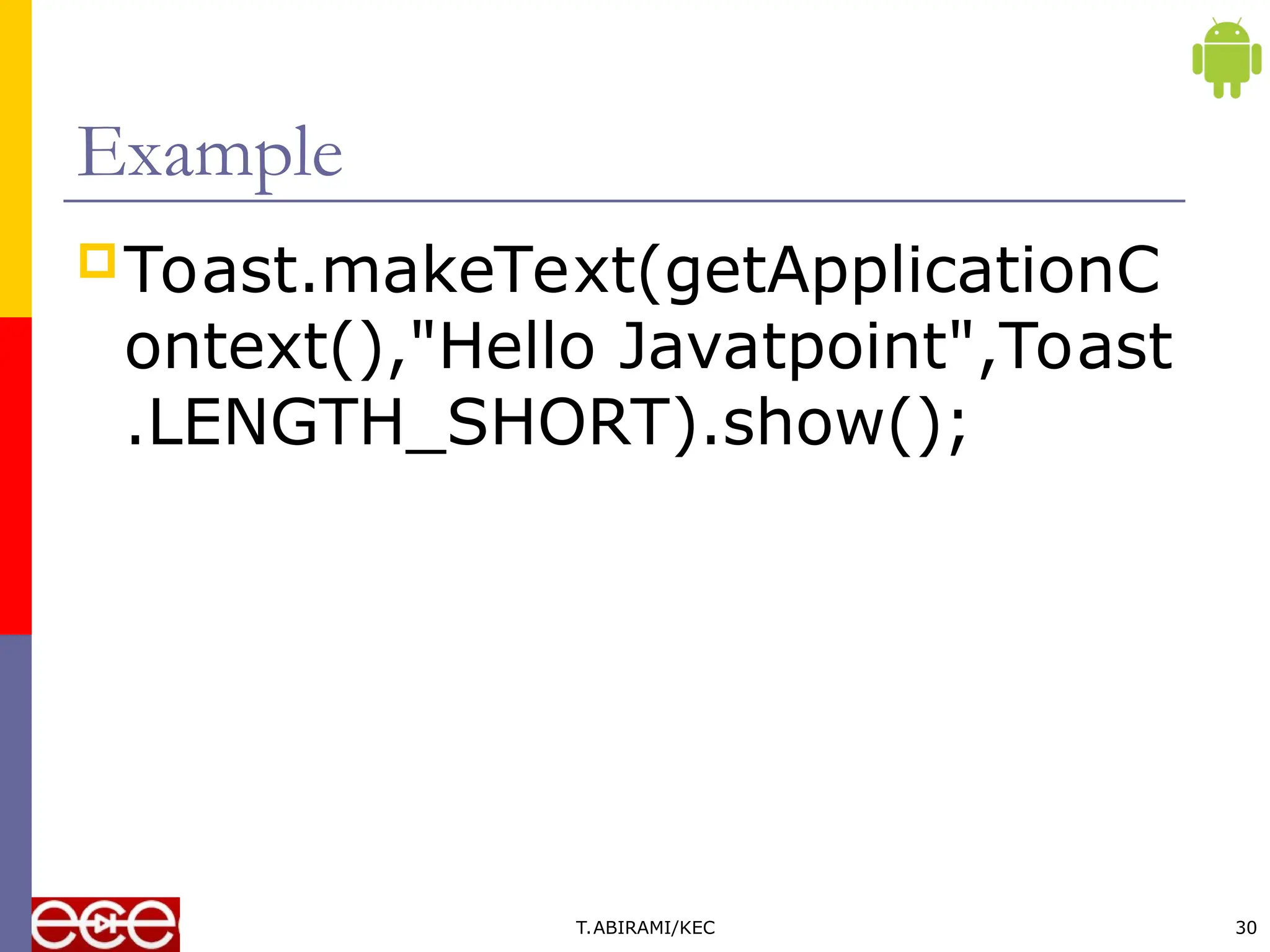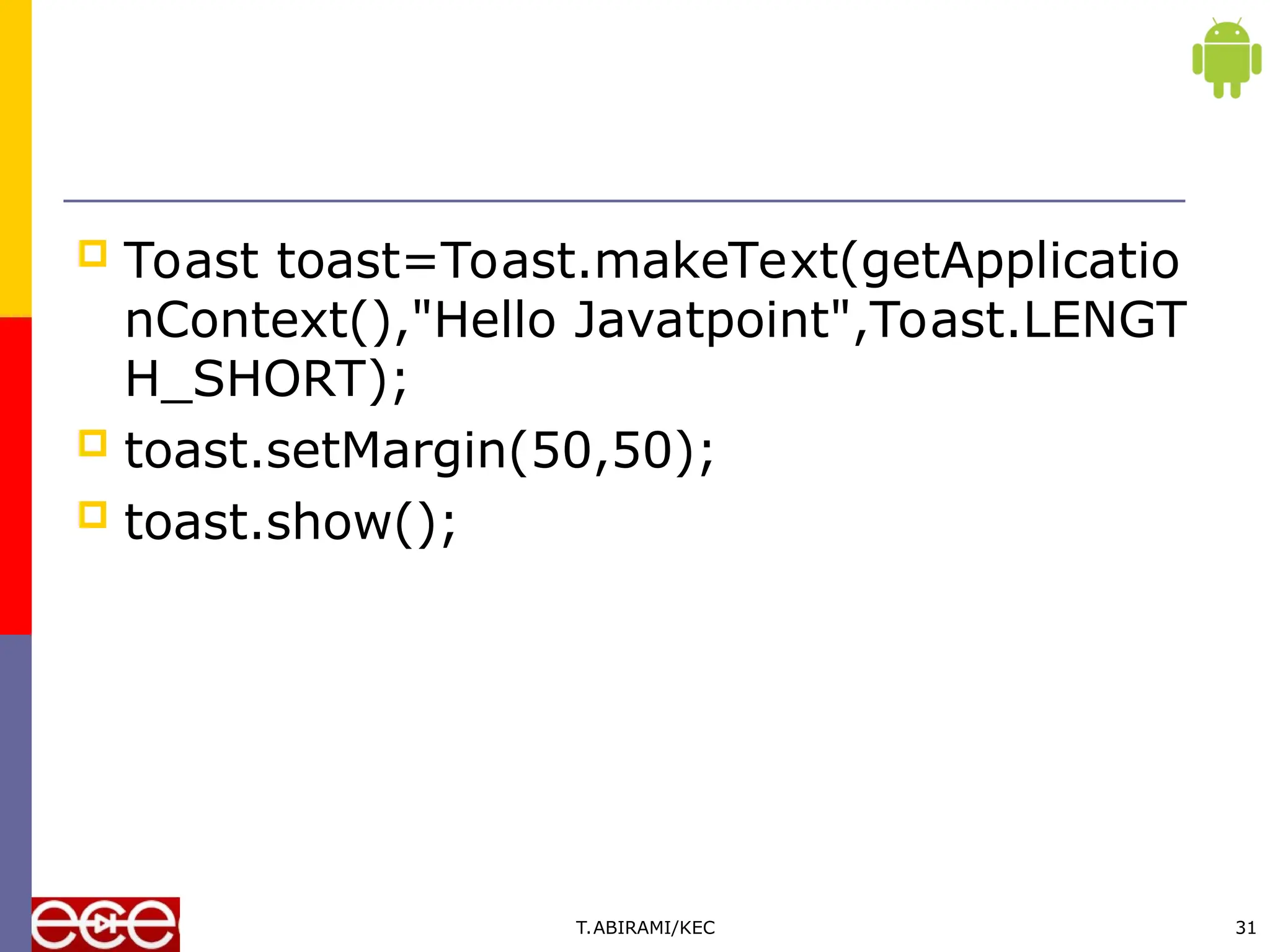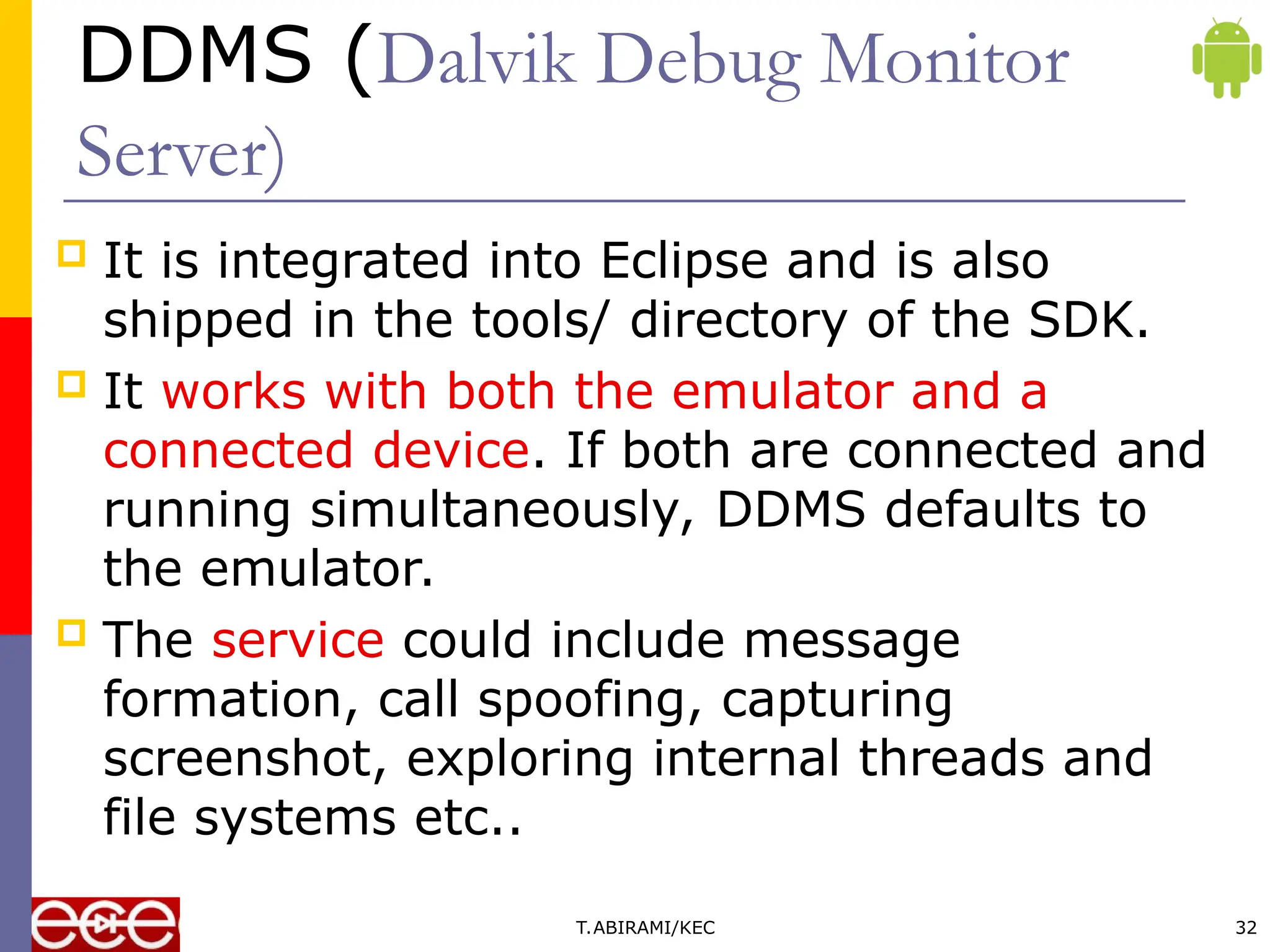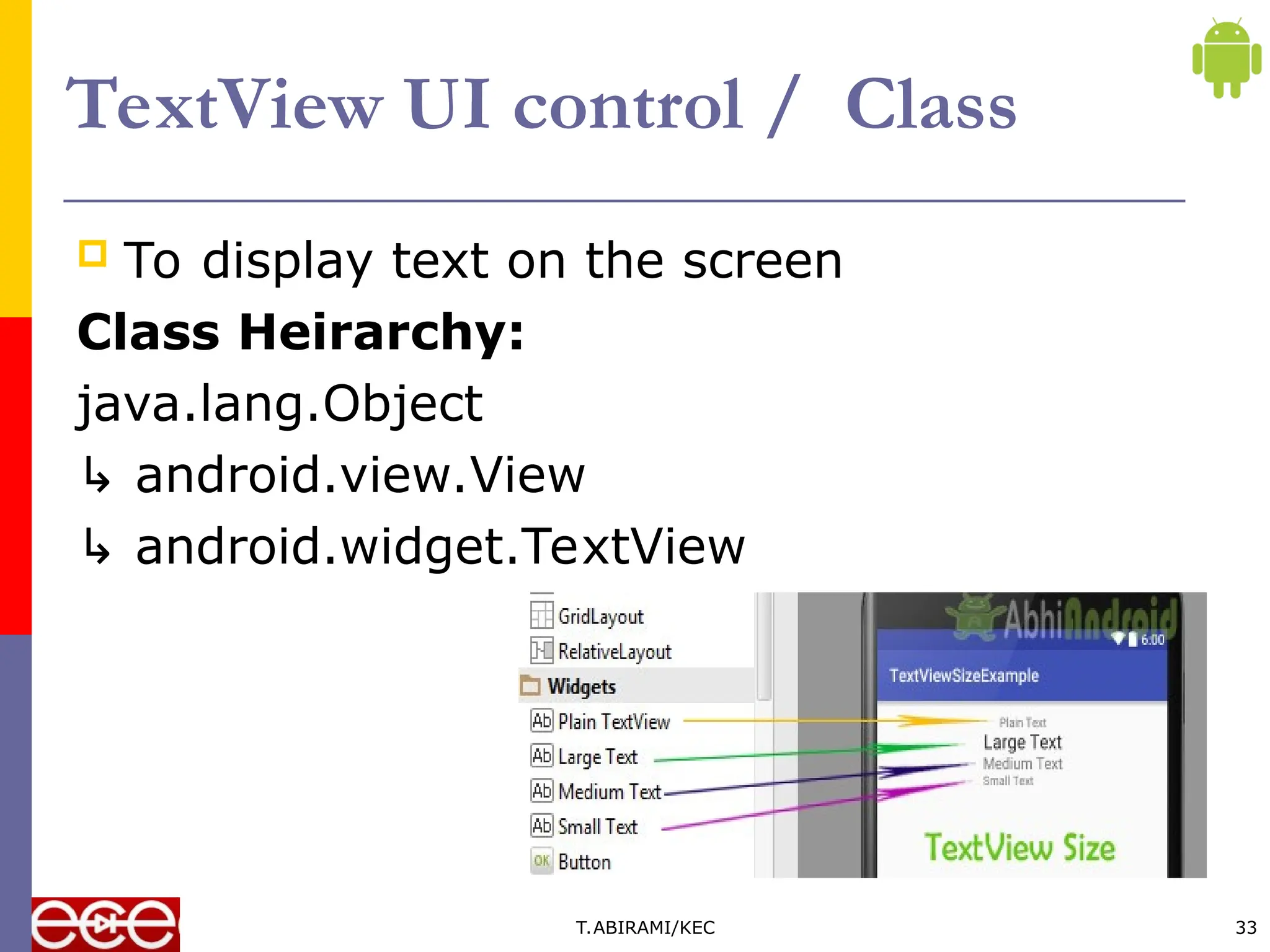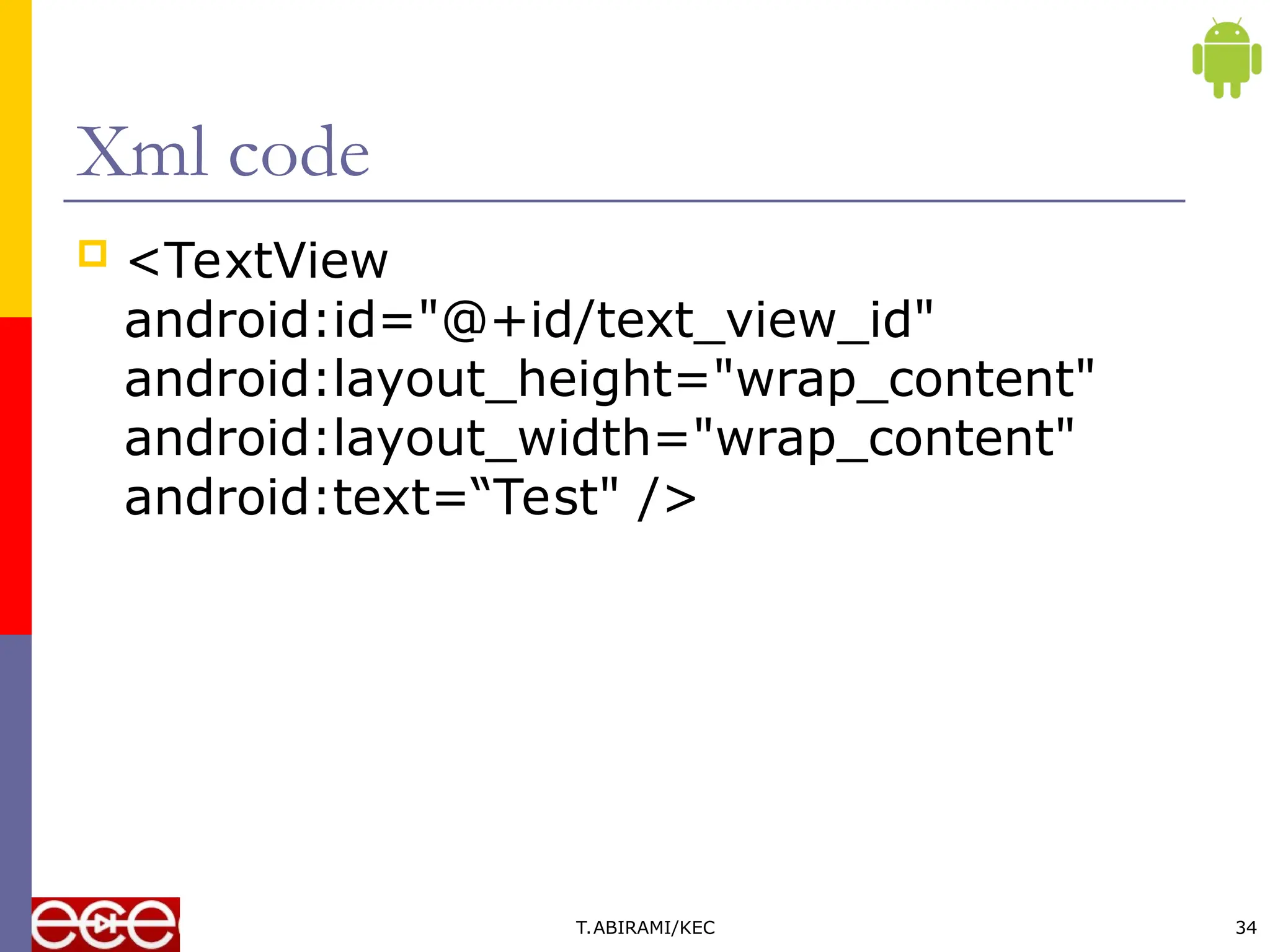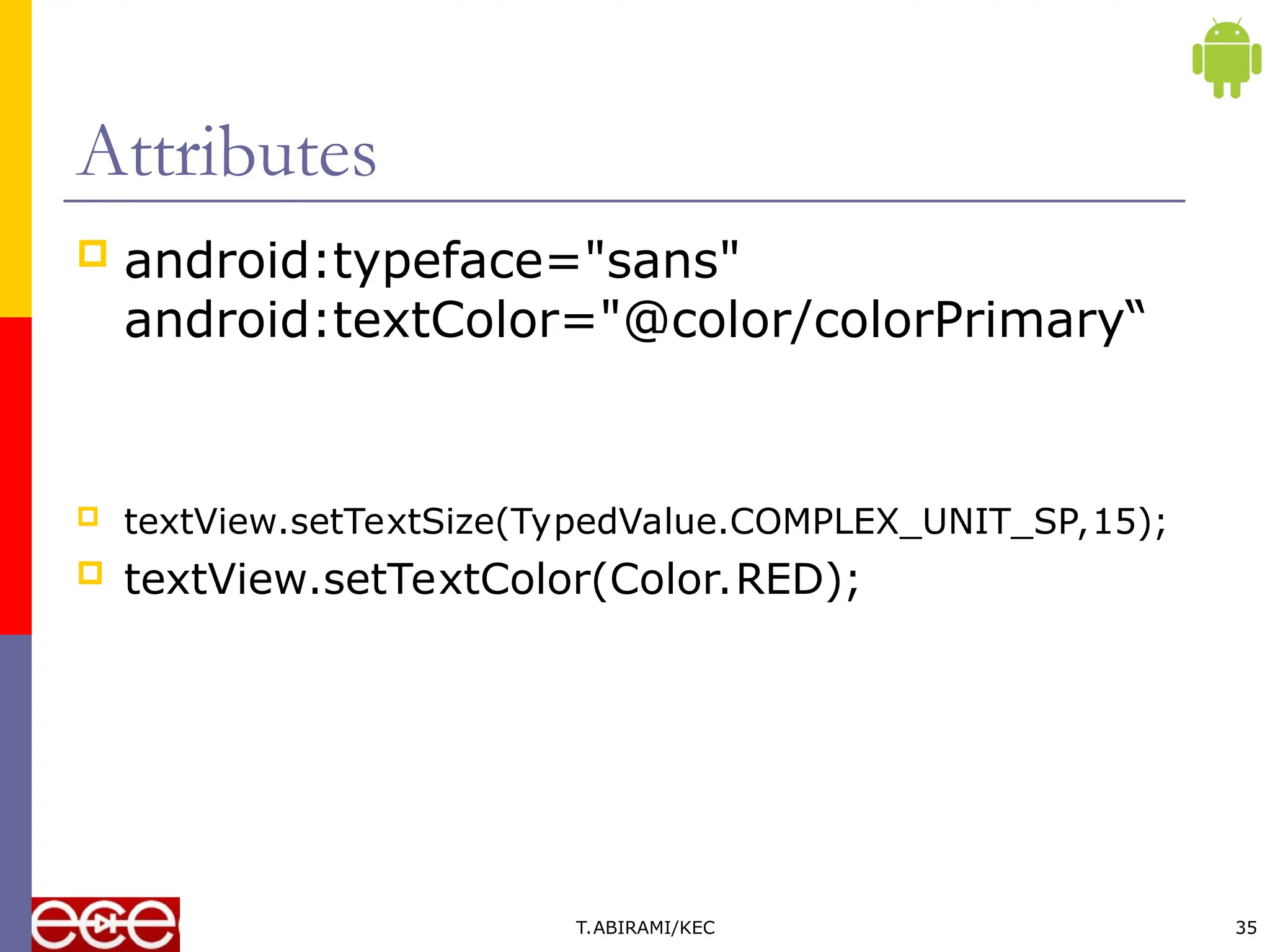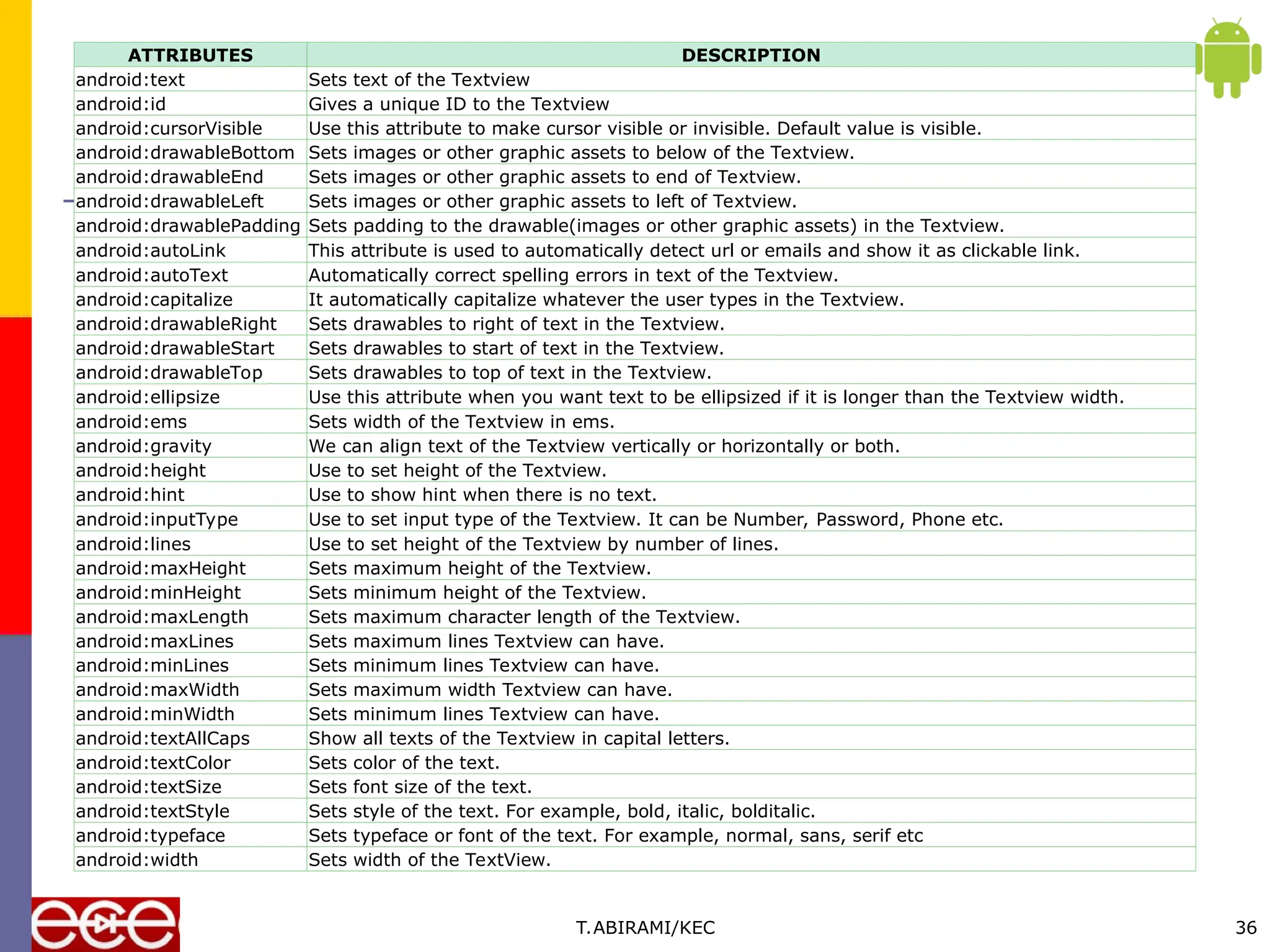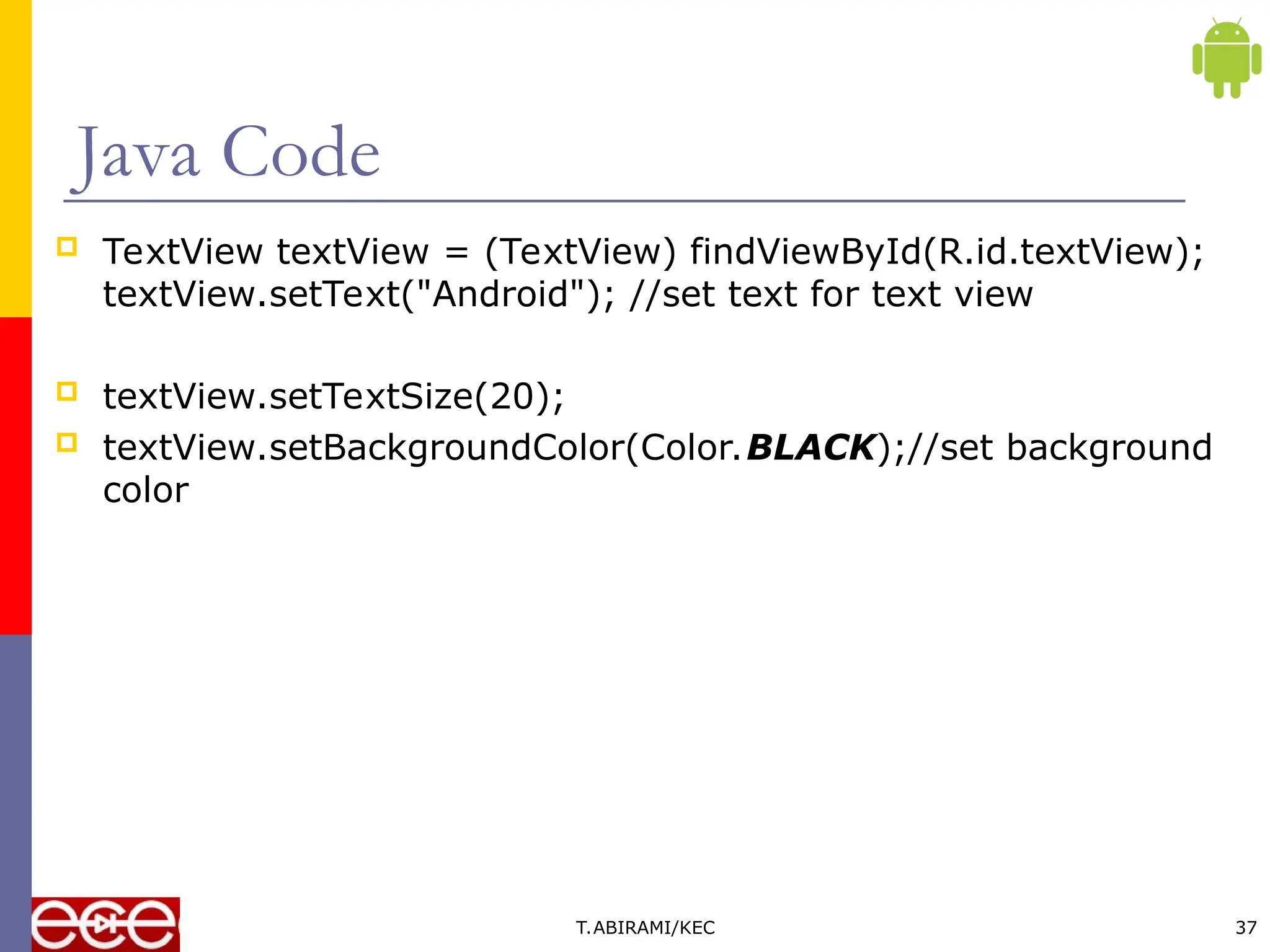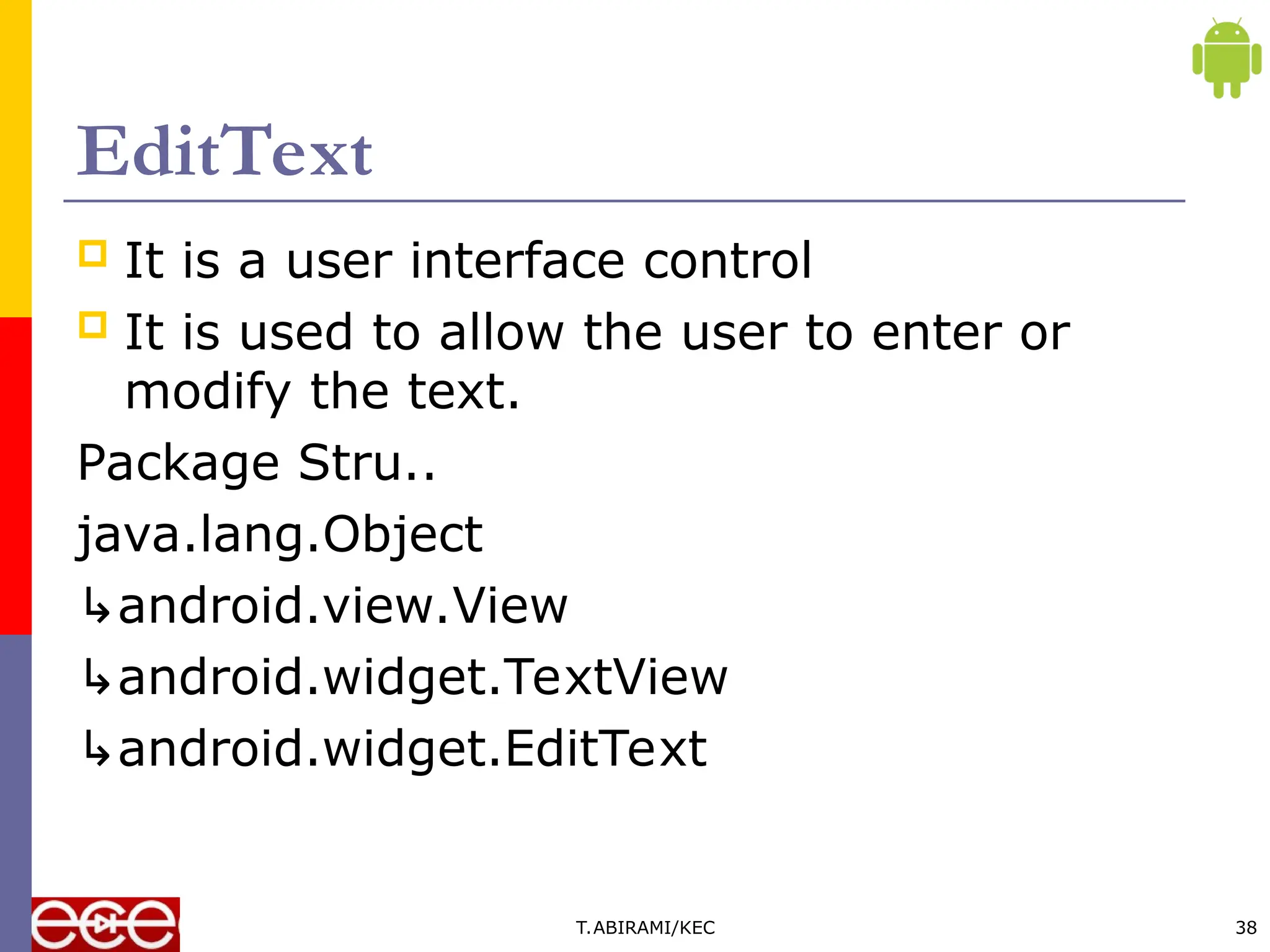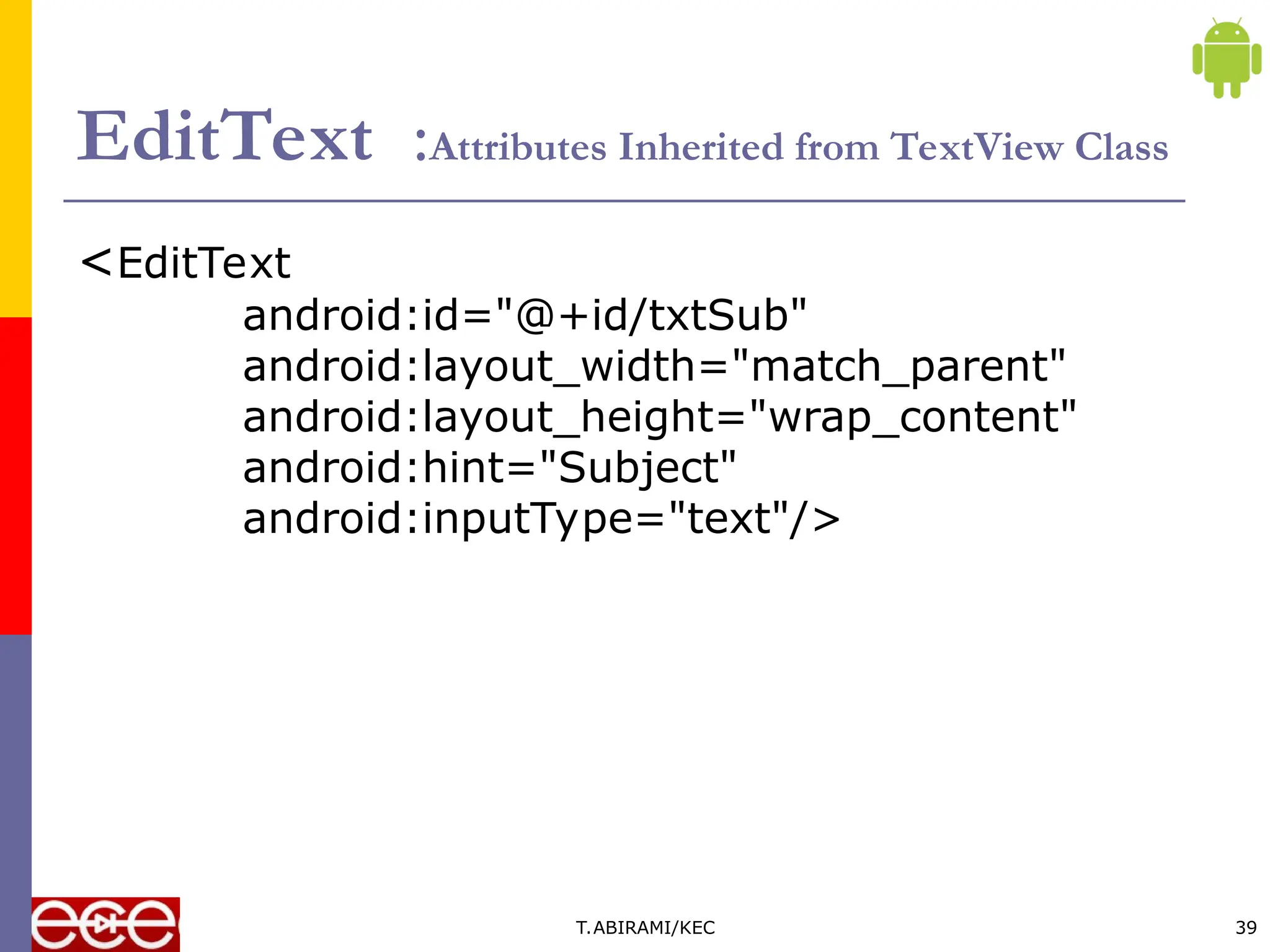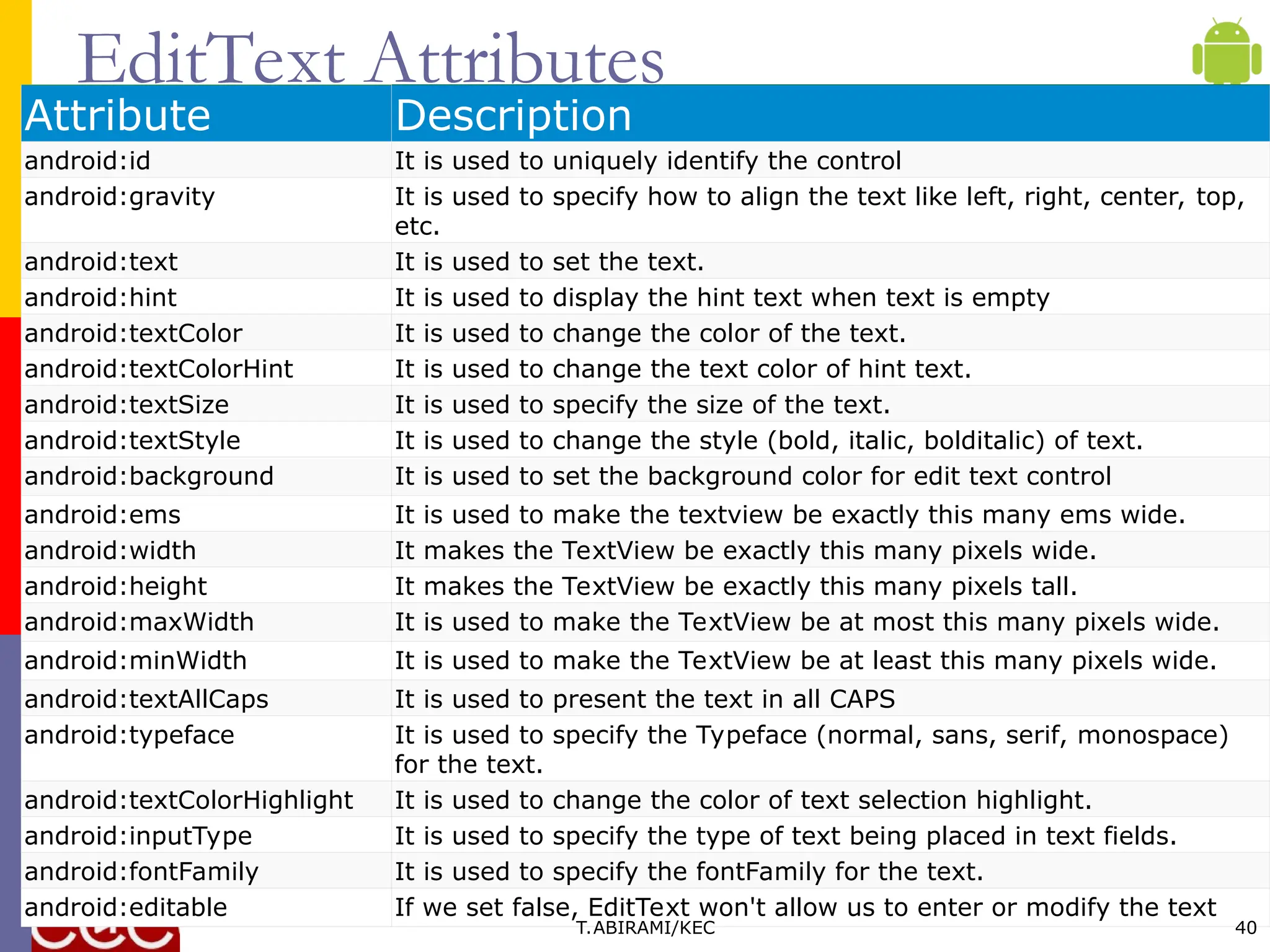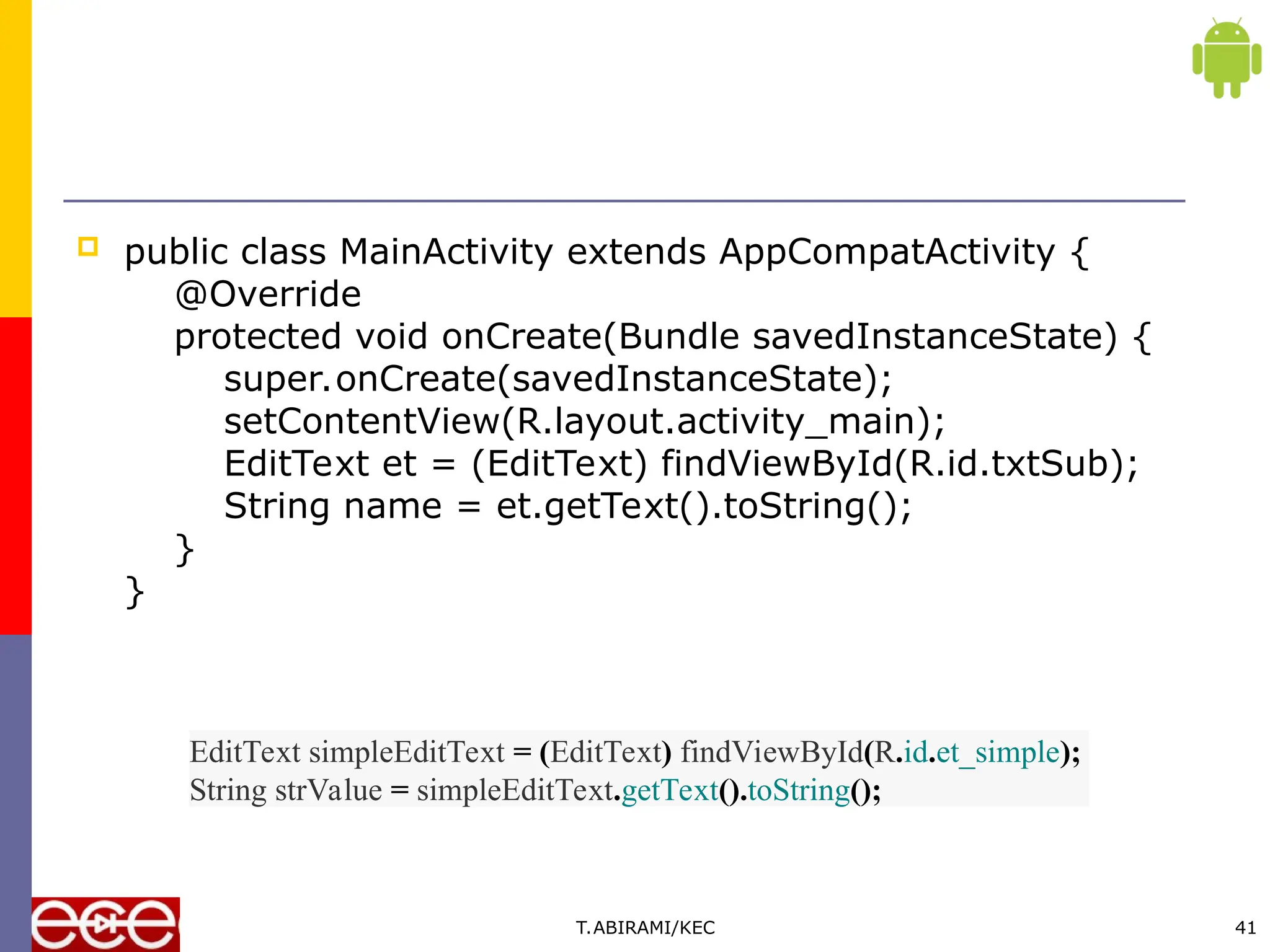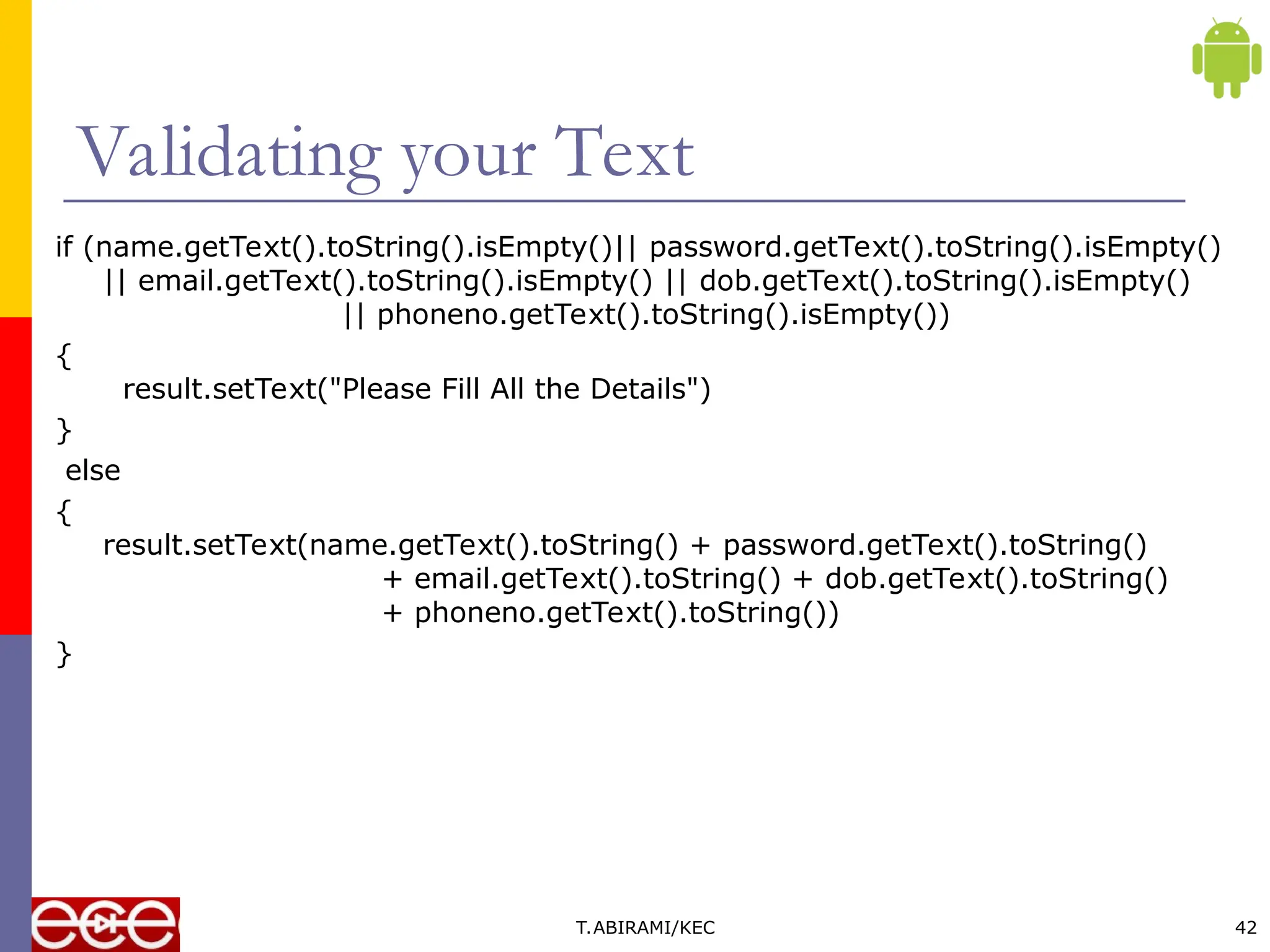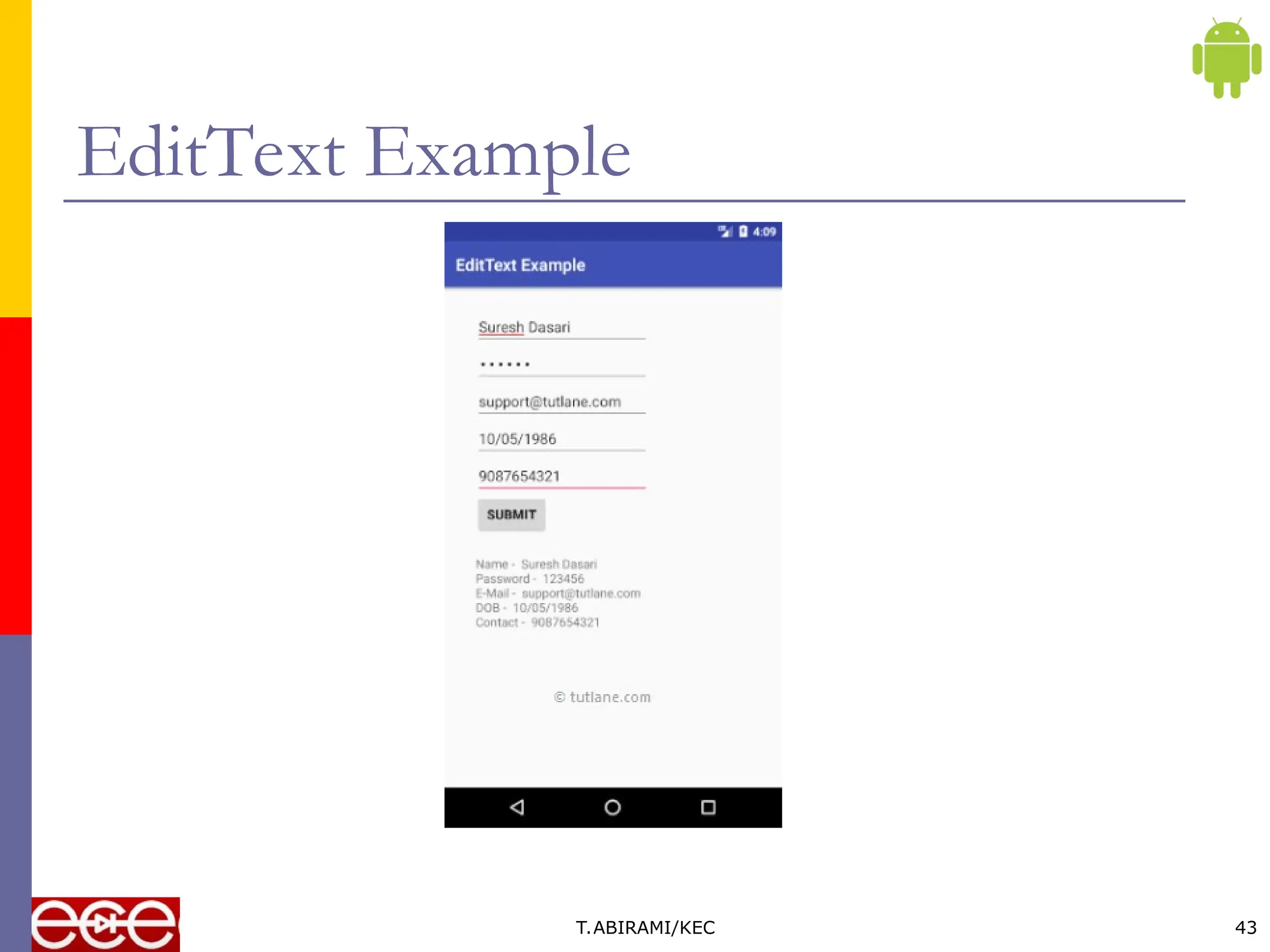The document is an instructional guide about Android programming, focusing particularly on XML, UI components, and event handling. It explains the syntax and structure of XML in Android, including namespaces and XML elements, as well as how to manage buttons and edit texts within an application. Additionally, it covers how to use event listeners and the Toast class for user notifications in Android development.