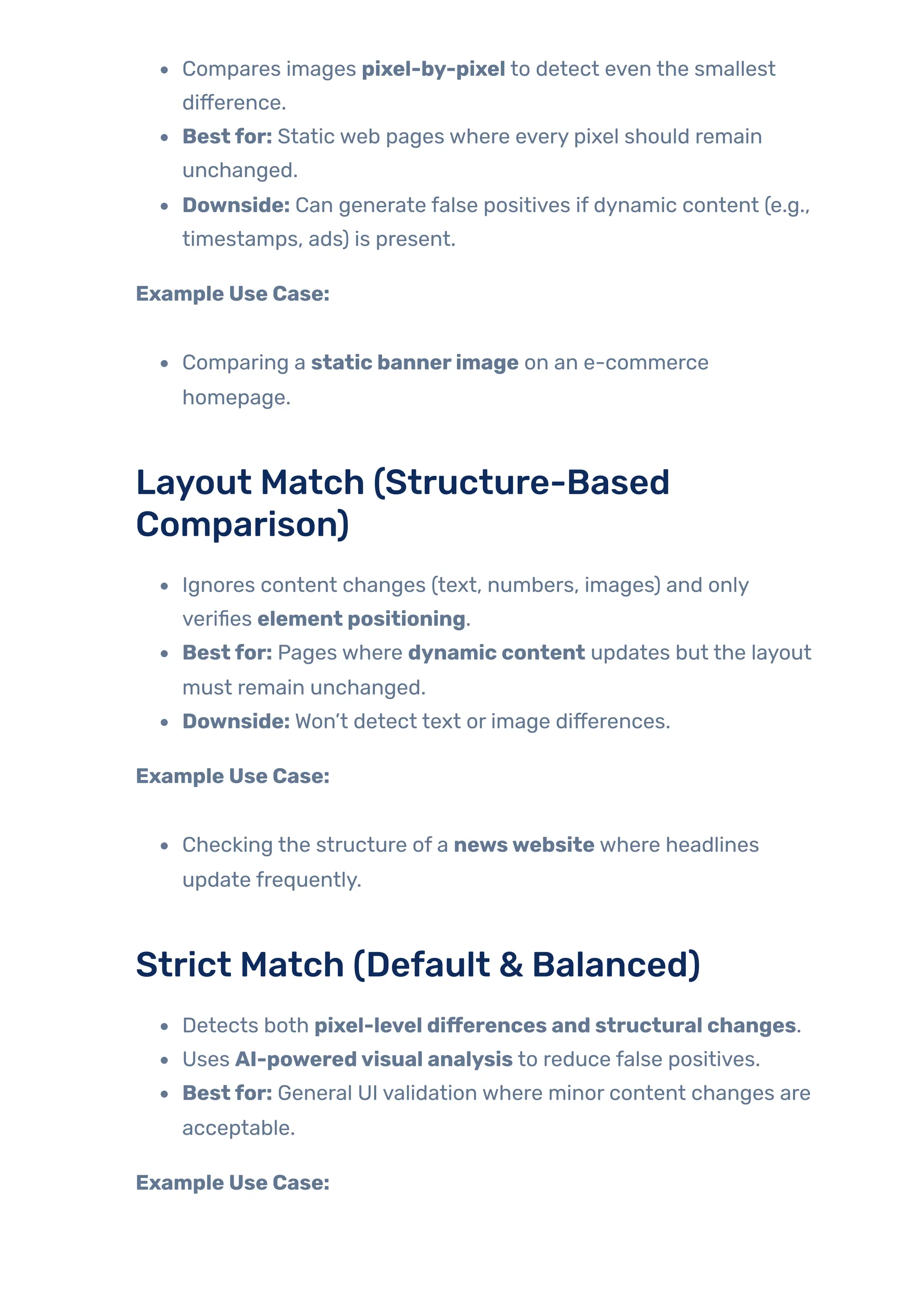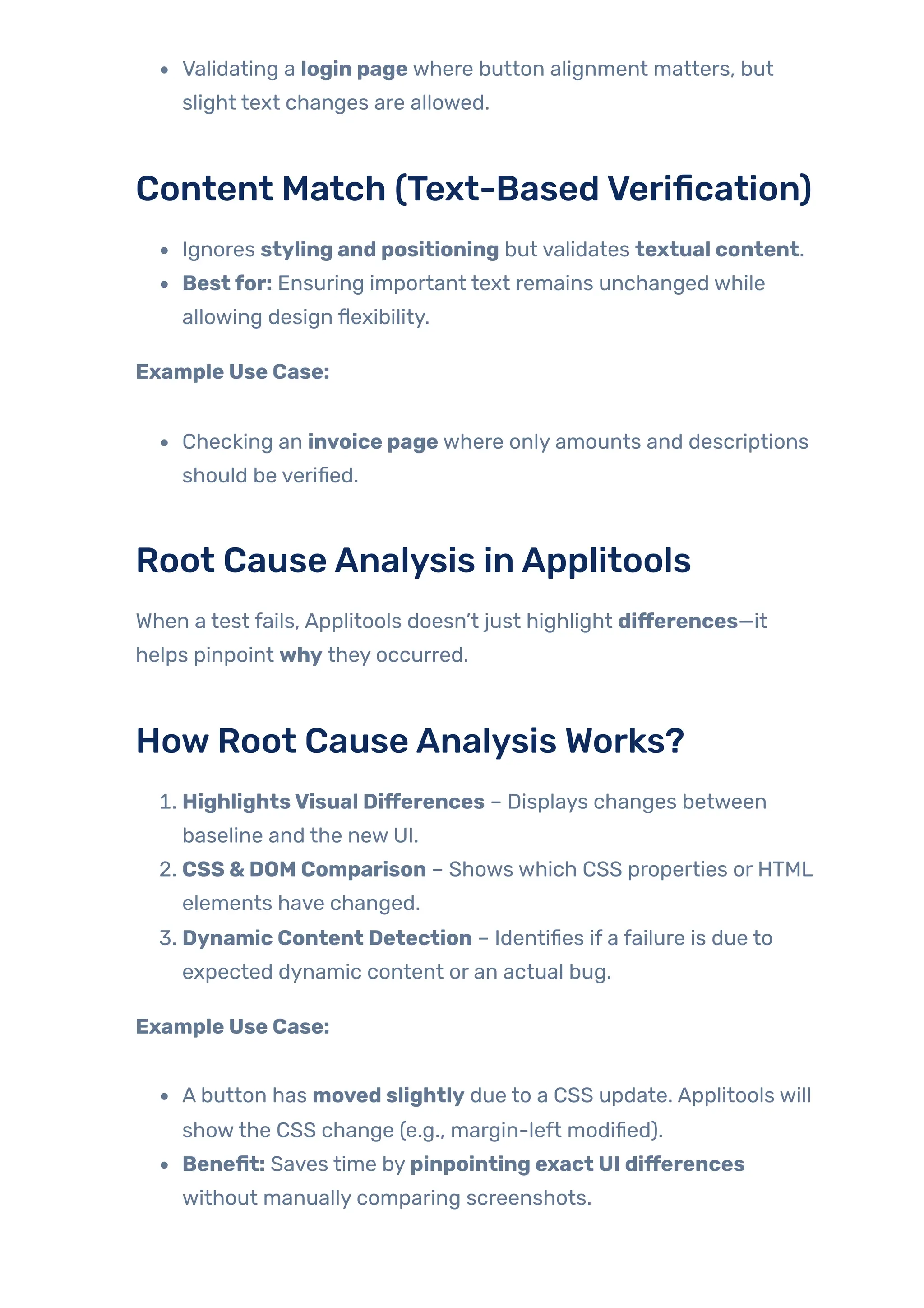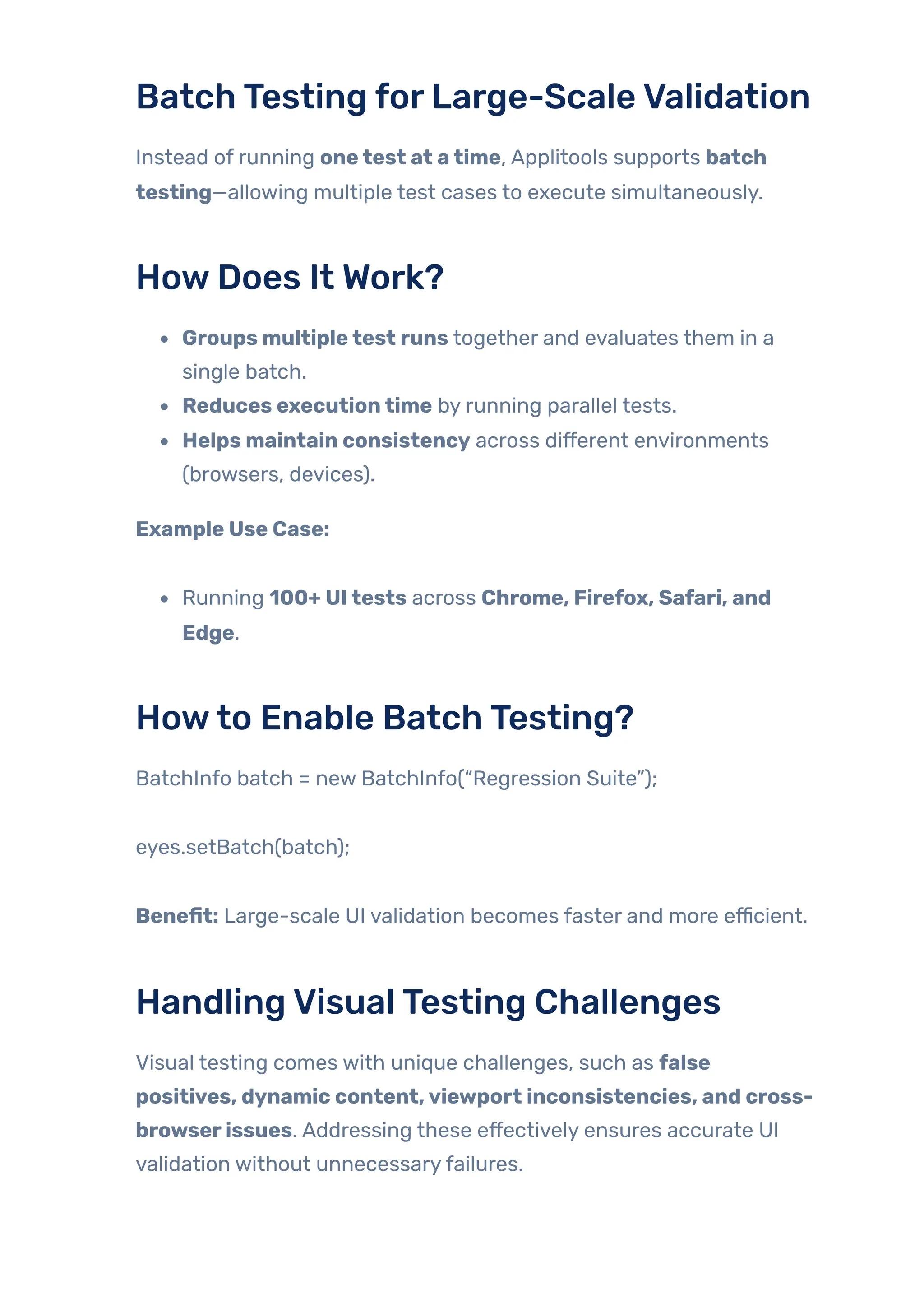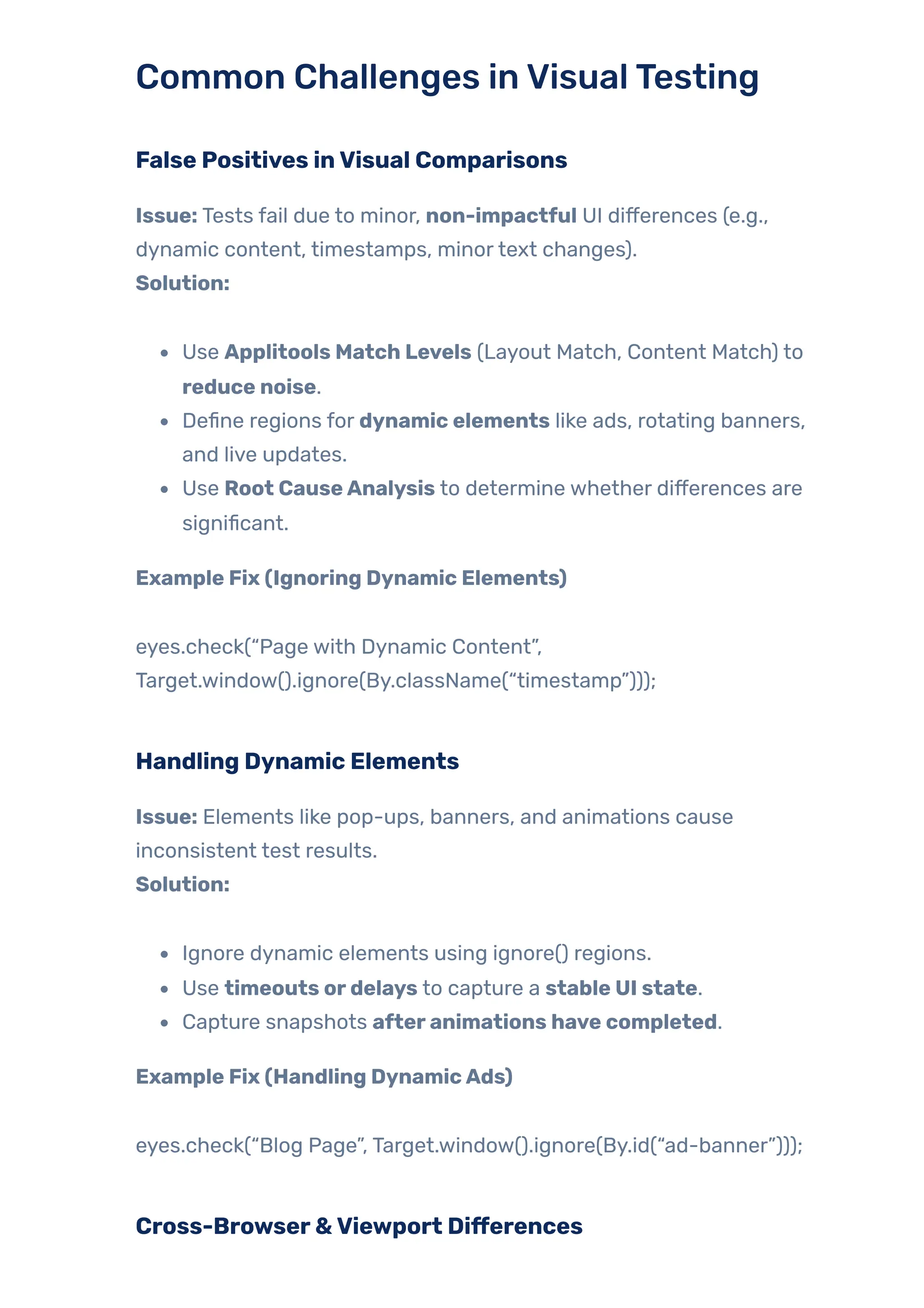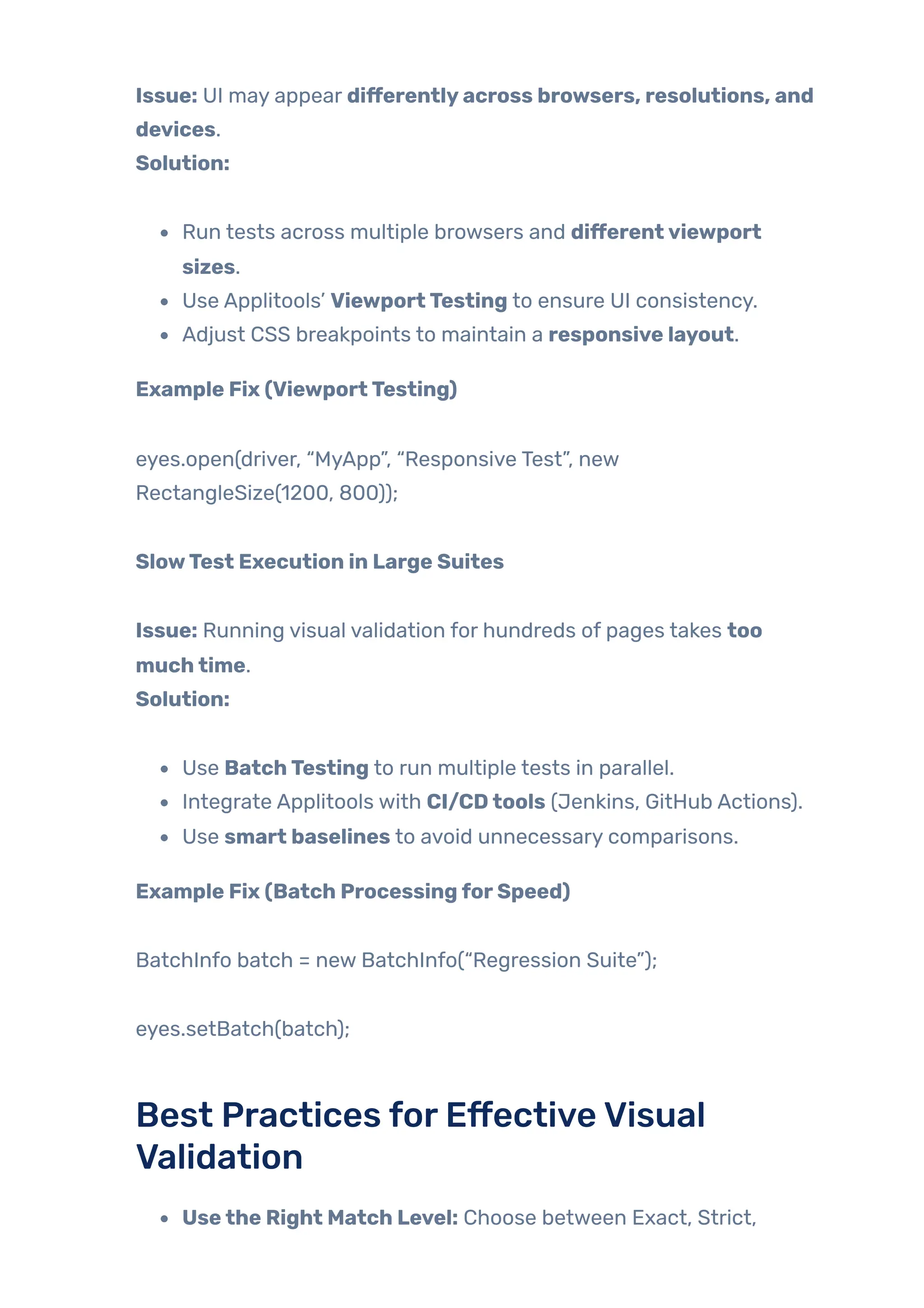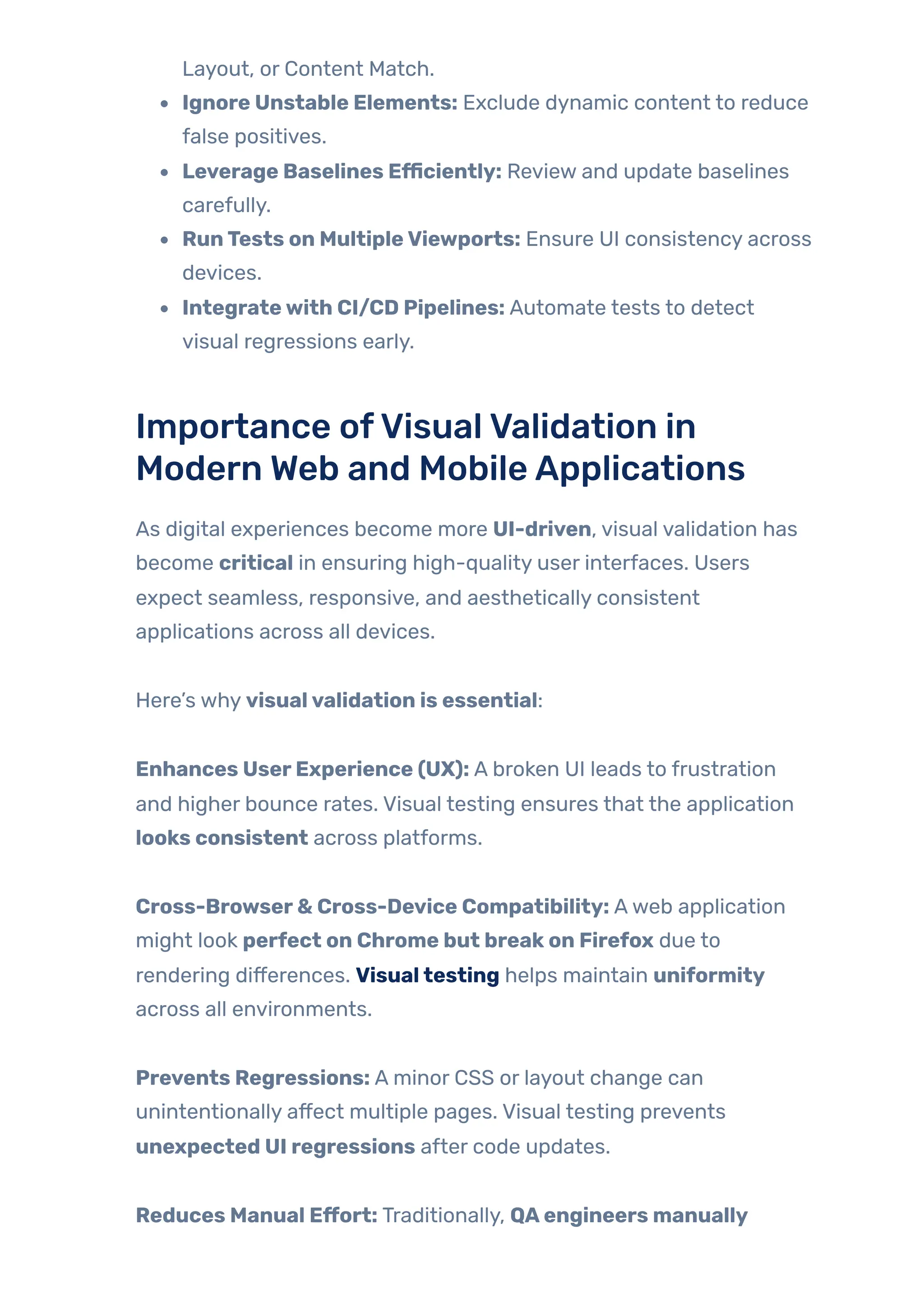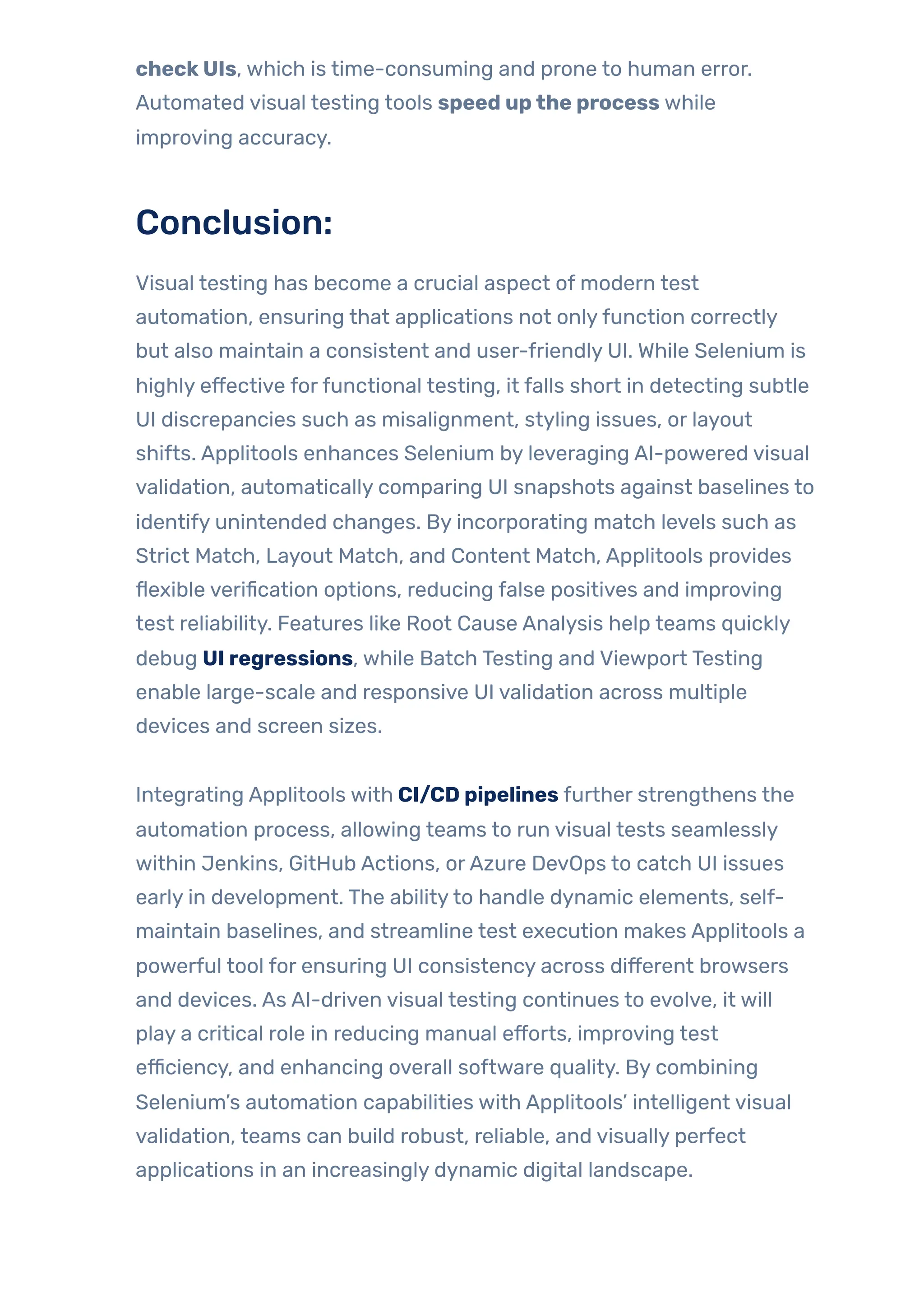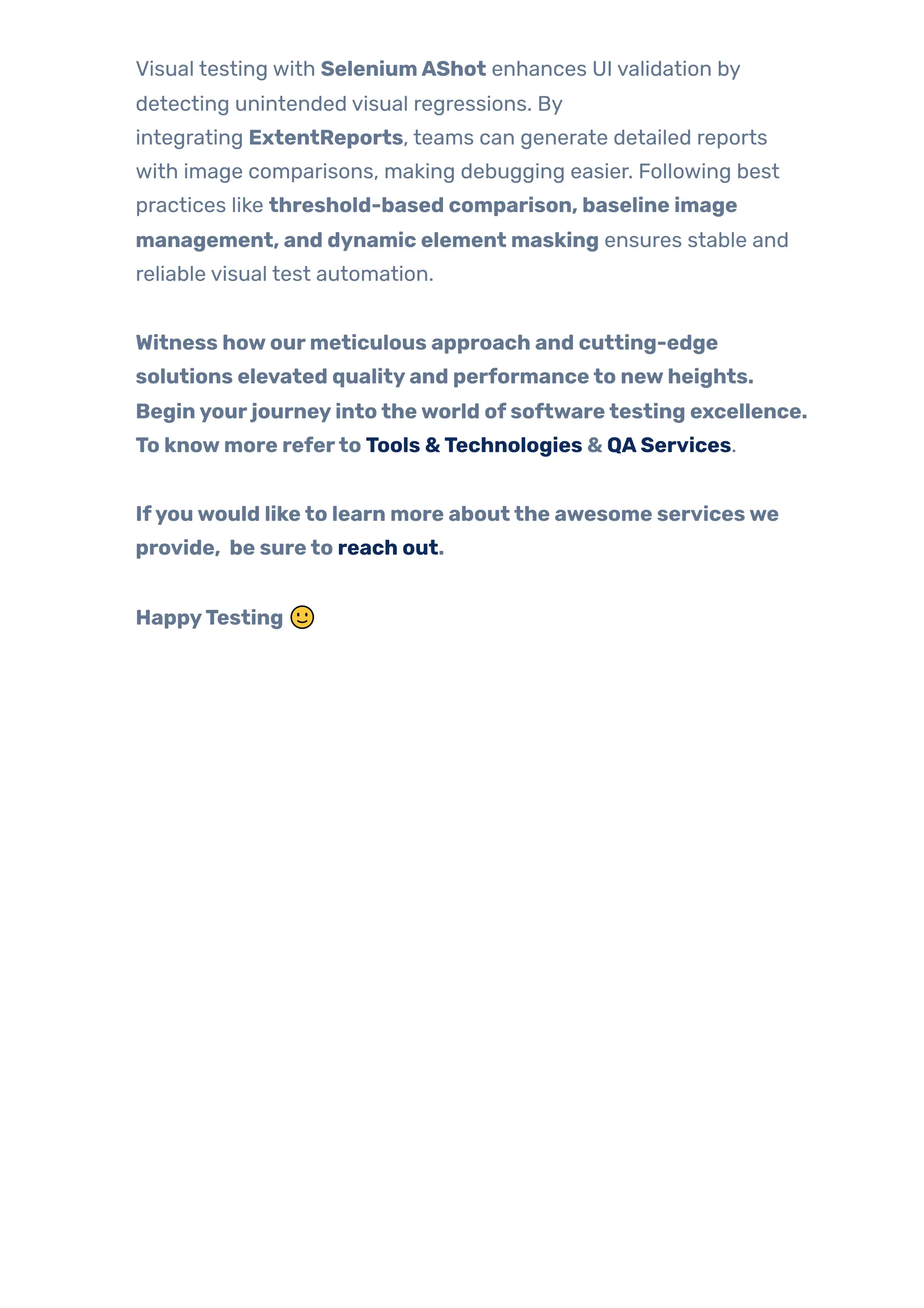In the fast-paced world of web and mobile application development, delivering a seamless user experience is just as important as ensuring functional correctness. While traditional functional testing focuses on verifying if buttons work, forms submit correctly, and pages load as expected, it often overlooks a crucial aspect — how things look on the screen. This is where visual testing steps in.
Visual testing goes beyond checking functionality; it ensures that the application’s user interface (UI) appears as intended. It helps detect visual bugs like misaligned elements, overlapping text, incorrect fonts, broken layouts, or color inconsistencies — issues that functional tests usually miss.
Imagine a scenario where a “Submit” button works perfectly, but due to a CSS update, it’s now hidden behind an image. Functional tests would pass since the button technically works, but a real user would still face a broken experience. Visual testing catches these UI glitches by comparing screenshots of the application against a baseline (expected design) and highlighting even the smallest visual differences.
With modern applications being responsive — adapting to different devices and screen sizes — visual validation becomes even more essential. It ensures a consistent and polished look across desktops, tablets, and mobile devices. As users expect pixel-perfect interfaces, integrating visual testing into your test automation strategy helps prevent visual regressions and strengthens the overall quality of your software.
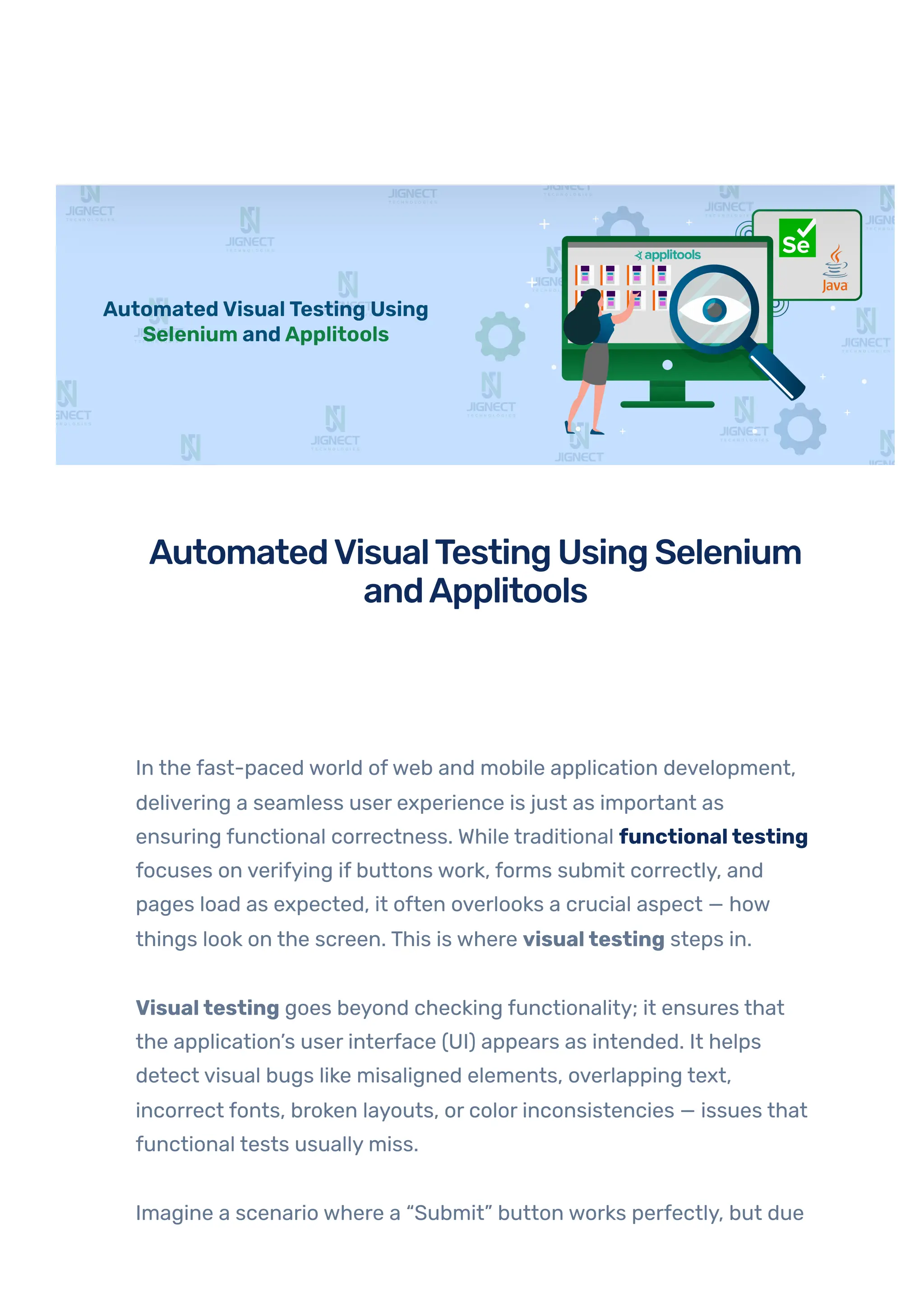
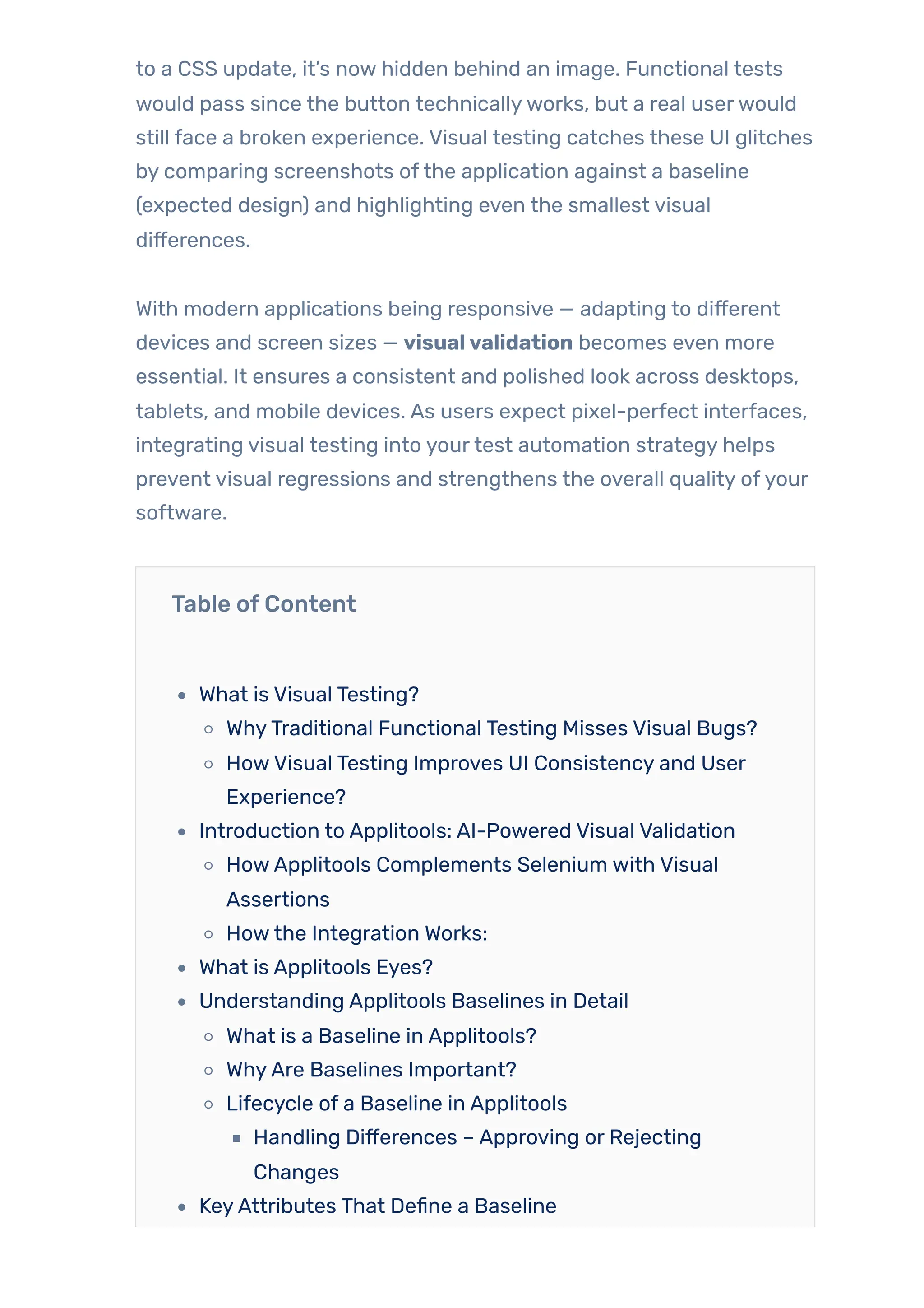
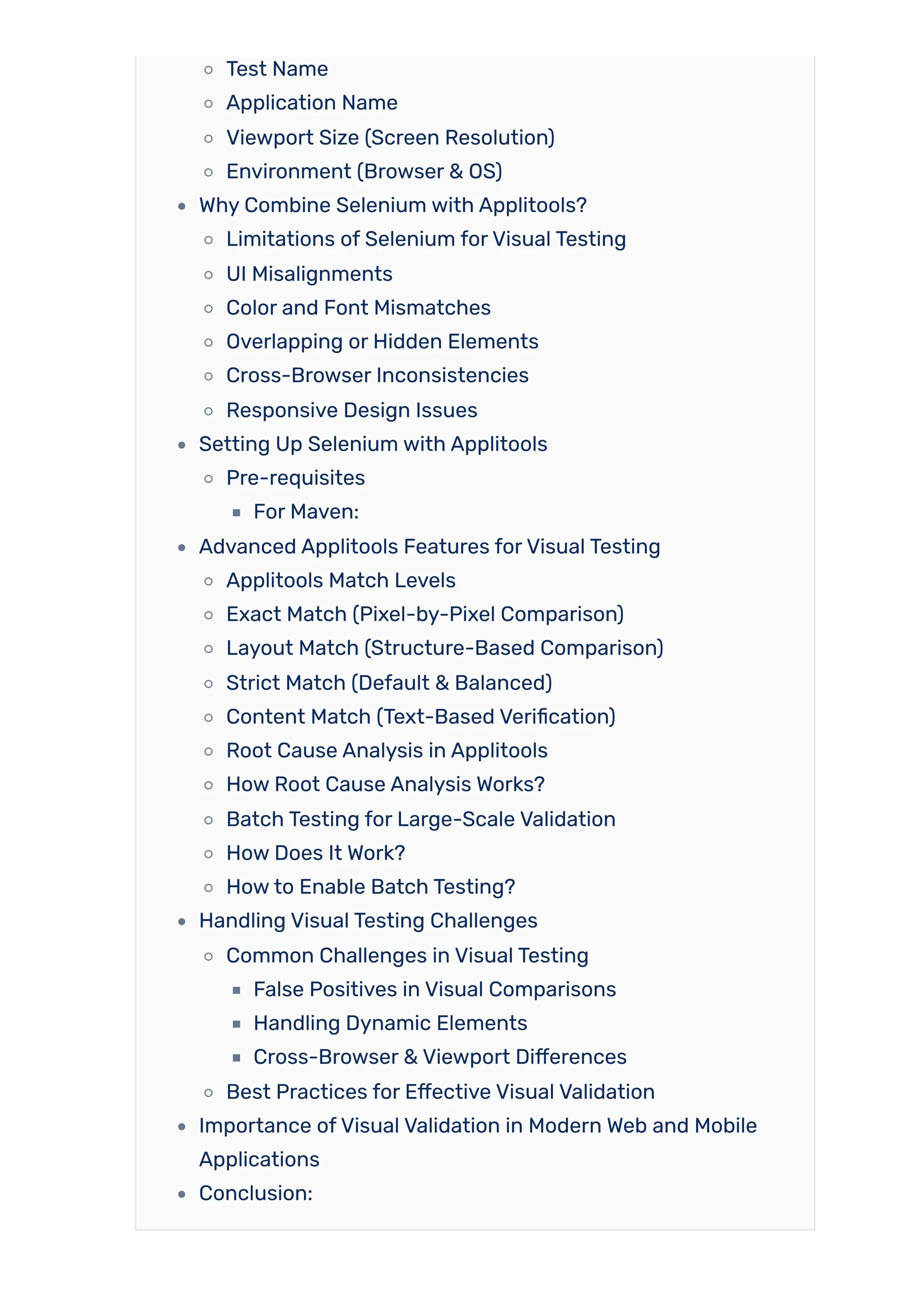
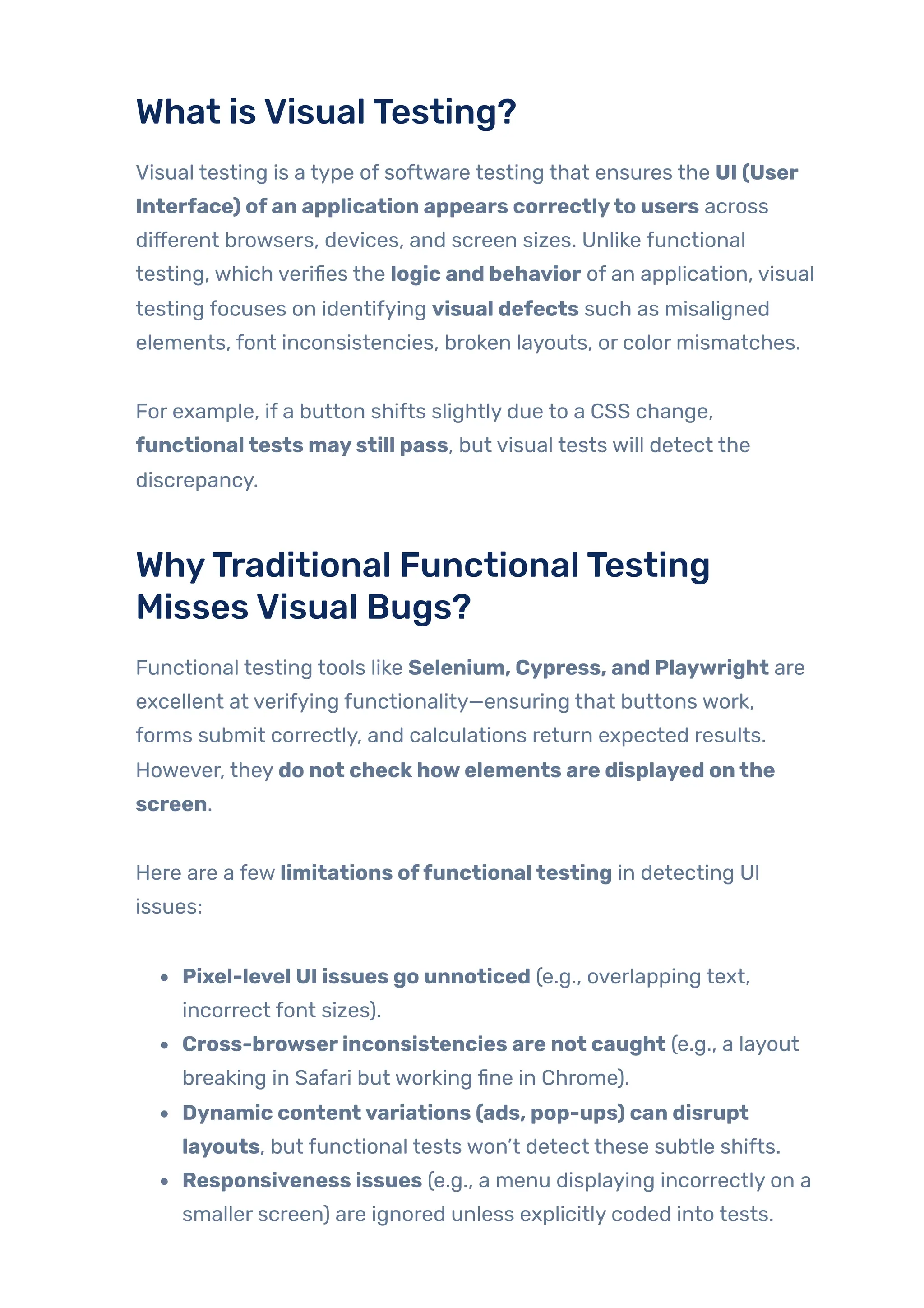
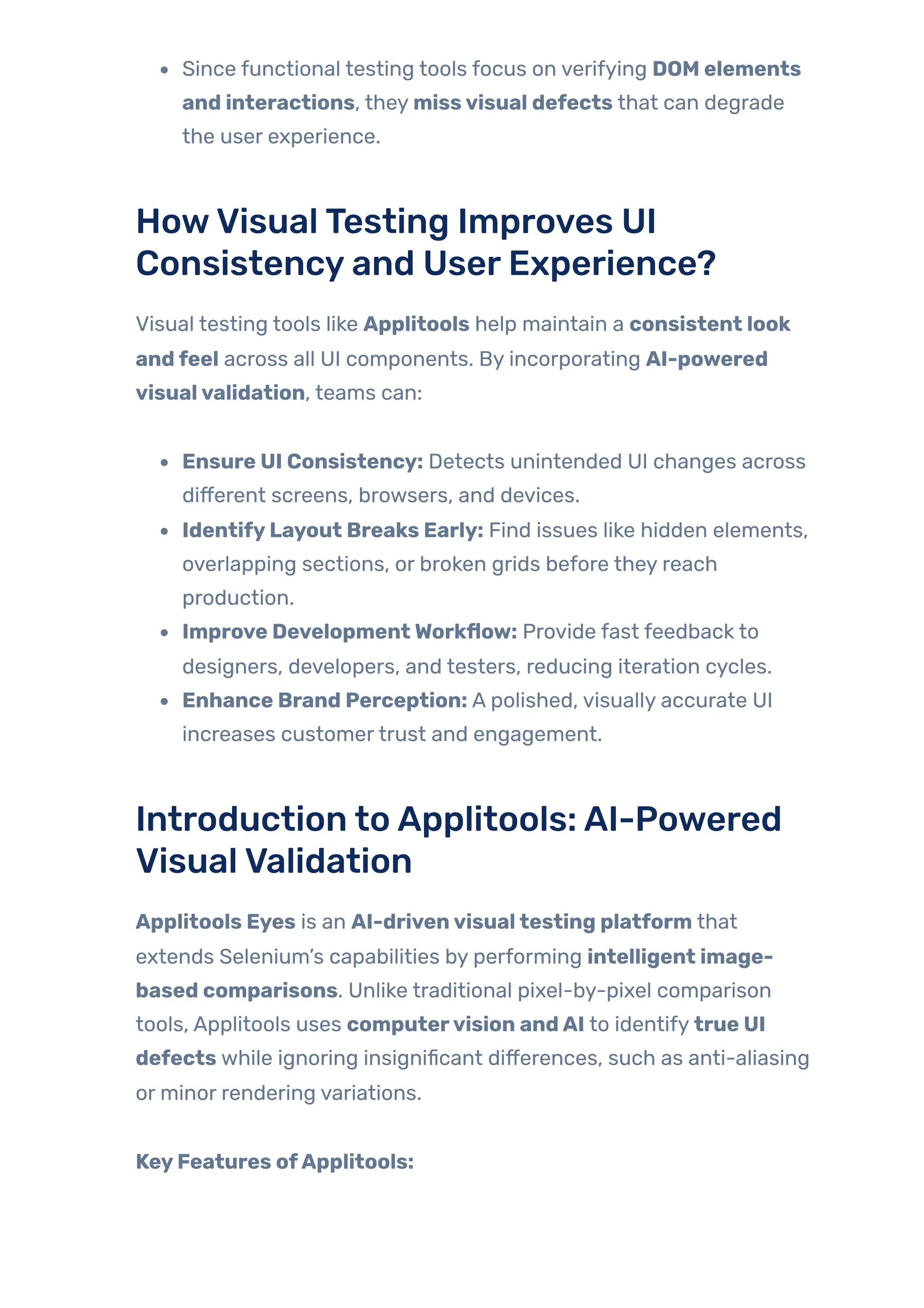
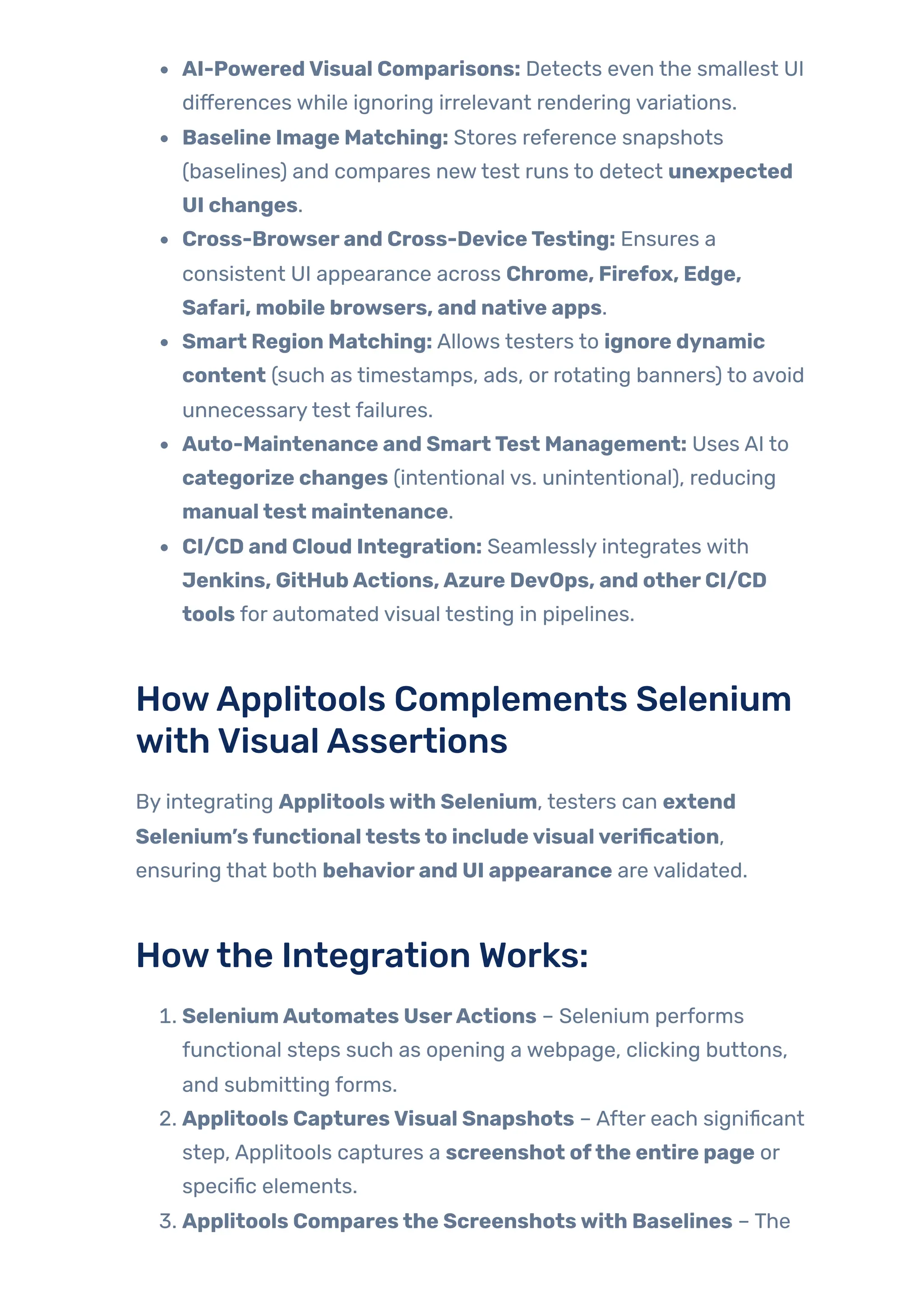
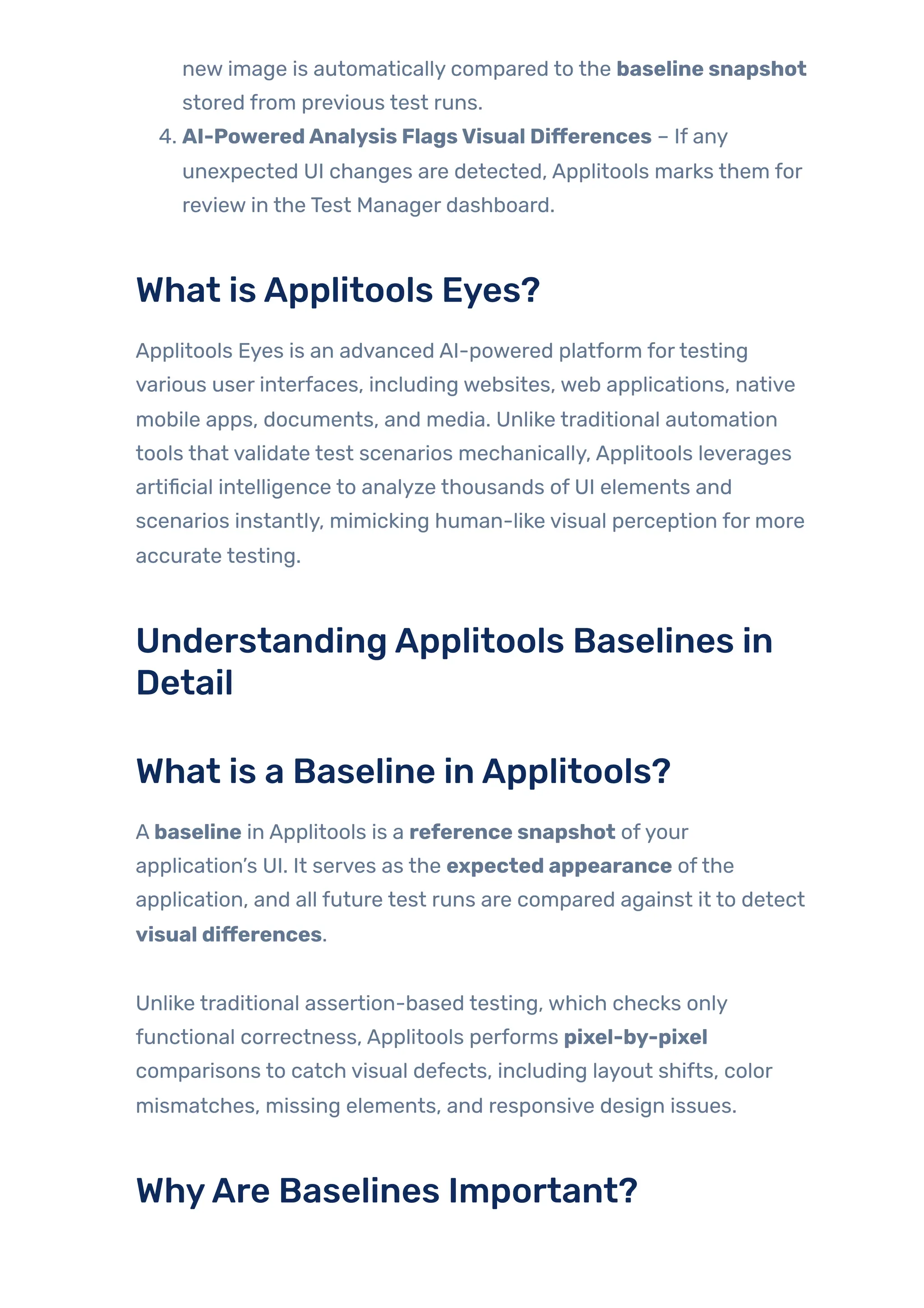
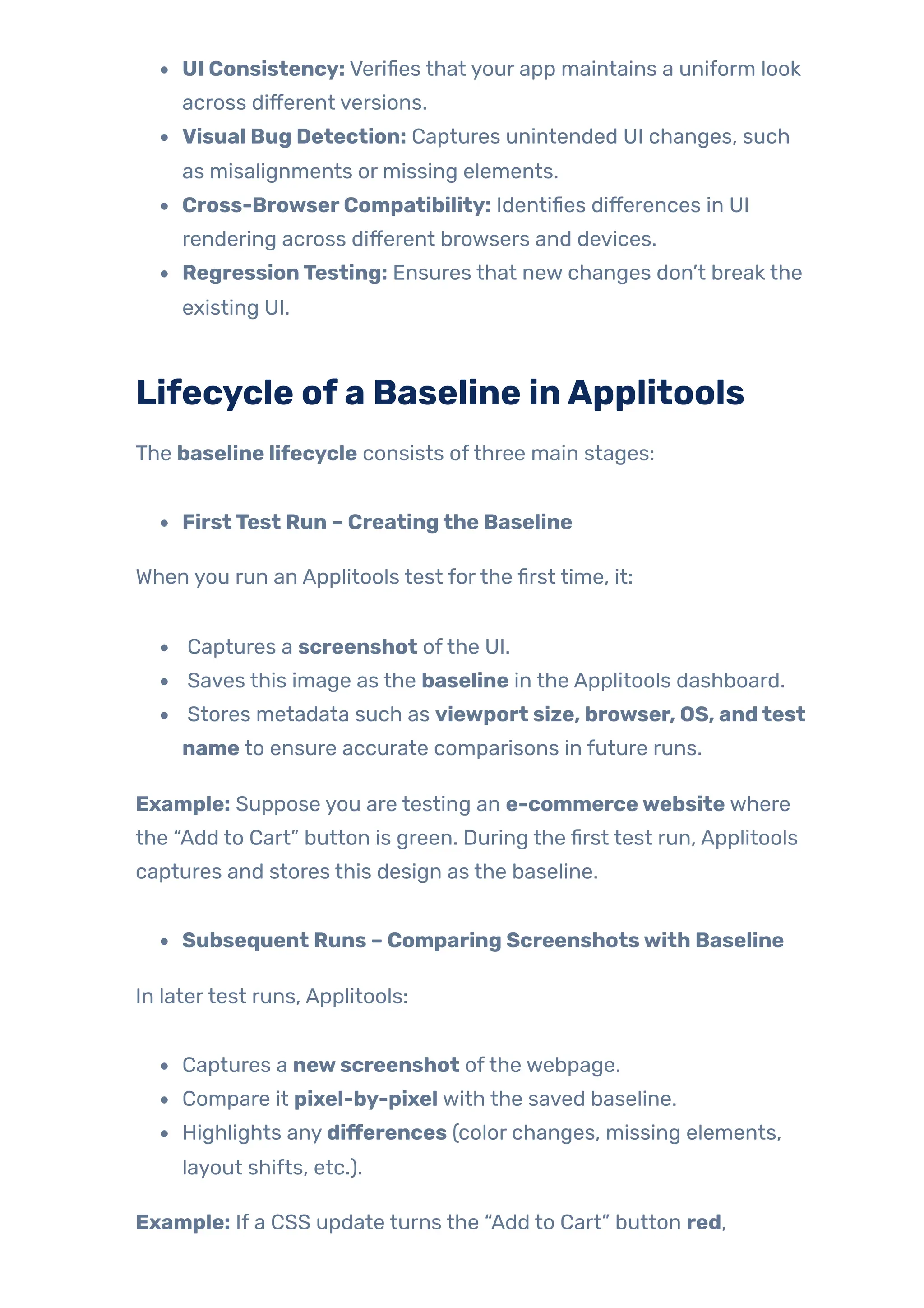
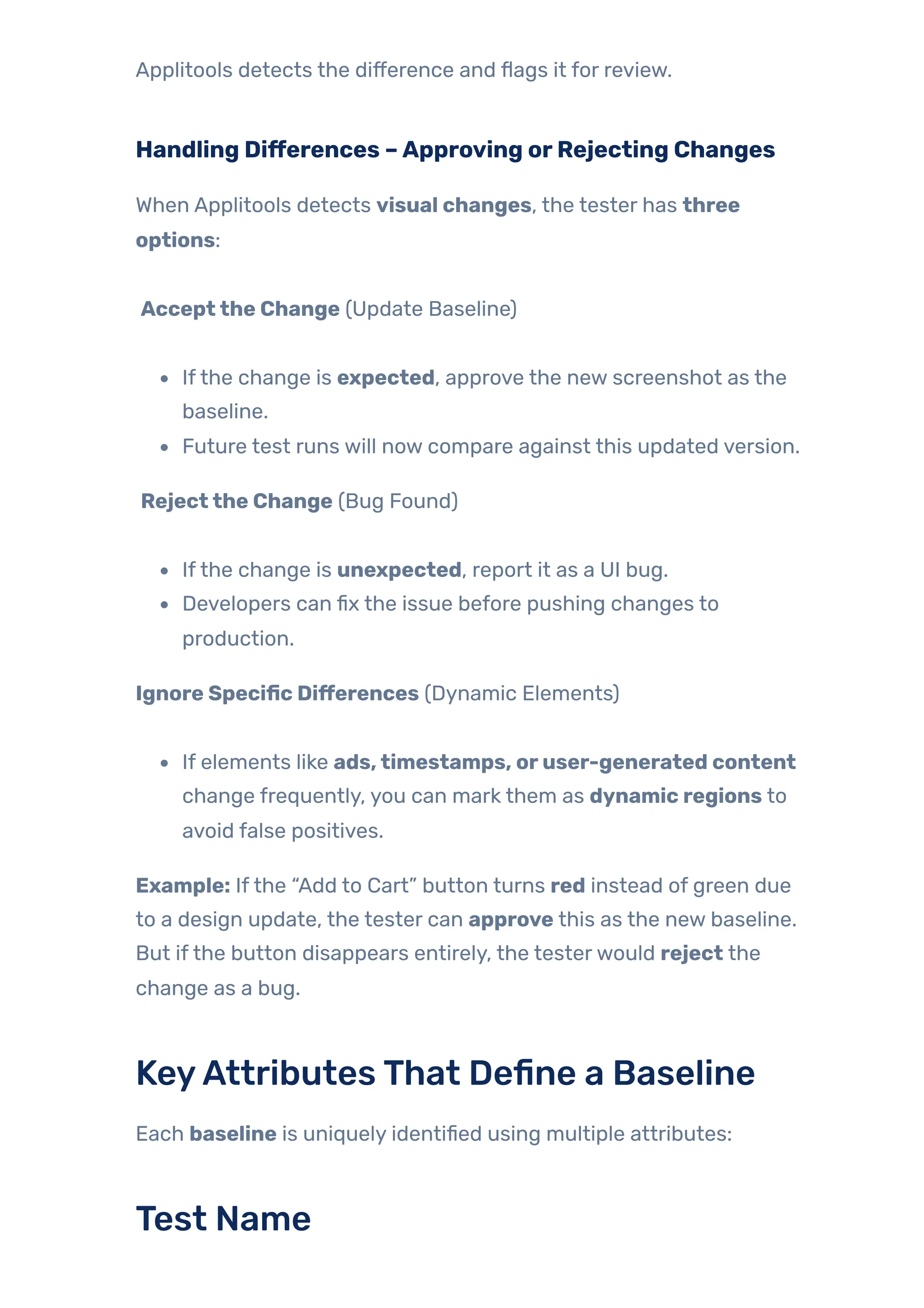
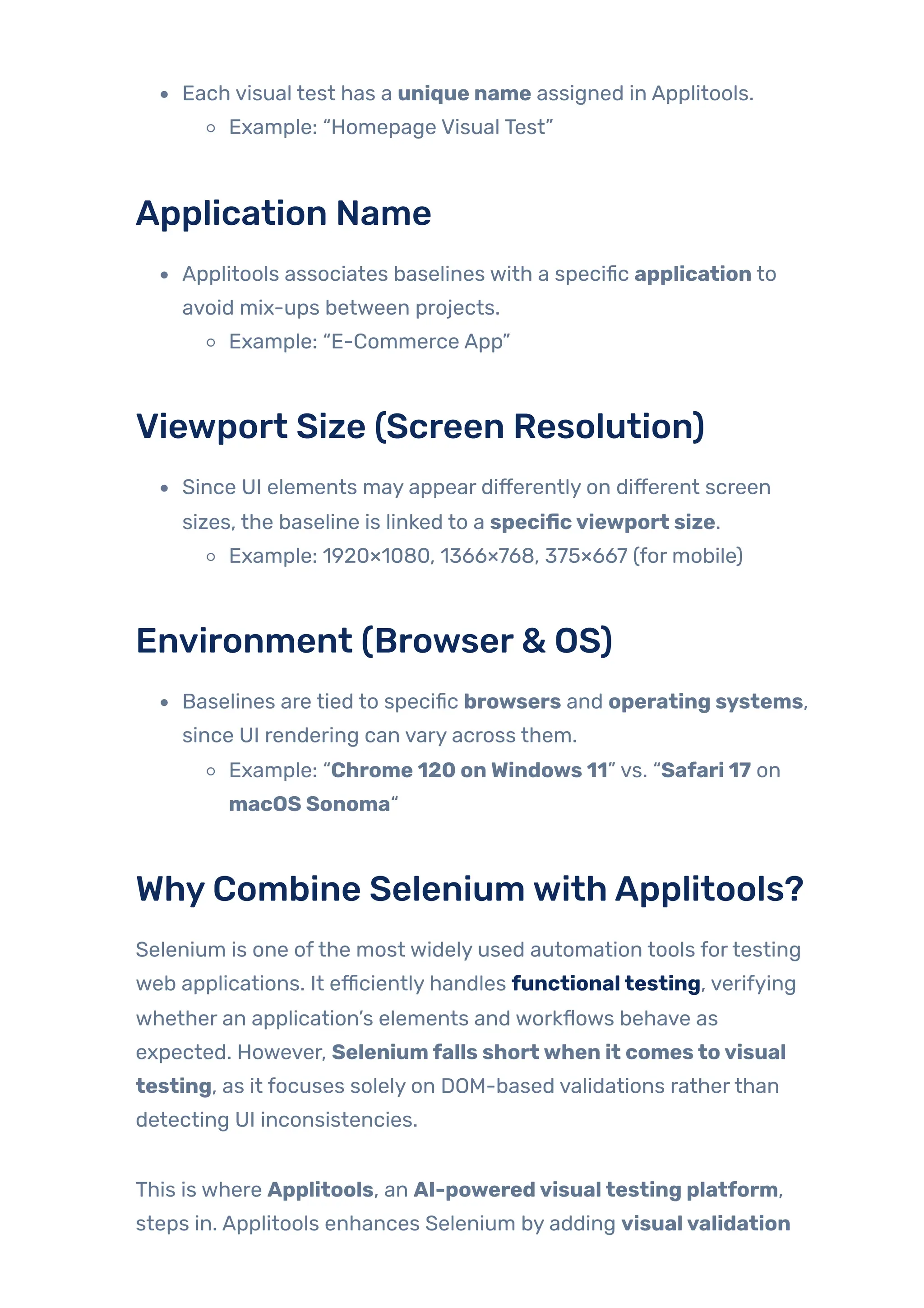
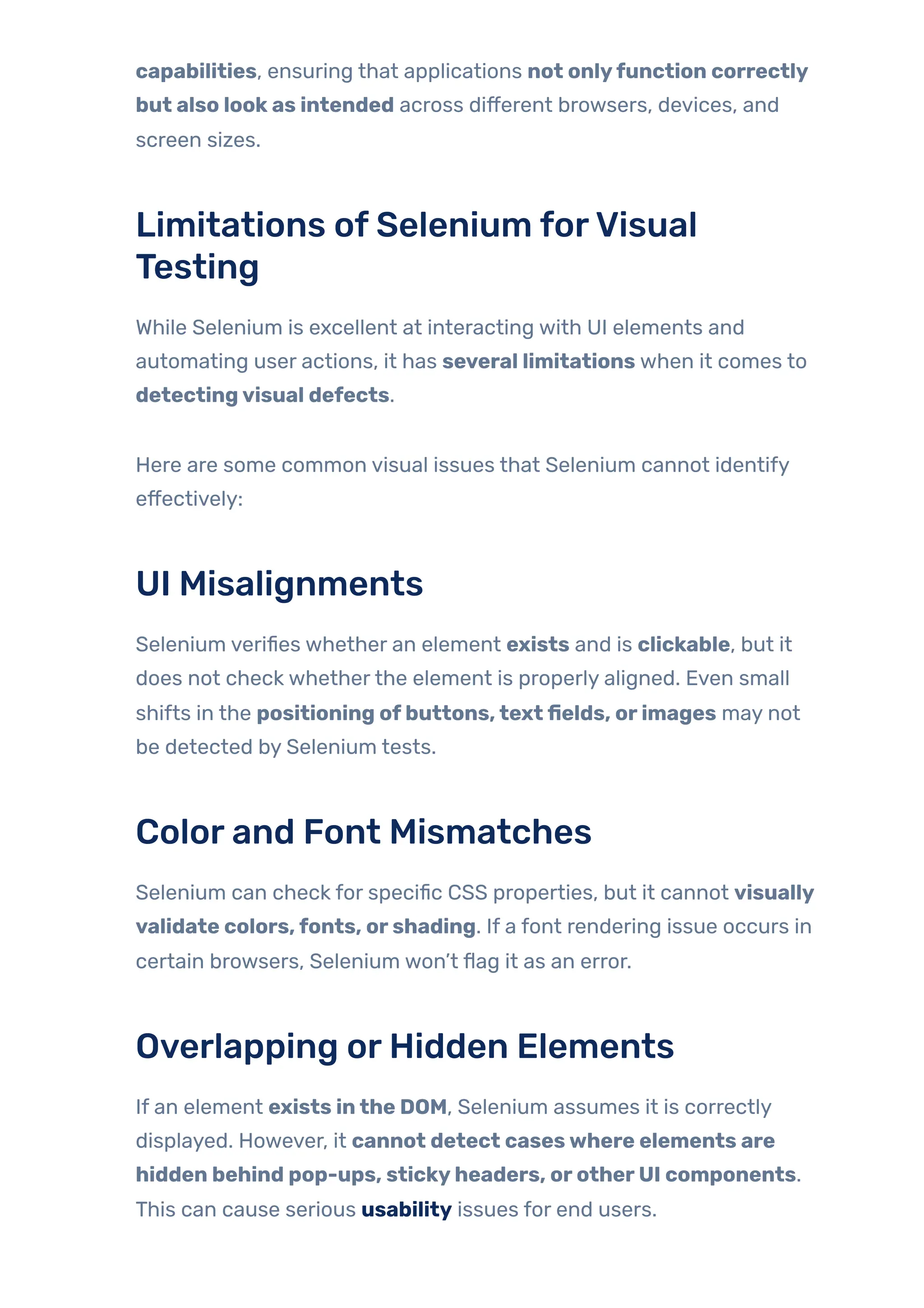
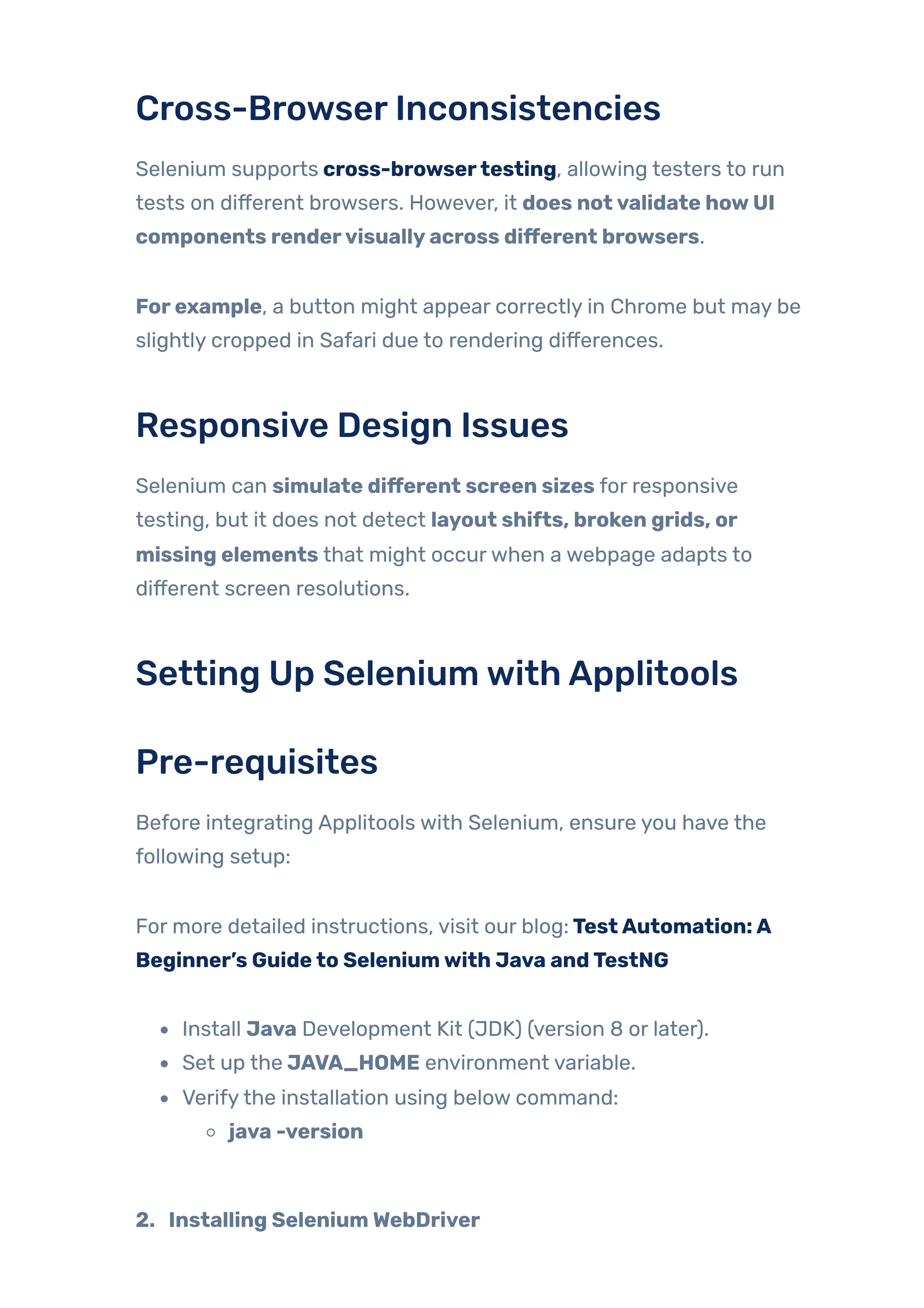
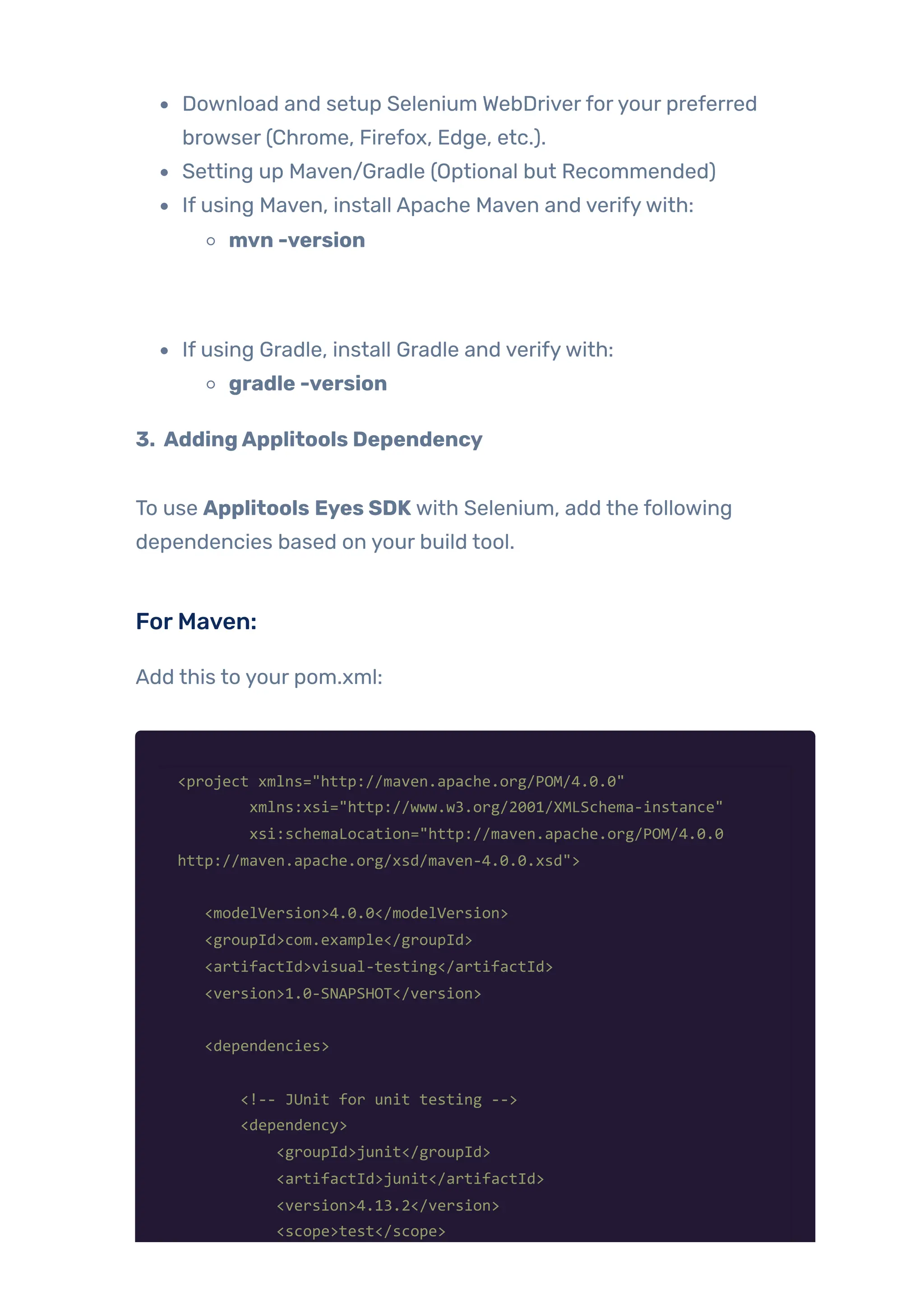
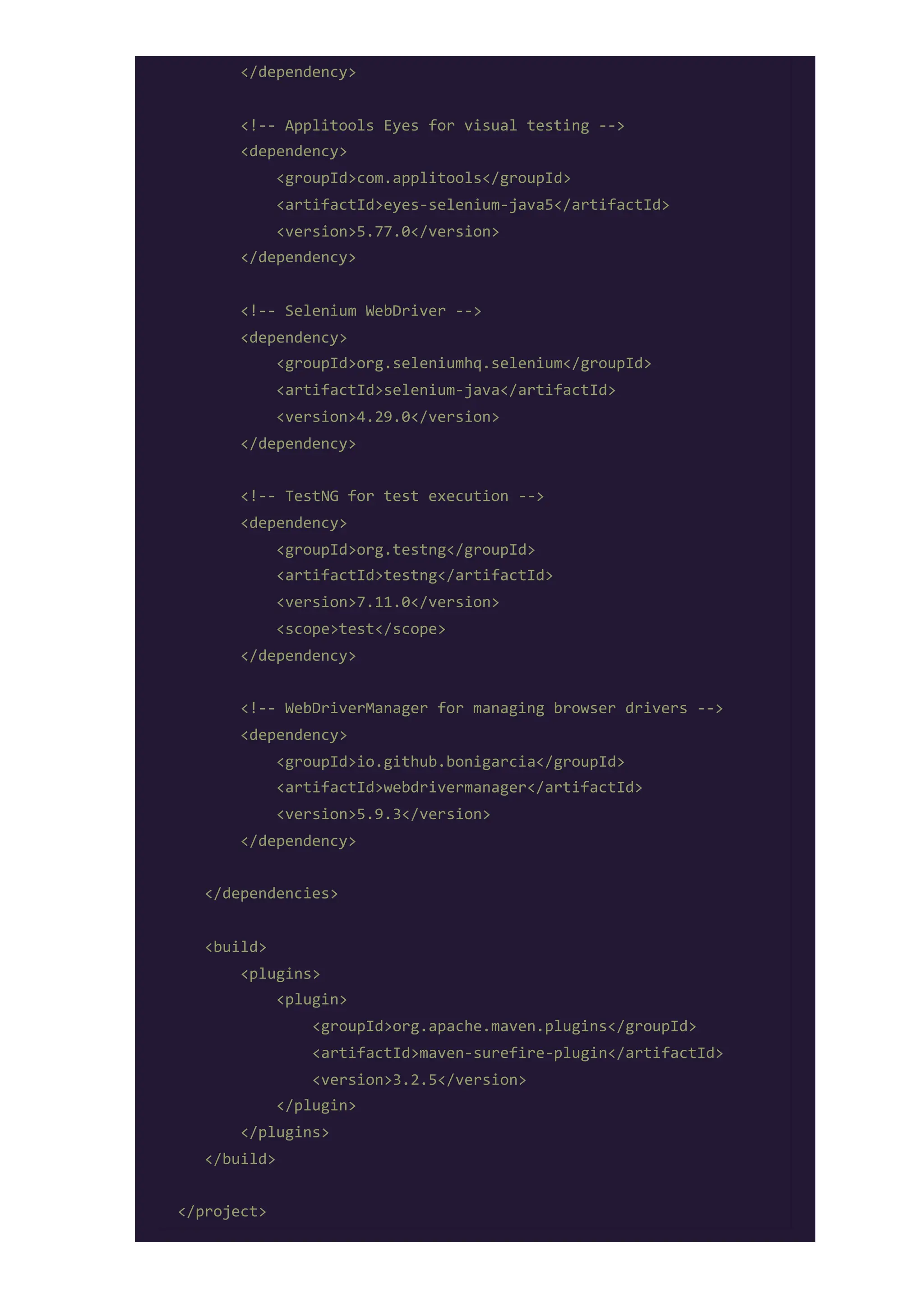
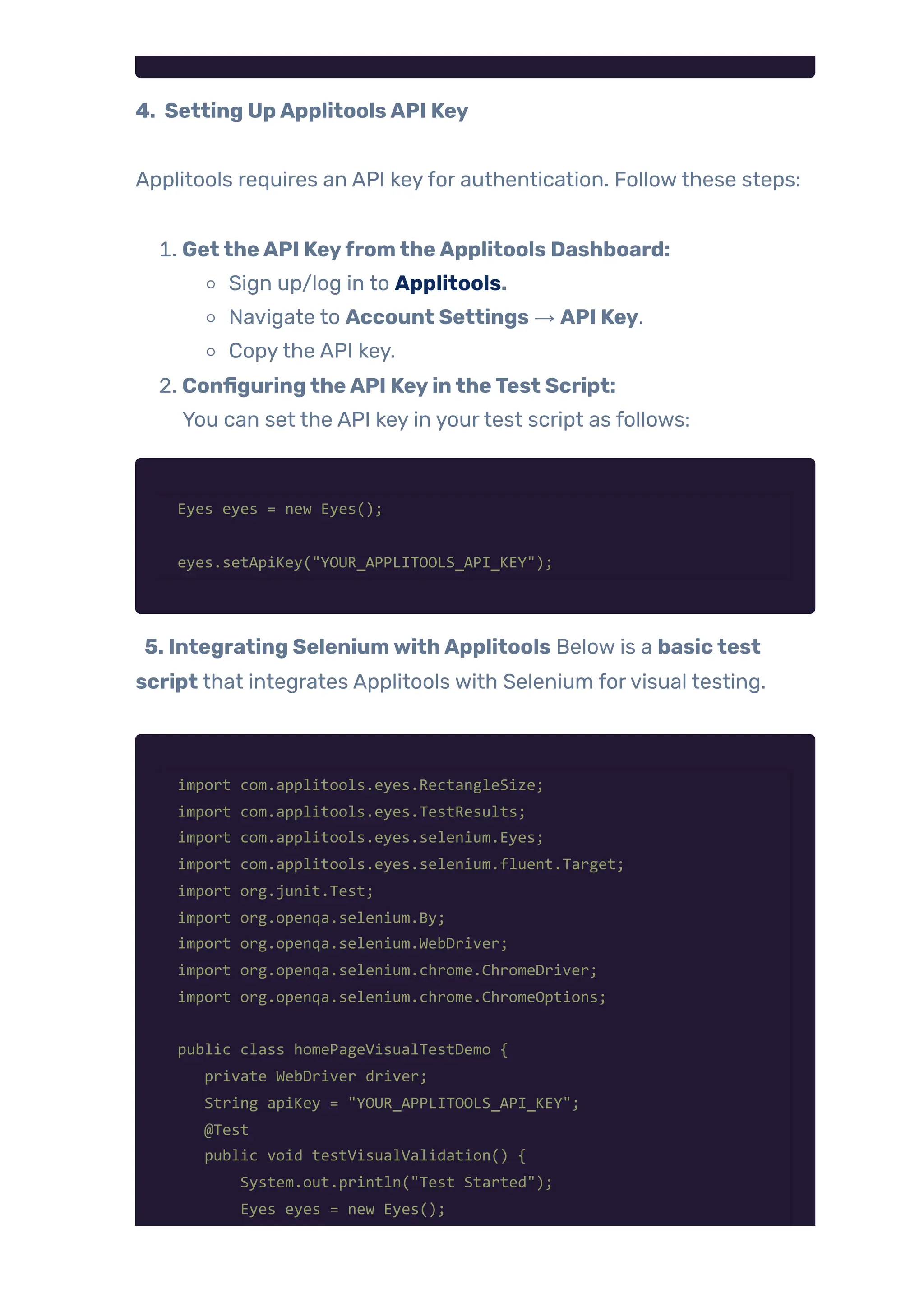
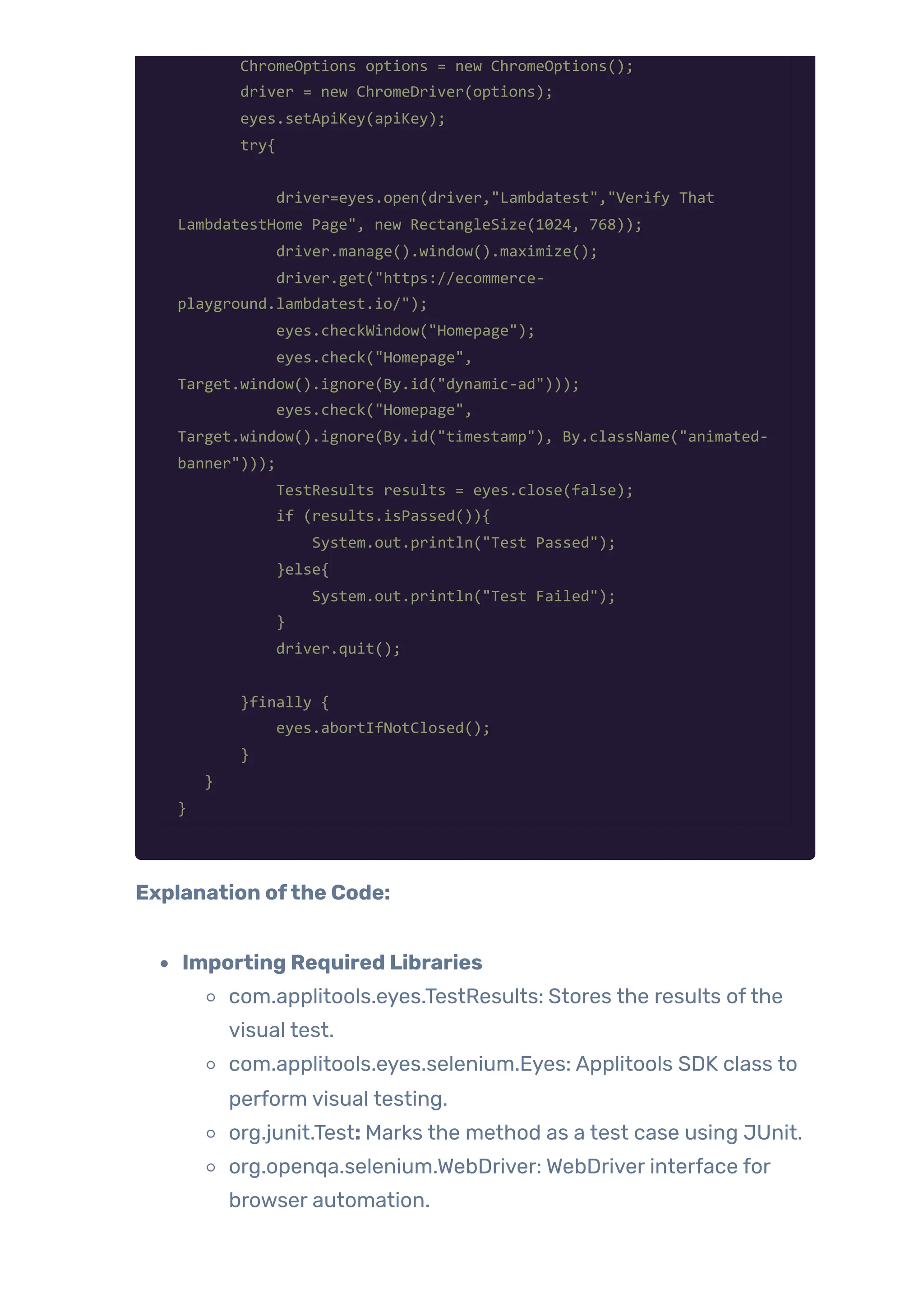
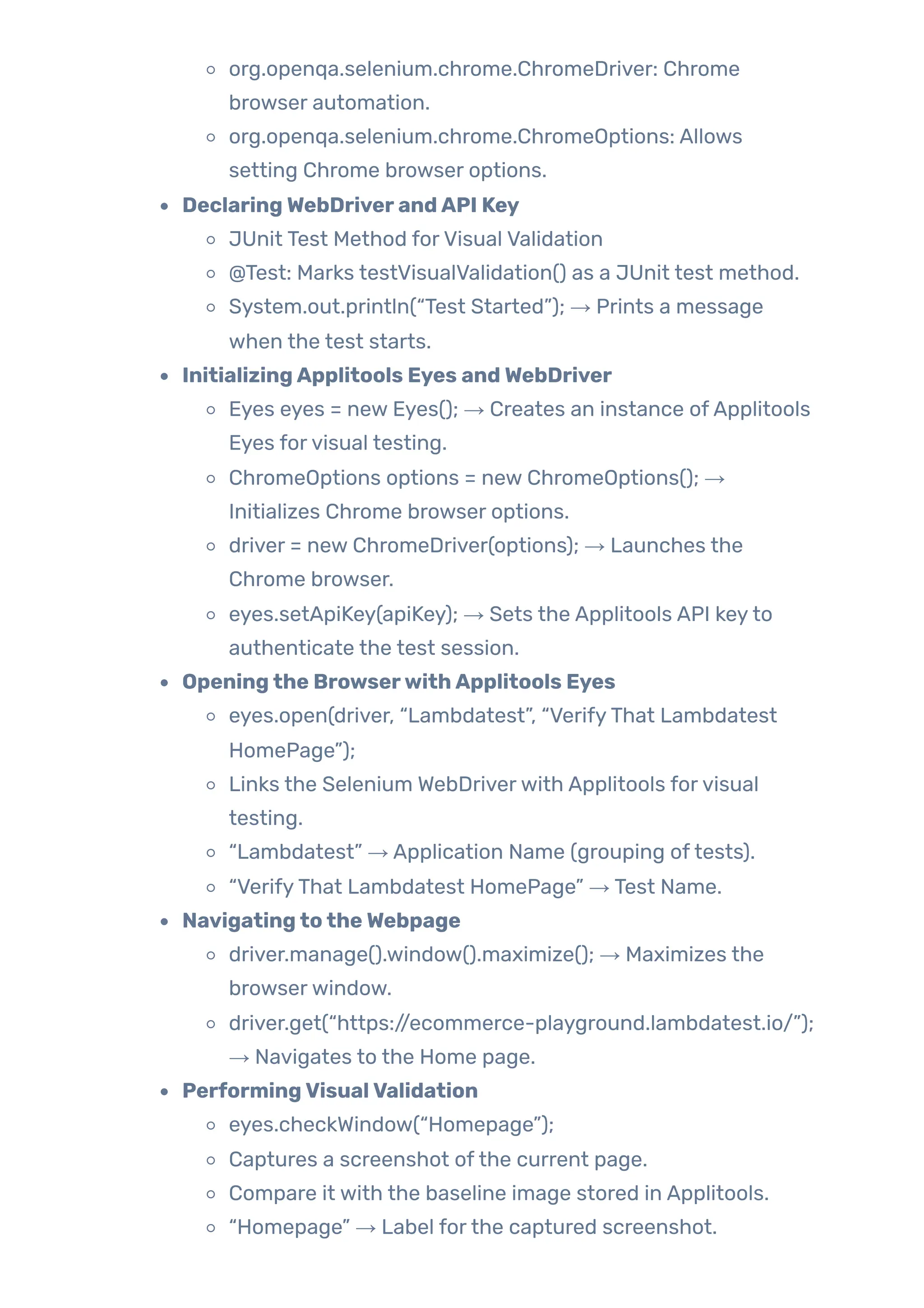
![ClosingApplitools Eyes and EvaluatingTest Results
TestResults results = eyes.close(true);
Closes the Applitools Eyes session.
Returns test results for comparison with the baseline.
results.isPassed()
Checks ifthere were no visual differences detected.
Prints “Test Passed” ifthe UI matches the baseline.
Prints “Test Failed” ifApplitools finds unexpected UI
changes.
ClosingWebDriverand Handling Exceptions
driver.quit(); → Closes the browser aftertest execution.
finally { eyes.abortIfNotClosed(); }
Ensures that Applitools Eyes session is properly closed,
even if an error occurs.
[Baseline Image]
[Exactly Match image]
AdvancedApplitools Features forVisual
Testing
Applitools Match Levels
Applitools provides multiple match levels to customize howvisual
differences are detected. These help reducefalse positives caused
by dynamic content while ensuring critical UI changes are caught.
Exact Match (Pixel-by-Pixel
Comparison)](https://image.slidesharecdn.com/jignect-tech-automated-visual-testing-using-selenium-and-applitools-250626051737-14d0525f/75/Automated-Visual-Testing-with-Selenium-Applitools-18-2048.jpg)