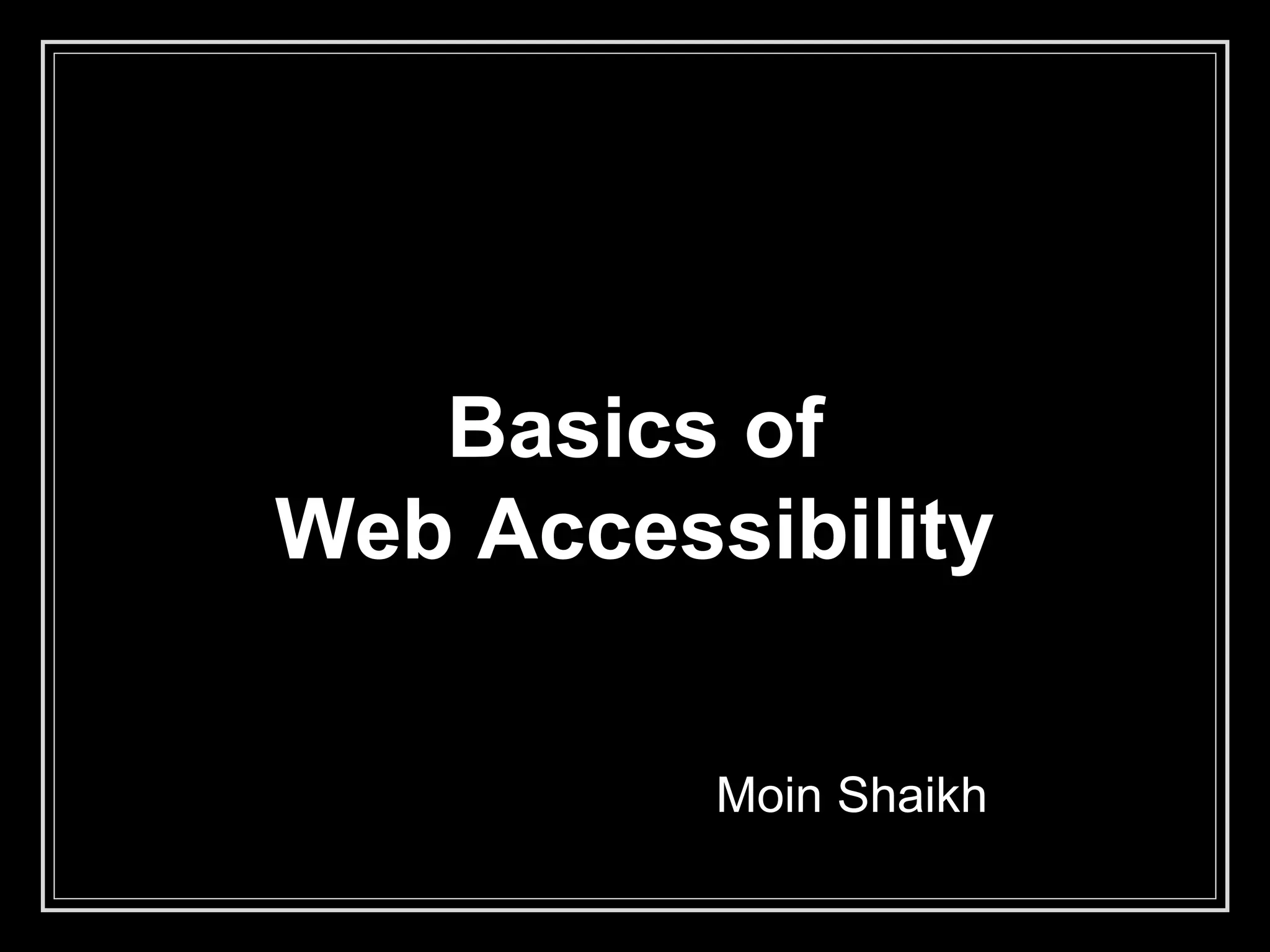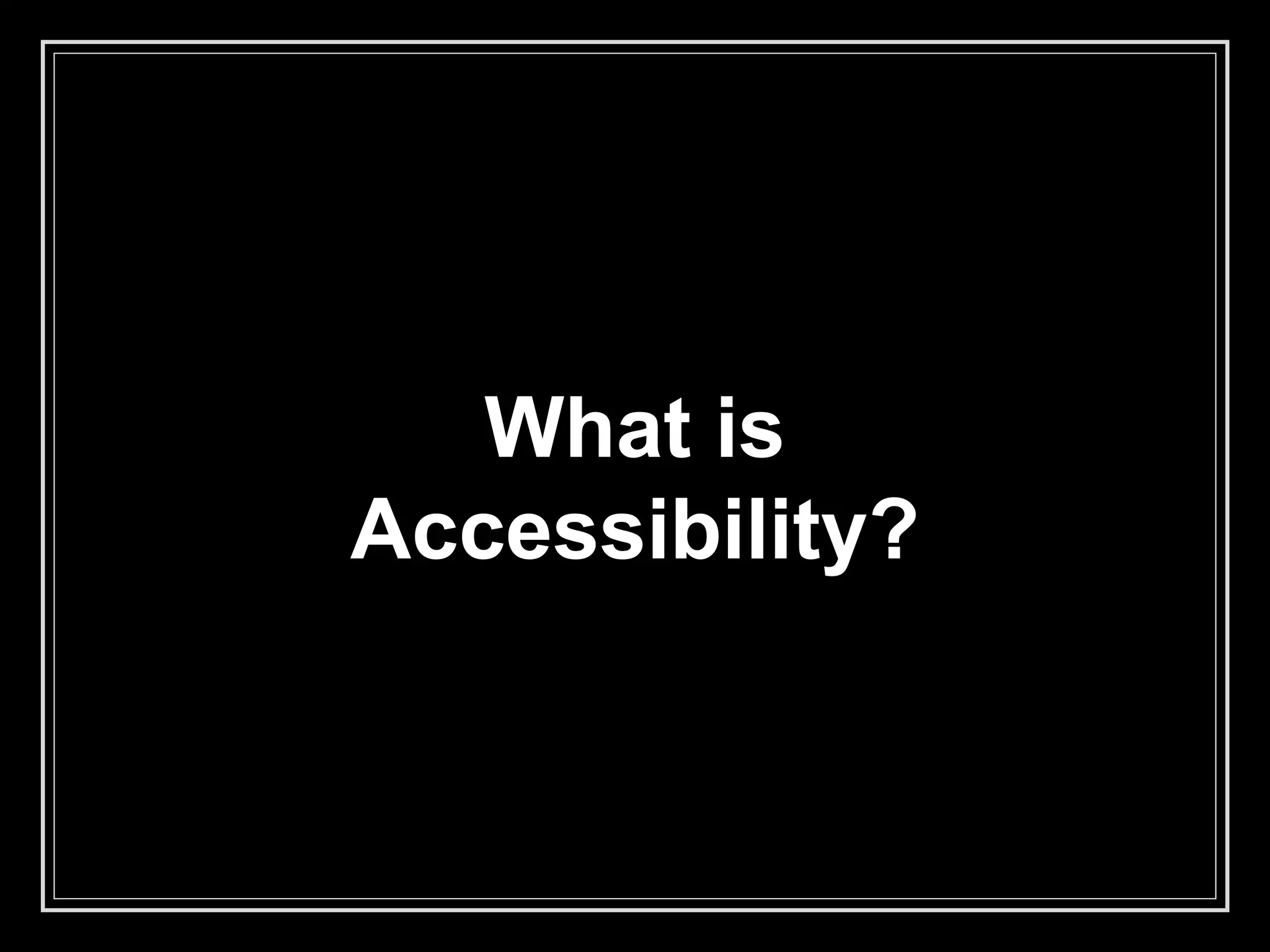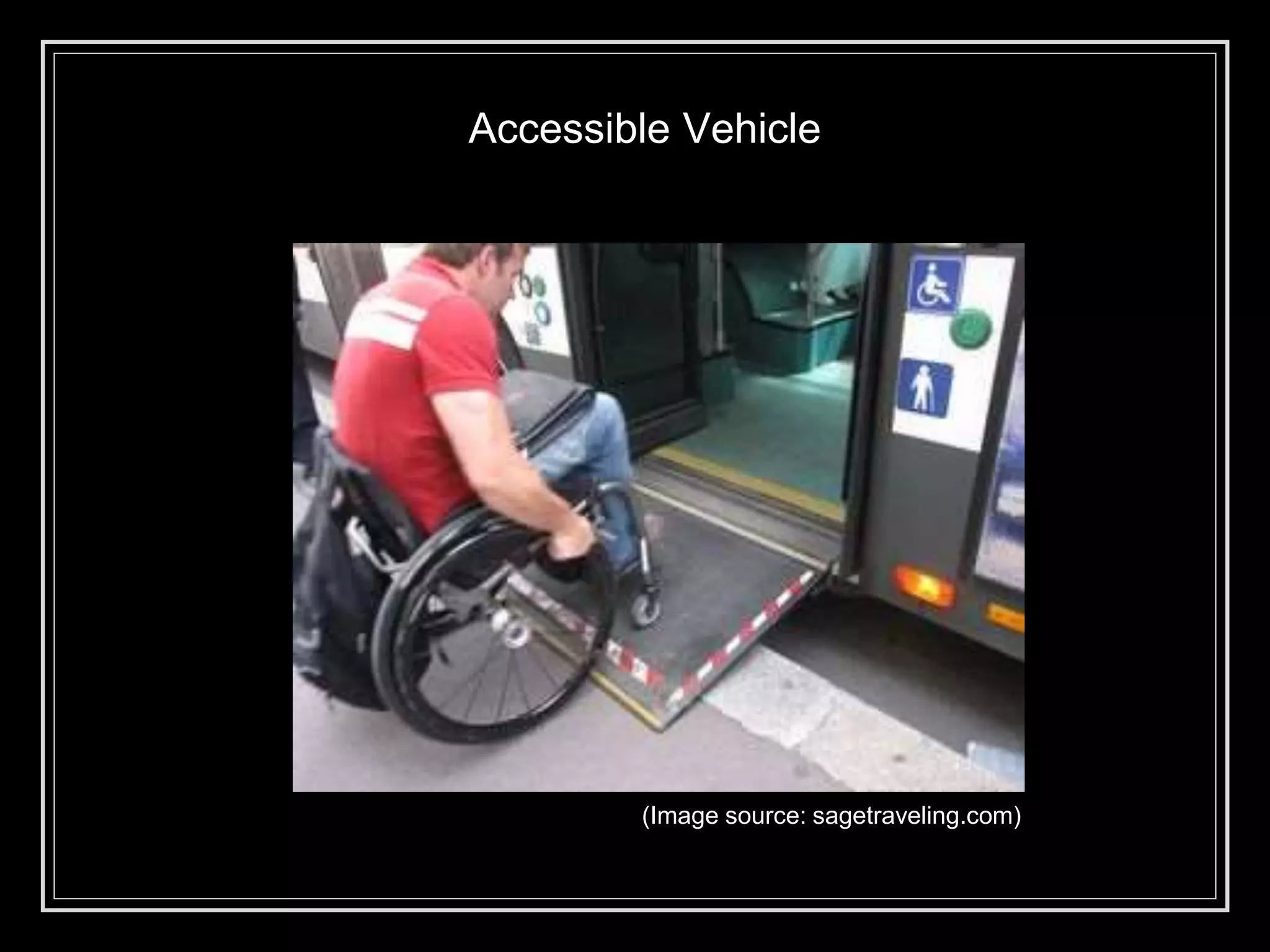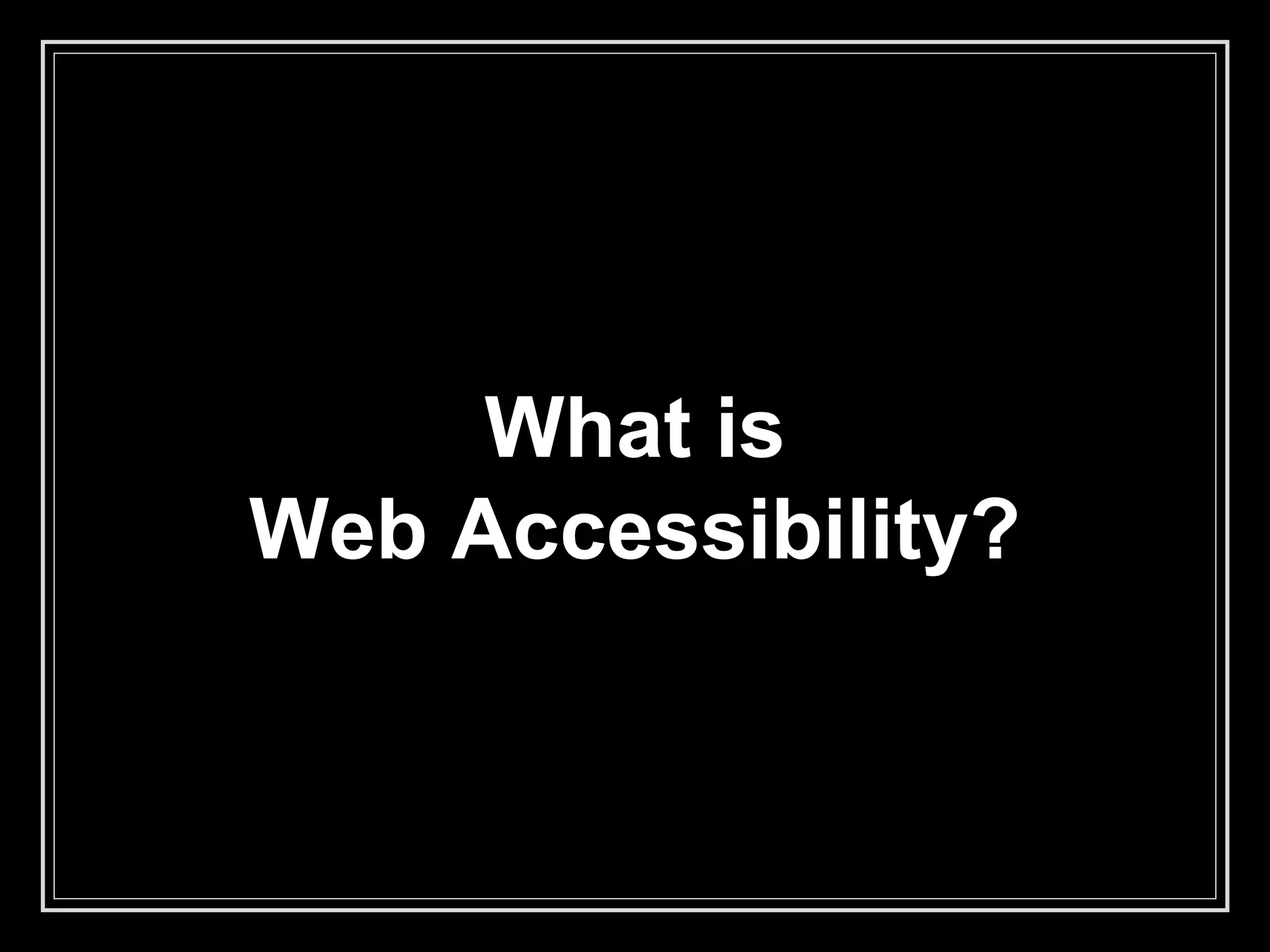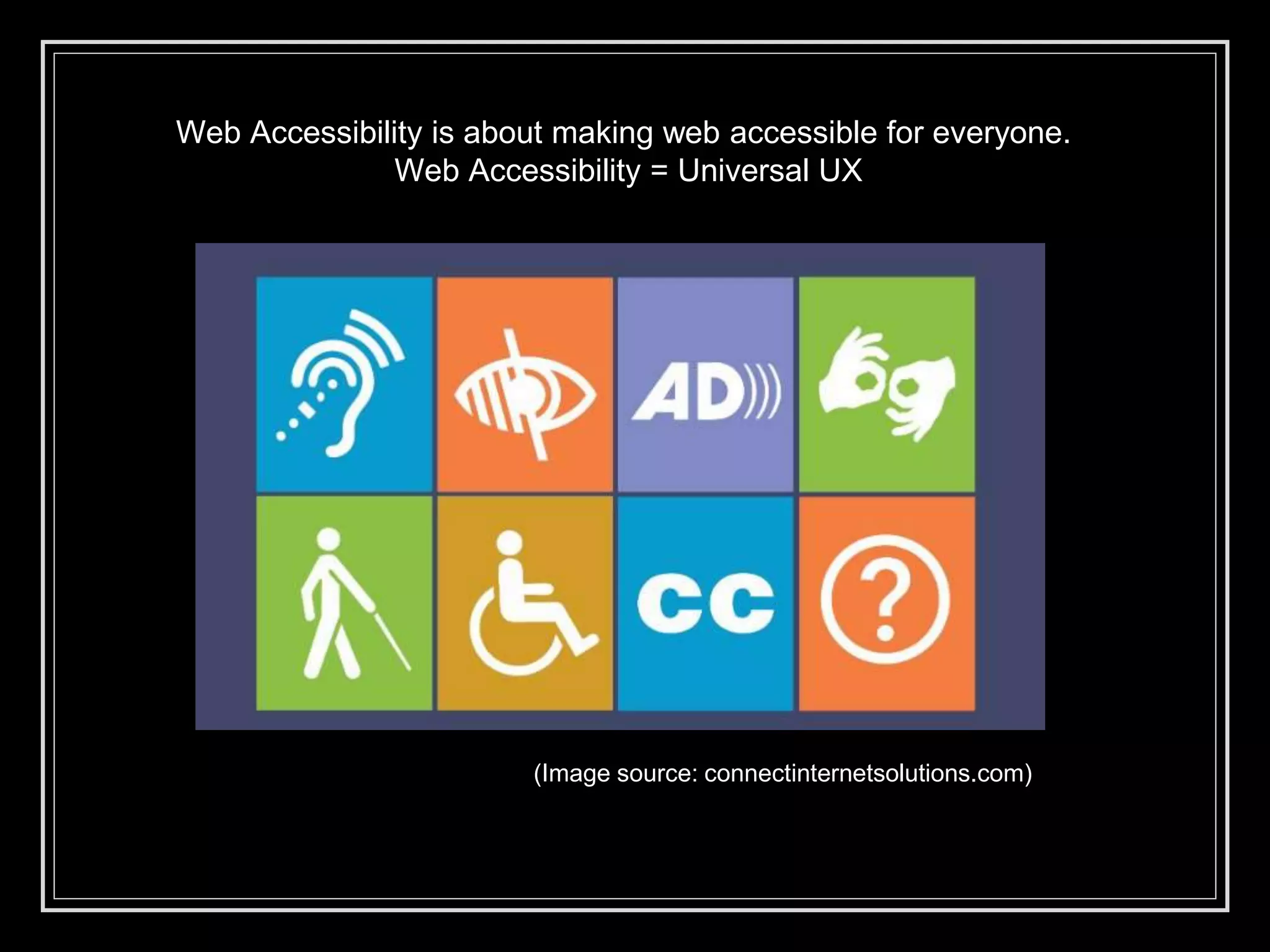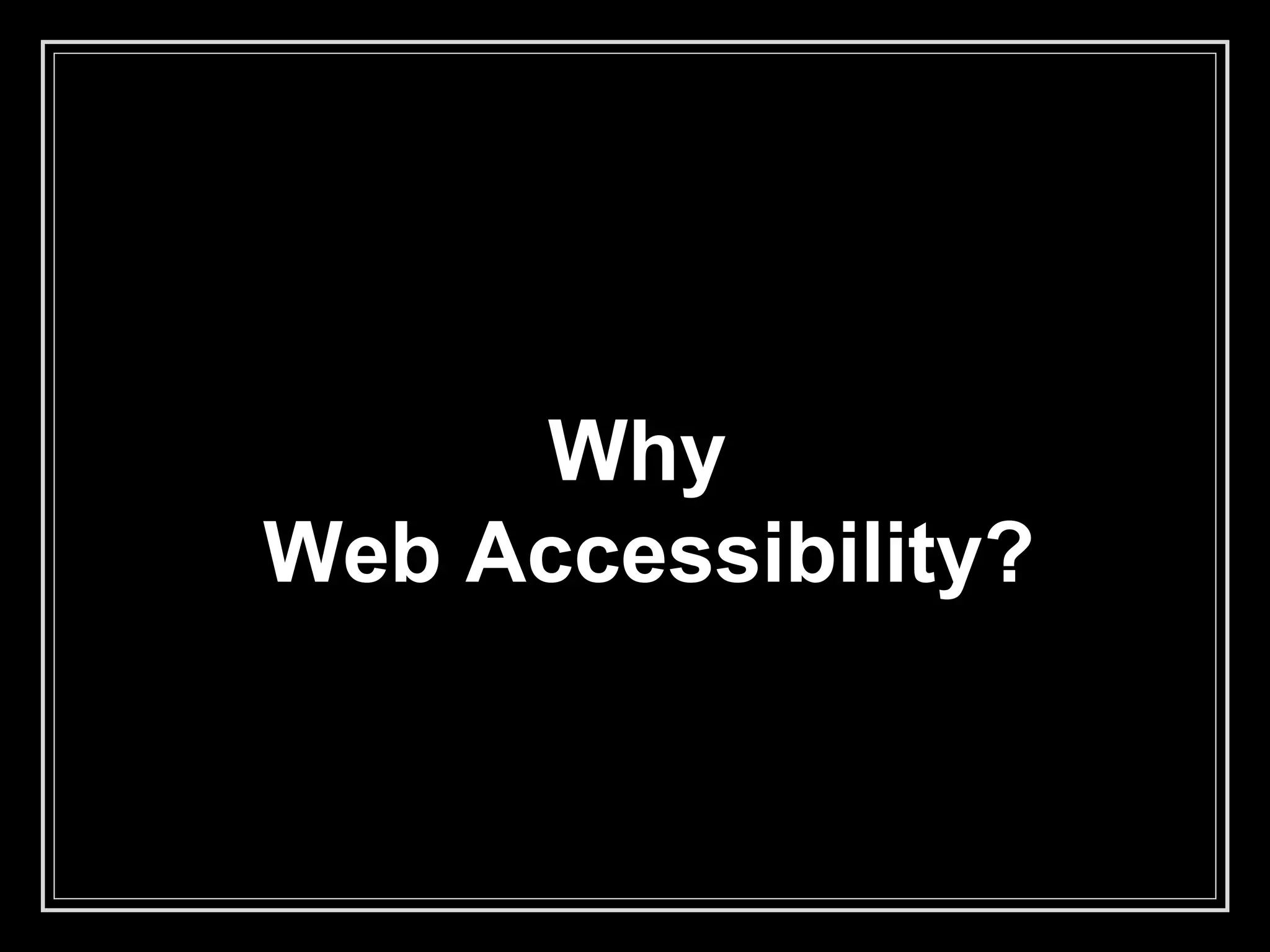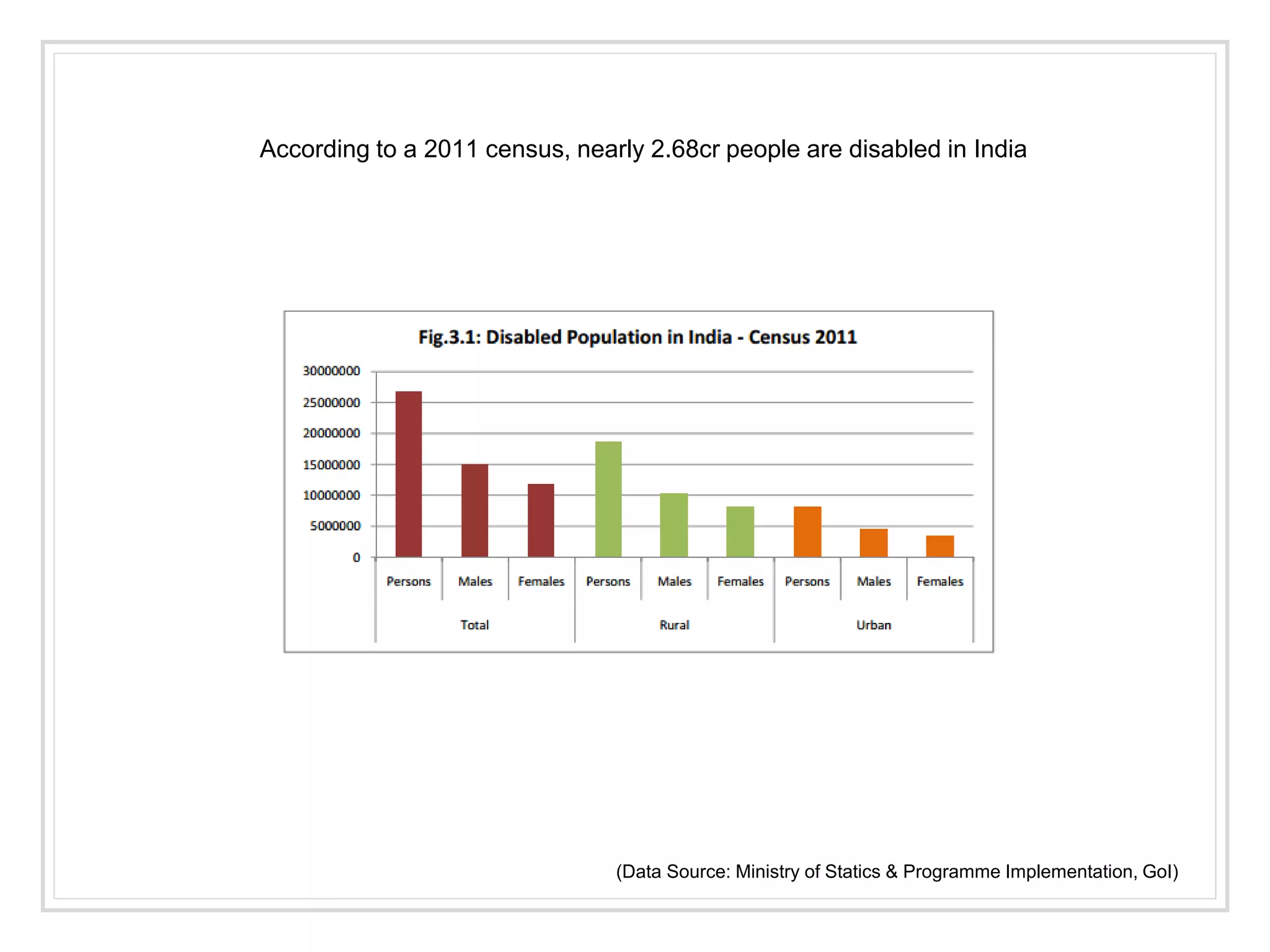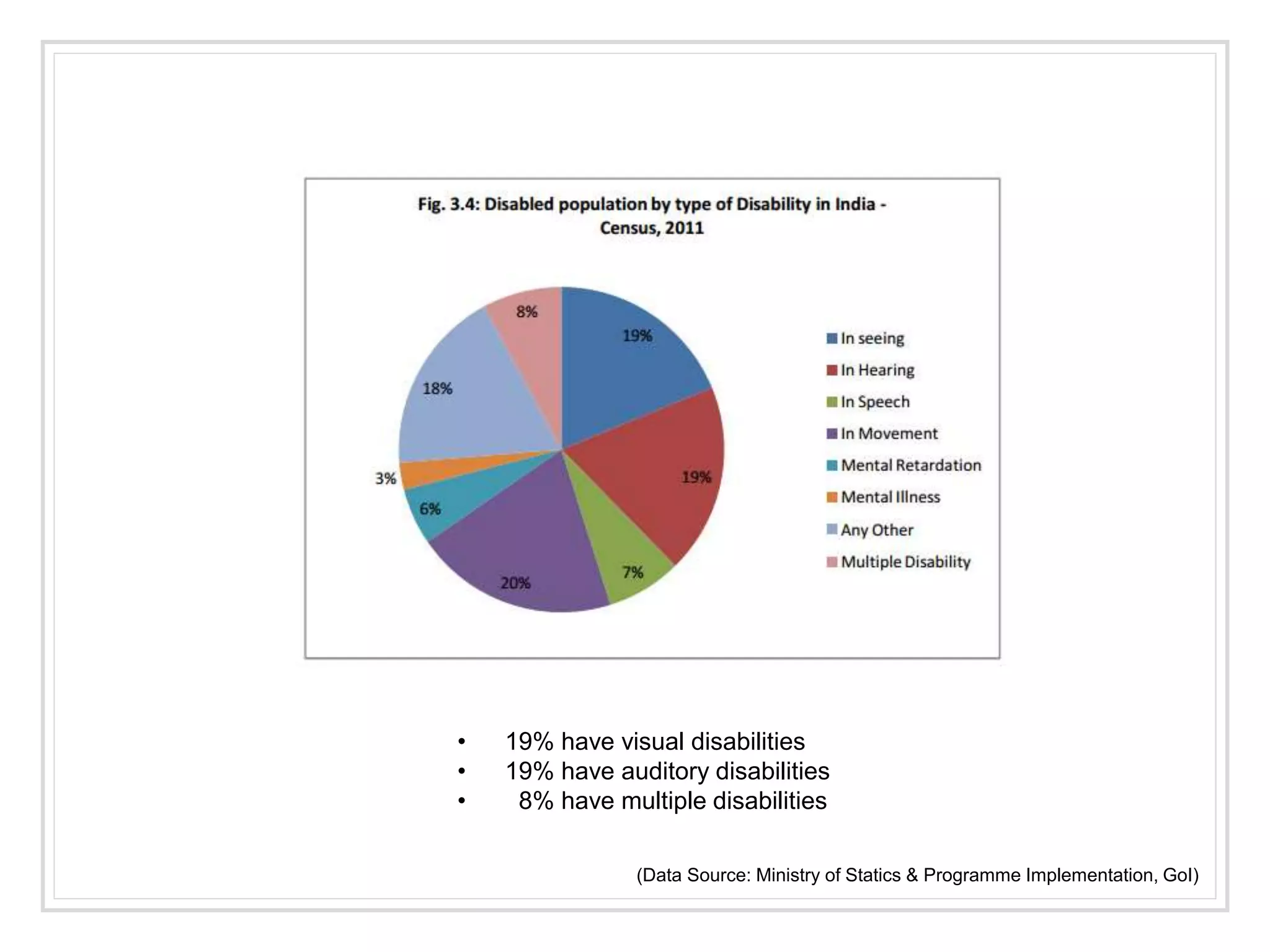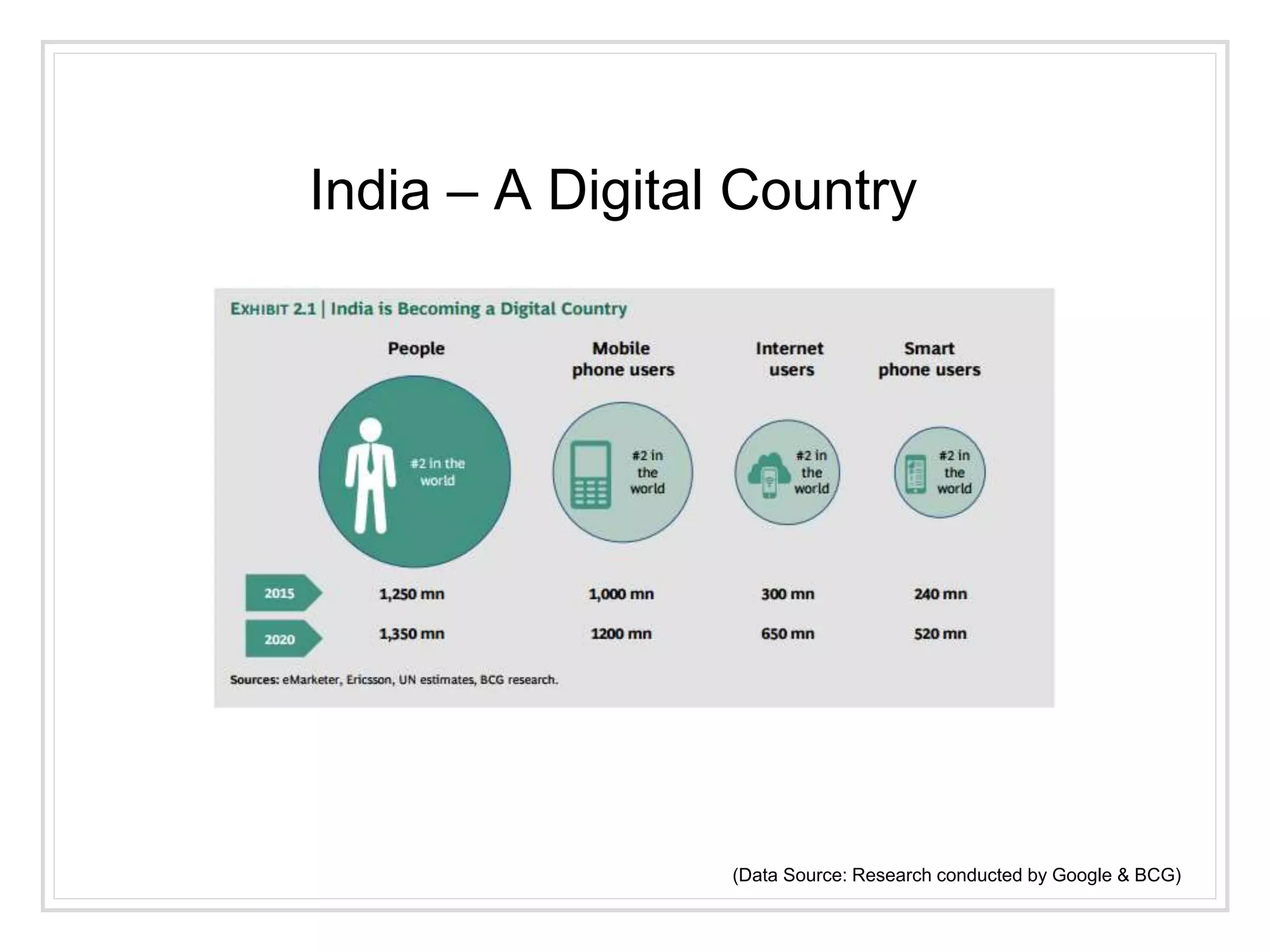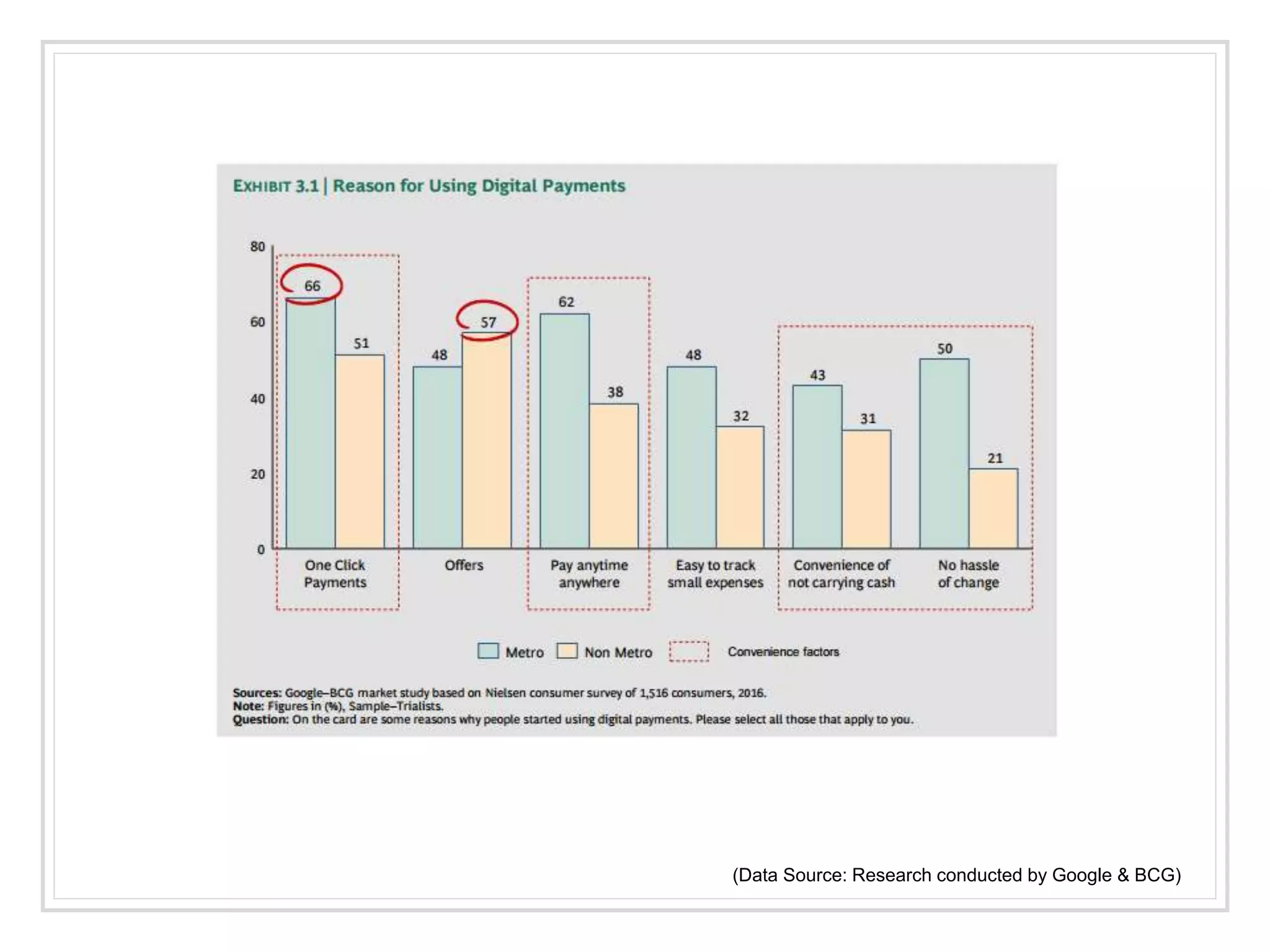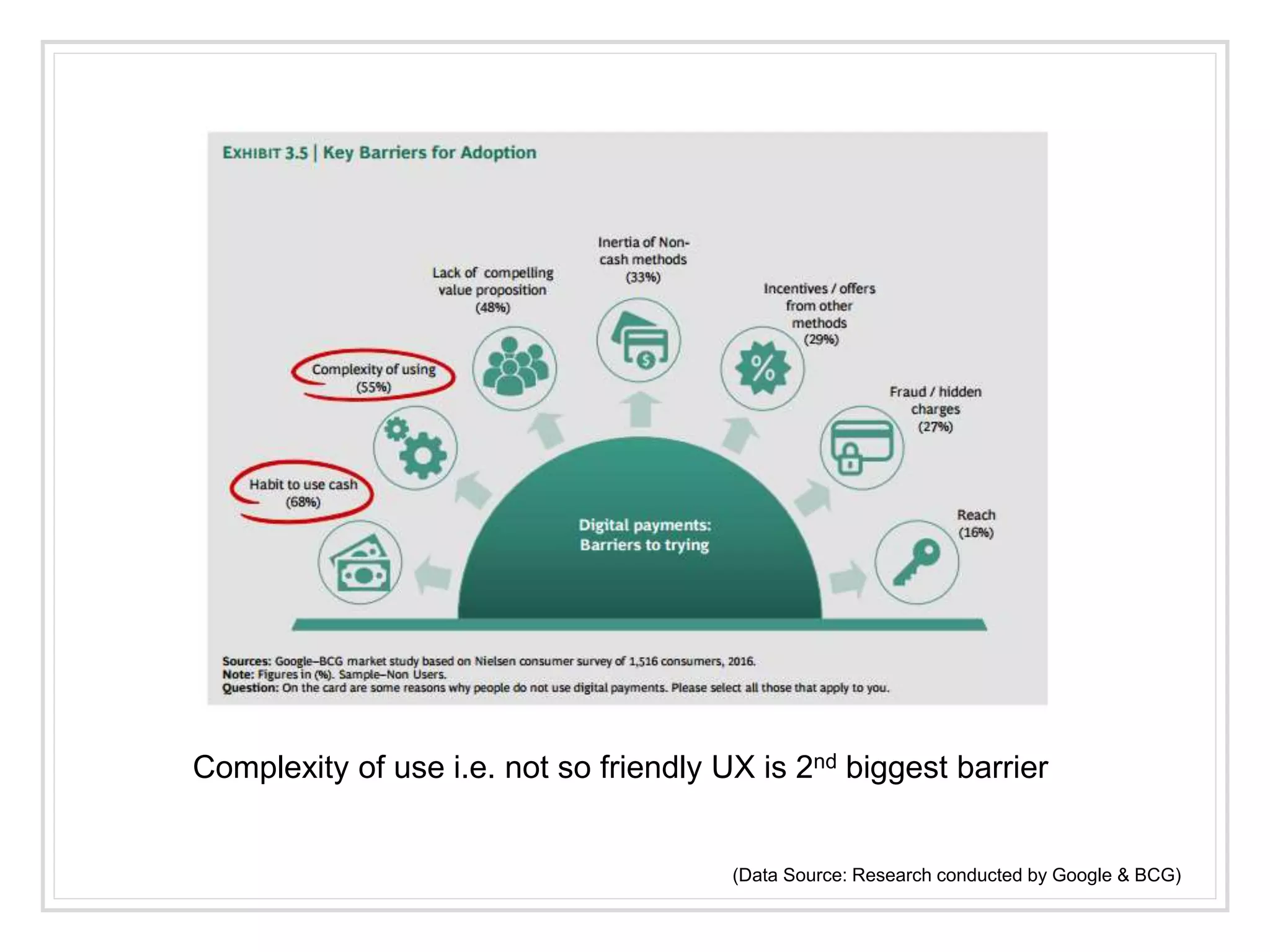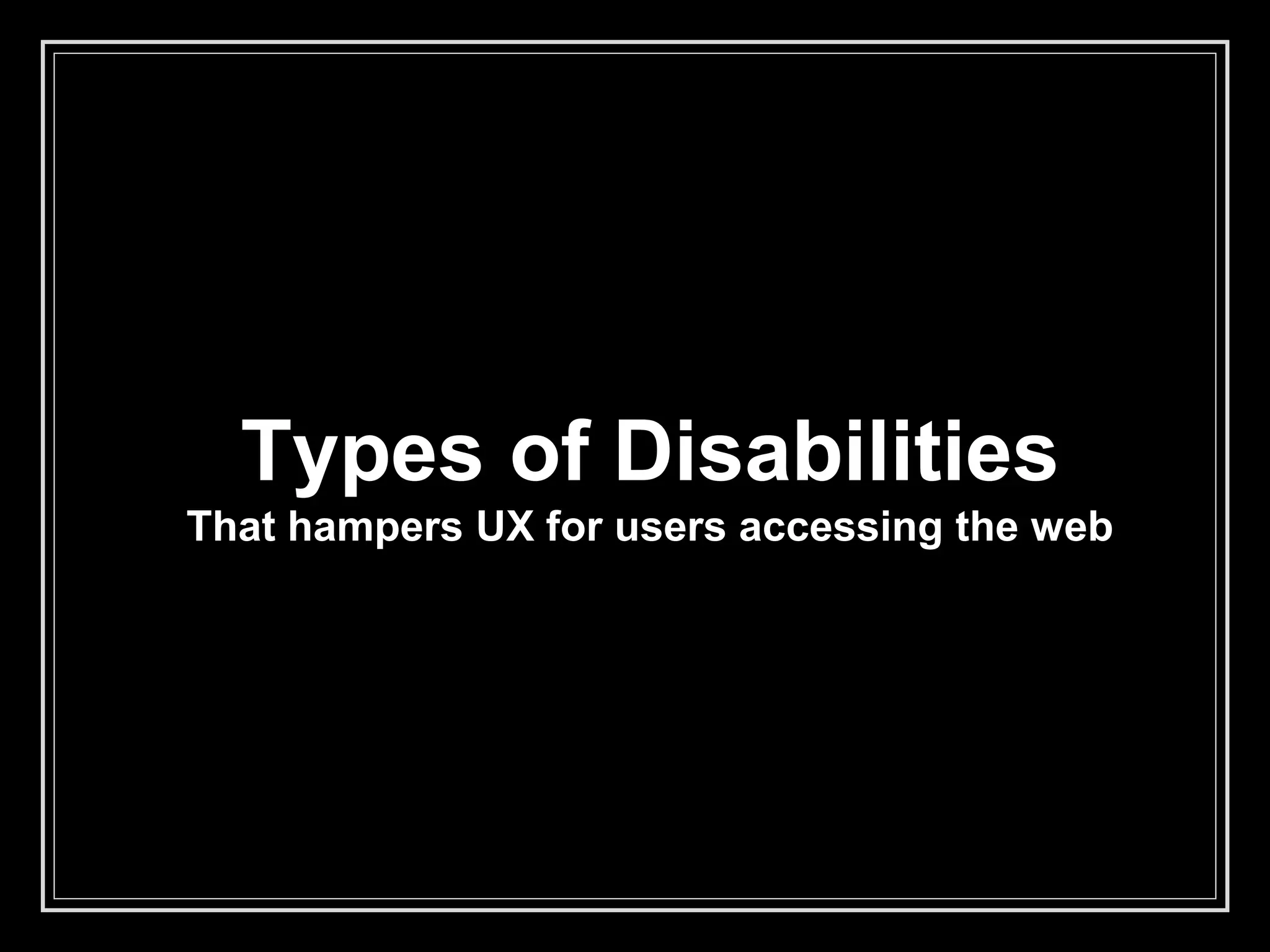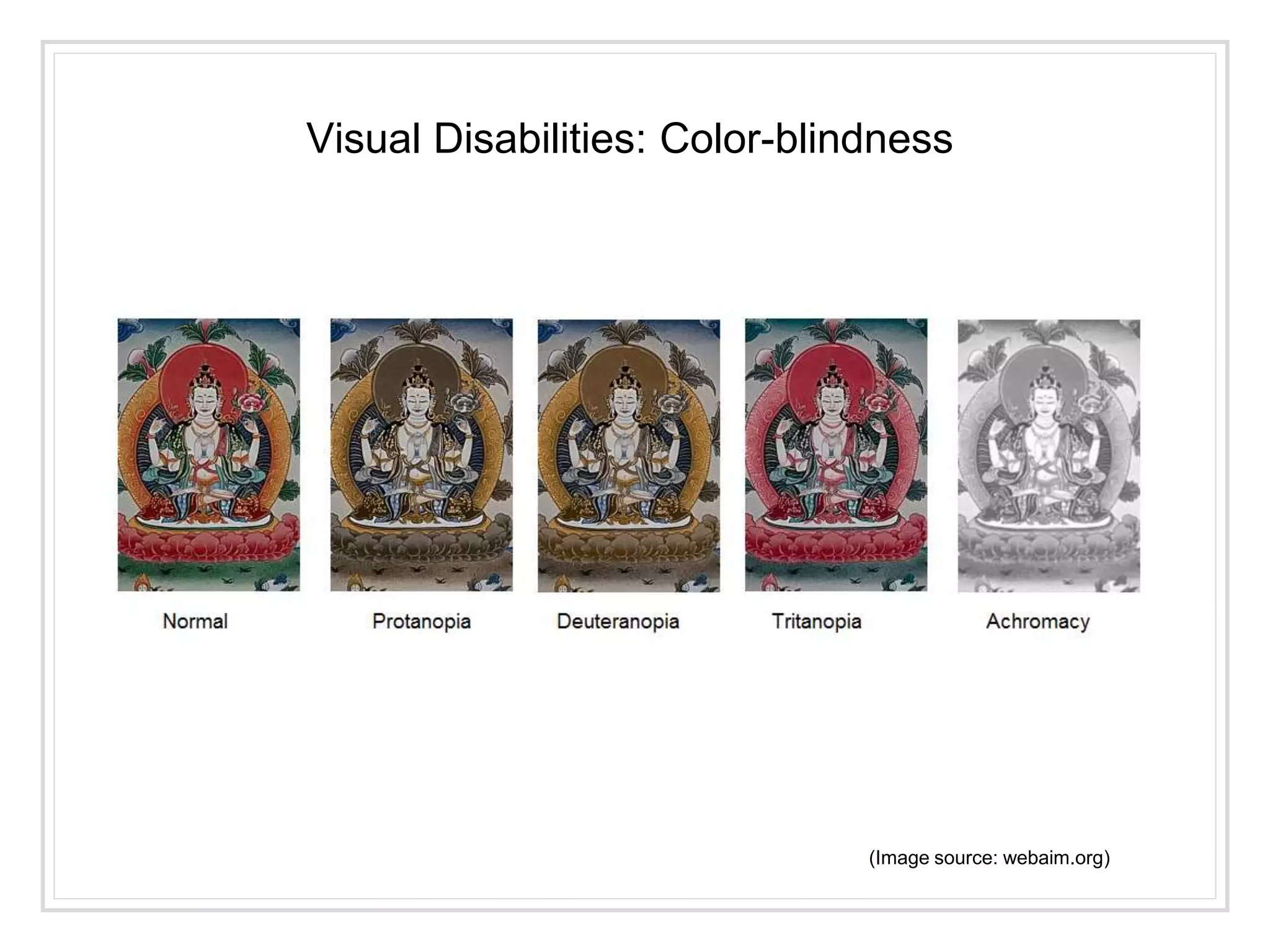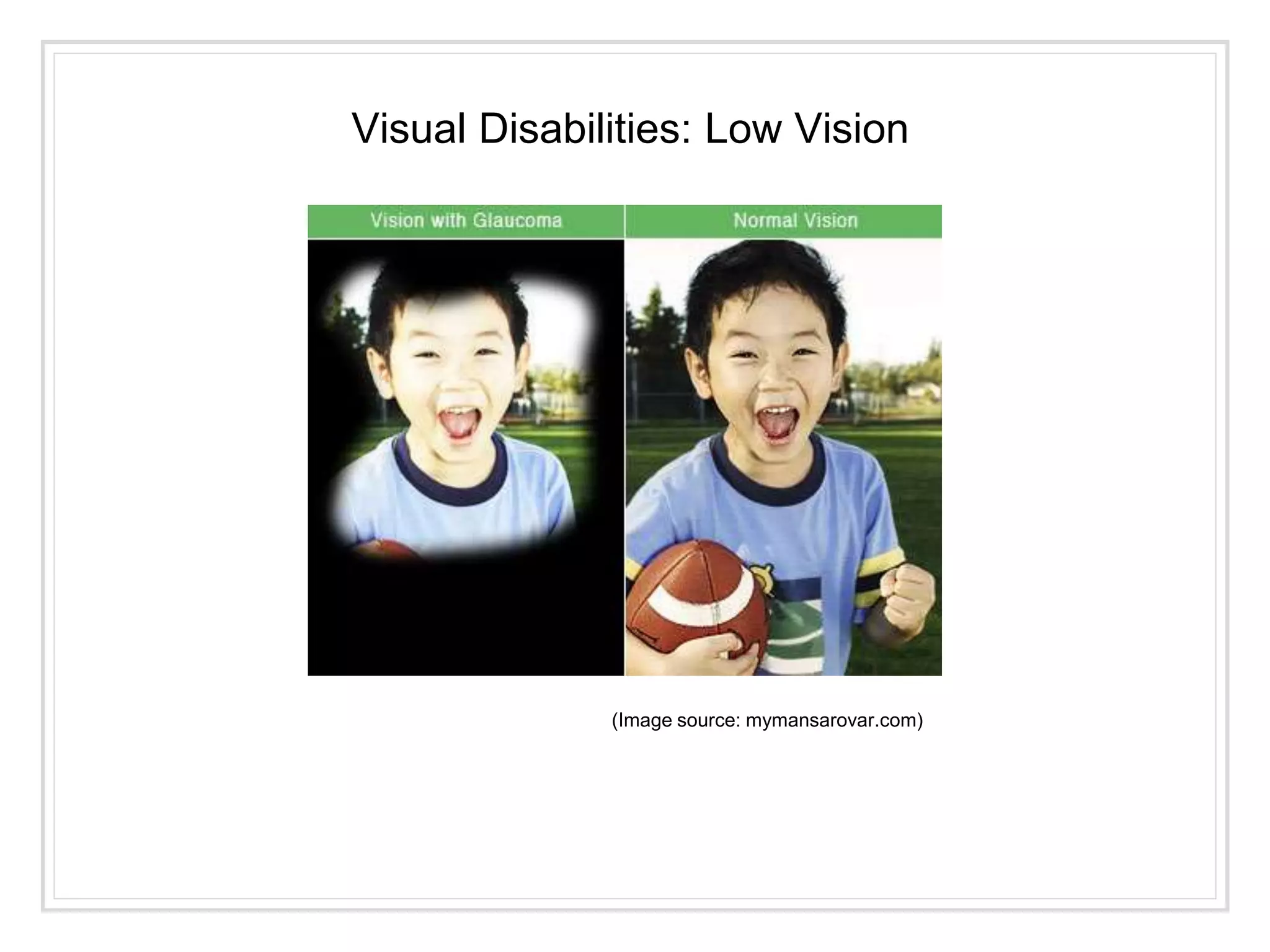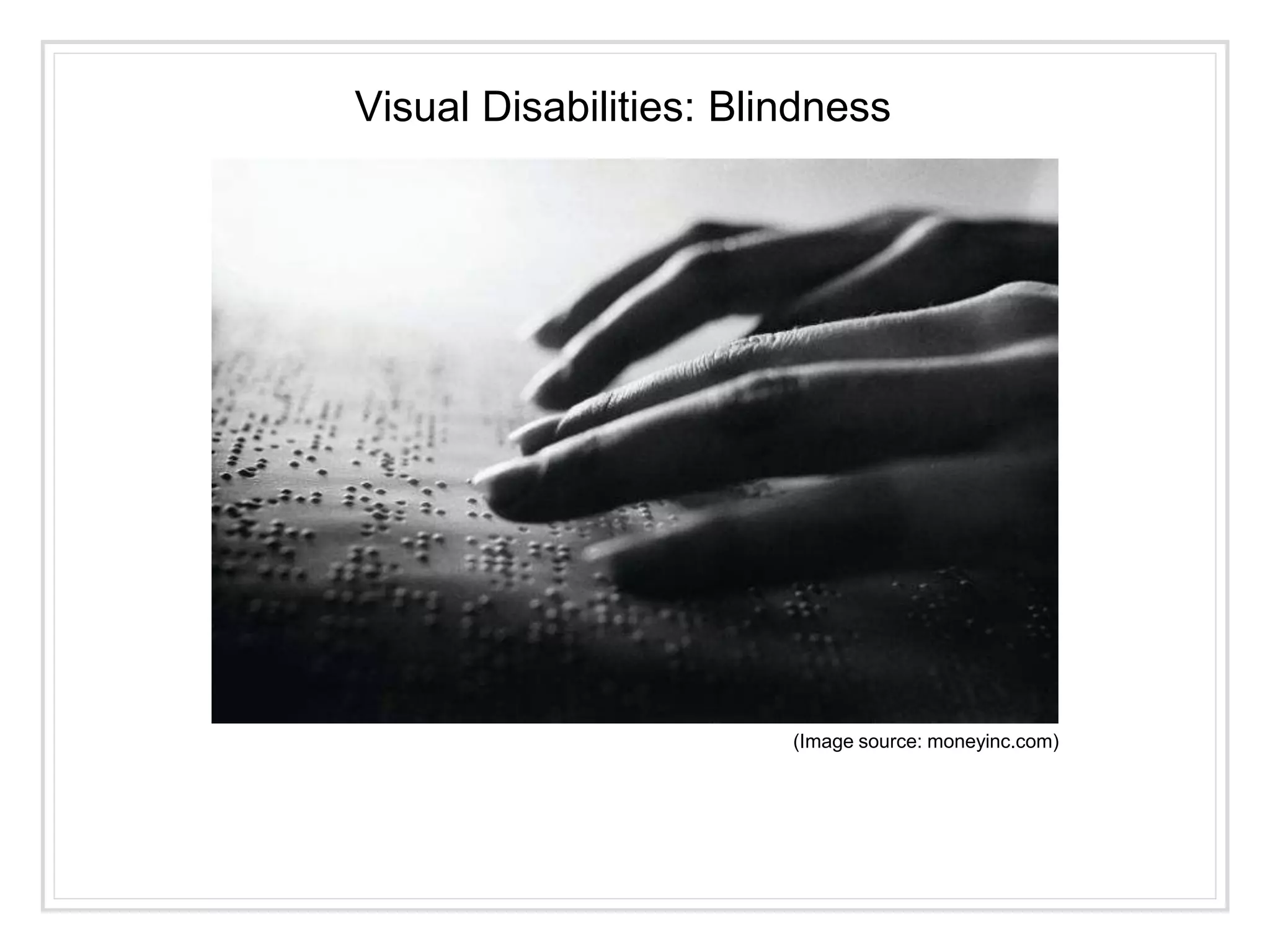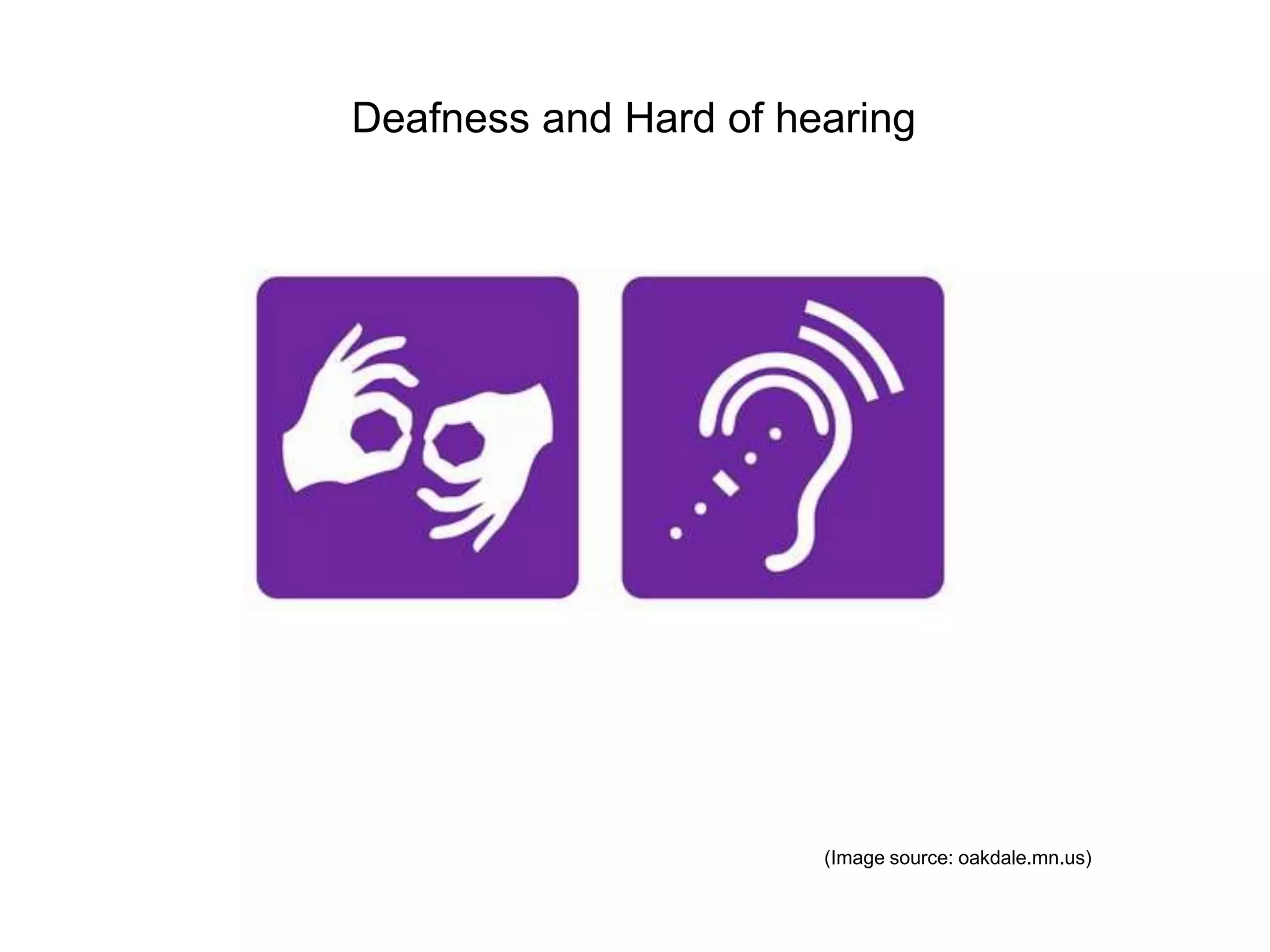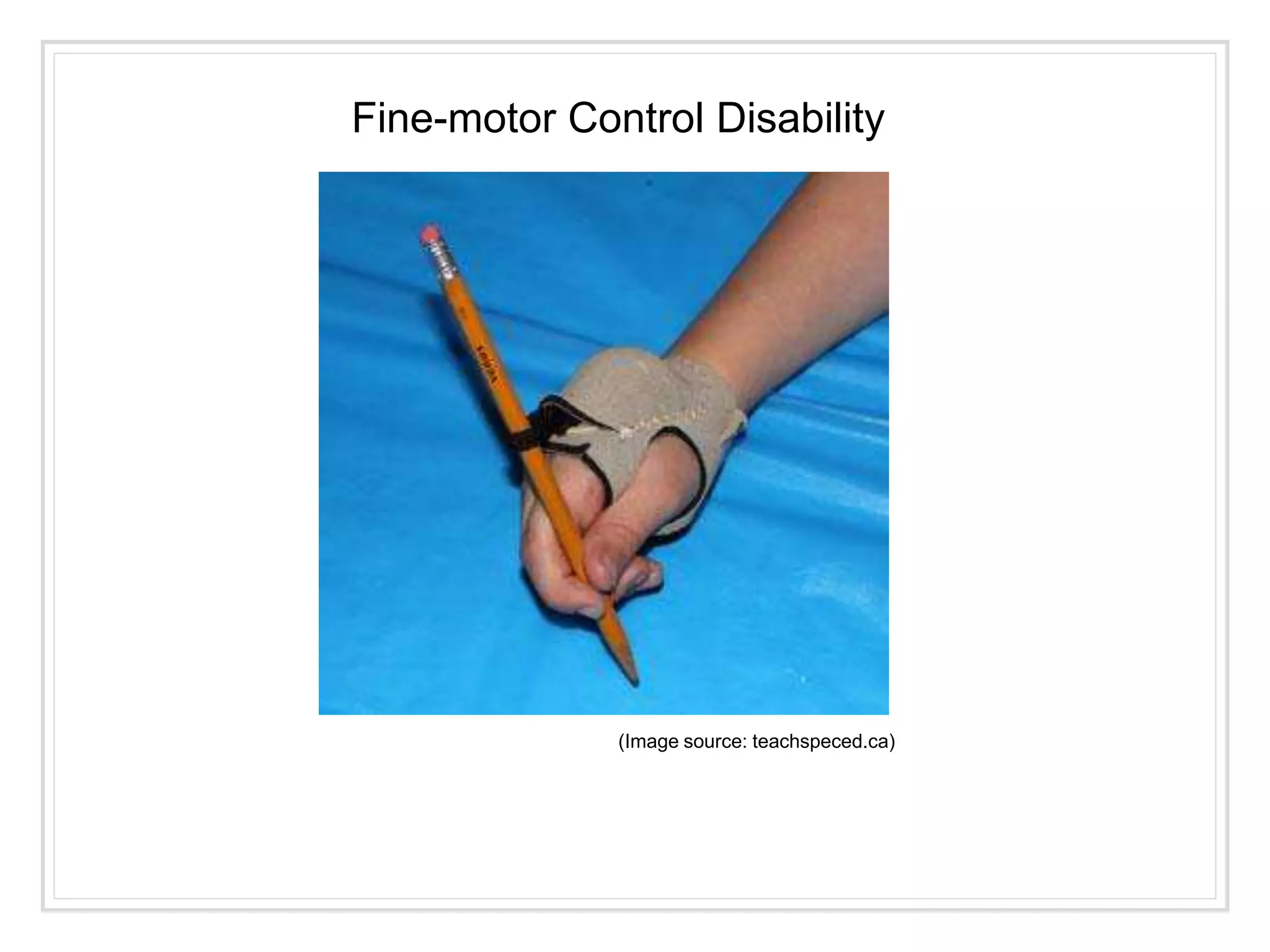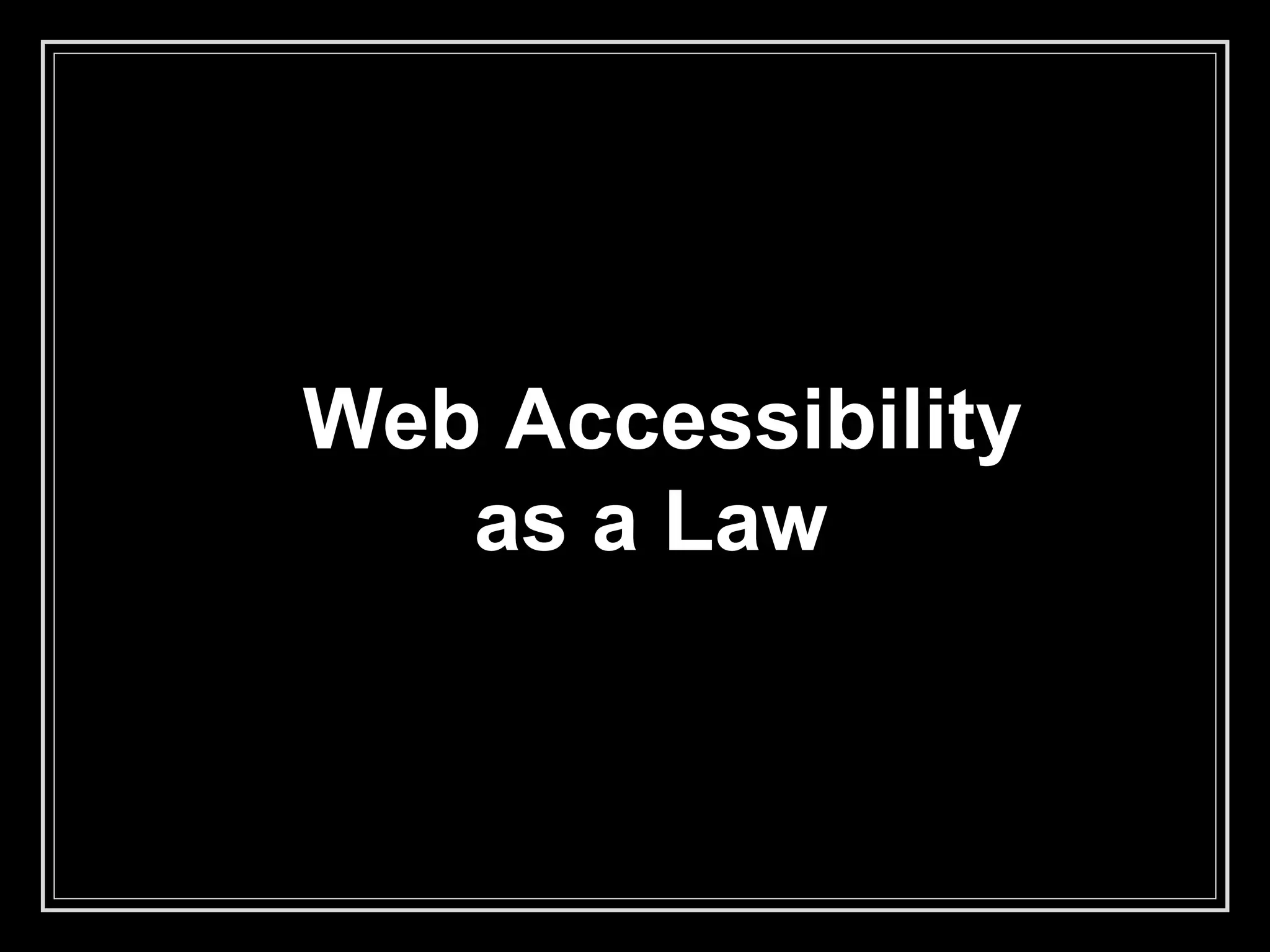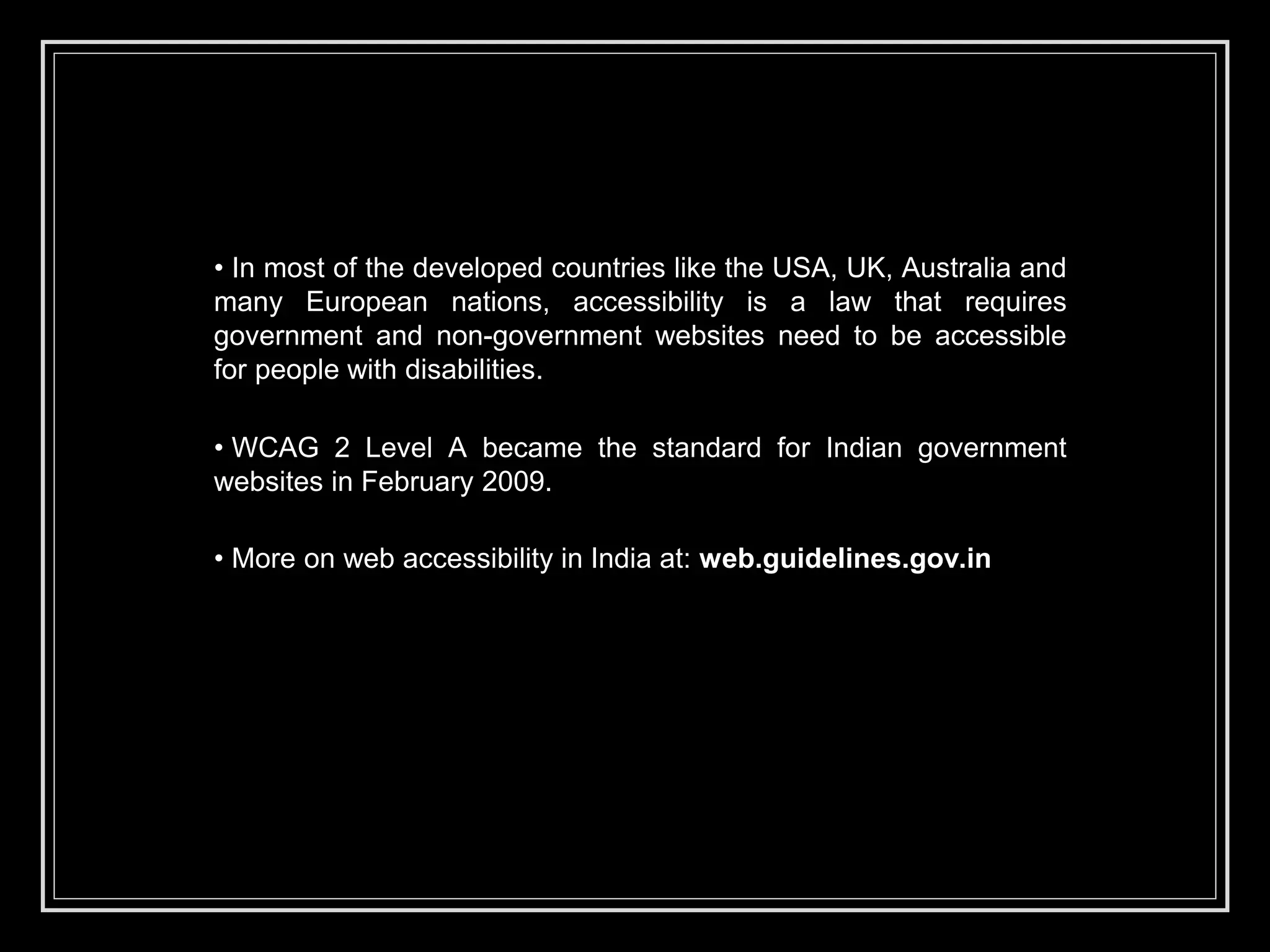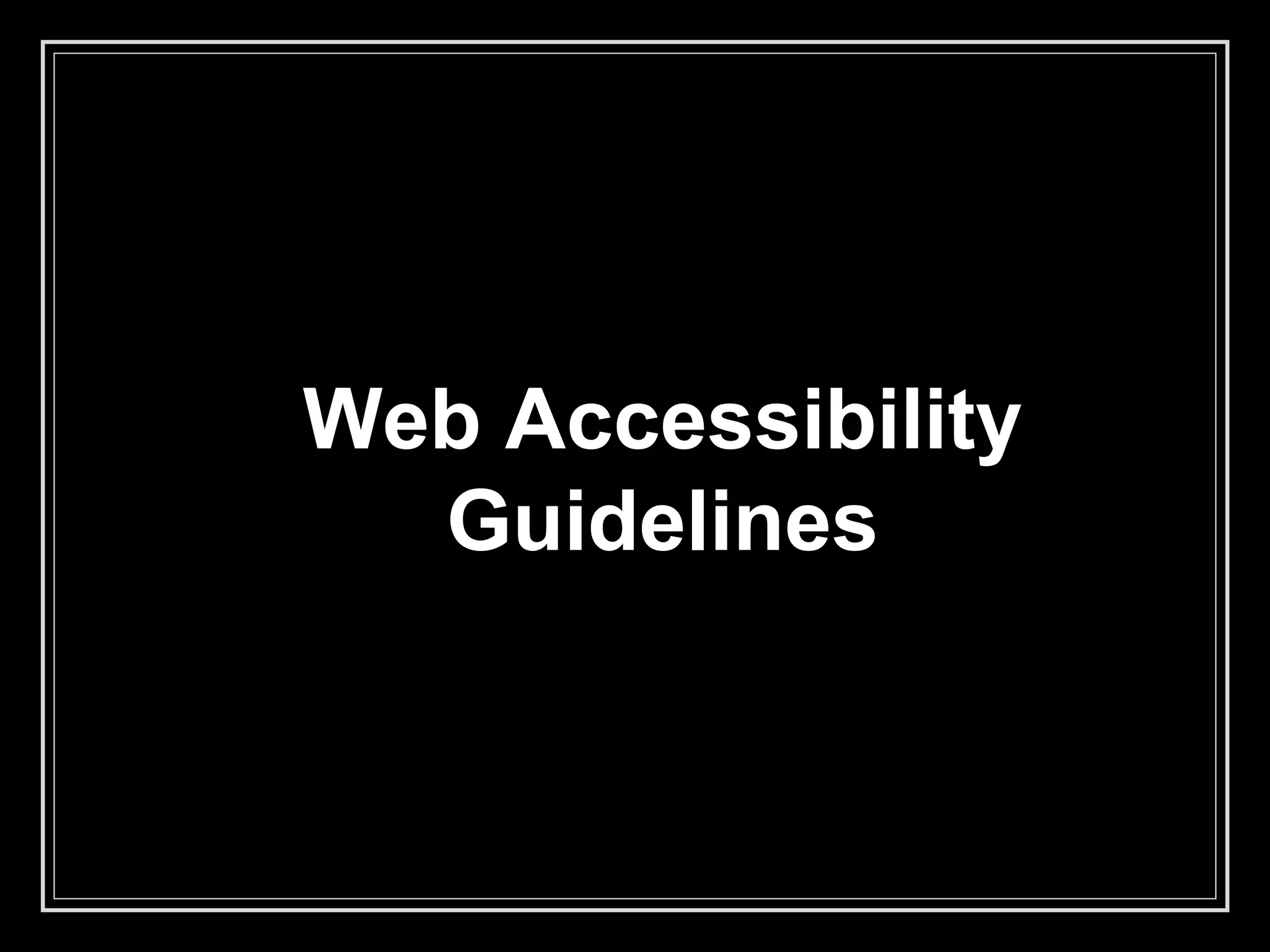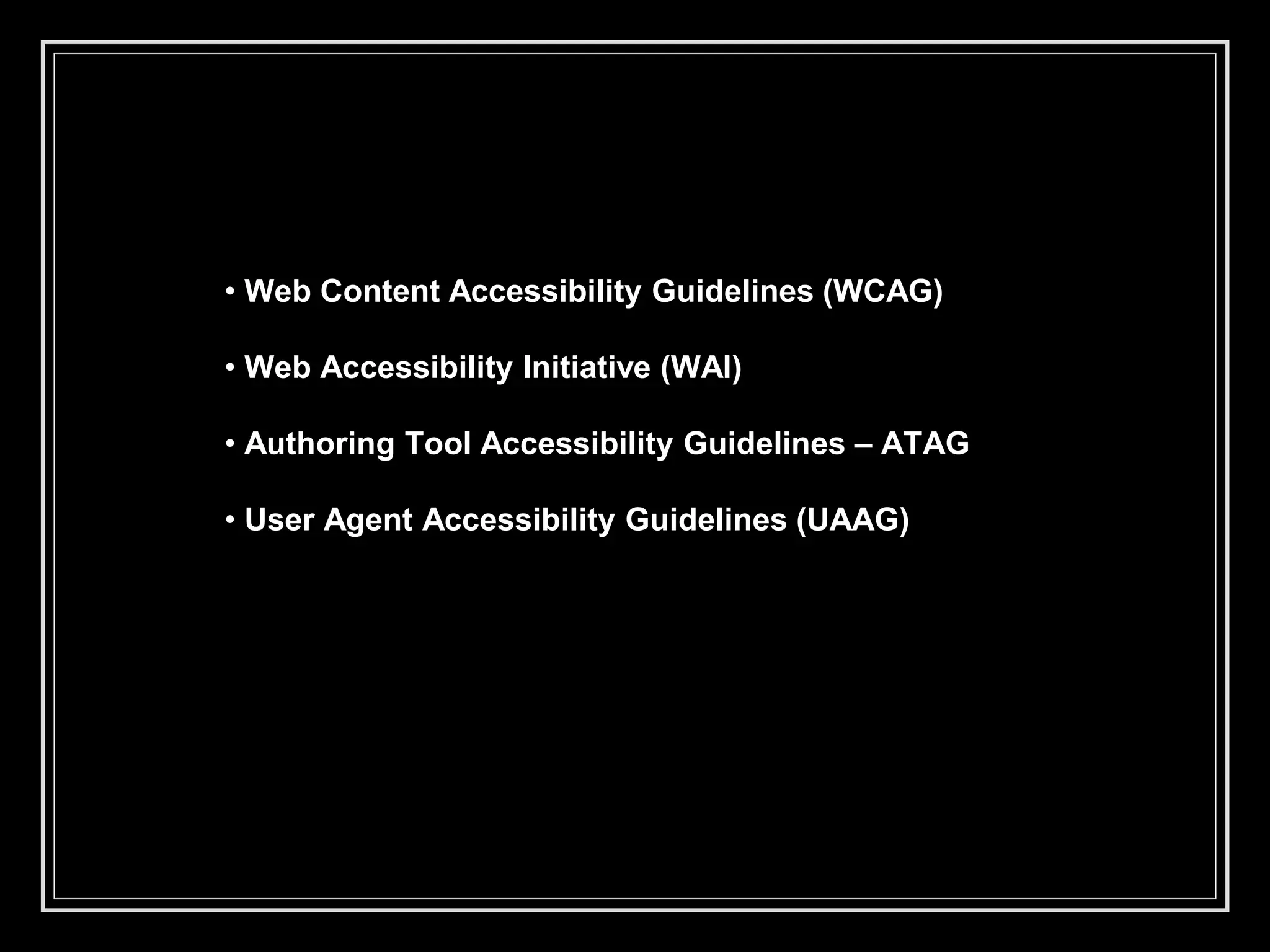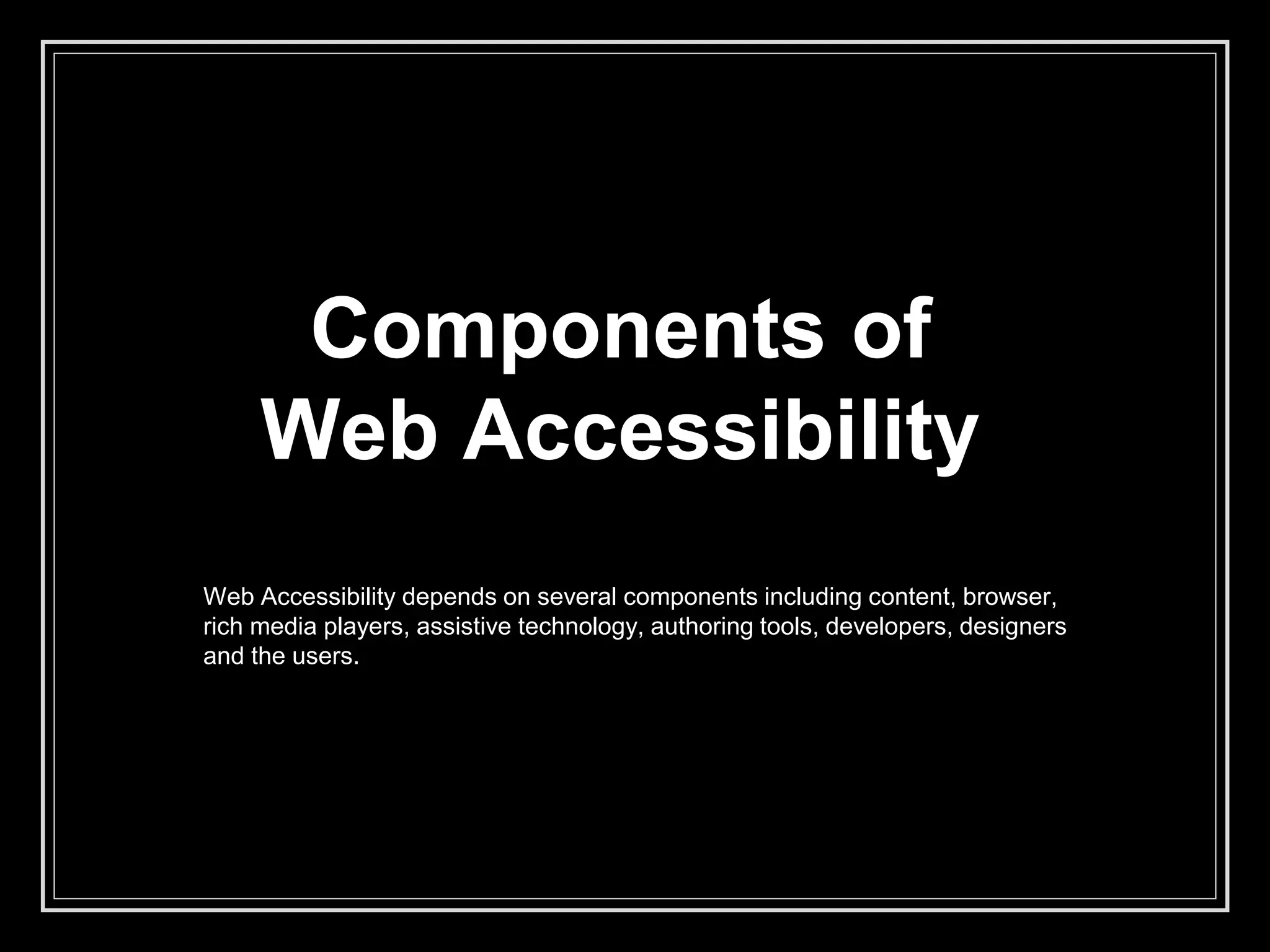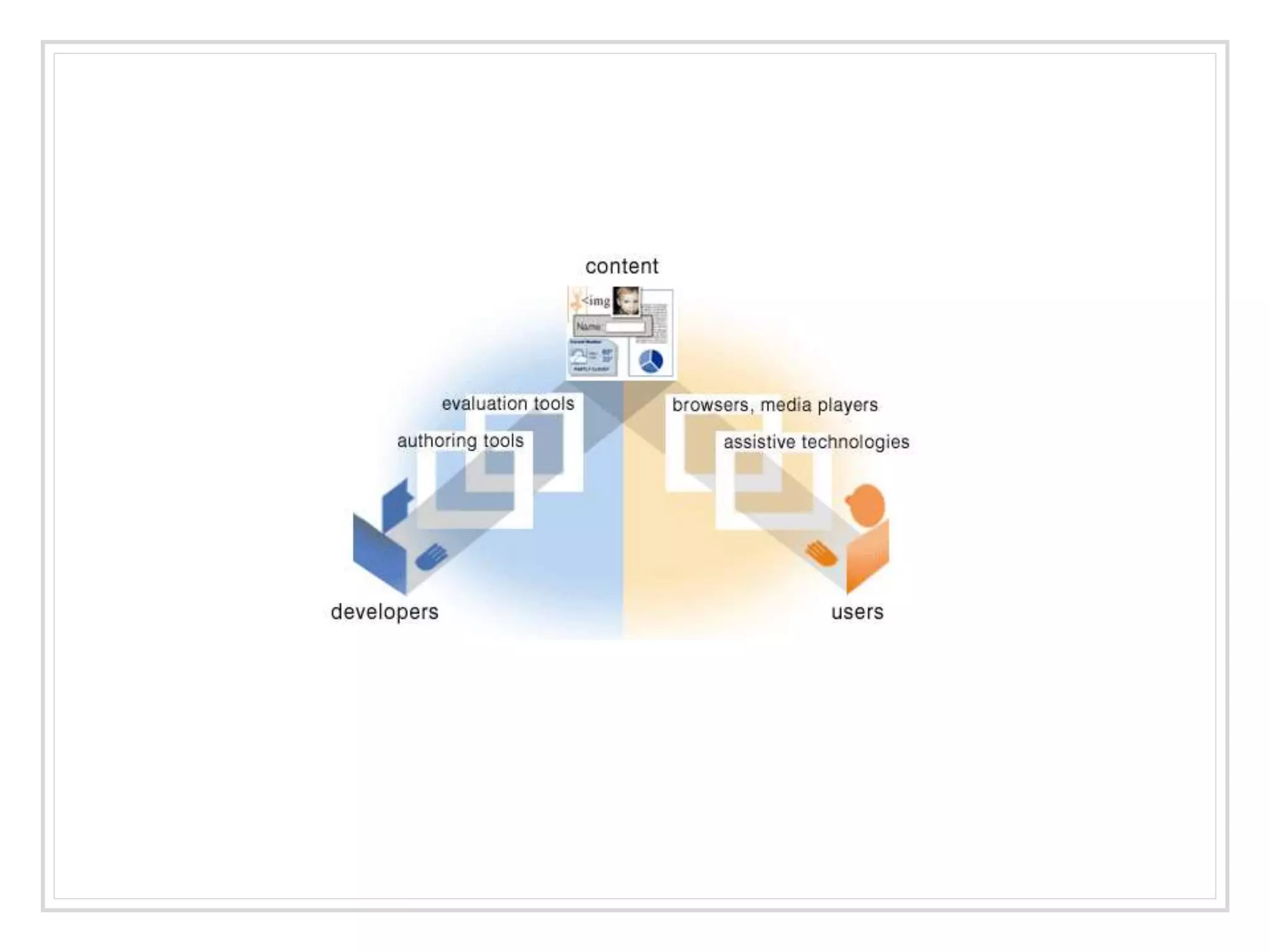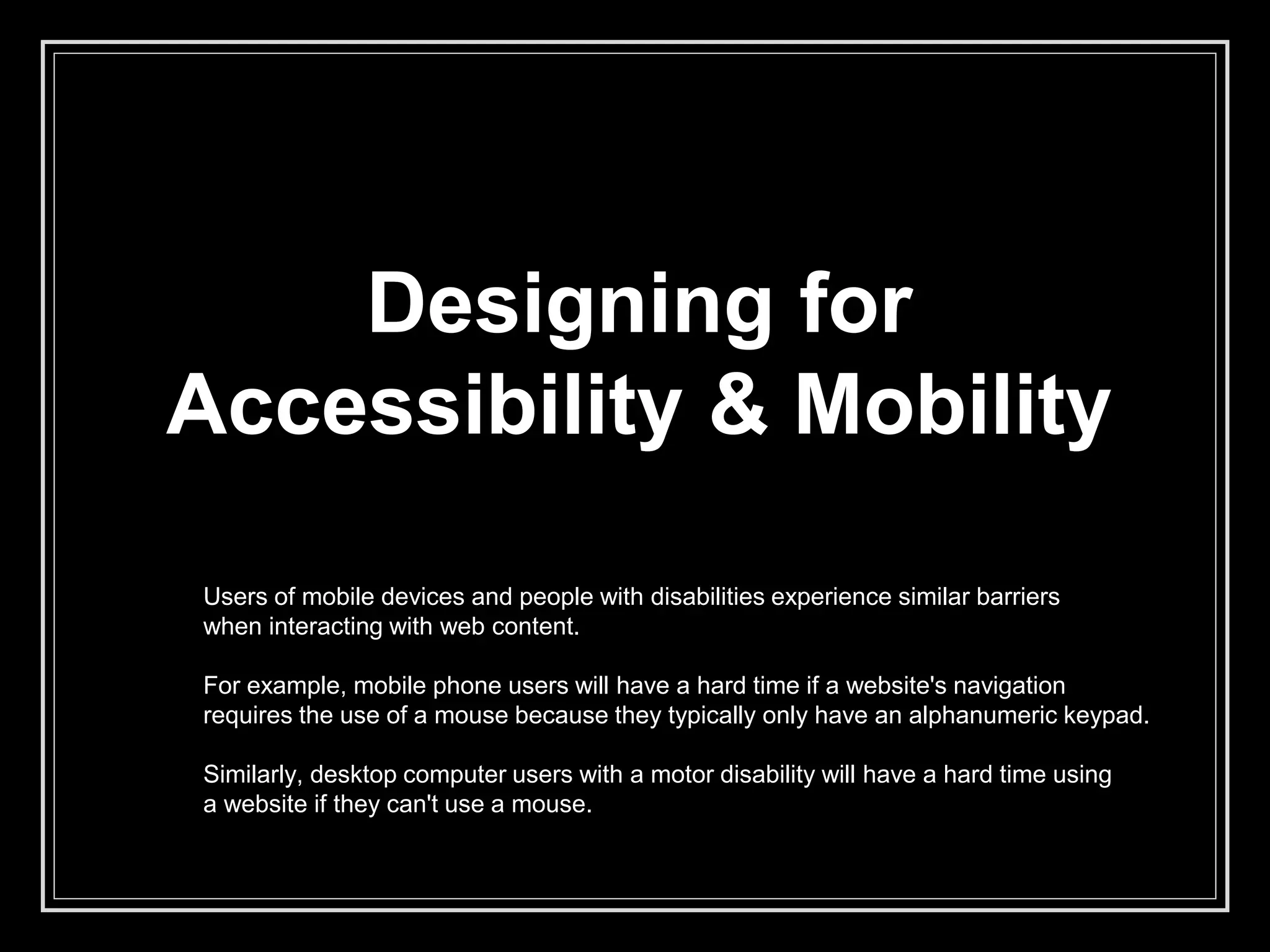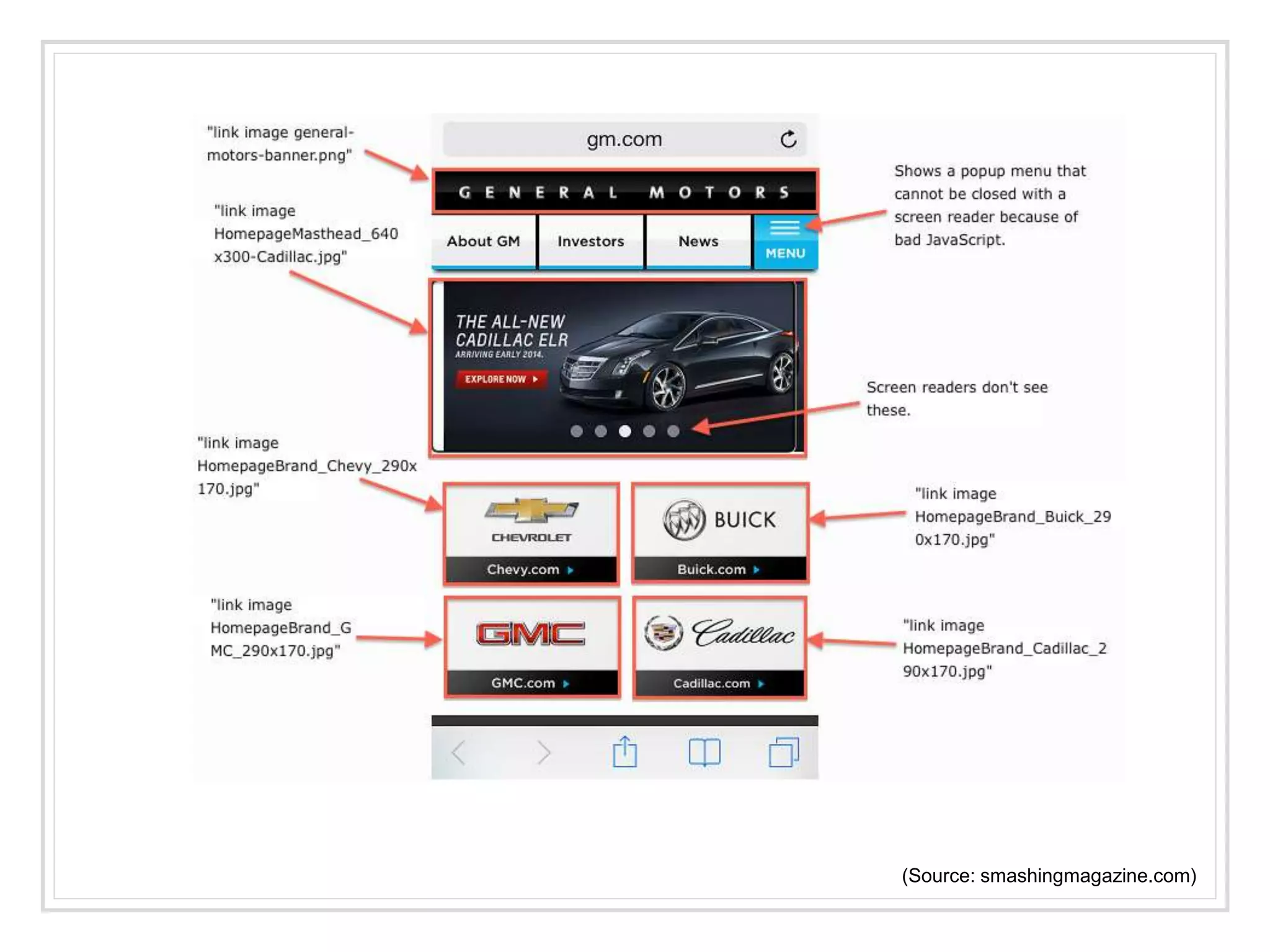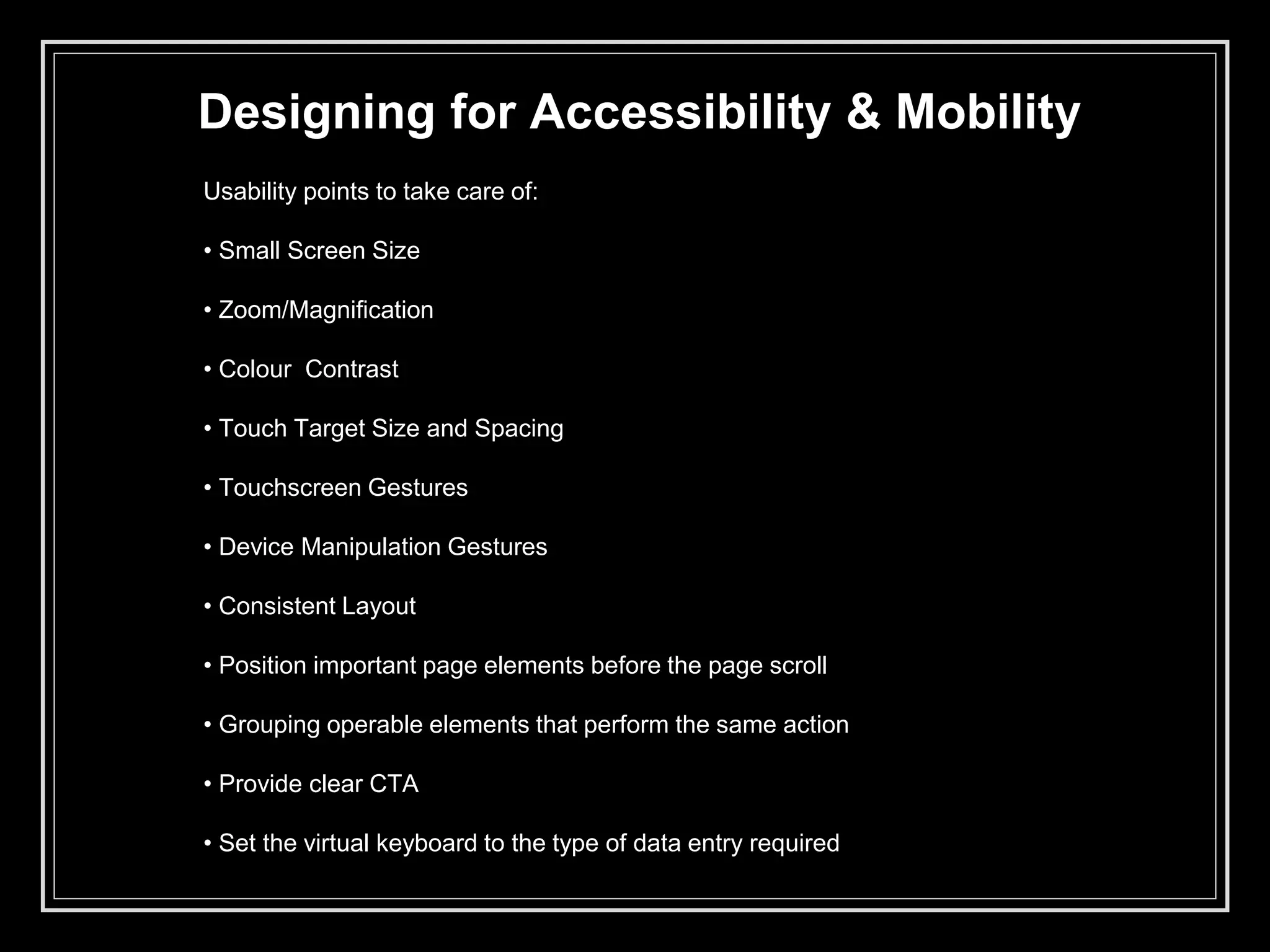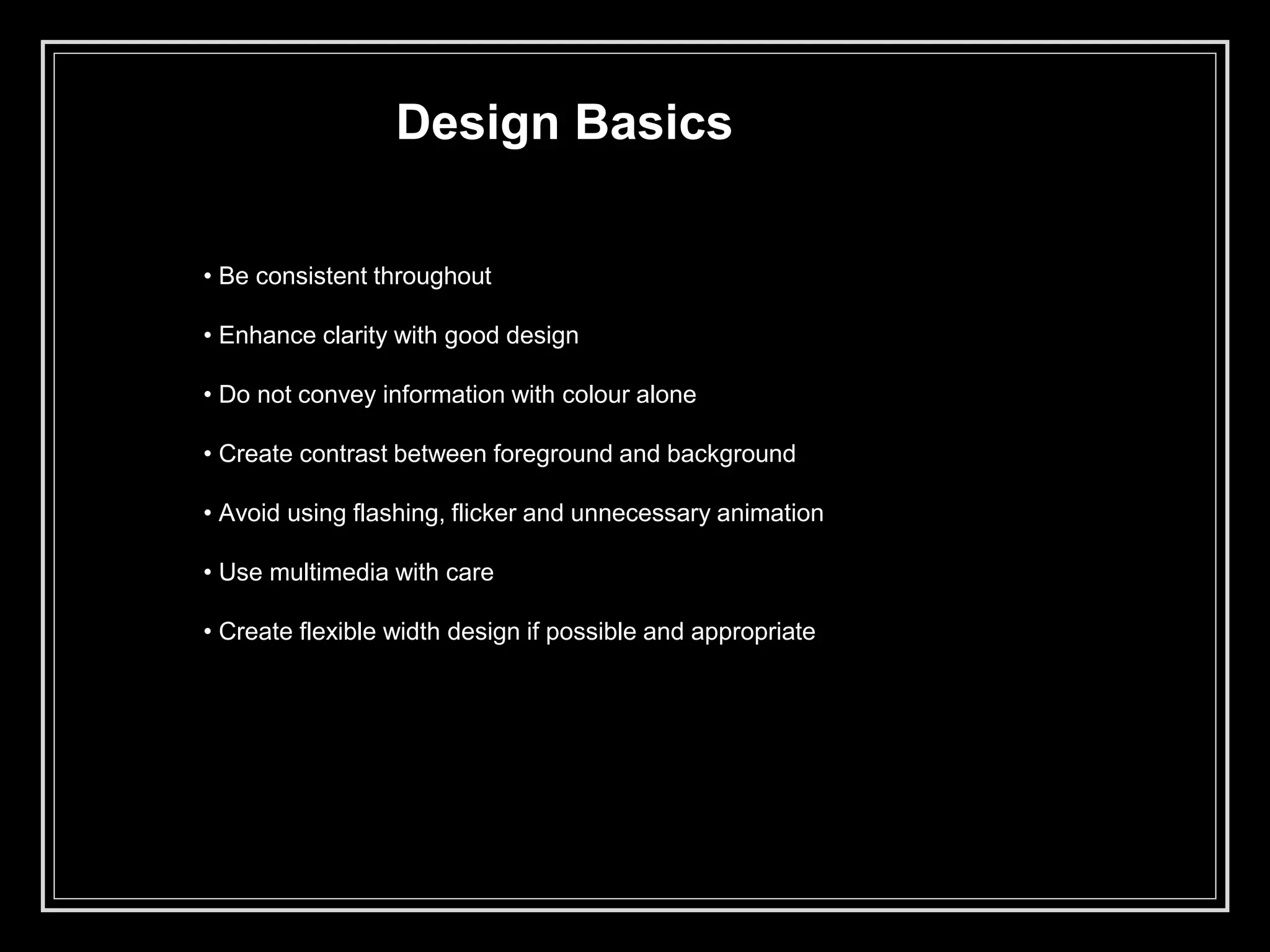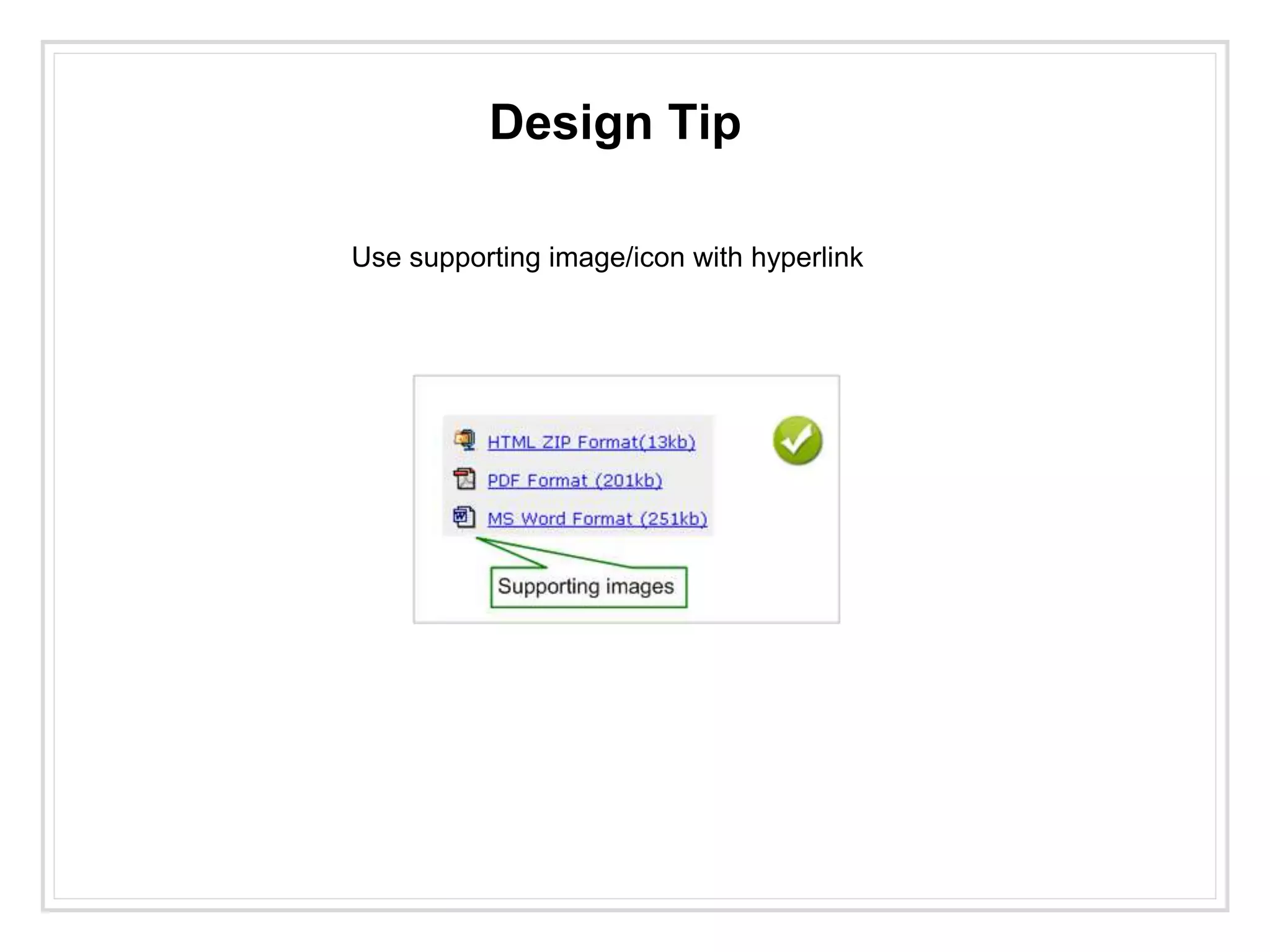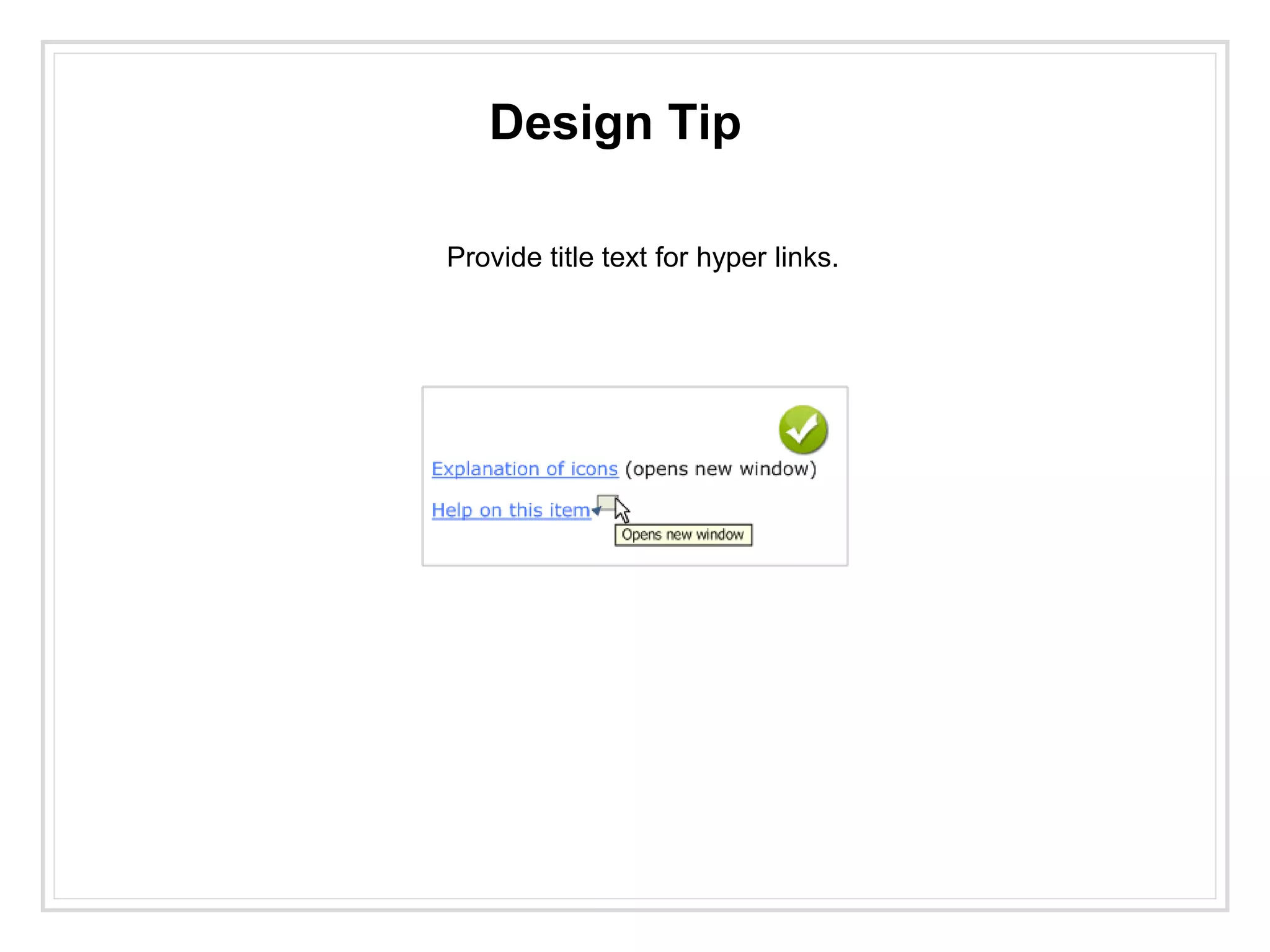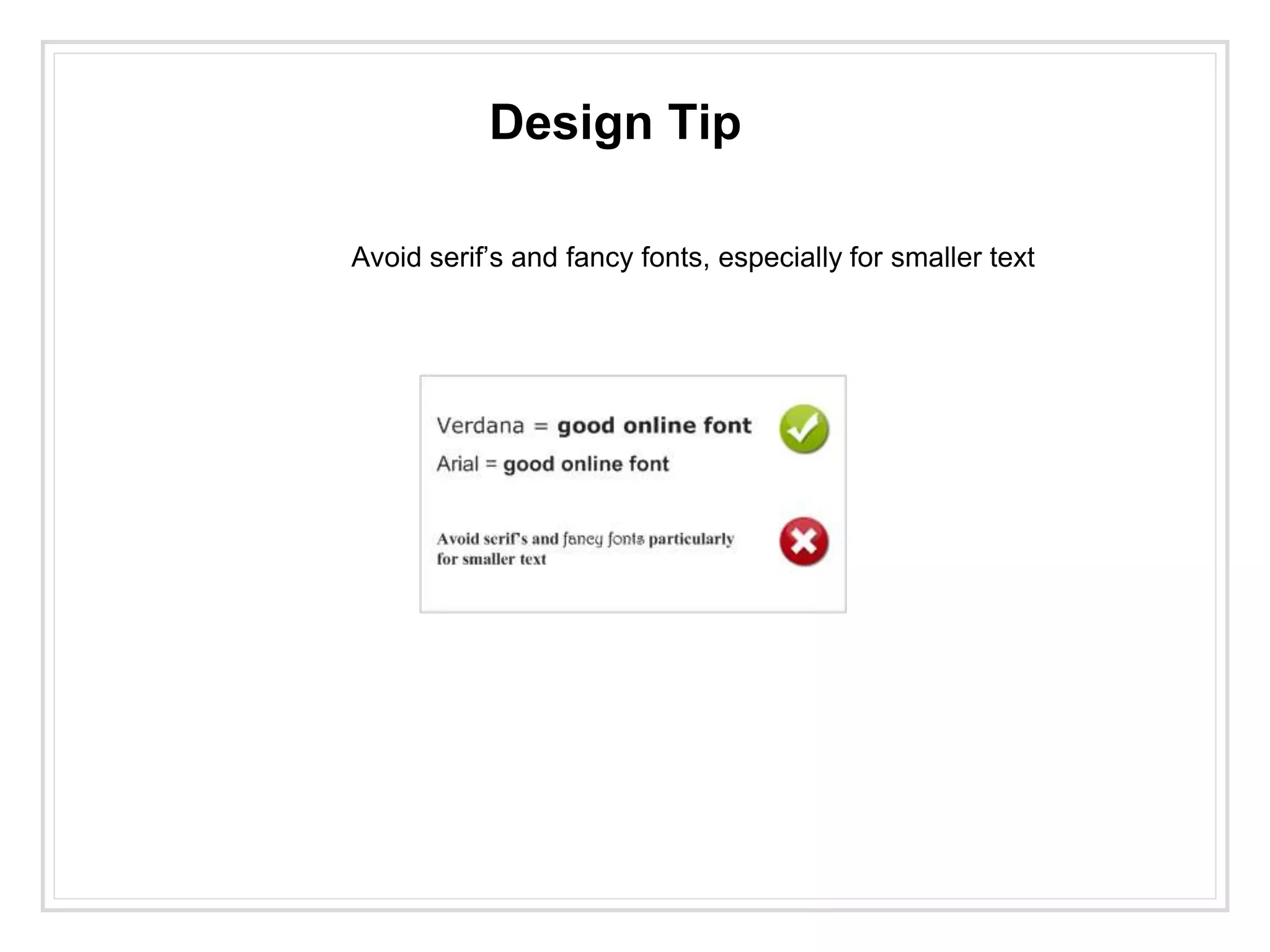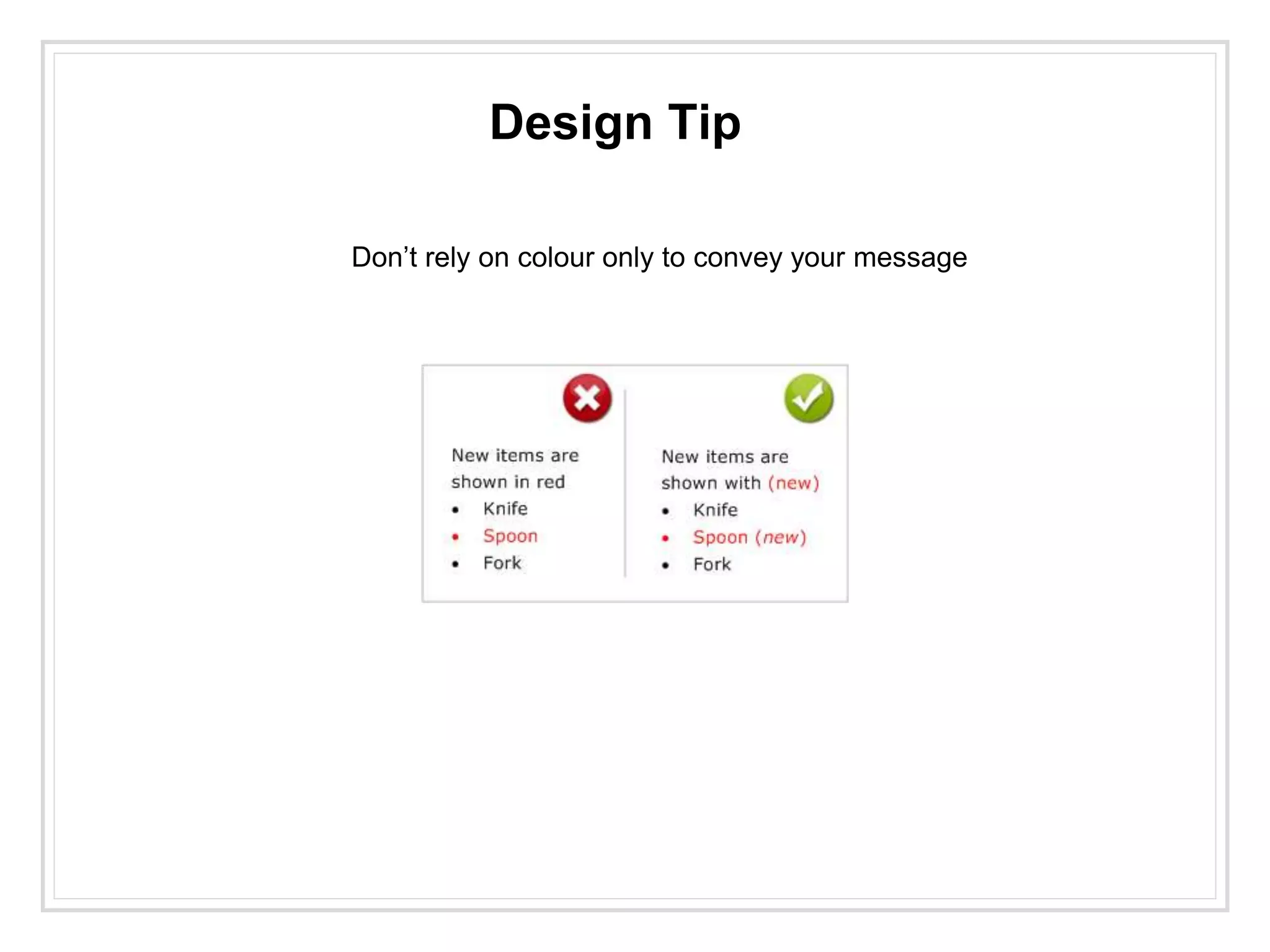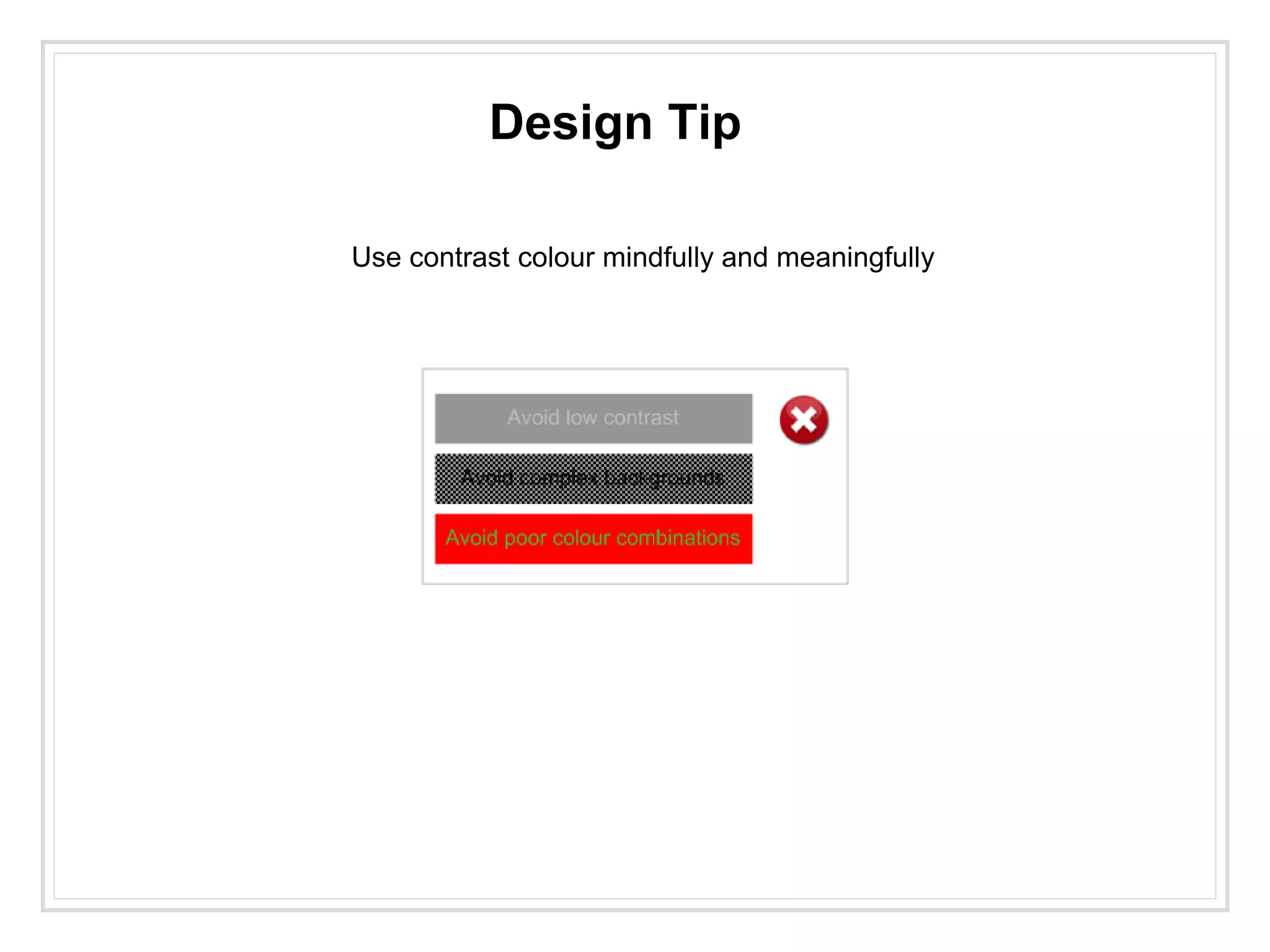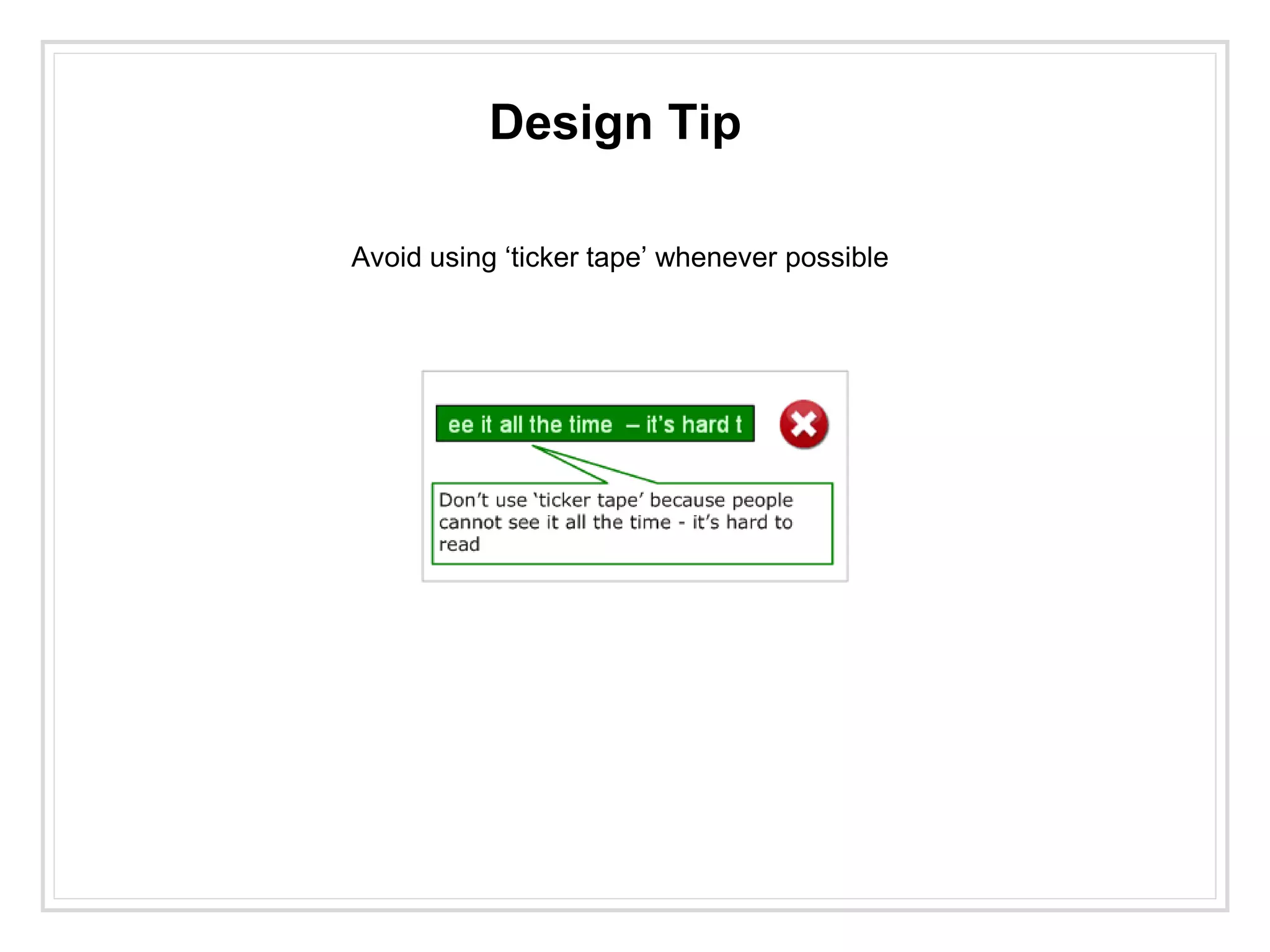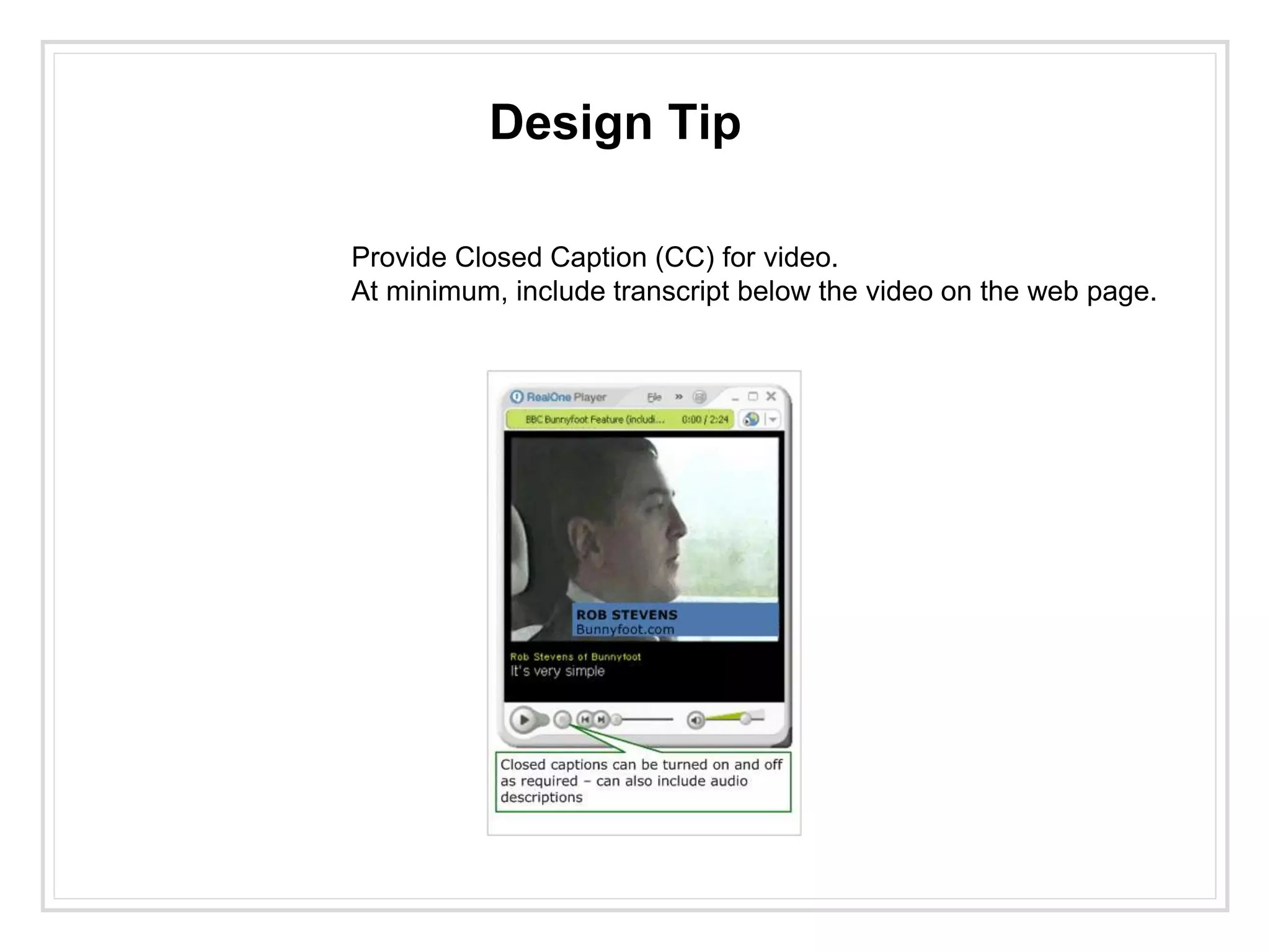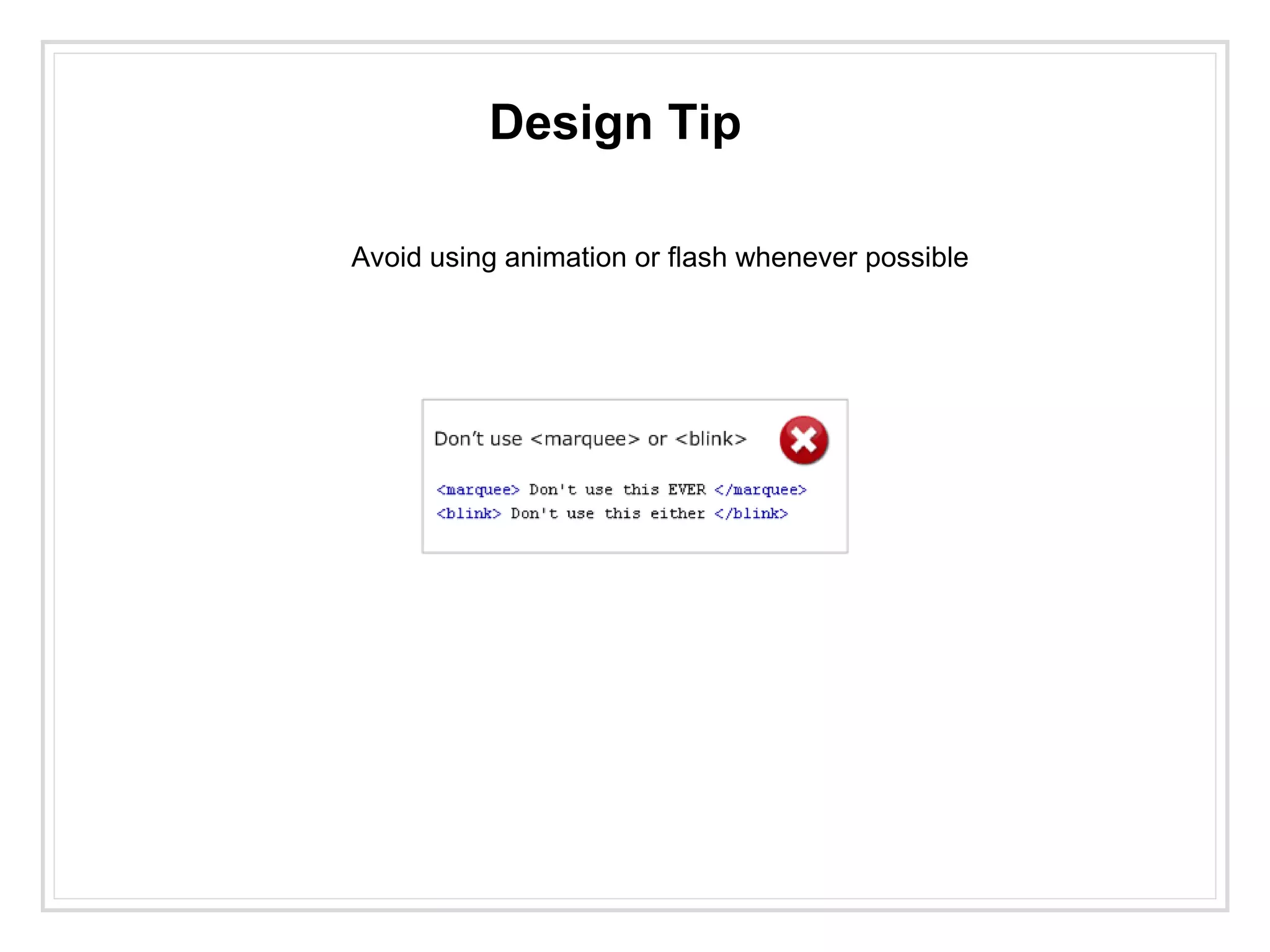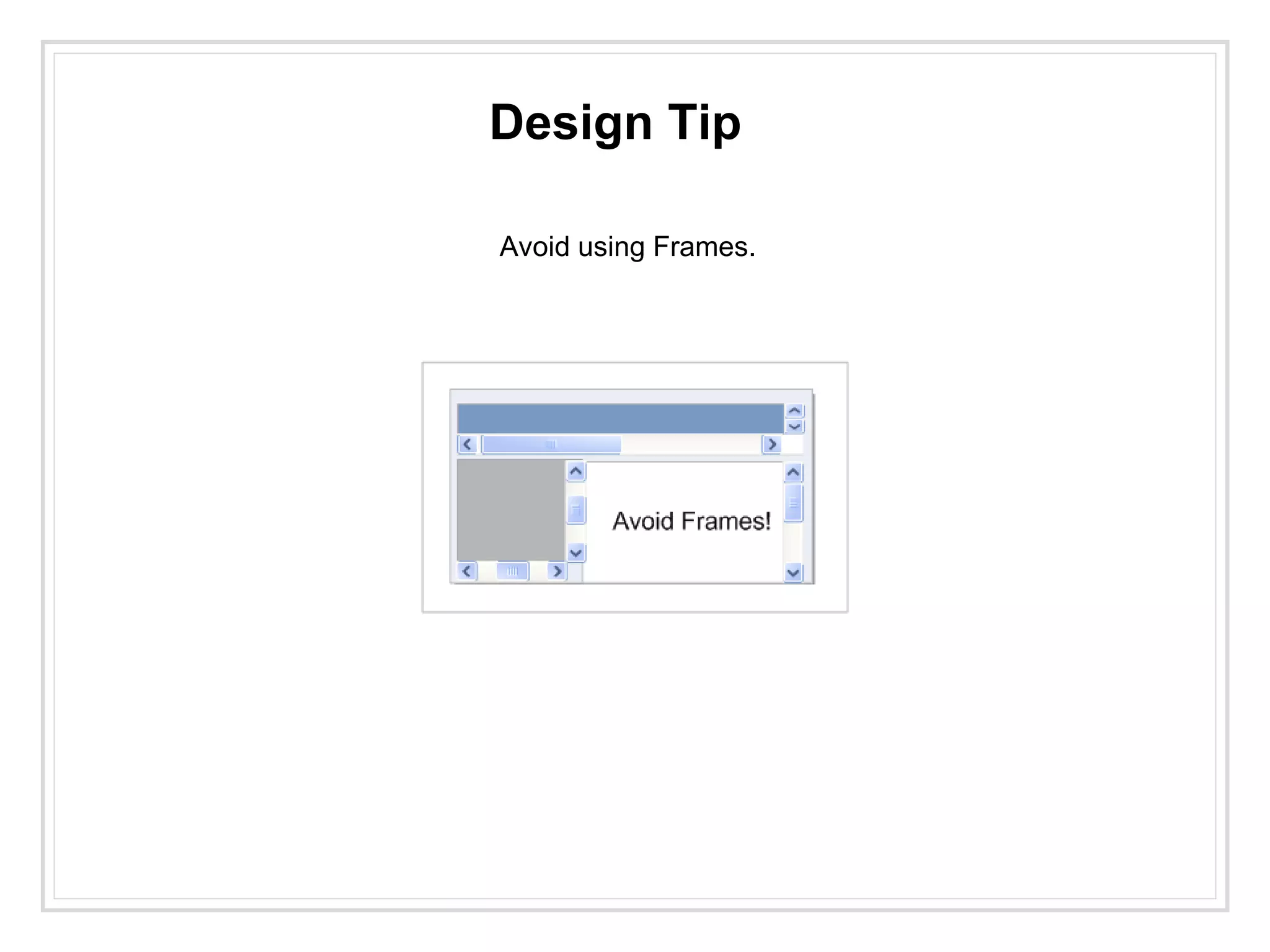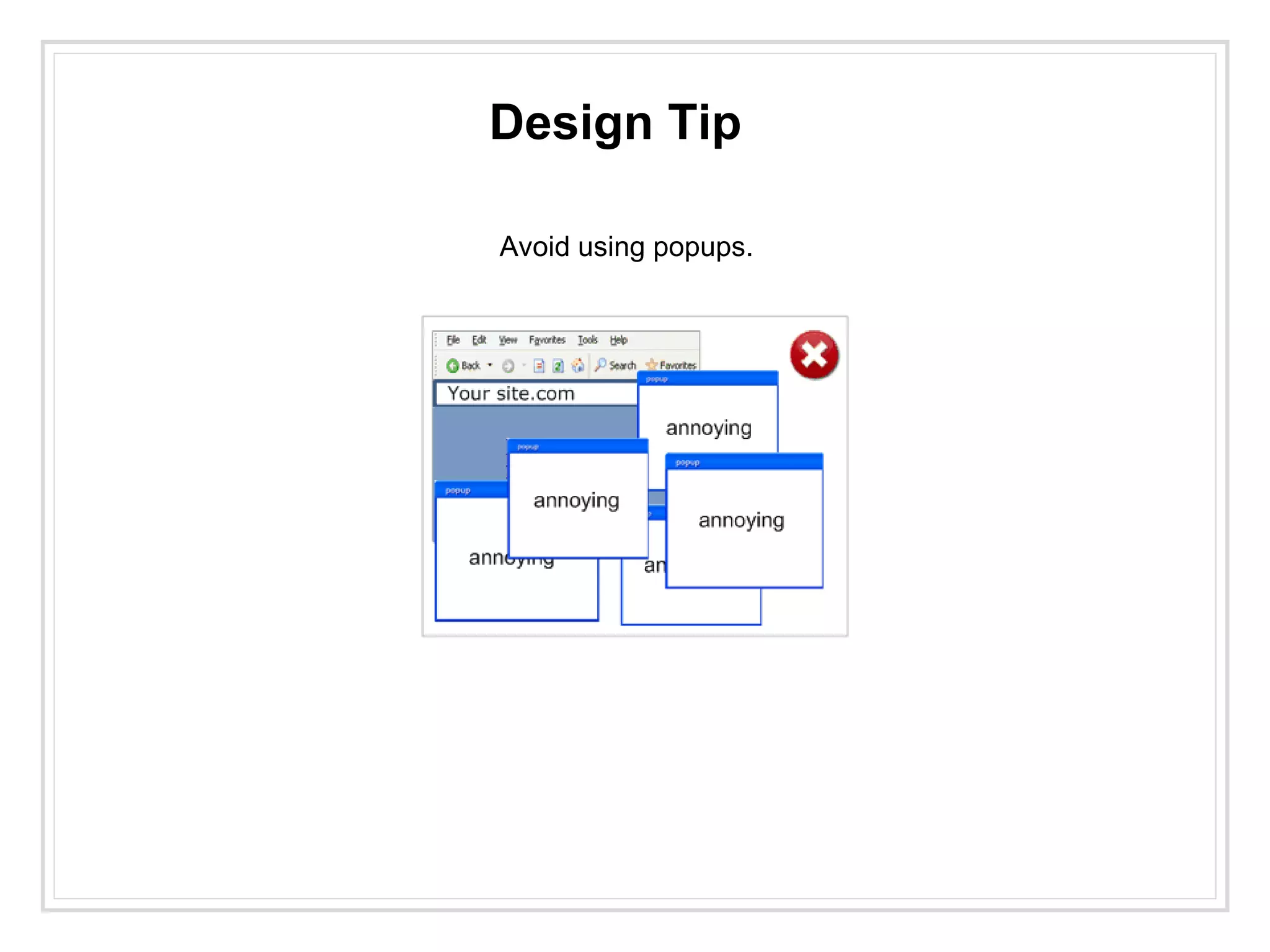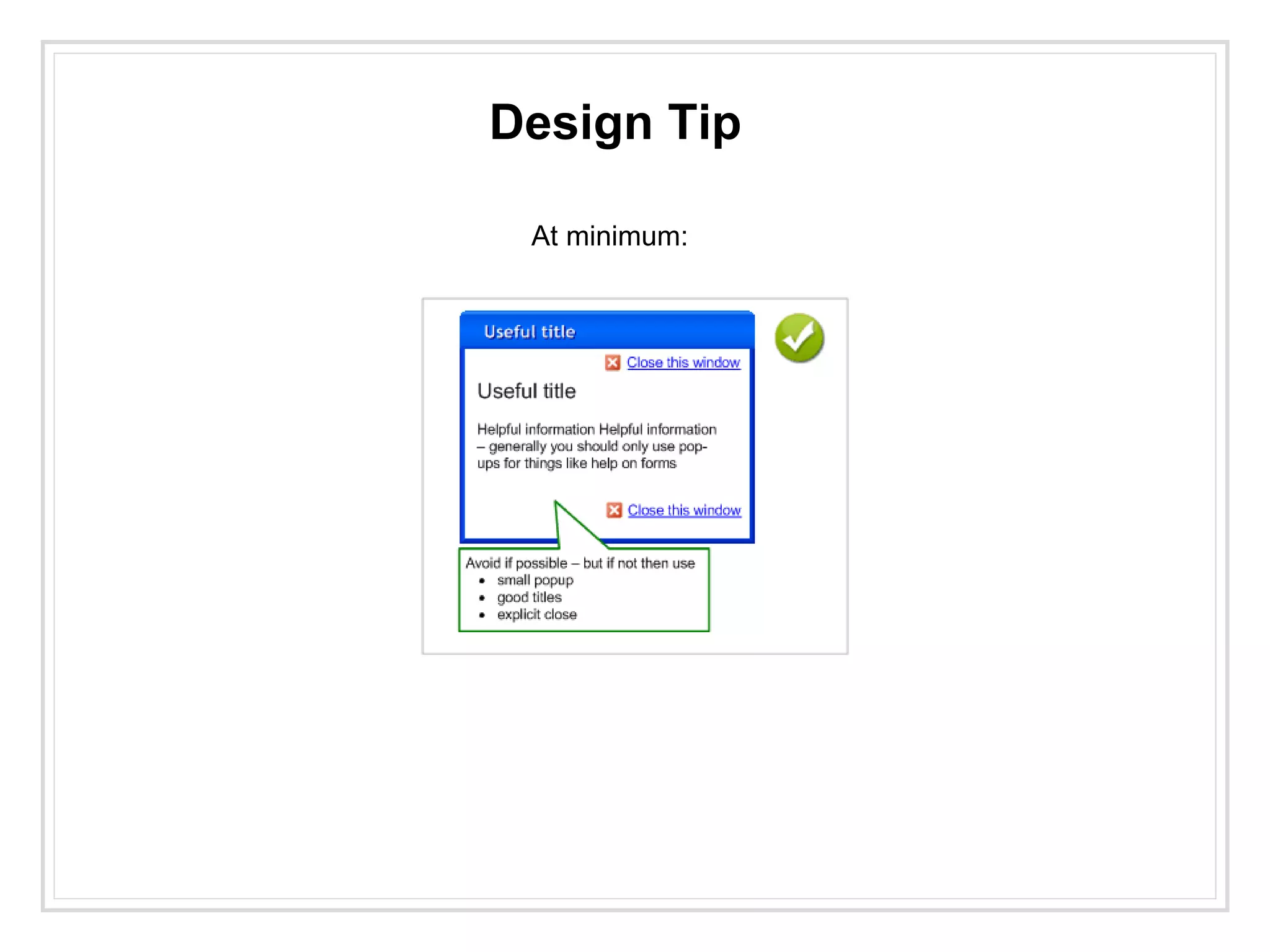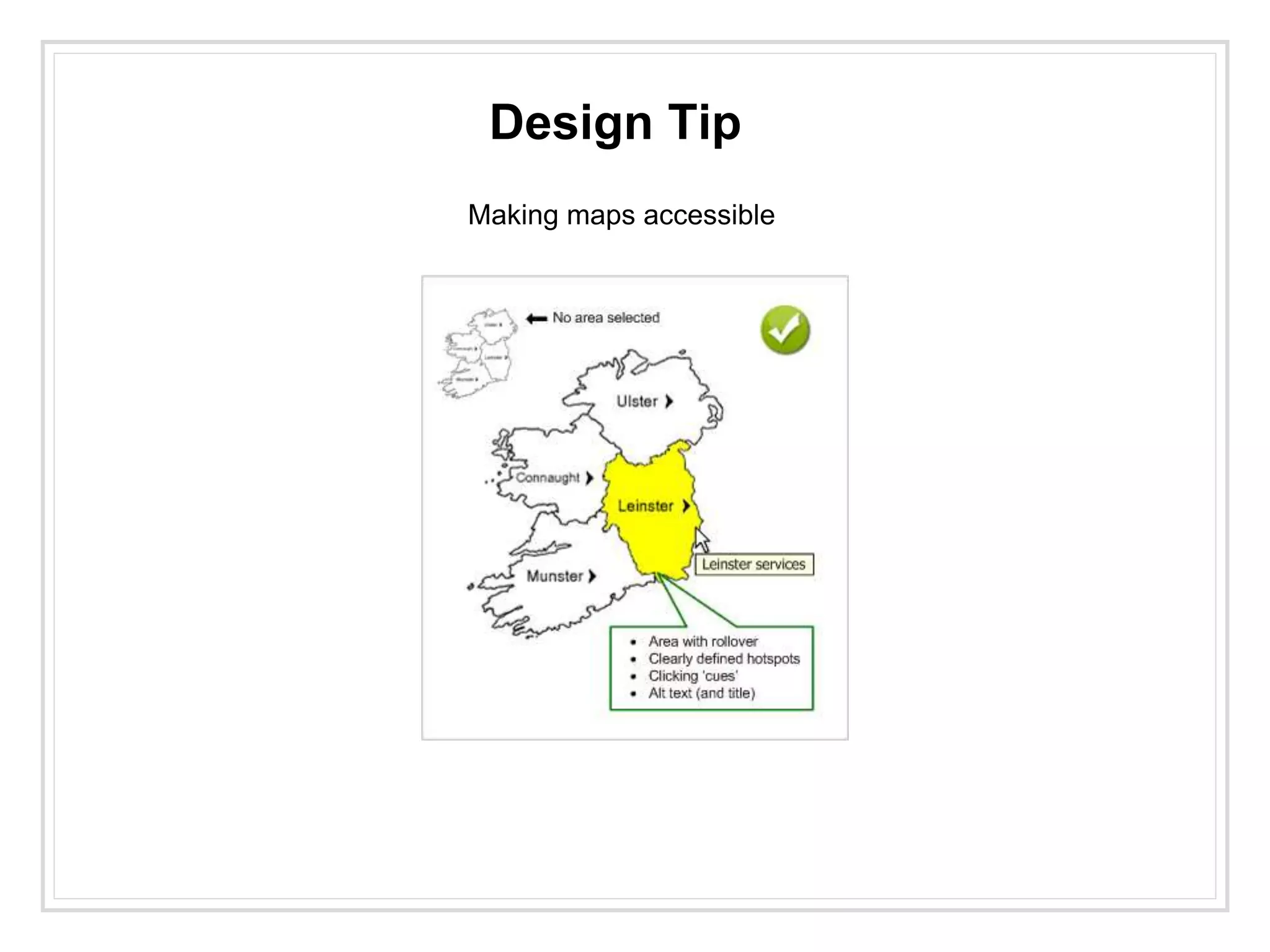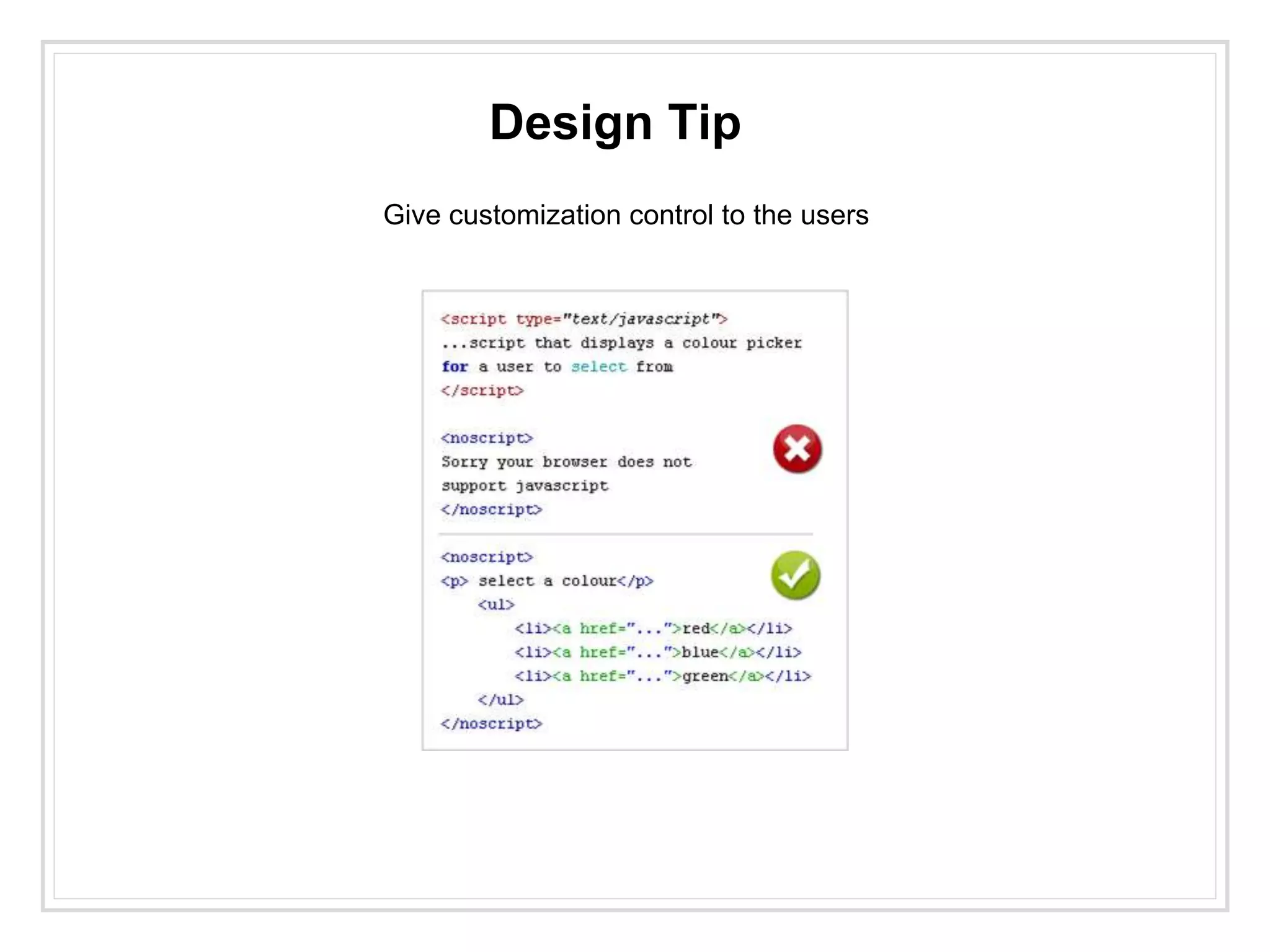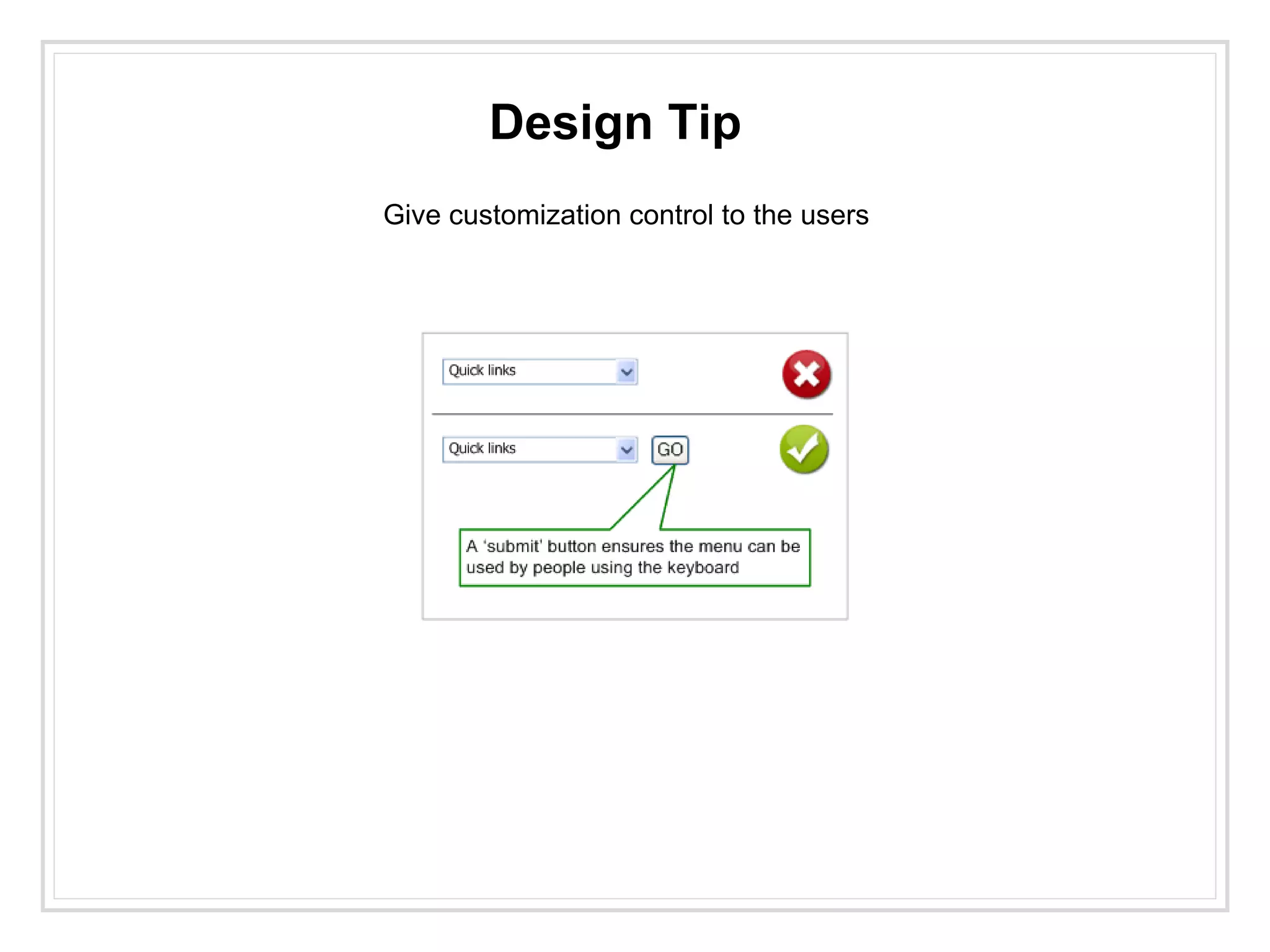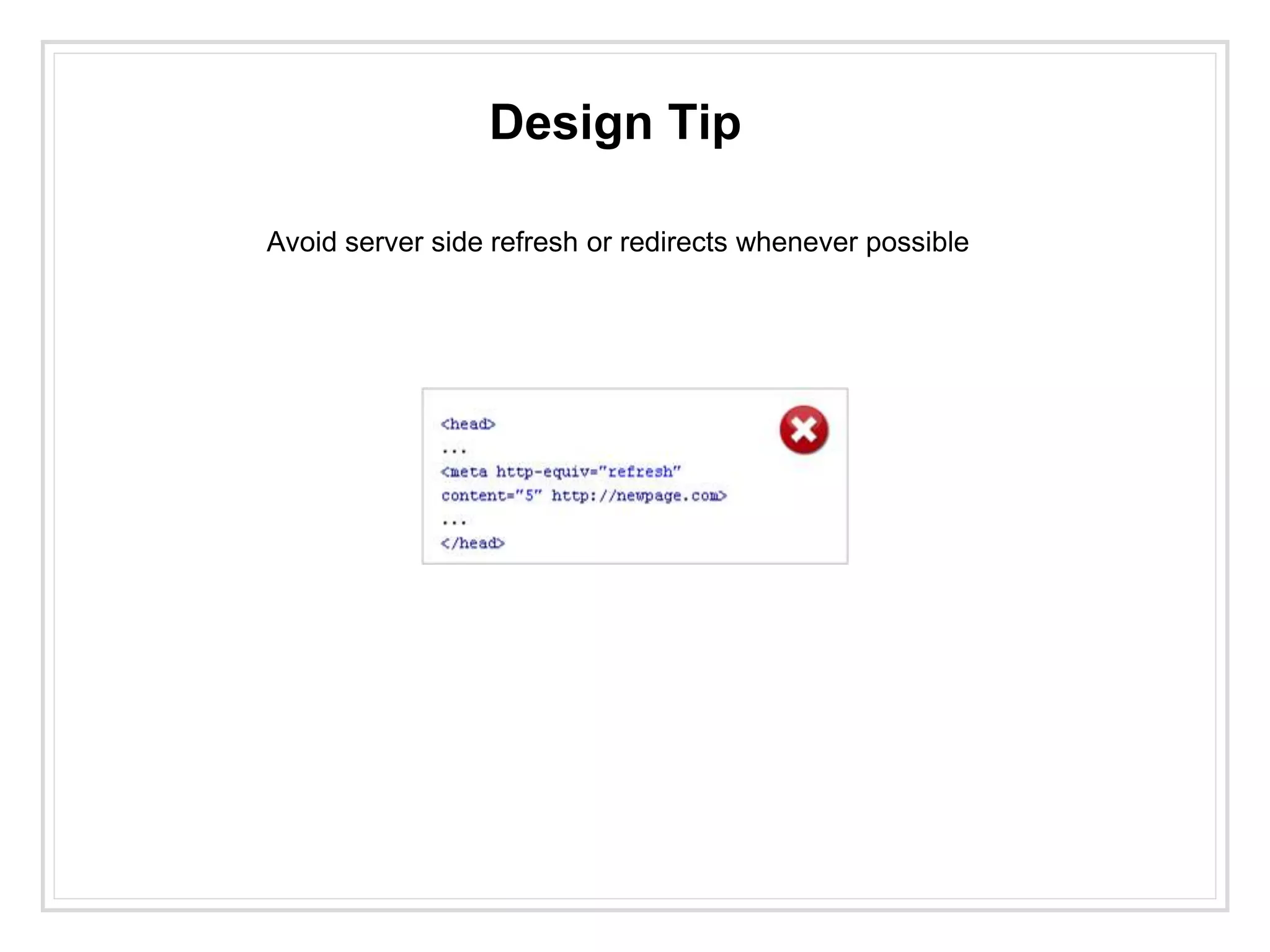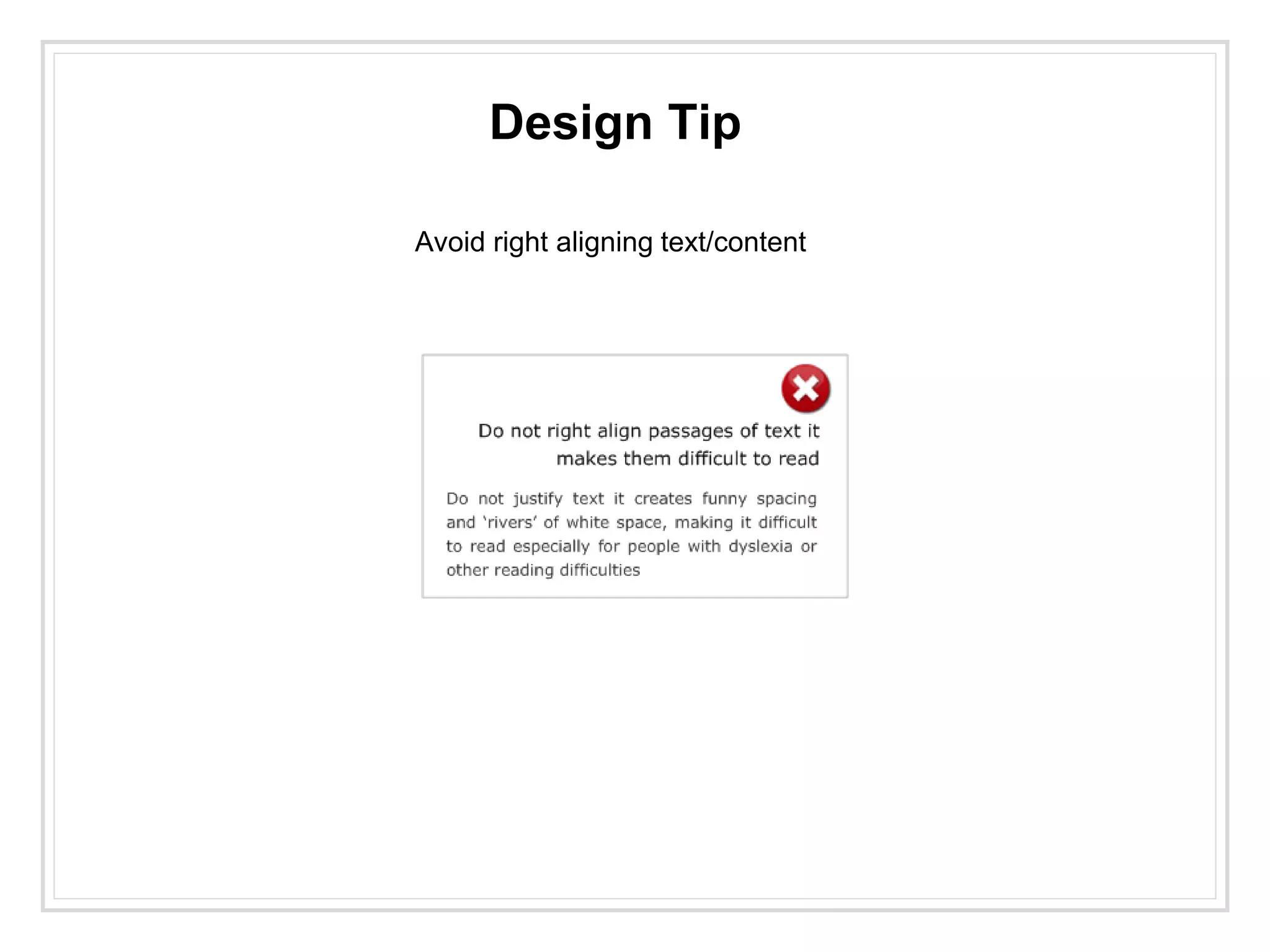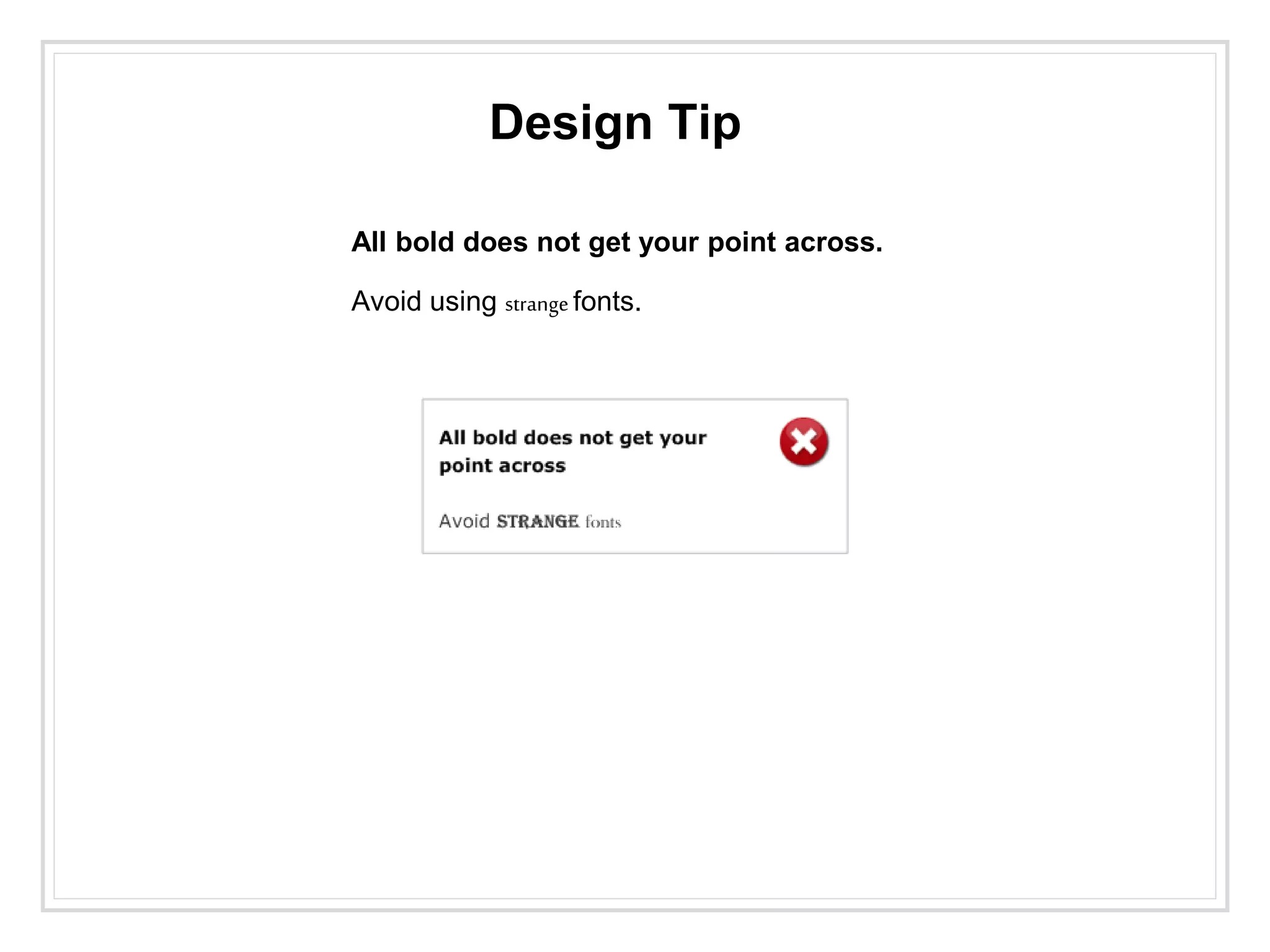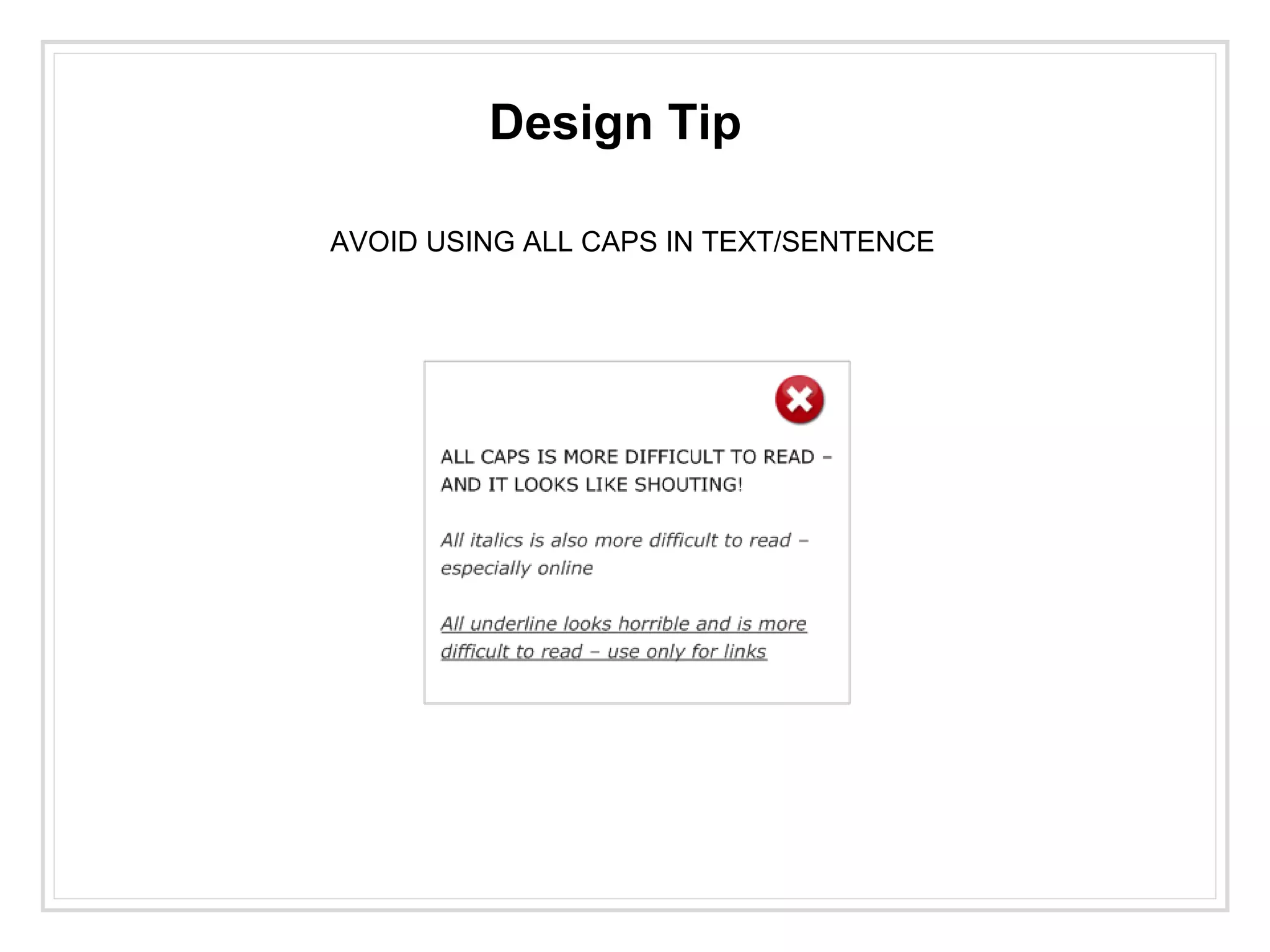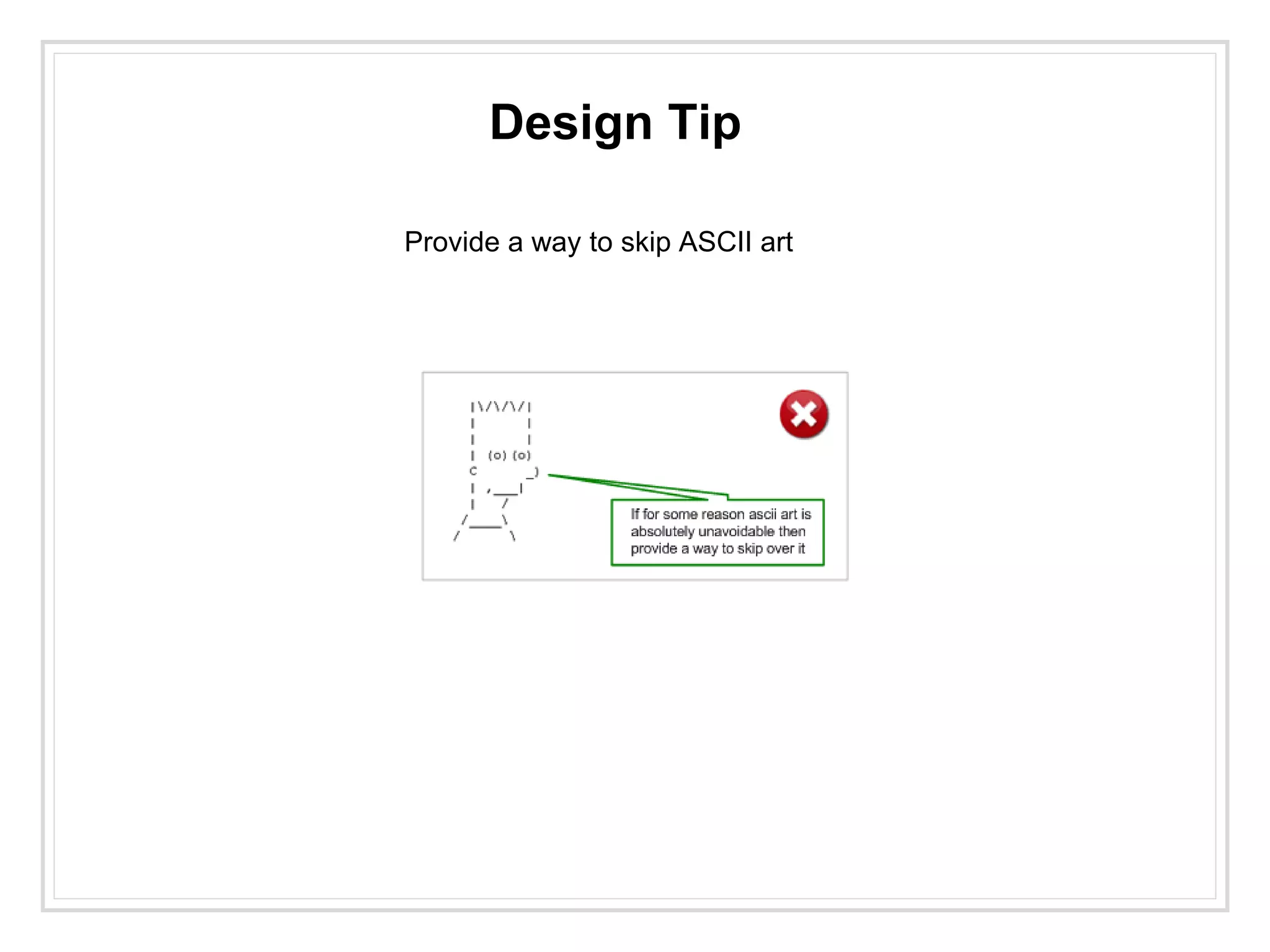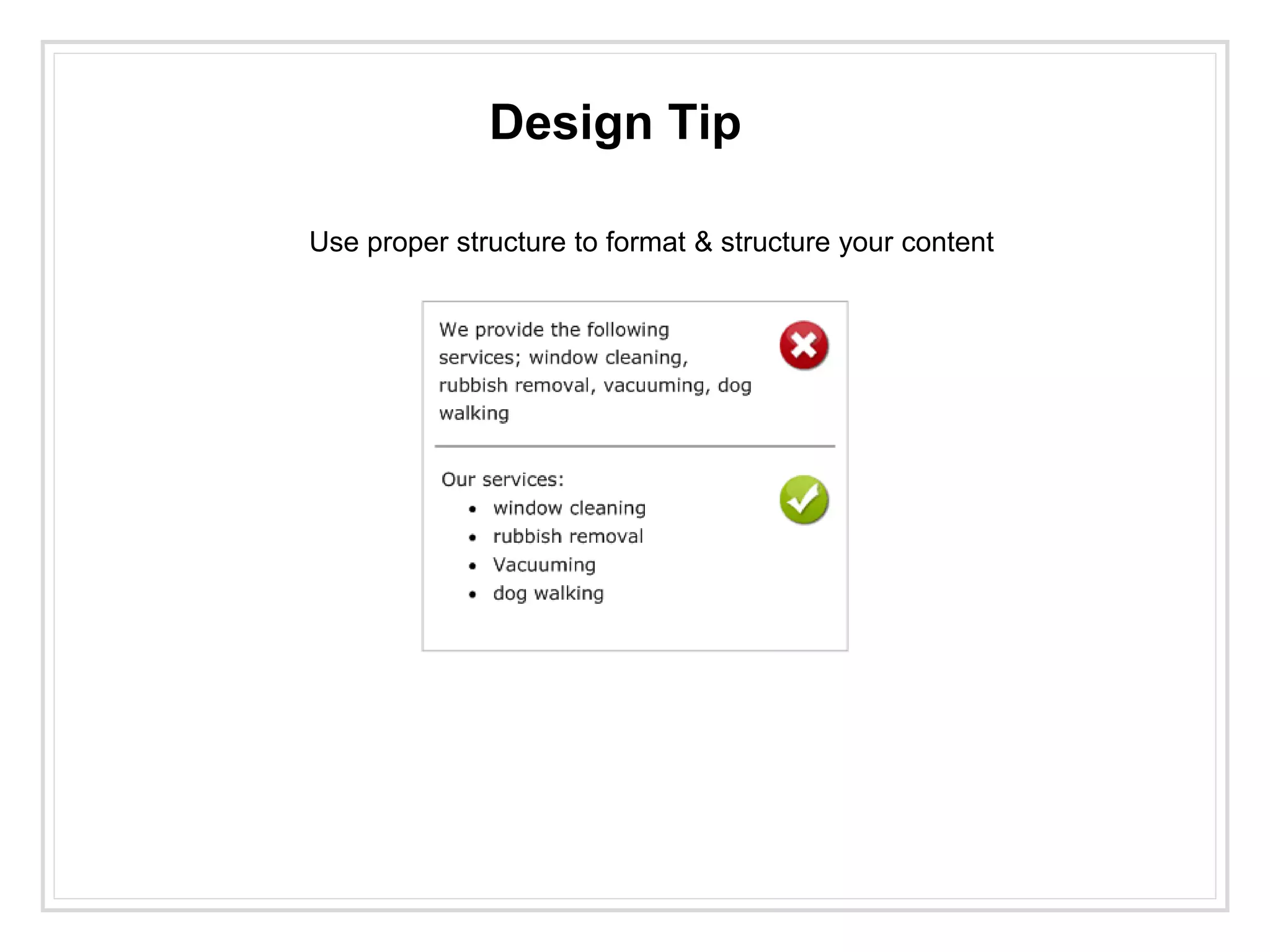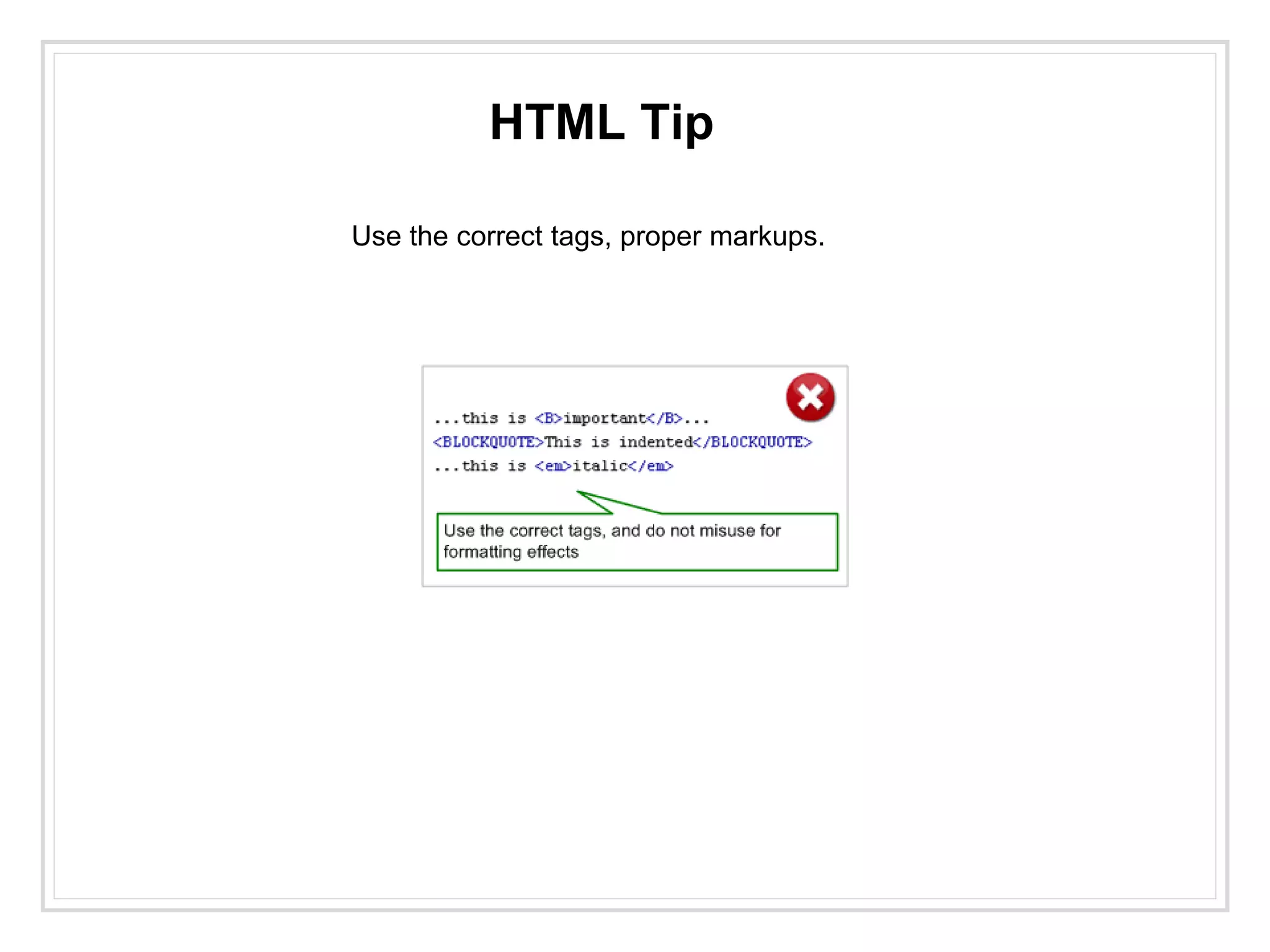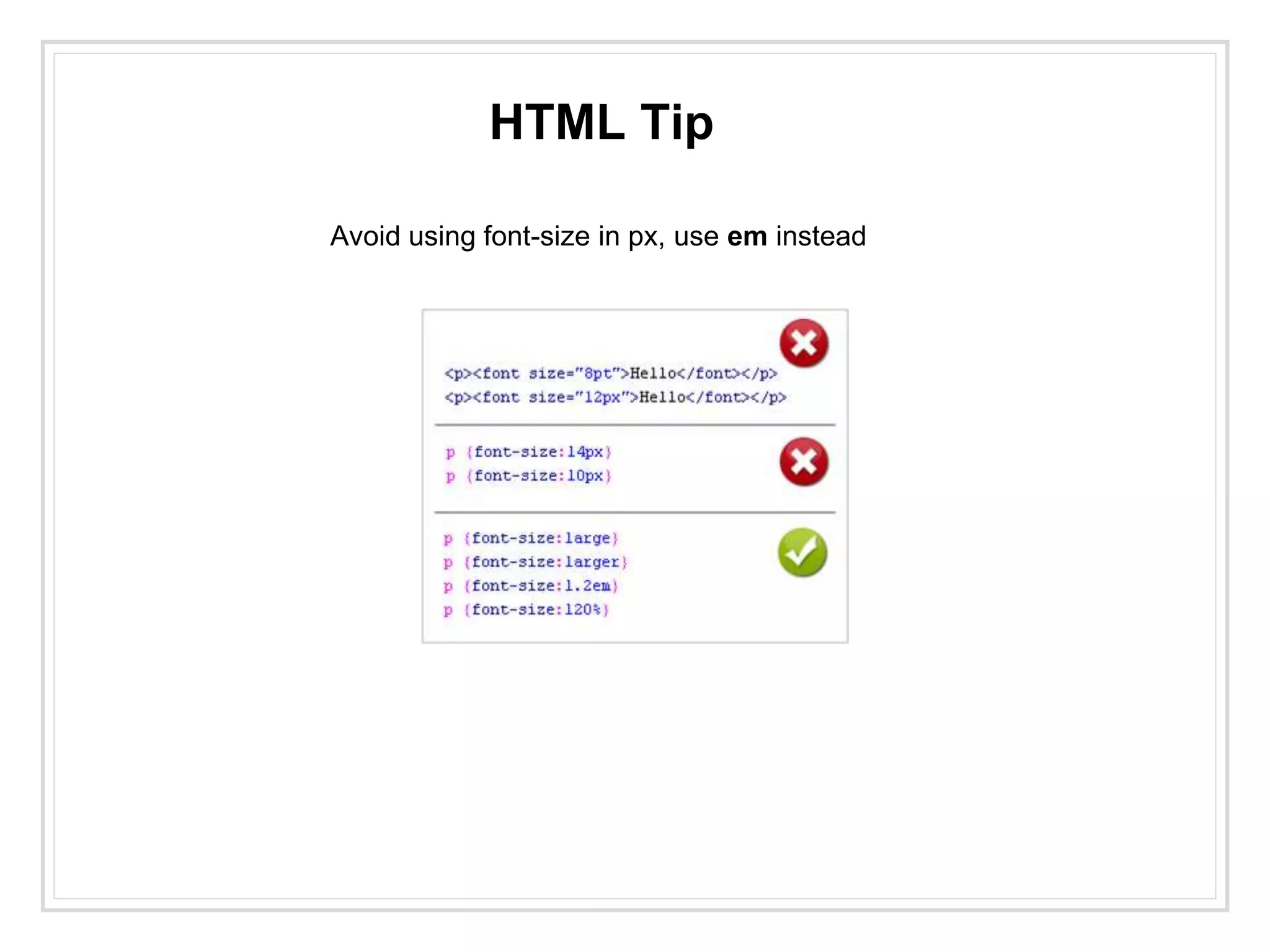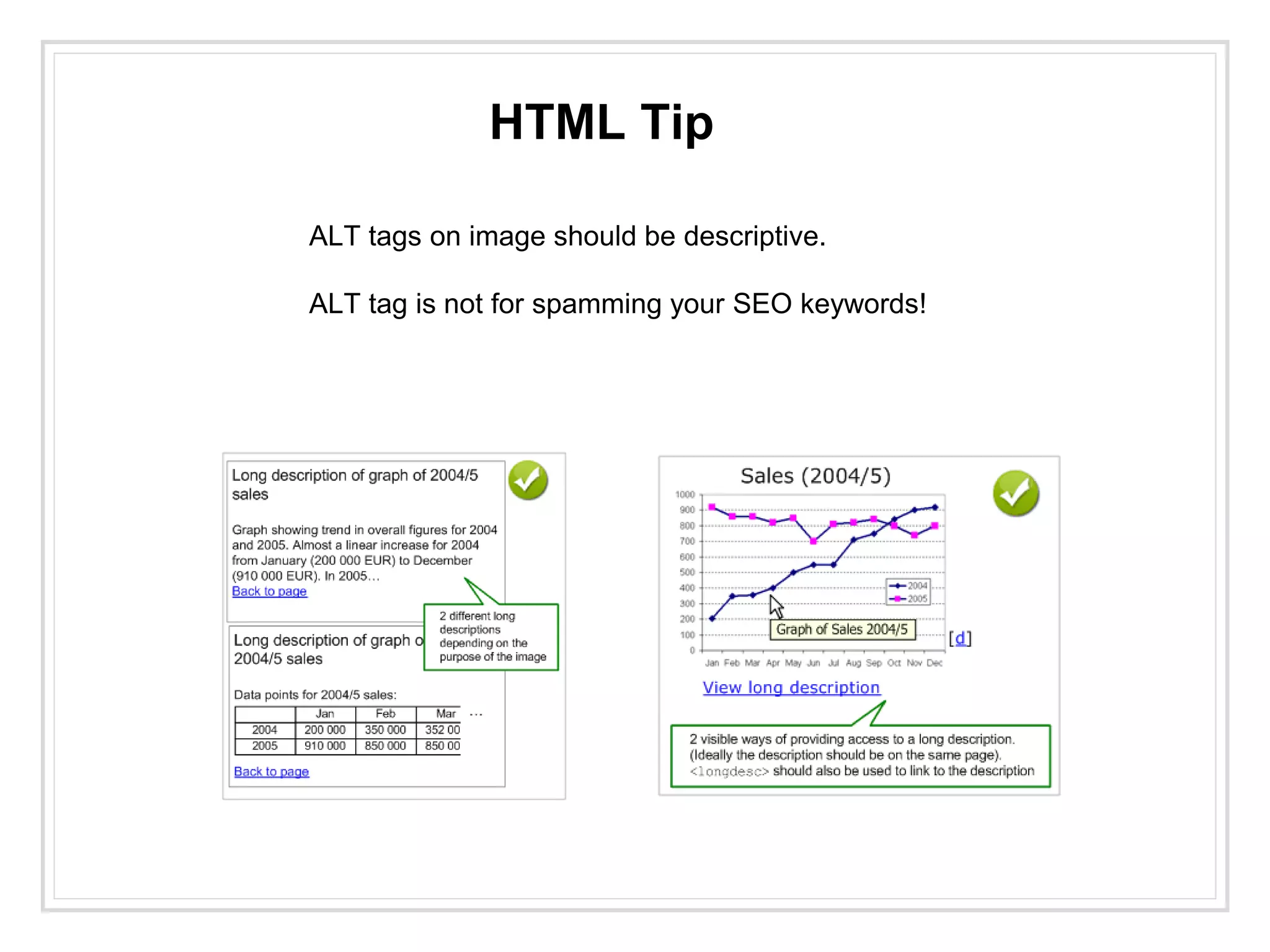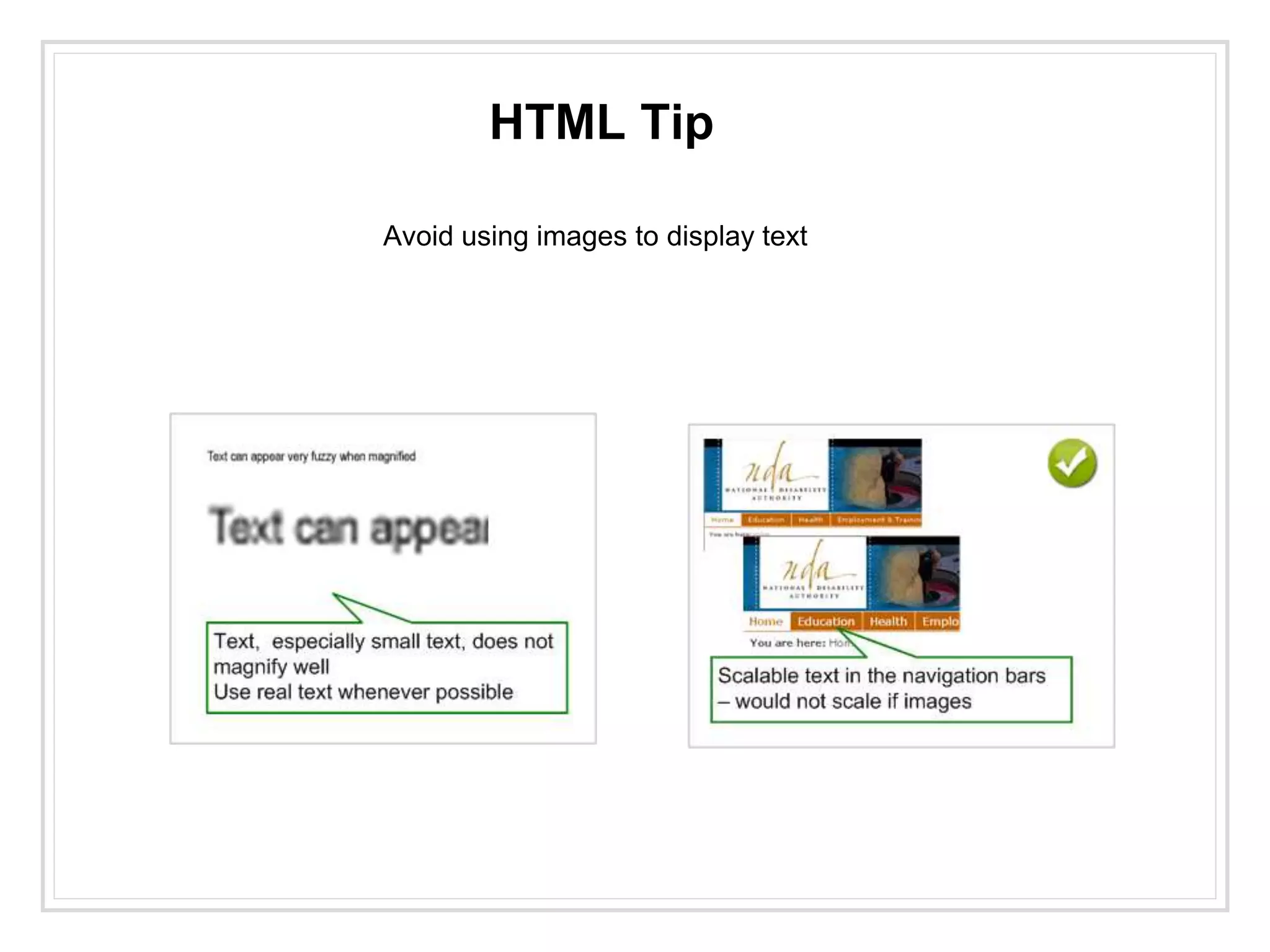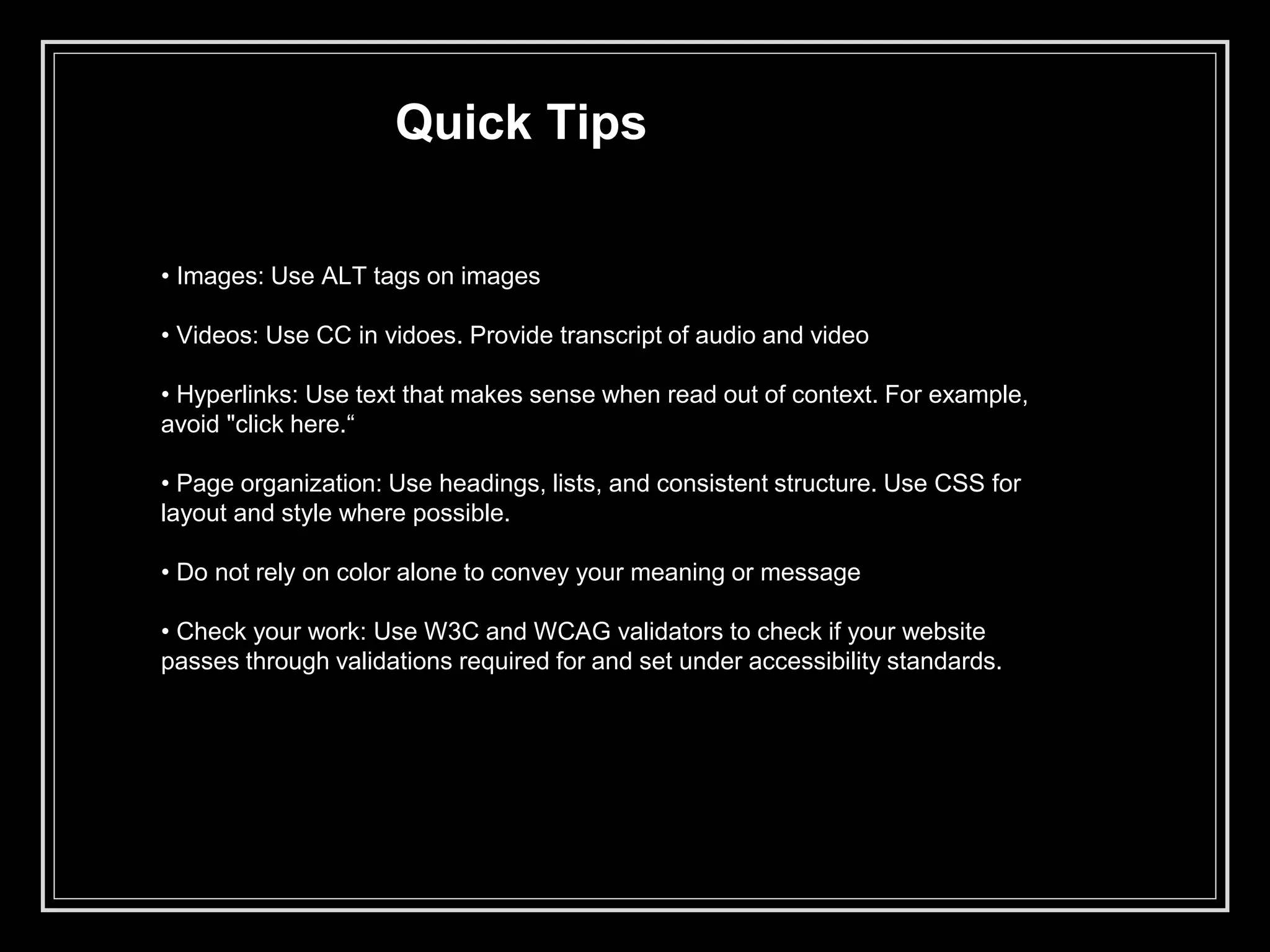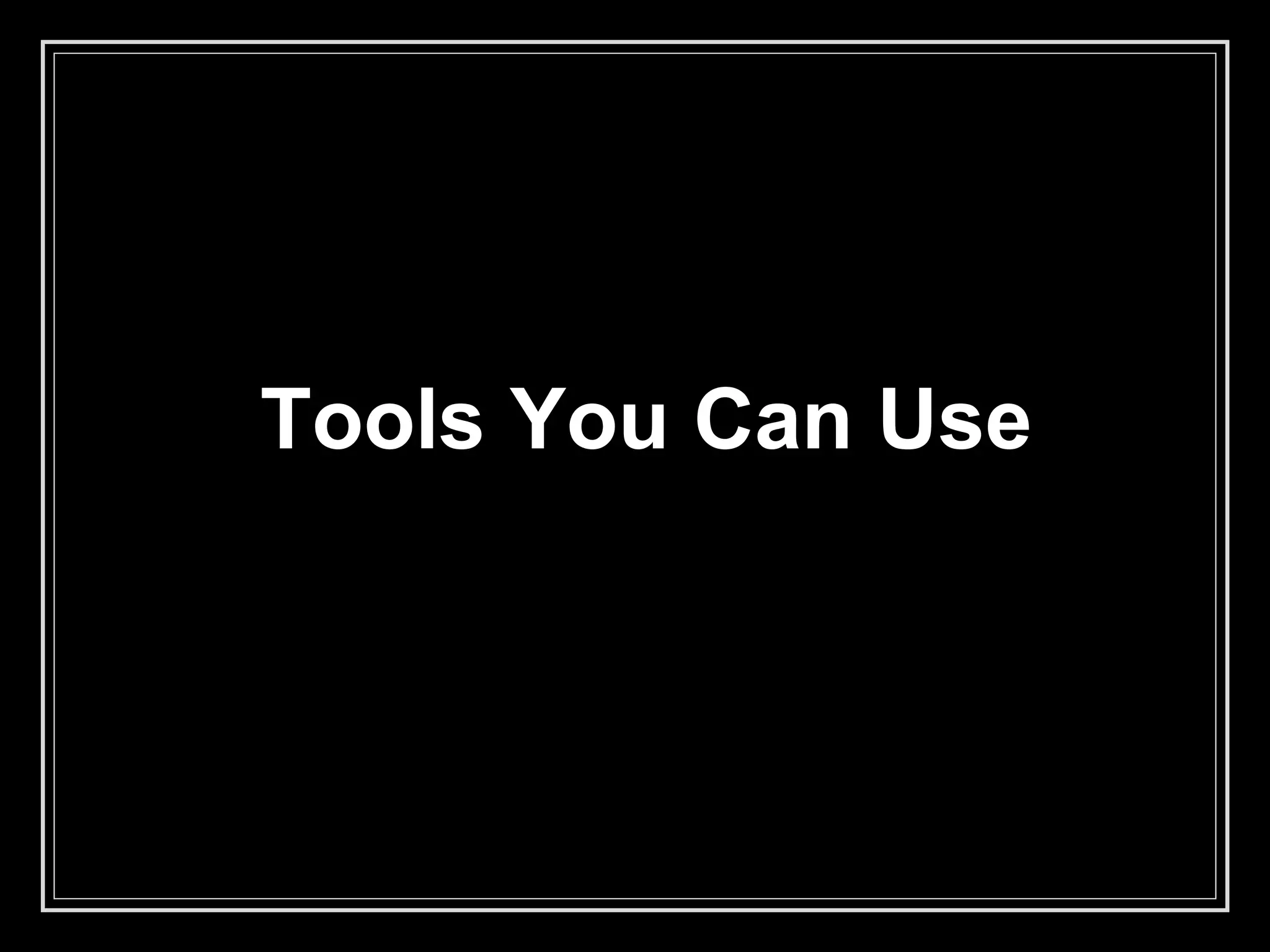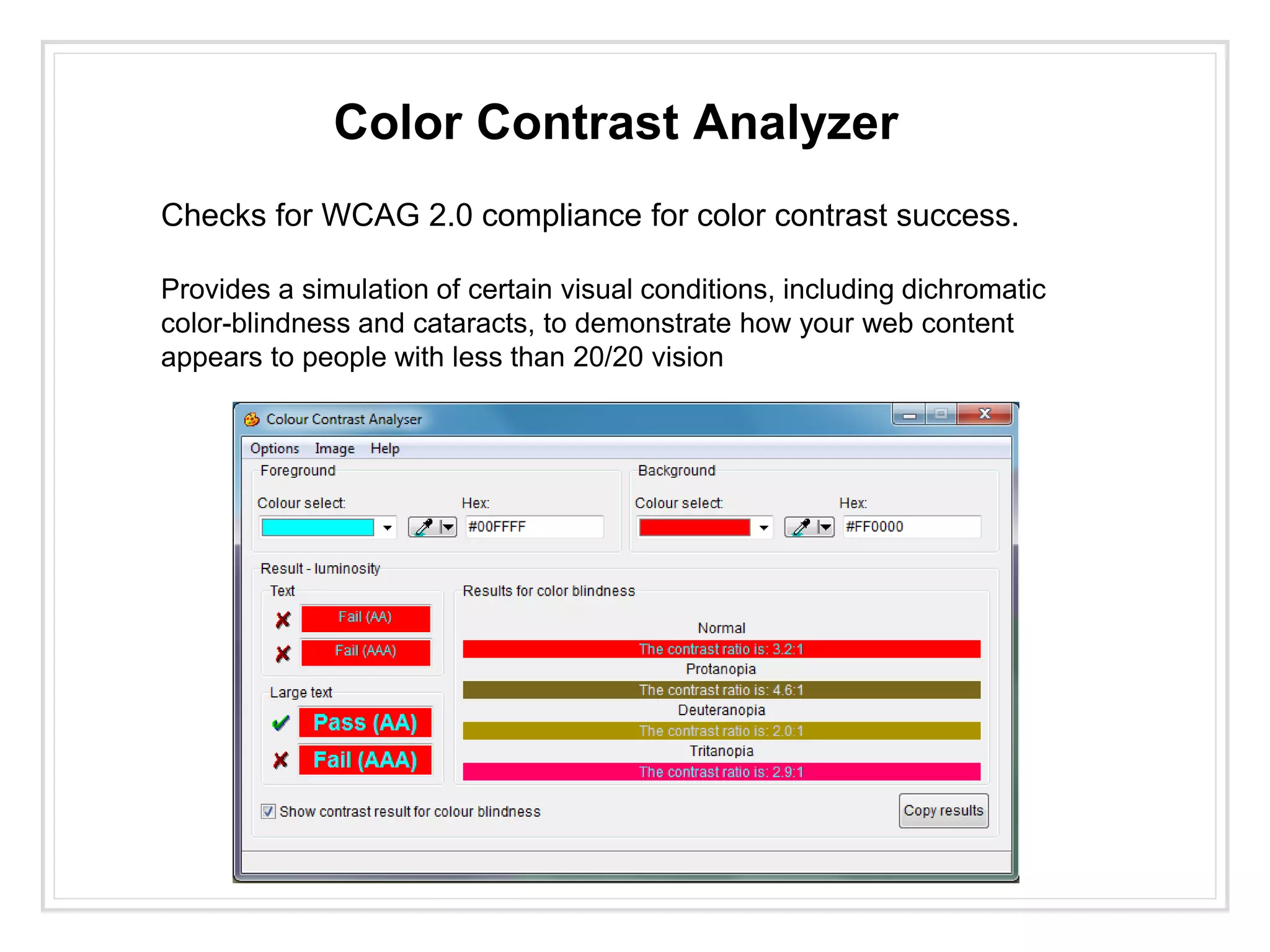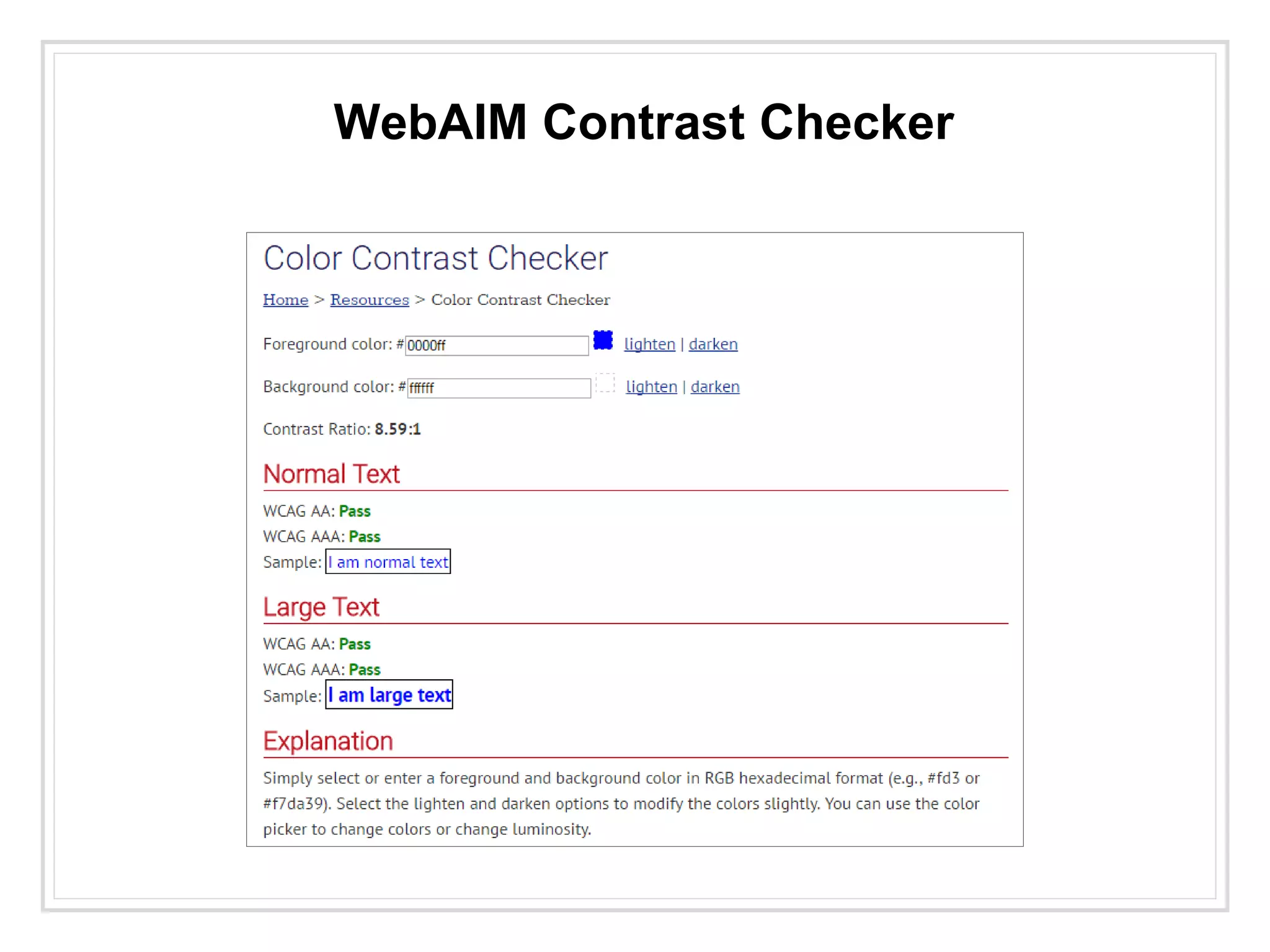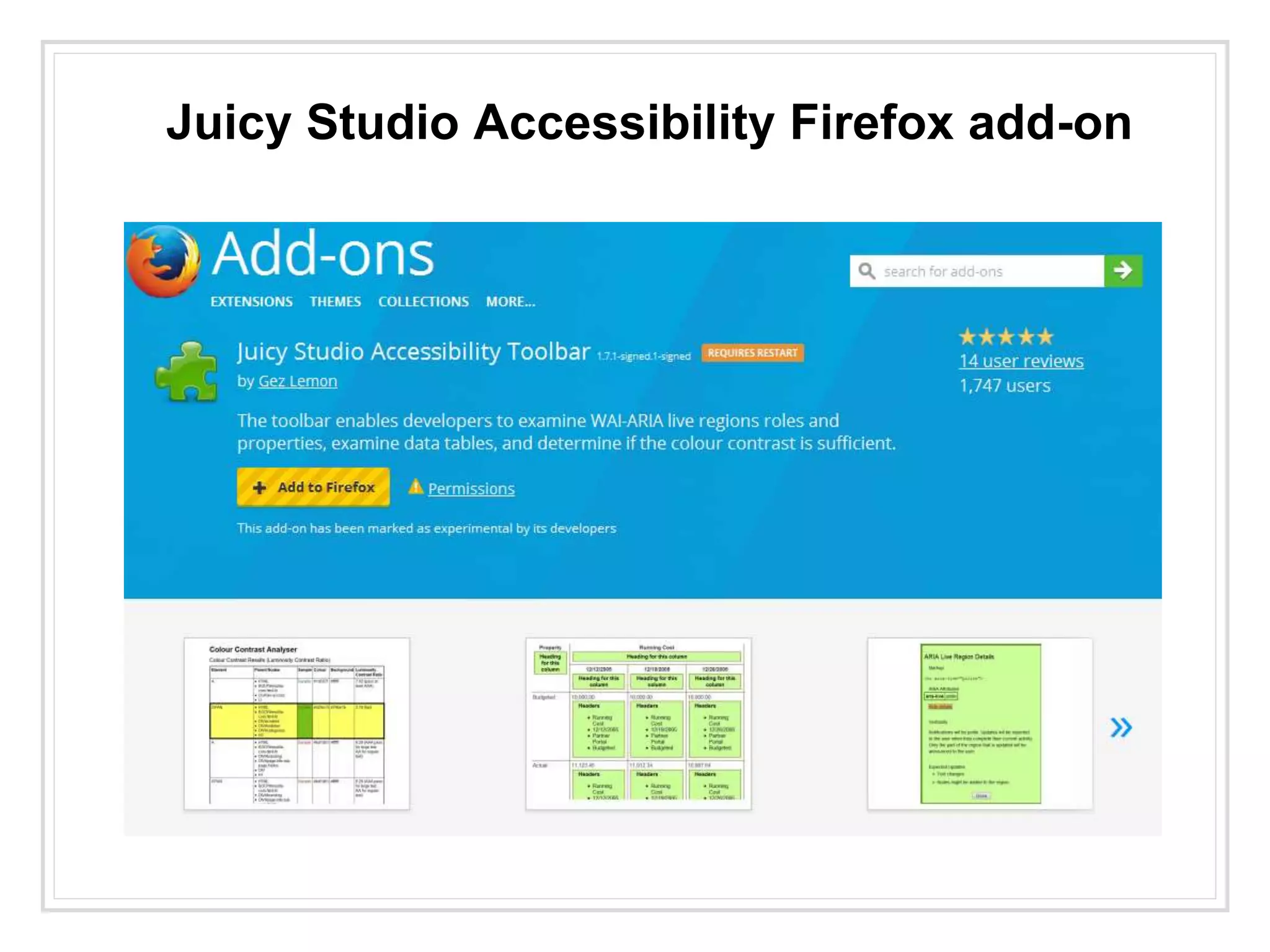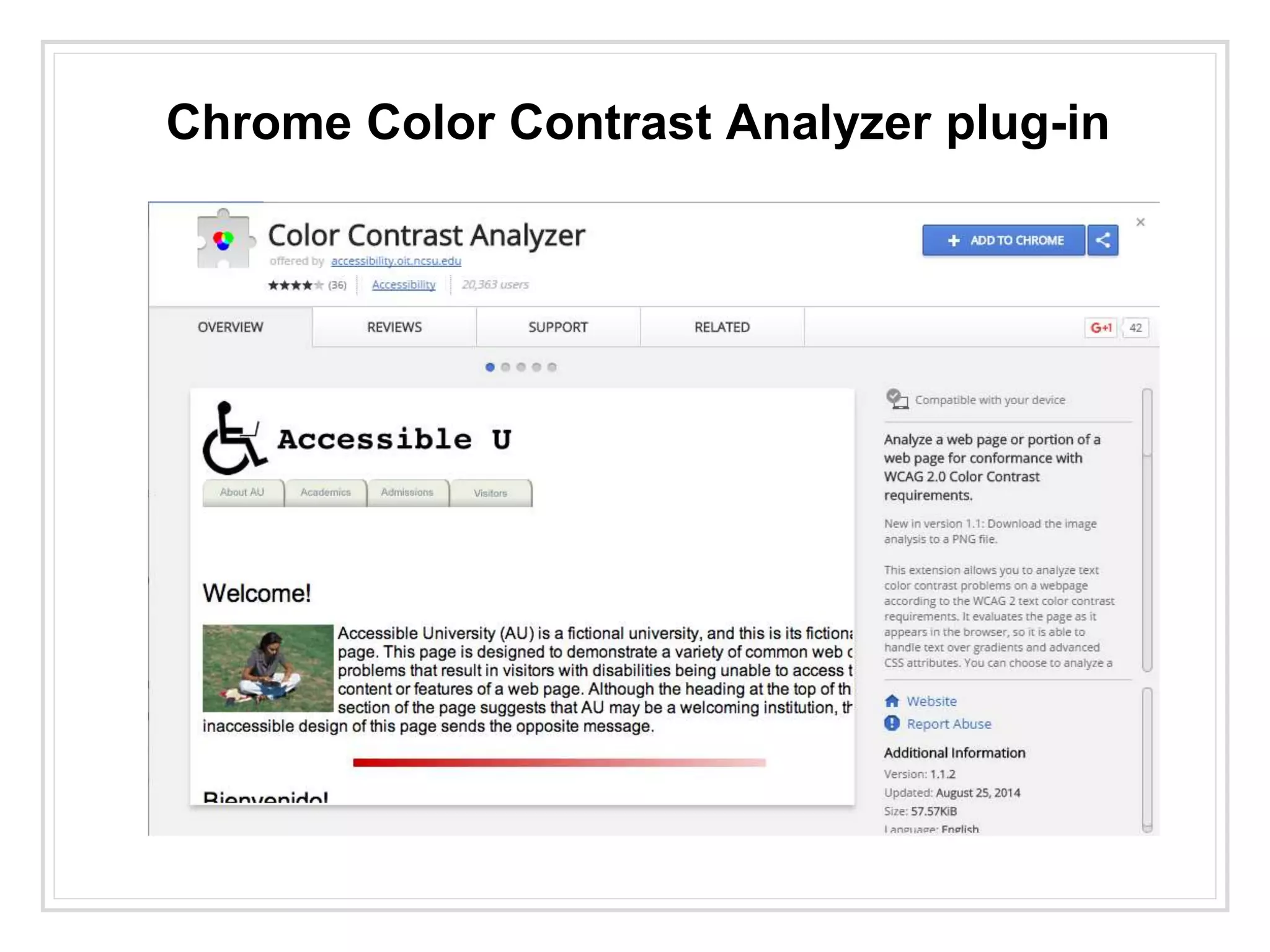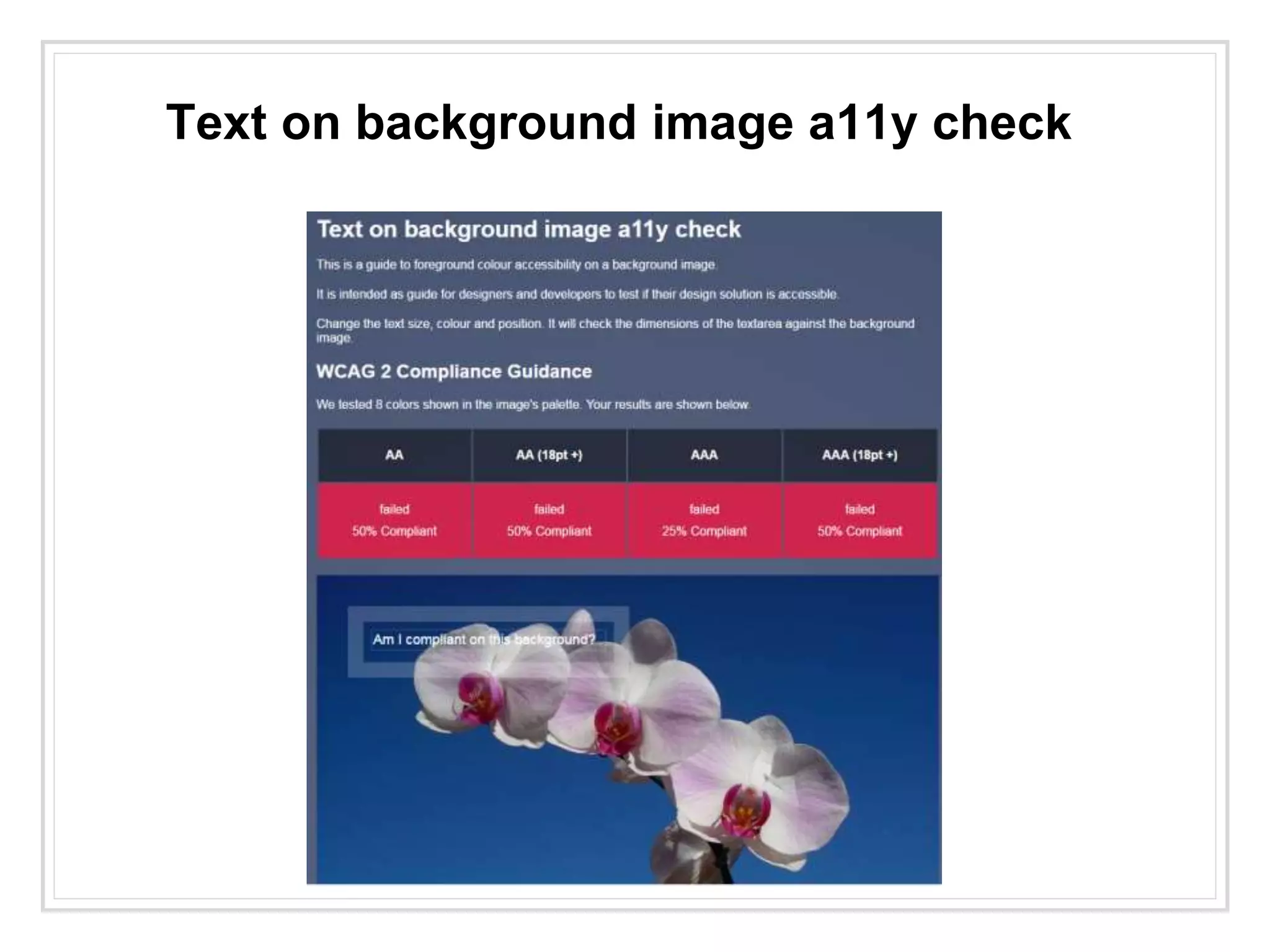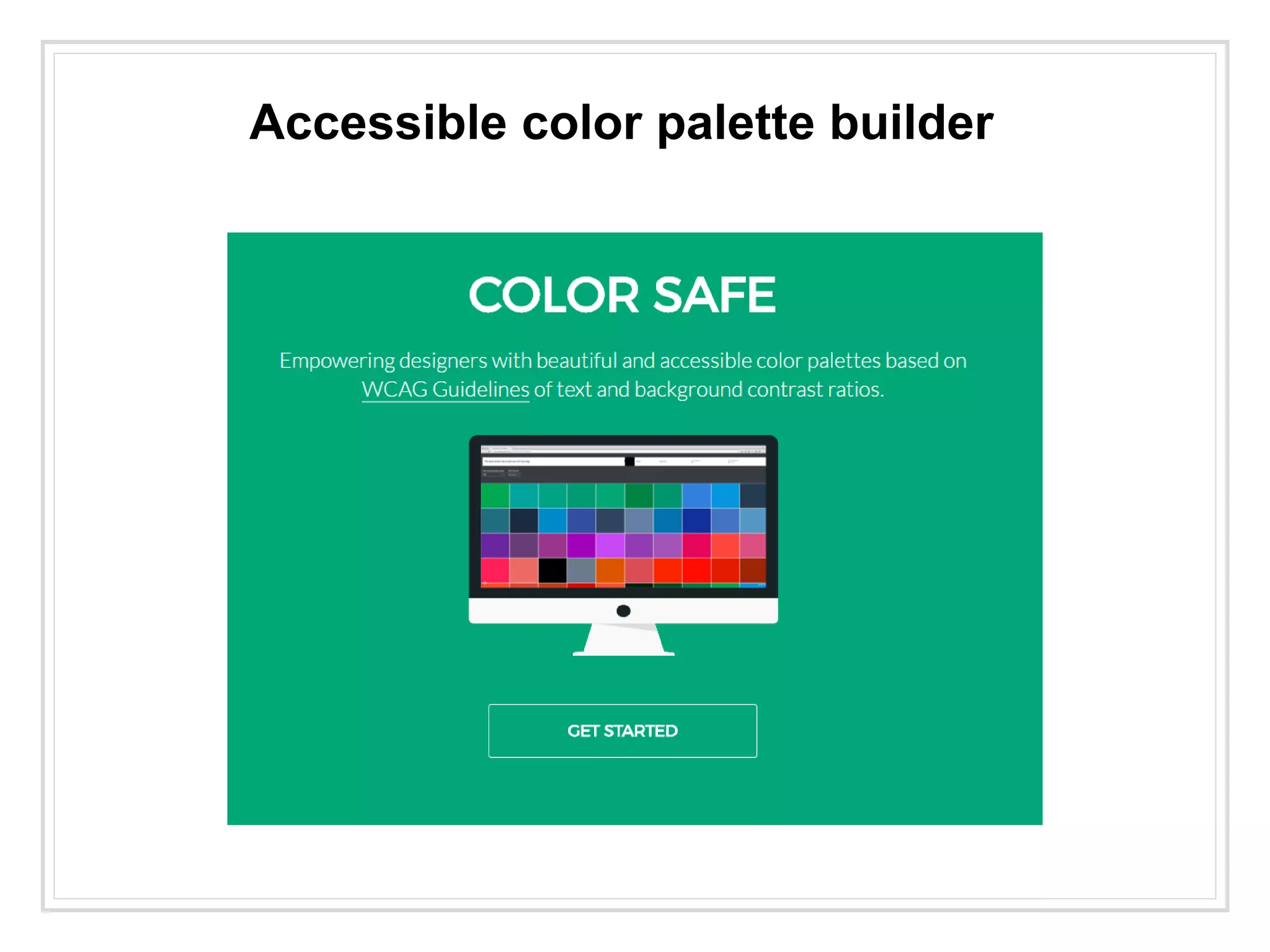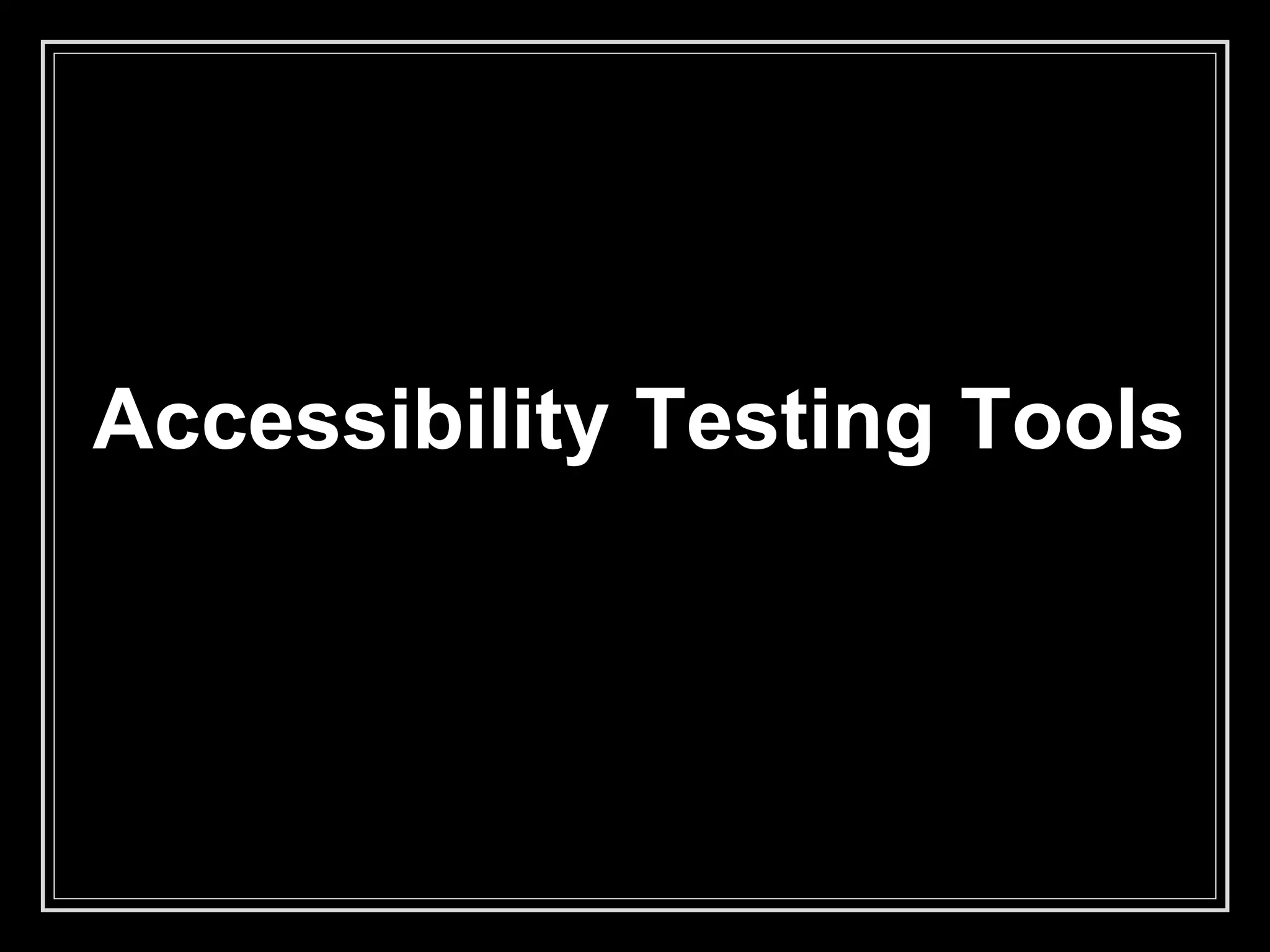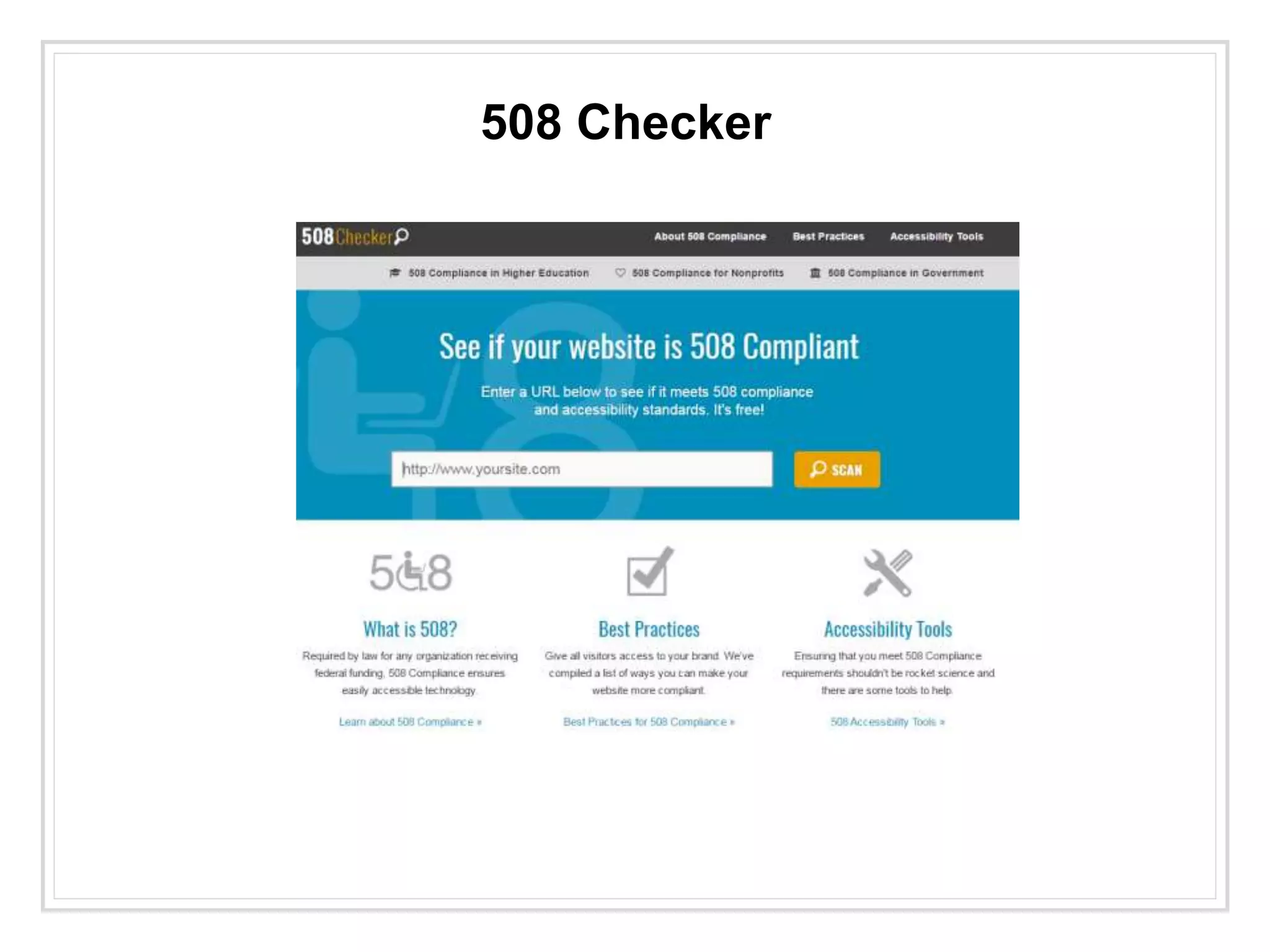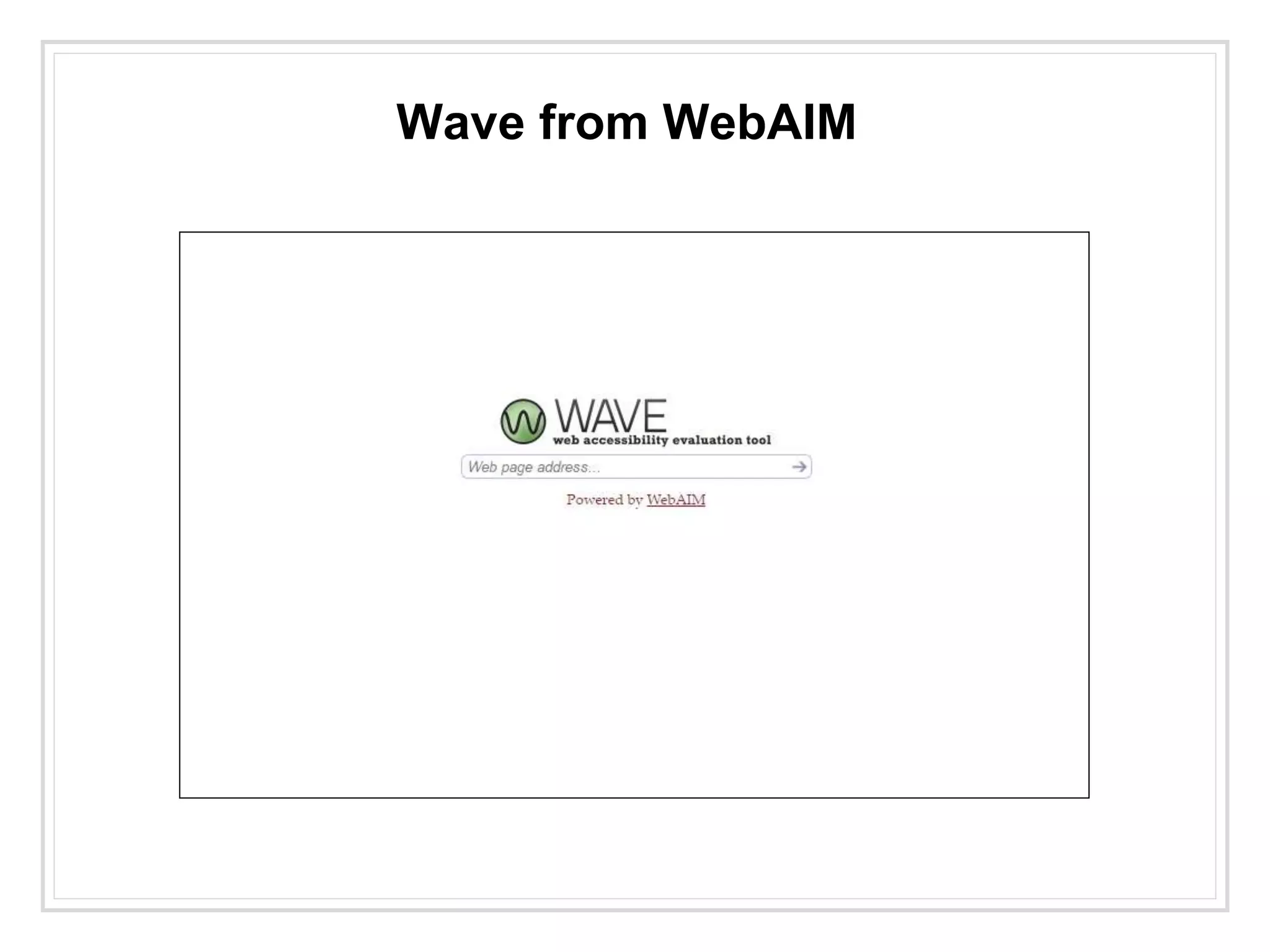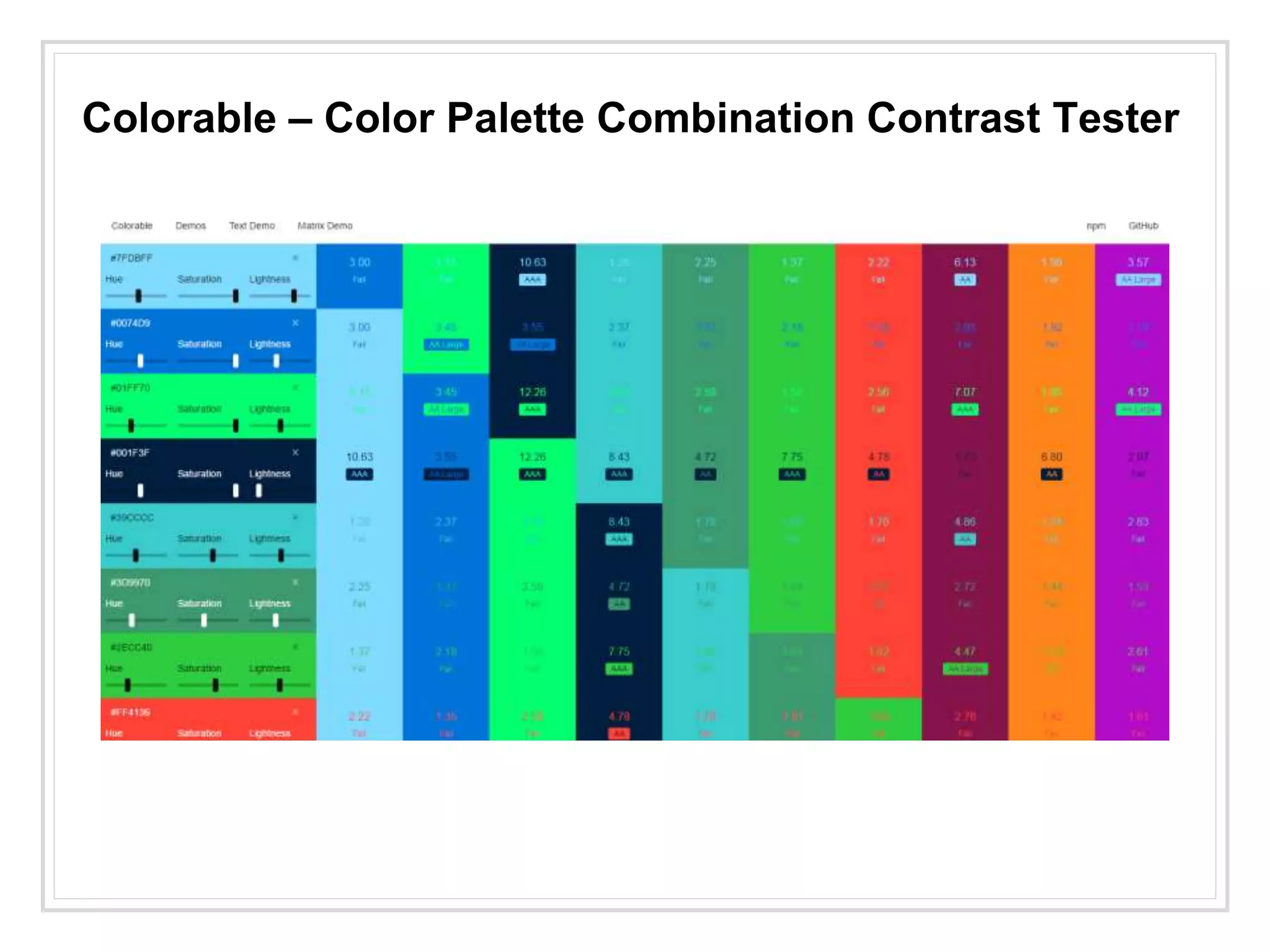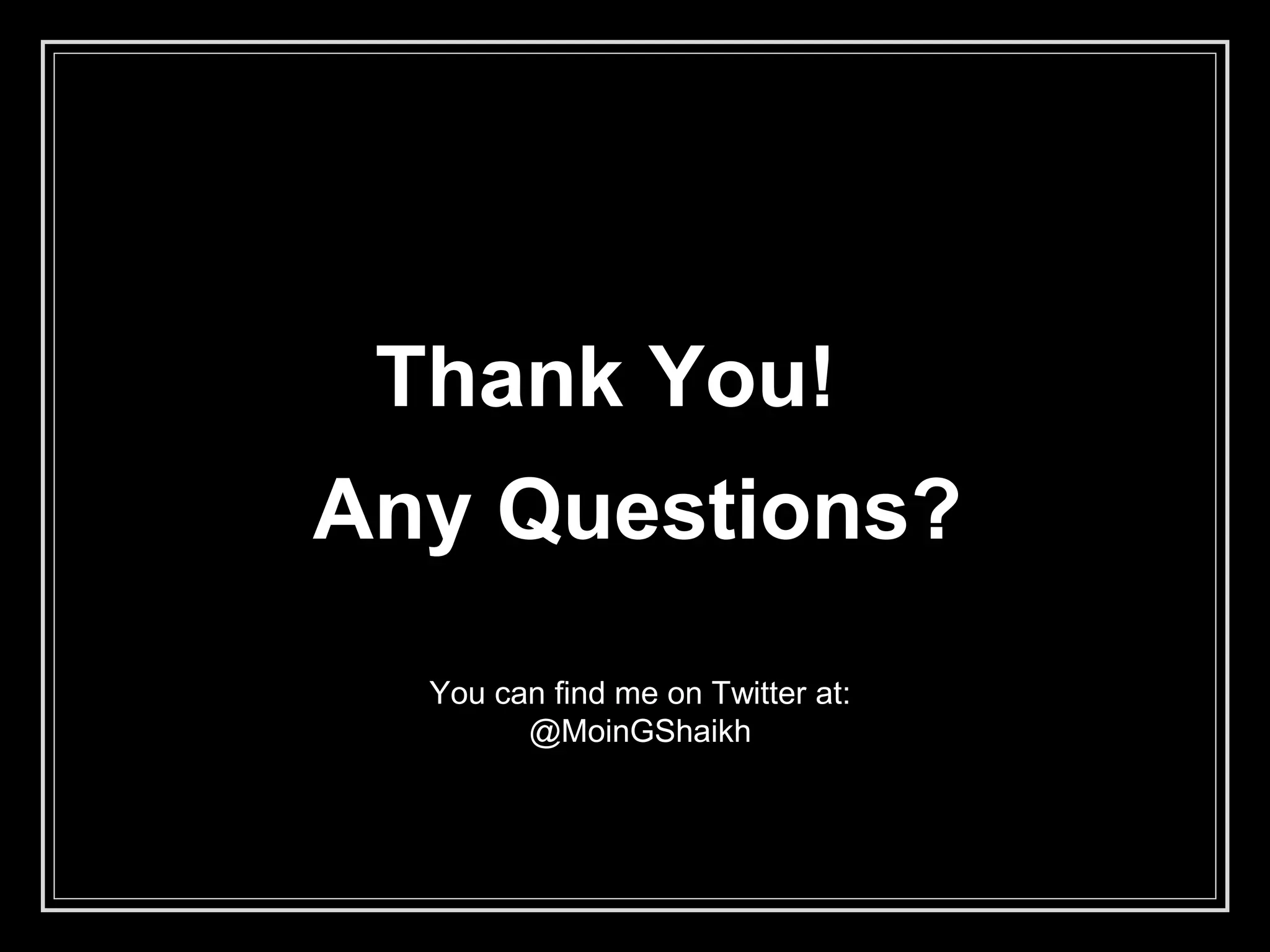The document outlines the fundamentals of web accessibility, emphasizing its importance for people with disabilities, particularly in India where millions face challenges accessing digital content. It details legal requirements in various countries and the standards set by WCAG for improving usability. The text also provides practical design tips and tools to enhance accessibility, ensuring that web content is accessible for all users, regardless of their abilities.