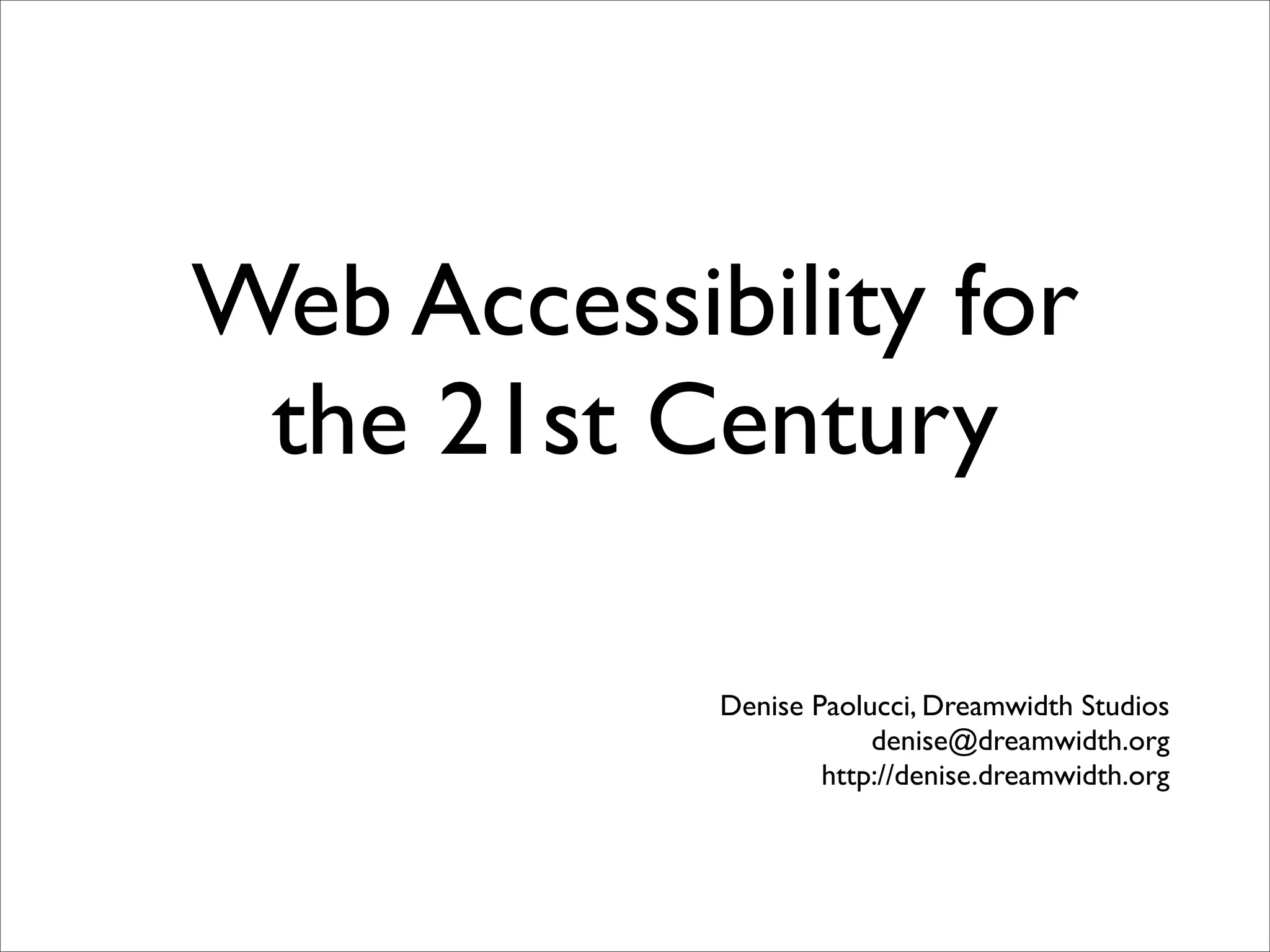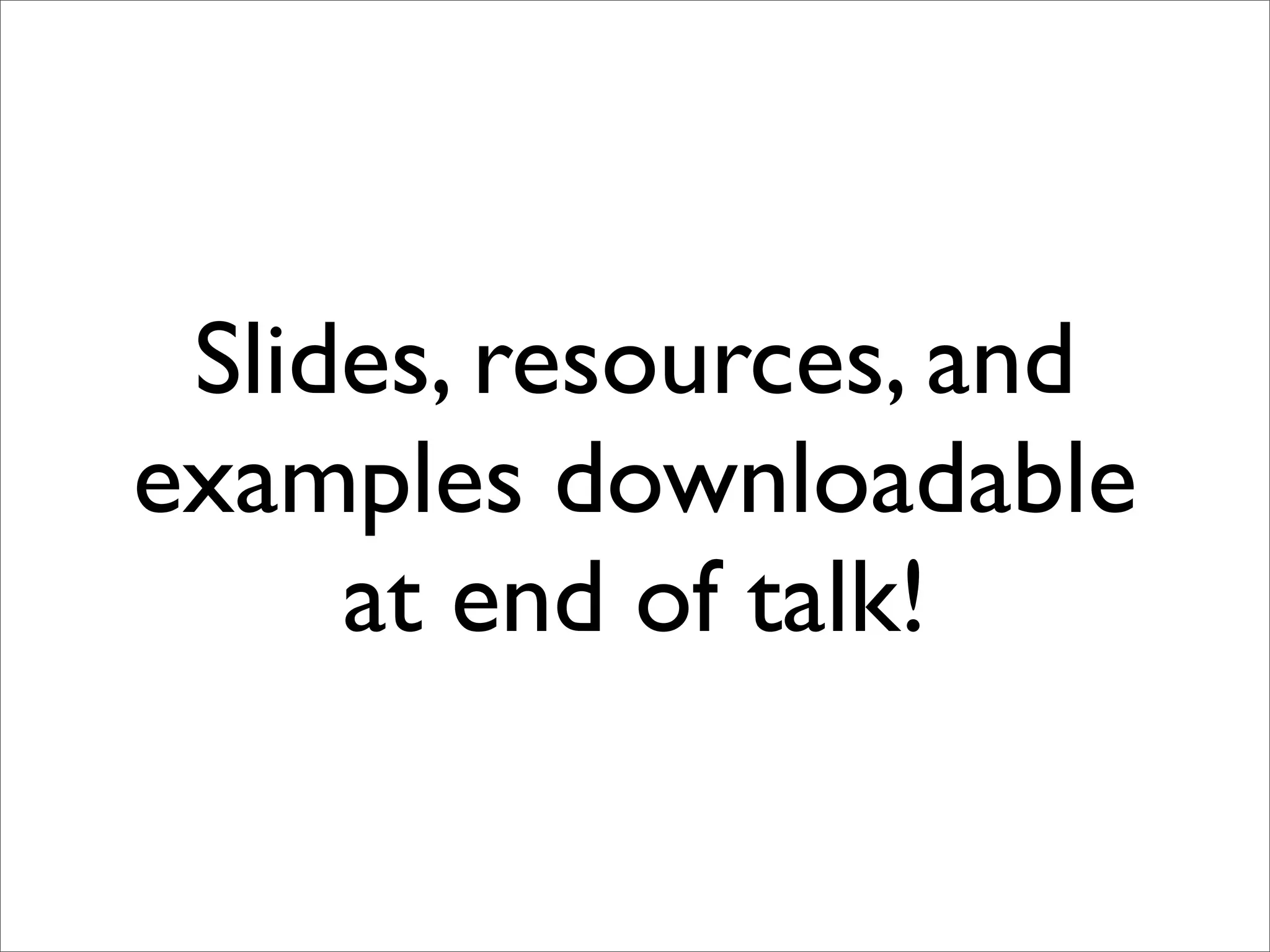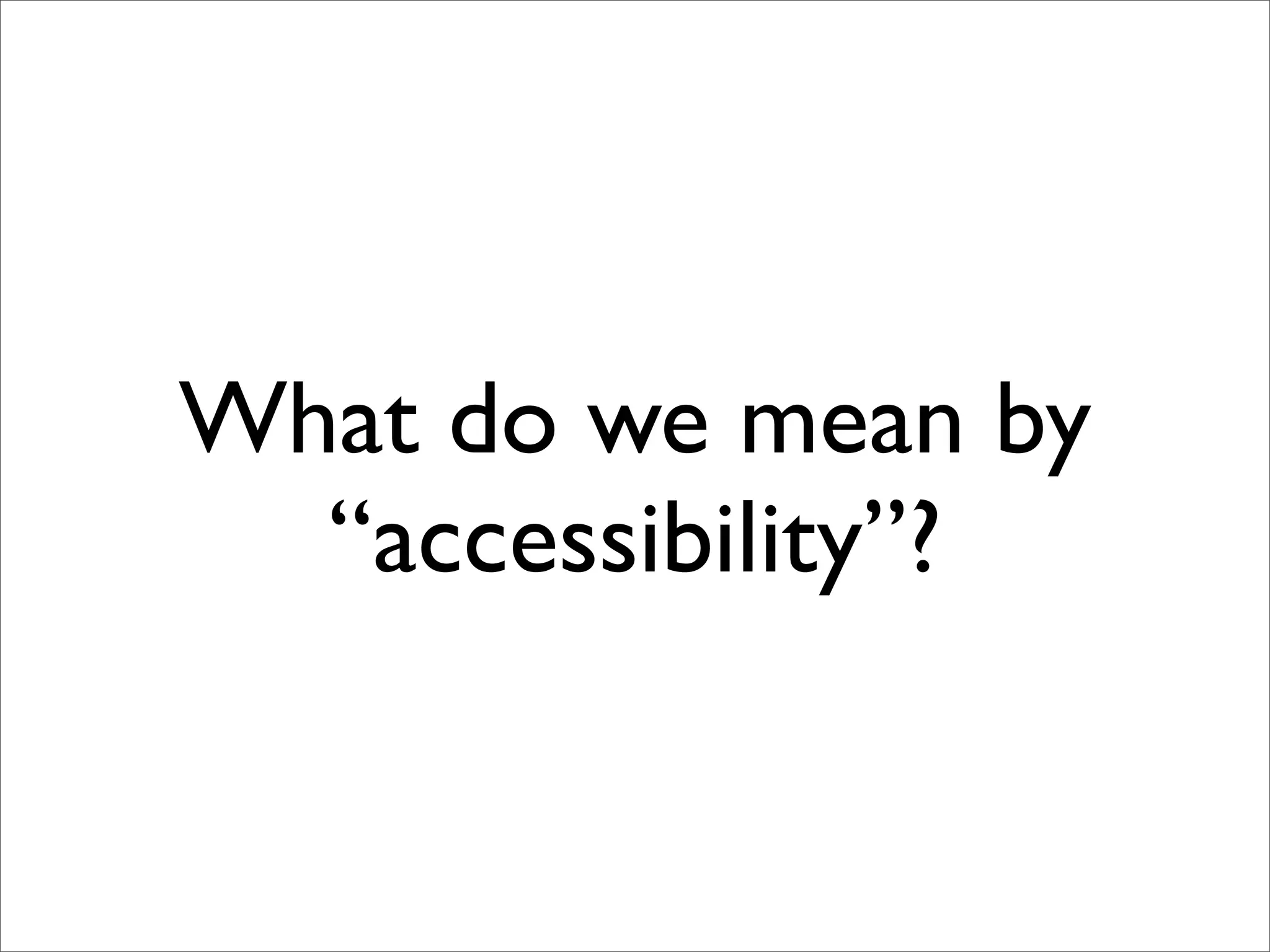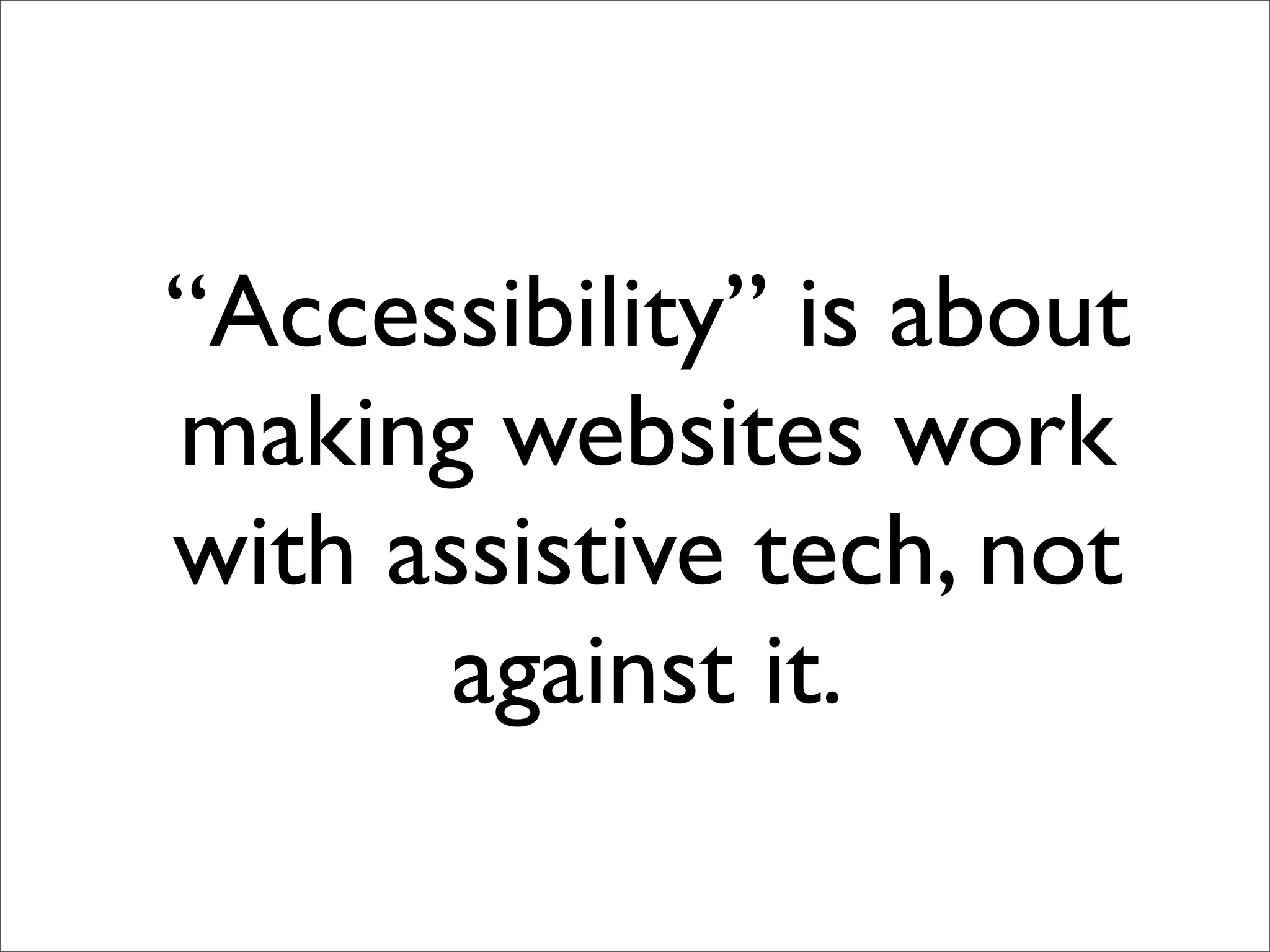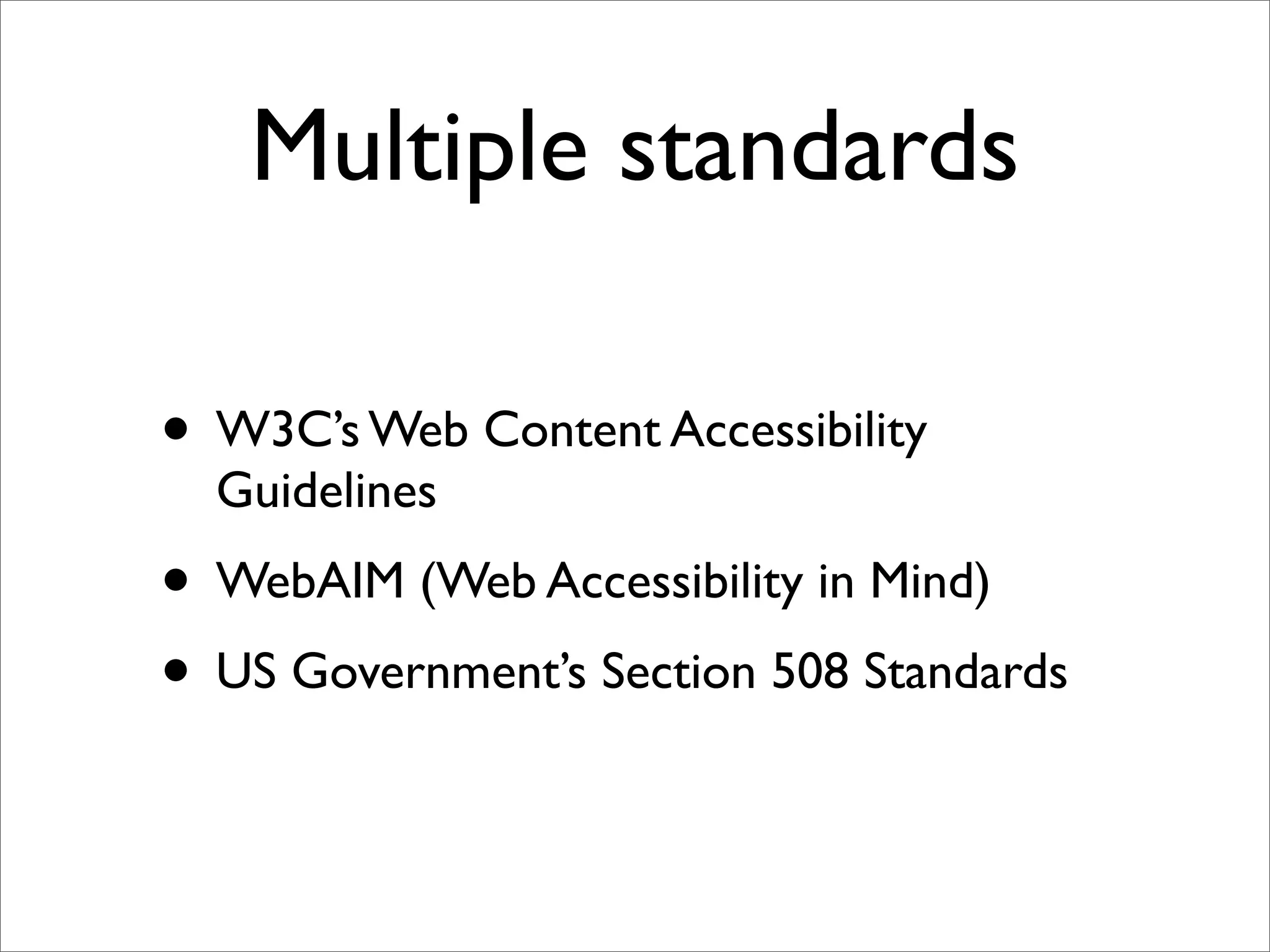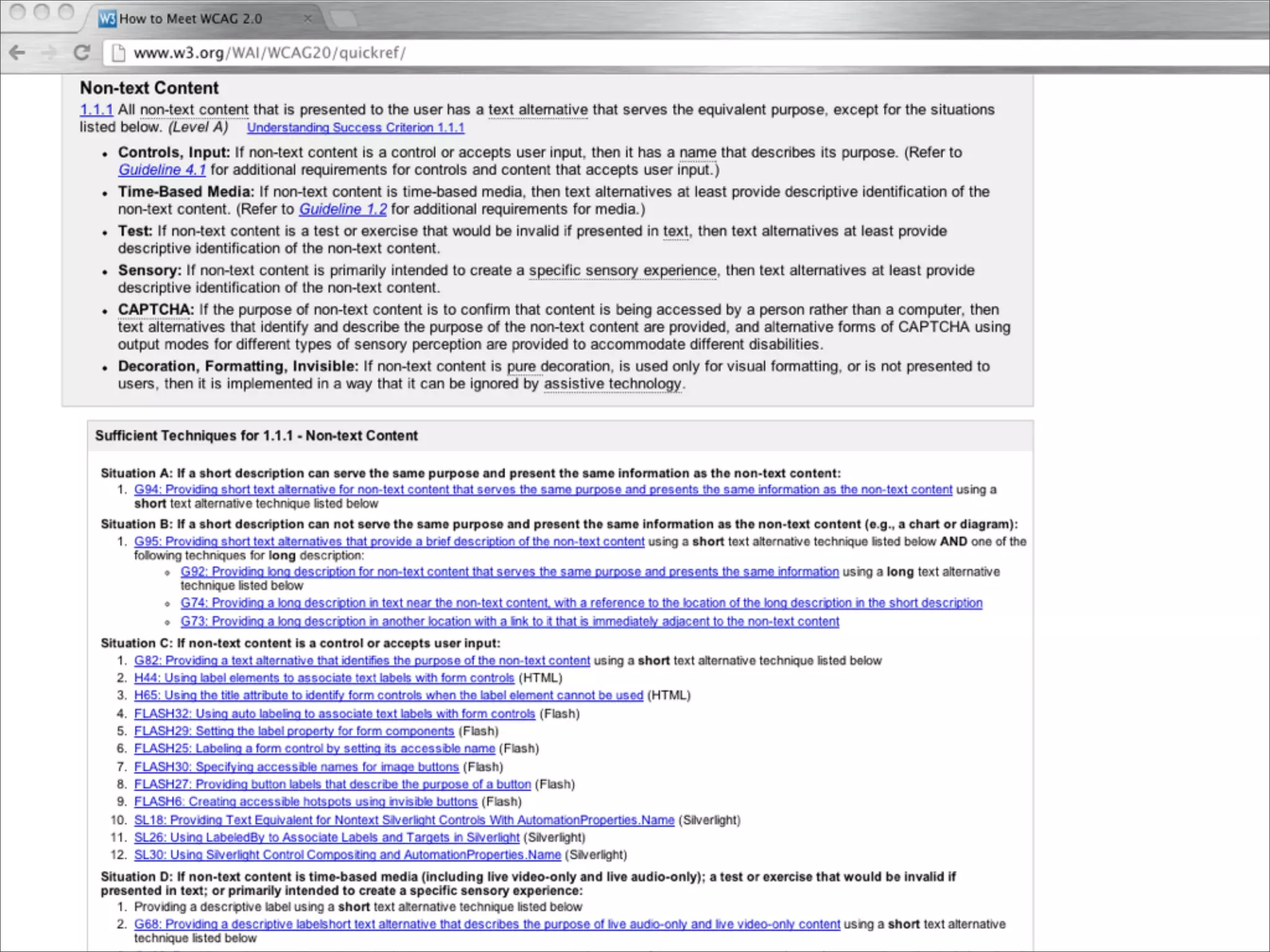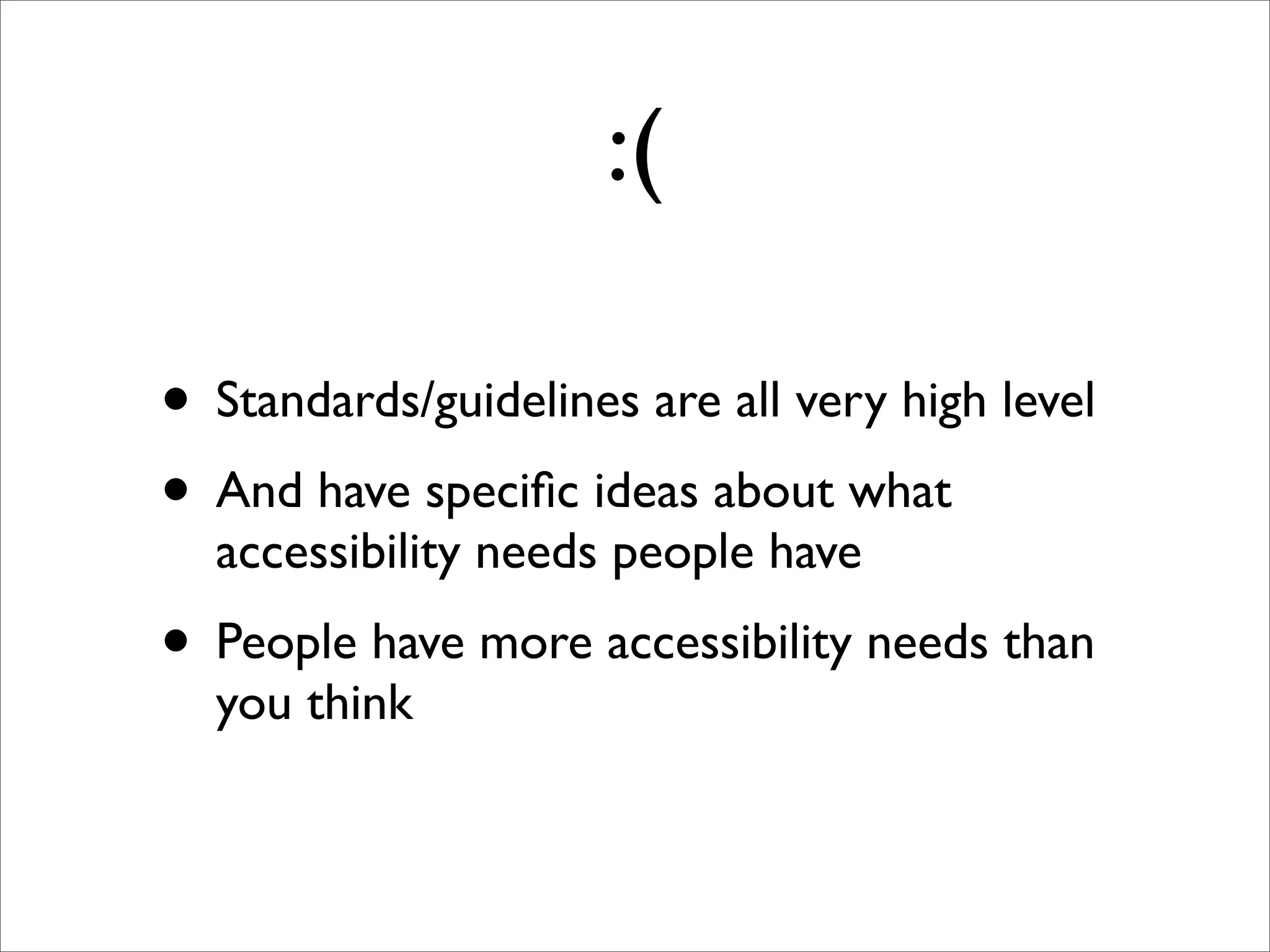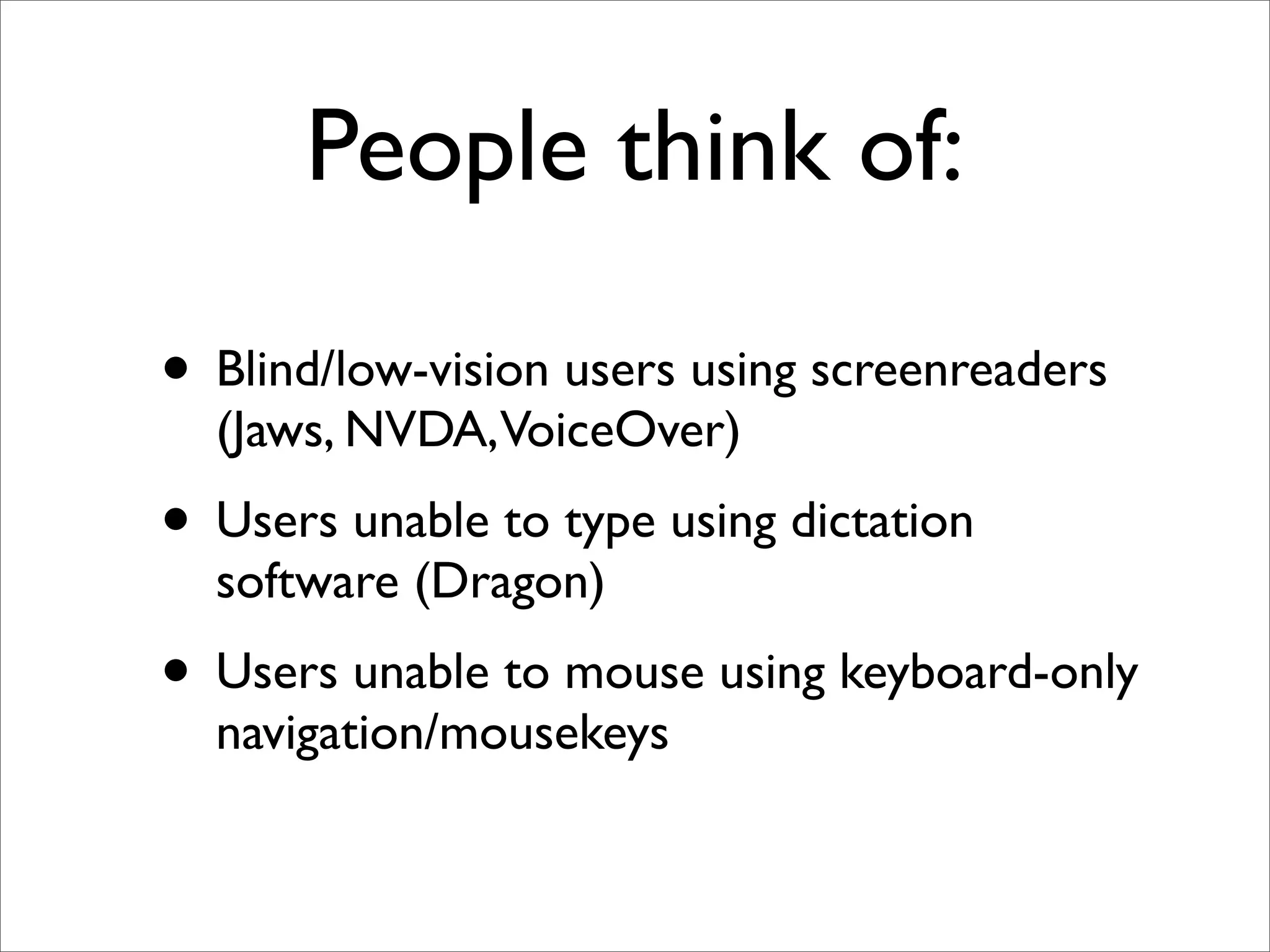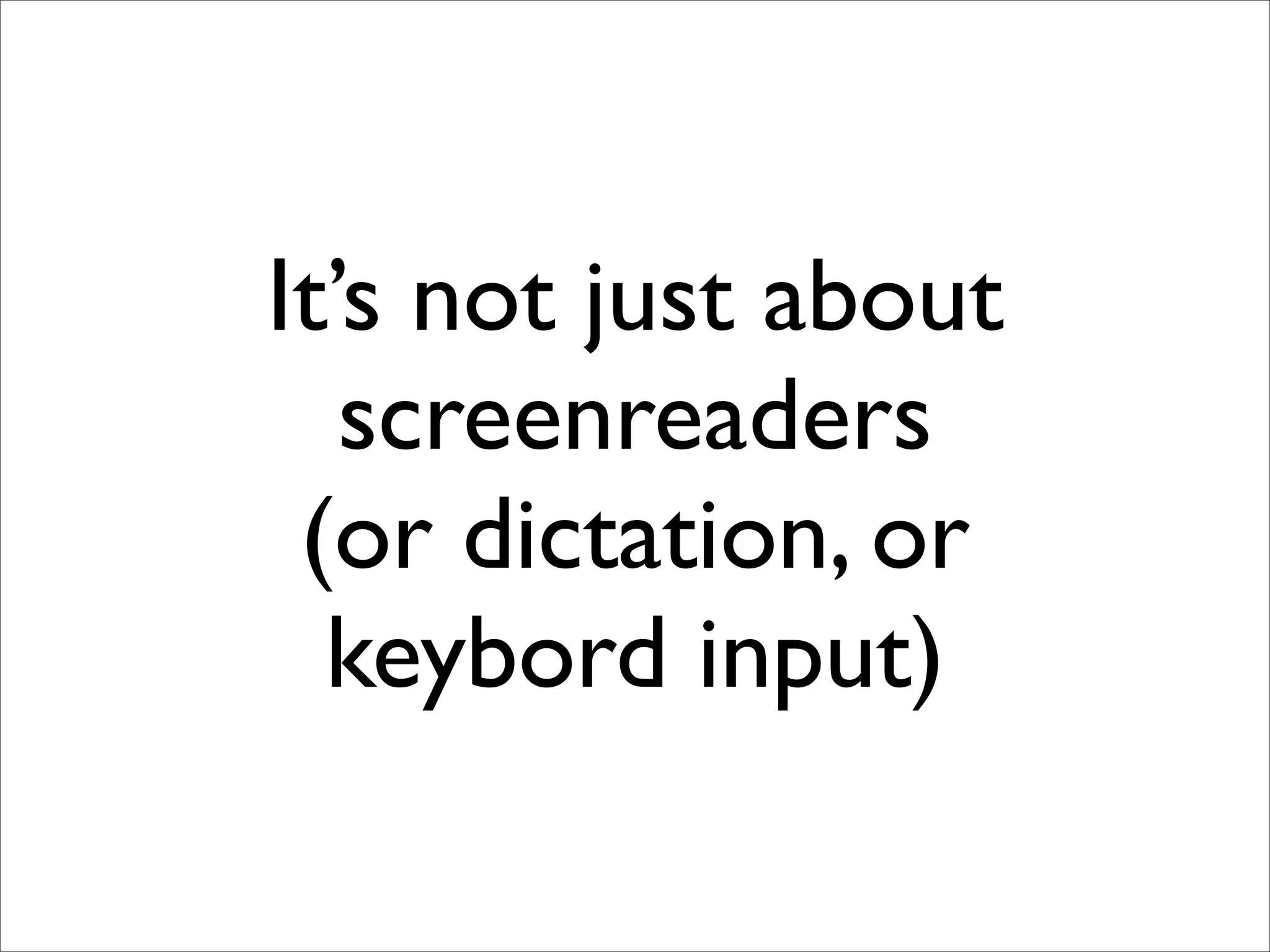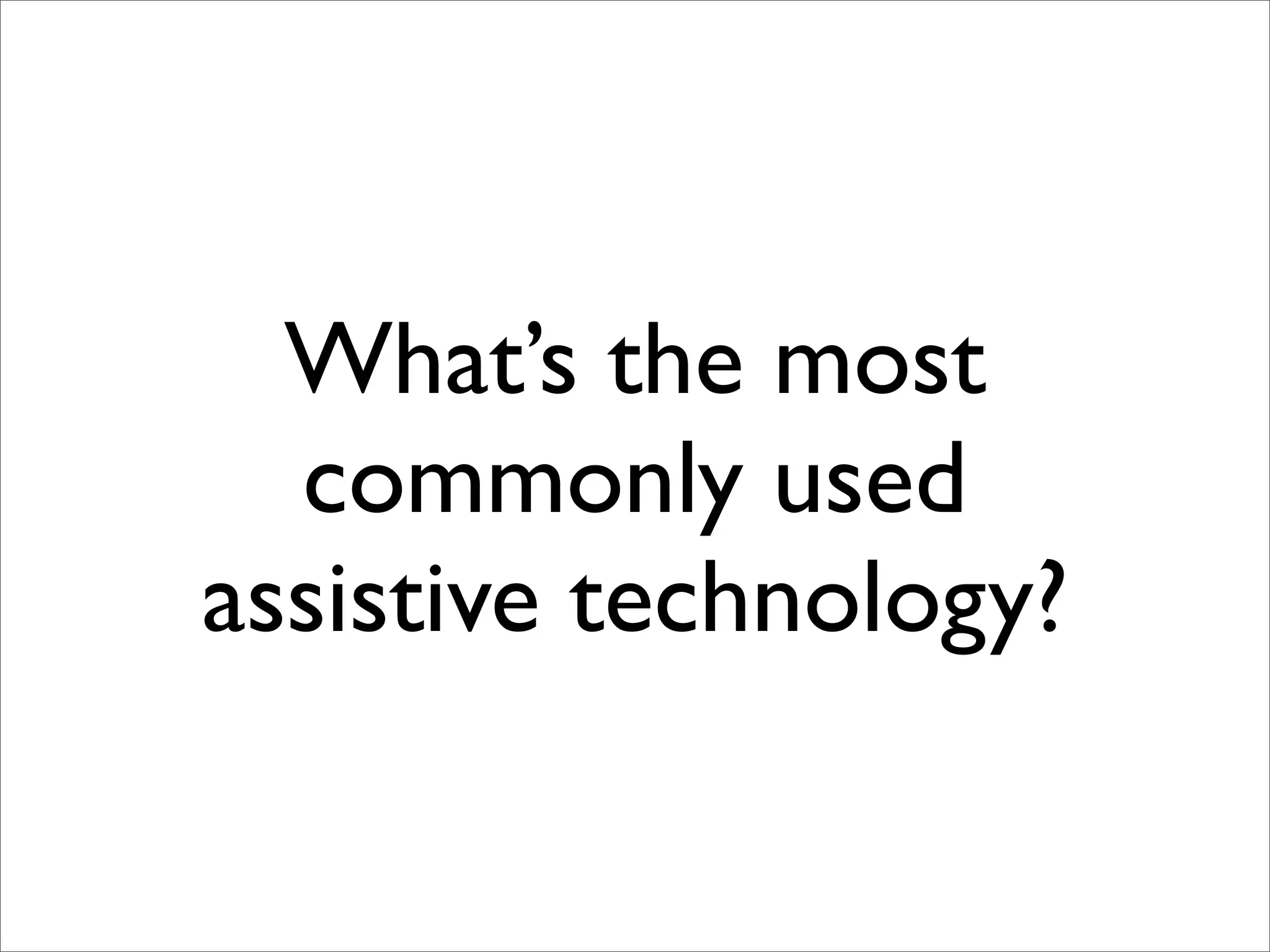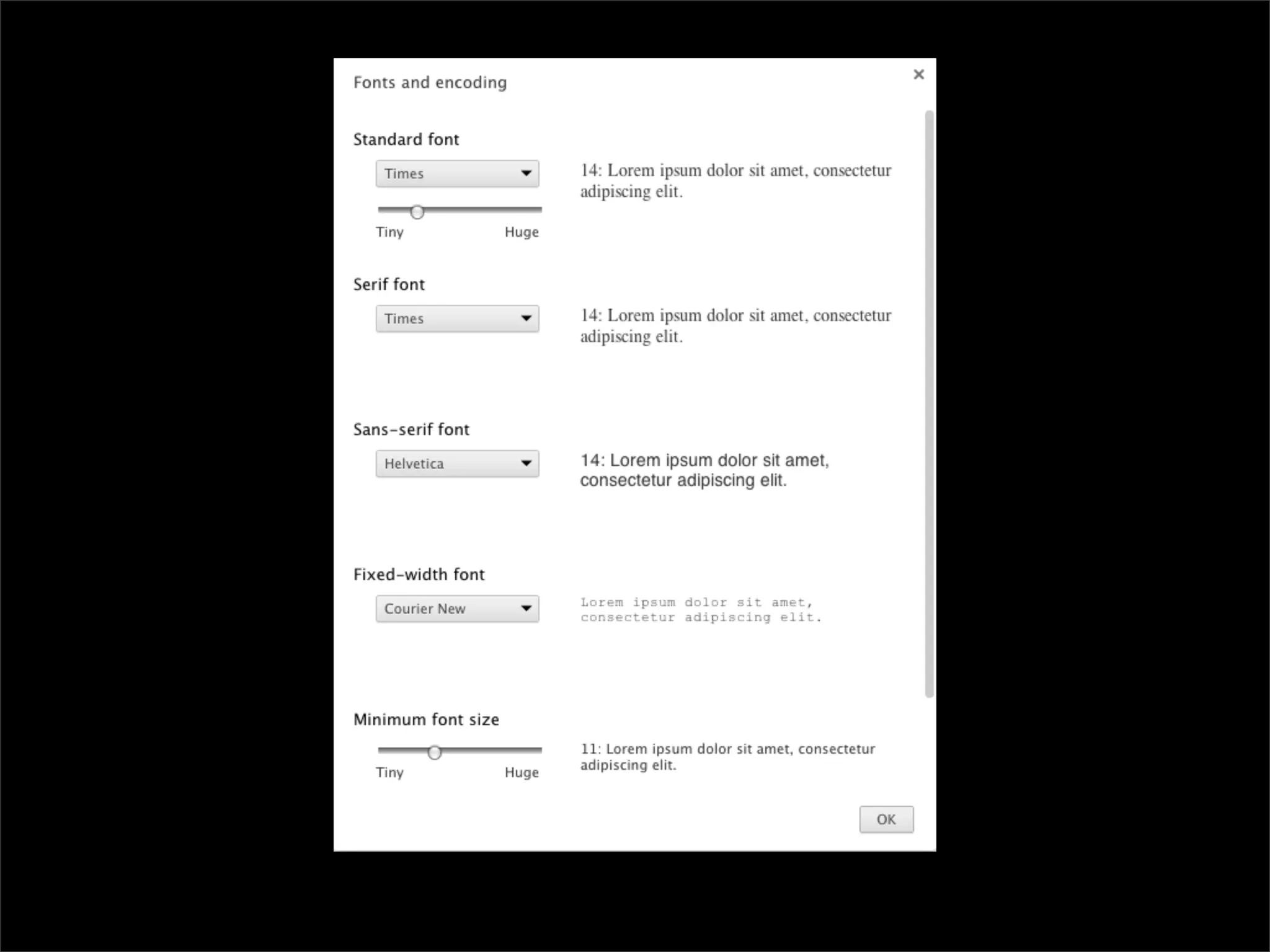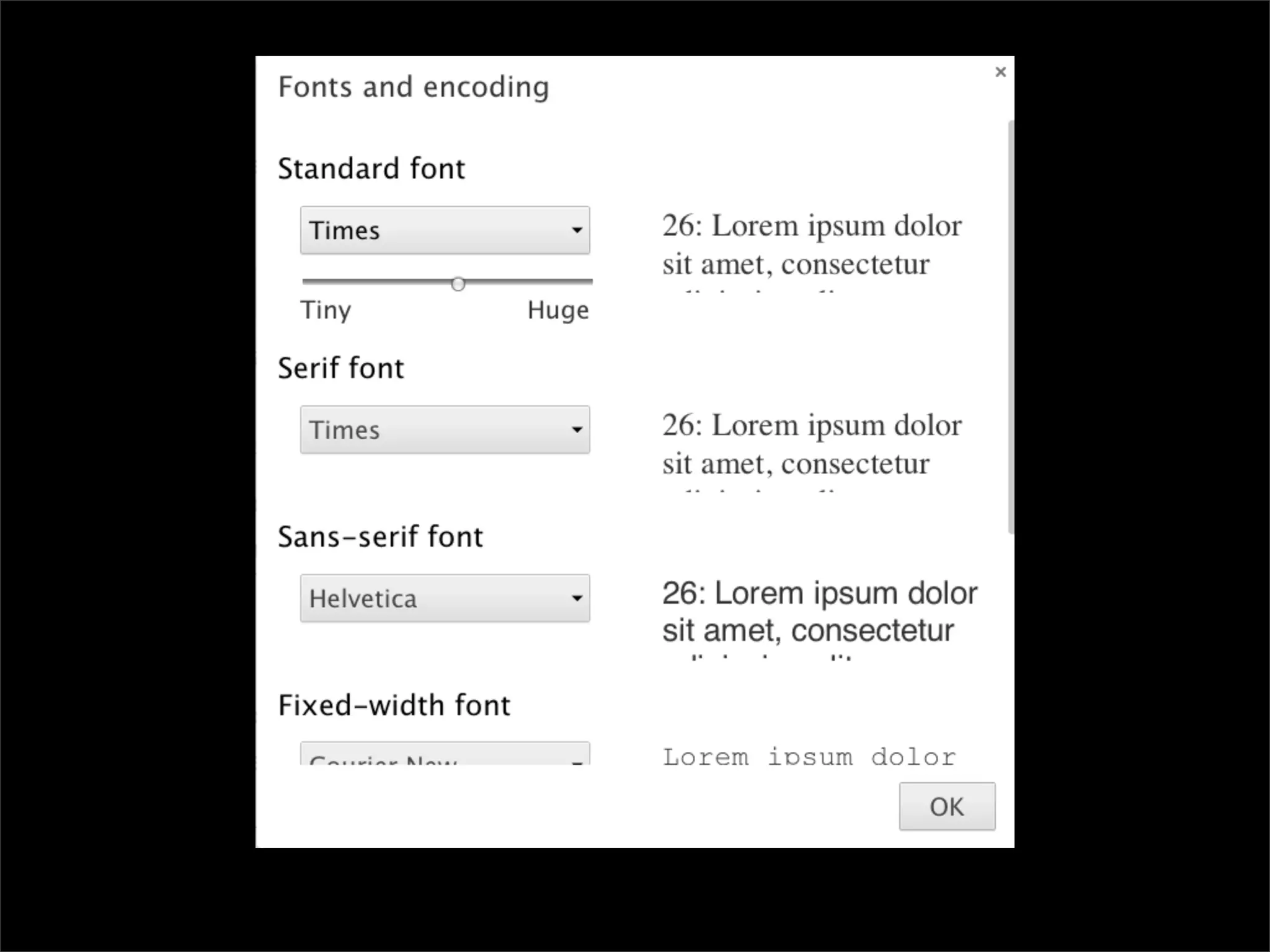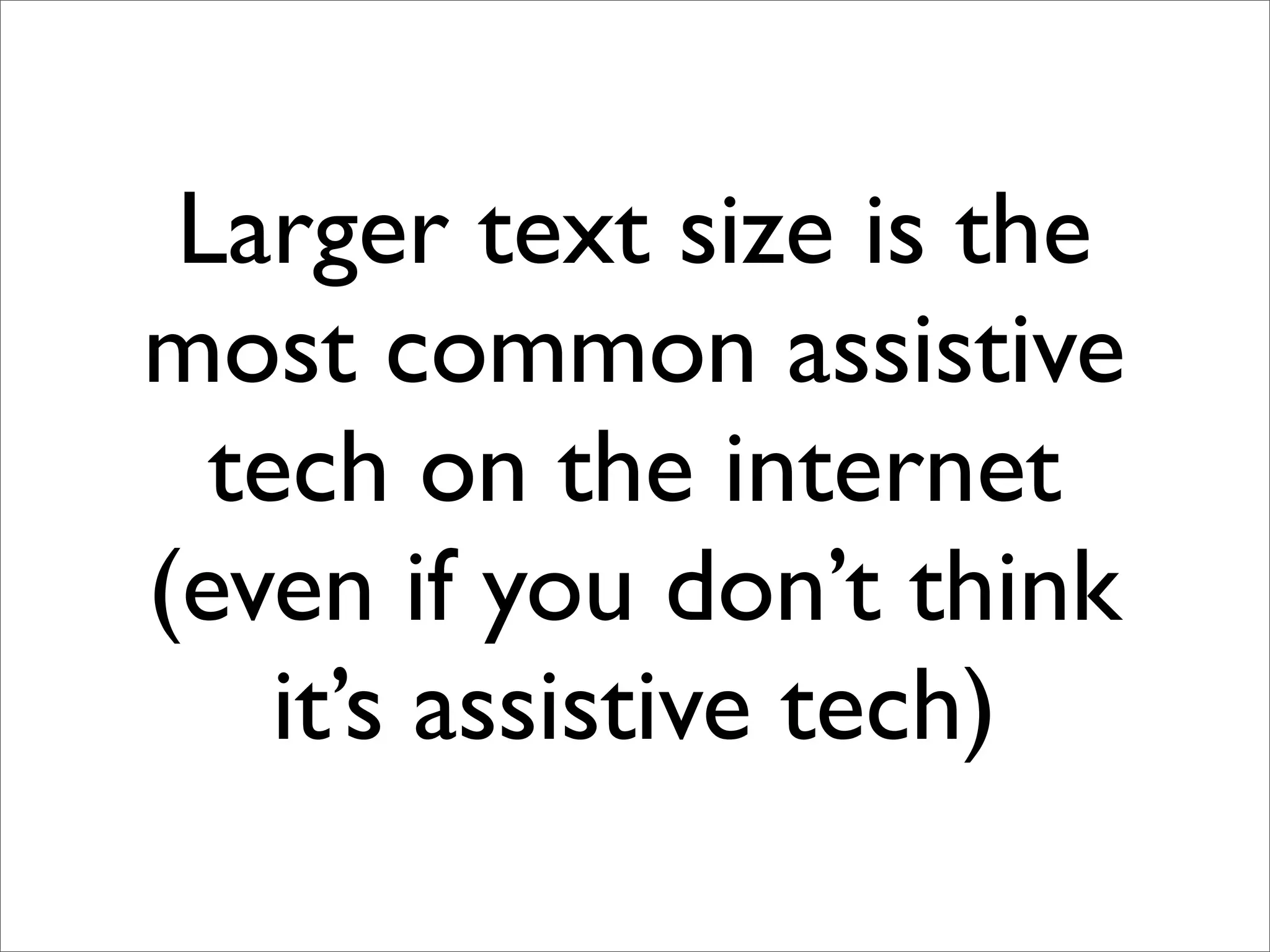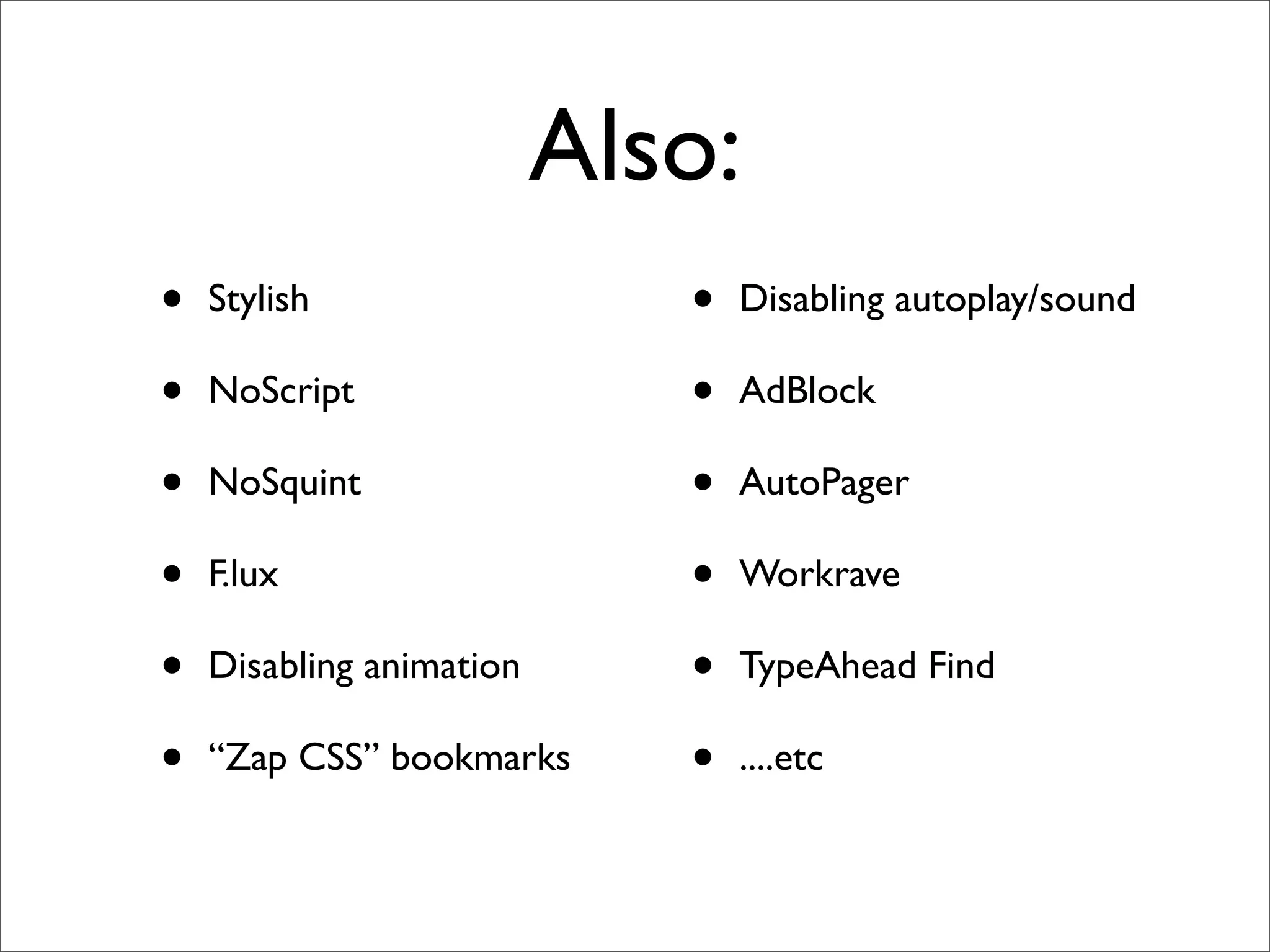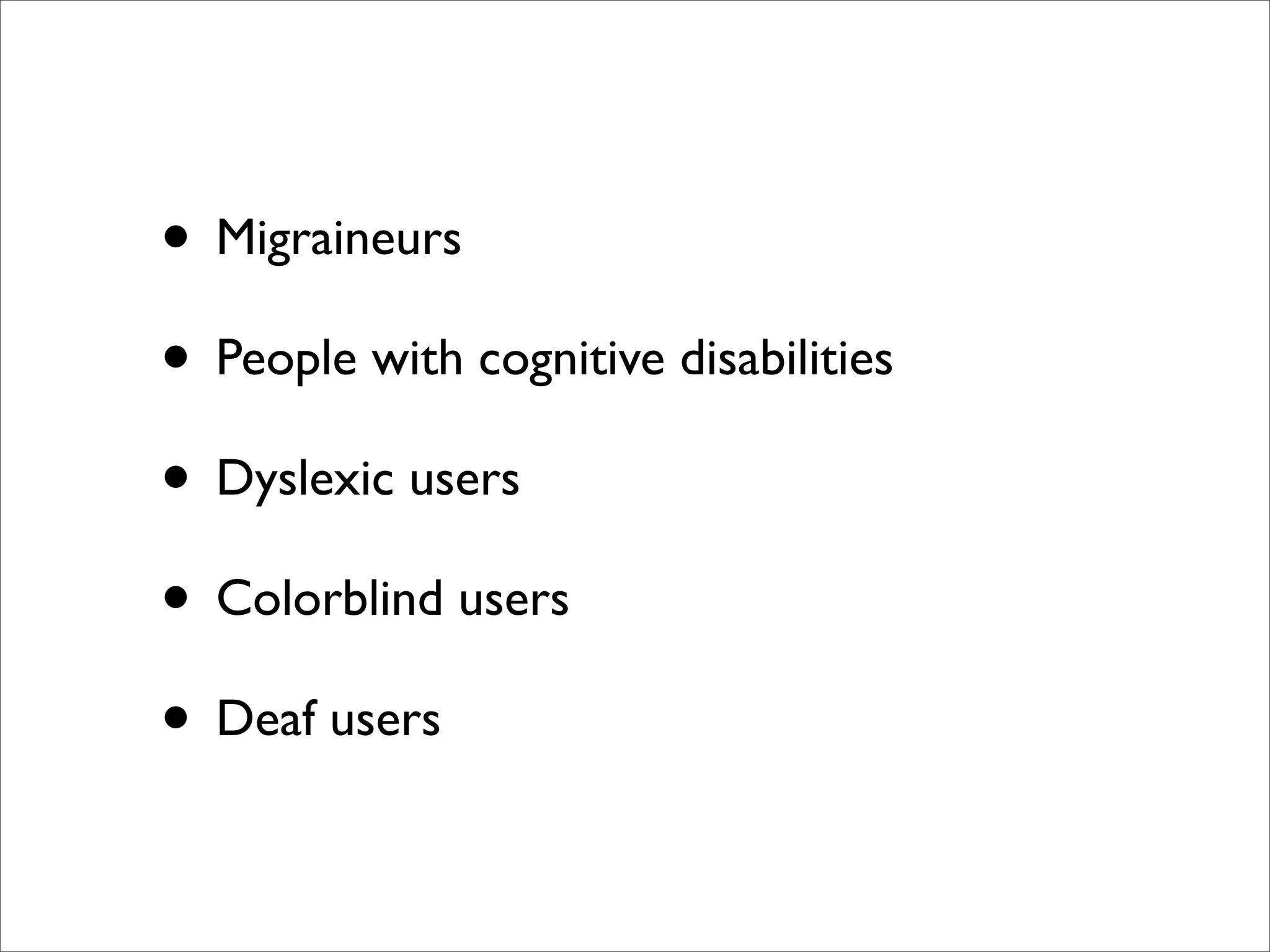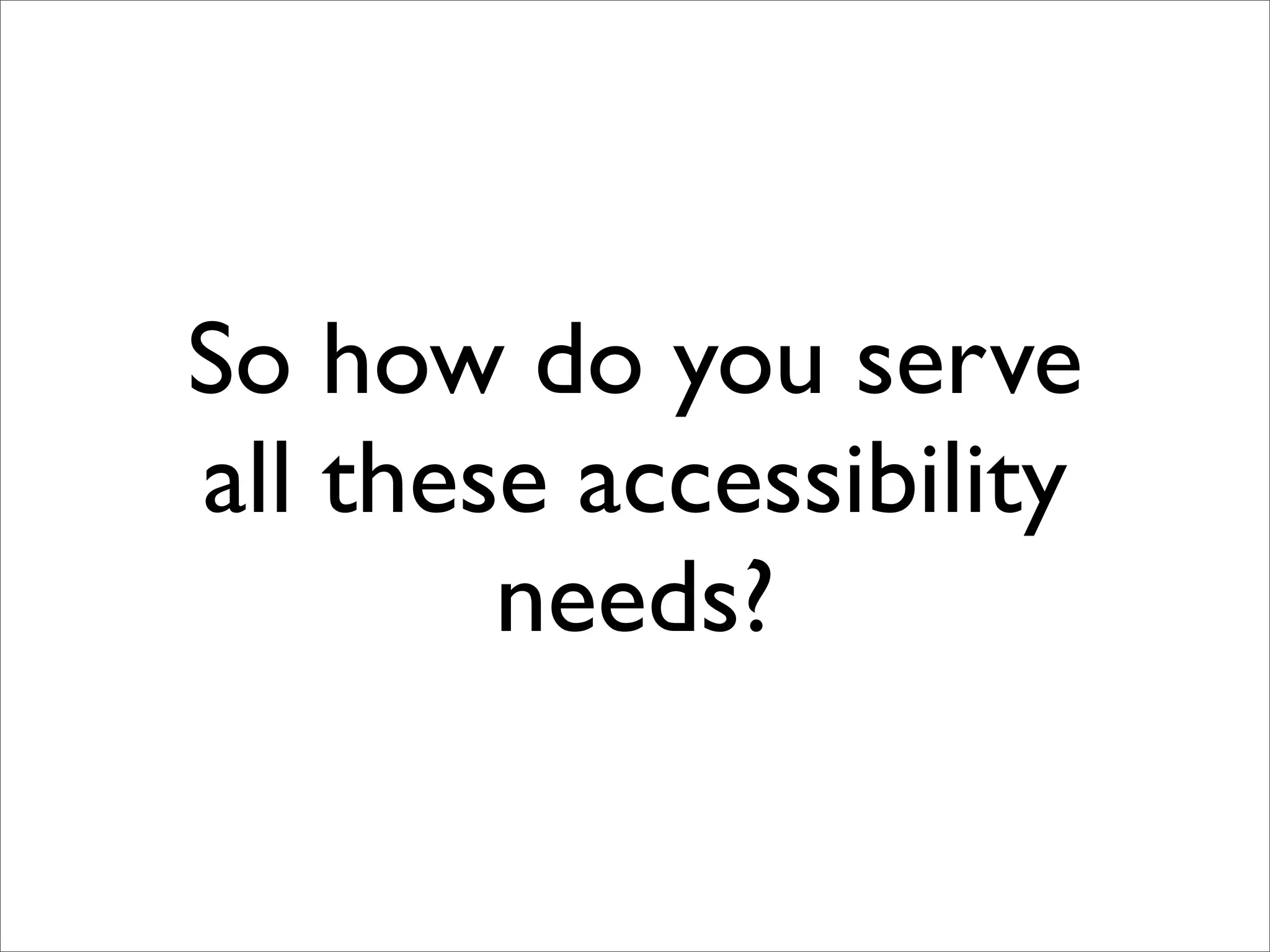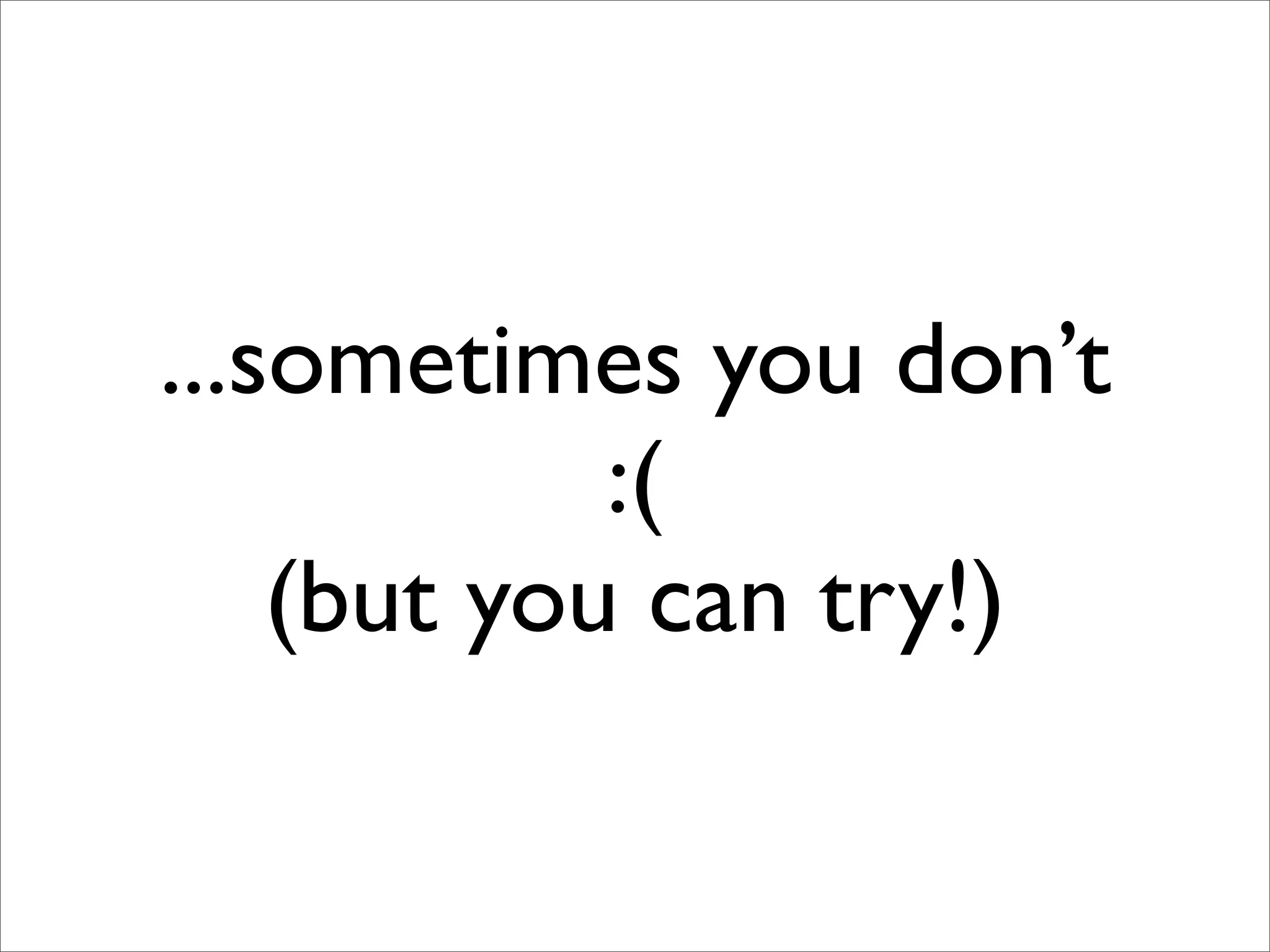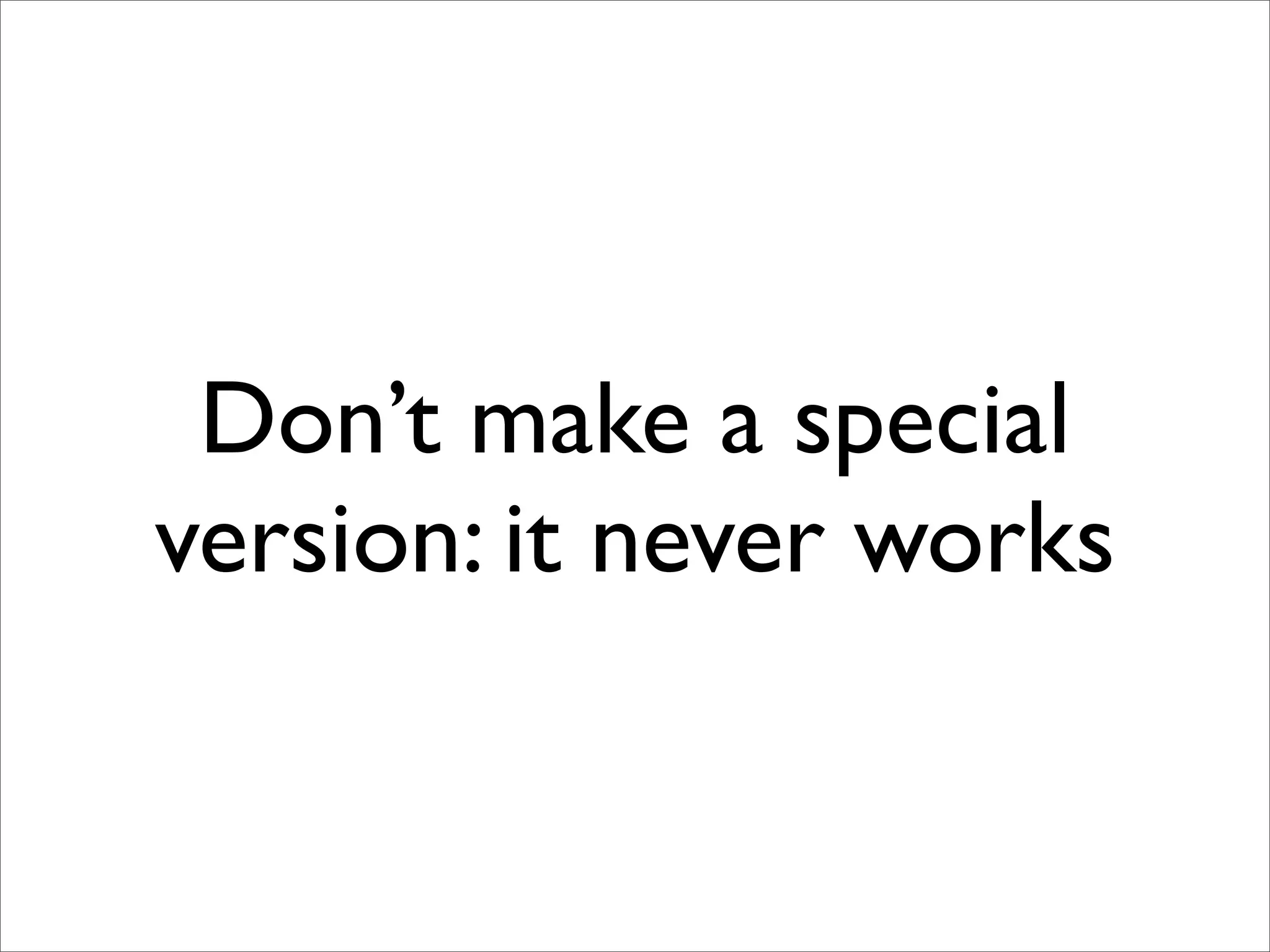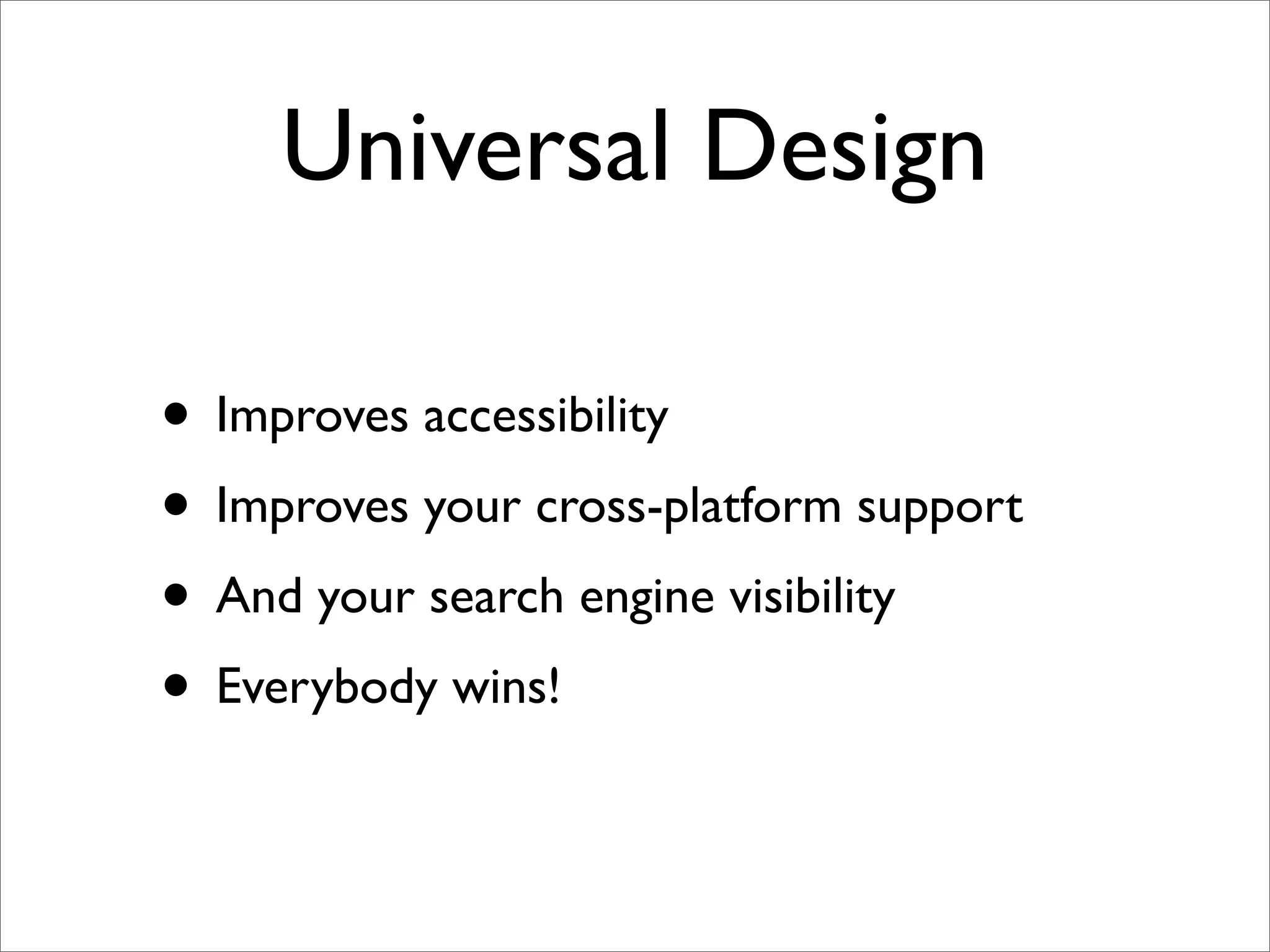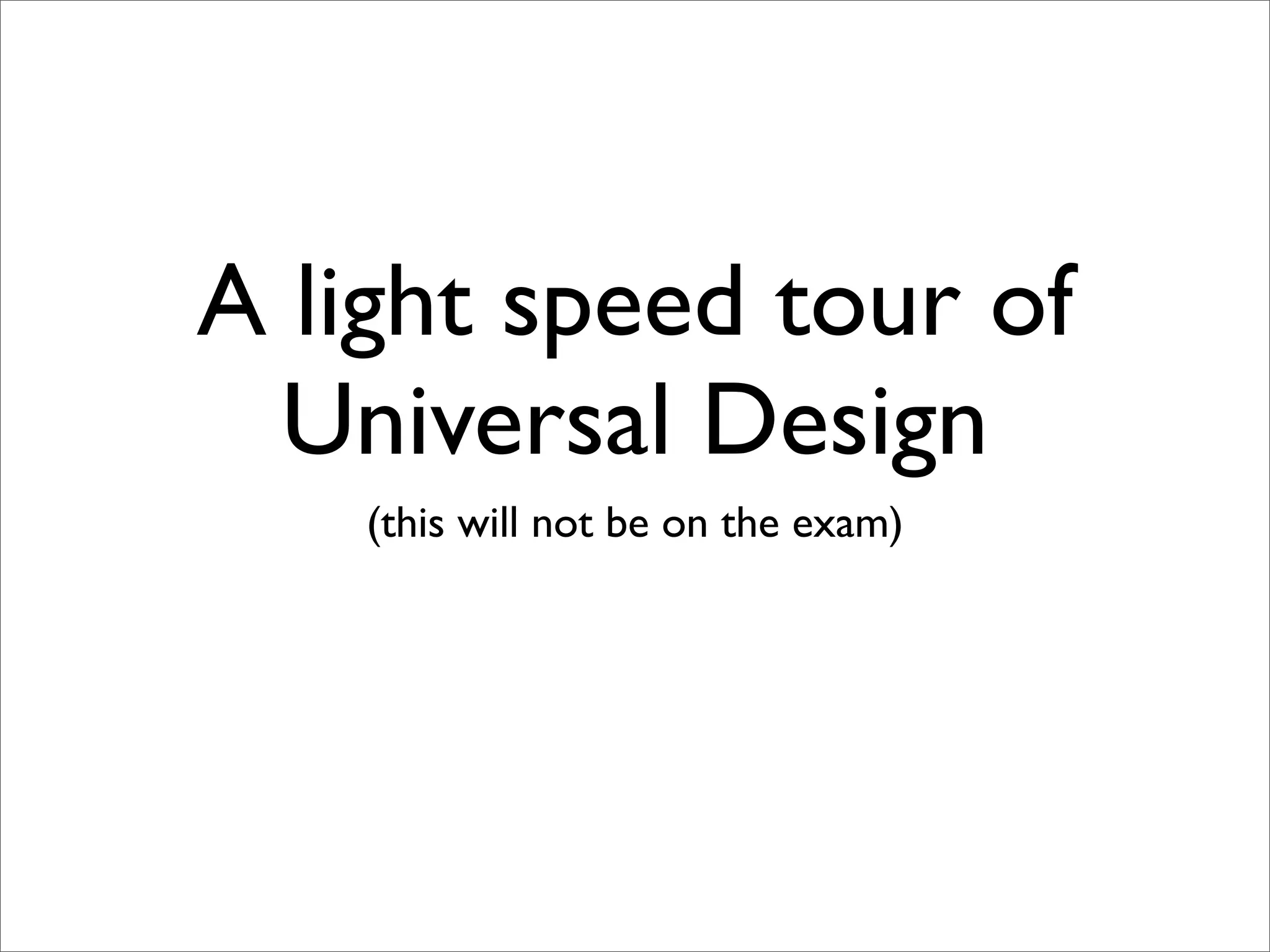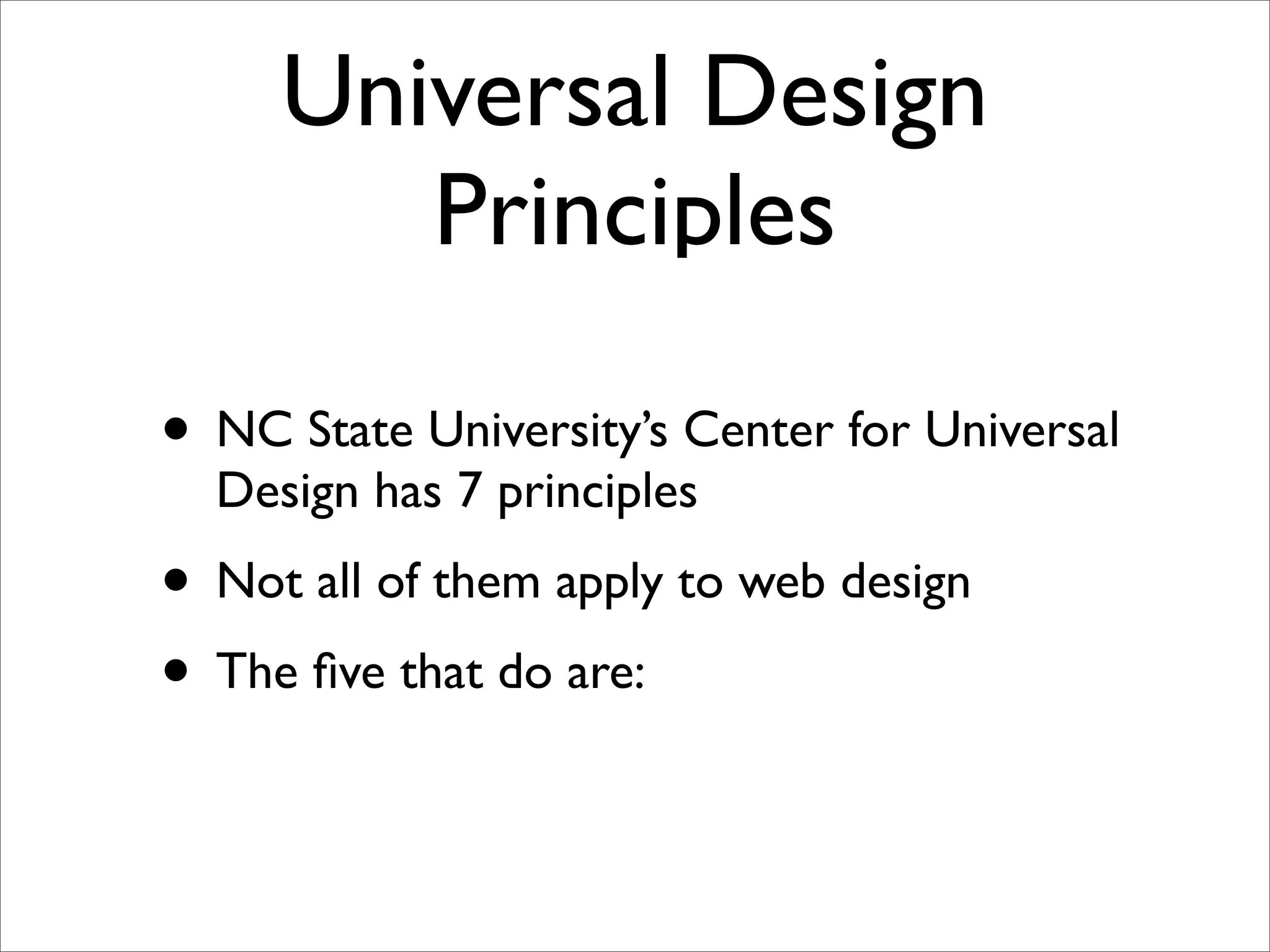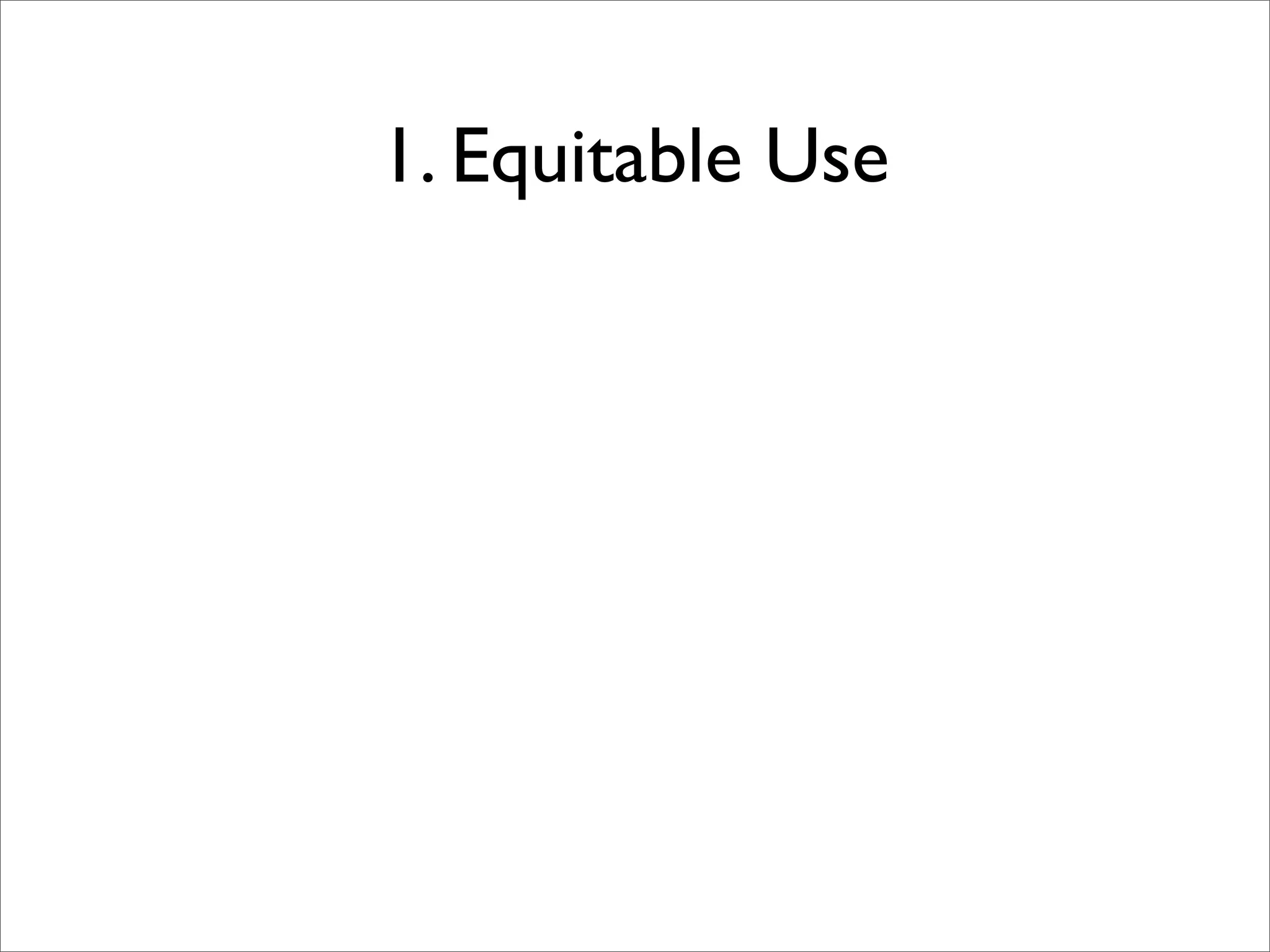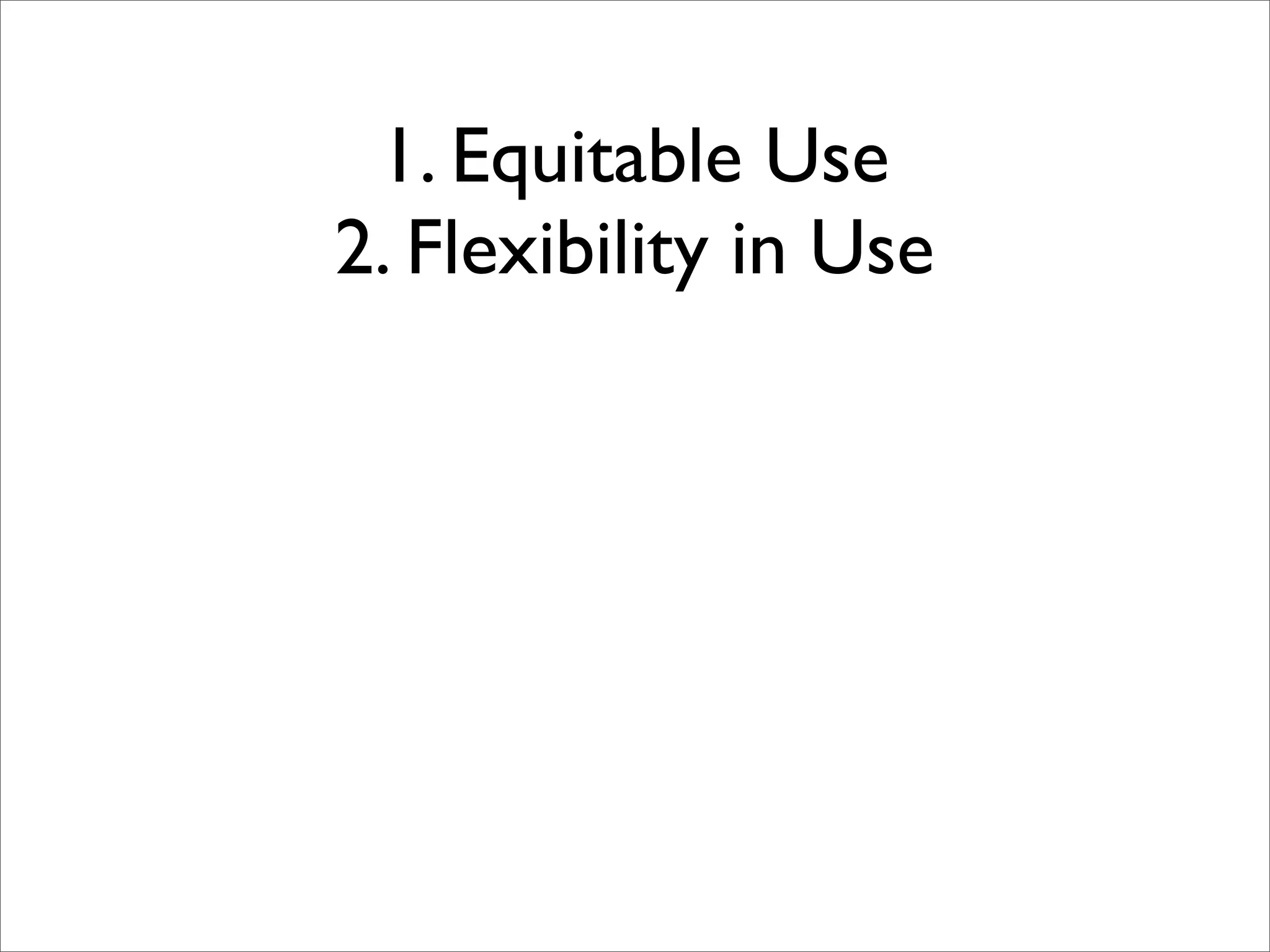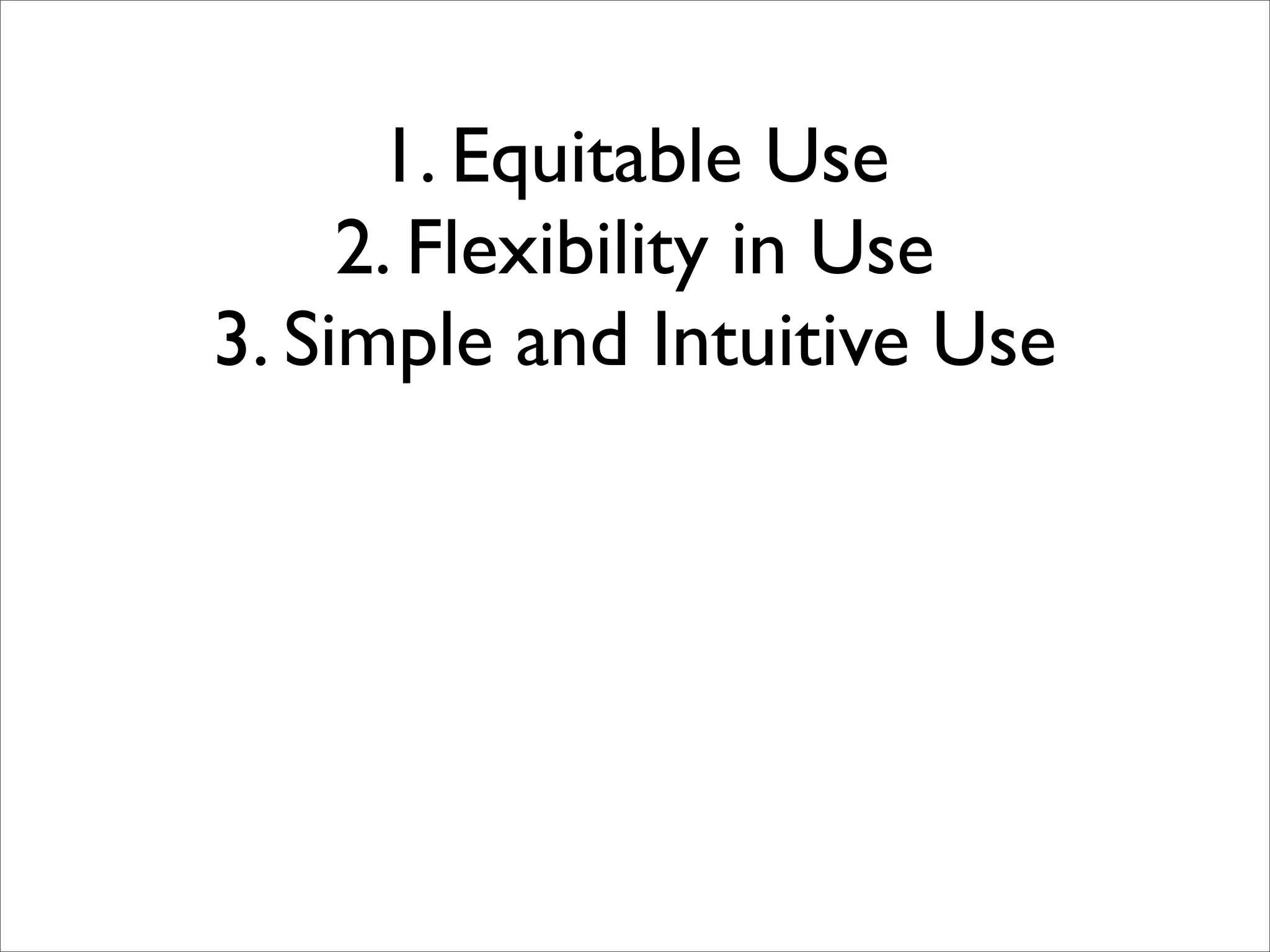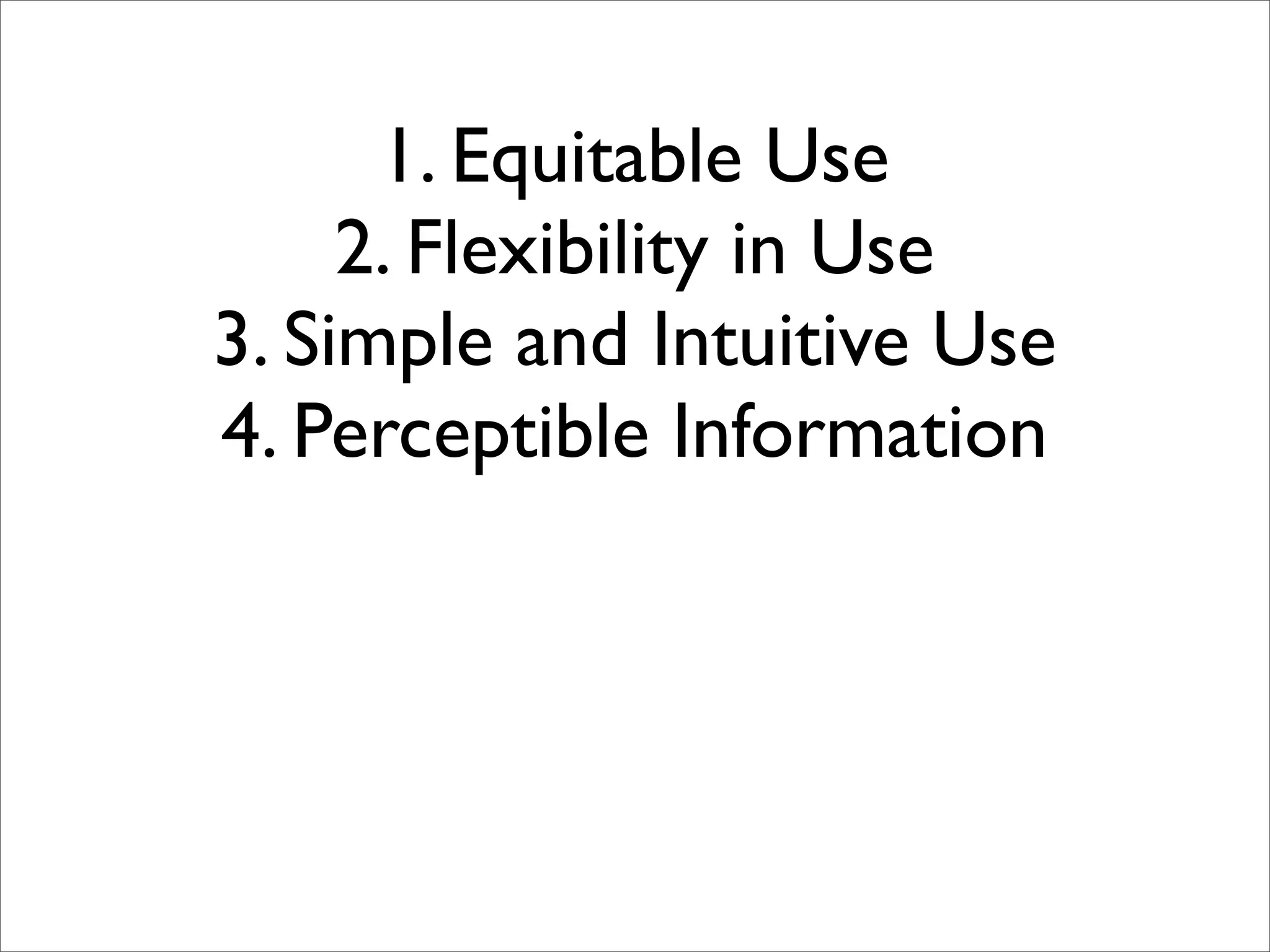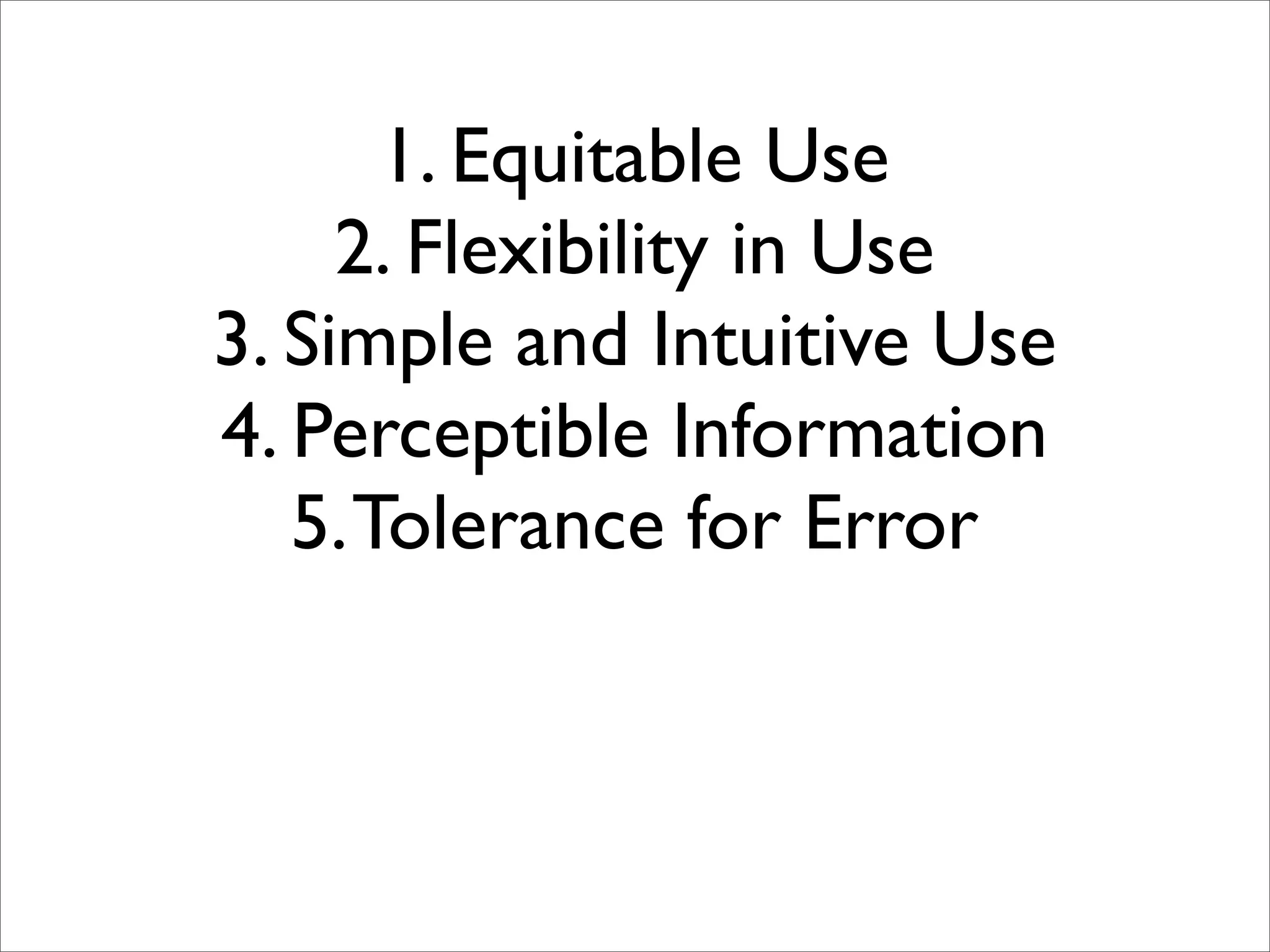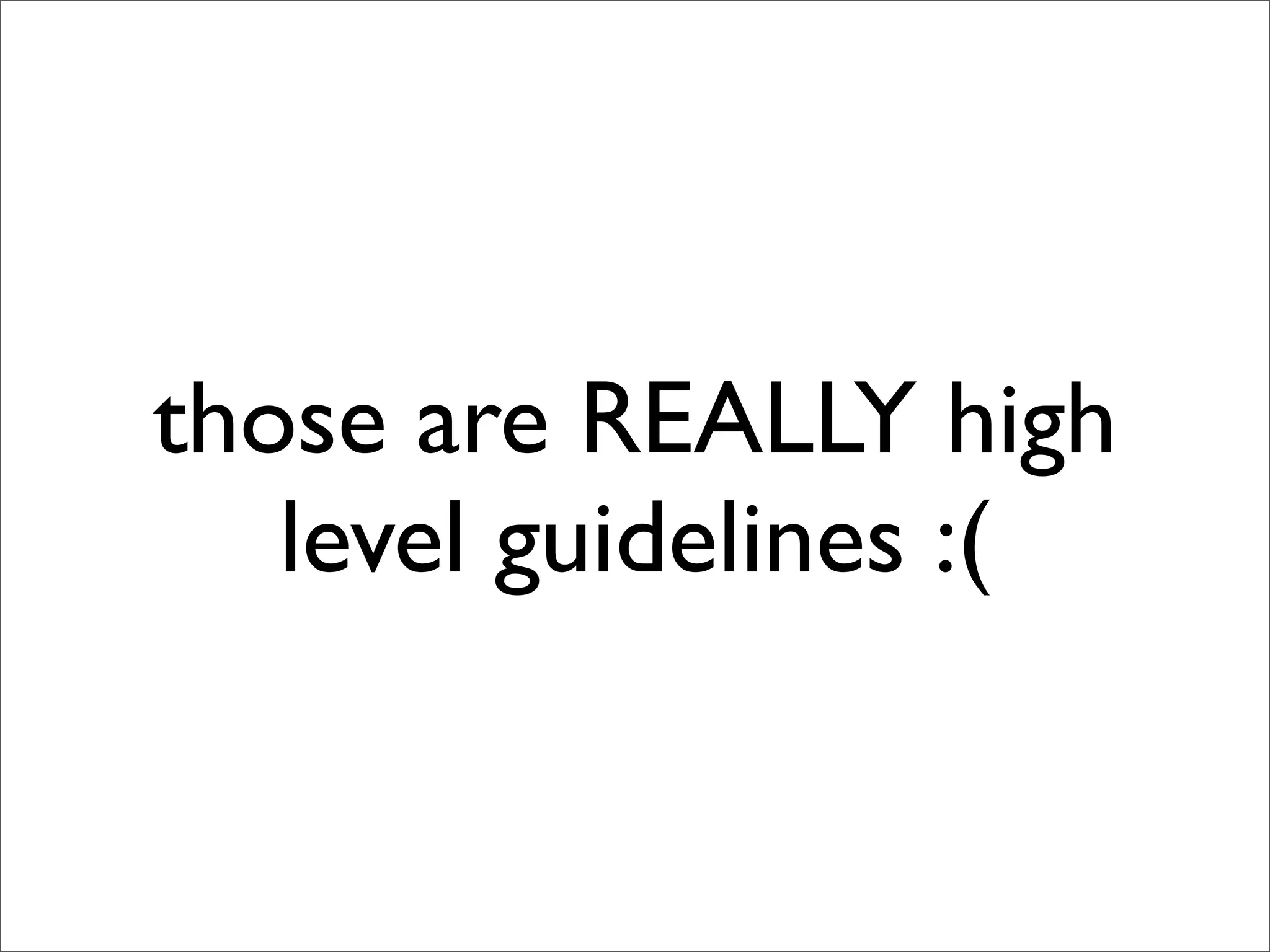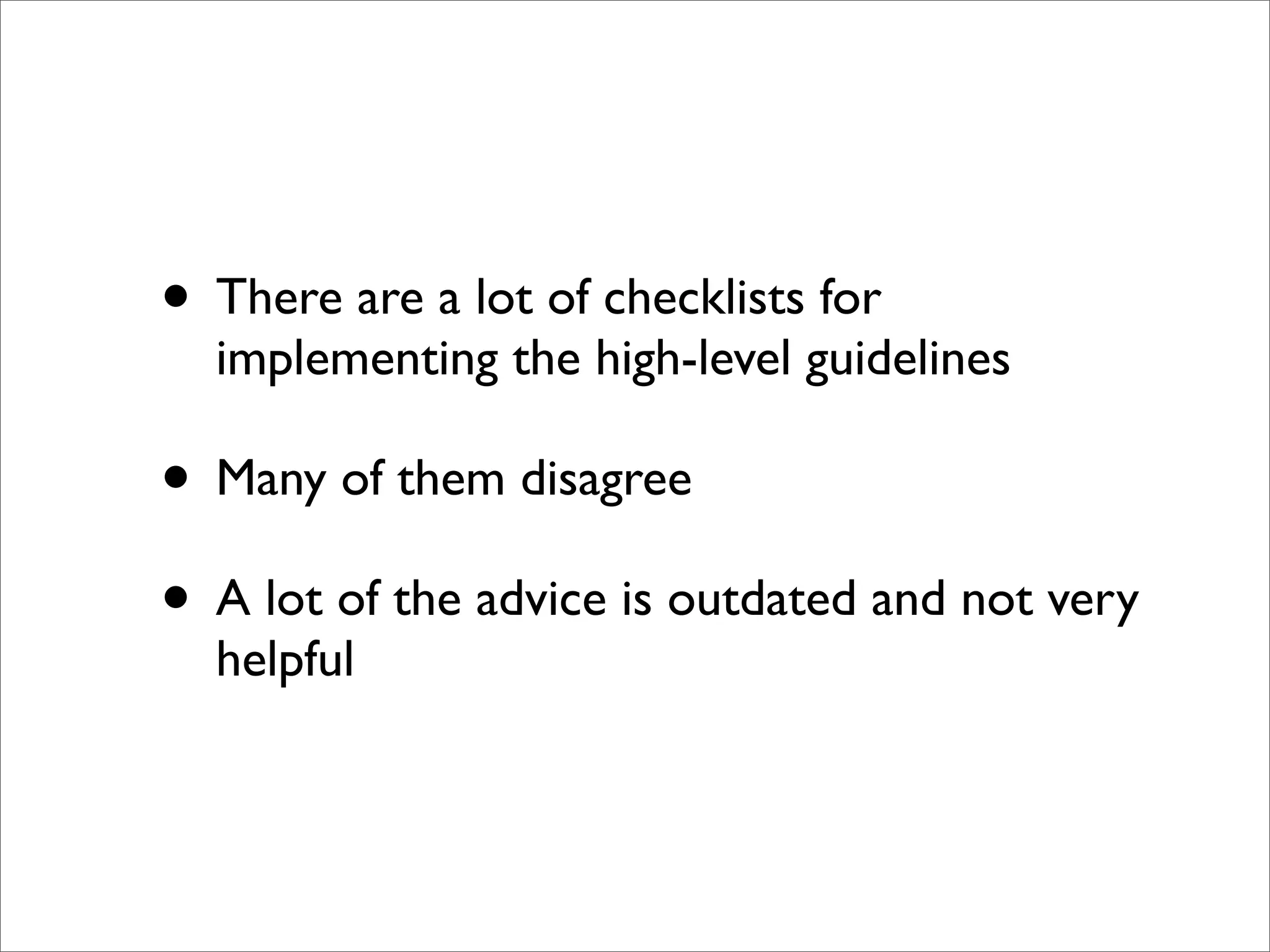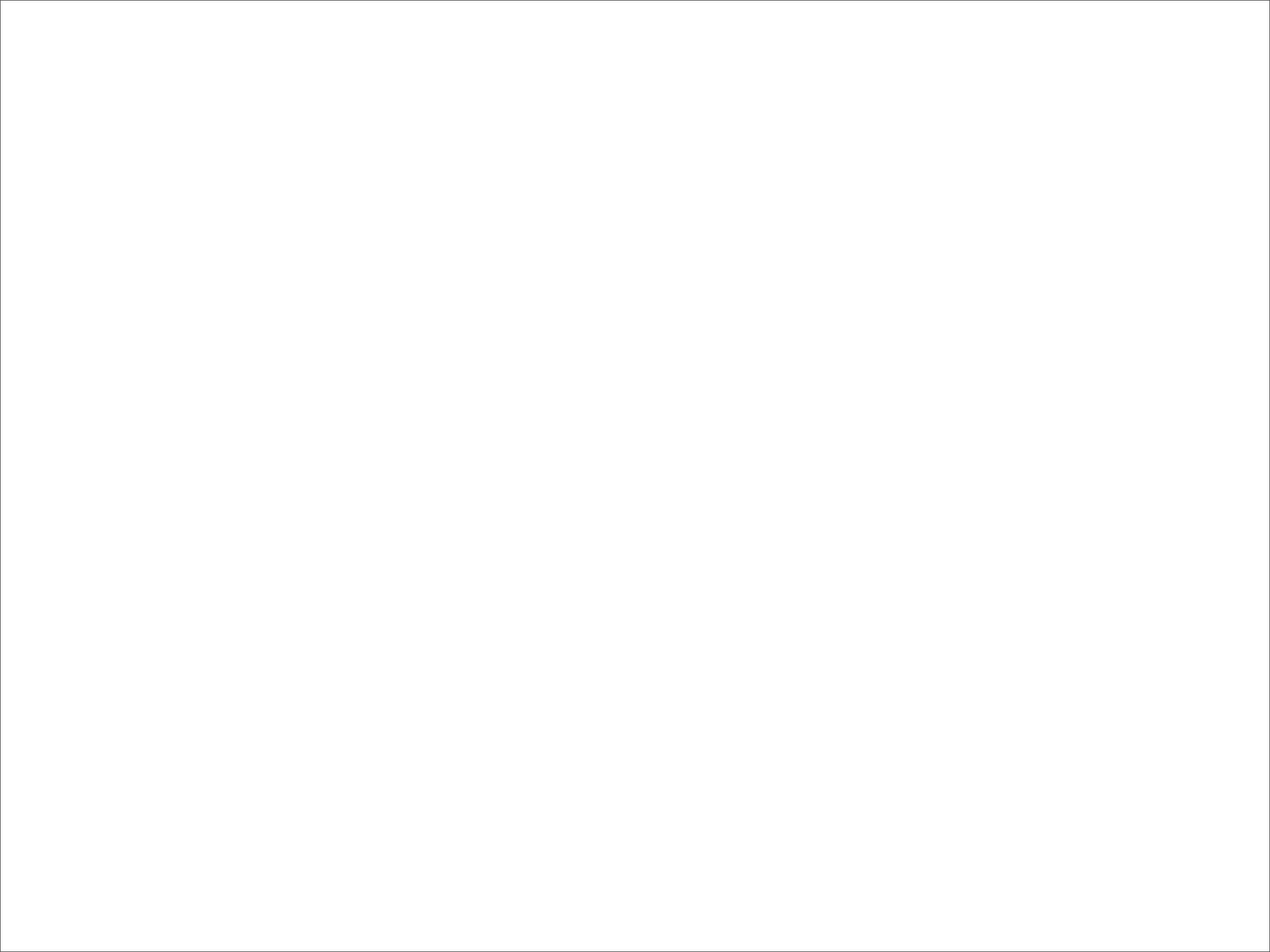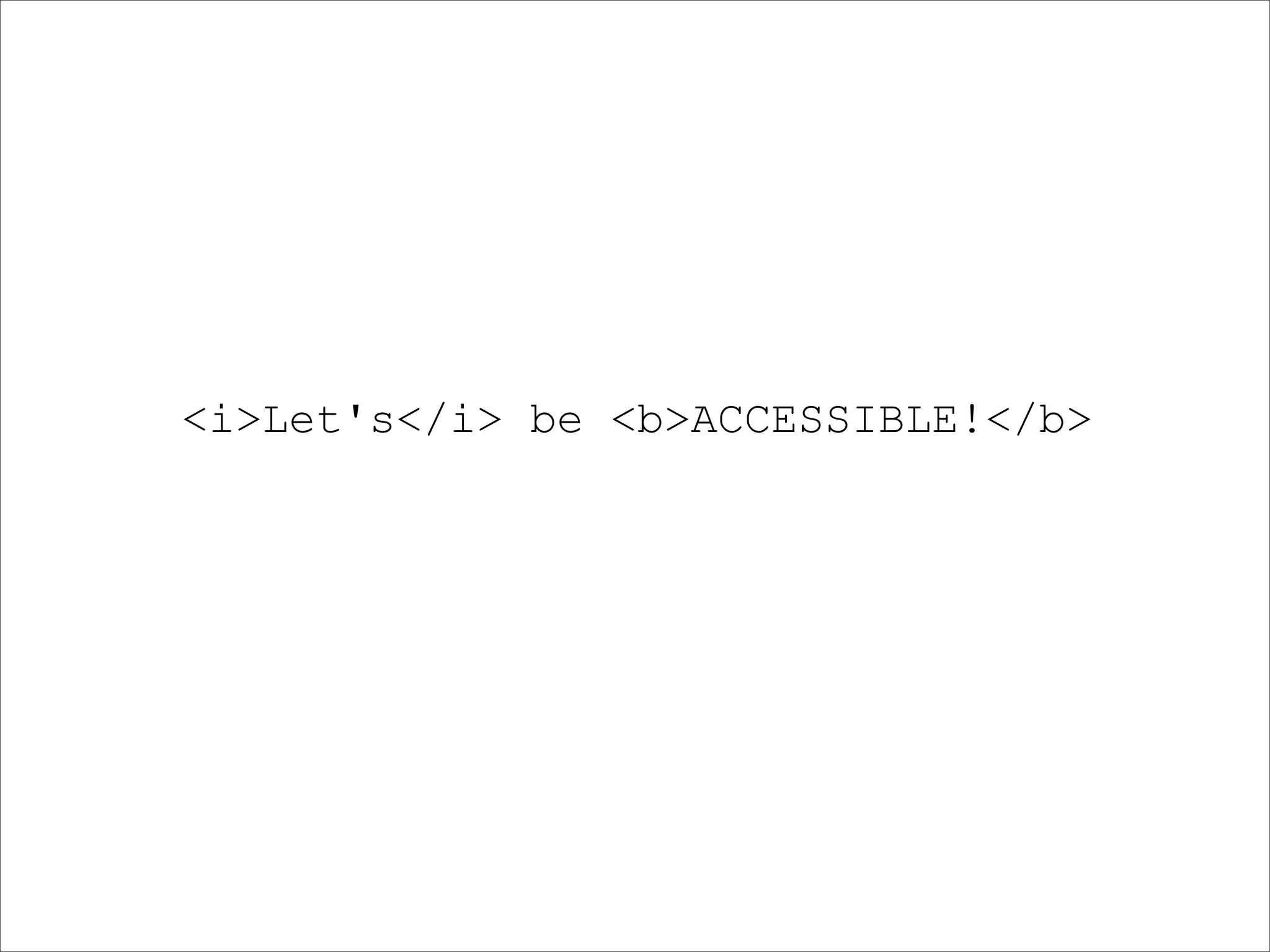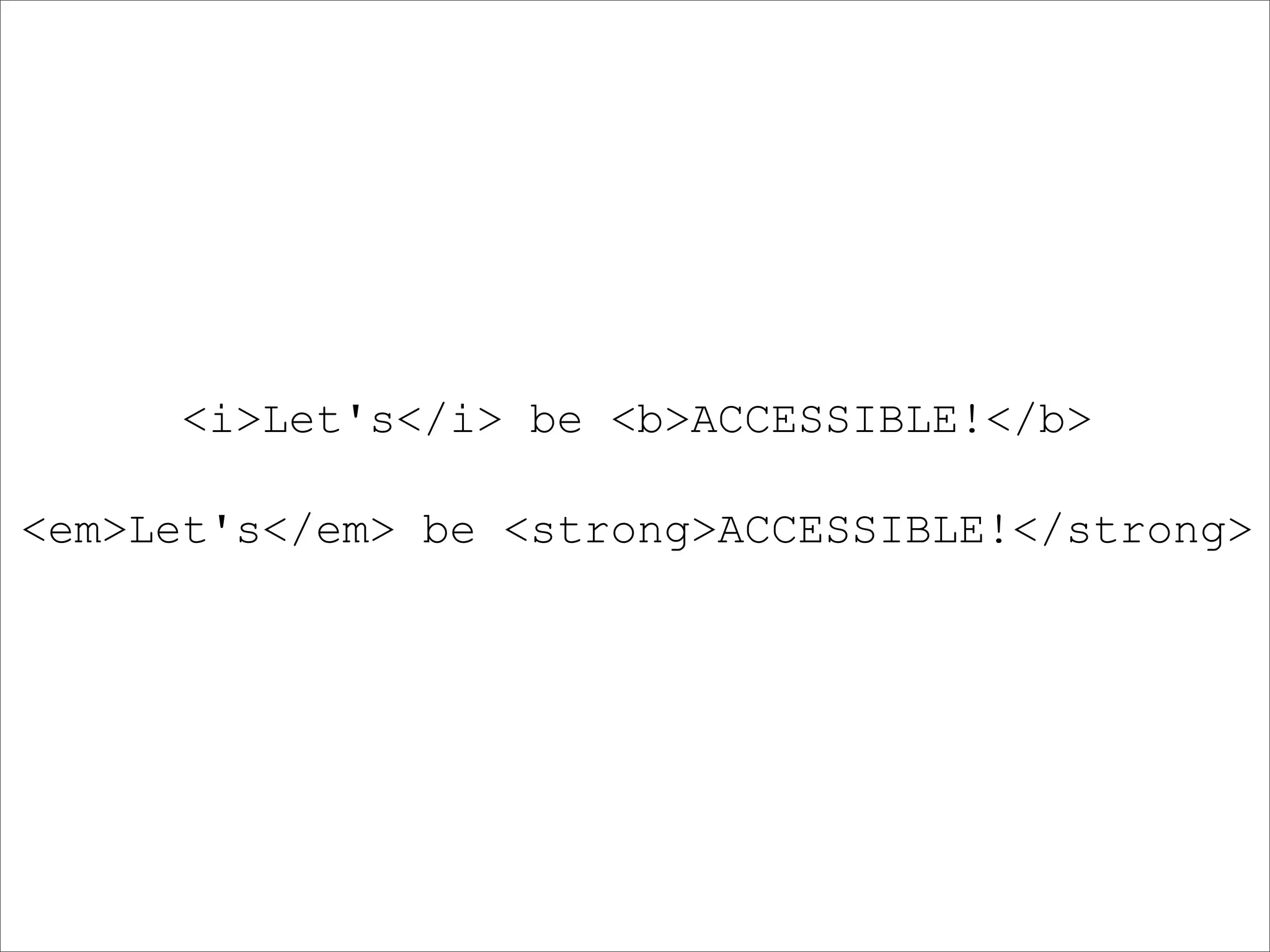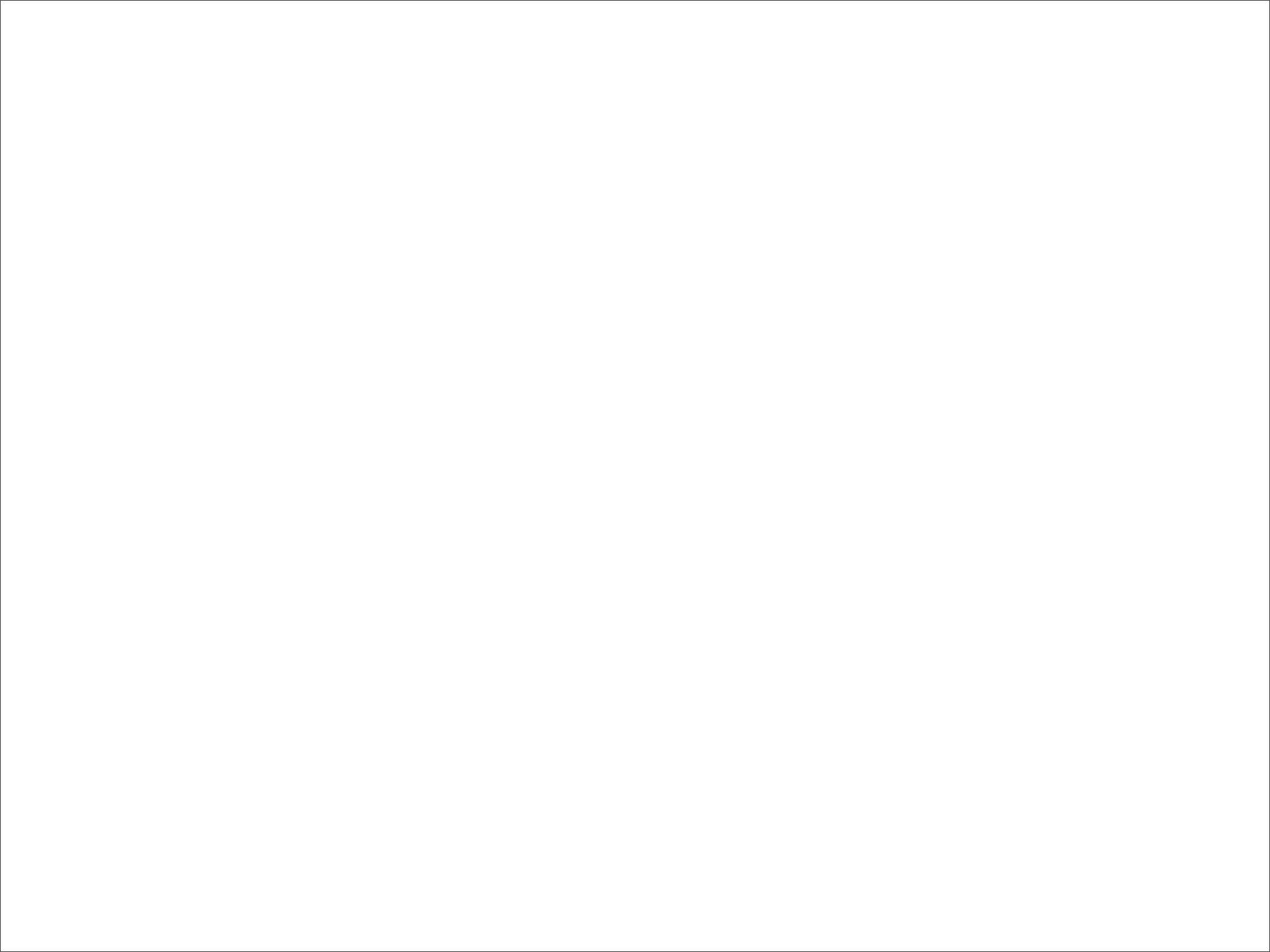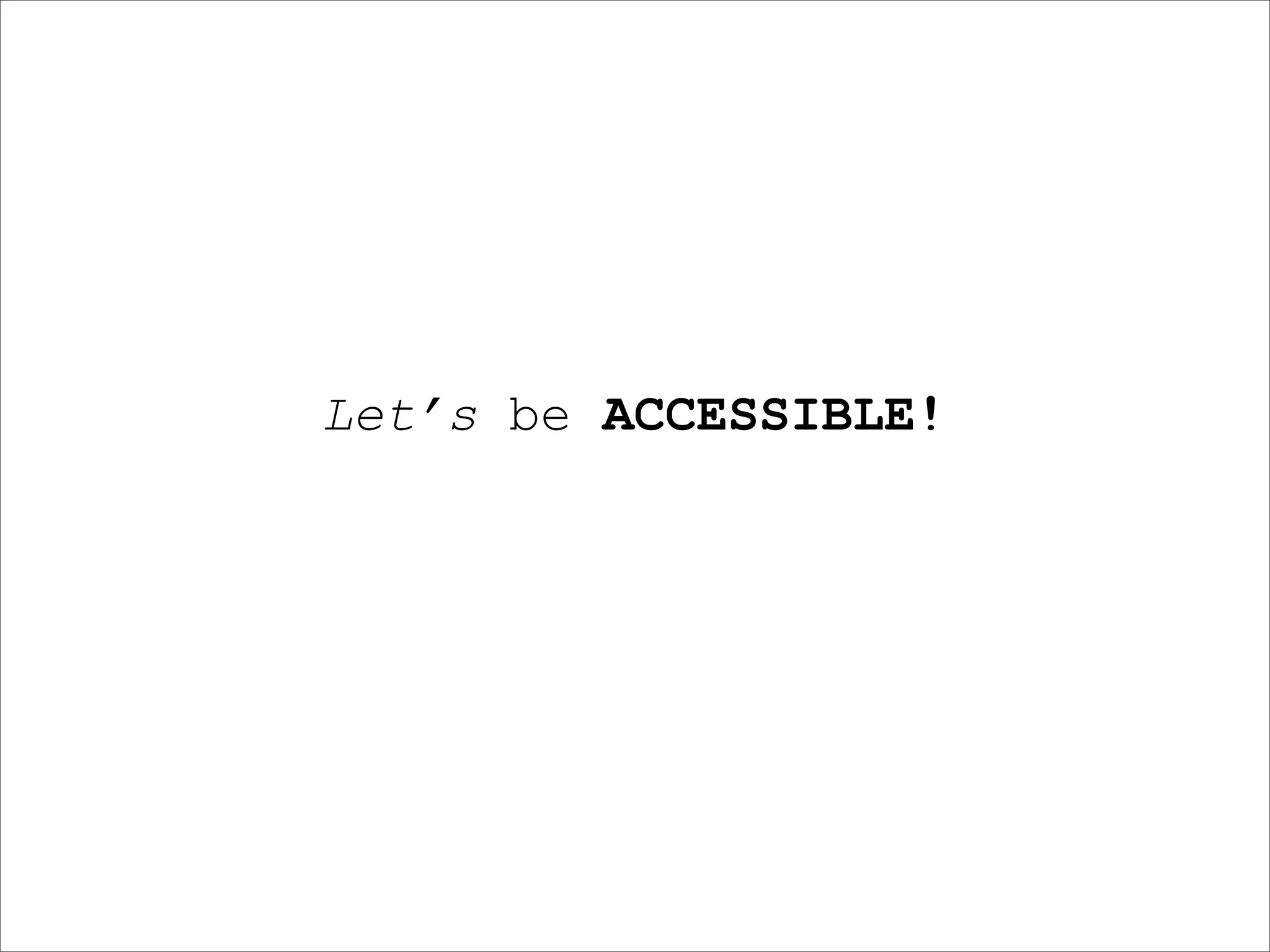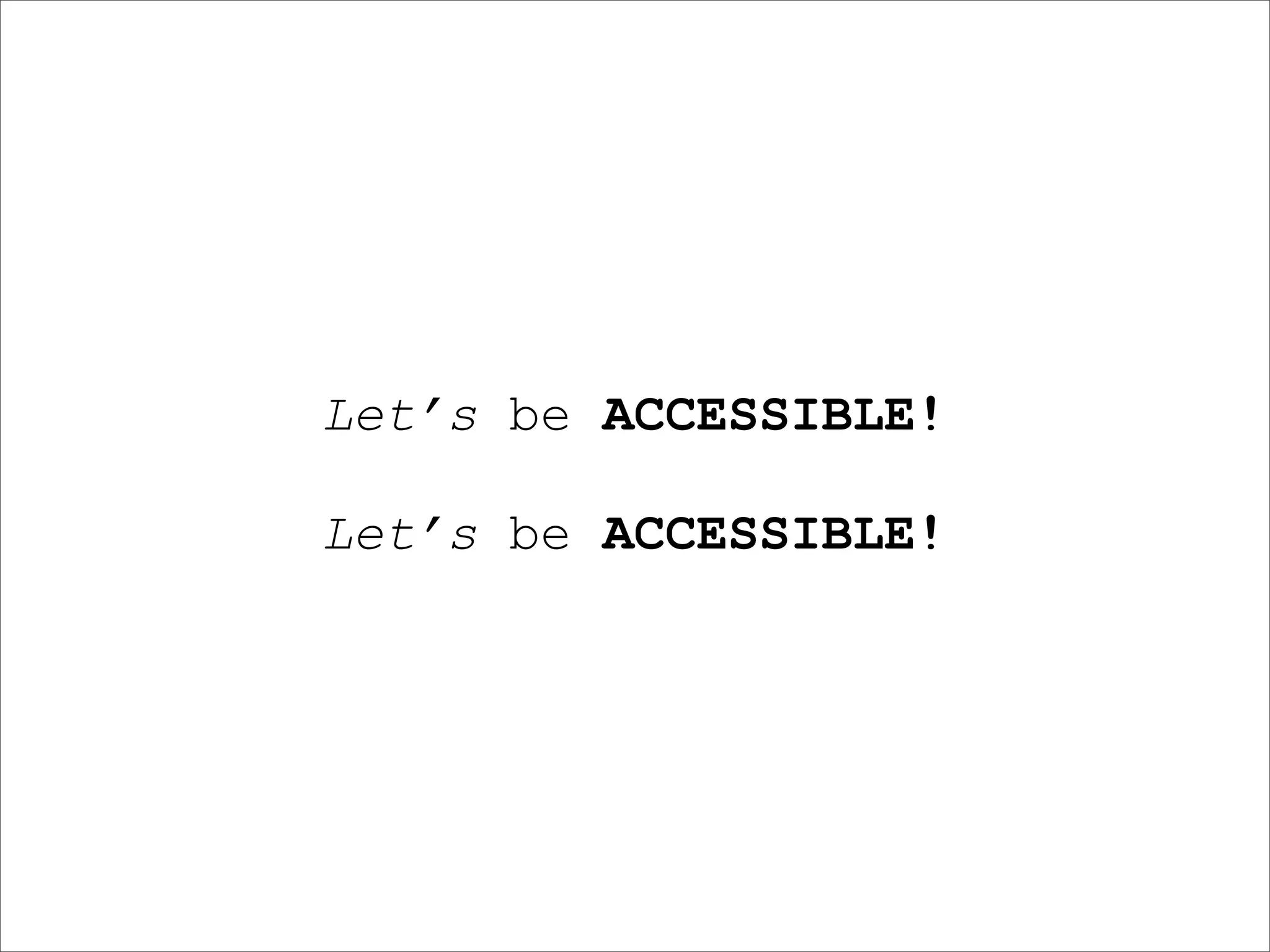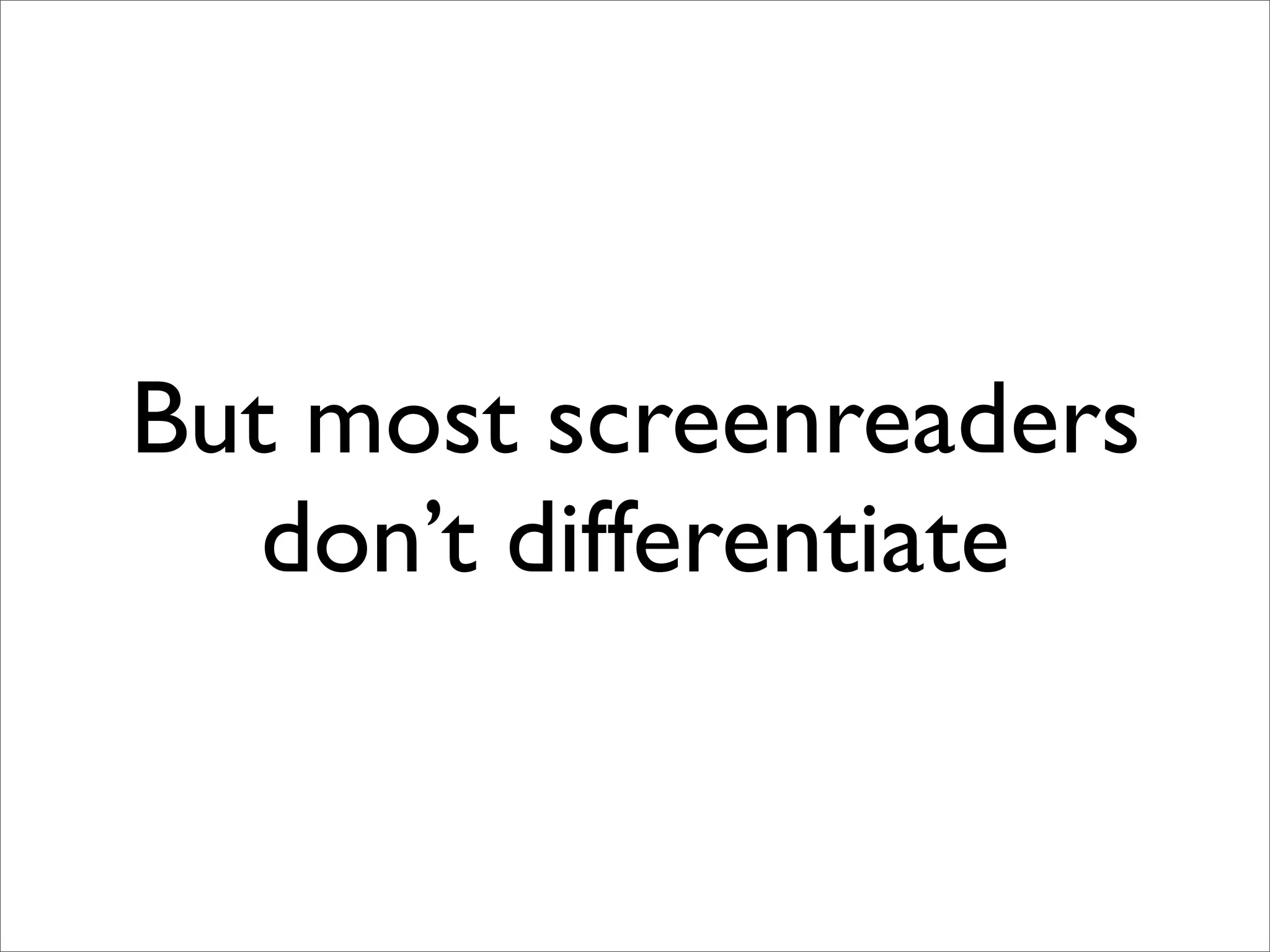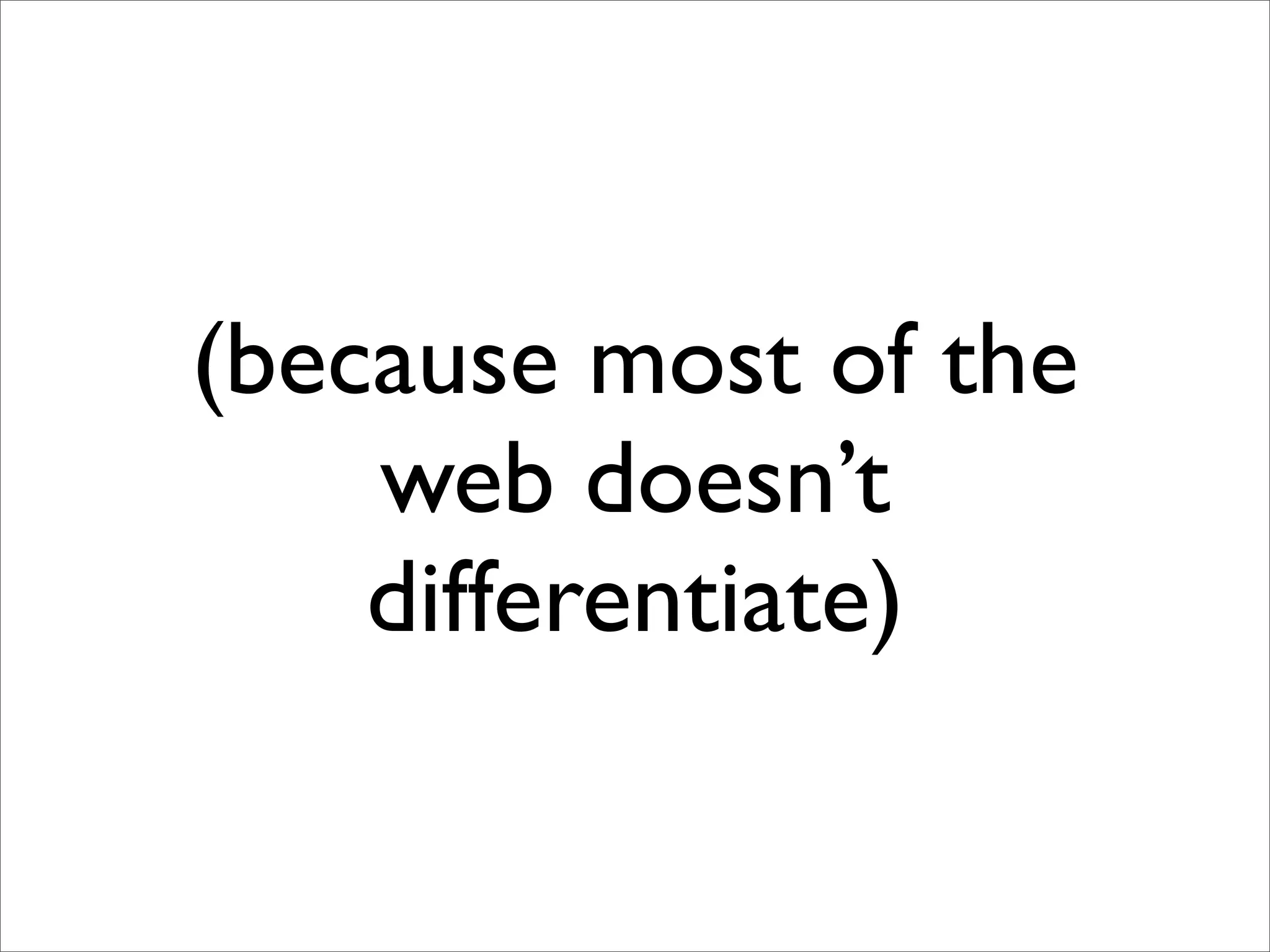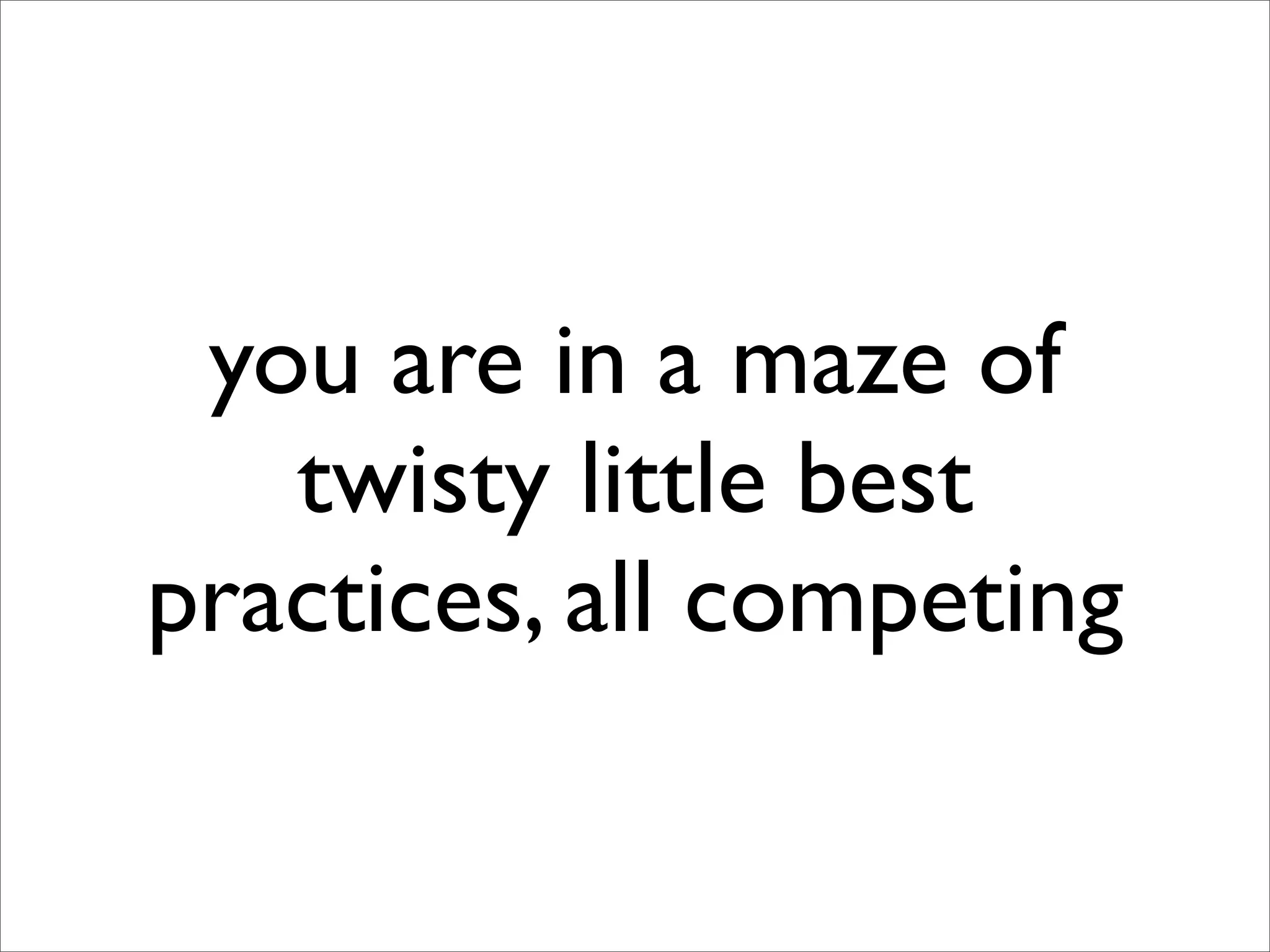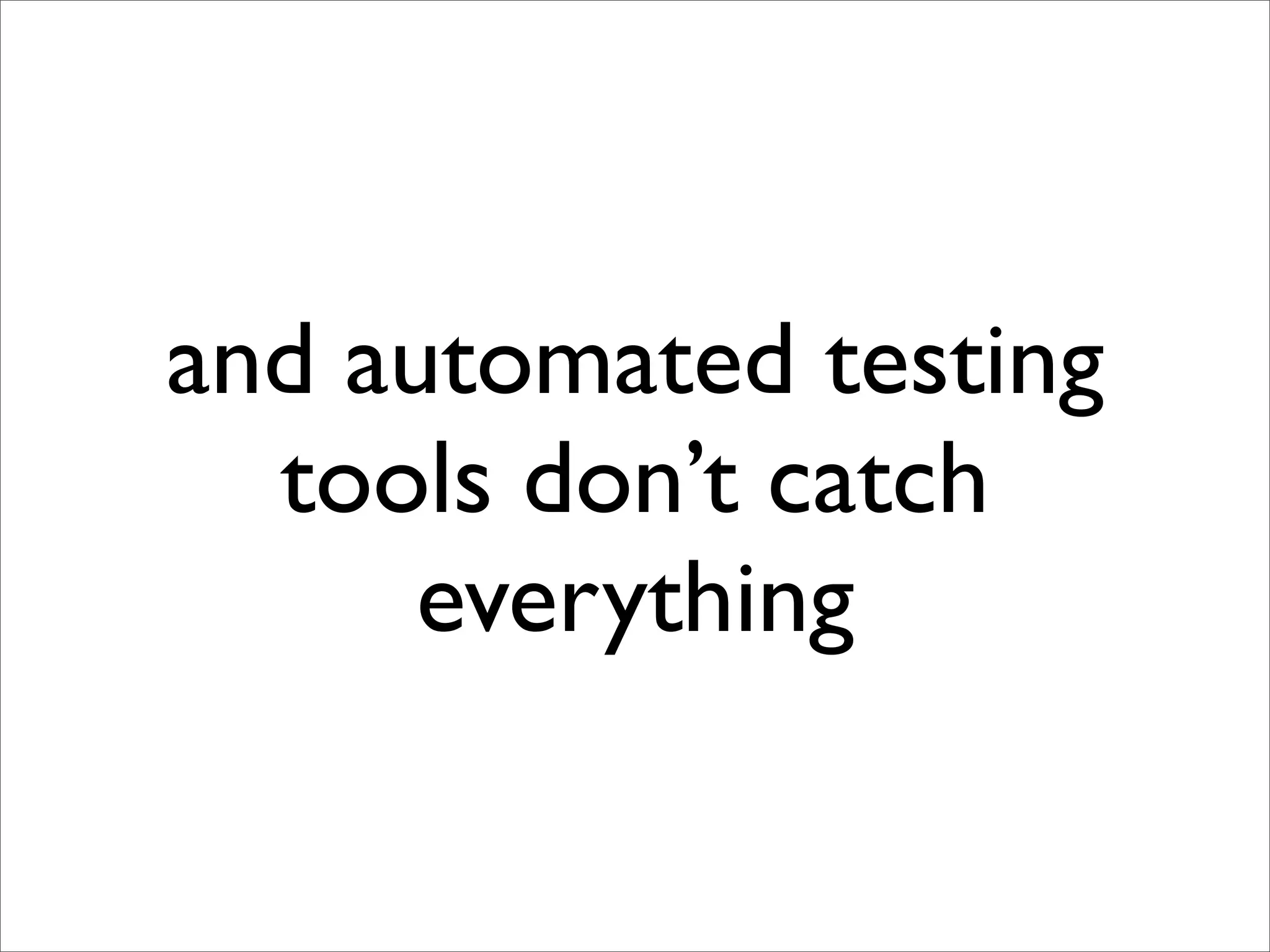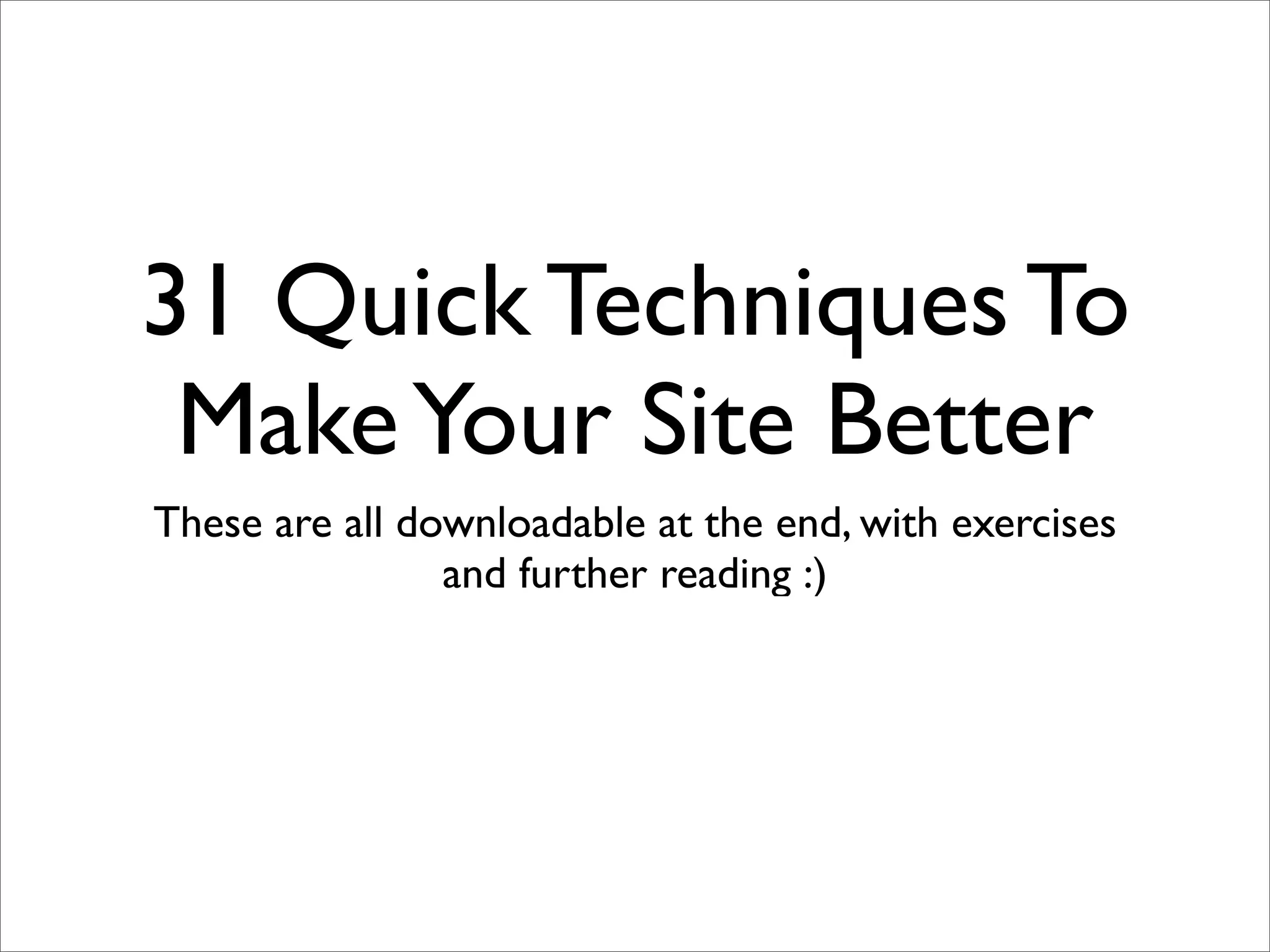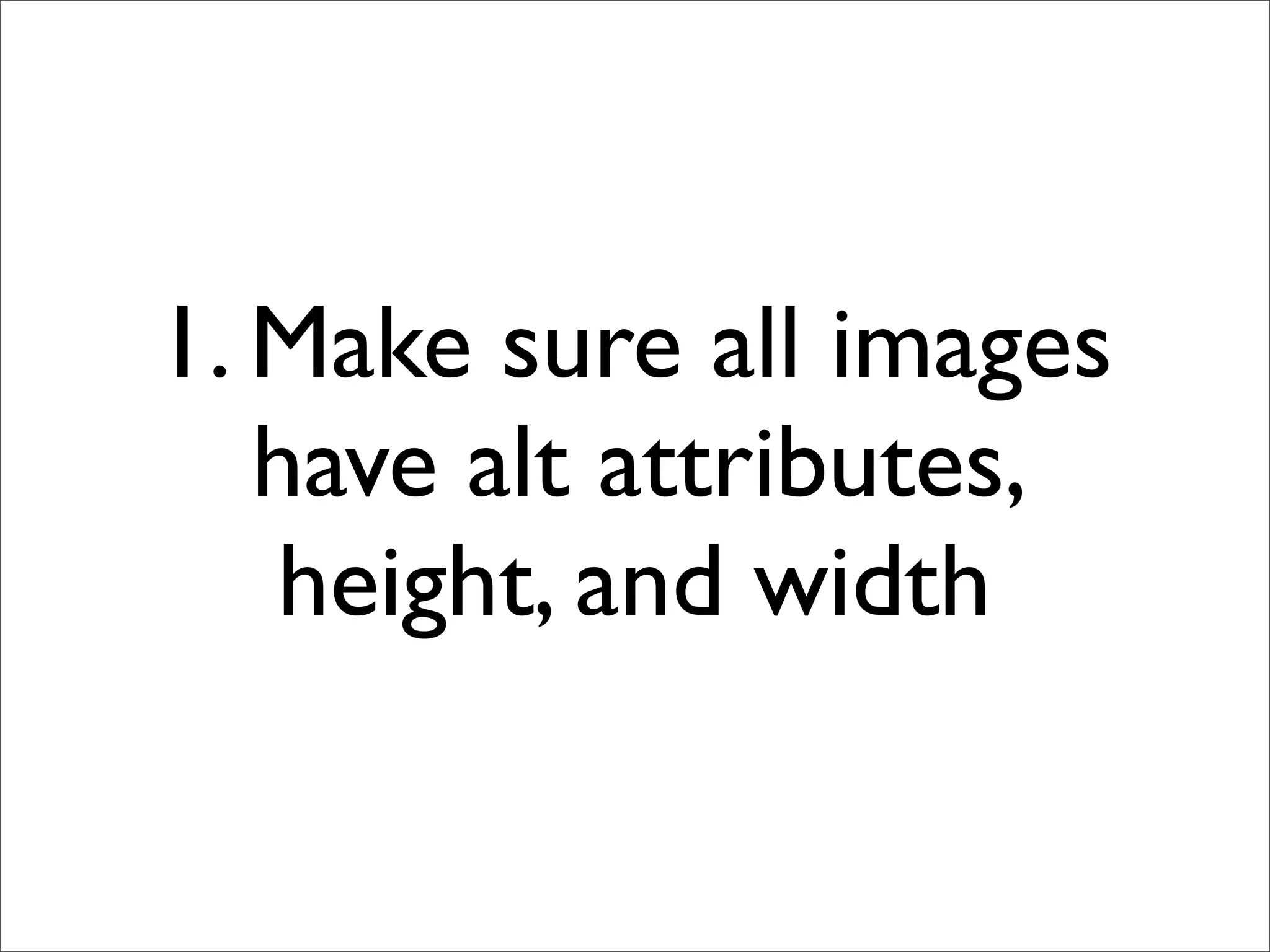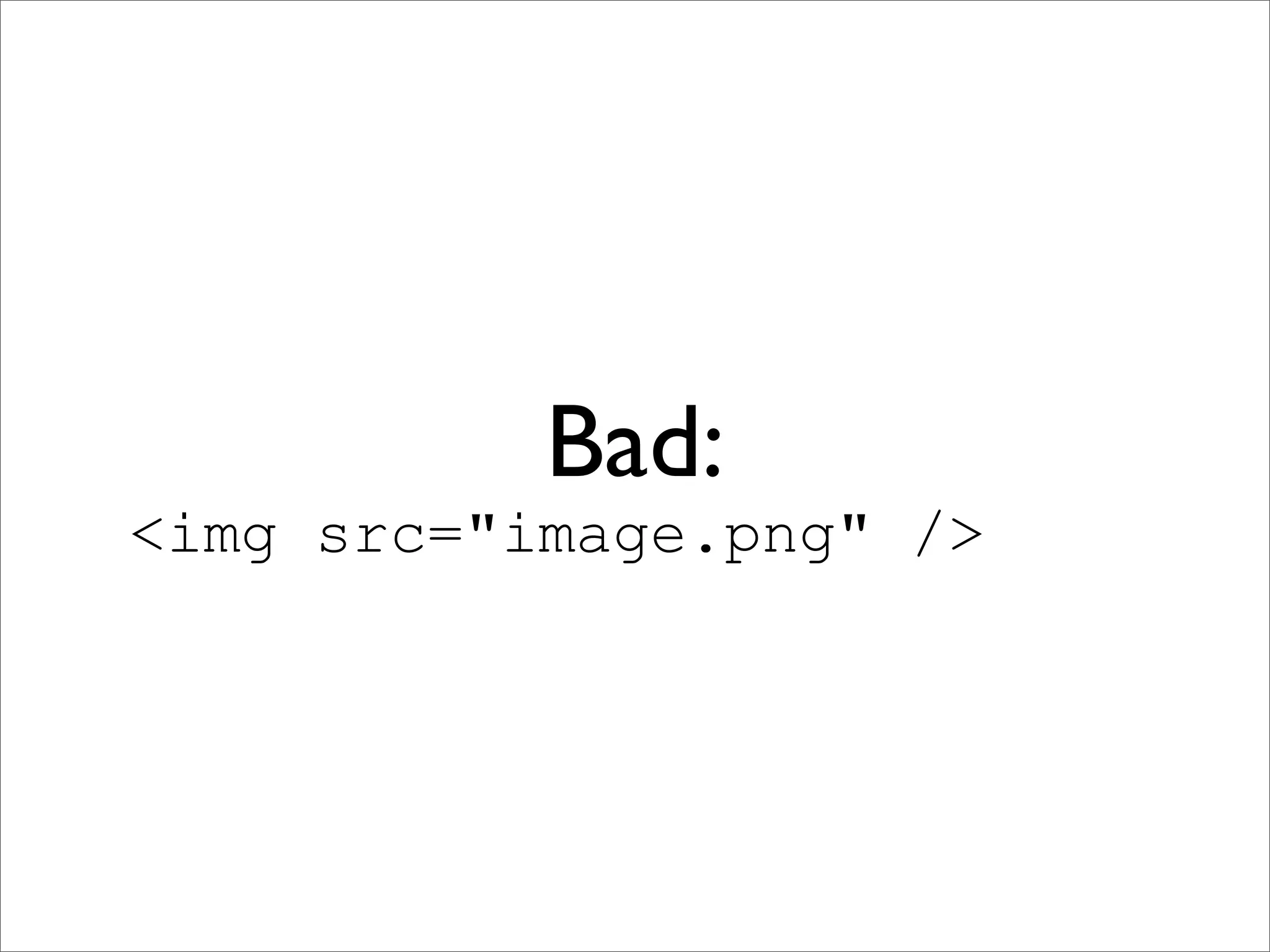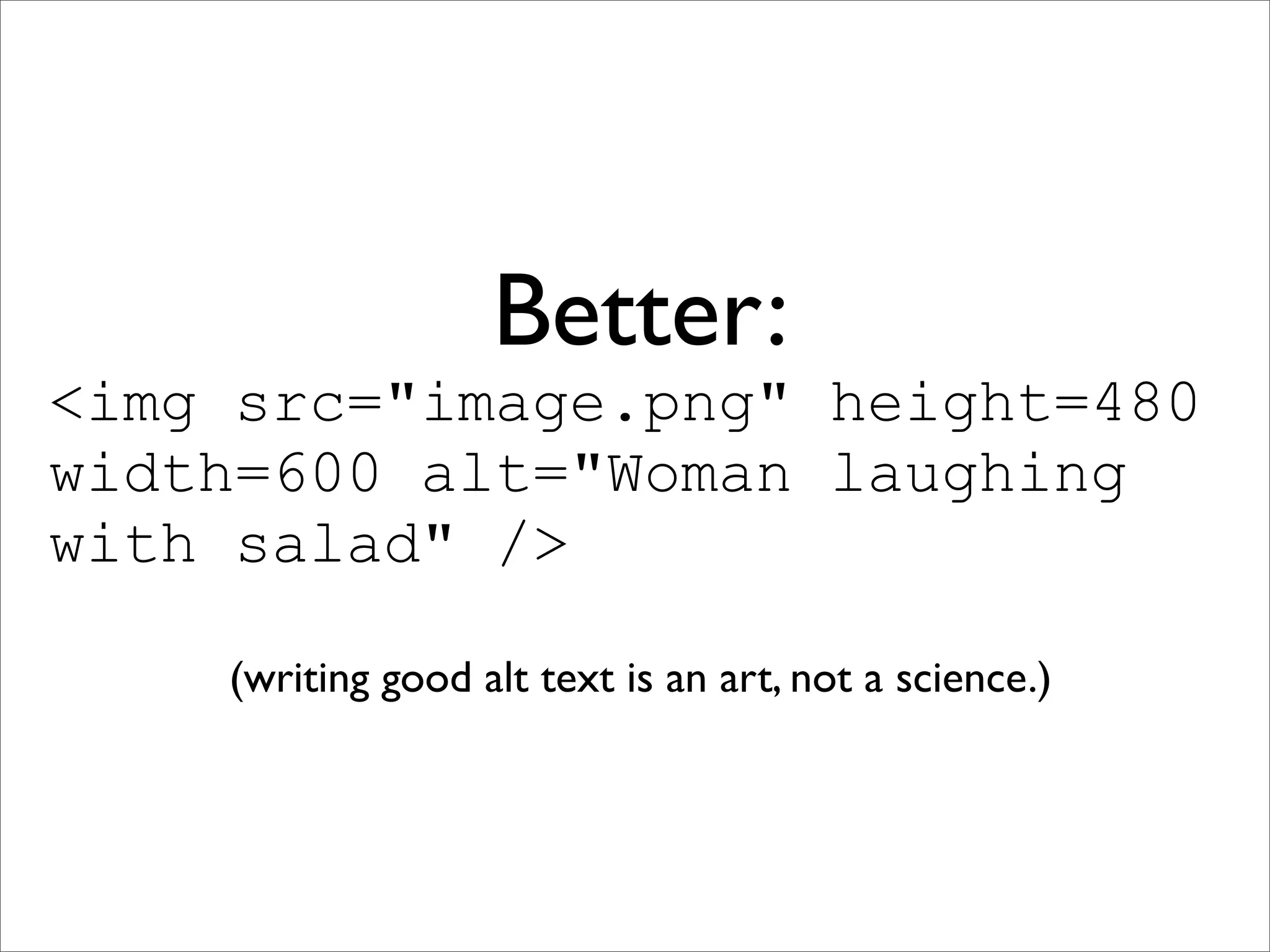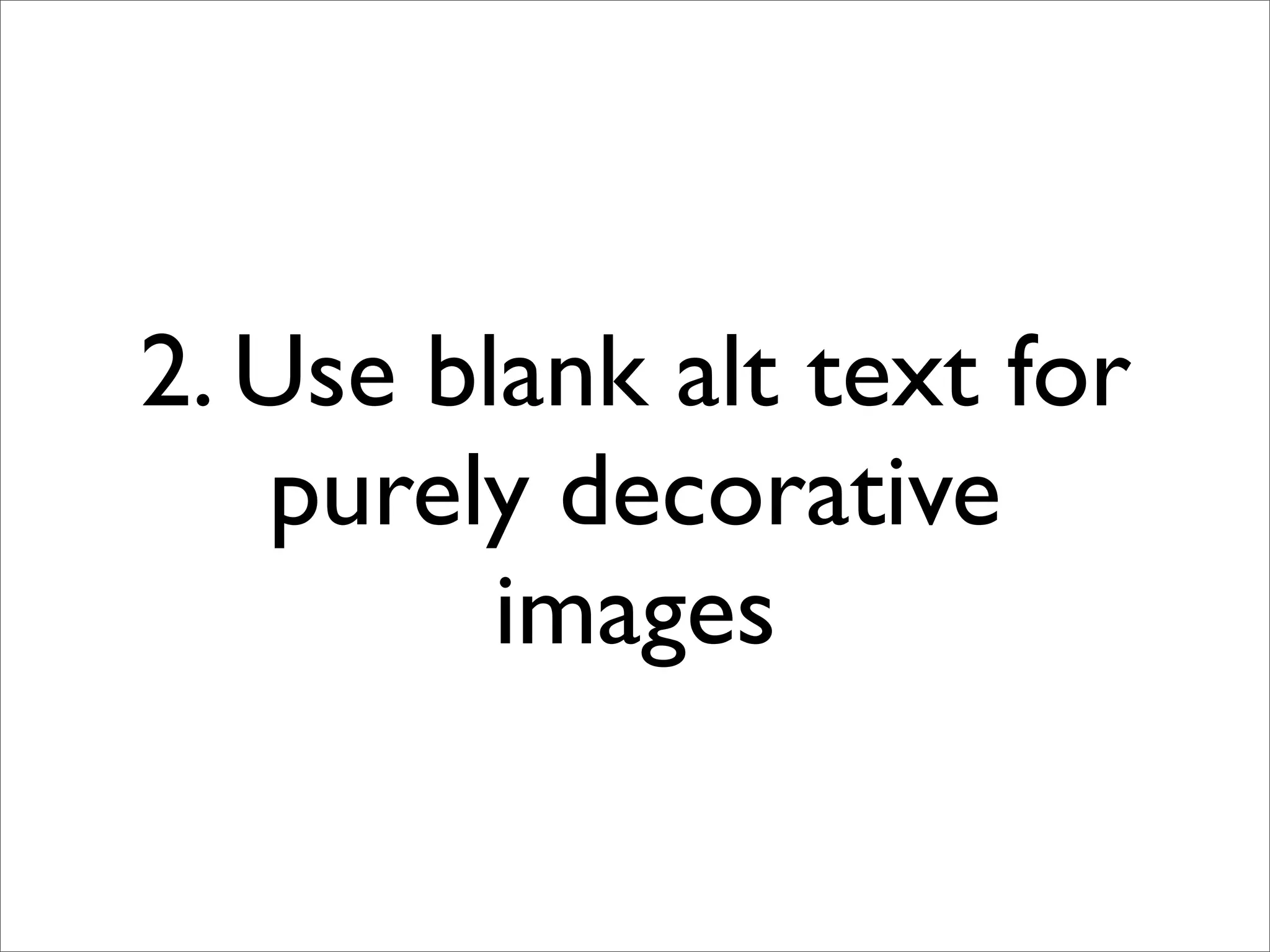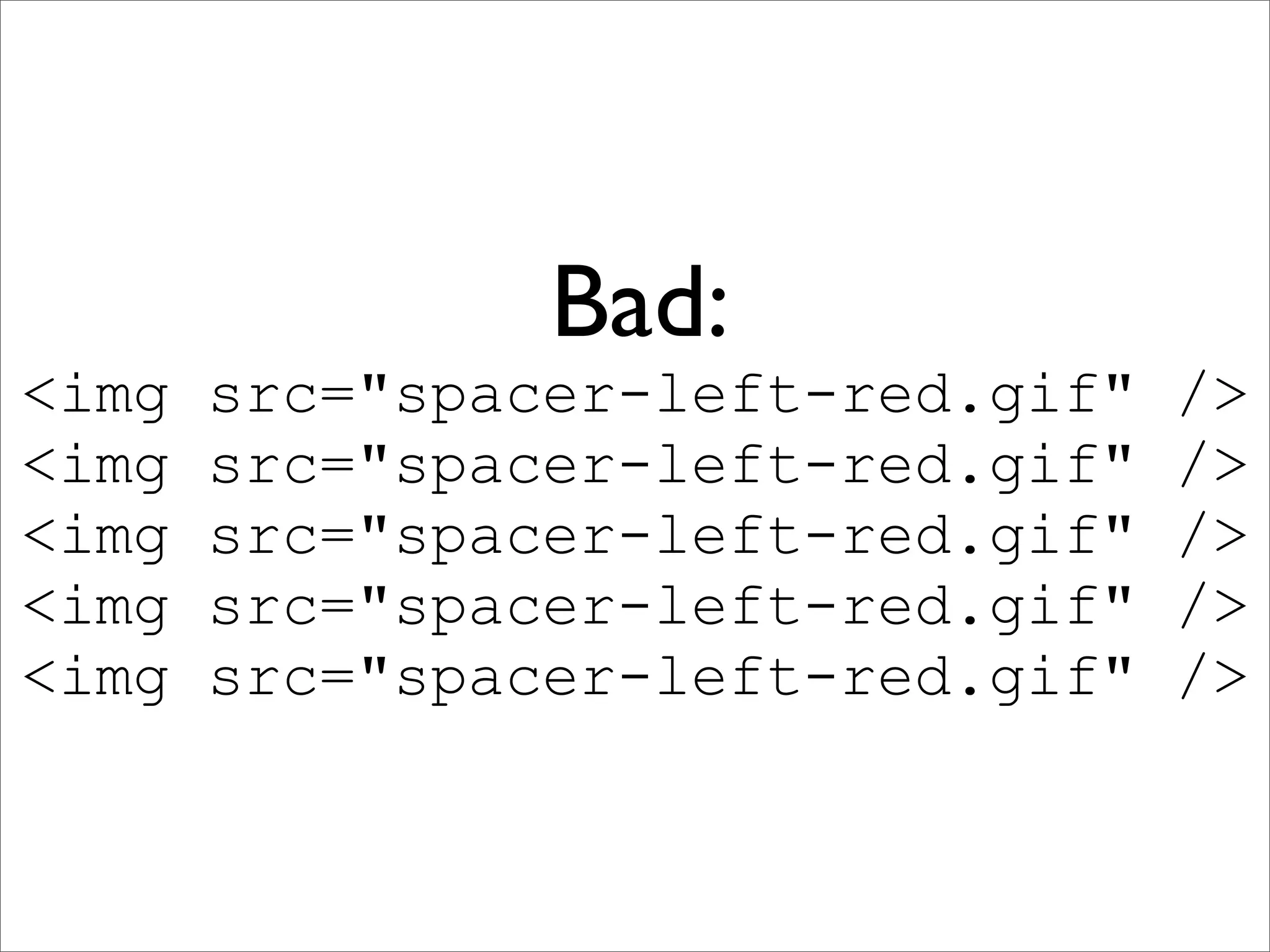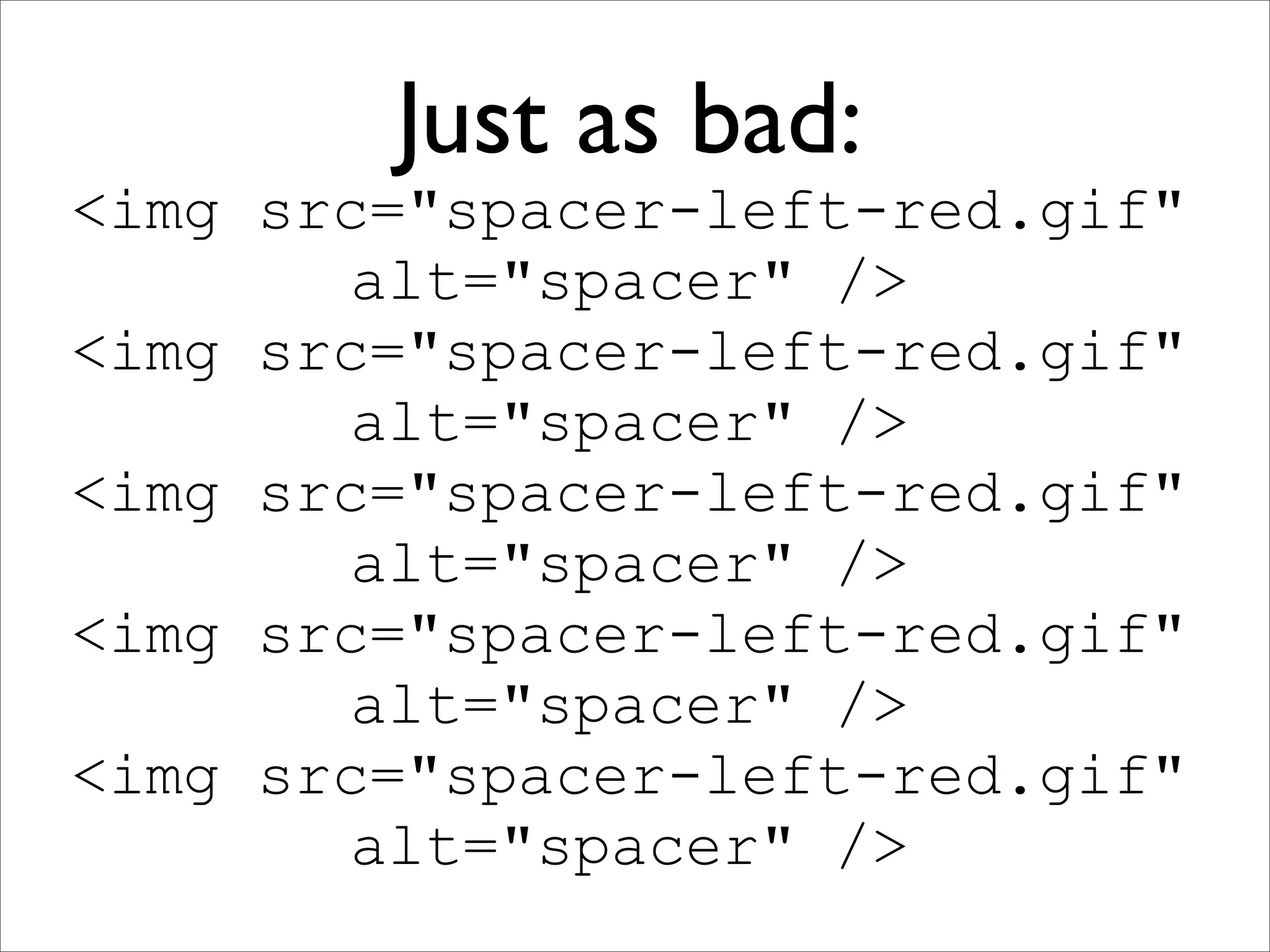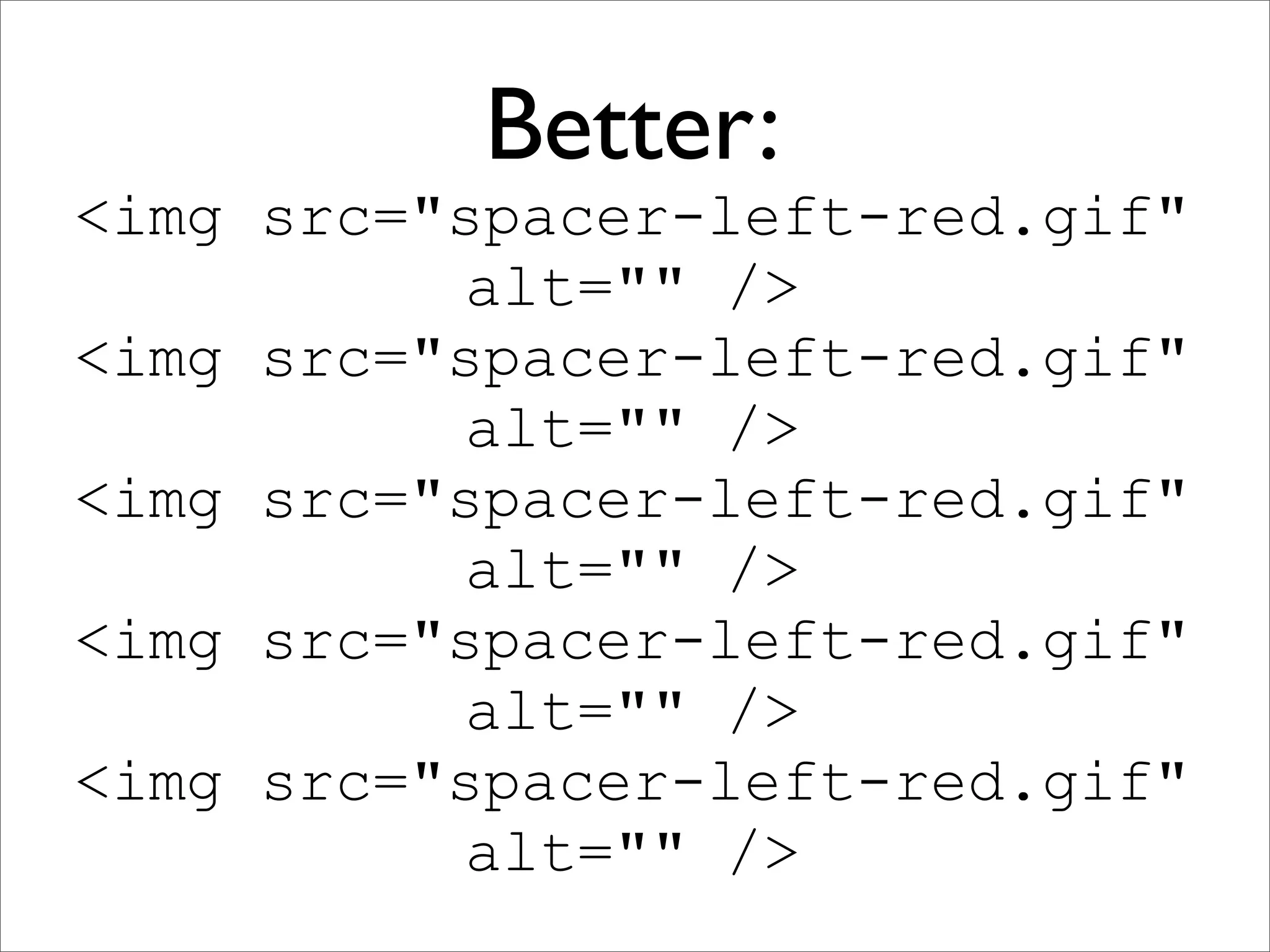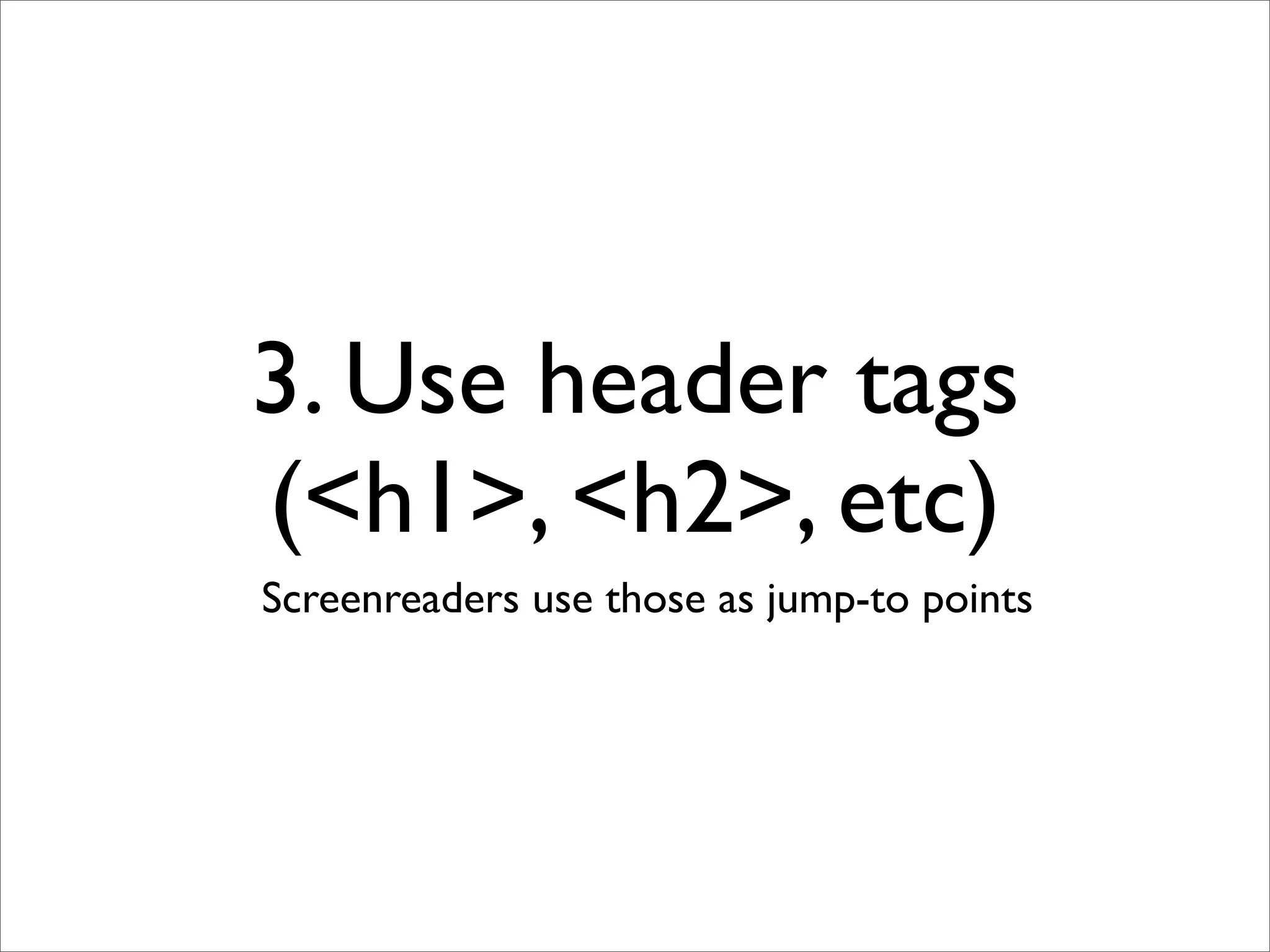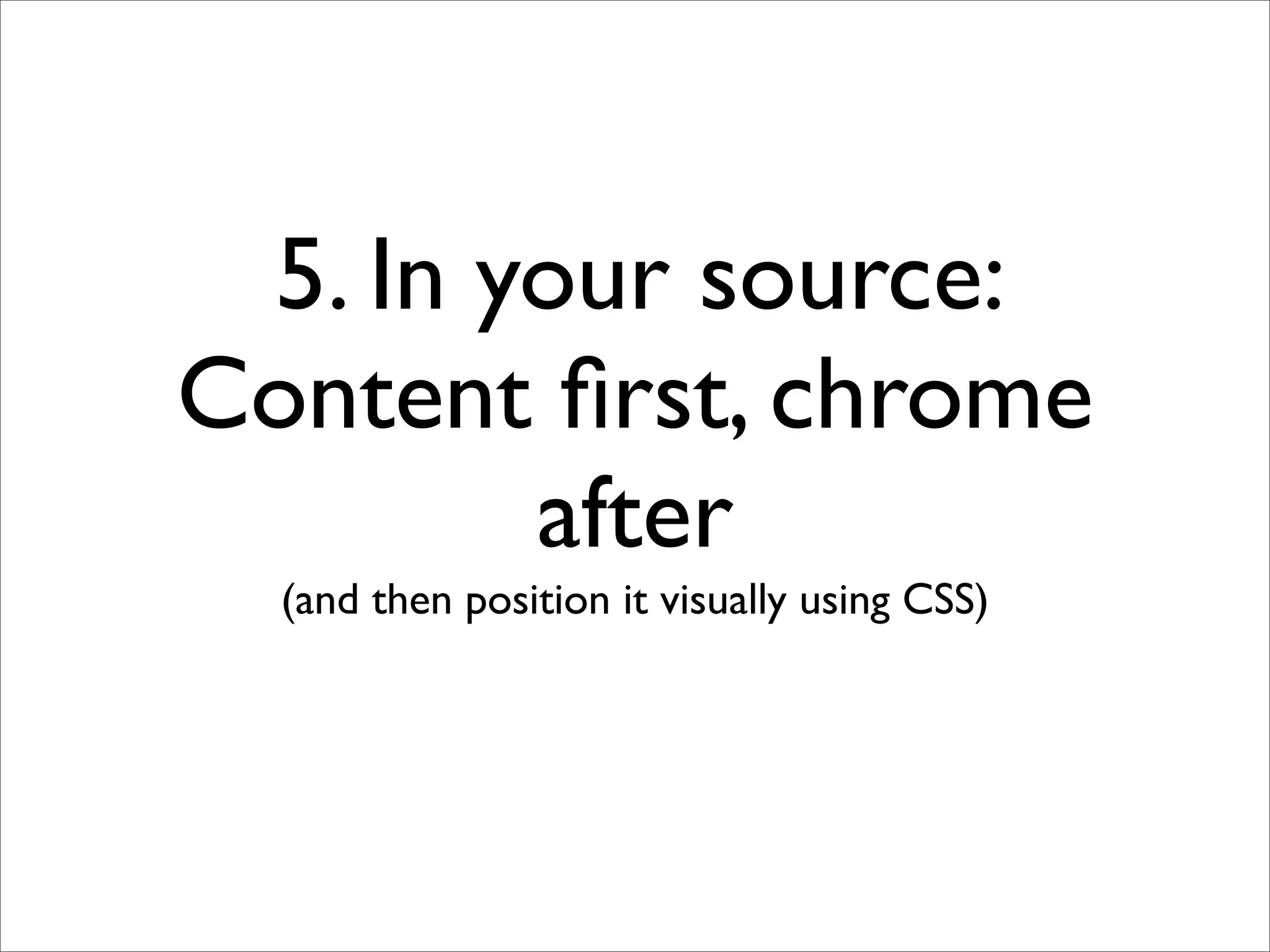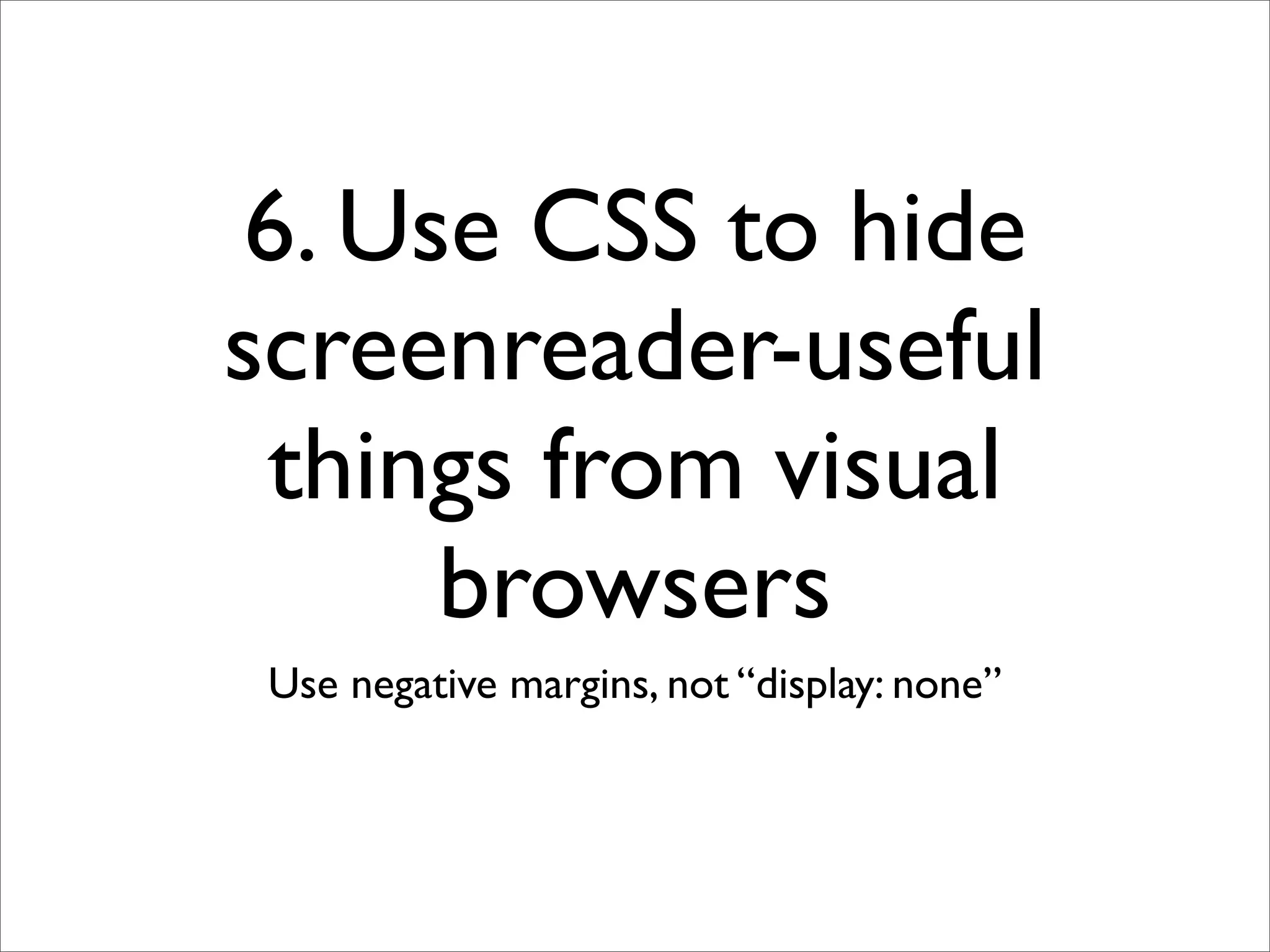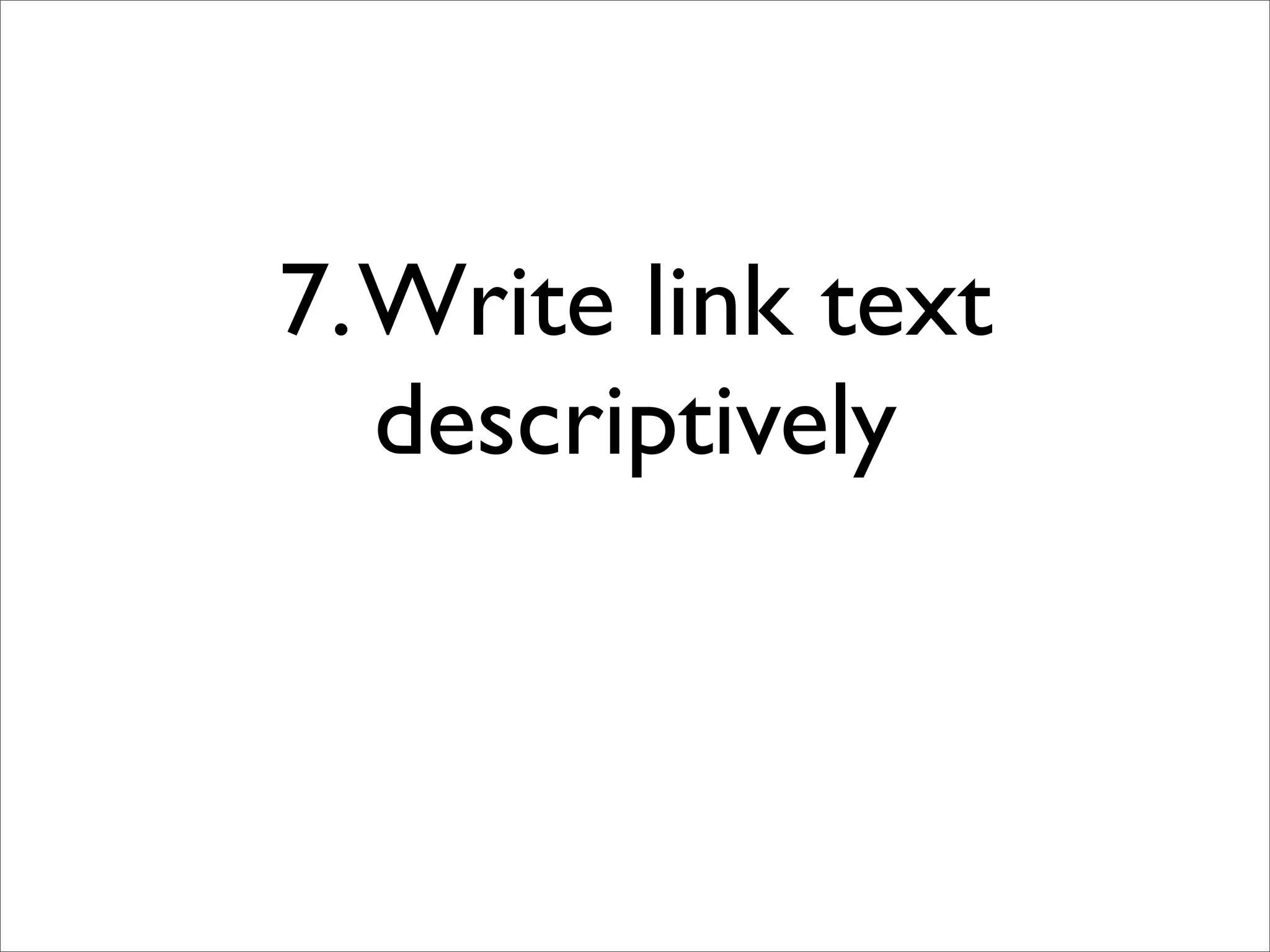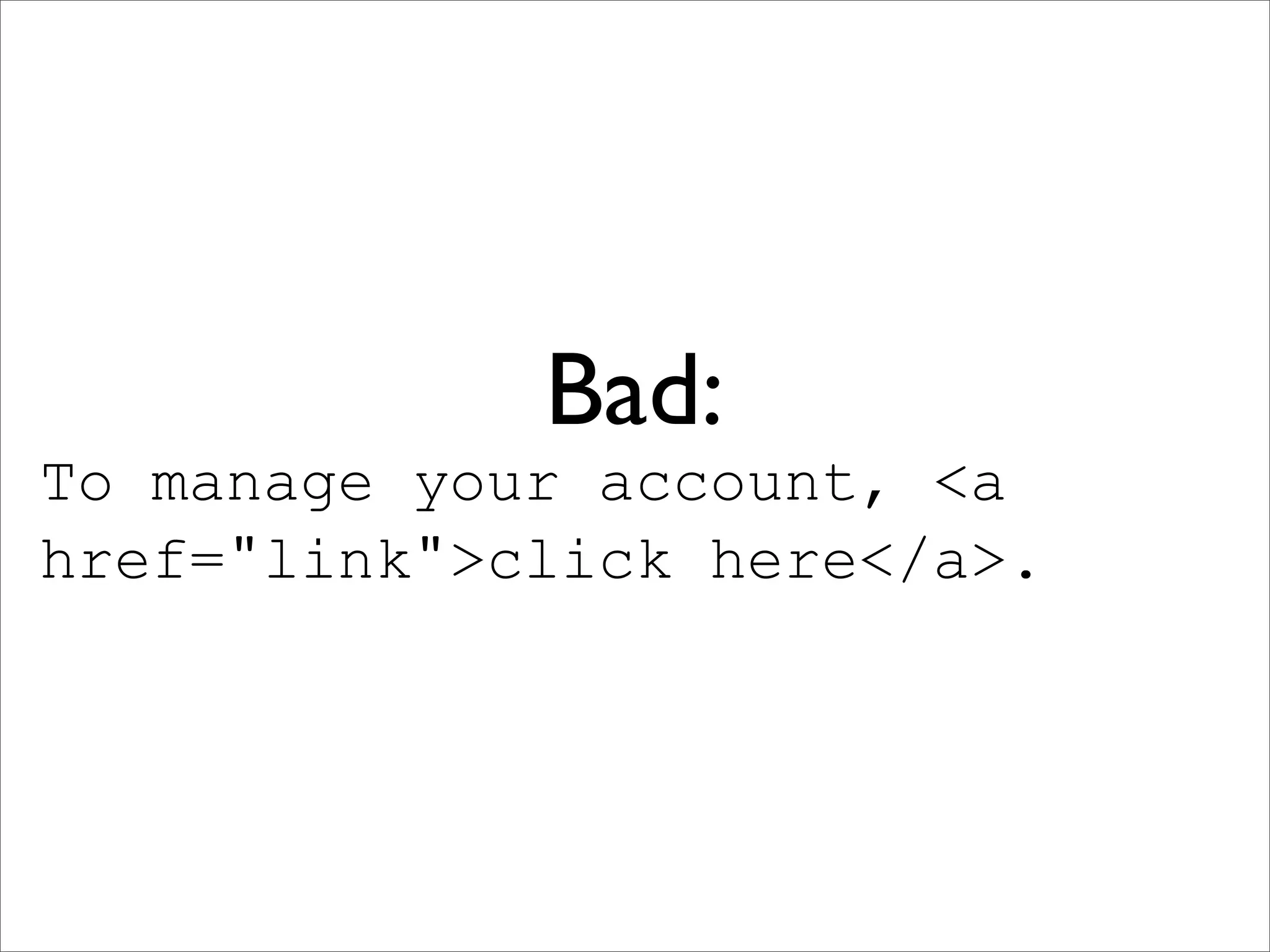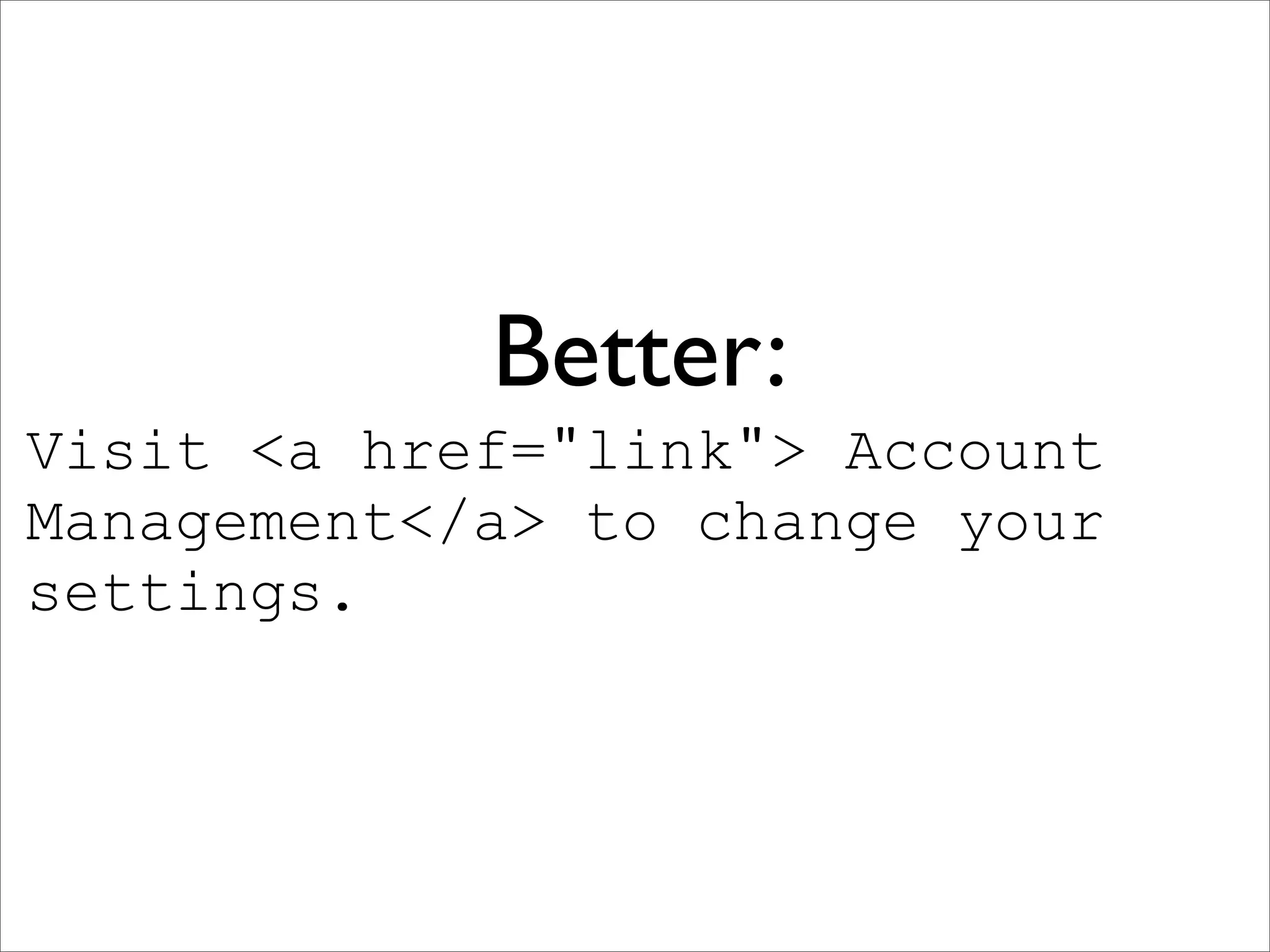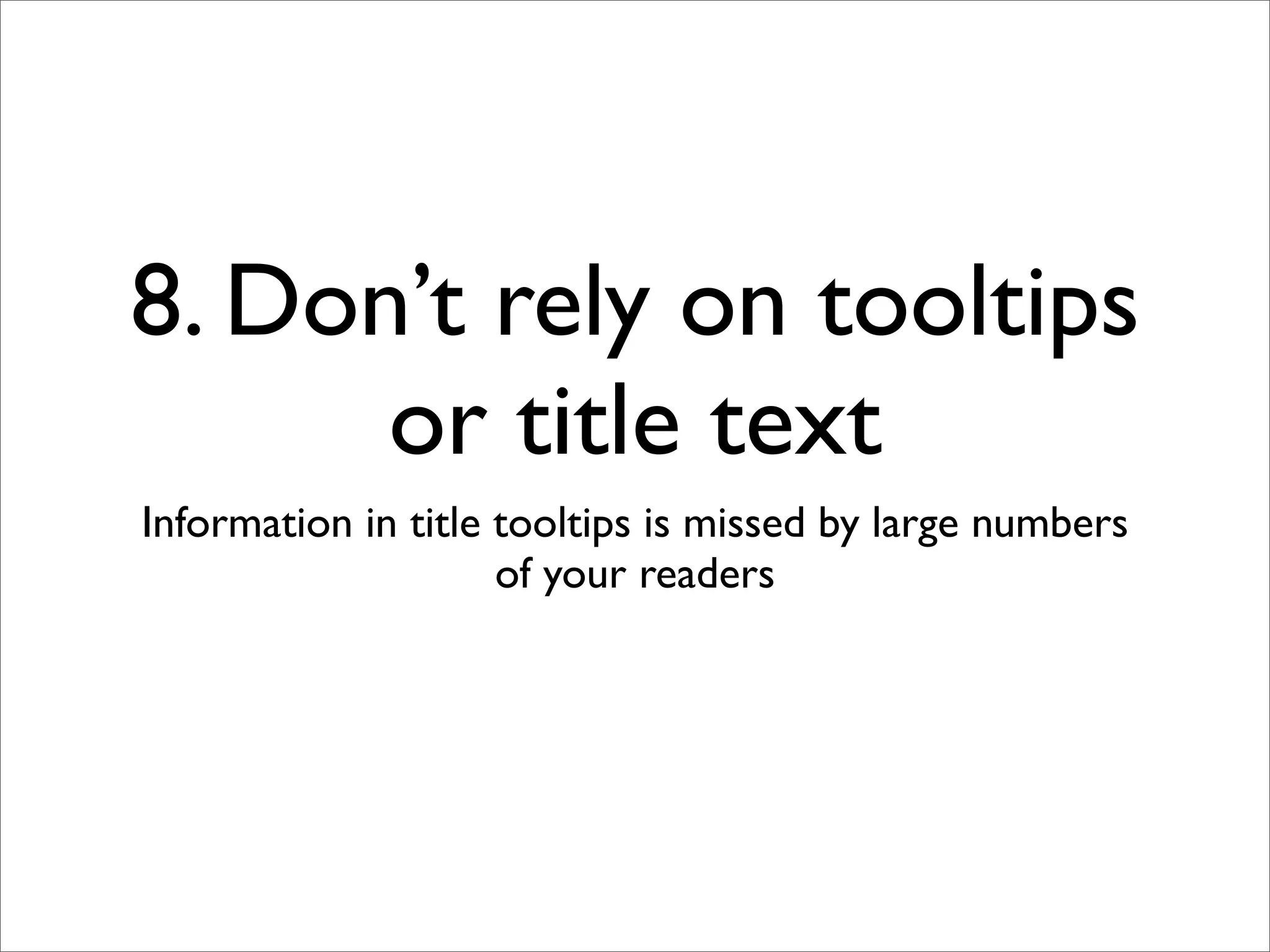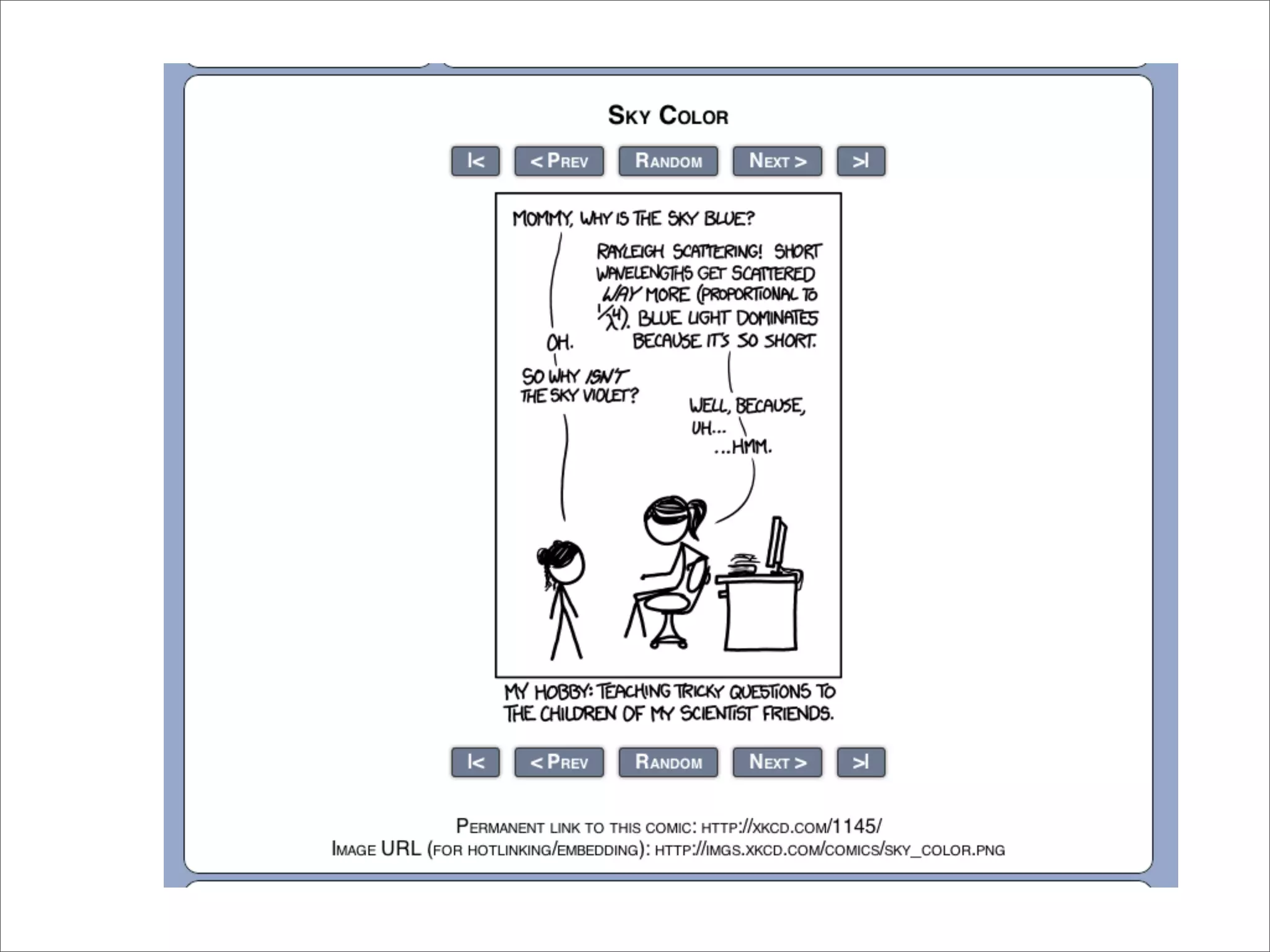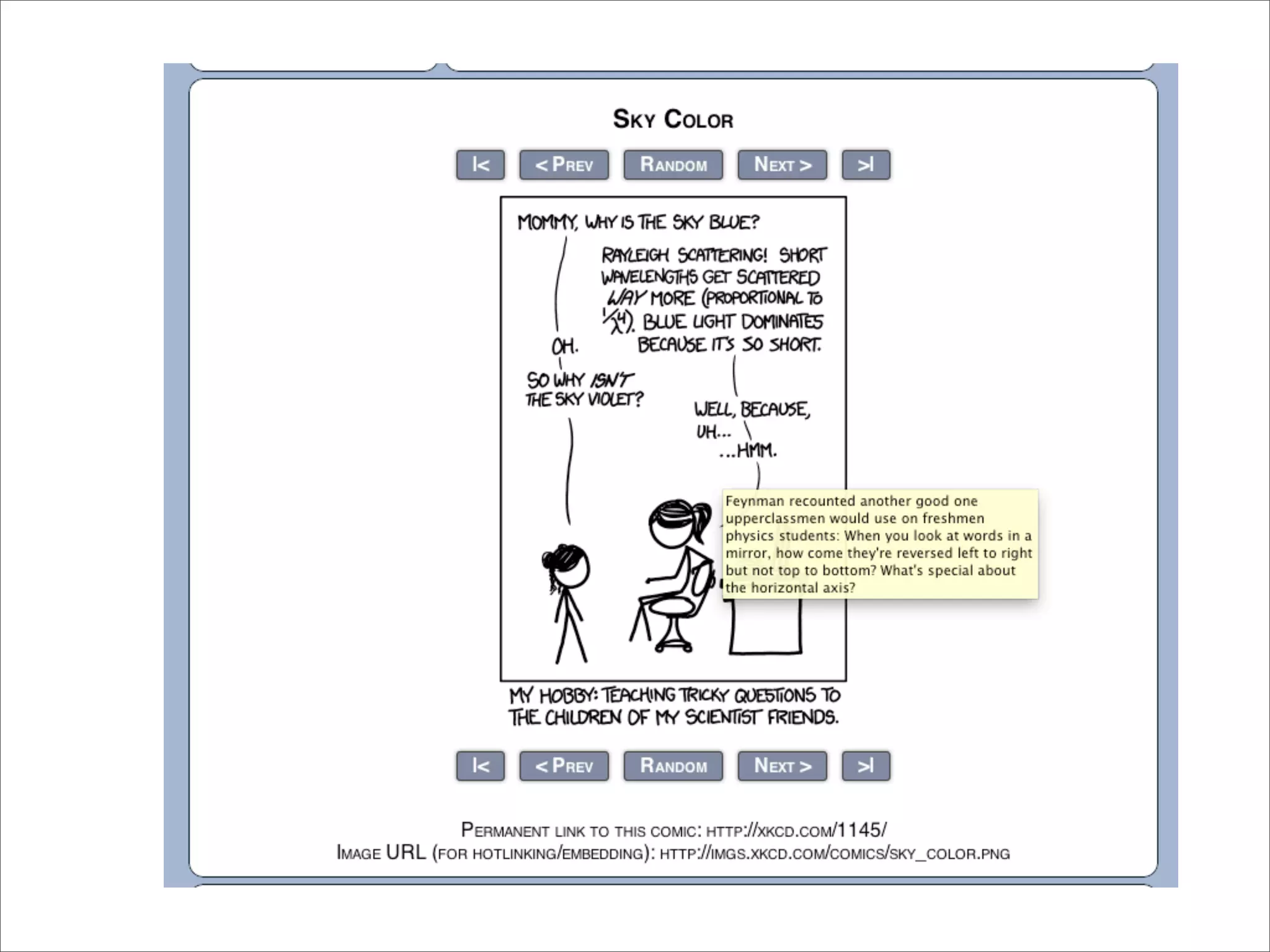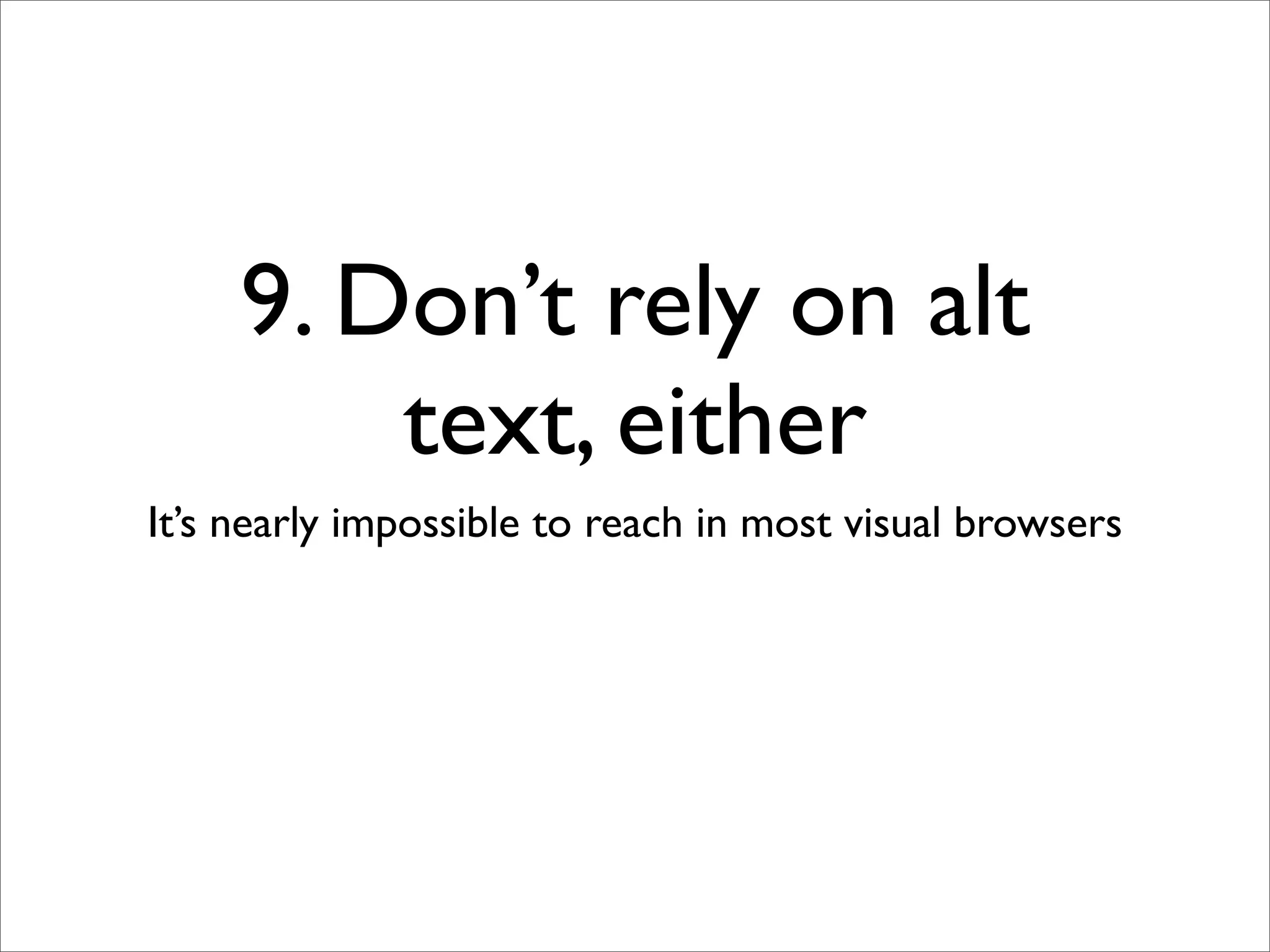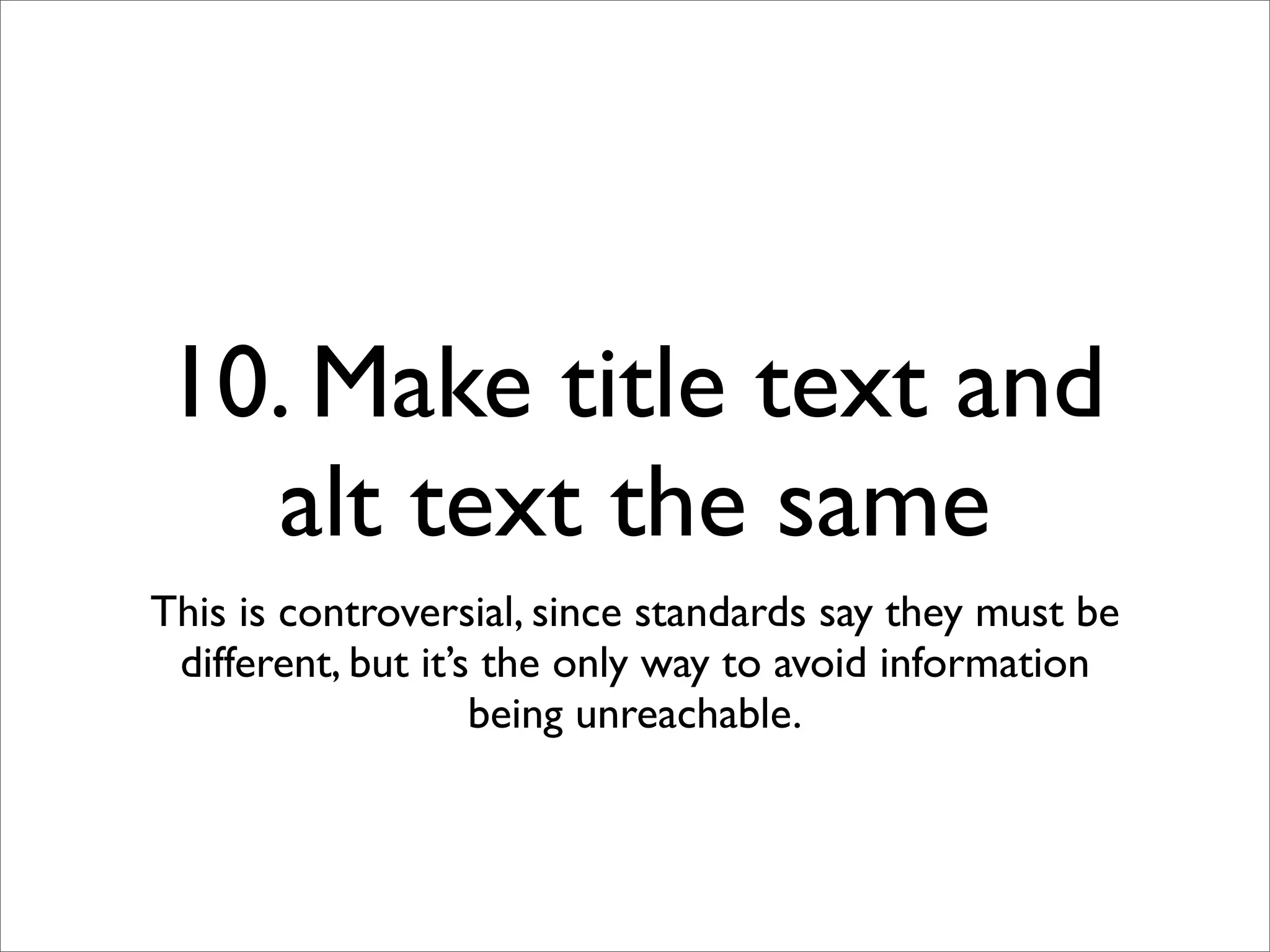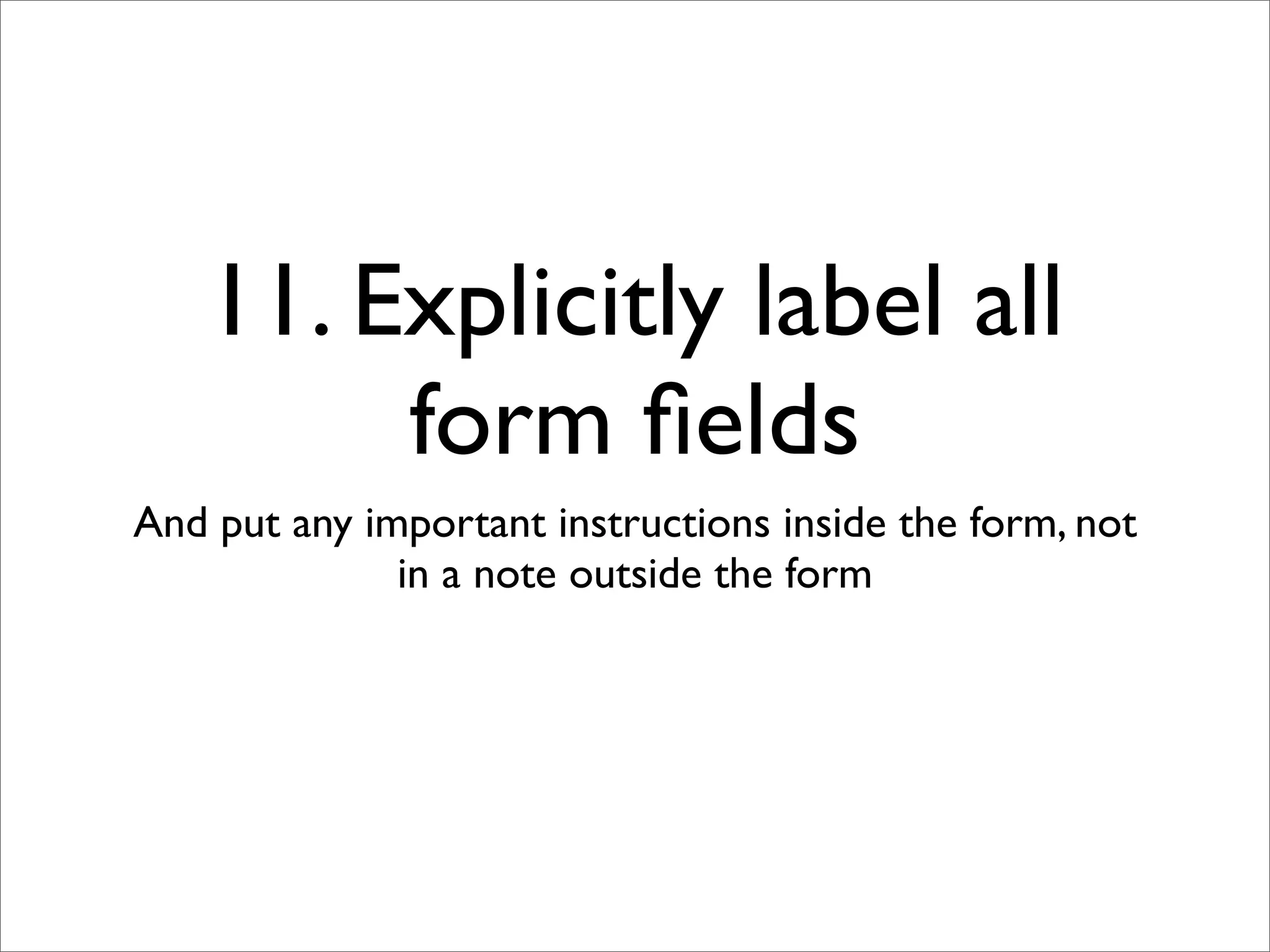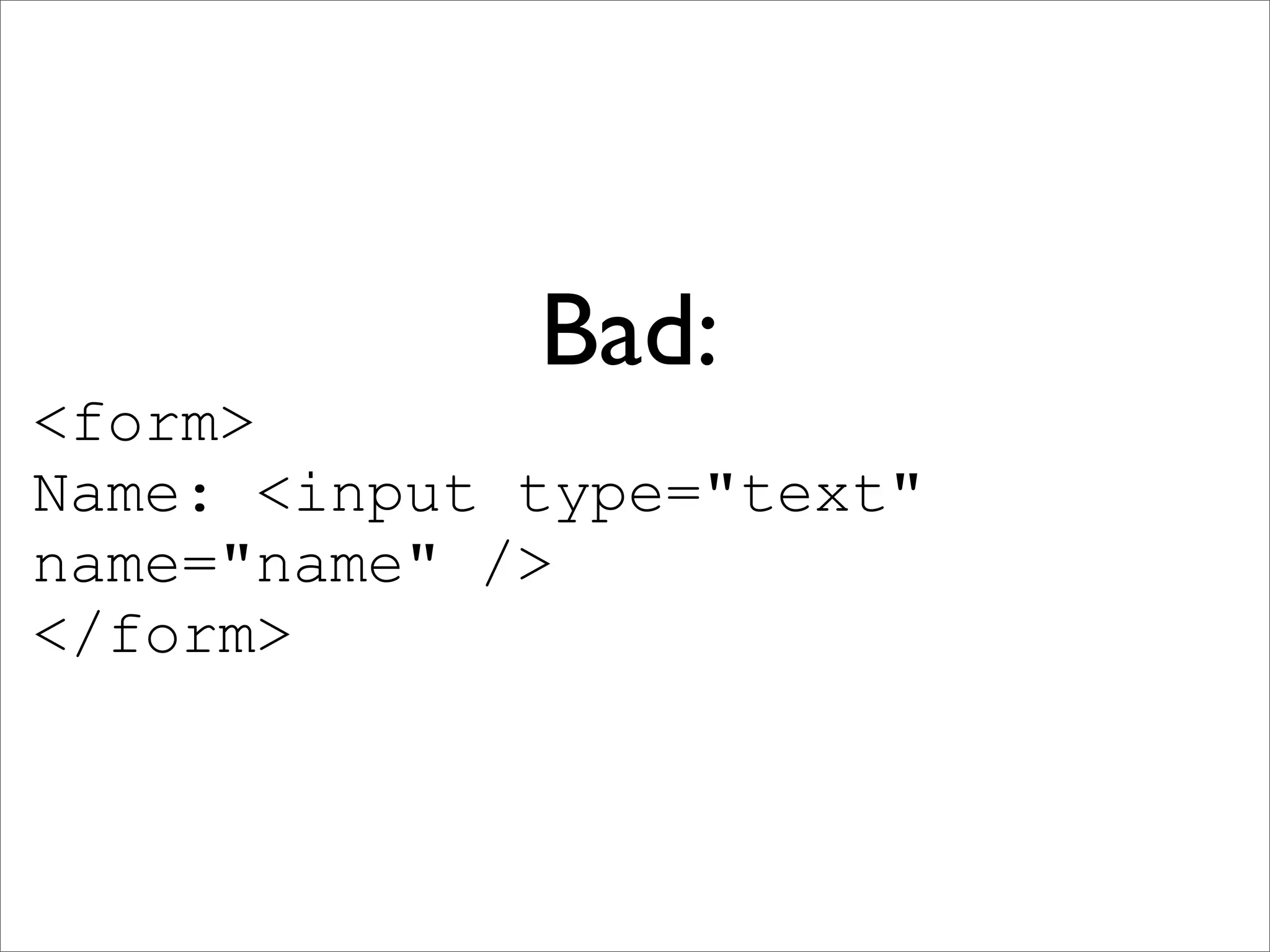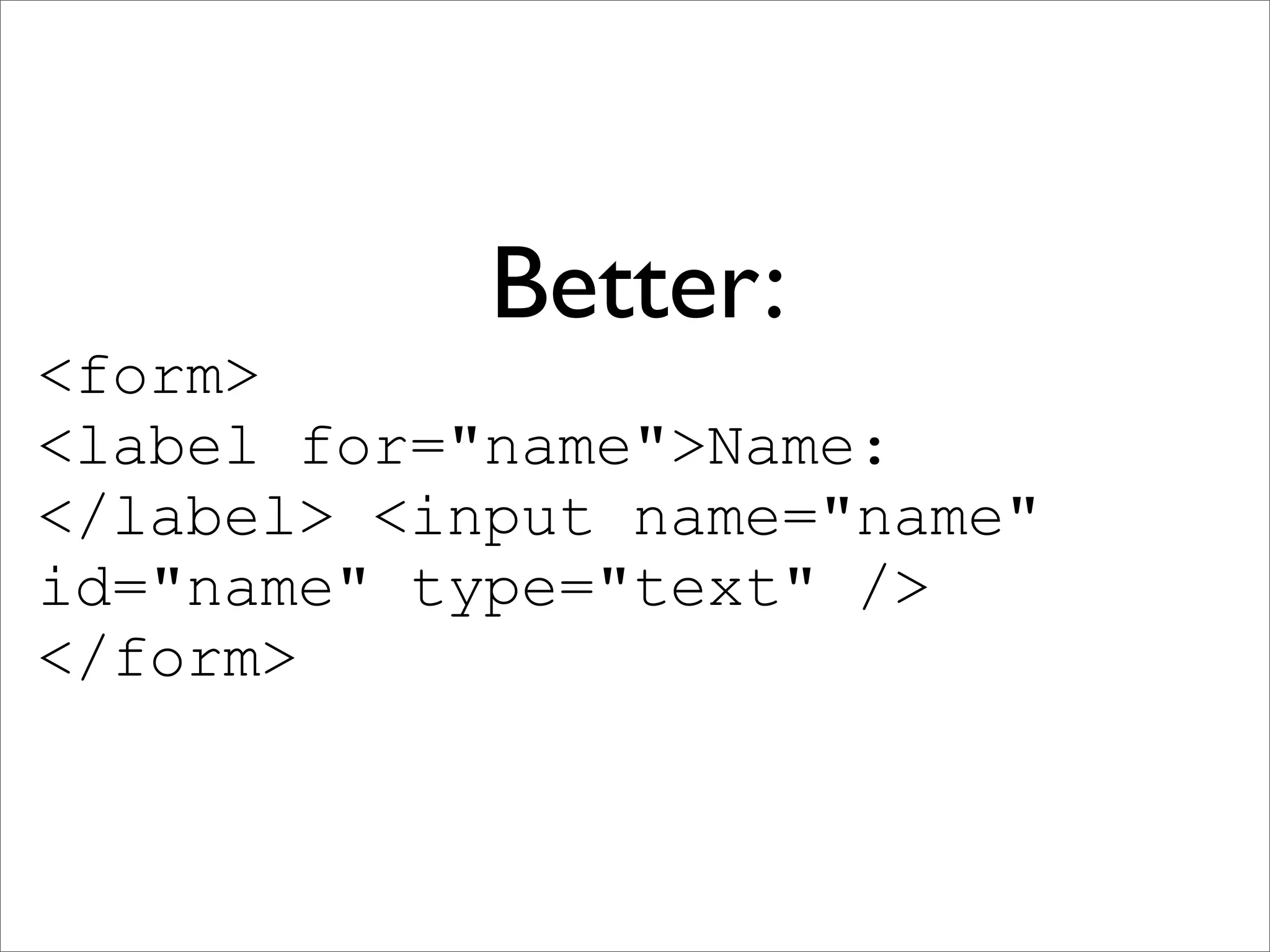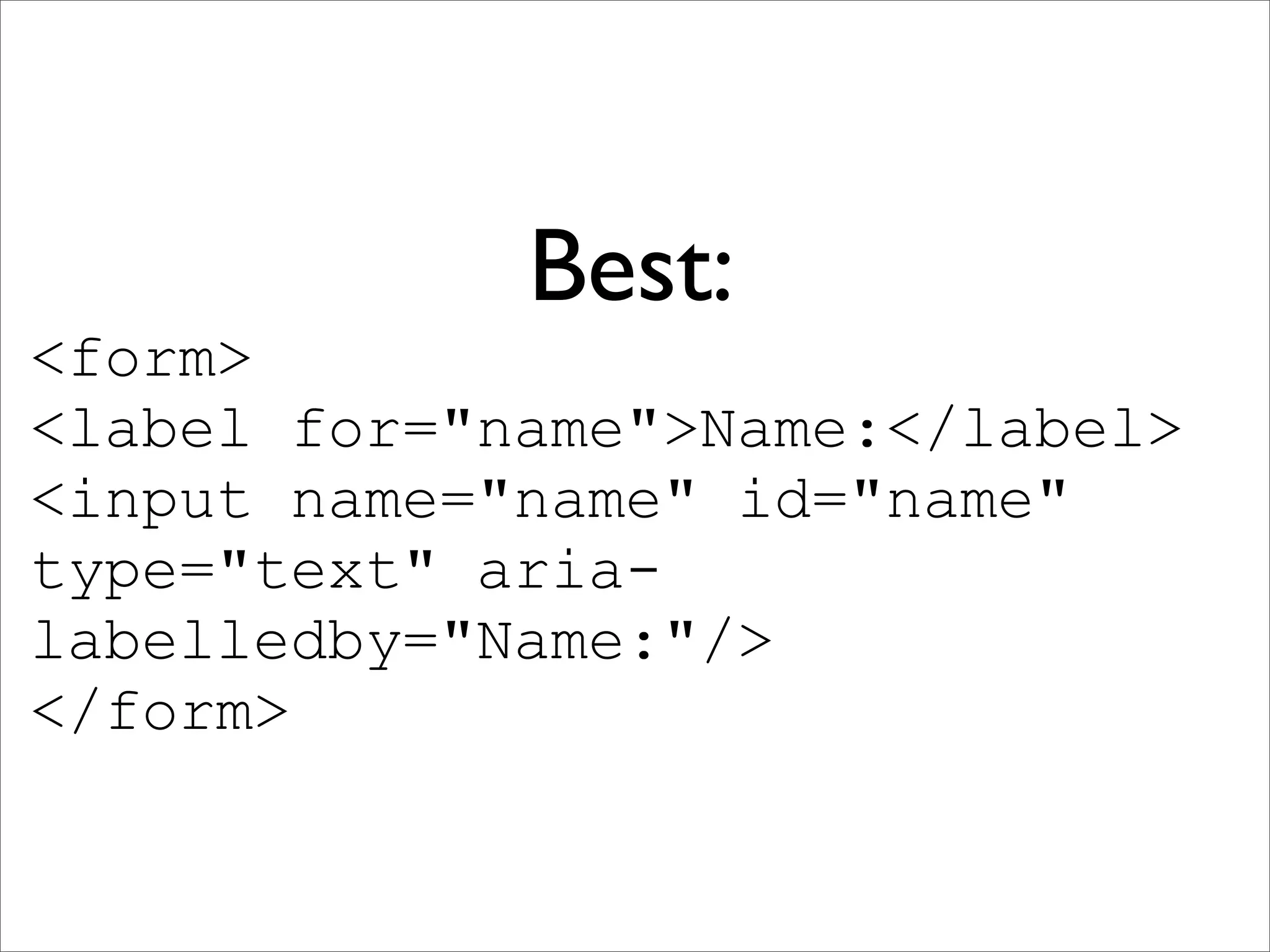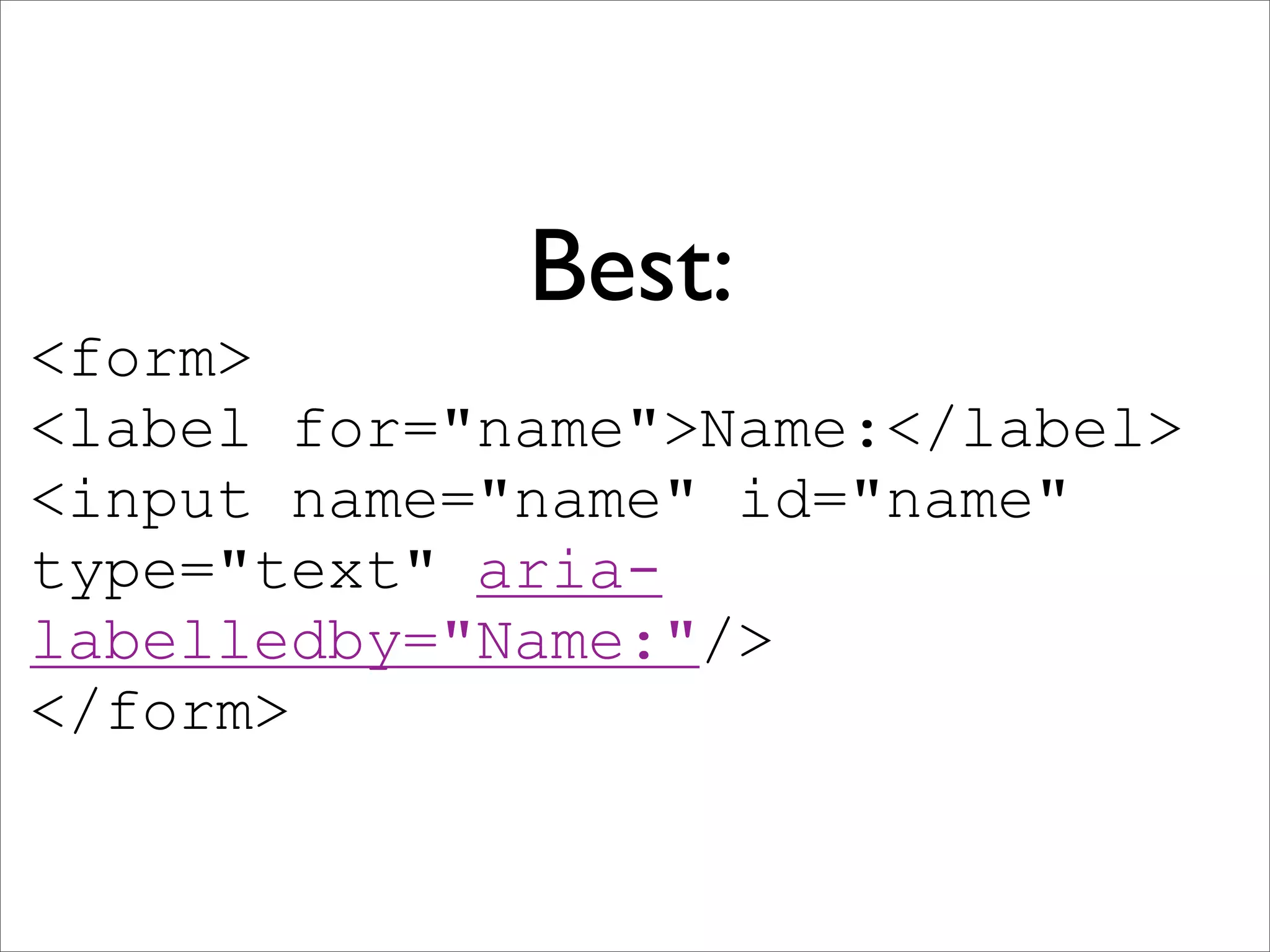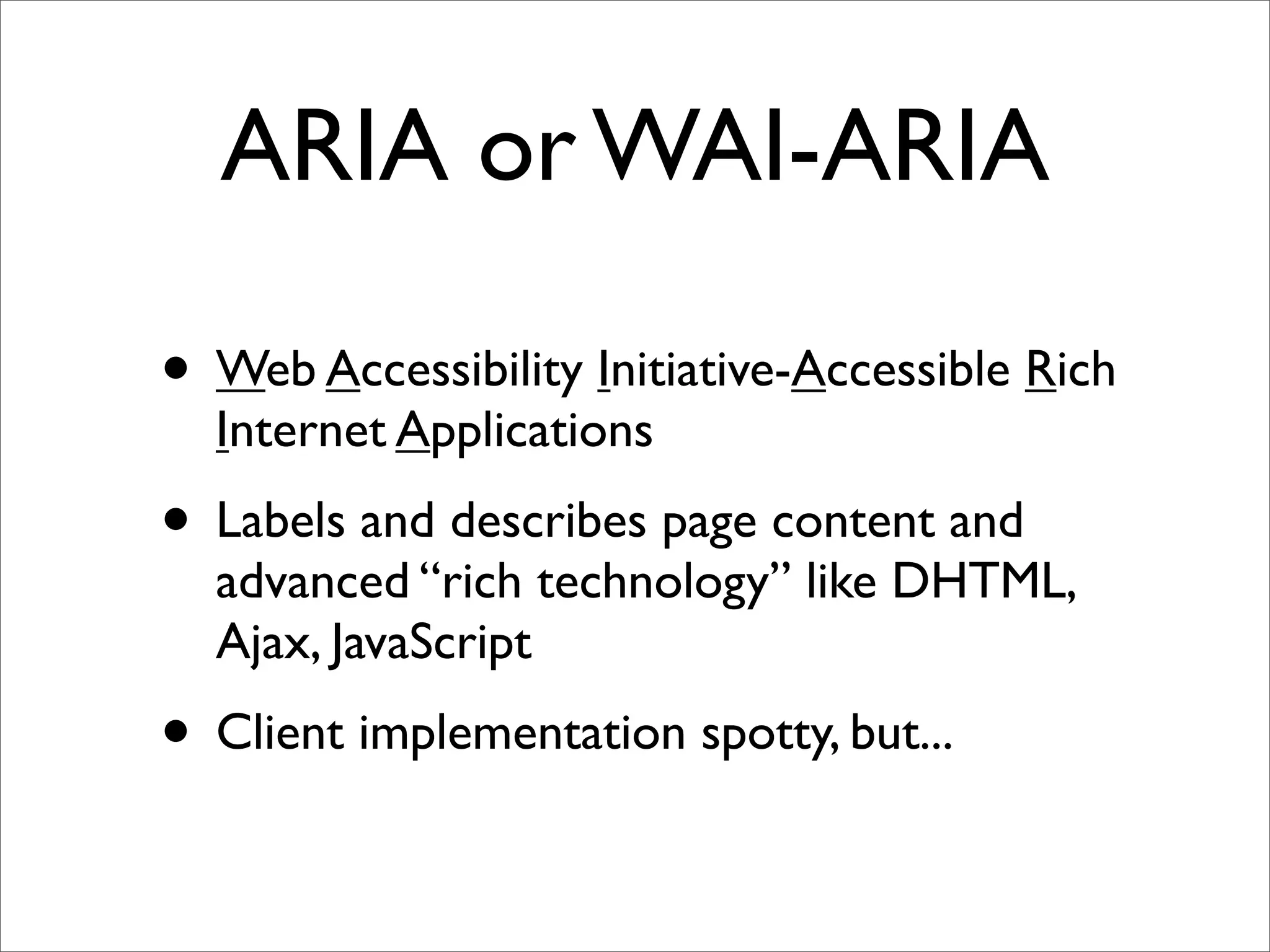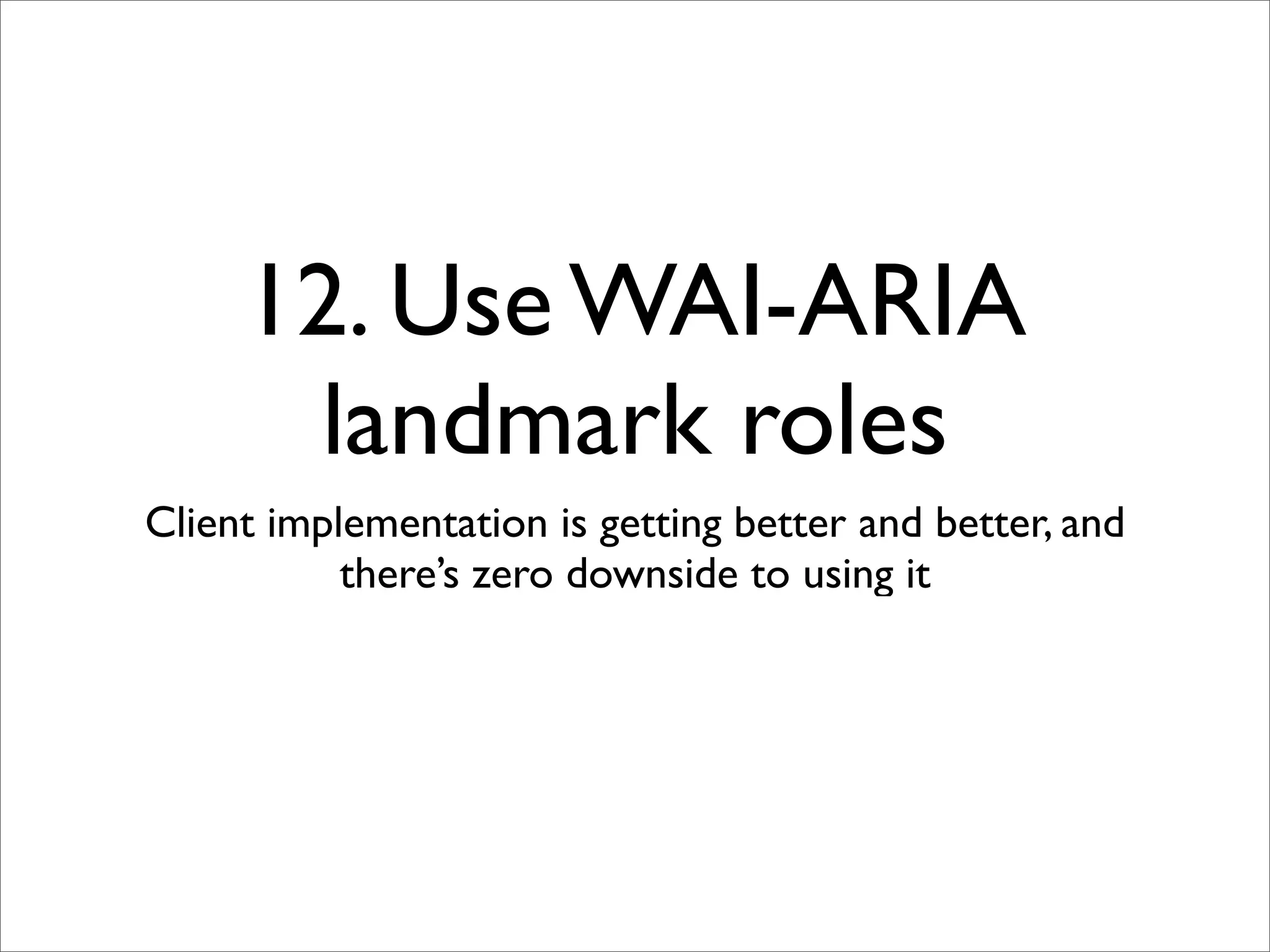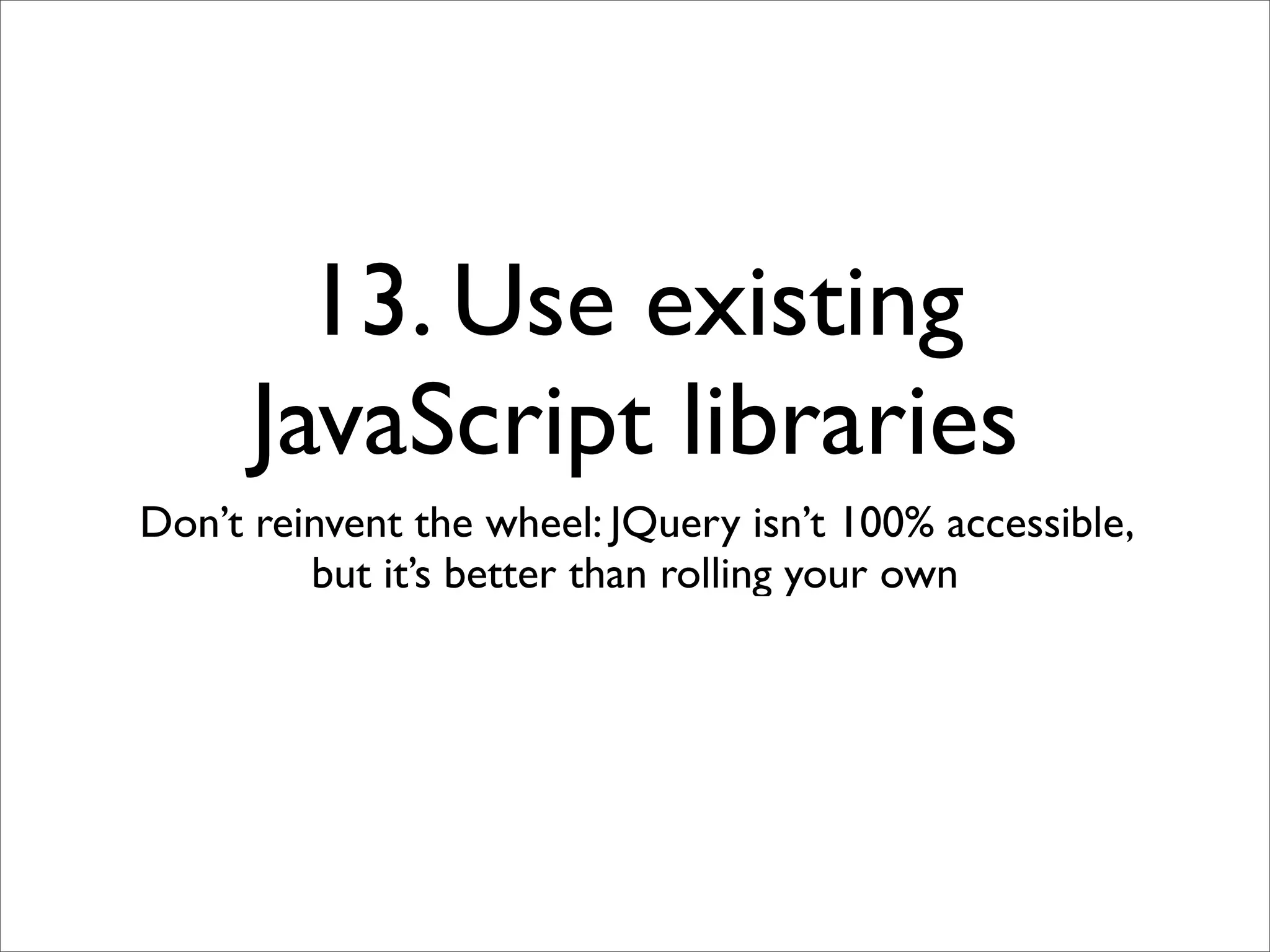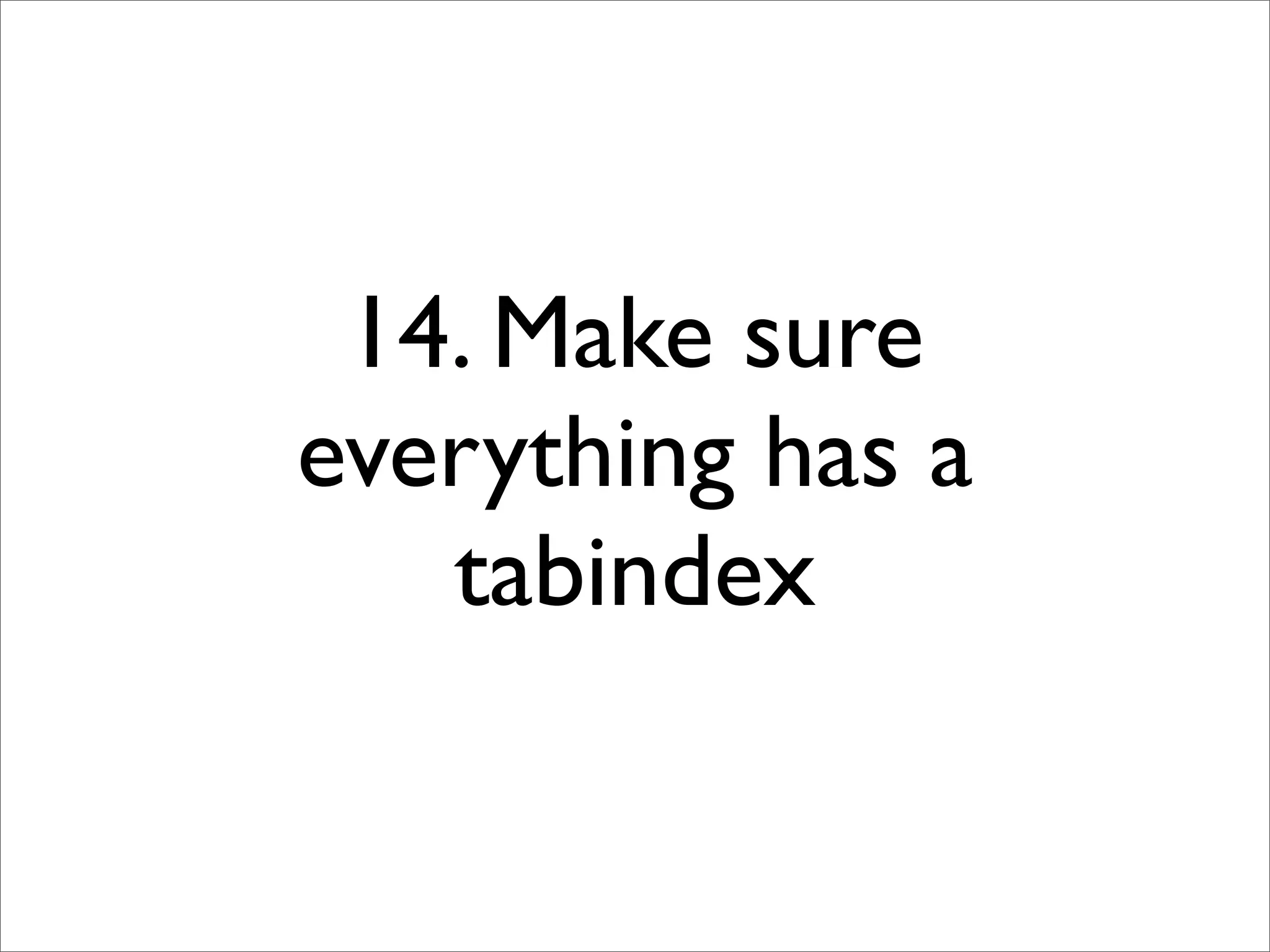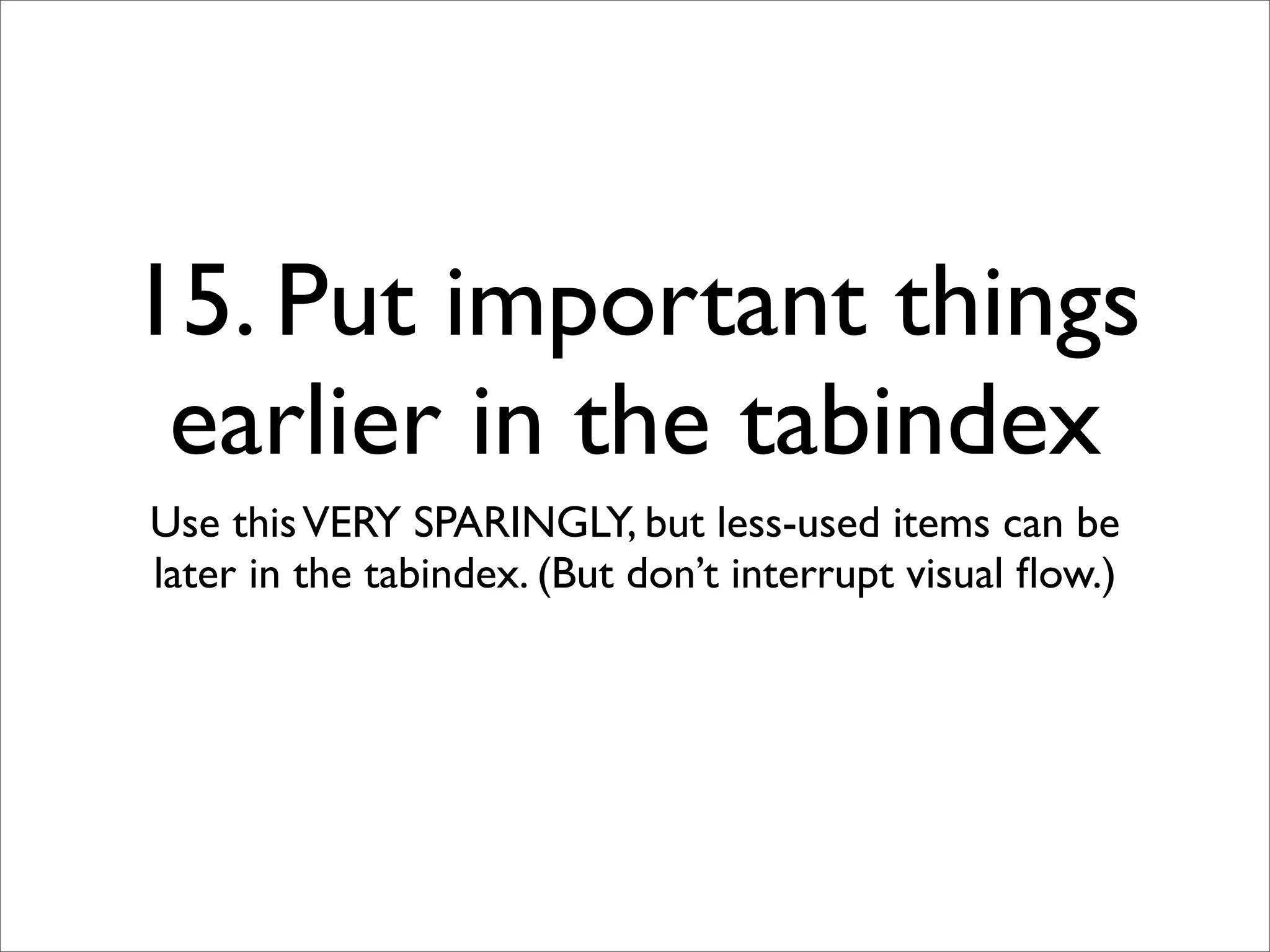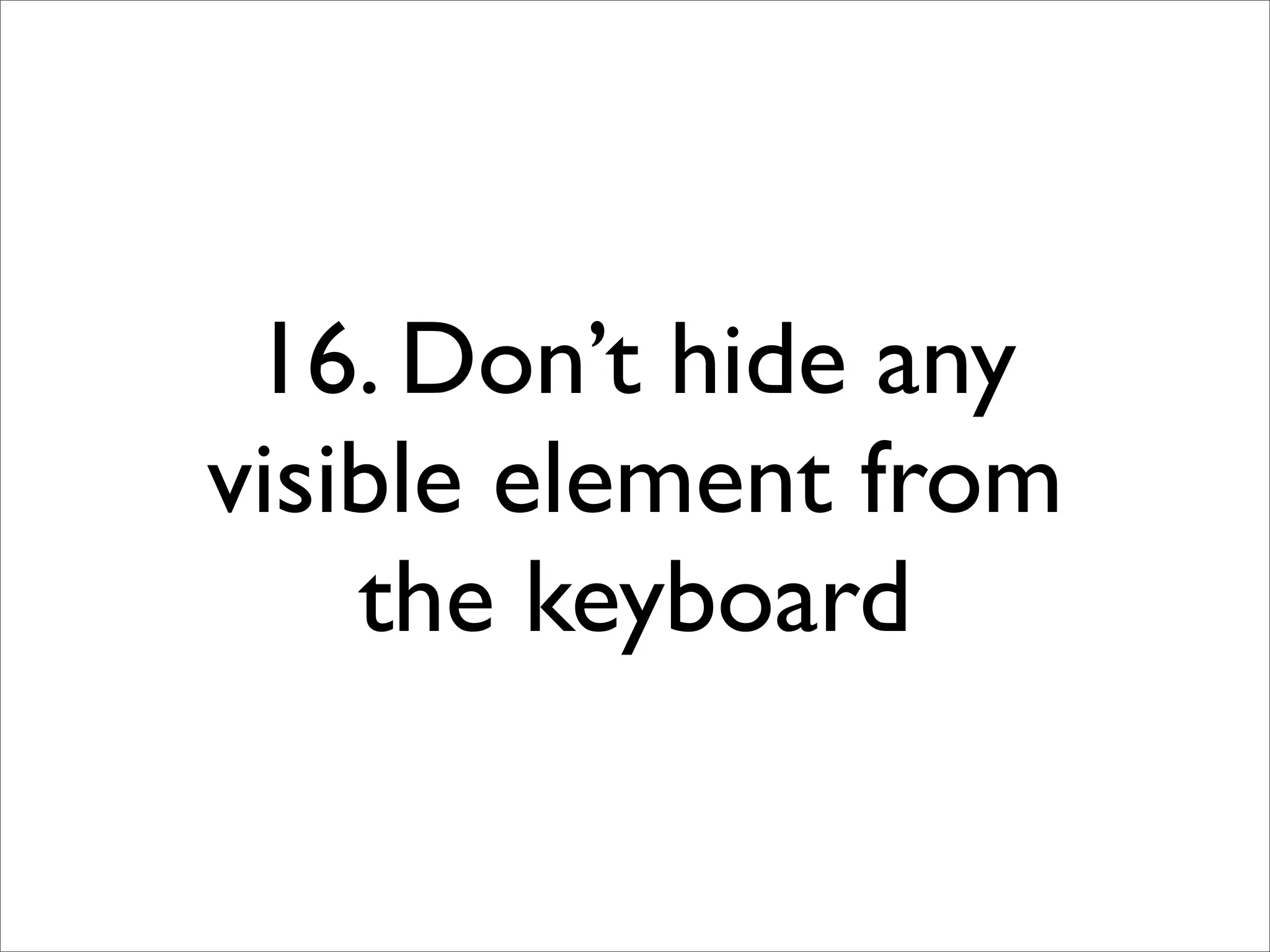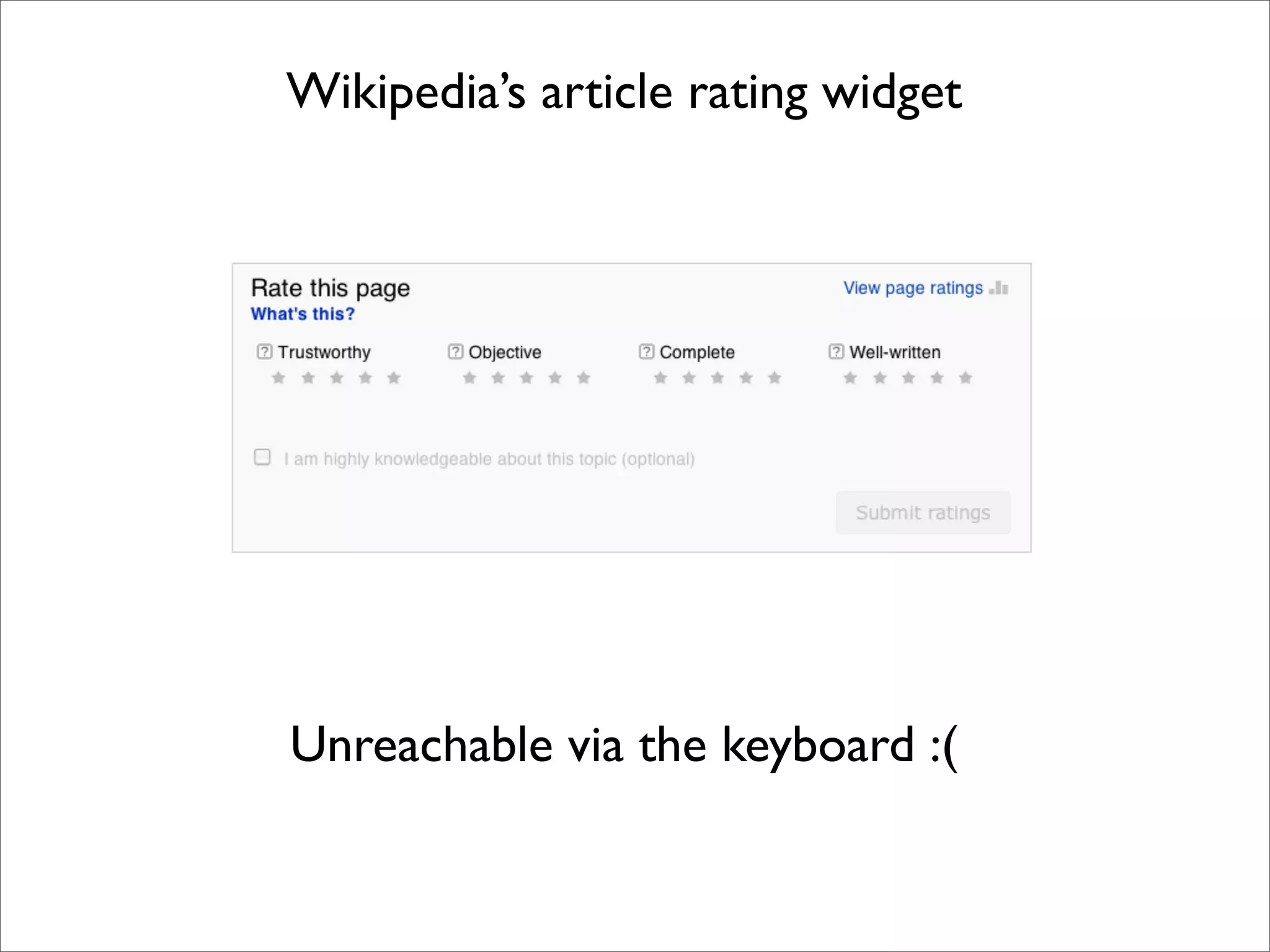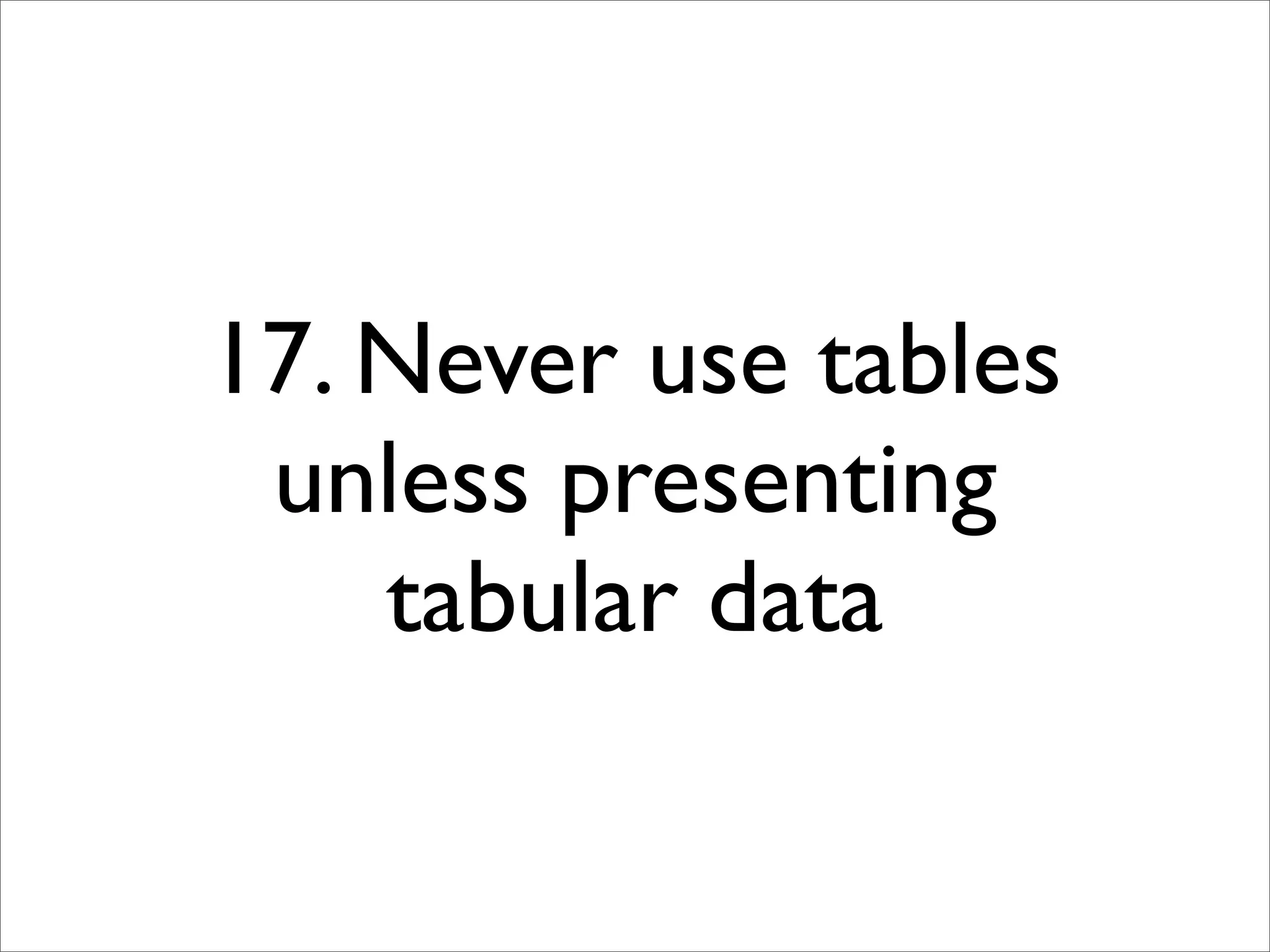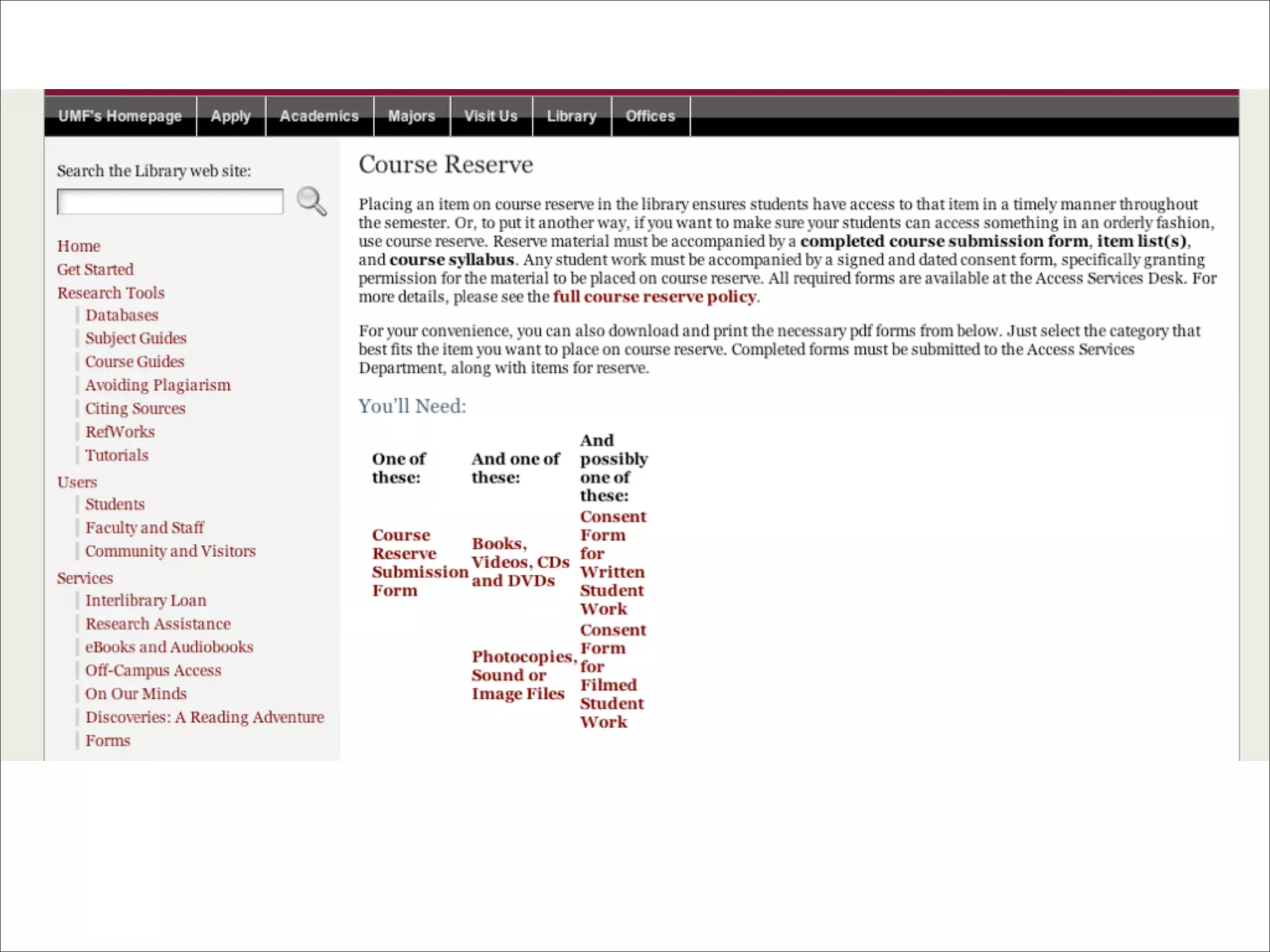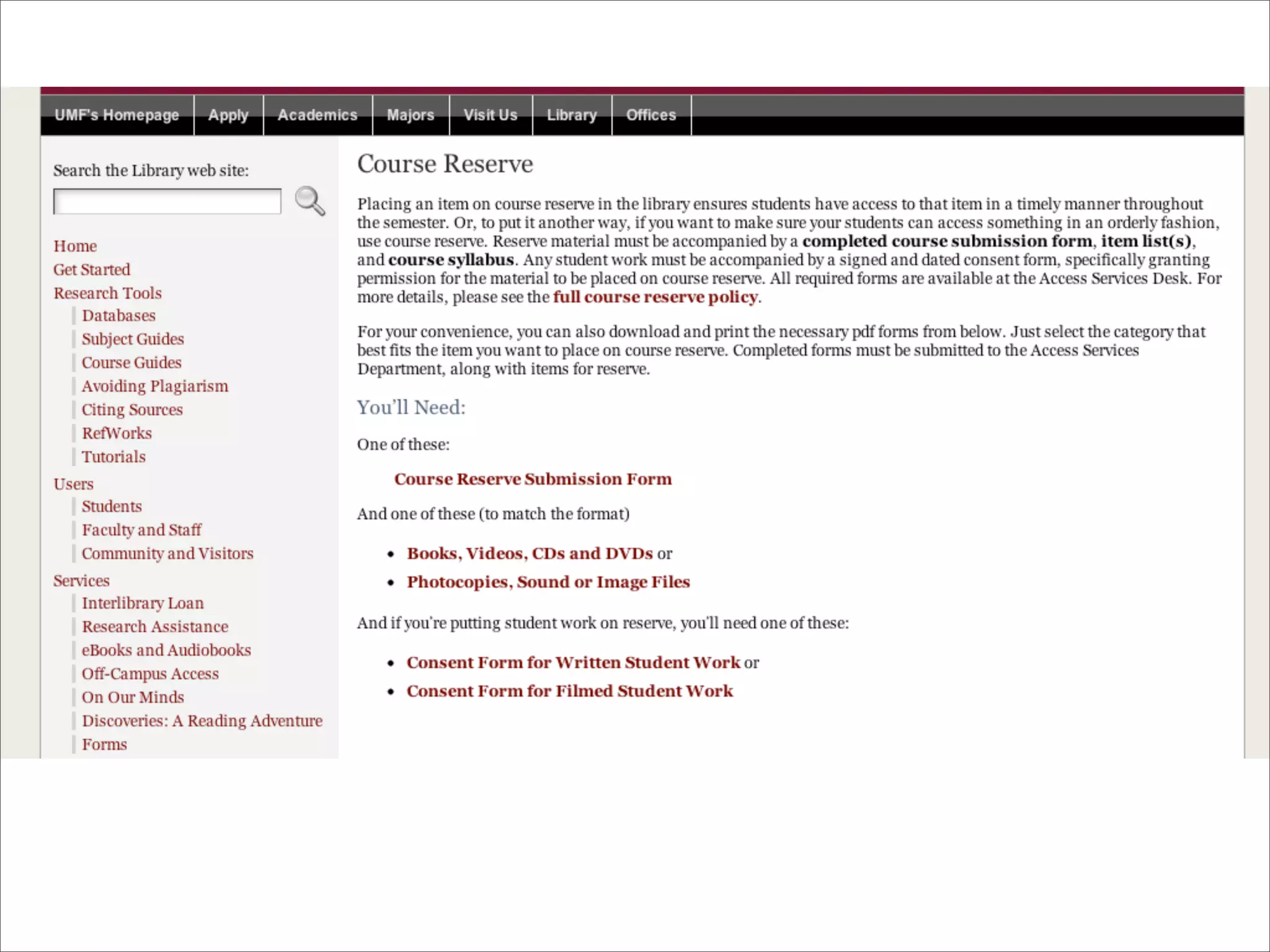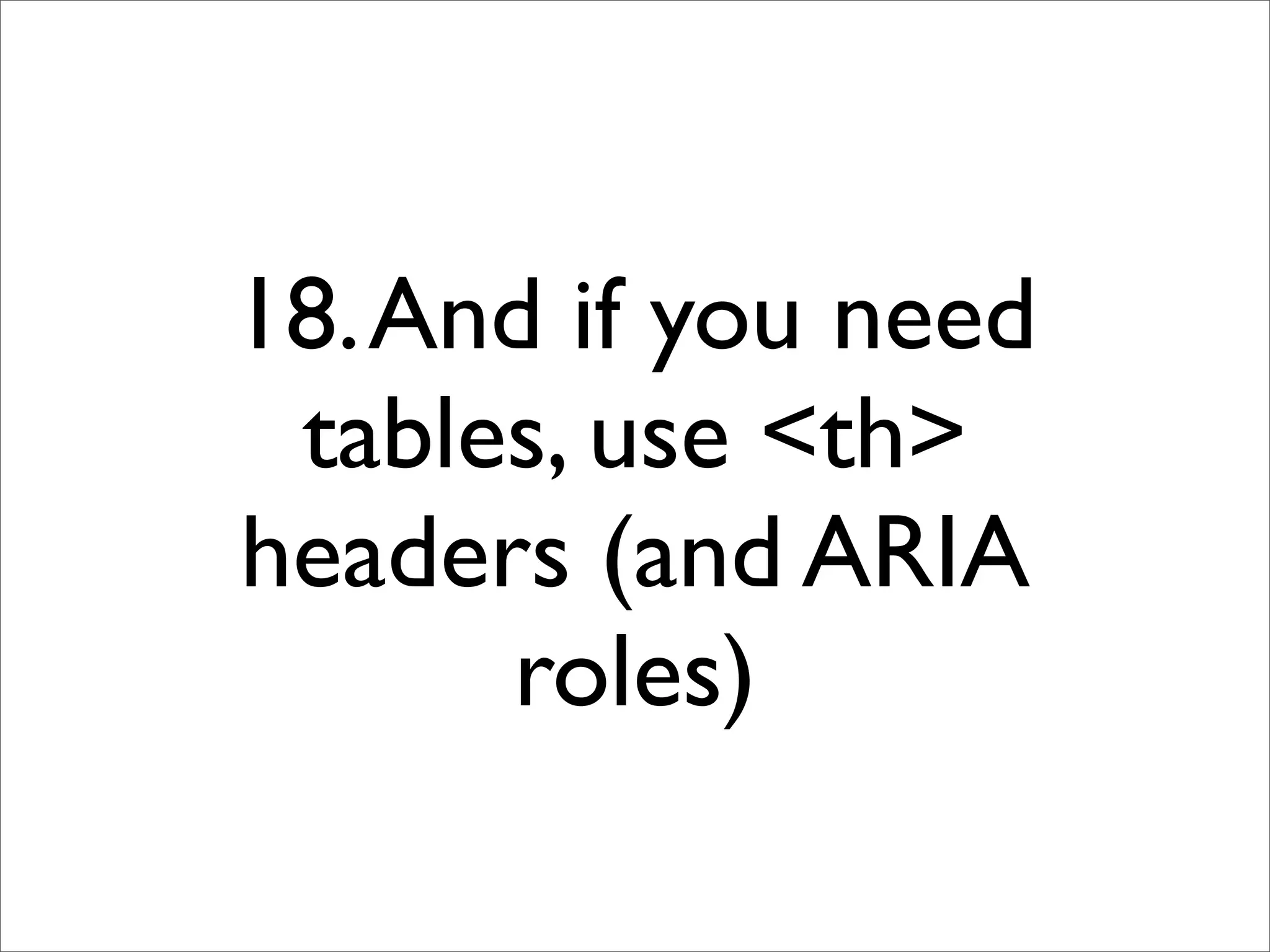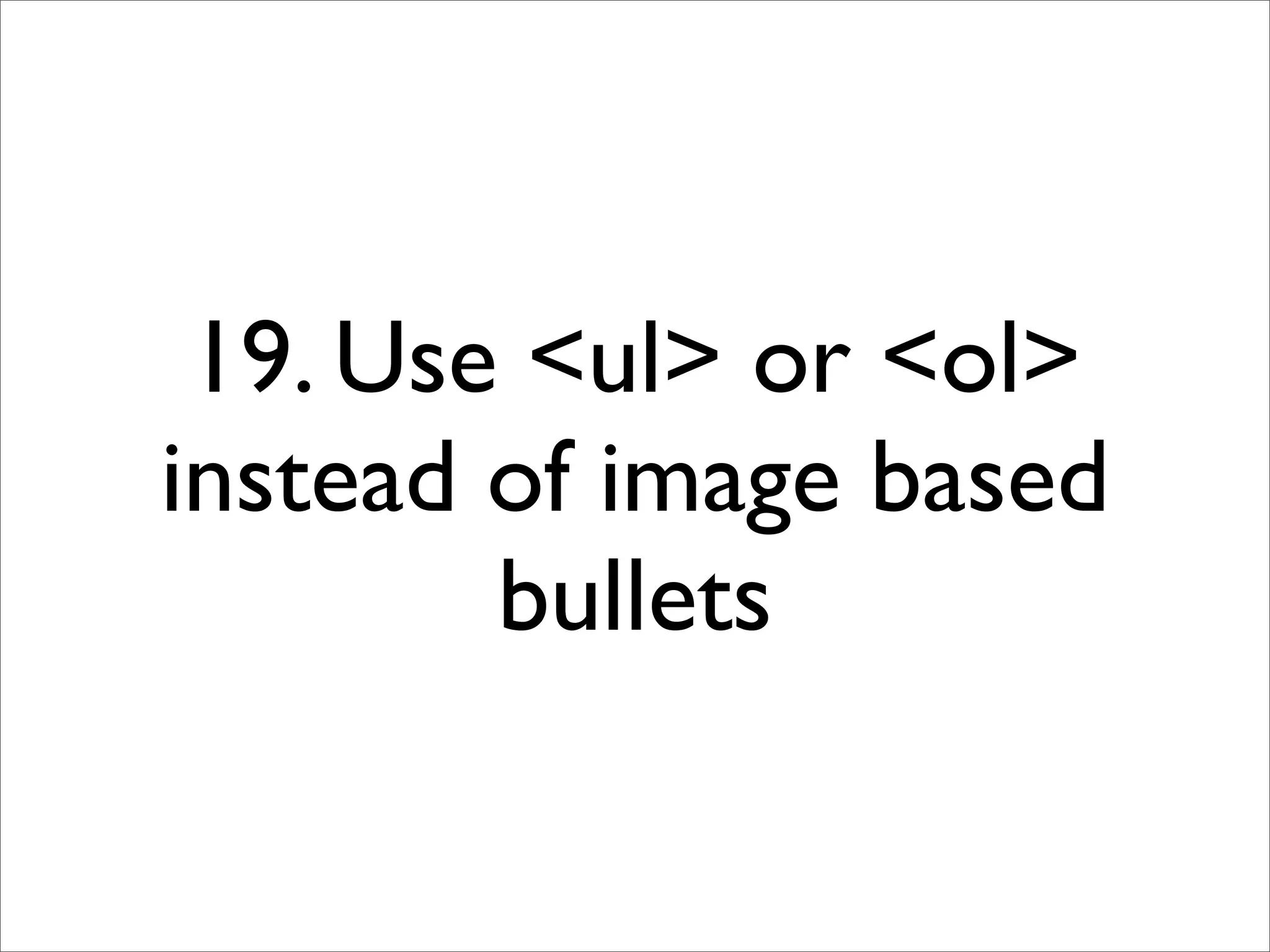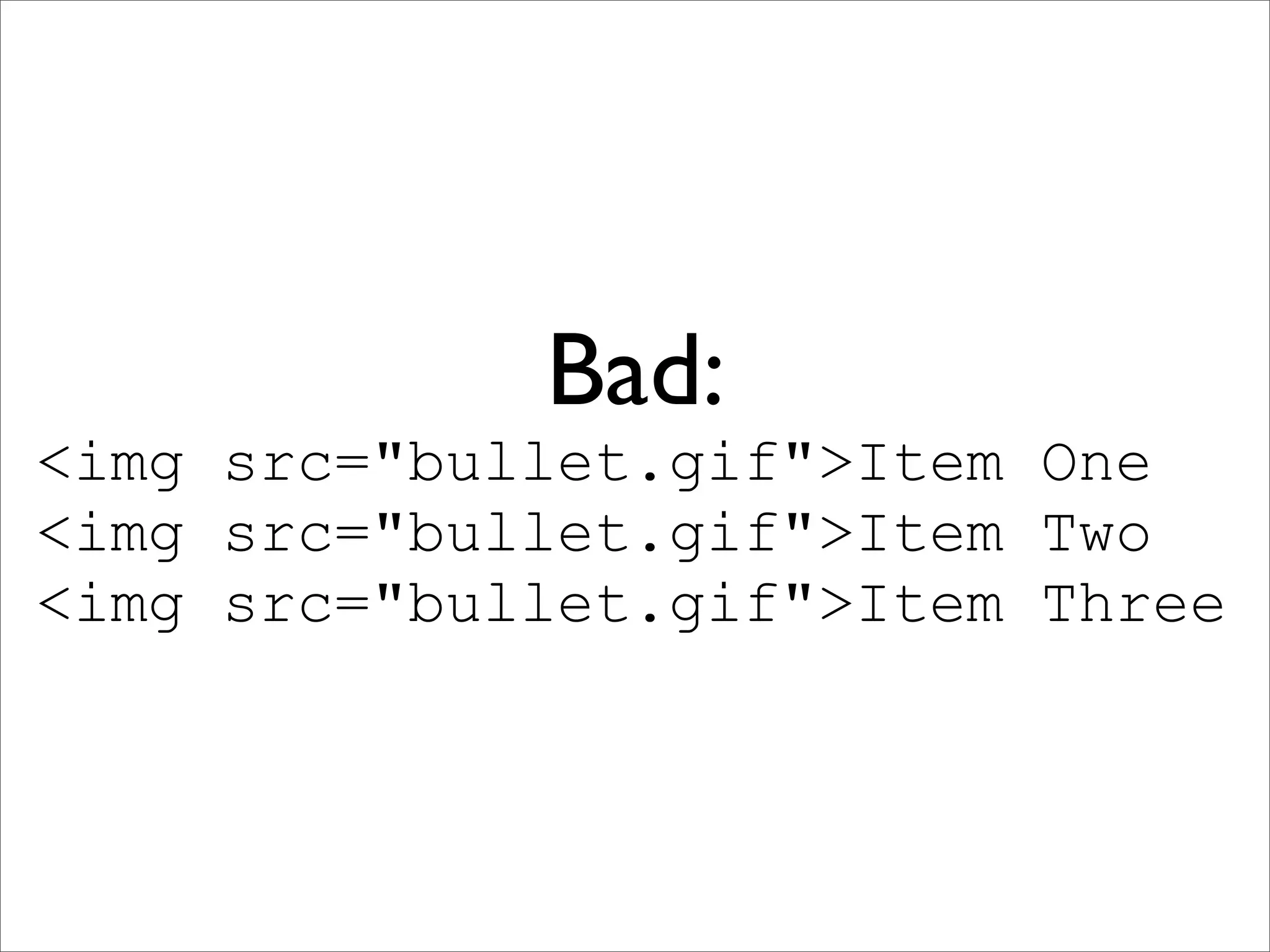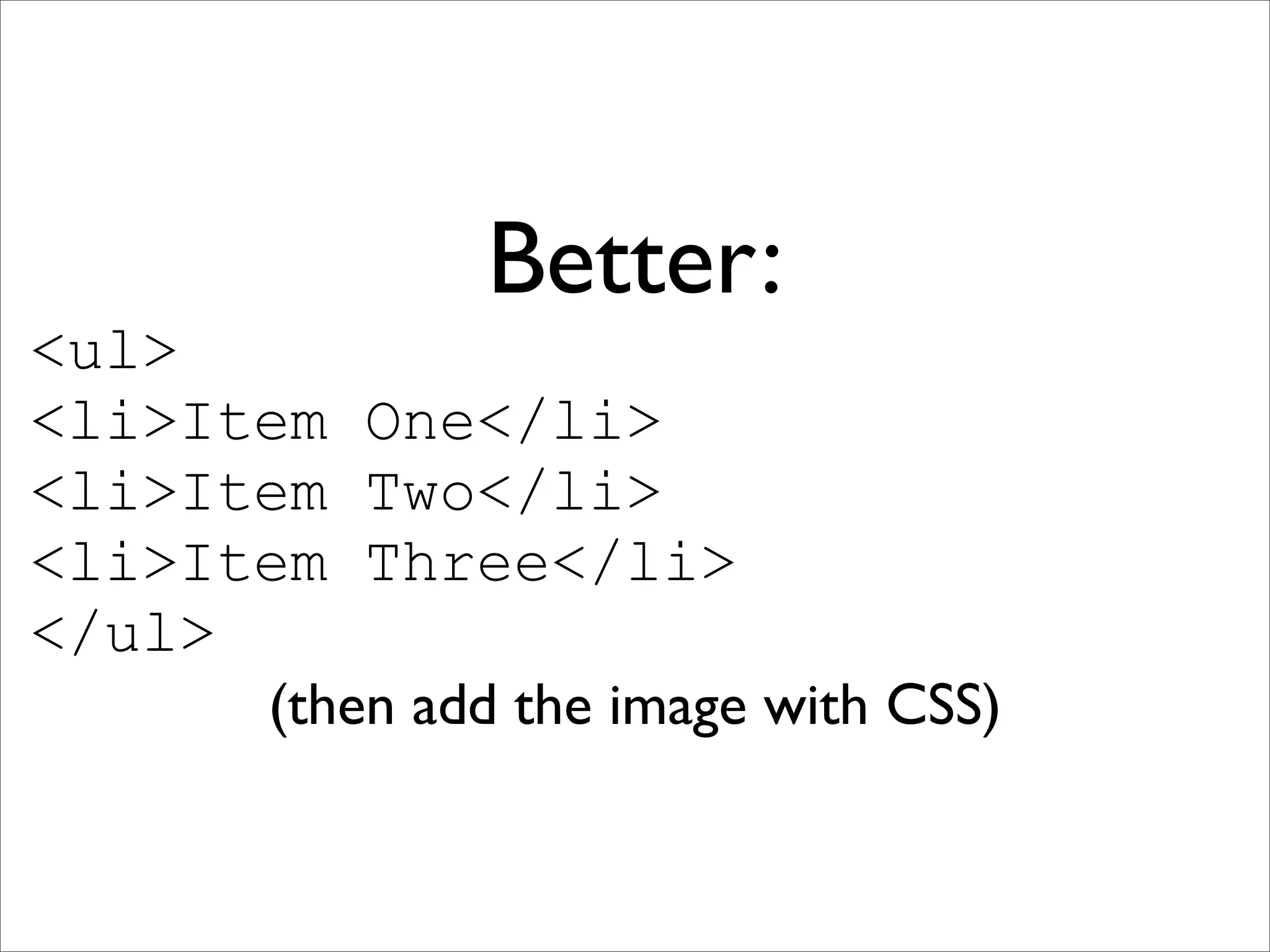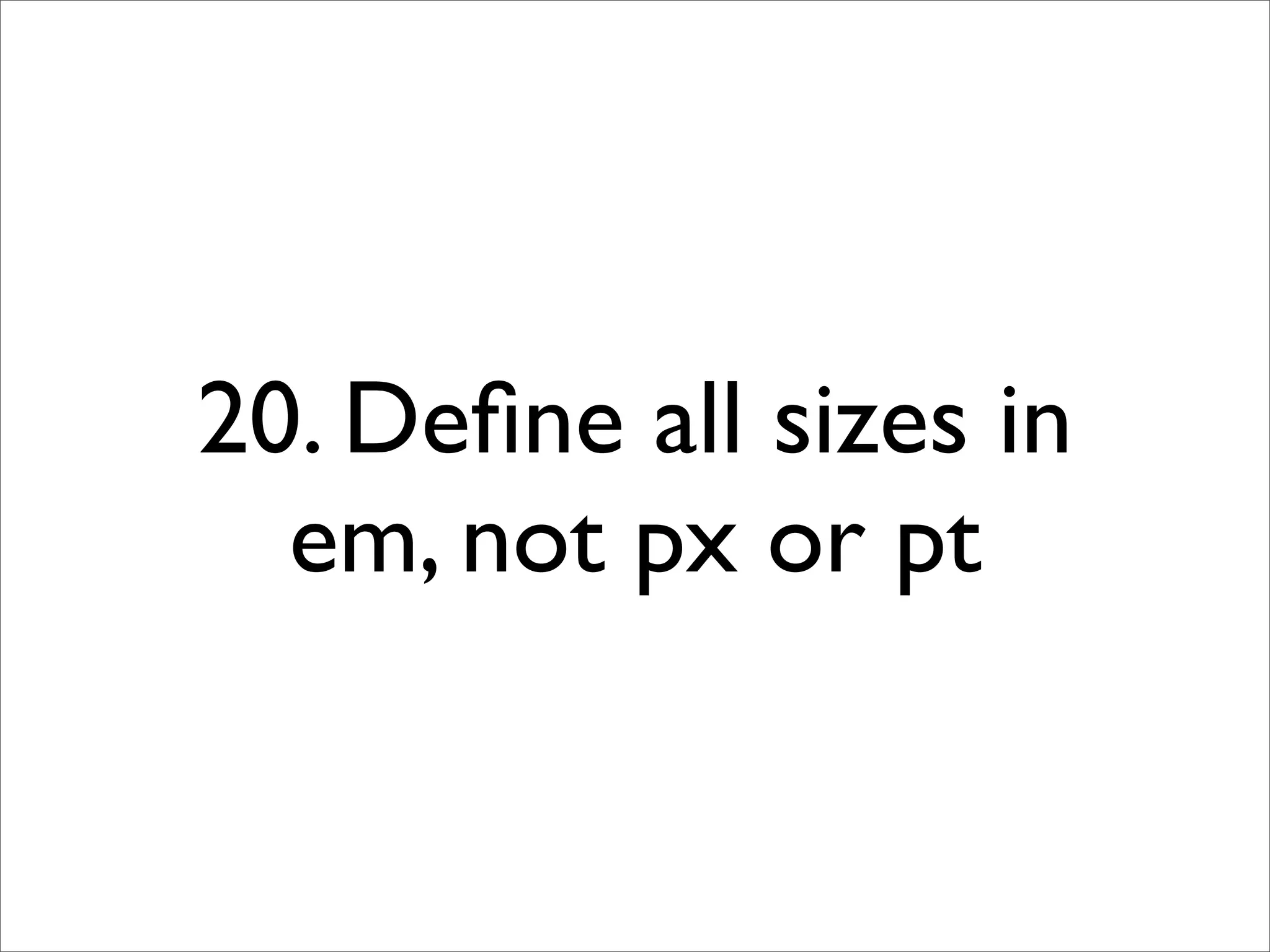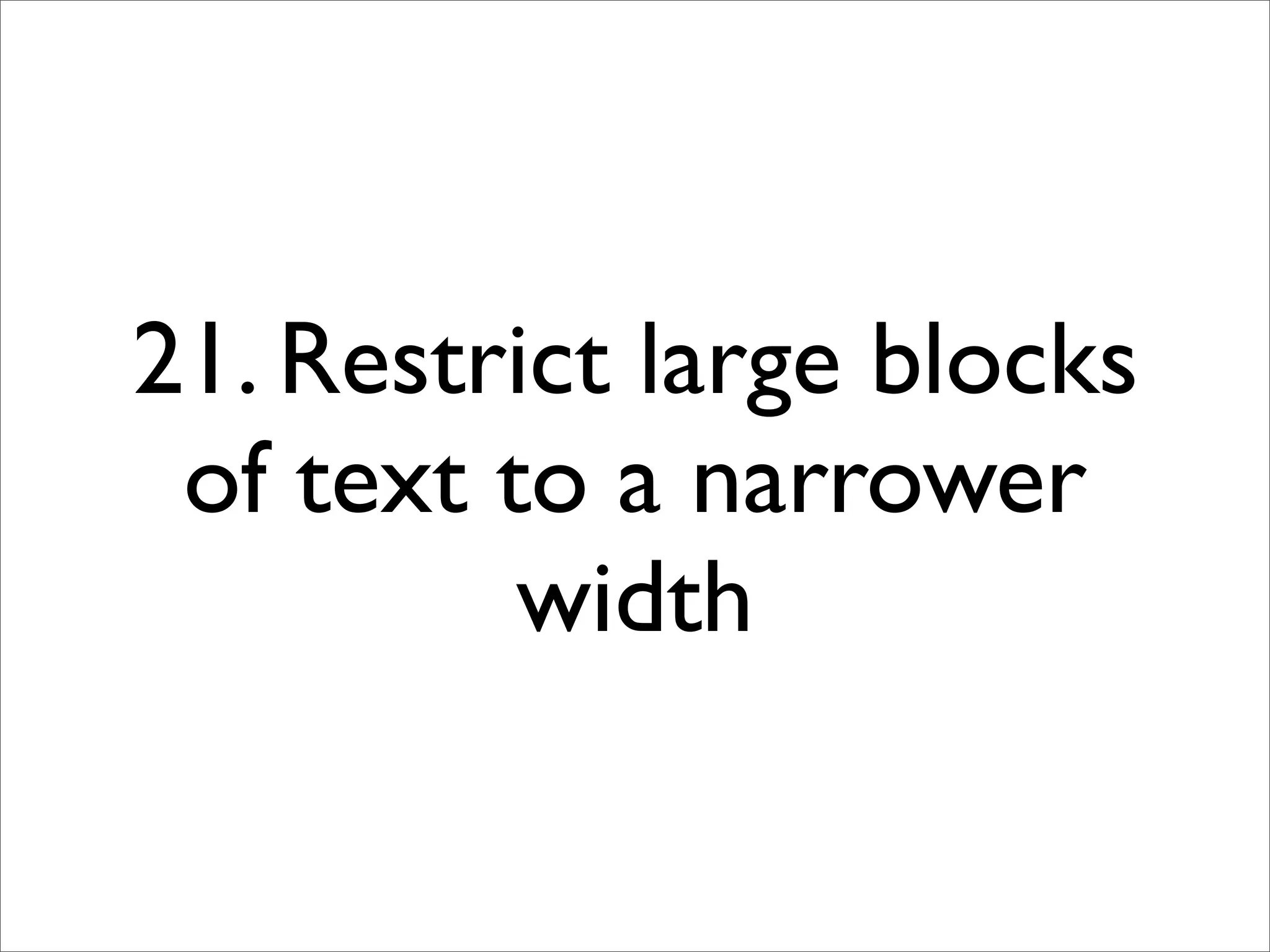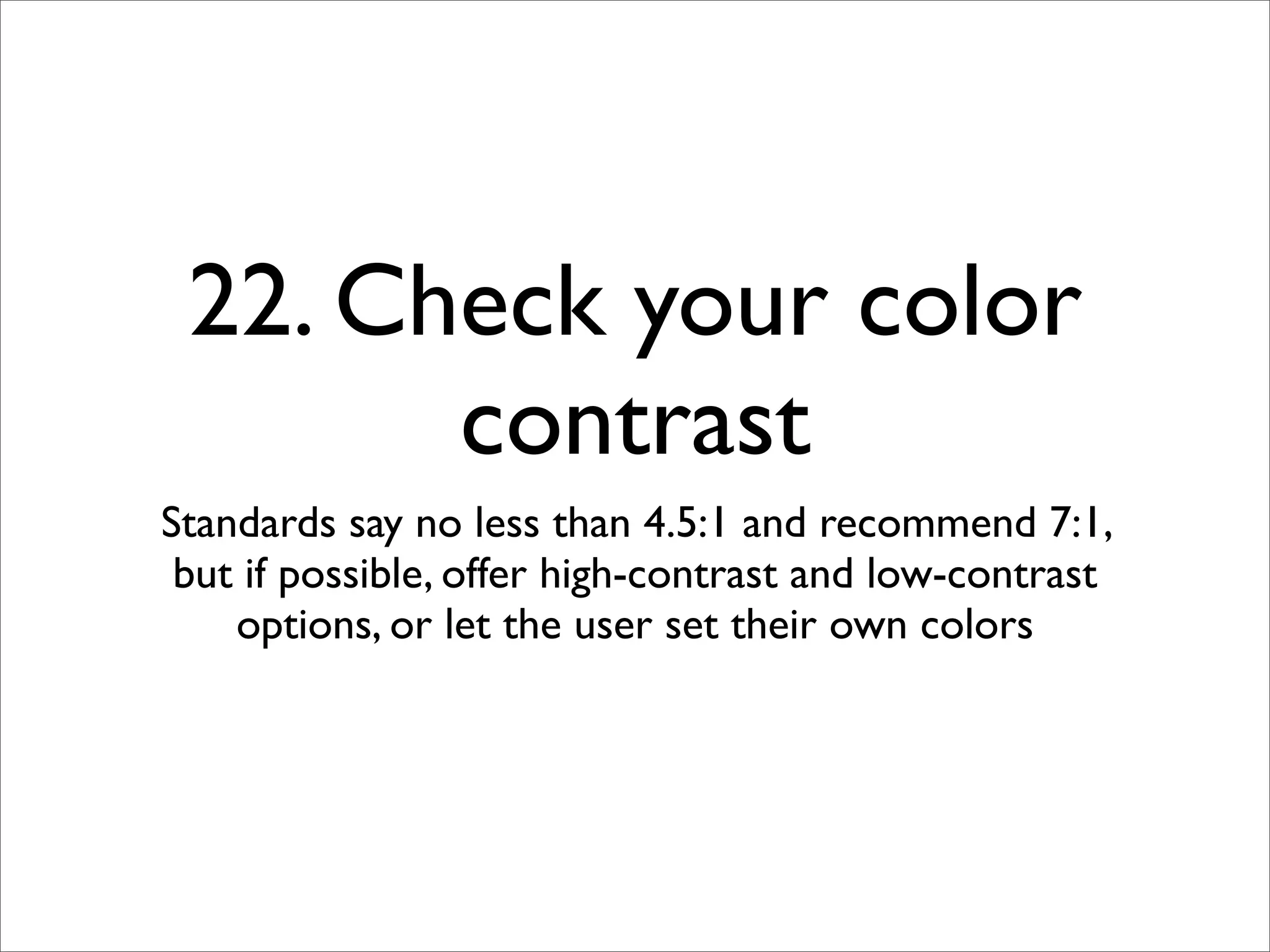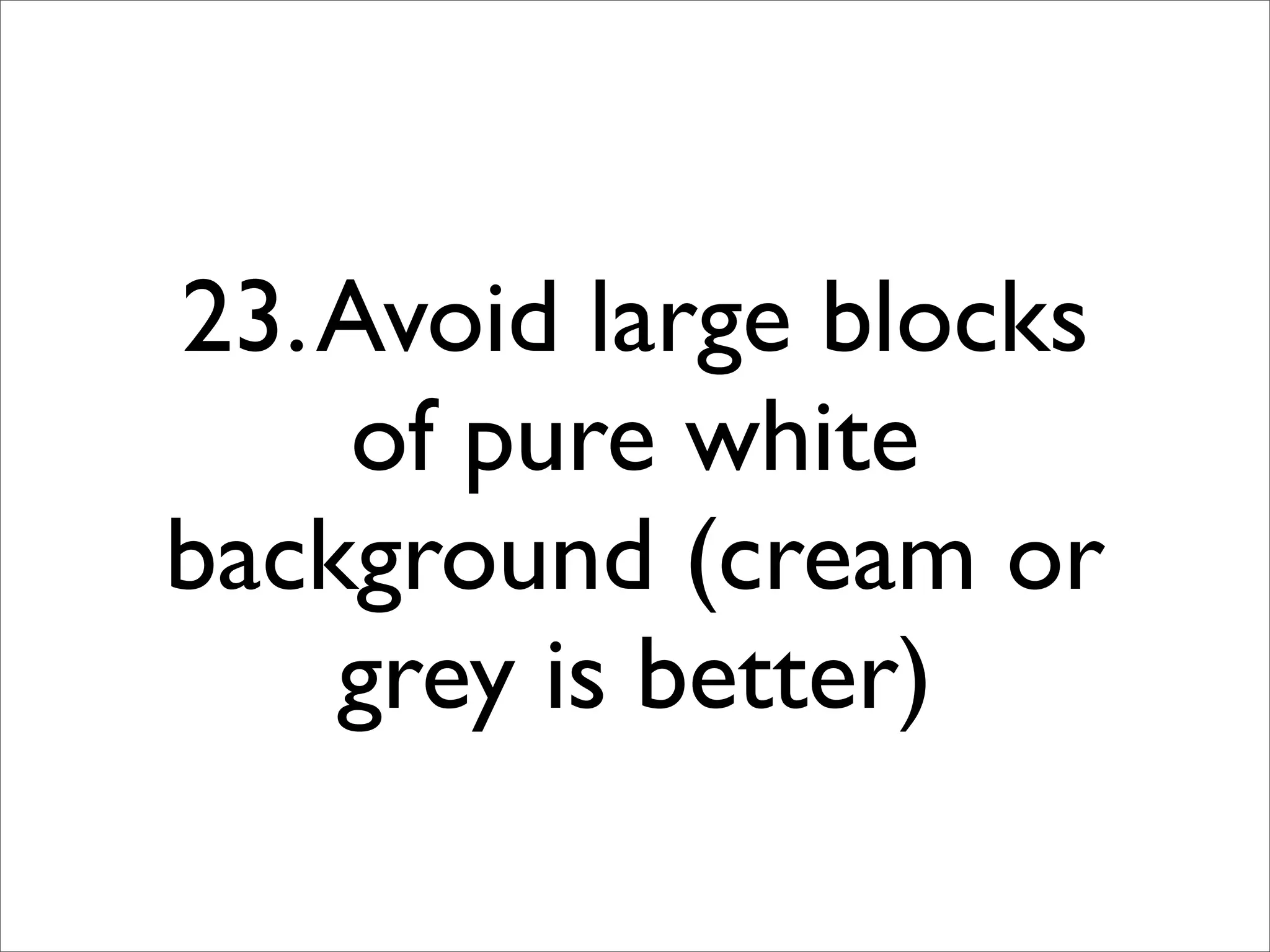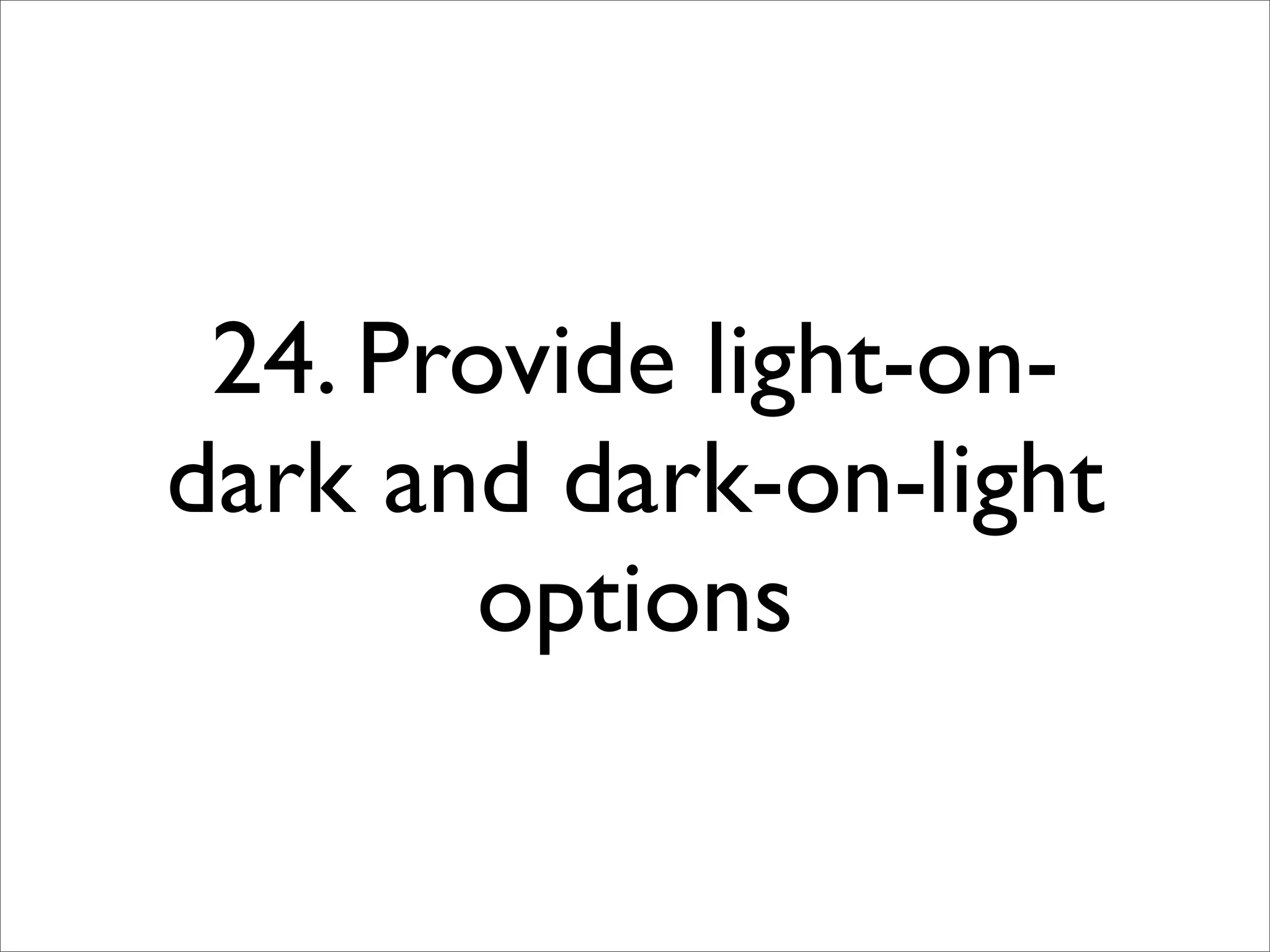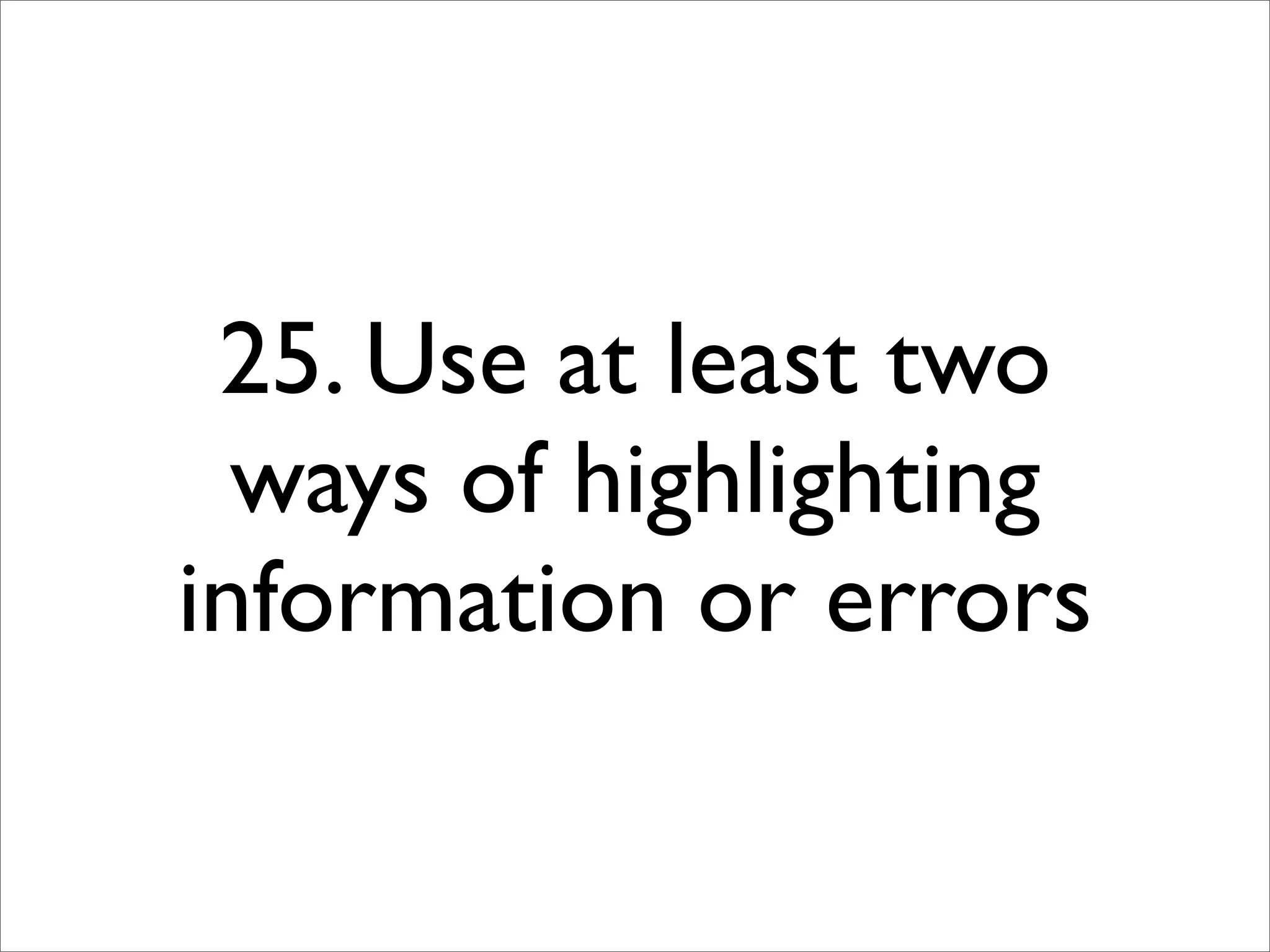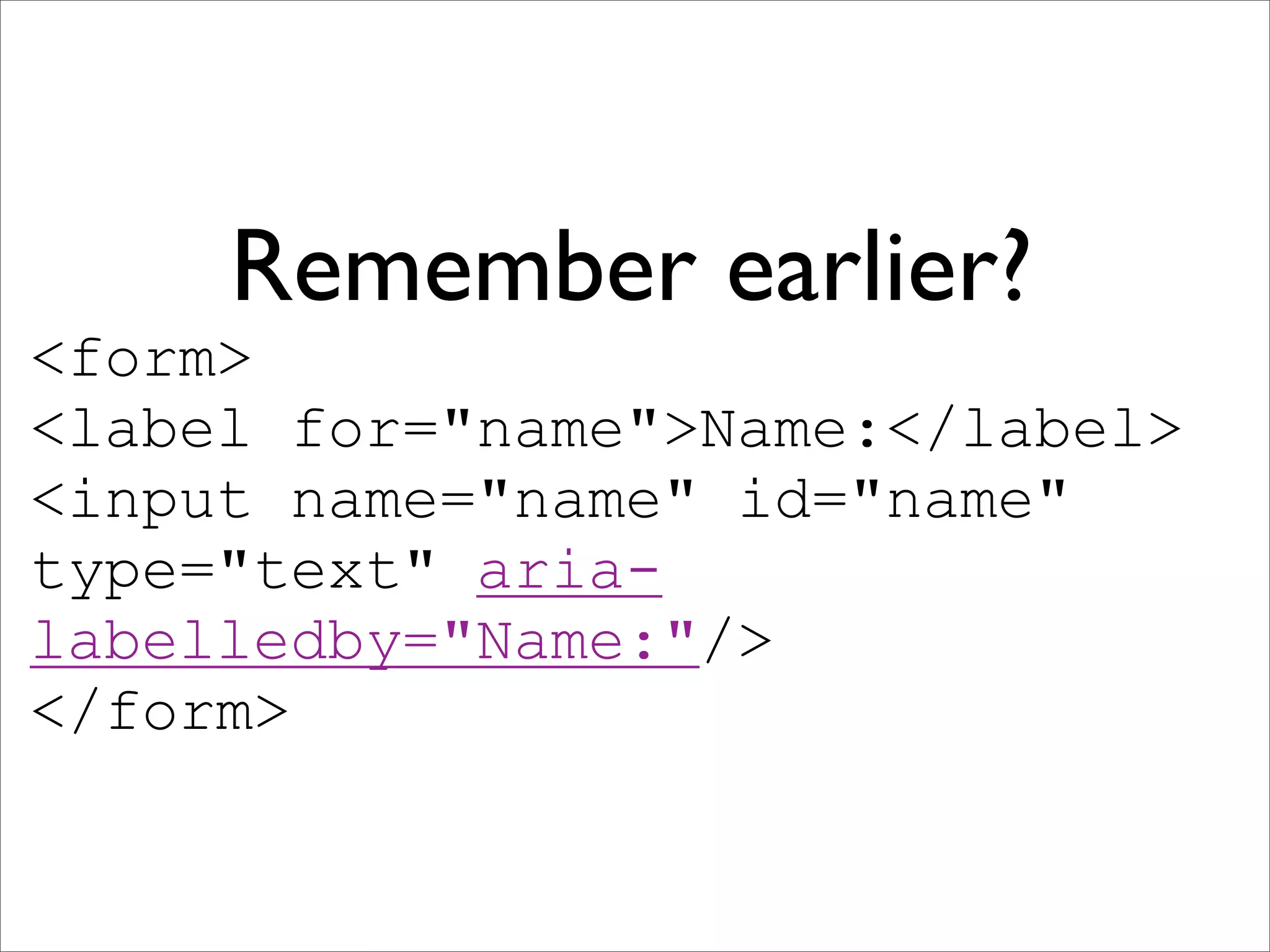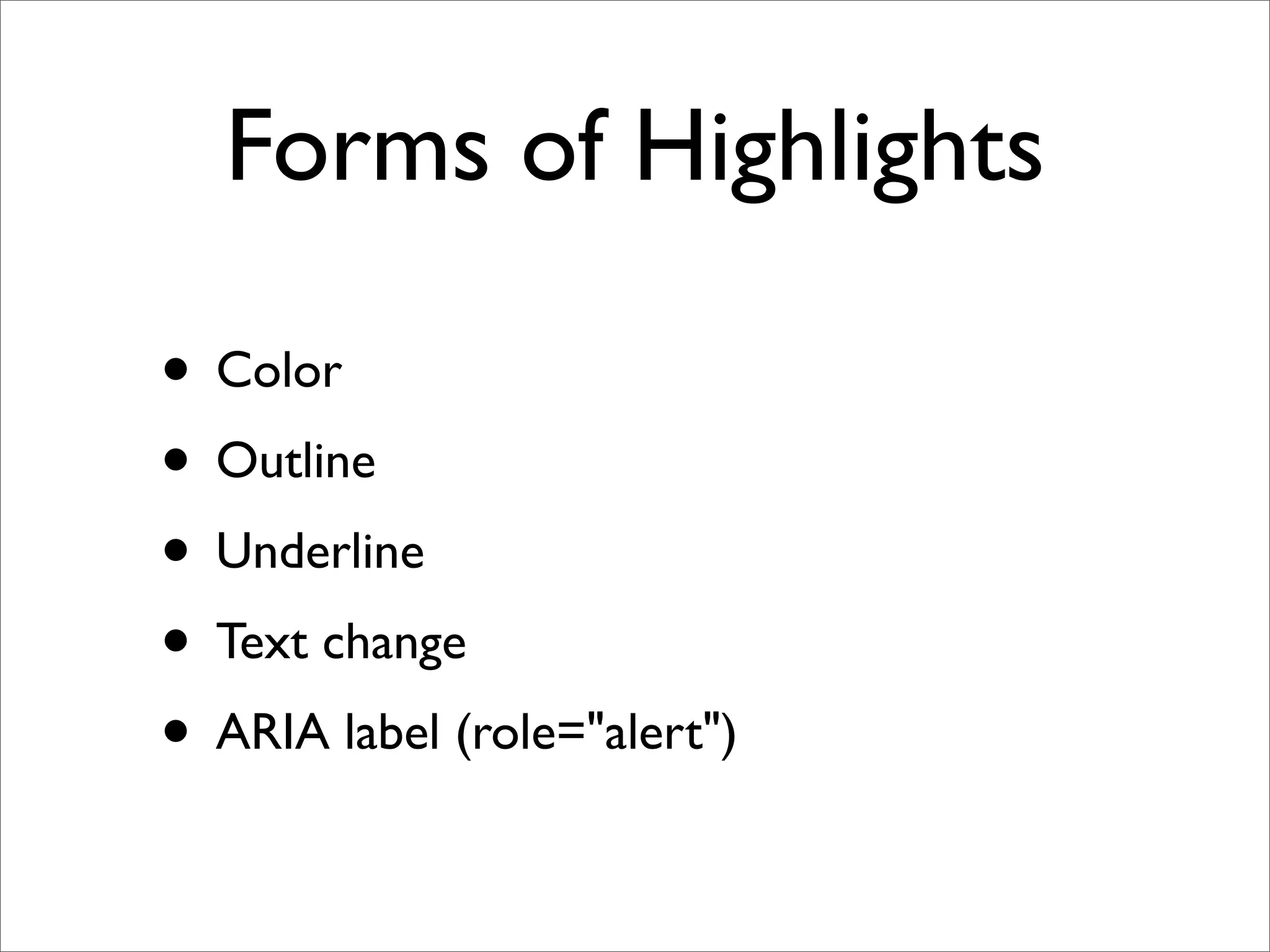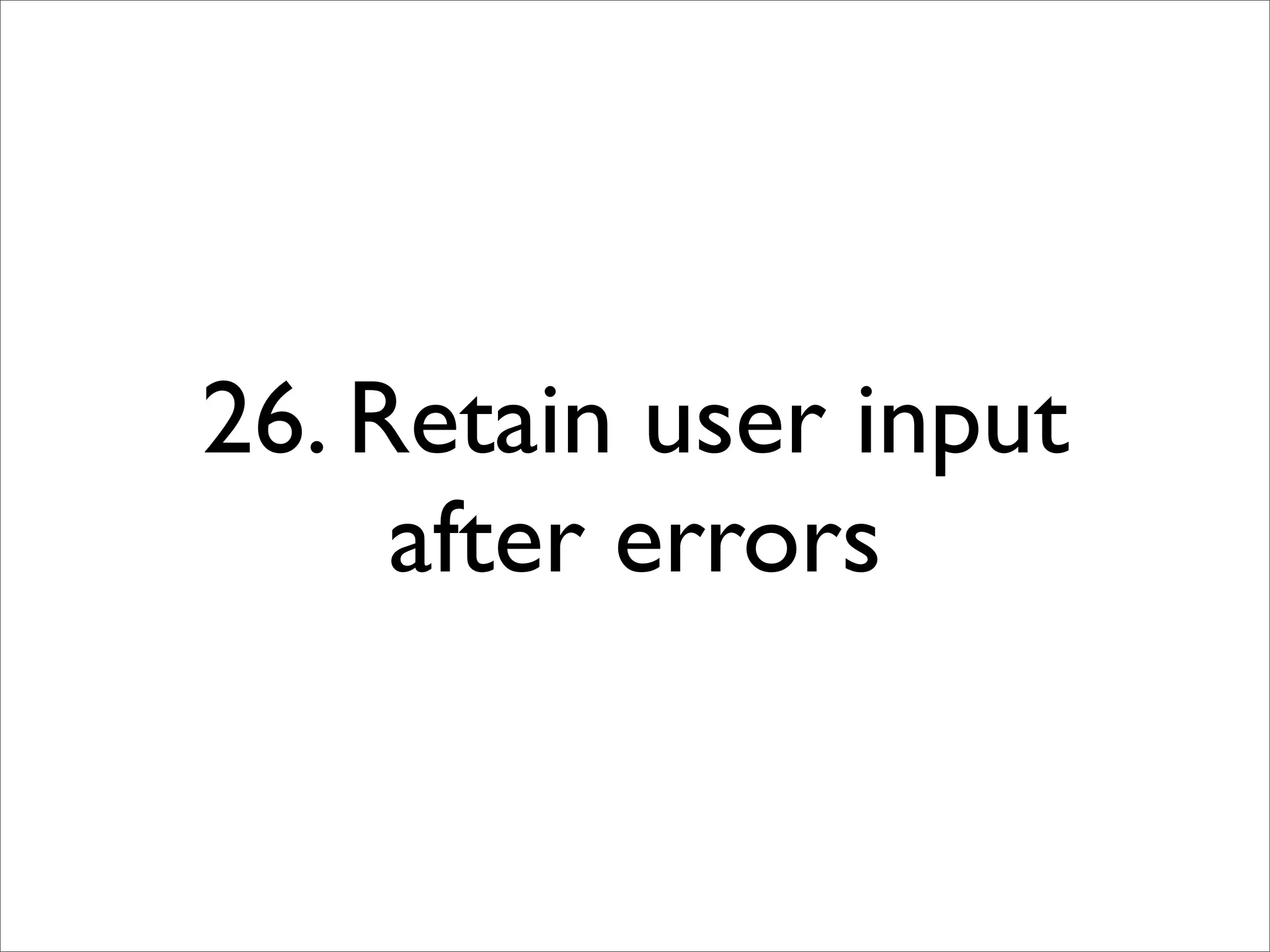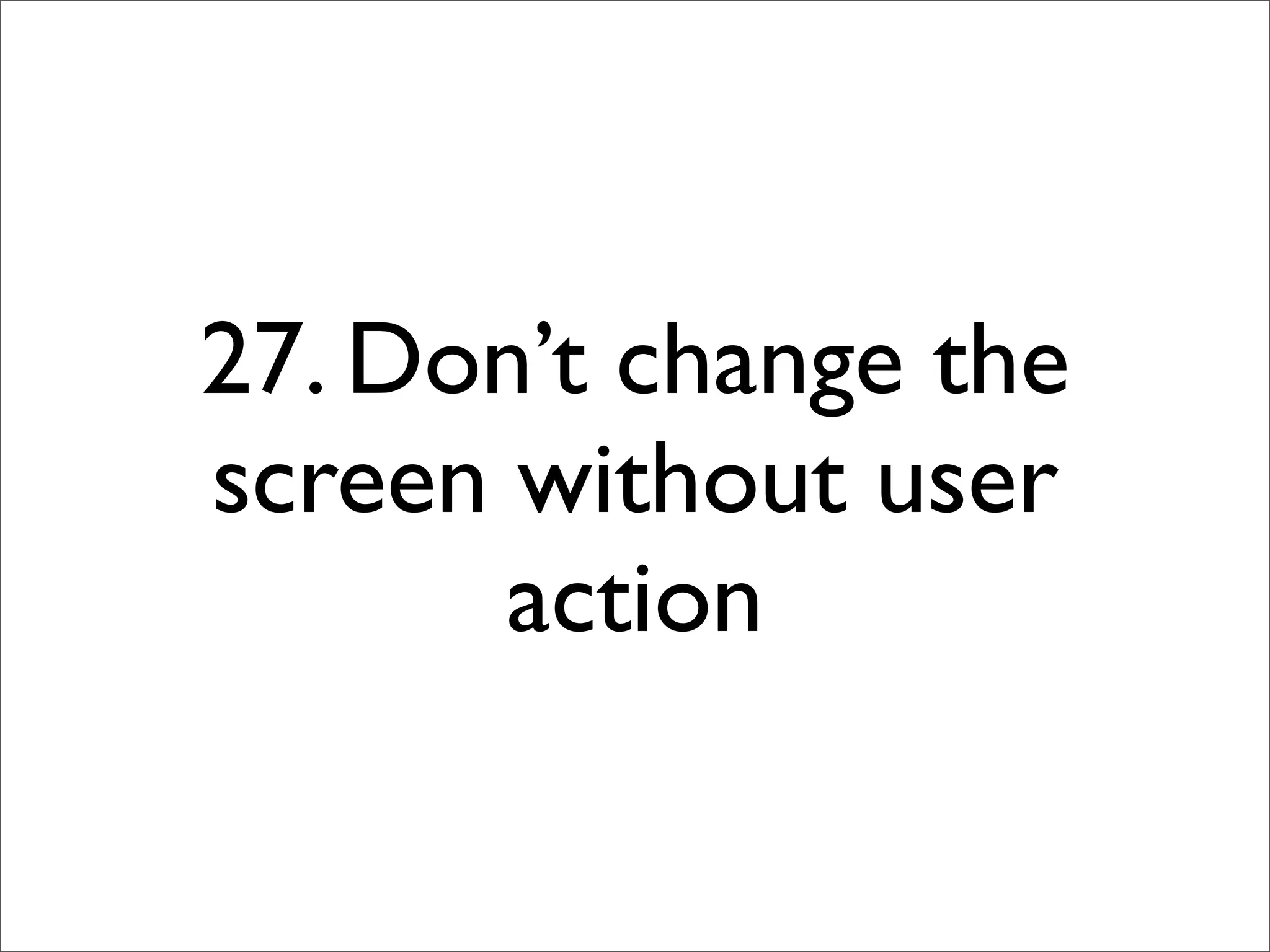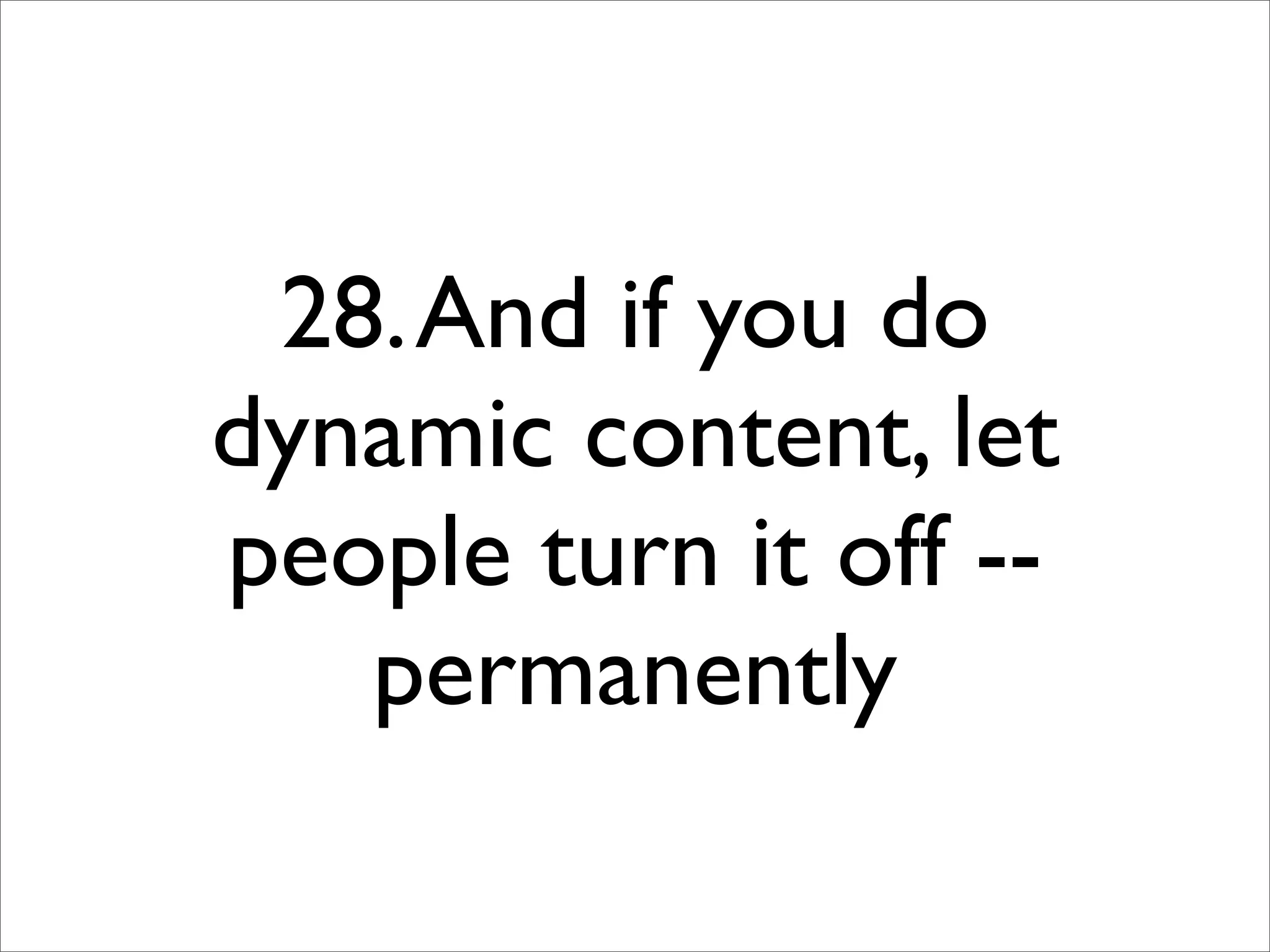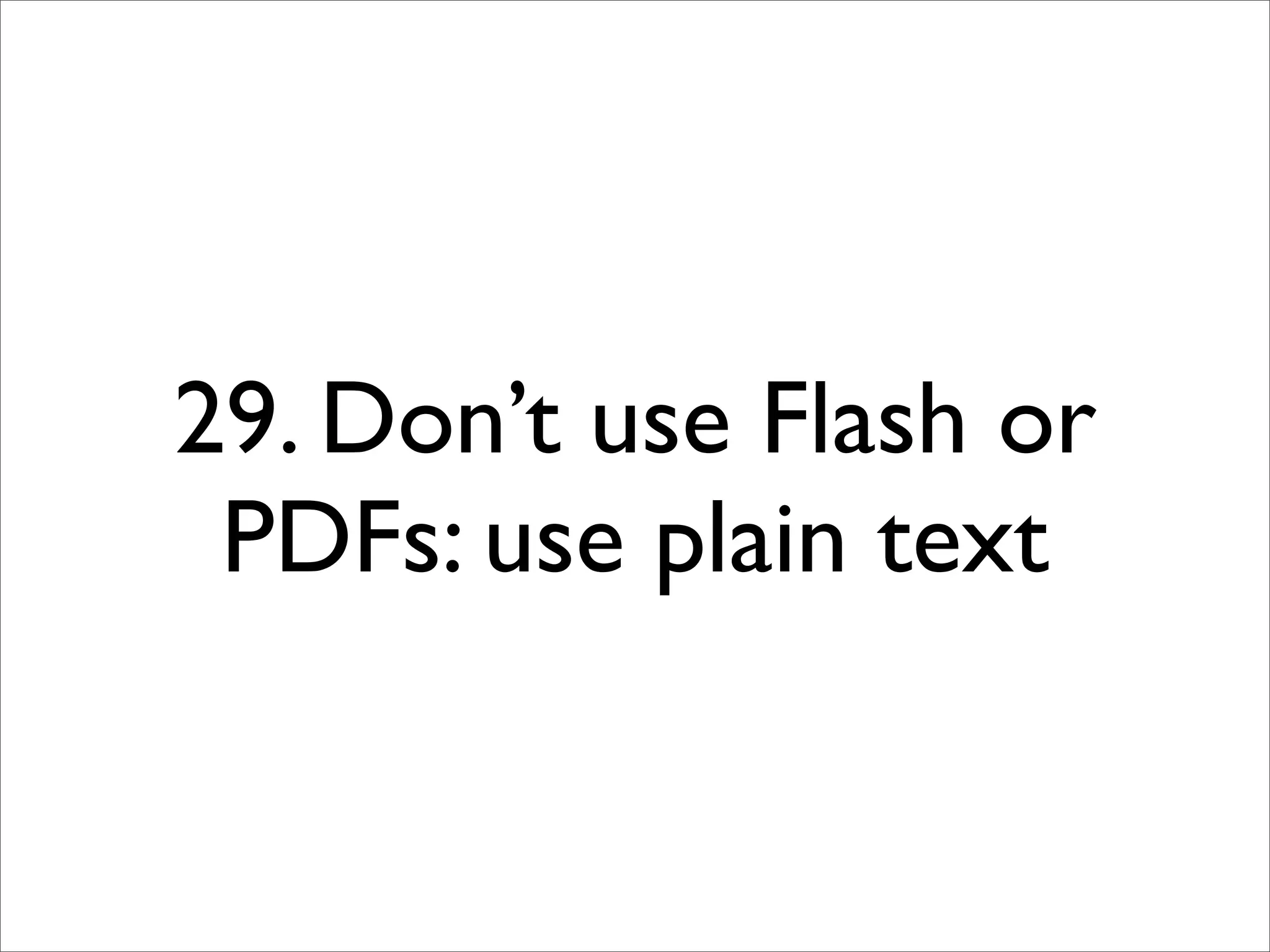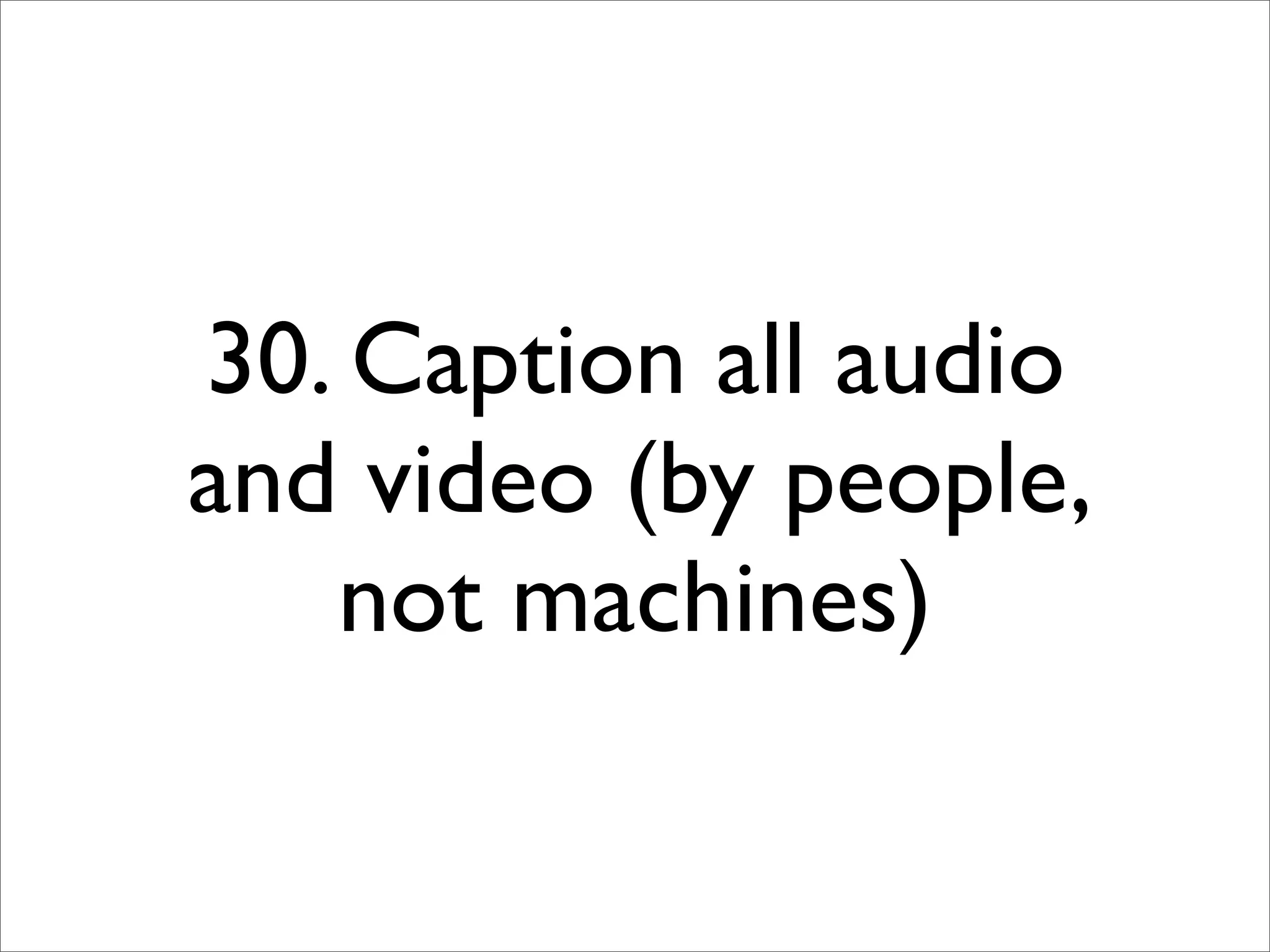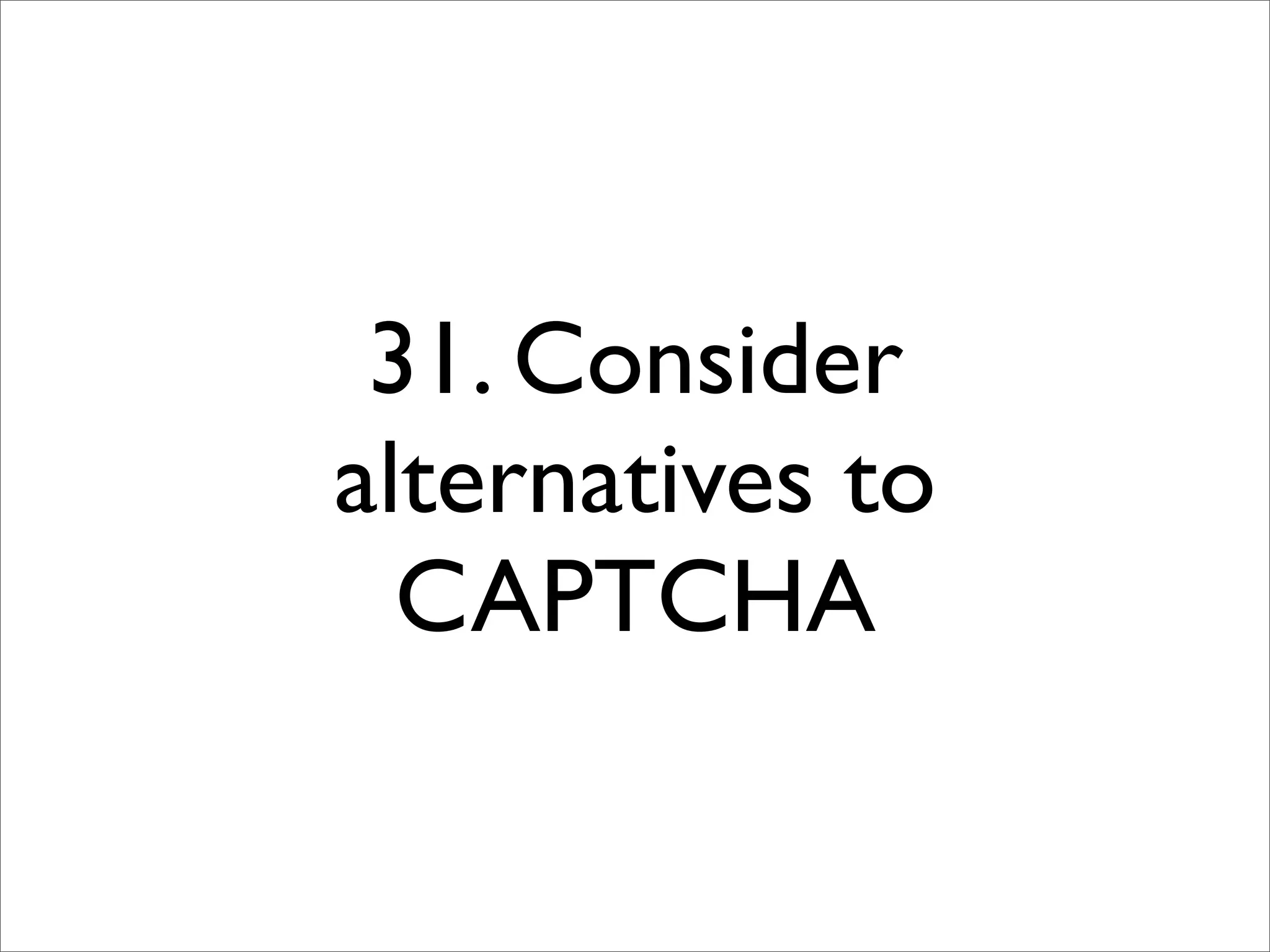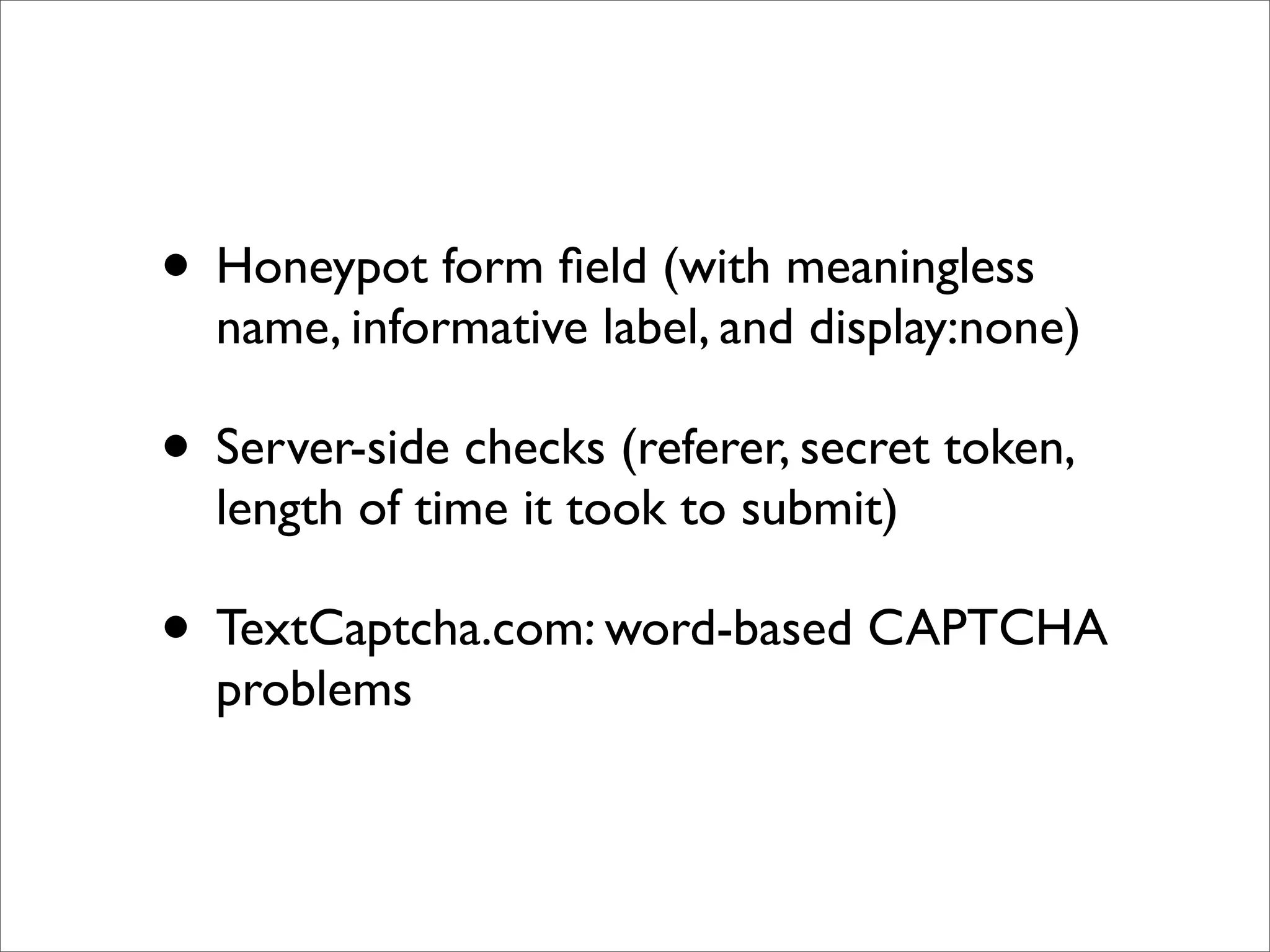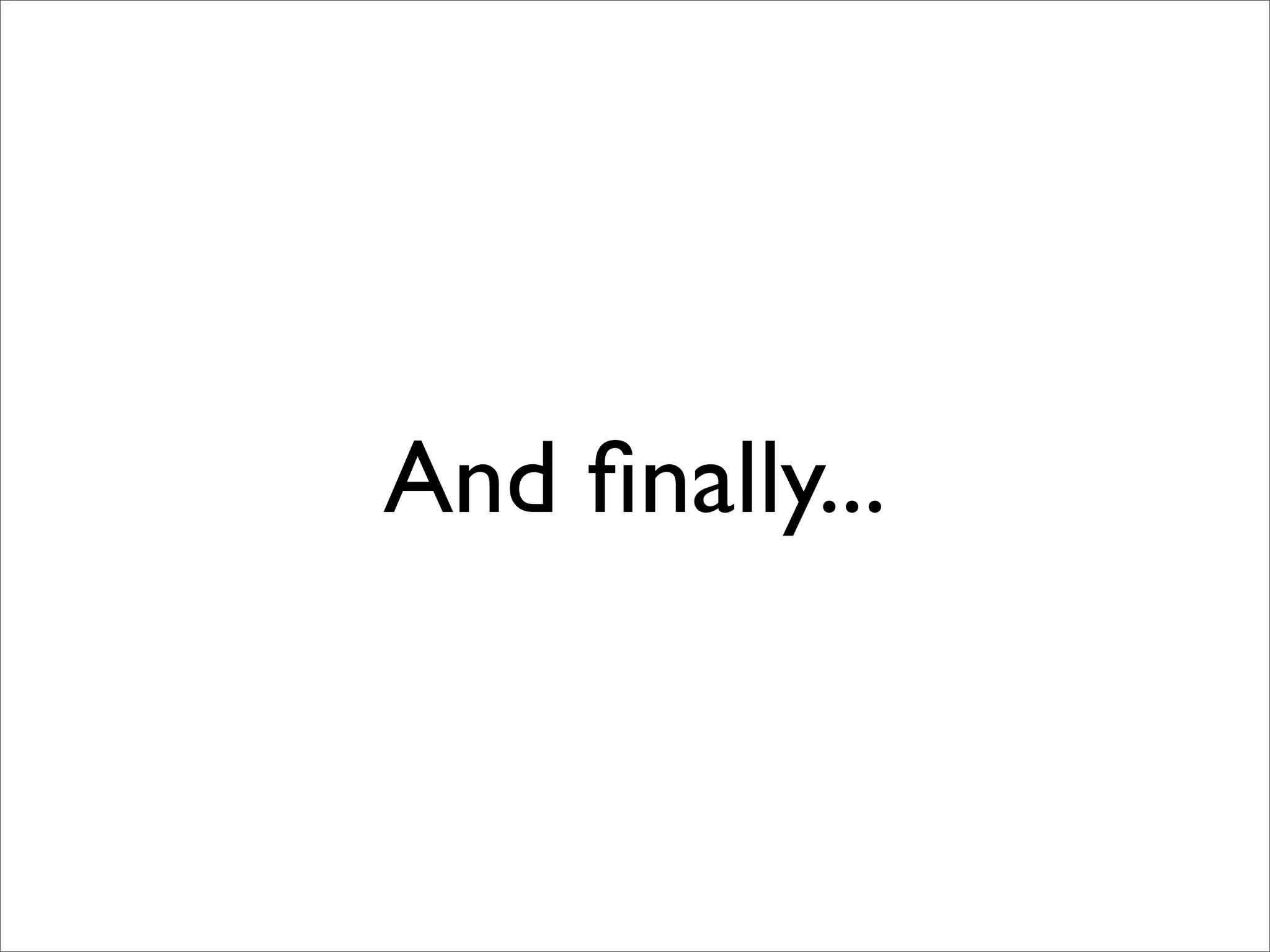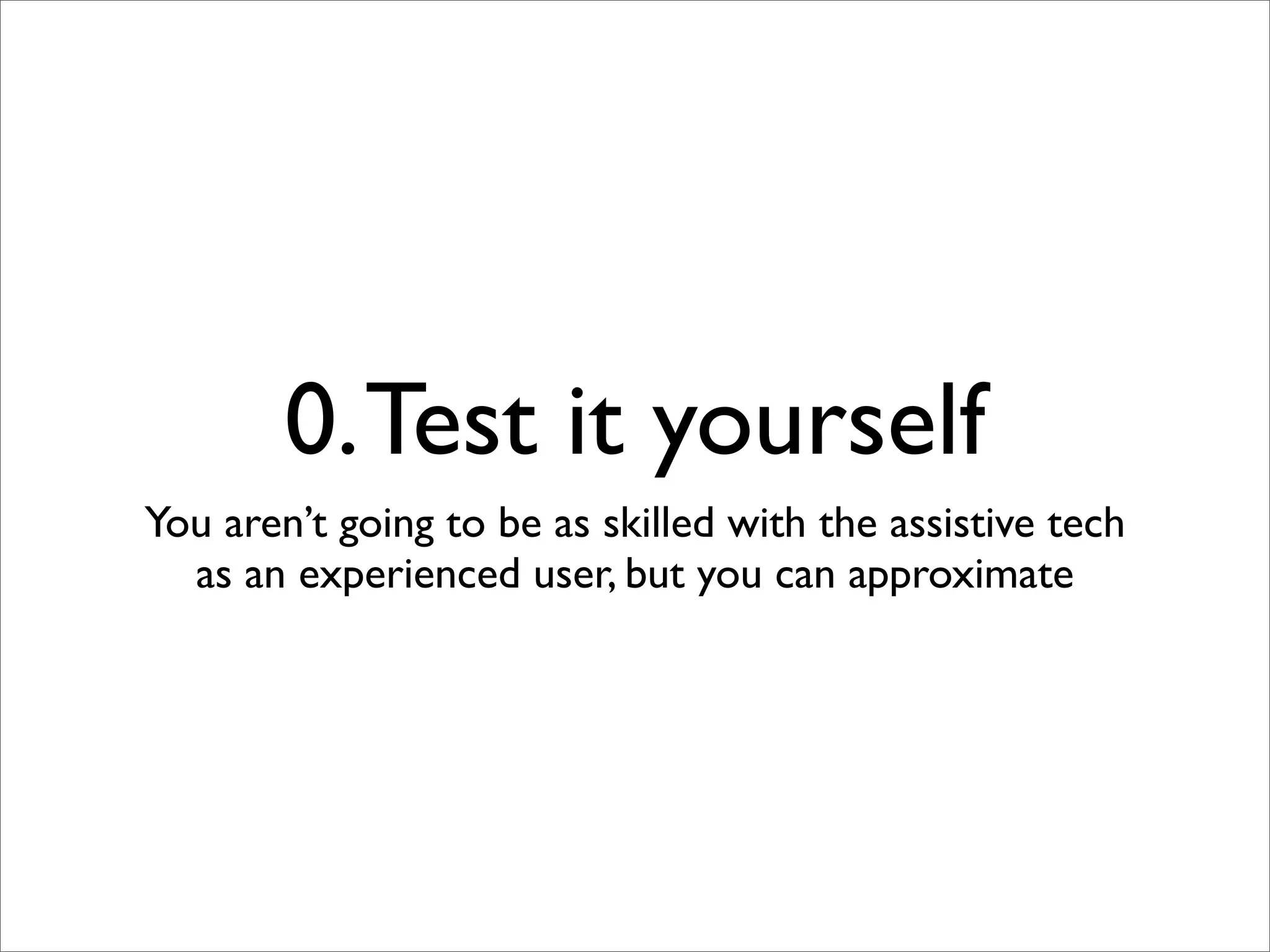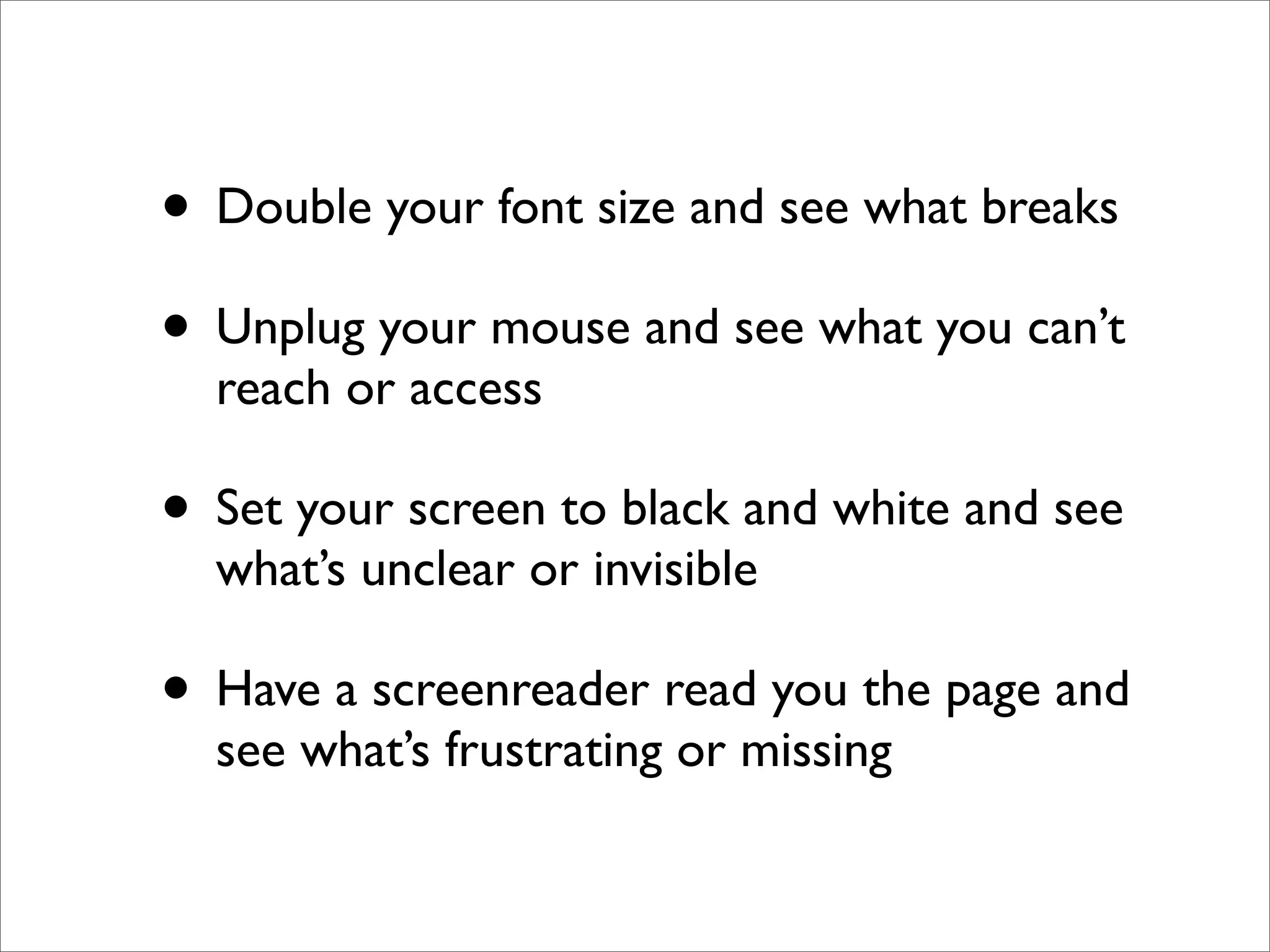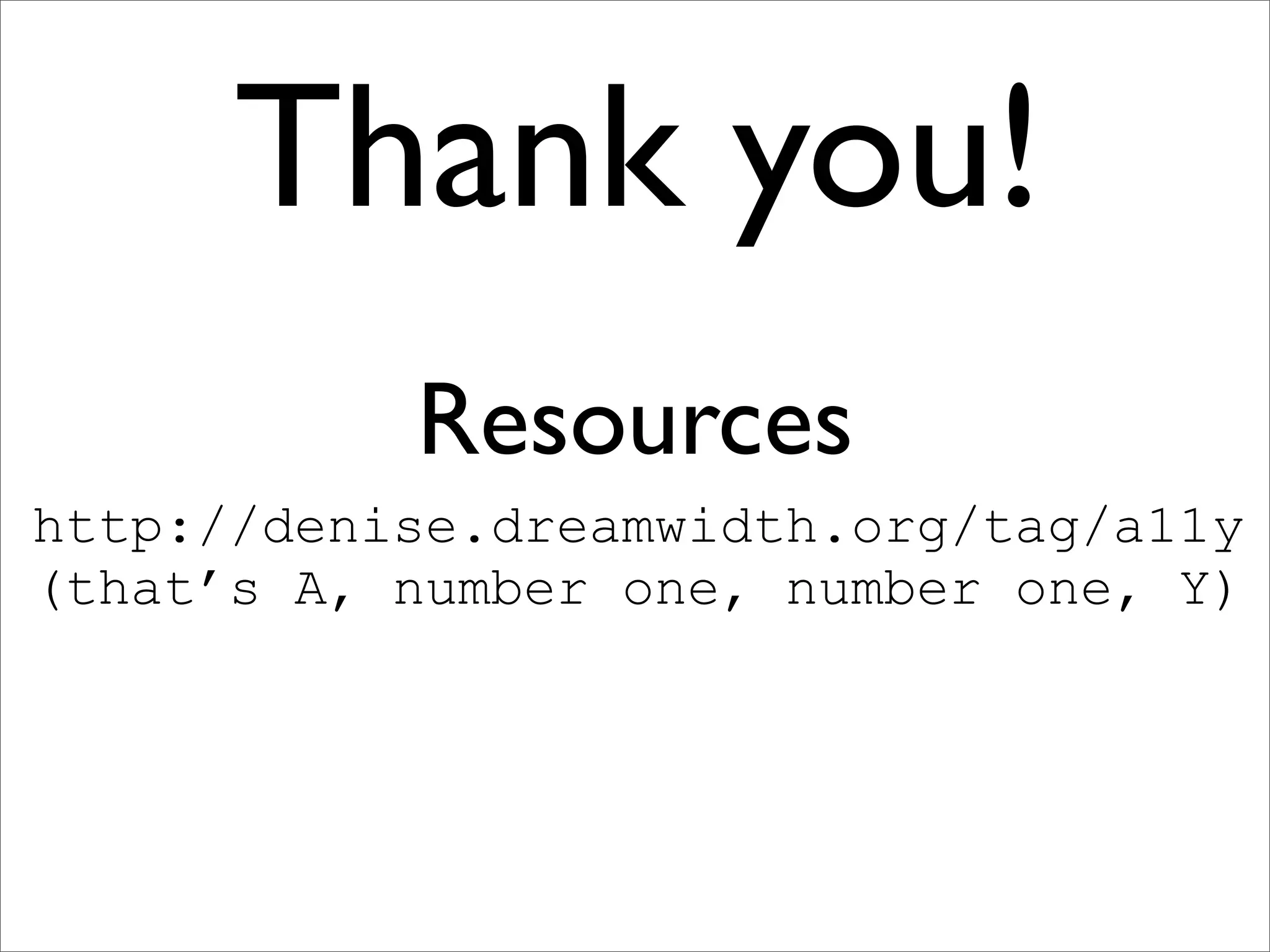The document discusses web accessibility and the importance of accommodating various assistive technologies in website design. It highlights universal design principles and offers numerous practical techniques to enhance accessibility, such as using alt text for images, proper heading tags, and ensuring color contrast. The emphasis is on creating inclusive web experiences that consider a wide range of users, including those with visual, auditory, and cognitive disabilities.