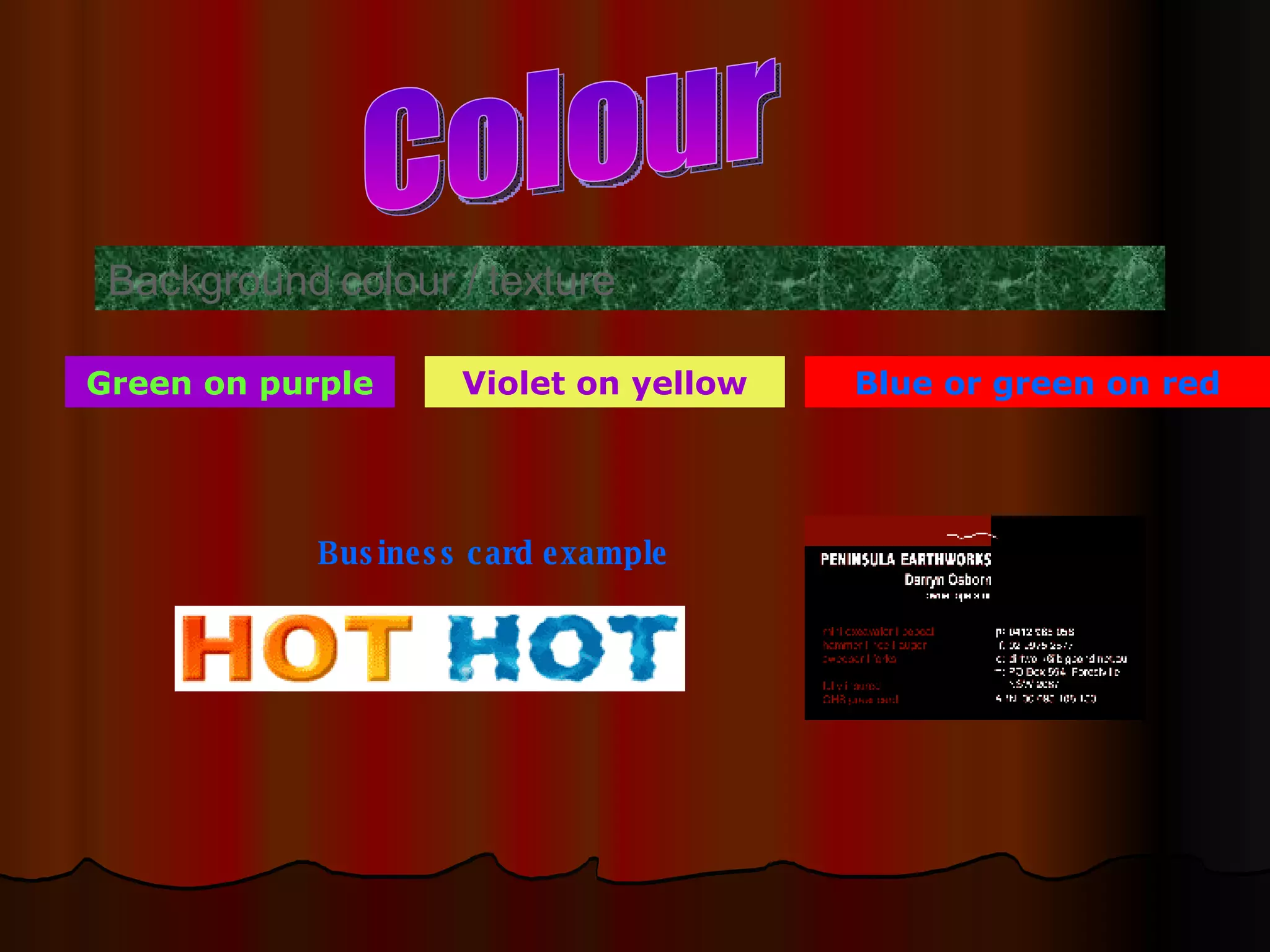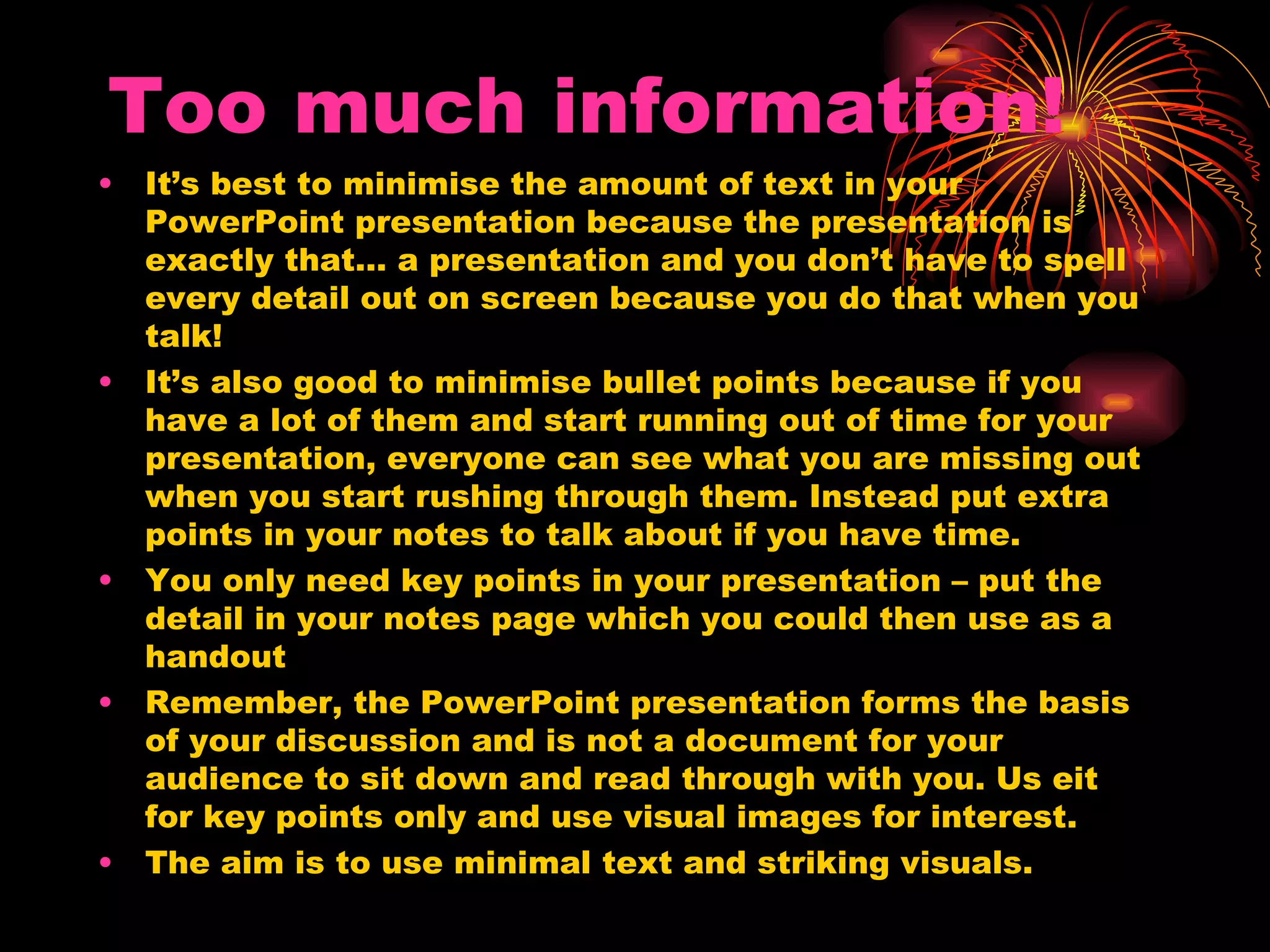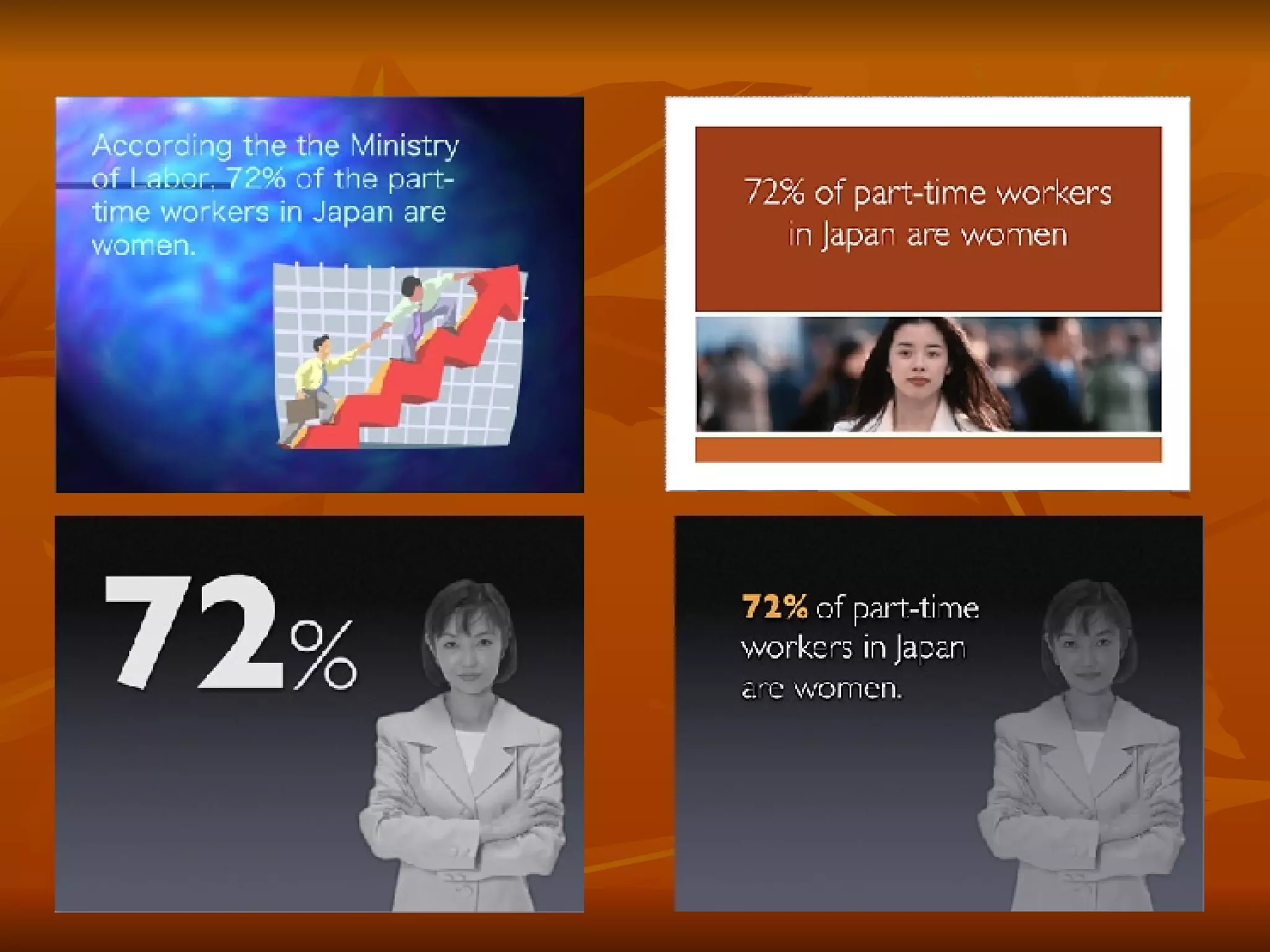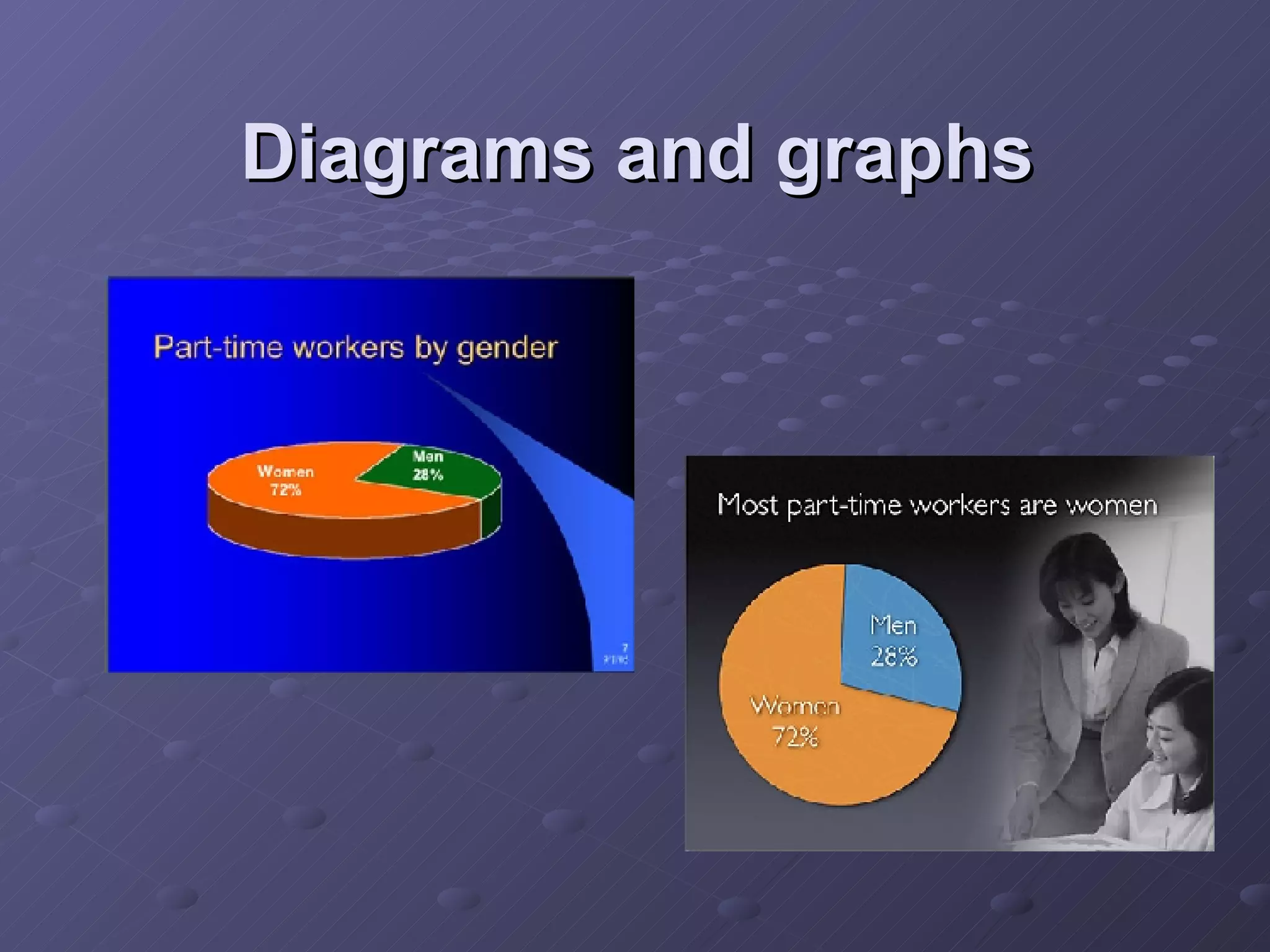The document provides tips for designing effective PowerPoint presentations with minimal text. It recommends using 2-3 font styles between font size 18-28, high color contrast, wide kerning, and sans serif fonts. Bullet points should be minimized to avoid rushing through them if running short on time. Instead, put extra details in notes to discuss if possible. The presentation should provide key points only and use visual images, with minimal text following the "6 x 6 rule" of no more than 6 words per line and 6 lines per slide. Diagrams, graphs and whitespace should also be used.