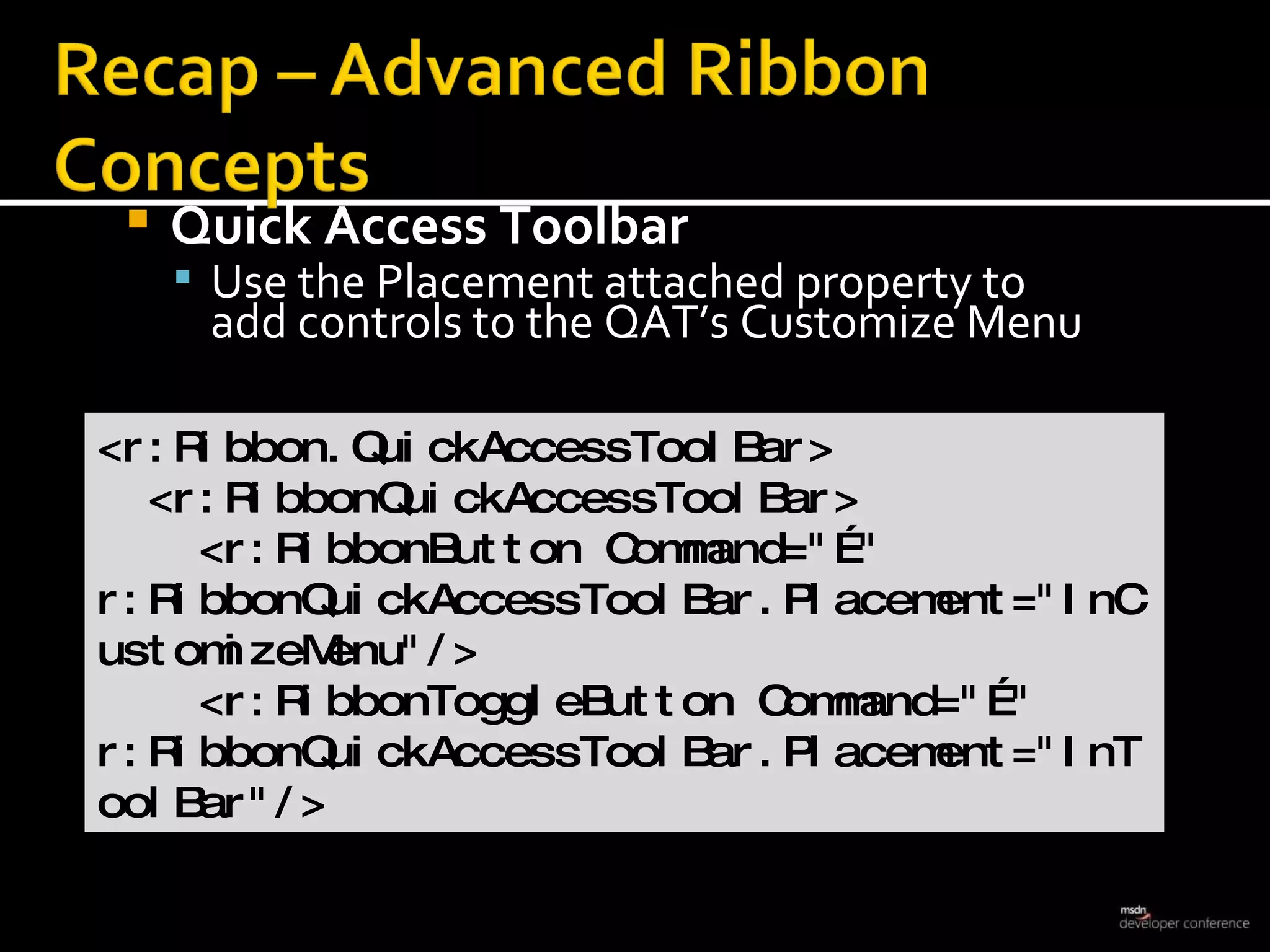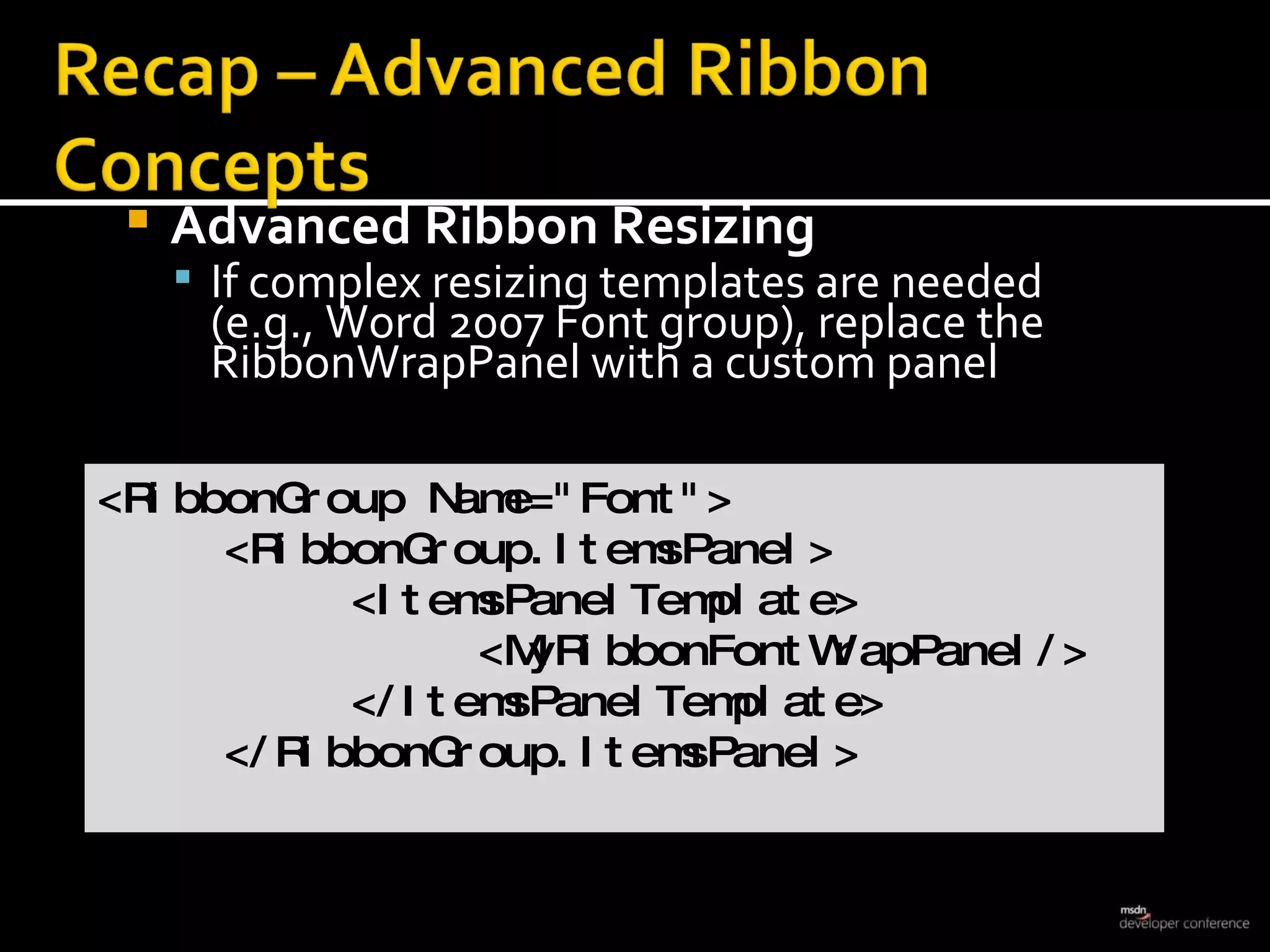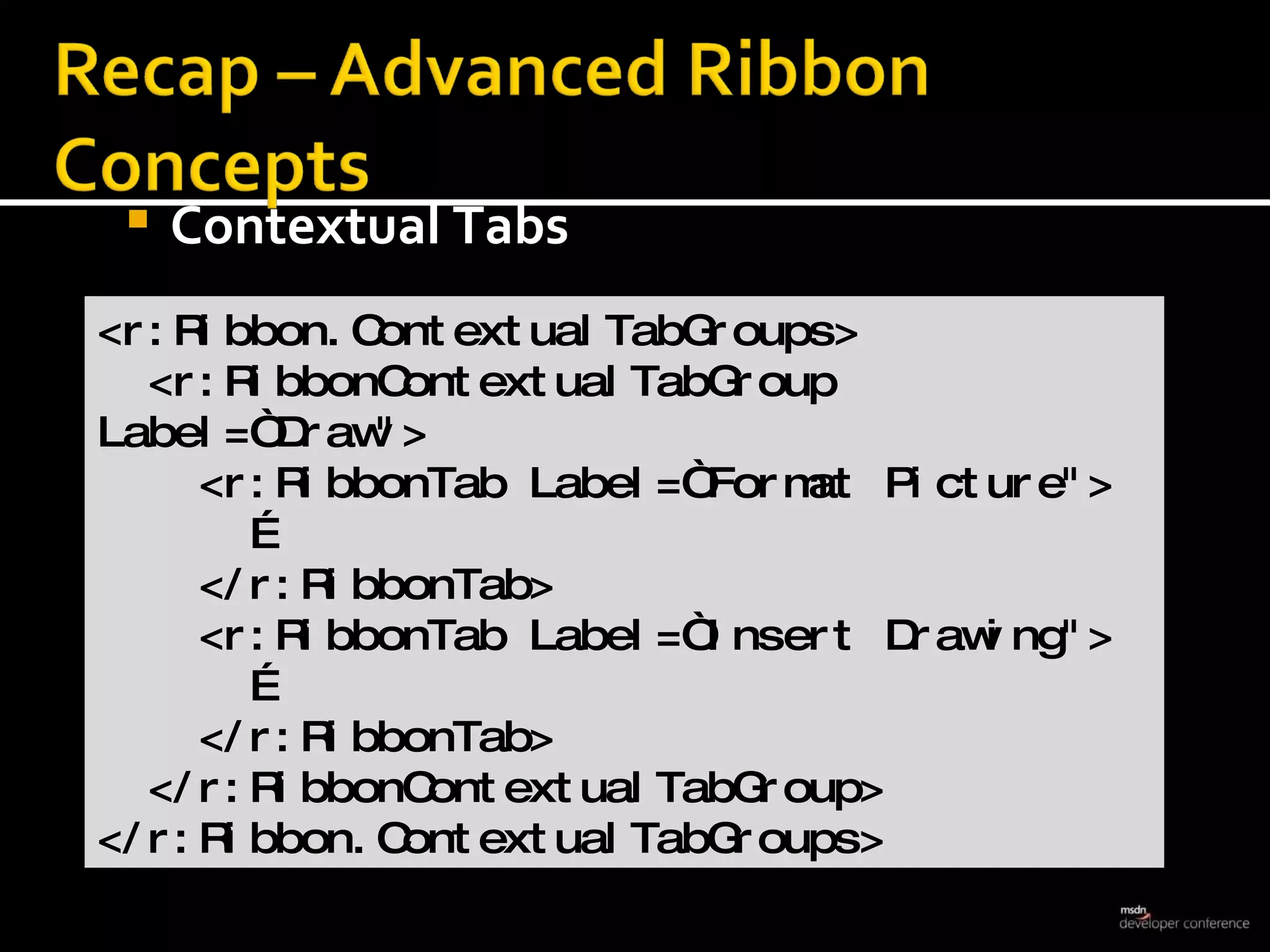The document summarizes how to build line of business applications using new WPF controls like the DataGrid and Ribbon. It provides instructions on how to get started with the controls, customize them, add data binding and validation. Tips are also included on styling, advanced ribbon customization and using the controls to build feature-rich data-centric applications.

![Frank La Vigne Microsoft MVP: Tablet PC INETA Membership Mentor for DC, Maryland and Delaware Manager/Founder Silverlight SIG Lead Designer @ AIS Blog: www.franksworld.com Company: www.appliedis.com Twitter: @Tableteer Feedback to [email_address]](https://image.slidesharecdn.com/lavigne-1232343076986234-1/75/Building-Data-Centric-Apps-in-WPF-2-2048.jpg)

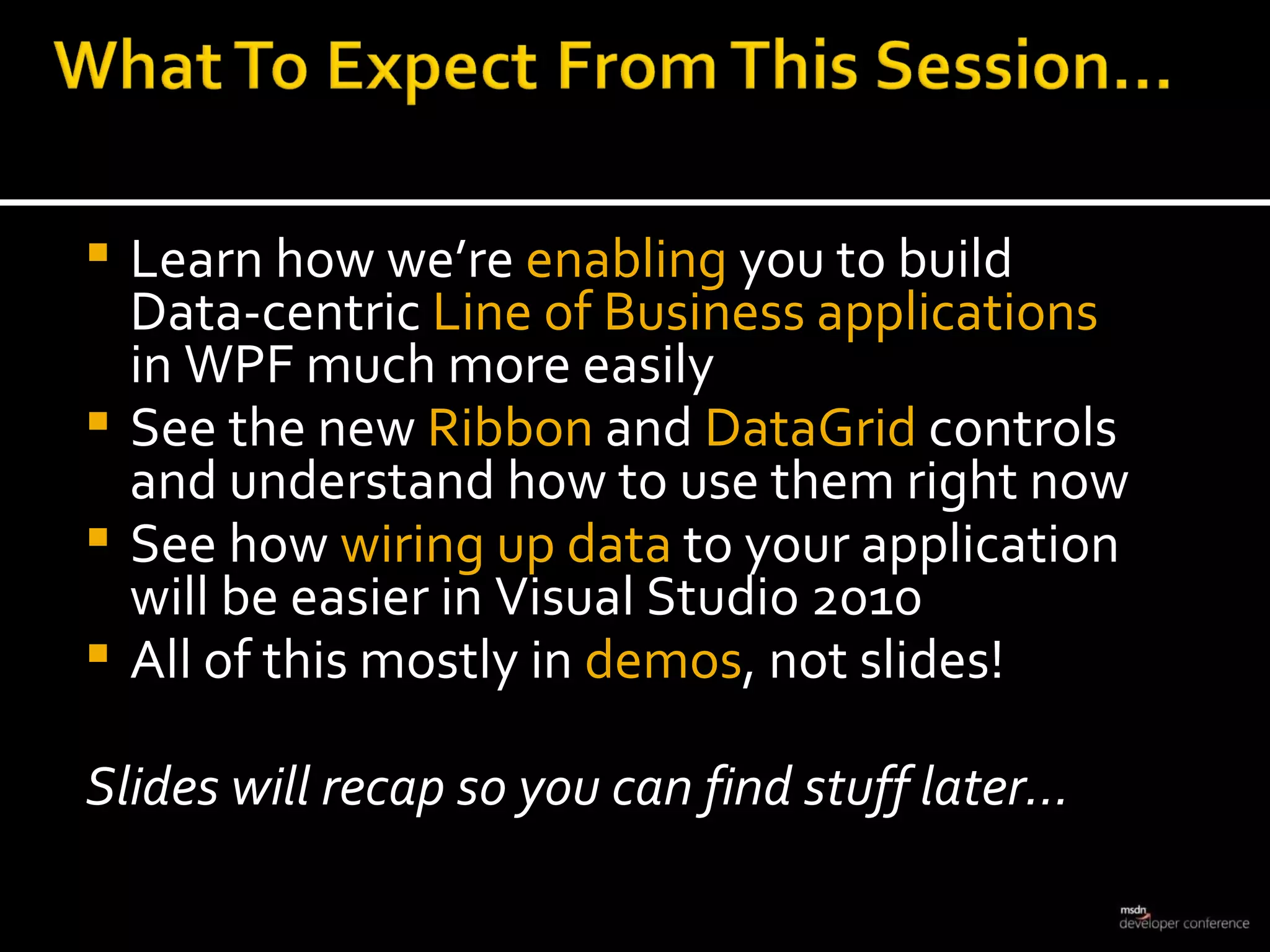
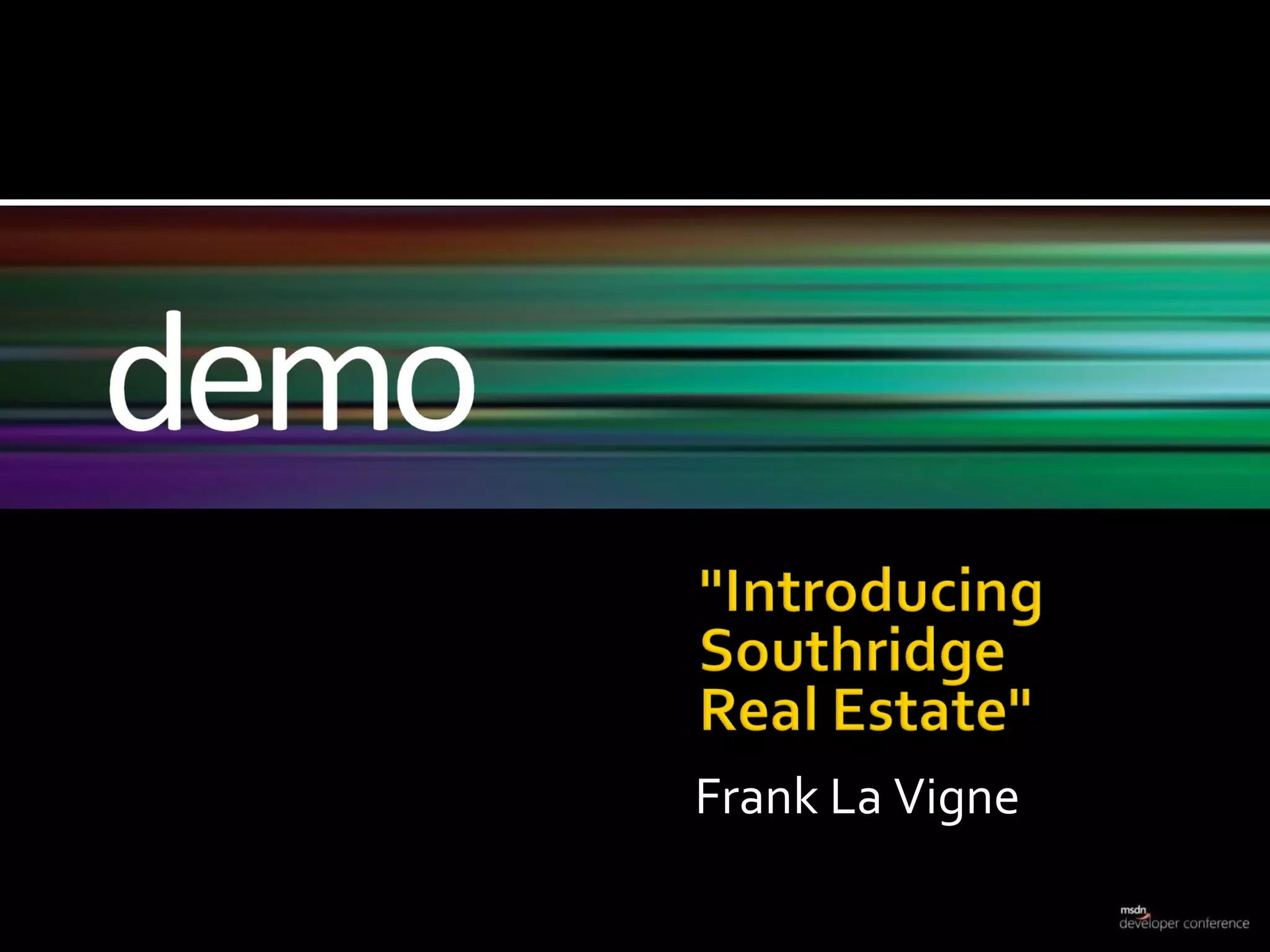
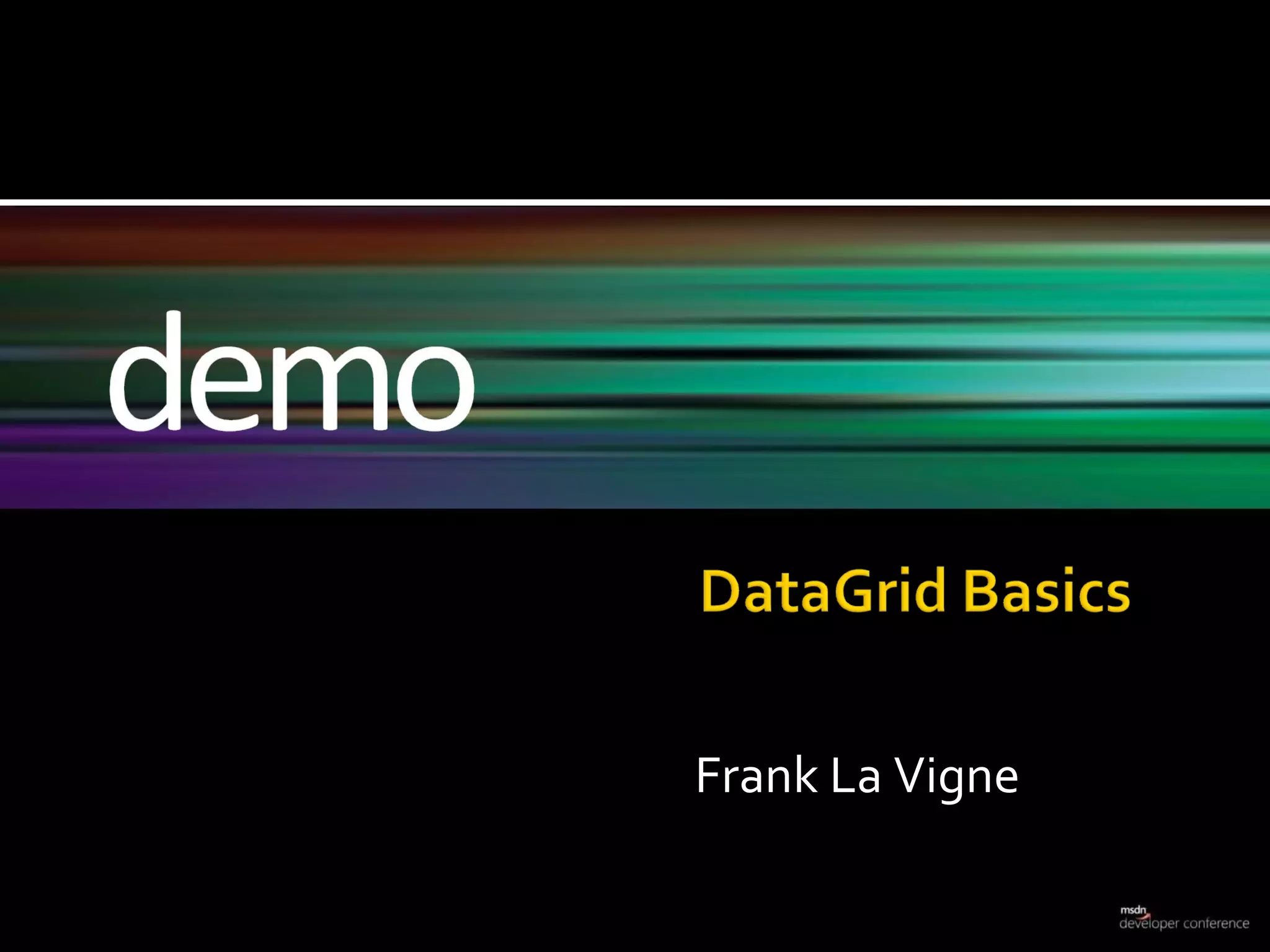
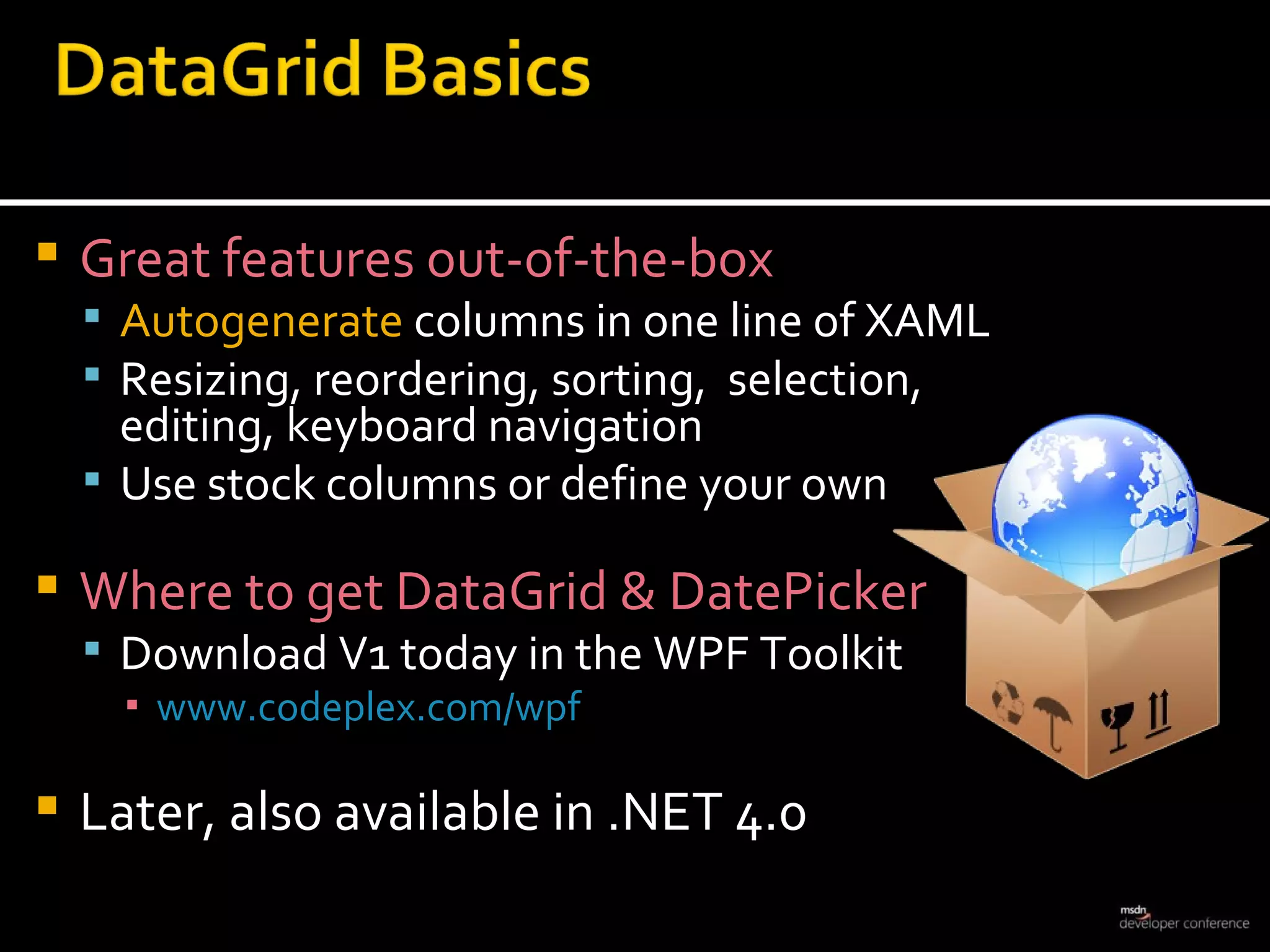
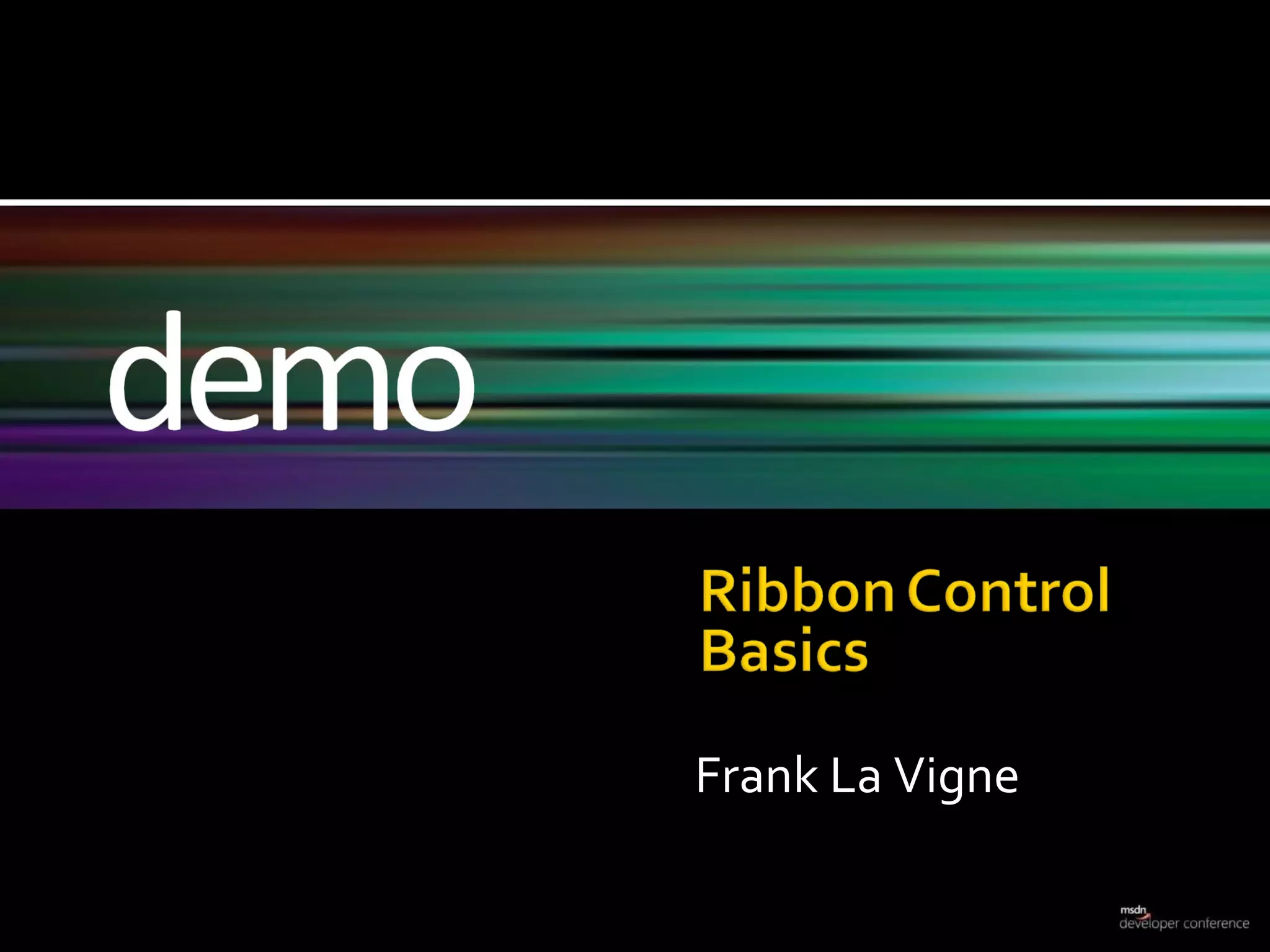
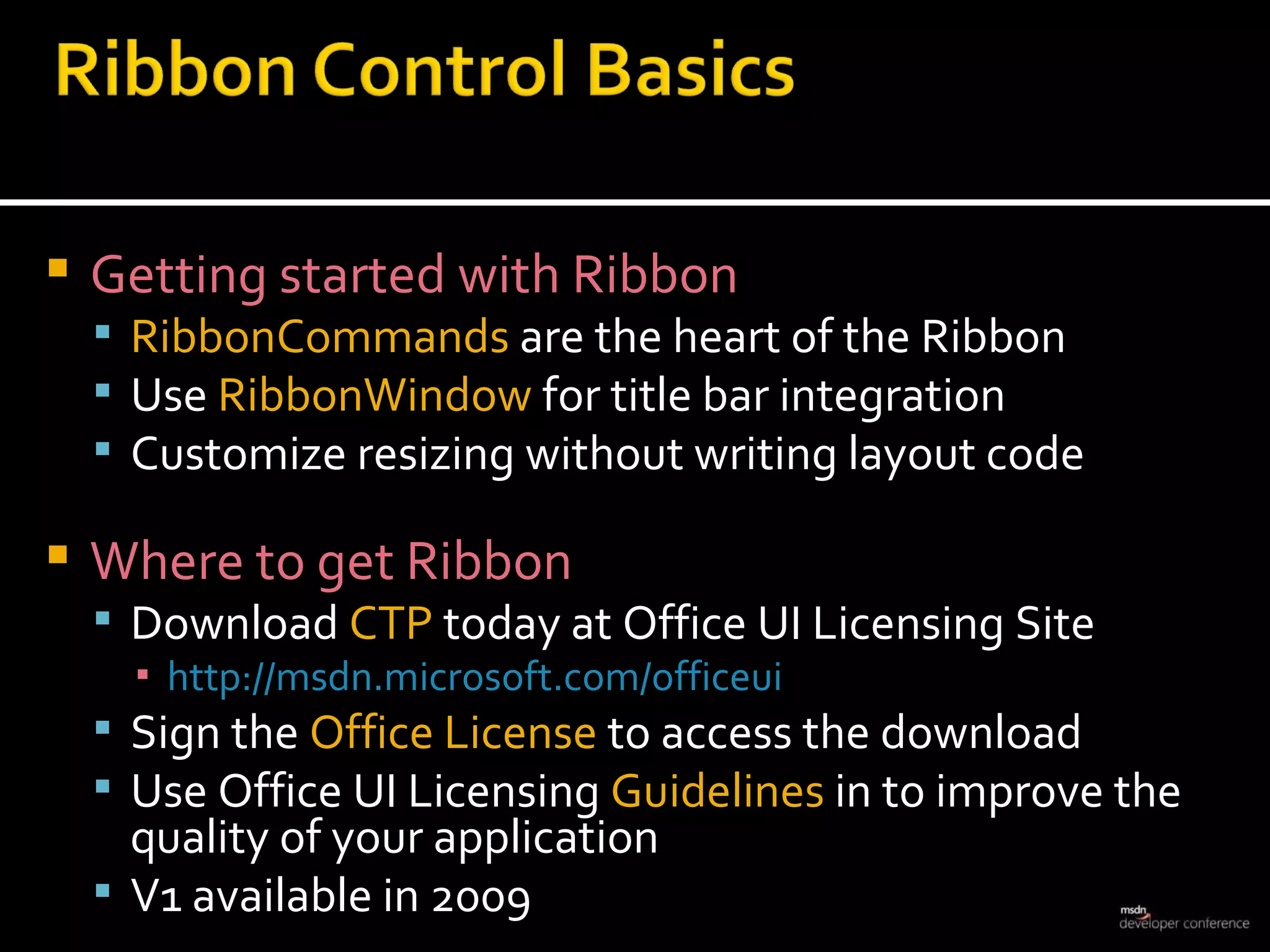
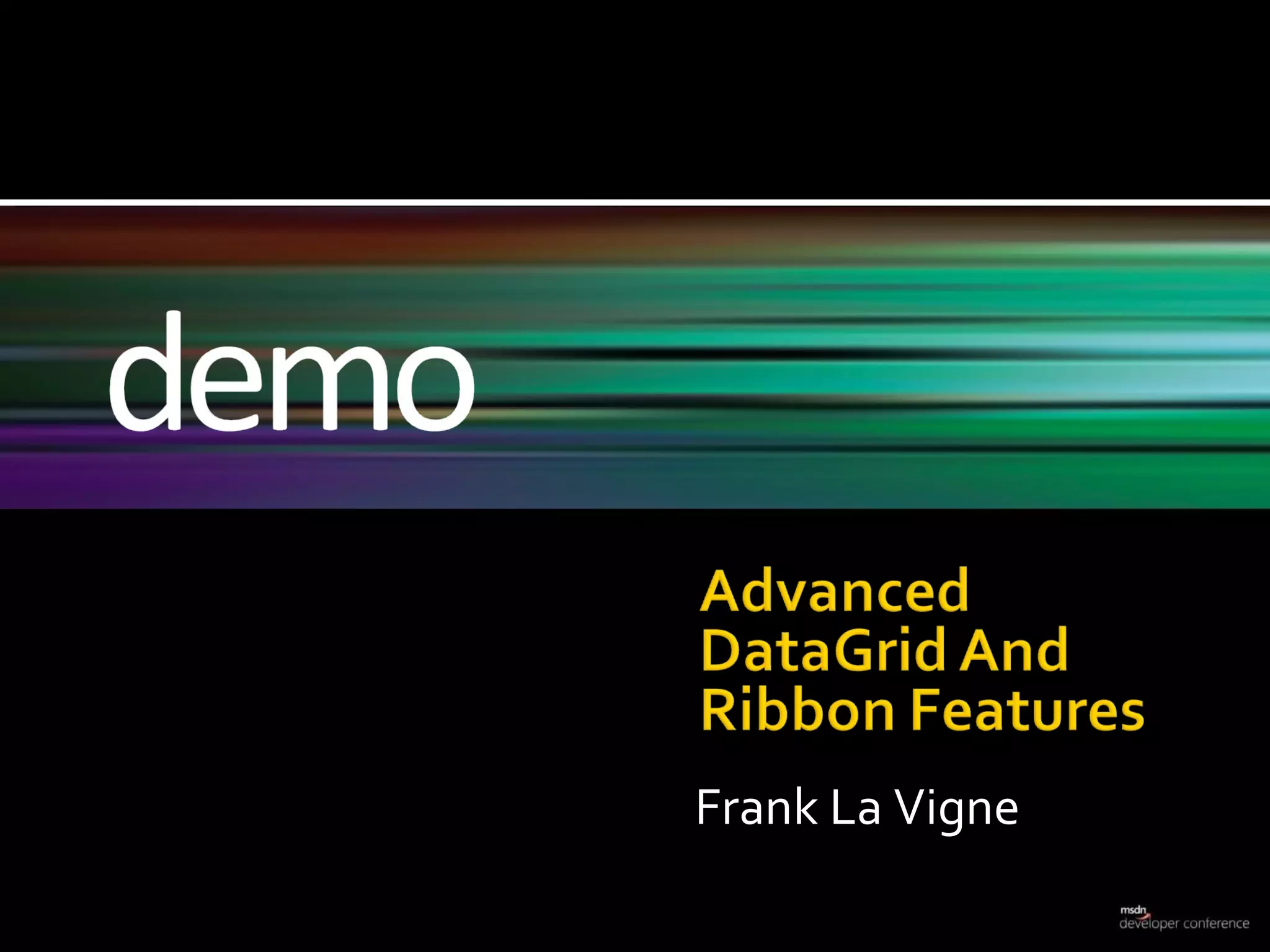
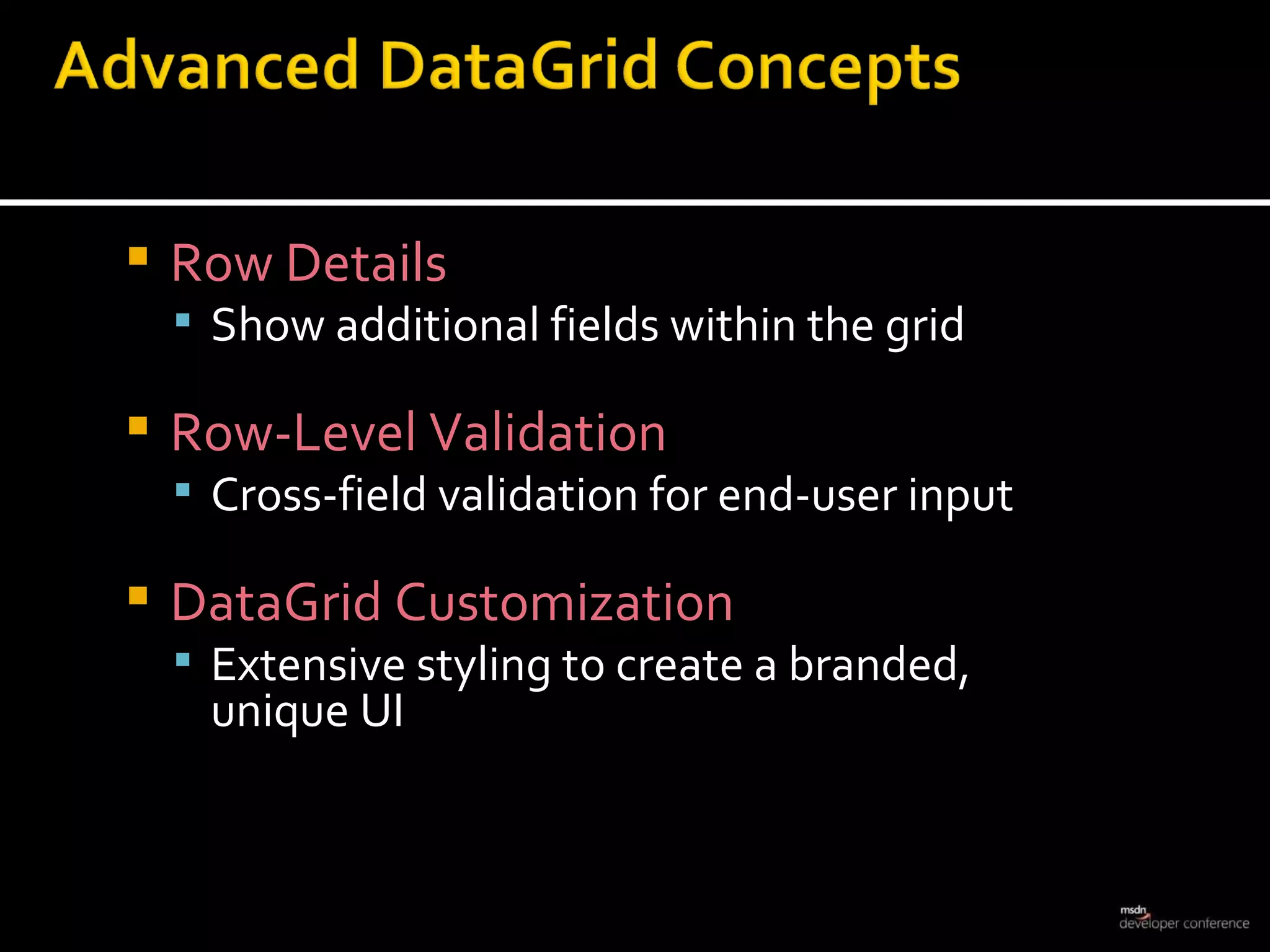
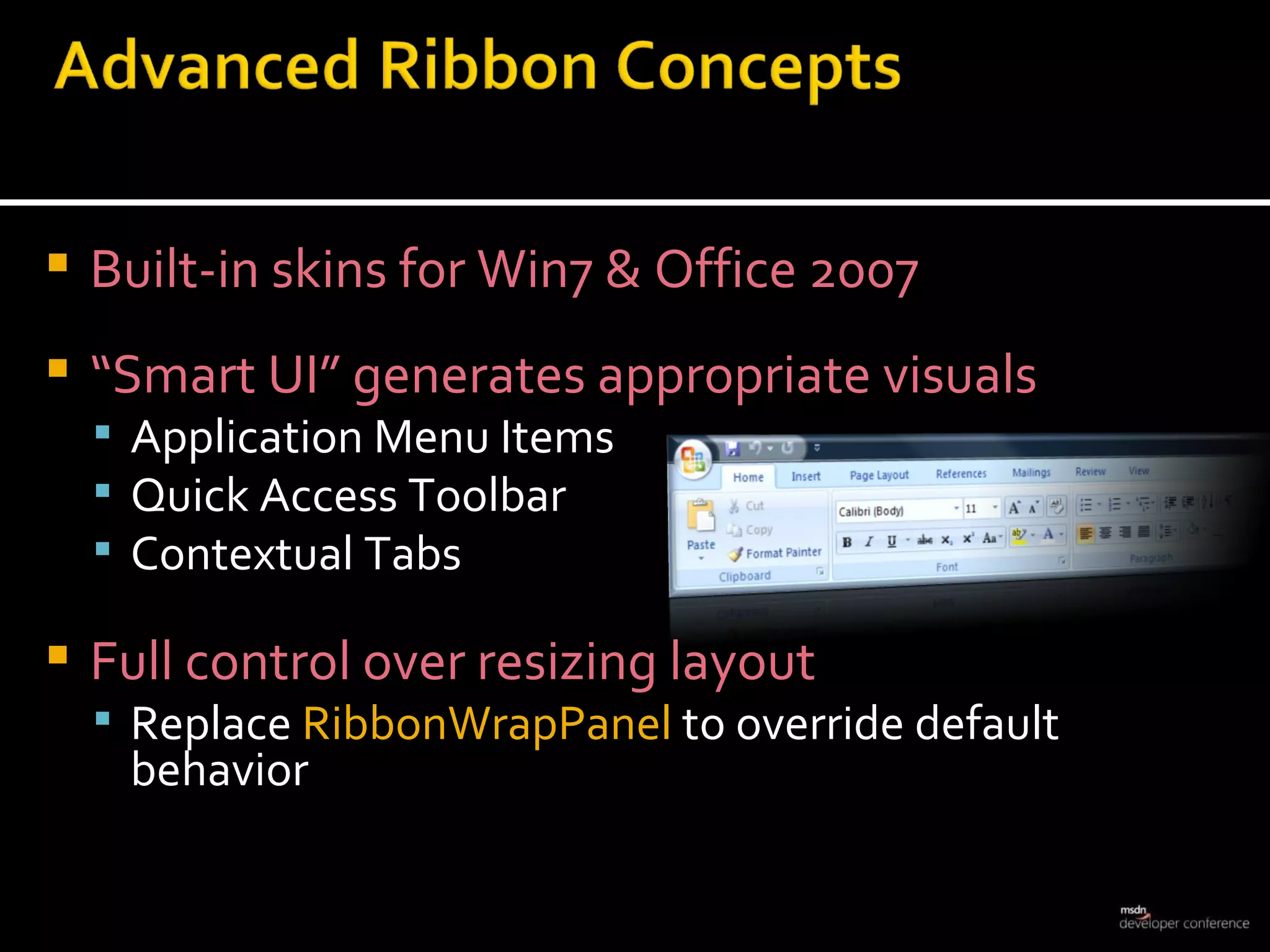
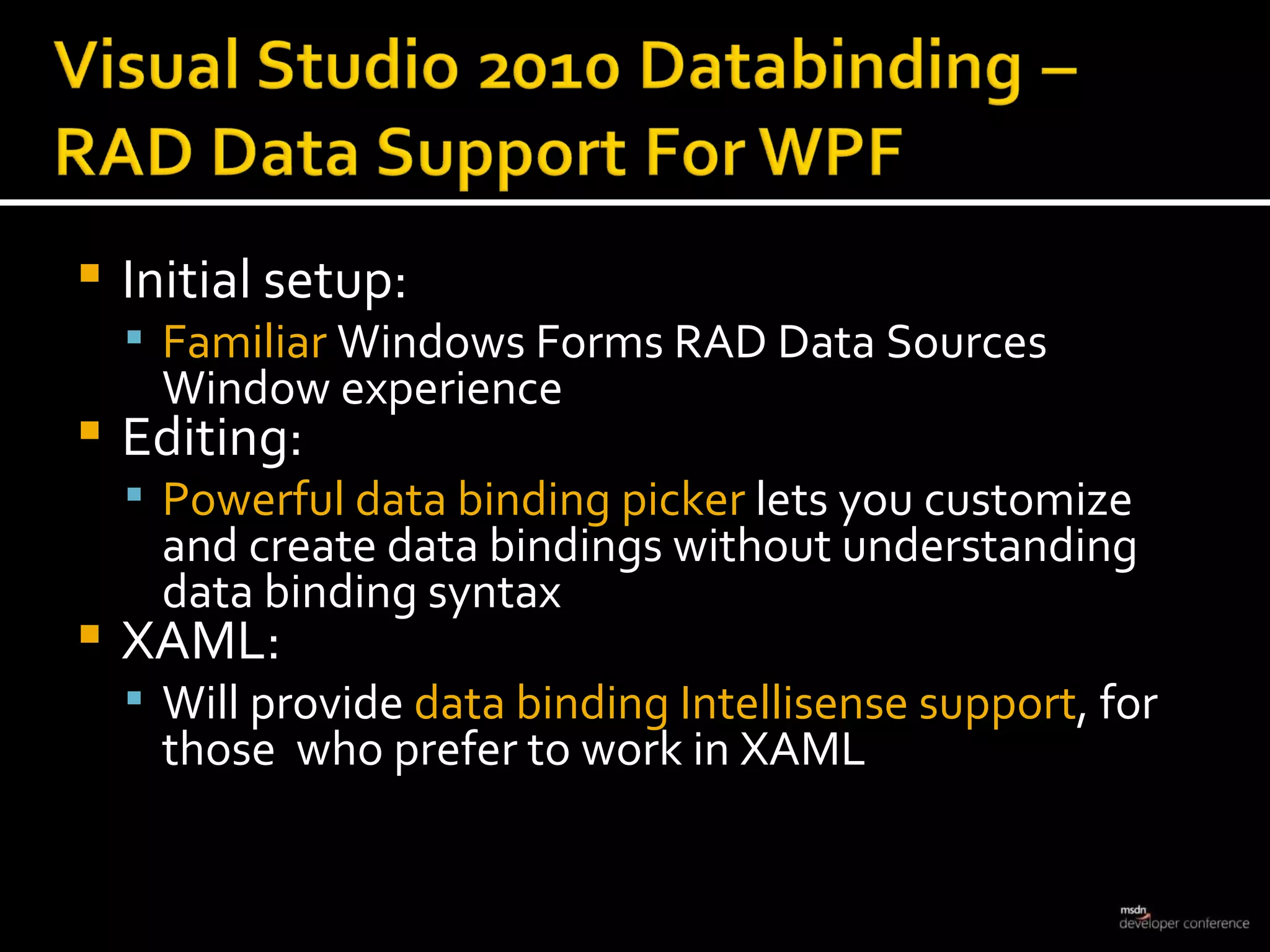
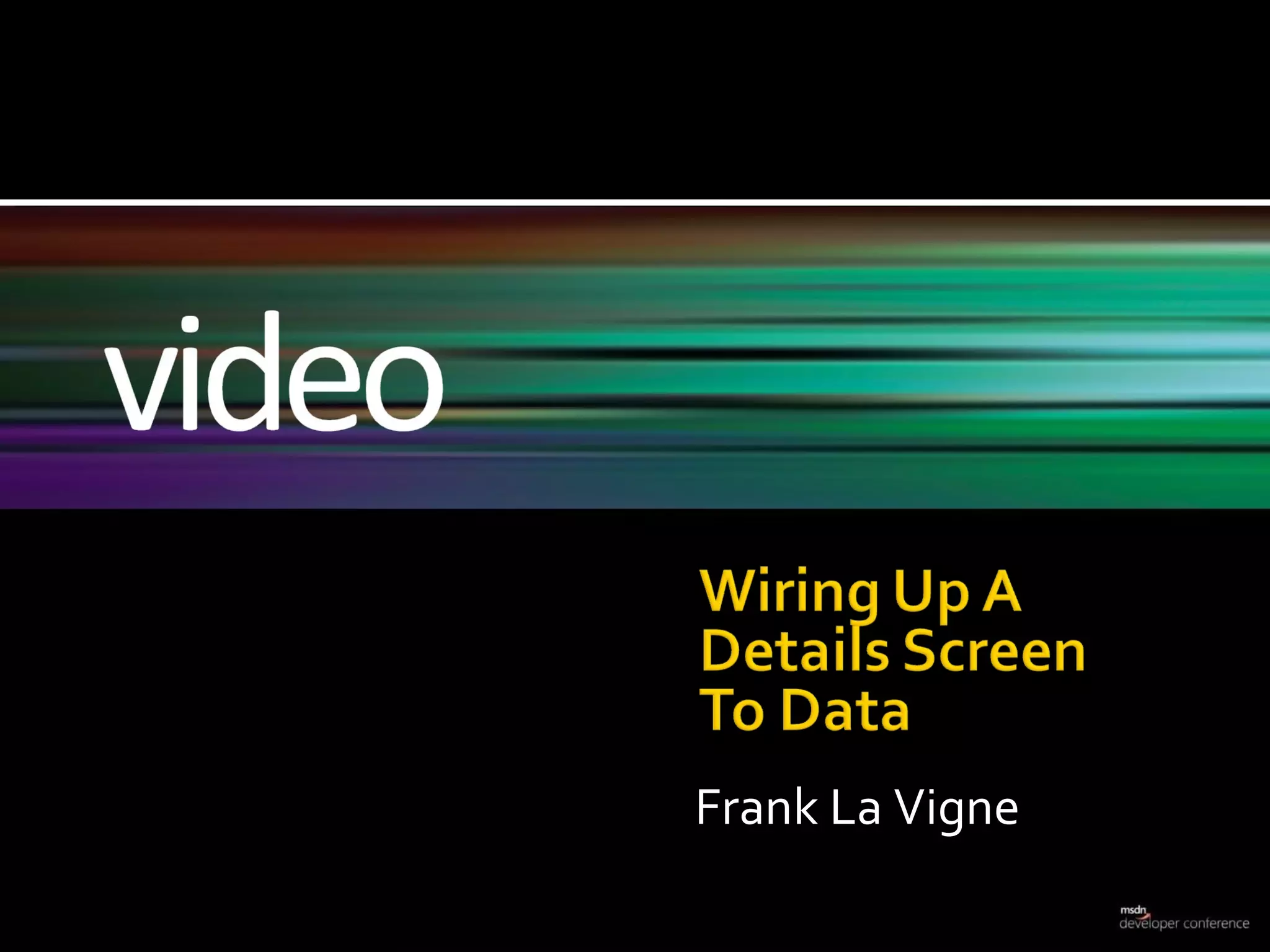
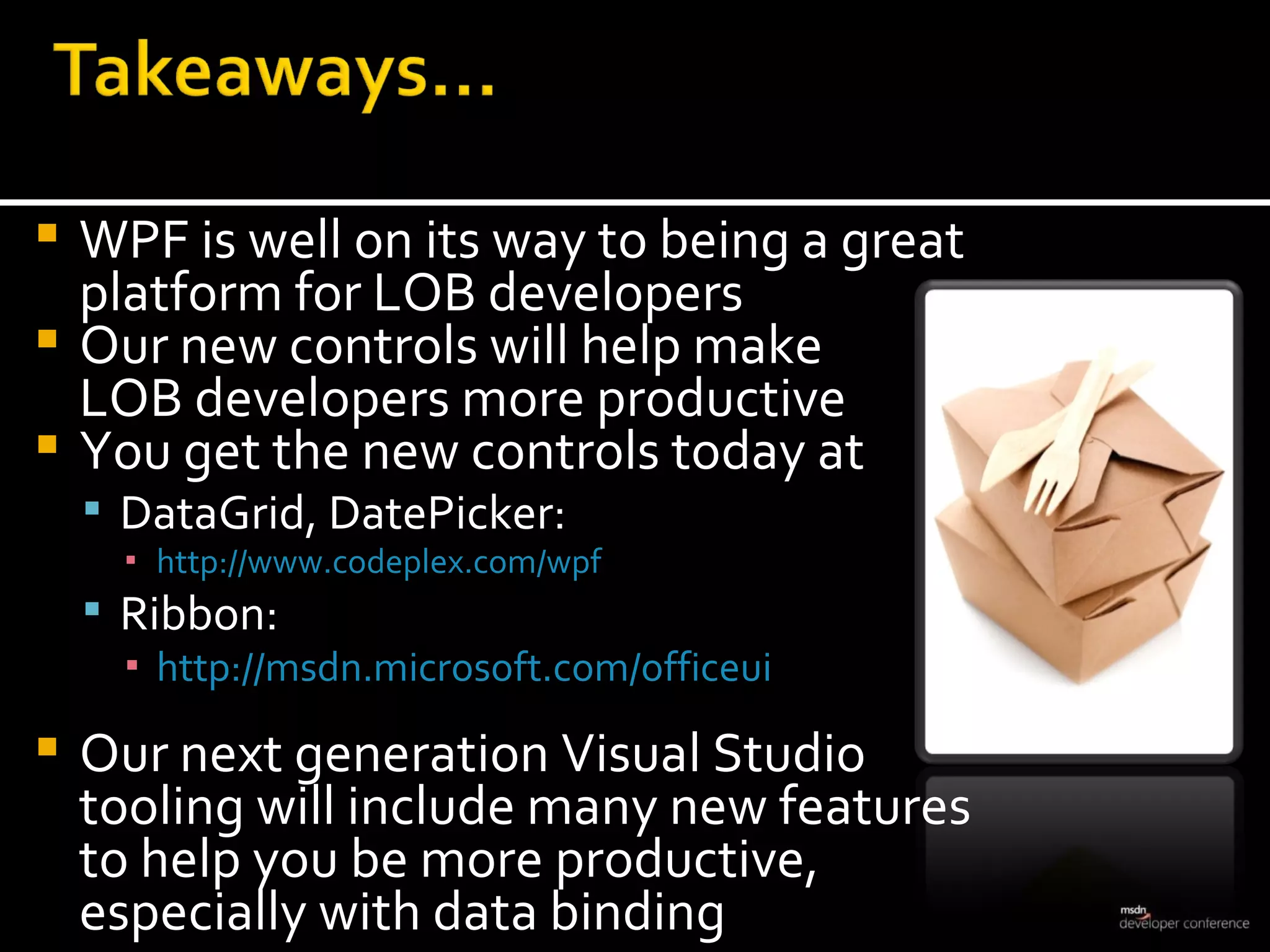
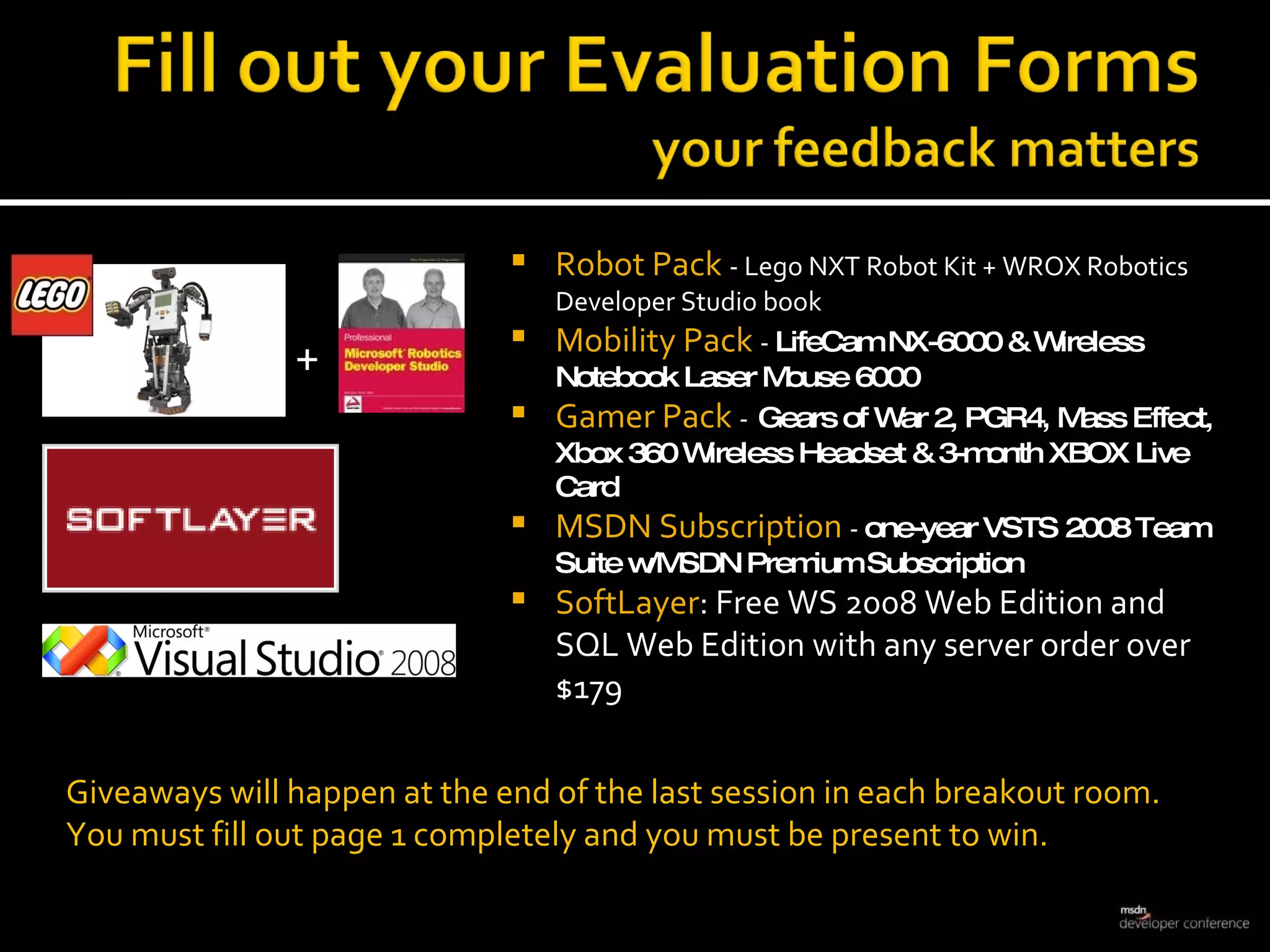
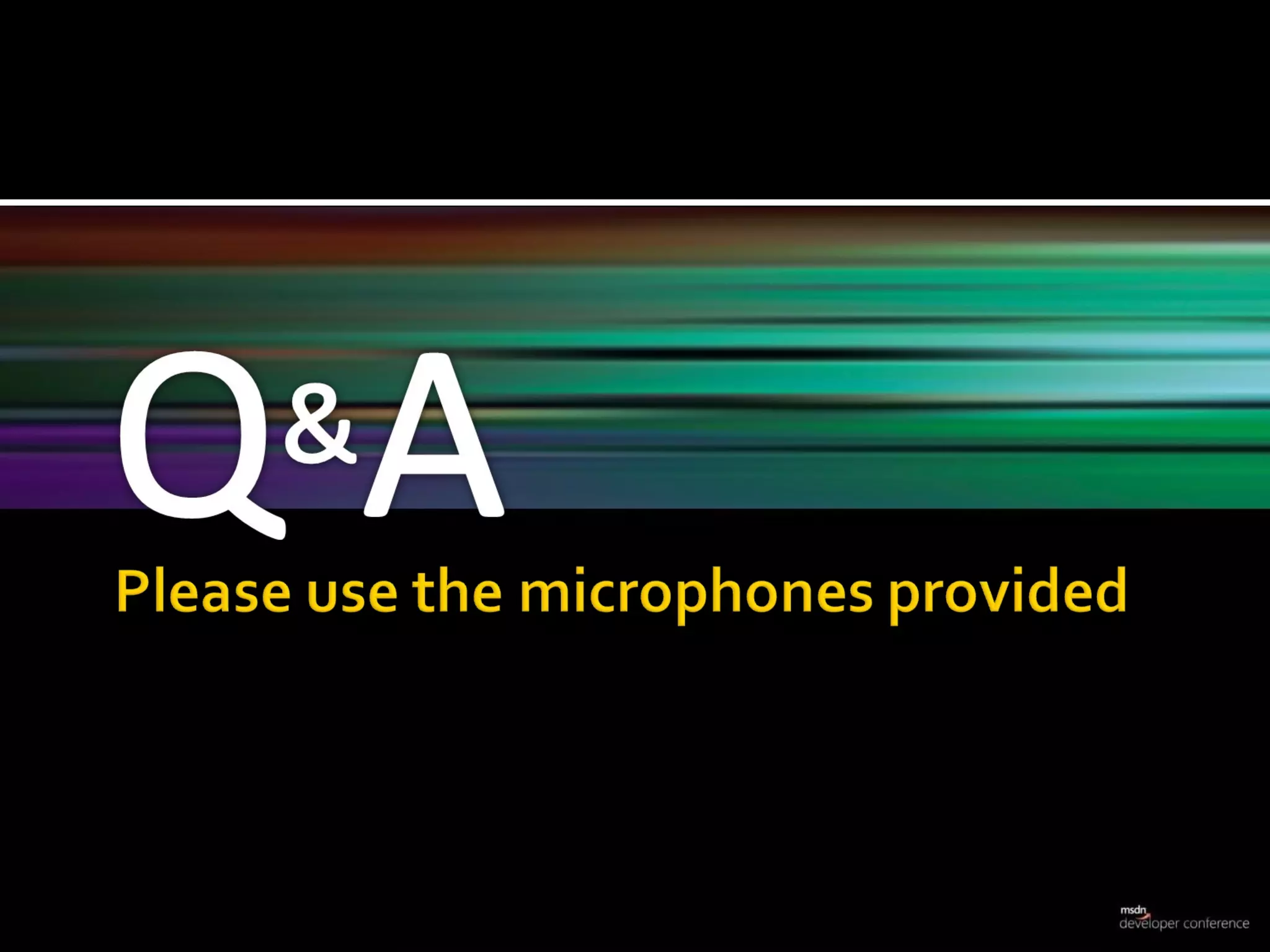
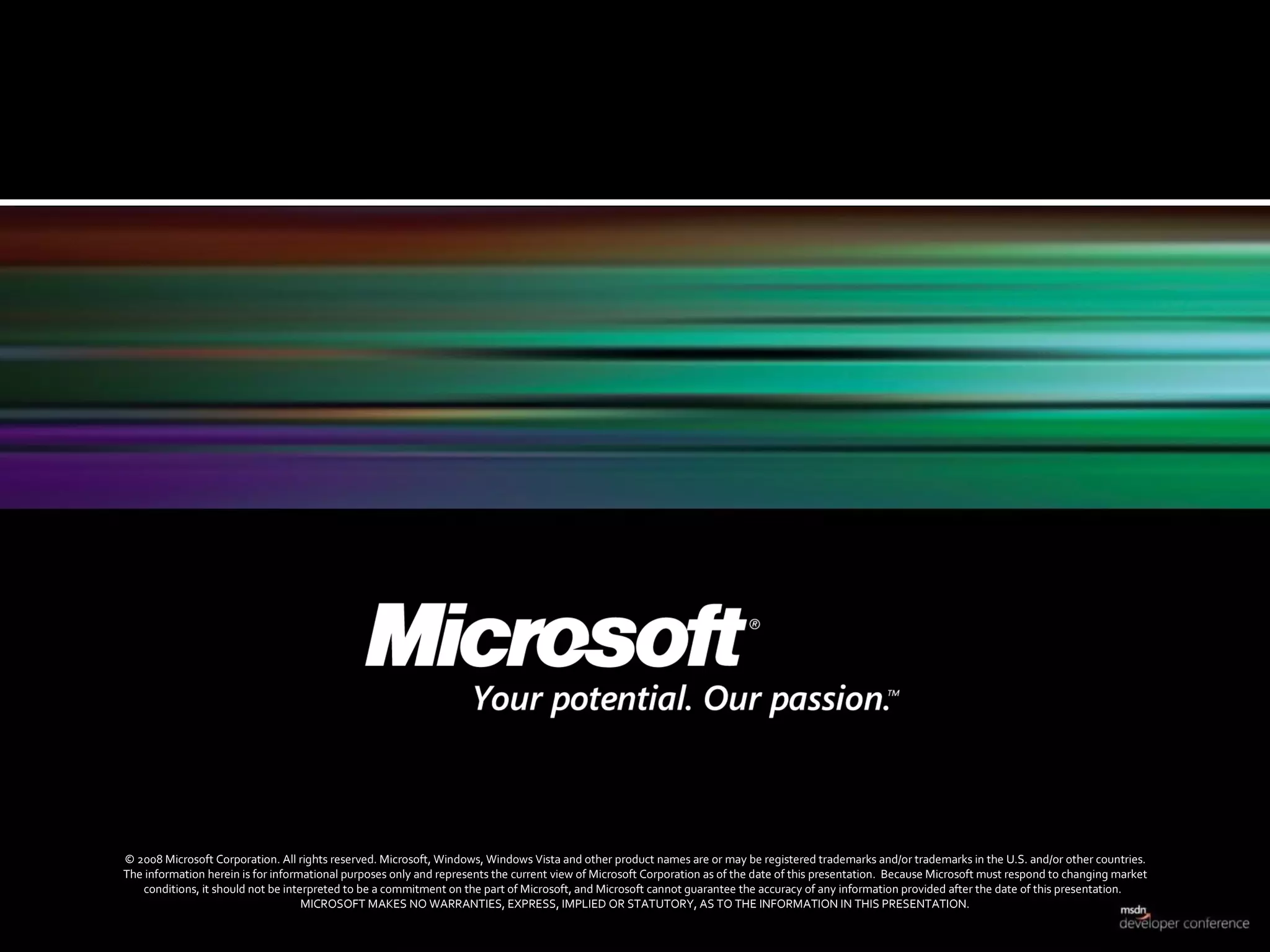
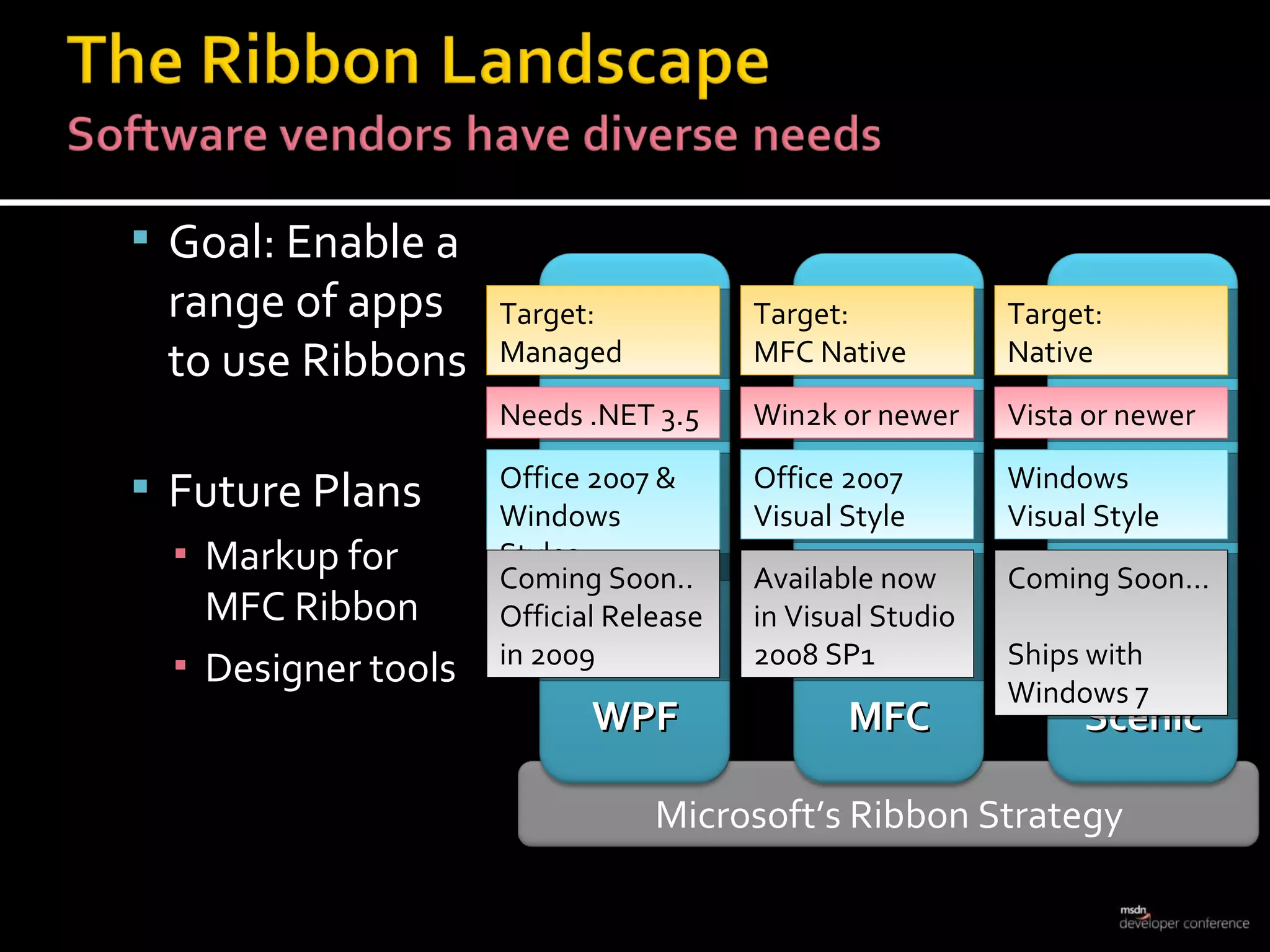
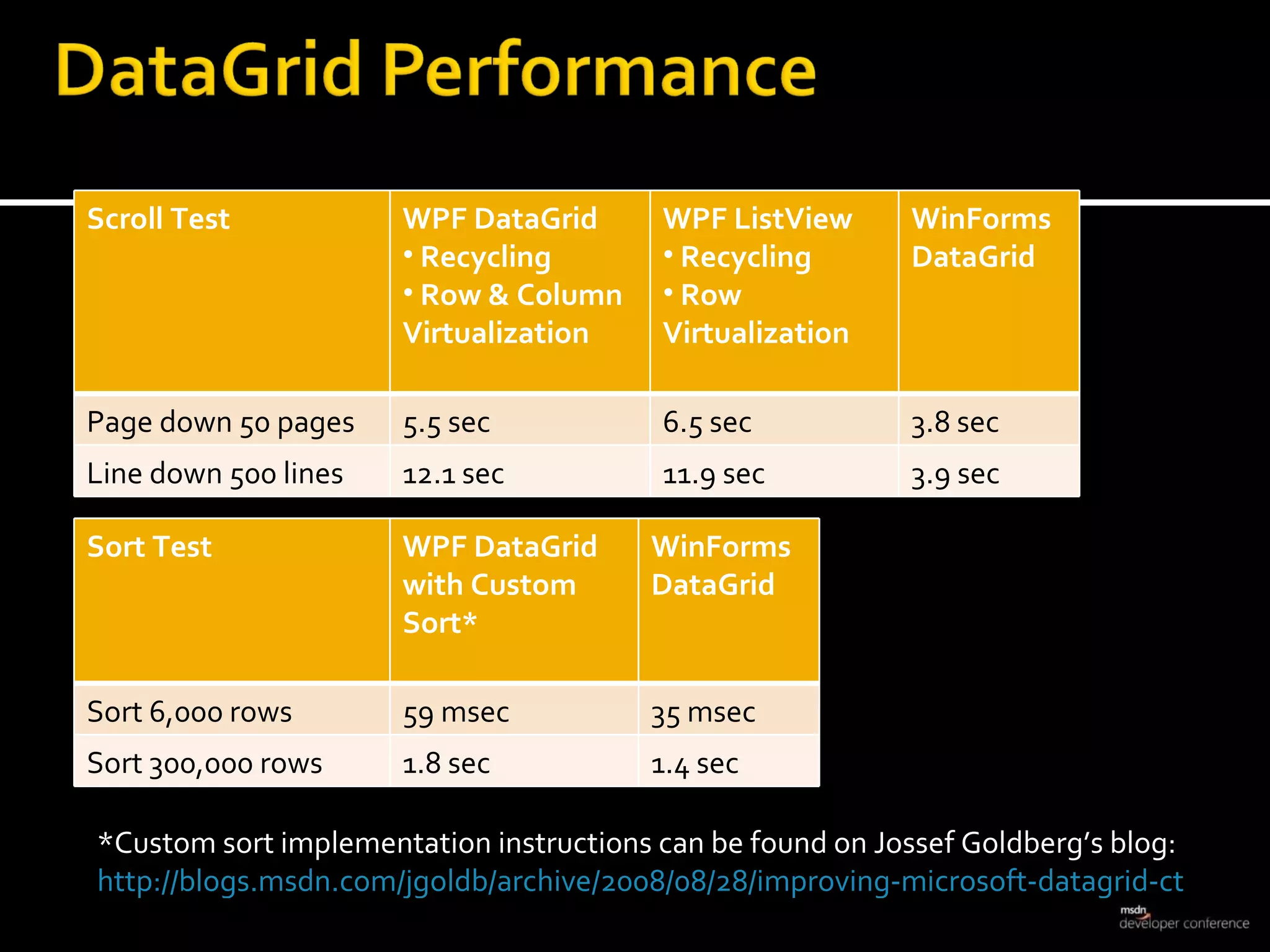
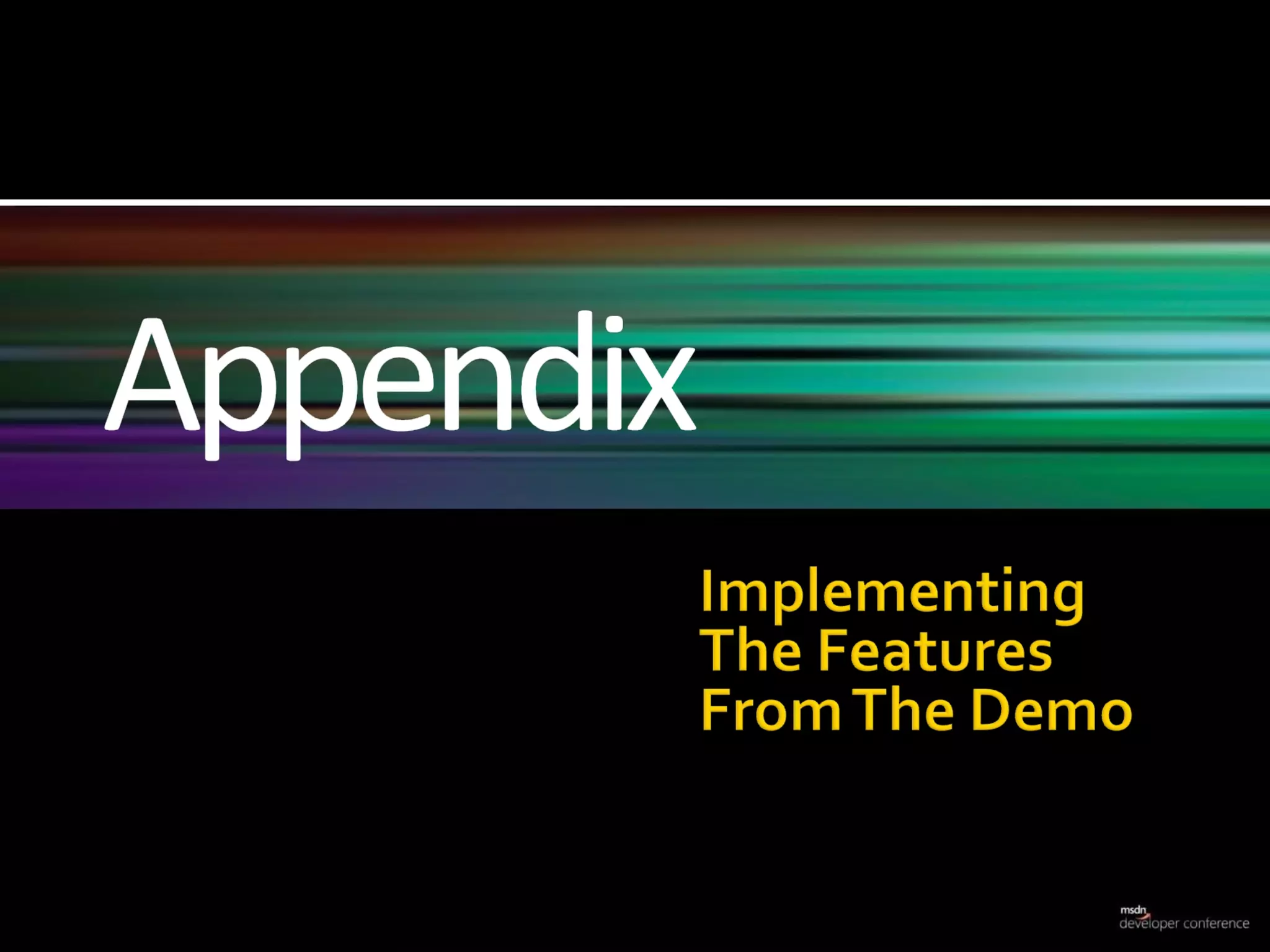
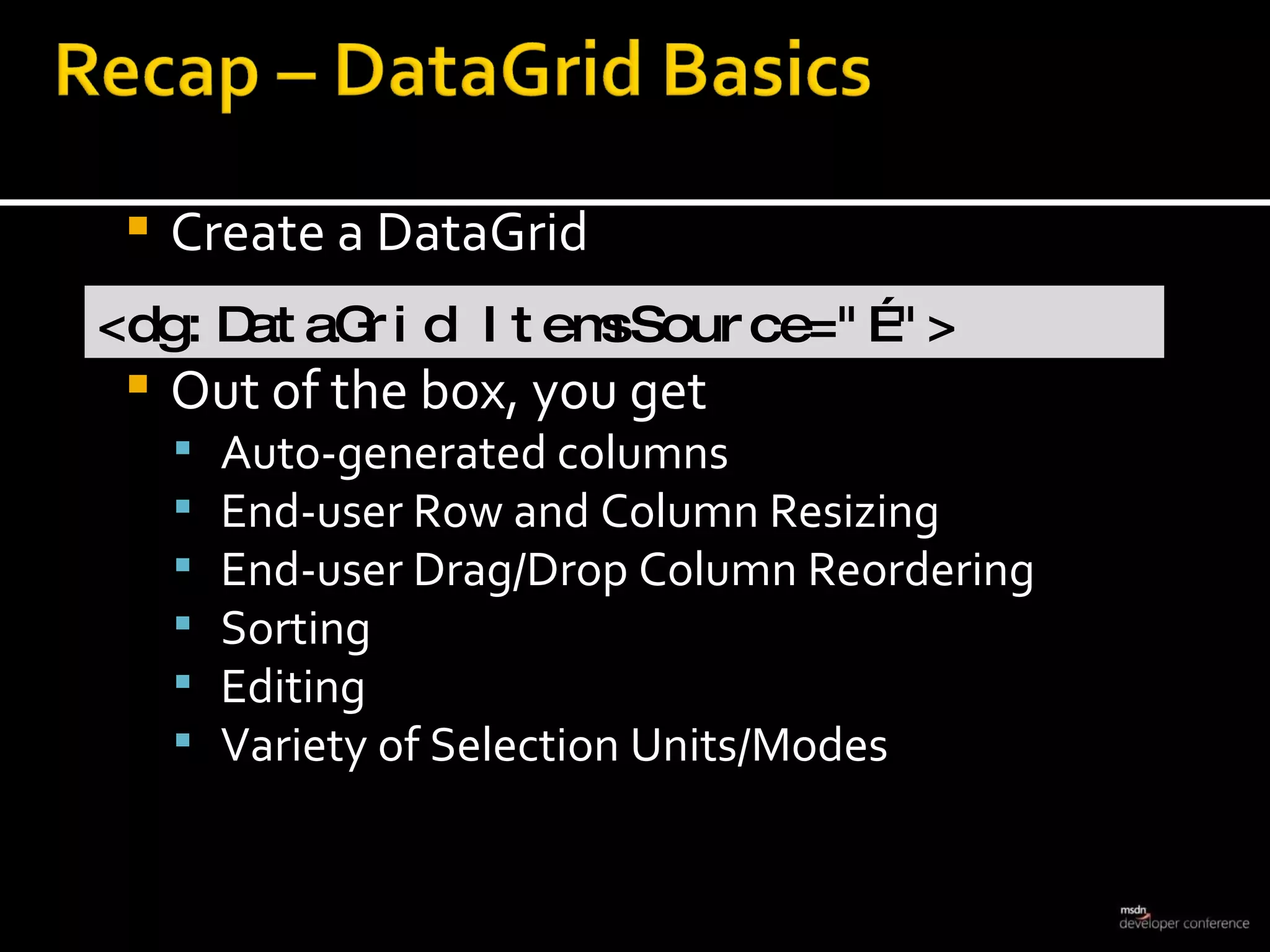
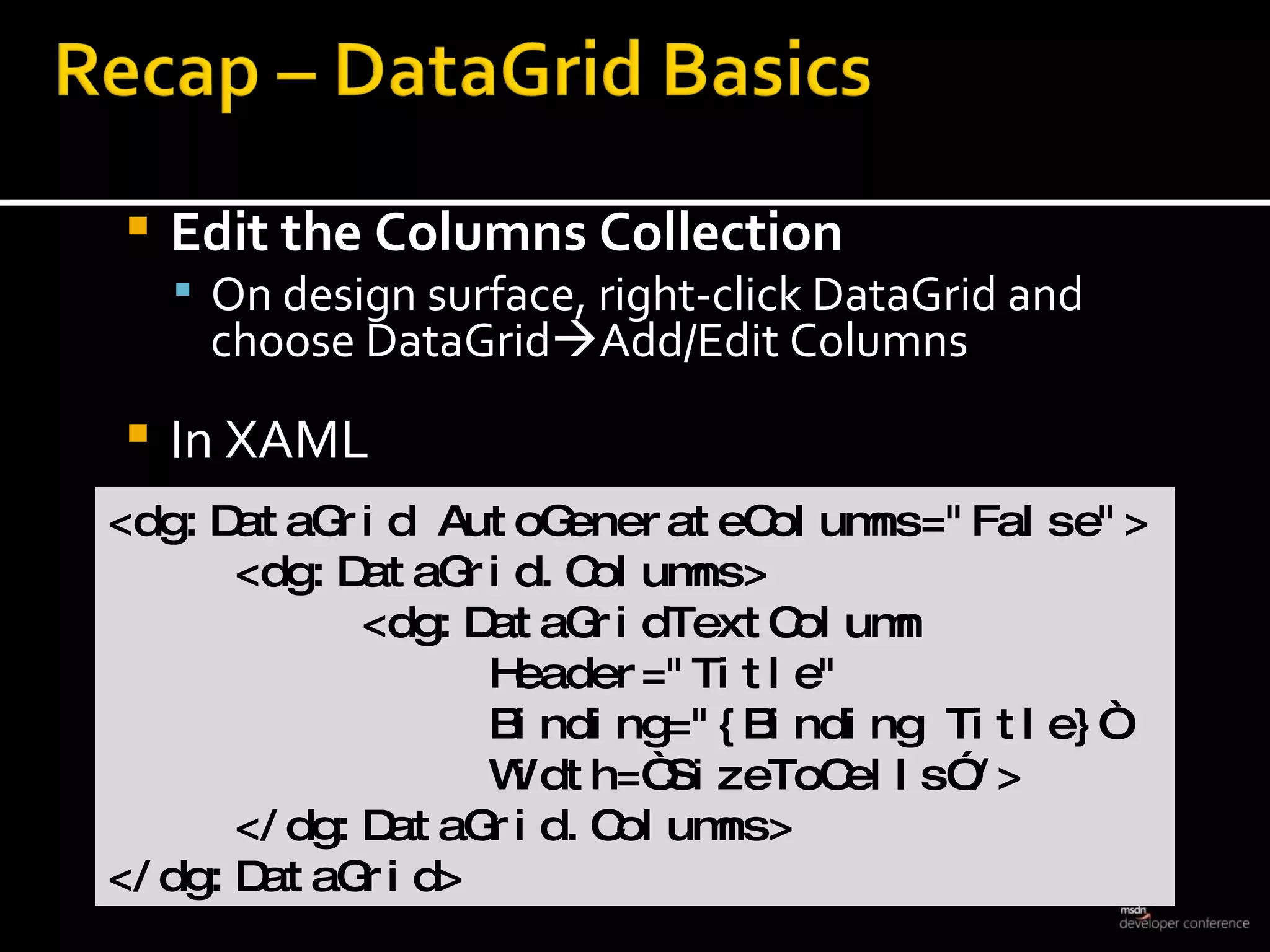
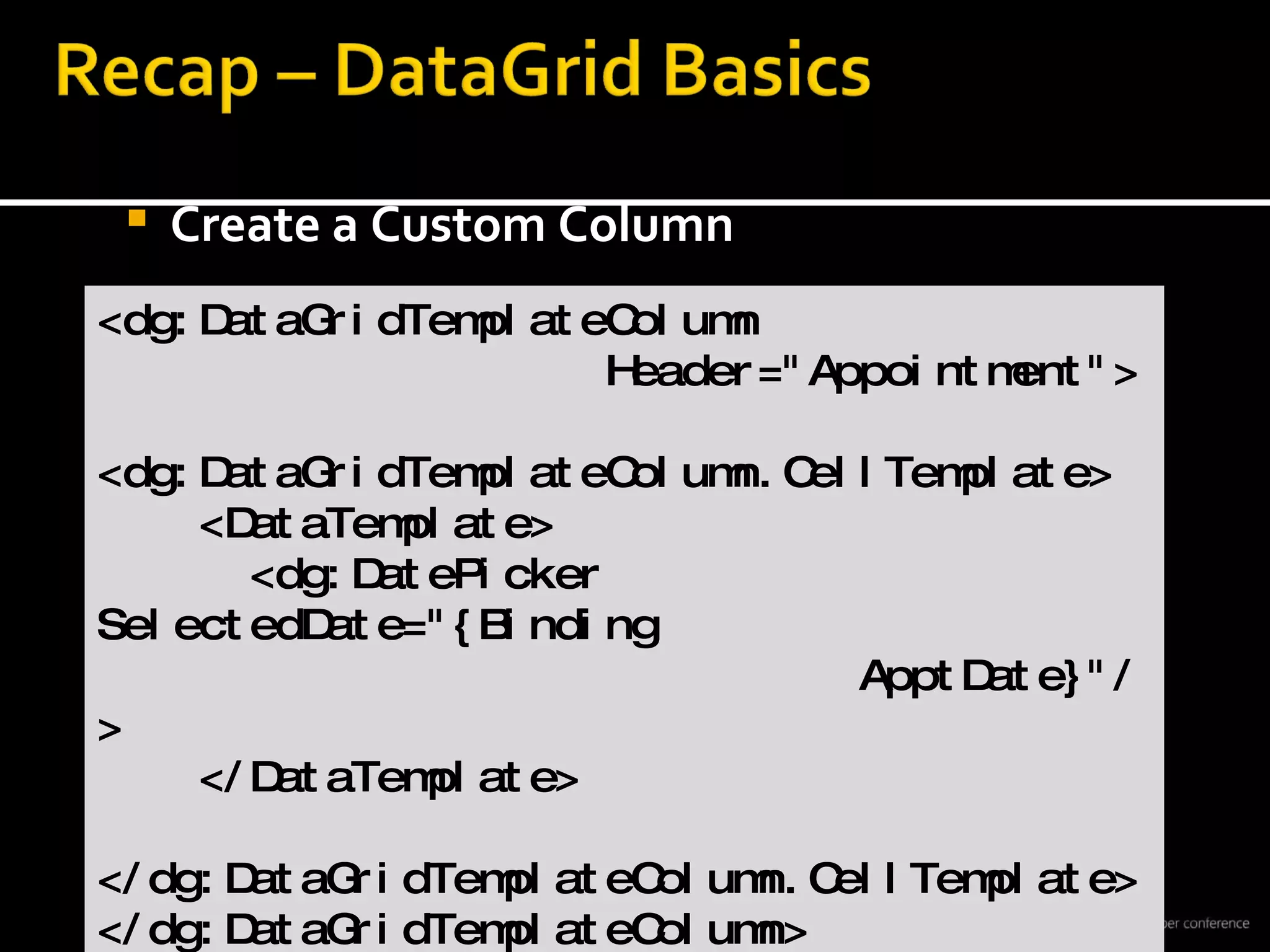
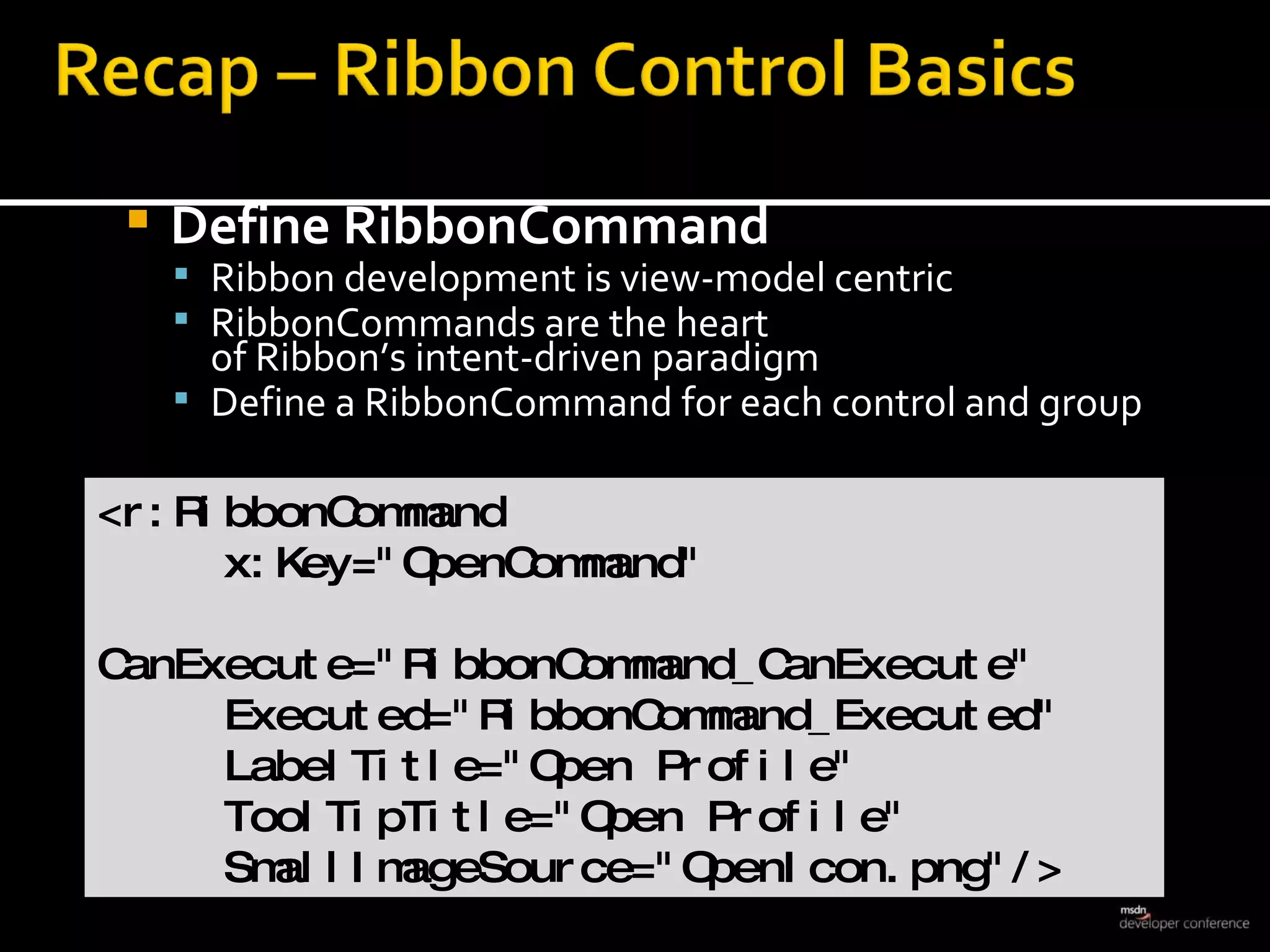
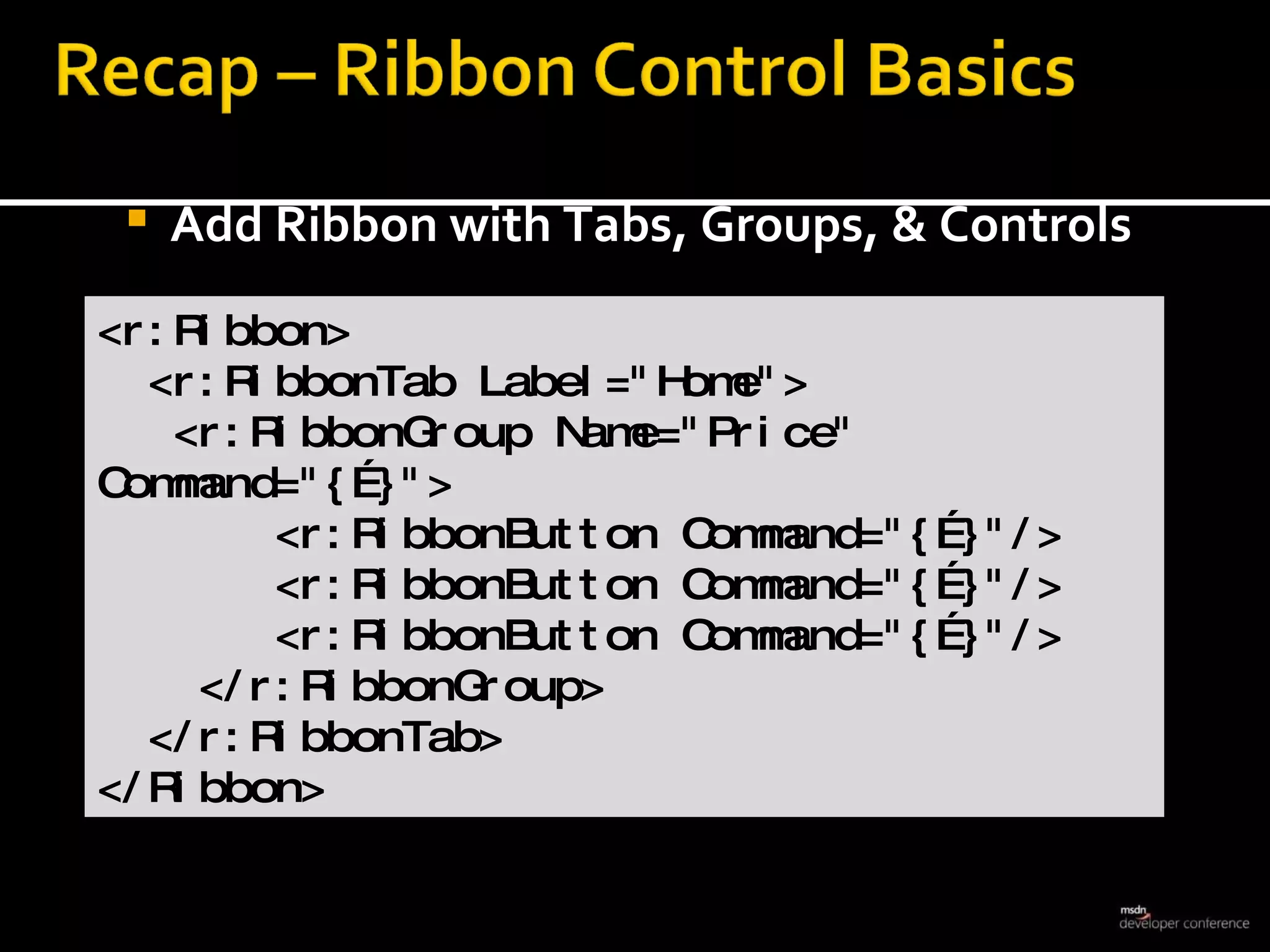
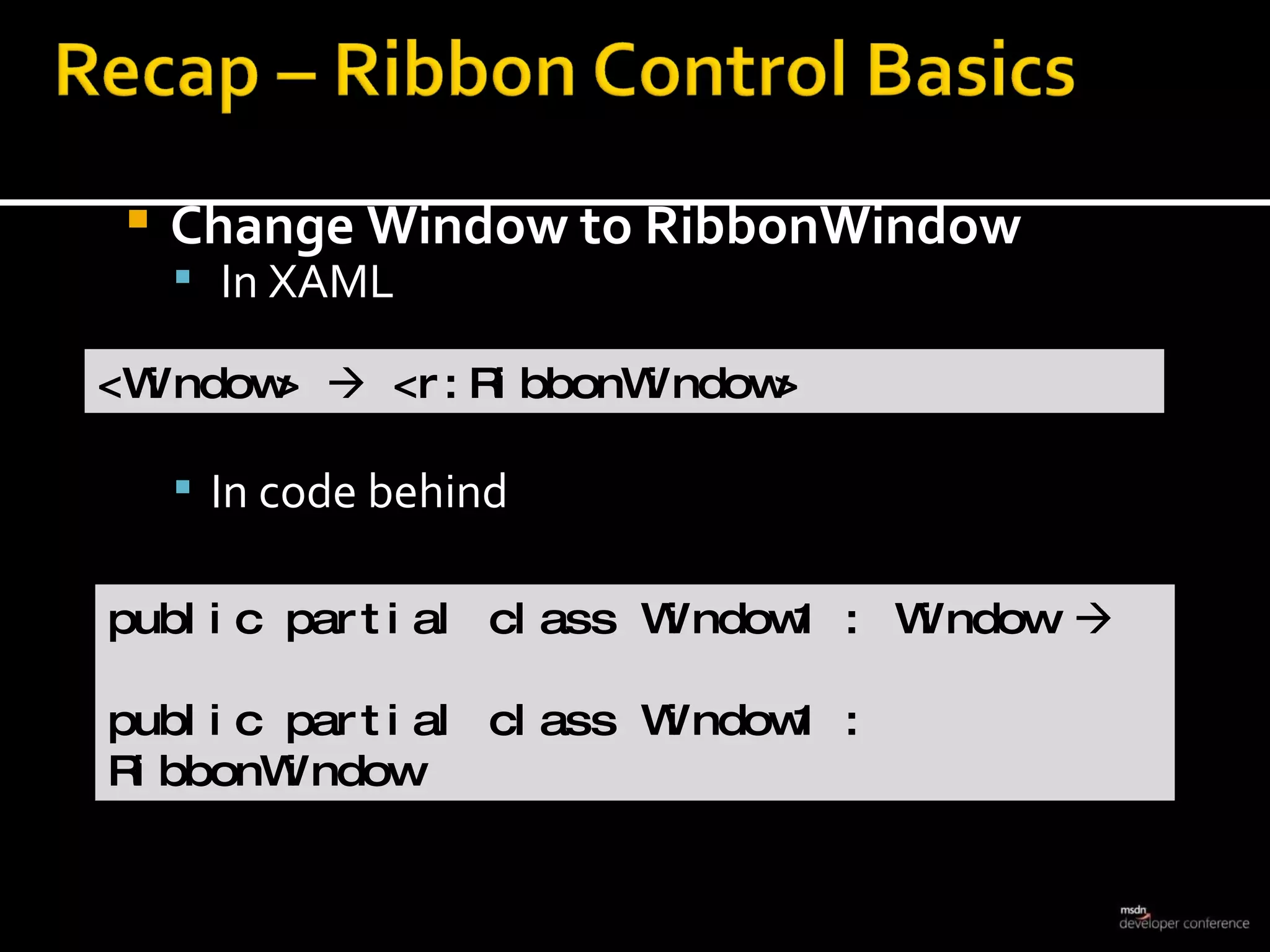

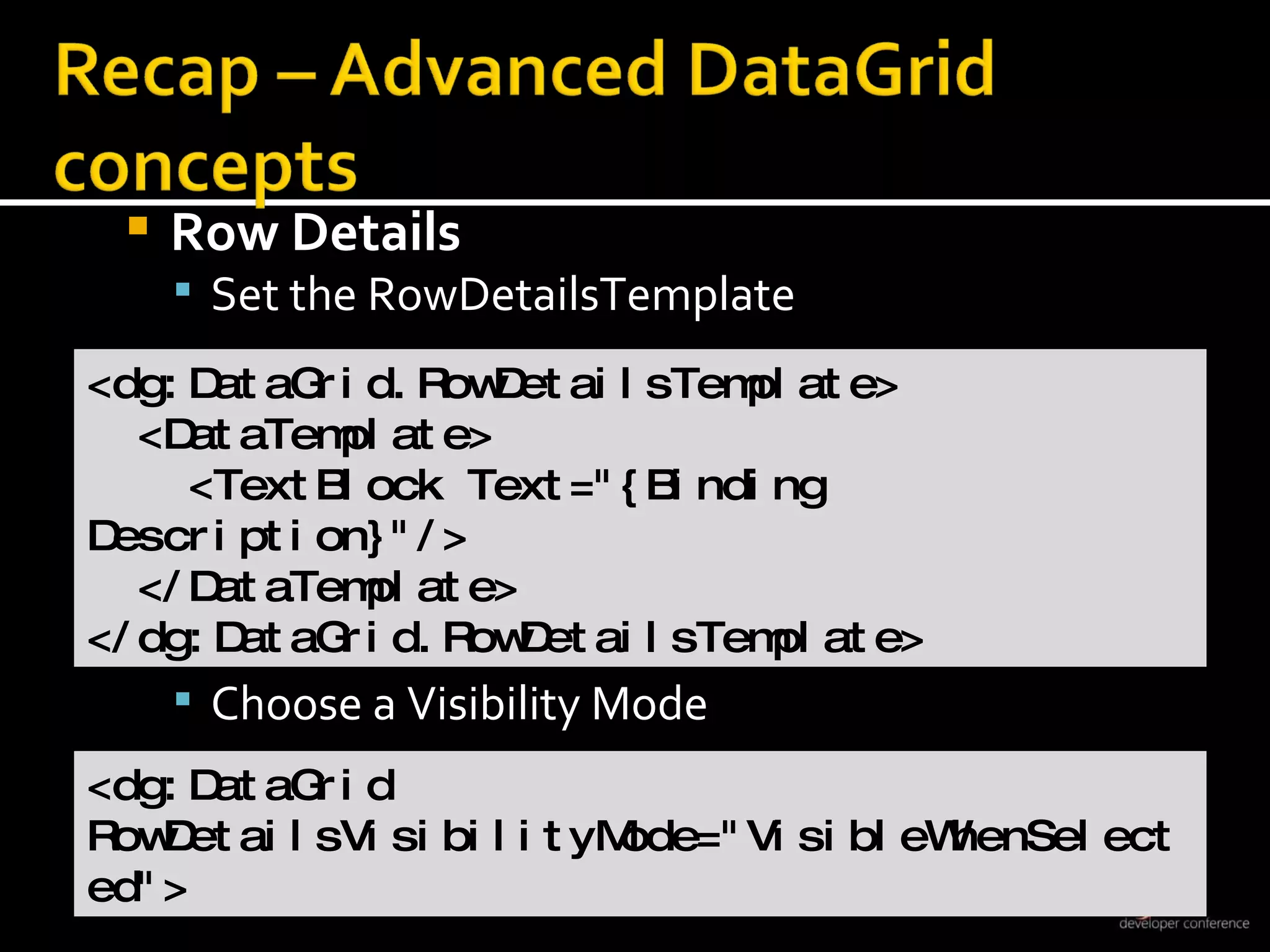
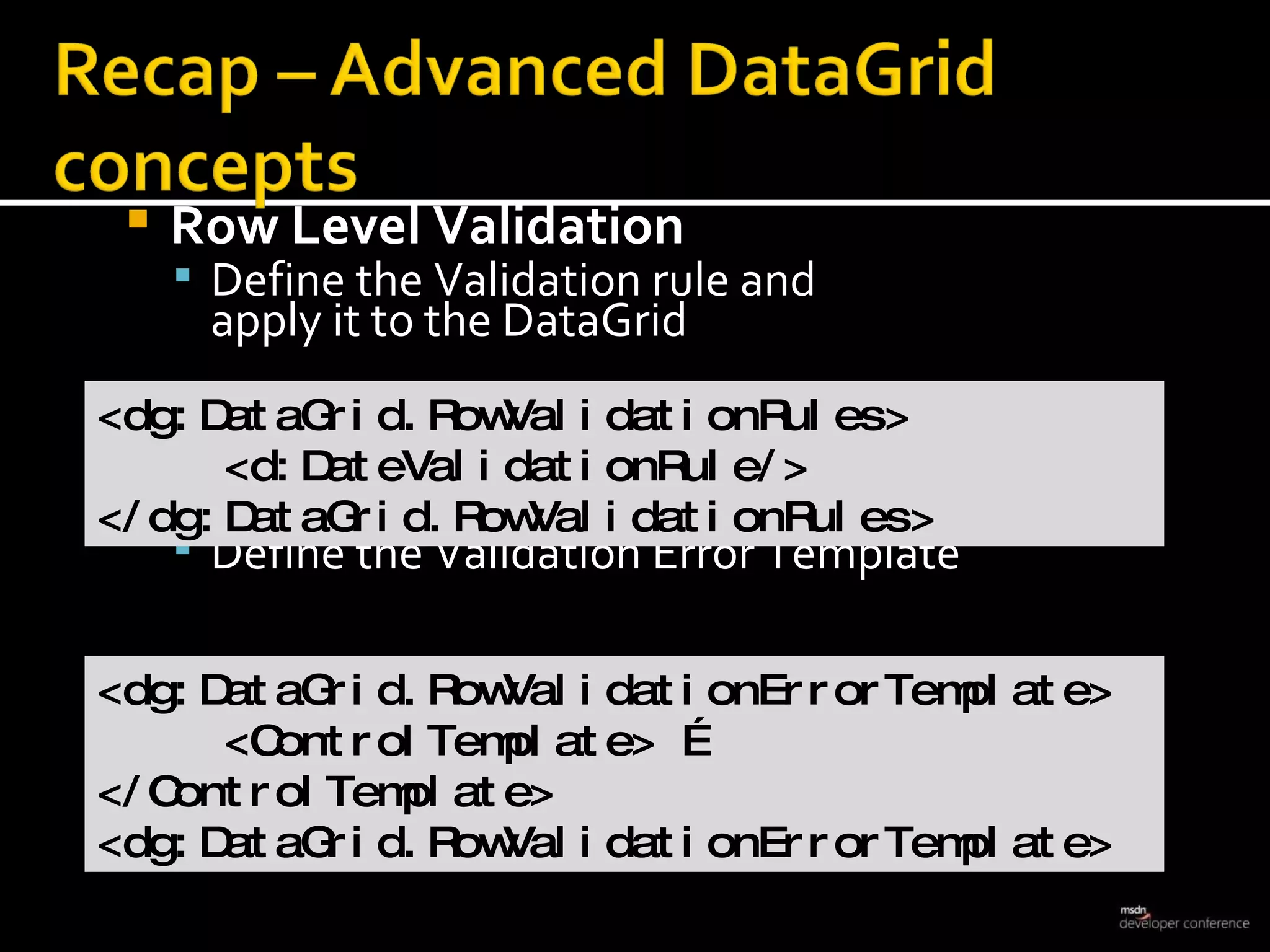
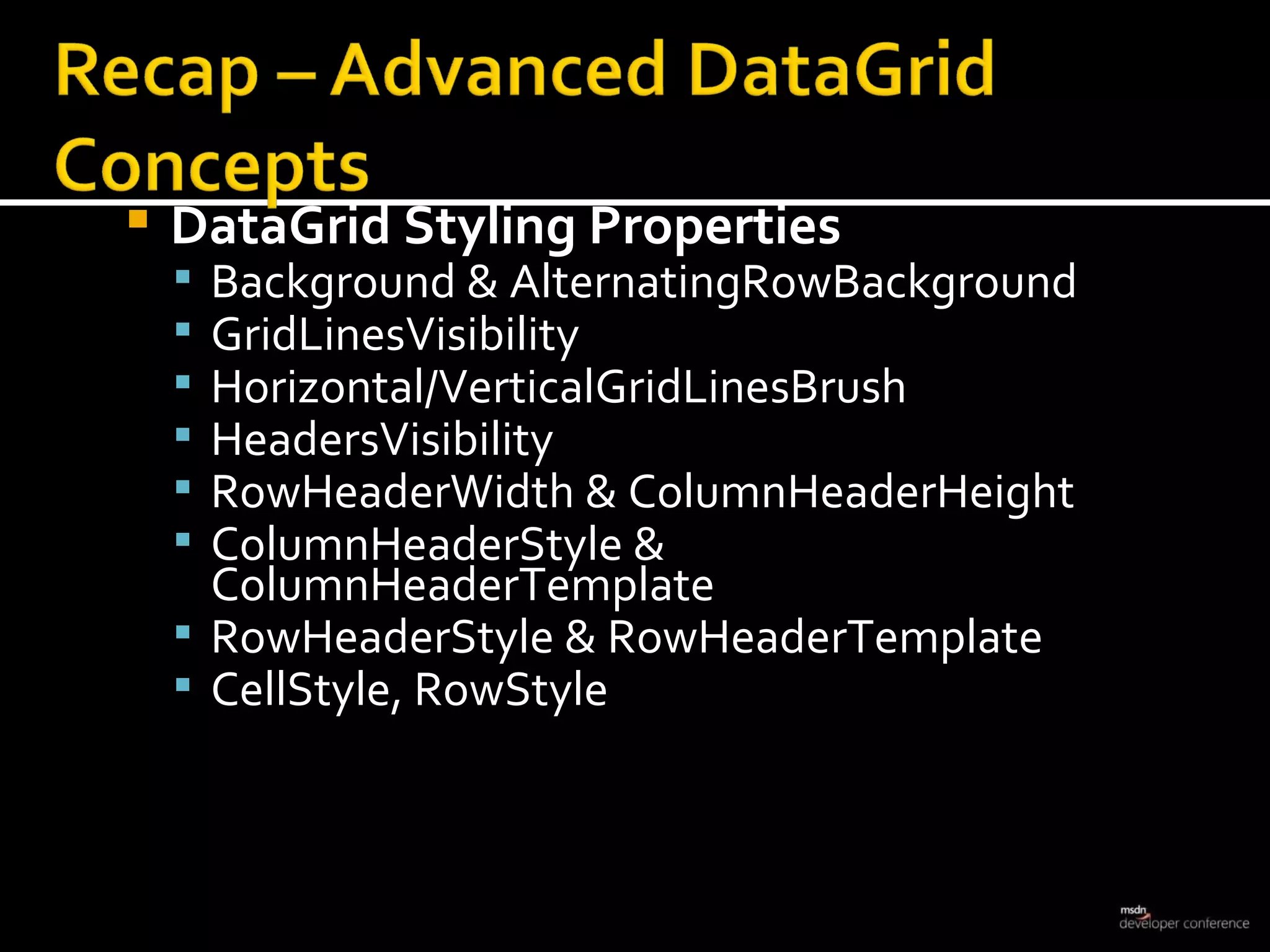
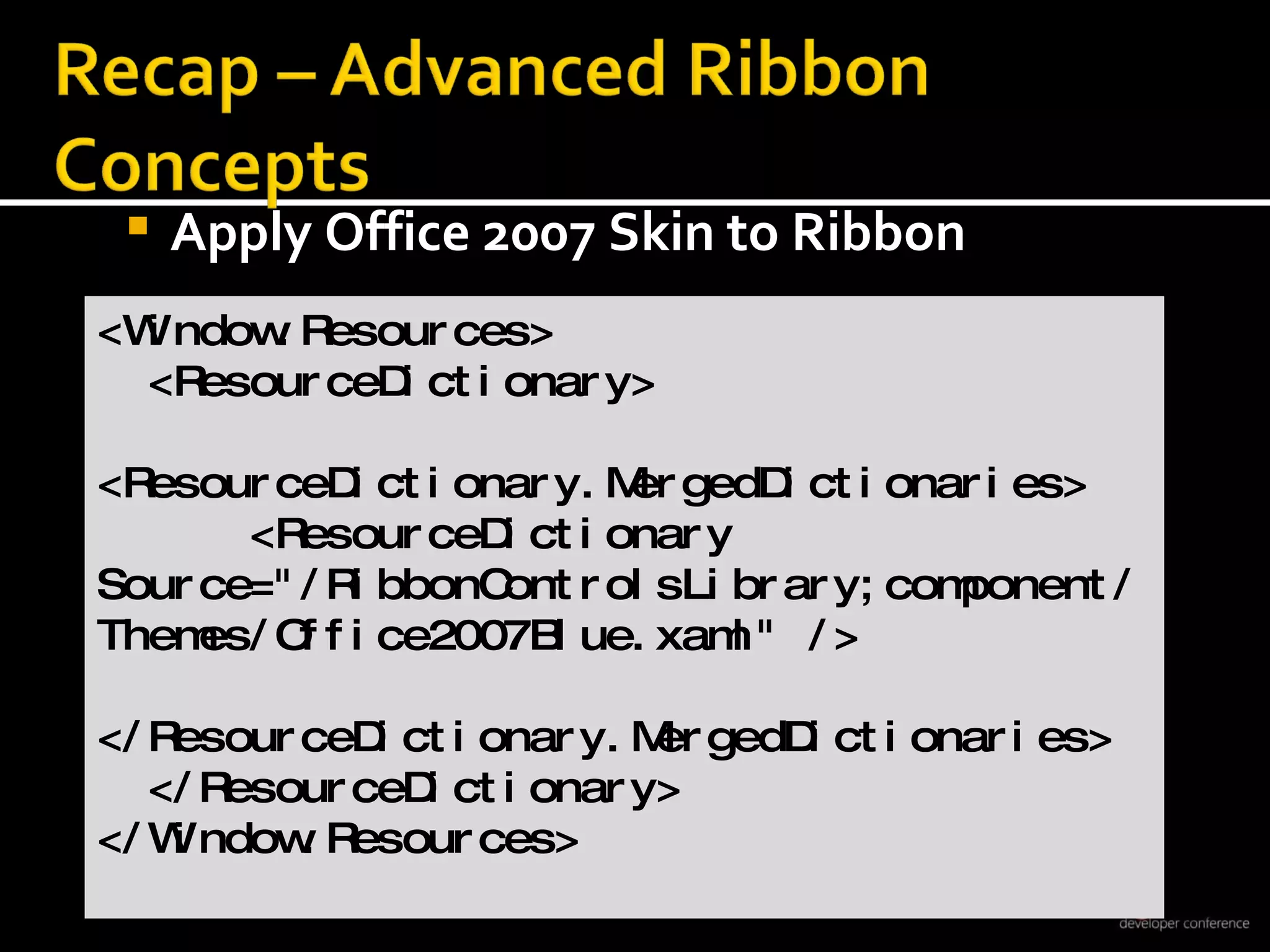
![Application Menu RibbonApplication[Split]MenuItems appear as [Split]MenuItems only if they have children, otherwise they are buttons <r:Ribbon.ApplicationMenu> <r:RibbonApplicationMenu Command="…"> <r:RibbonApplicationMenuItem Command="…"> <r:RibbonApplicationMenuItem Command="…/> <r:RibbonApplicationMenuItem Command="…/> </r:RibbonApplicationMenuItem>](https://image.slidesharecdn.com/lavigne-1232343076986234-1/75/Building-Data-Centric-Apps-in-WPF-33-2048.jpg)