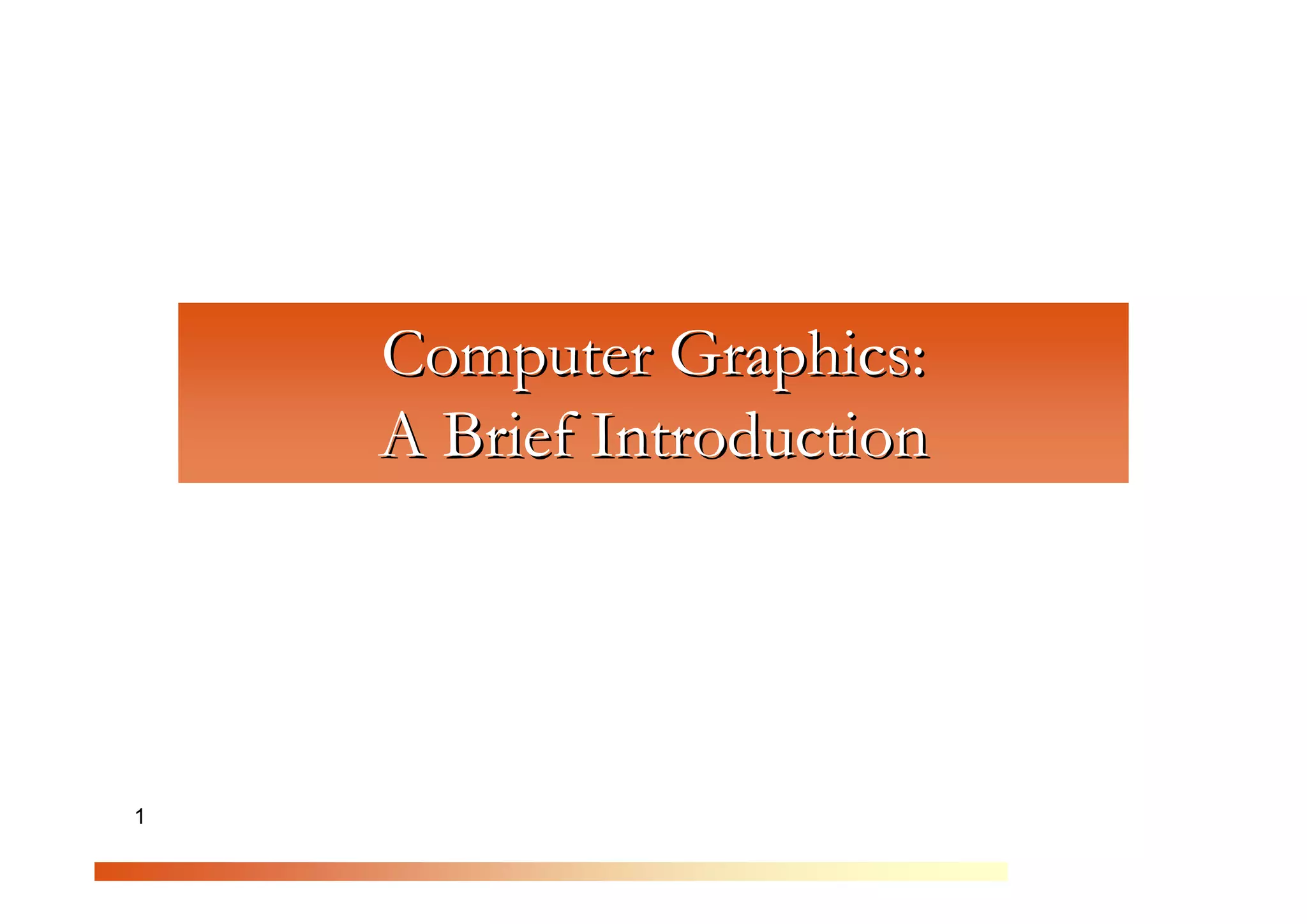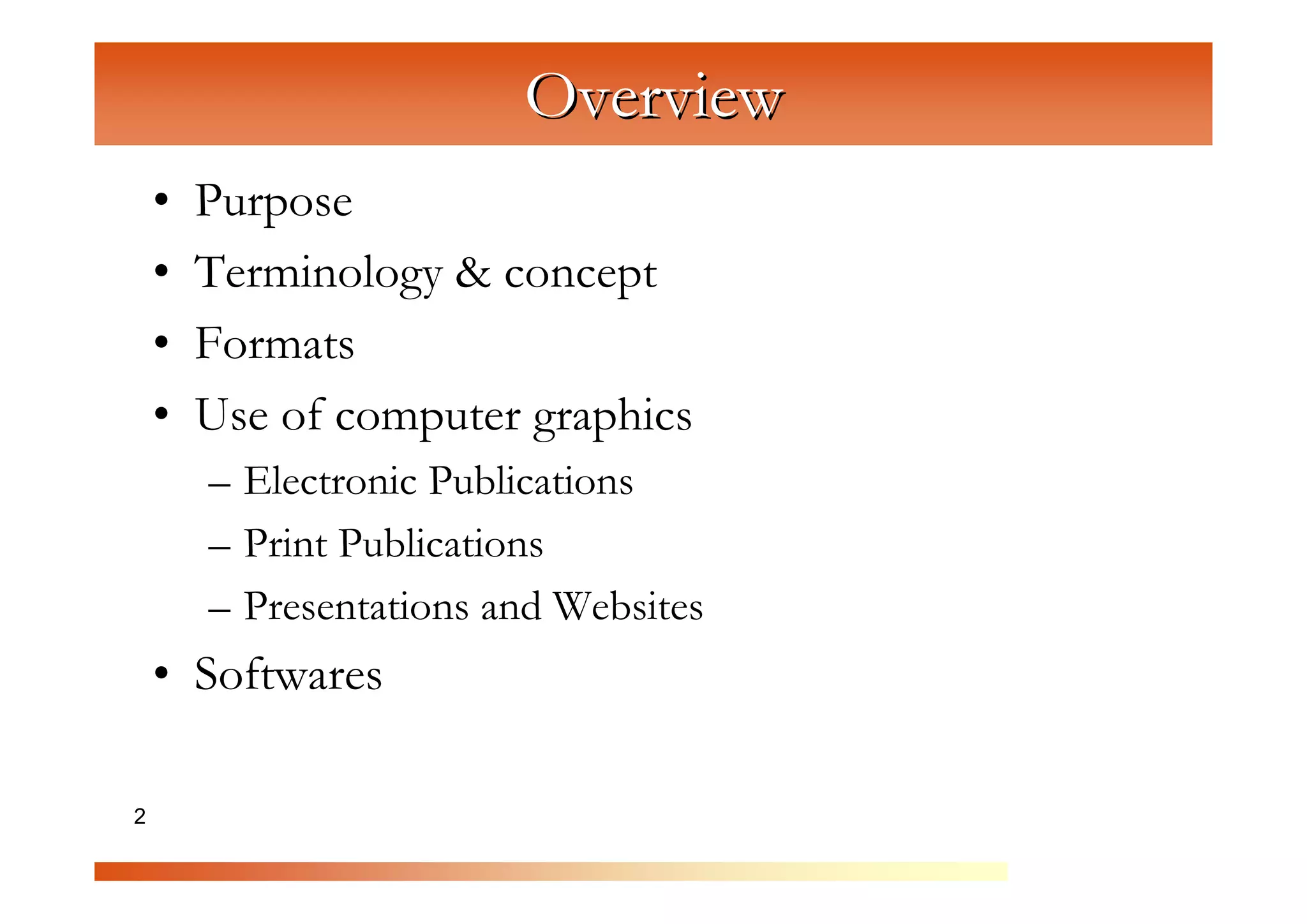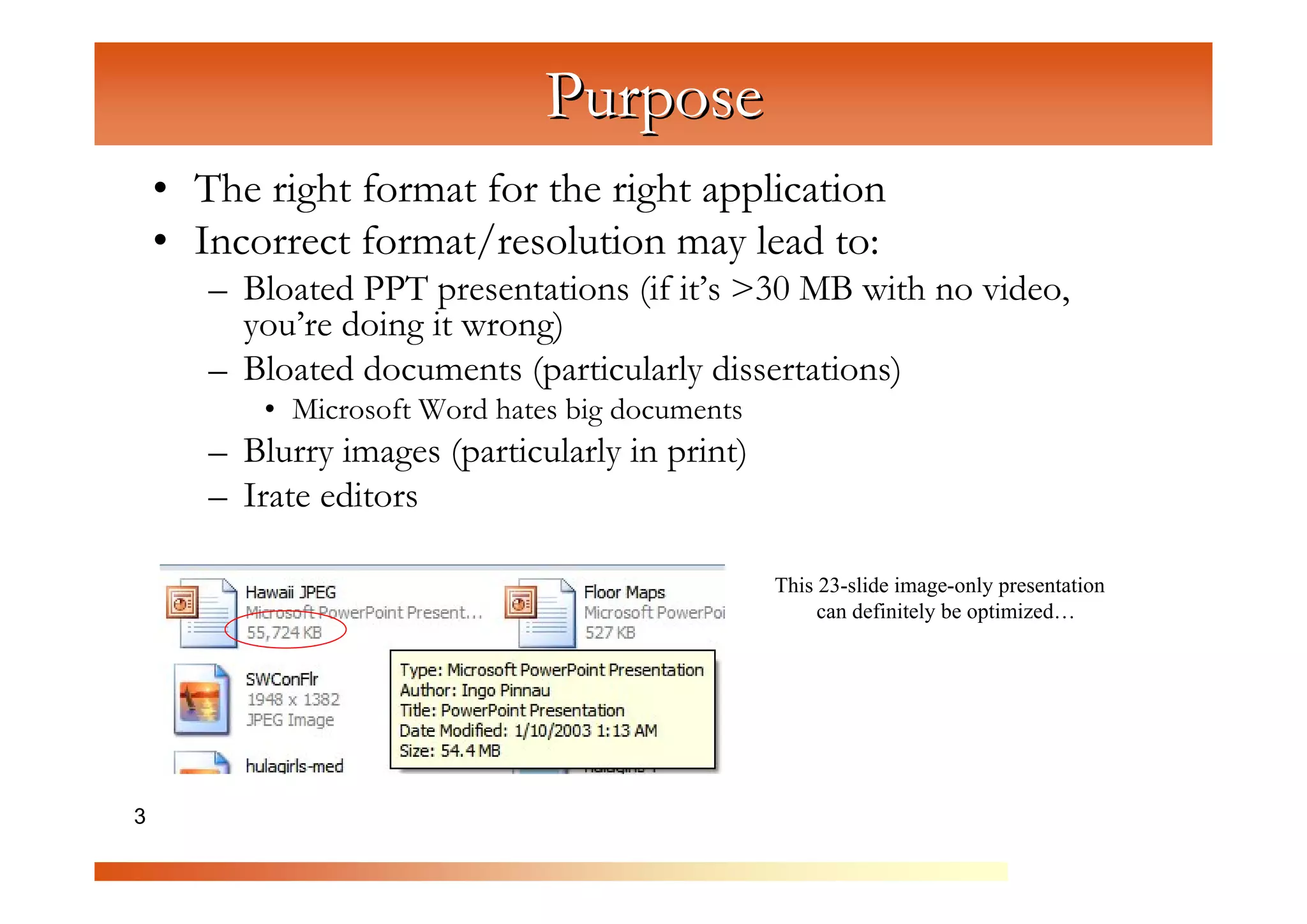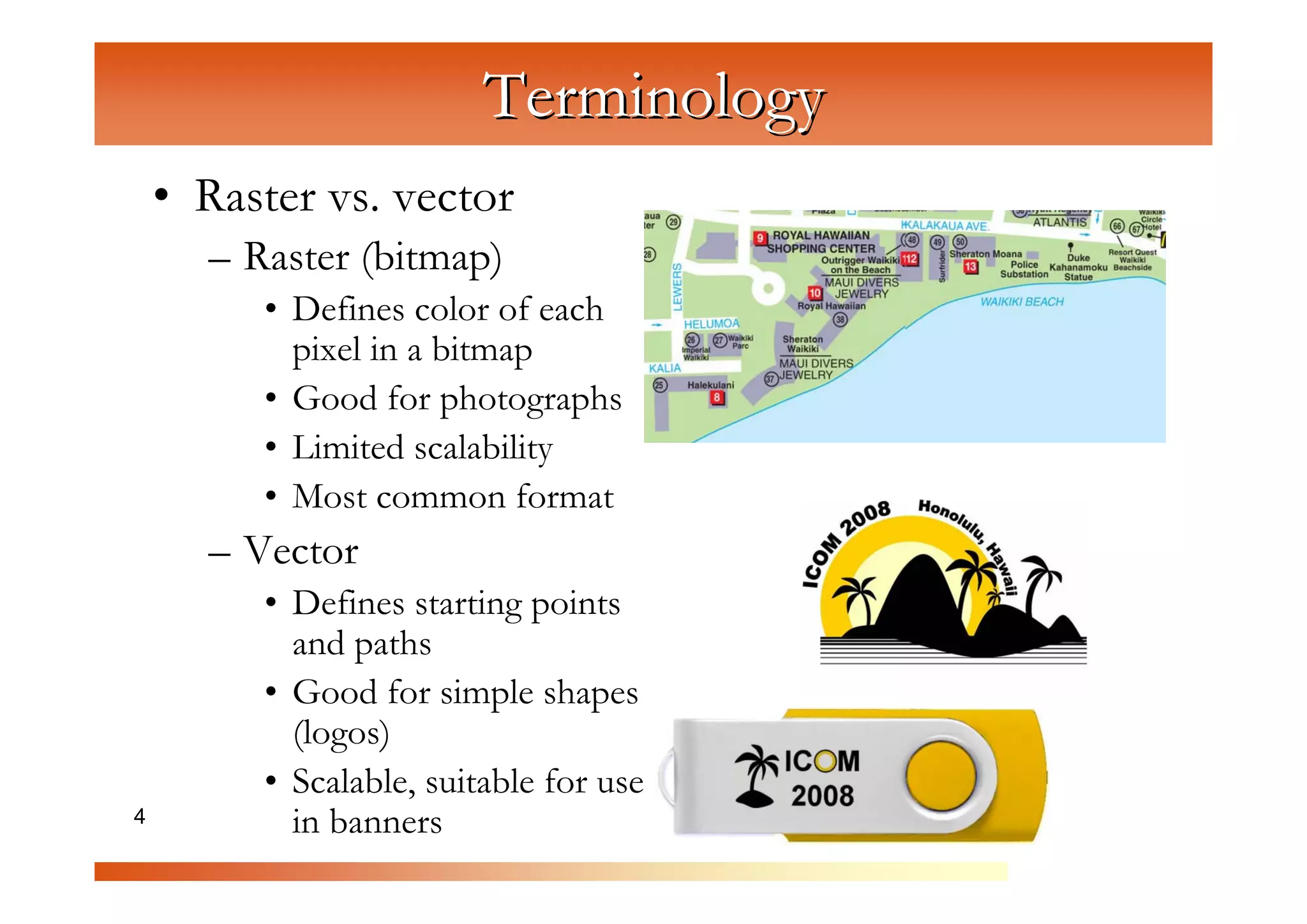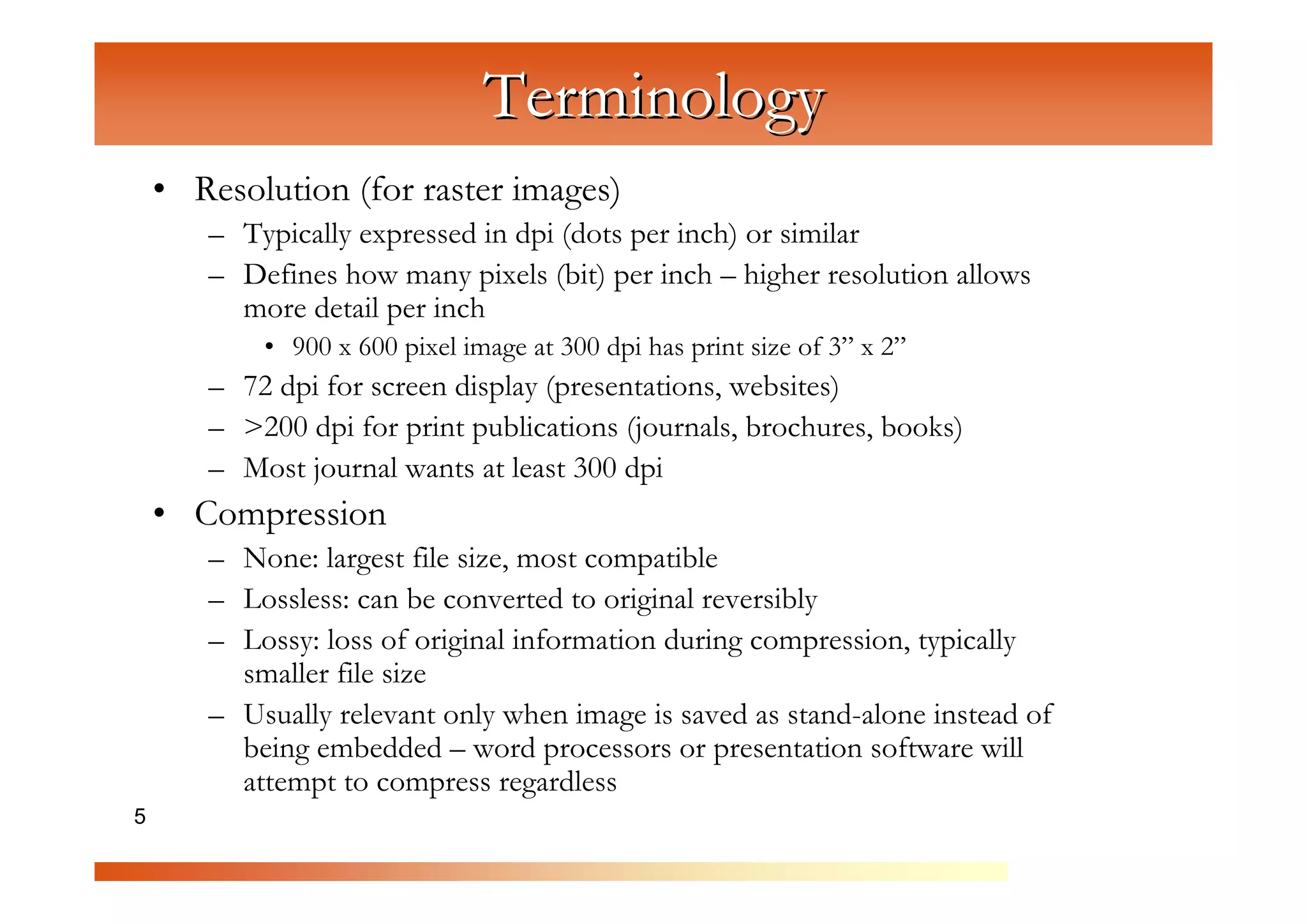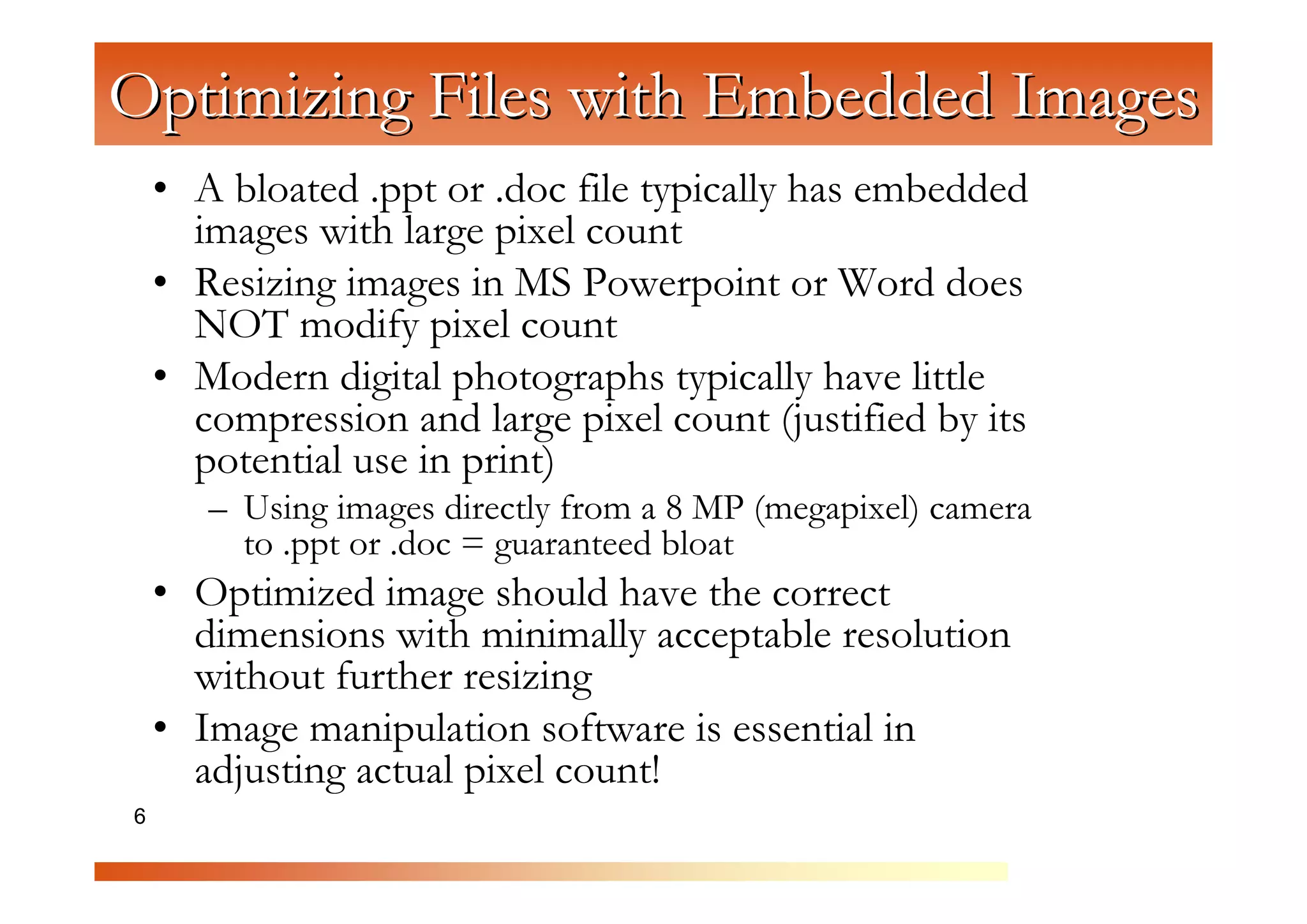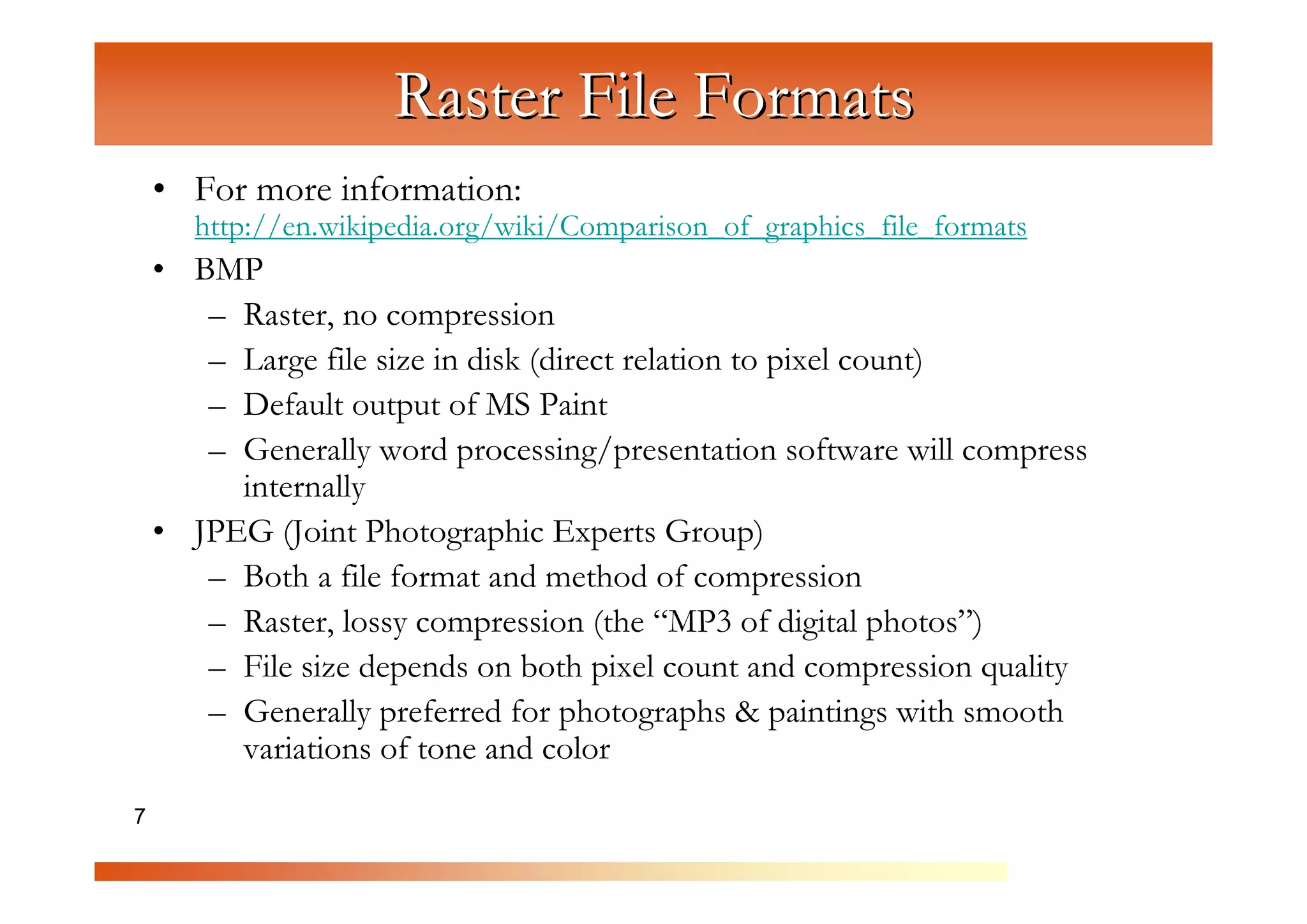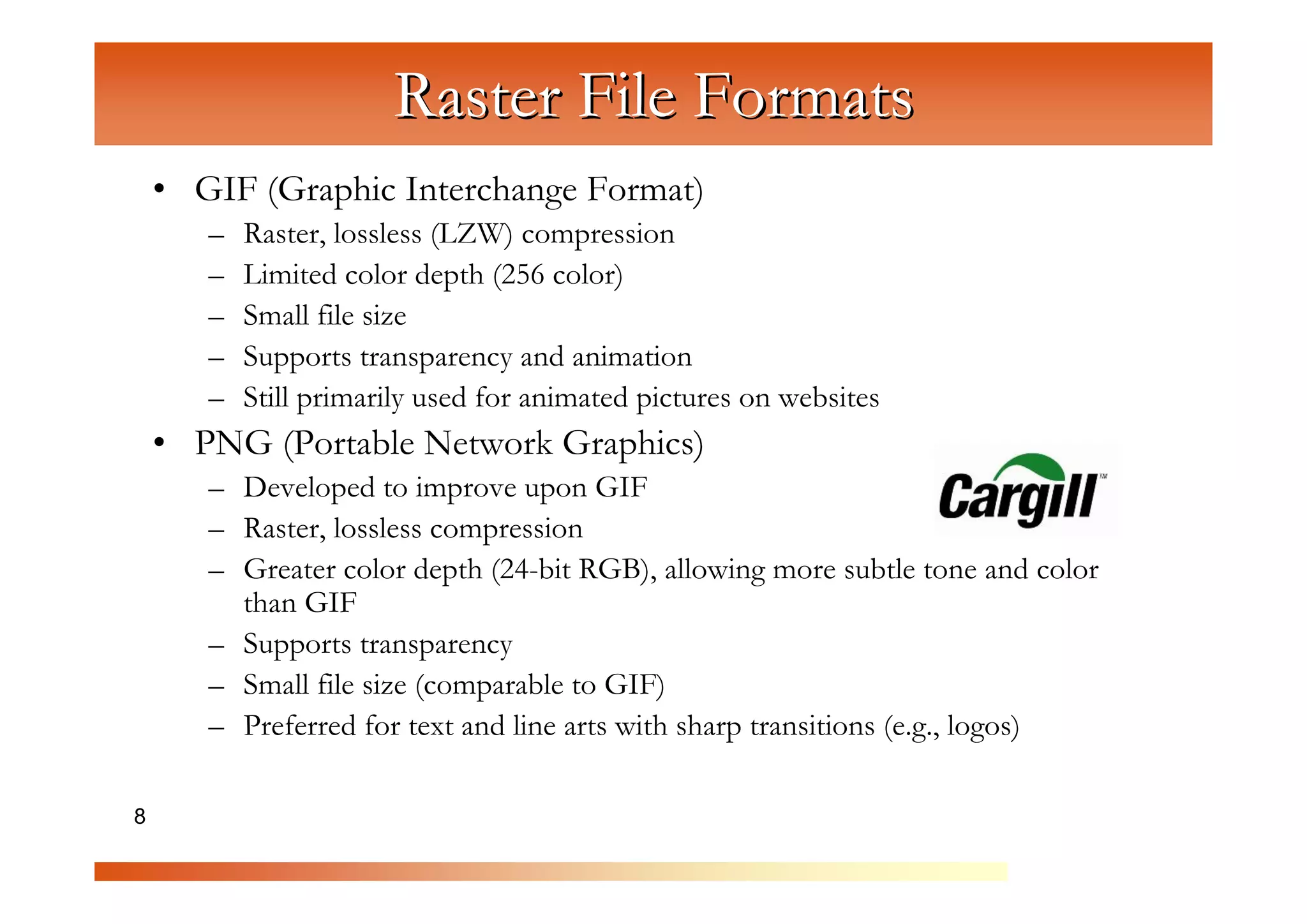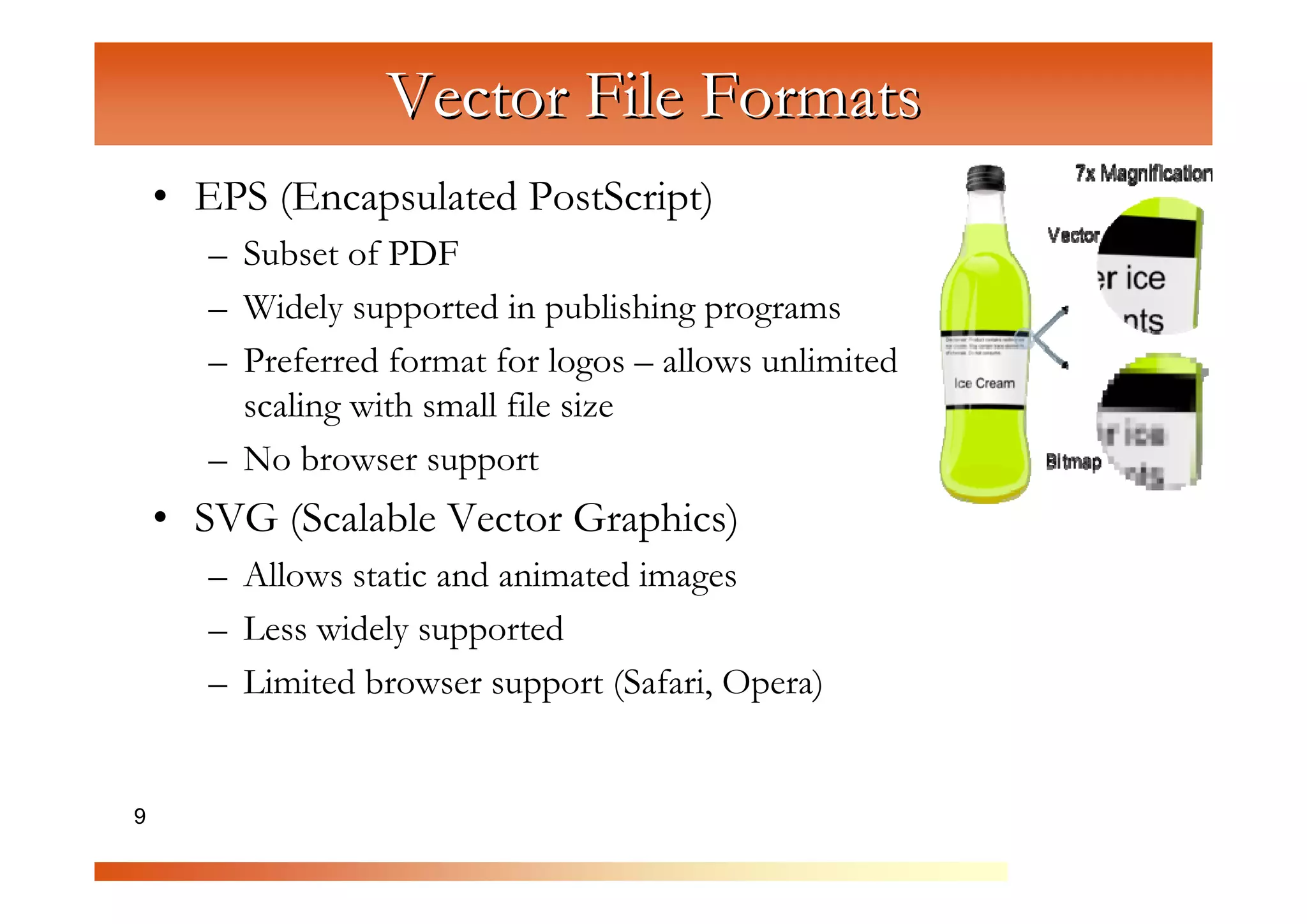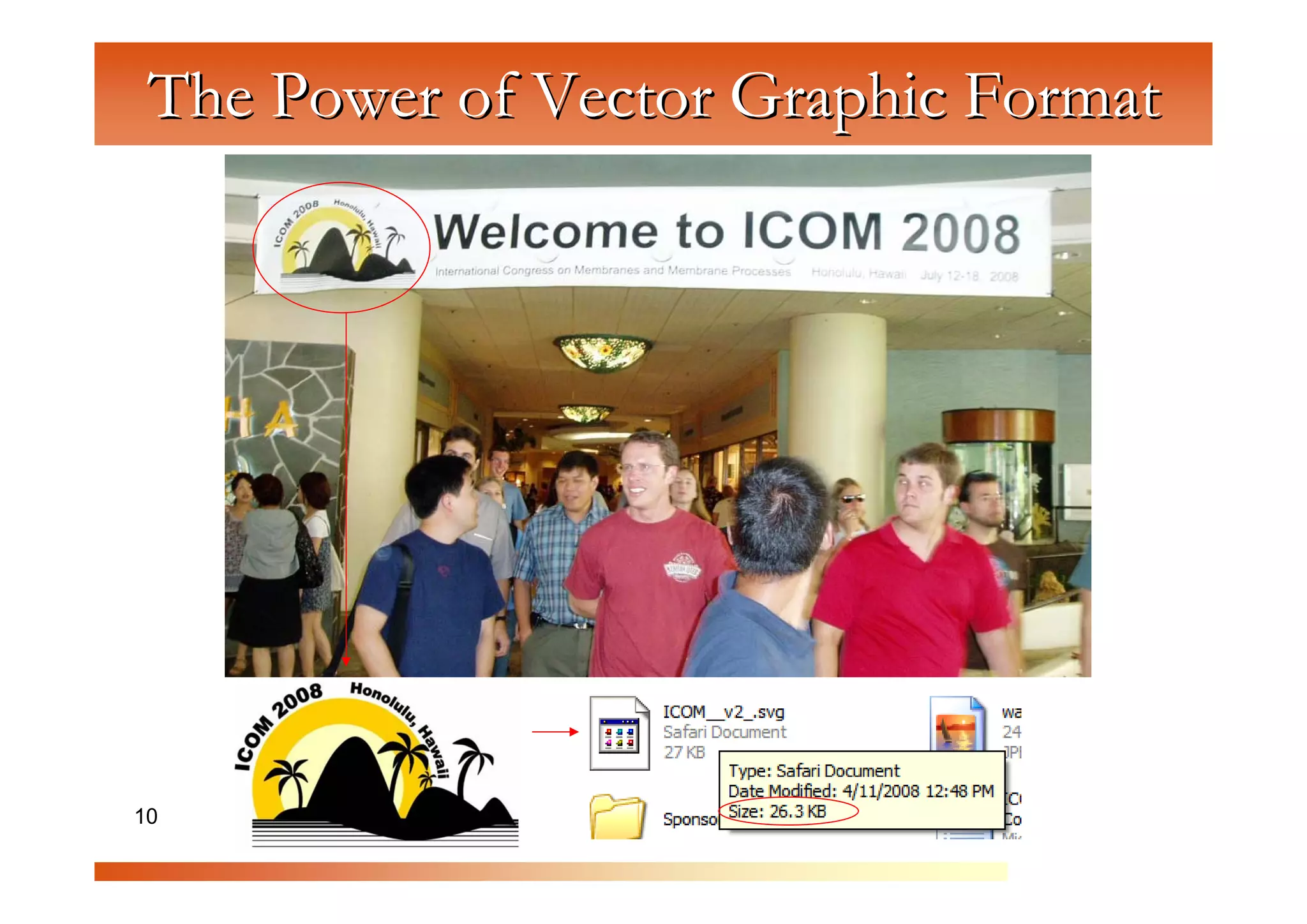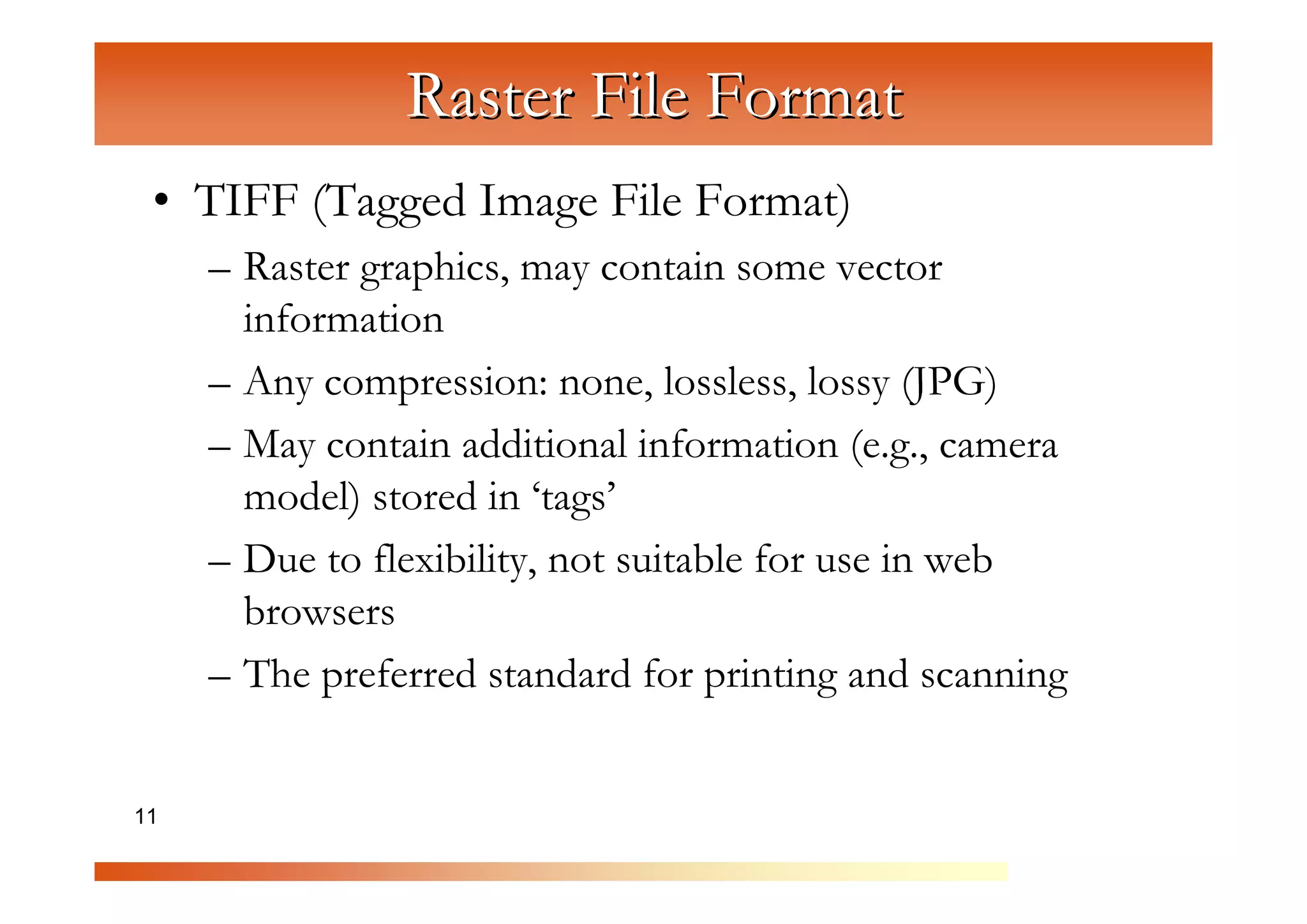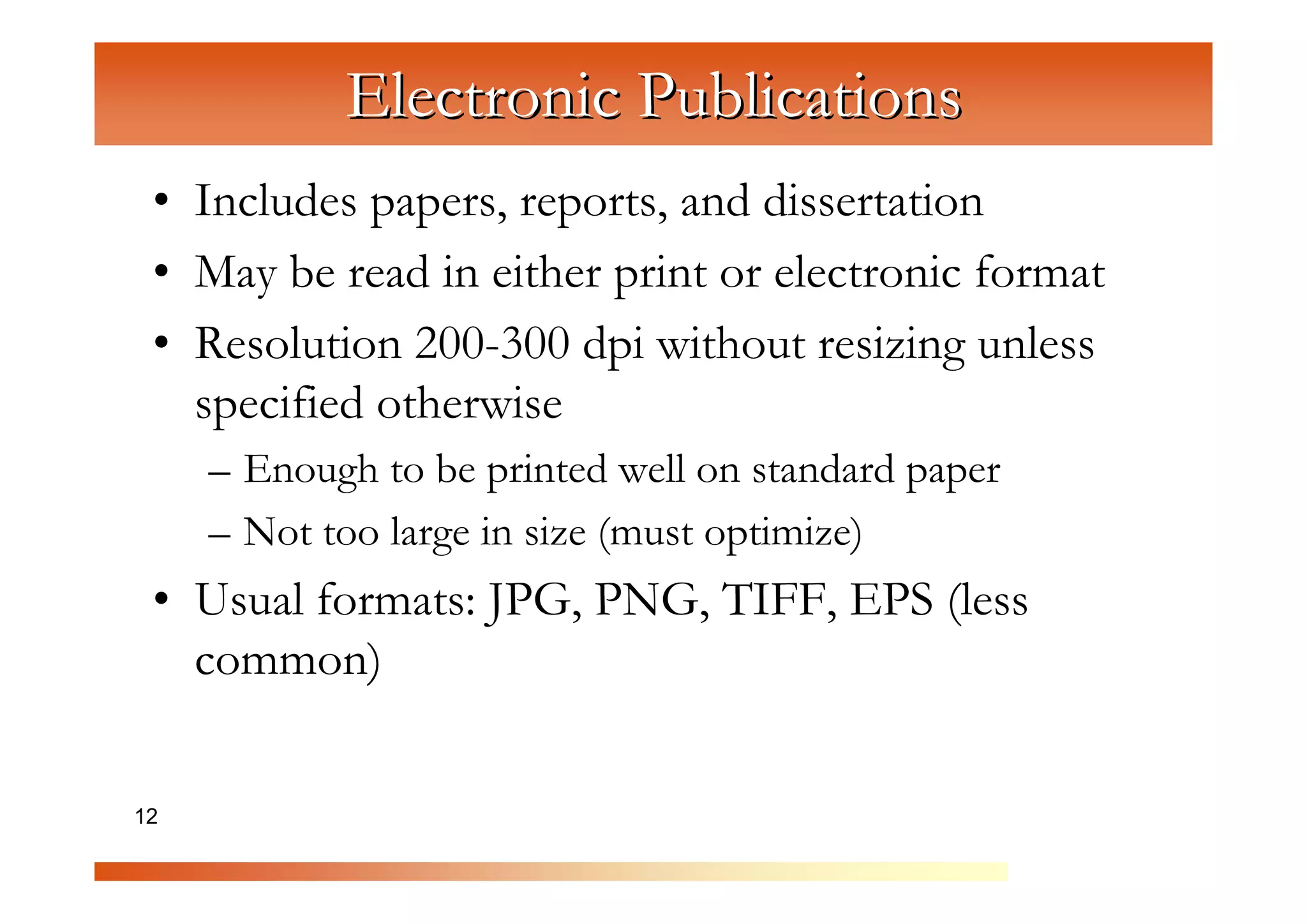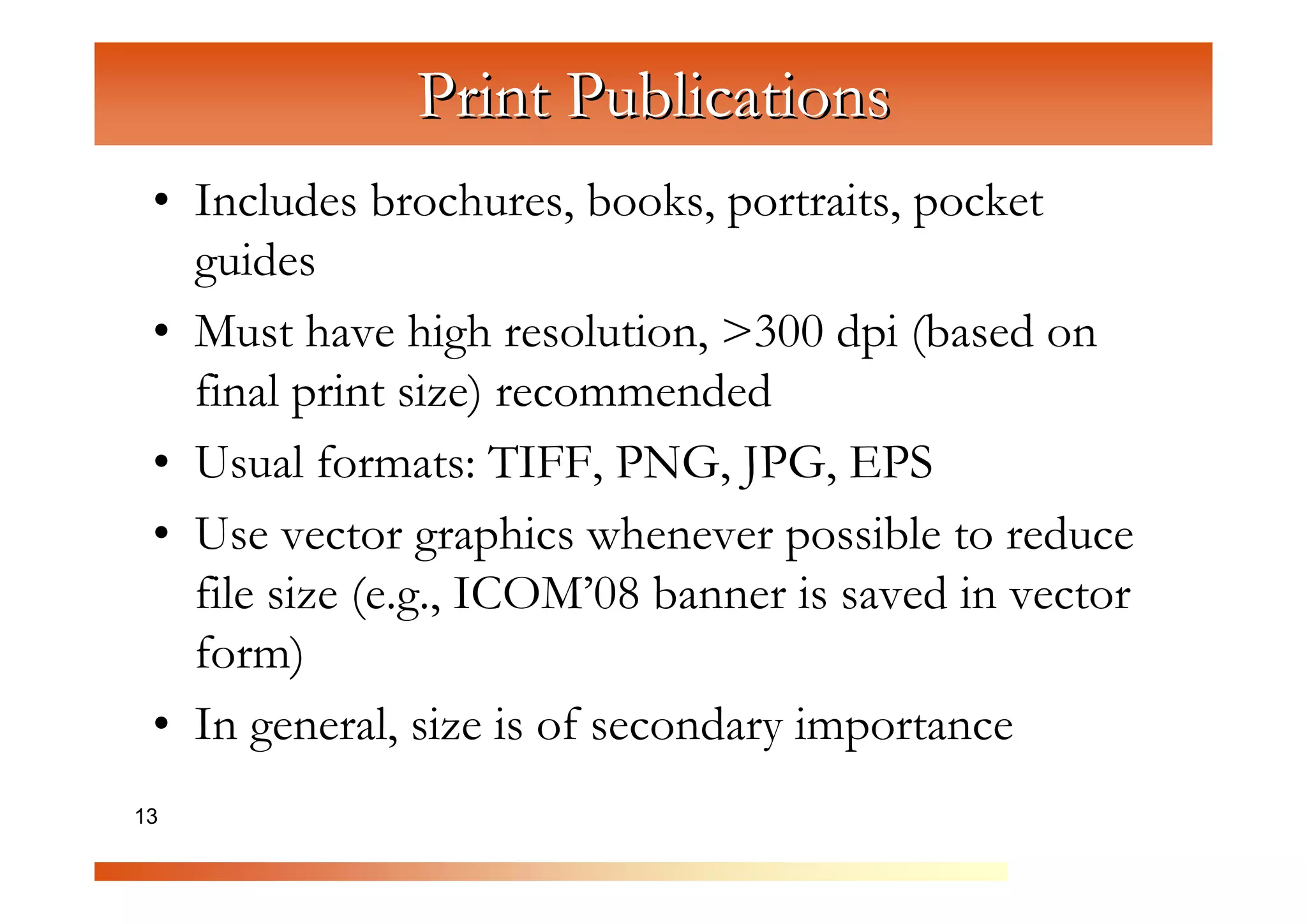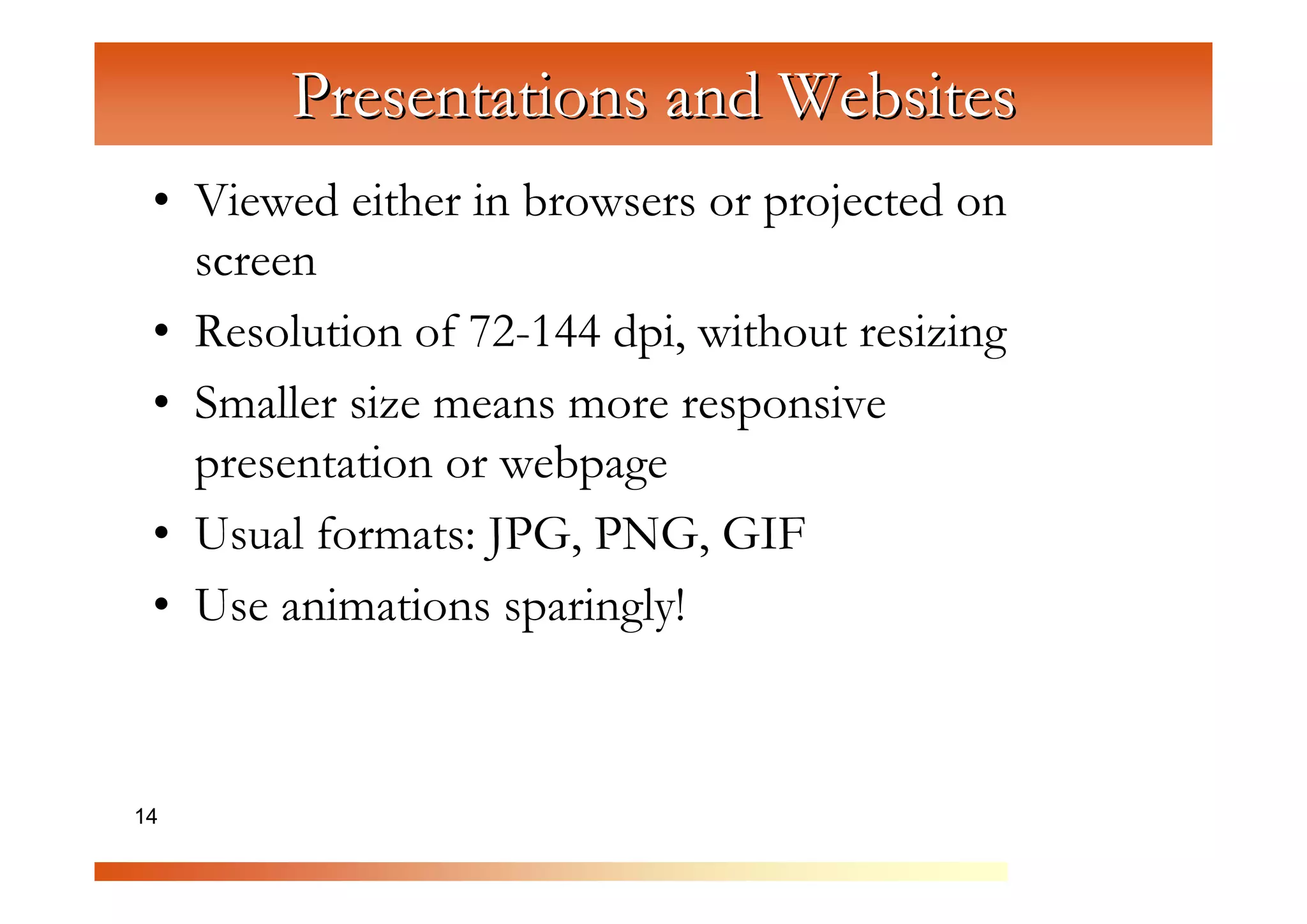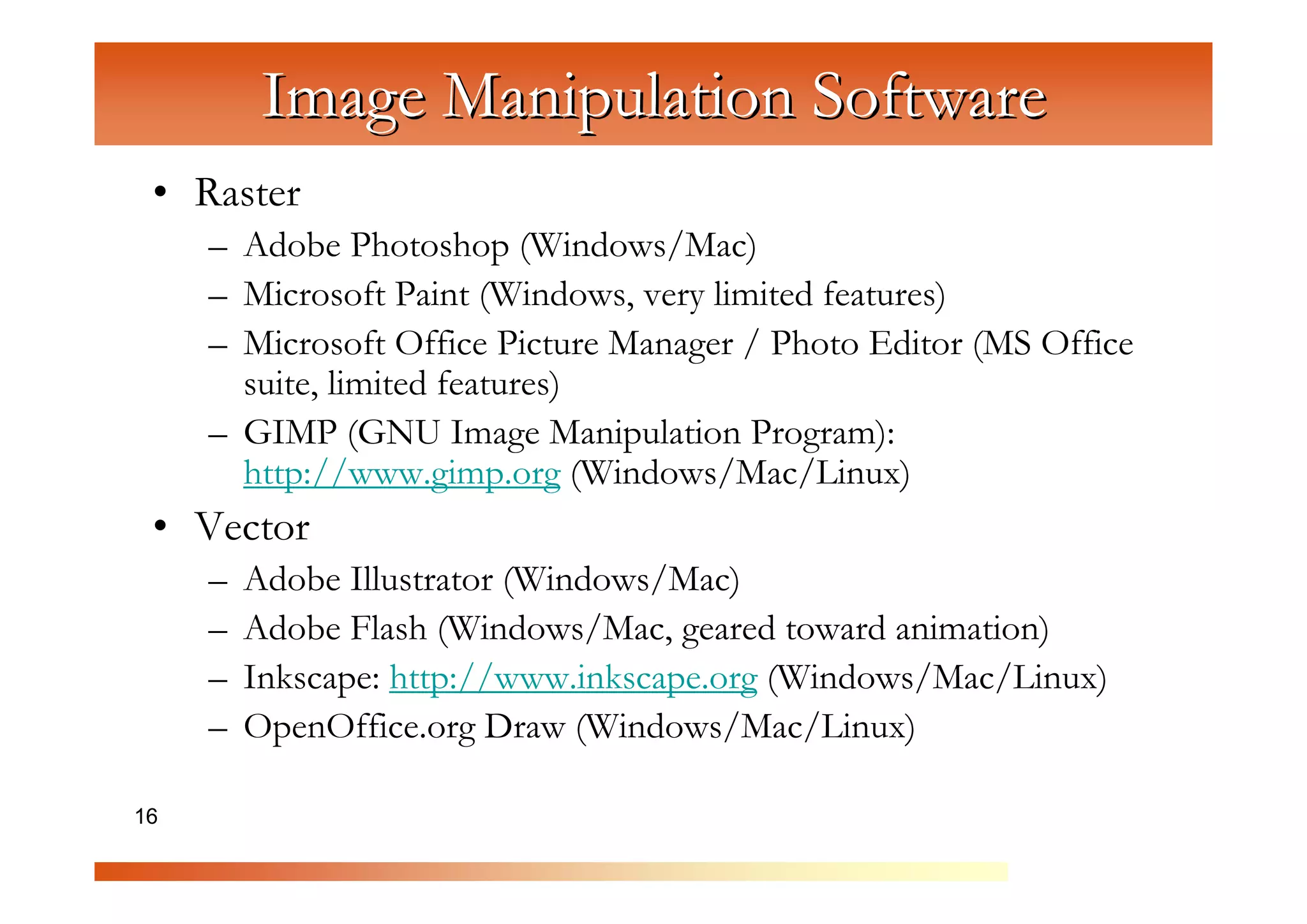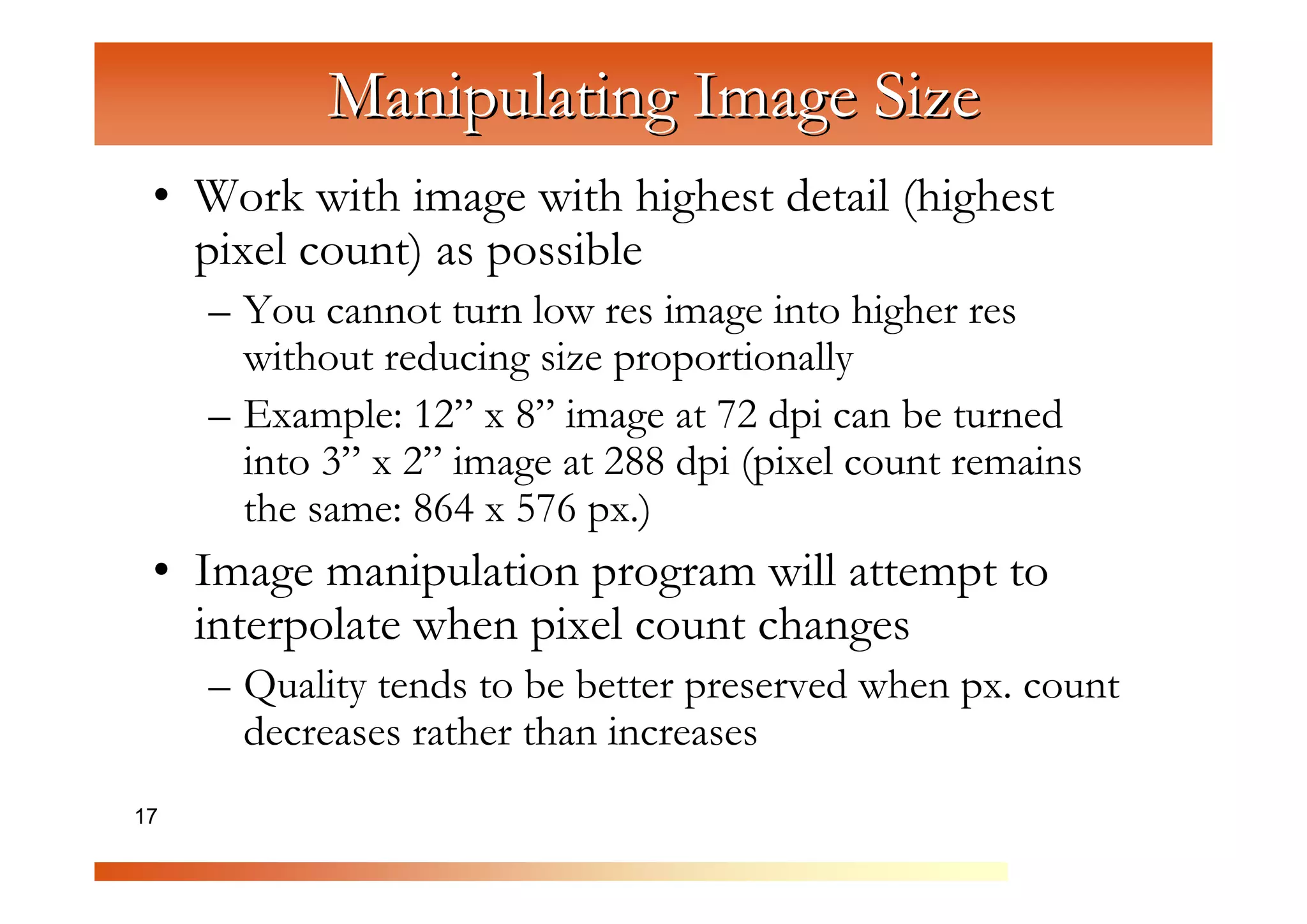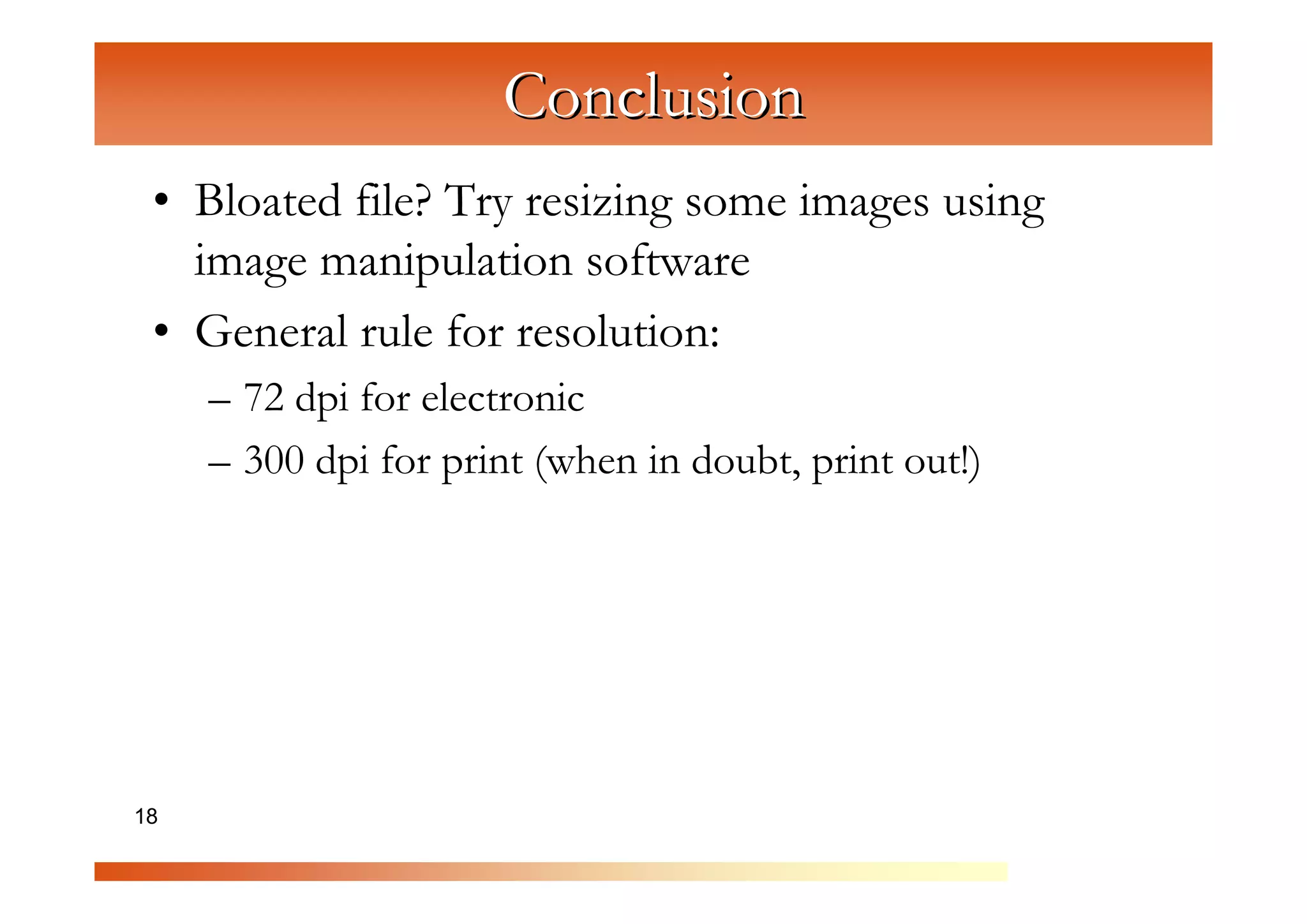This document provides an overview of computer graphics, including terminology, formats, uses, and software. It discusses the differences between raster and vector graphics, optimal resolutions for different applications like electronic publications, print, and presentations. Key points covered include avoiding bloated files by resizing embedded images, using the right file format for the intended use, and manipulating images in dedicated software.