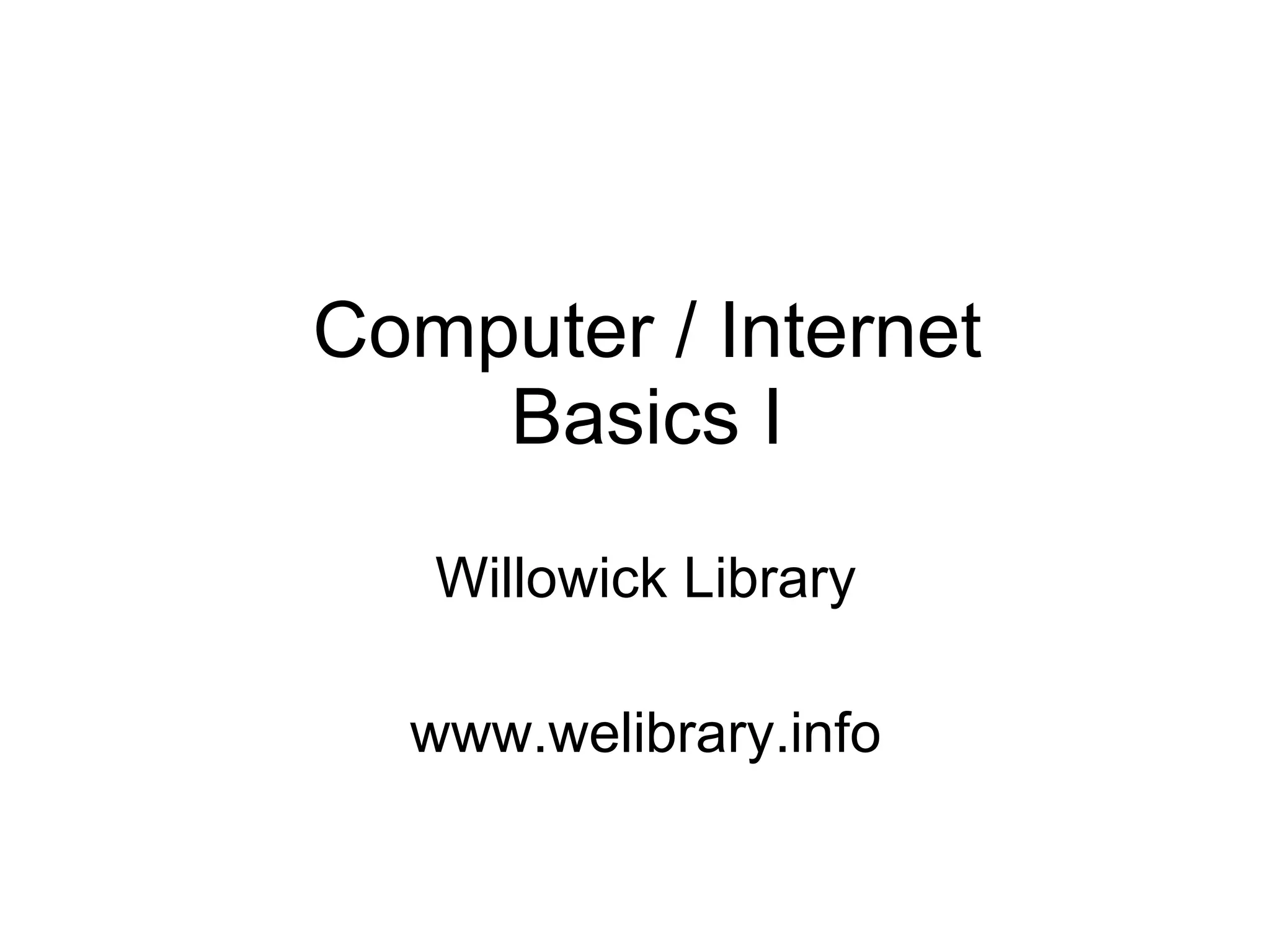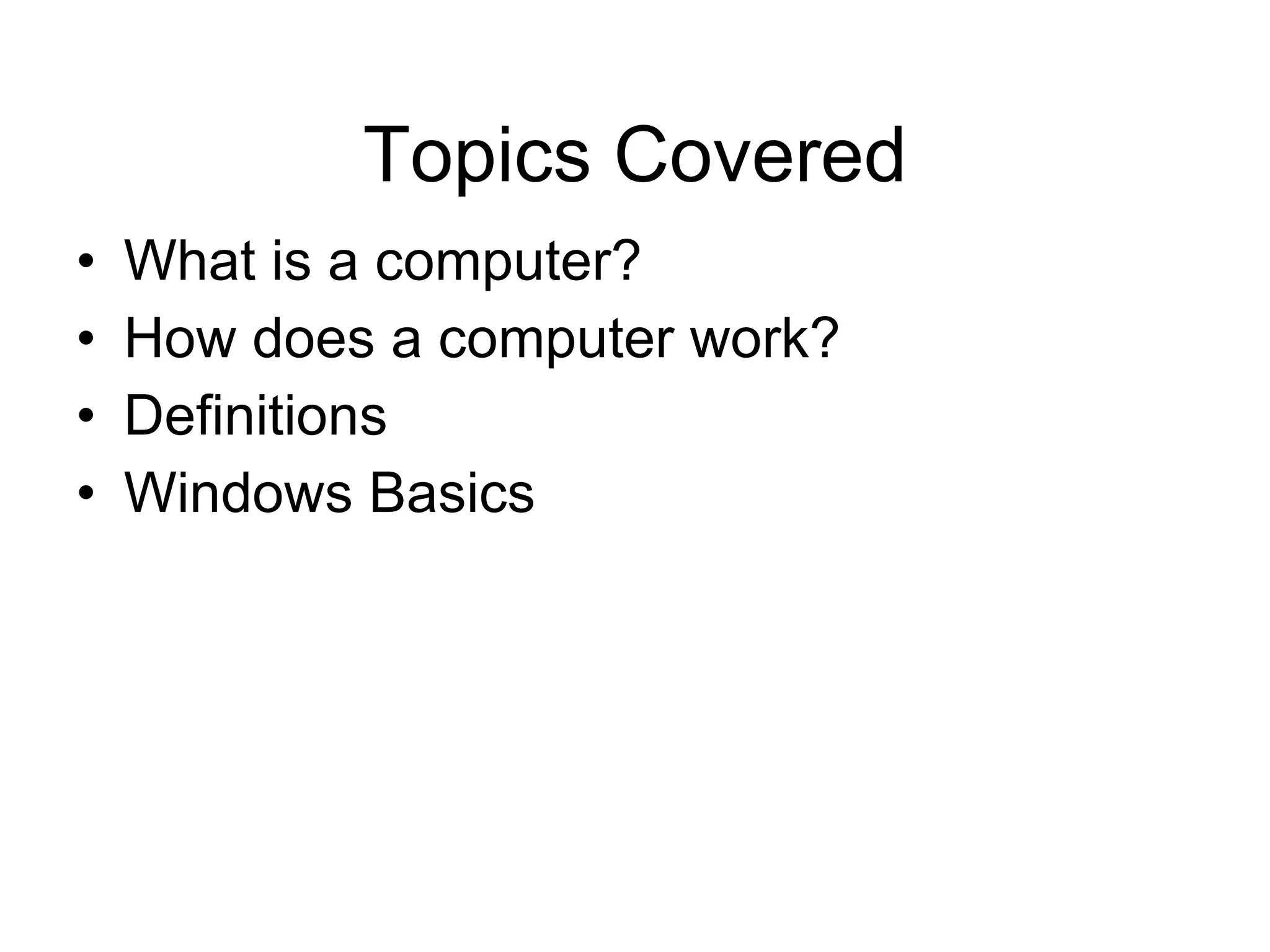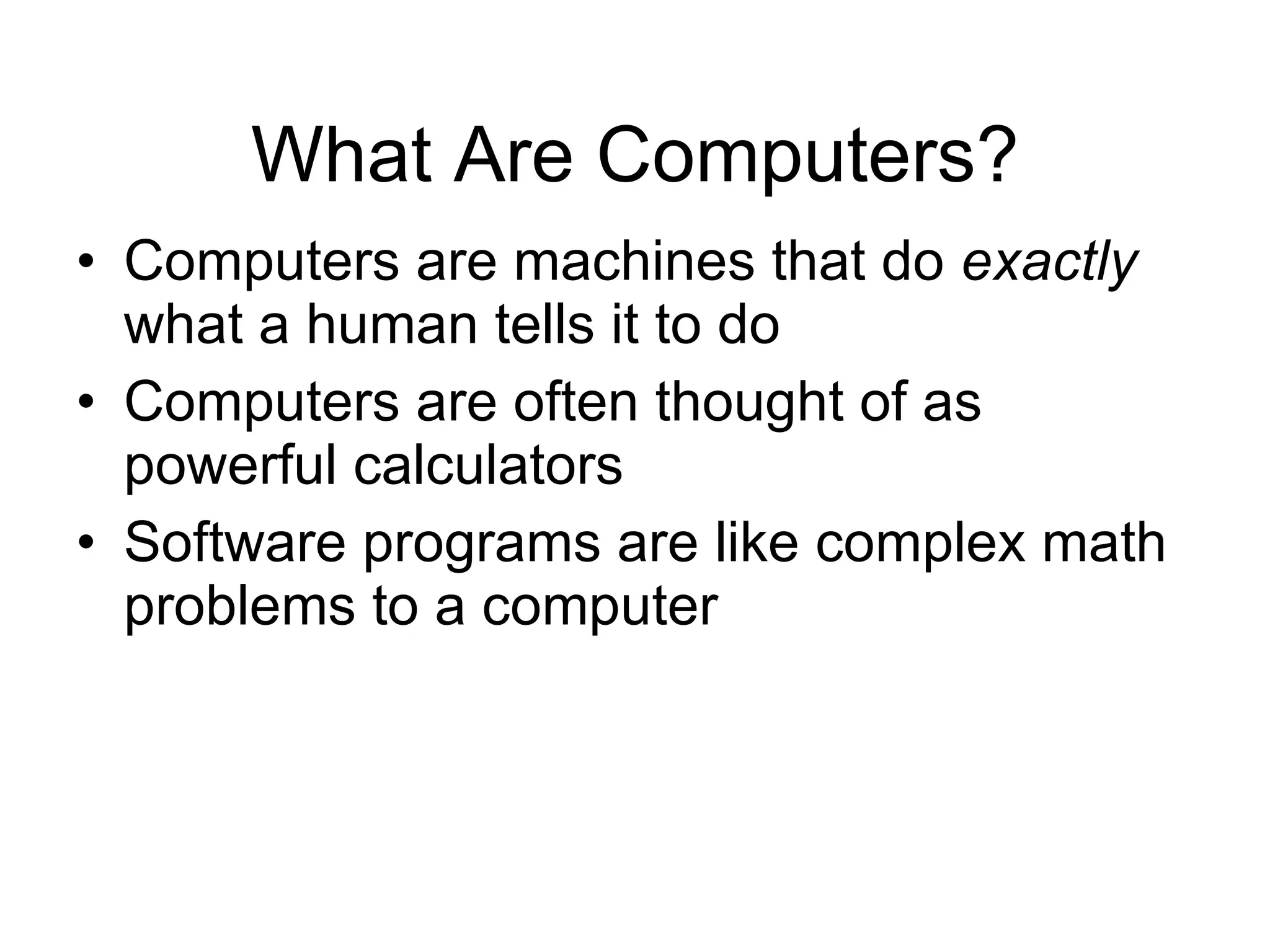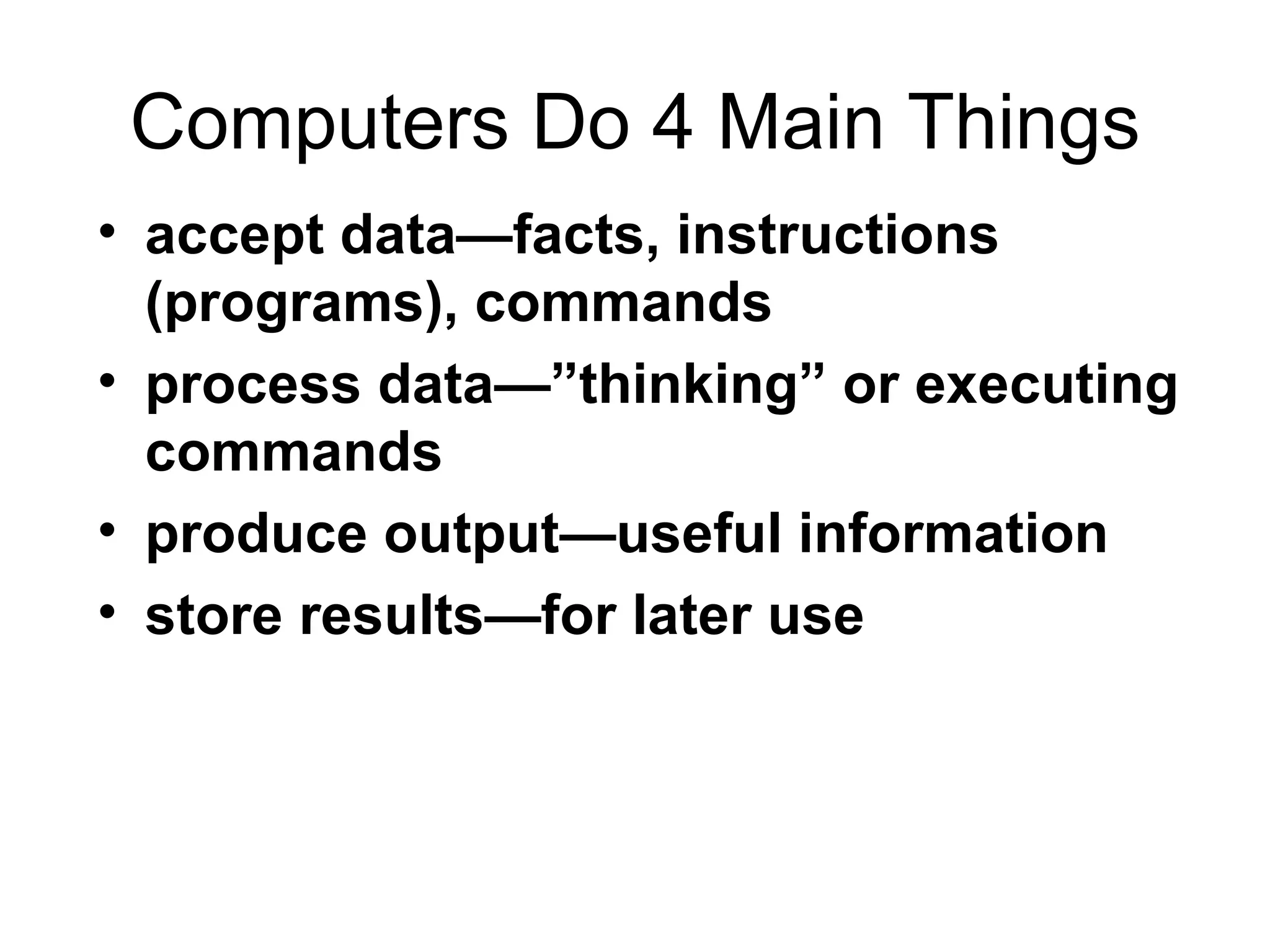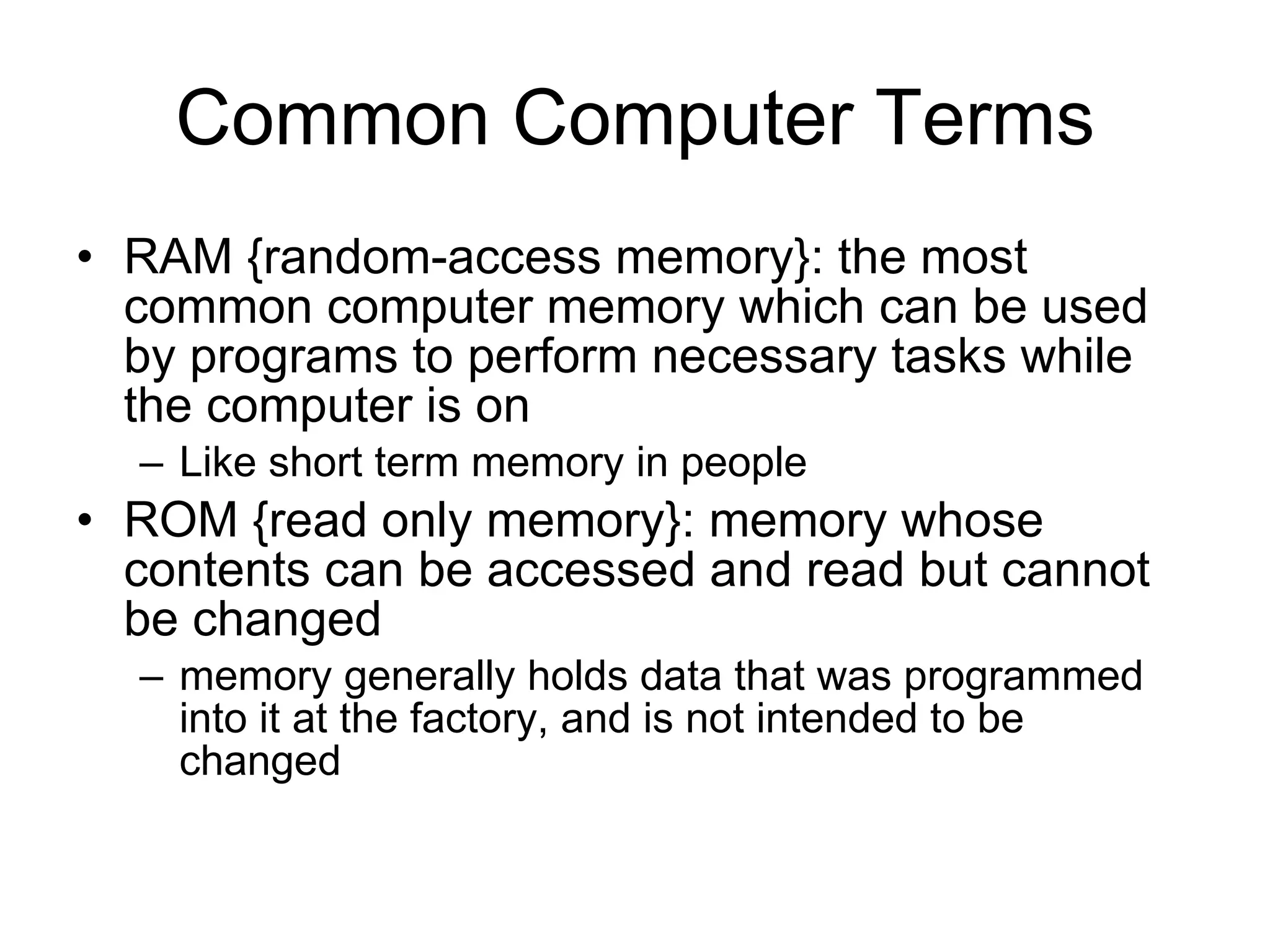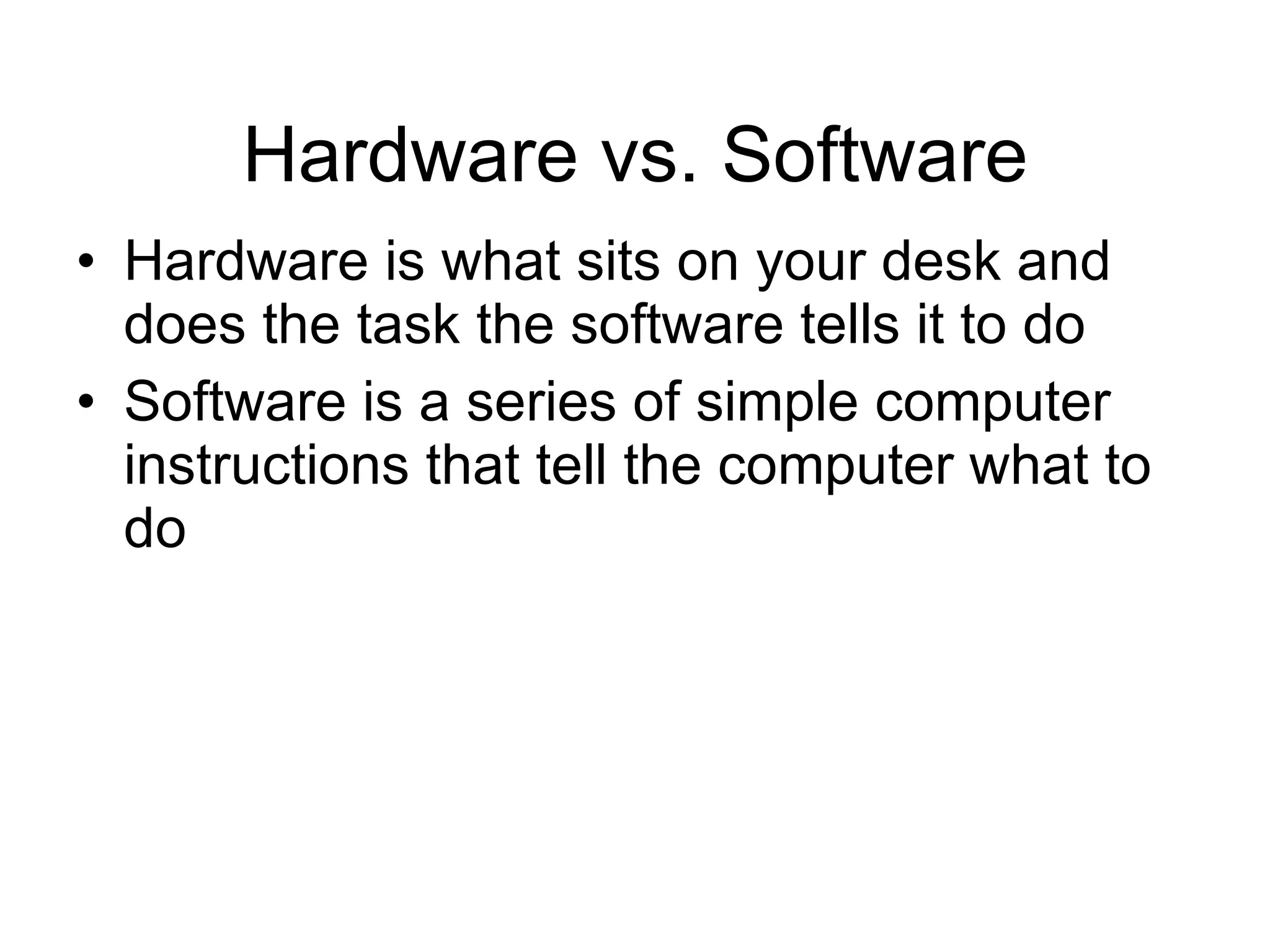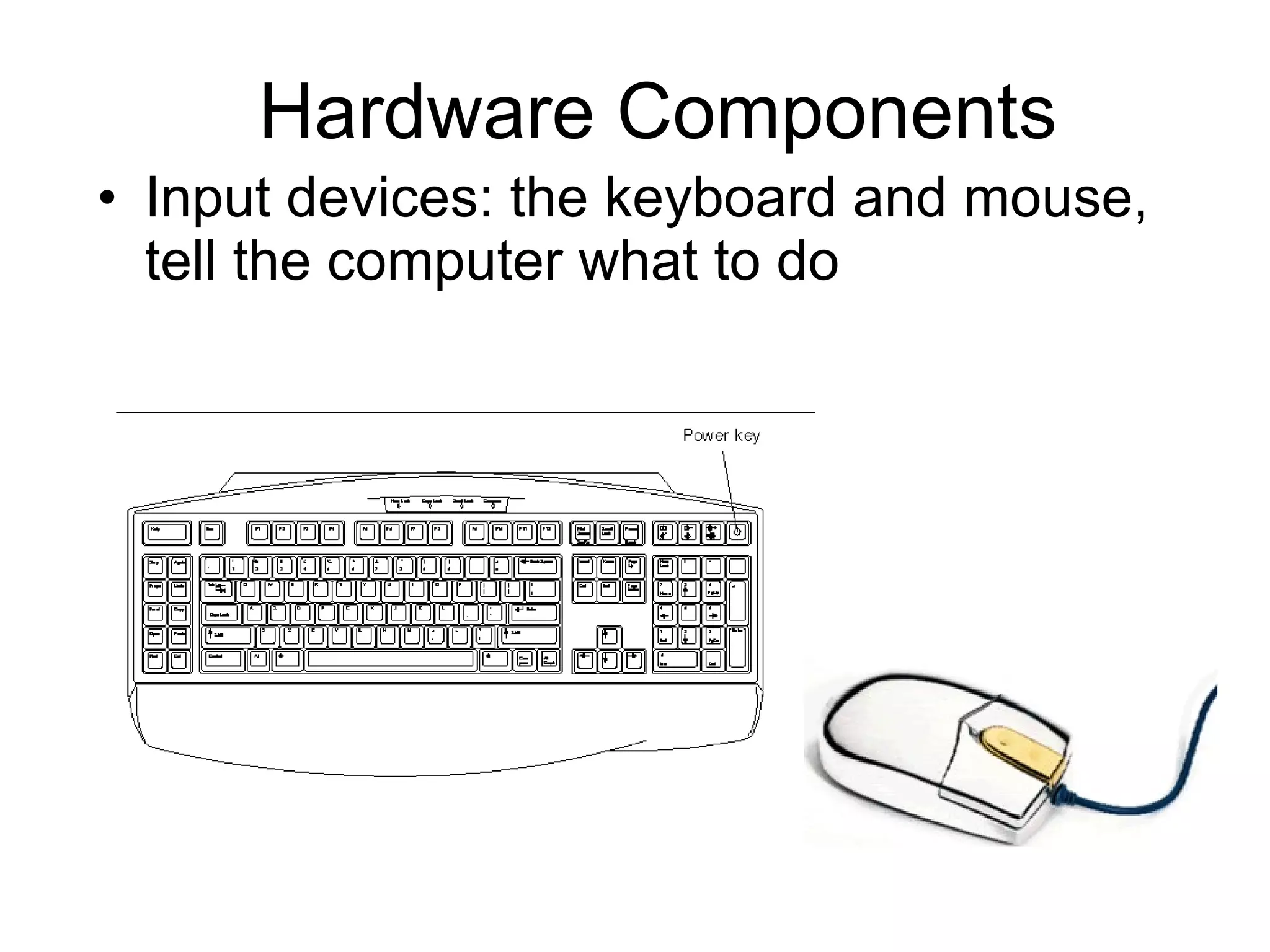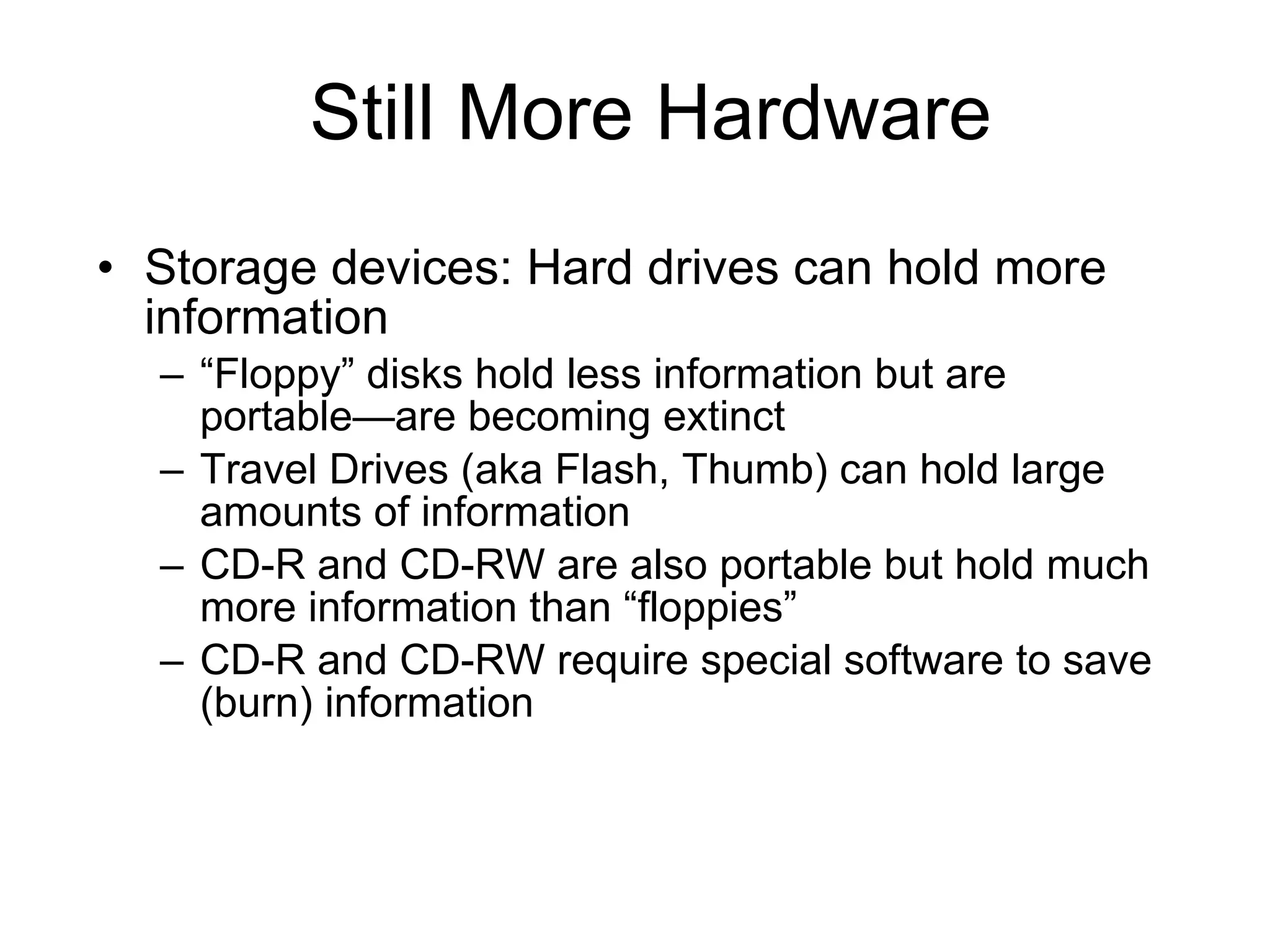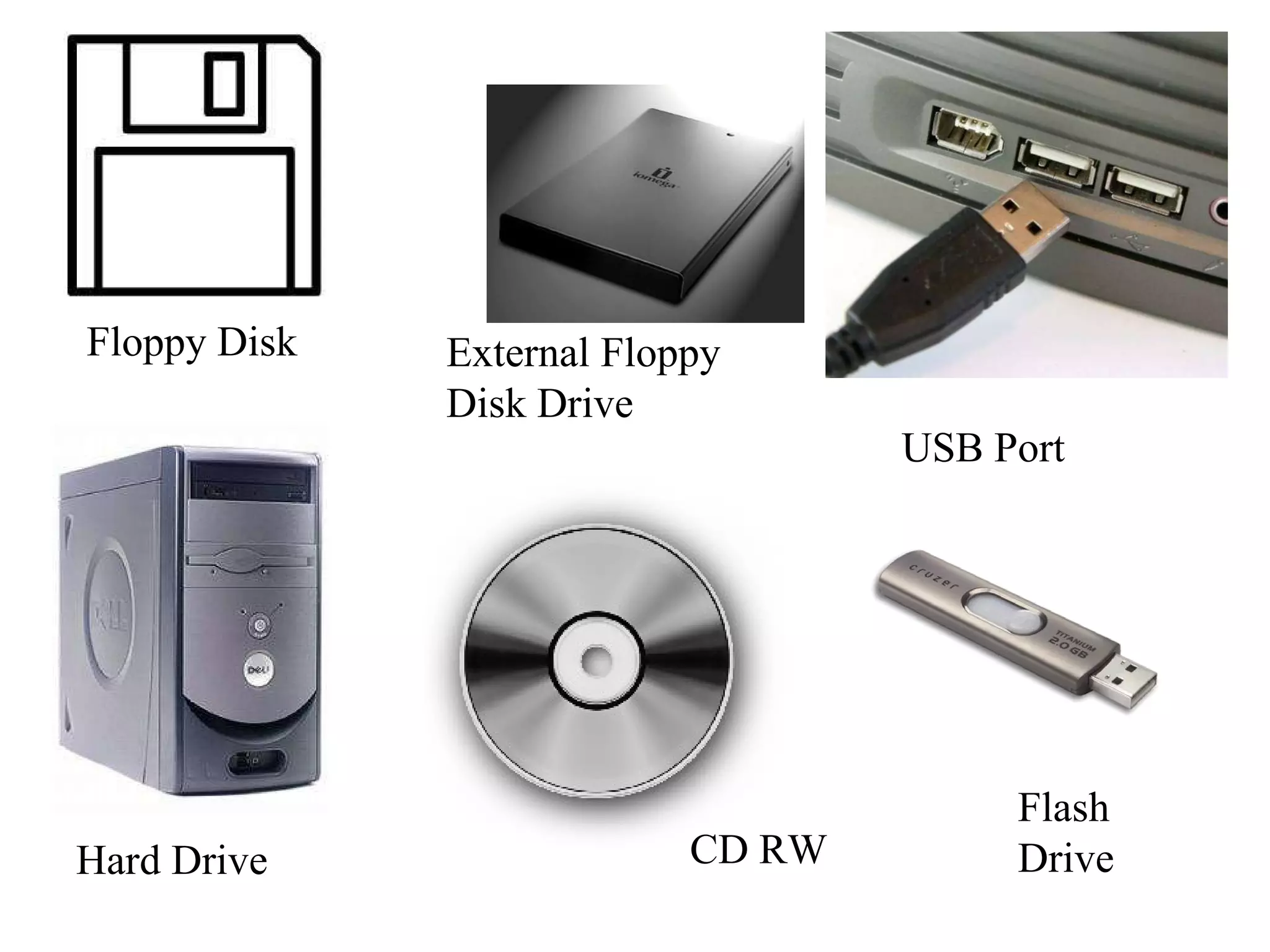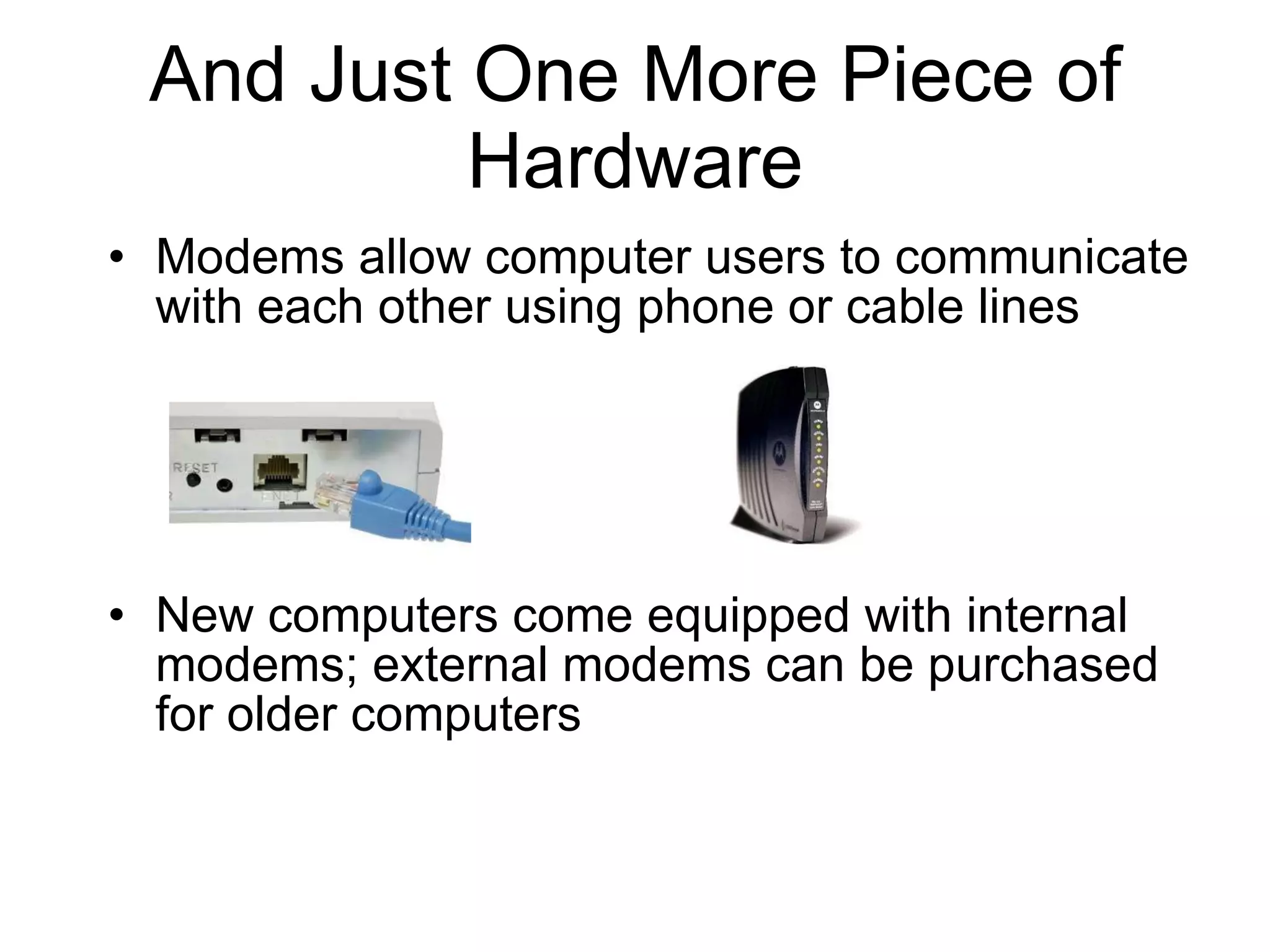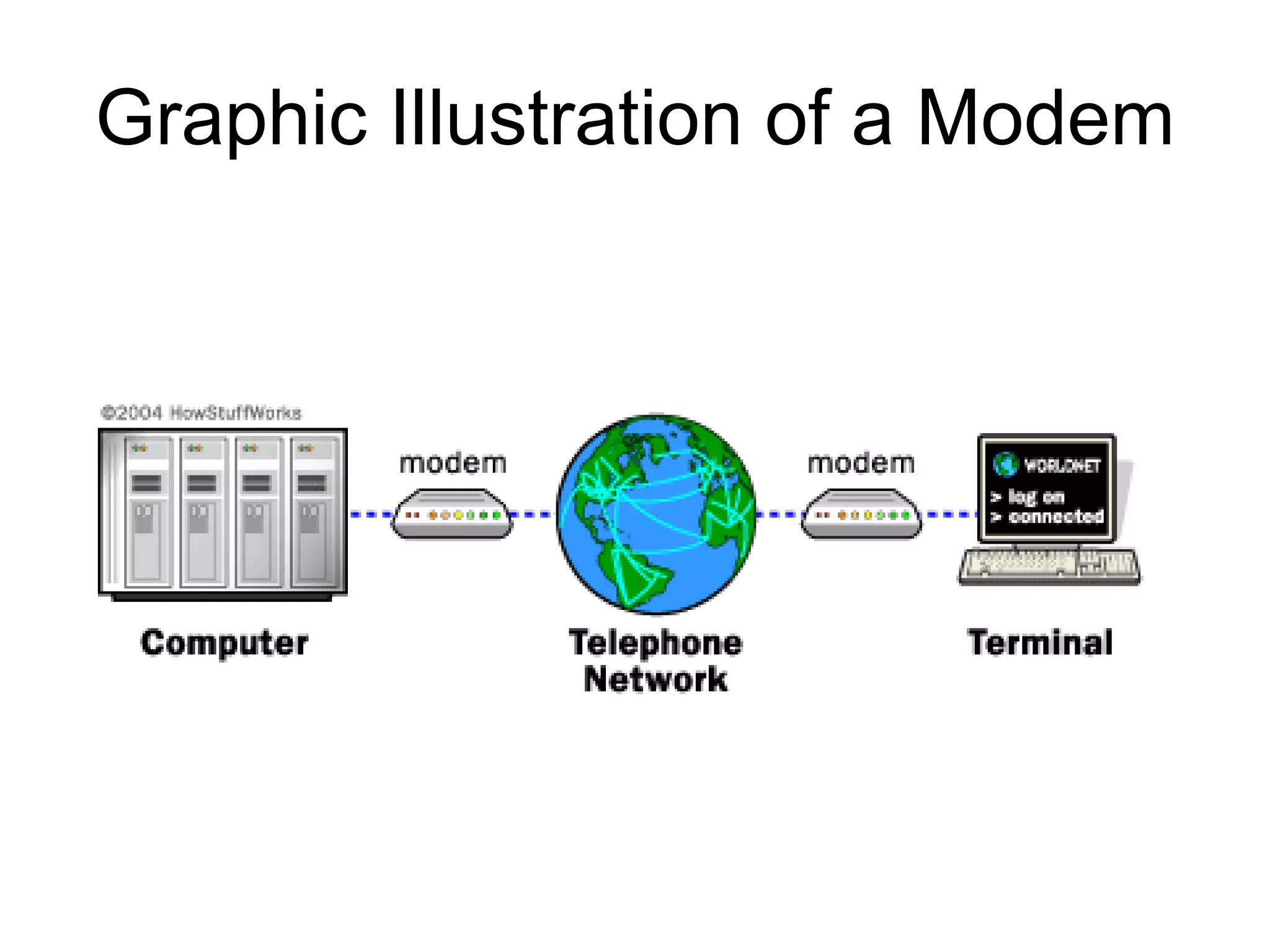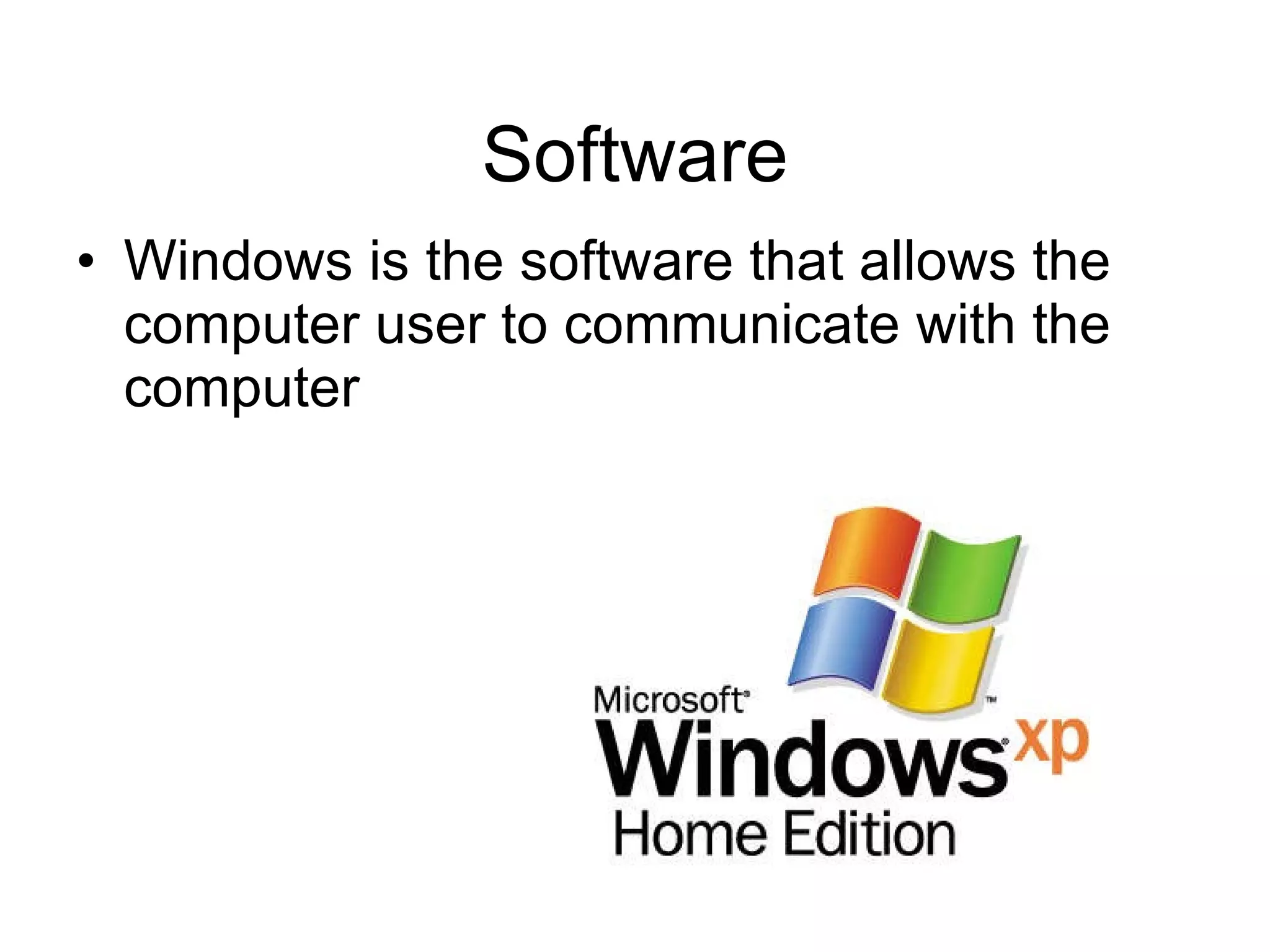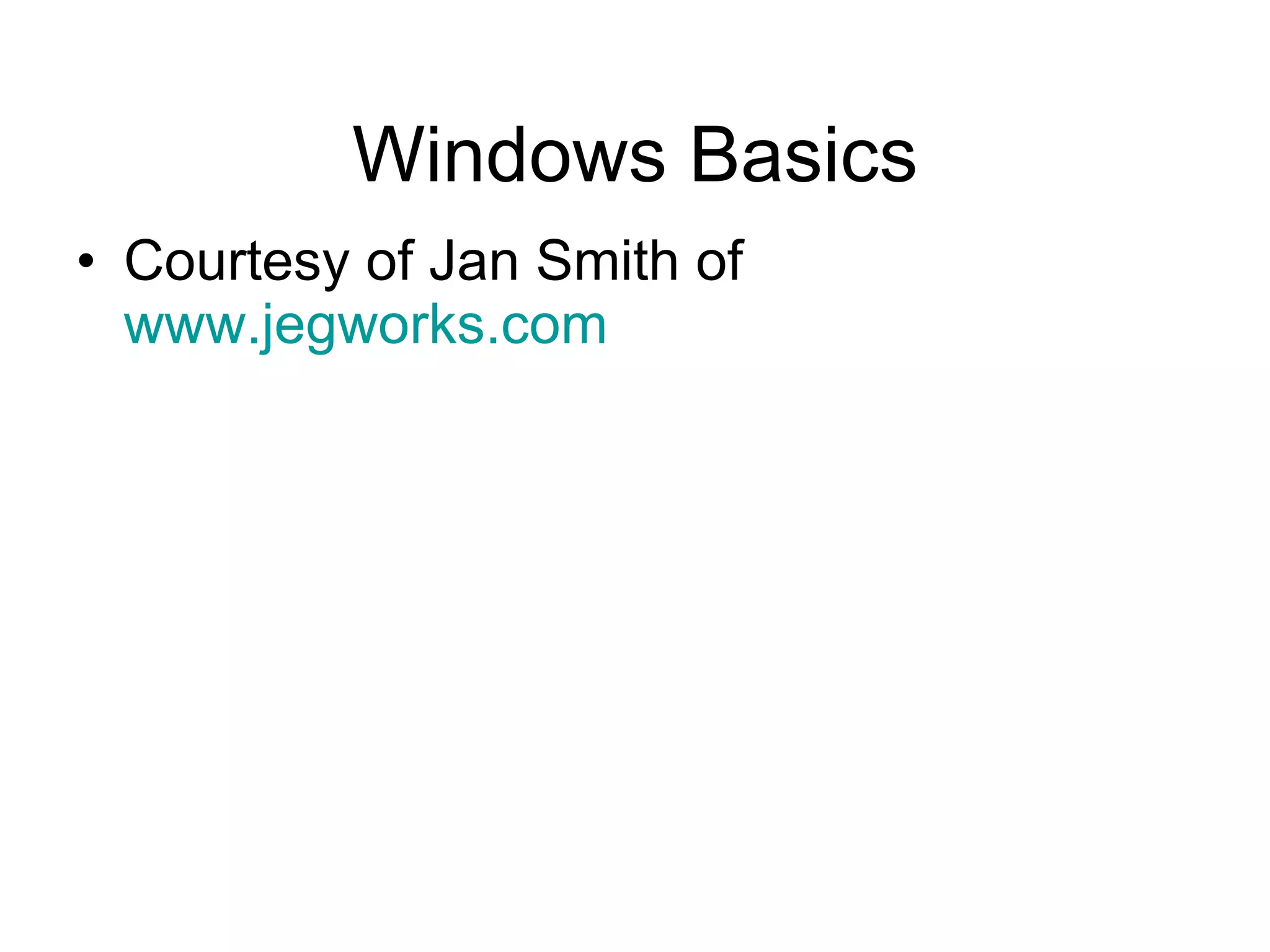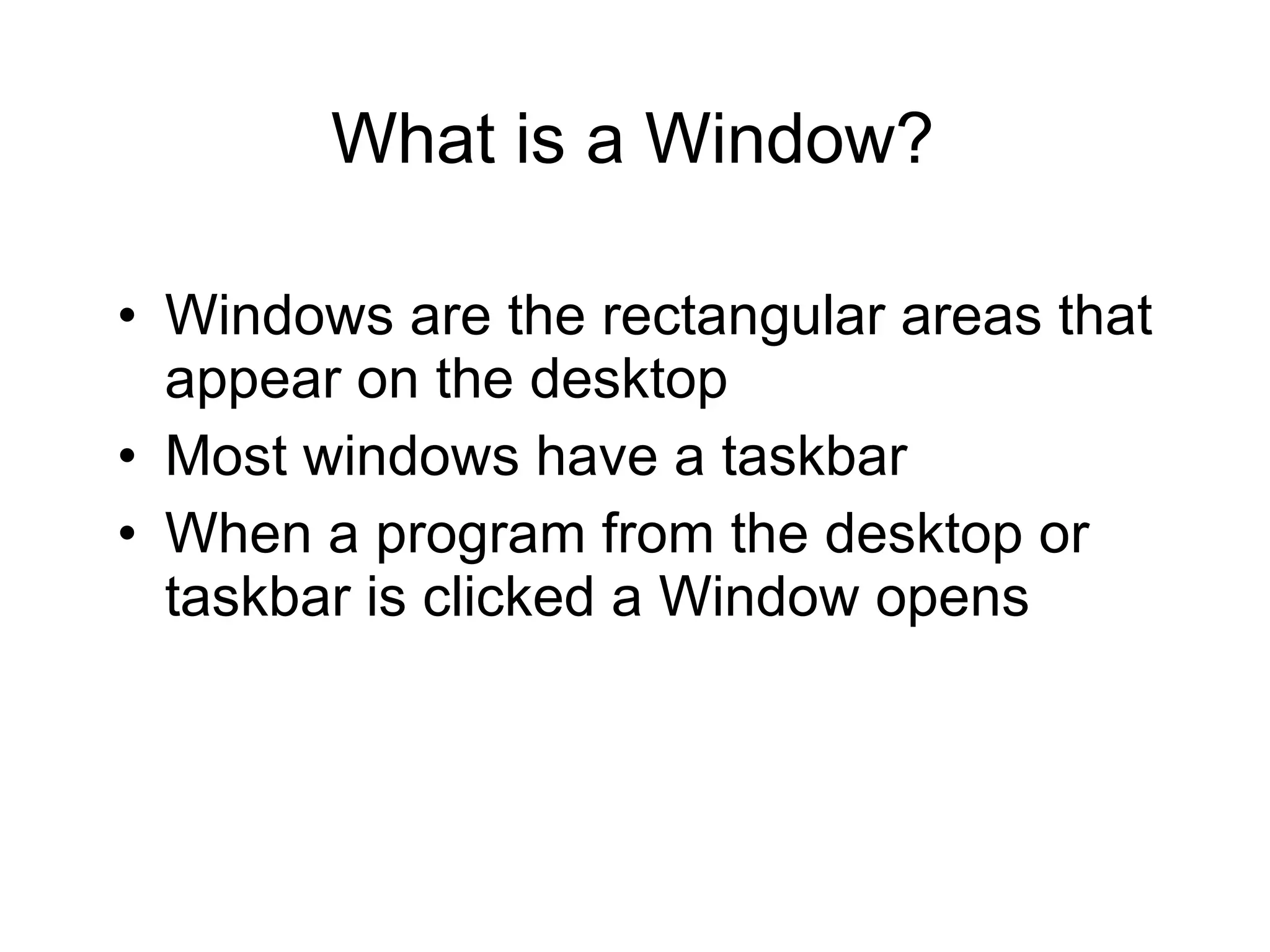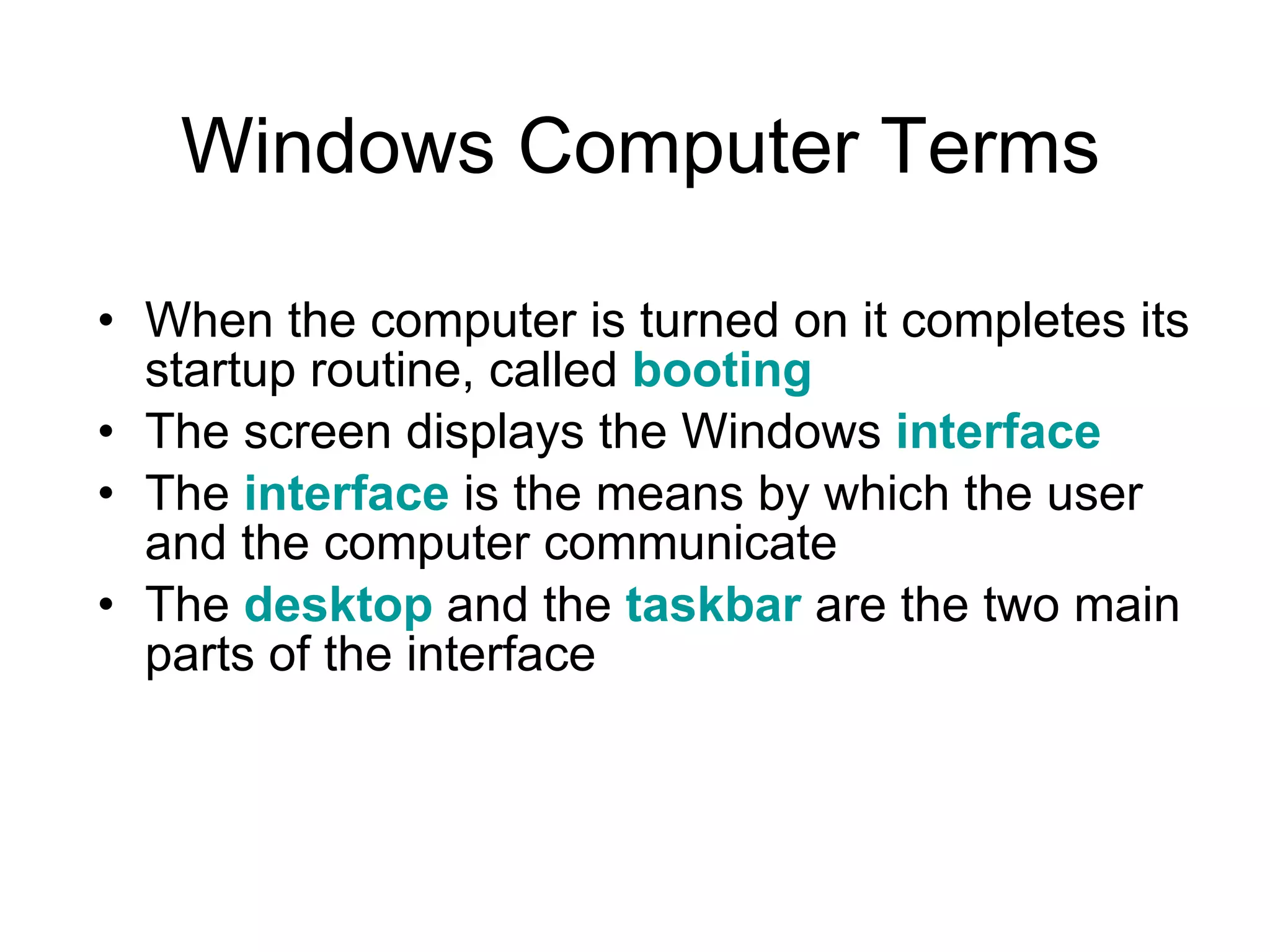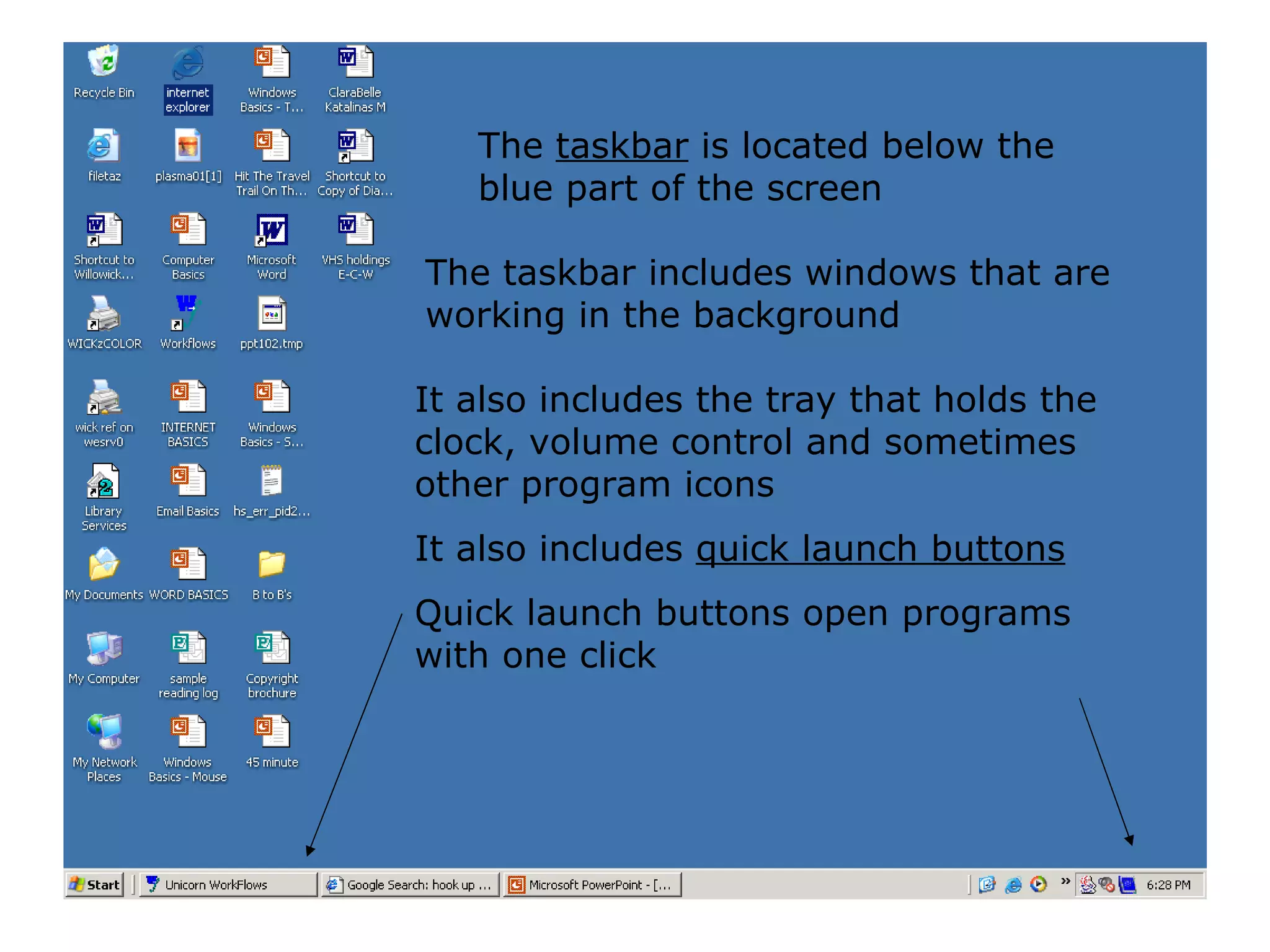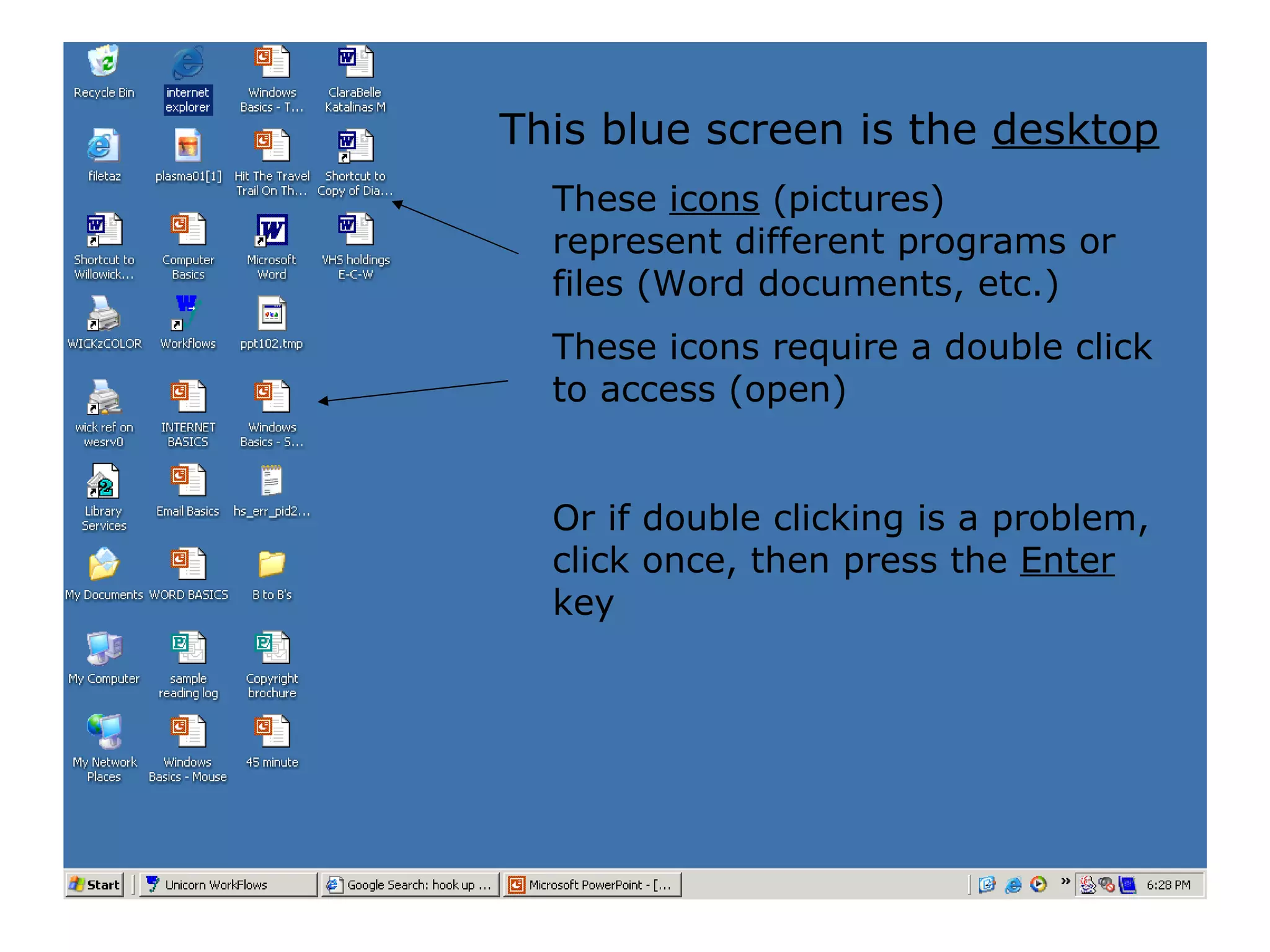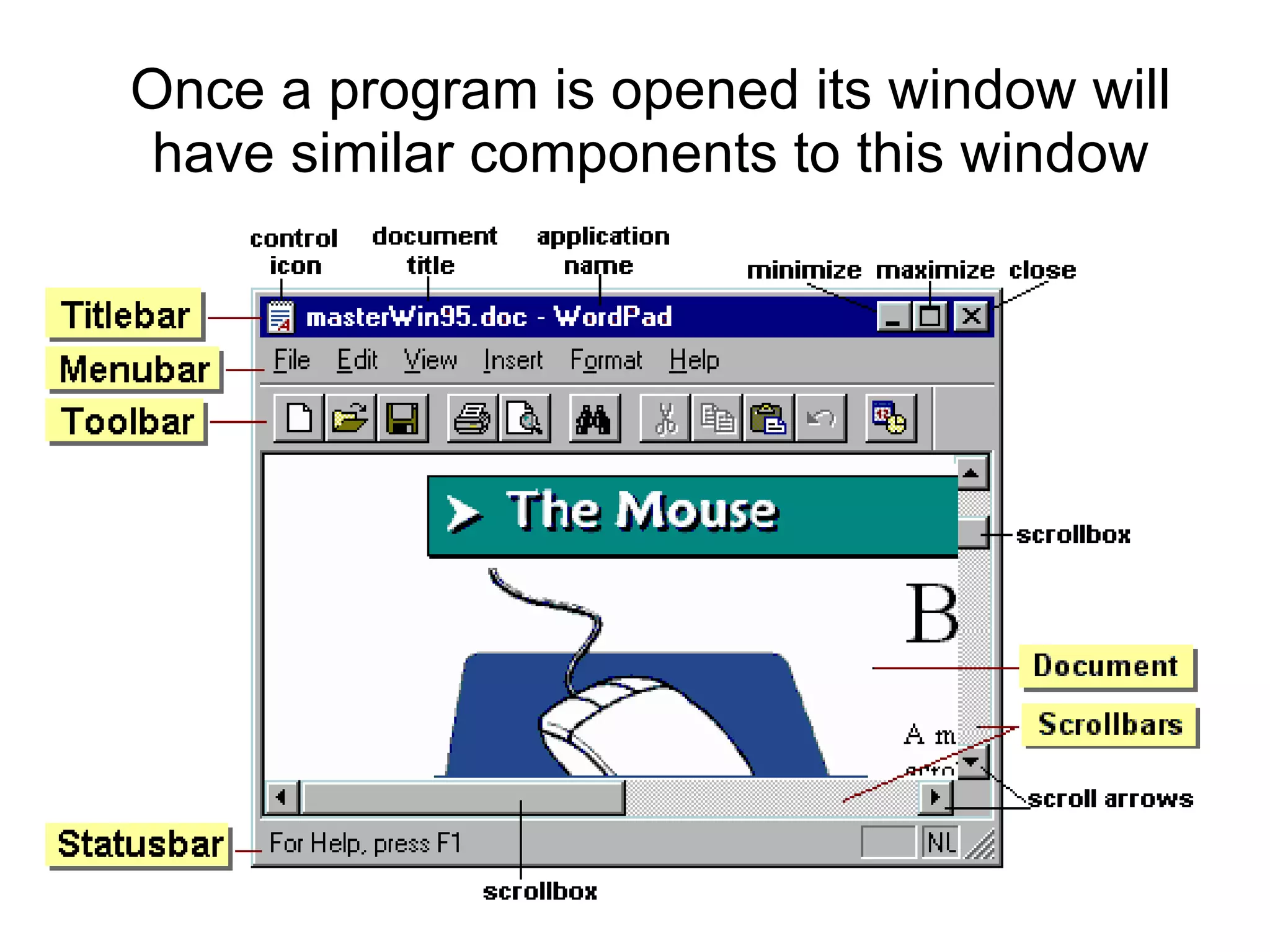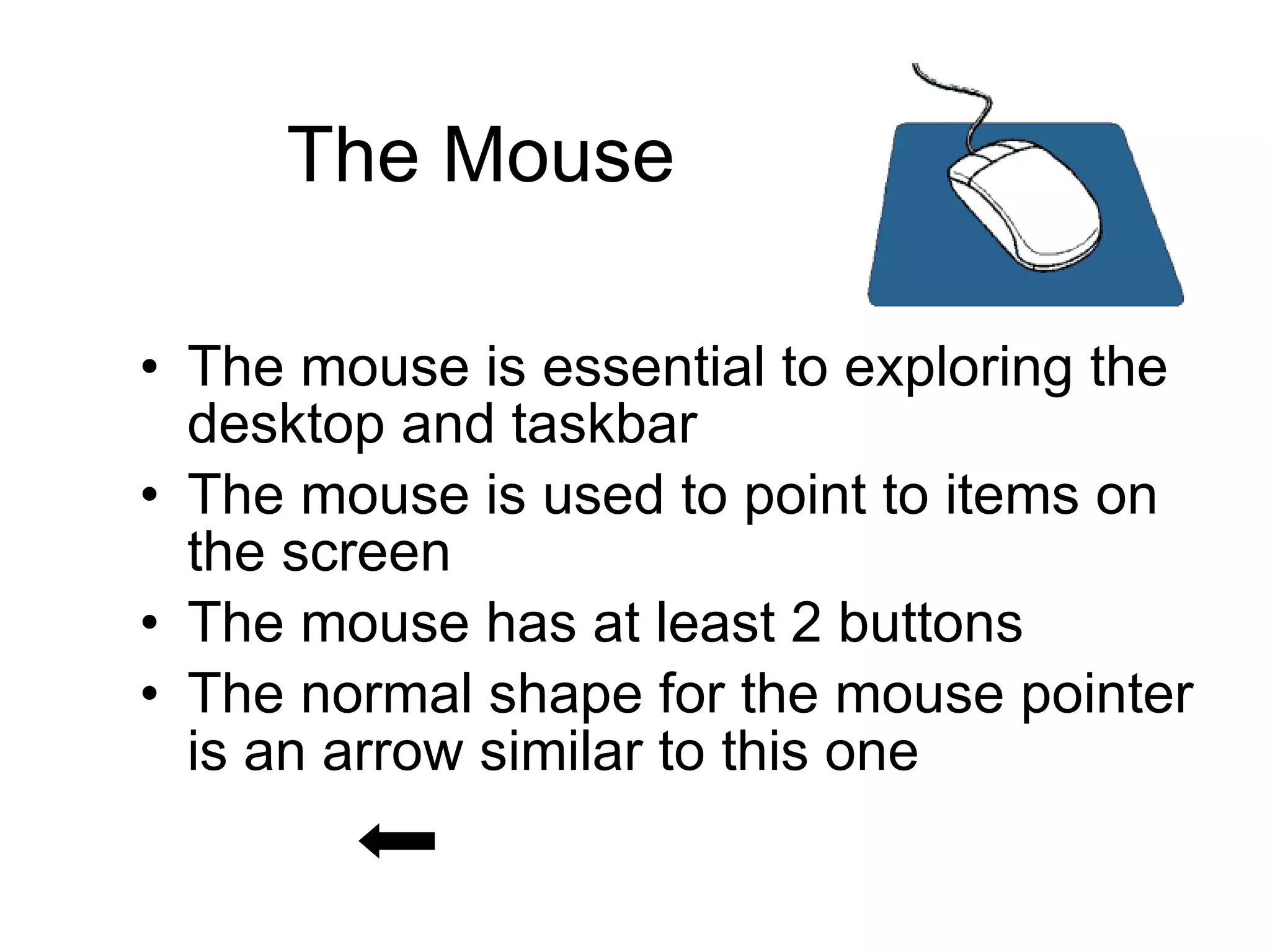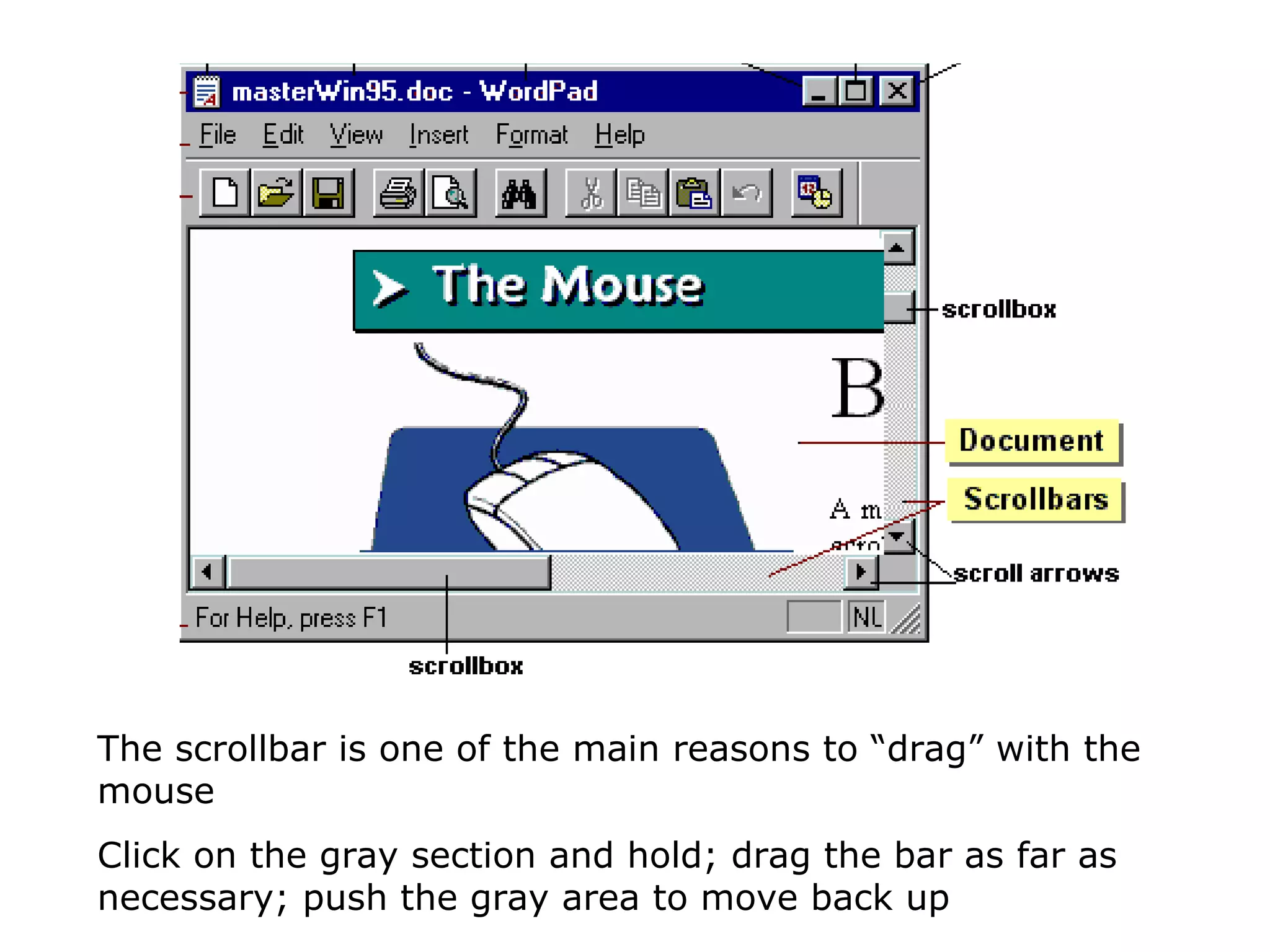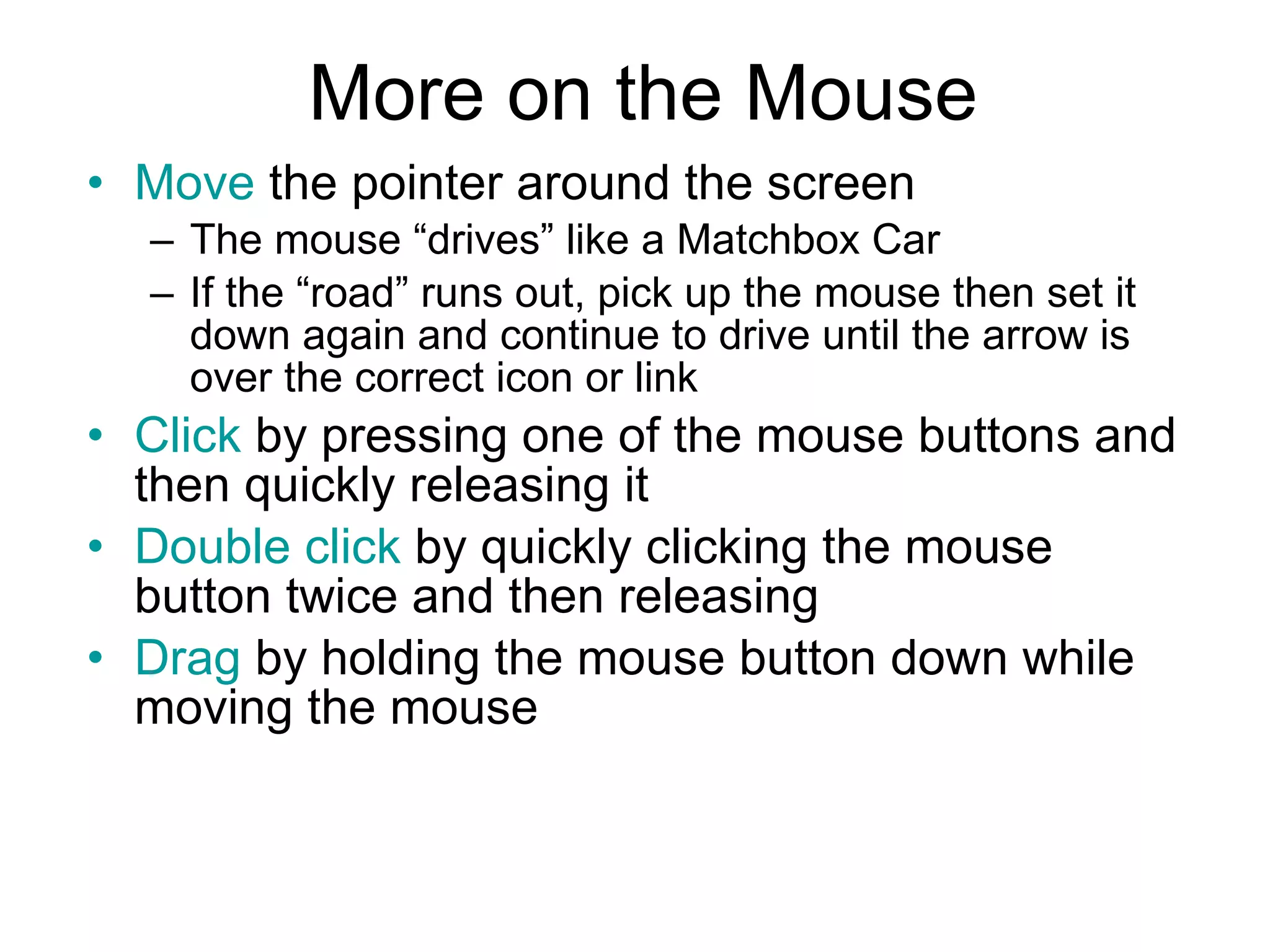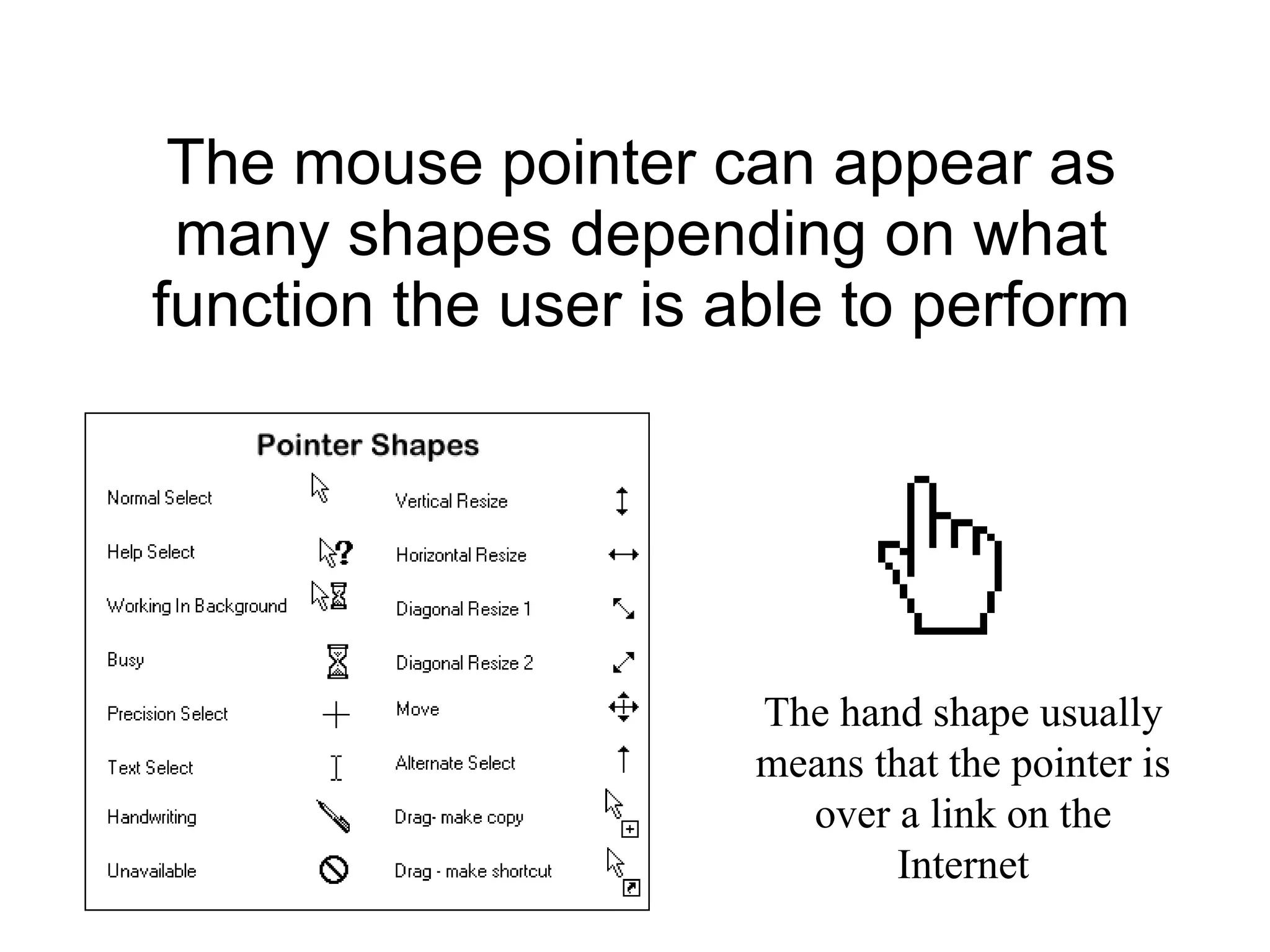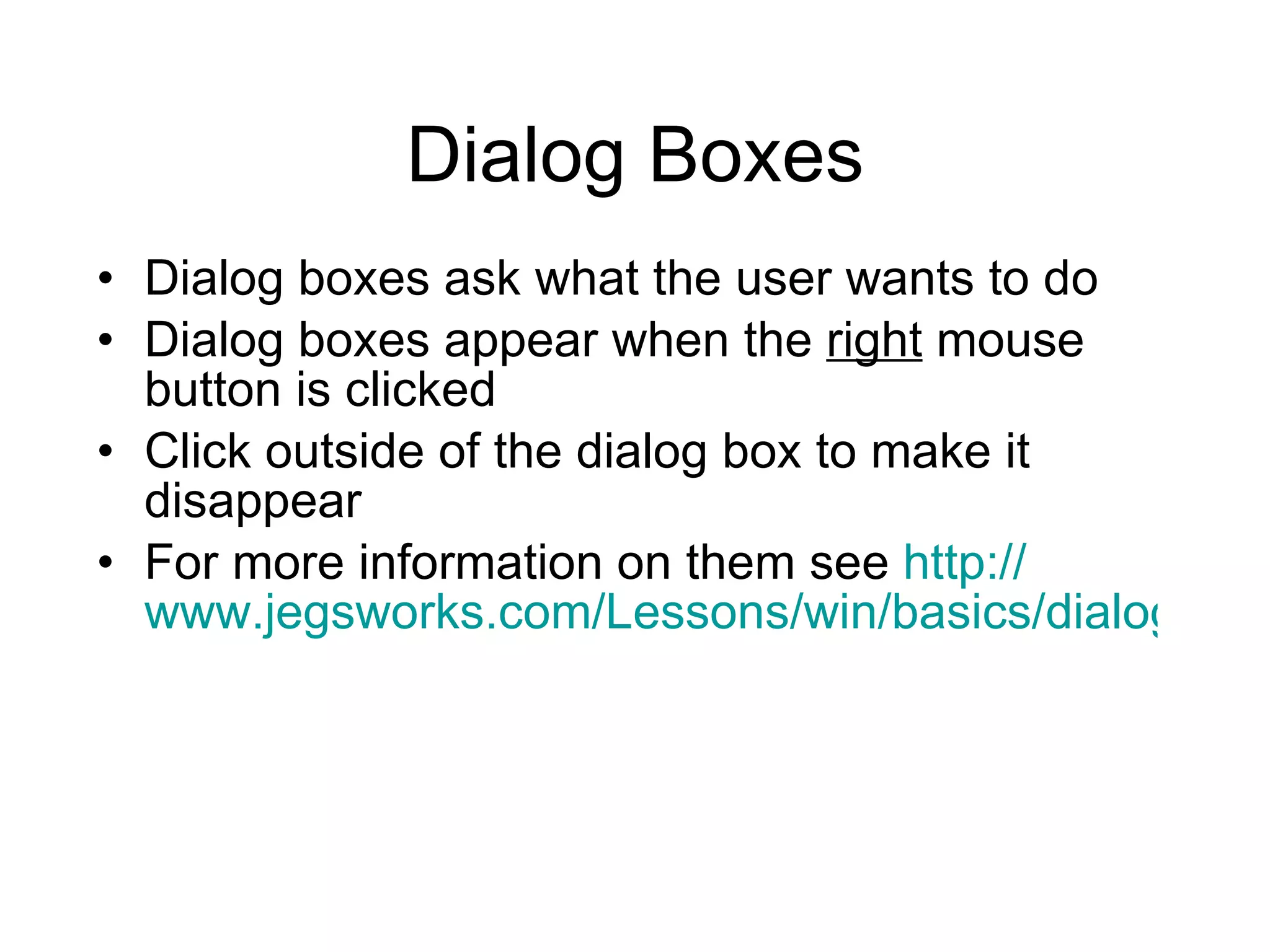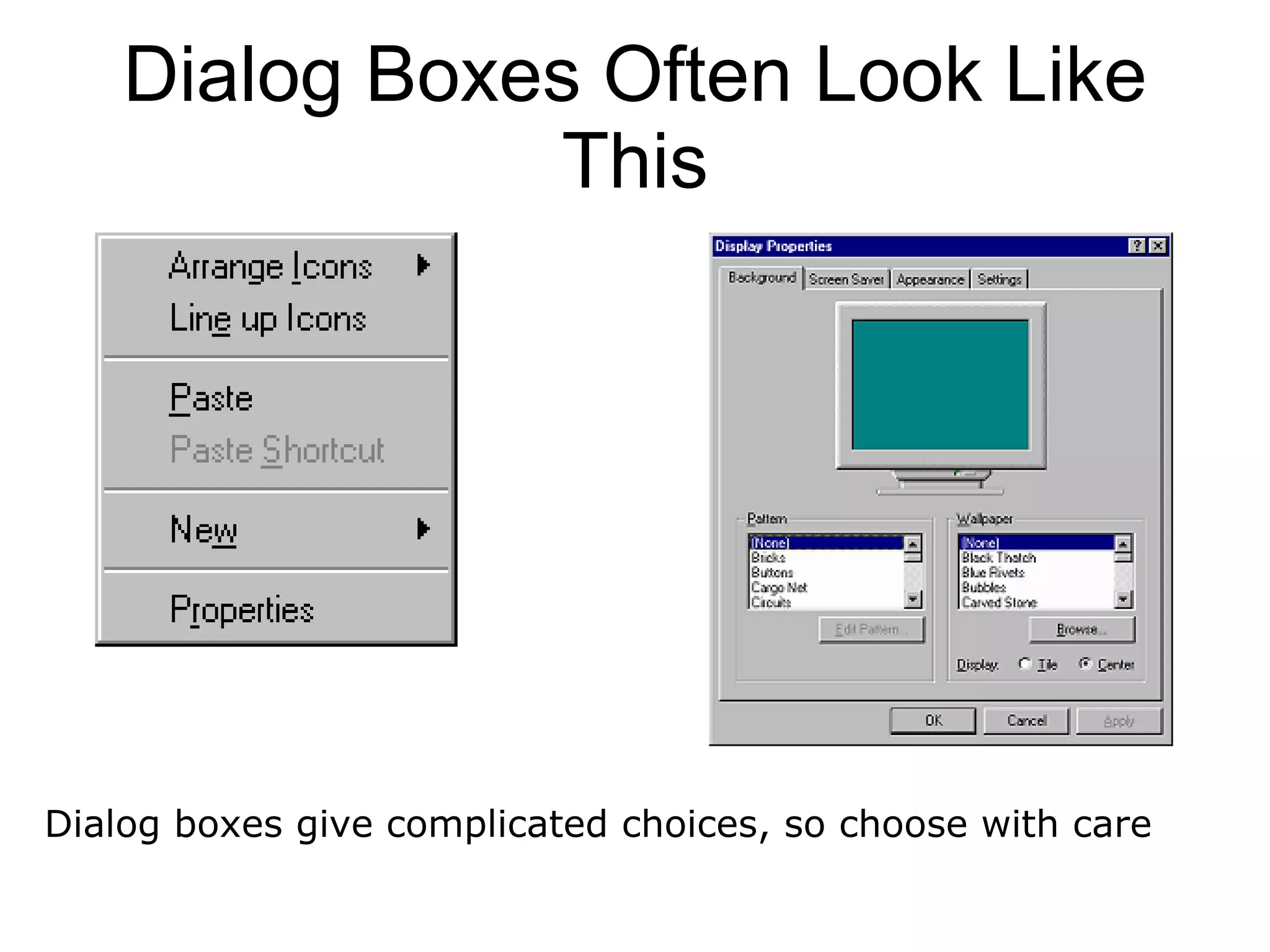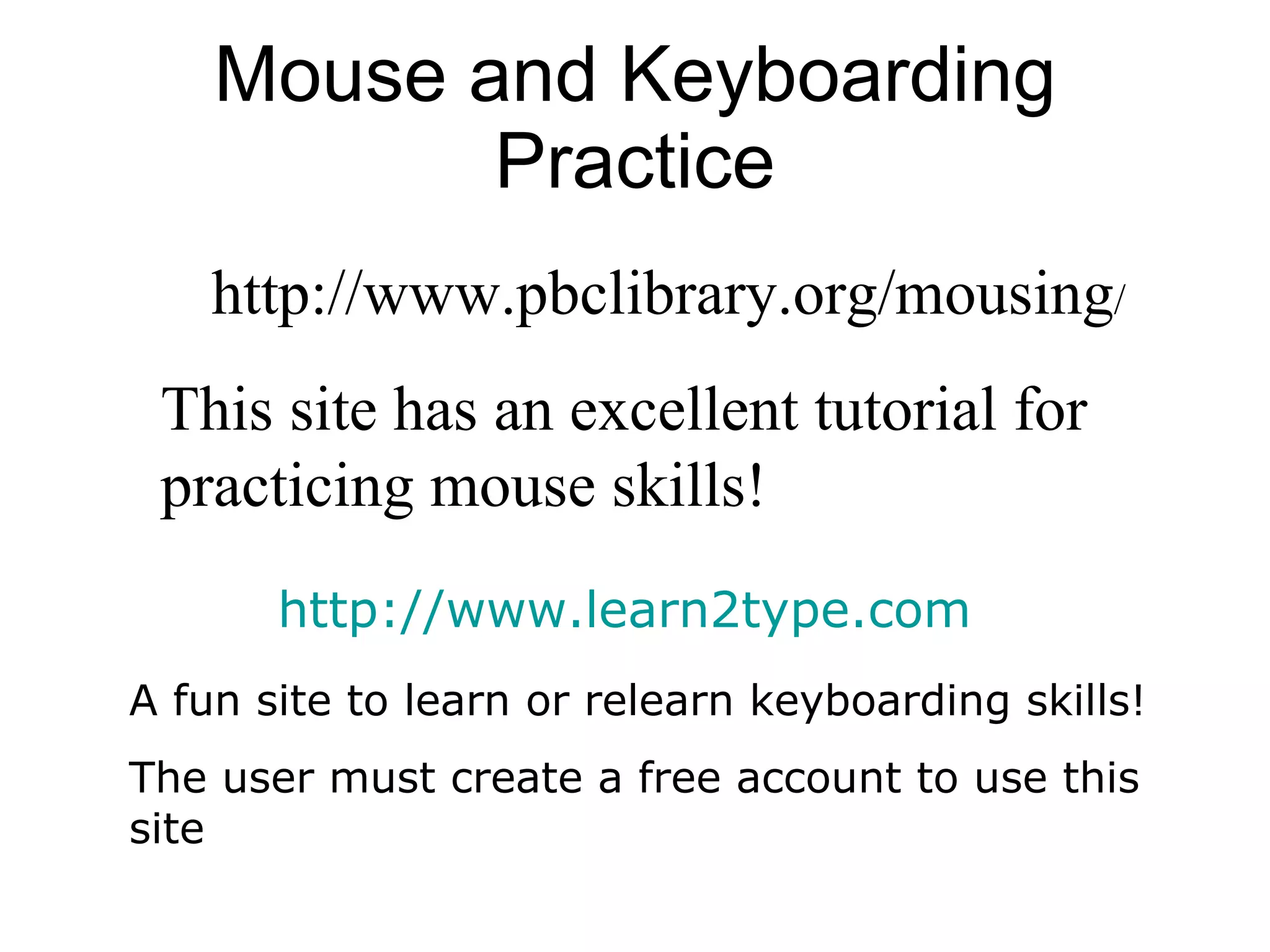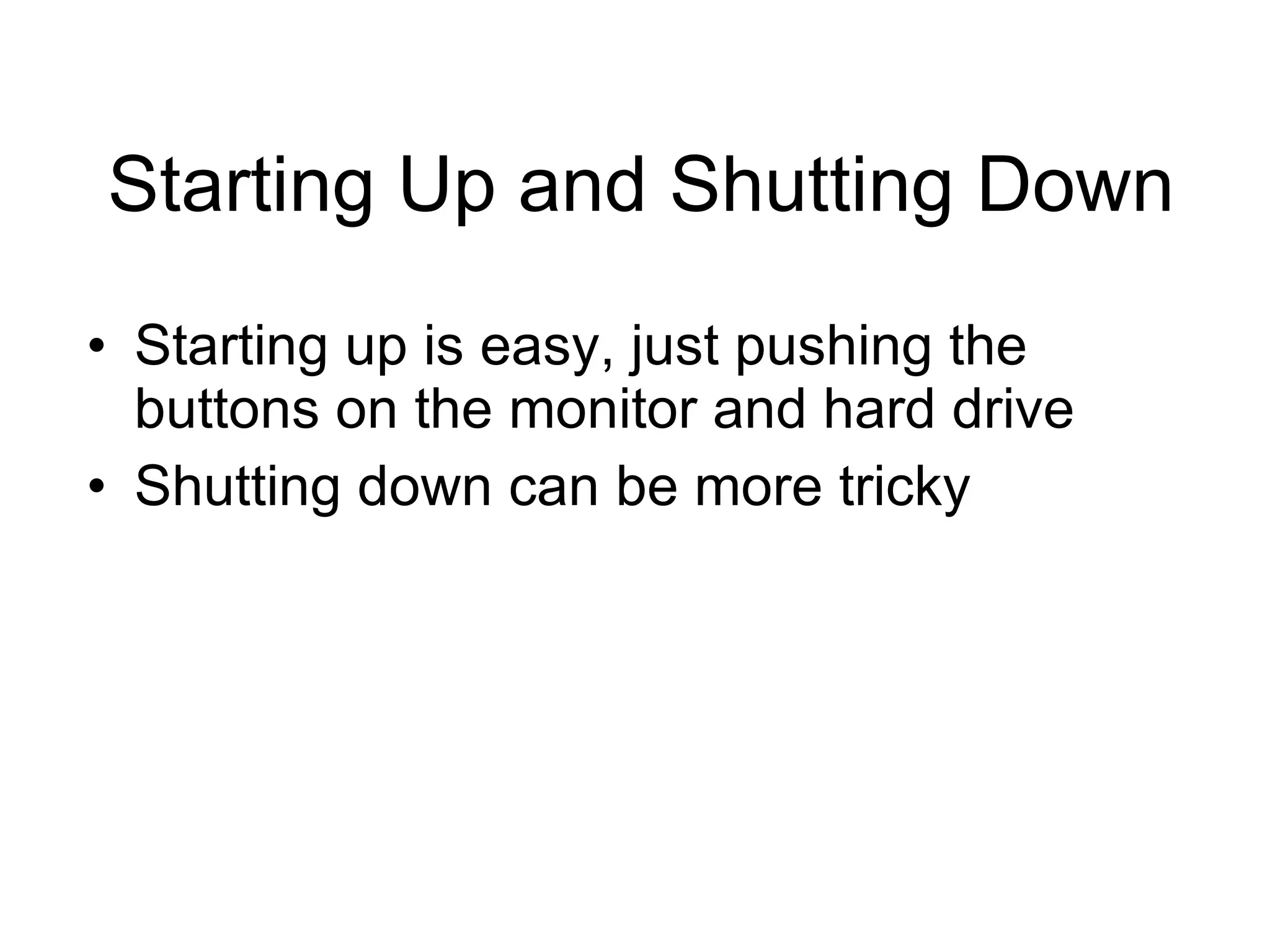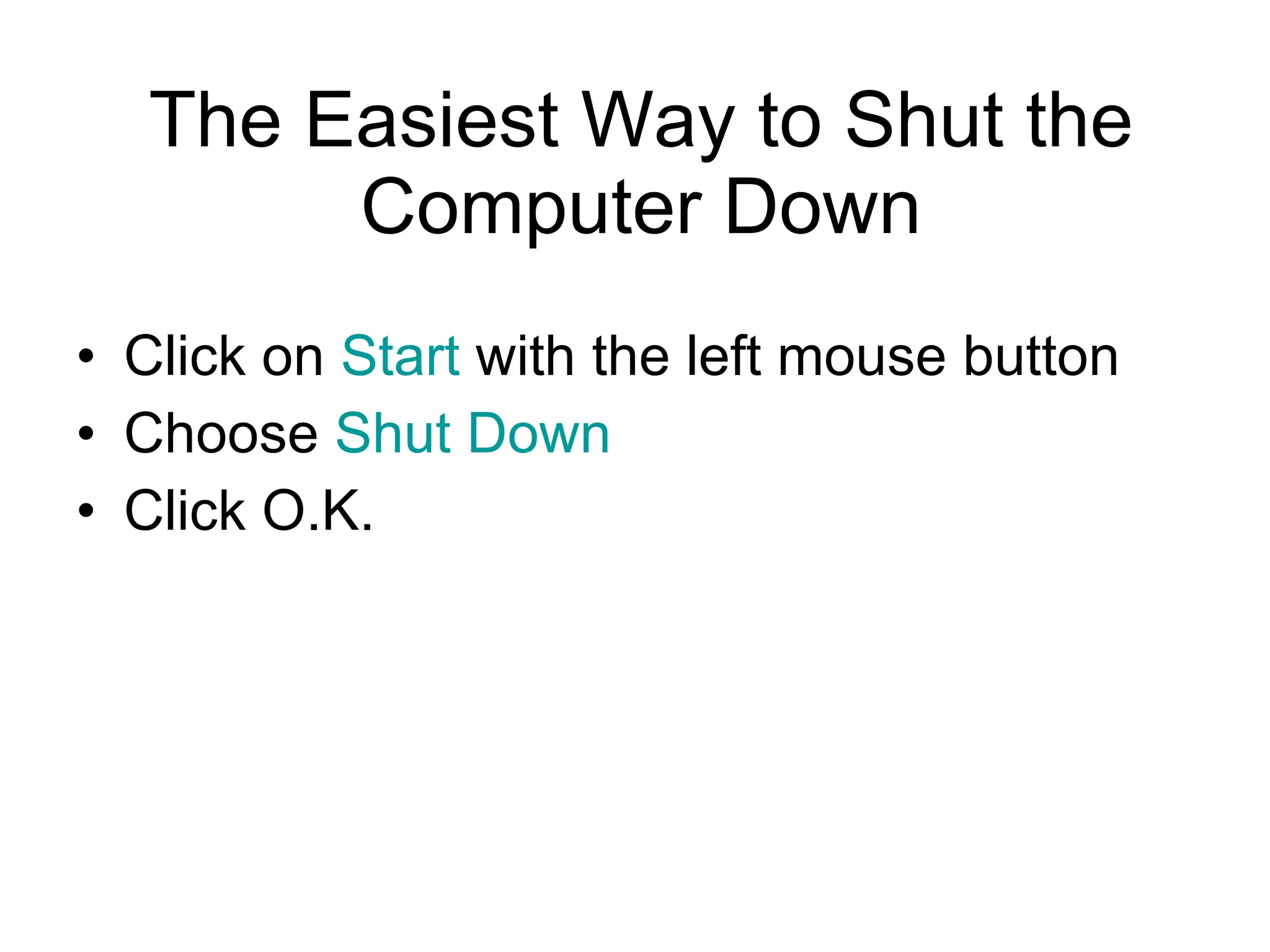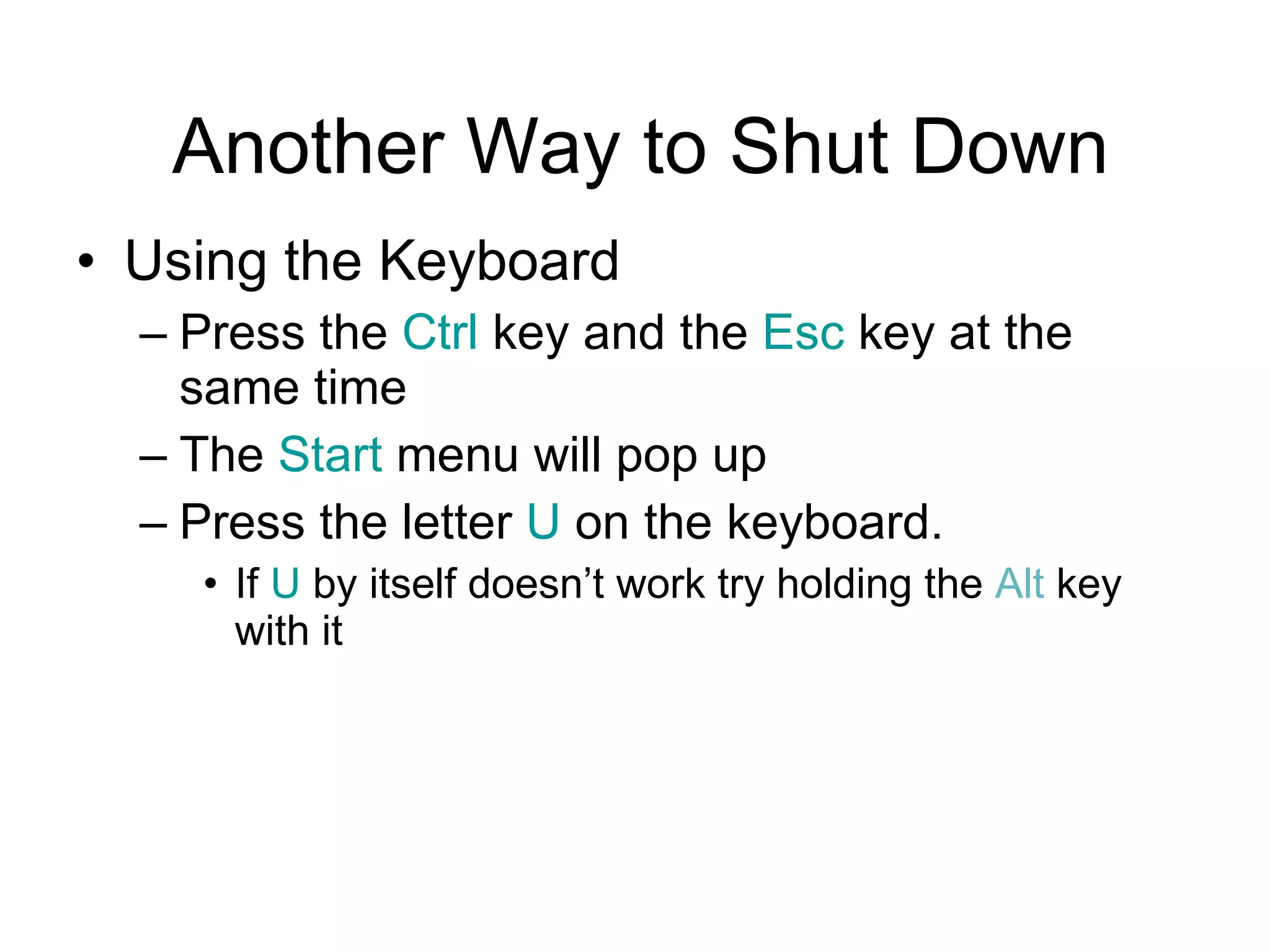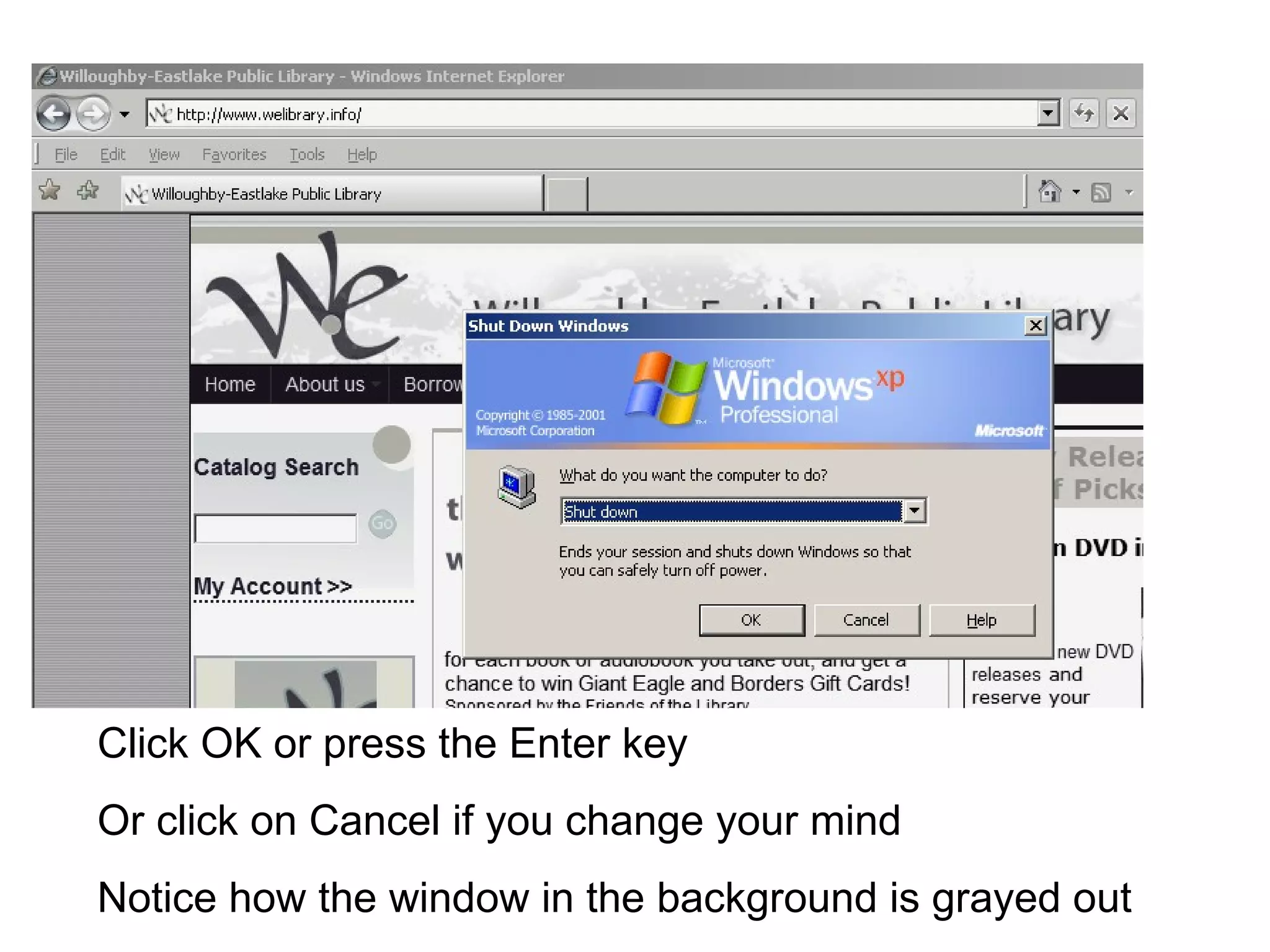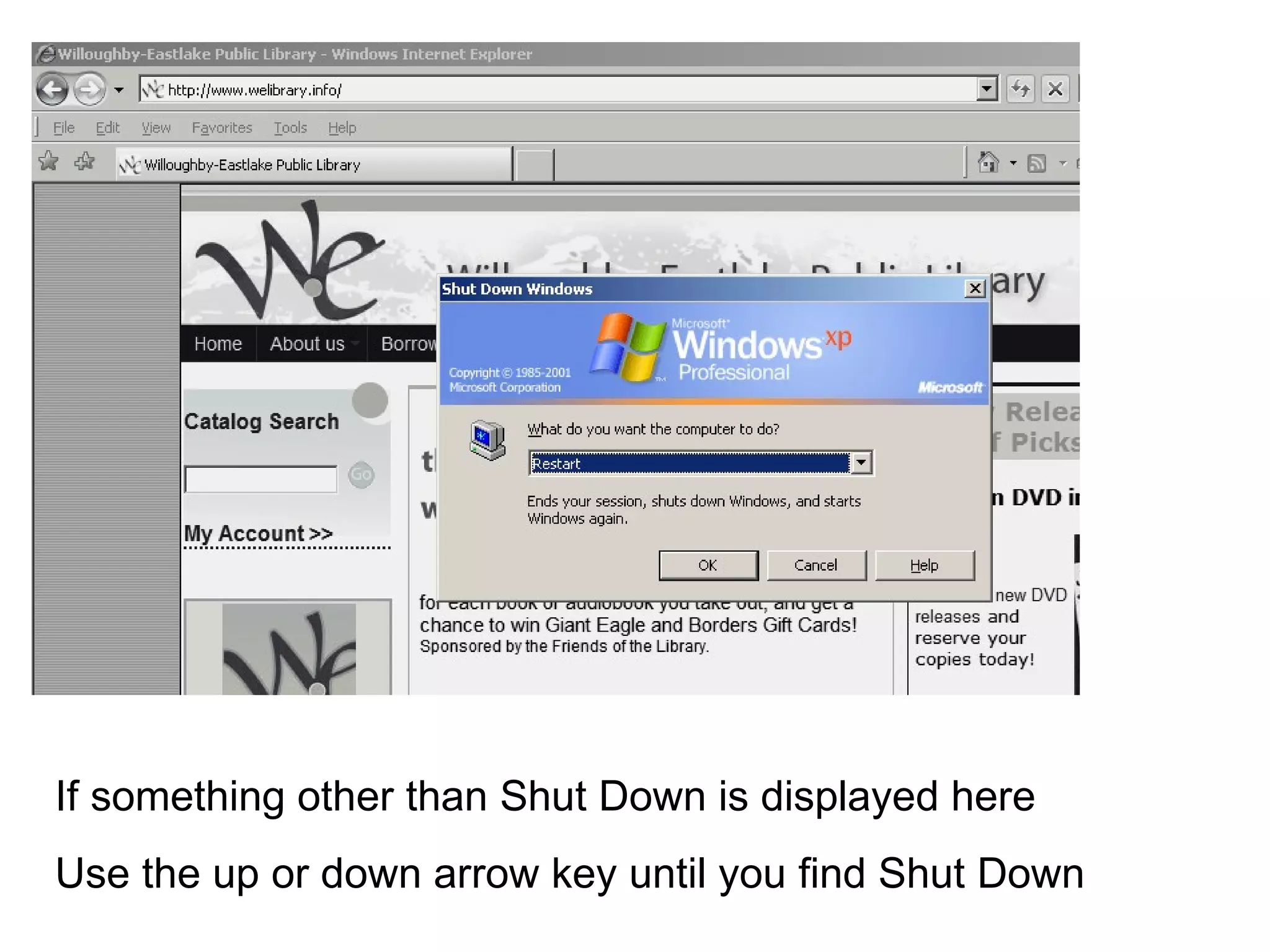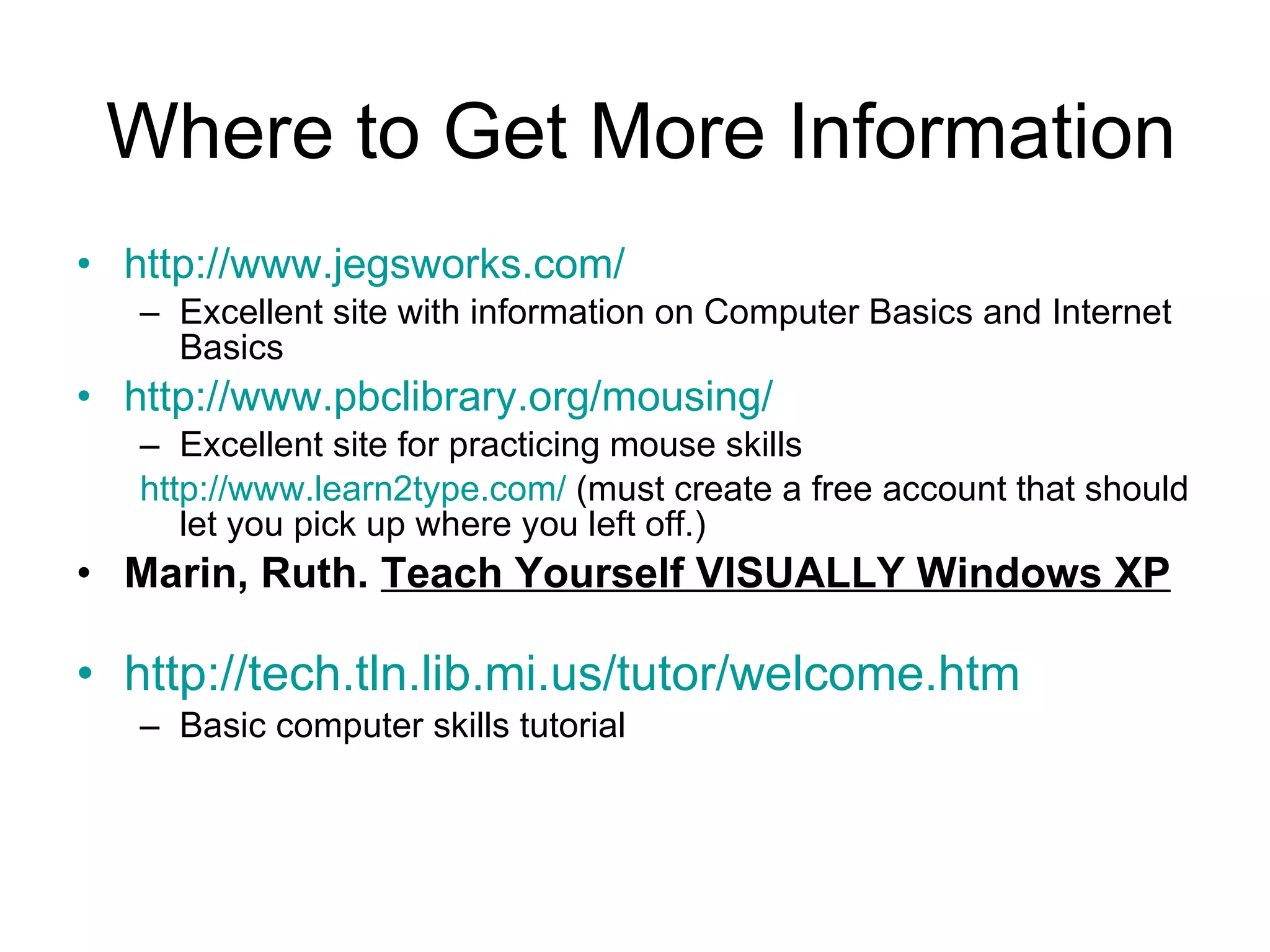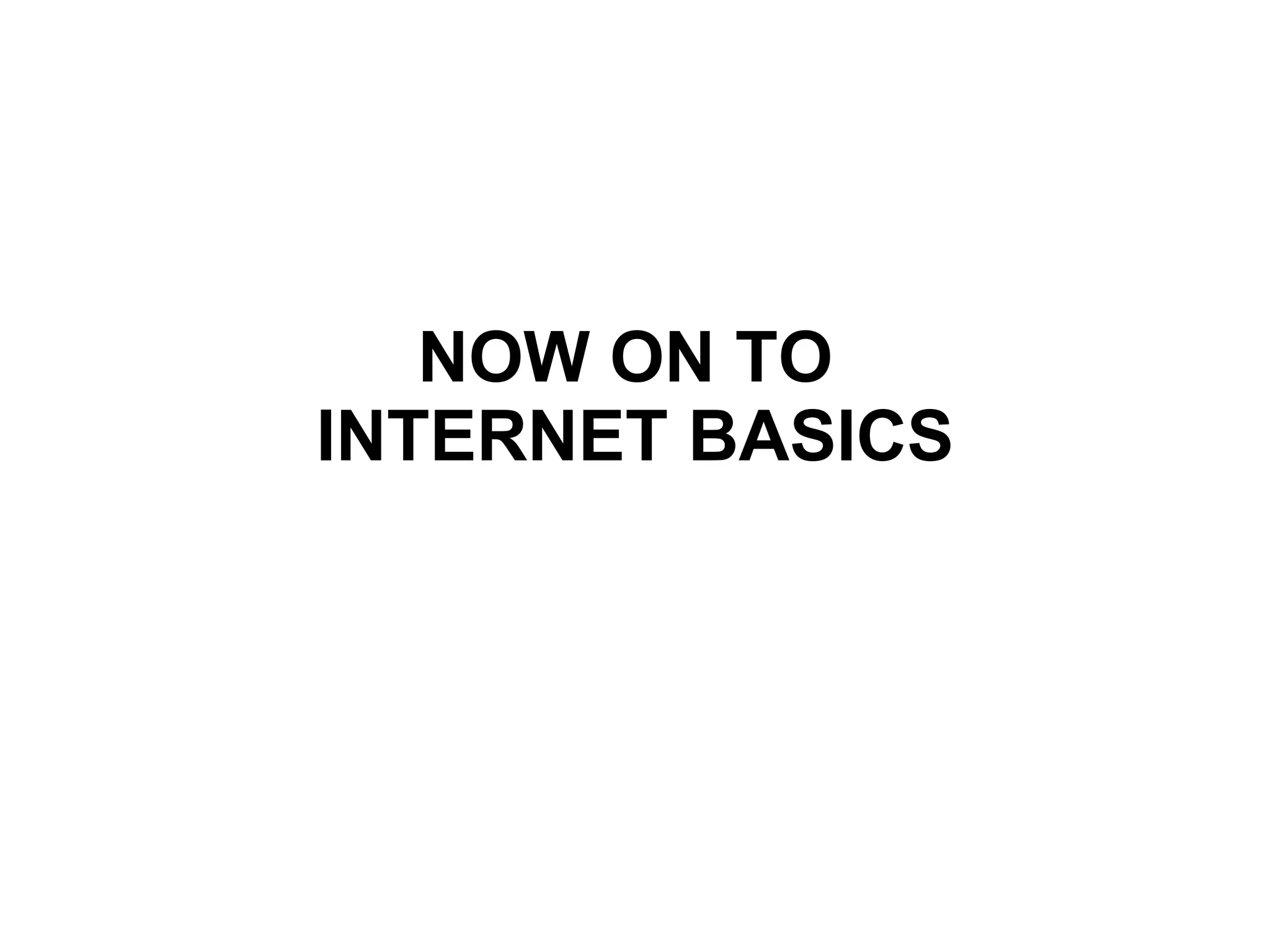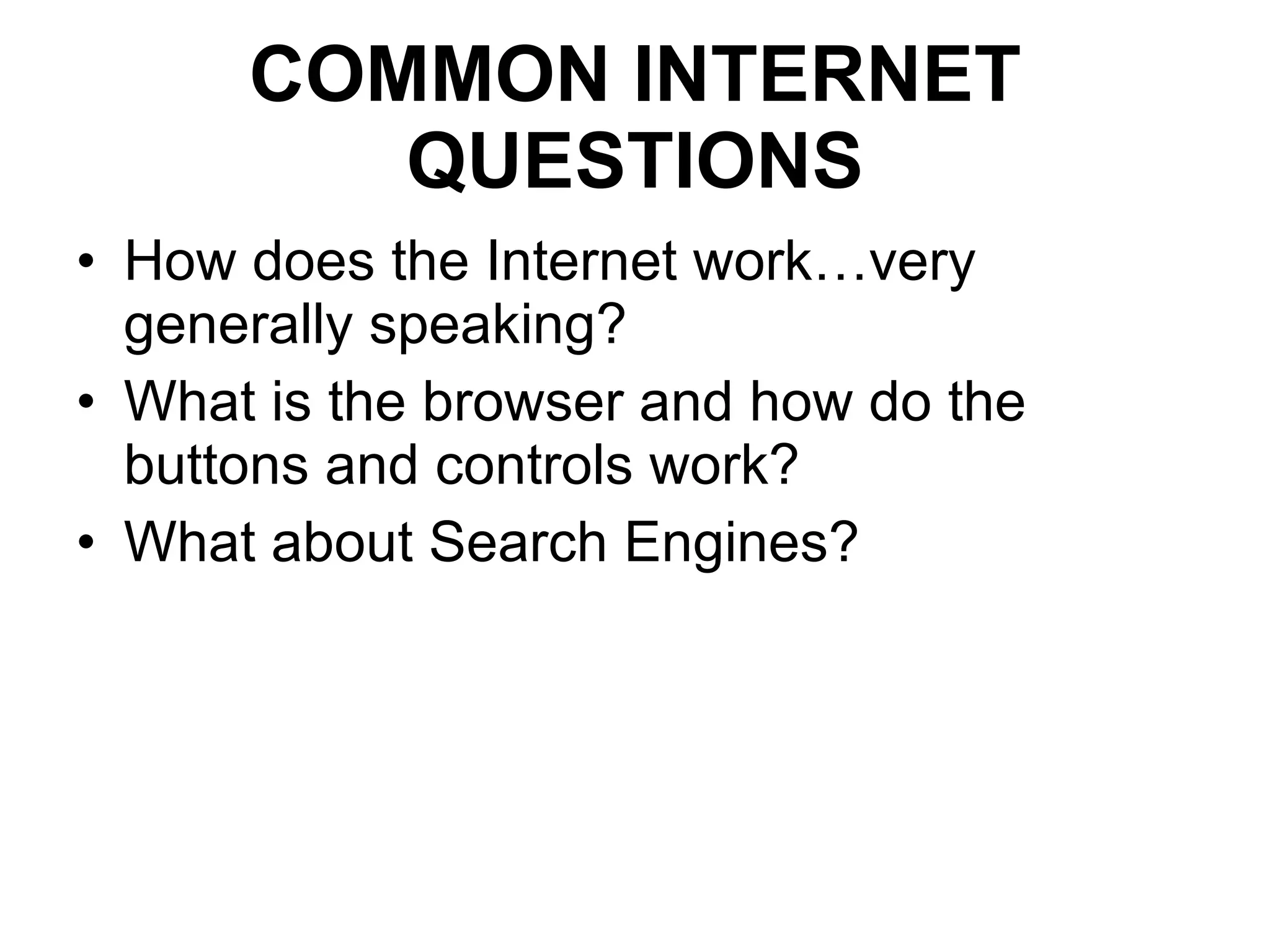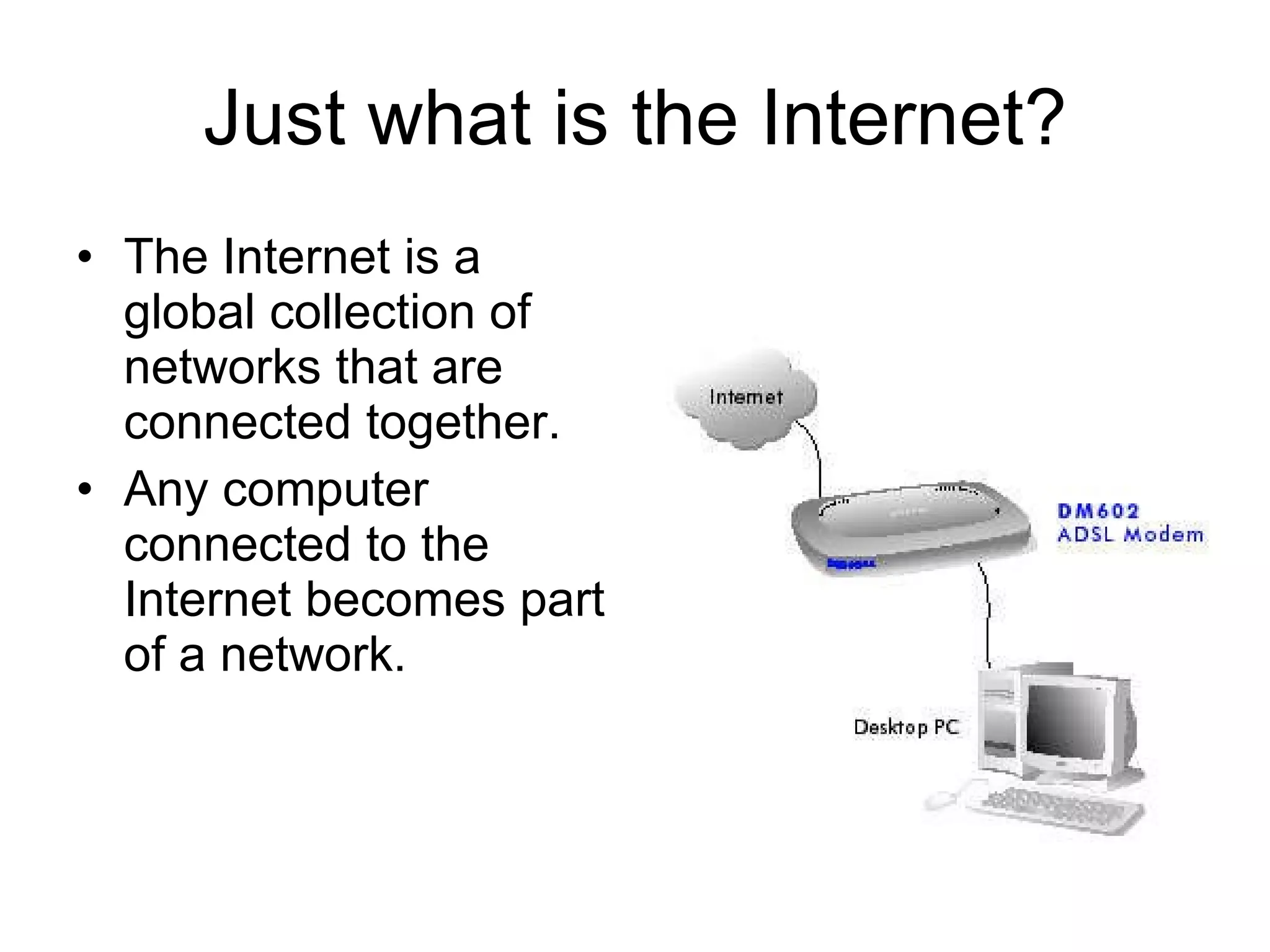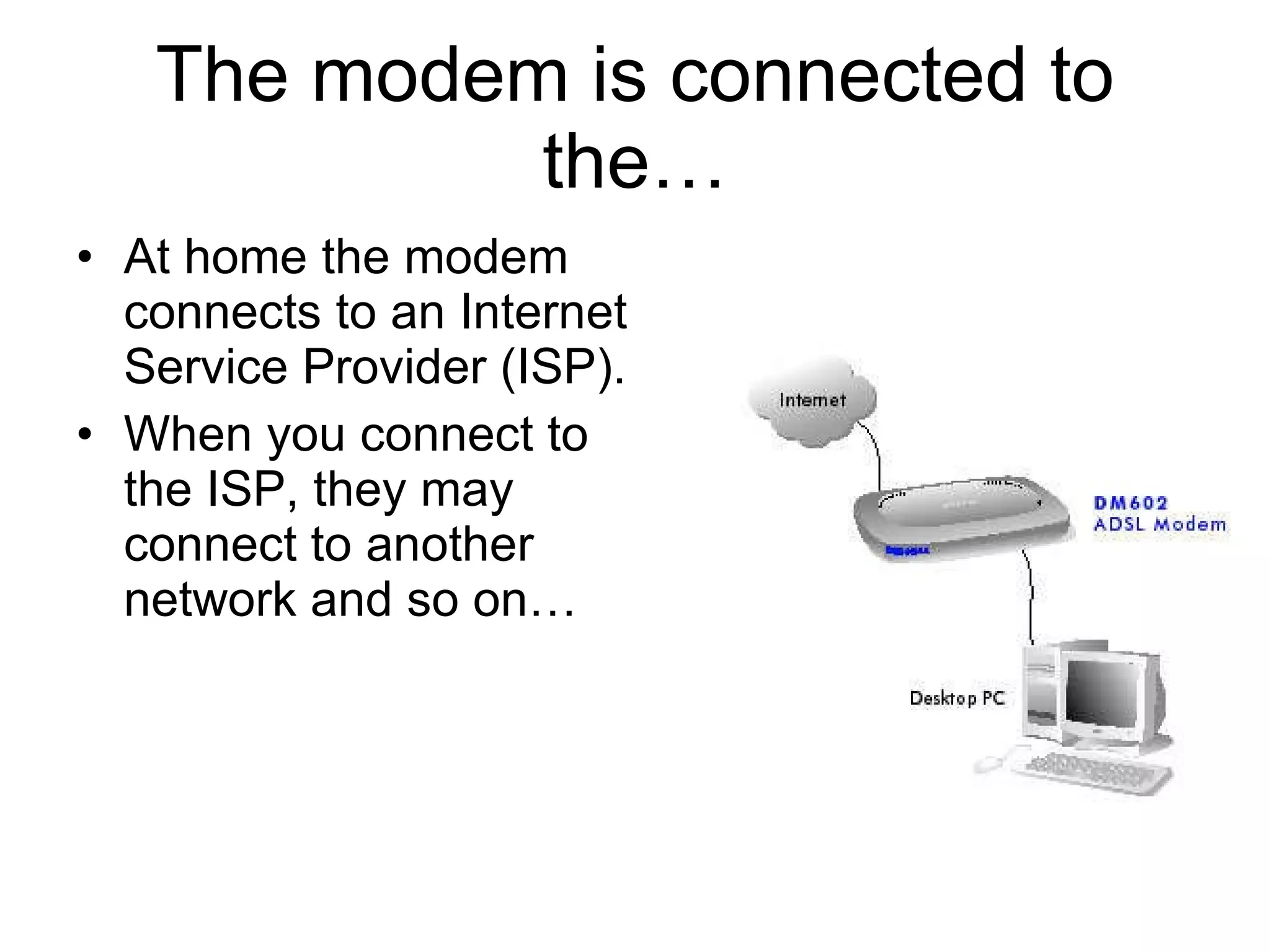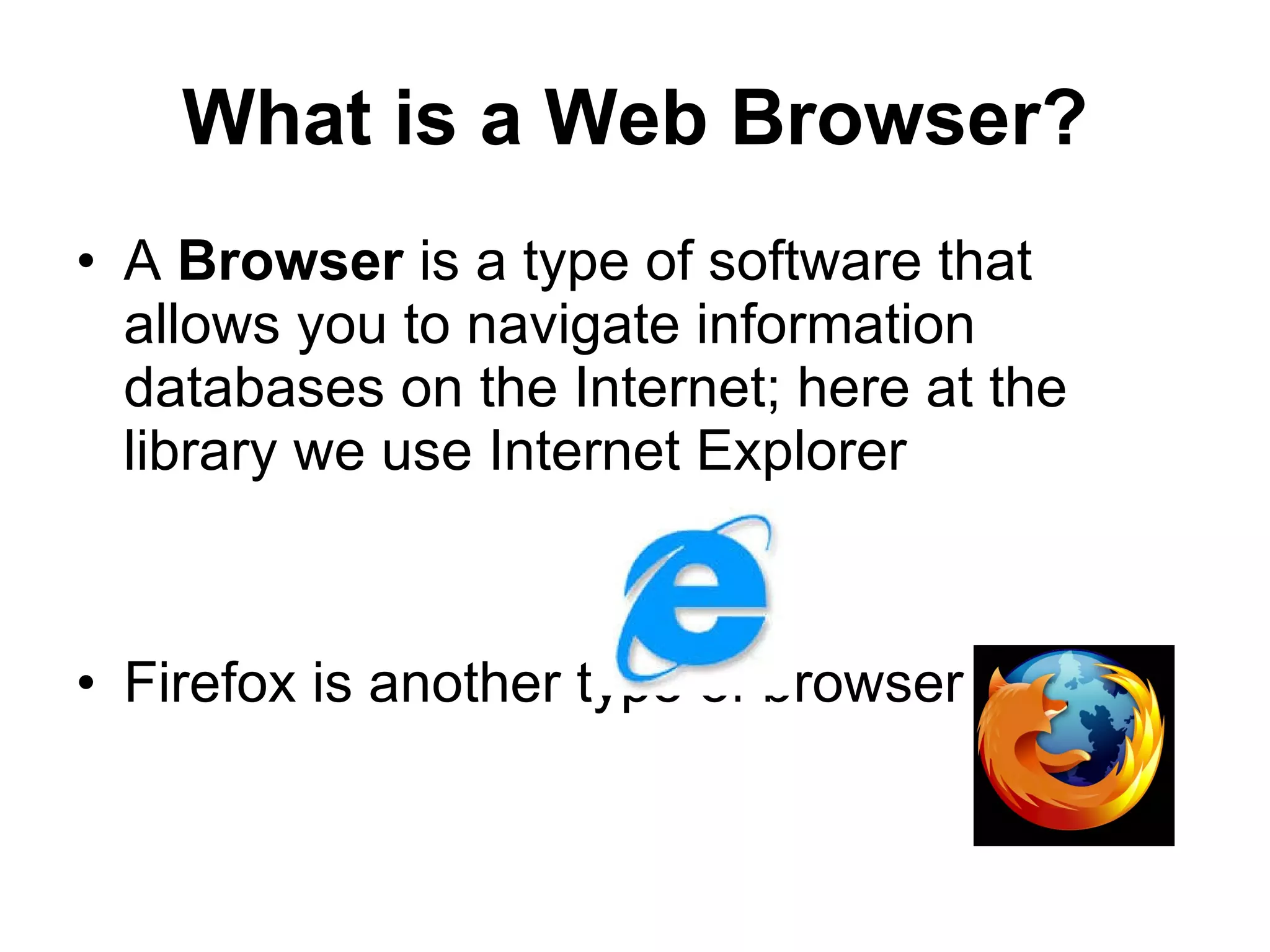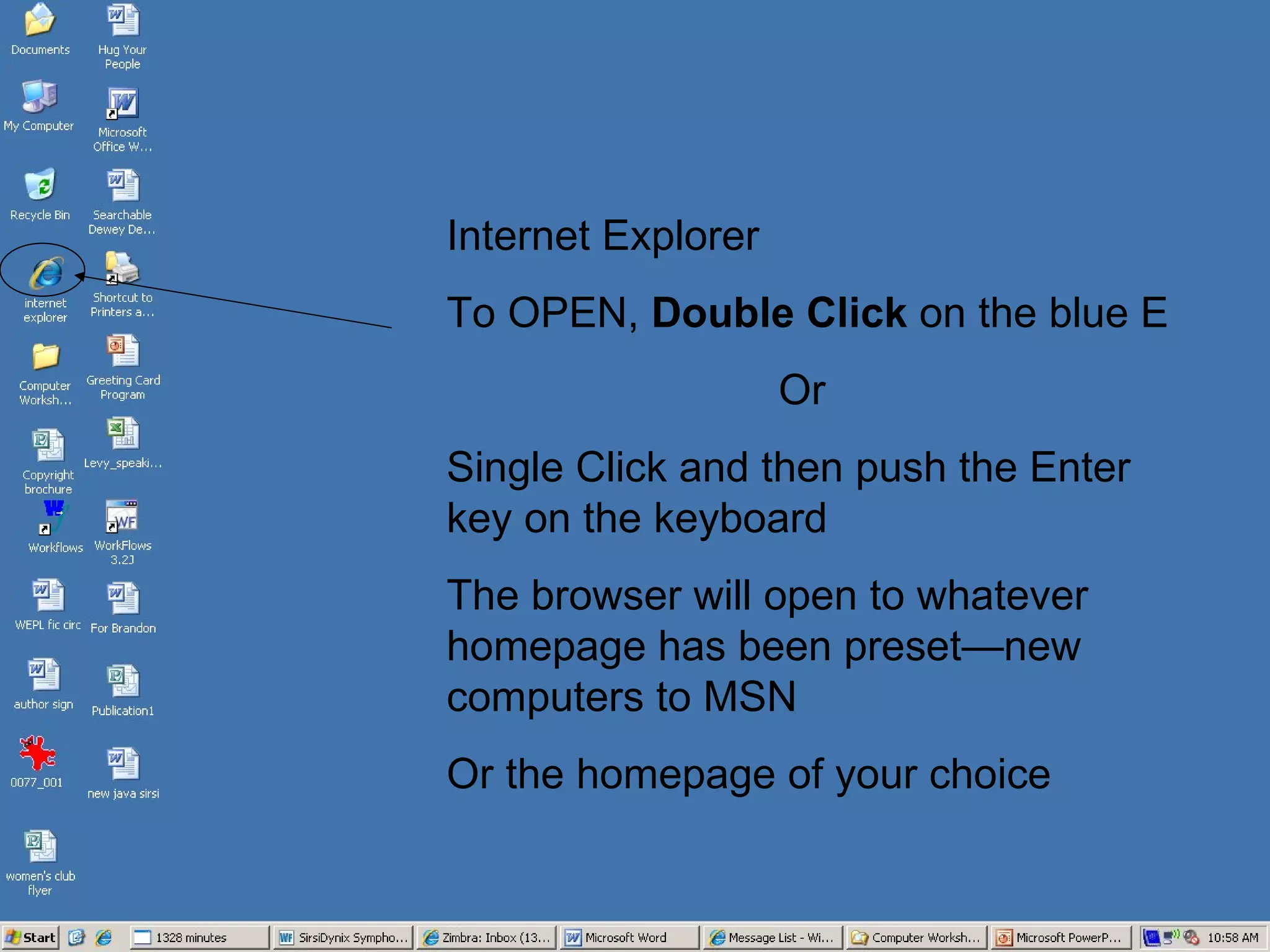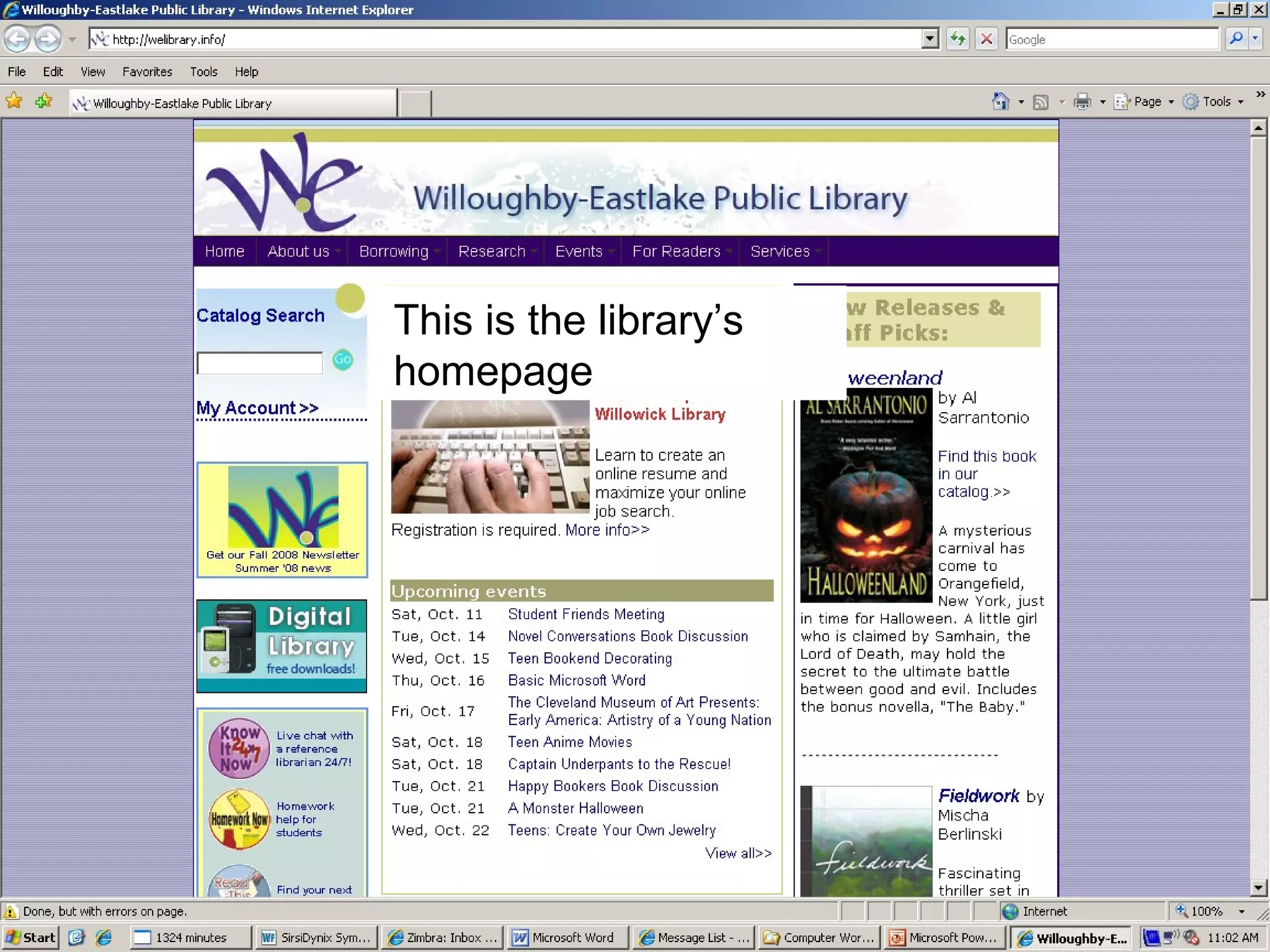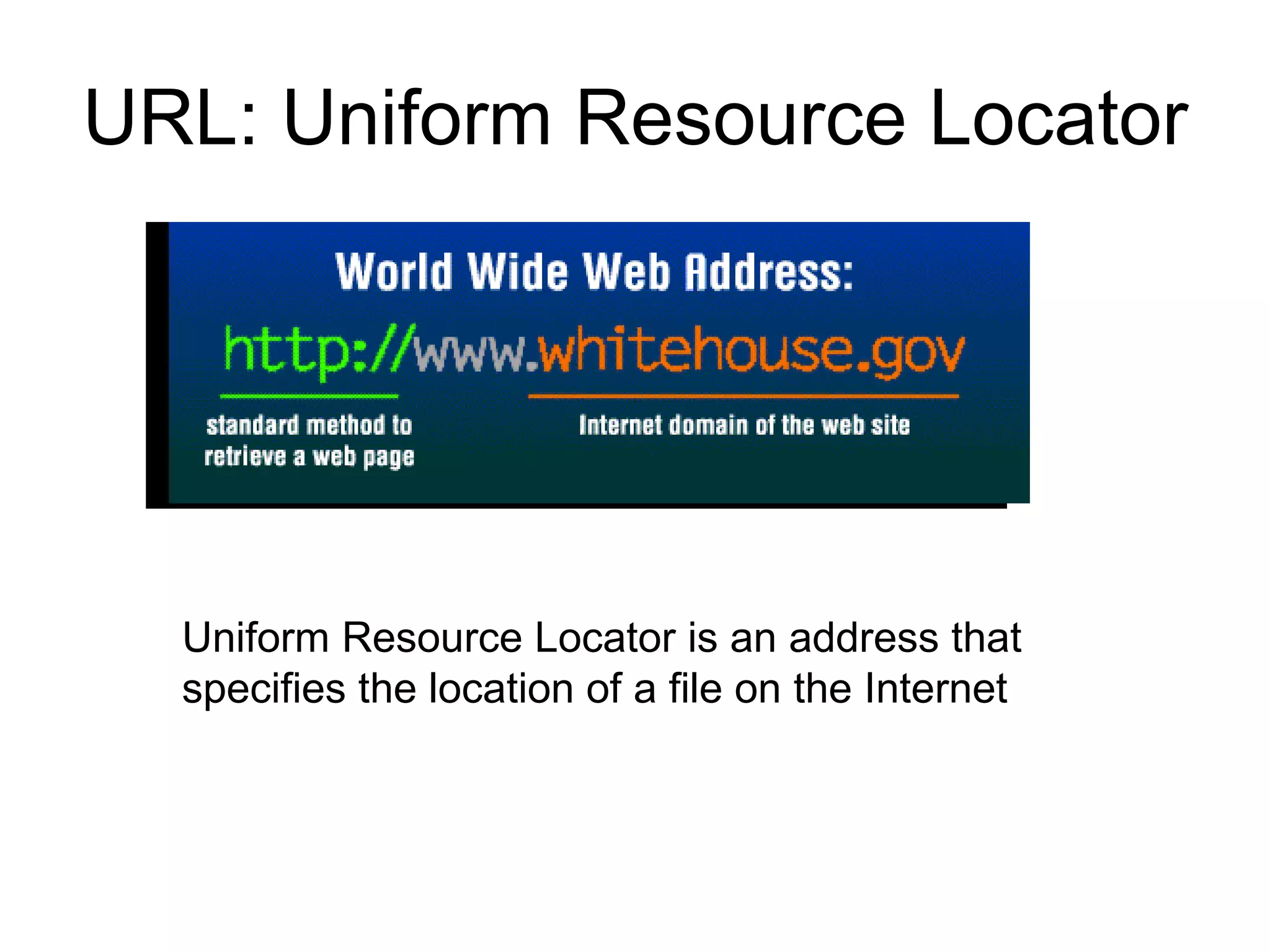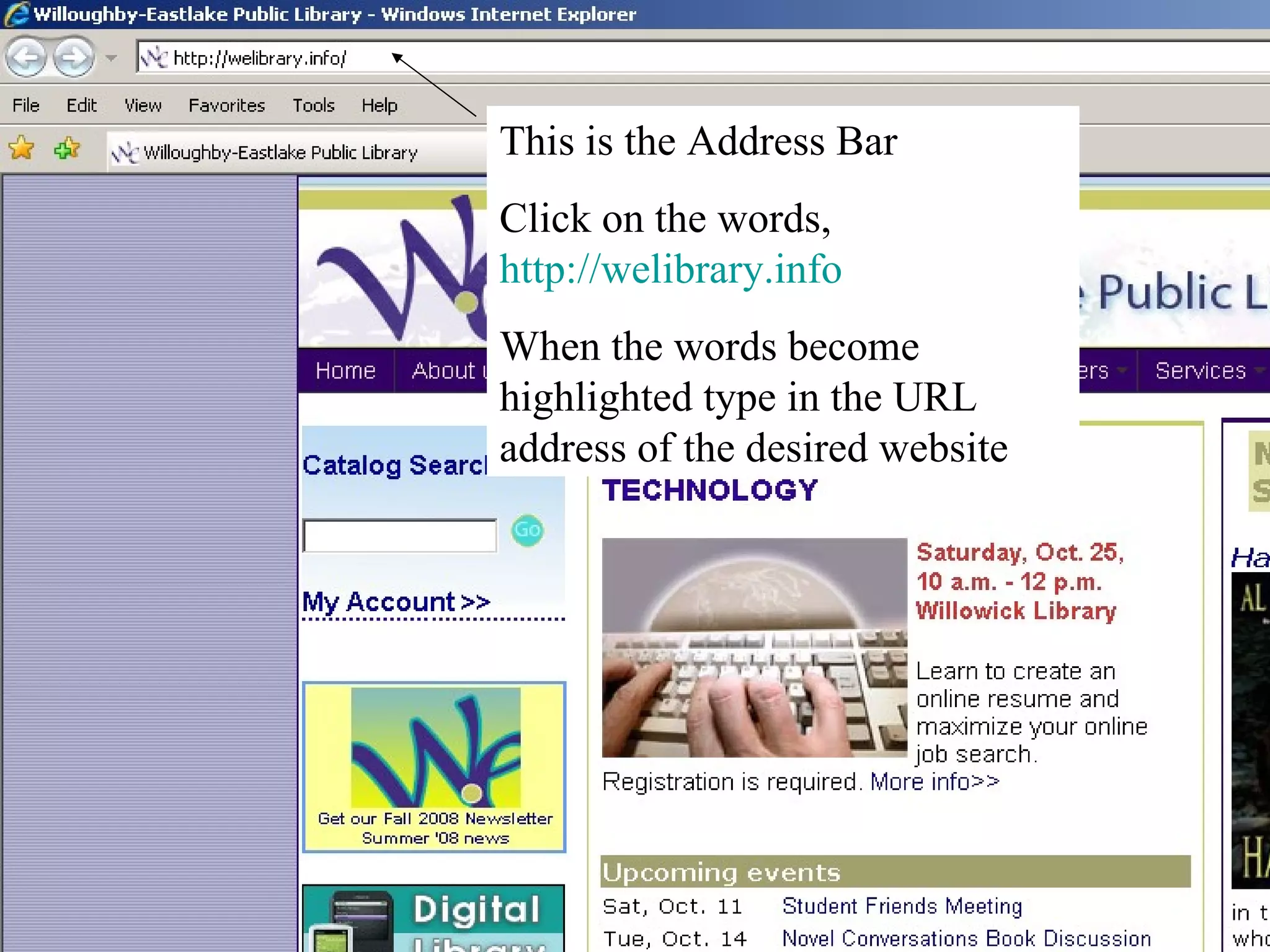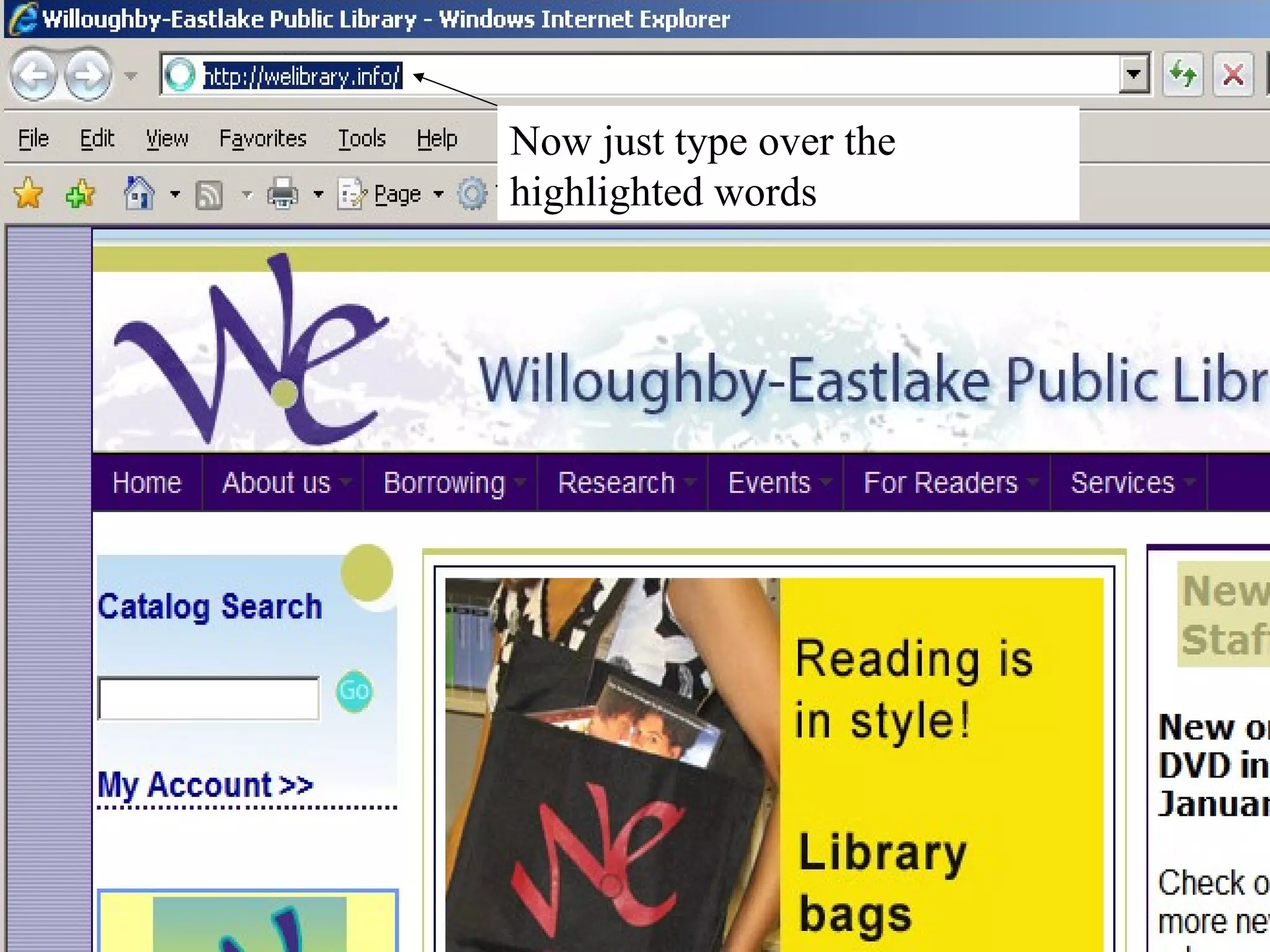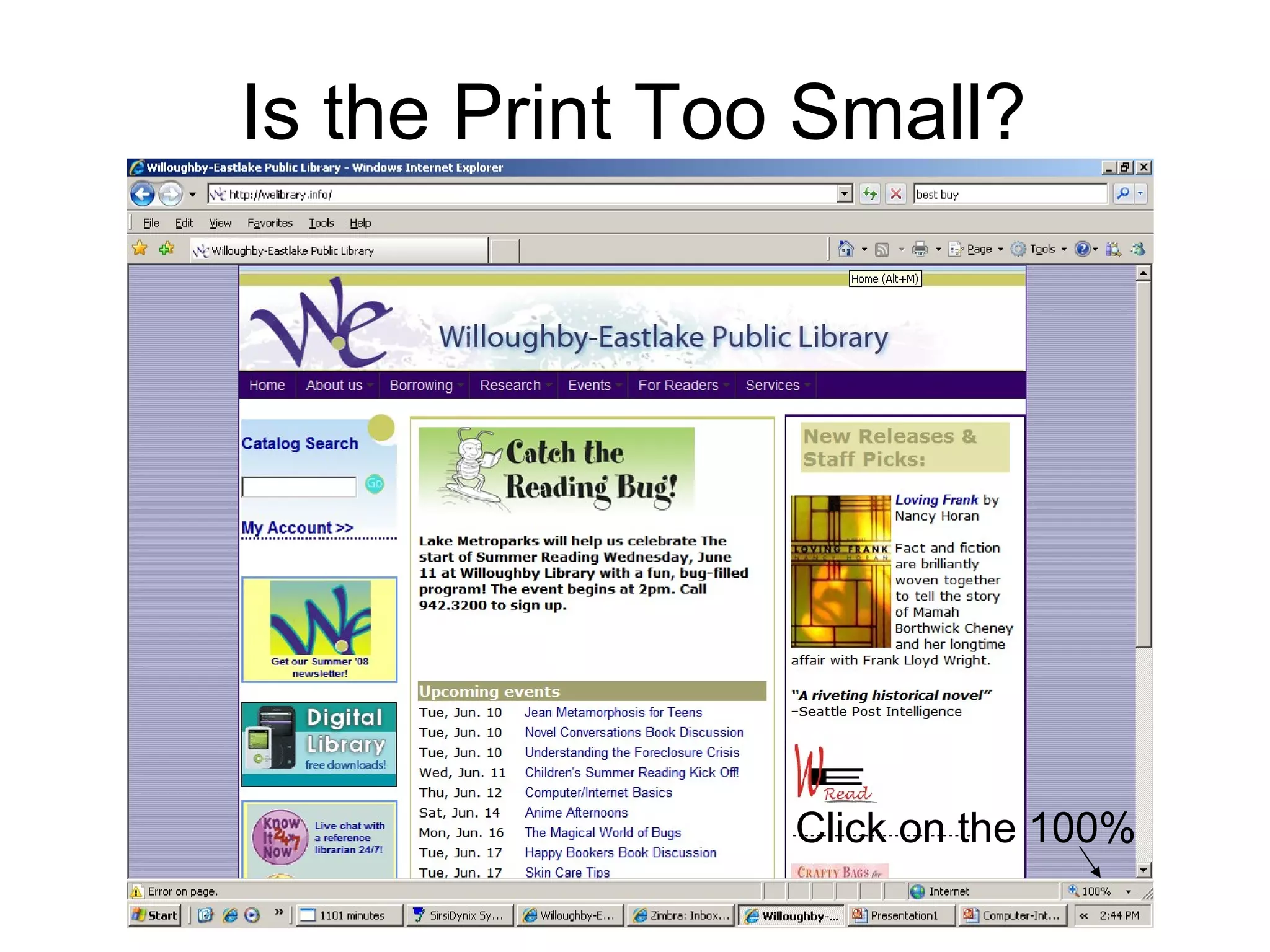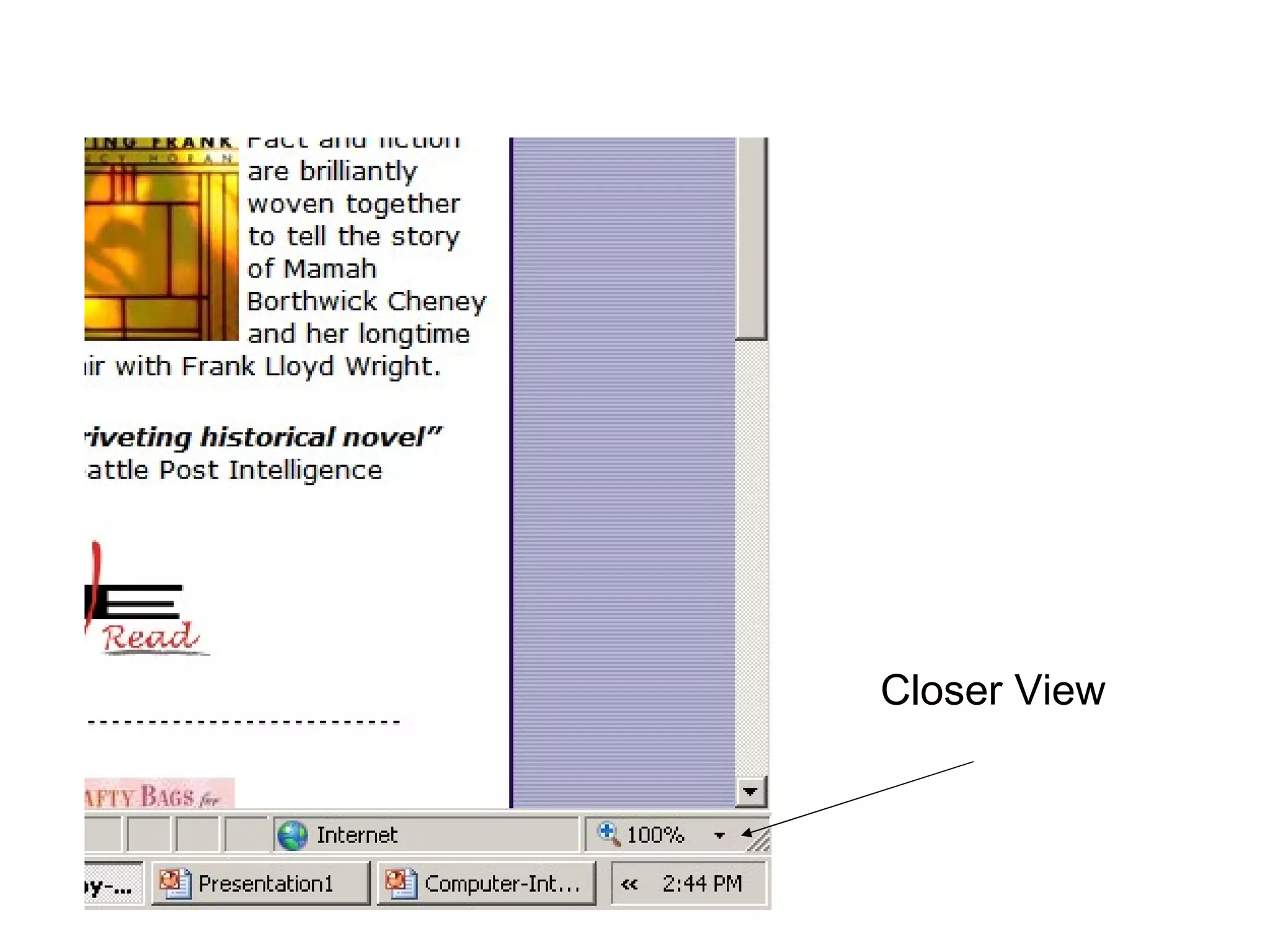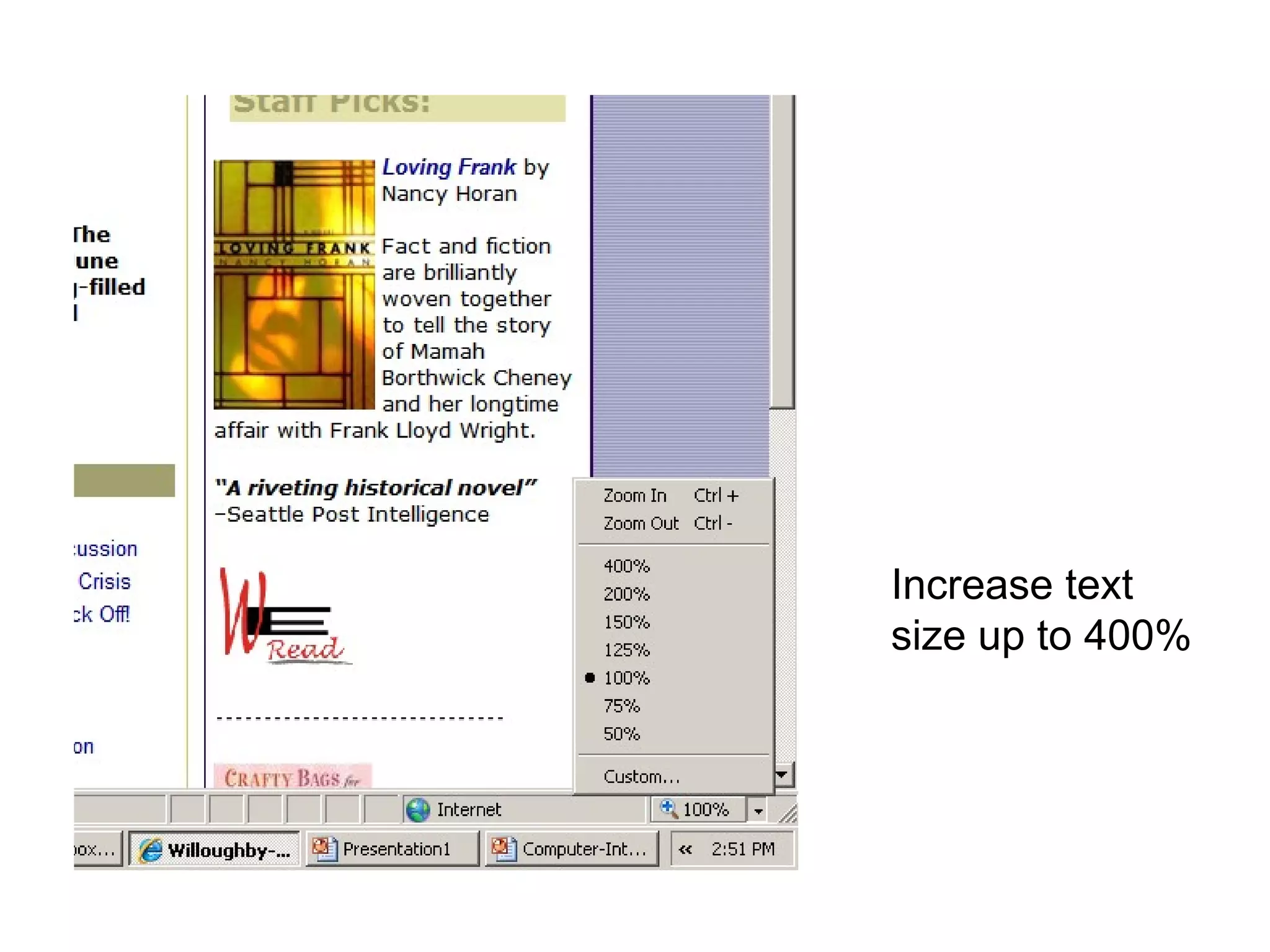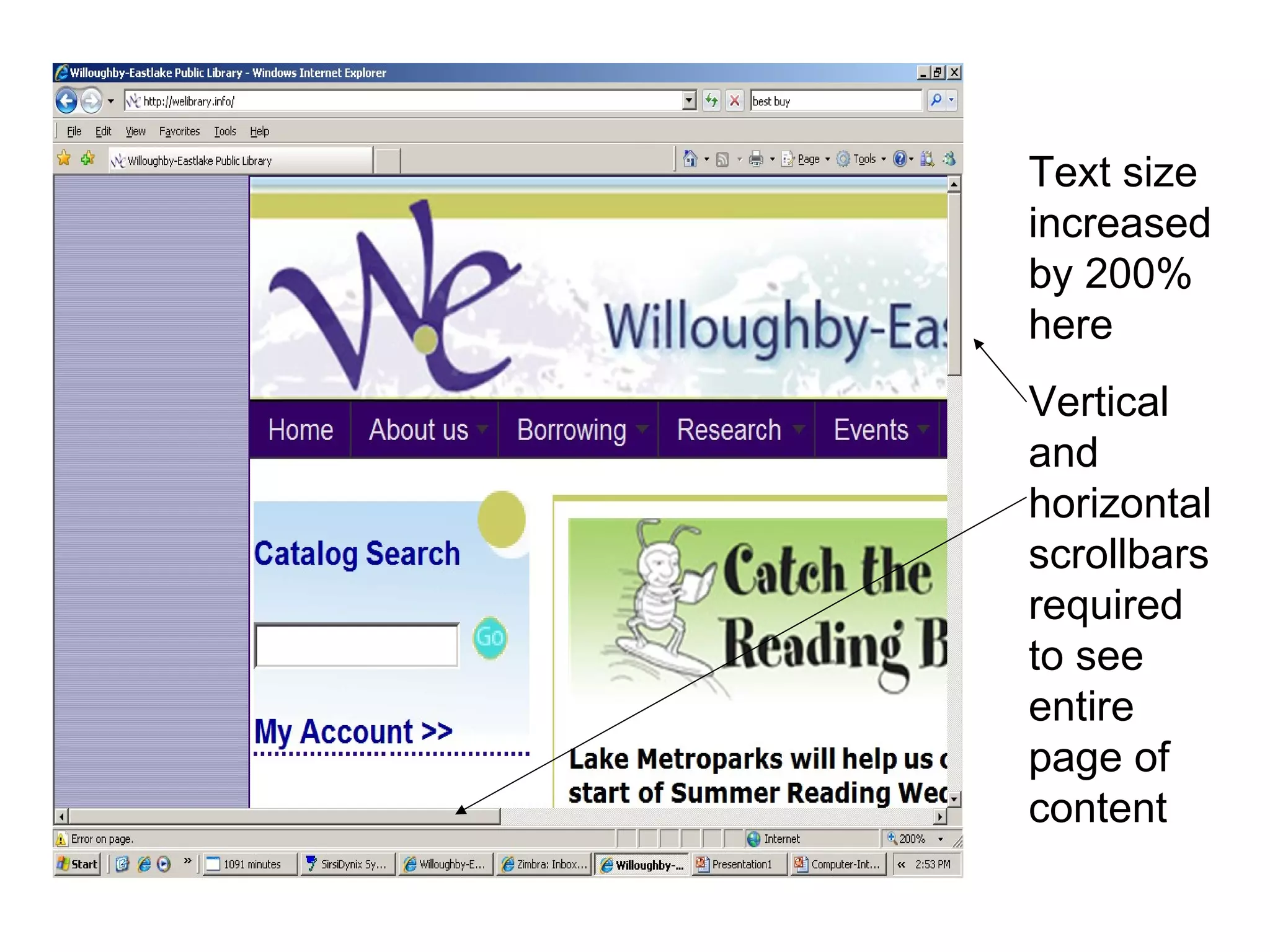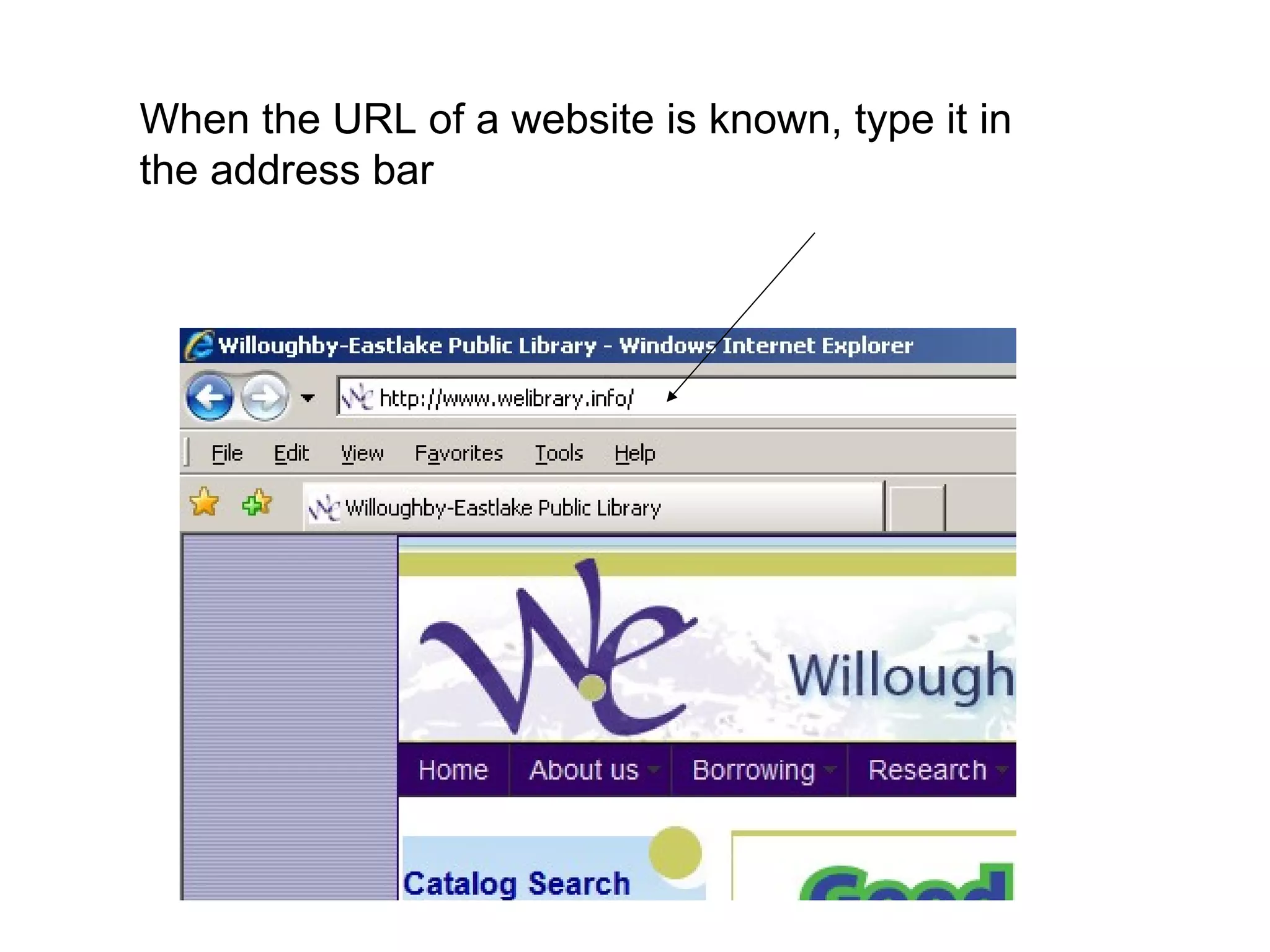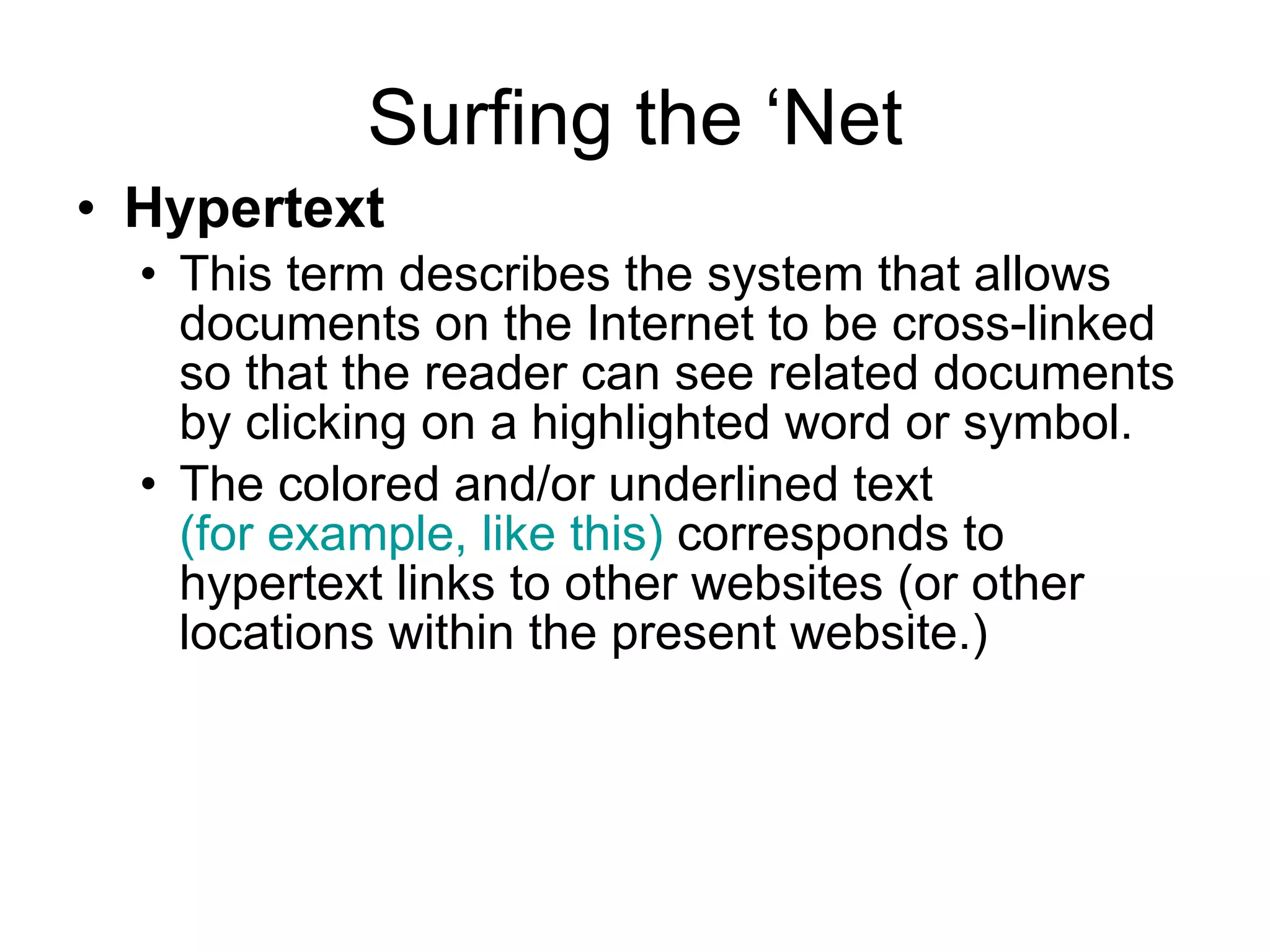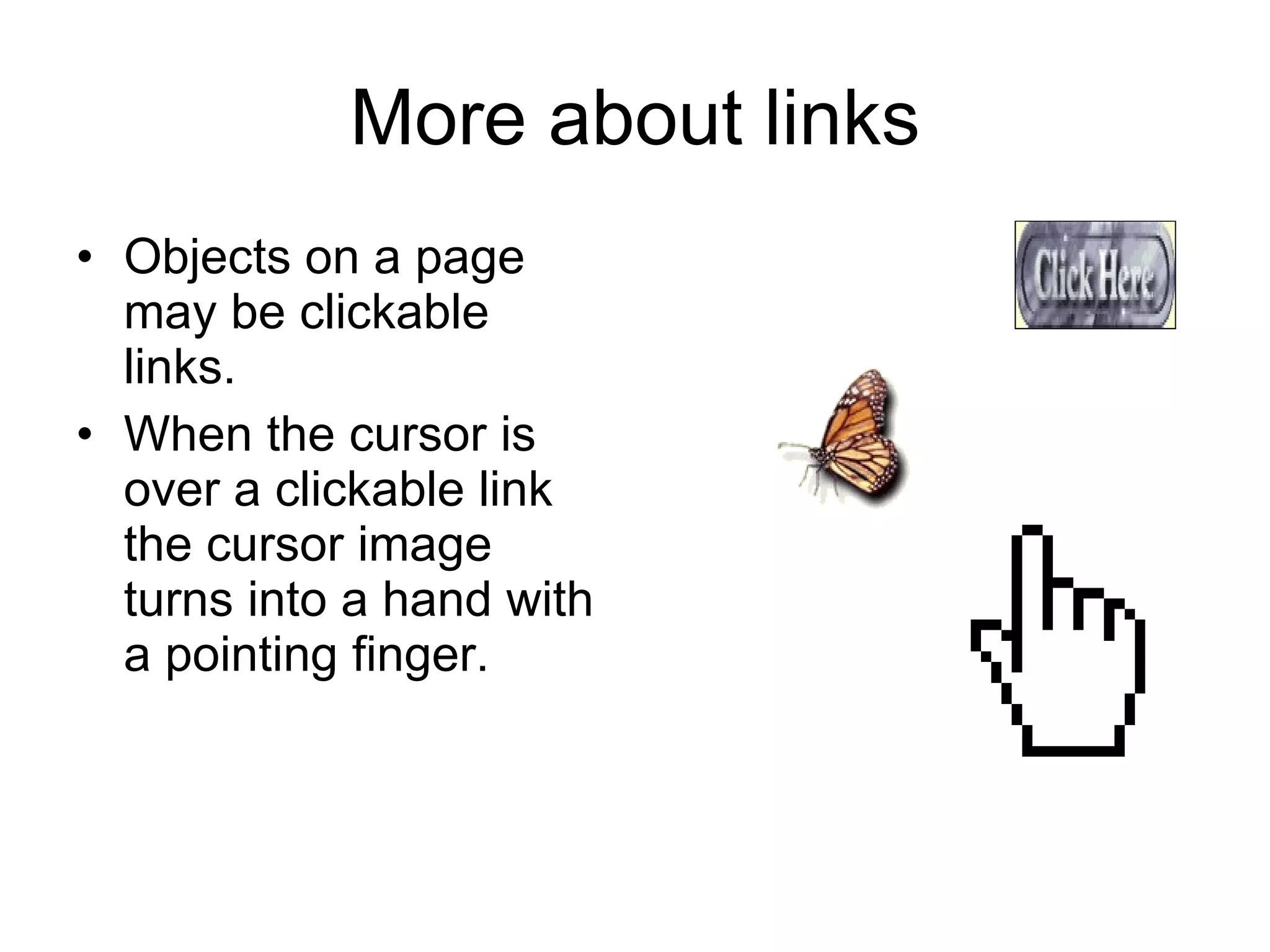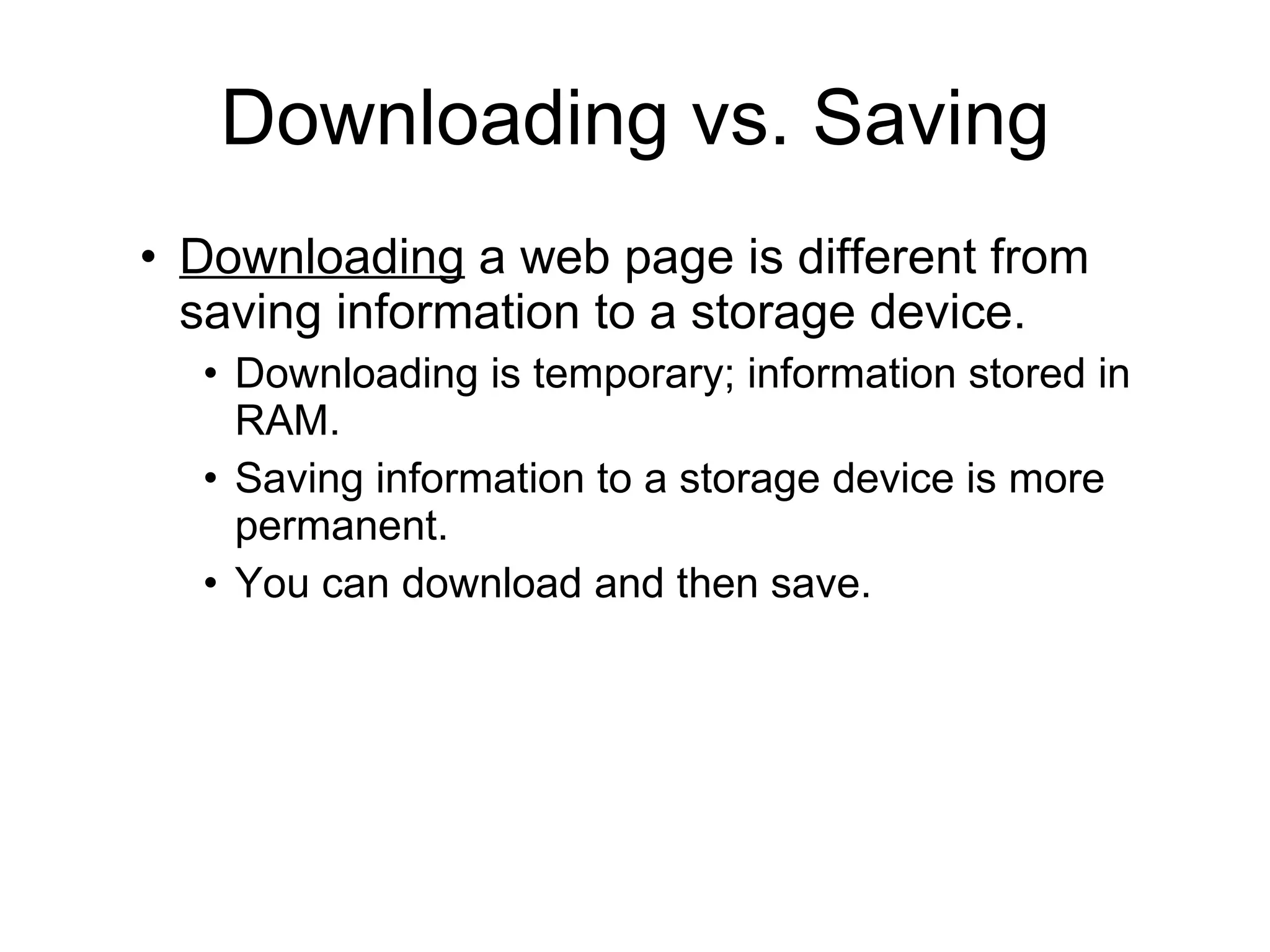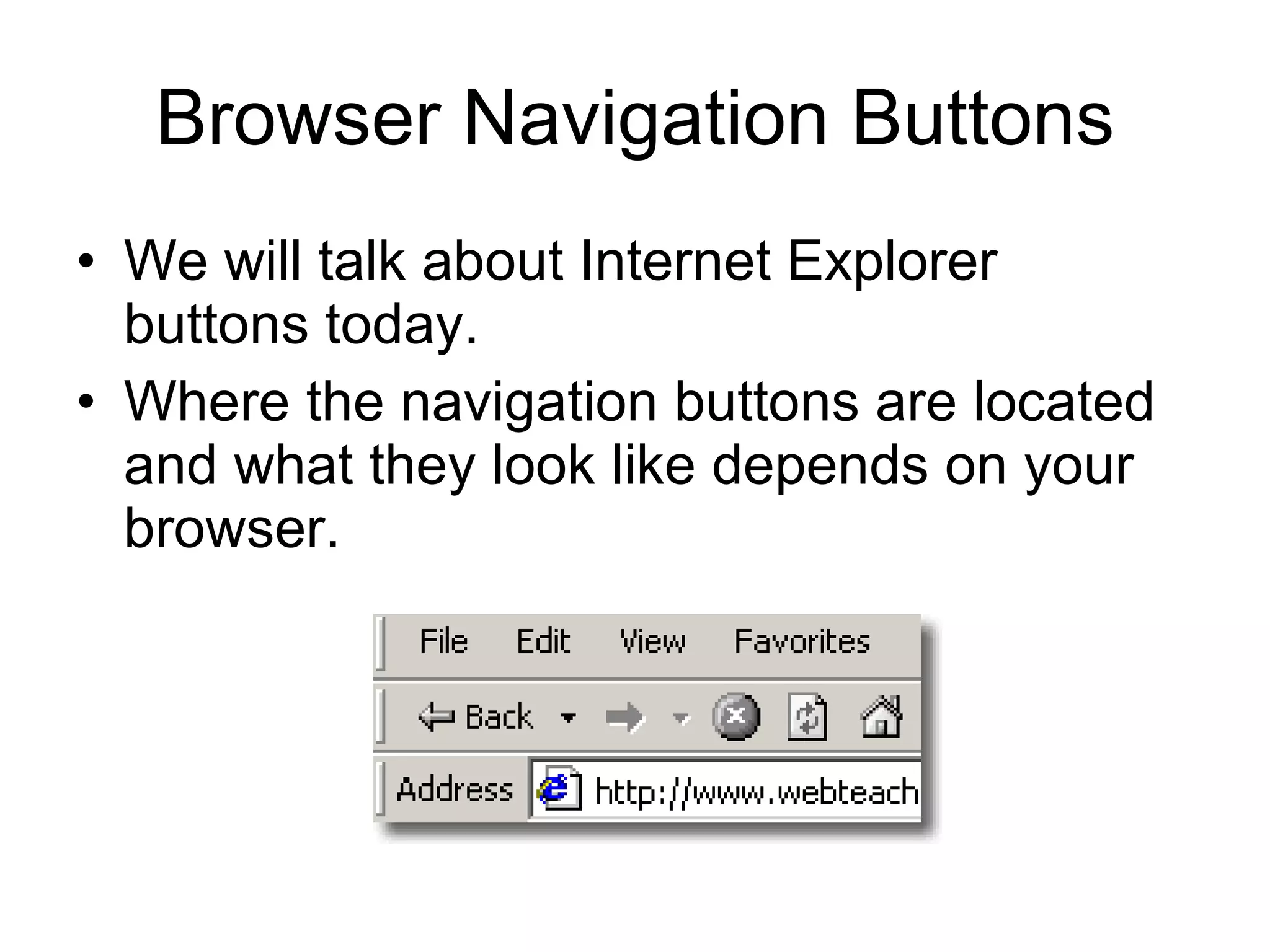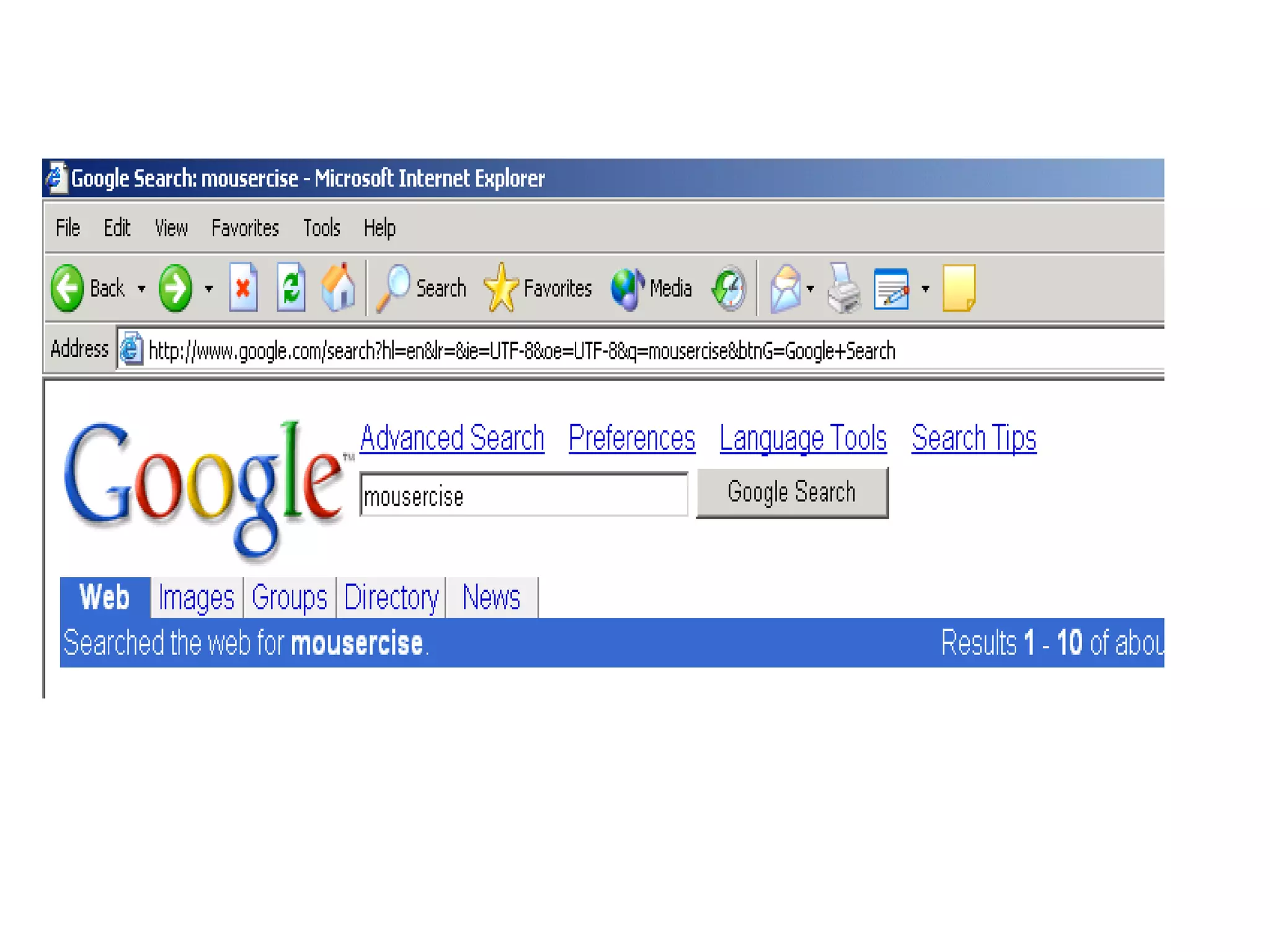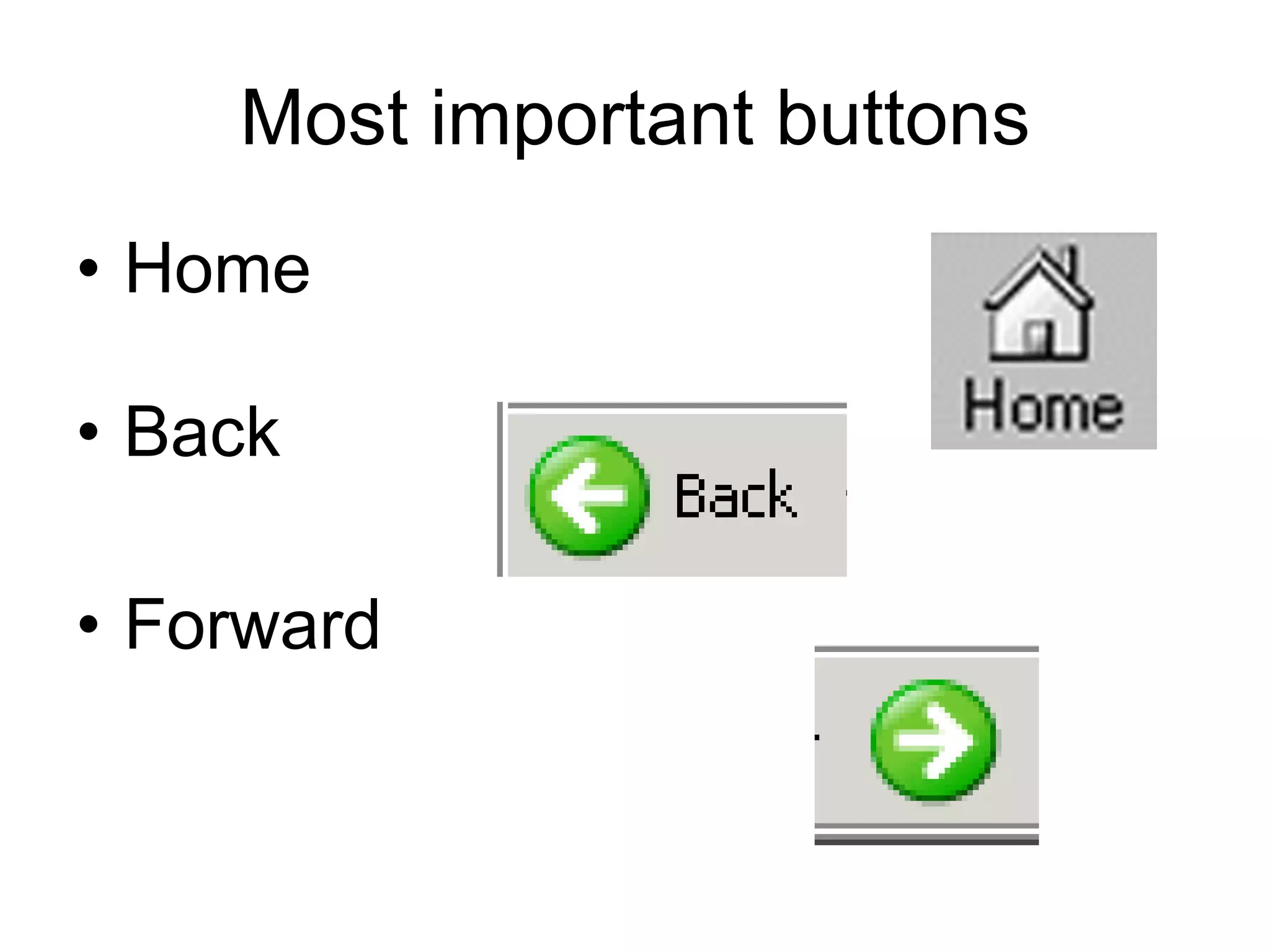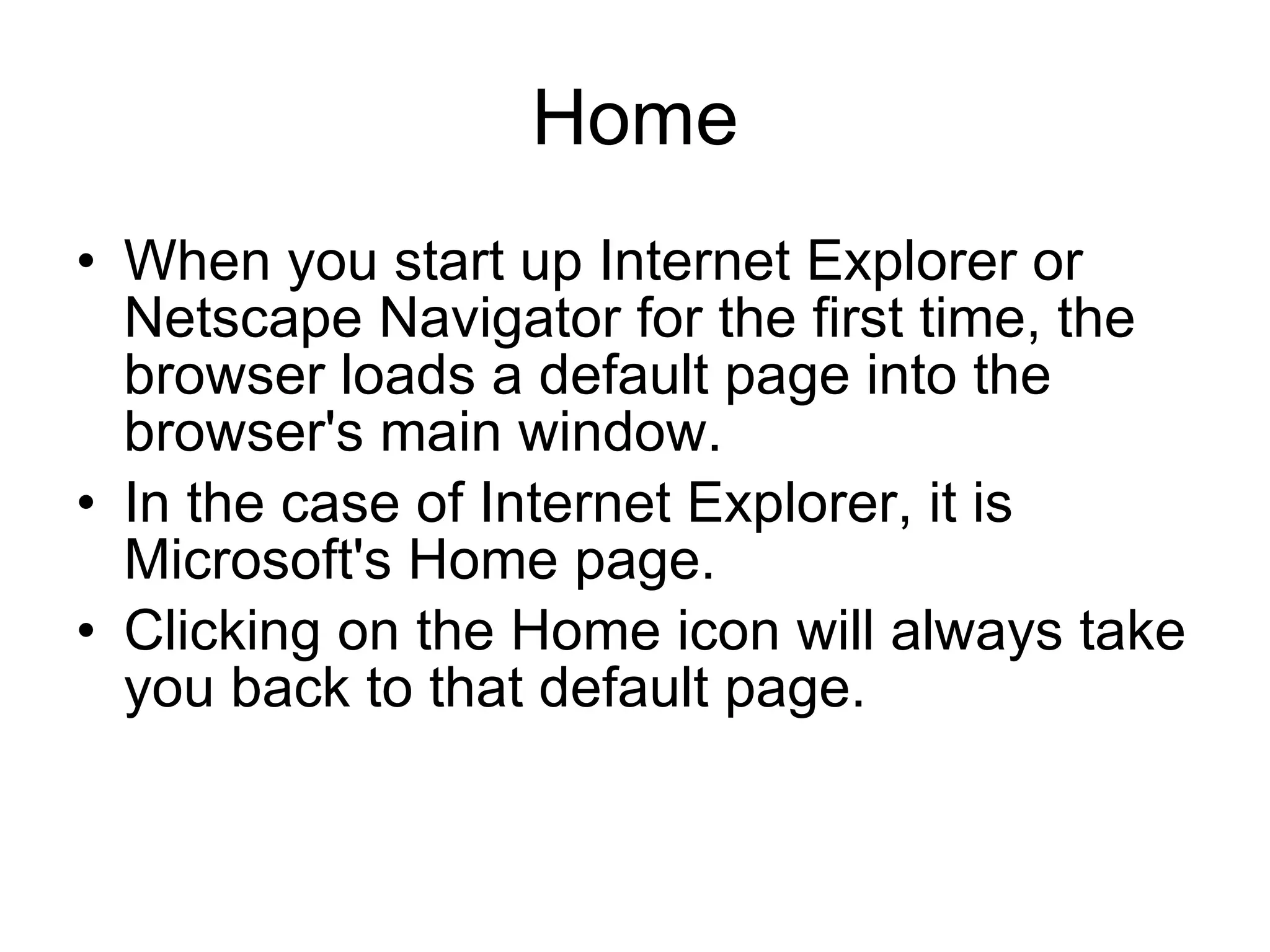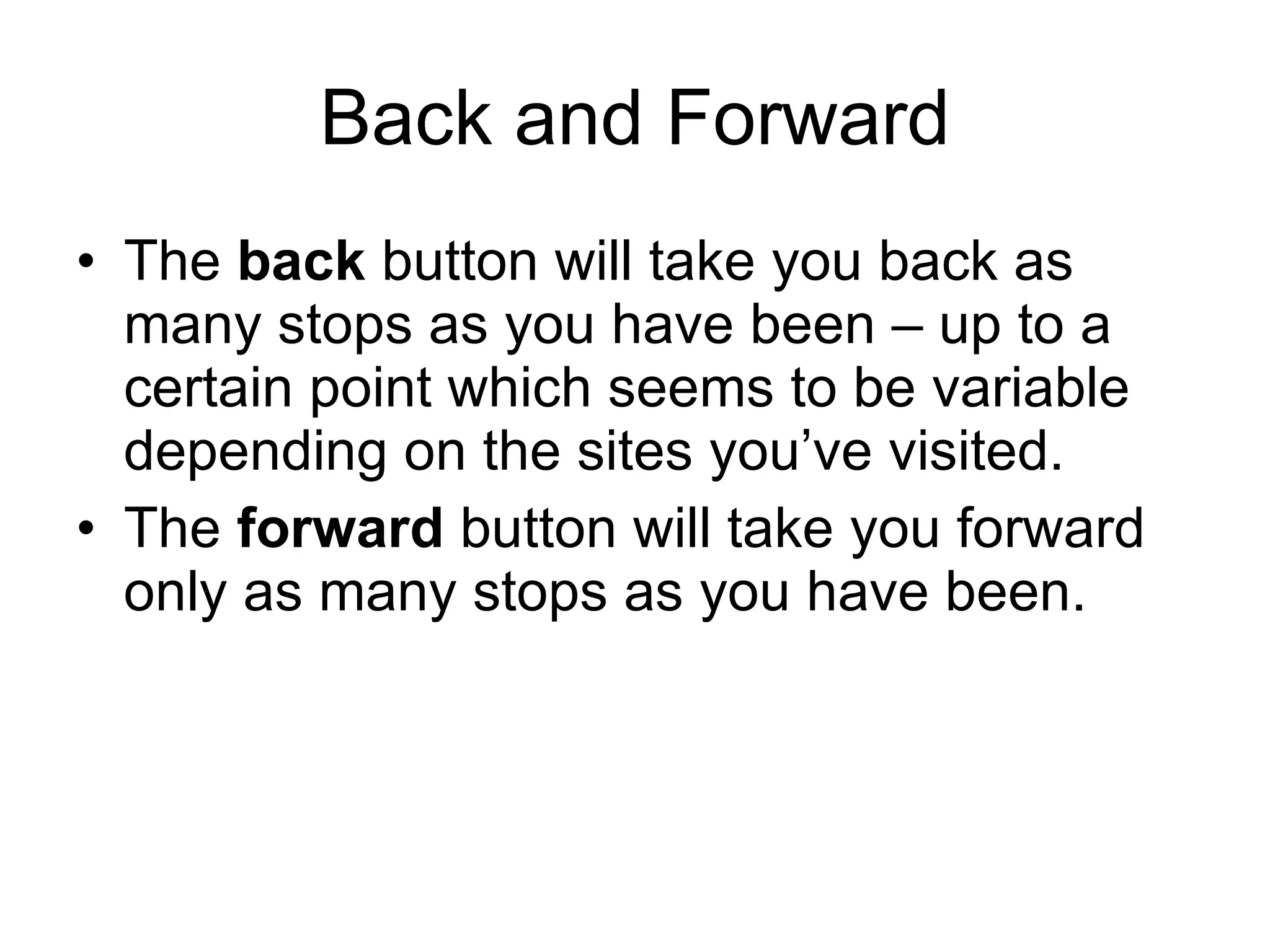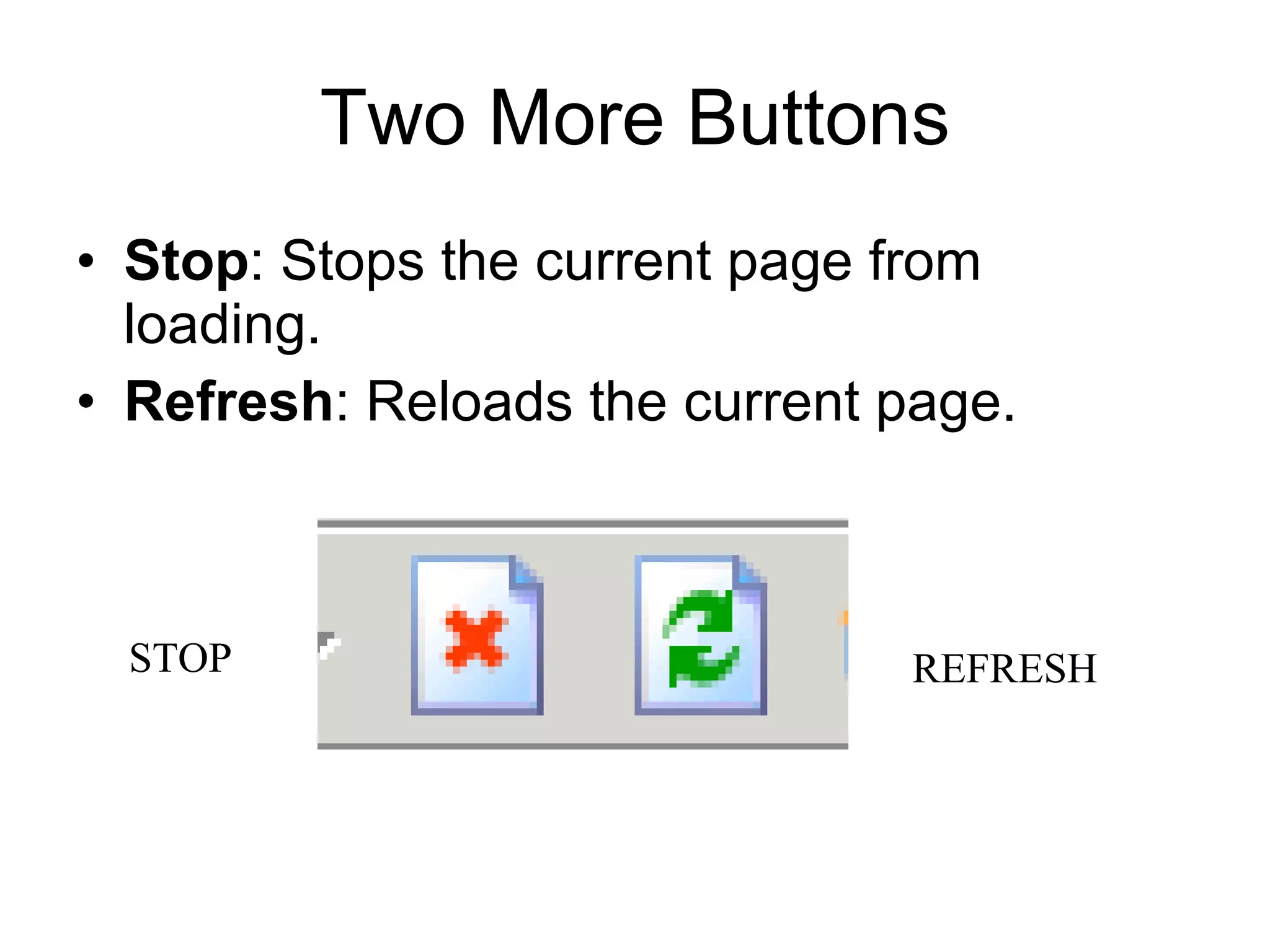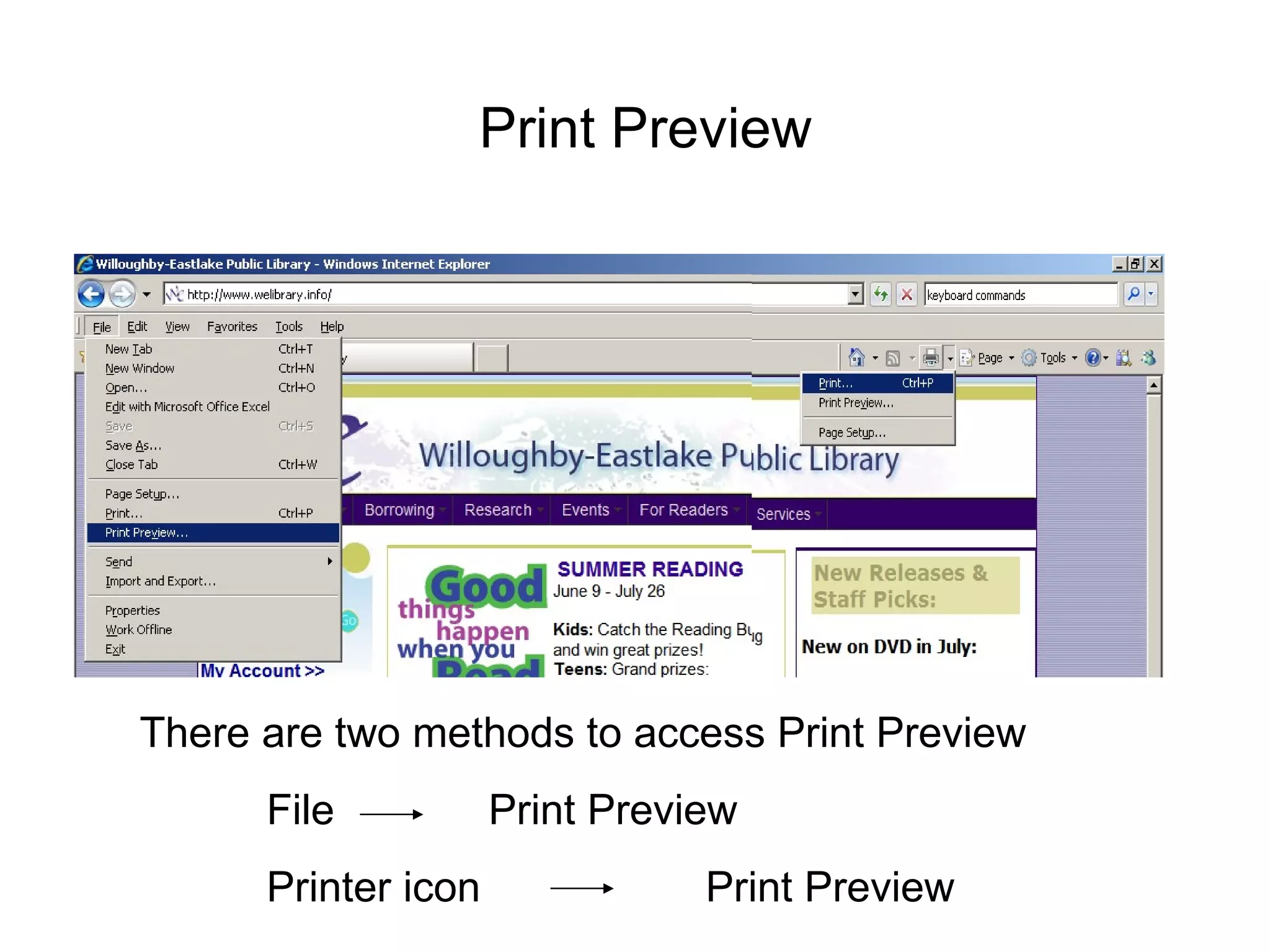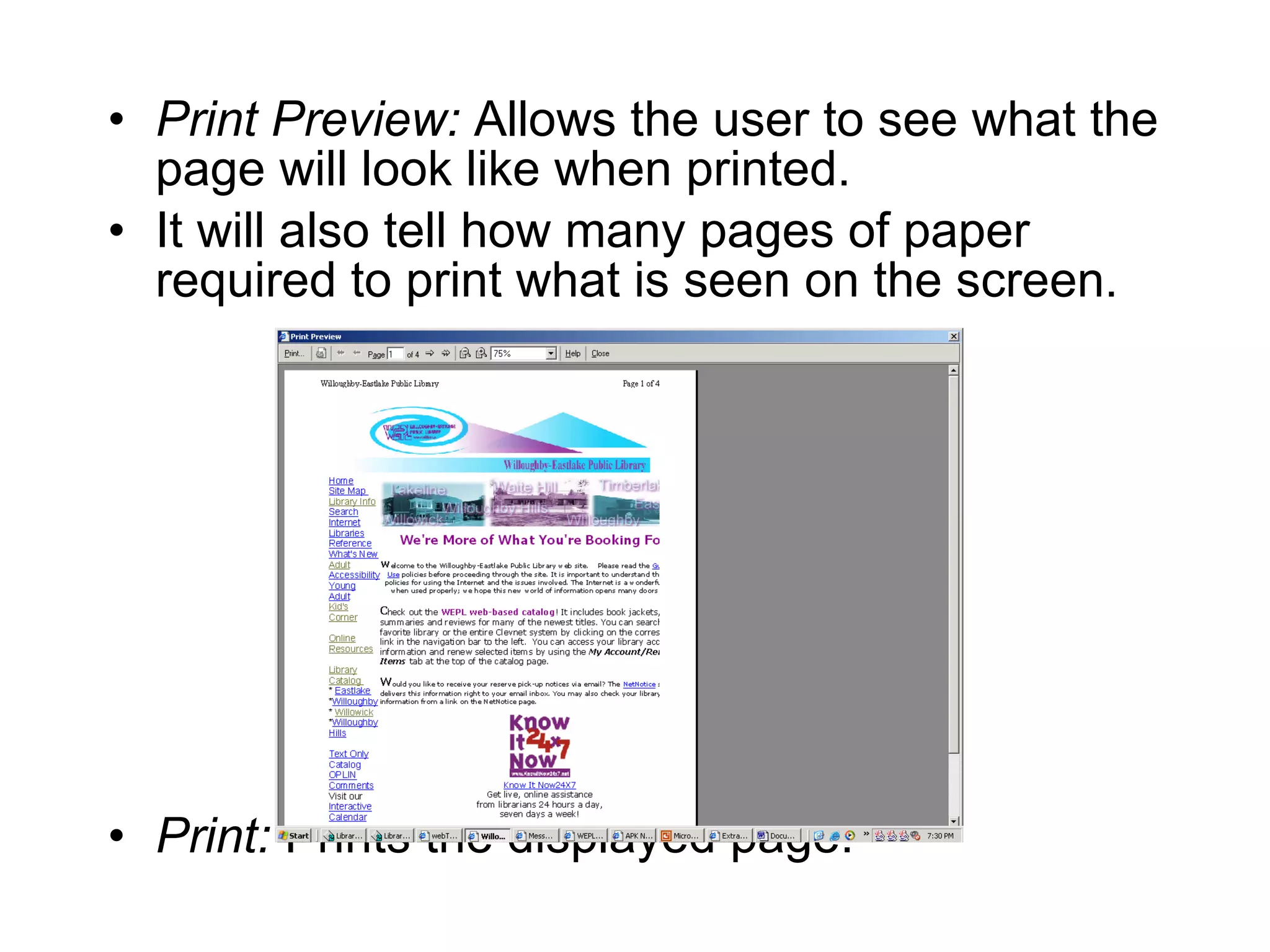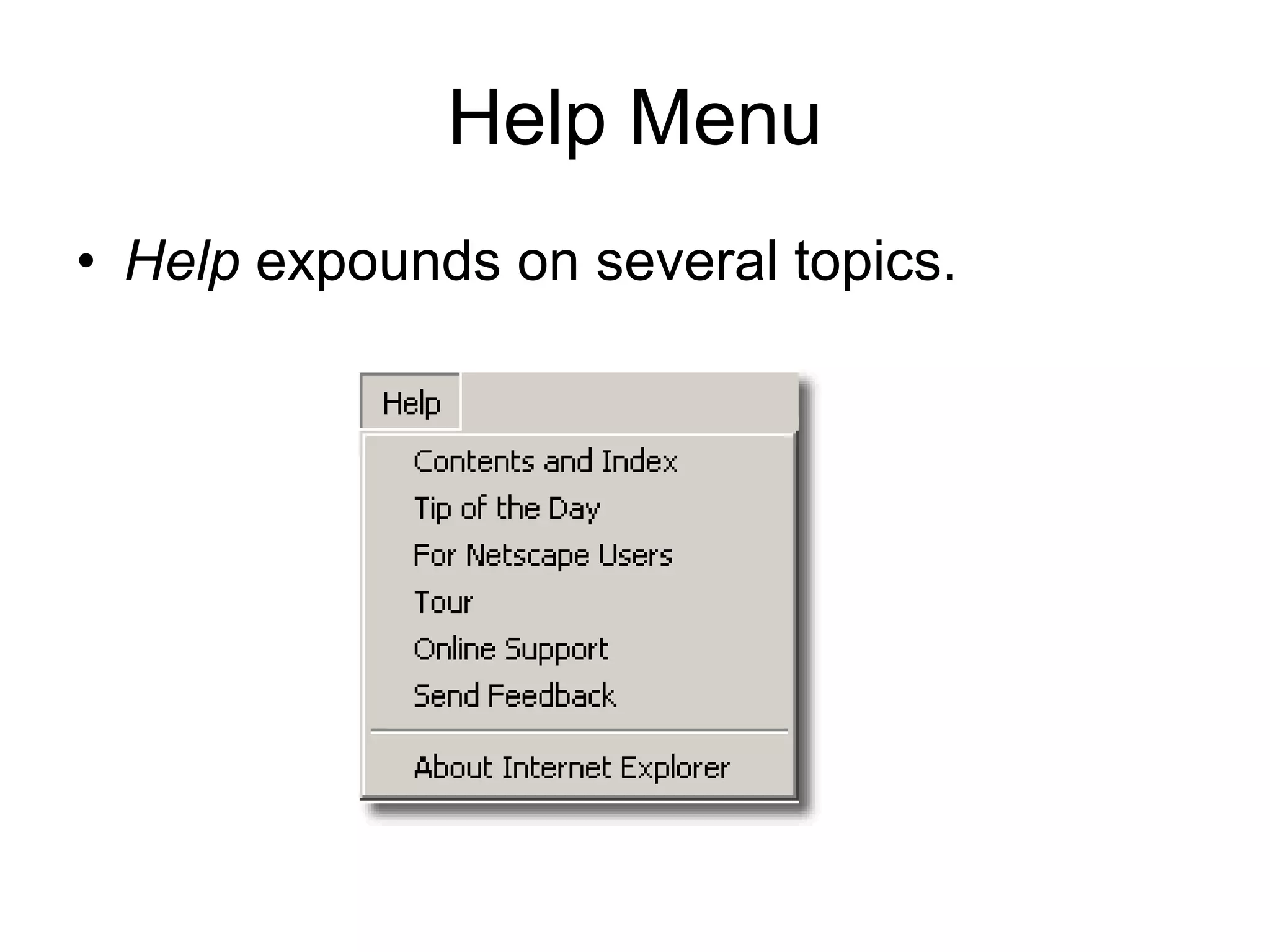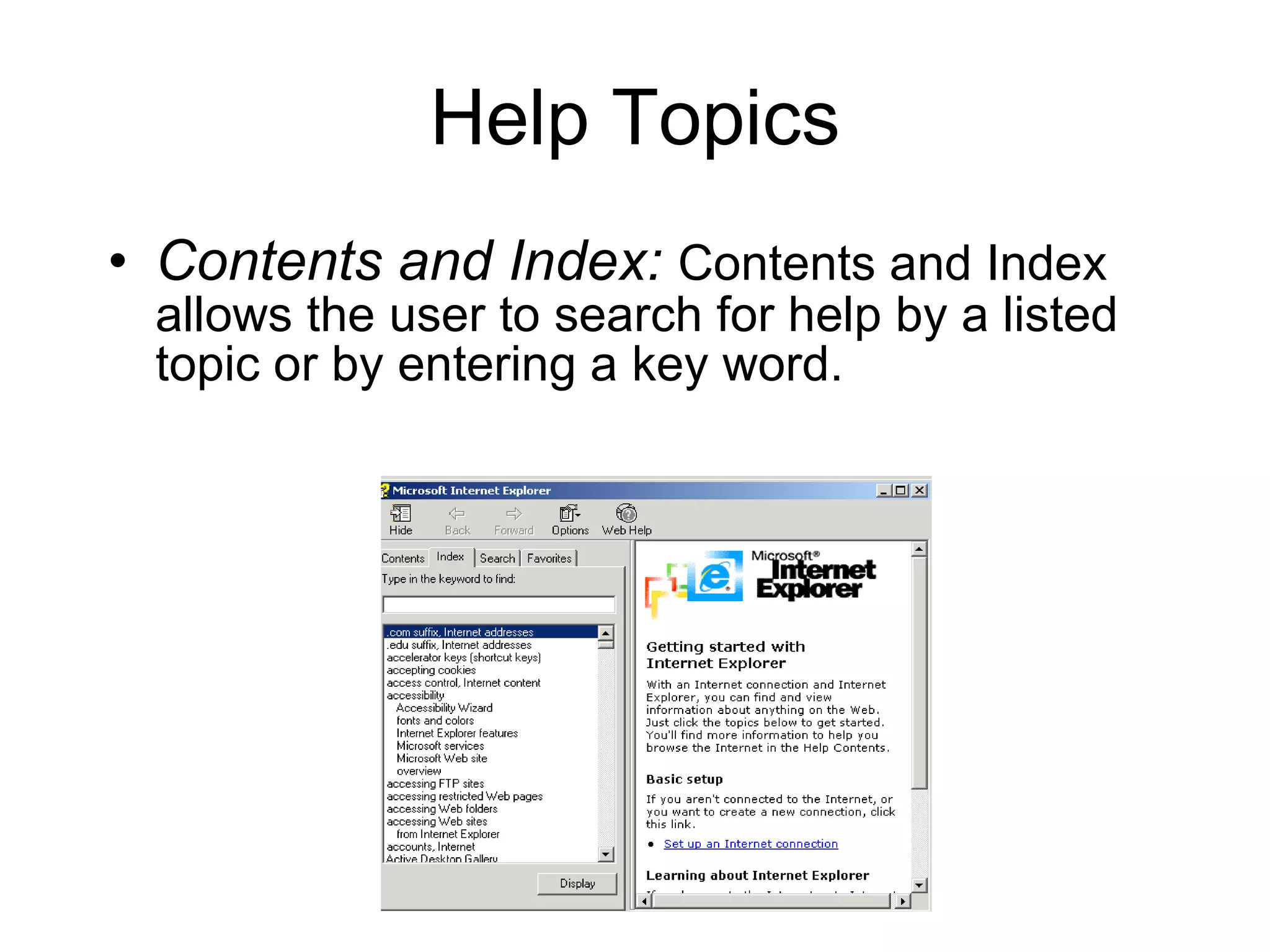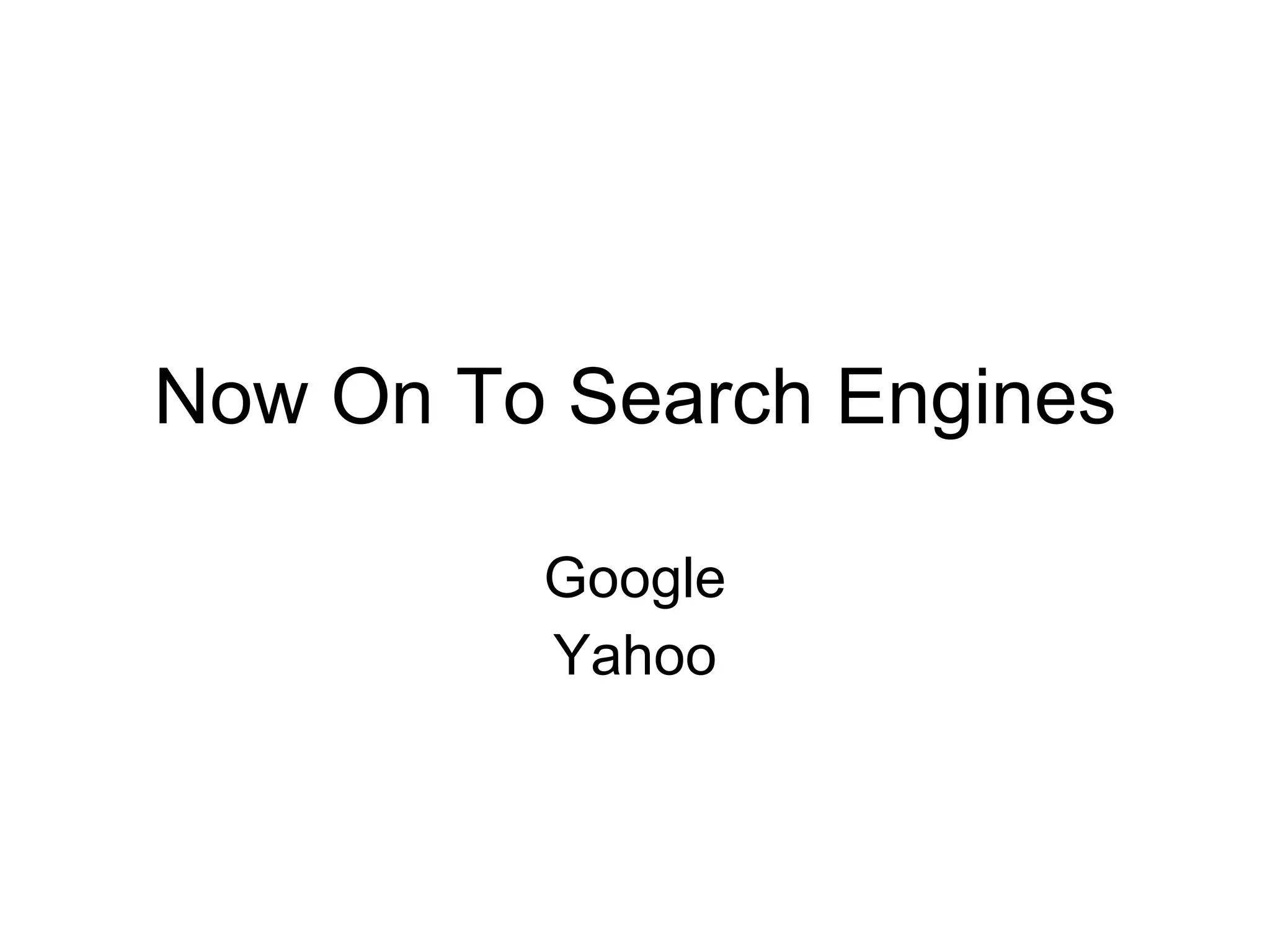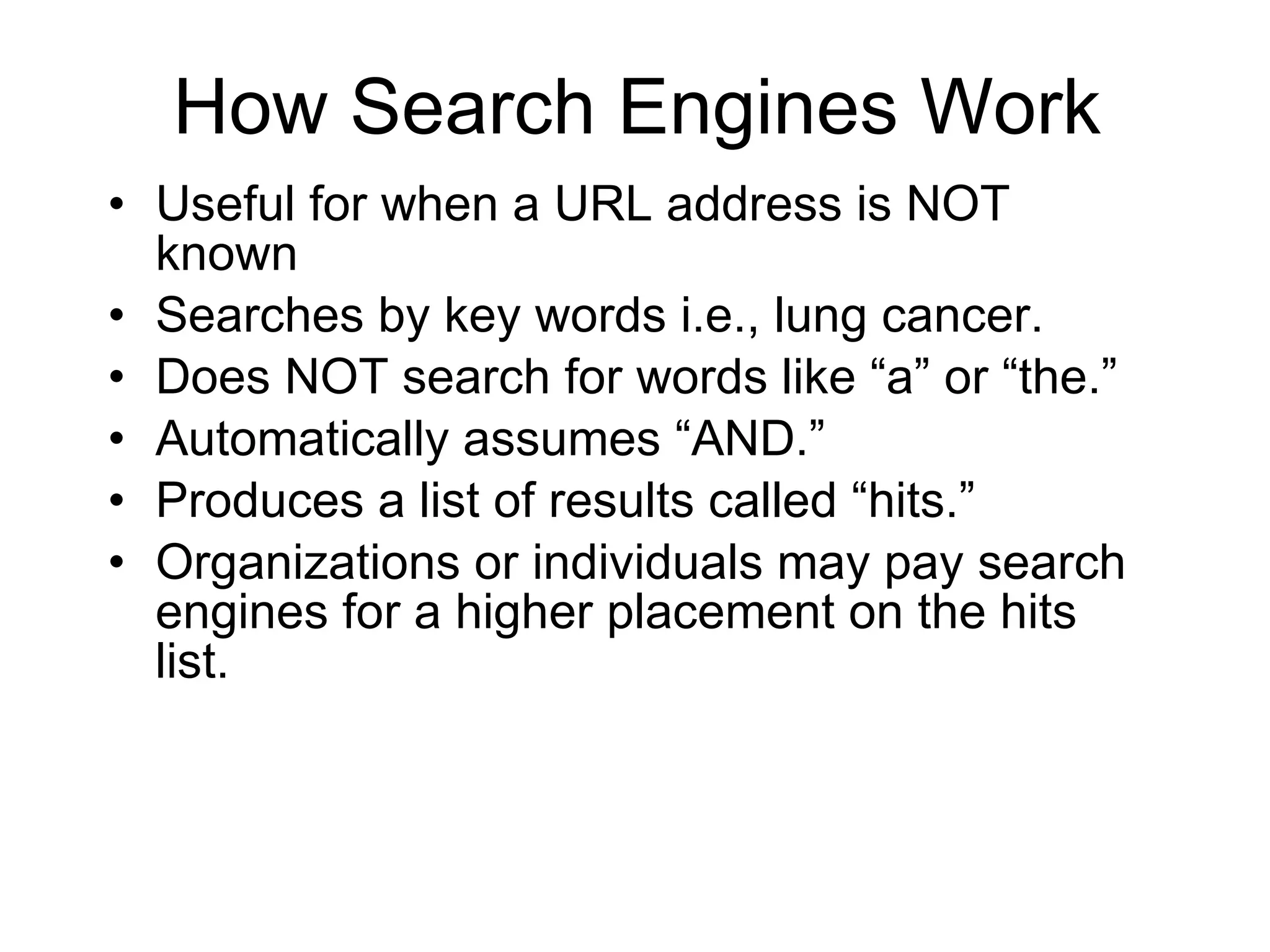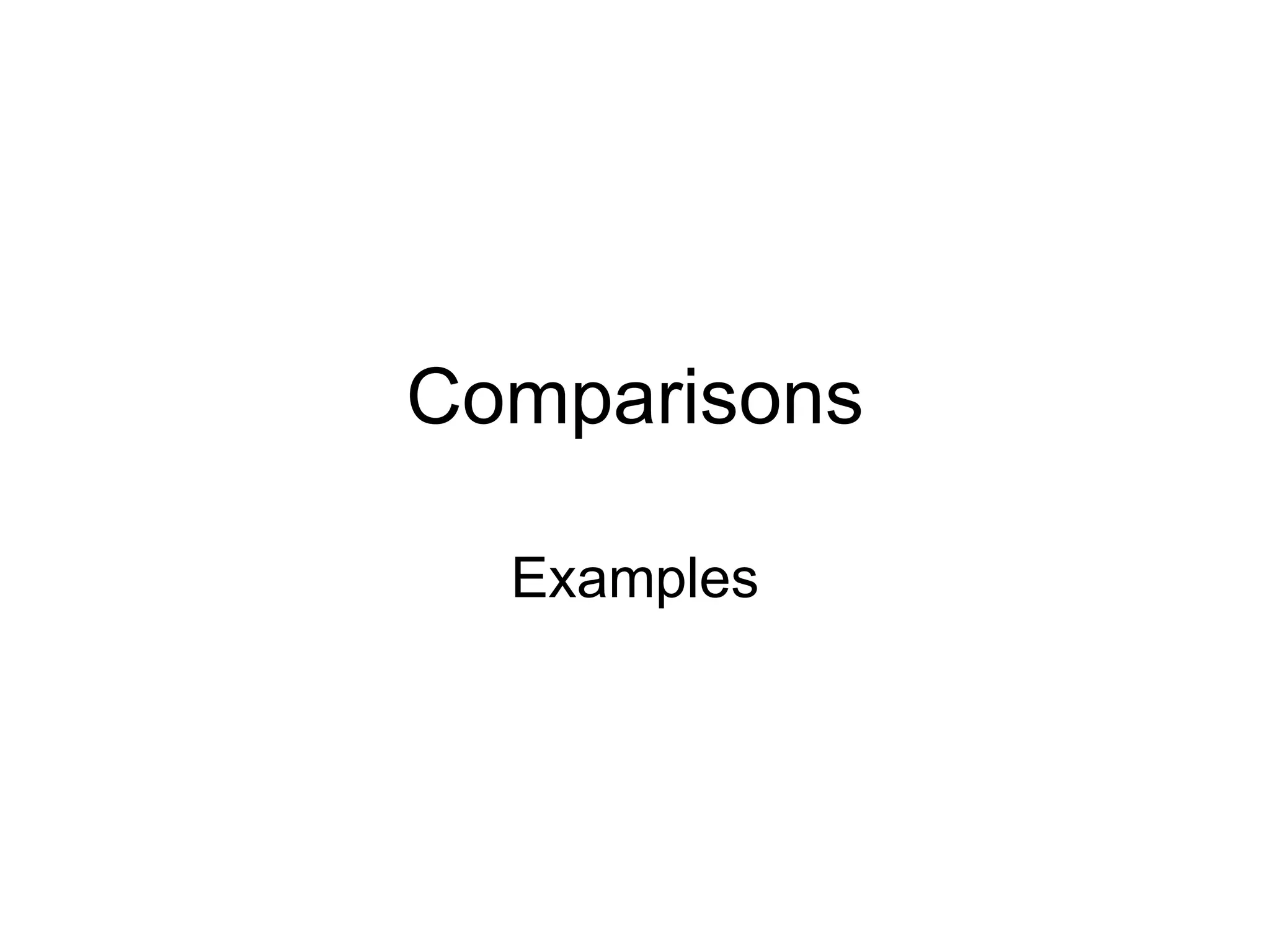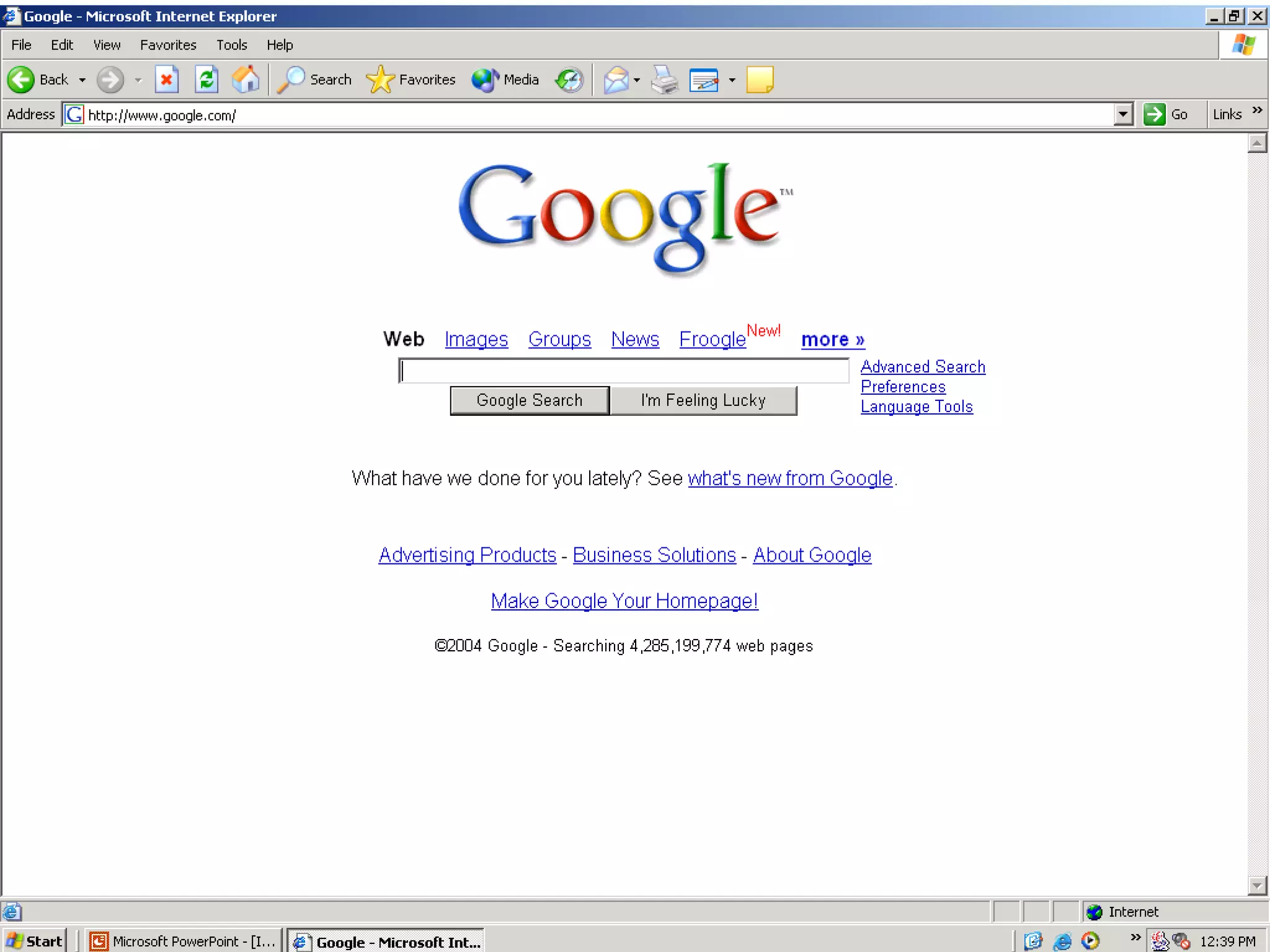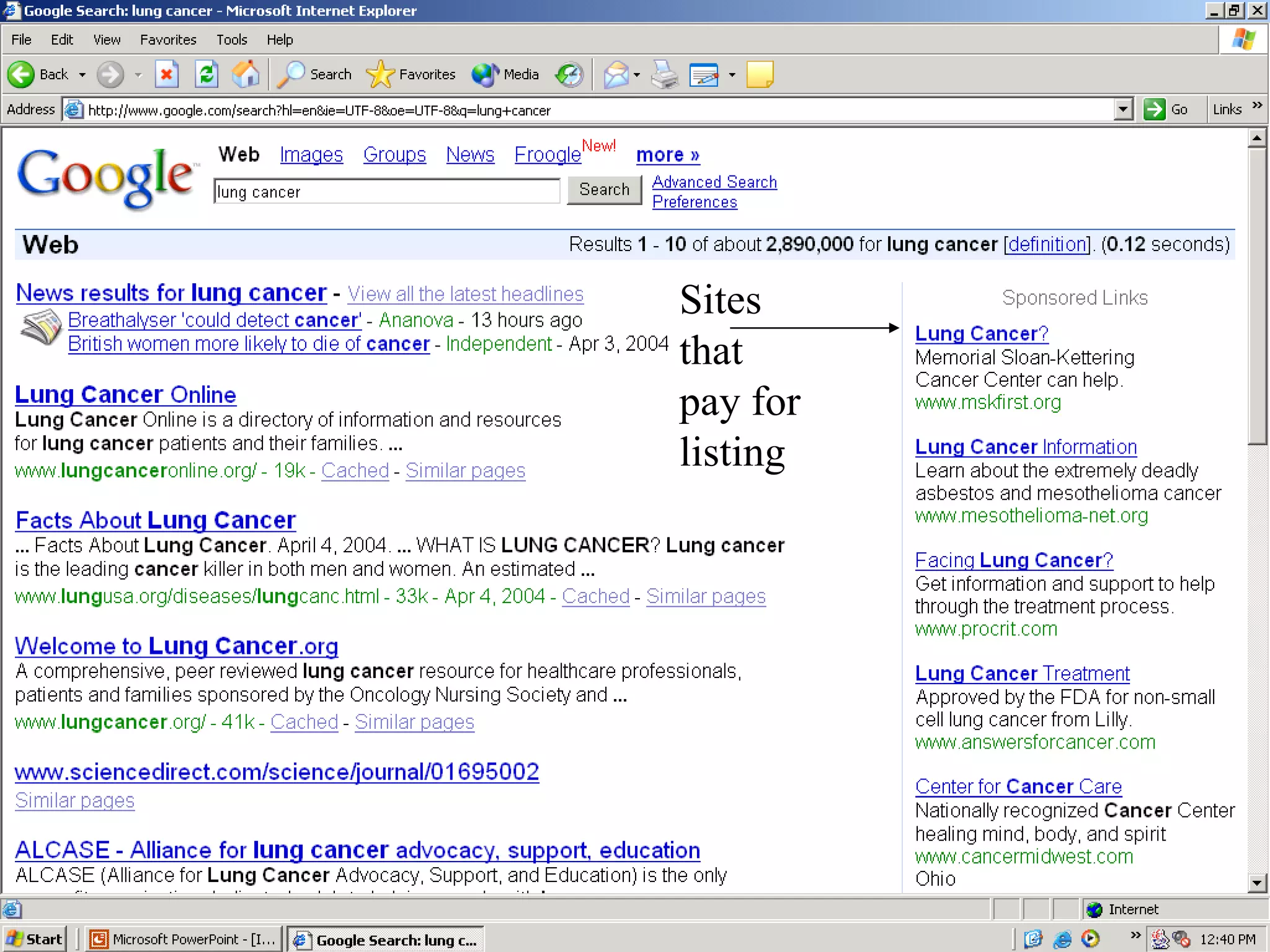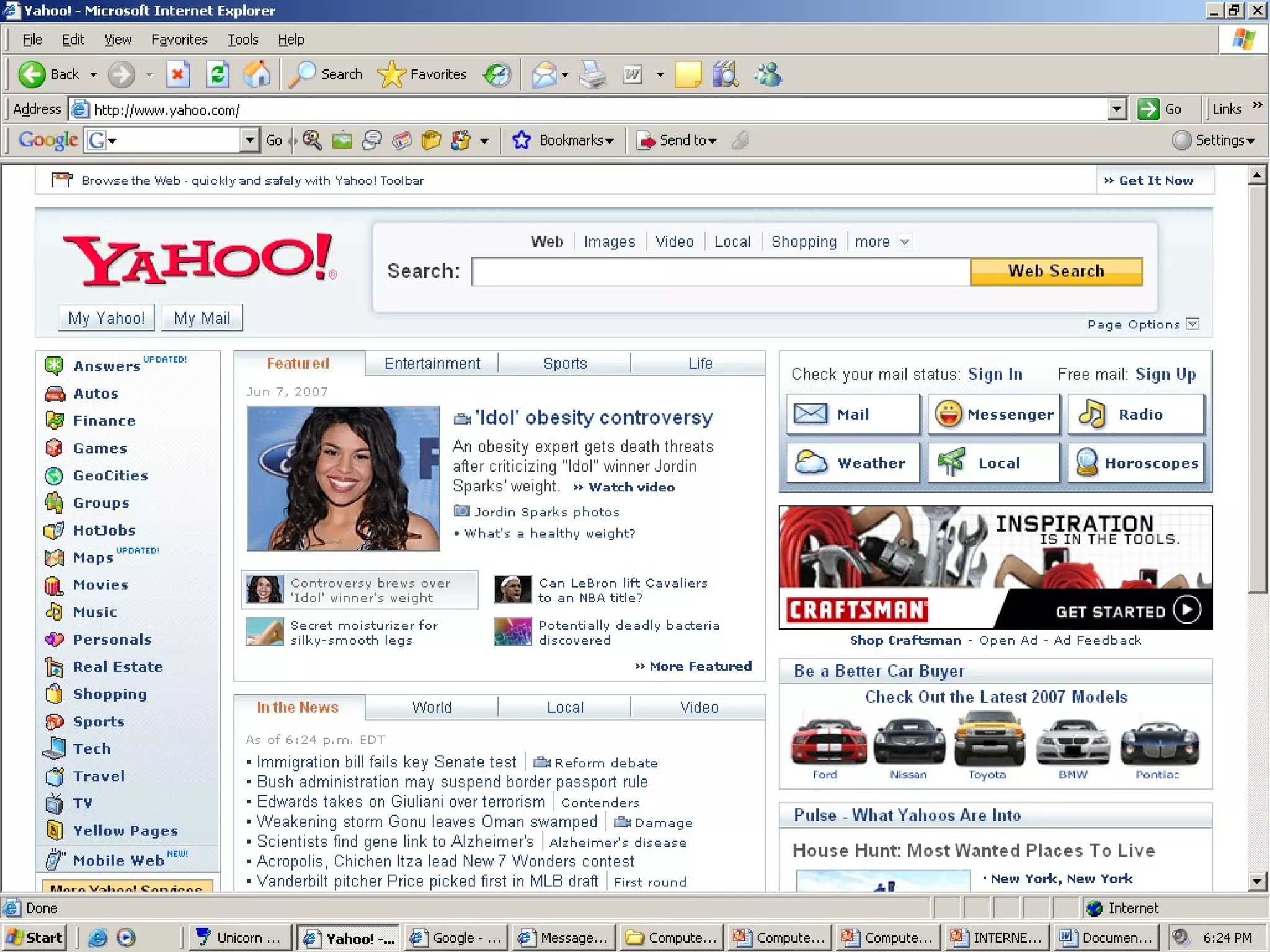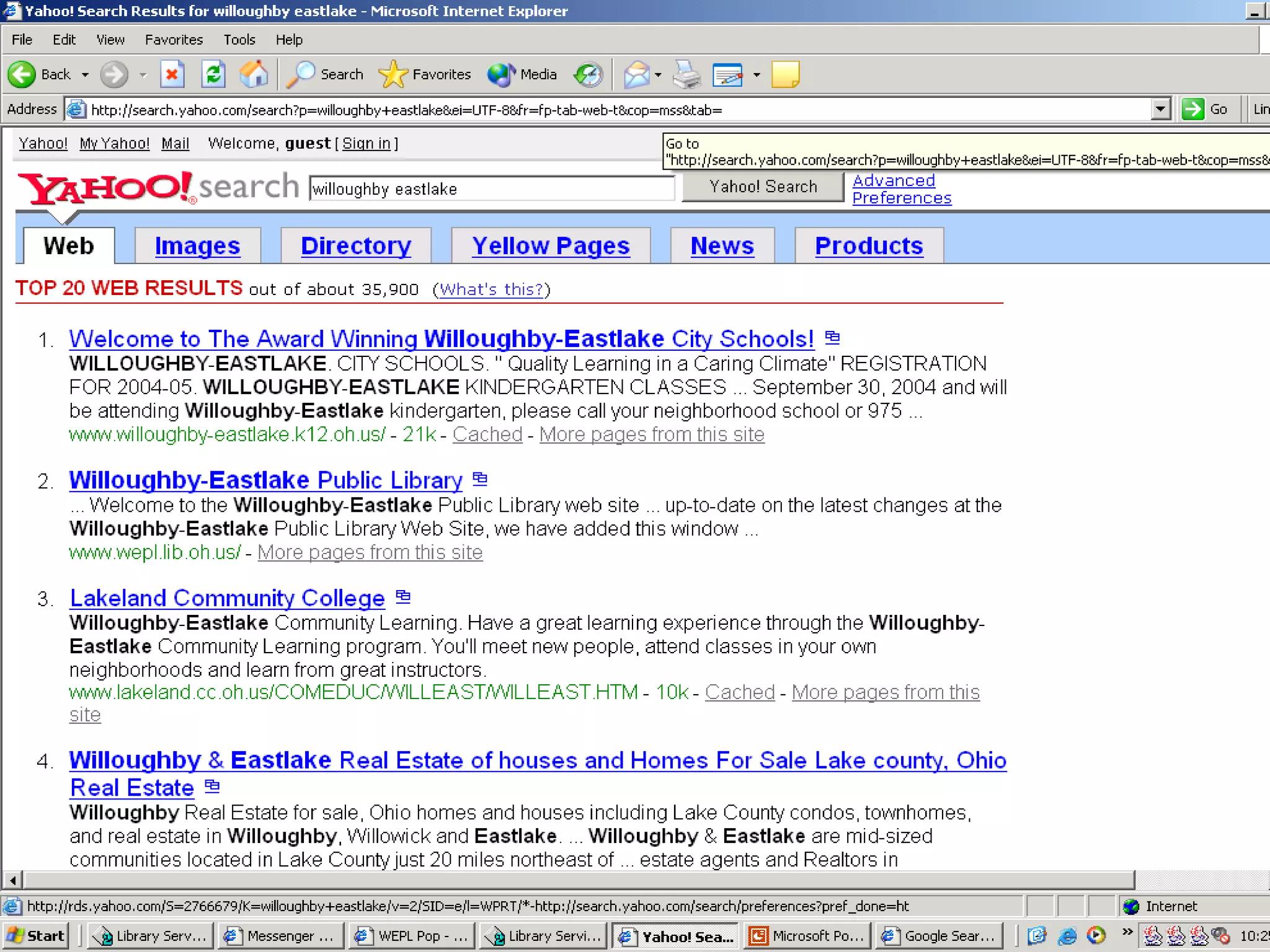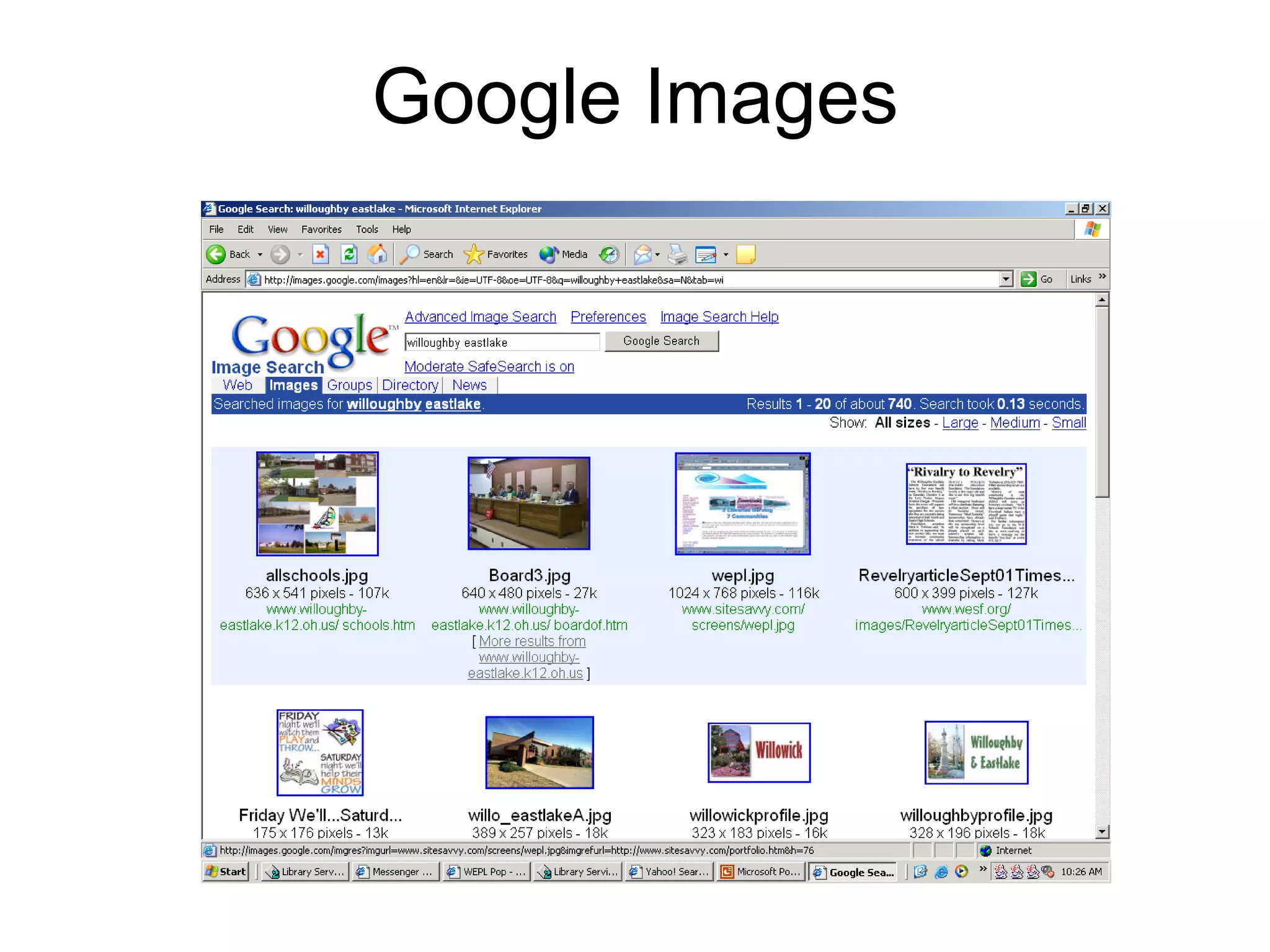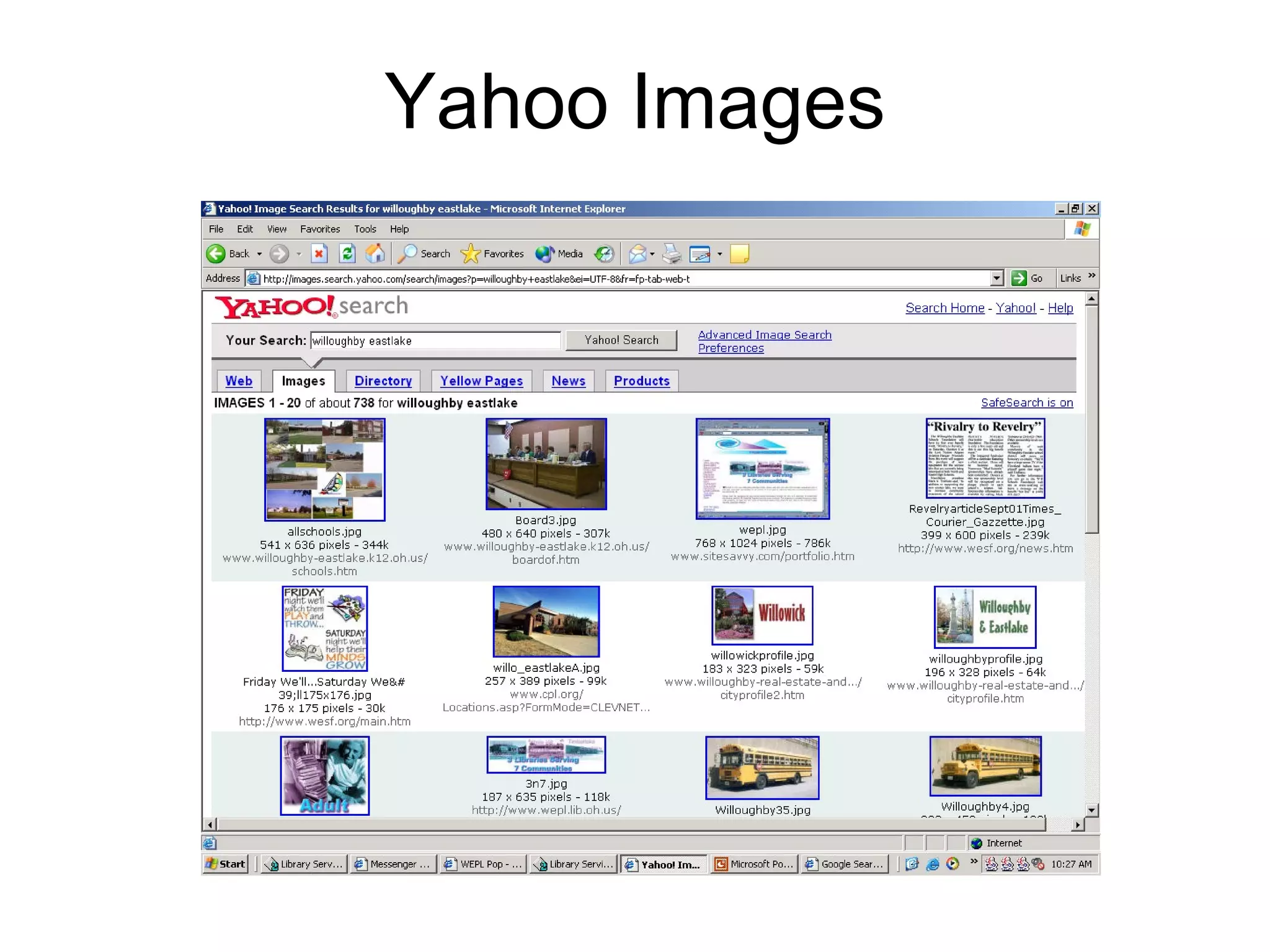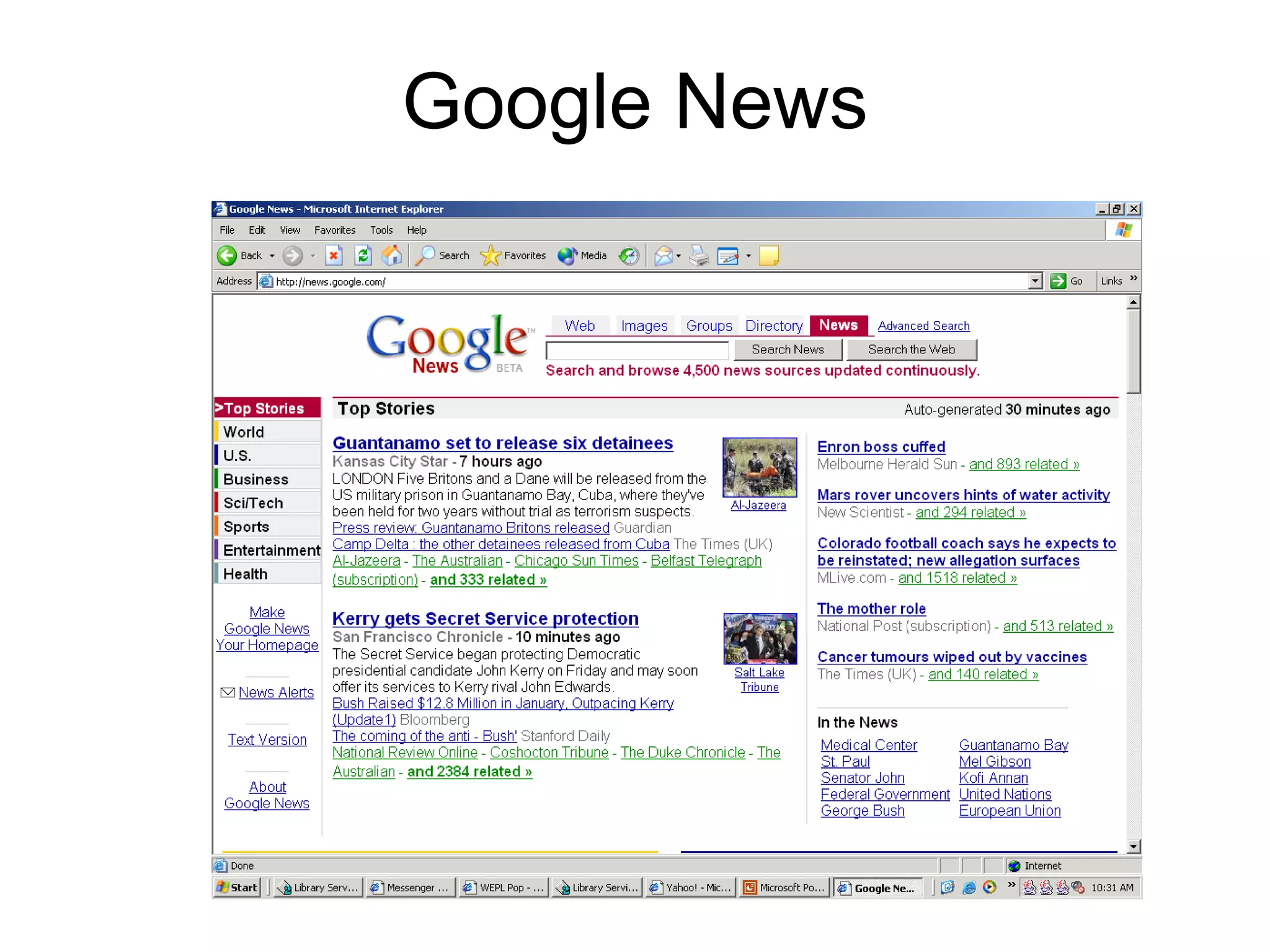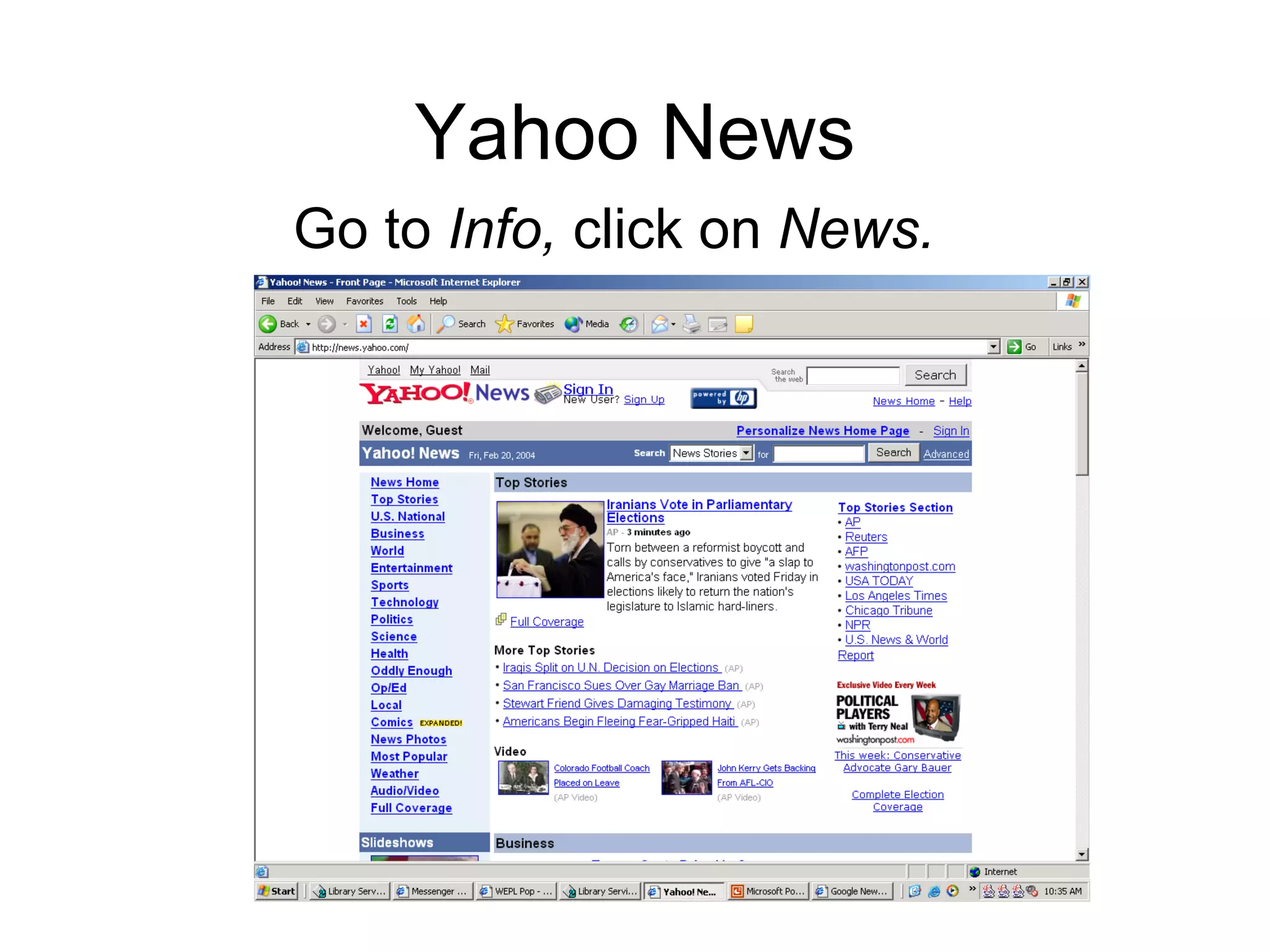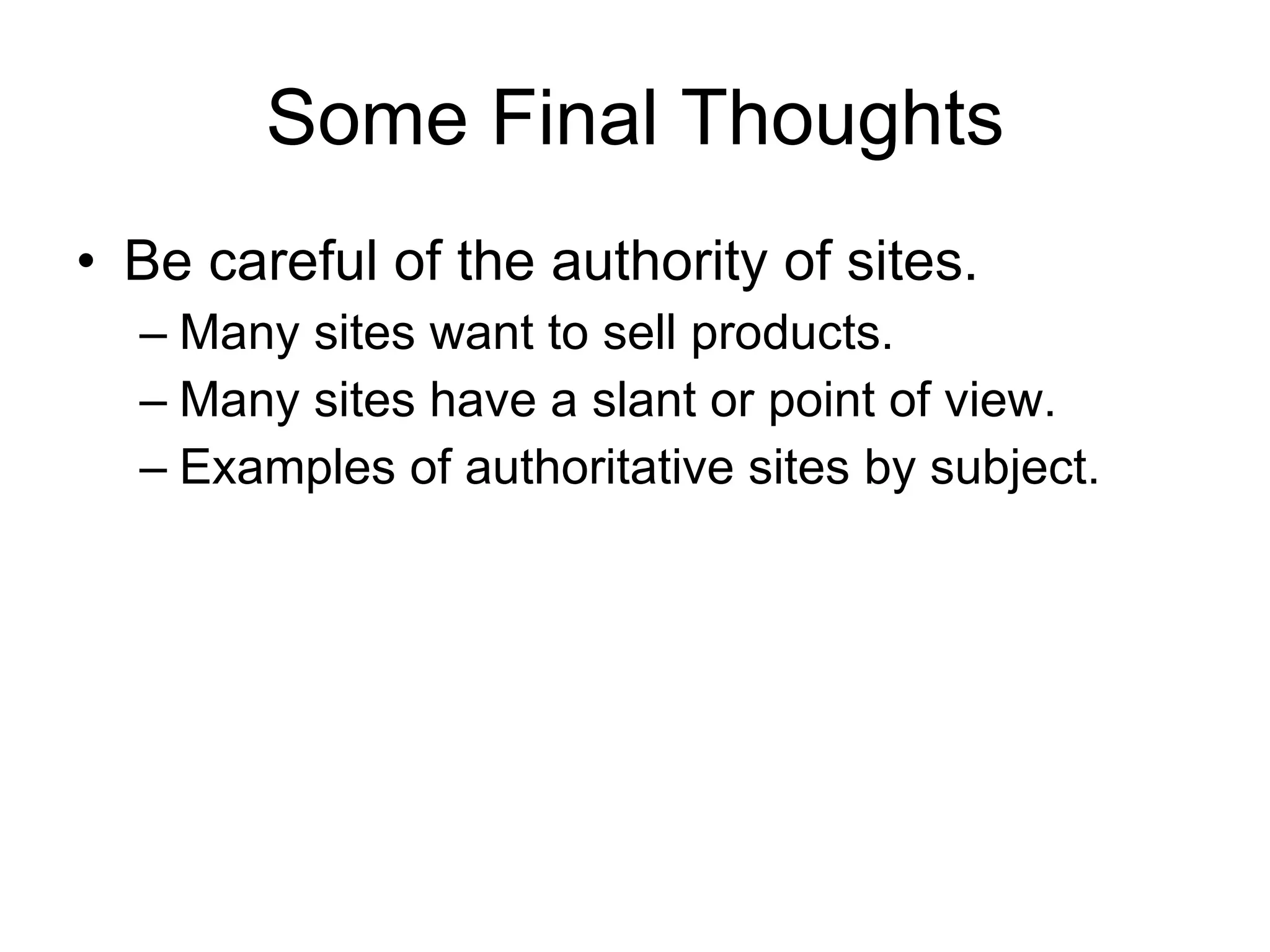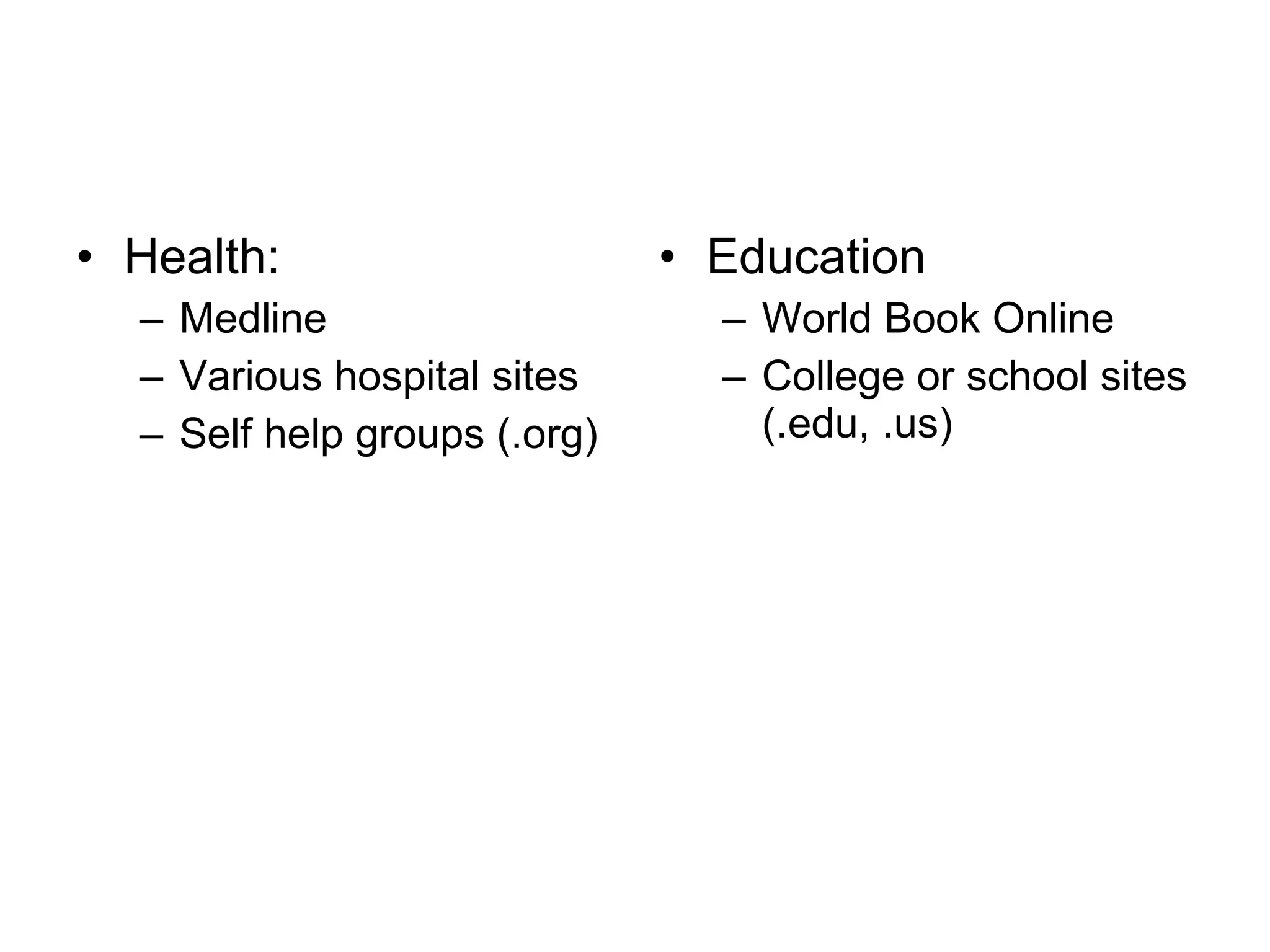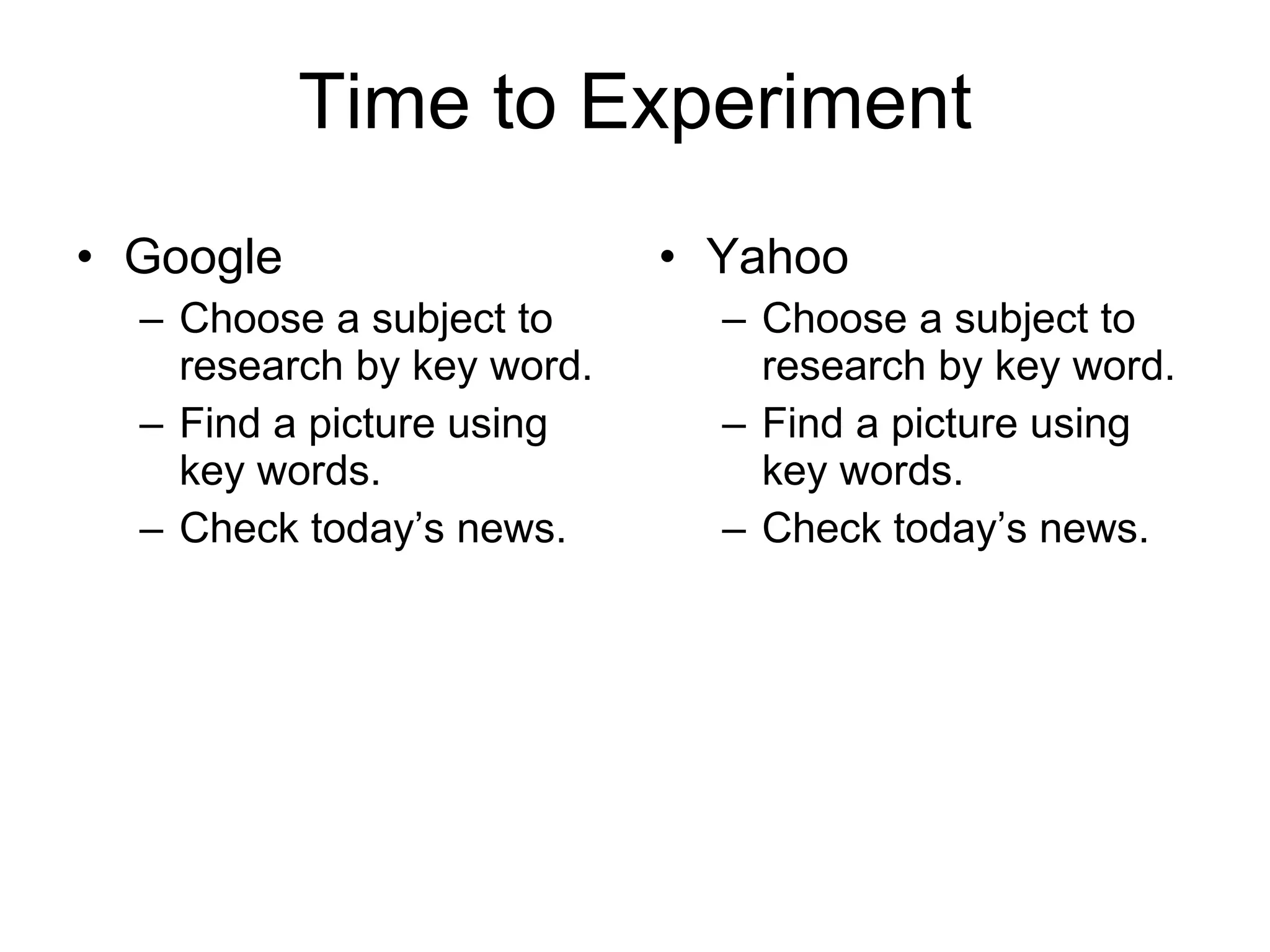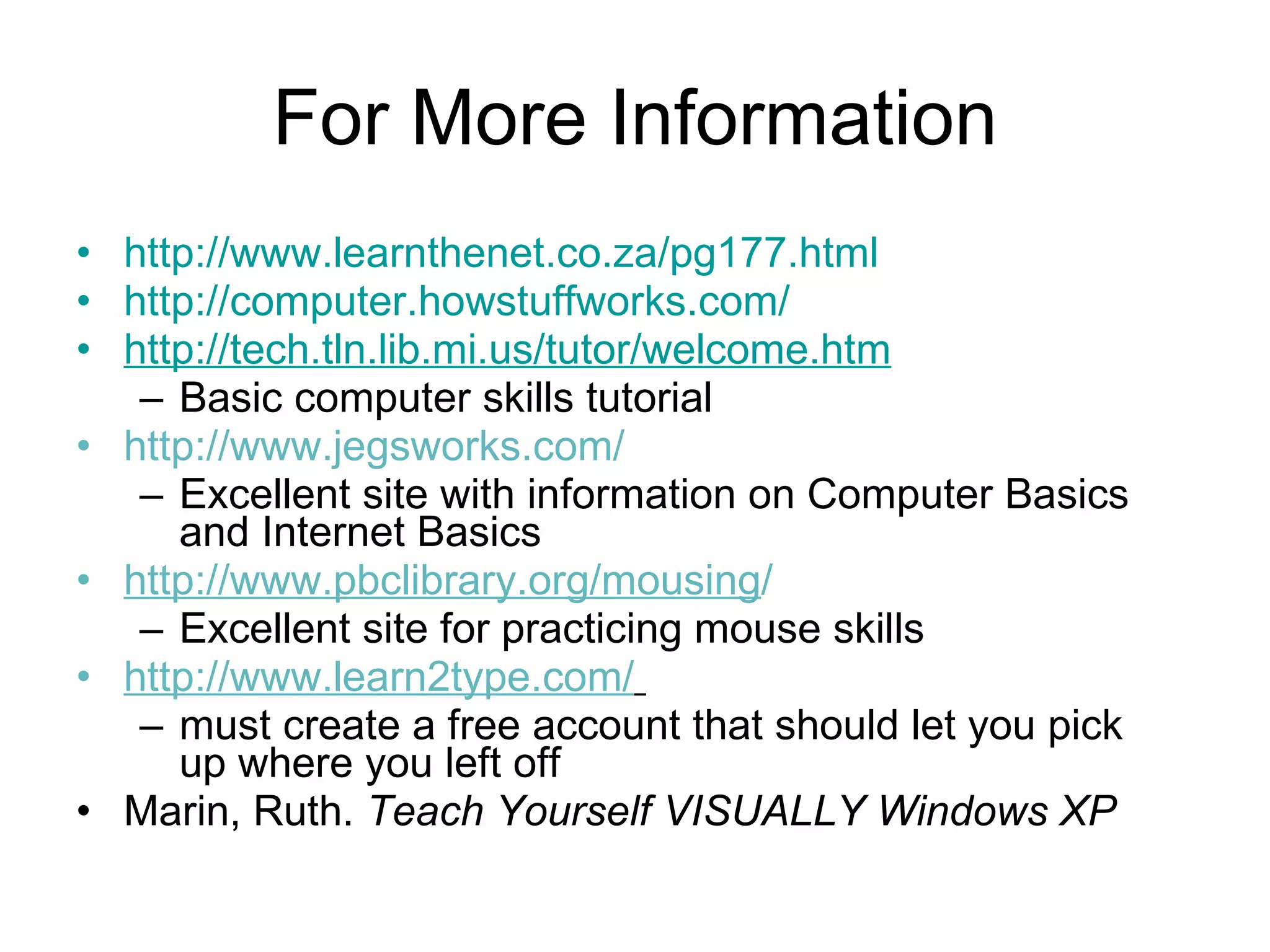This document provides an overview of basic computer and internet concepts. It discusses what computers are and how they work, including hardware components like processors, memory, storage devices and input/output devices. It also covers software, windows basics, internet terminology like browsers and URLs, and how to perform common tasks like searching online and printing web pages. Navigation buttons on browsers like back, forward and home are explained. Tips for mouse and keyboard use are provided along with instructions for starting up and shutting down computers properly.