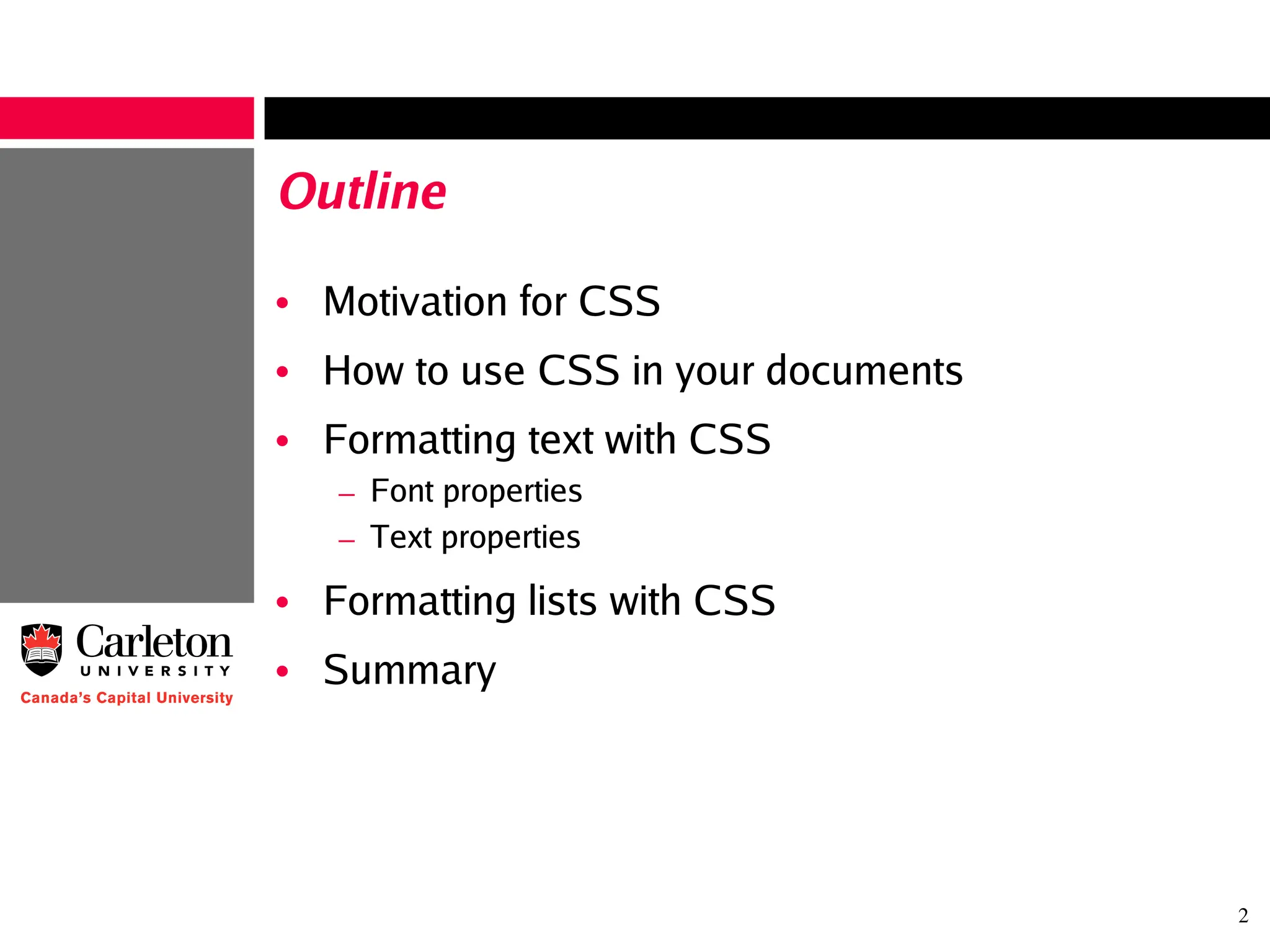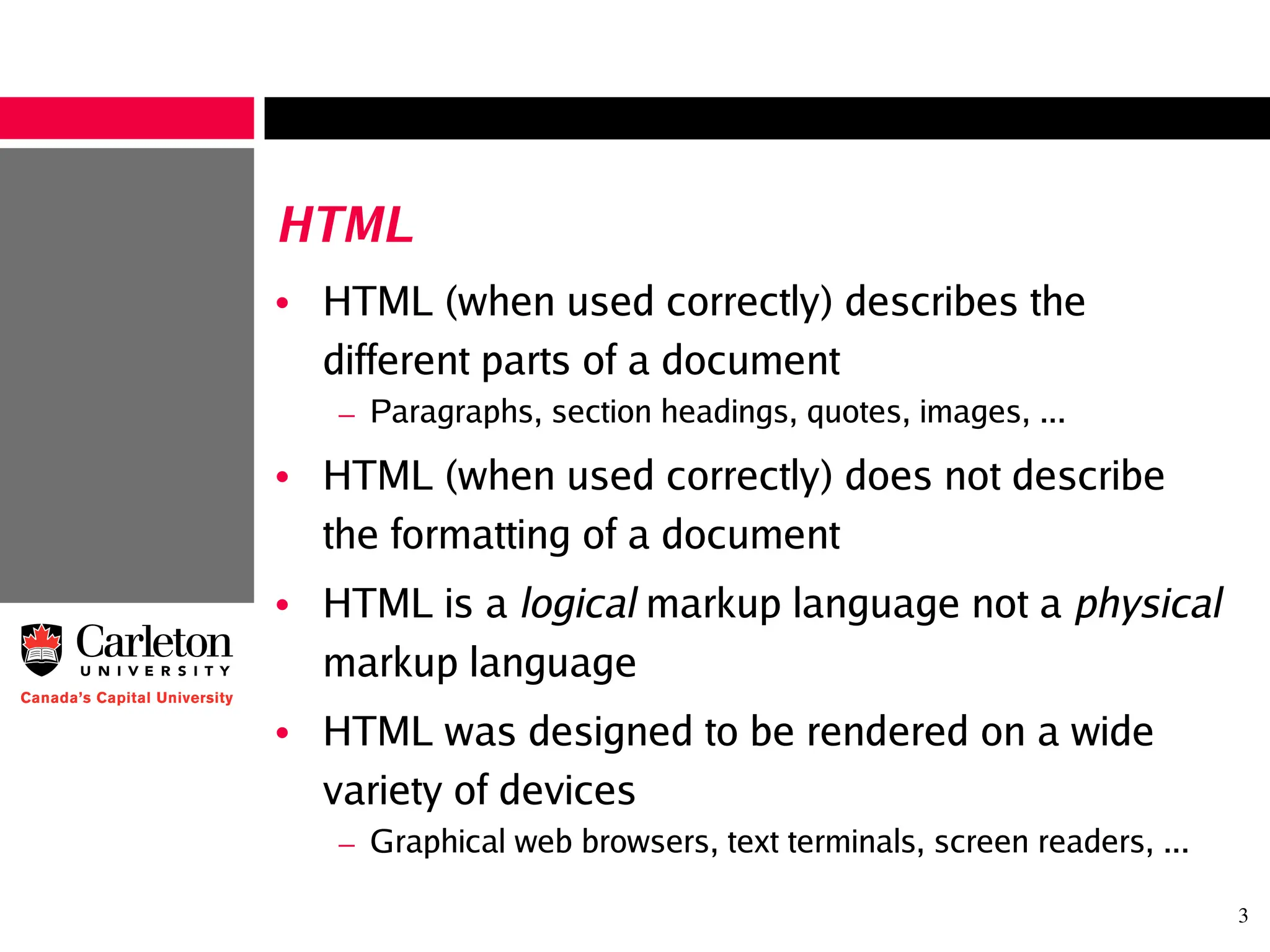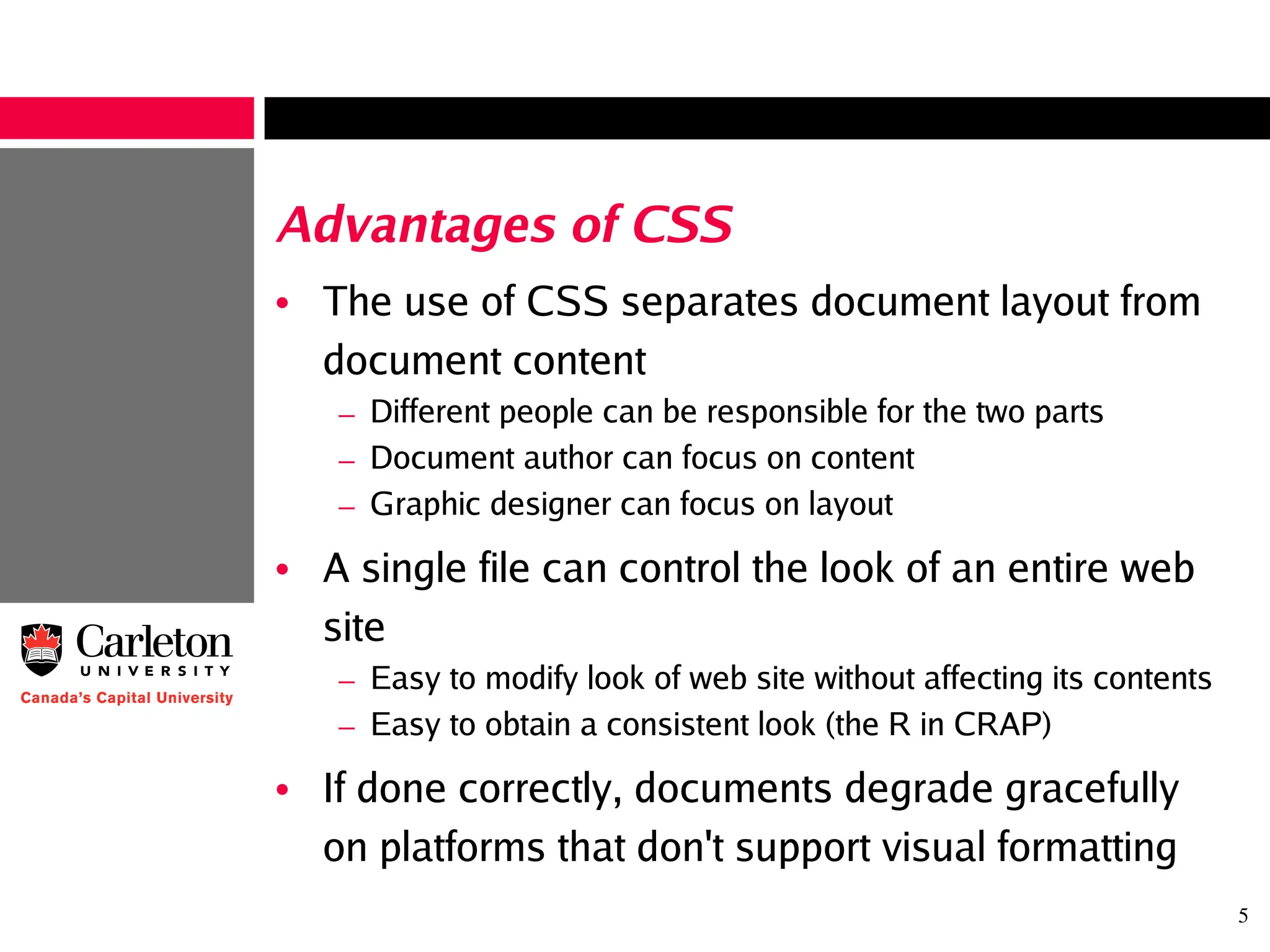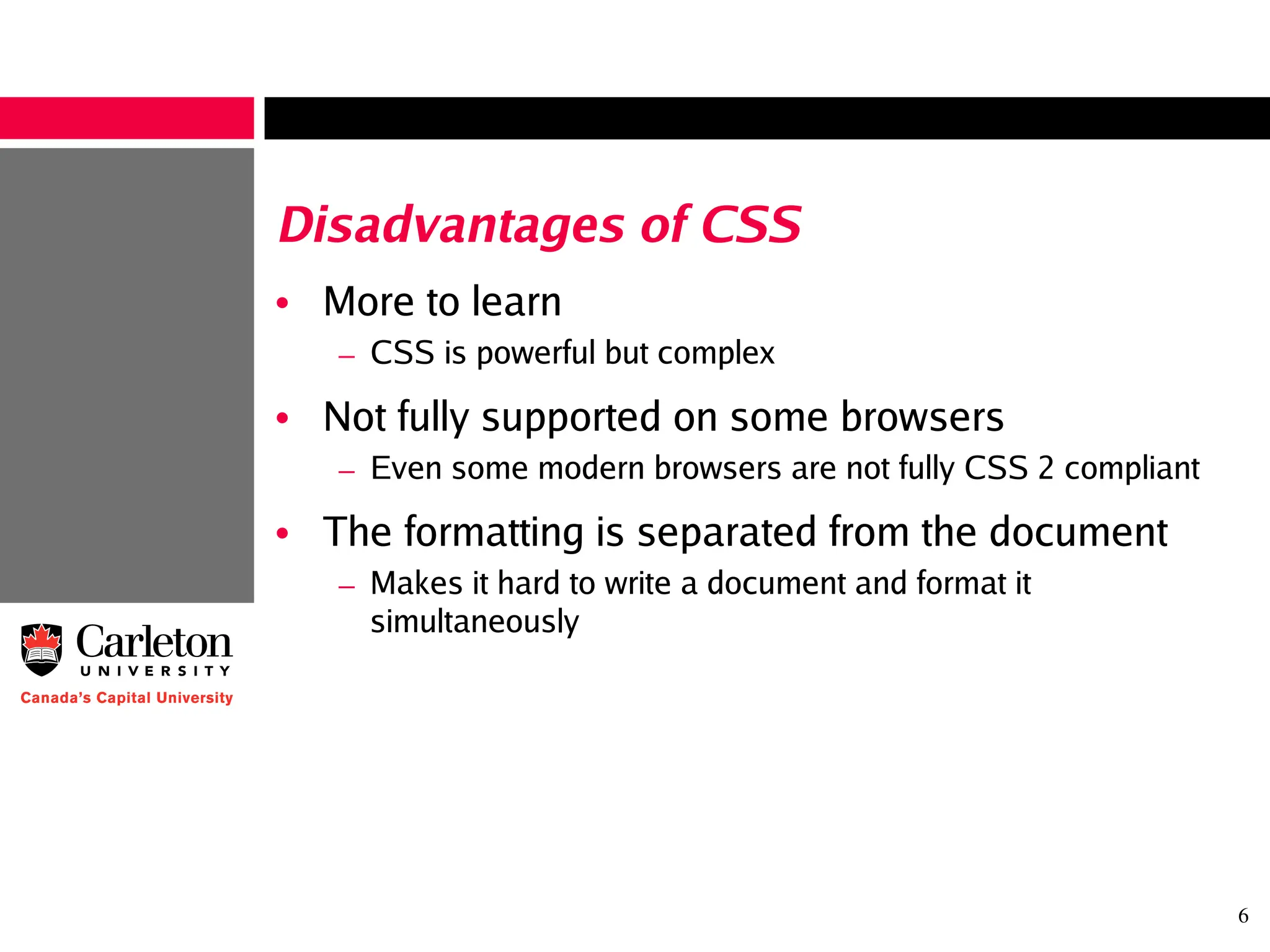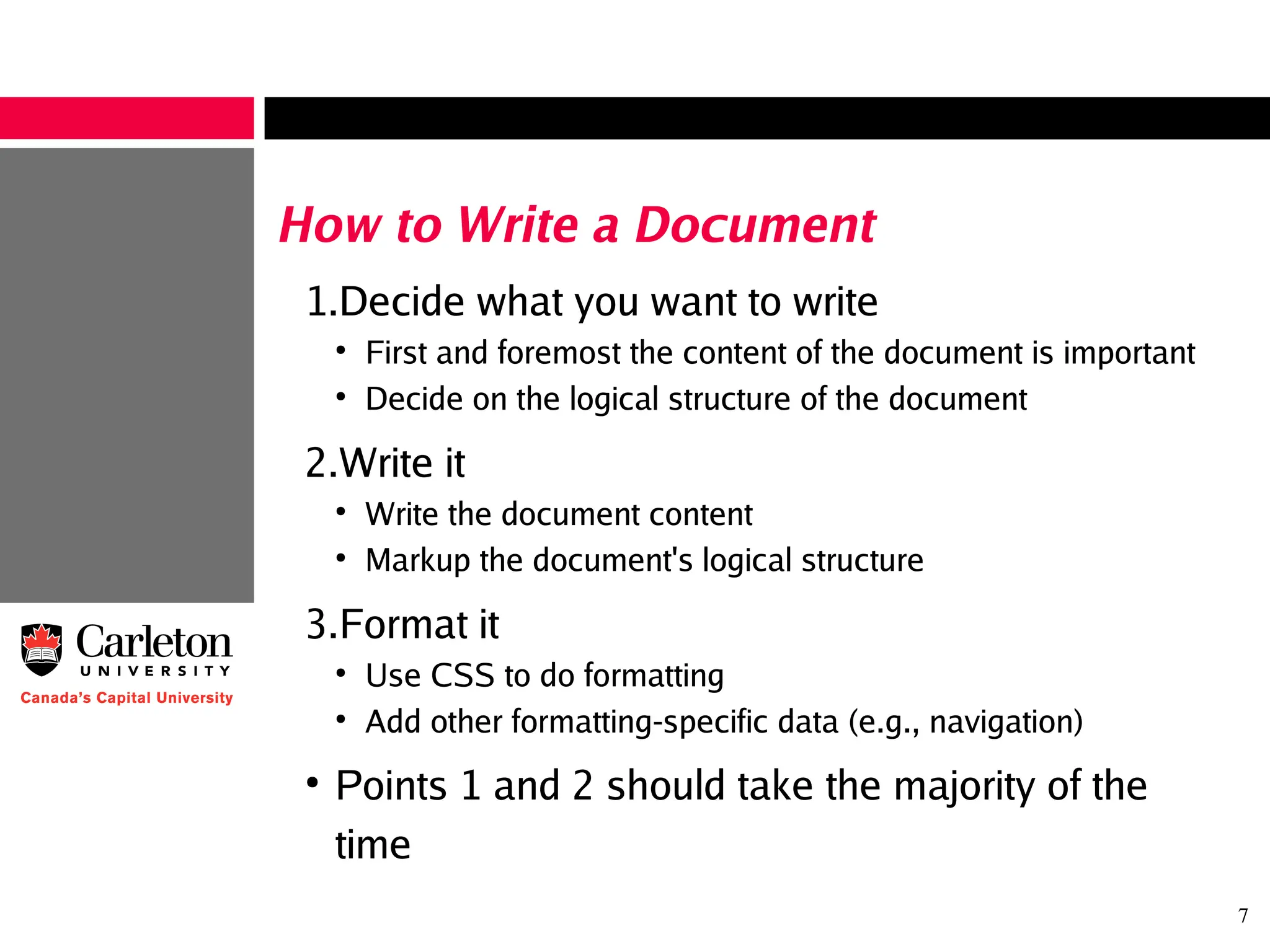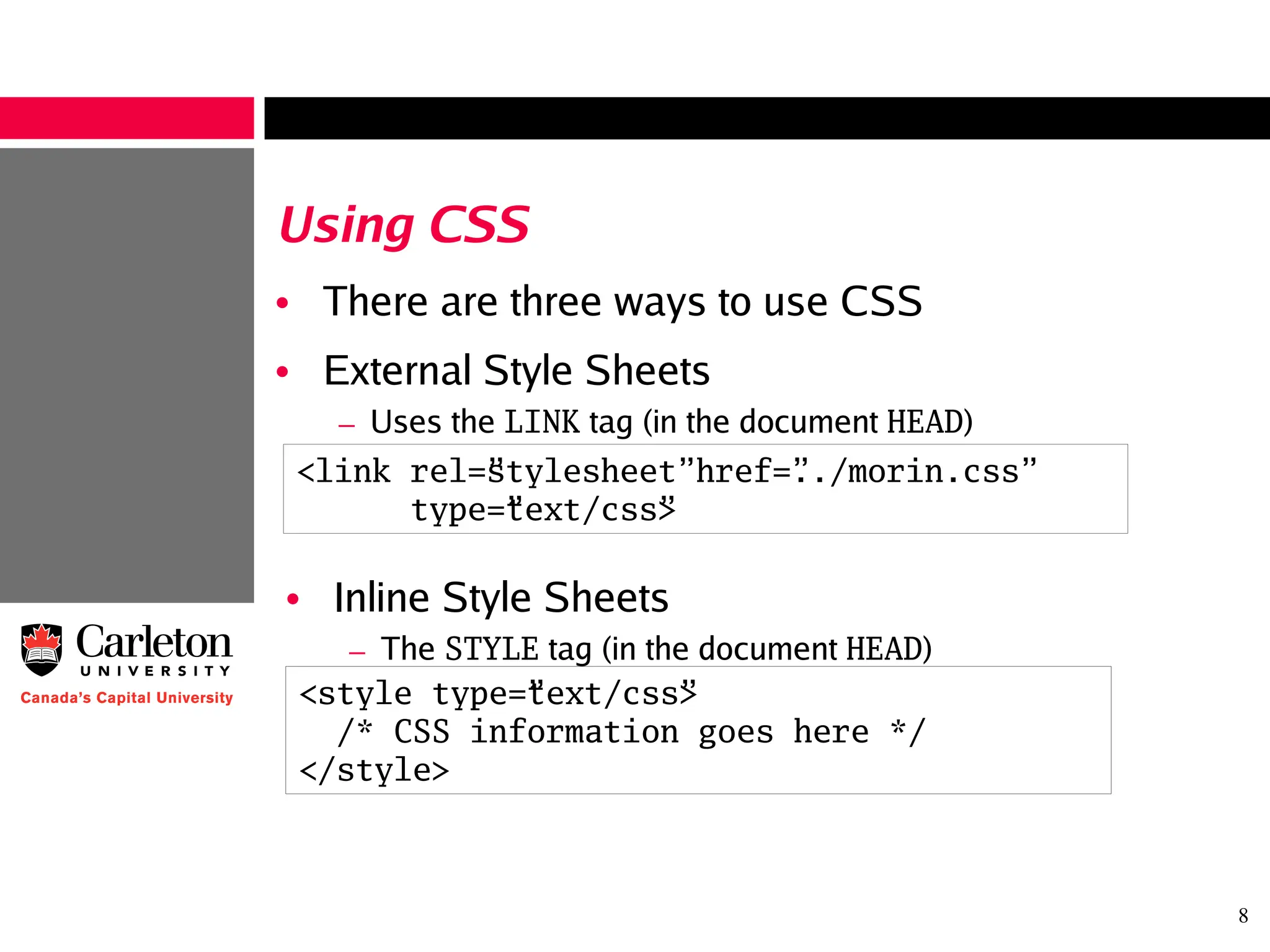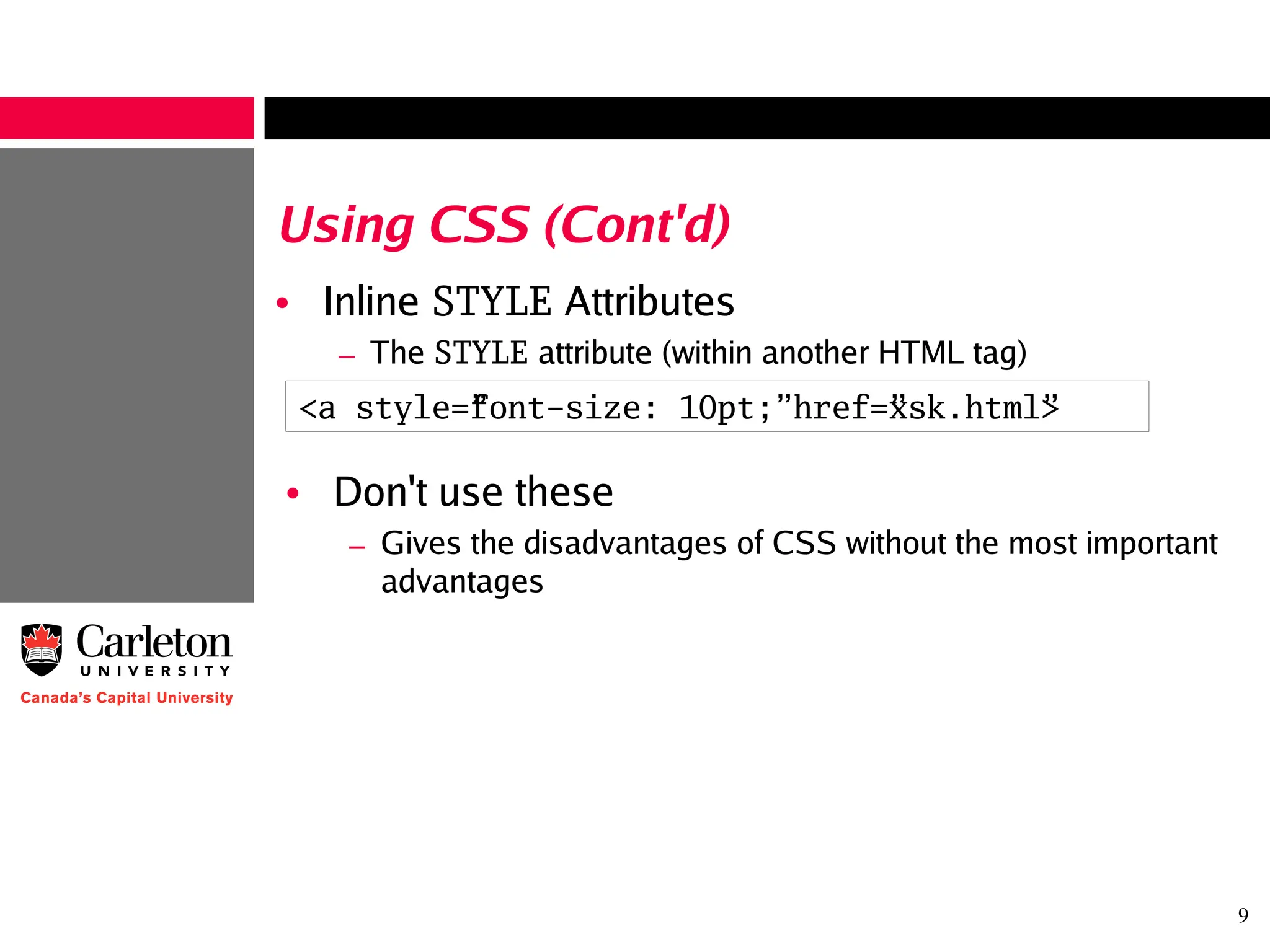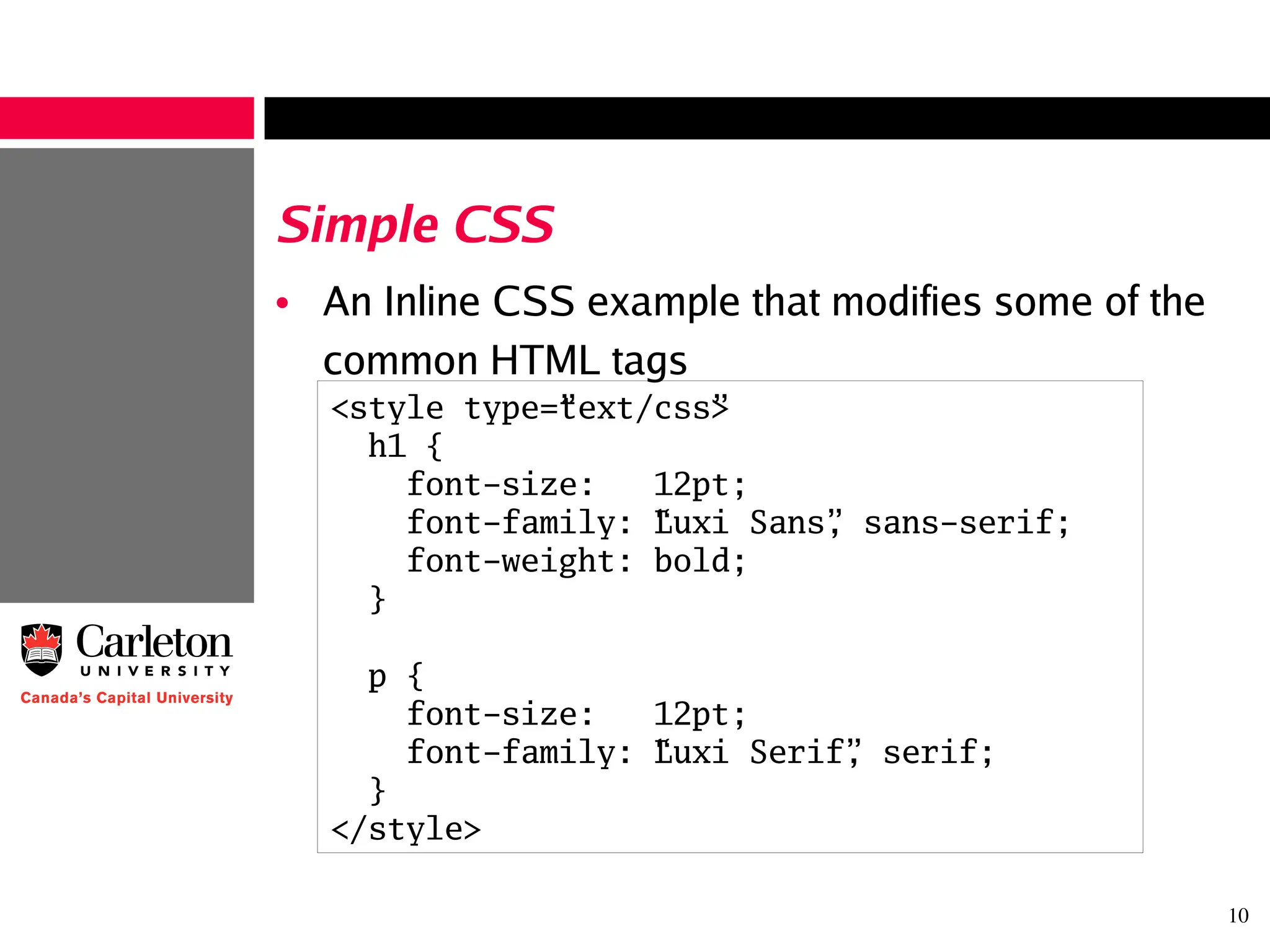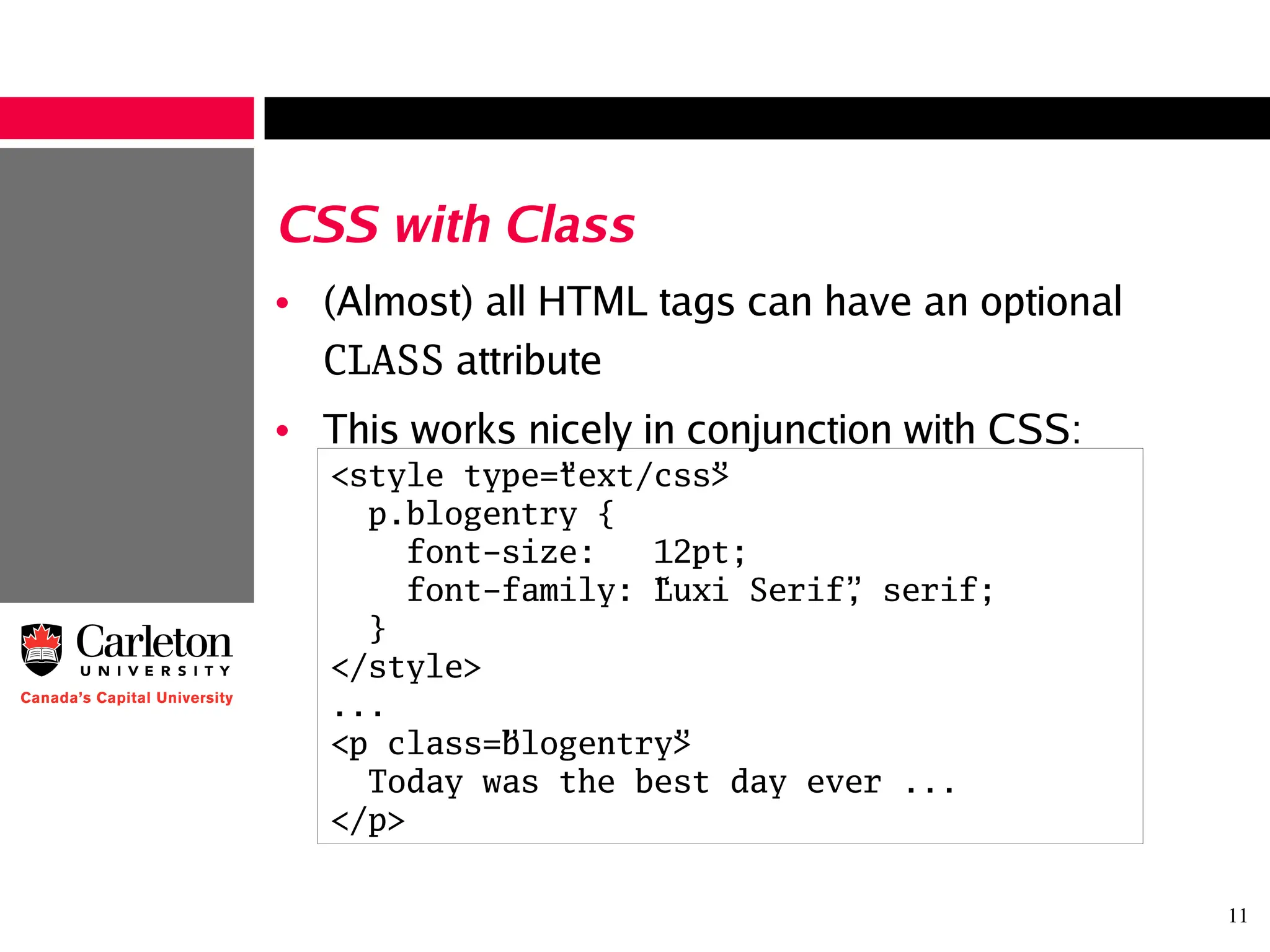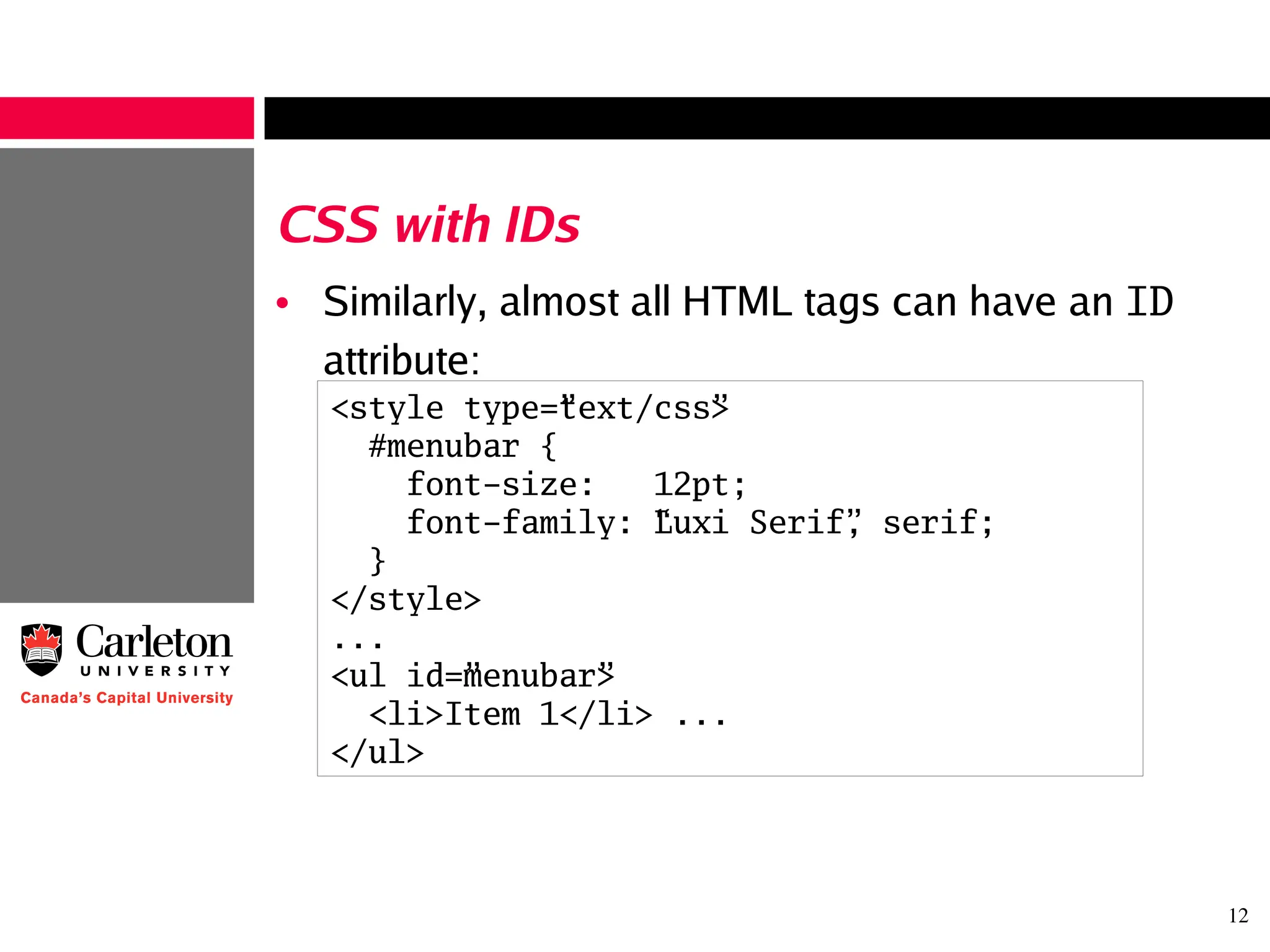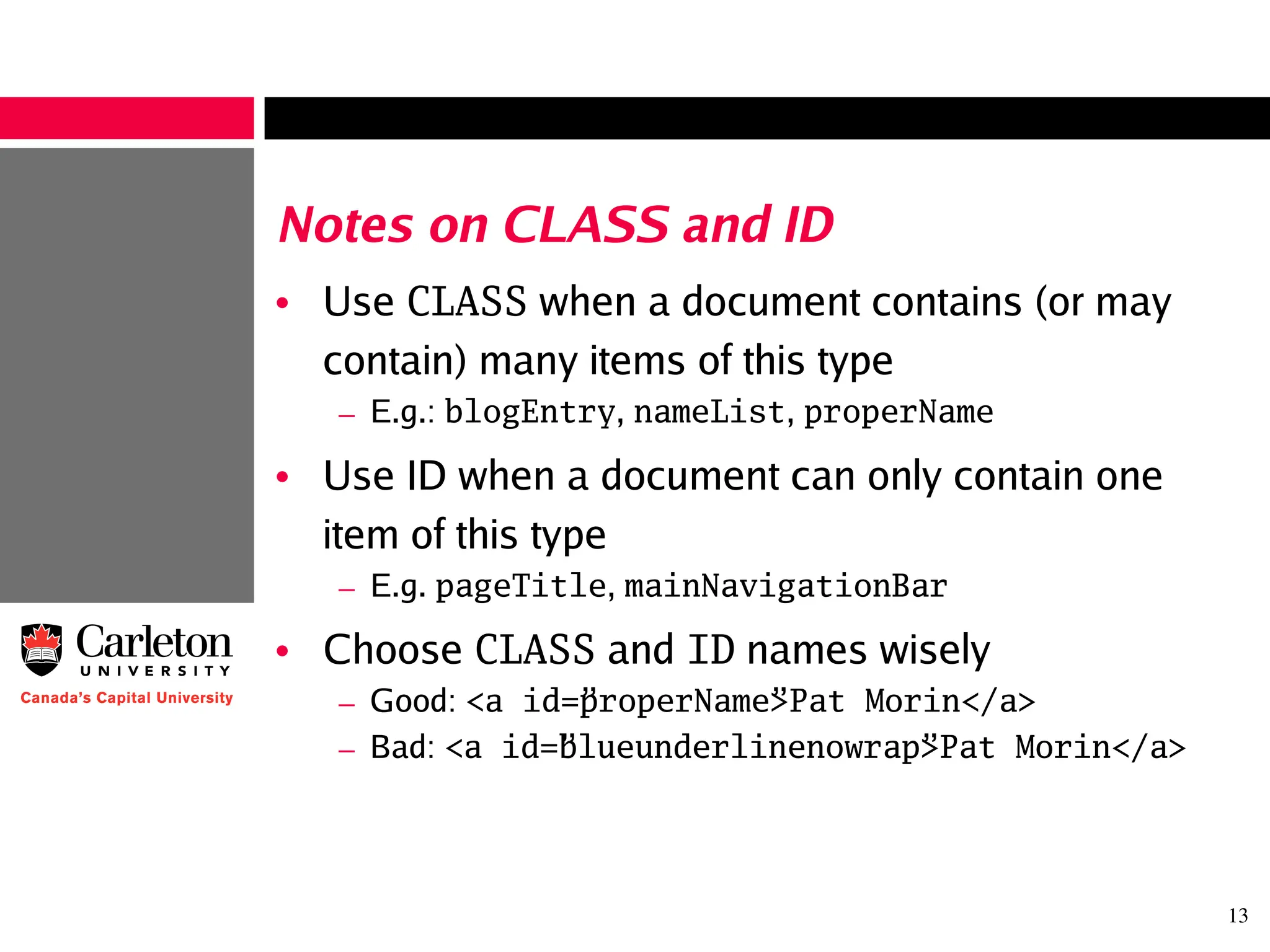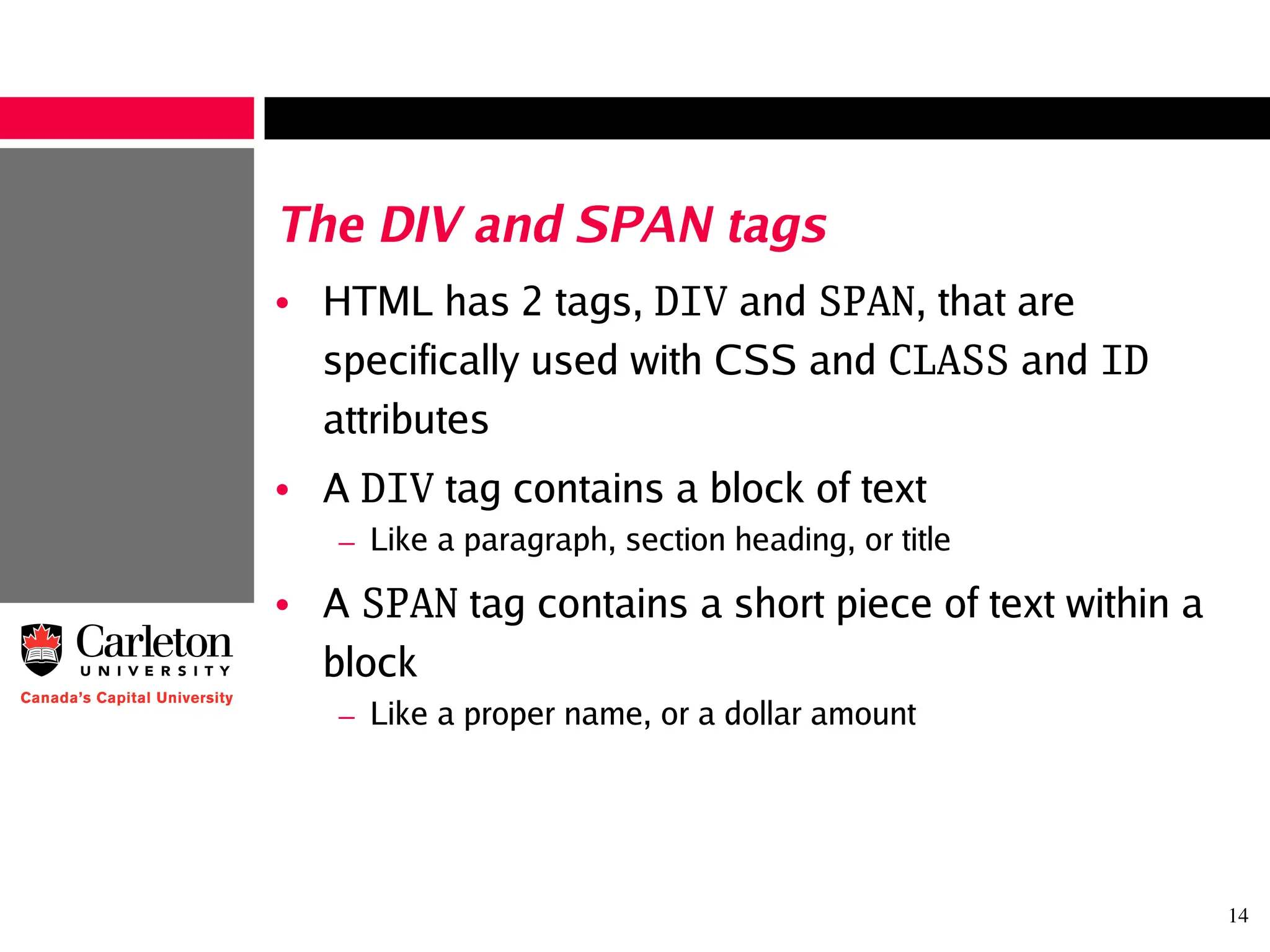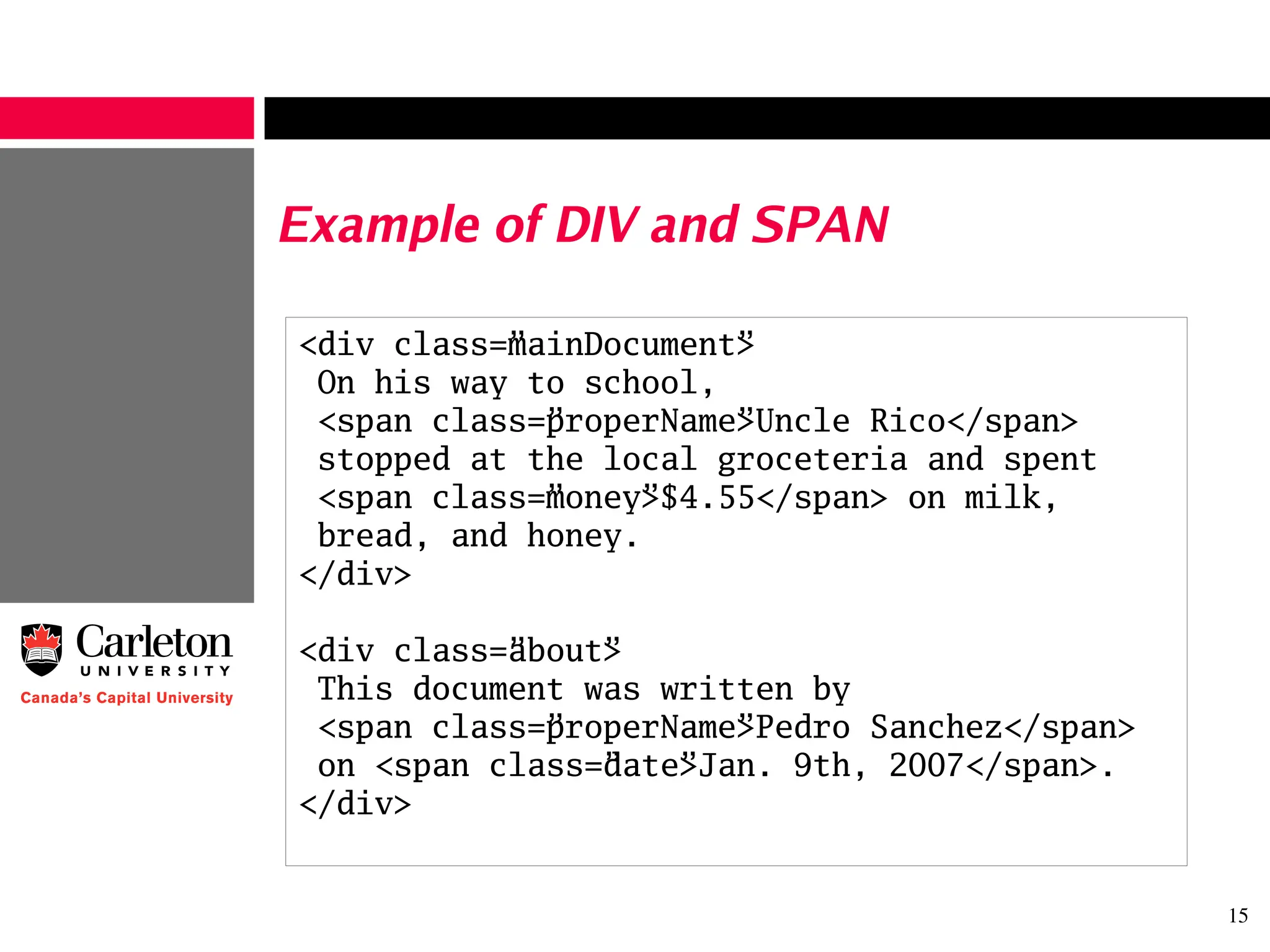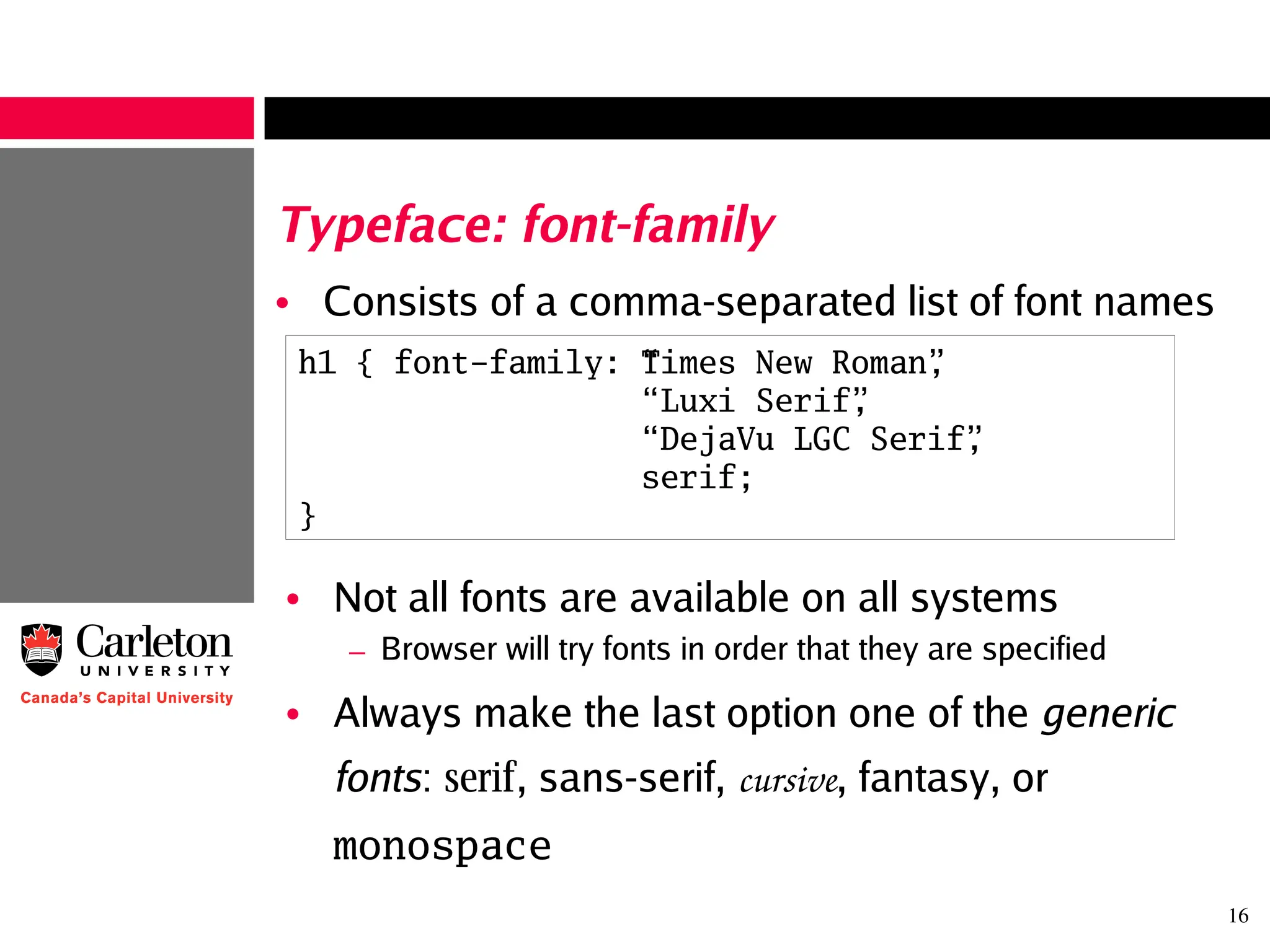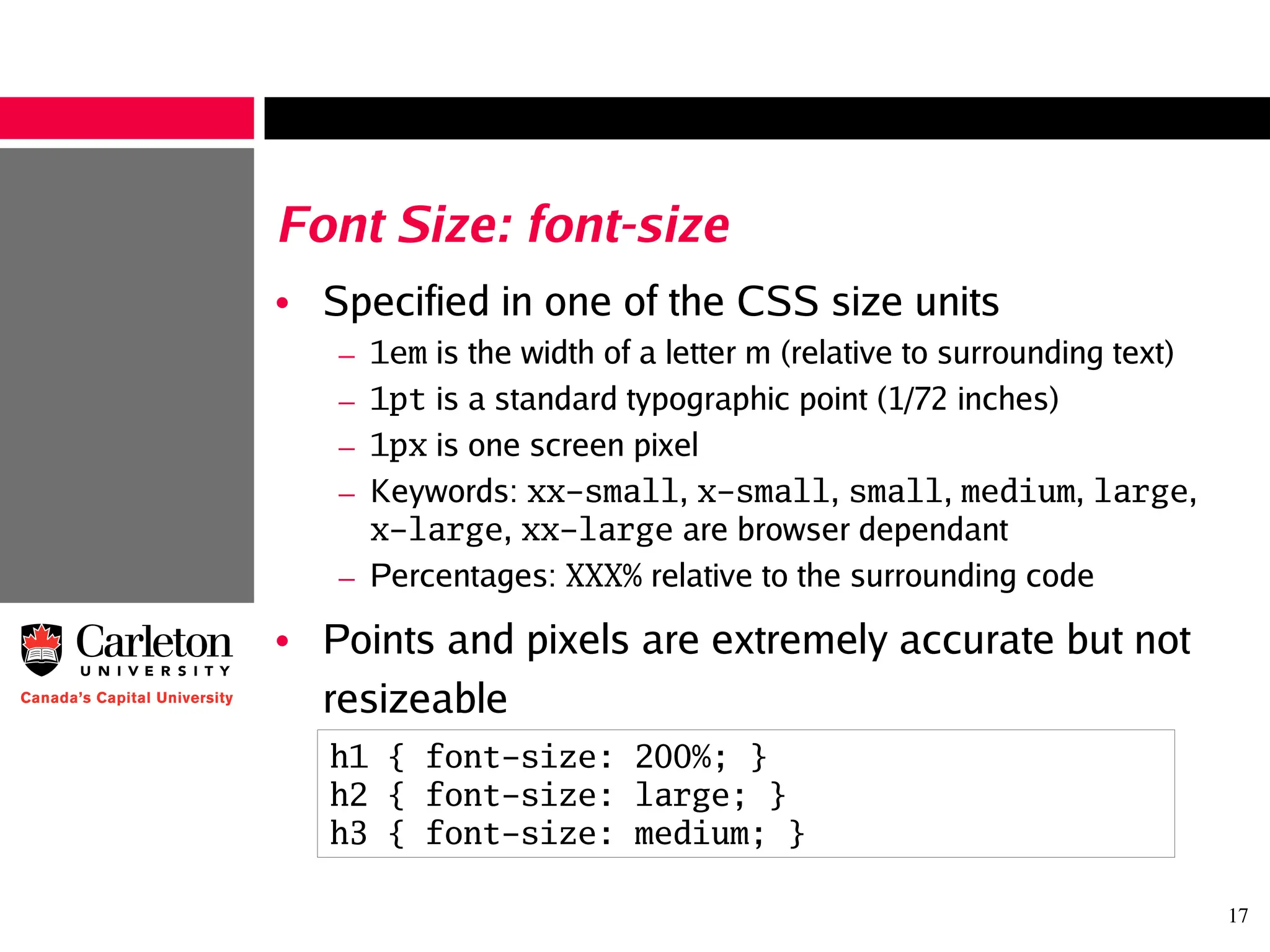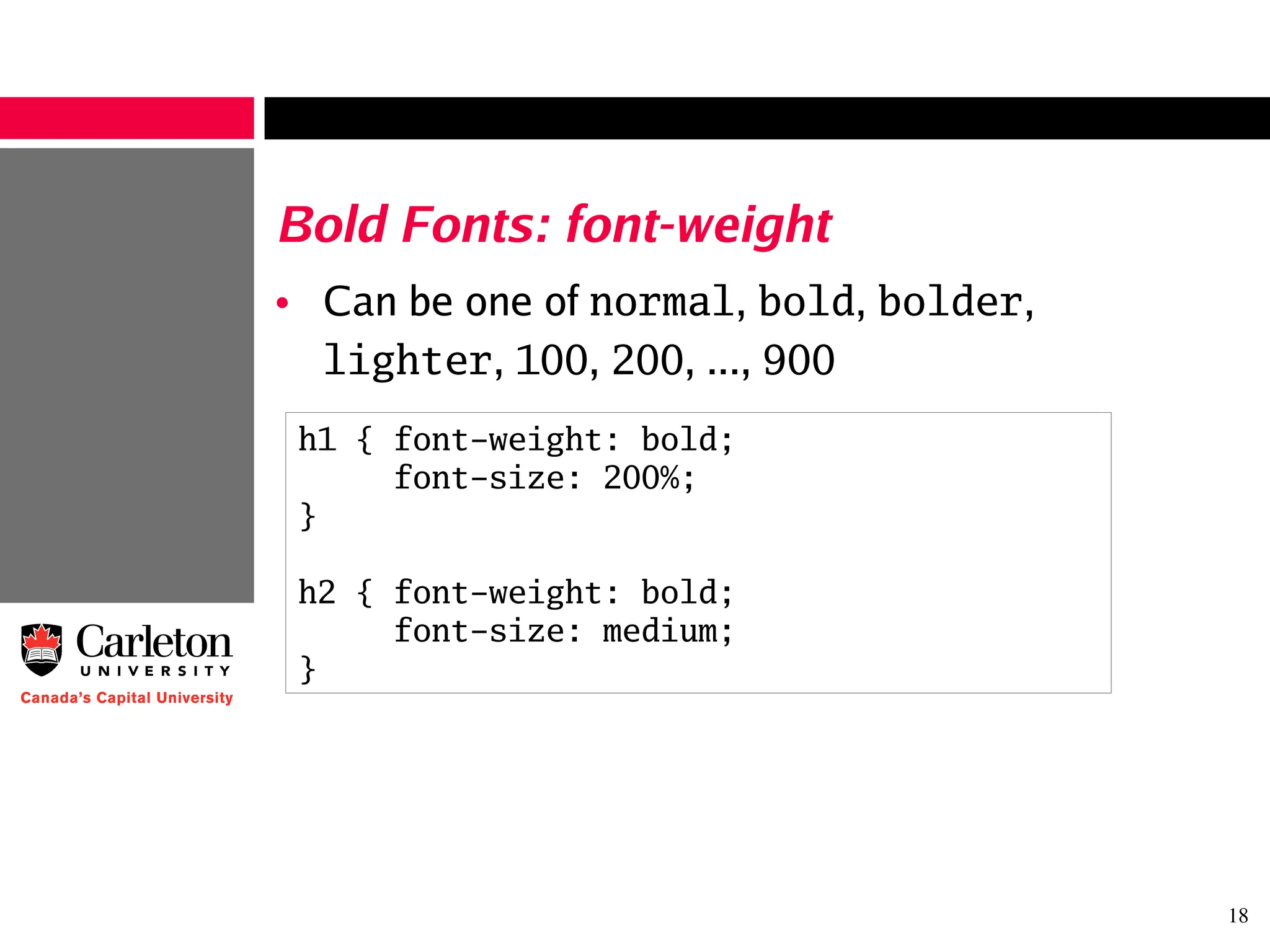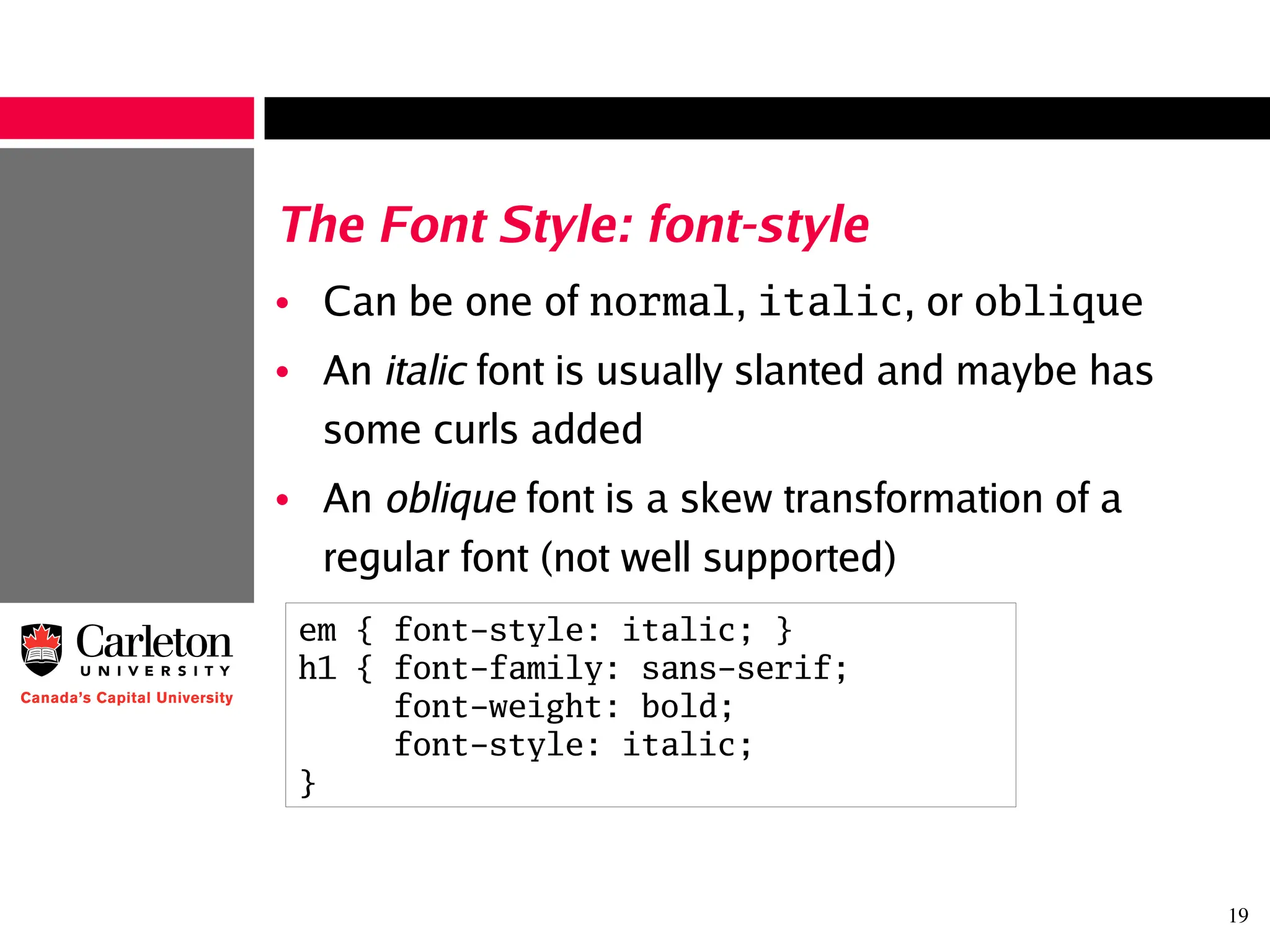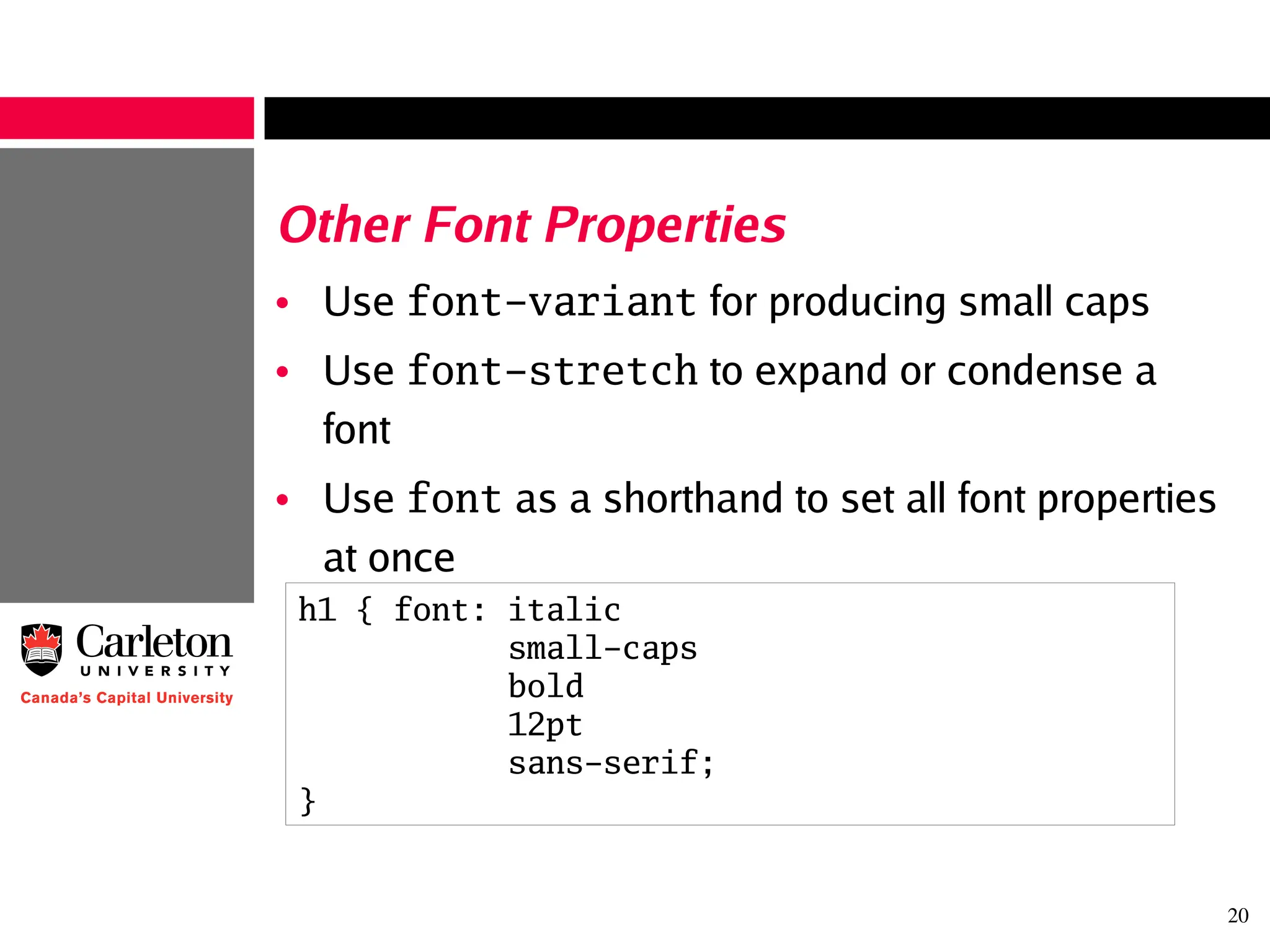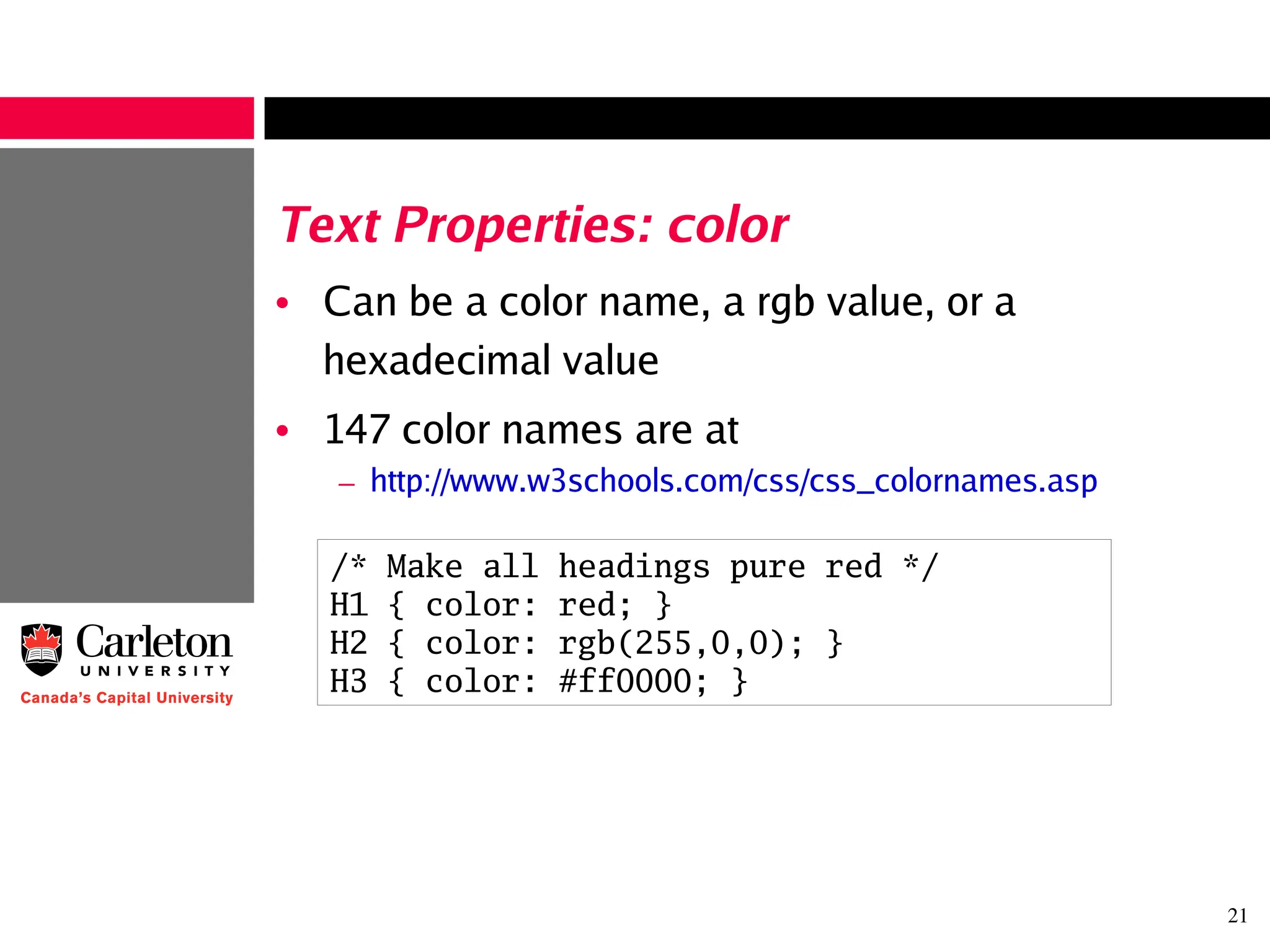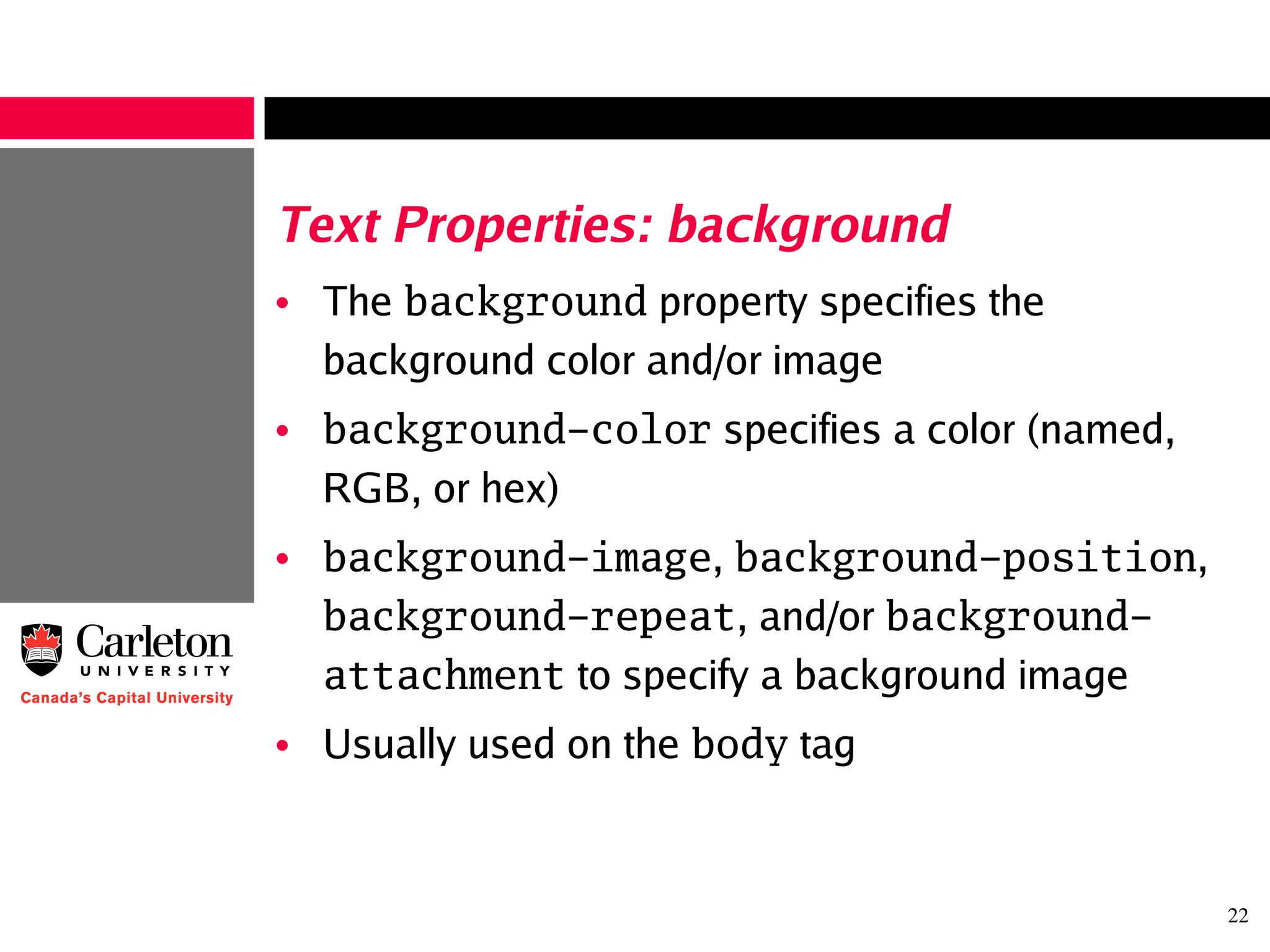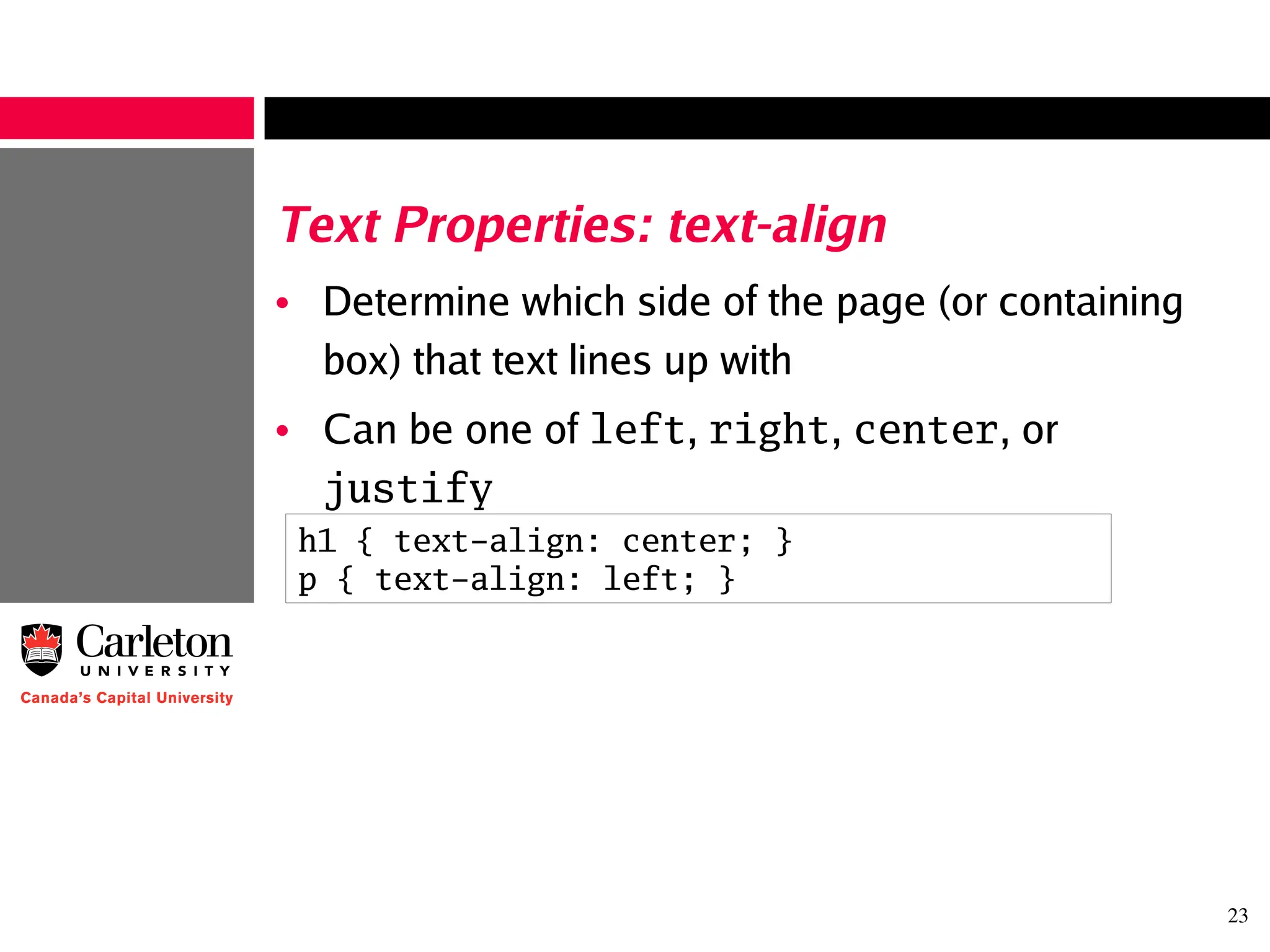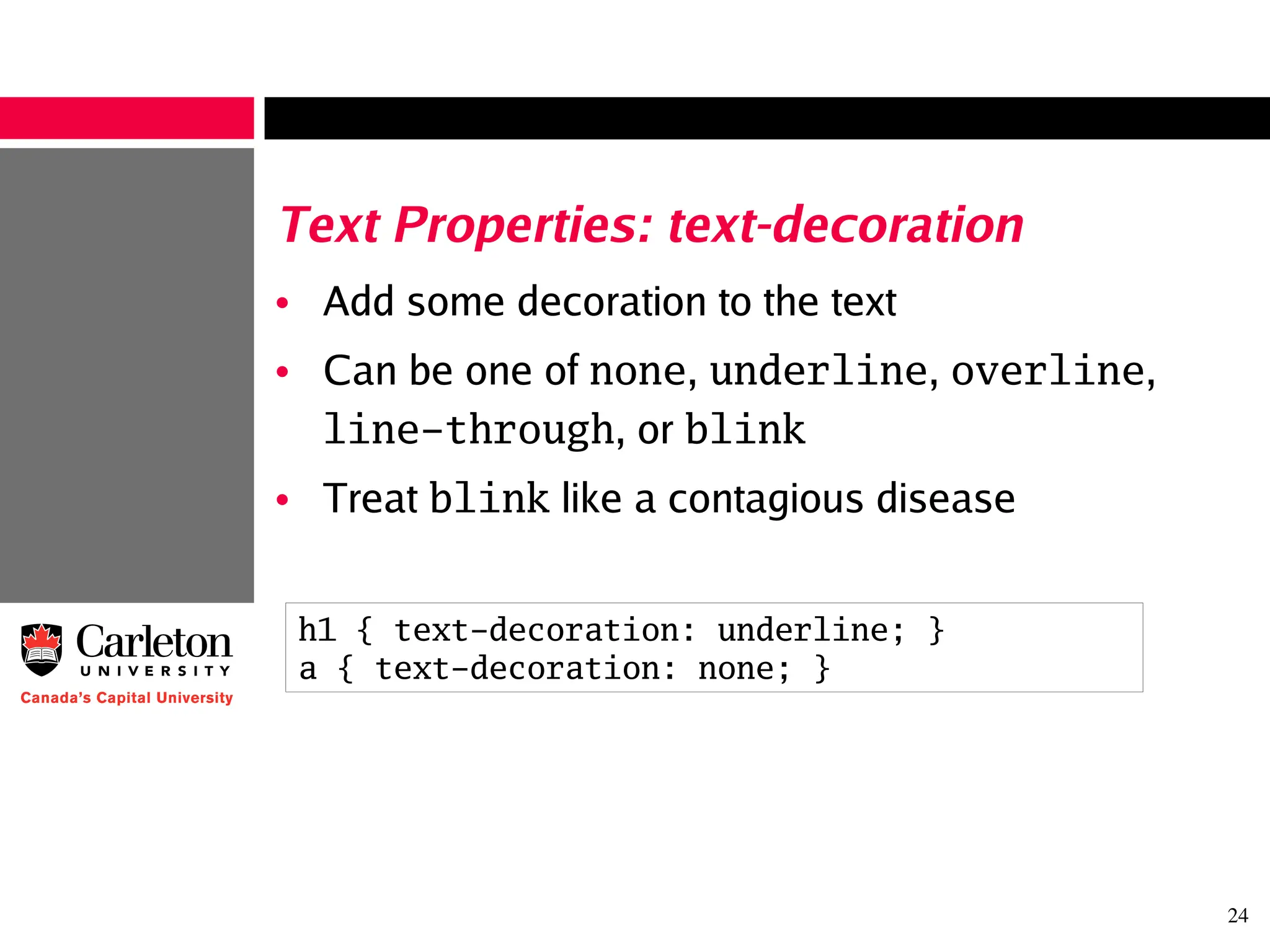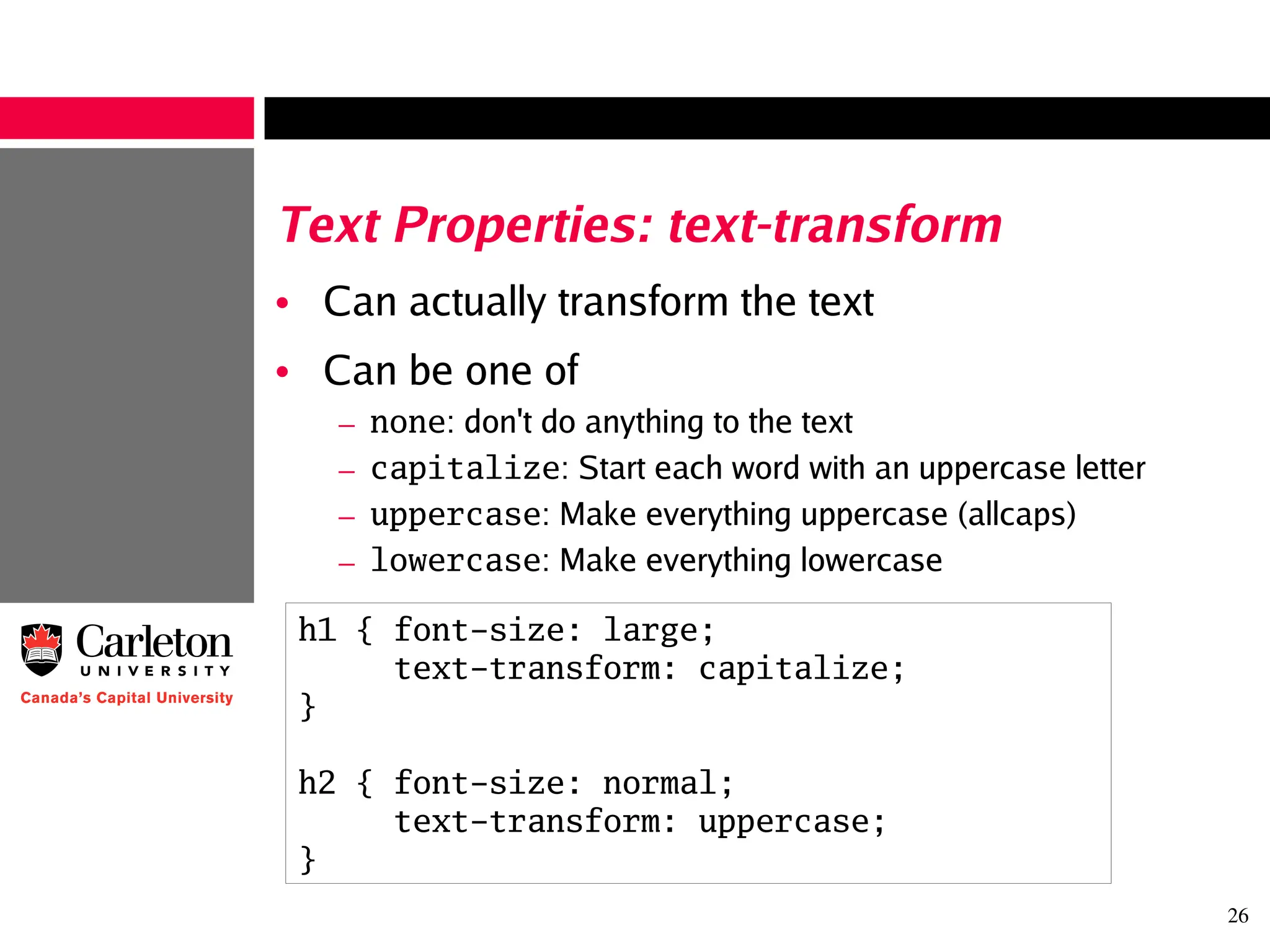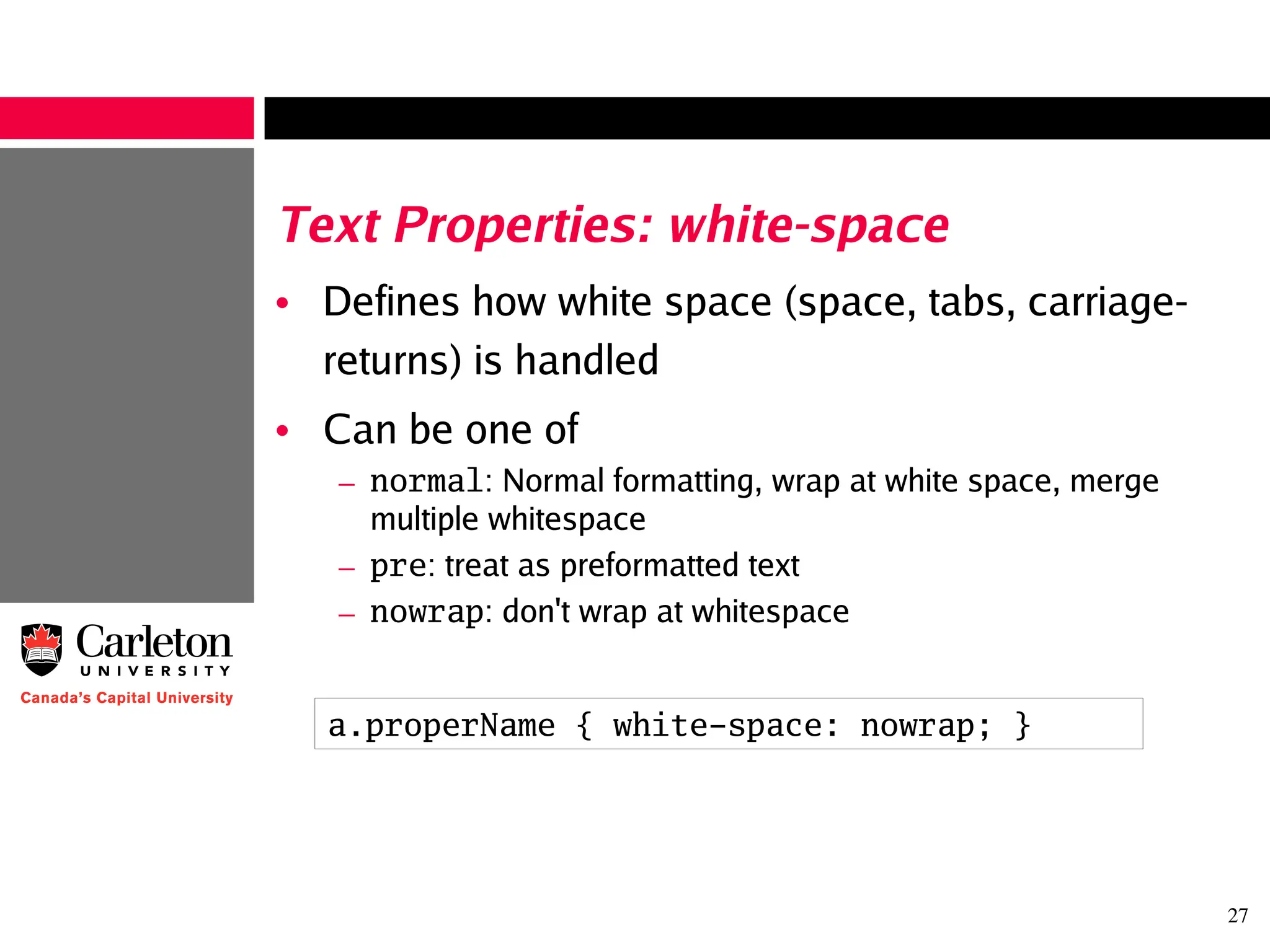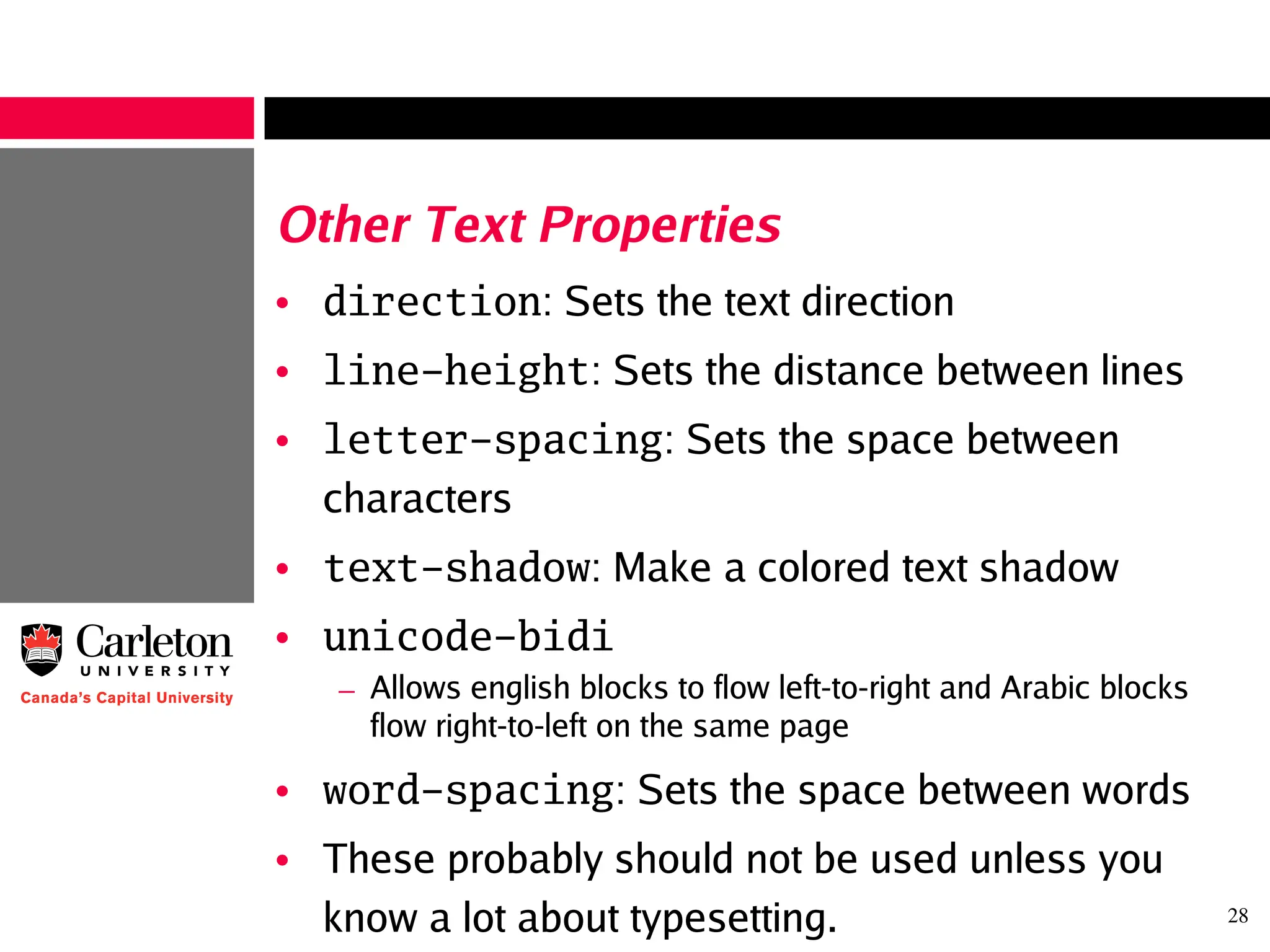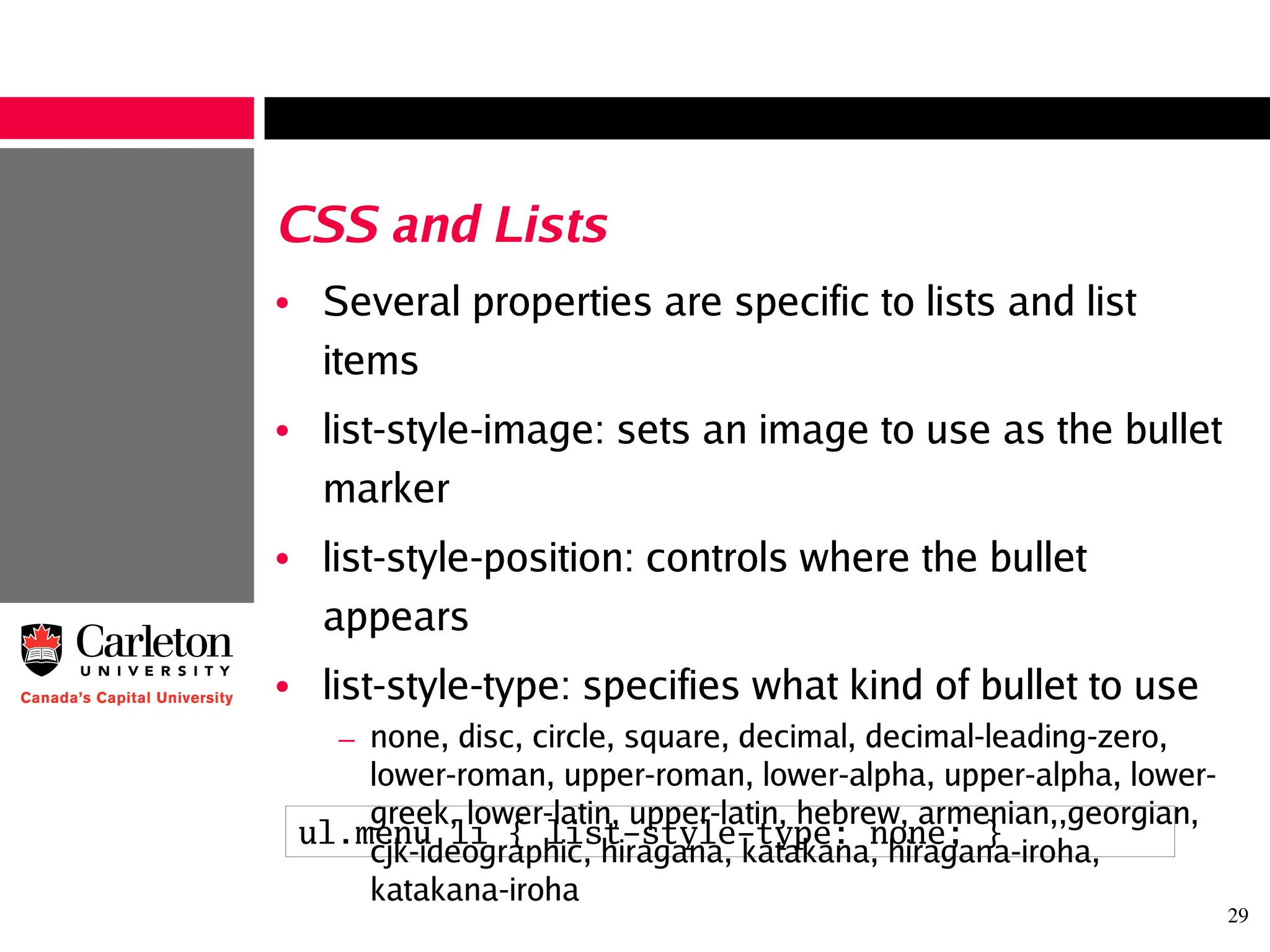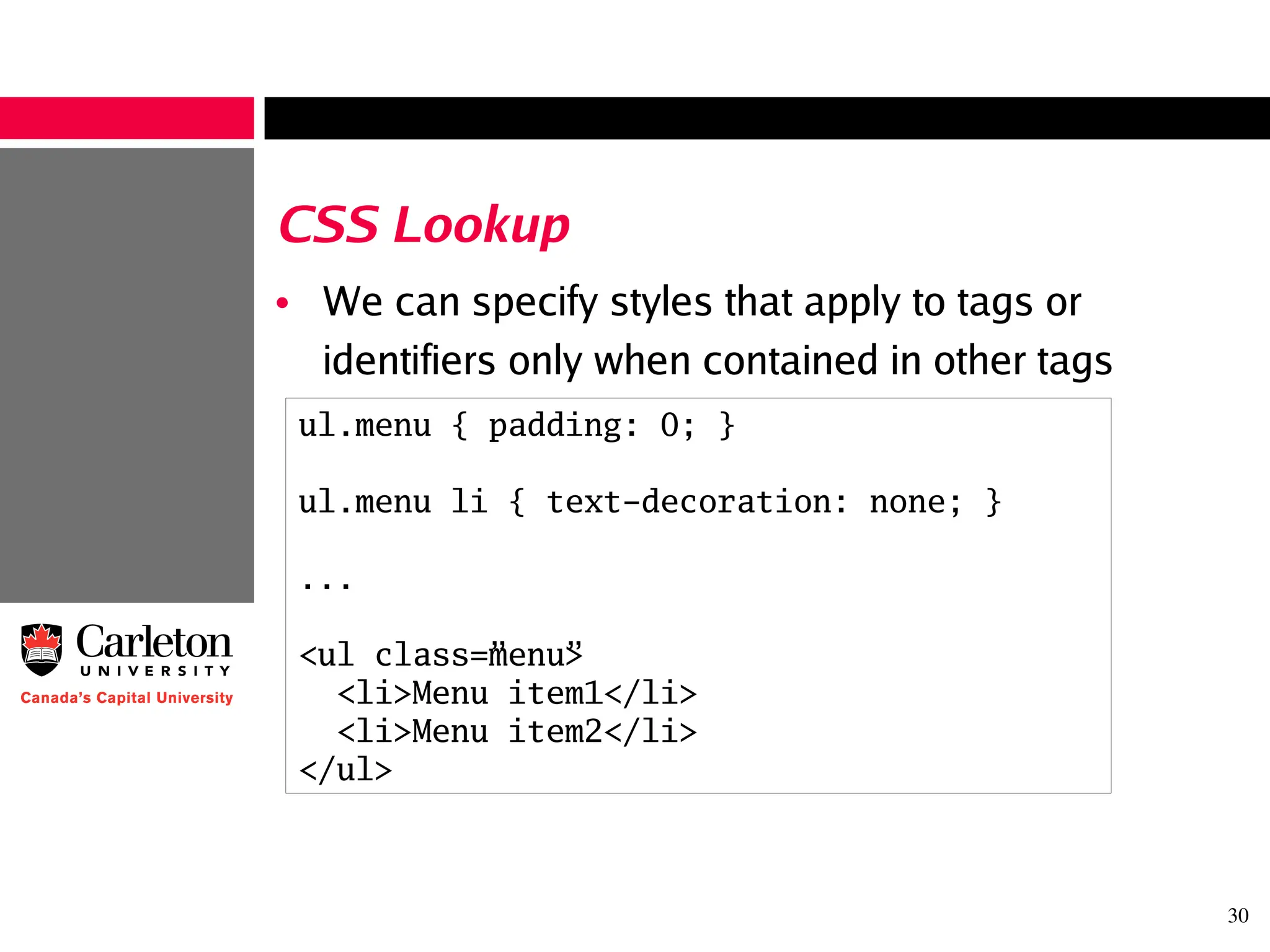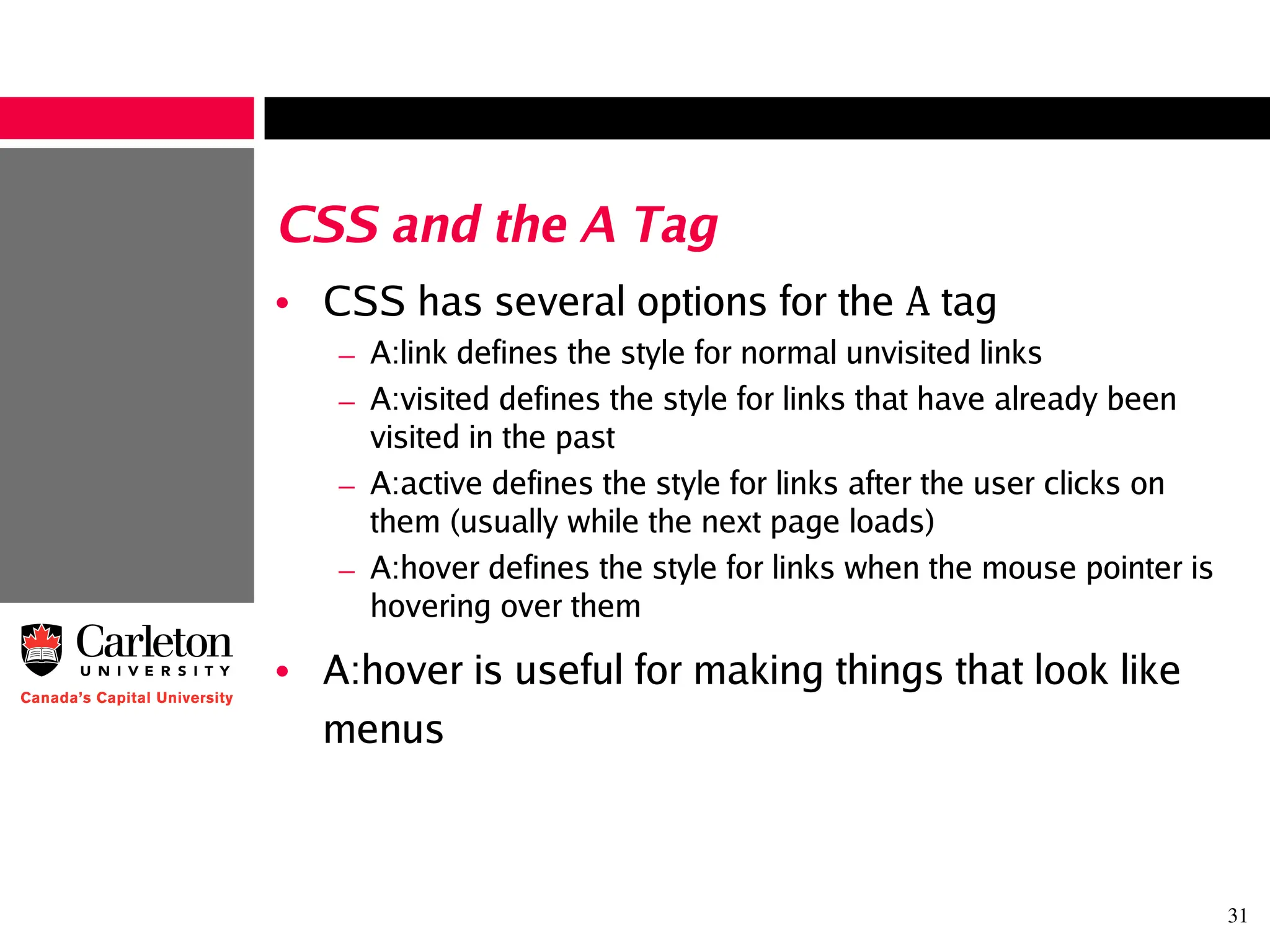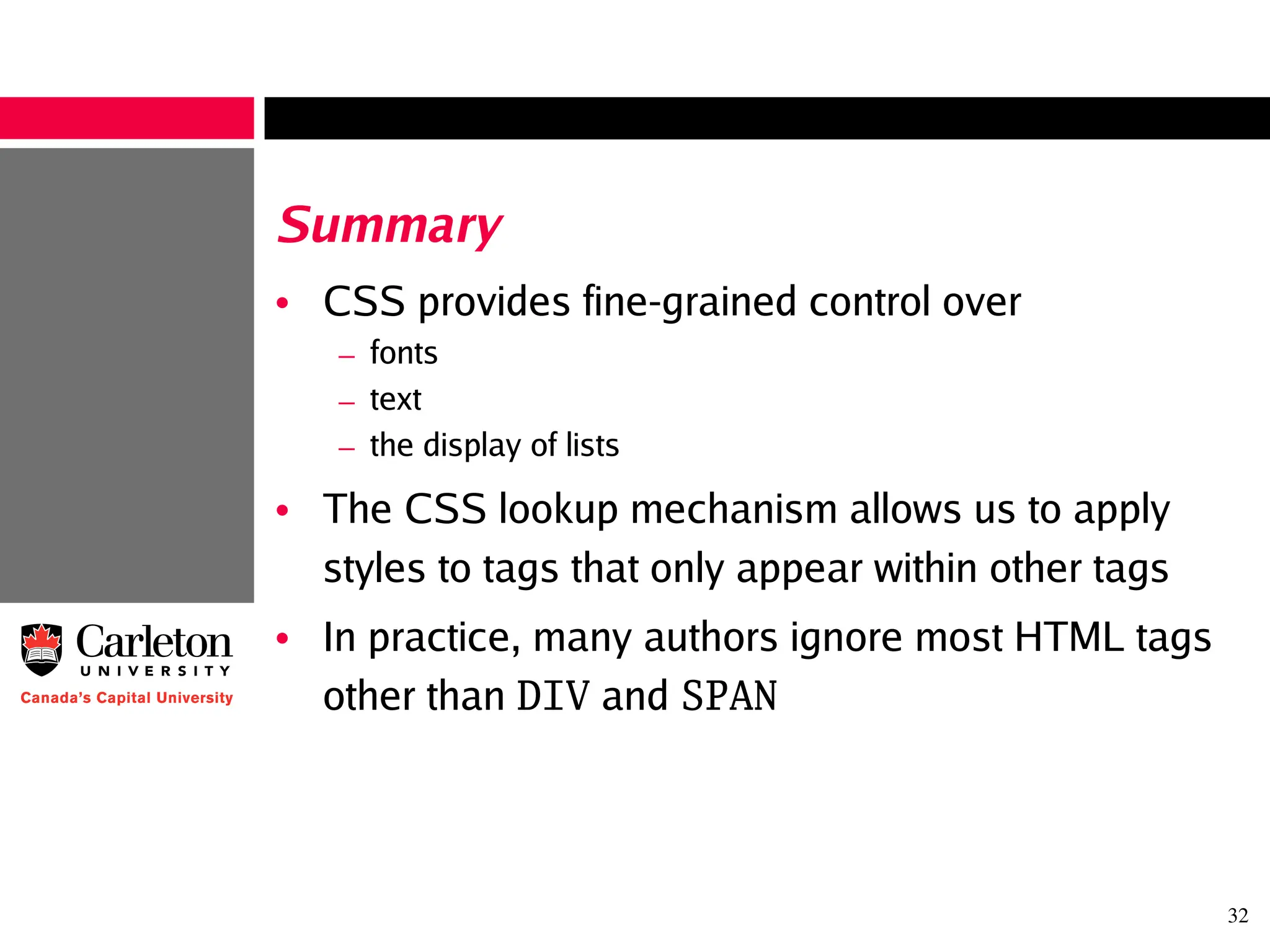CSS (Cascading Style Sheets) is used to separate document layout and formatting from content. It allows control over font properties, text properties, and list formatting. CSS considers the physical display of documents, unlike HTML which is for logical structure. The main advantages of CSS include separation of design and content, consistent styling across pages, and graceful degradation.