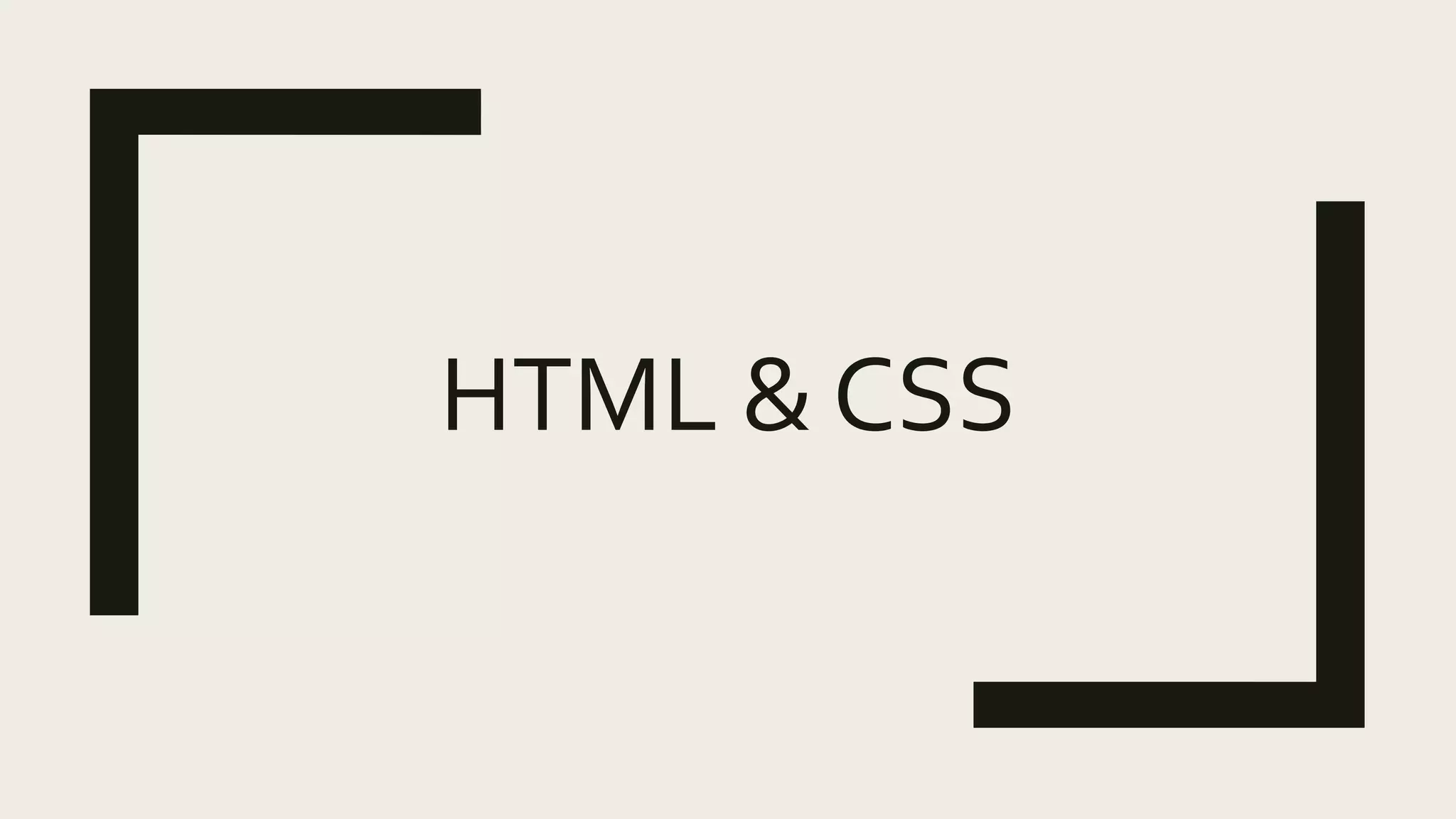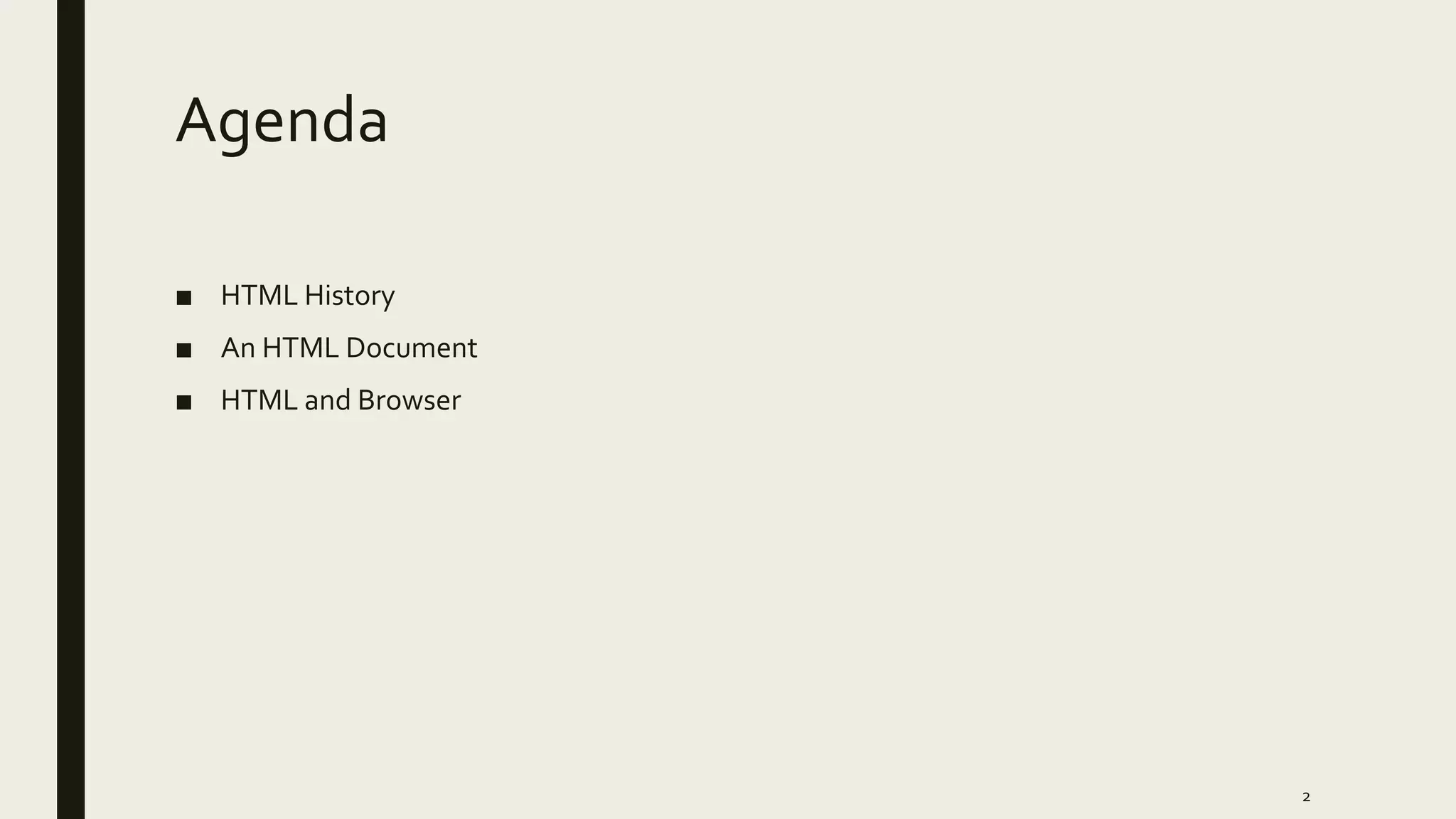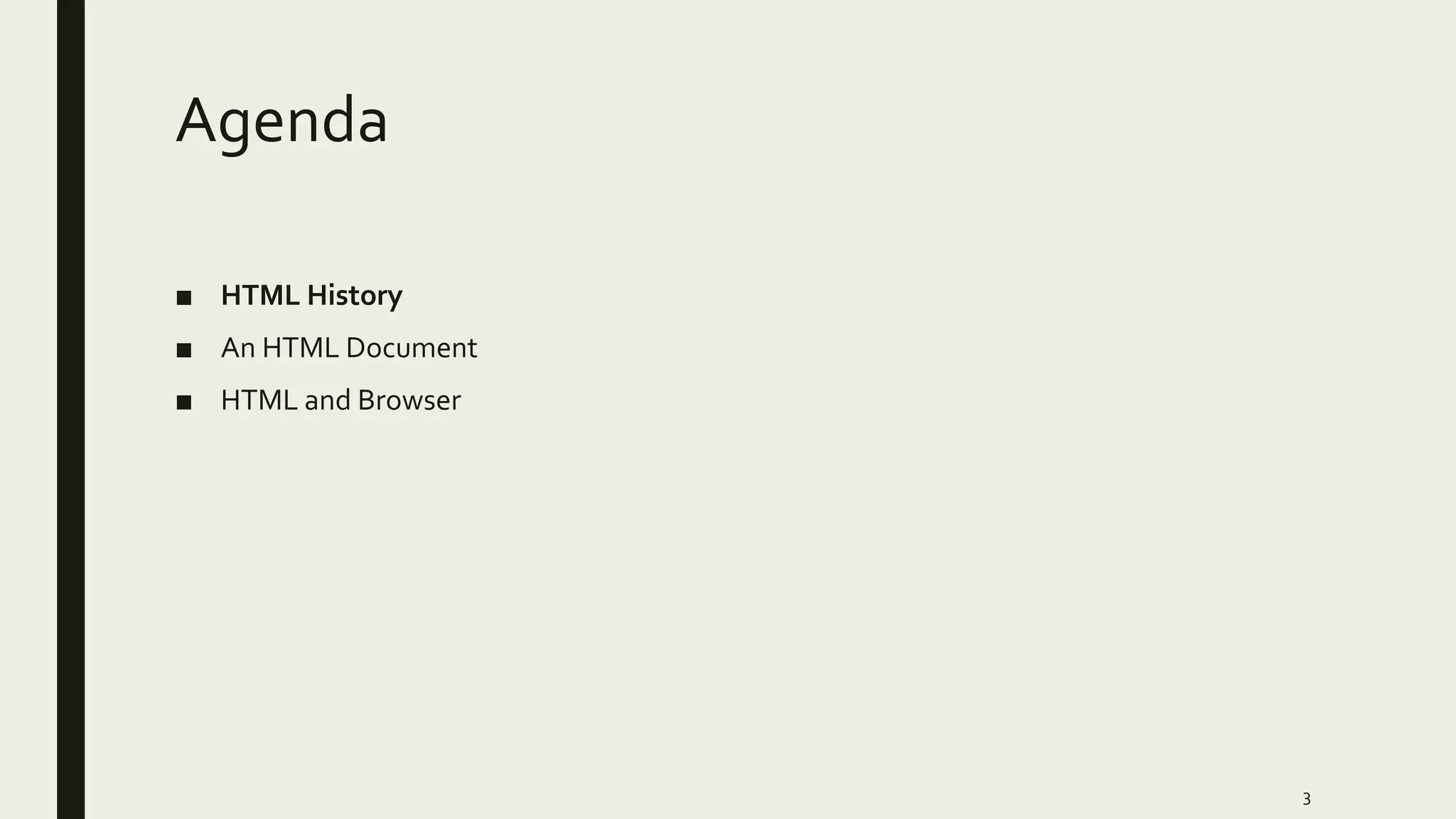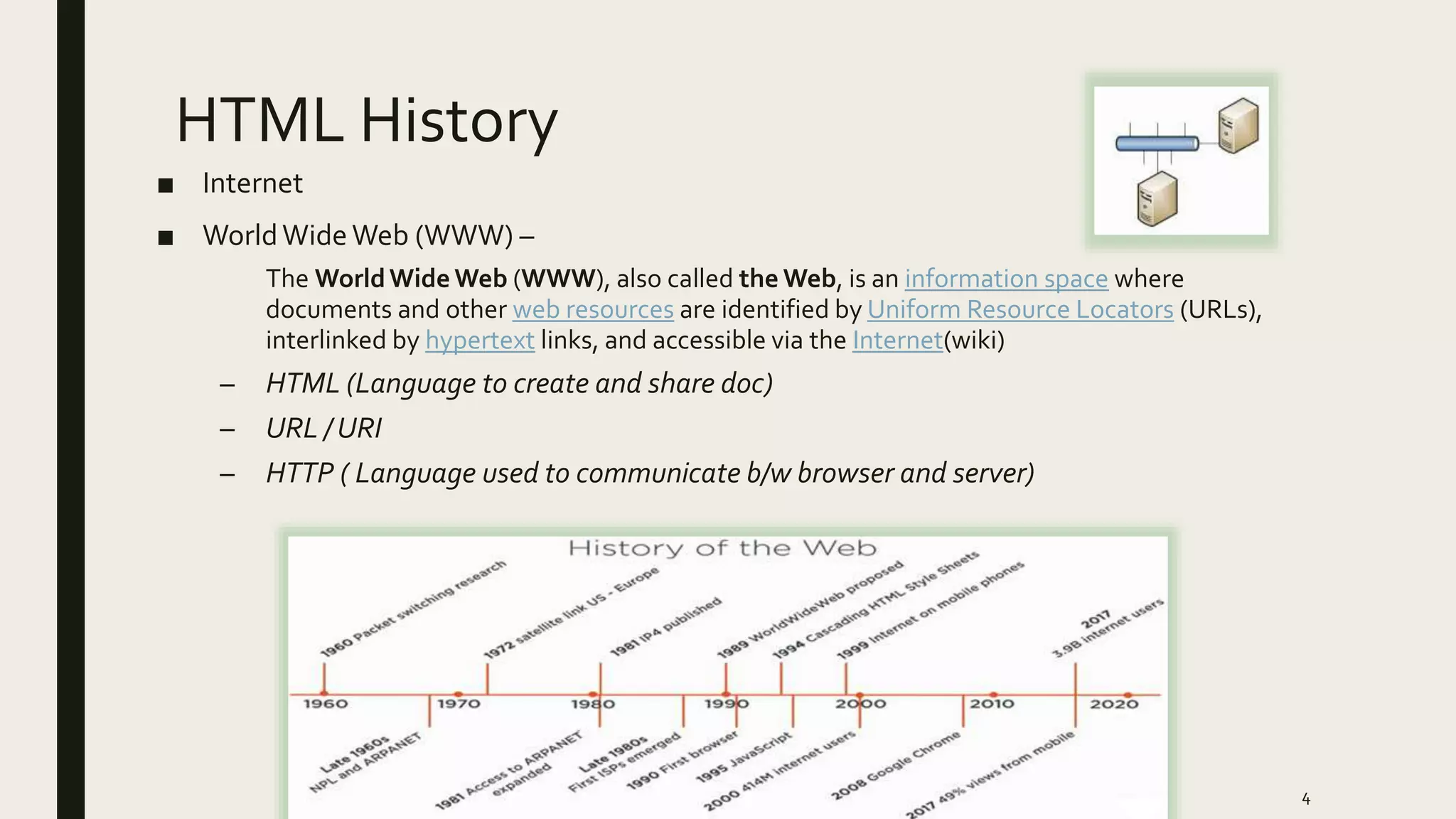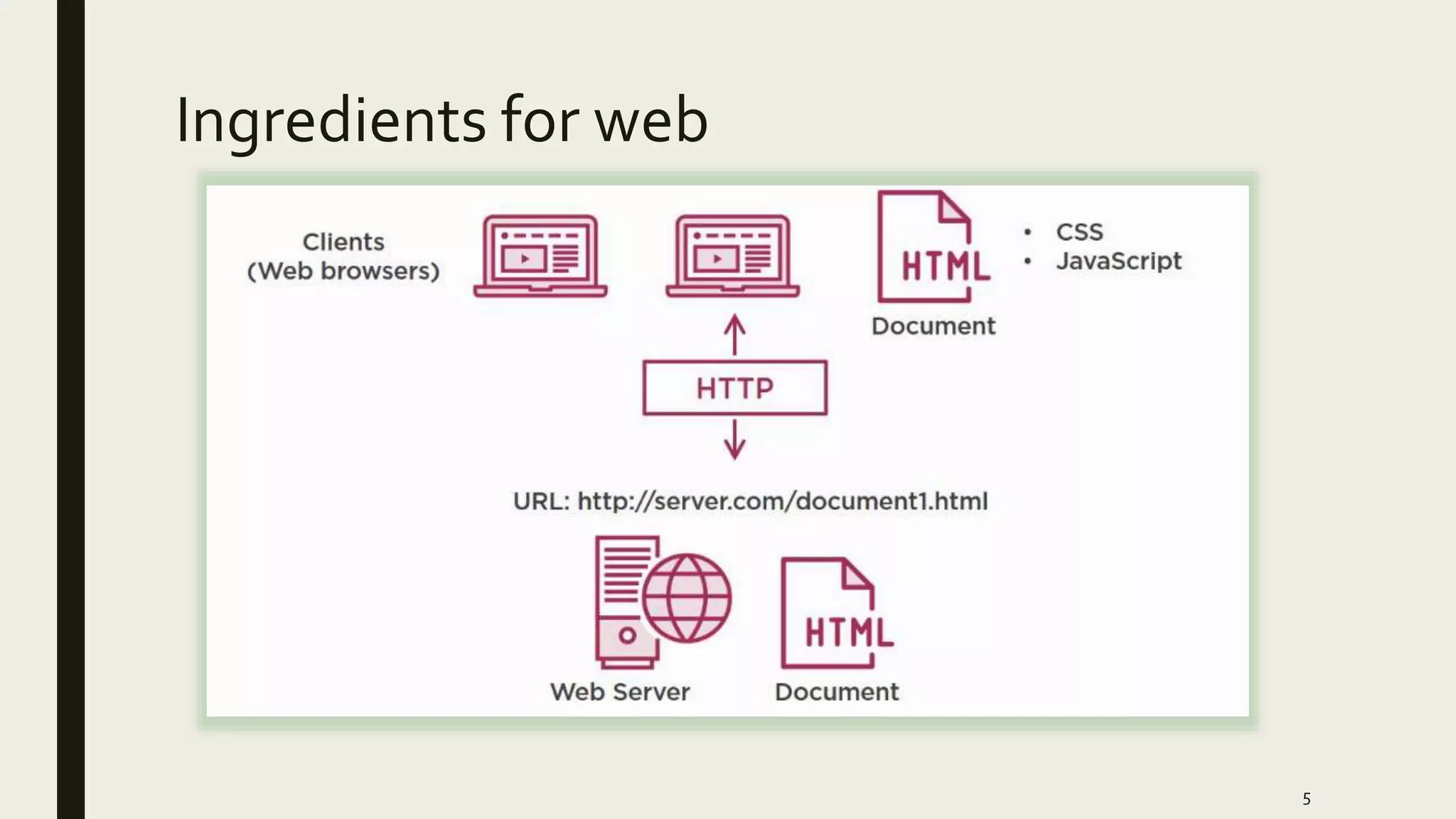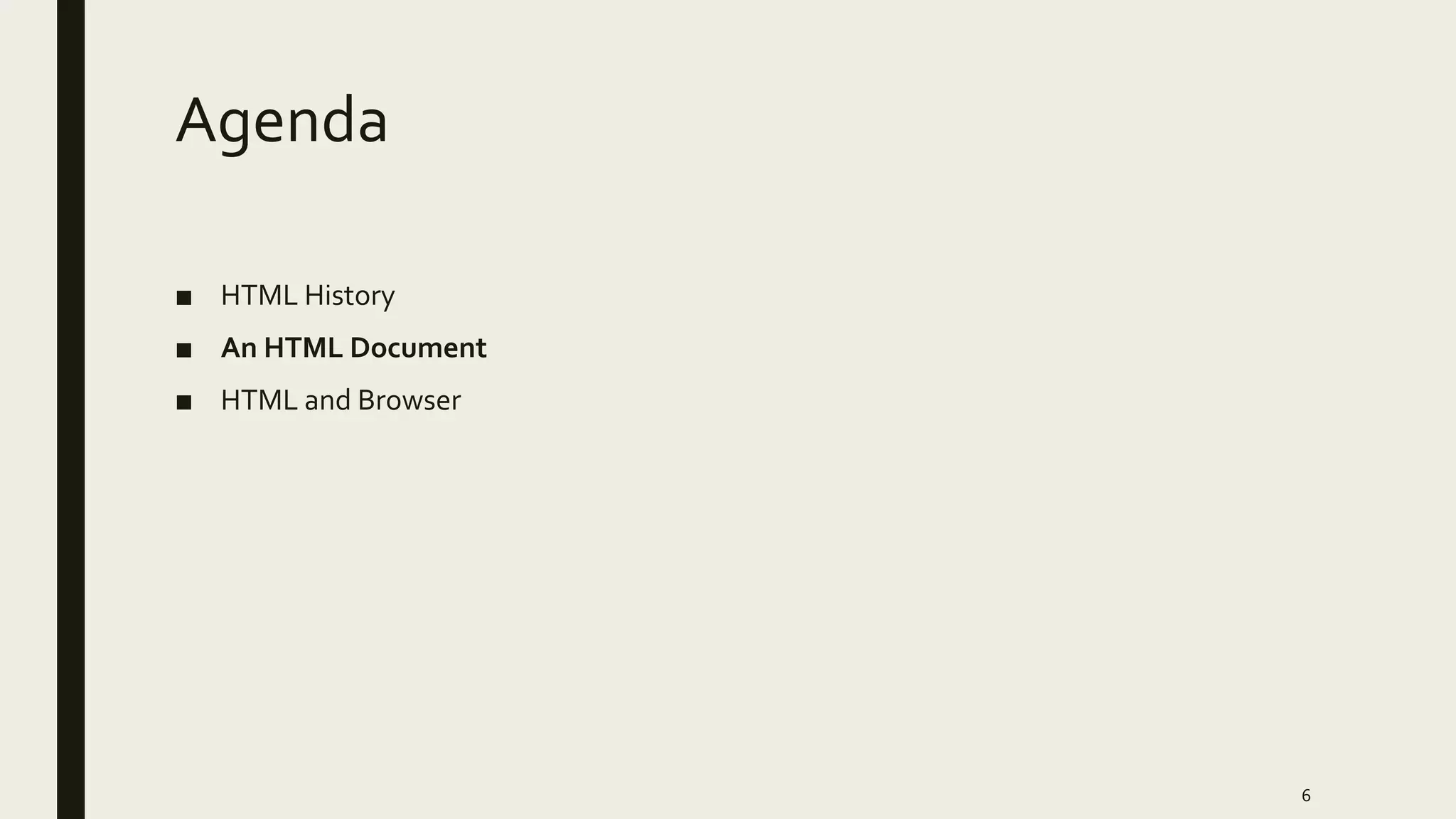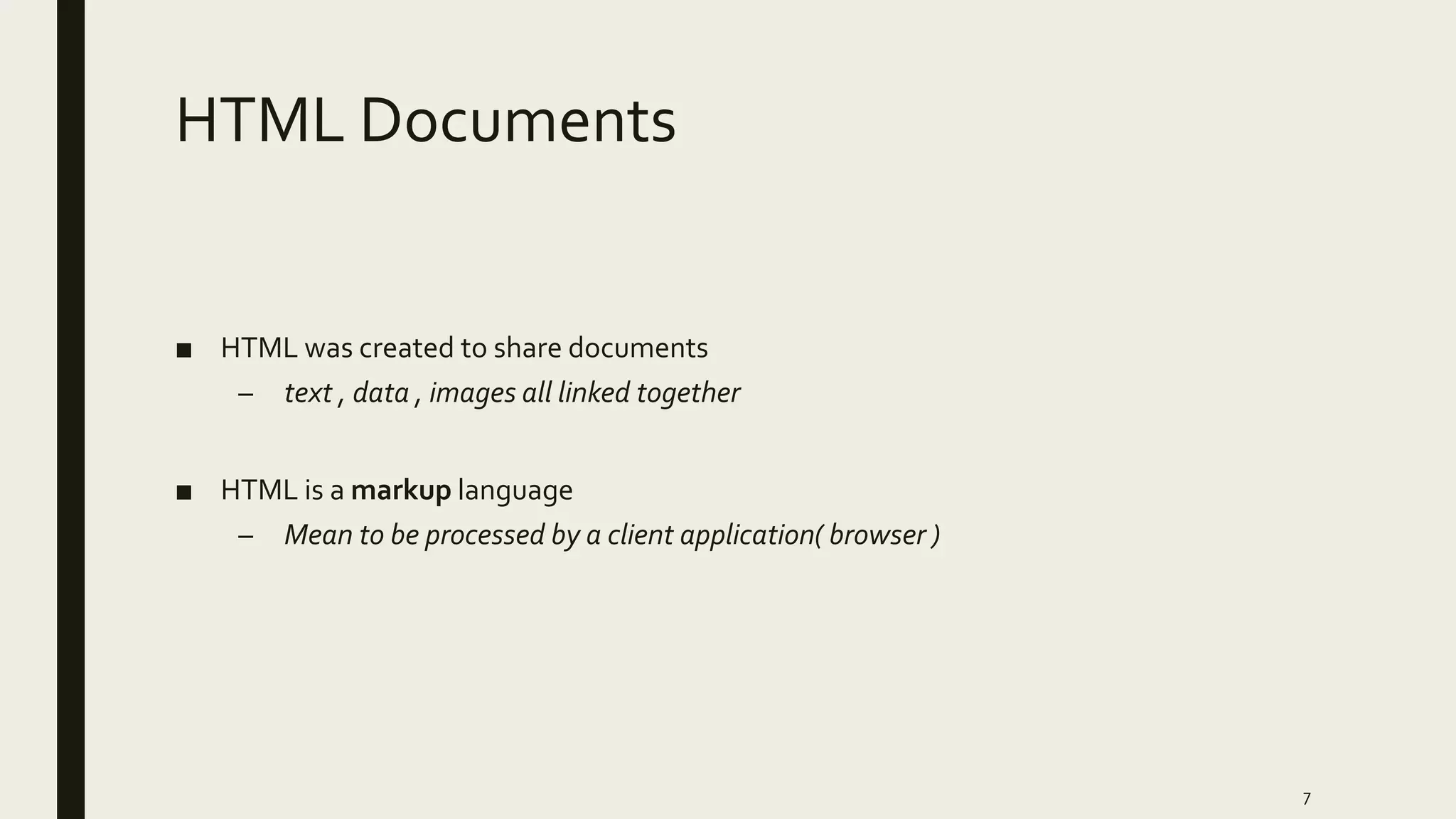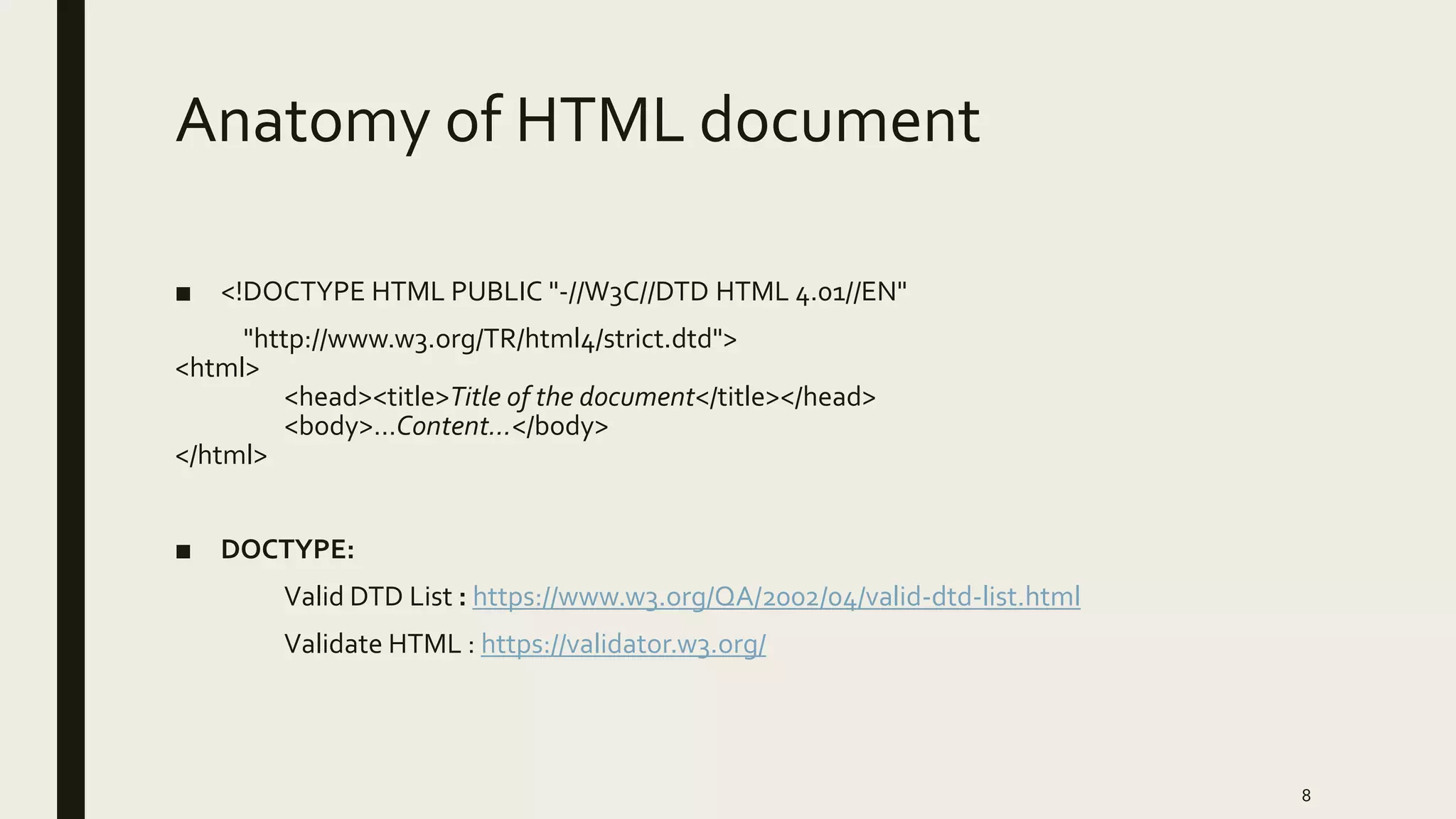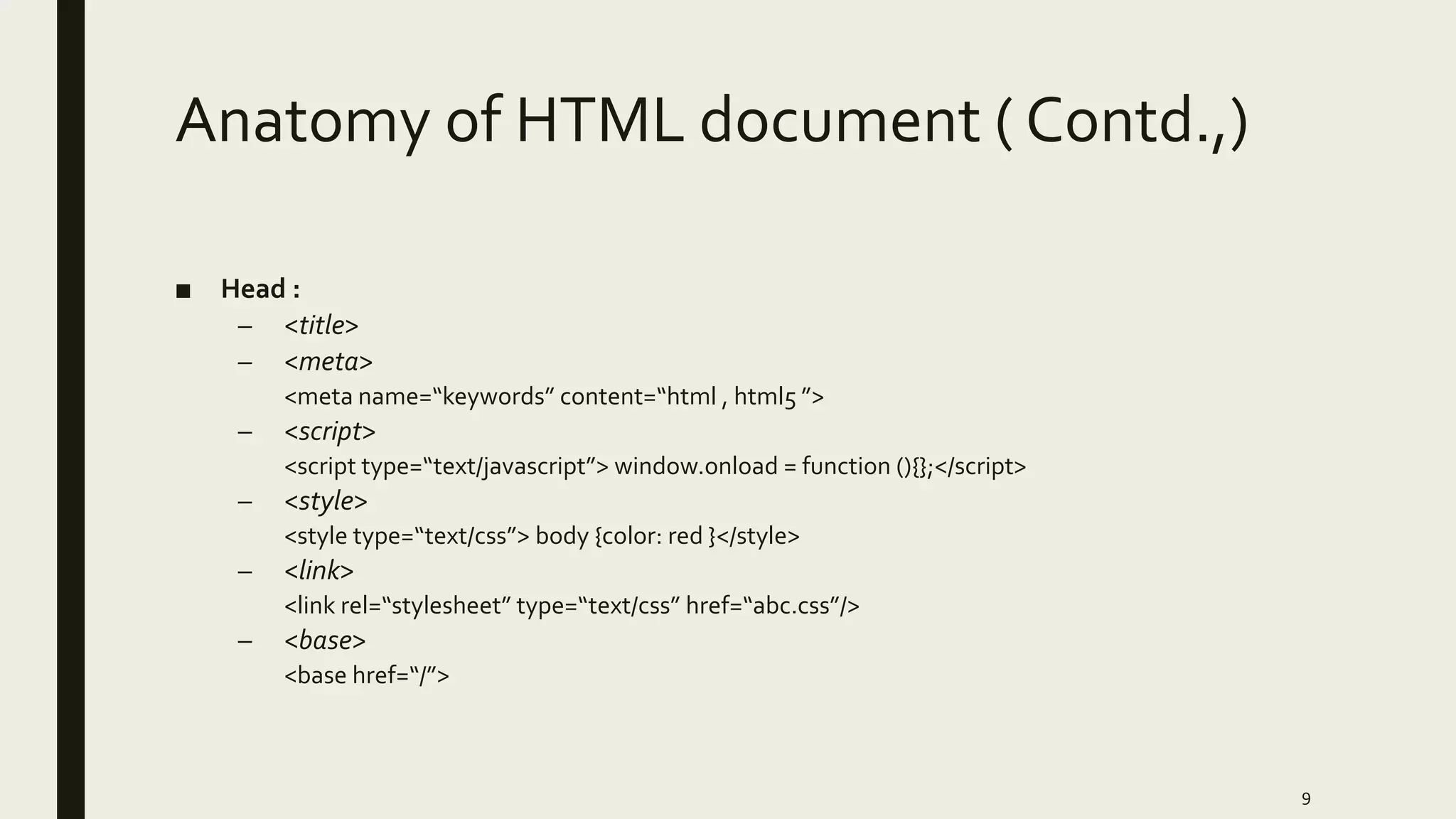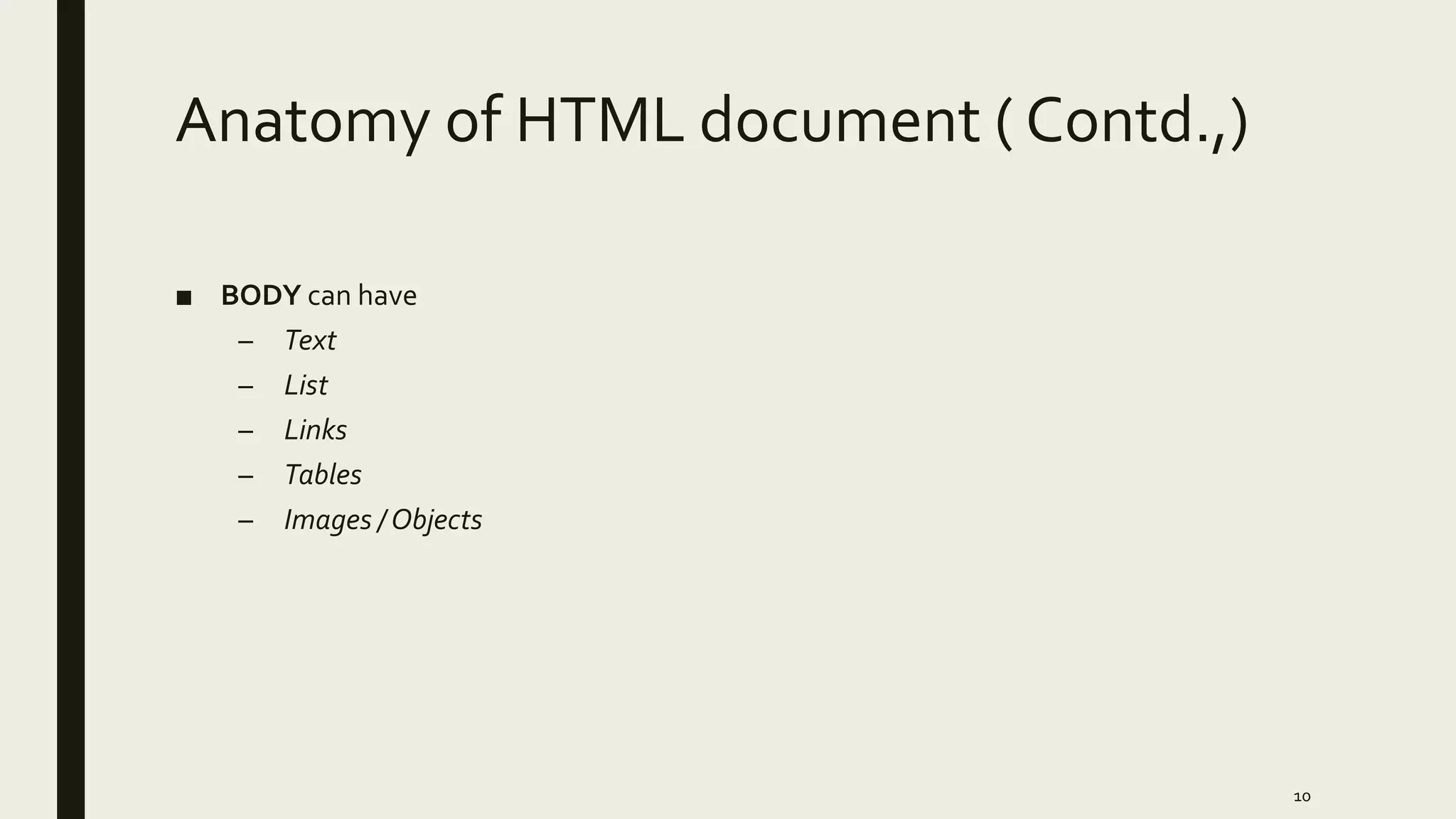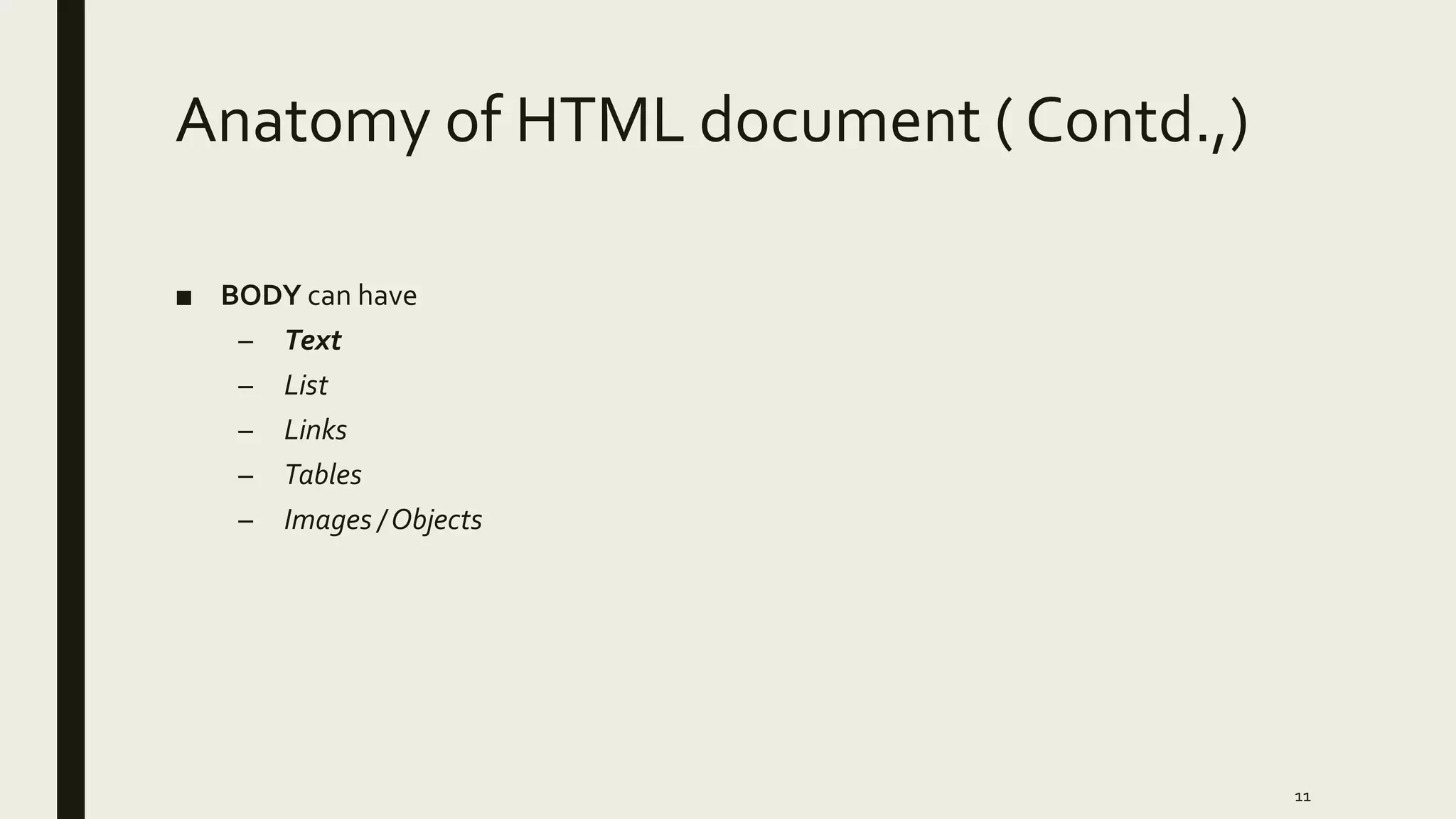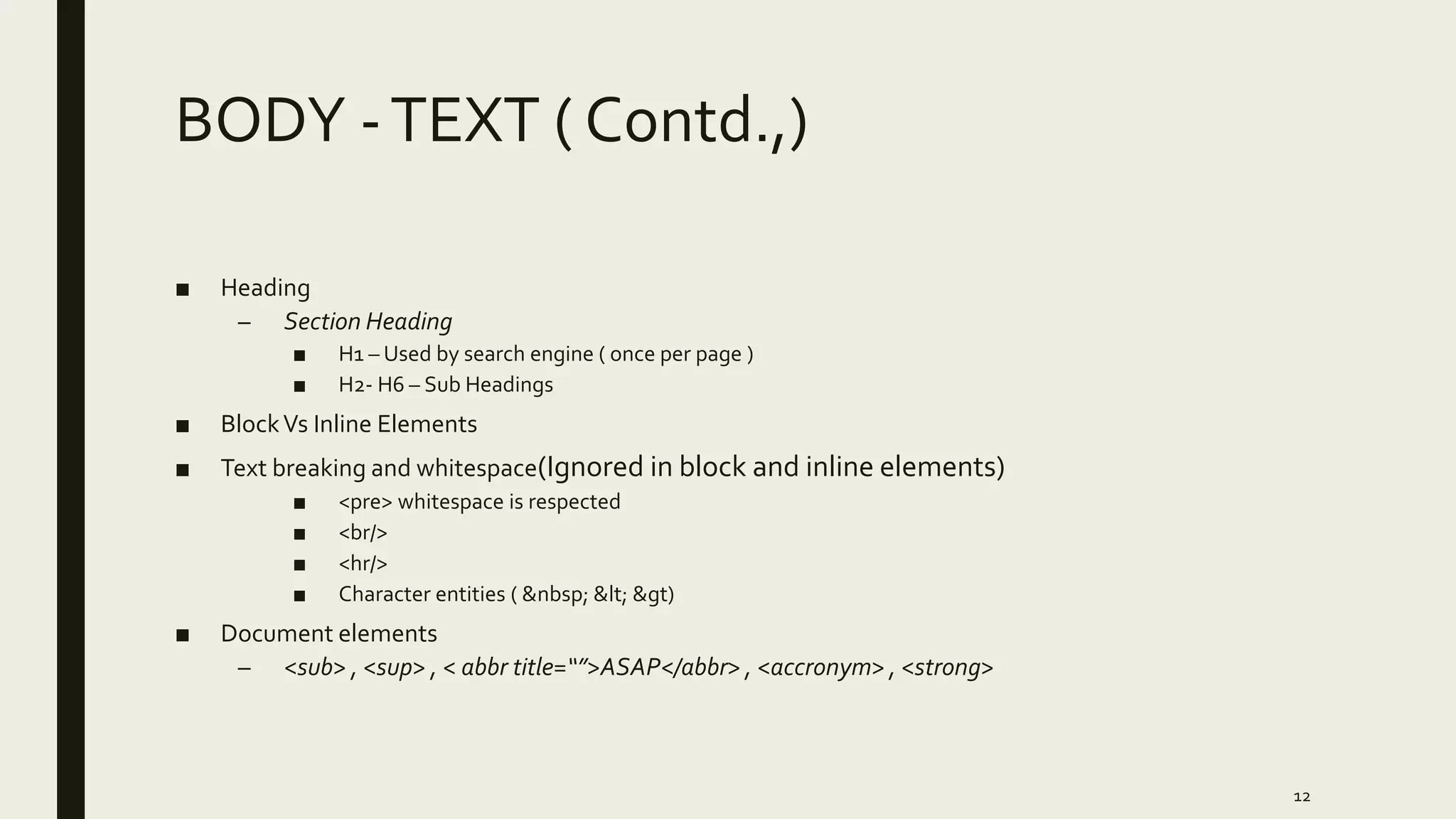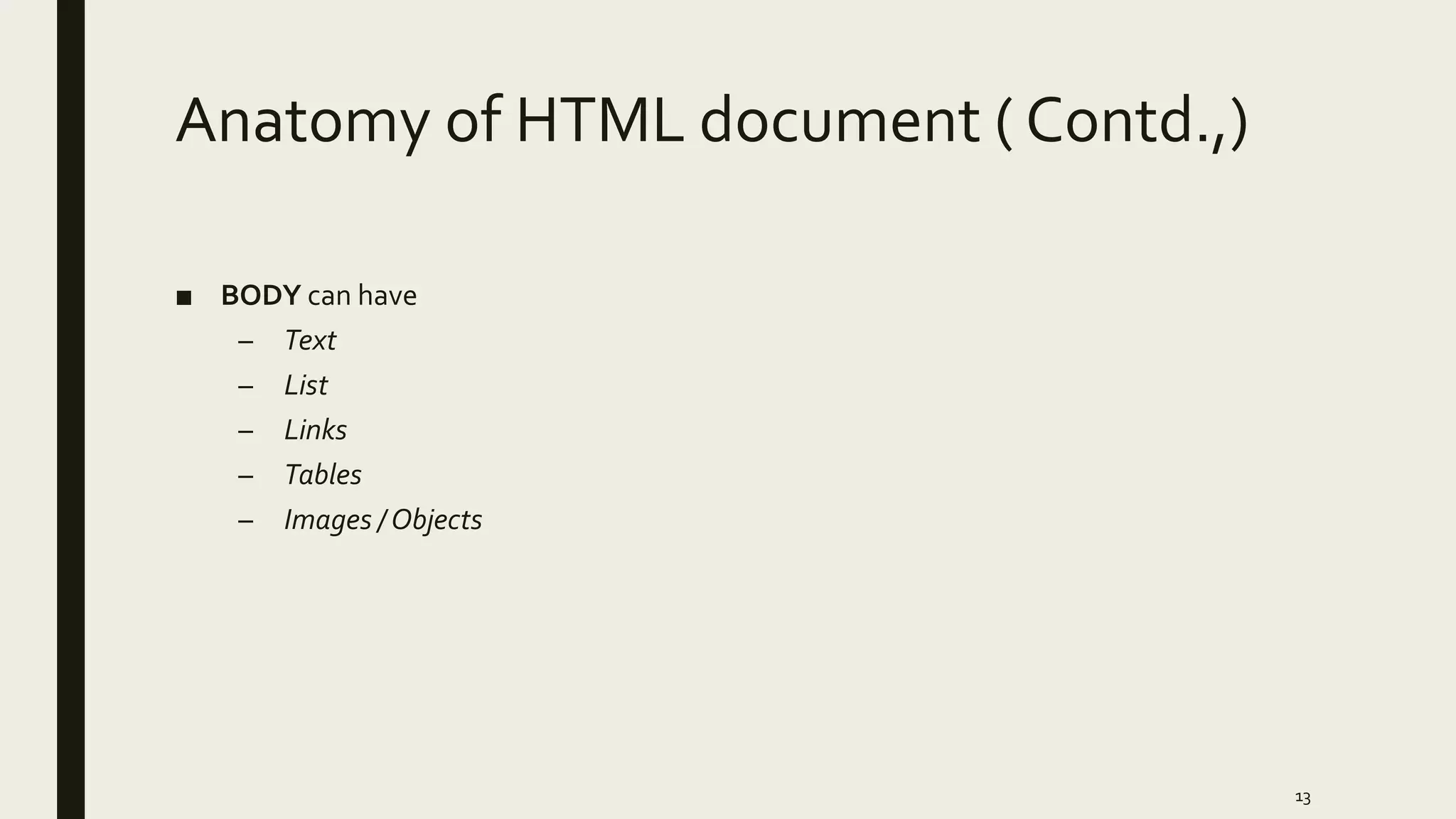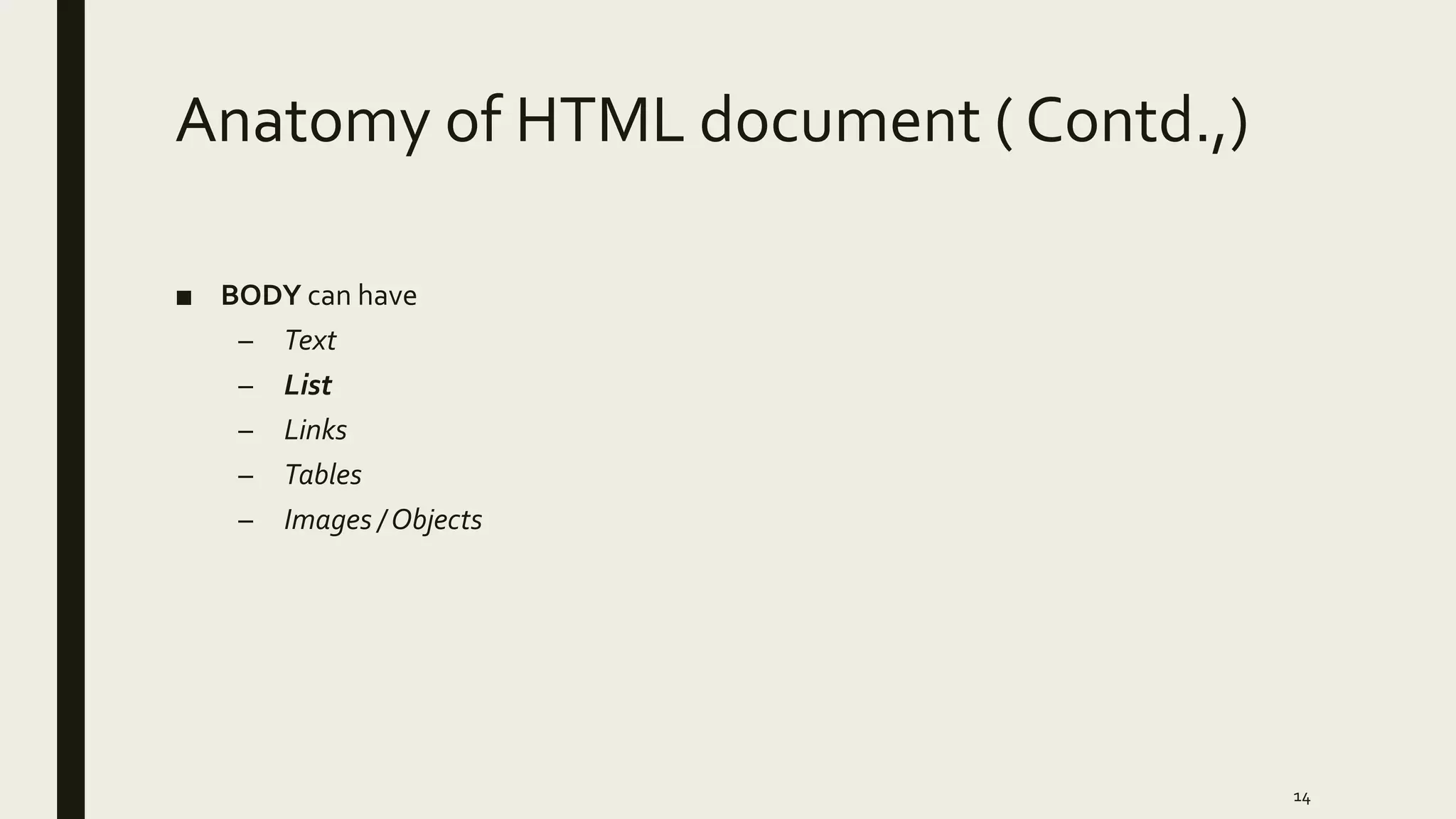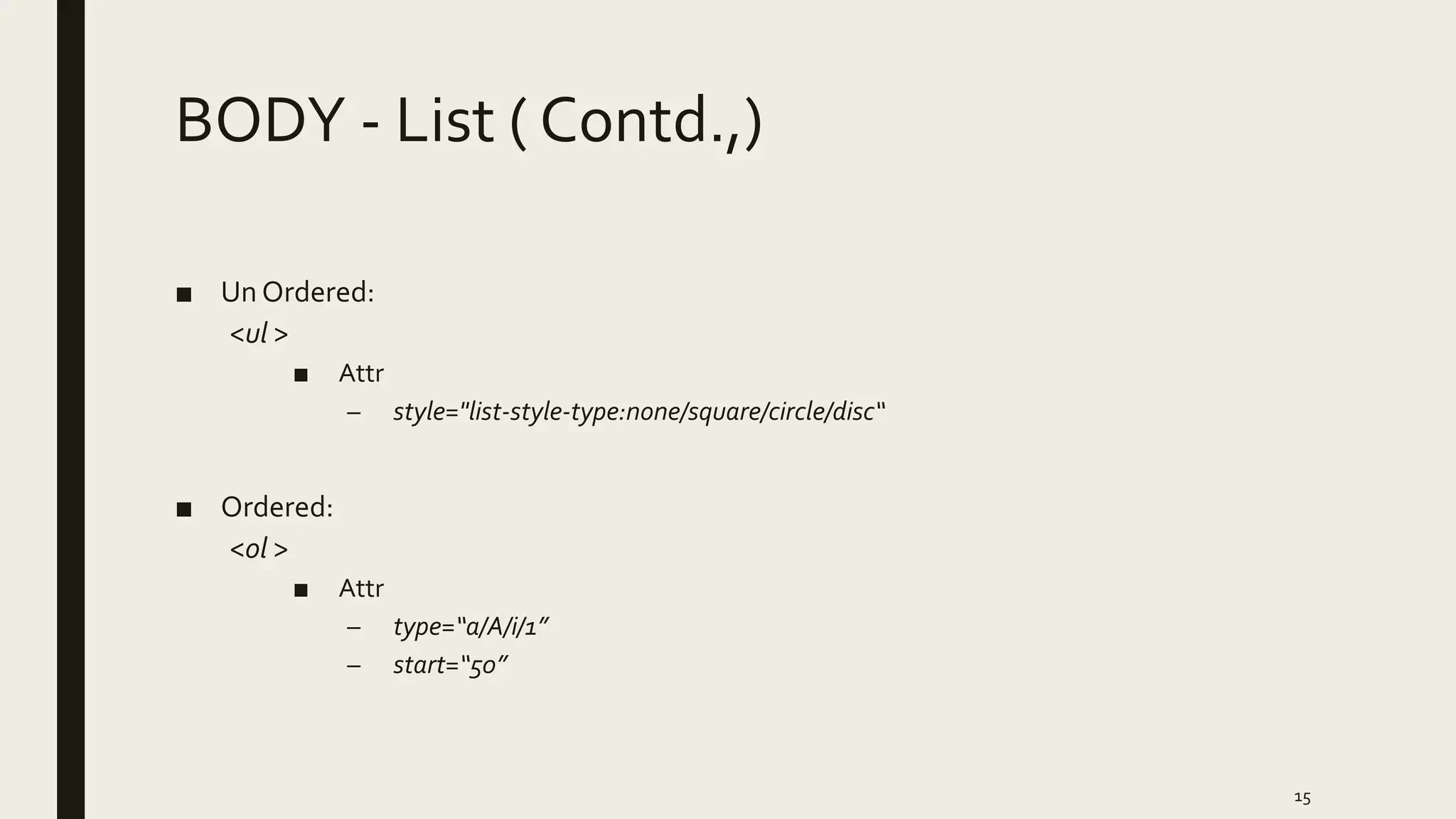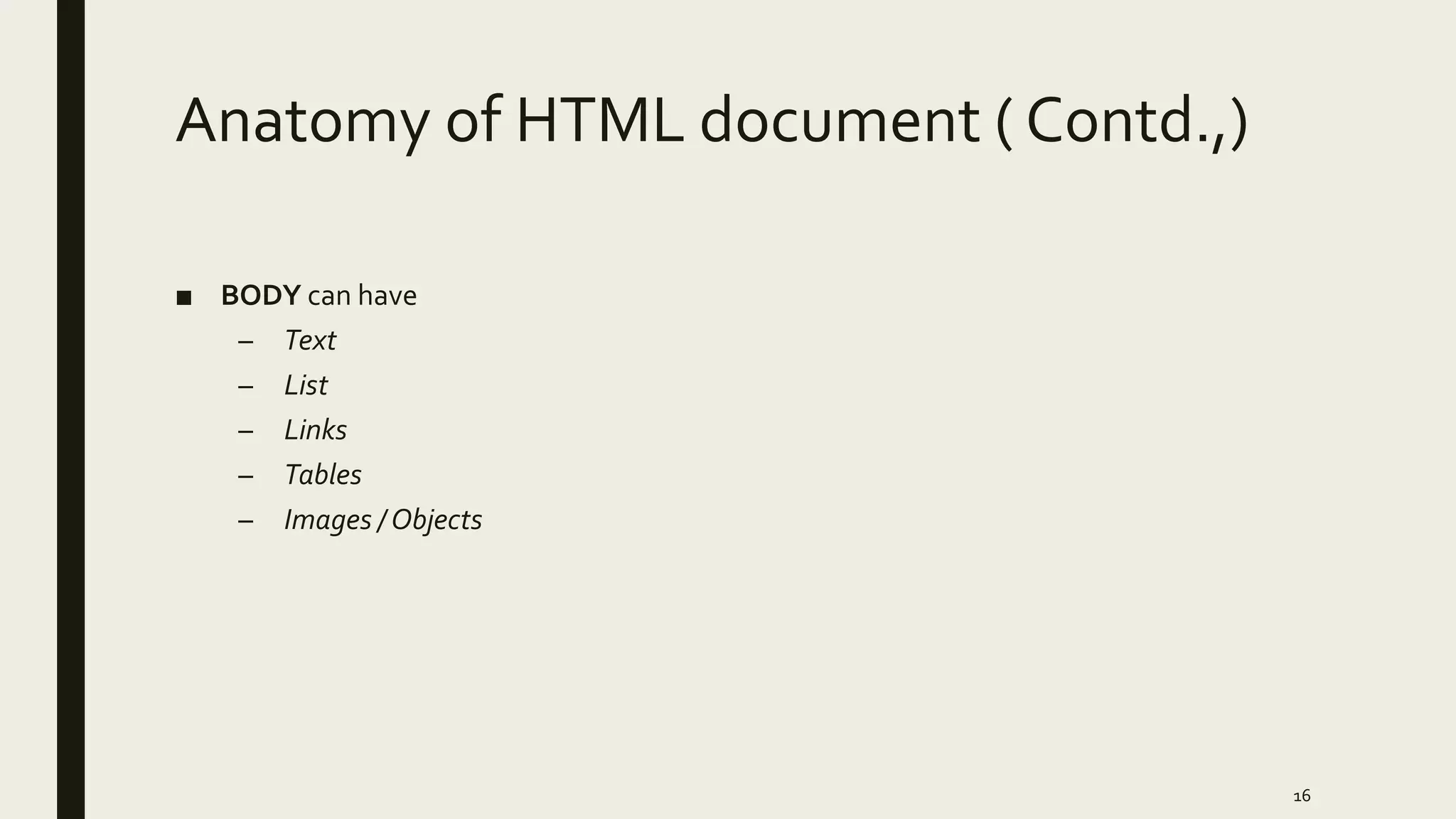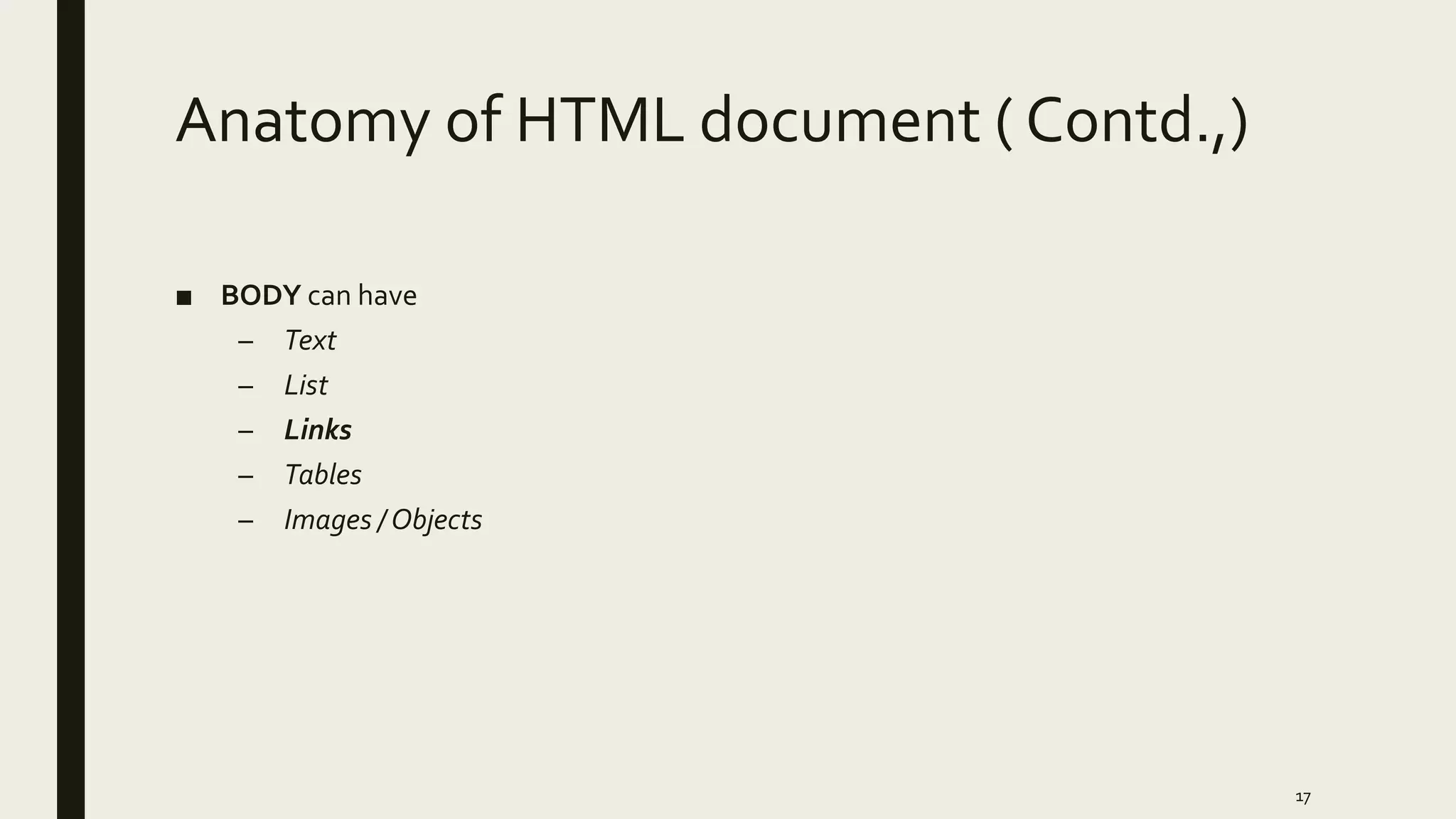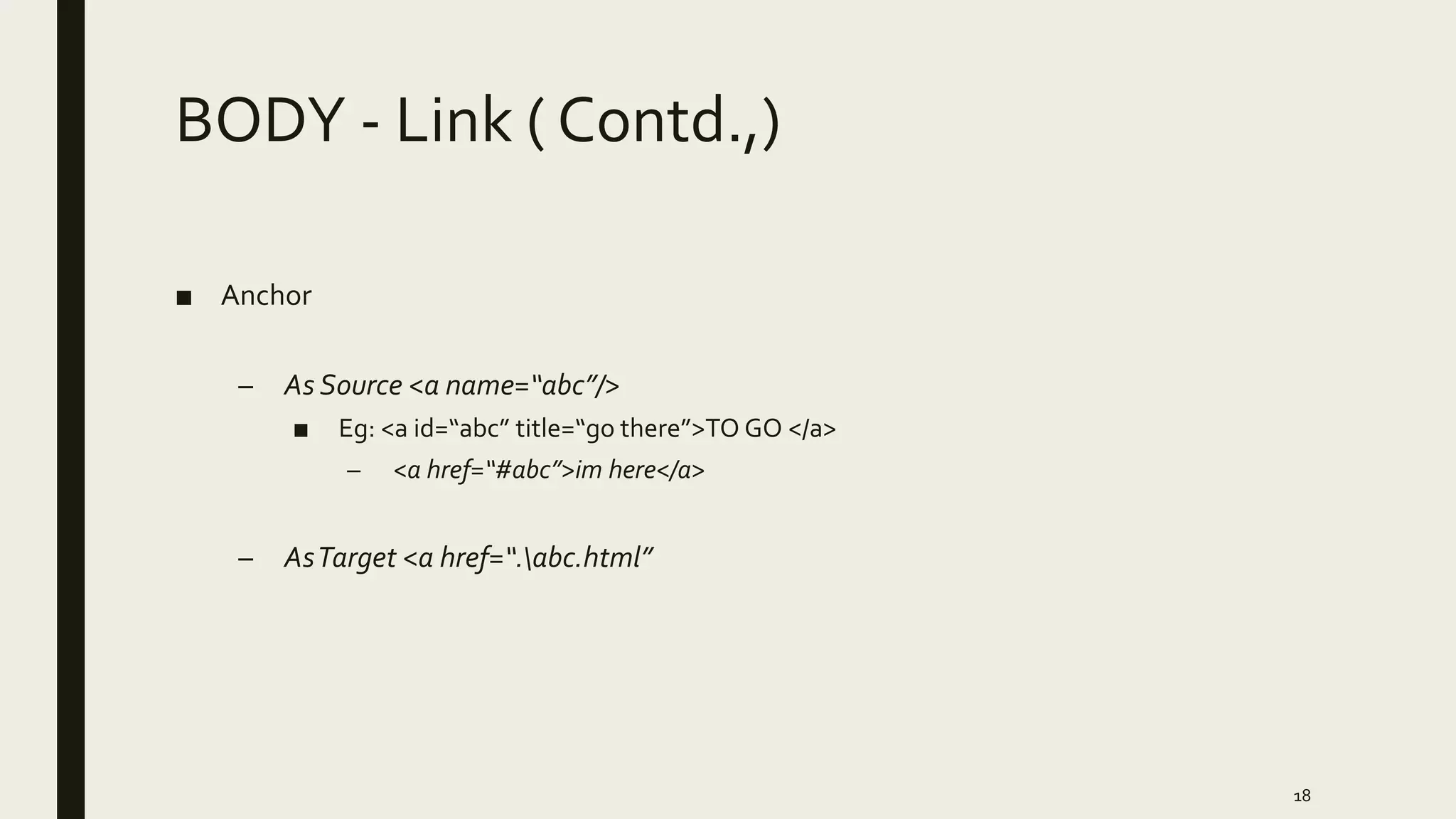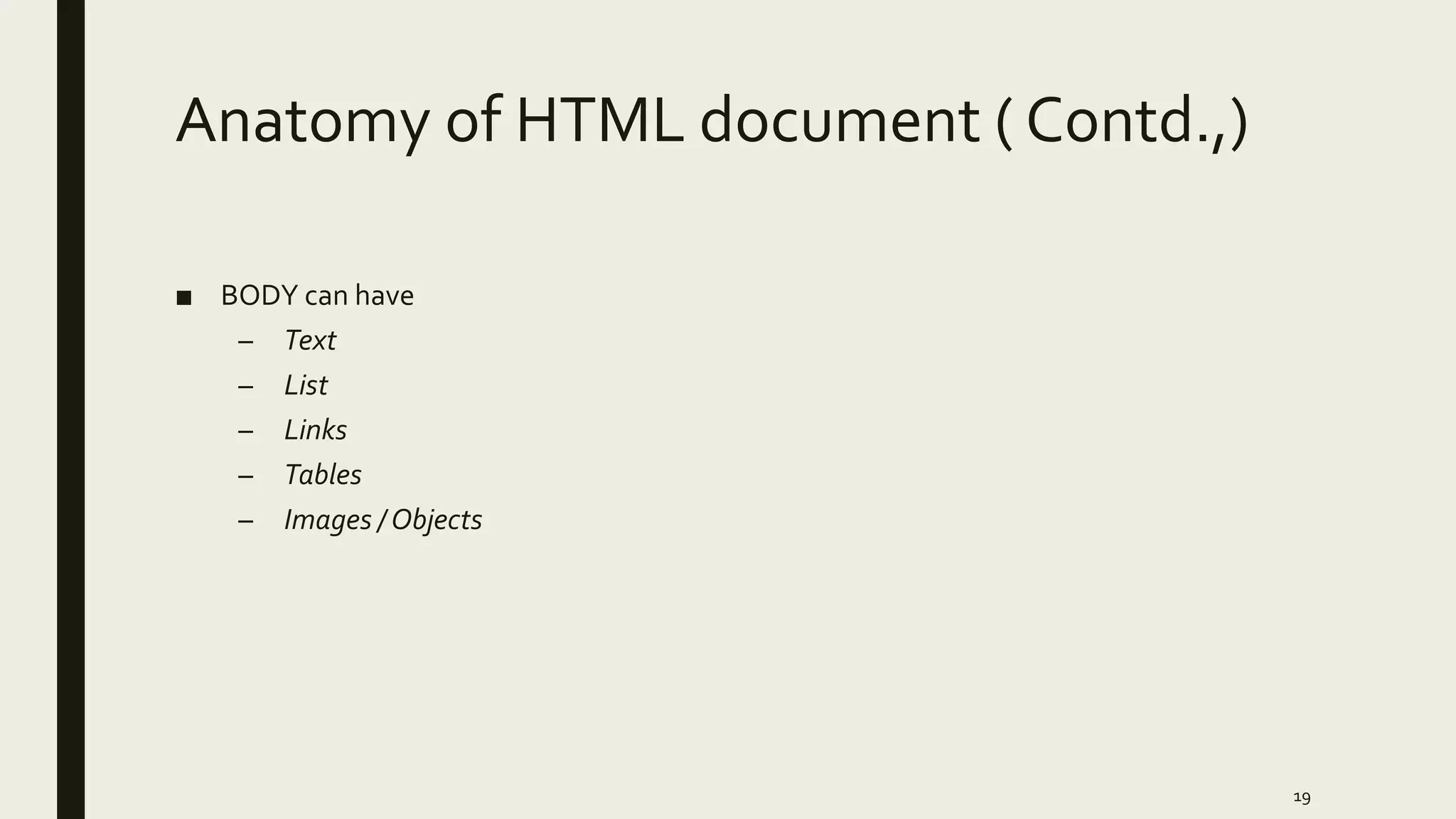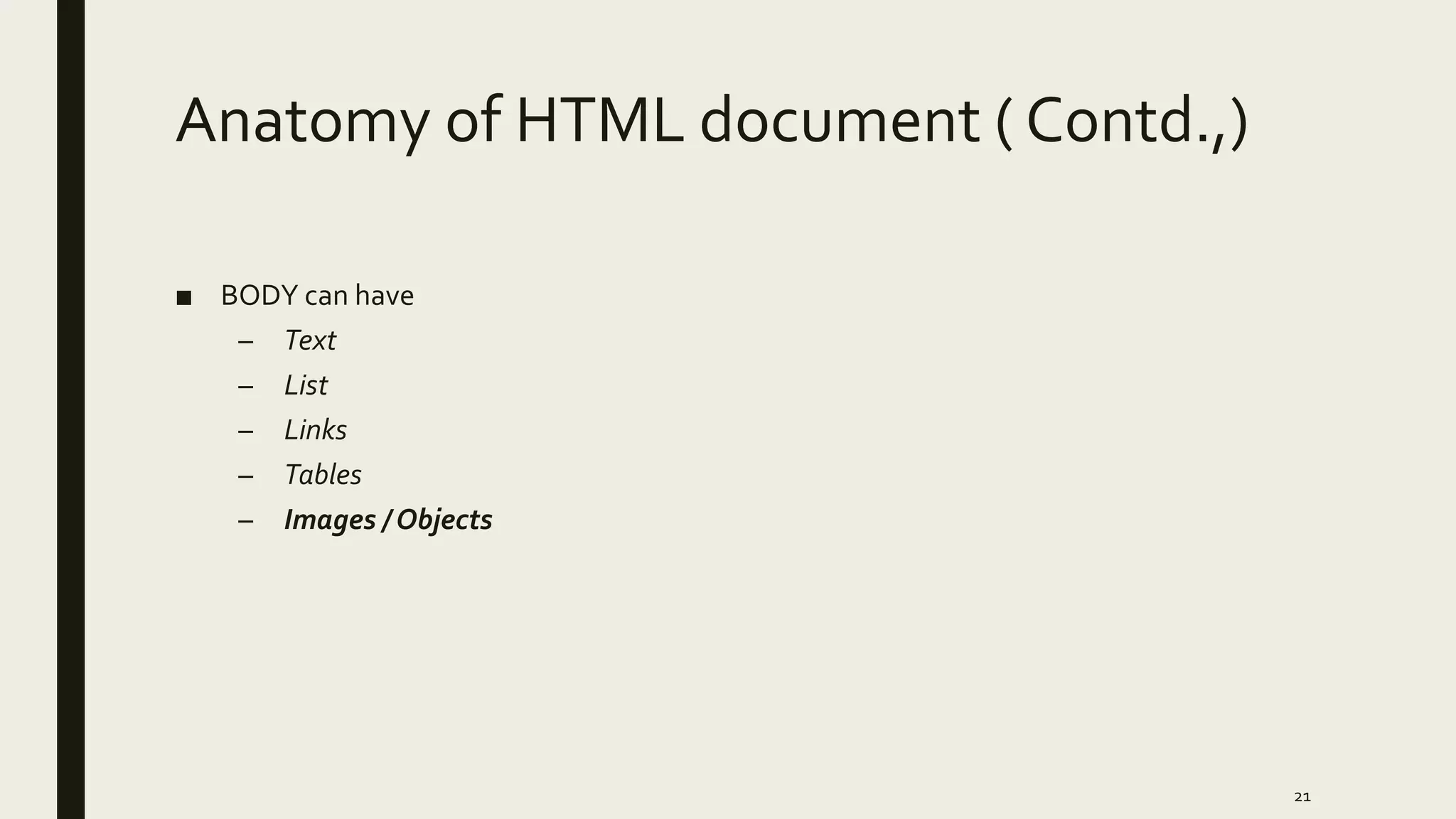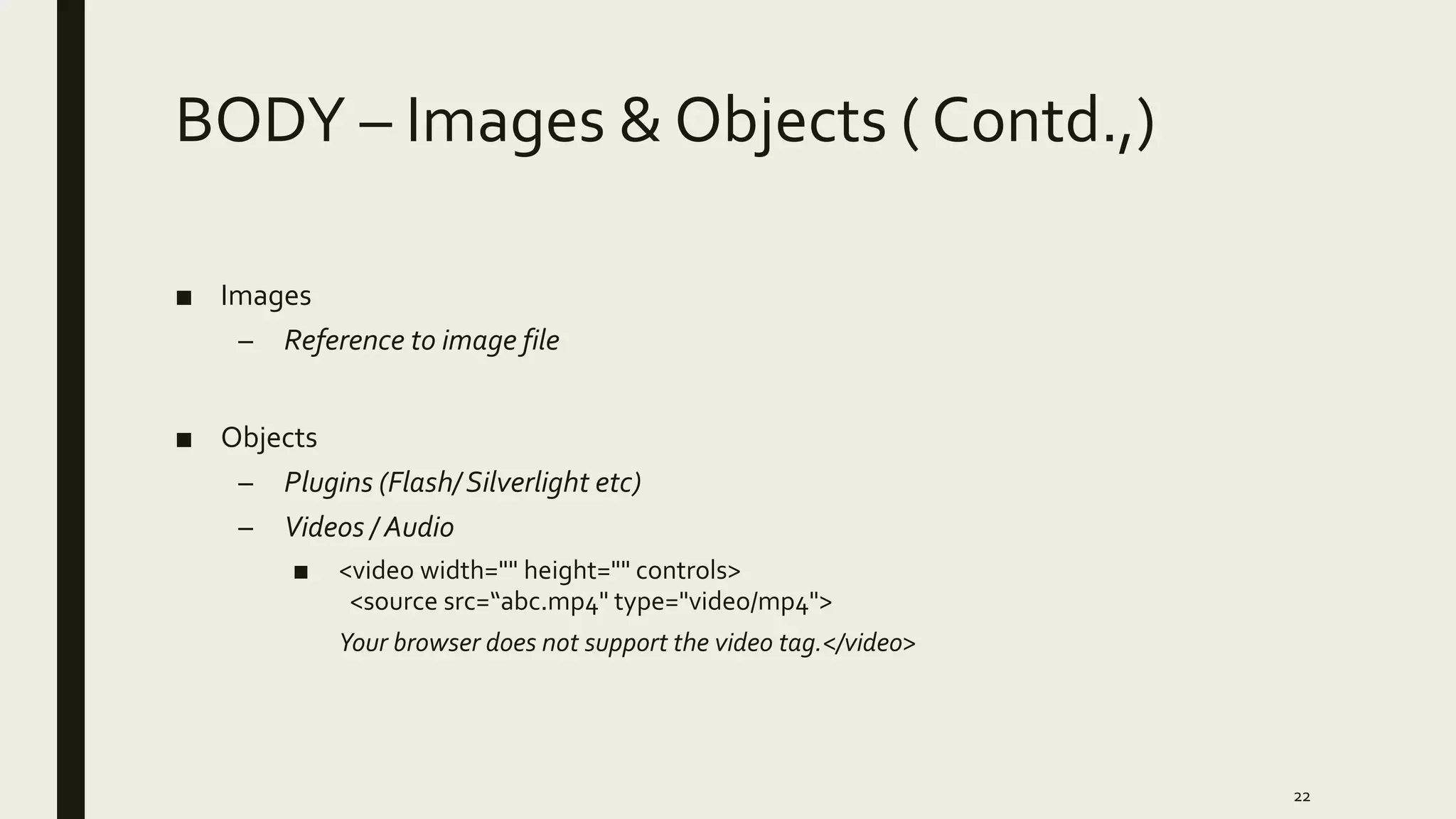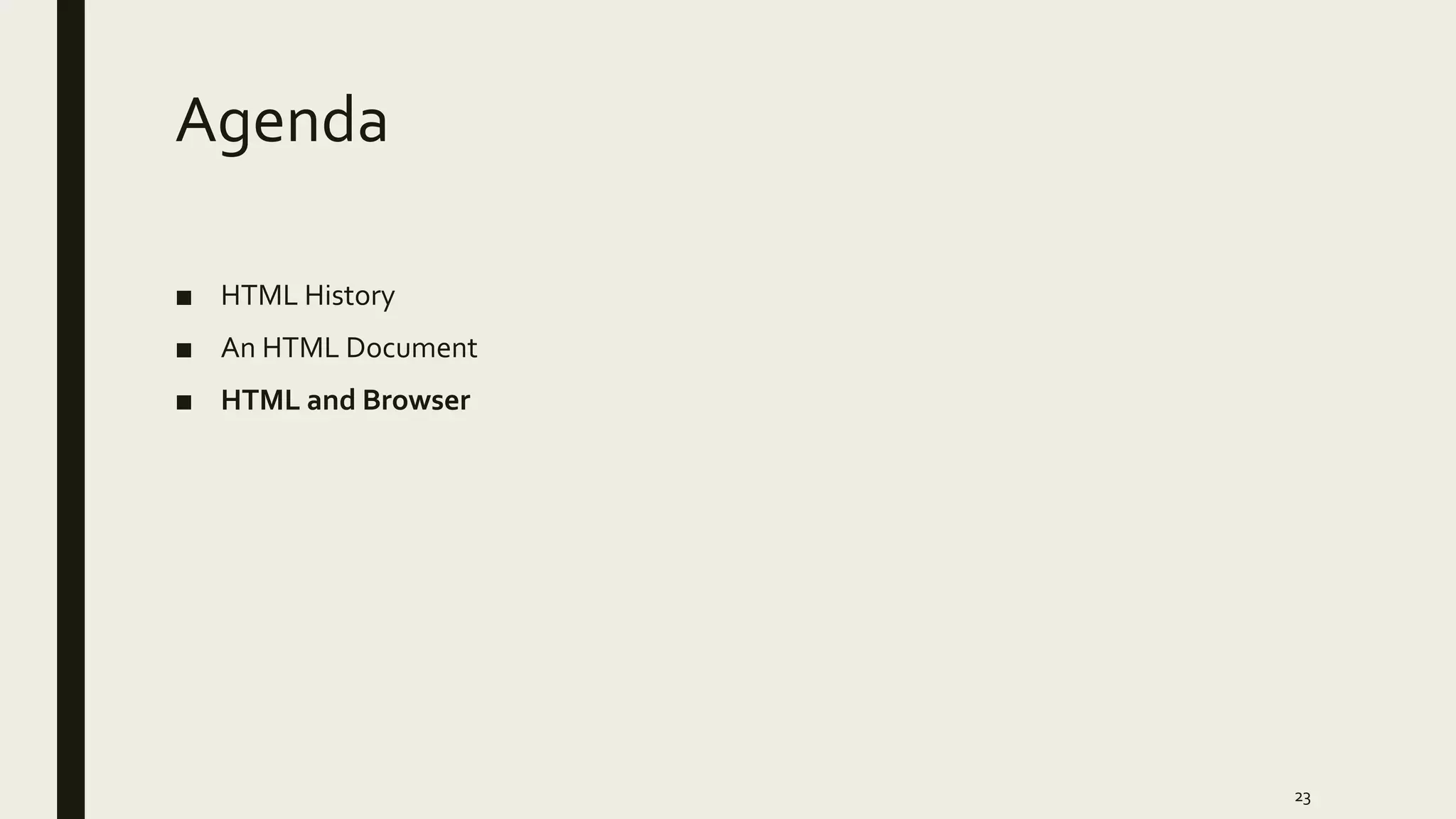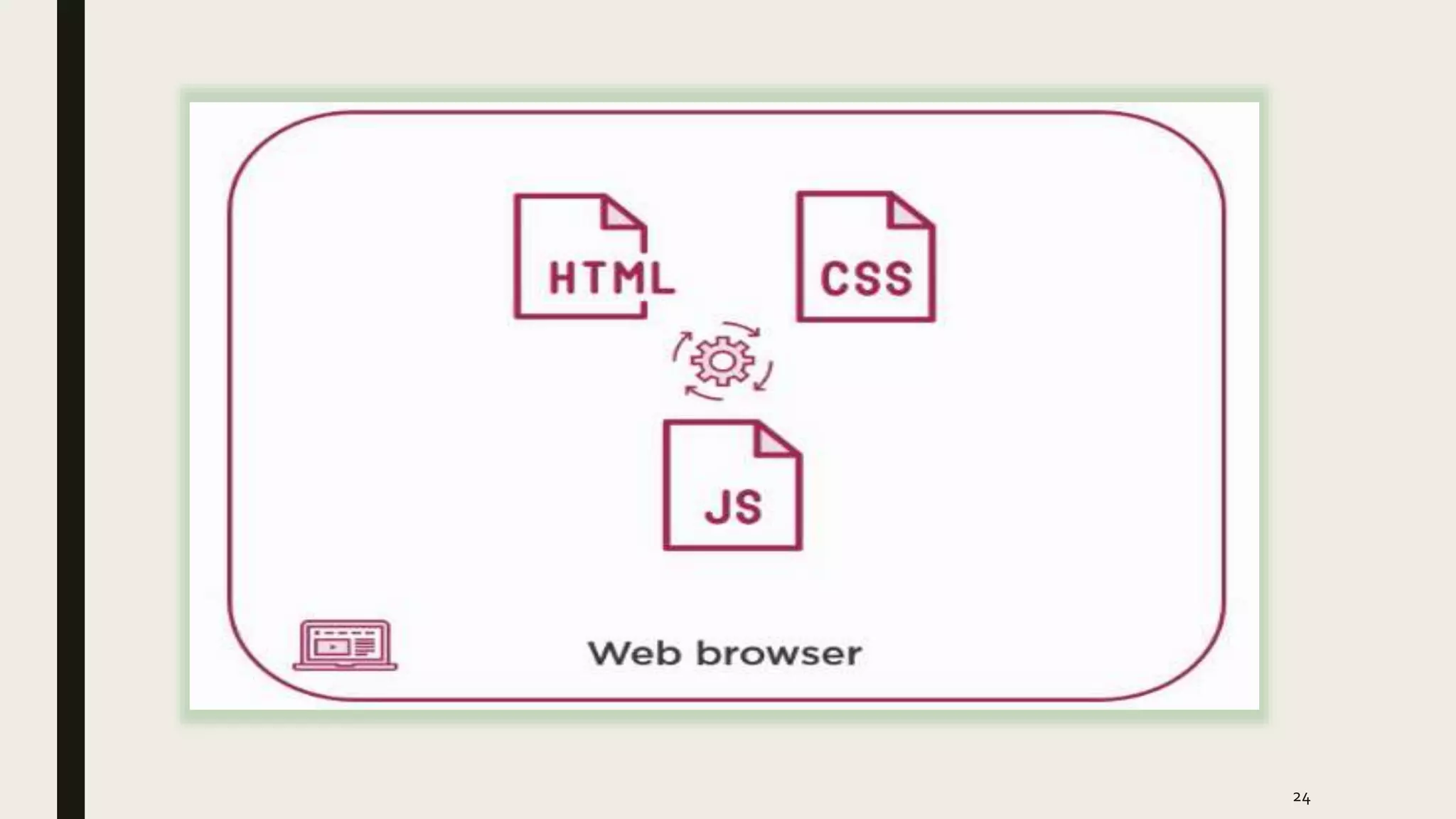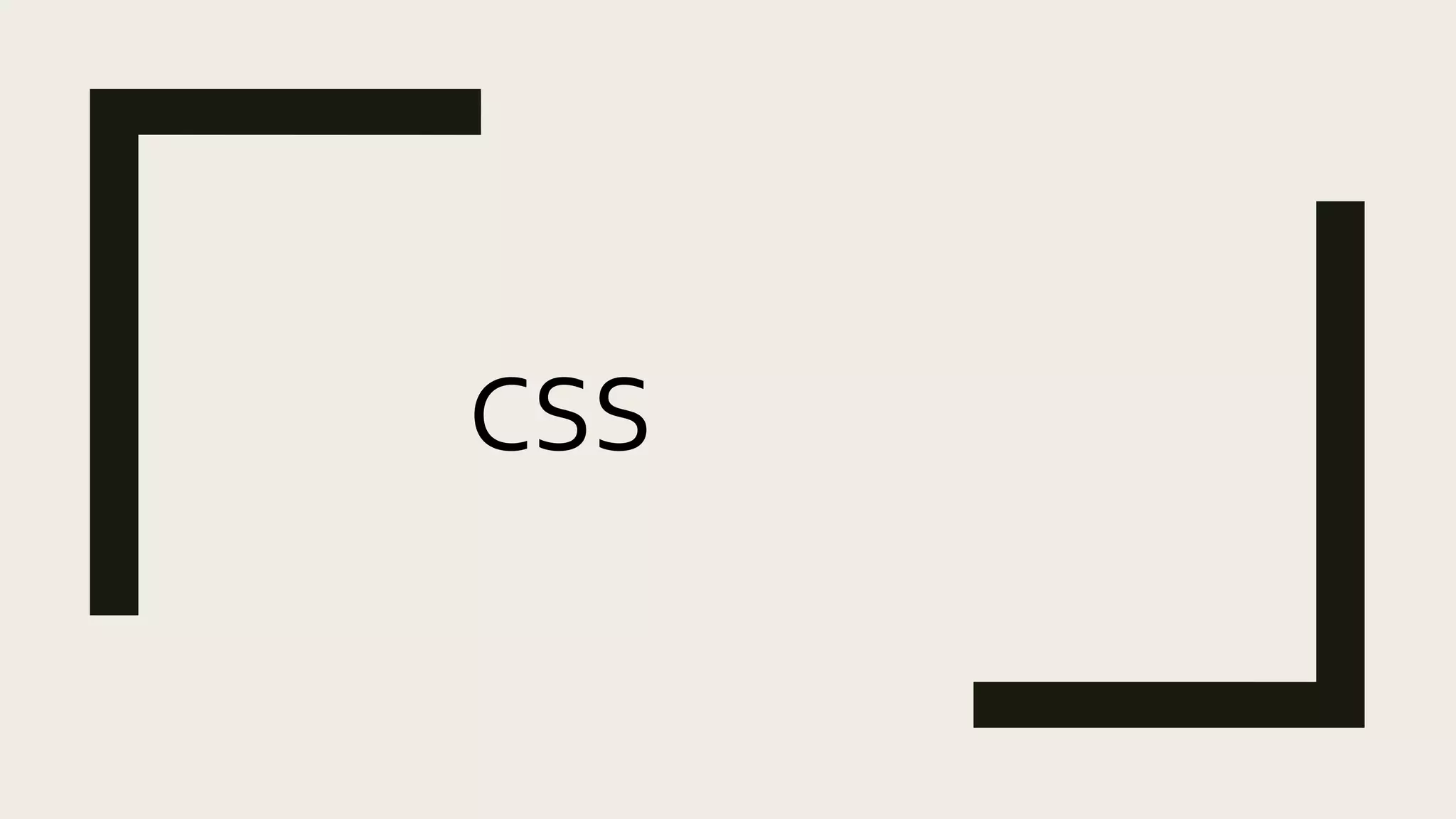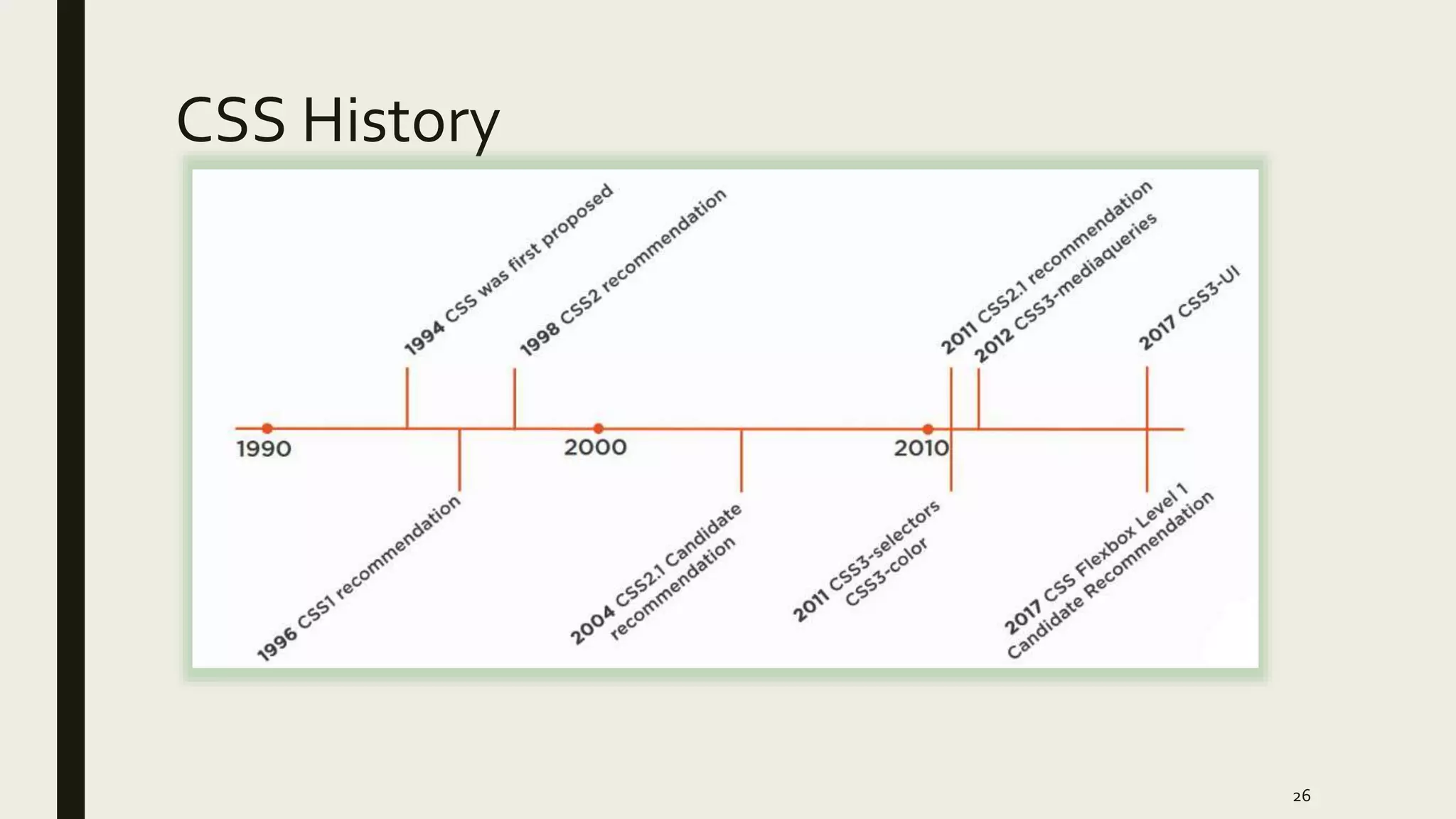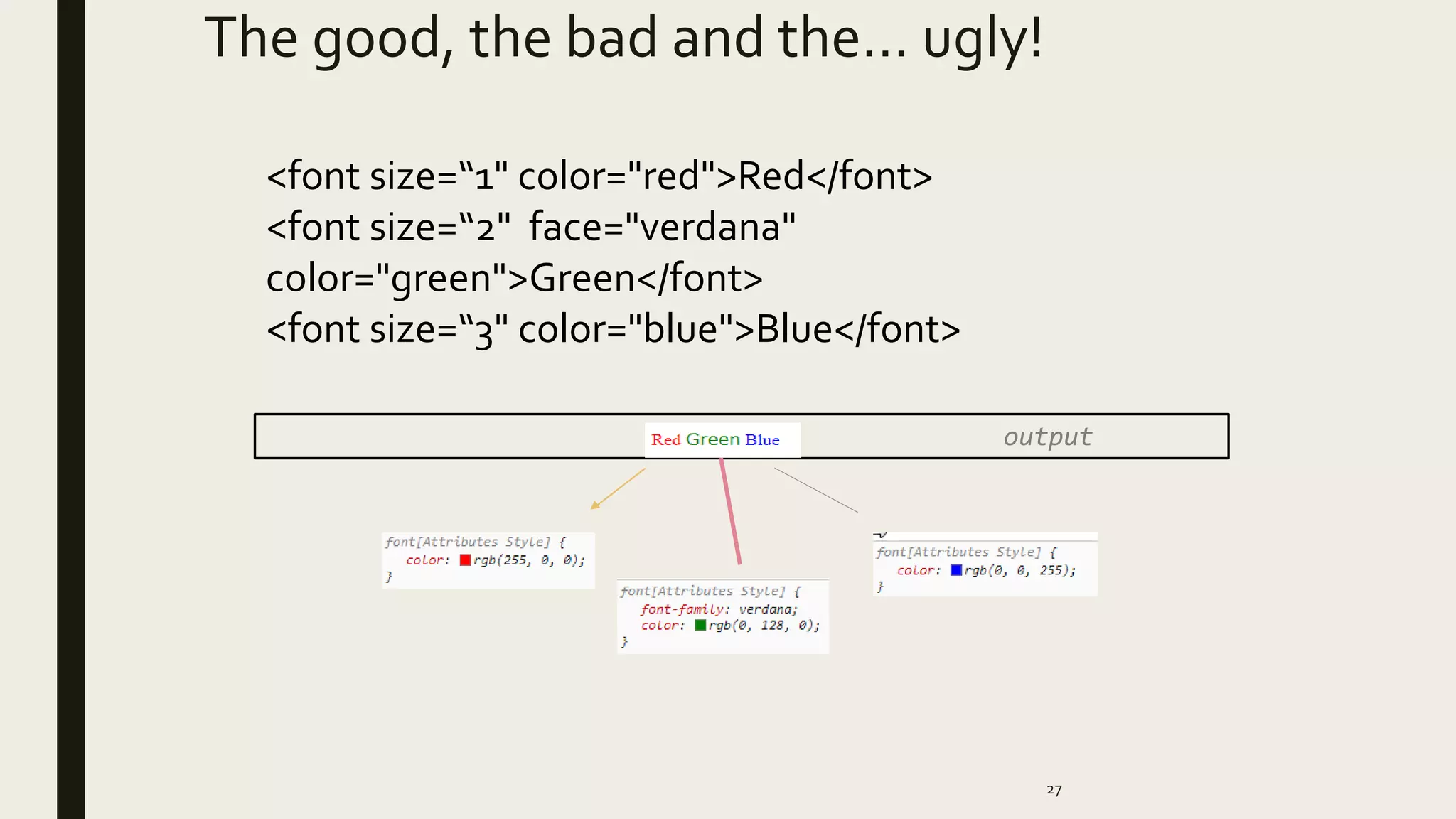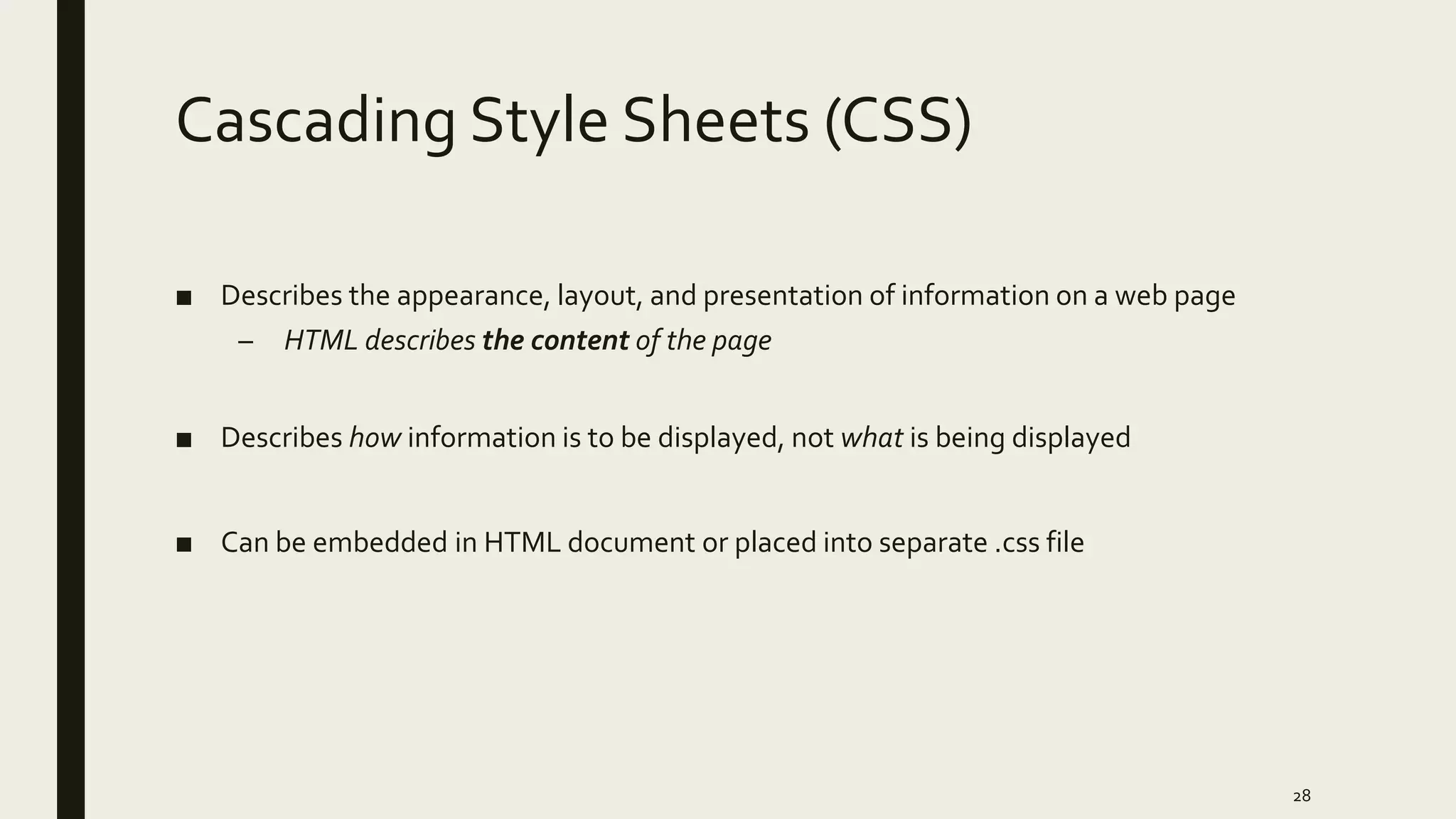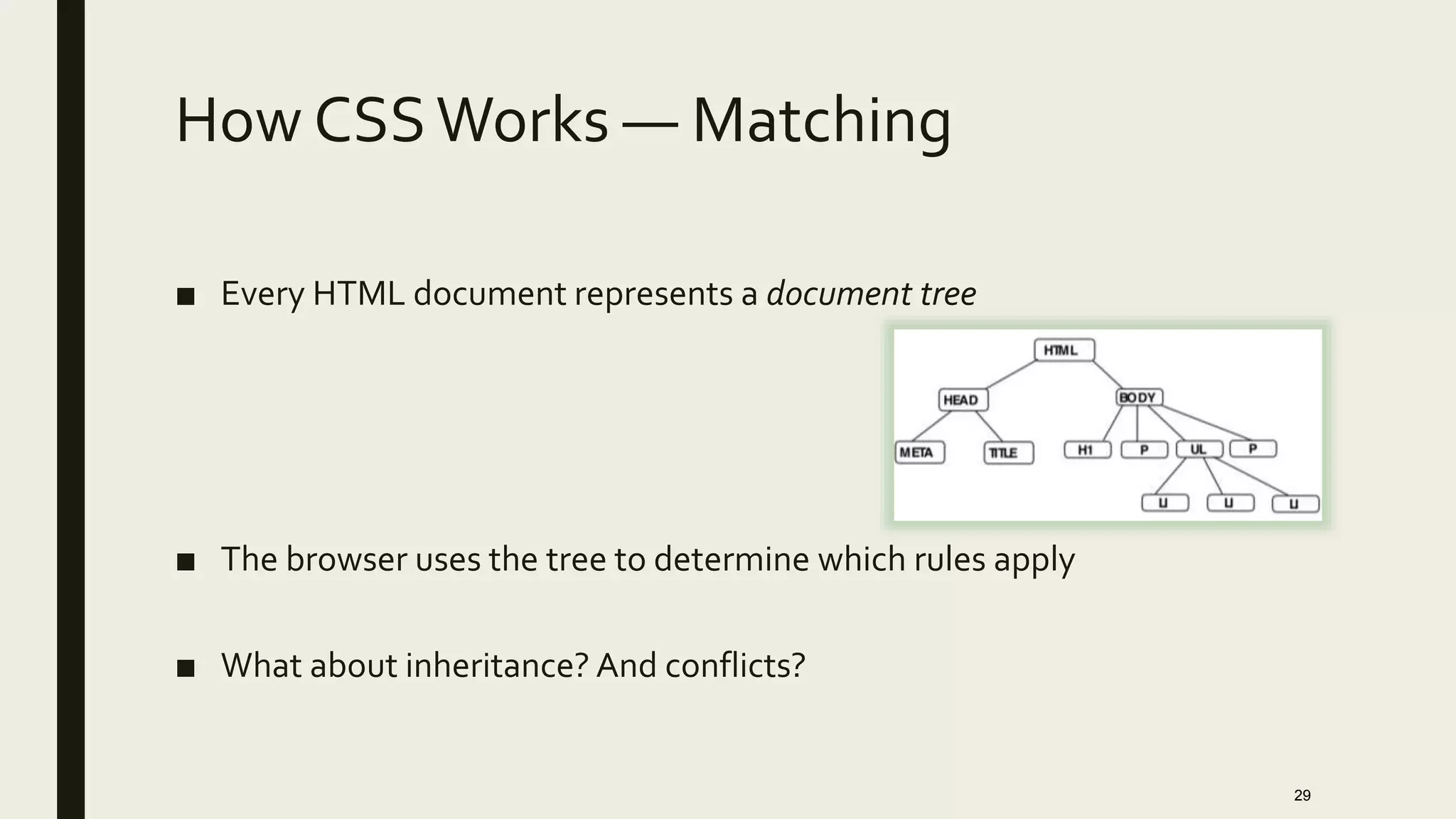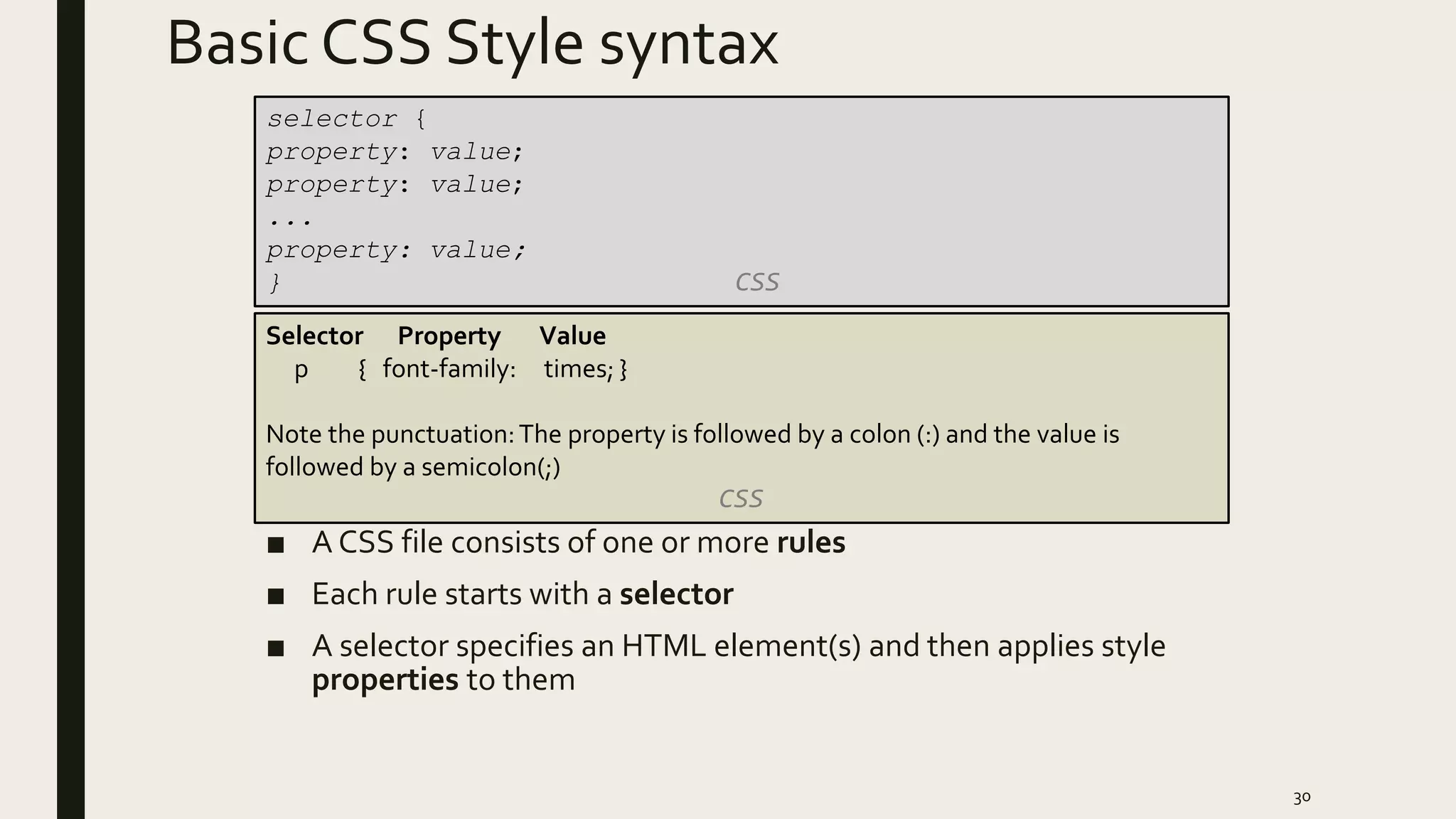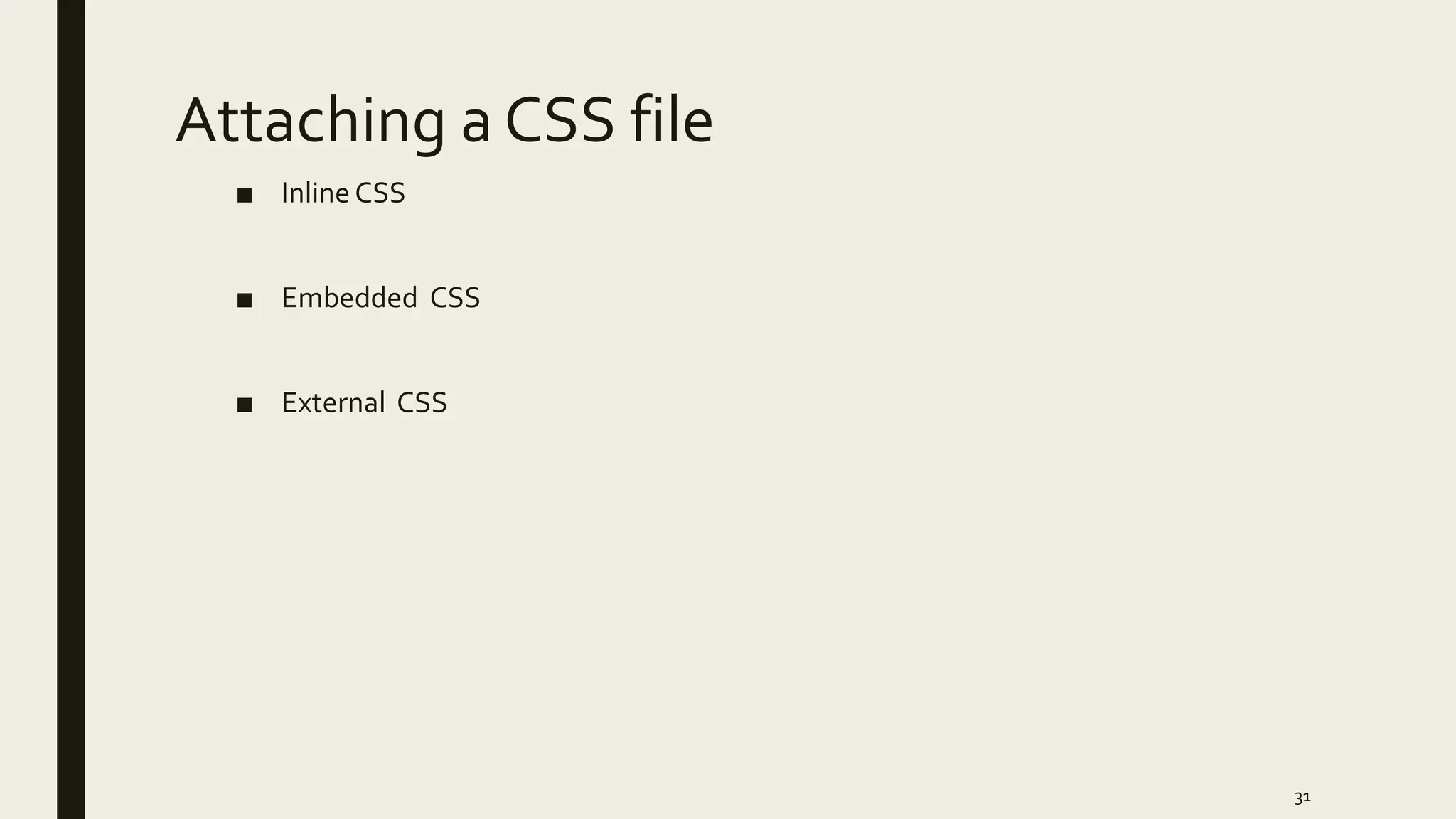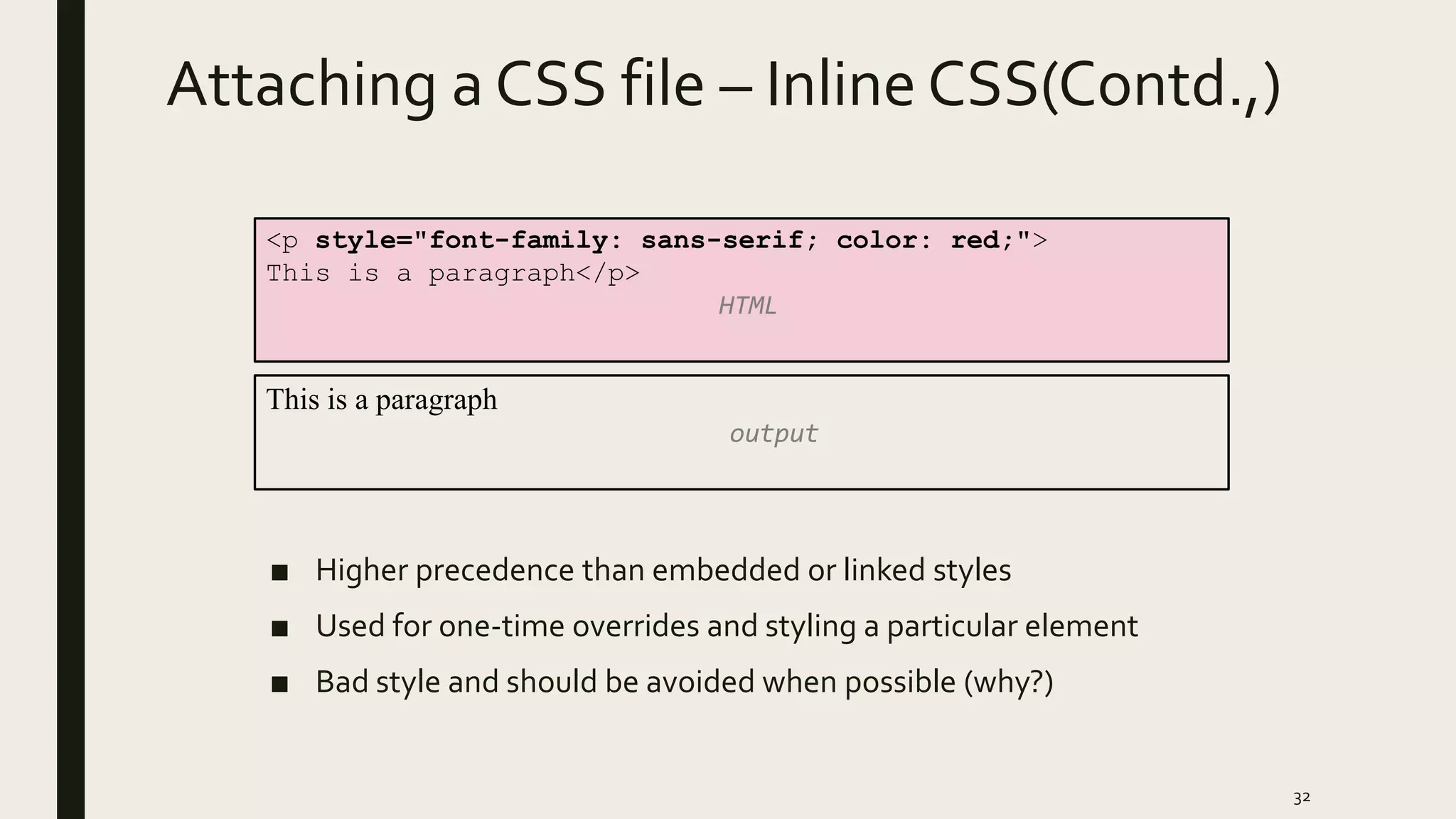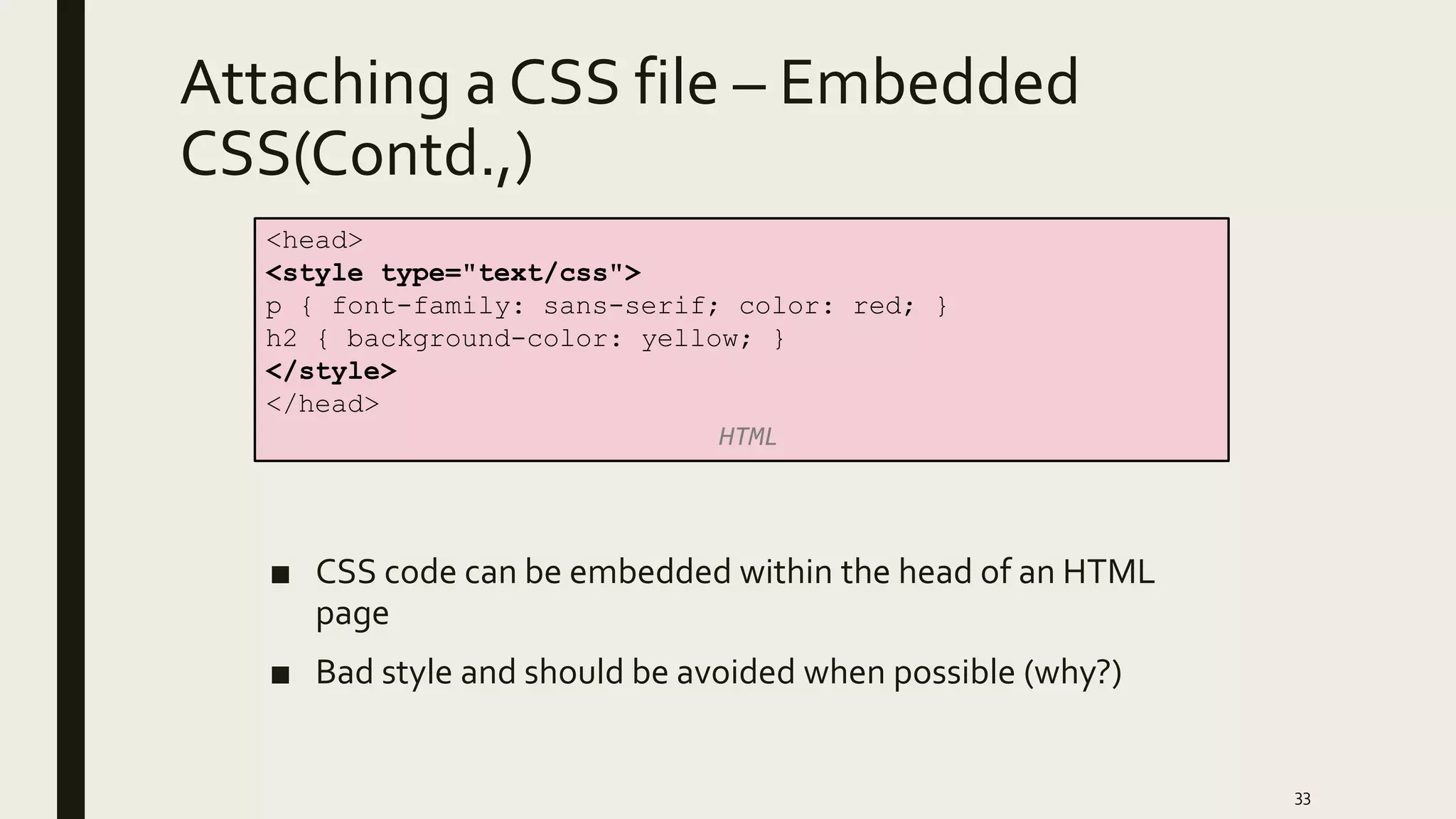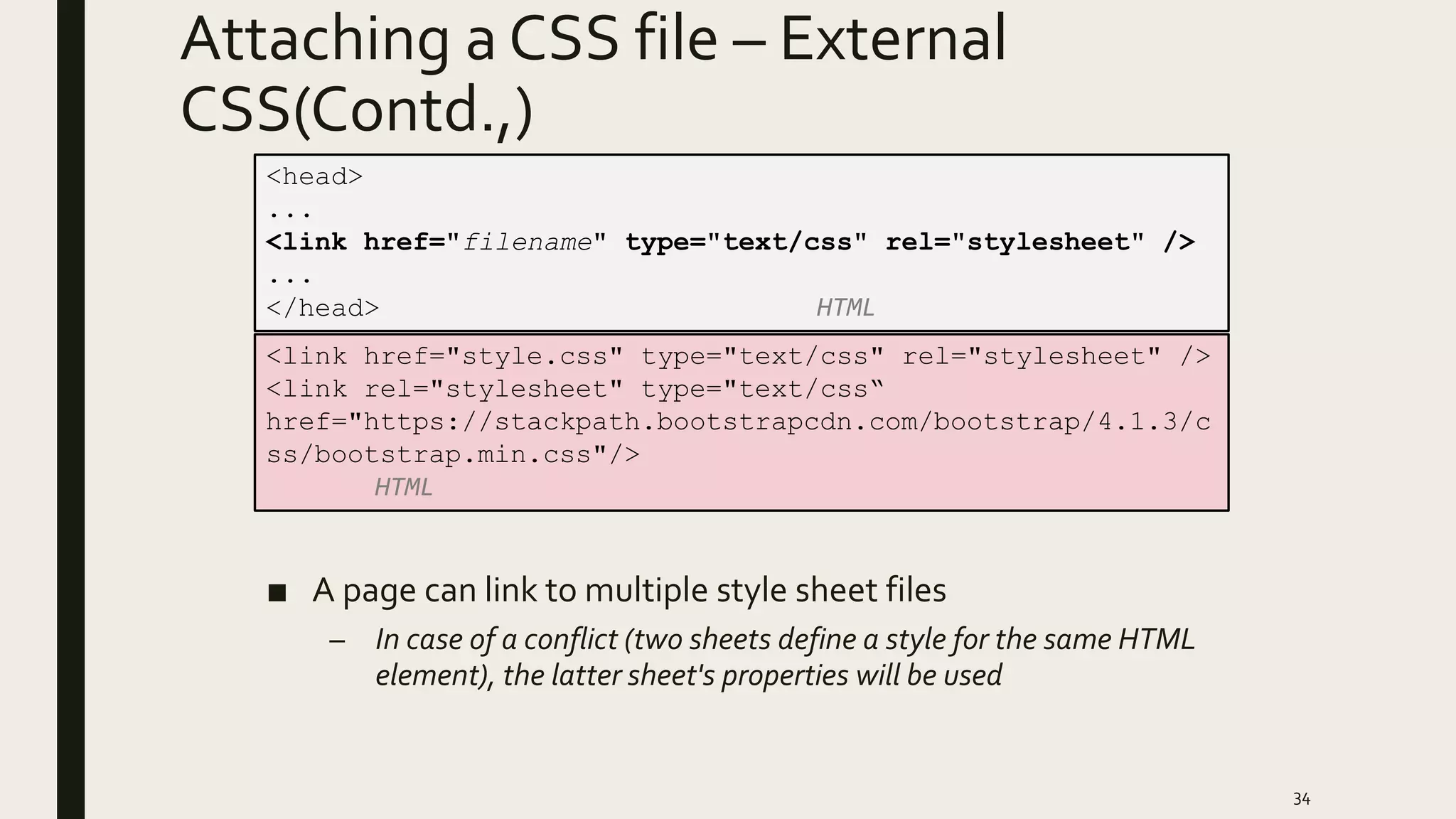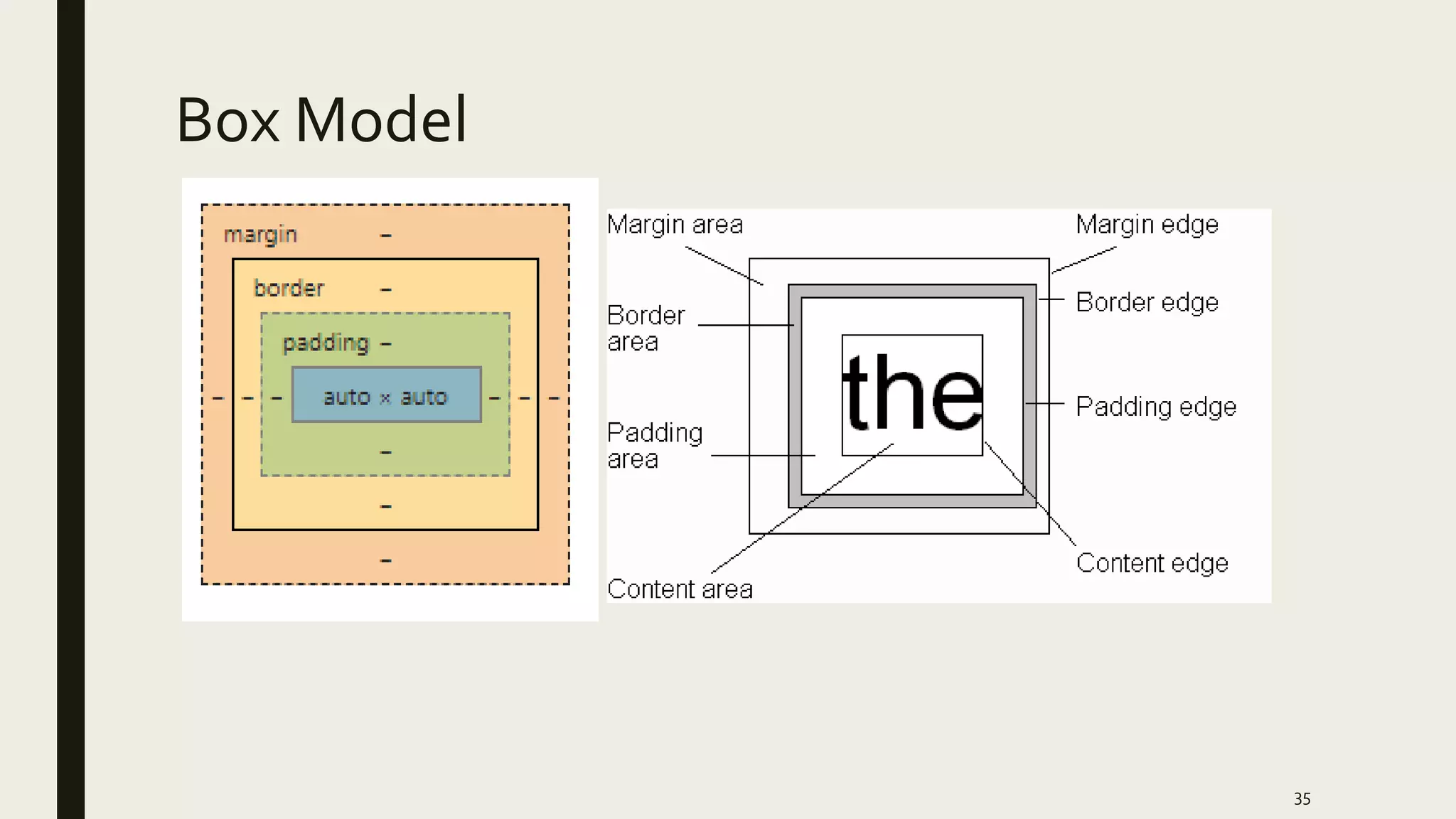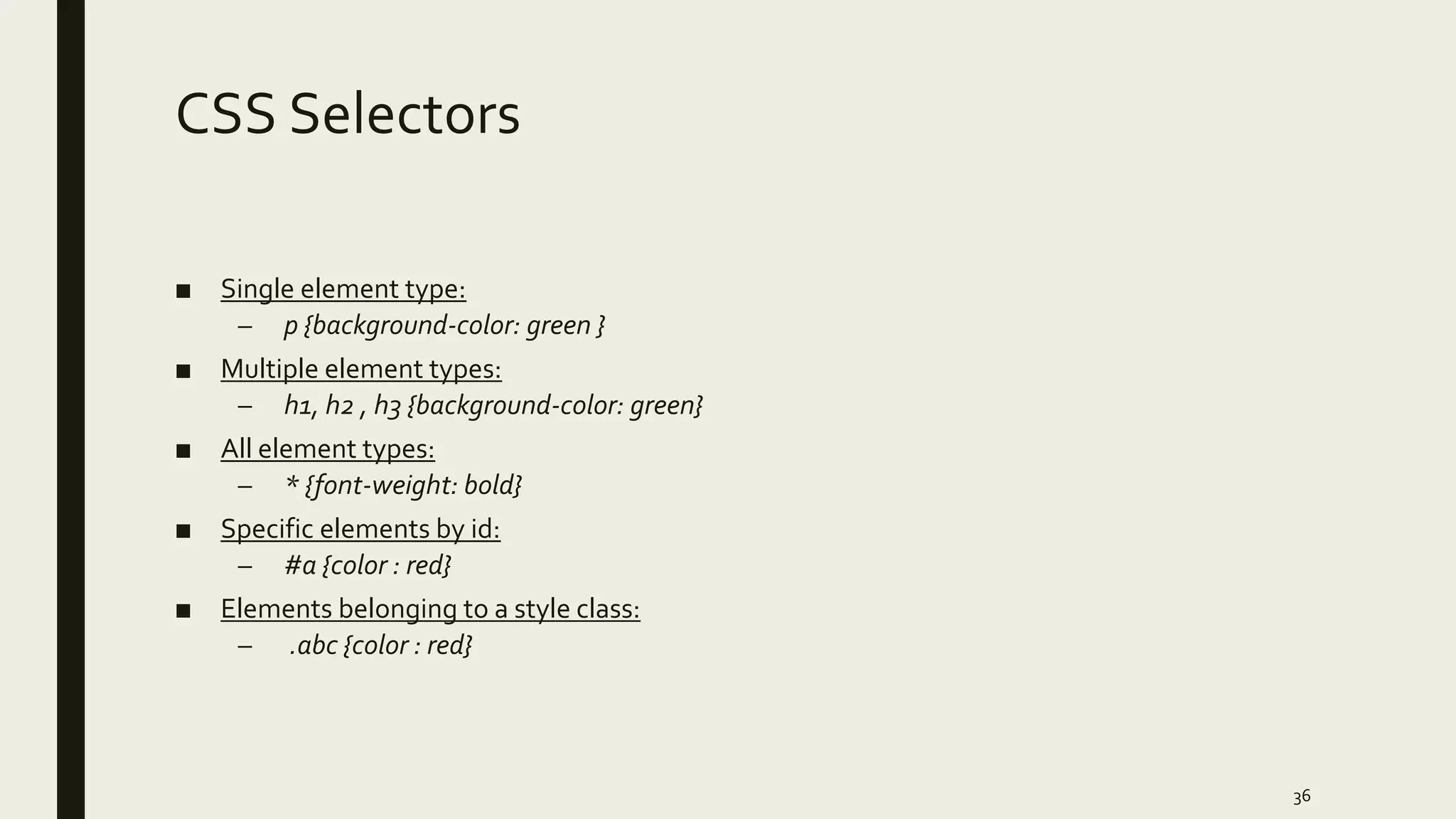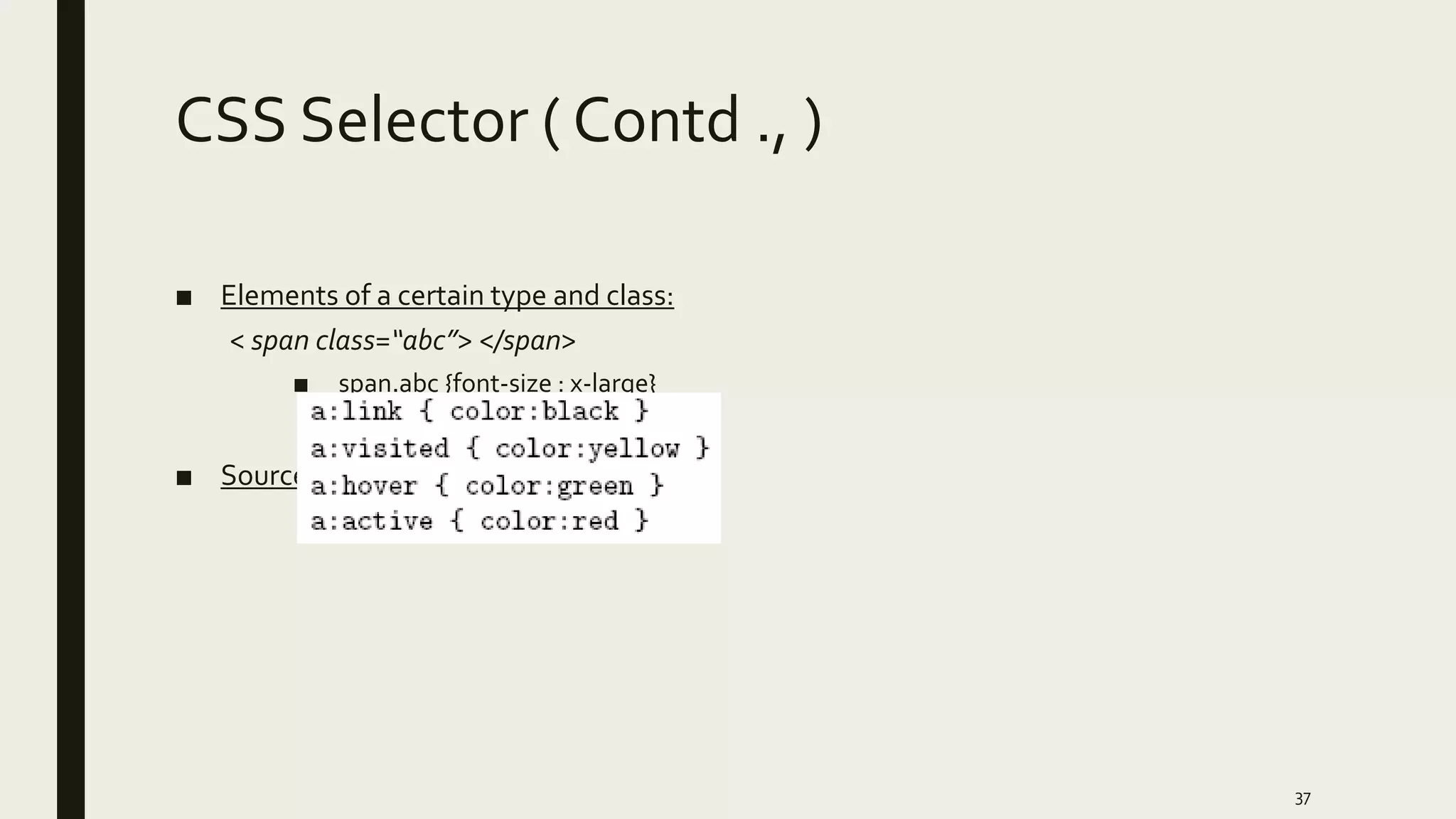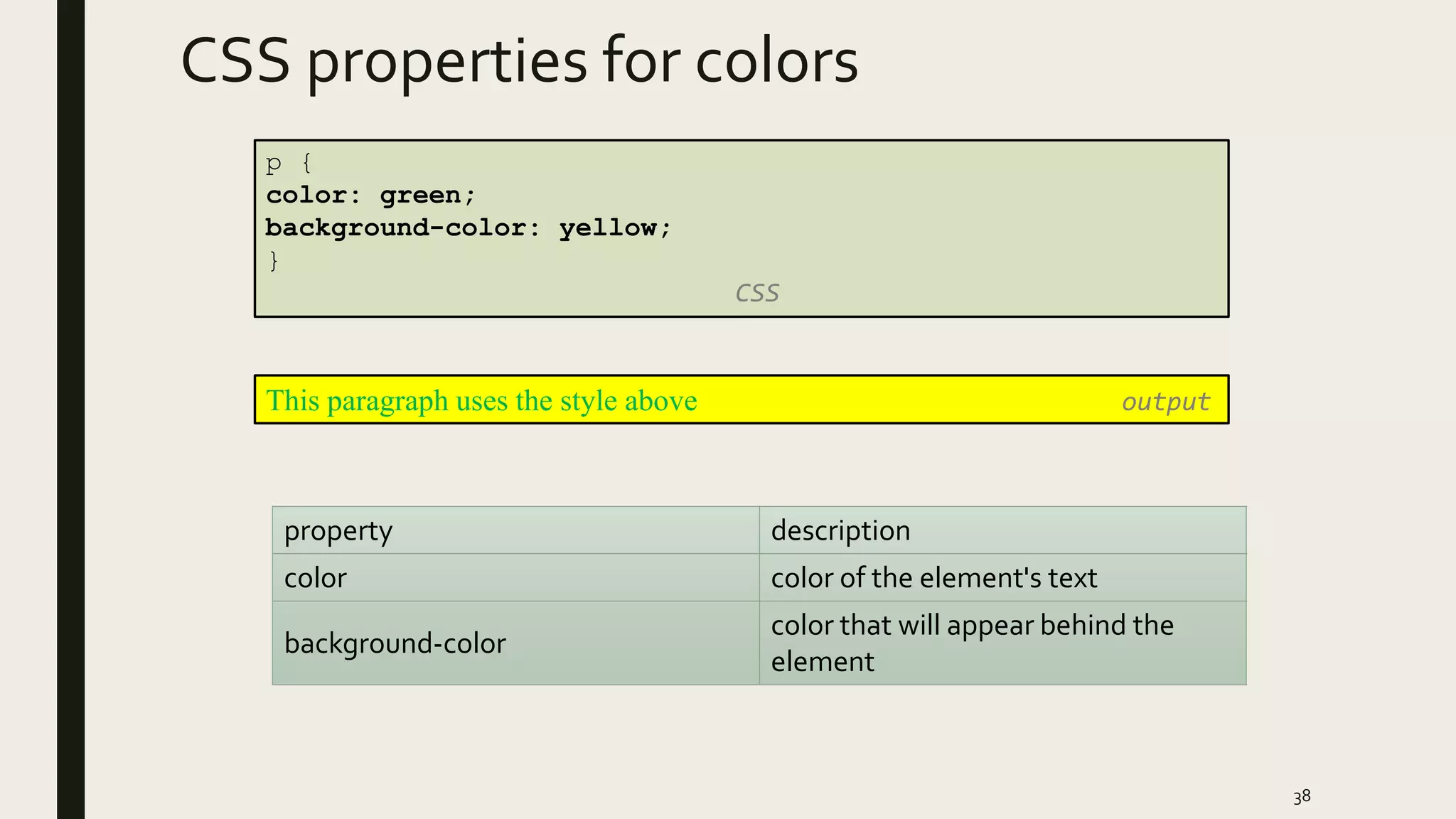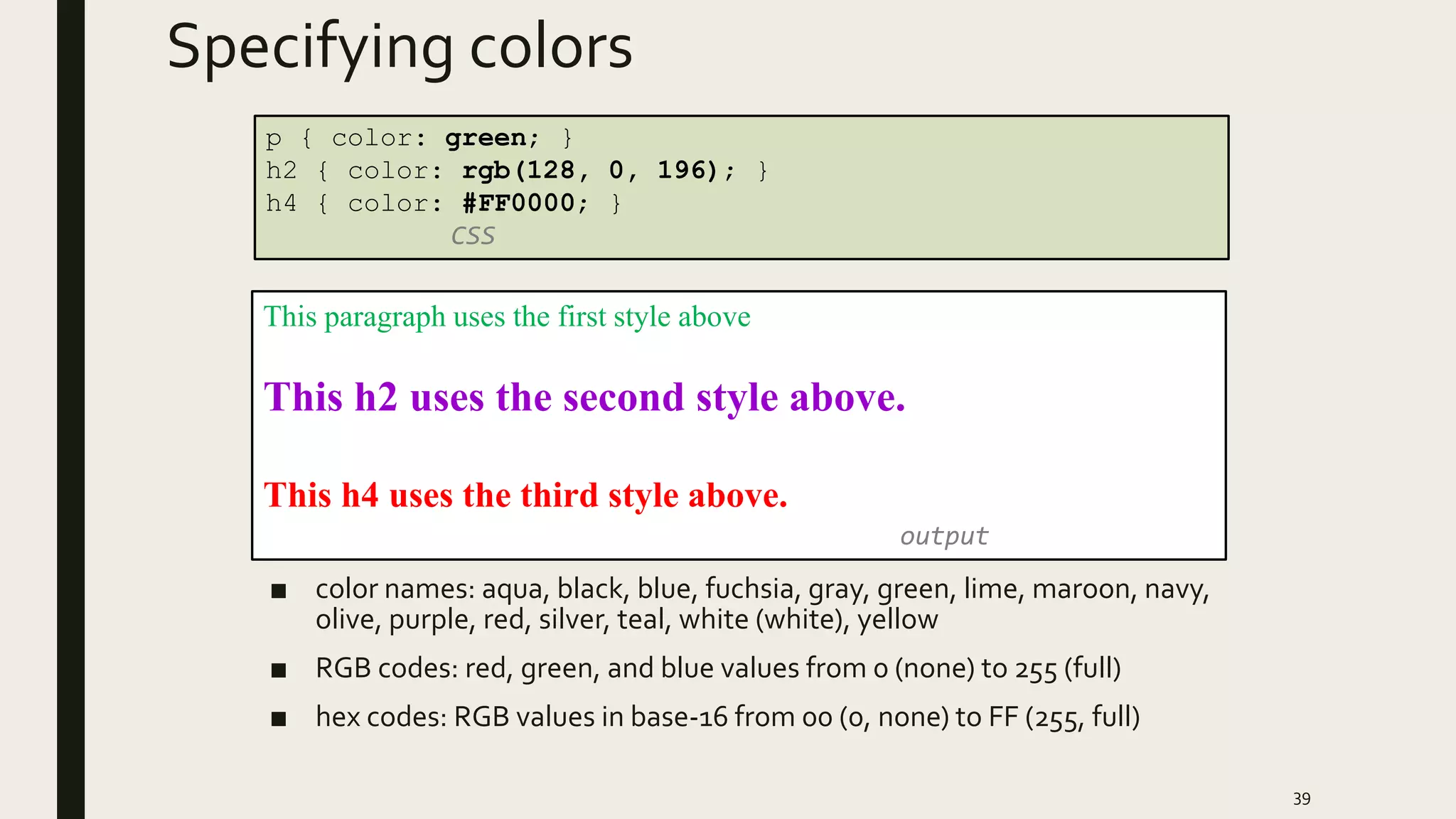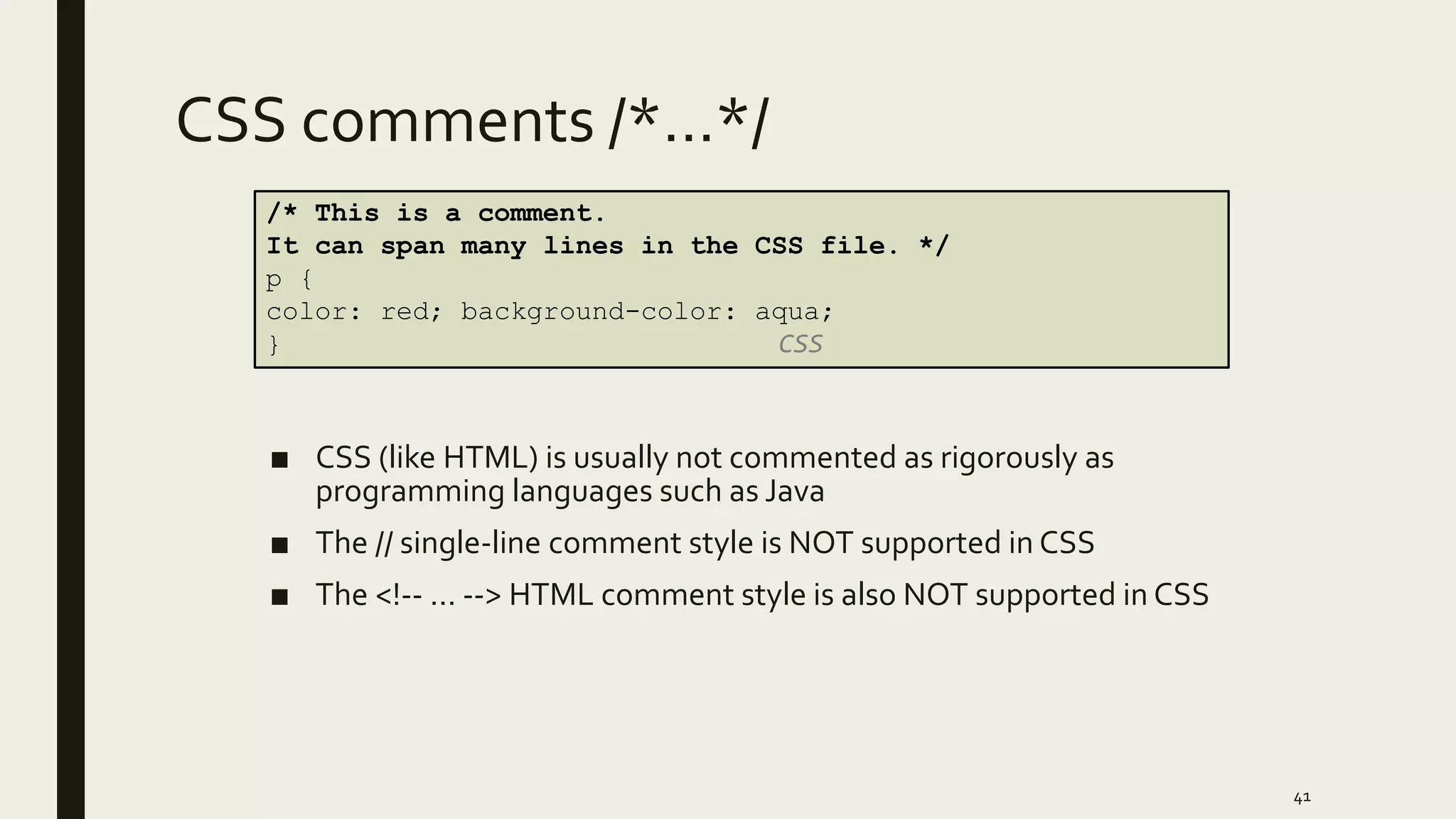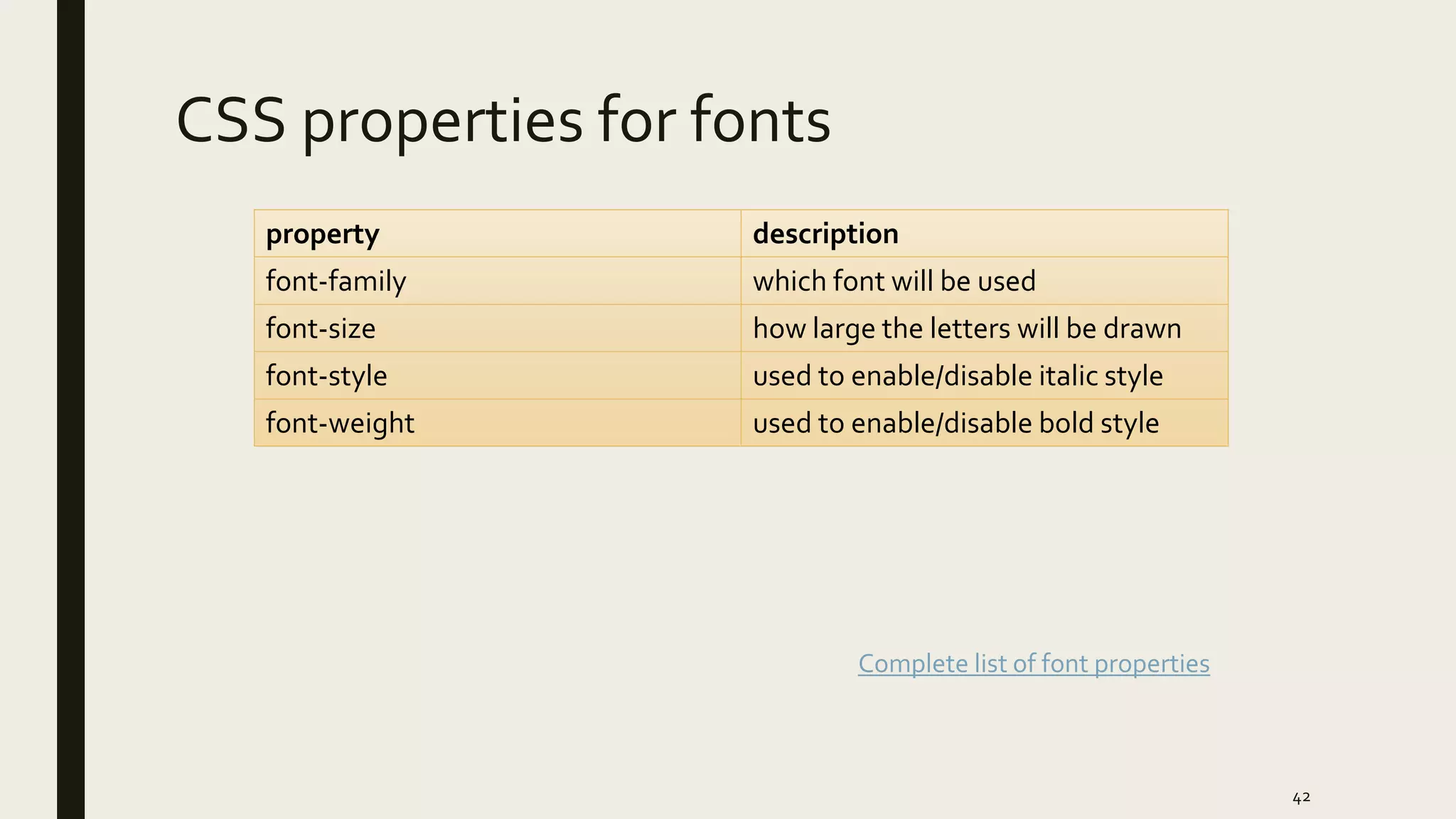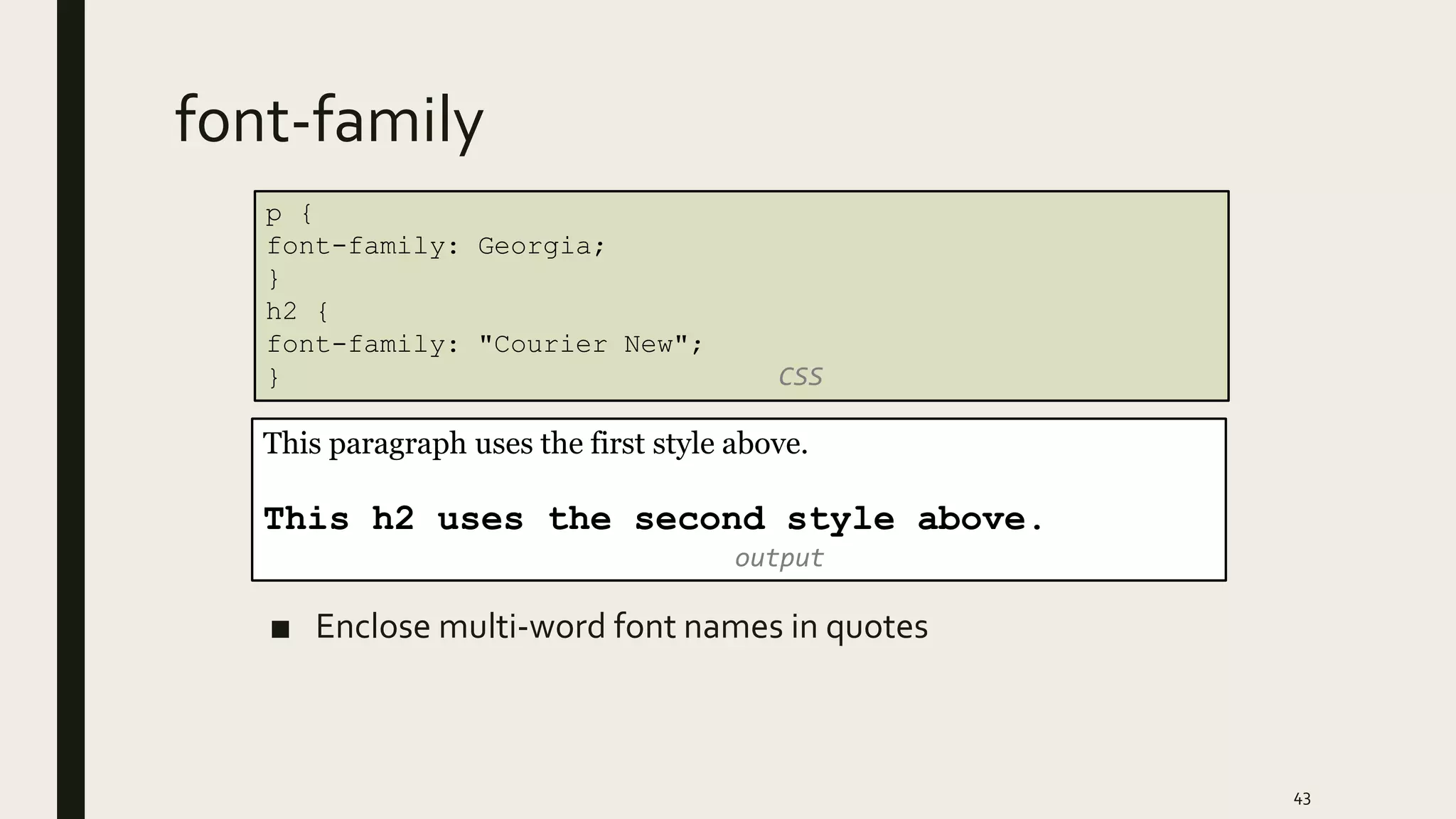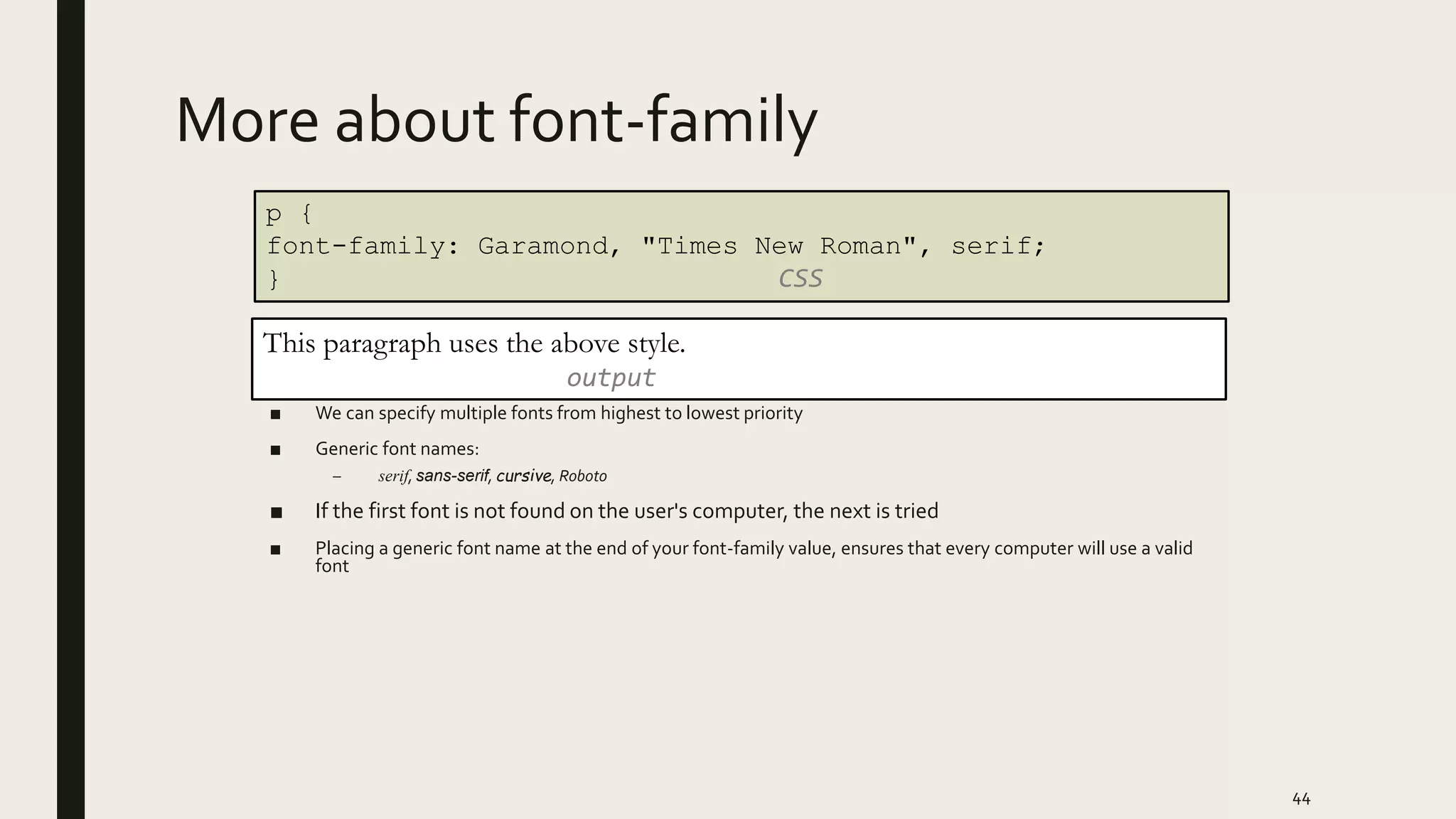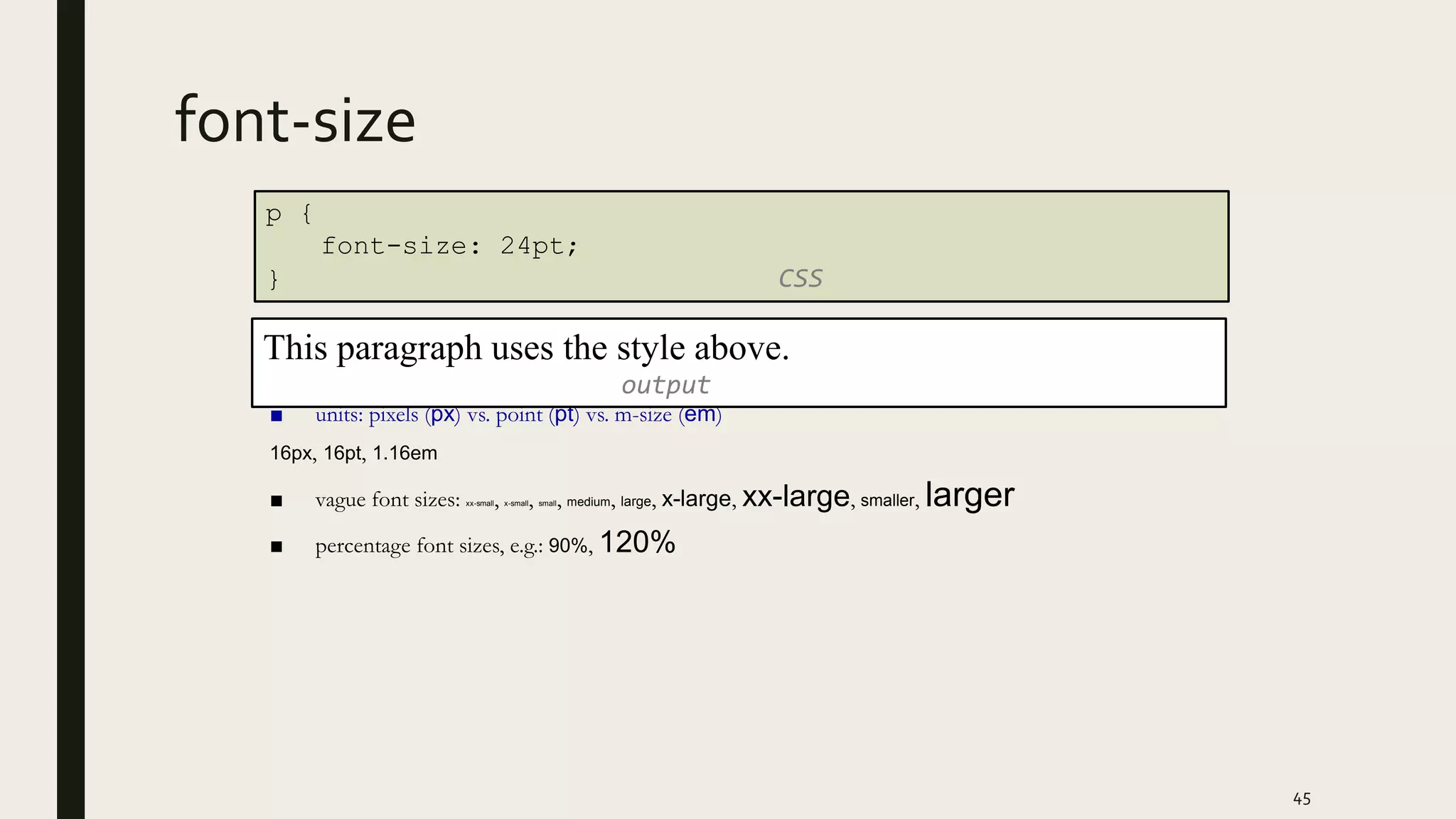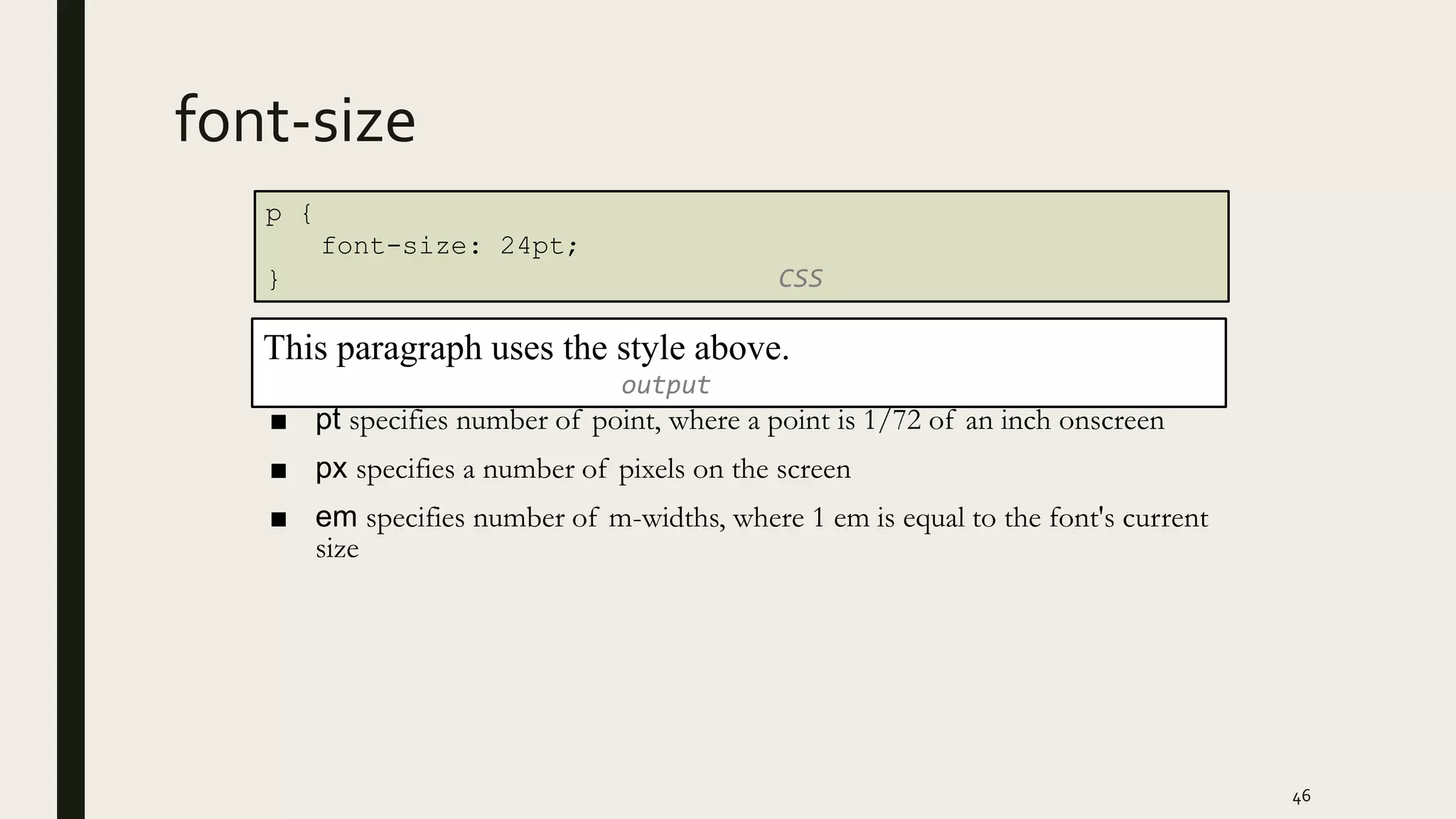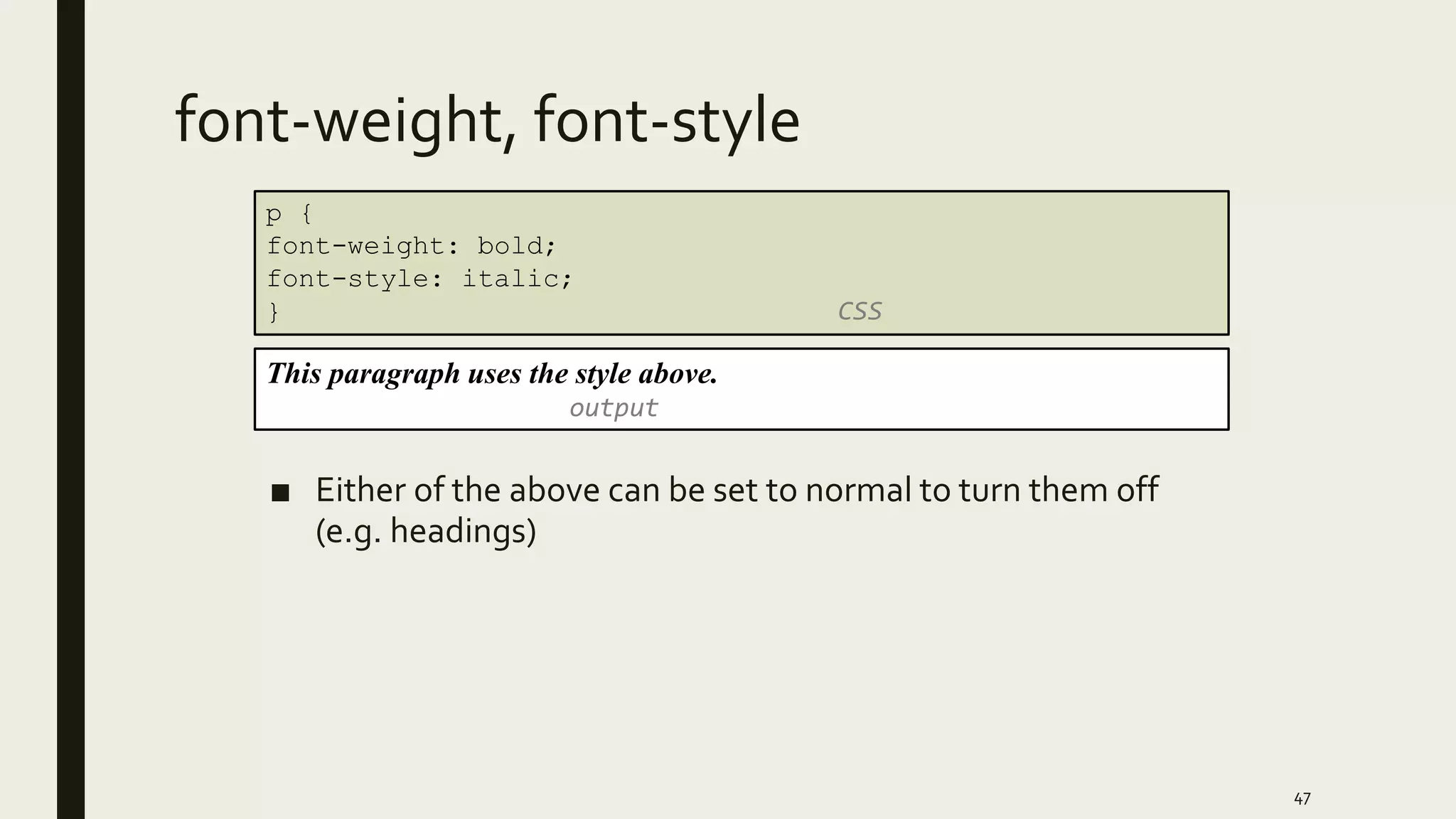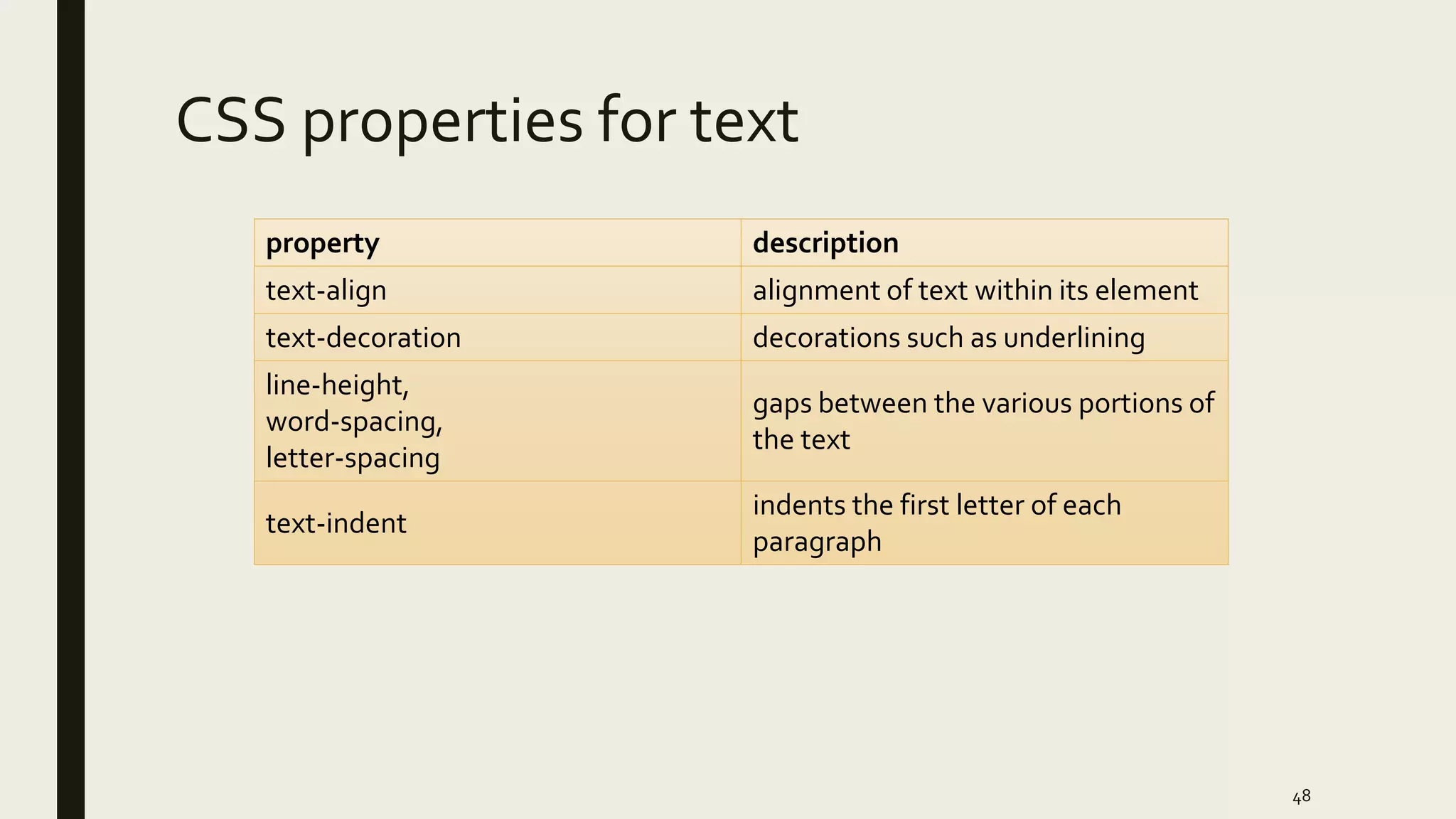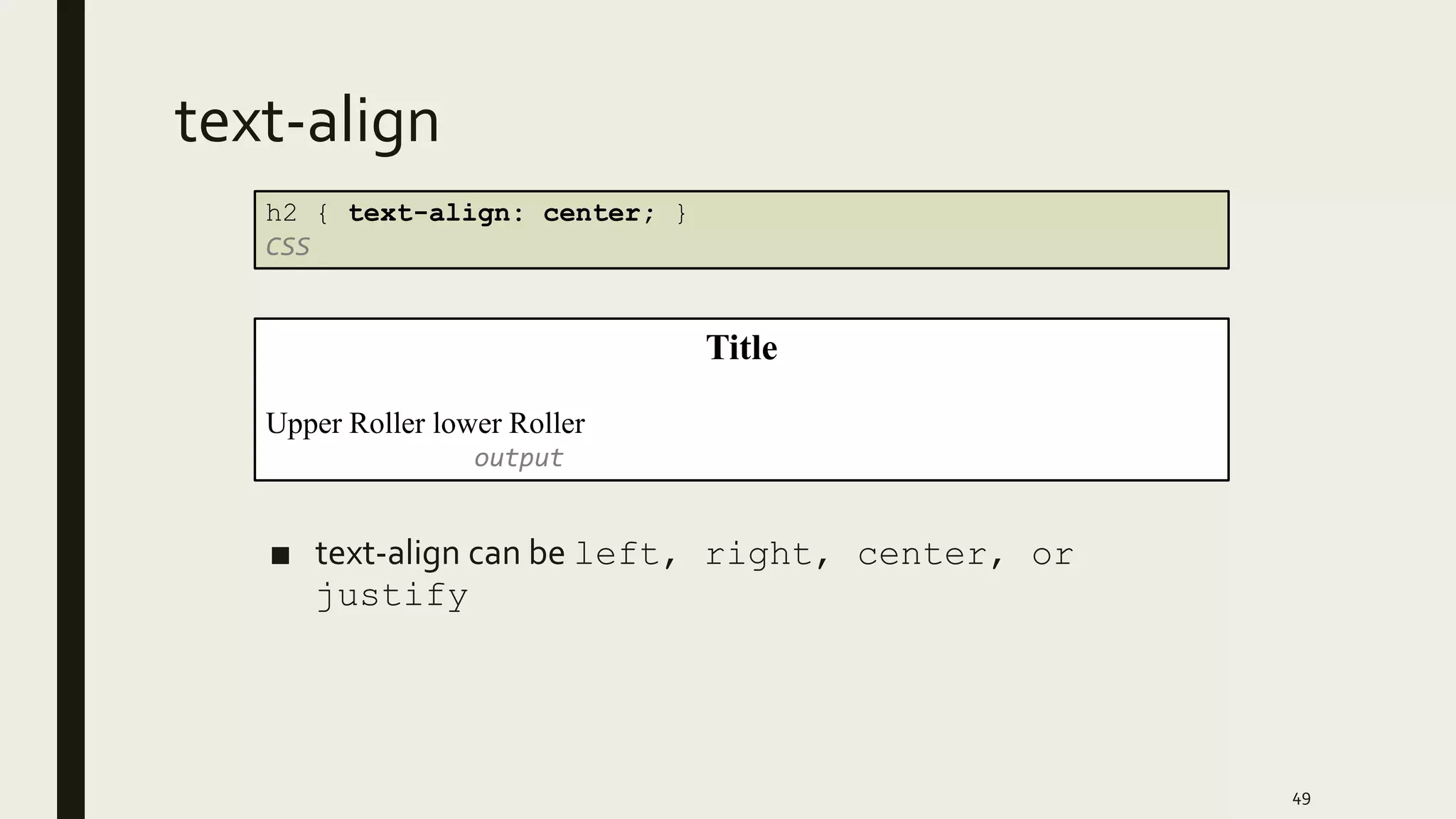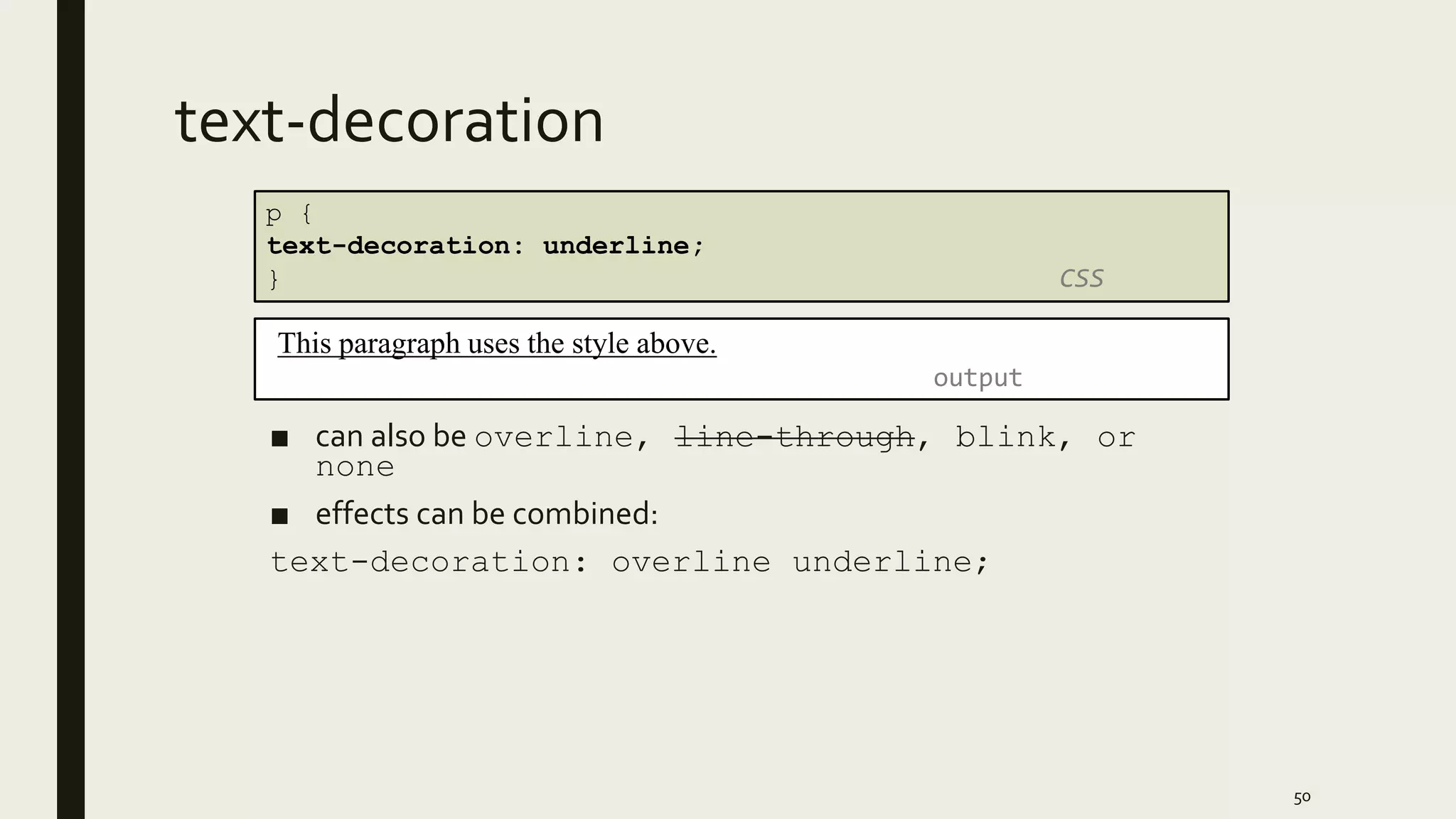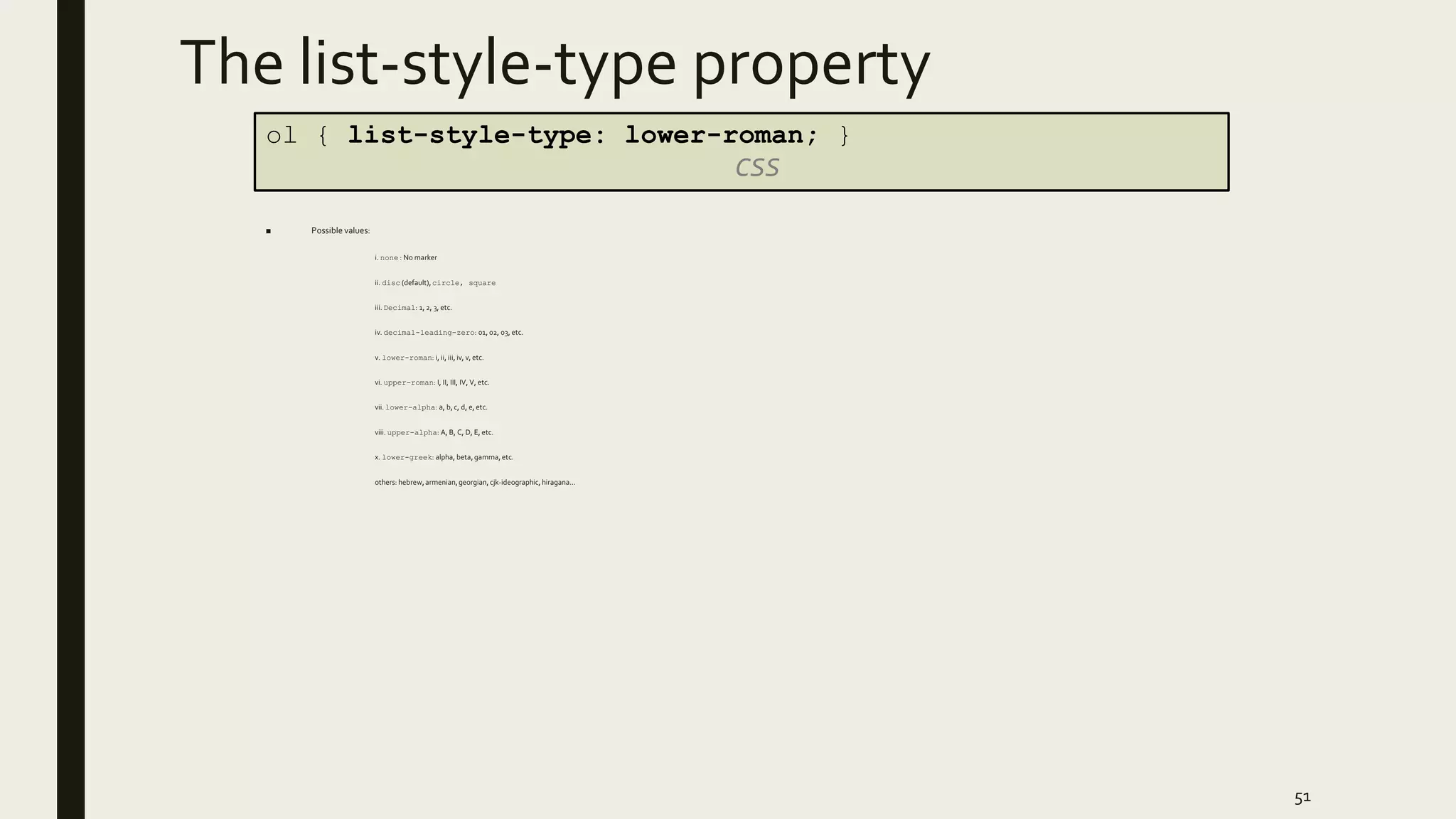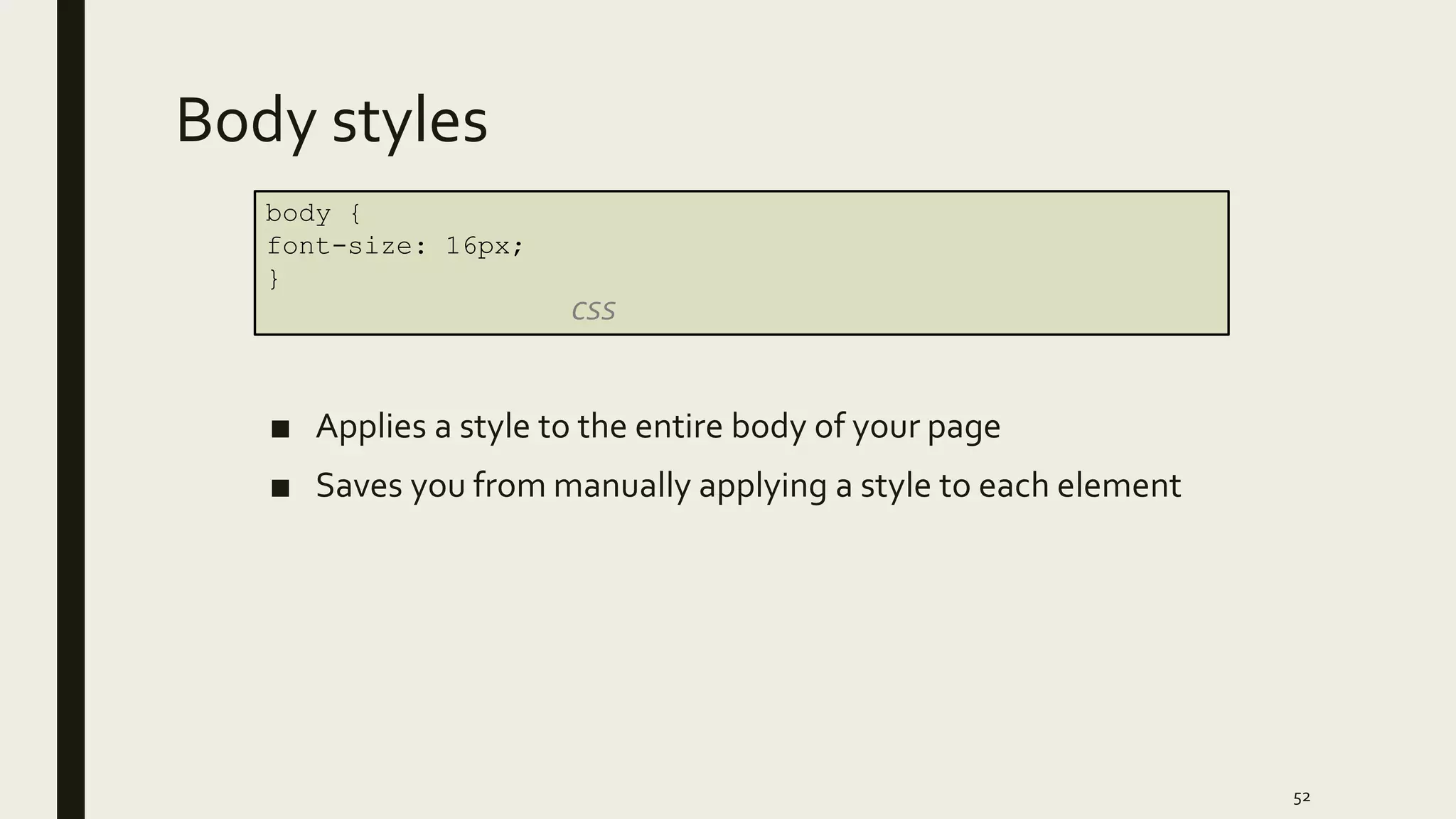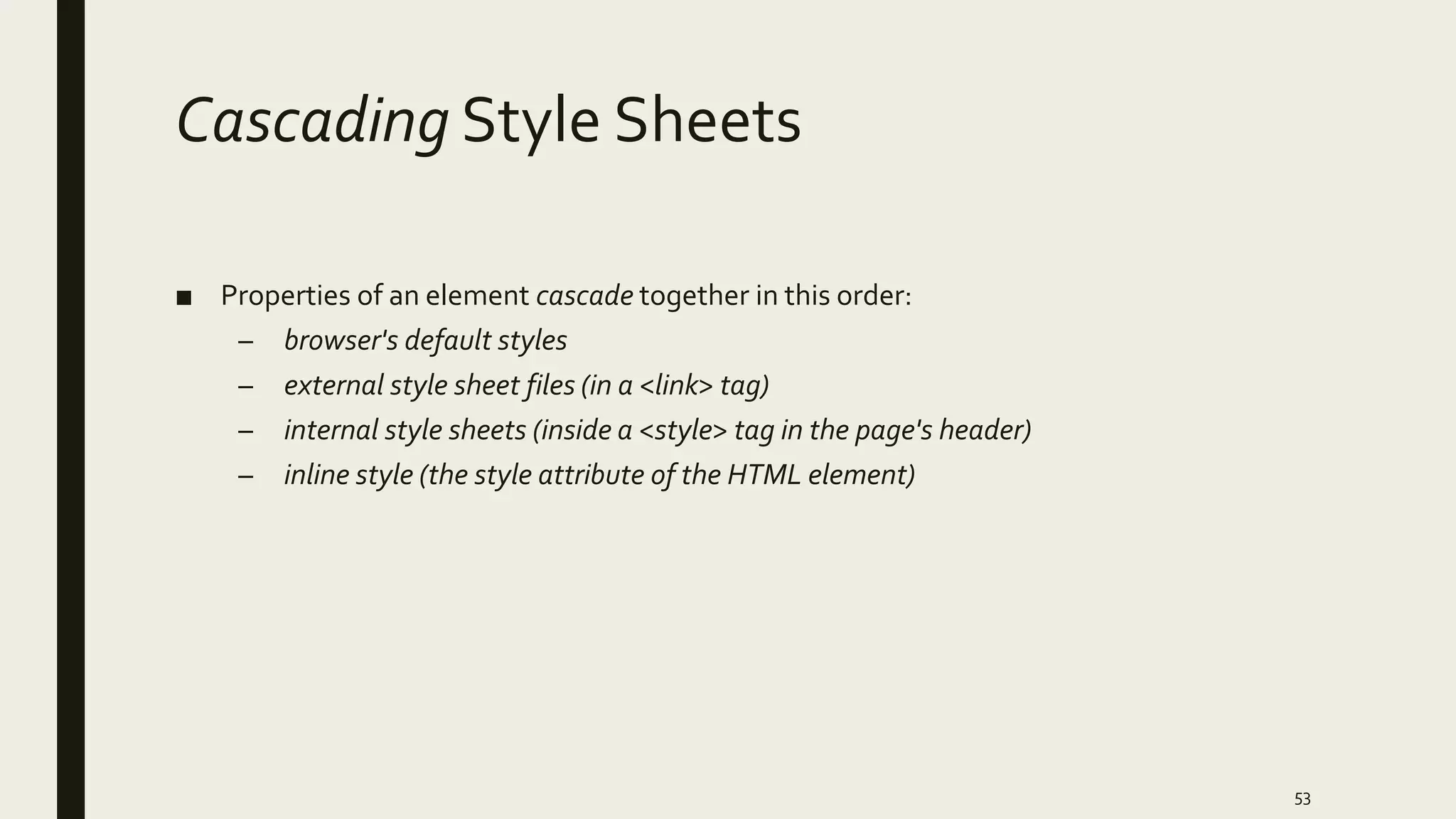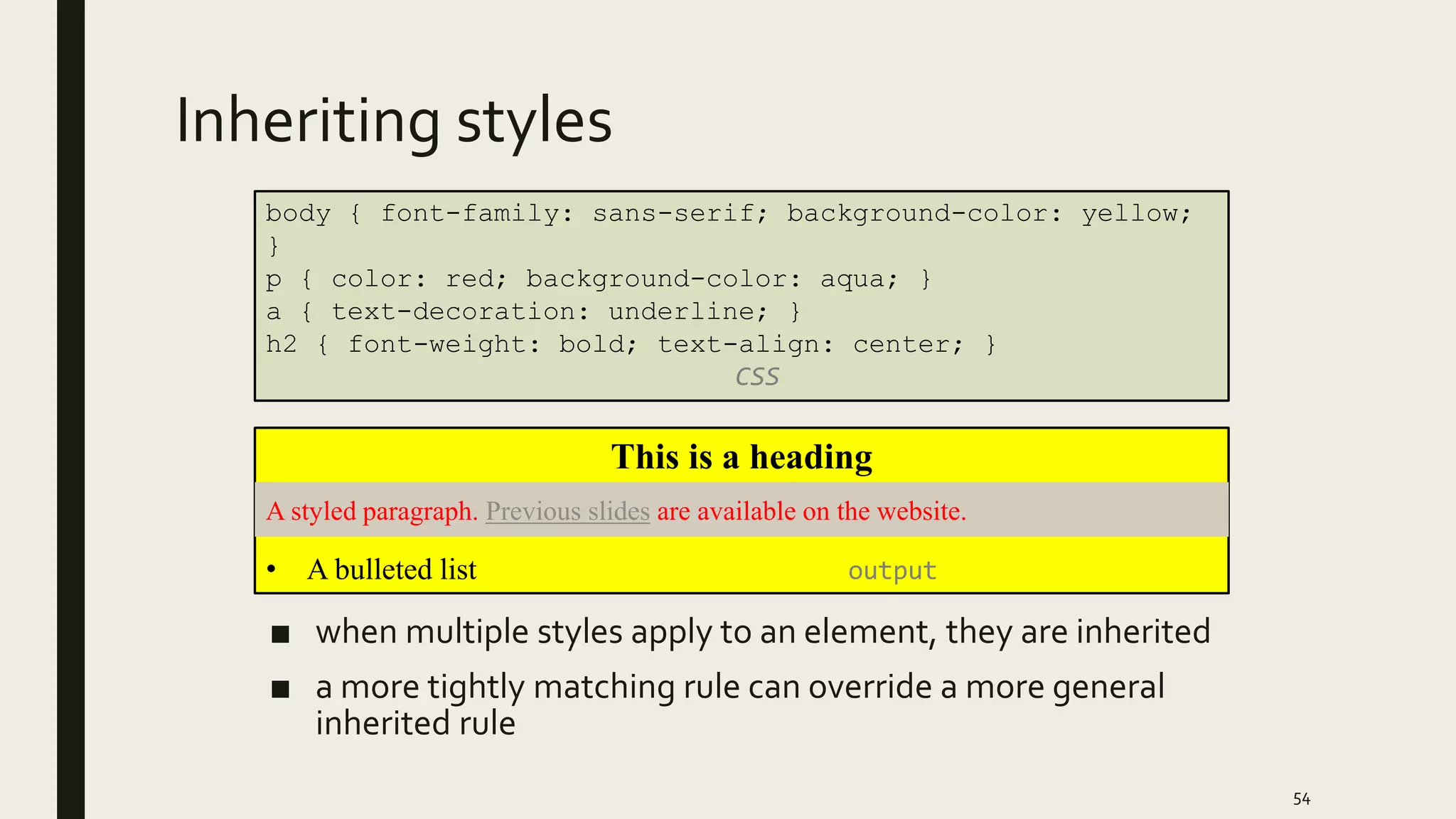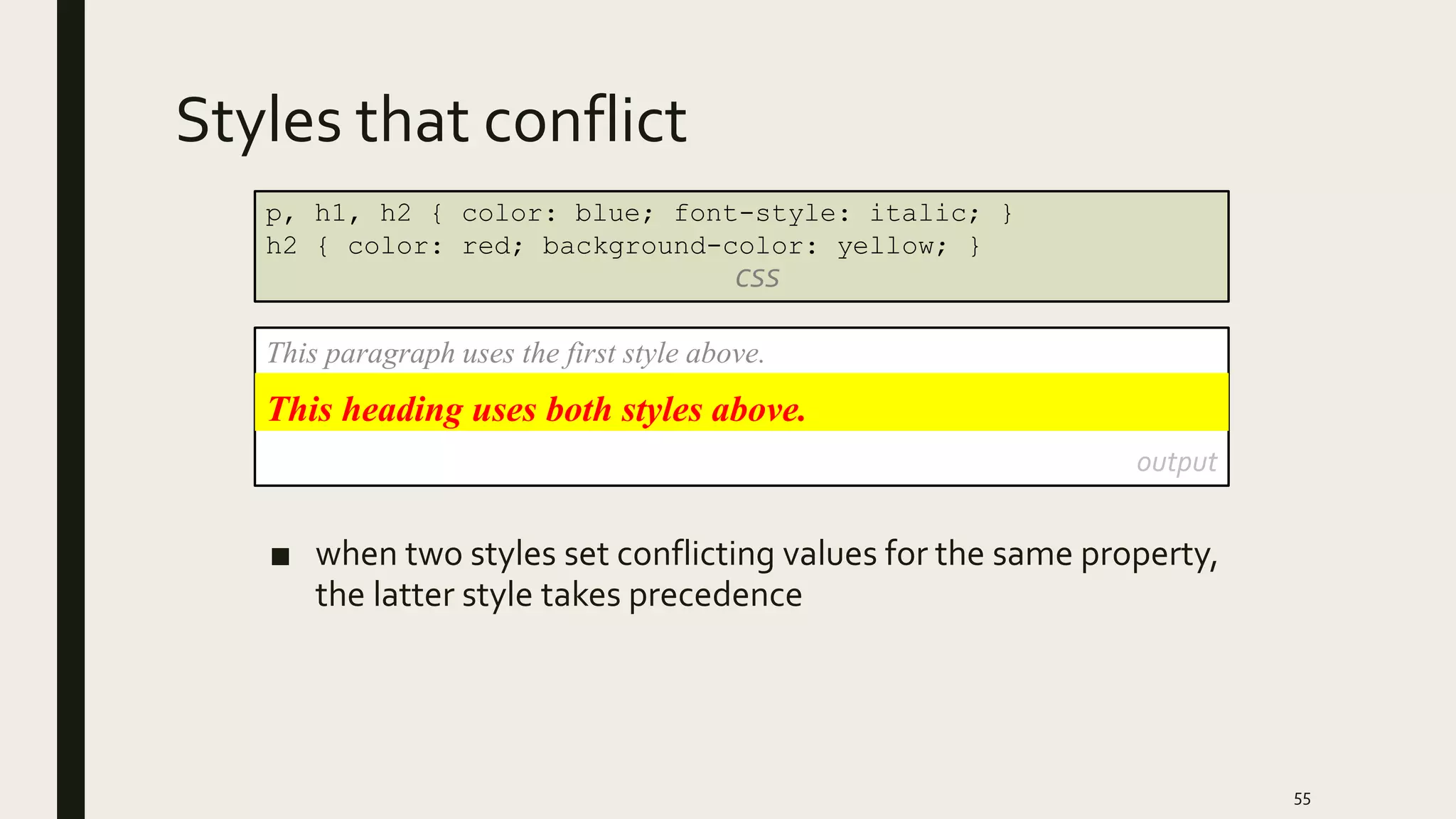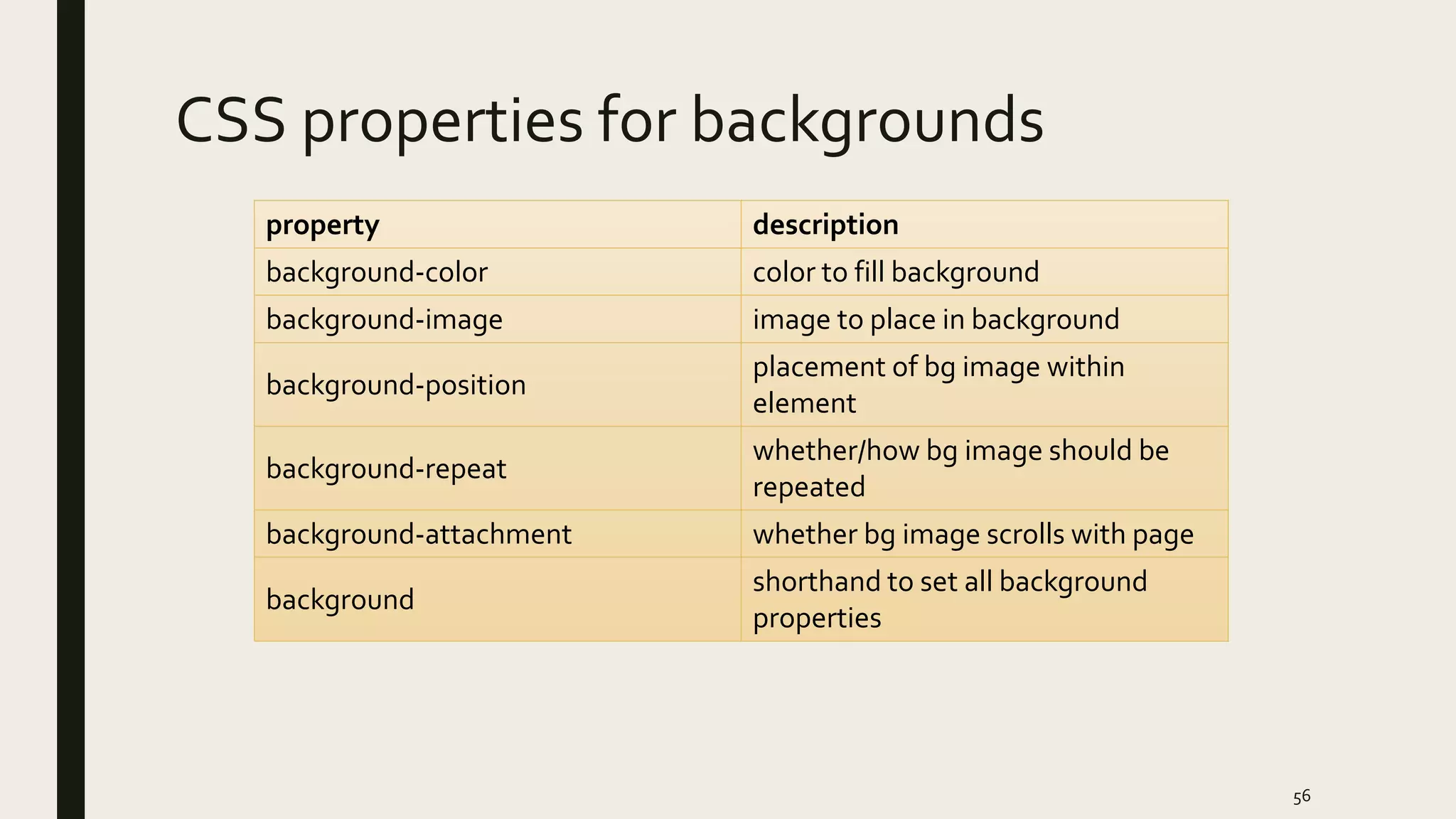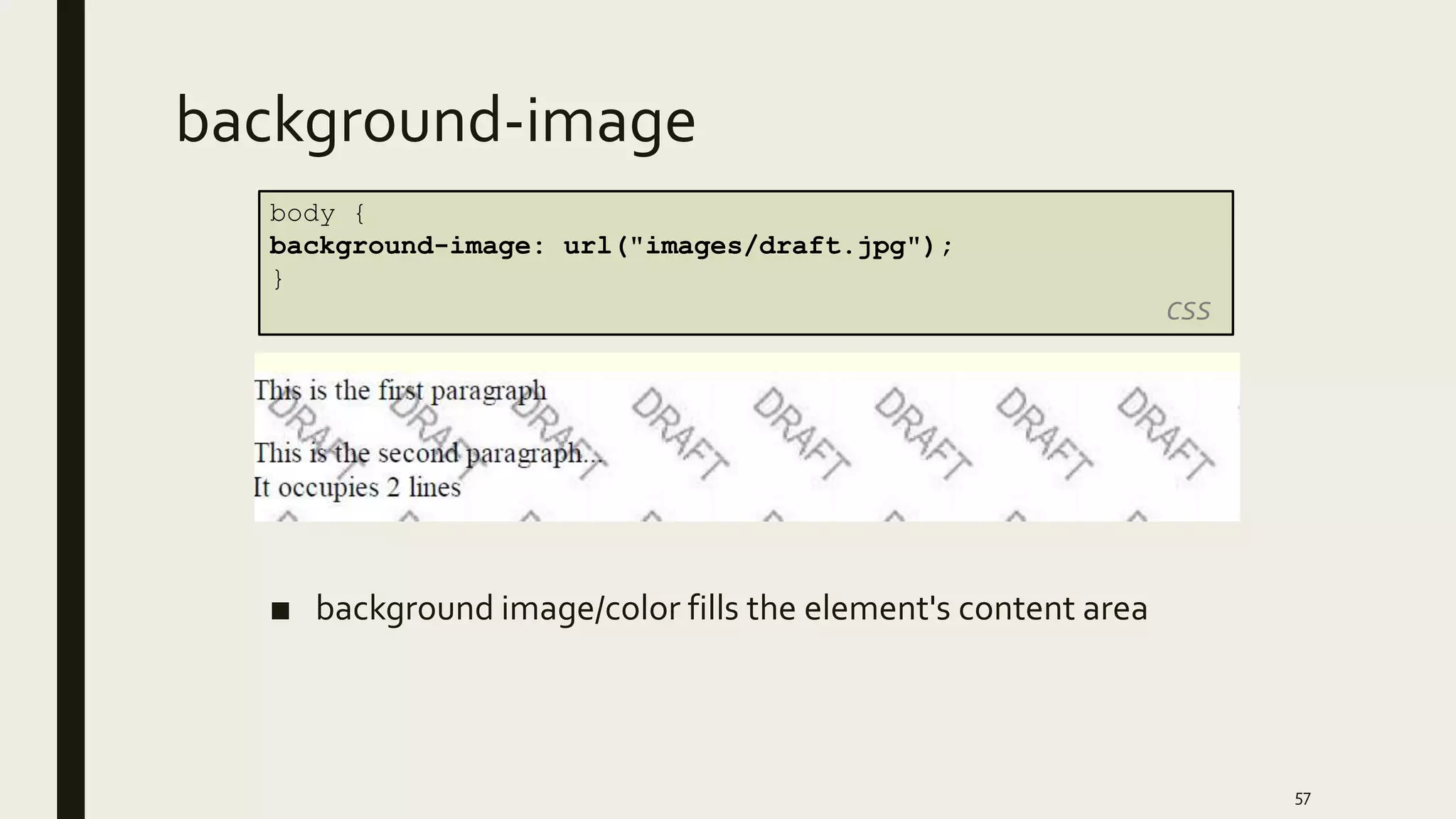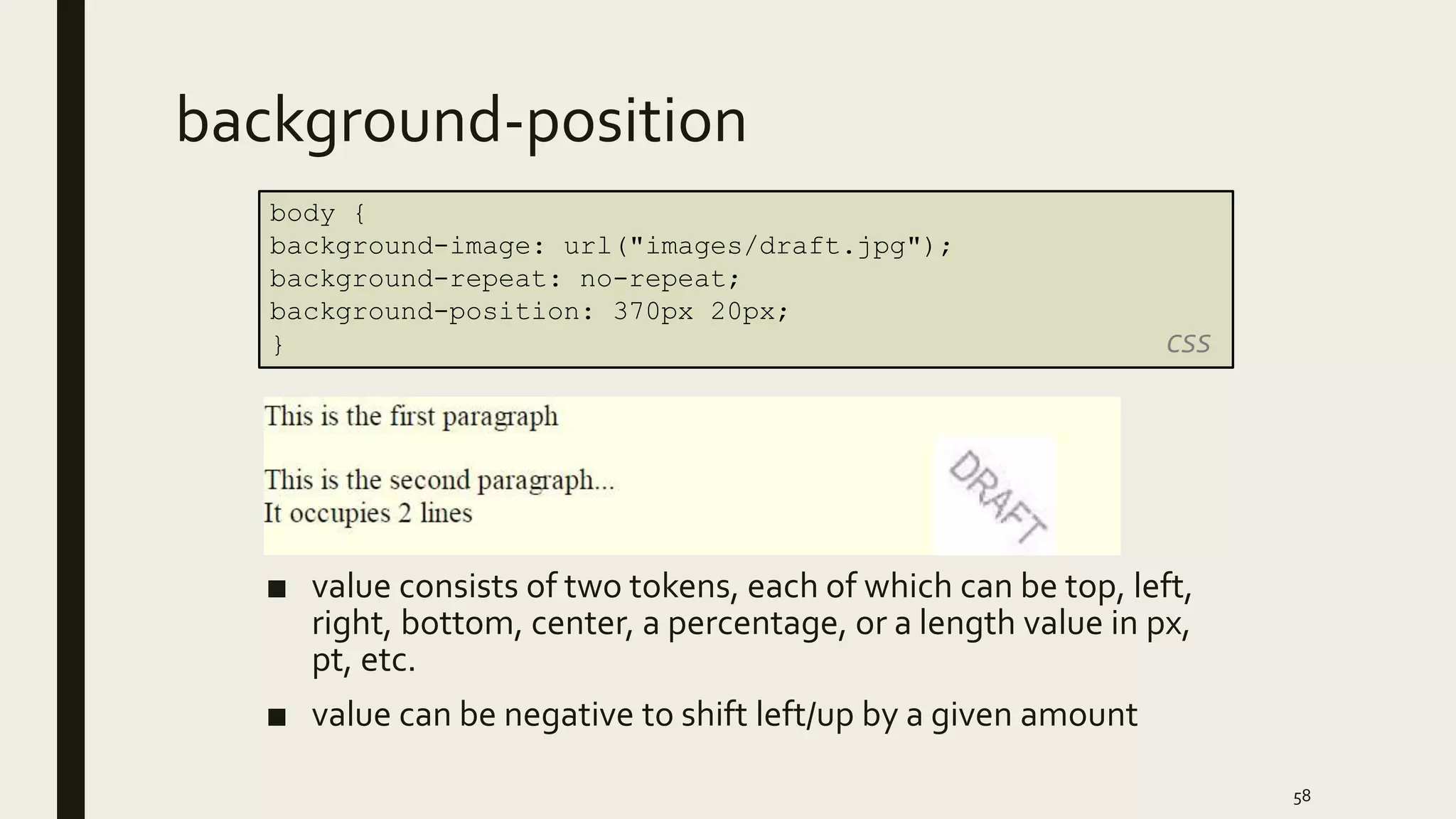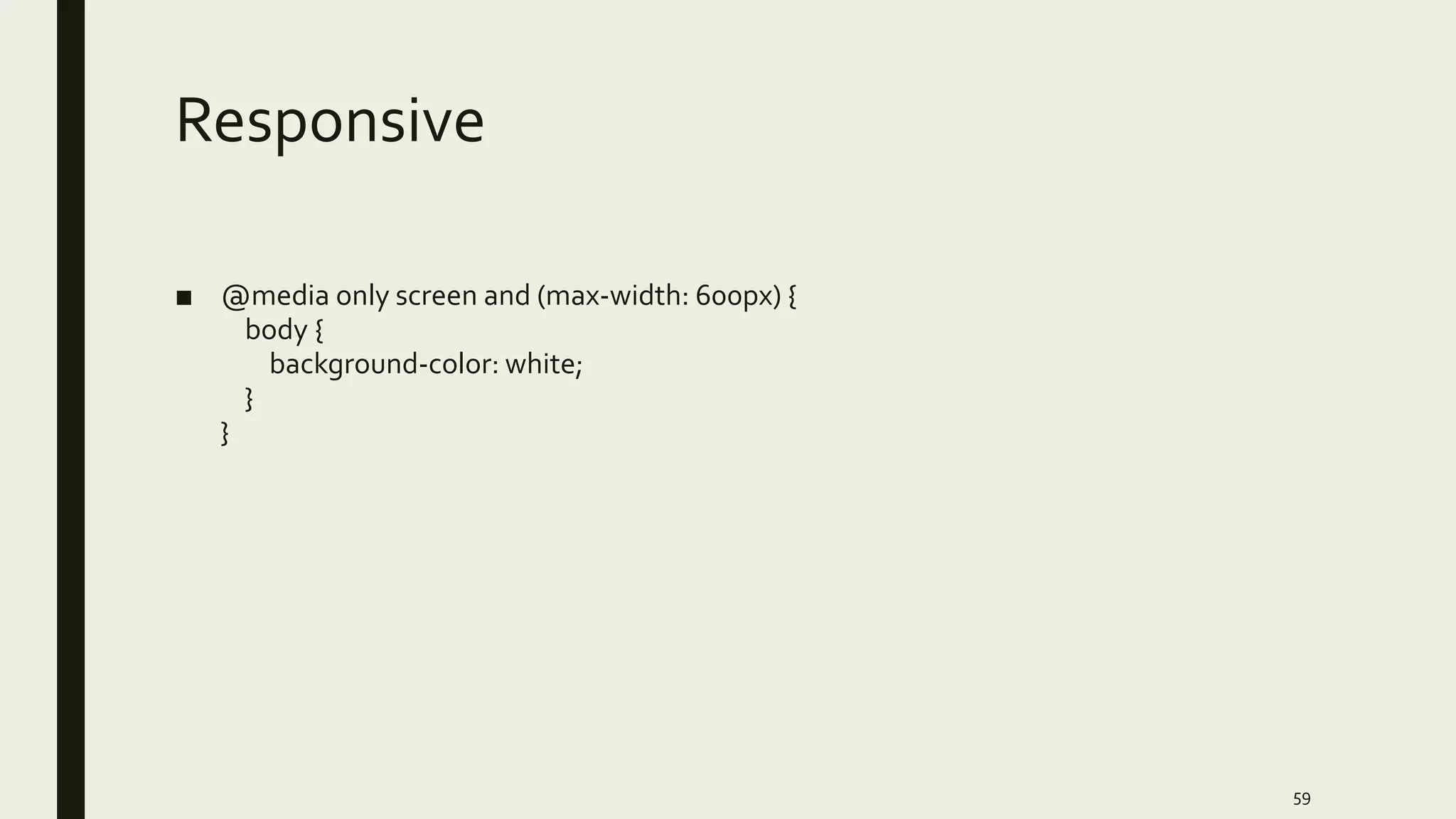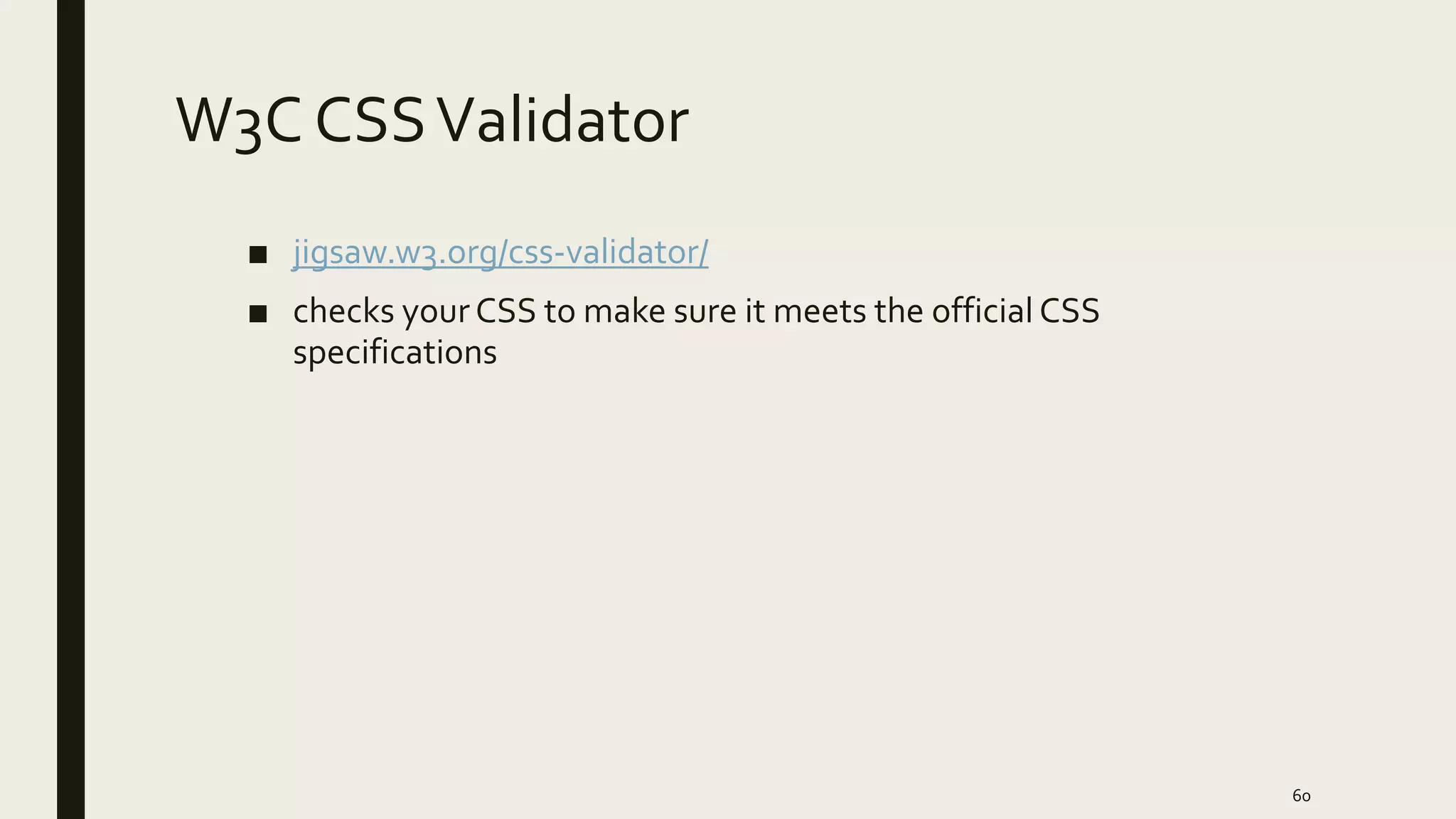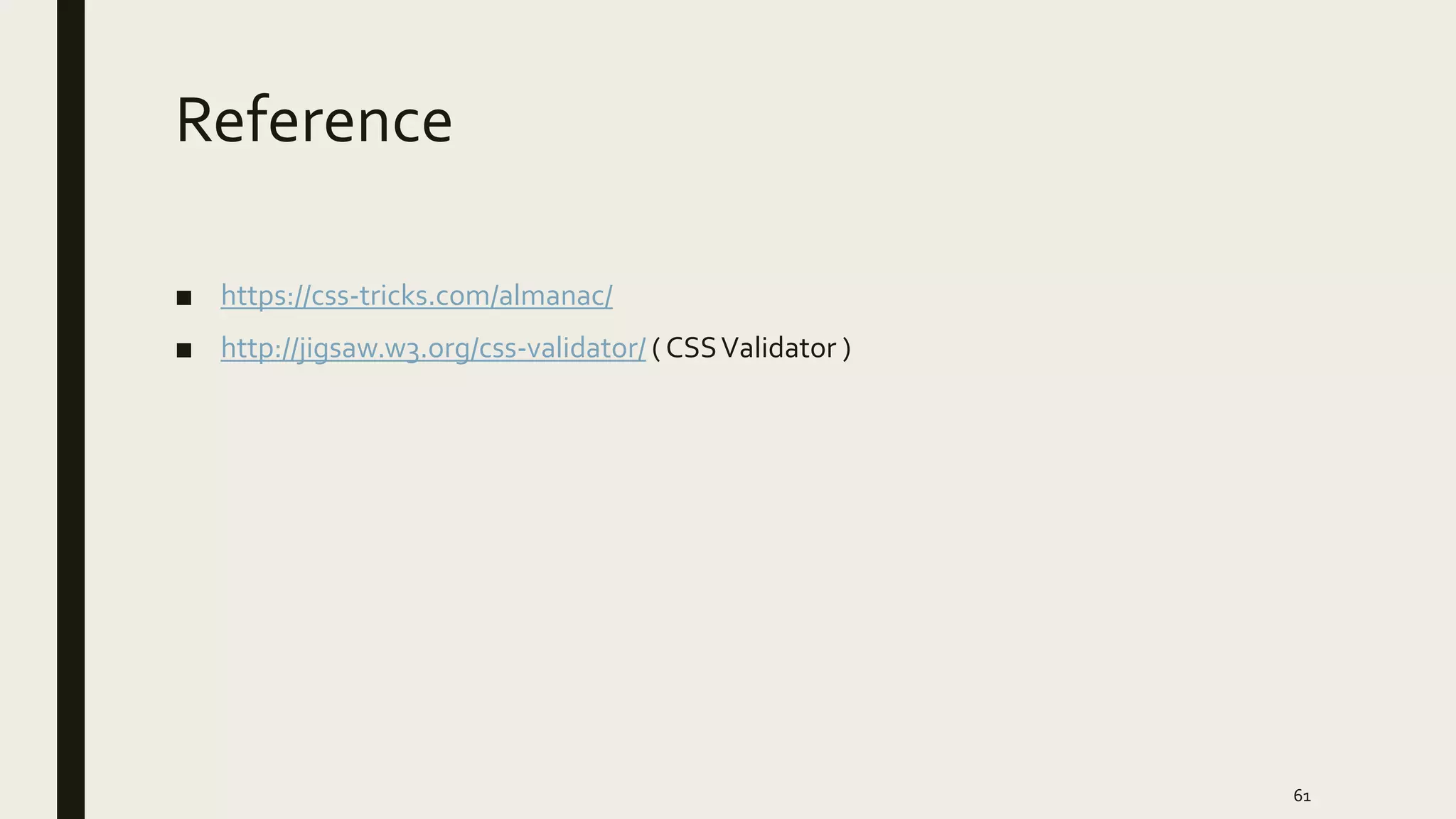The document discusses the history and anatomy of HTML documents, covering topics such as the history of HTML and the World Wide Web, the structure of an HTML document including the head and body sections, and common elements that can be included in the body such as text, lists, links, tables, and images. It also covers how HTML documents are rendered by browsers and how CSS can be used to style HTML elements.