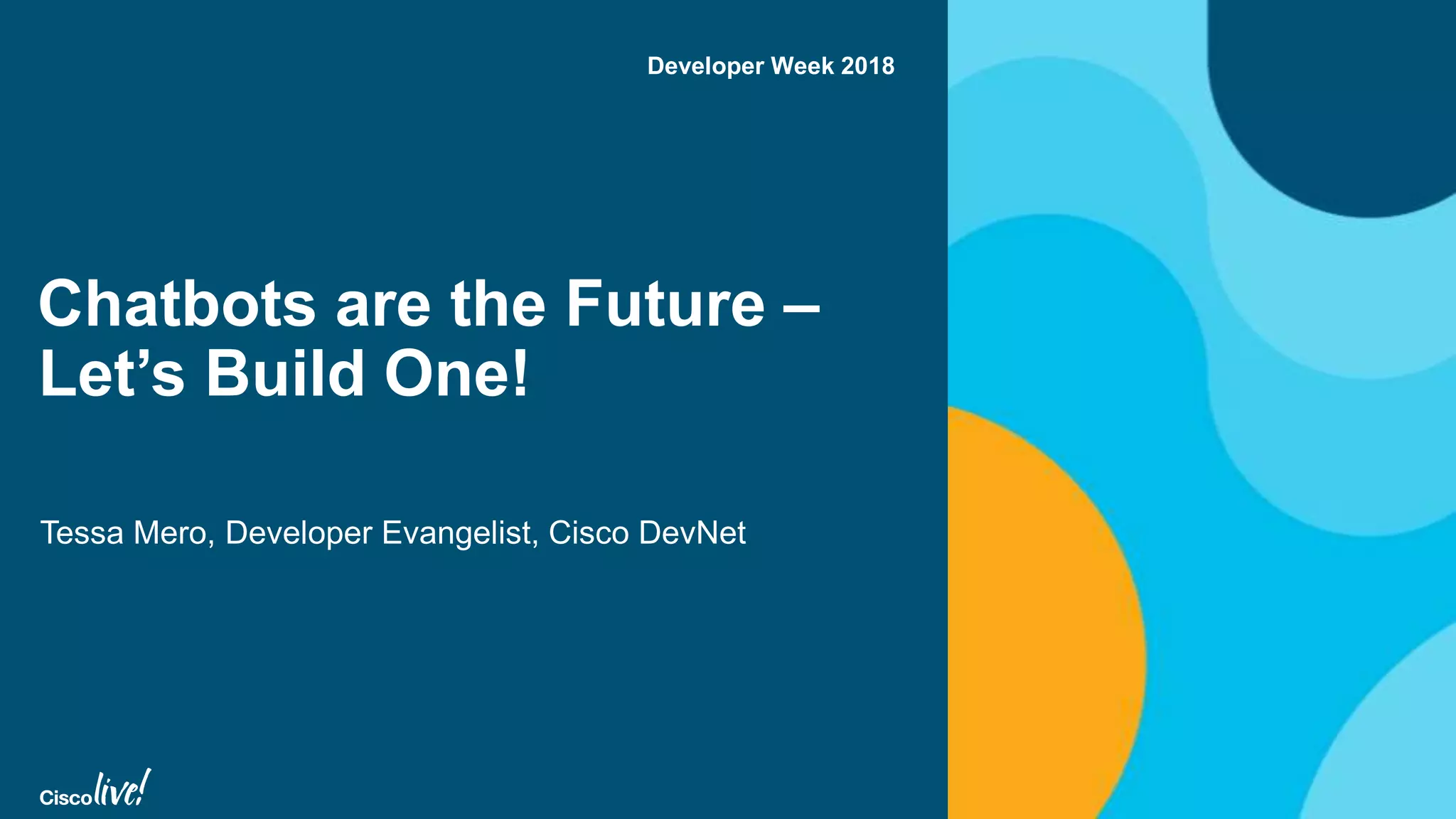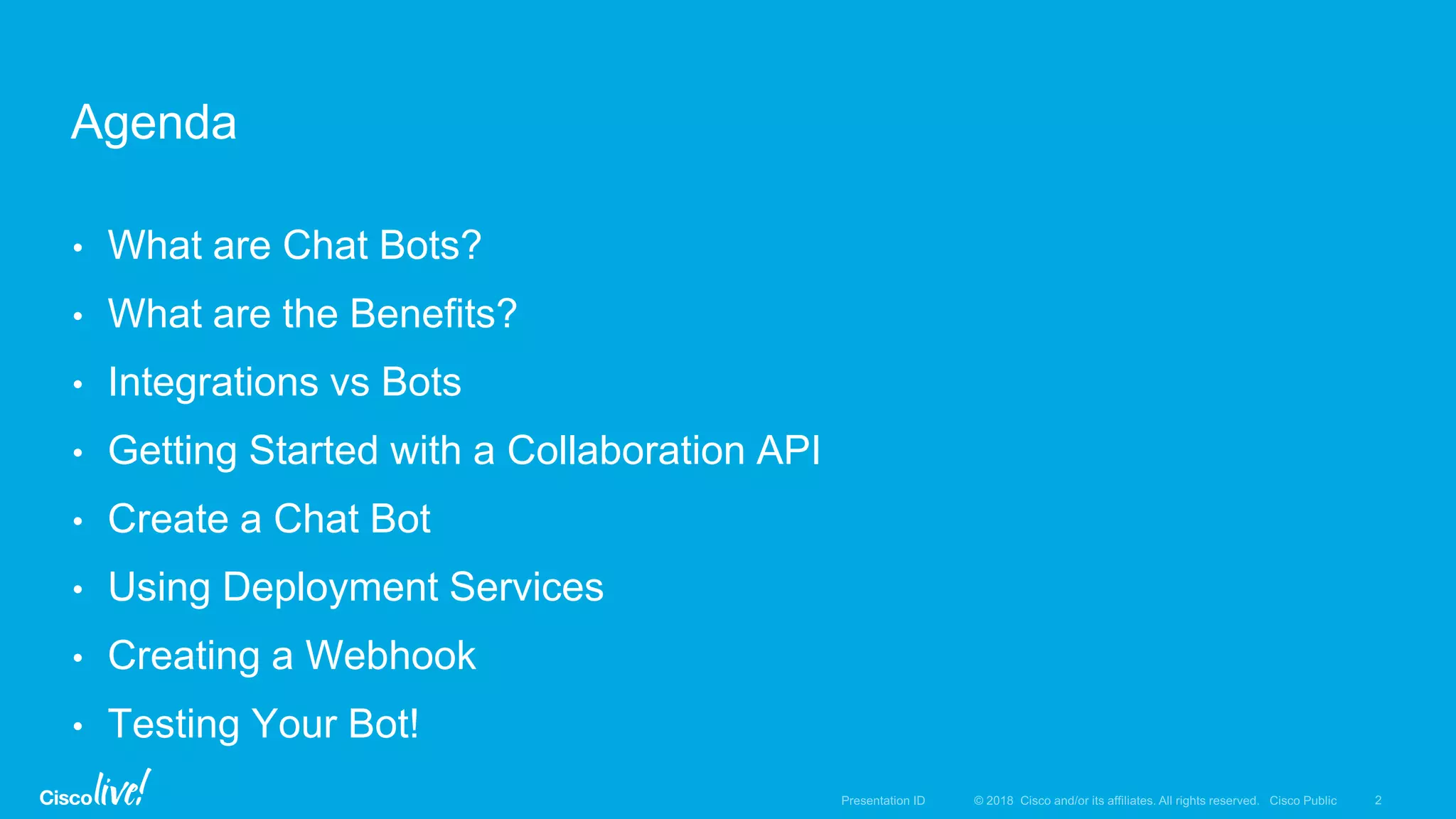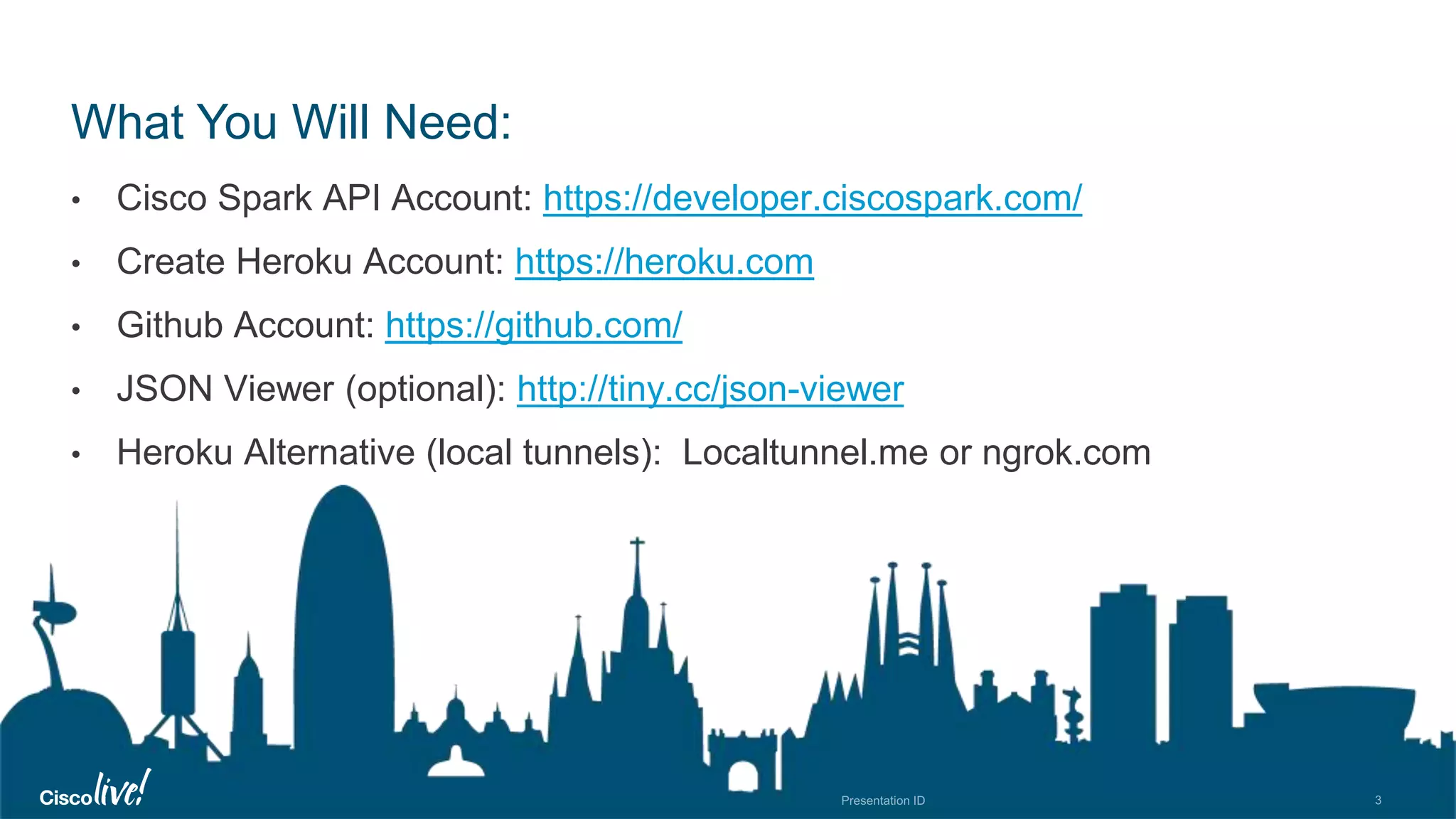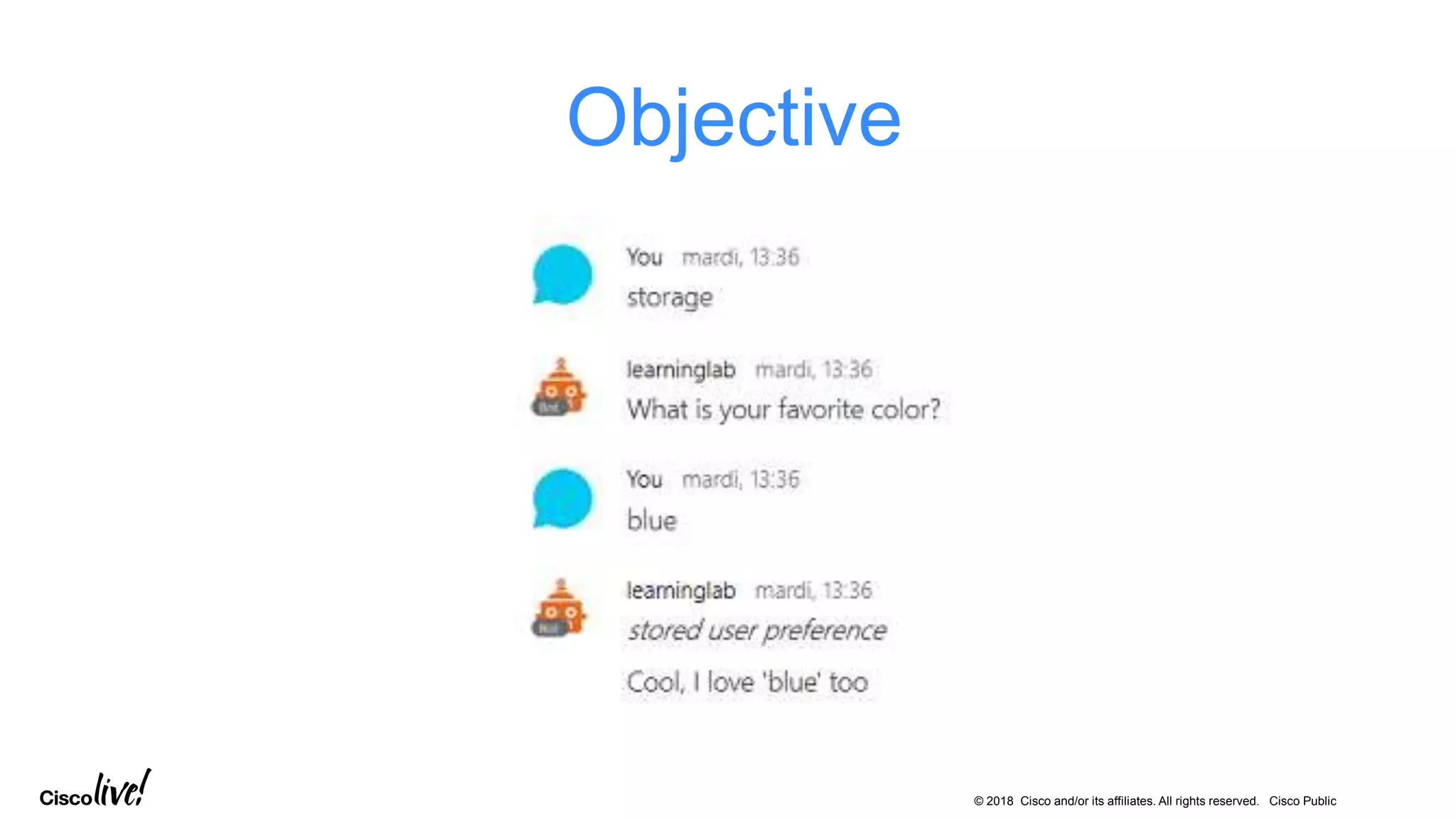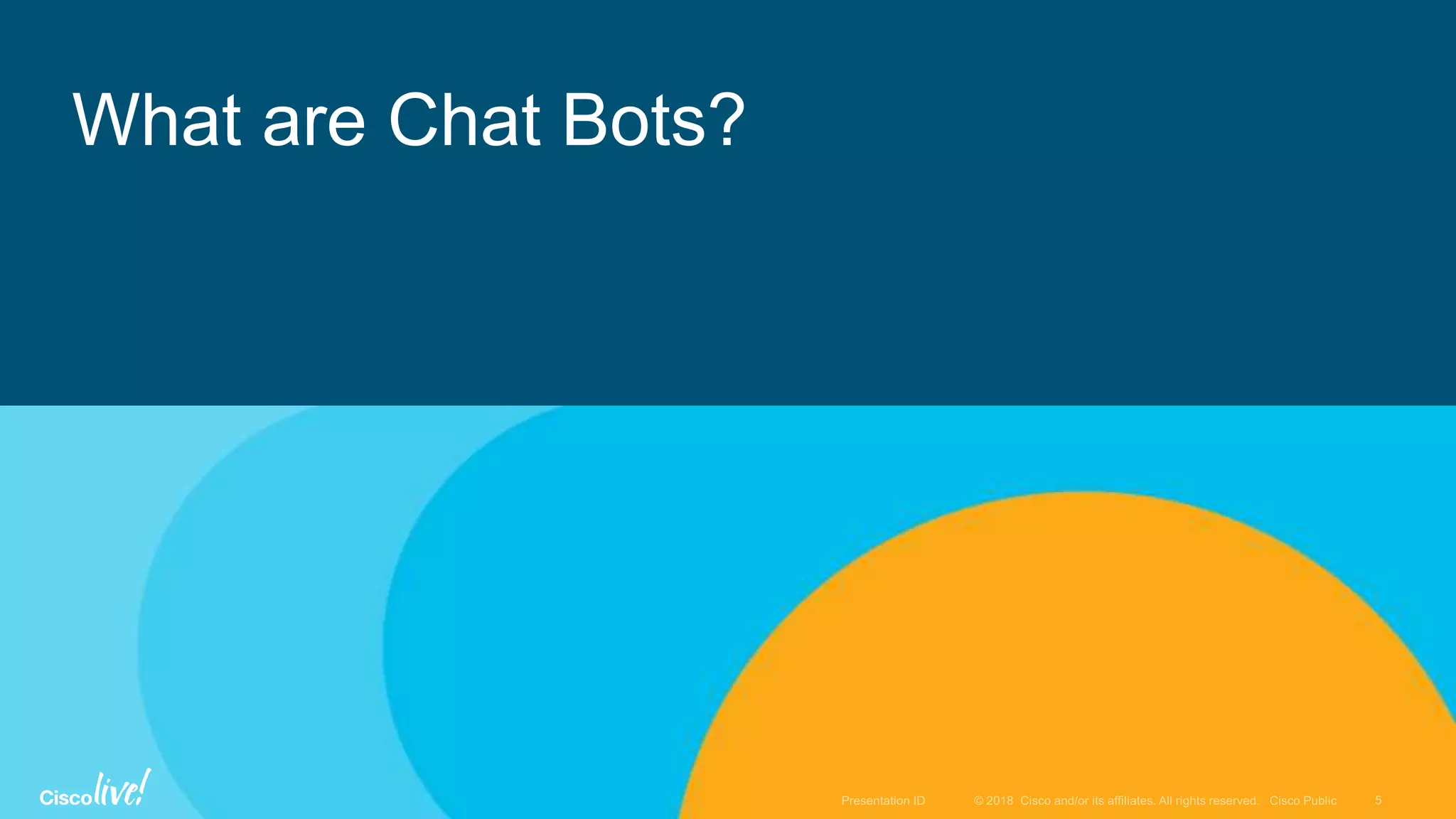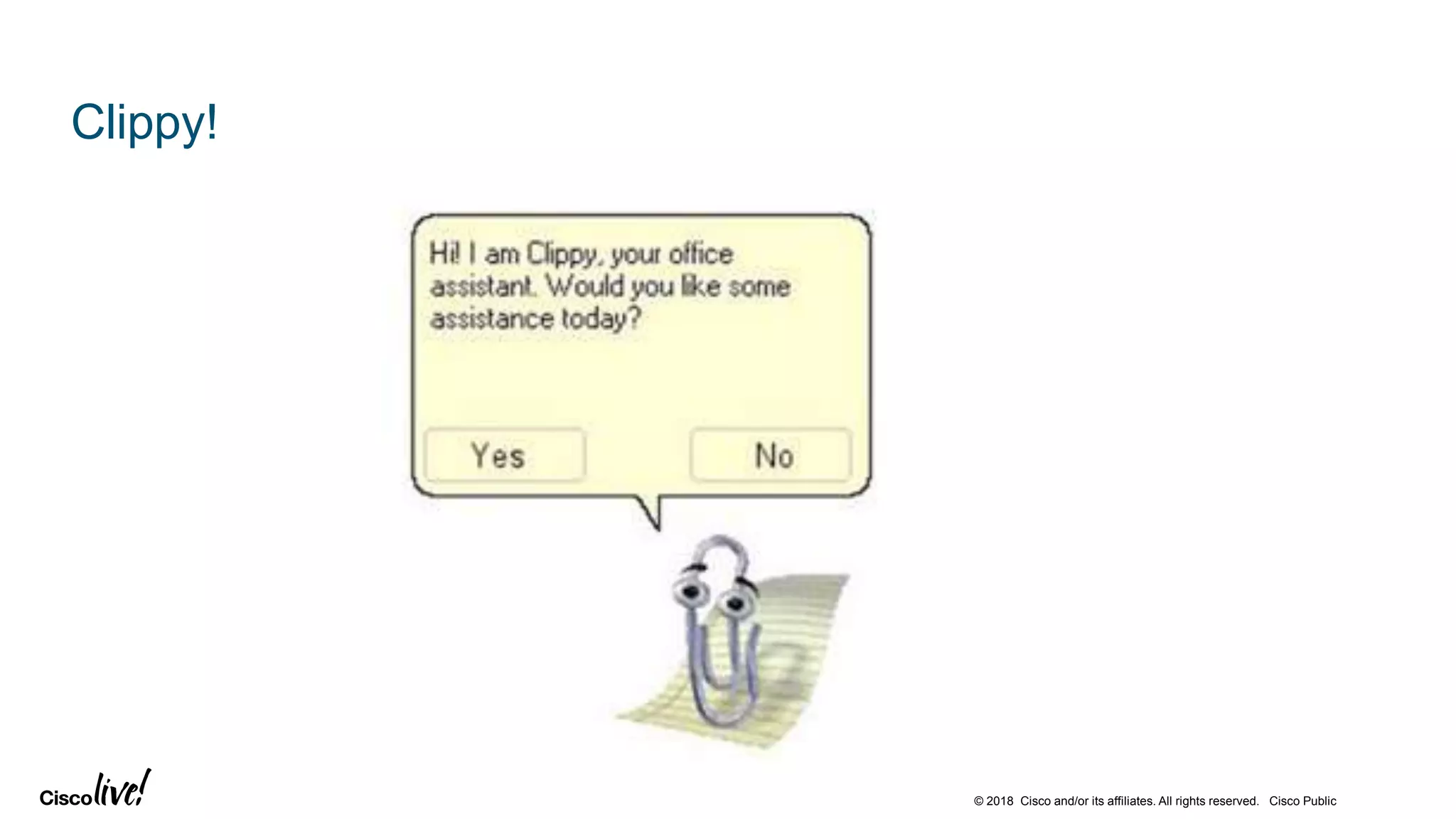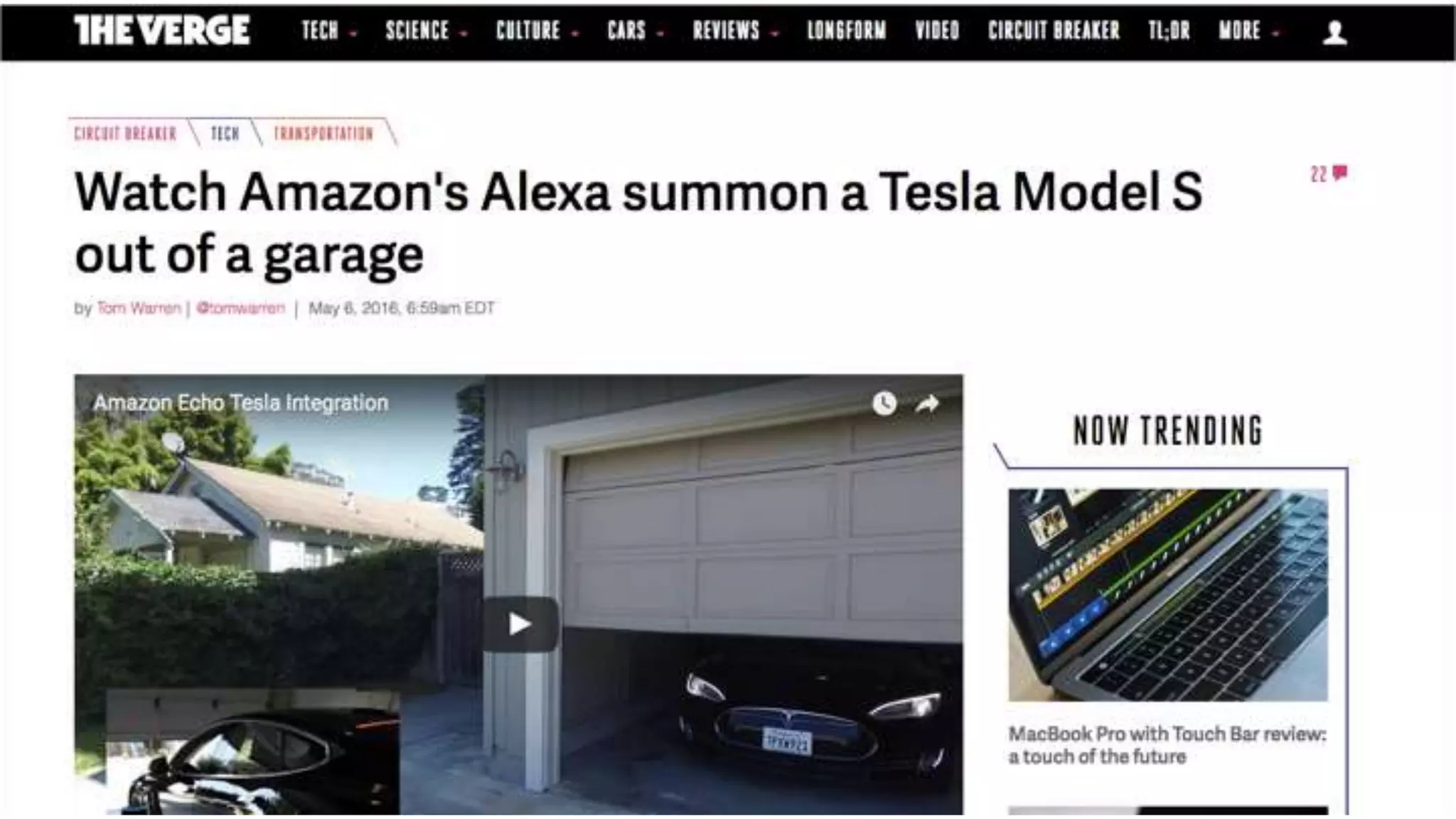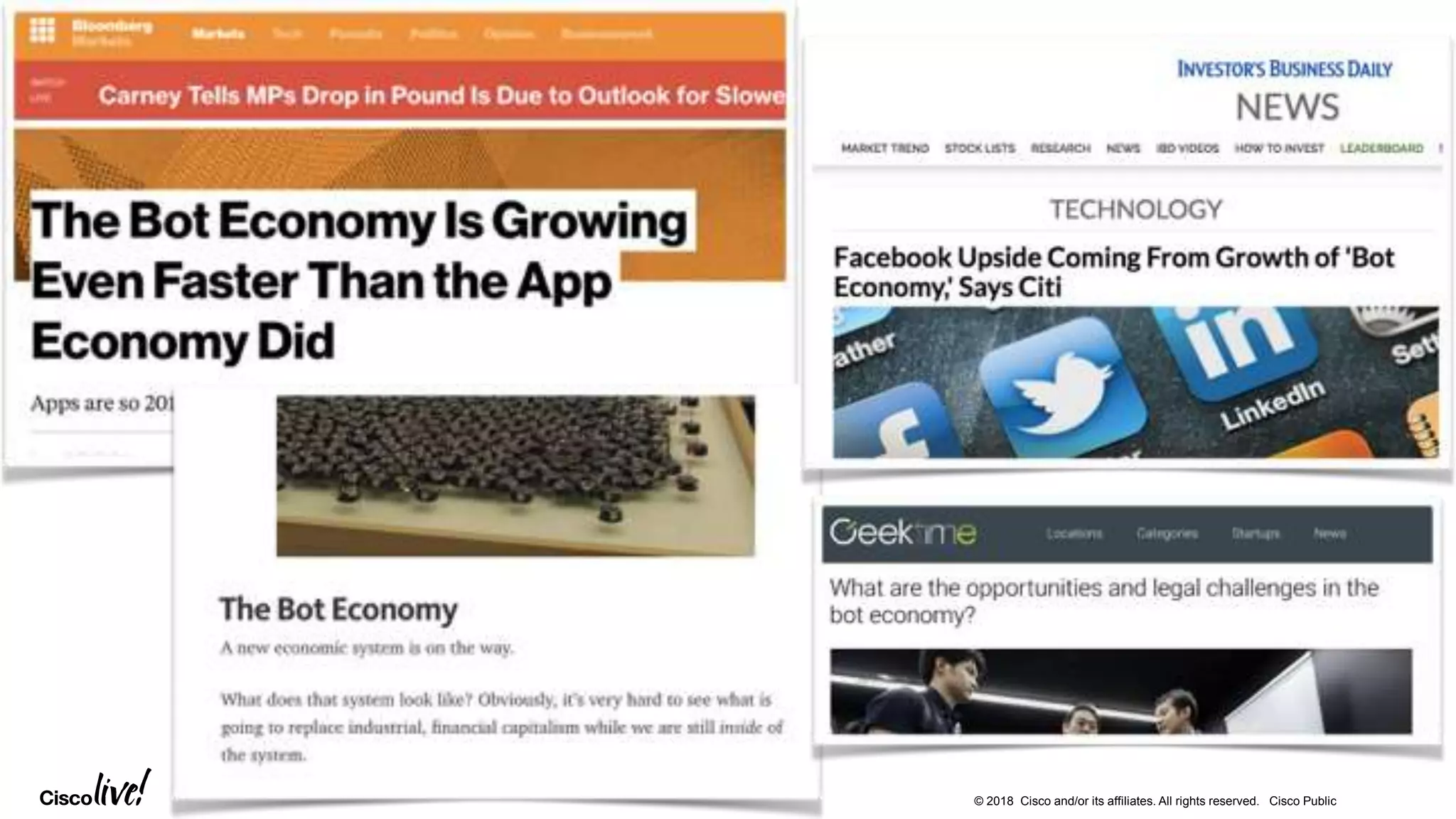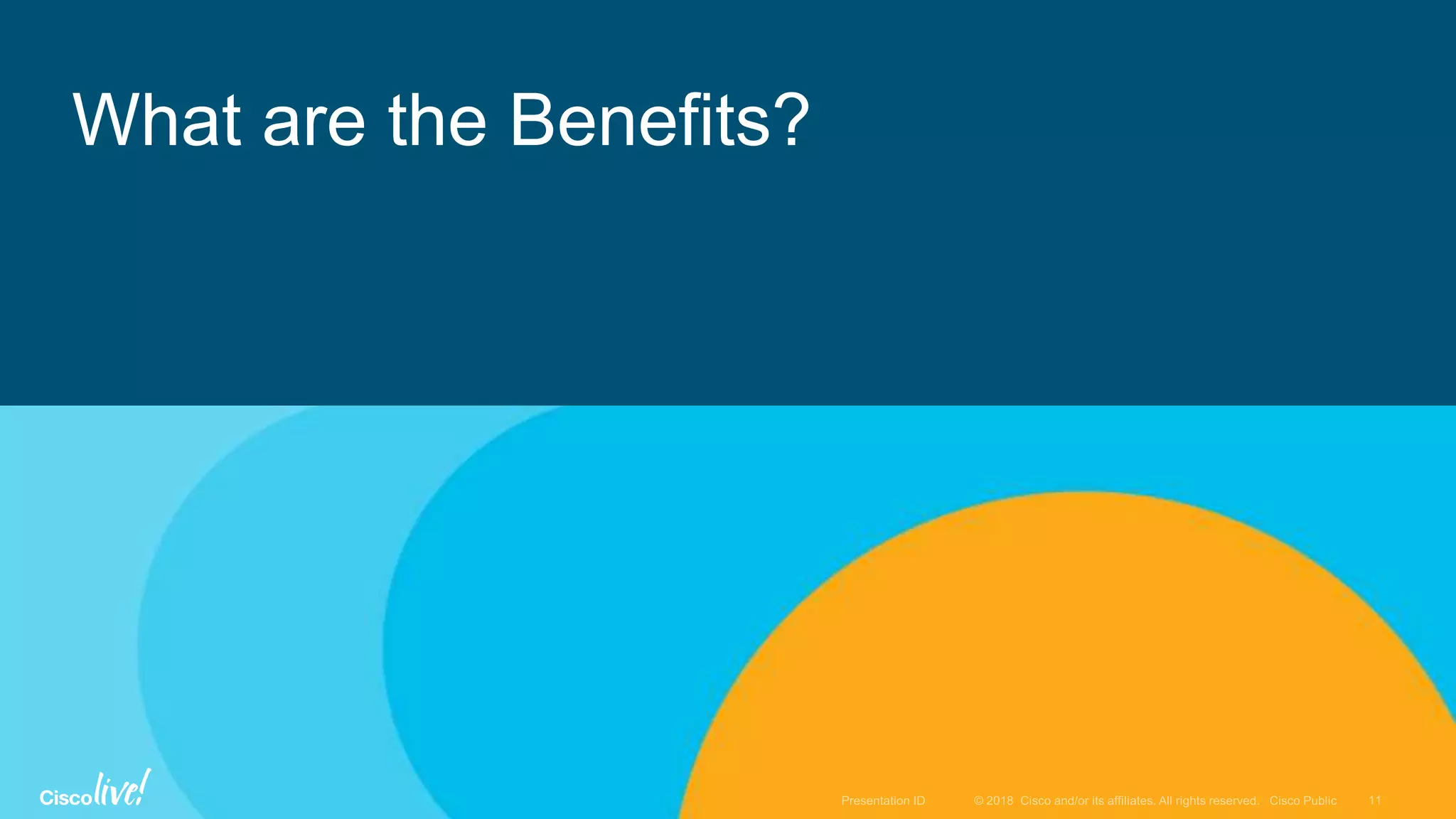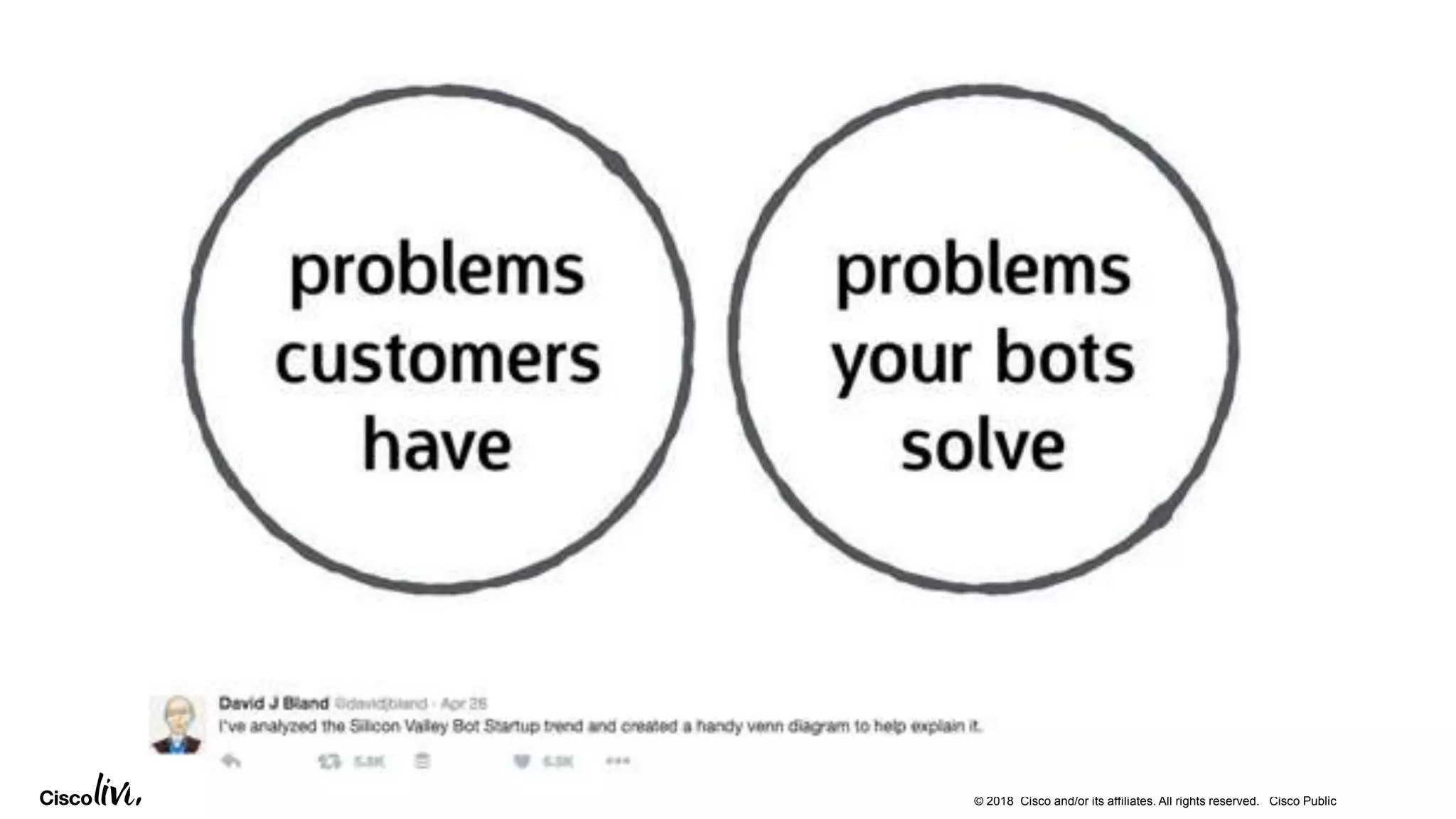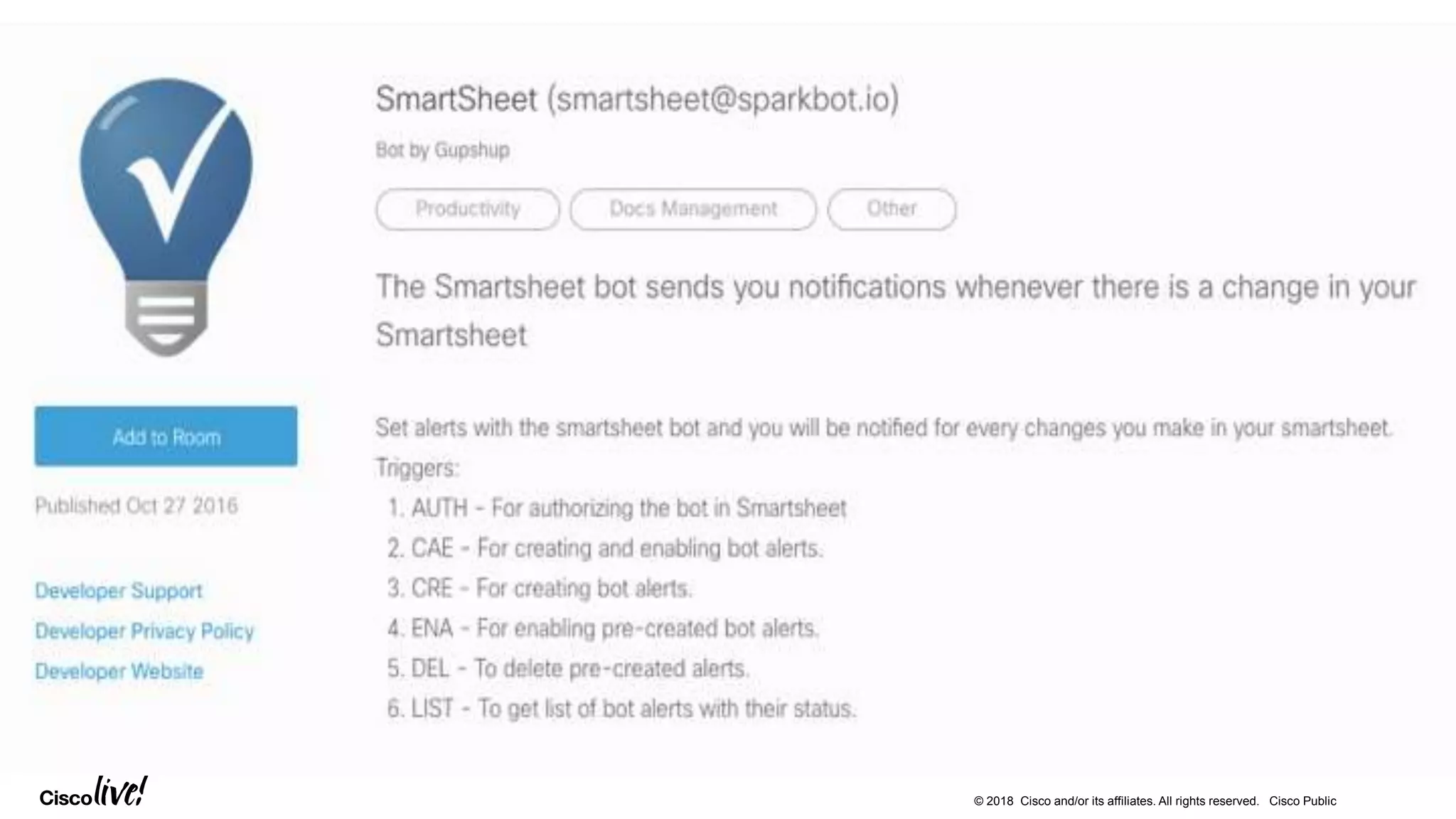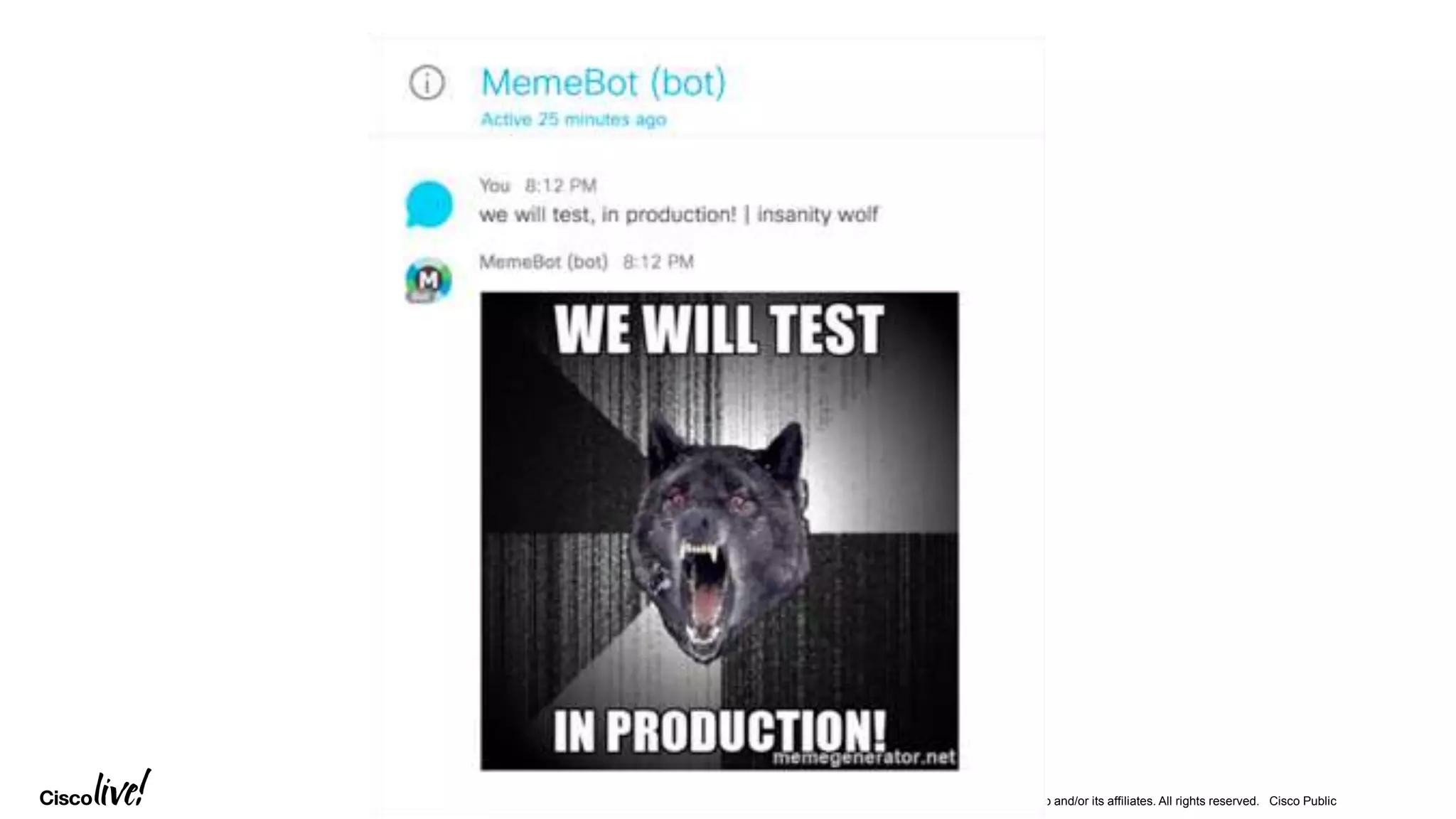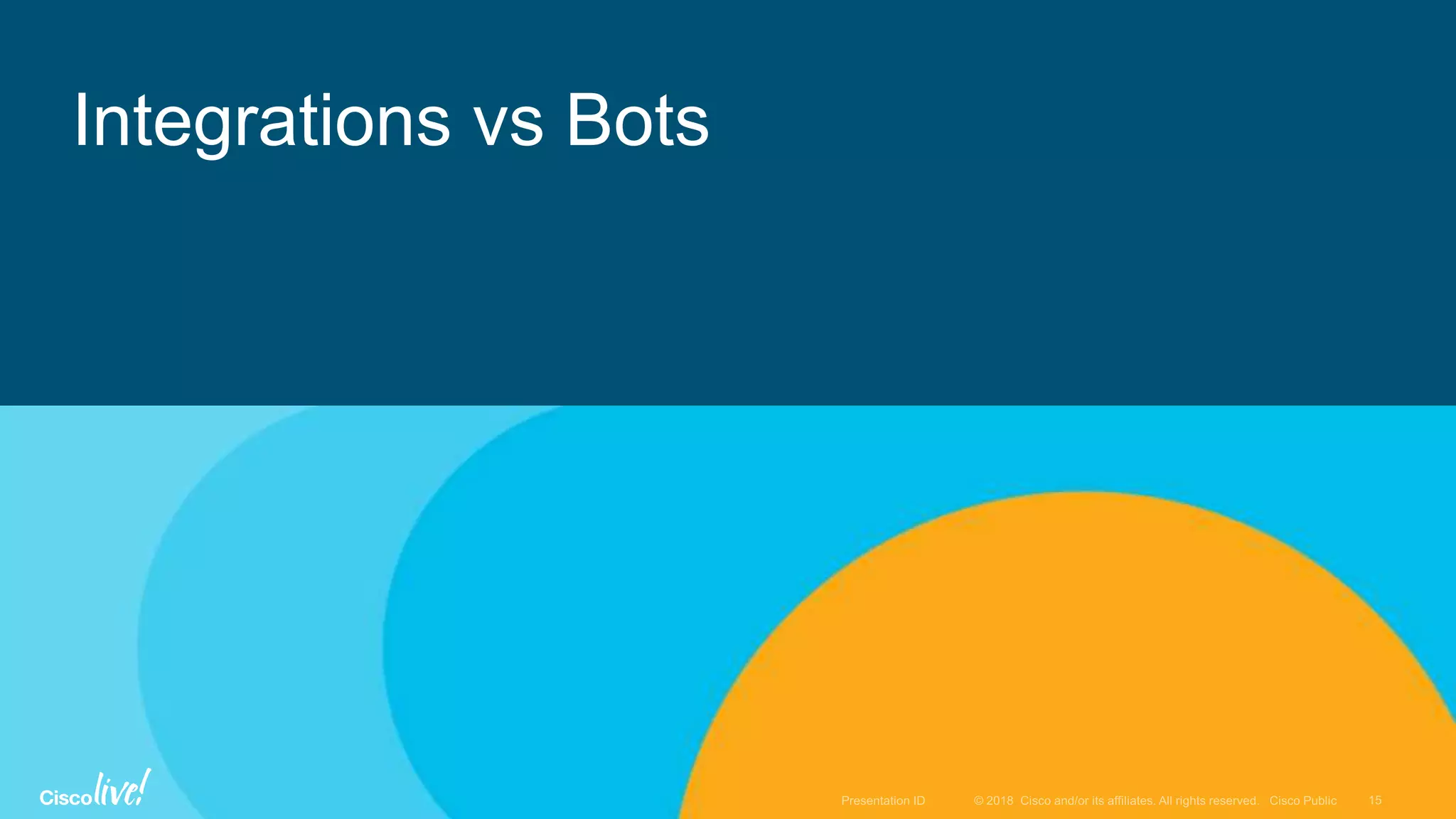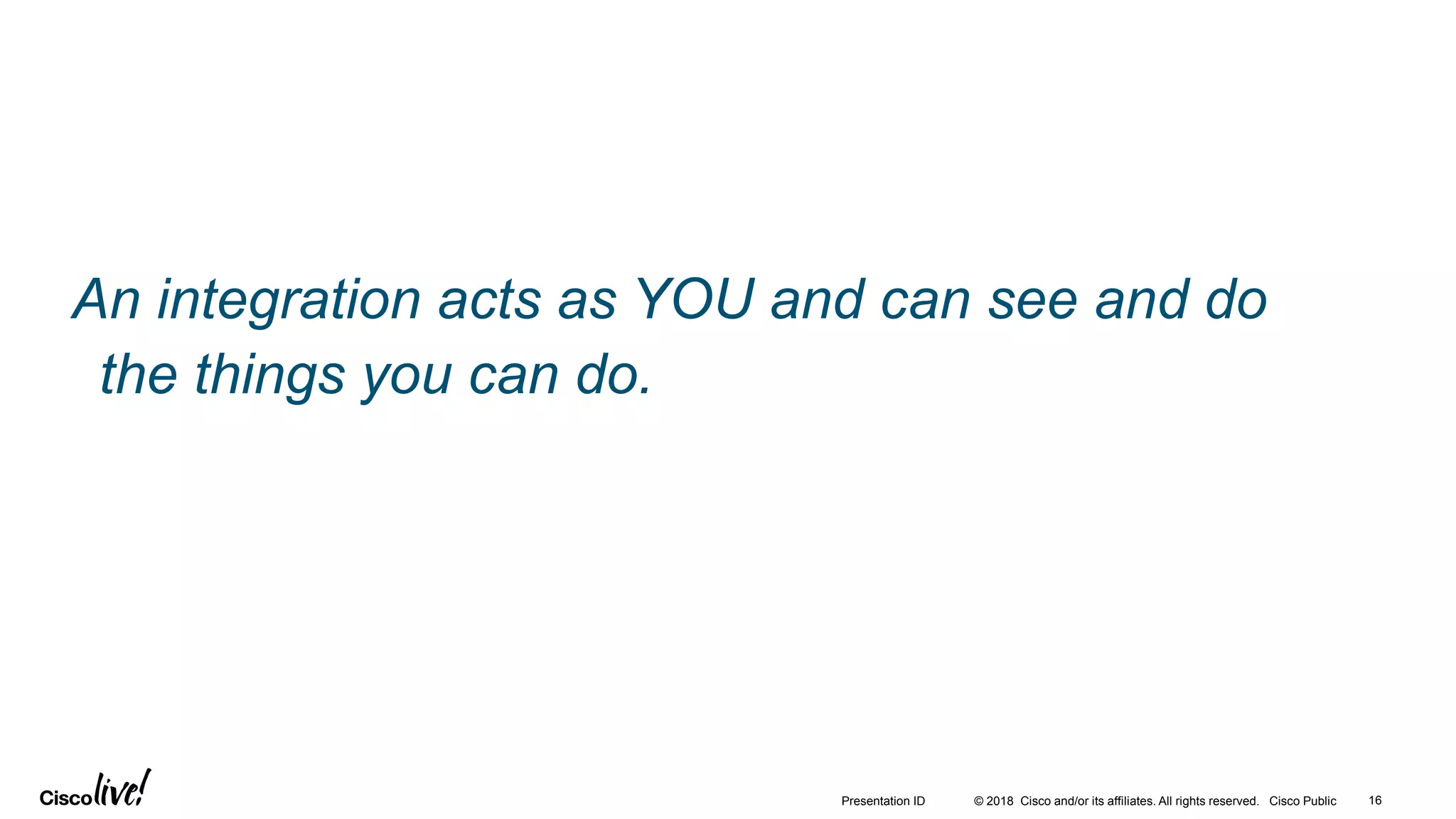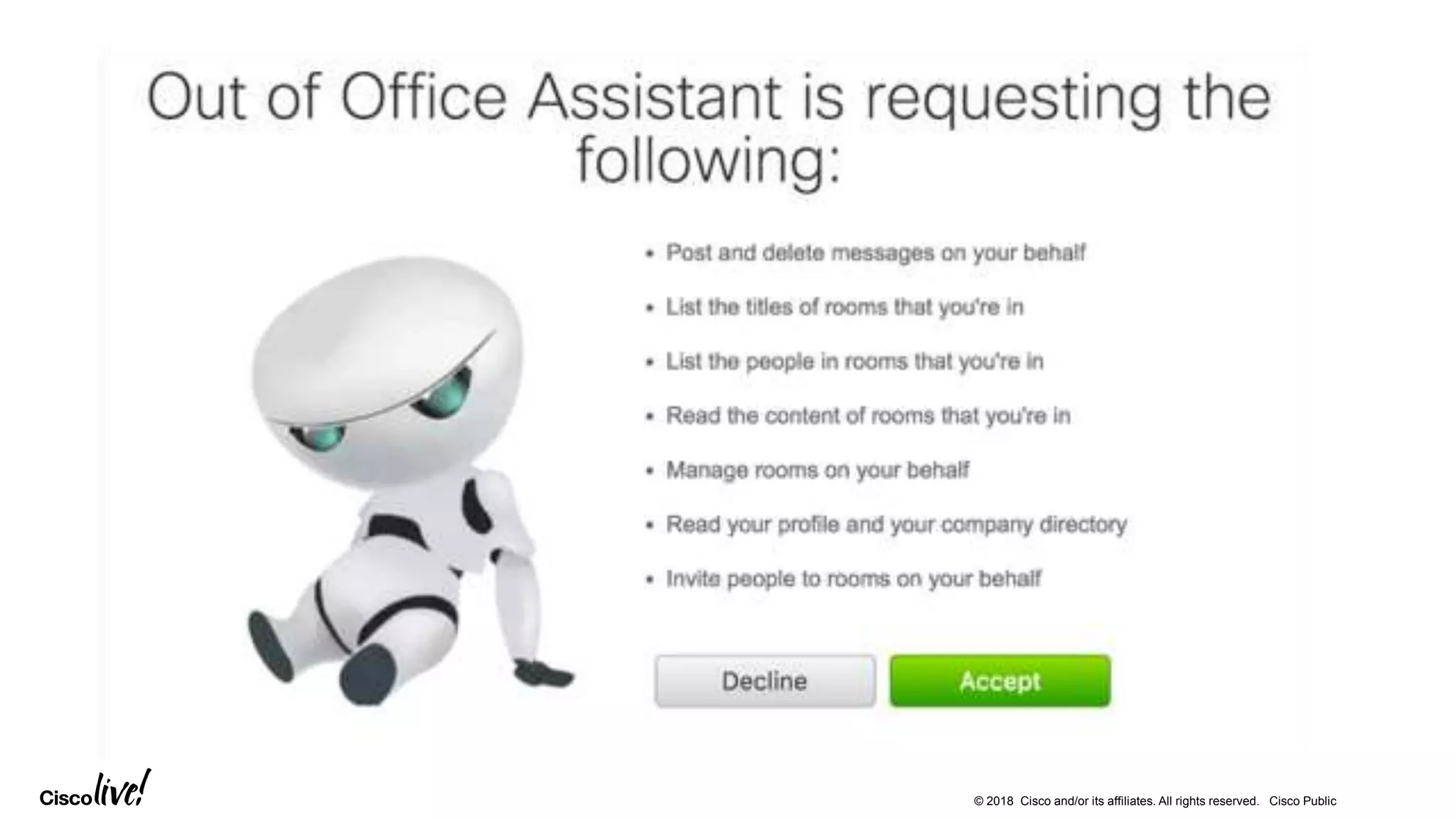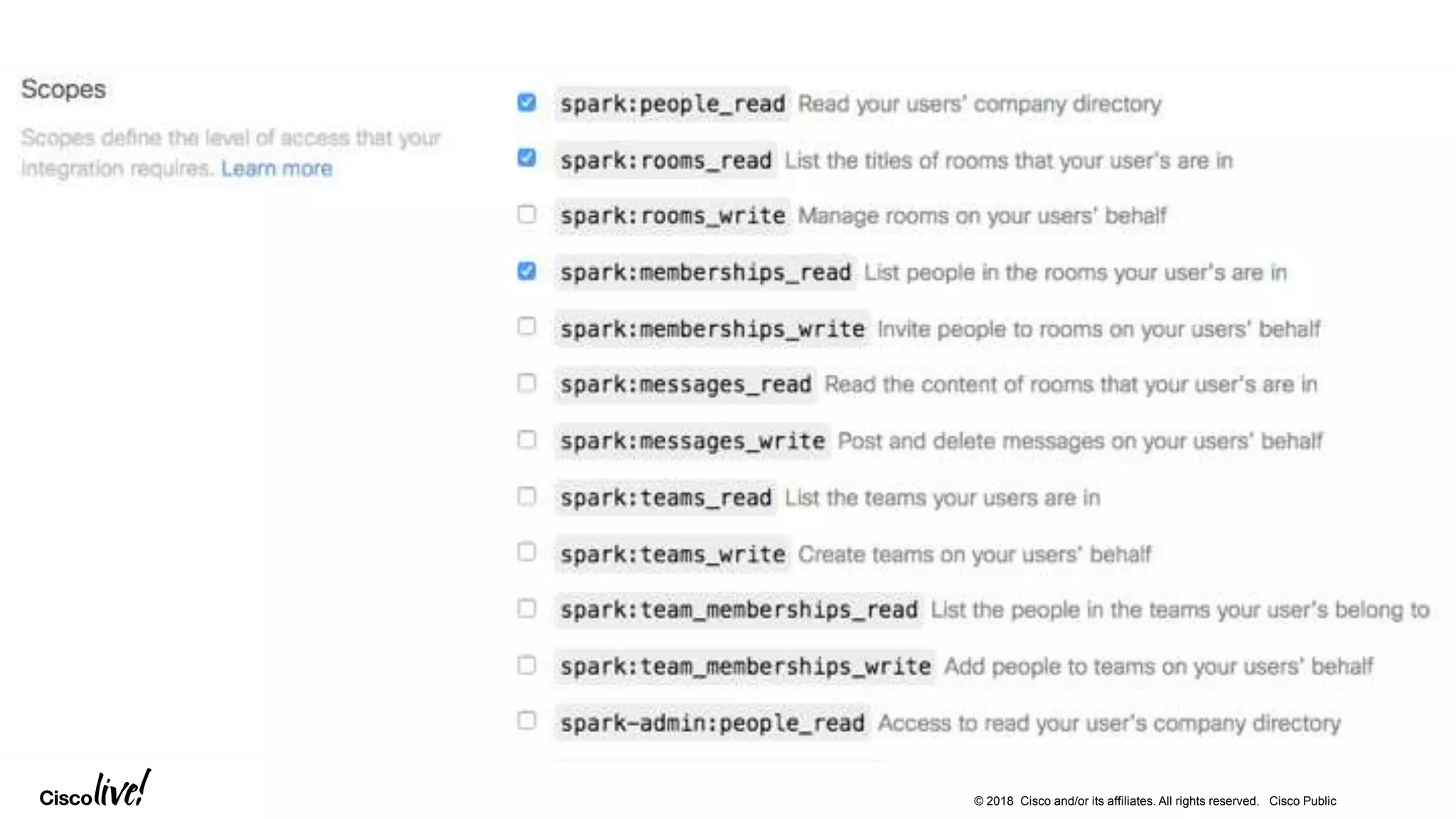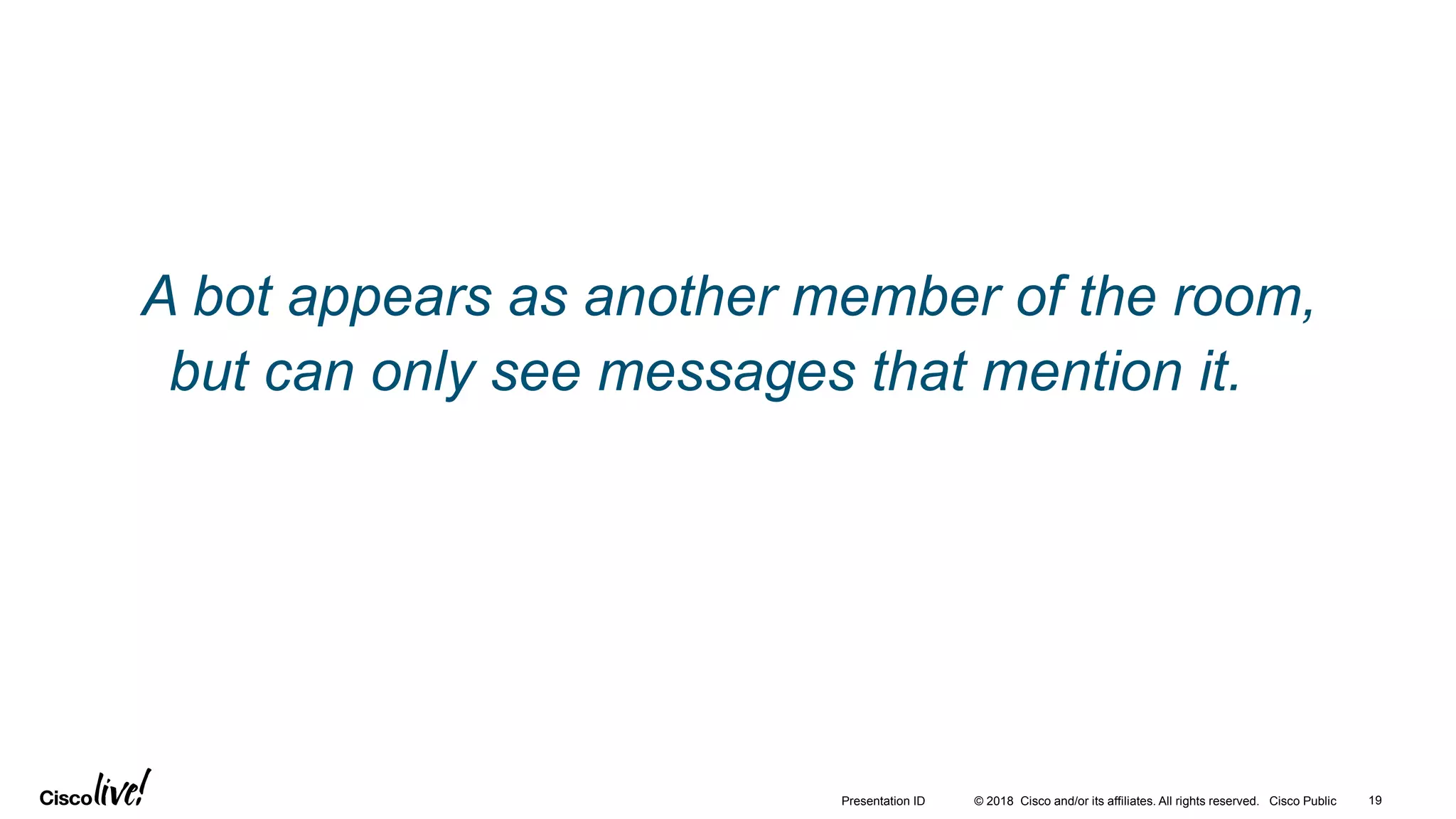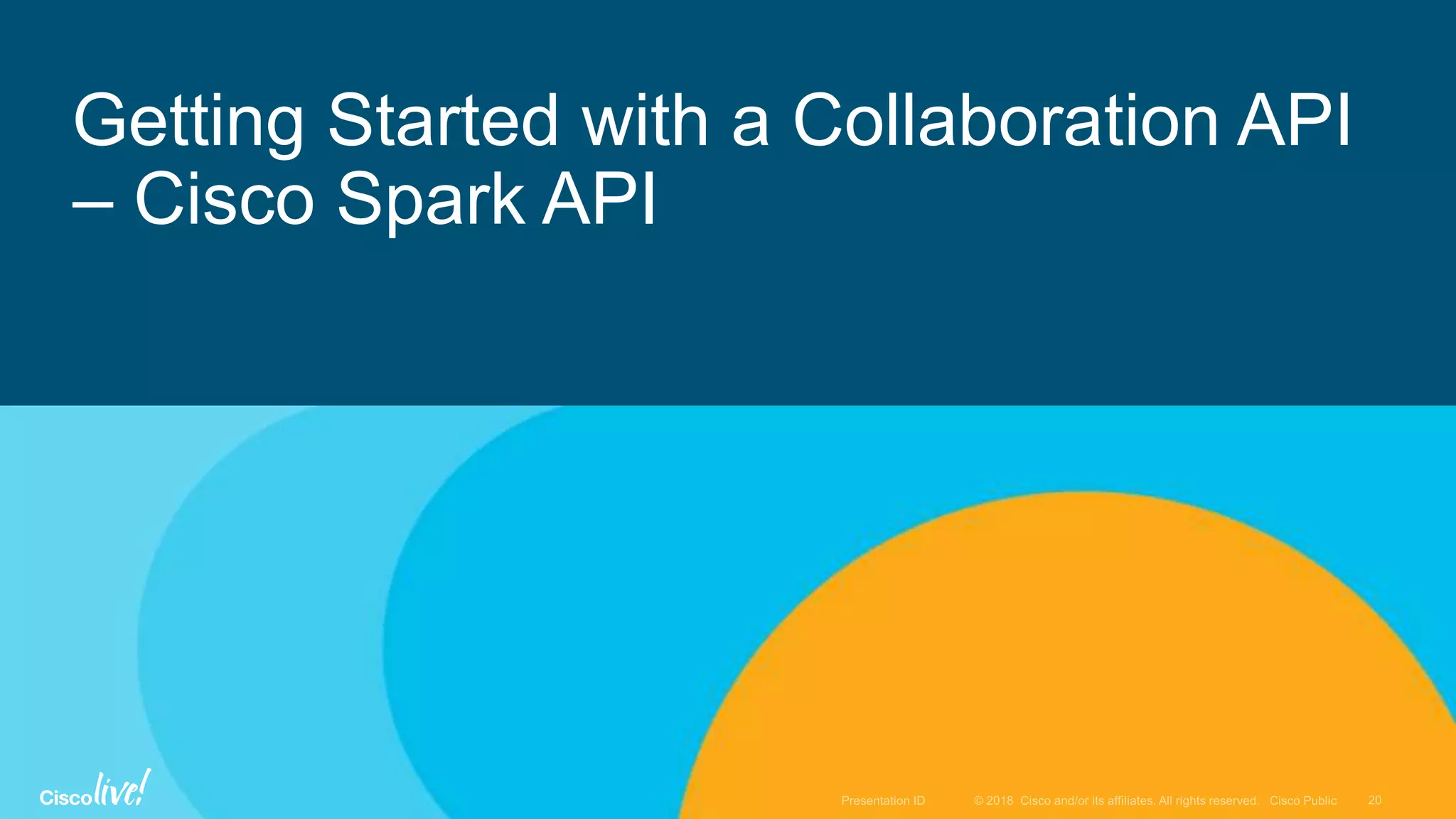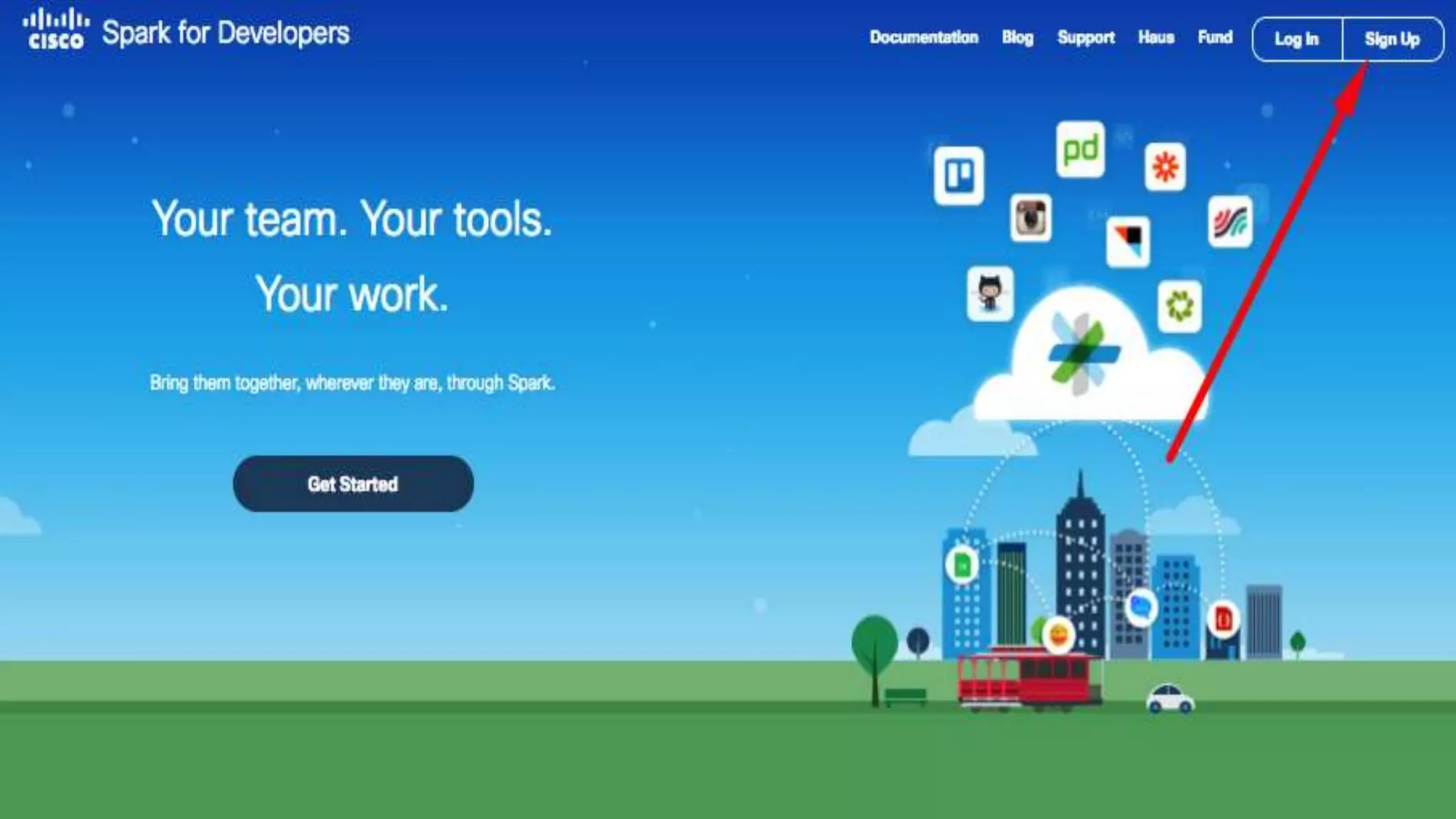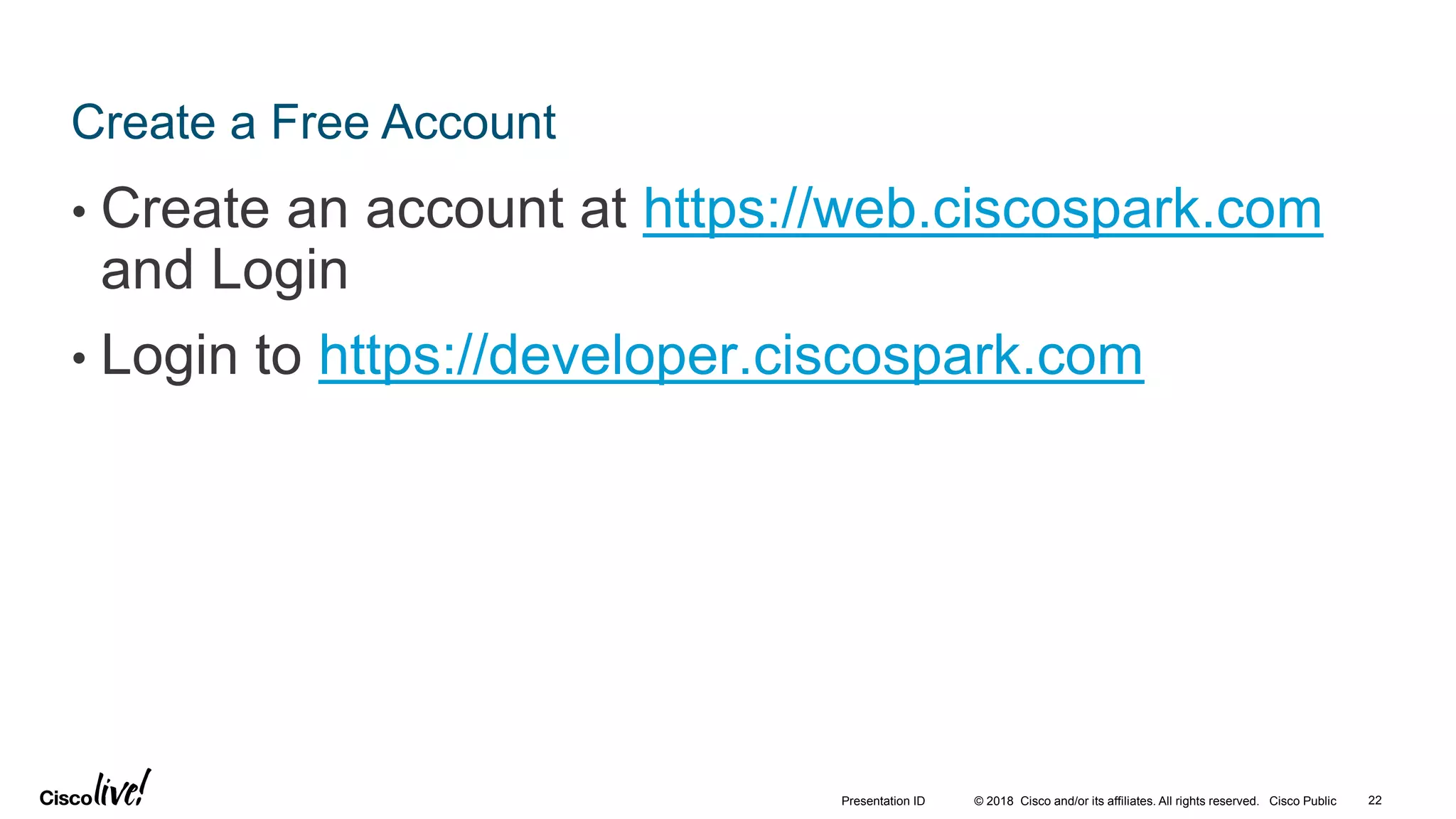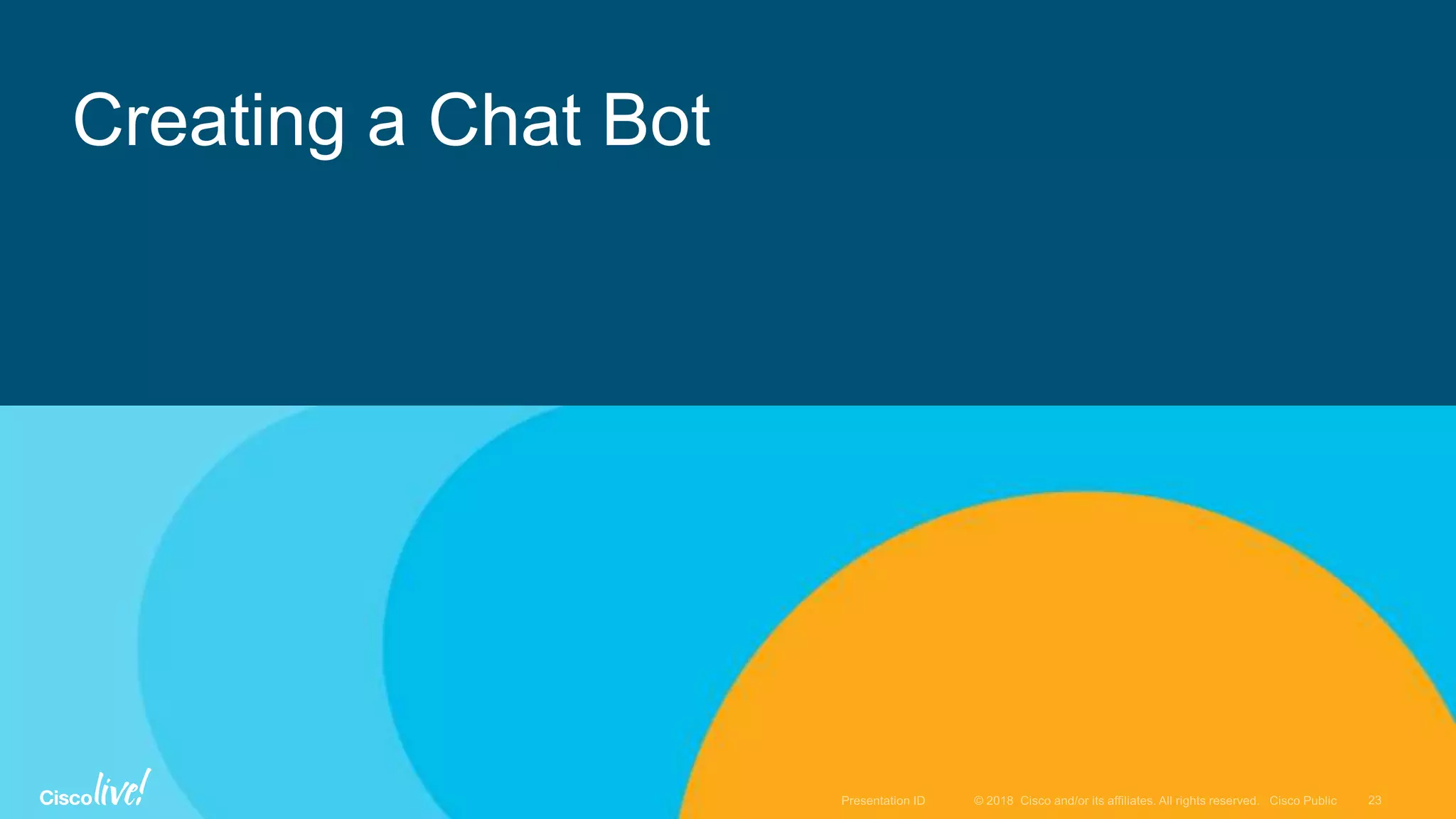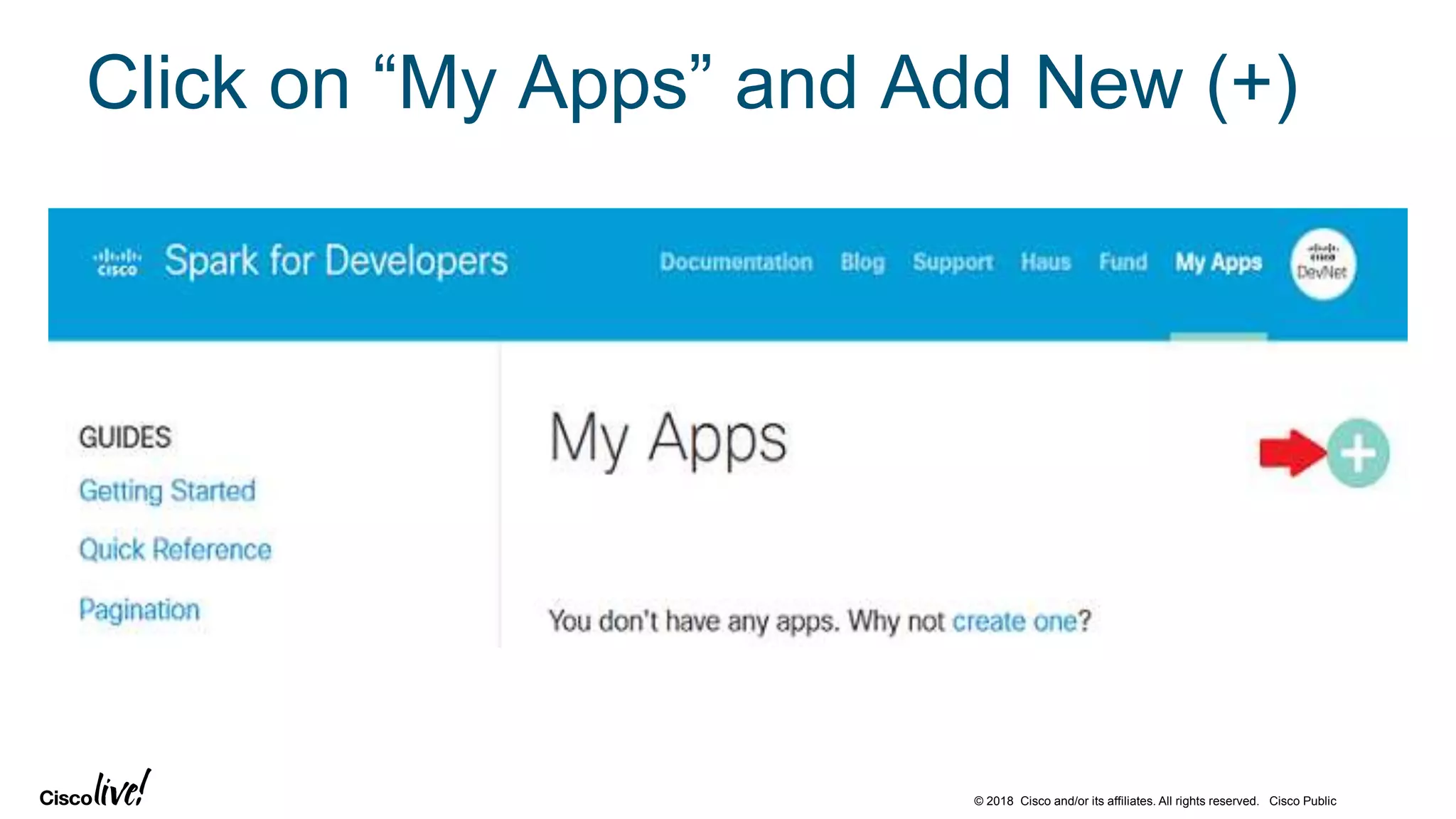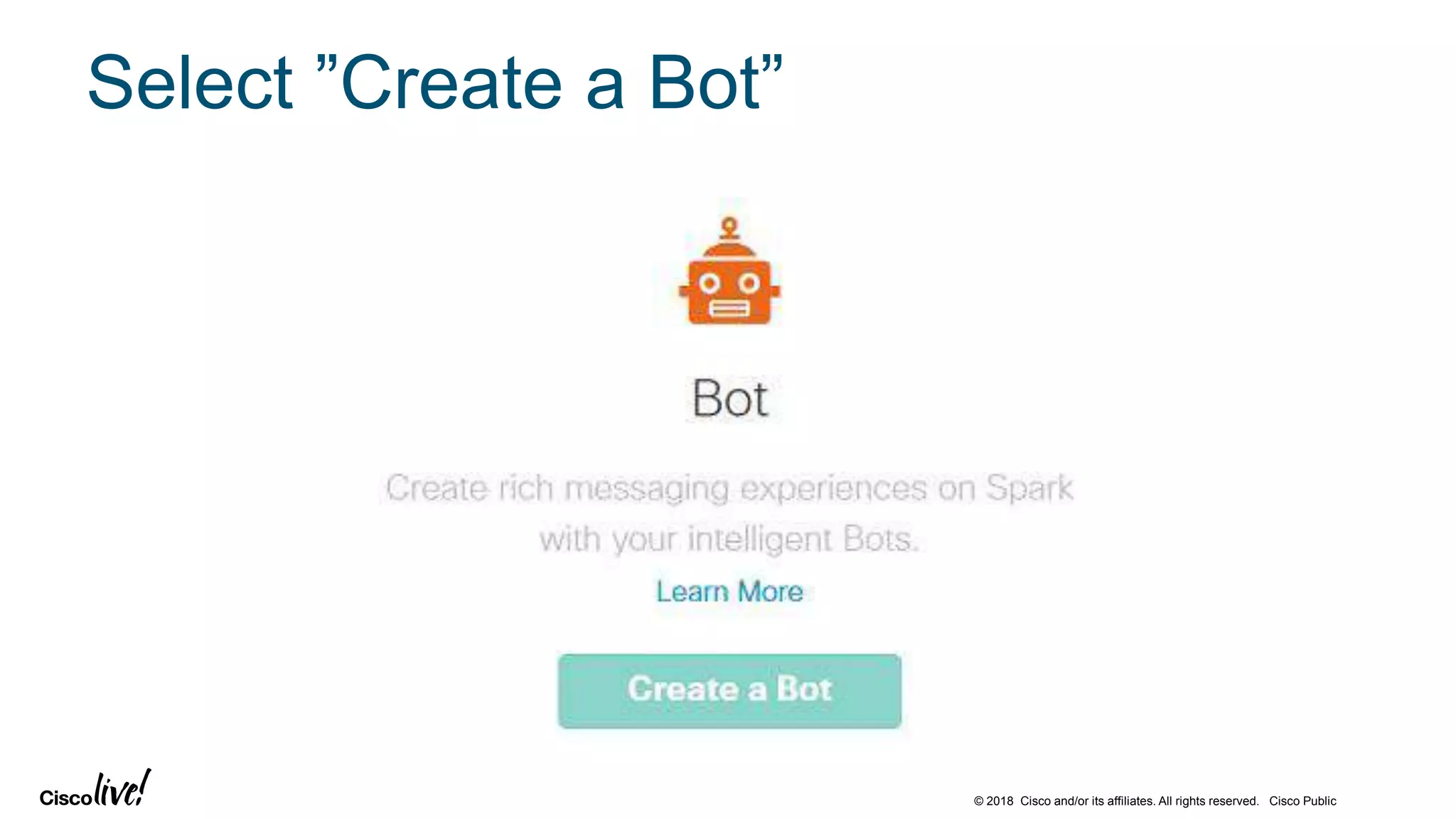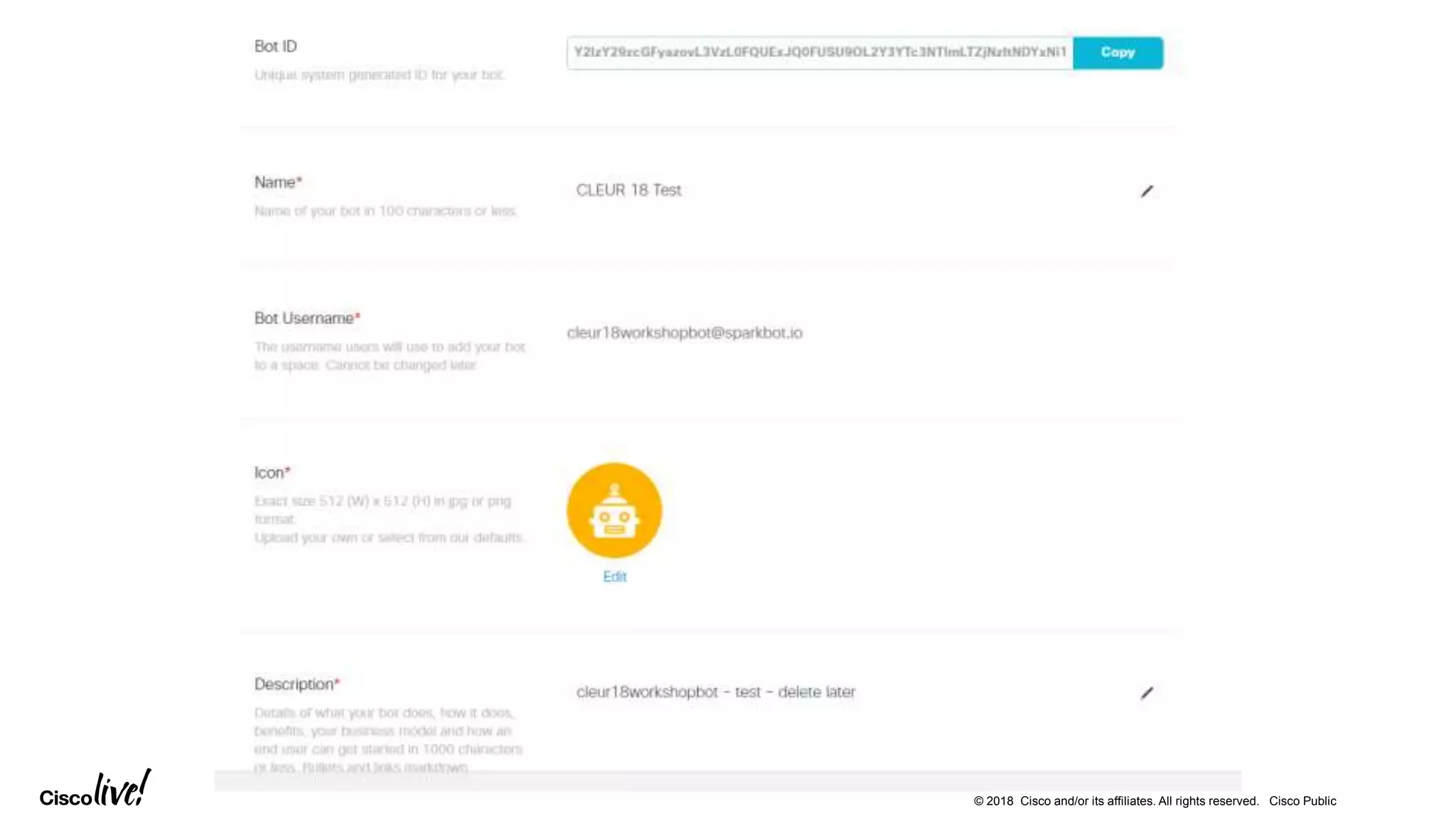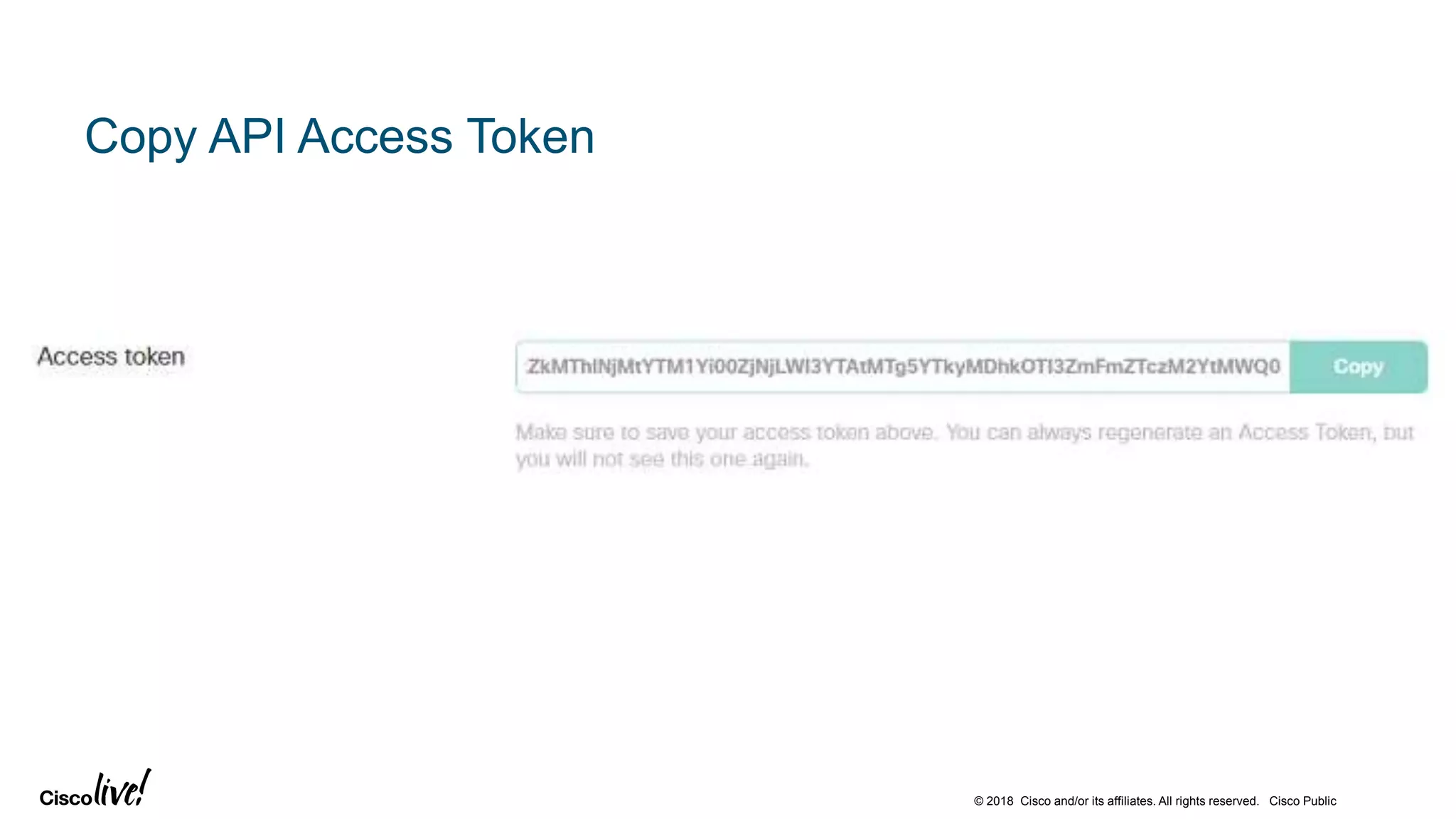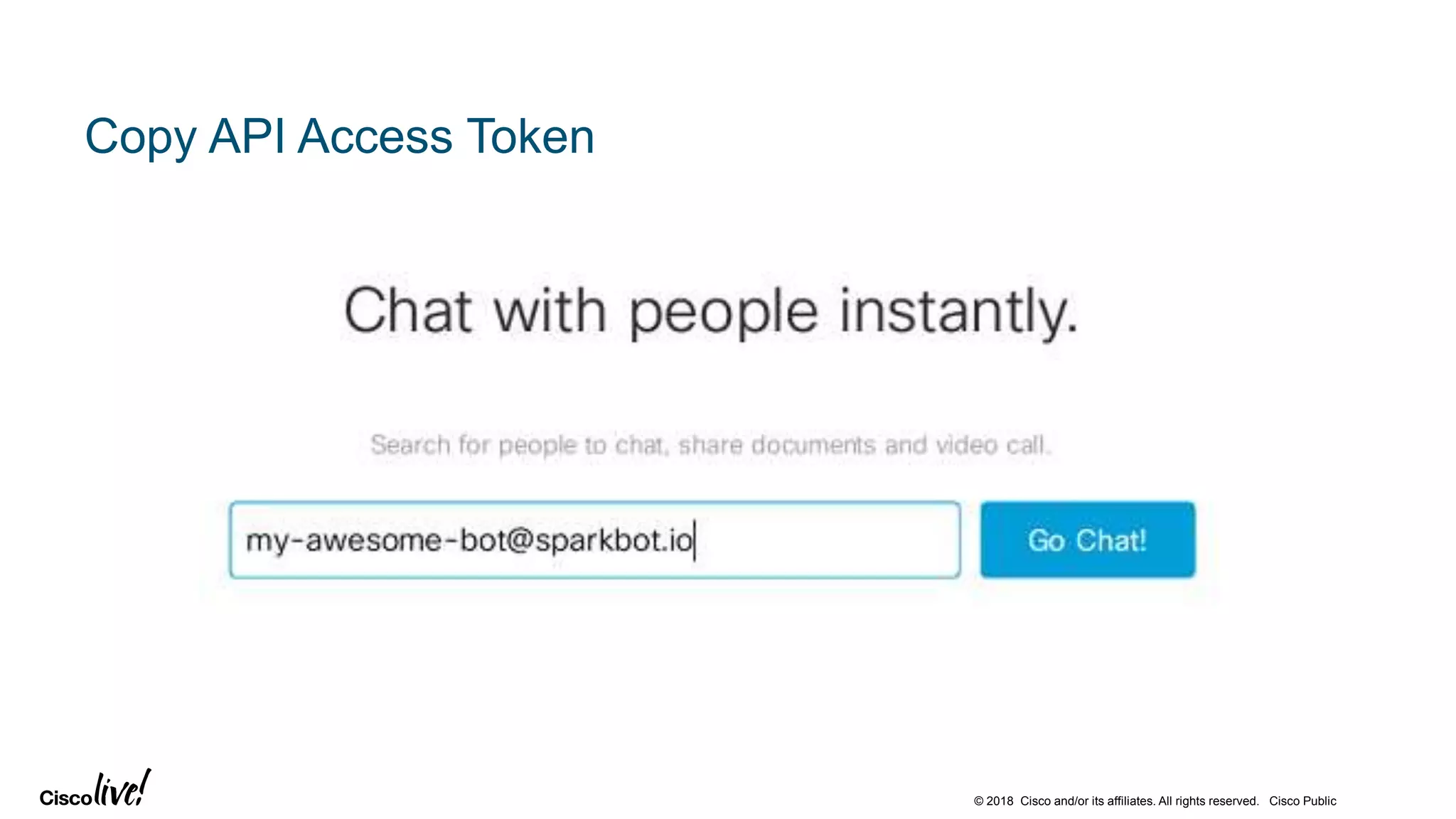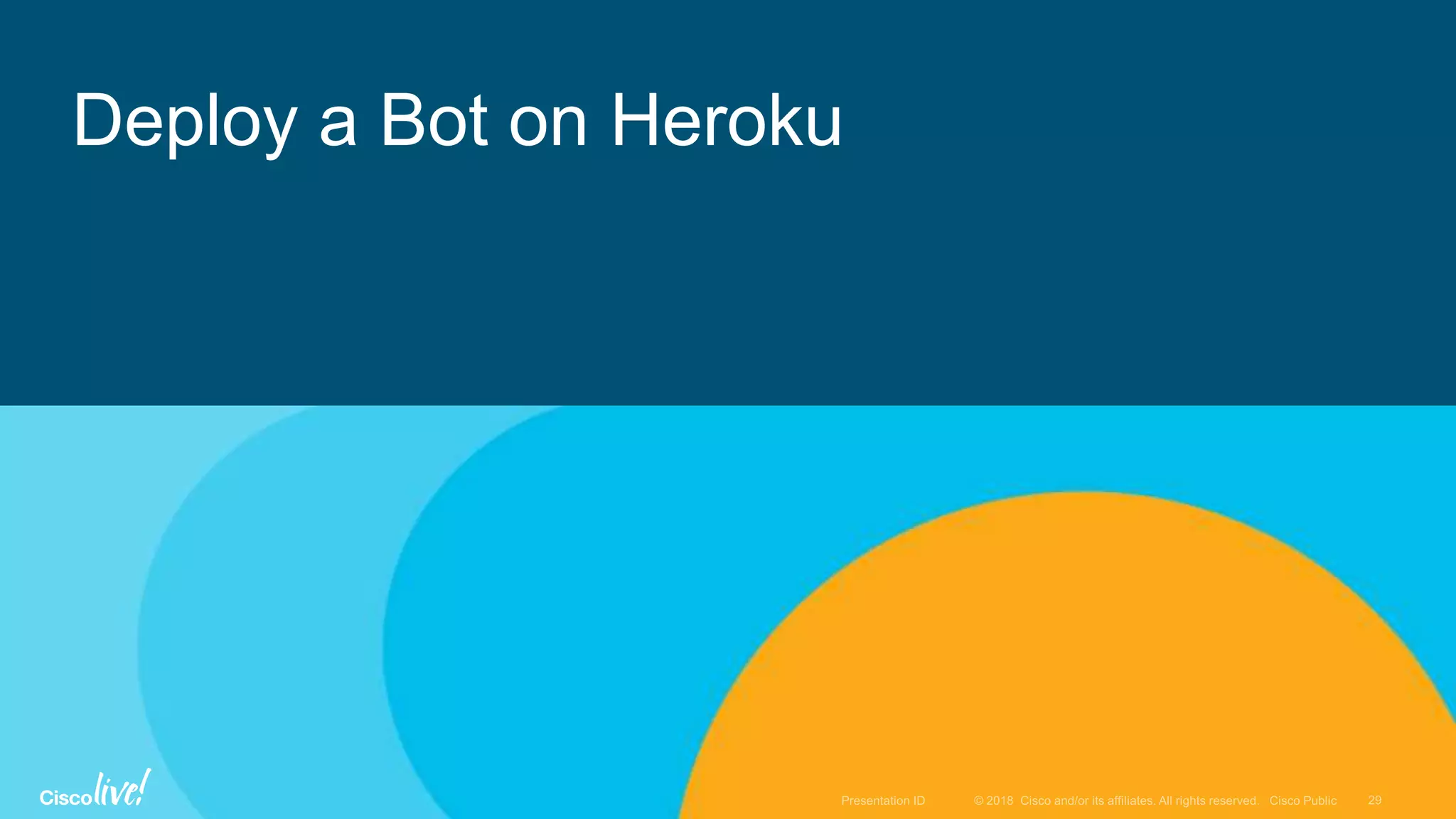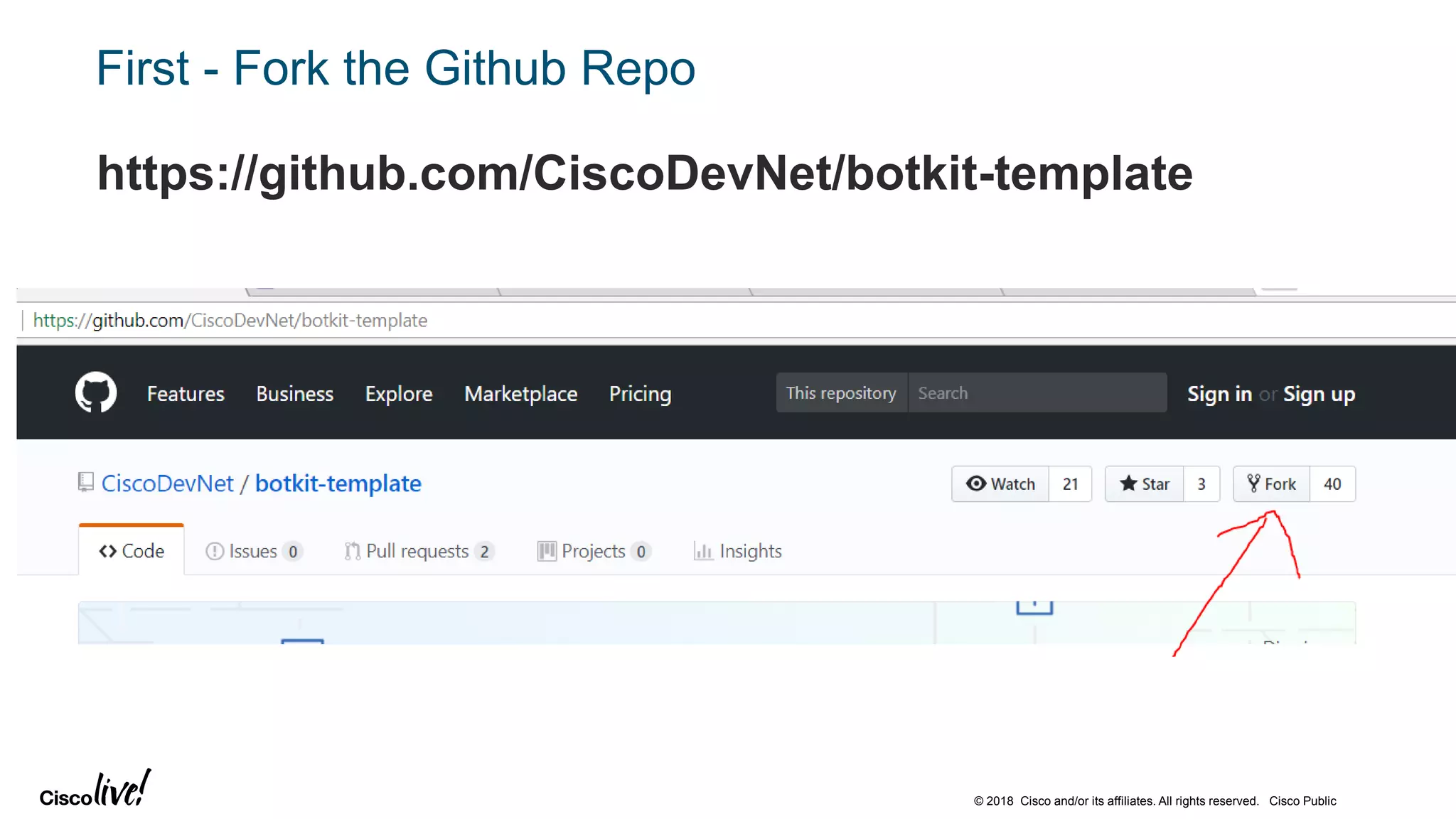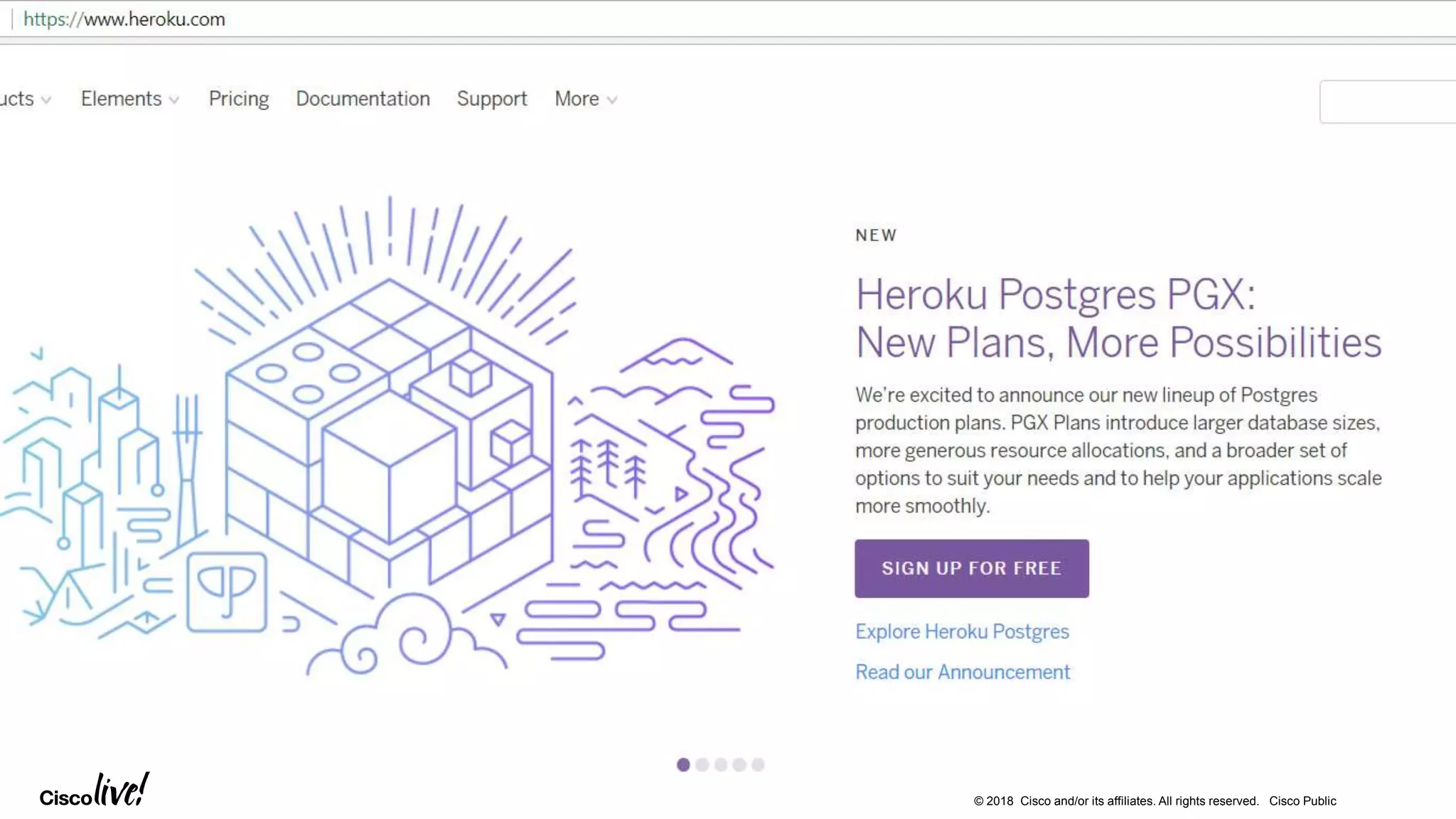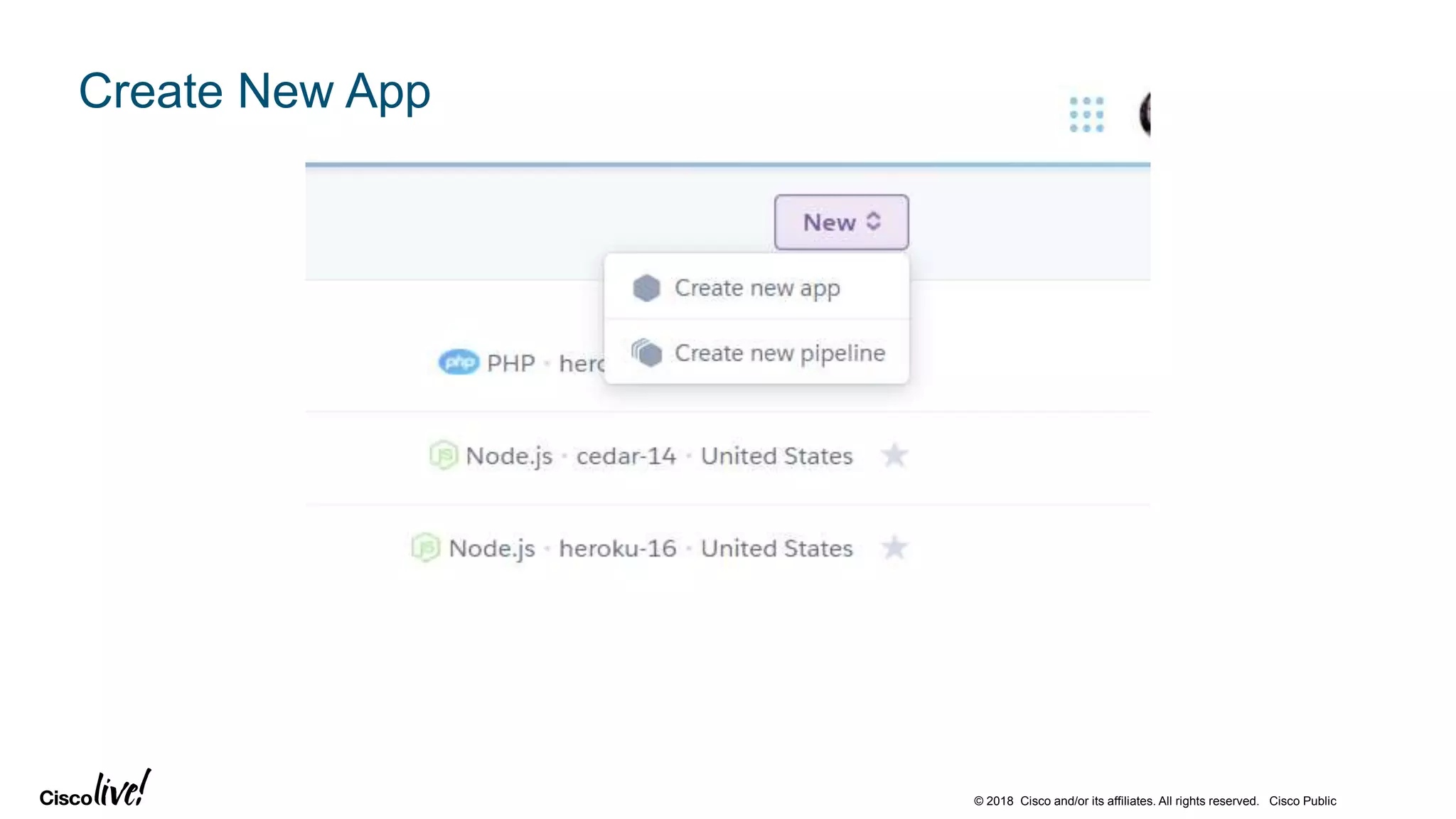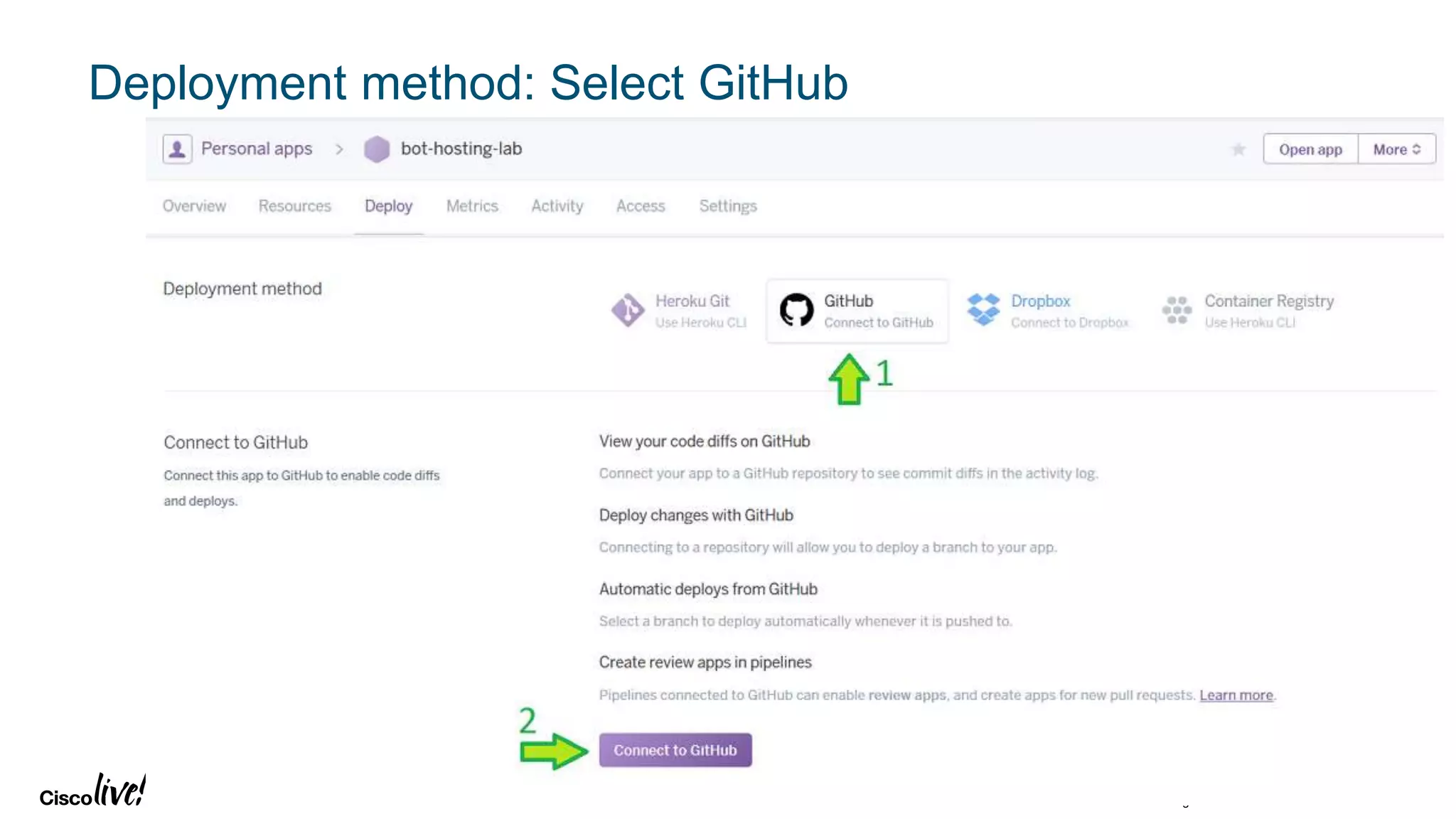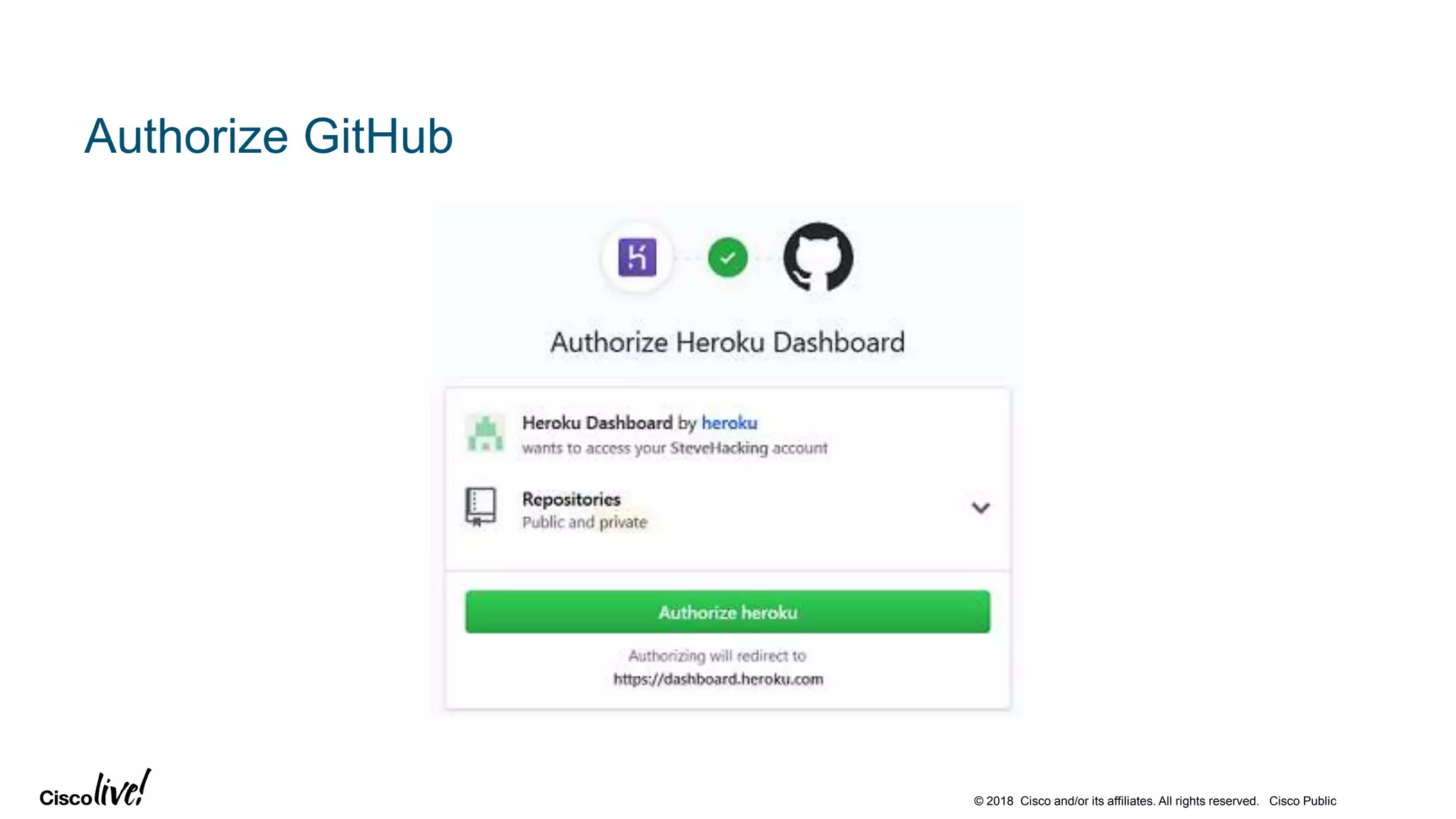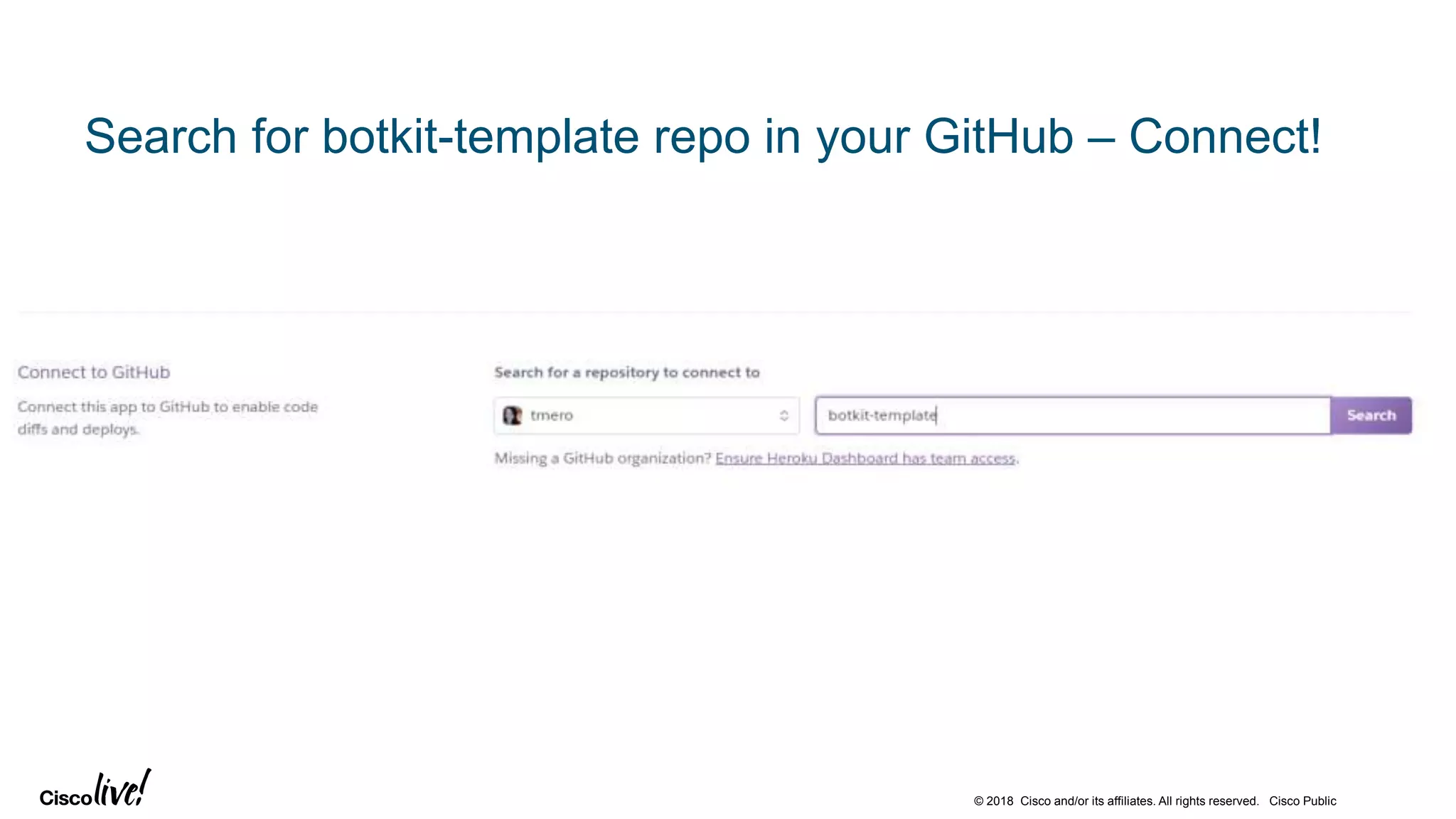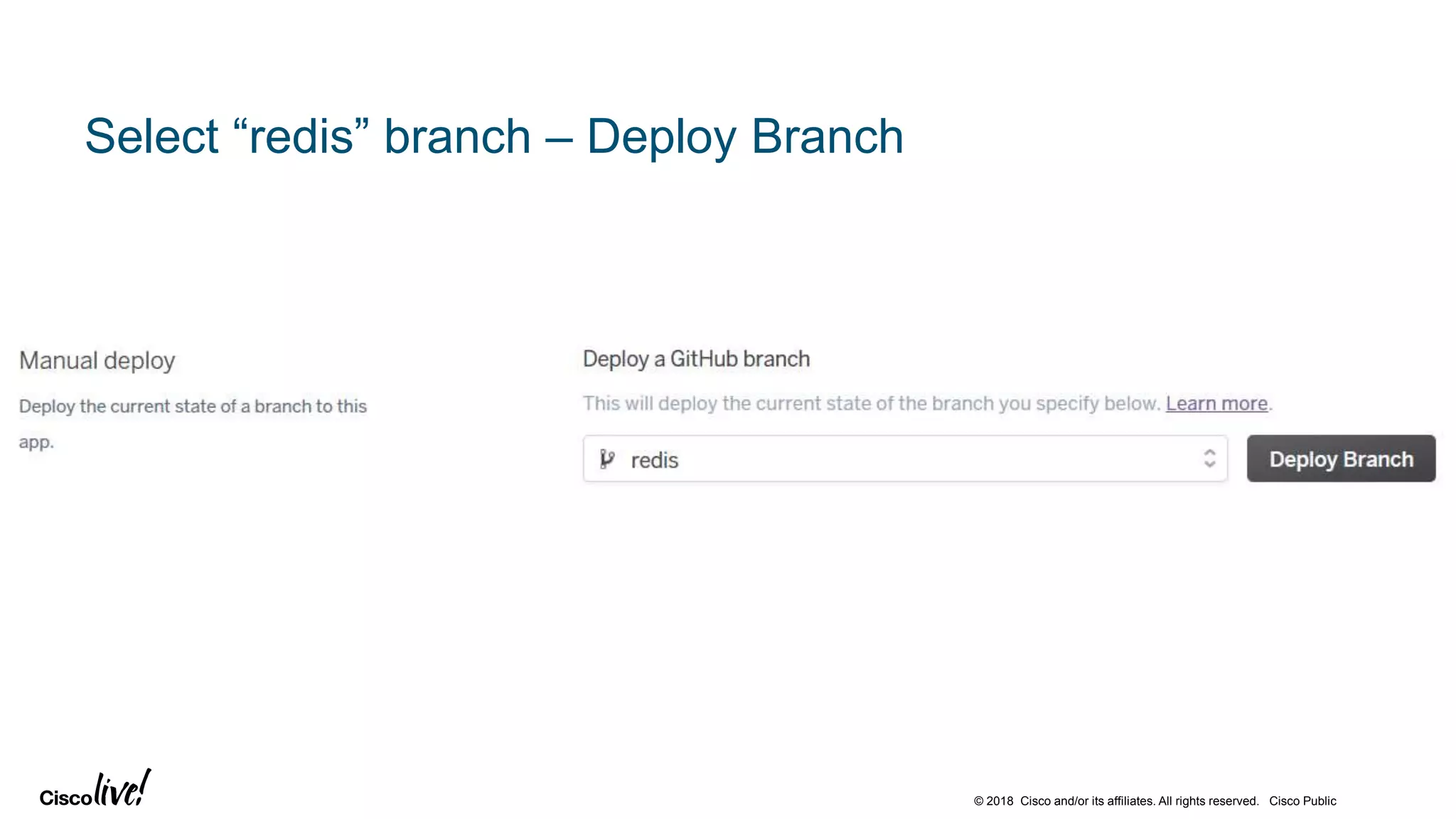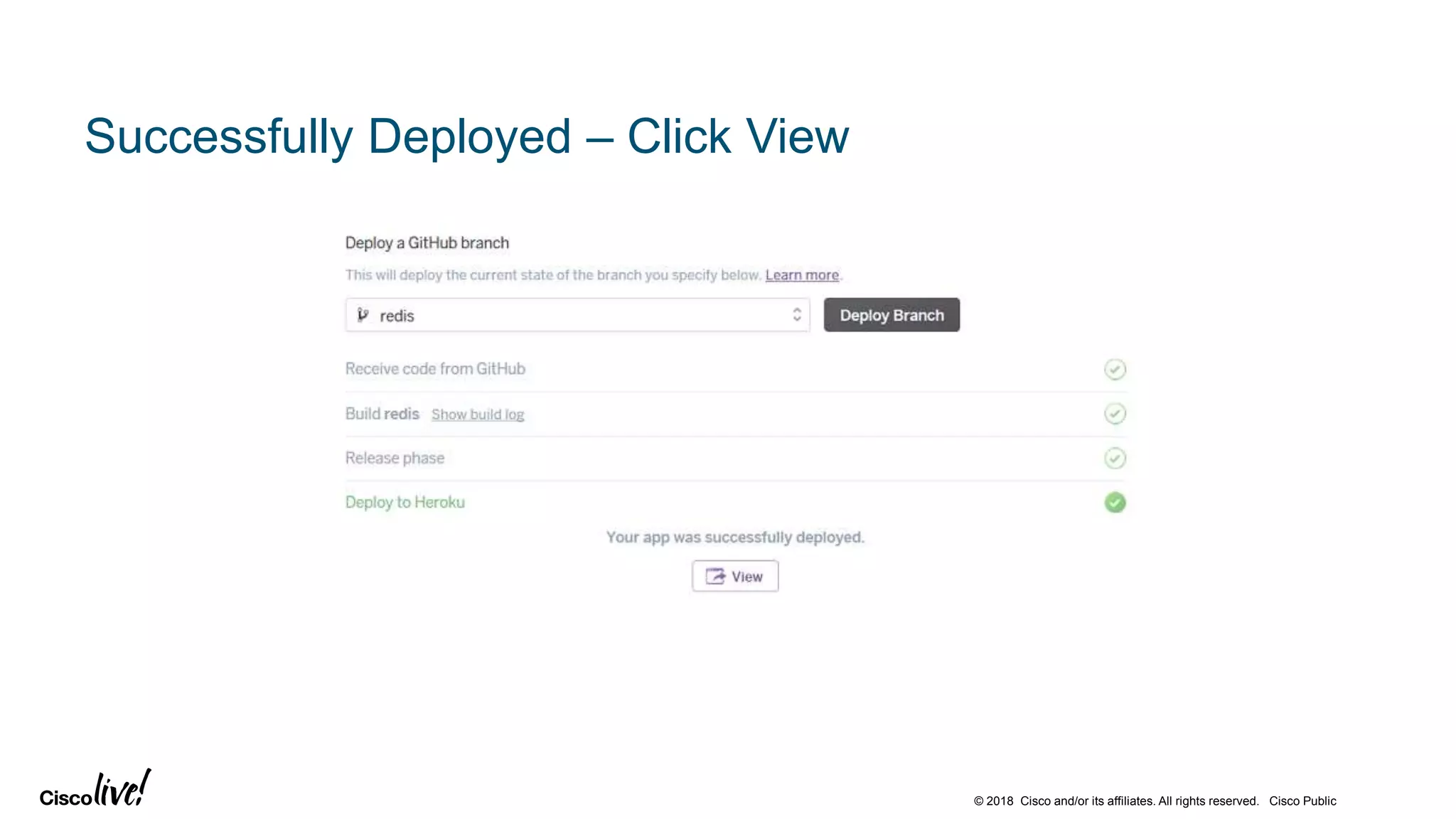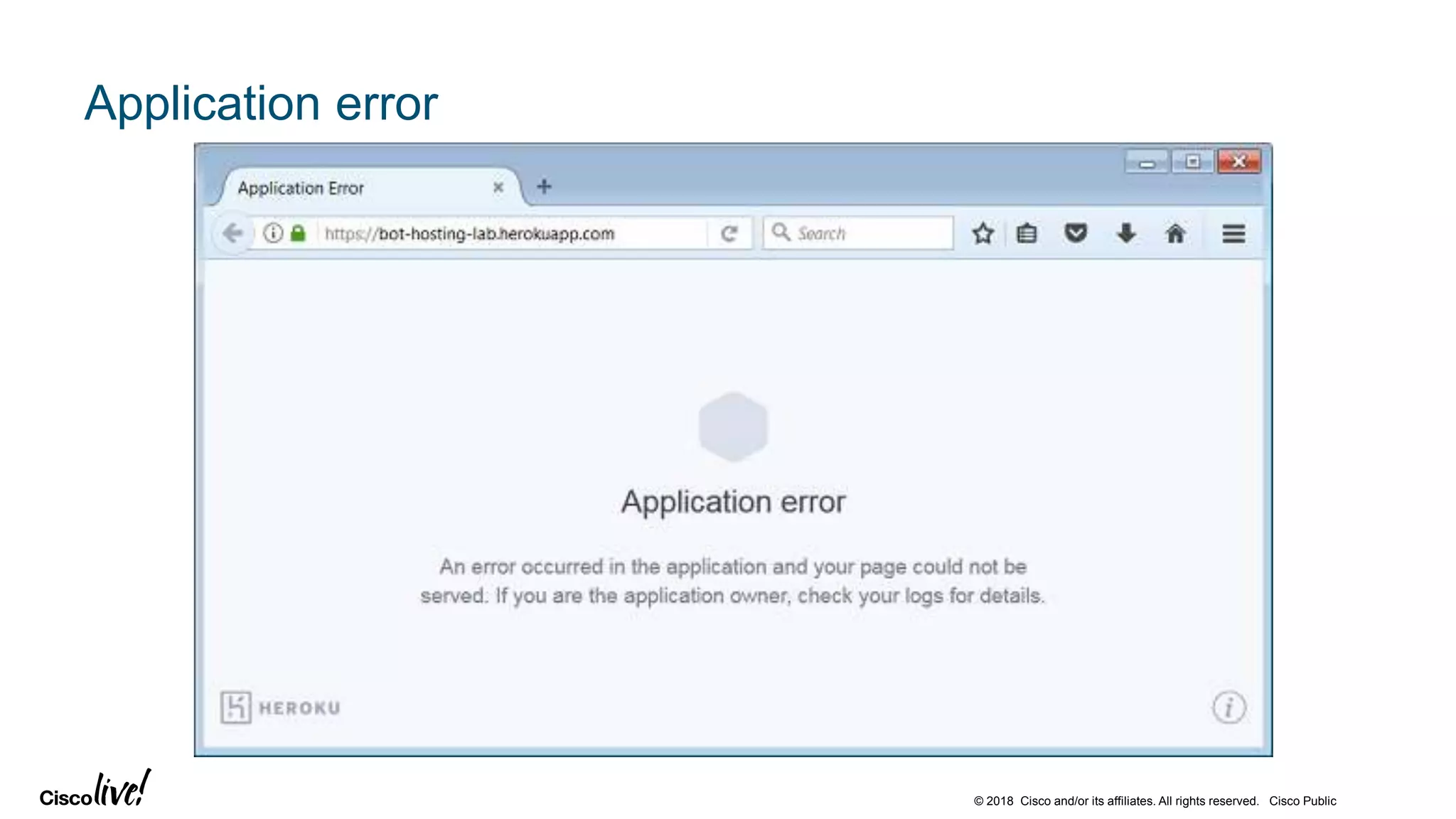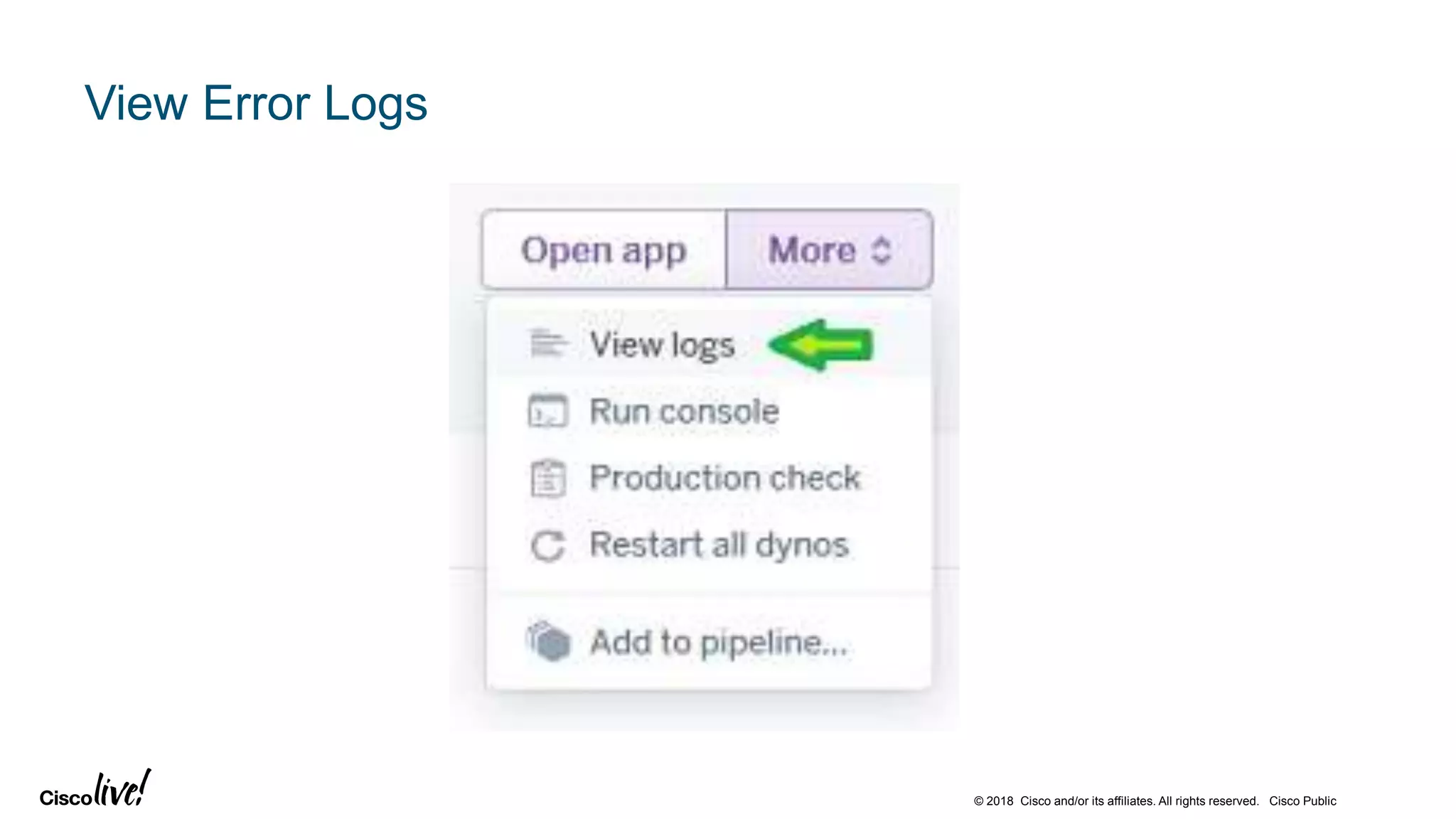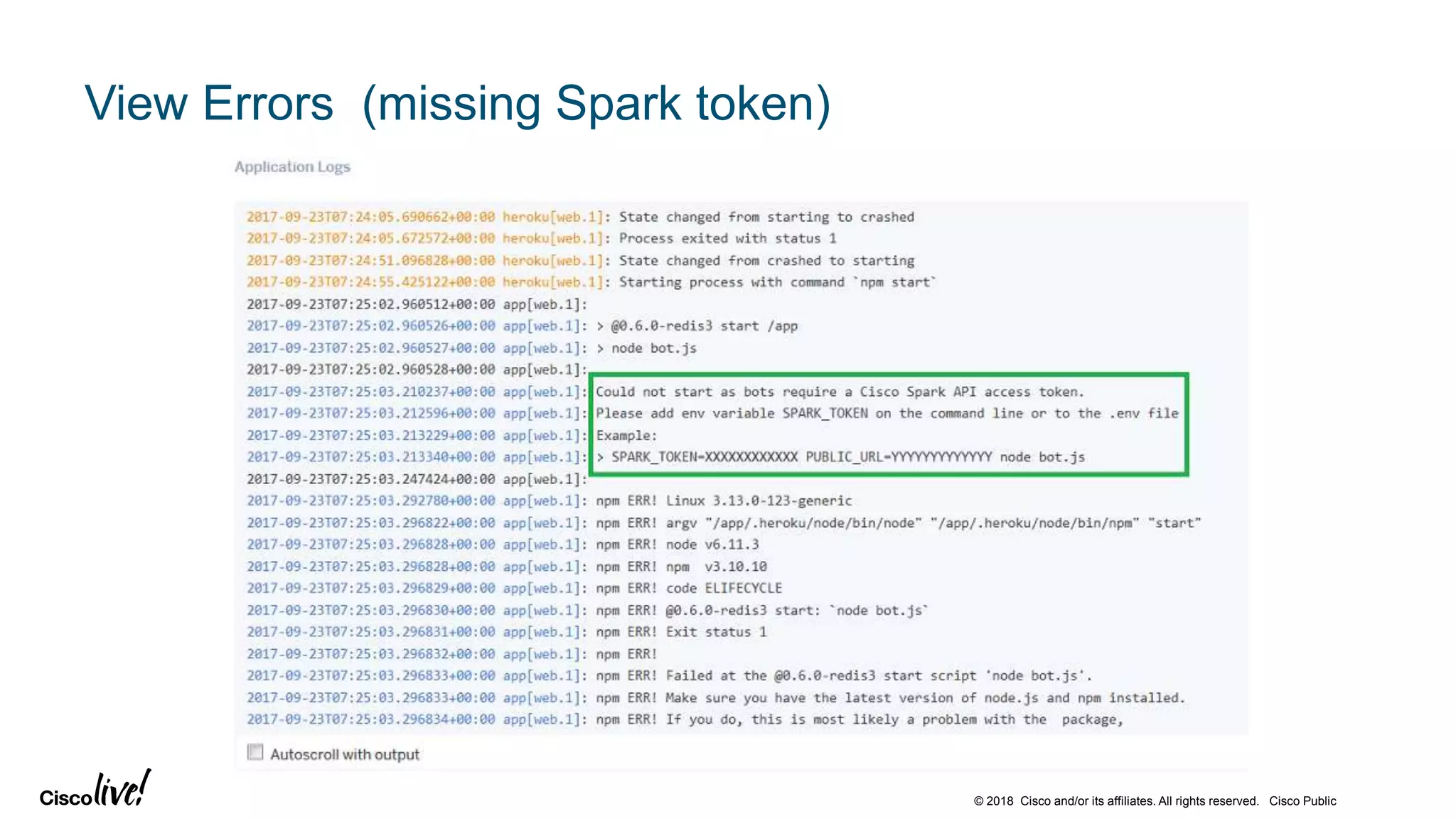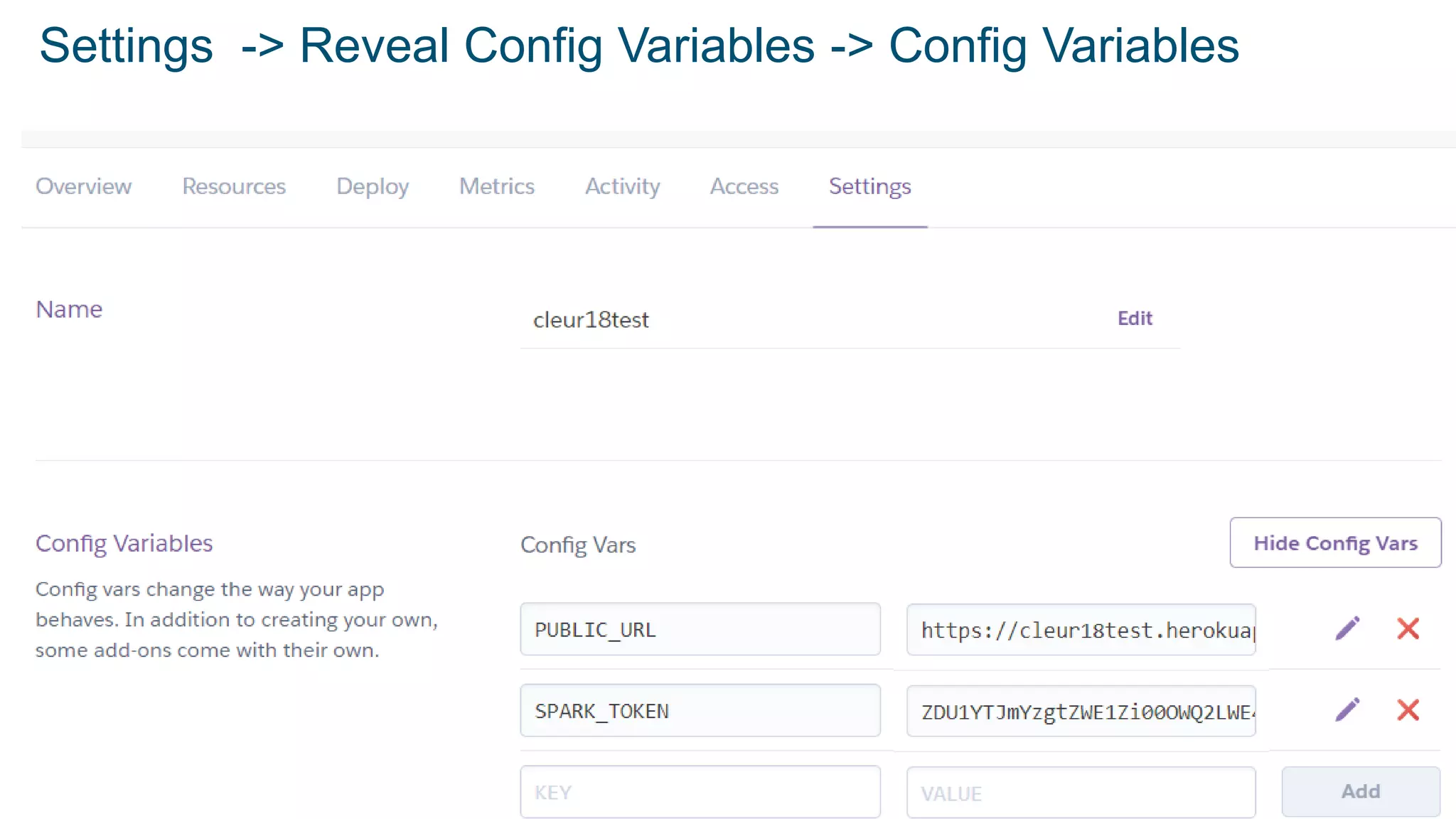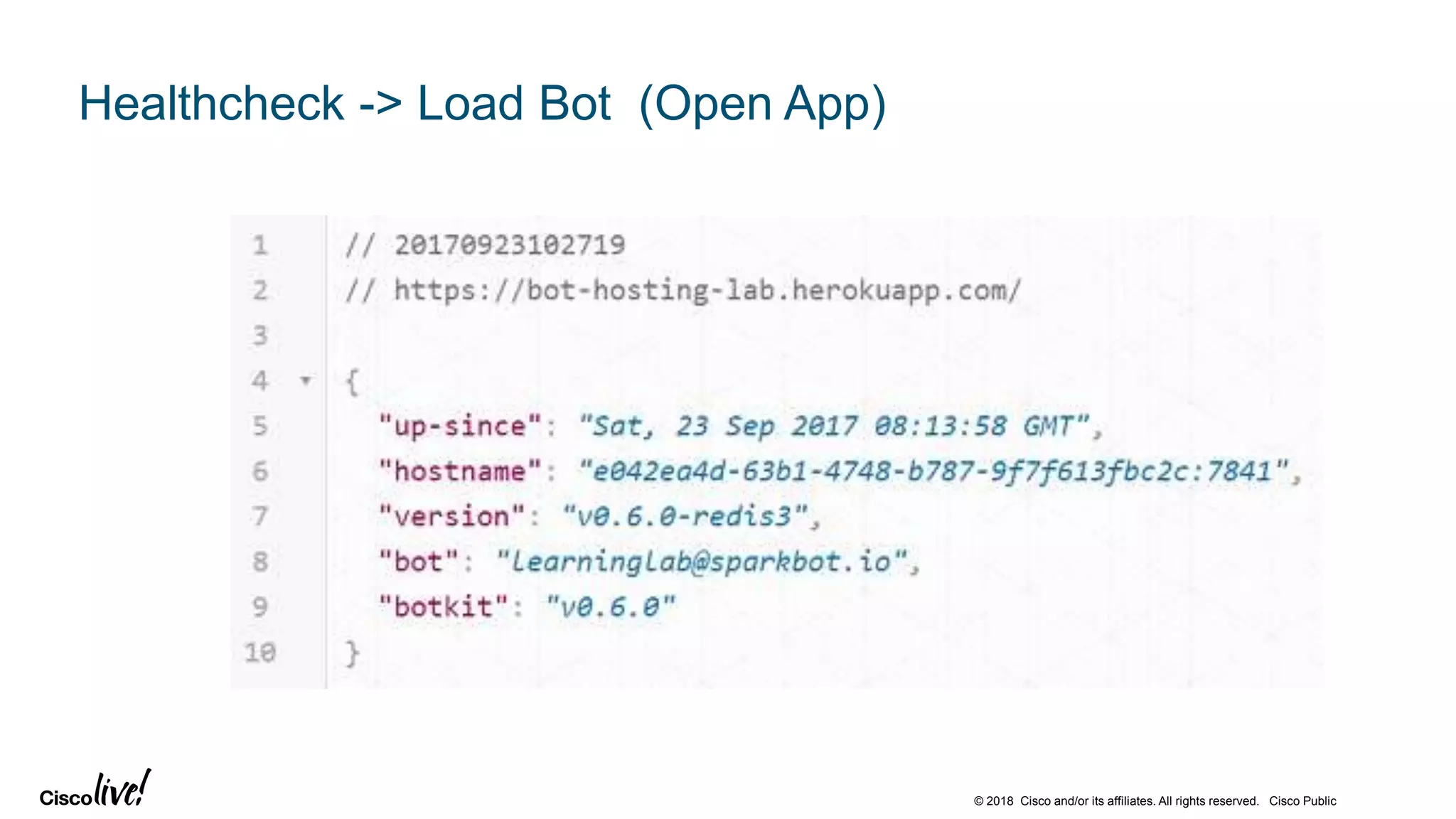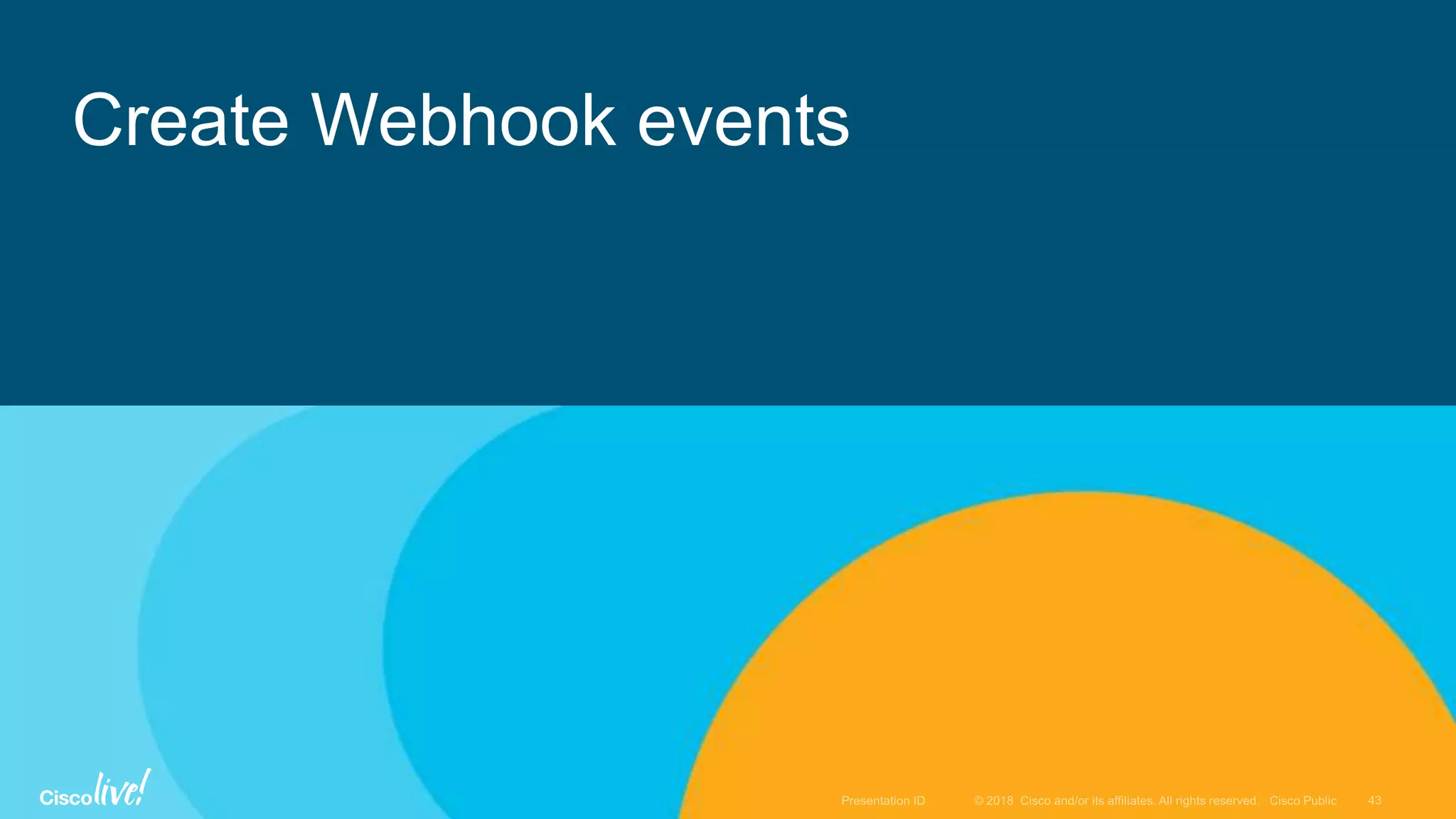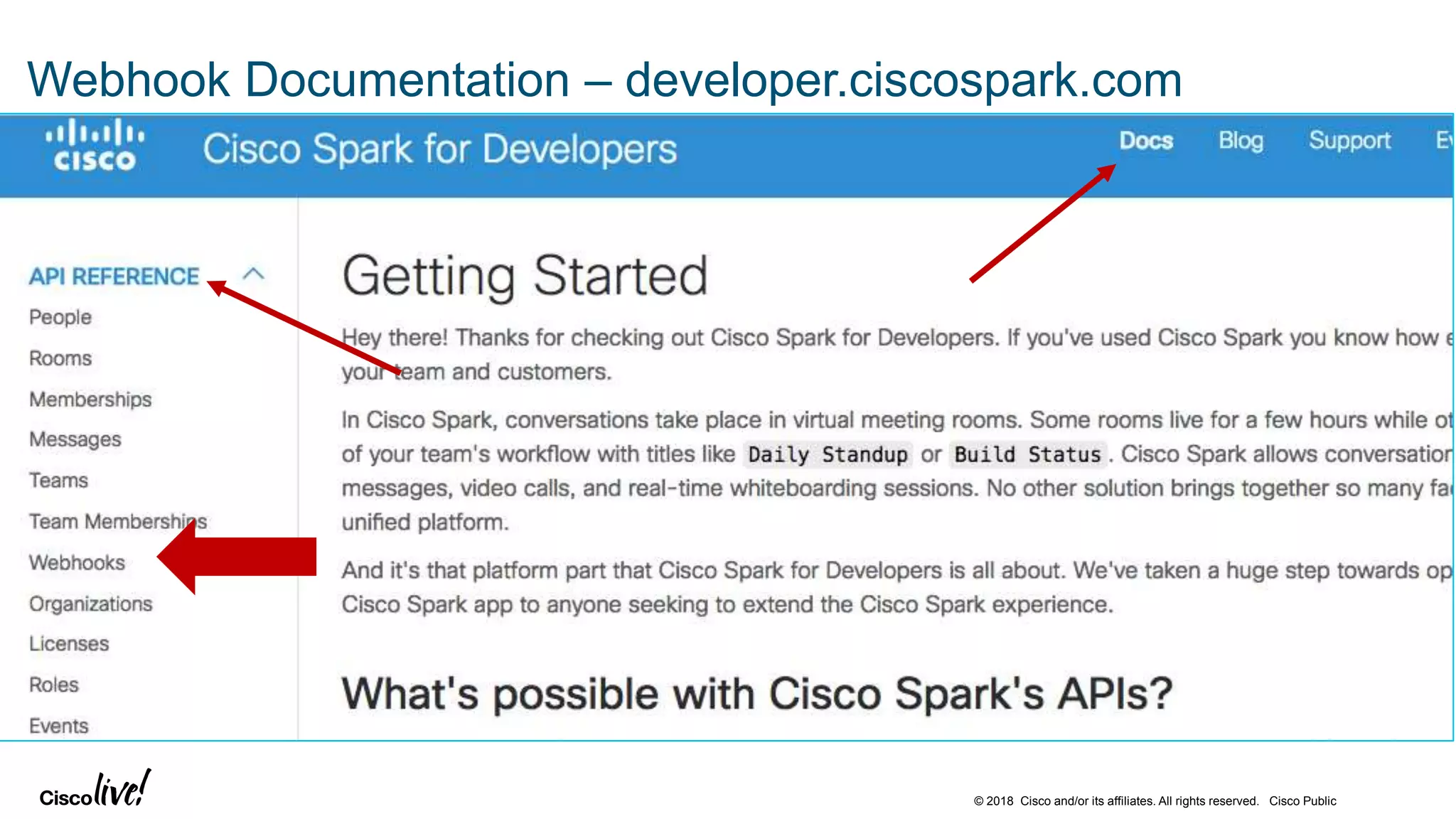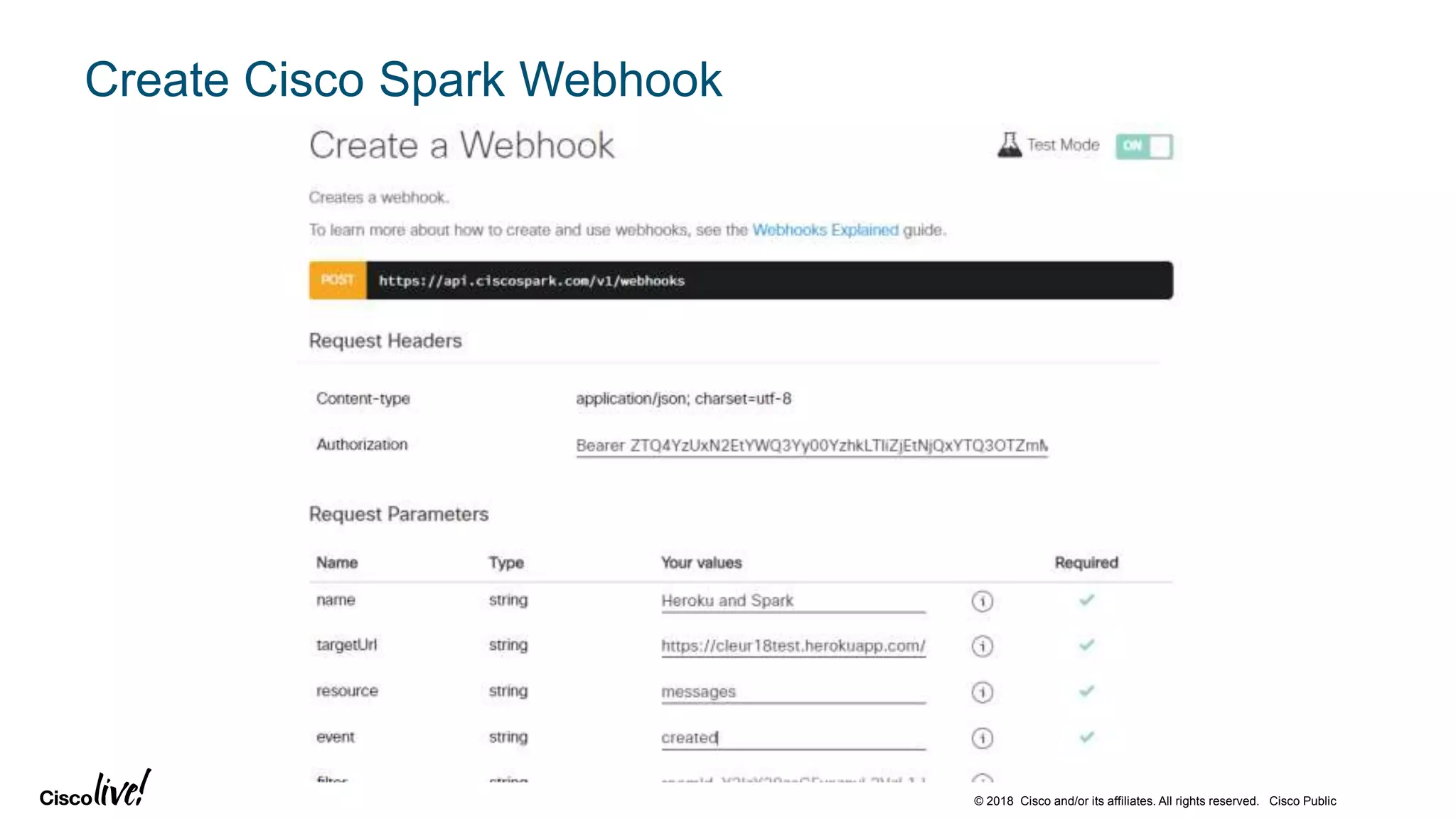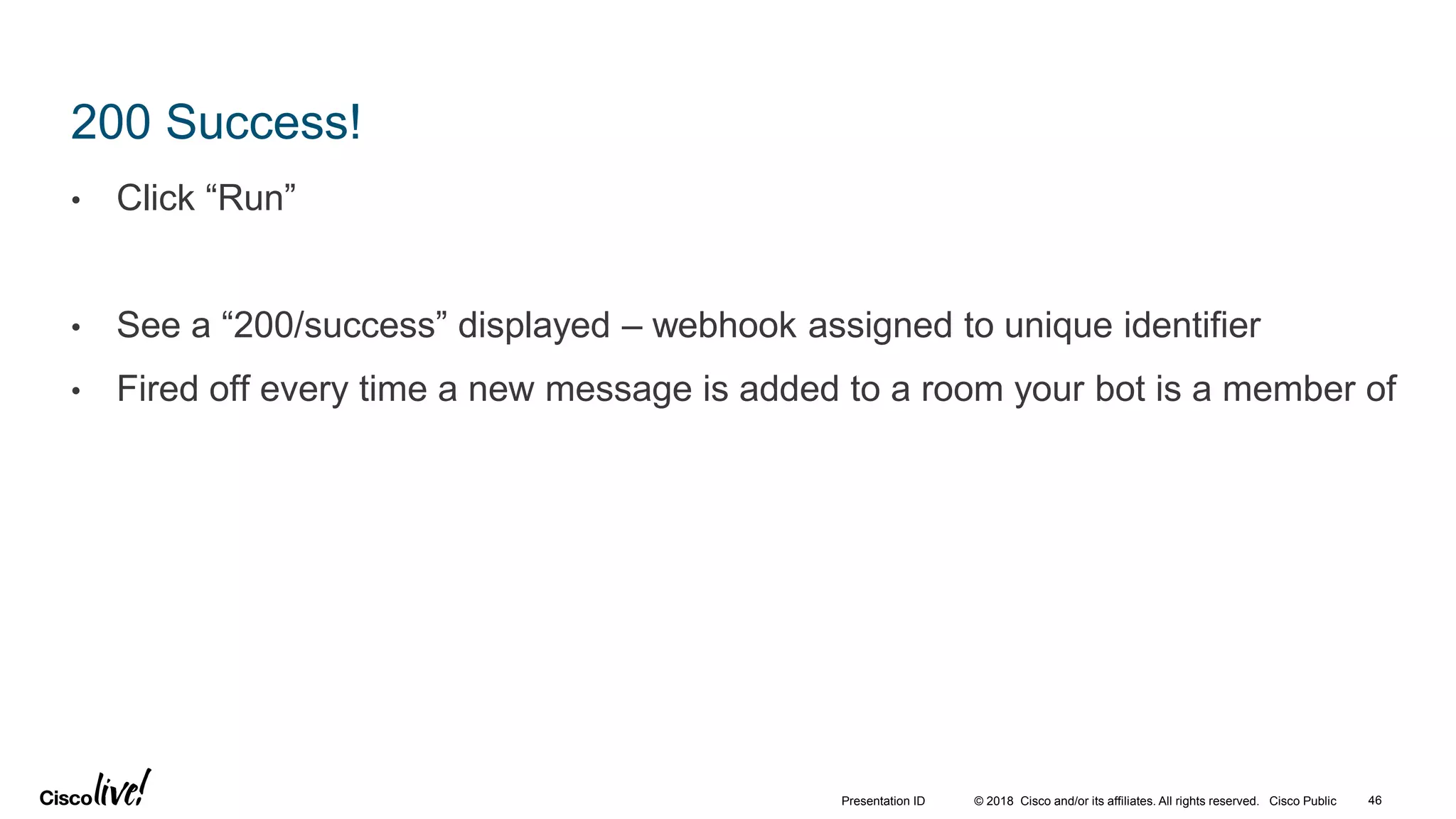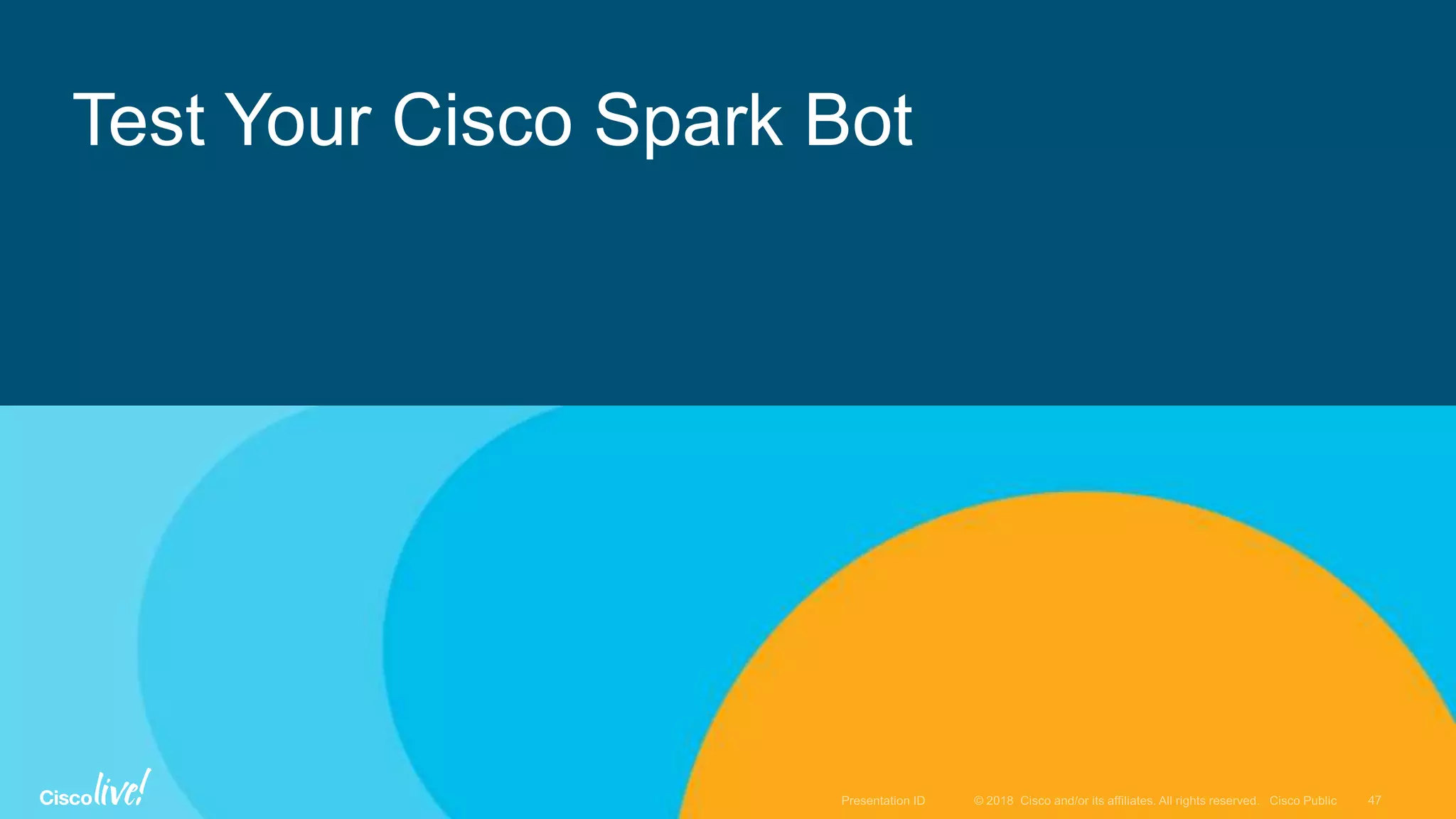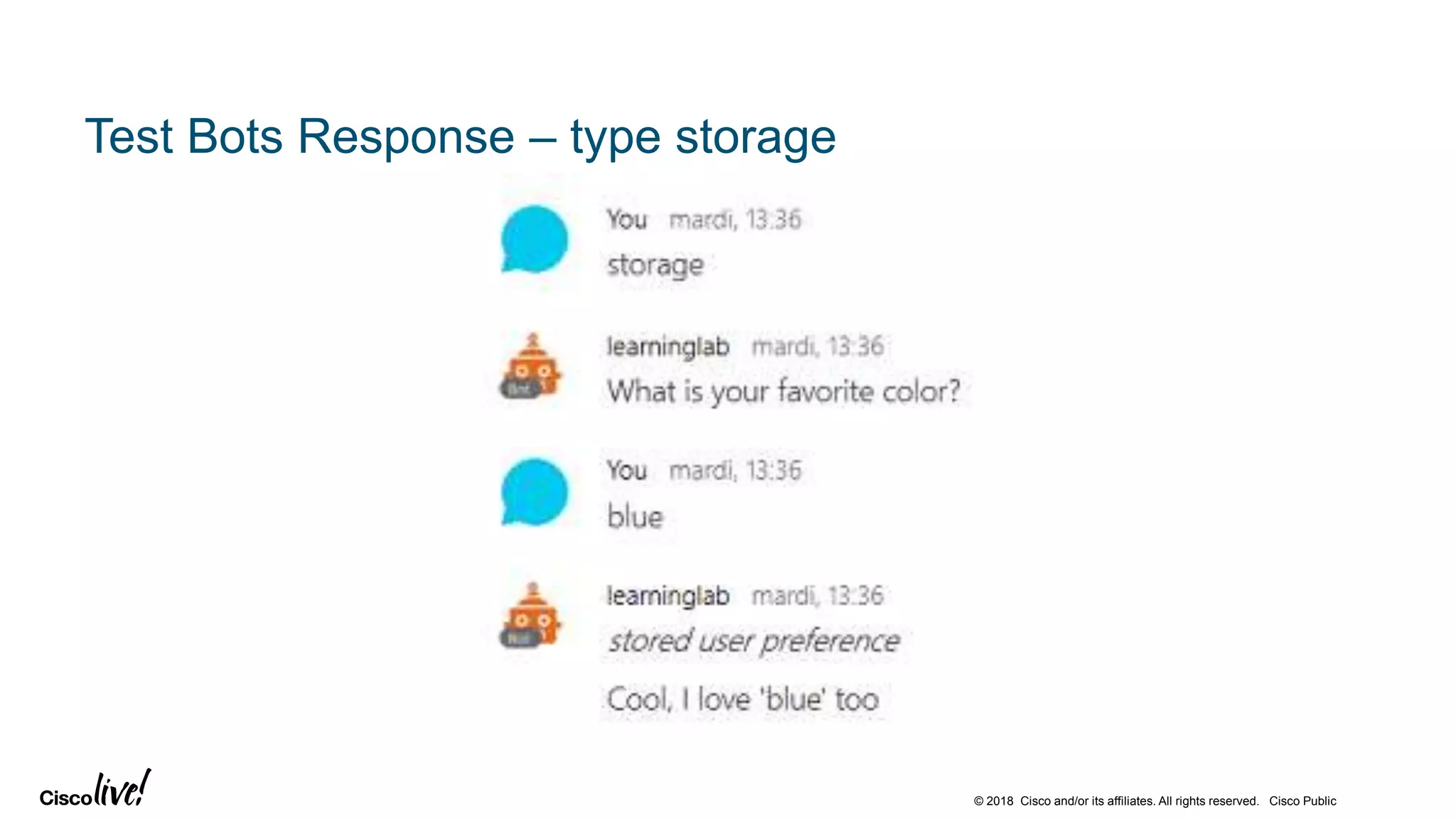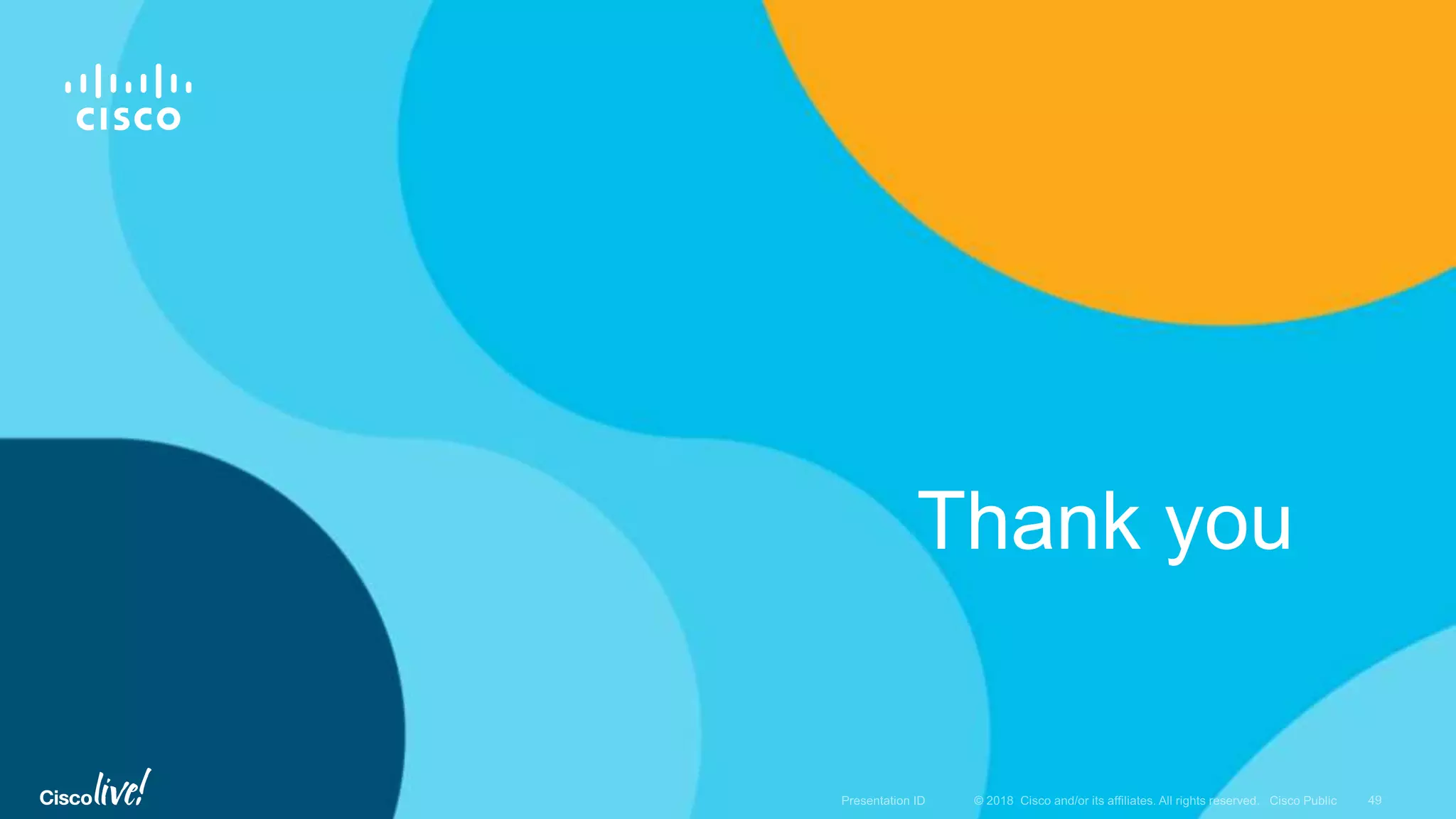The document discusses building a chatbot using the Cisco Spark API and deploying it on Heroku. It provides steps to create a Cisco Spark account and developer app, deploy the botkit-template code to Heroku, and configure the bot by adding the Cisco Spark access token and creating a webhook to trigger the bot in response to messages. The goal is to demonstrate how to set up a basic functioning chatbot integrated with Cisco Spark and deployed on Heroku.