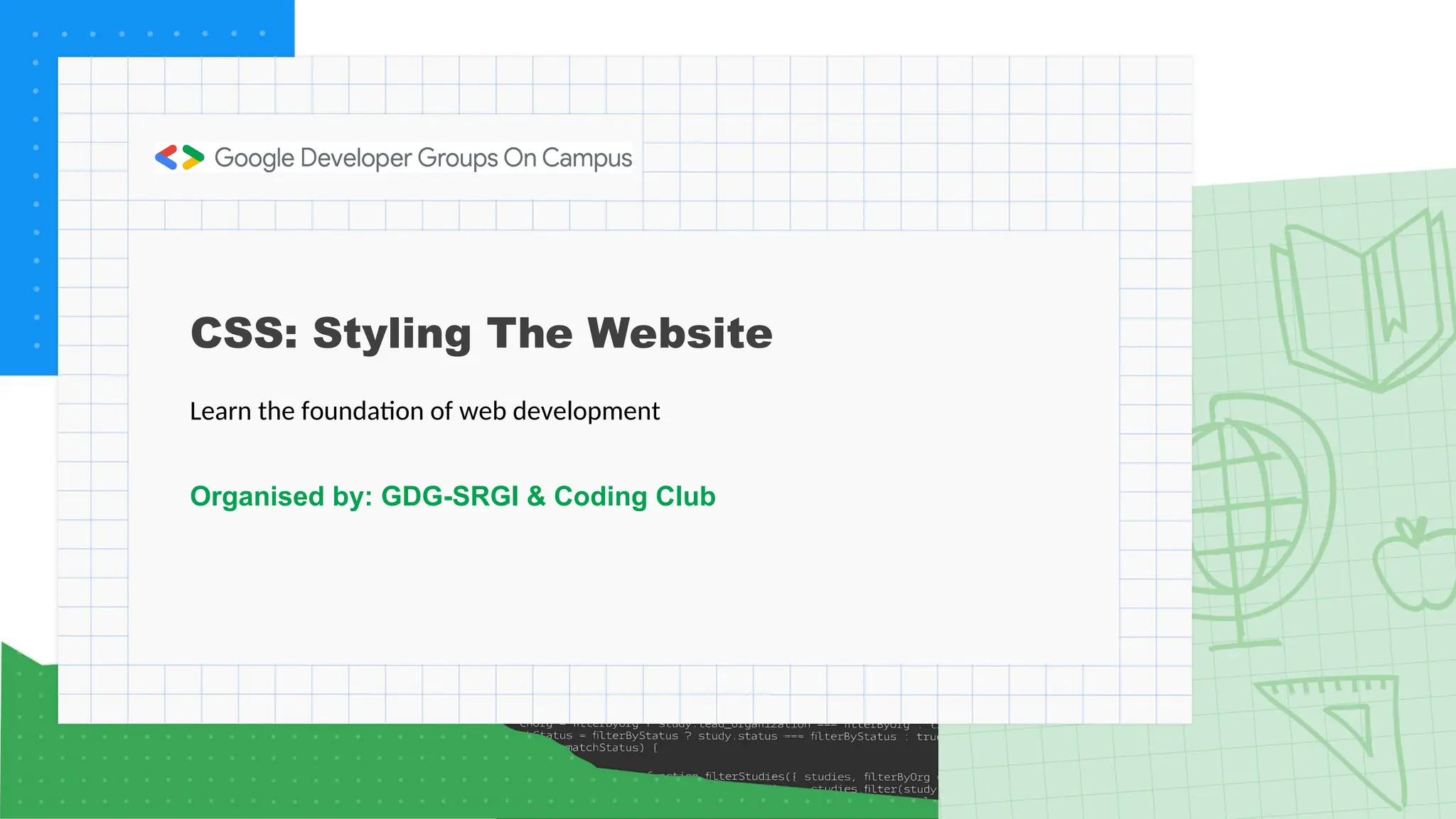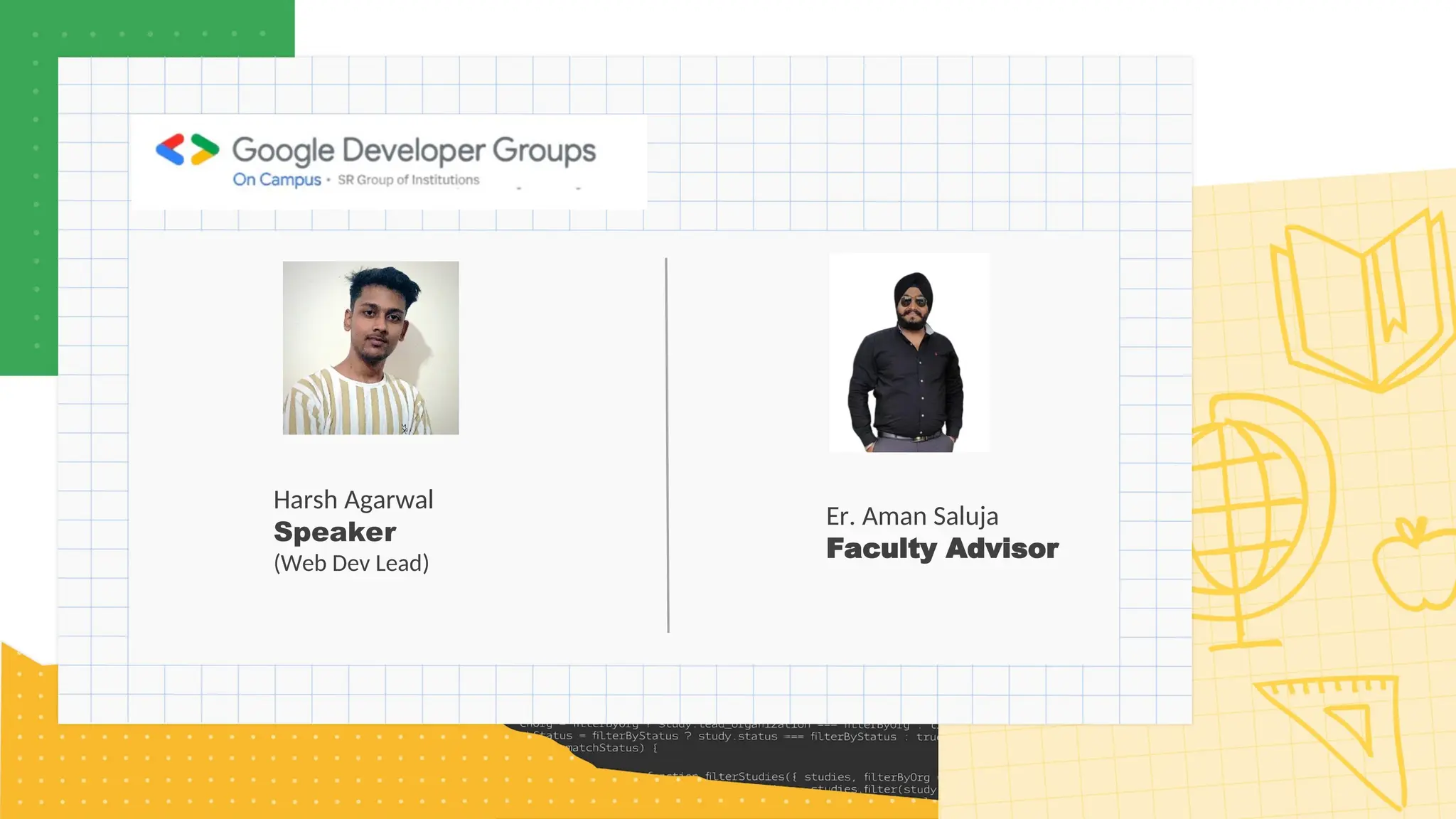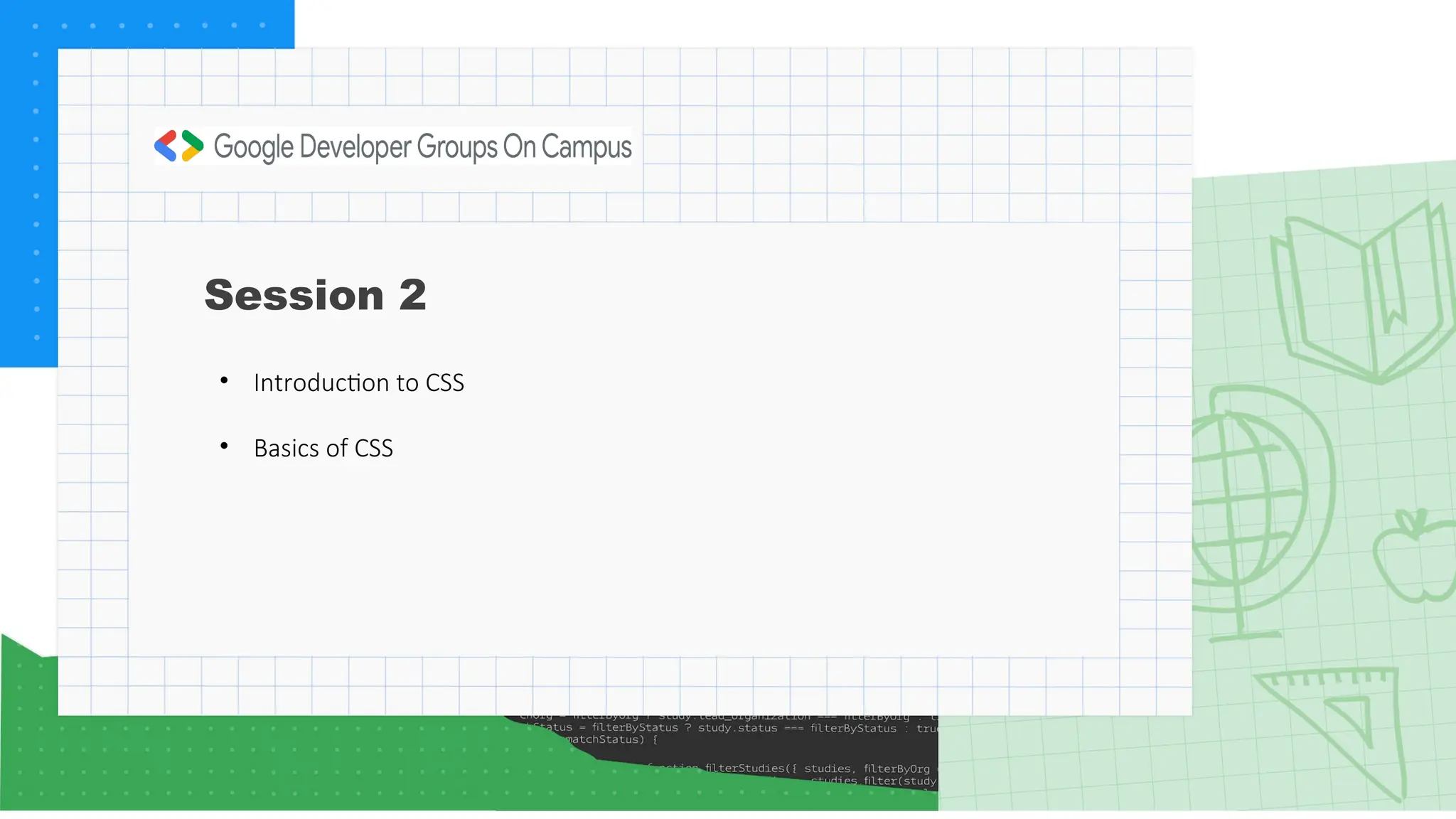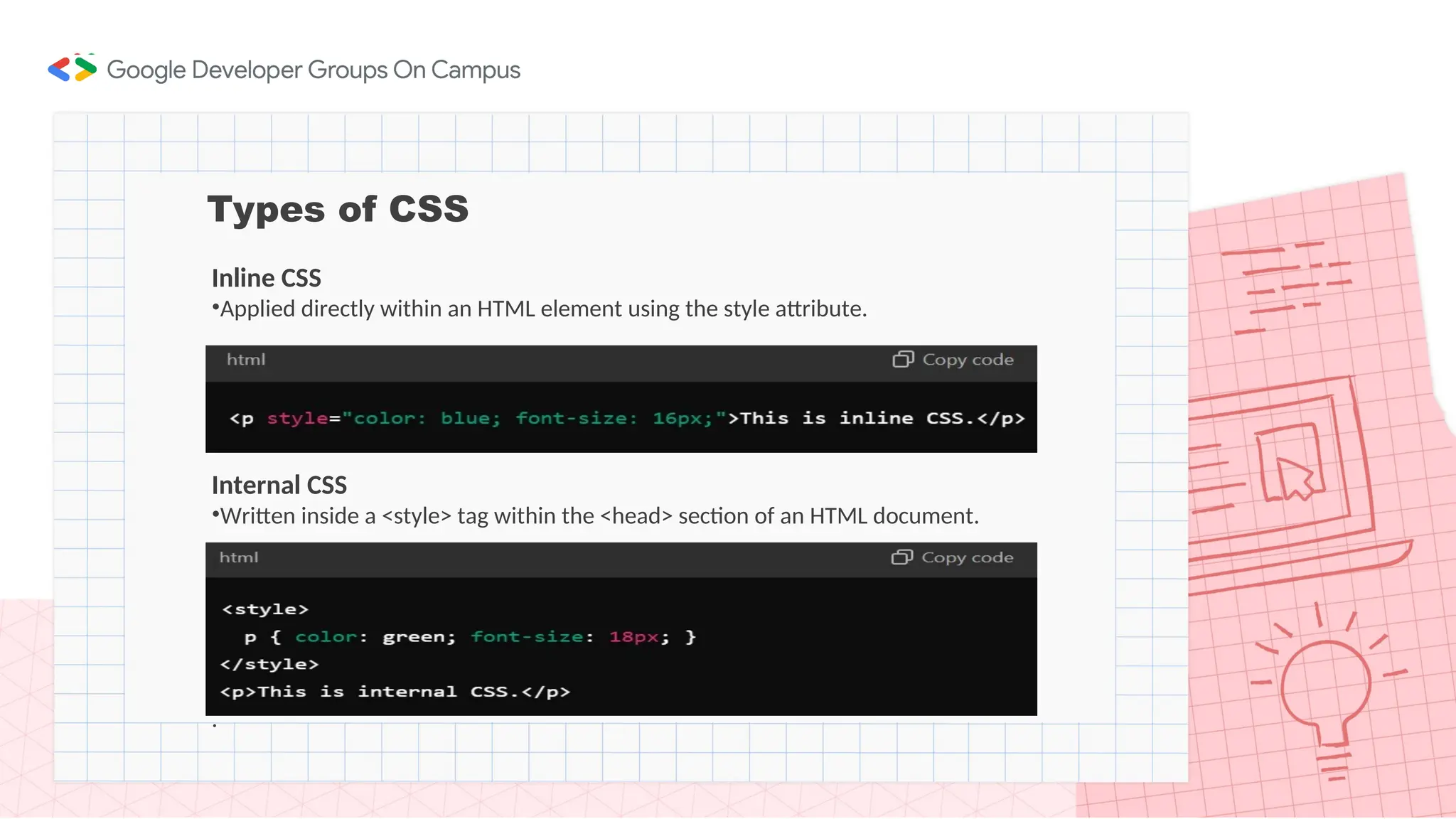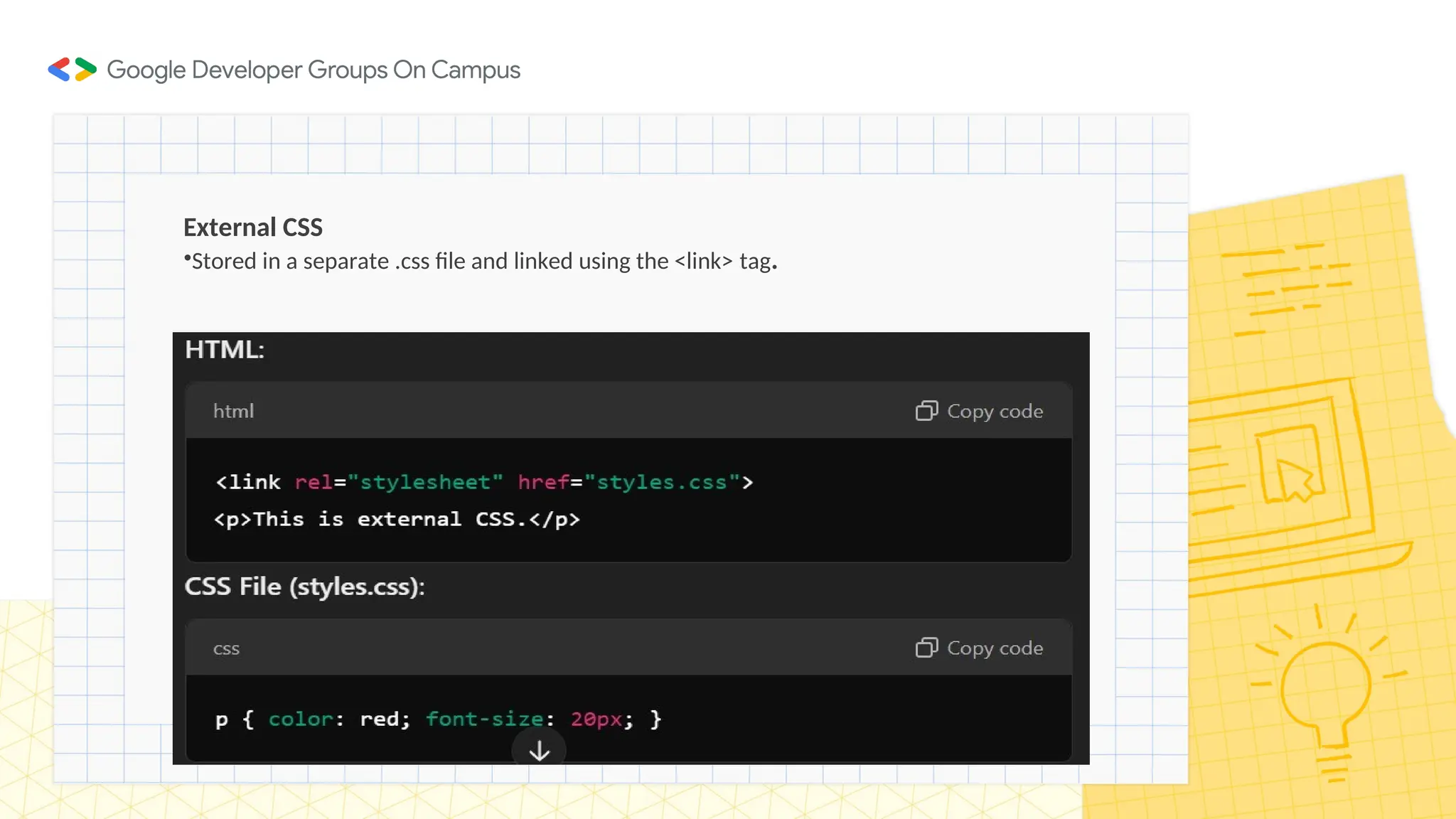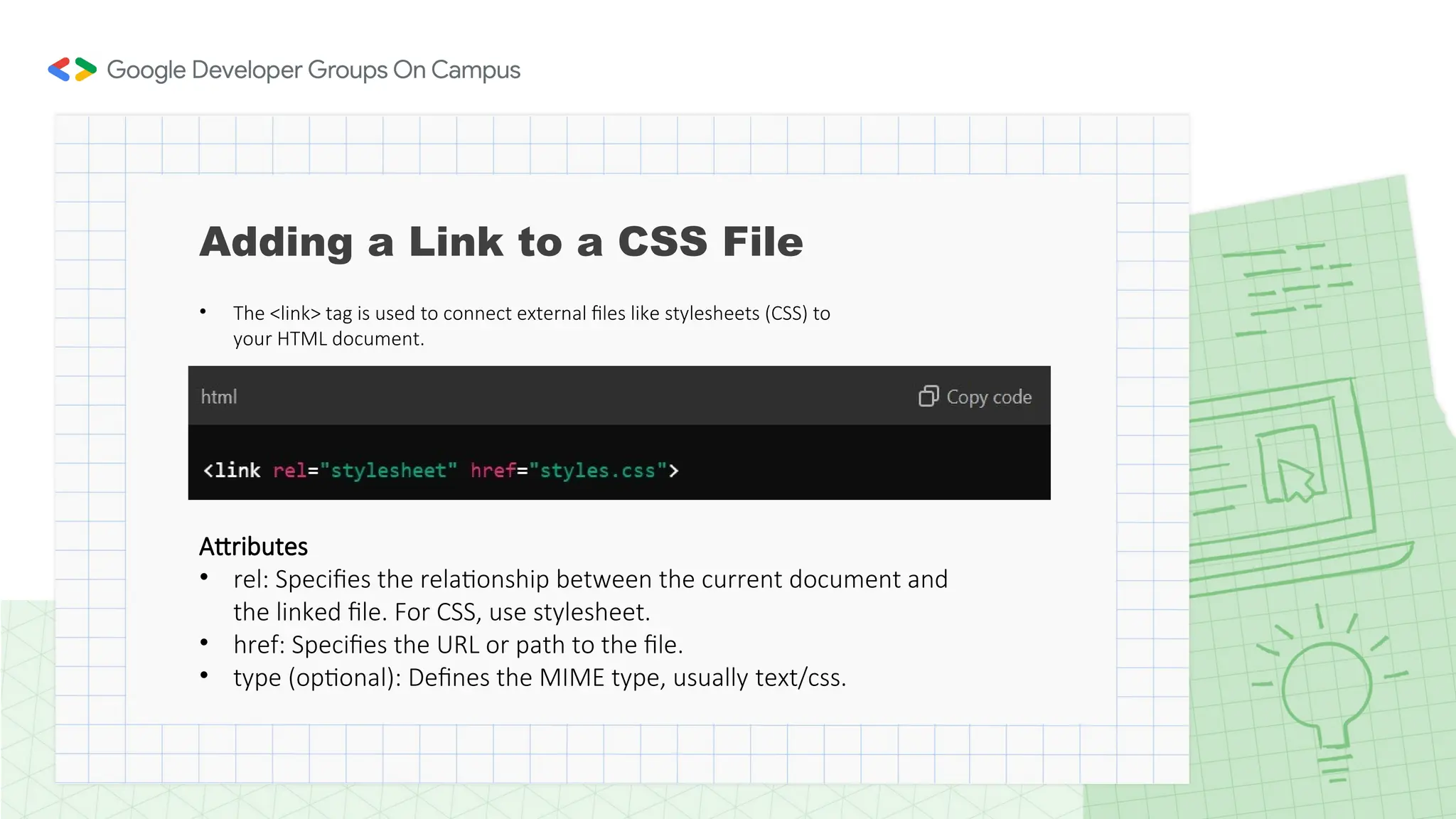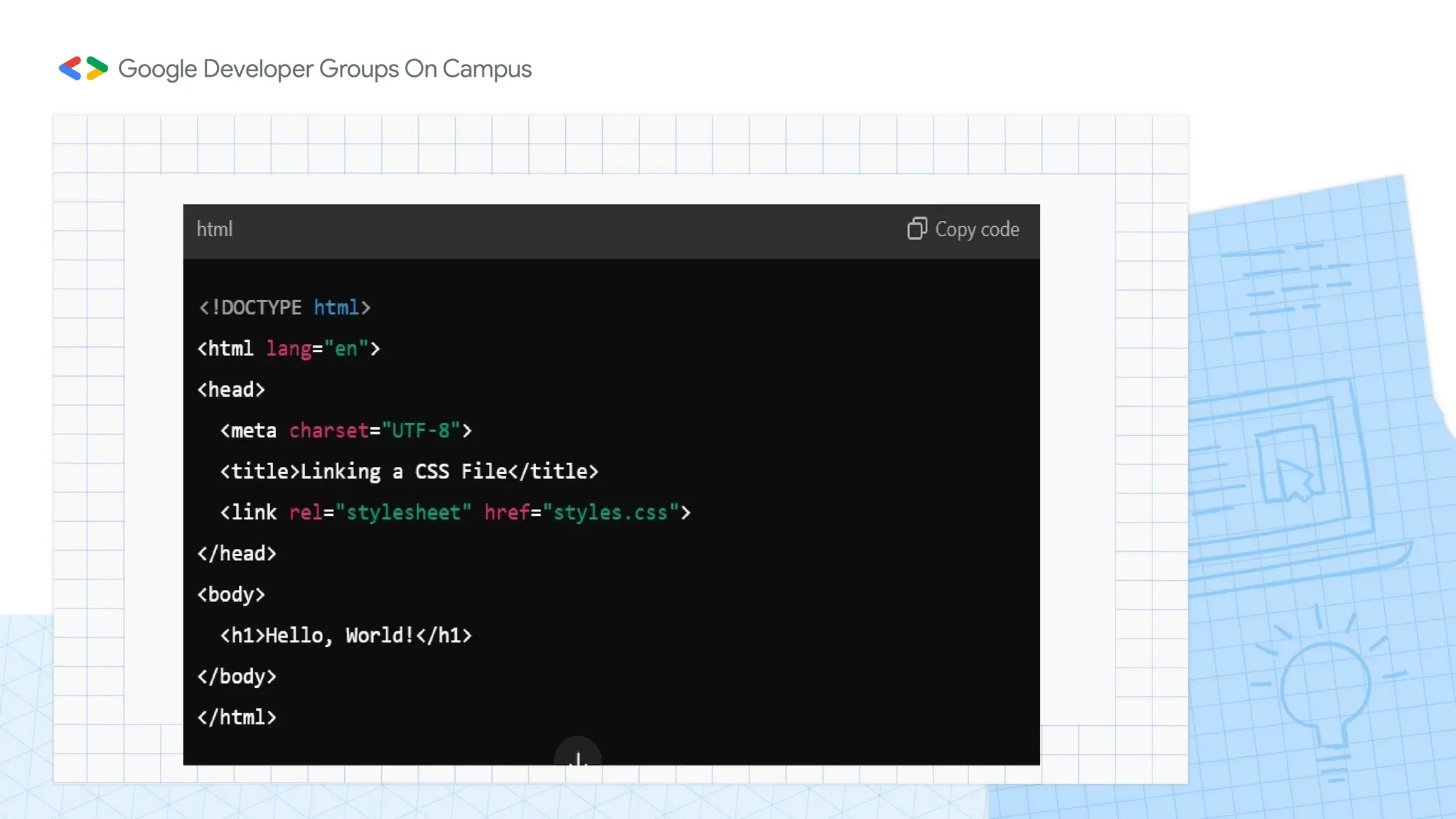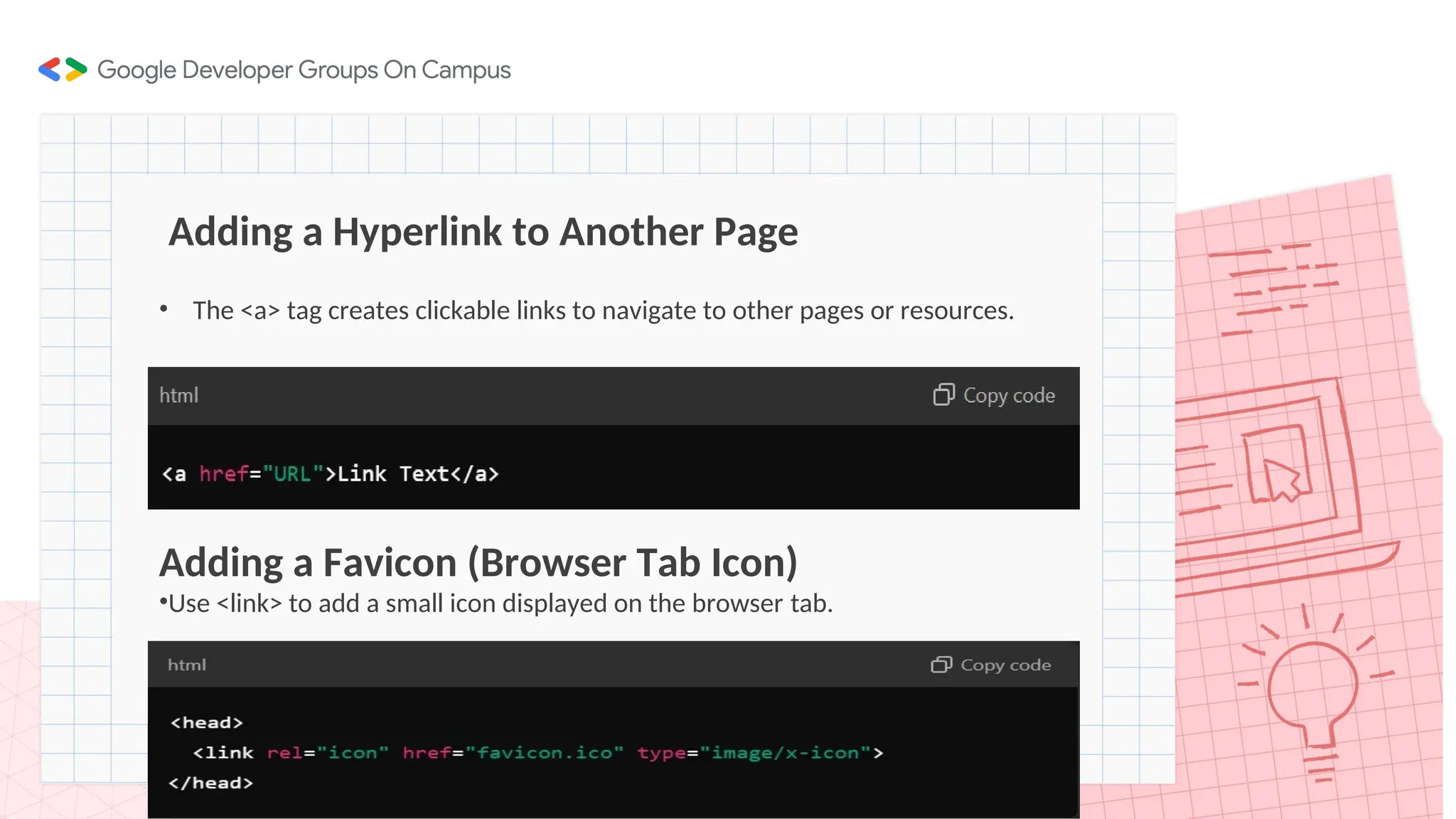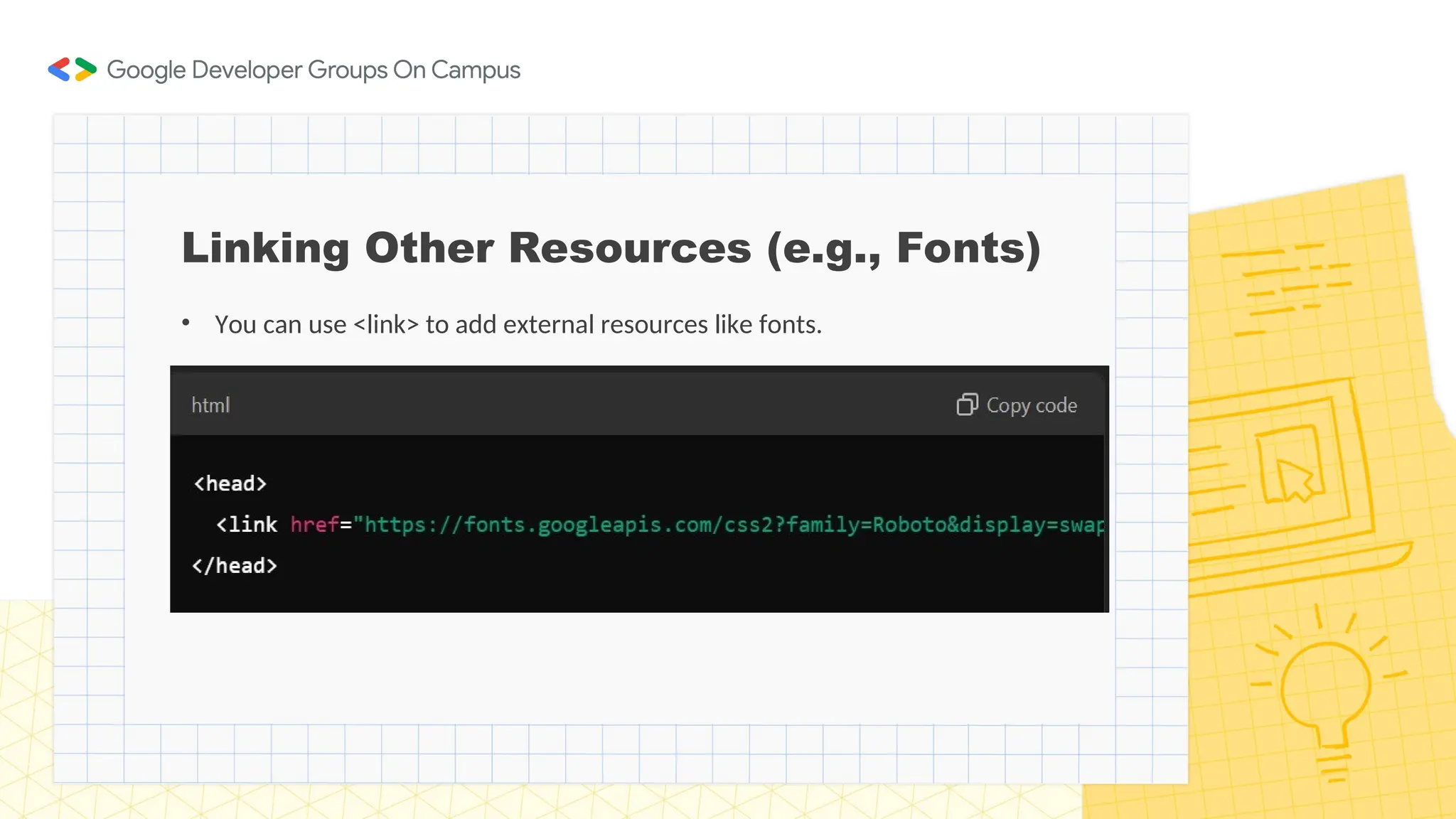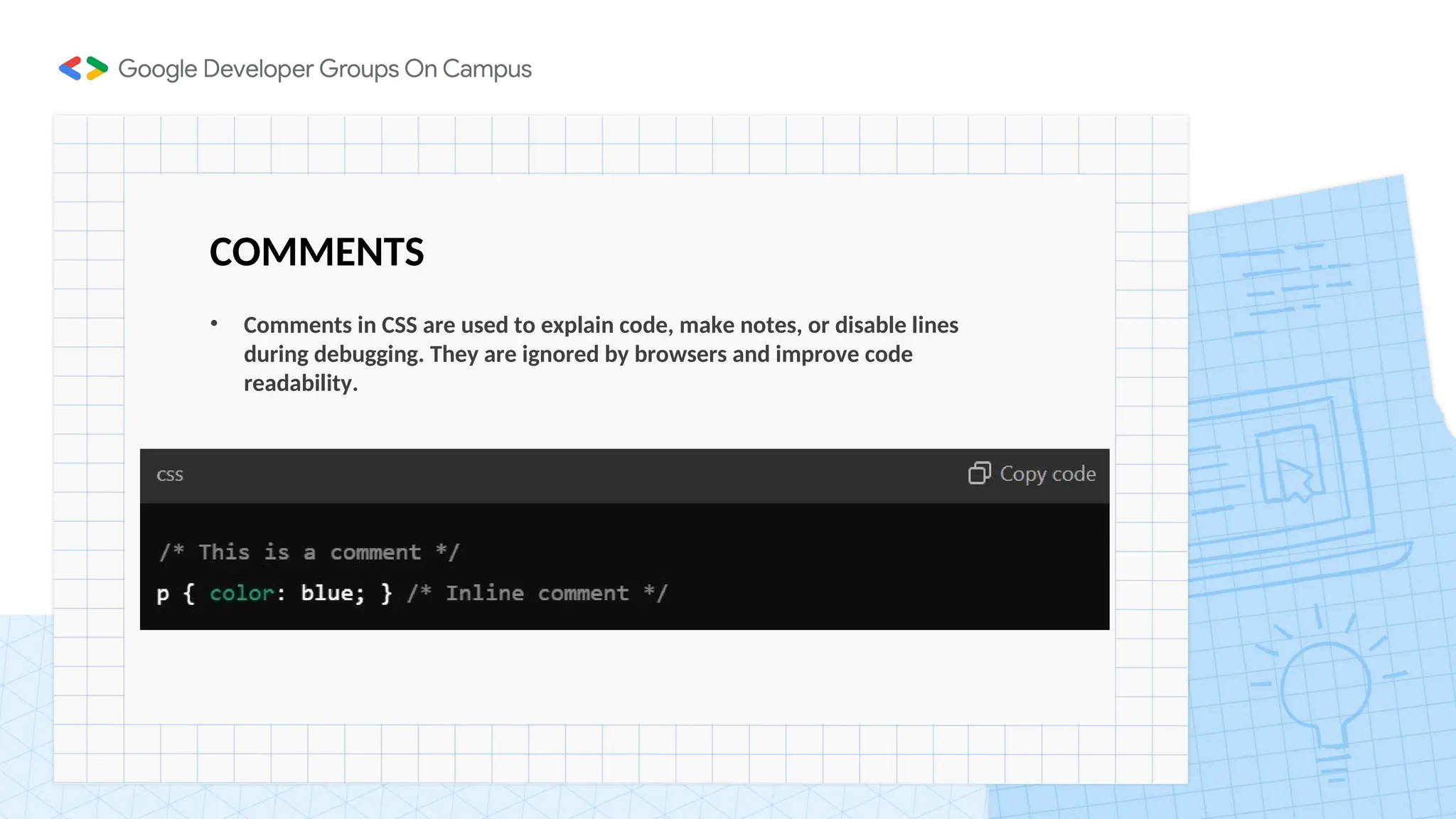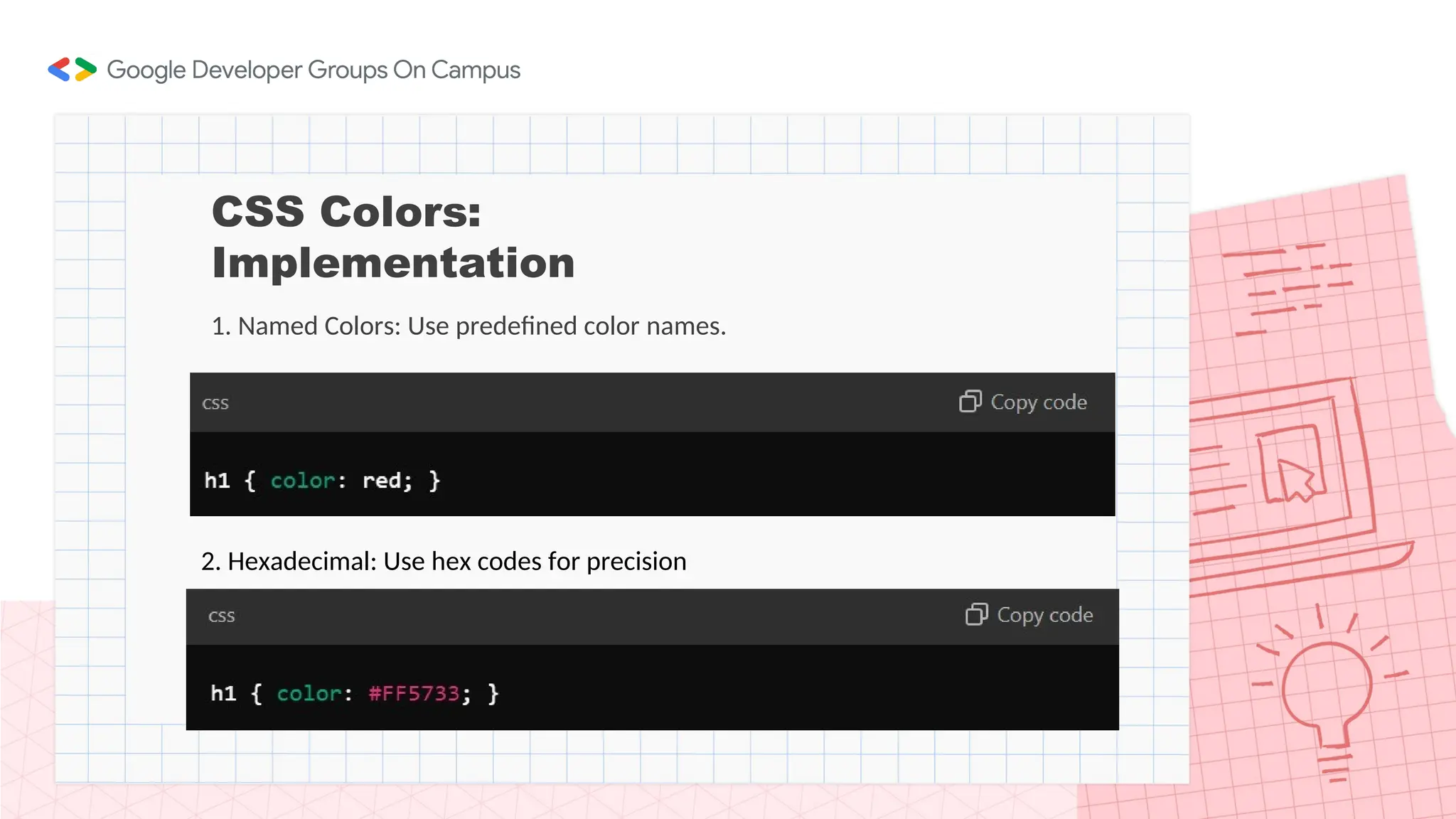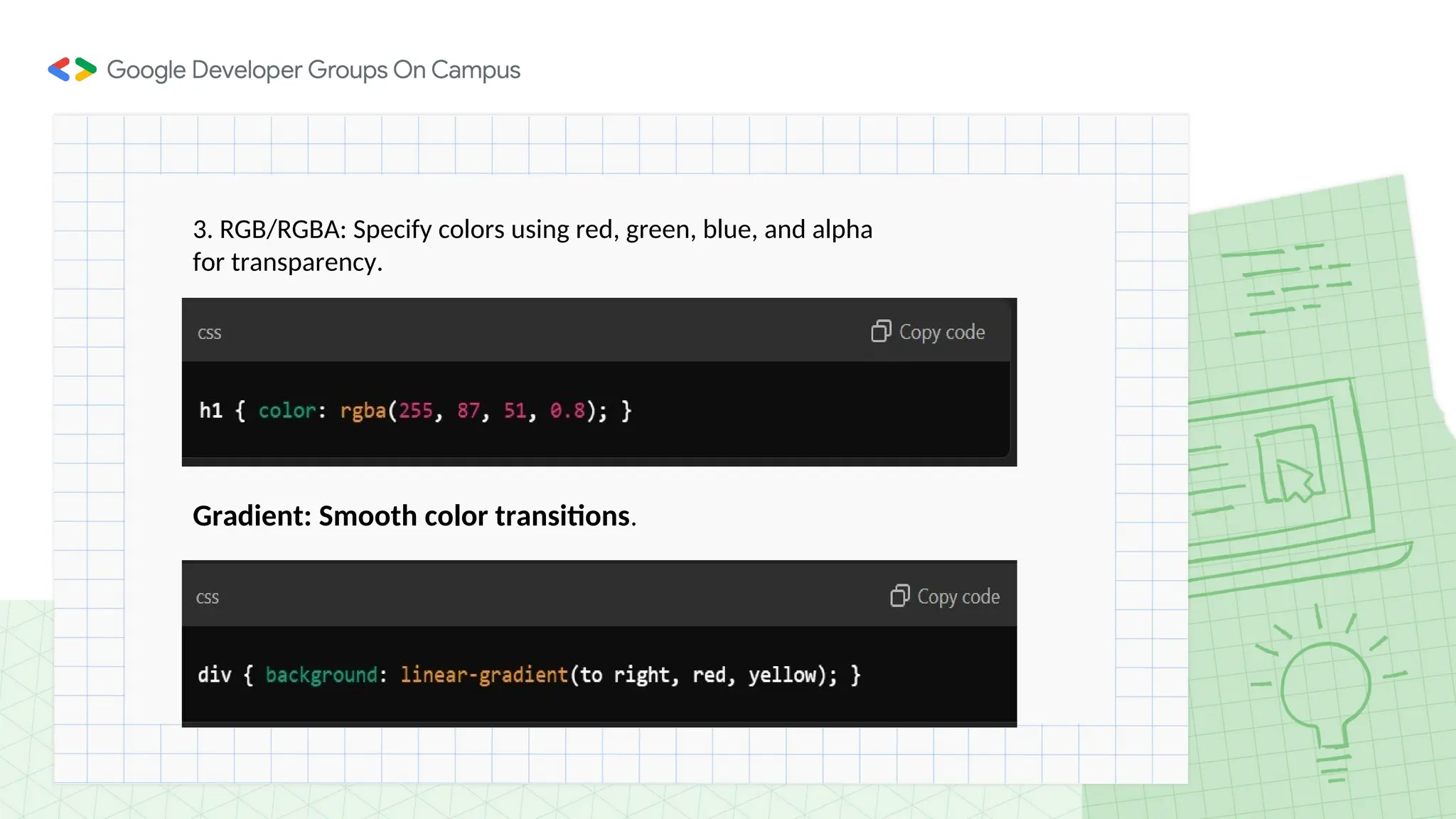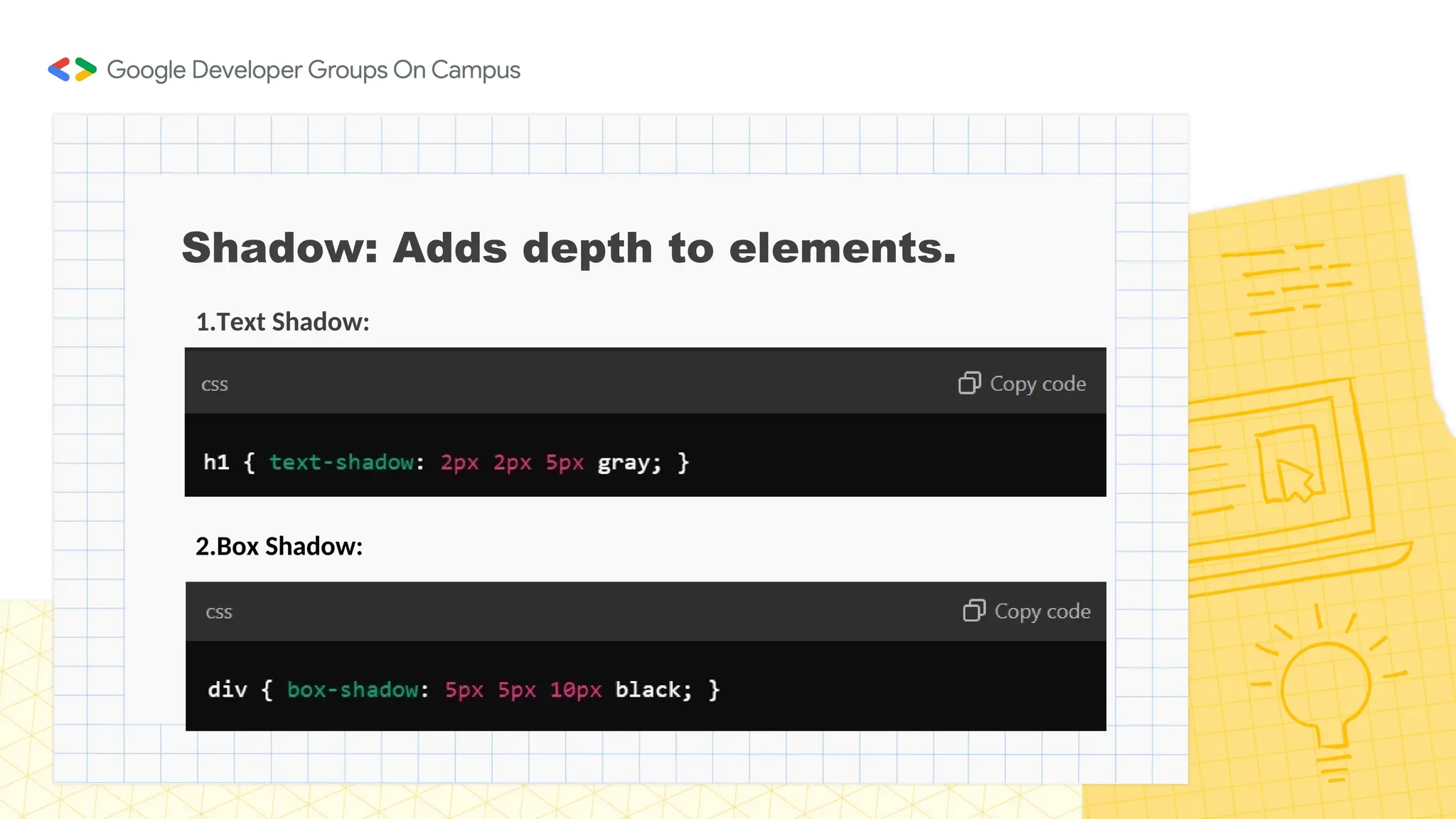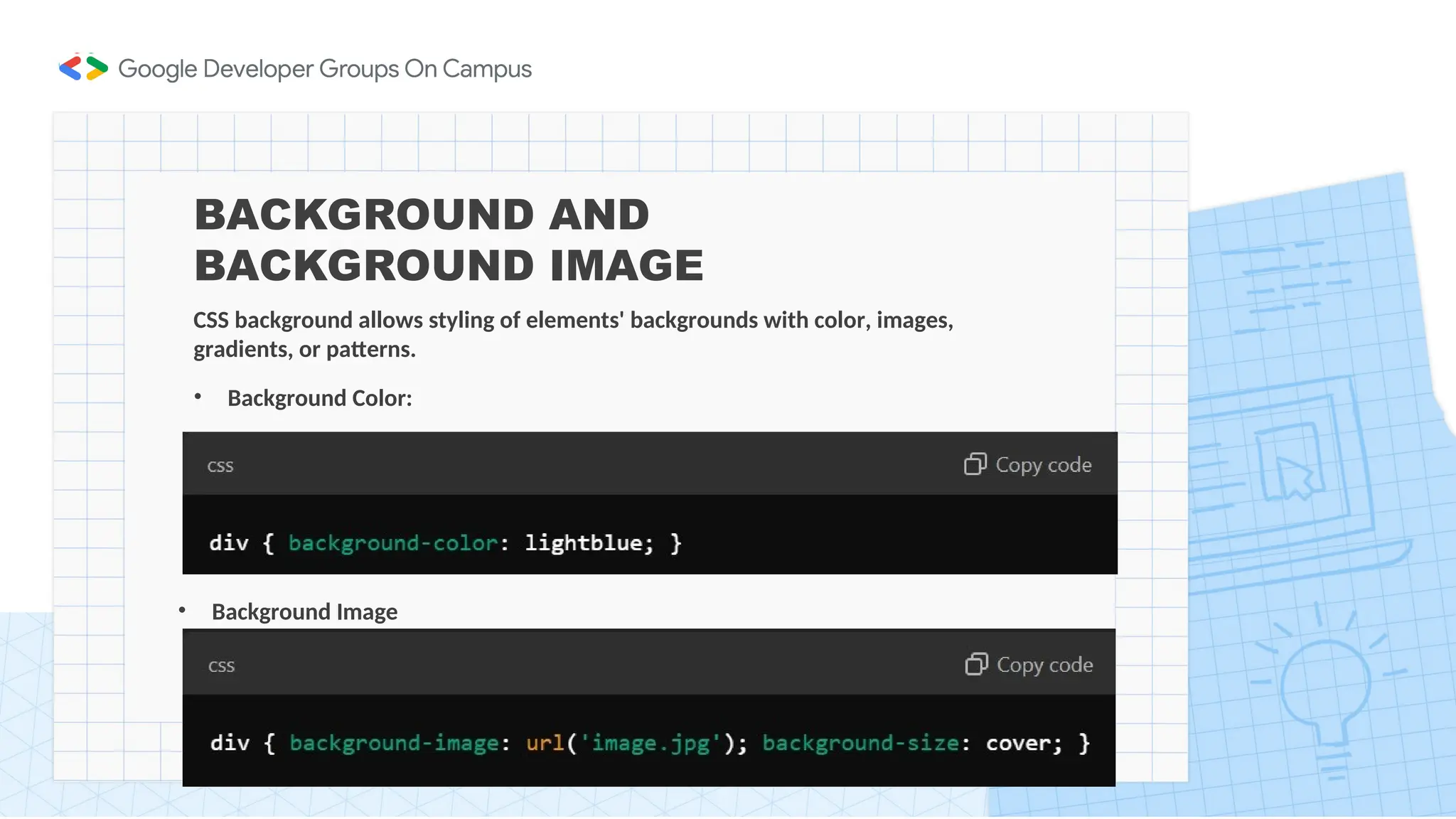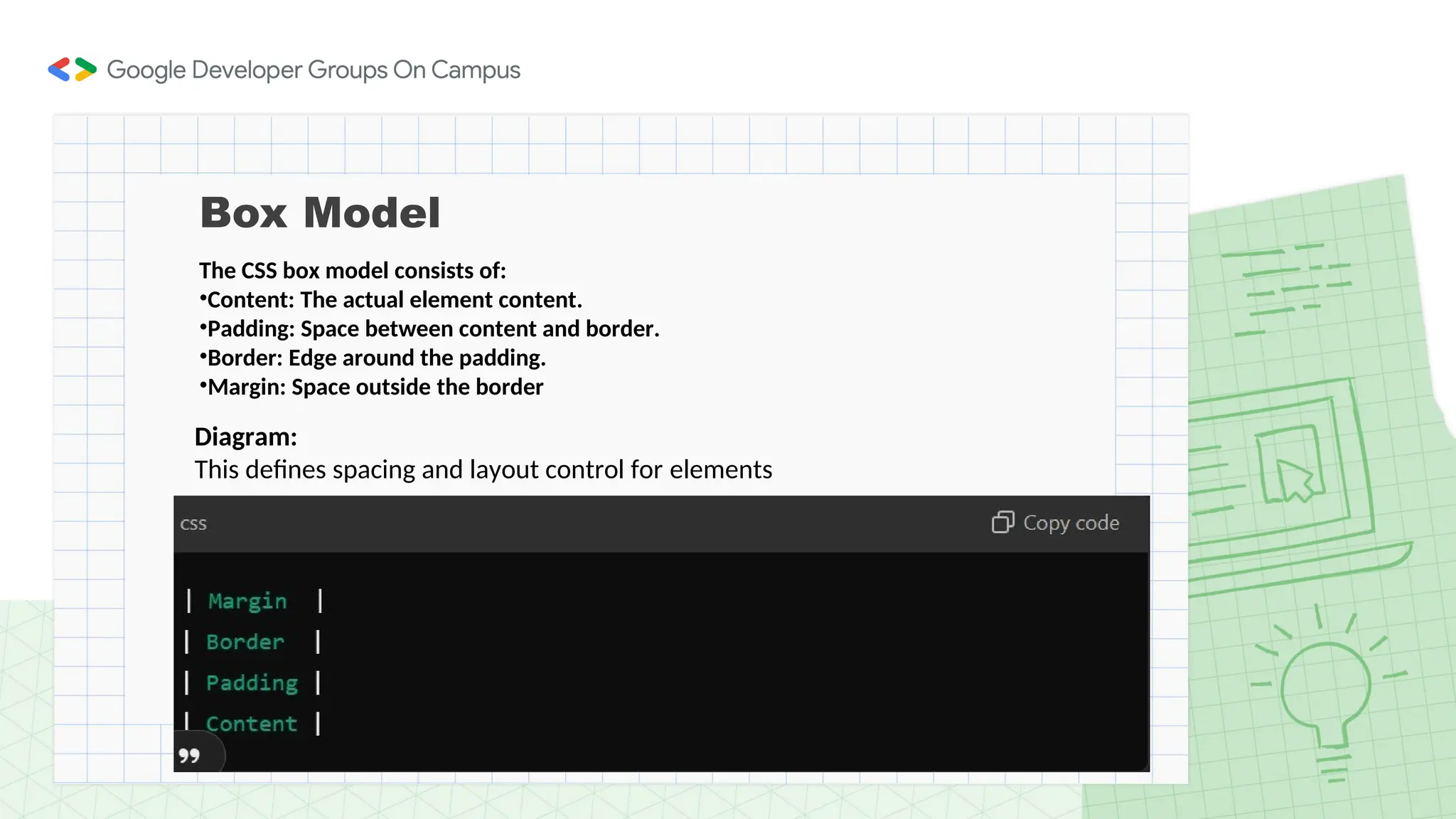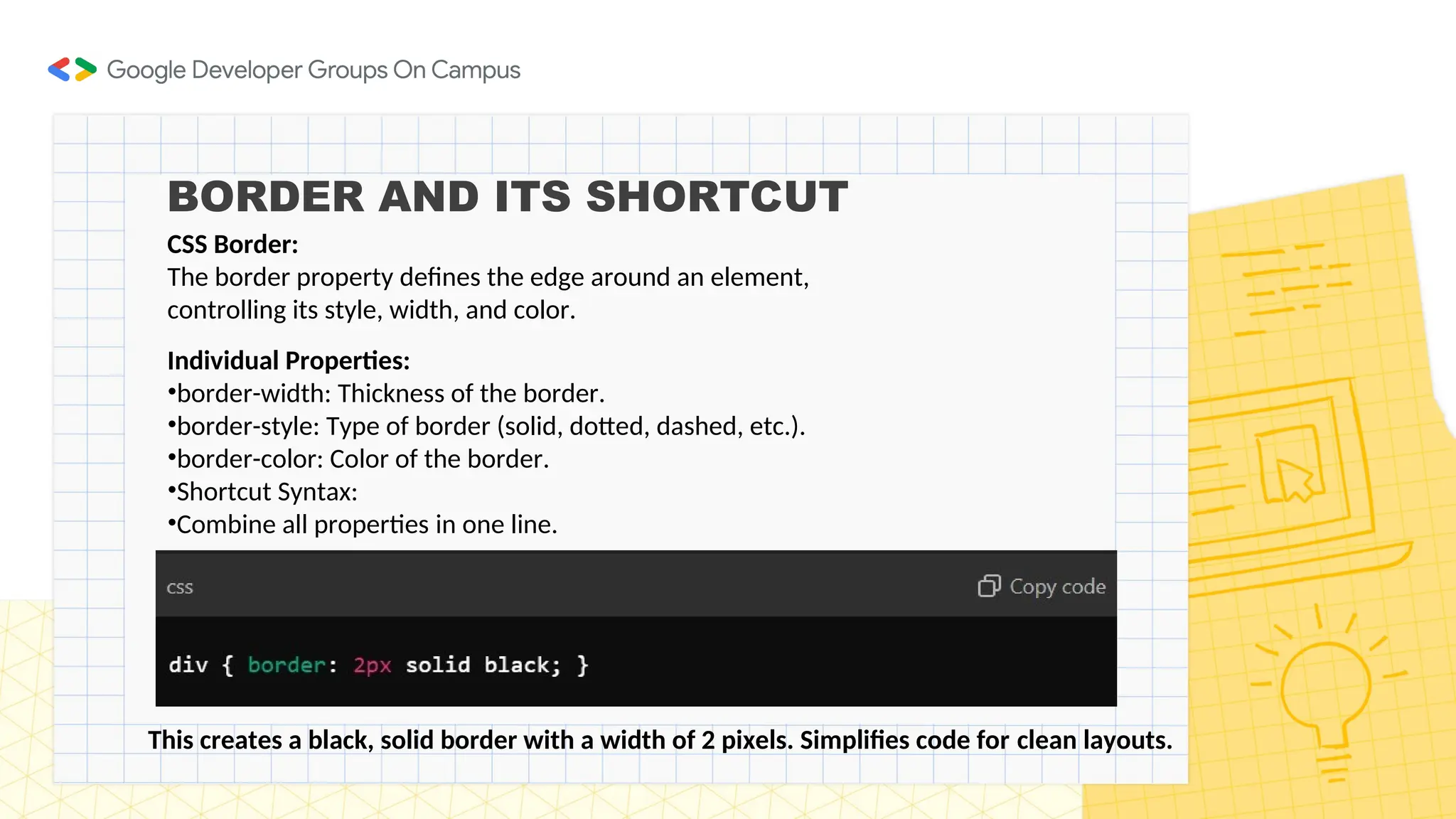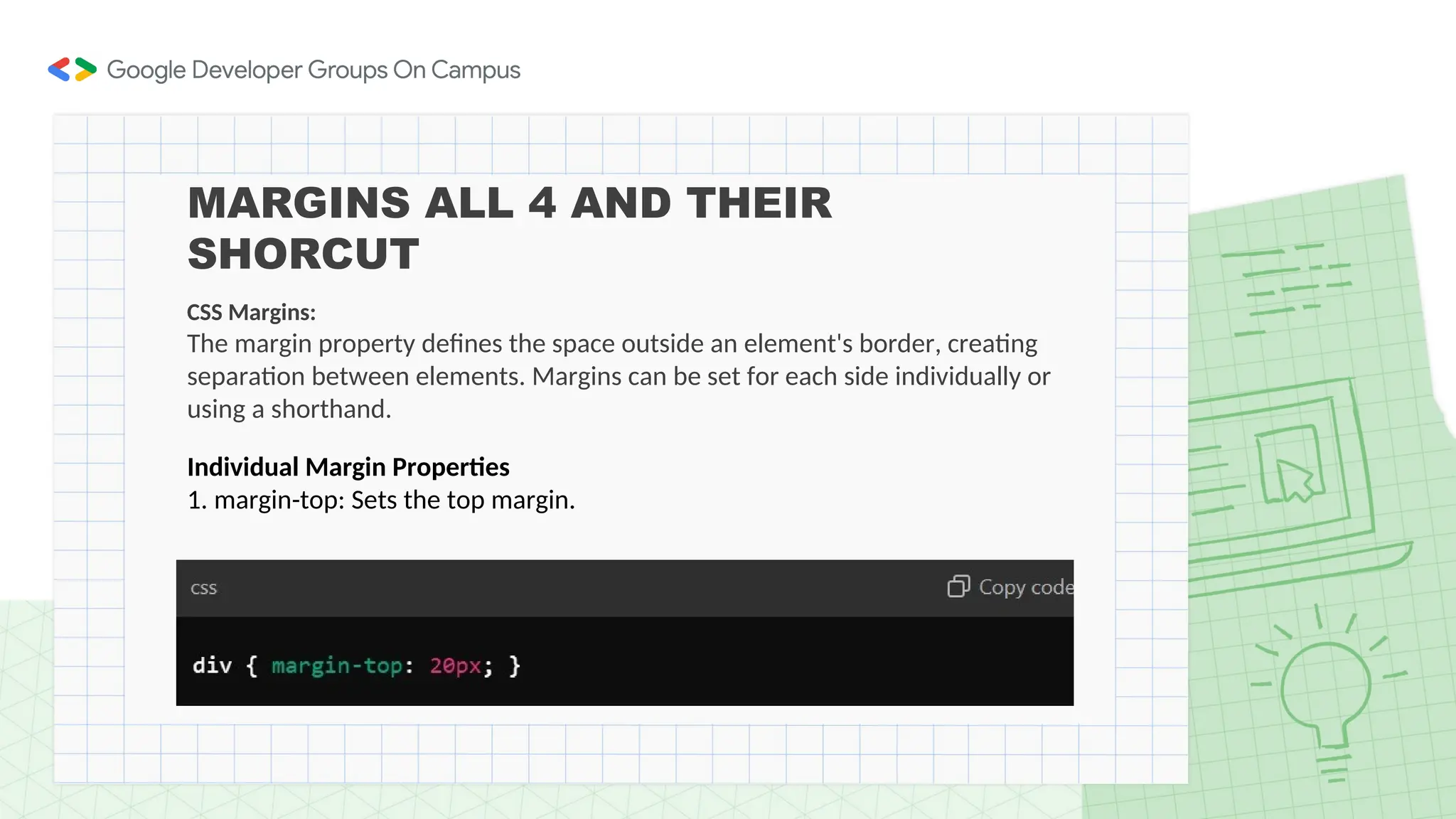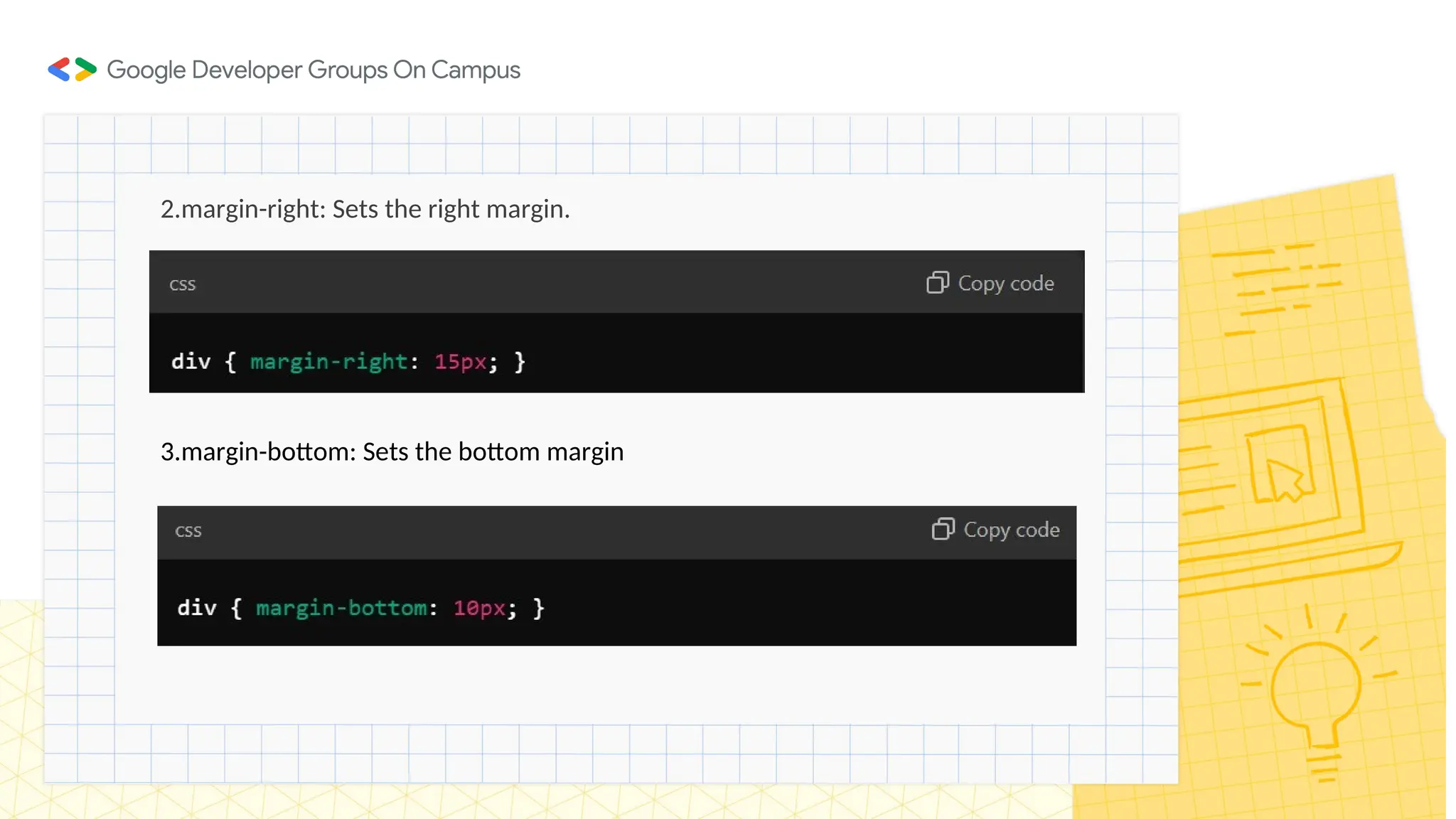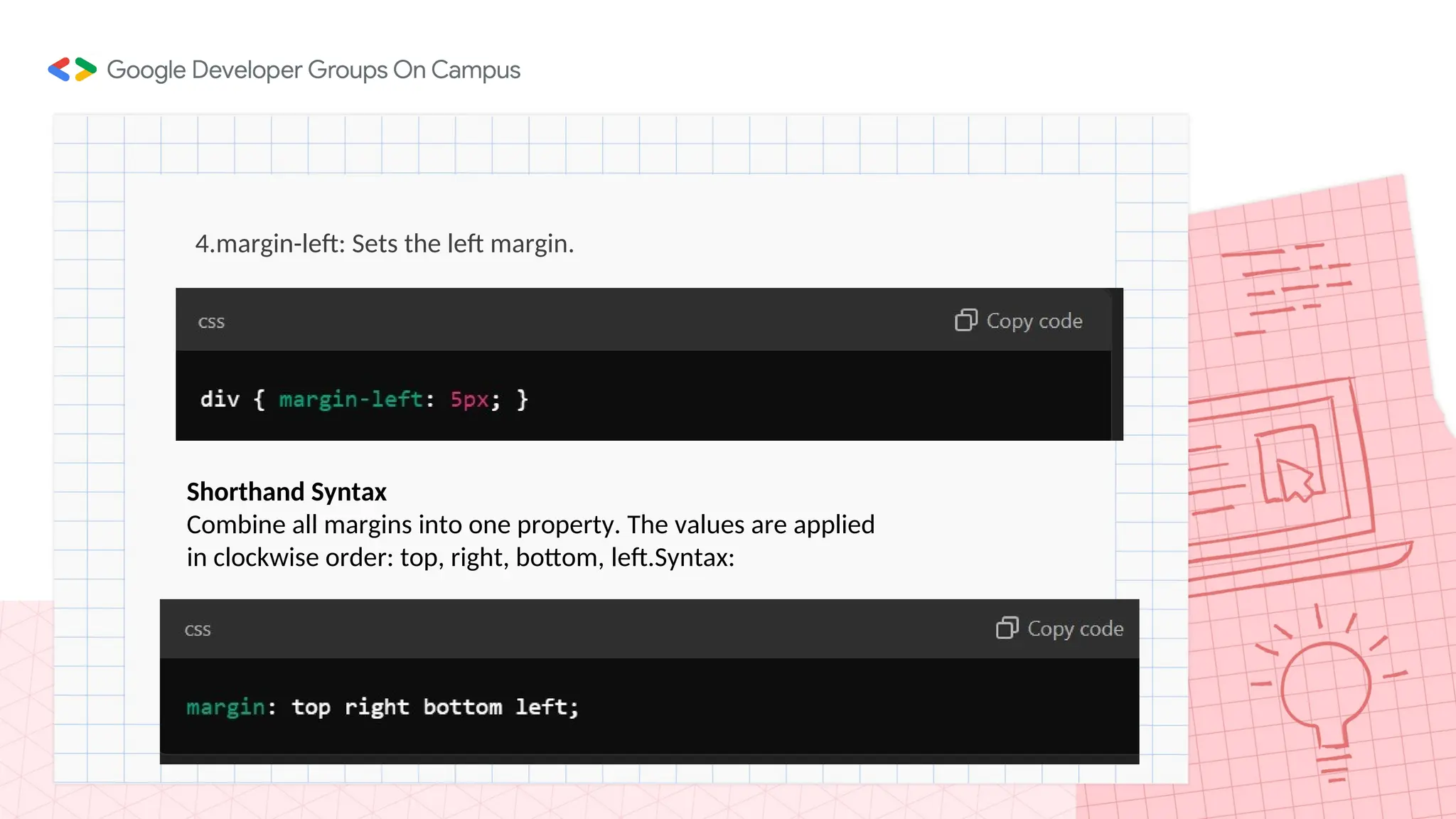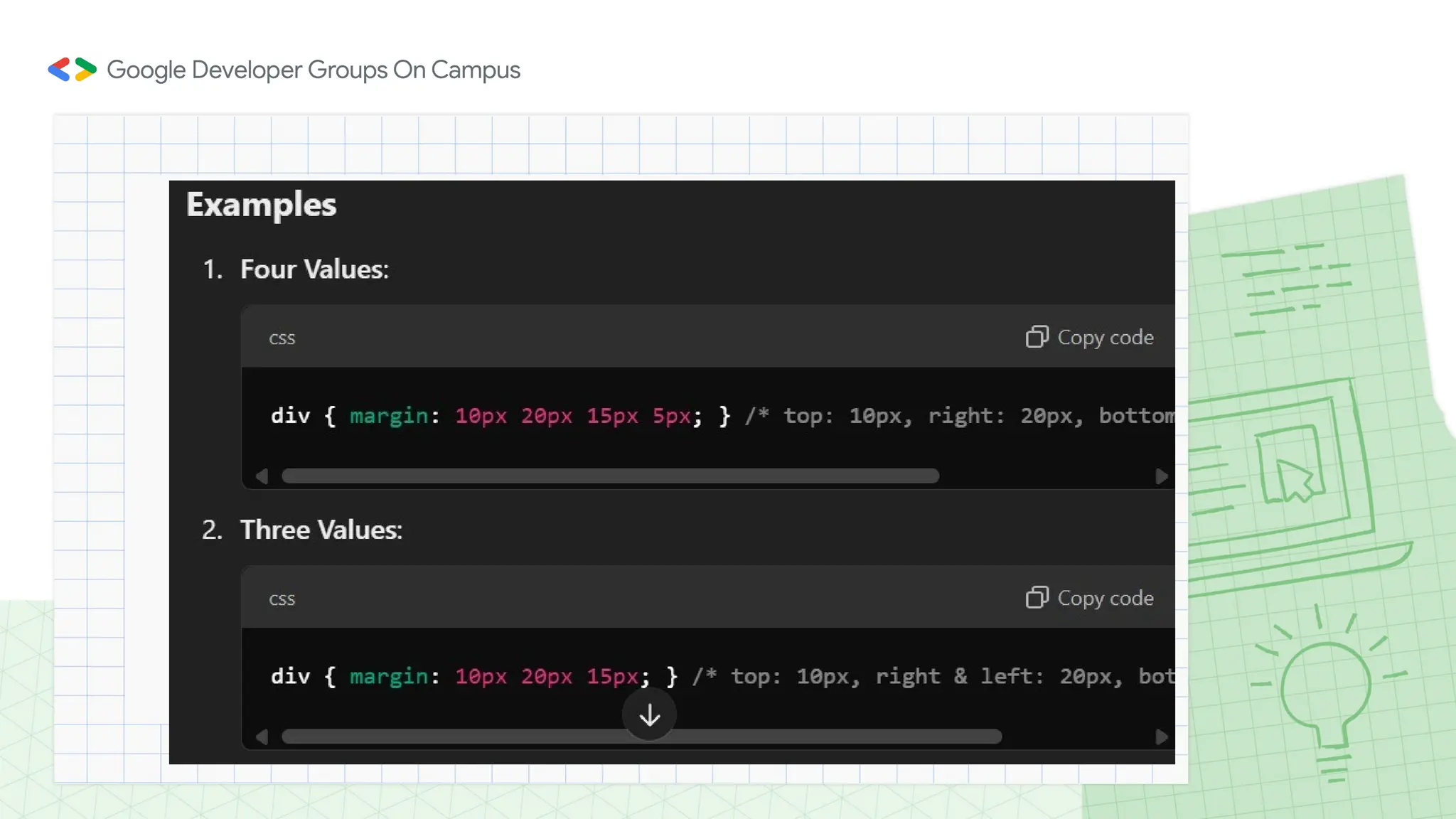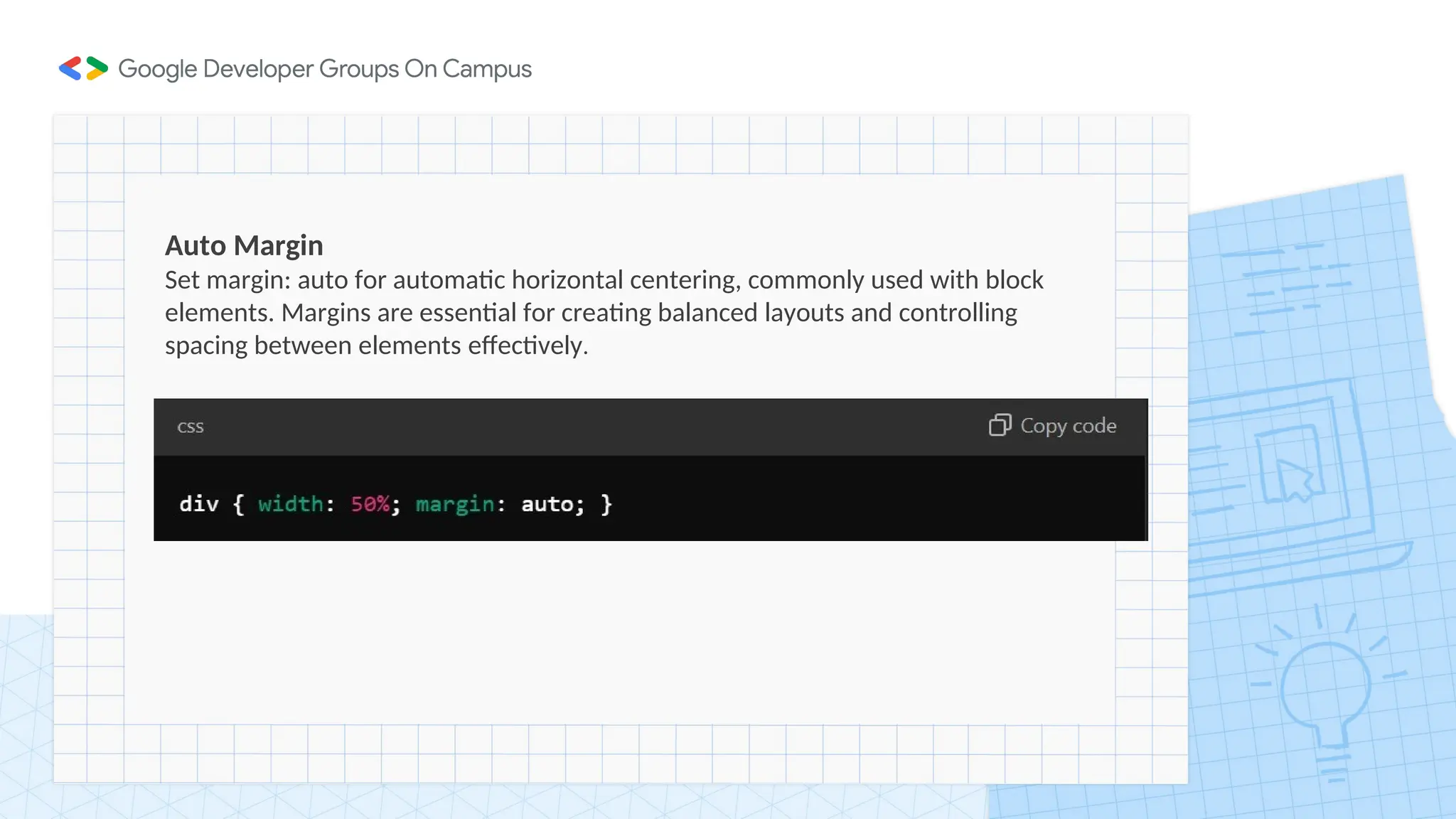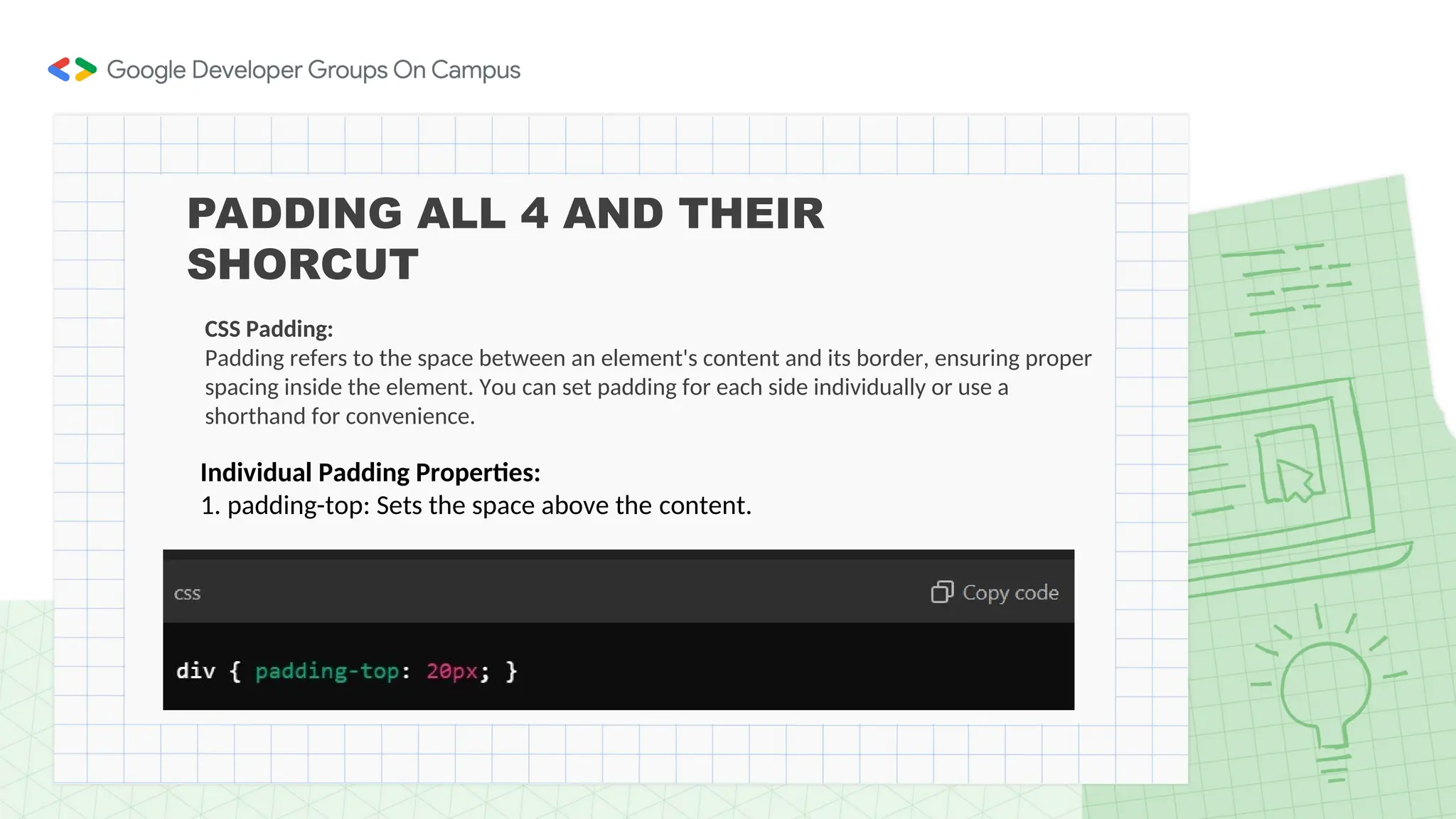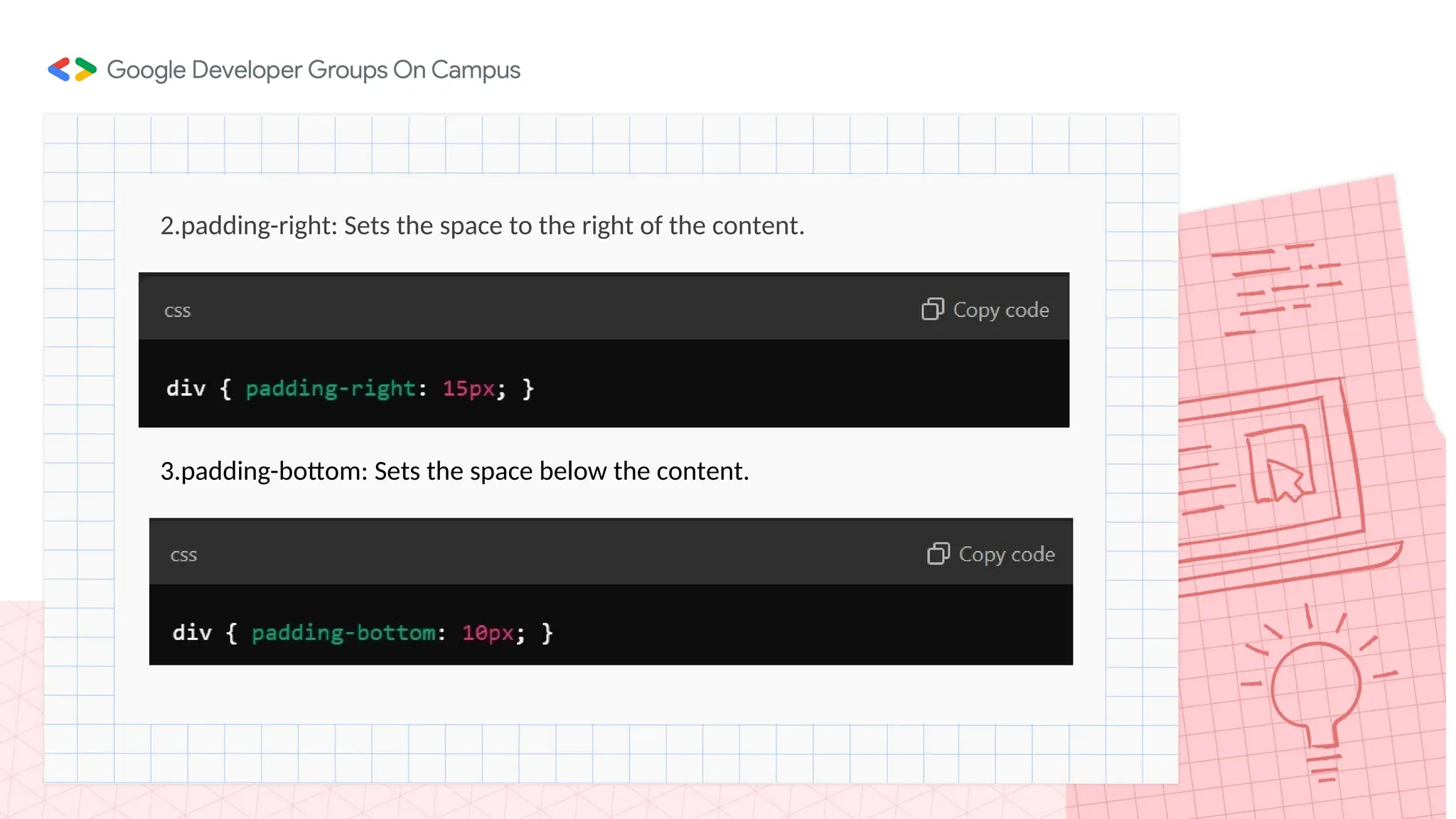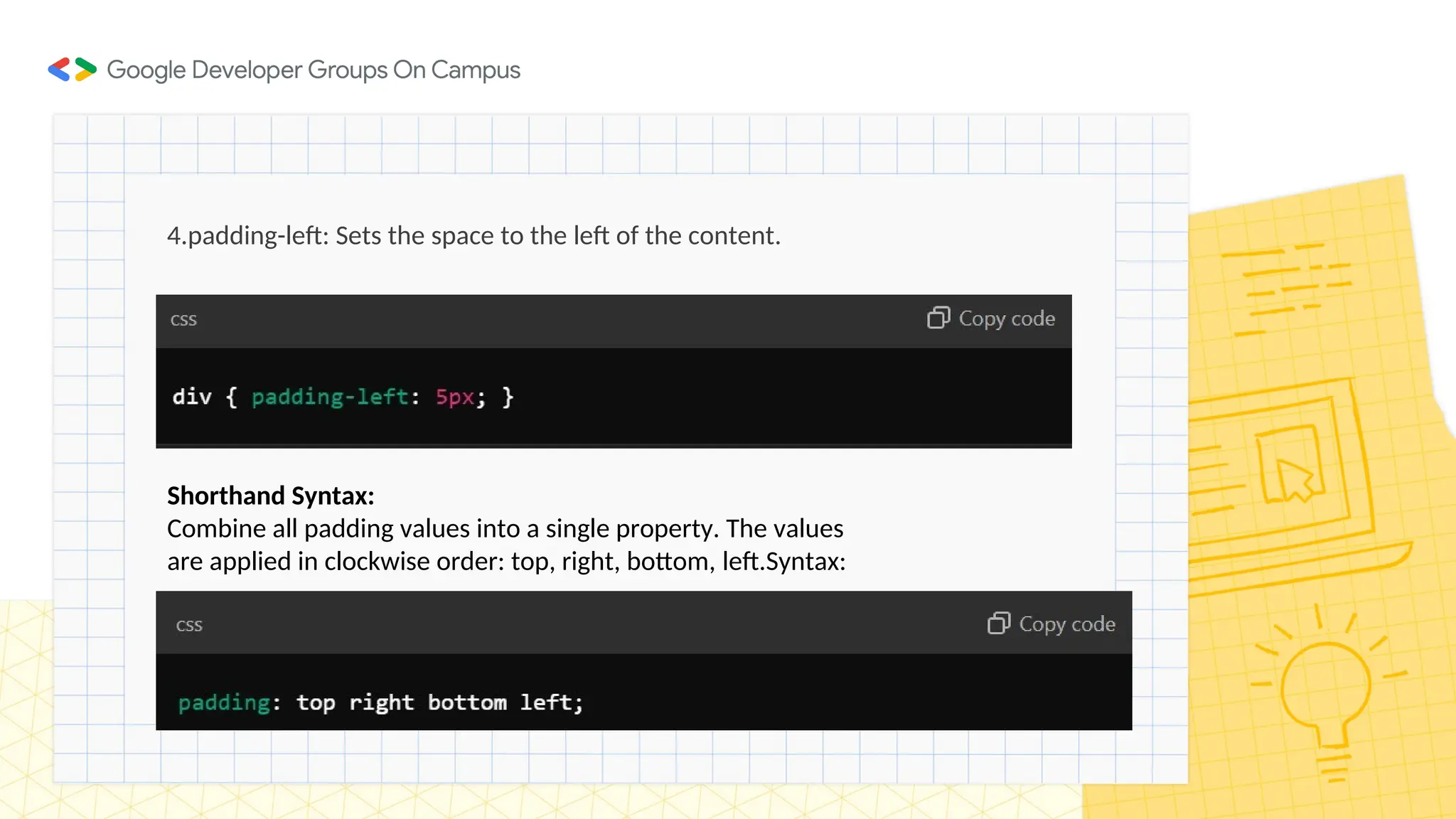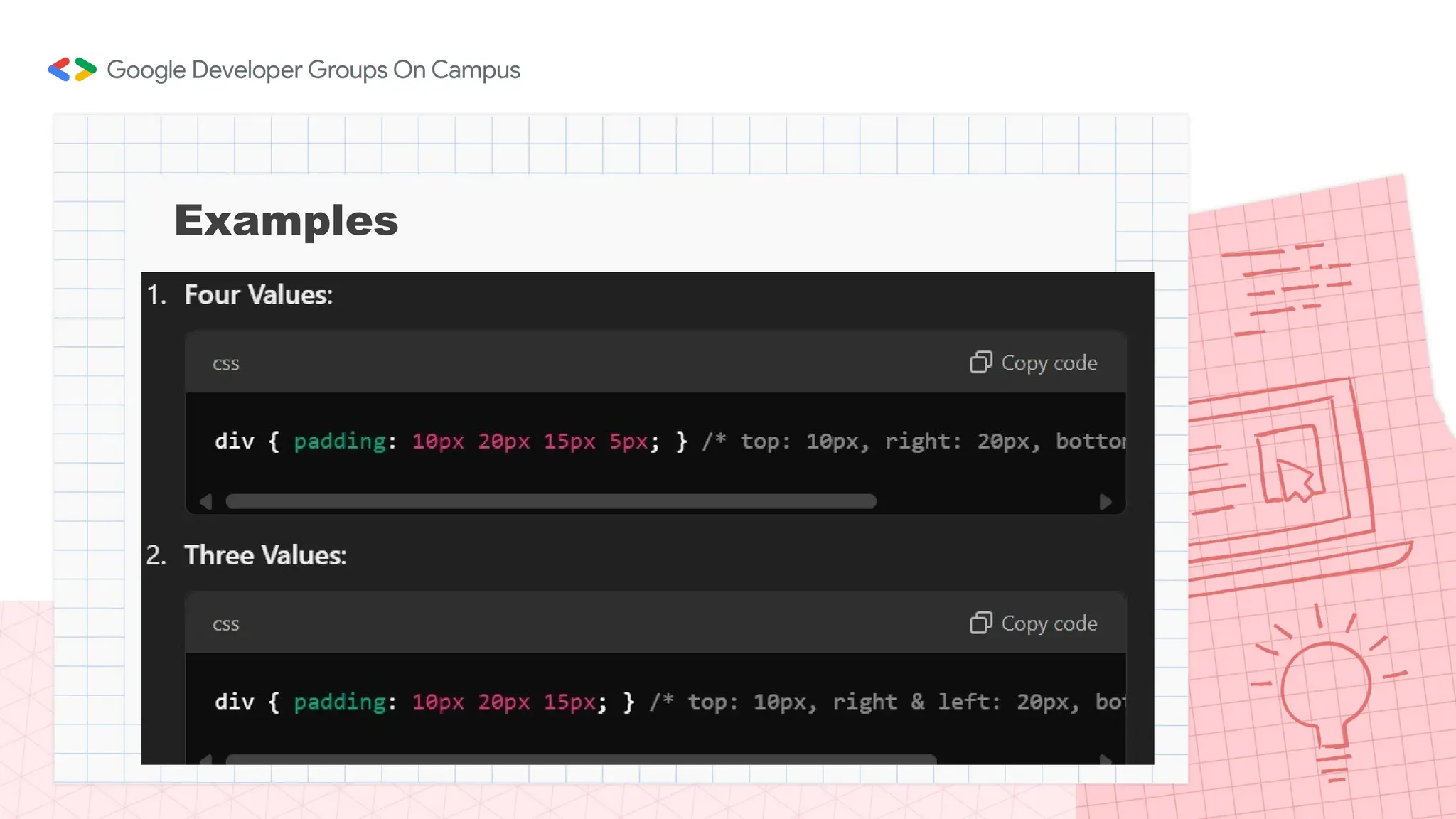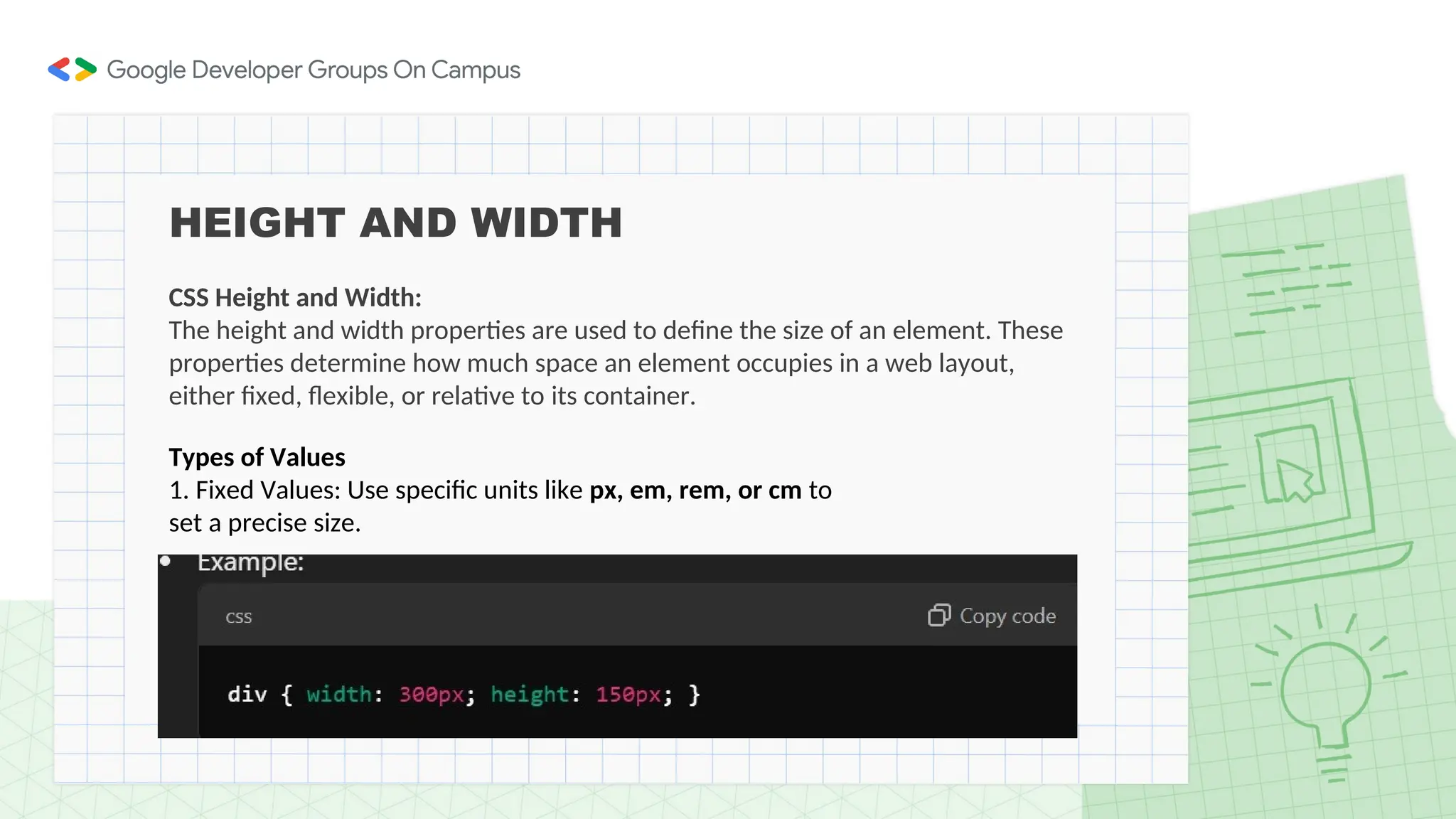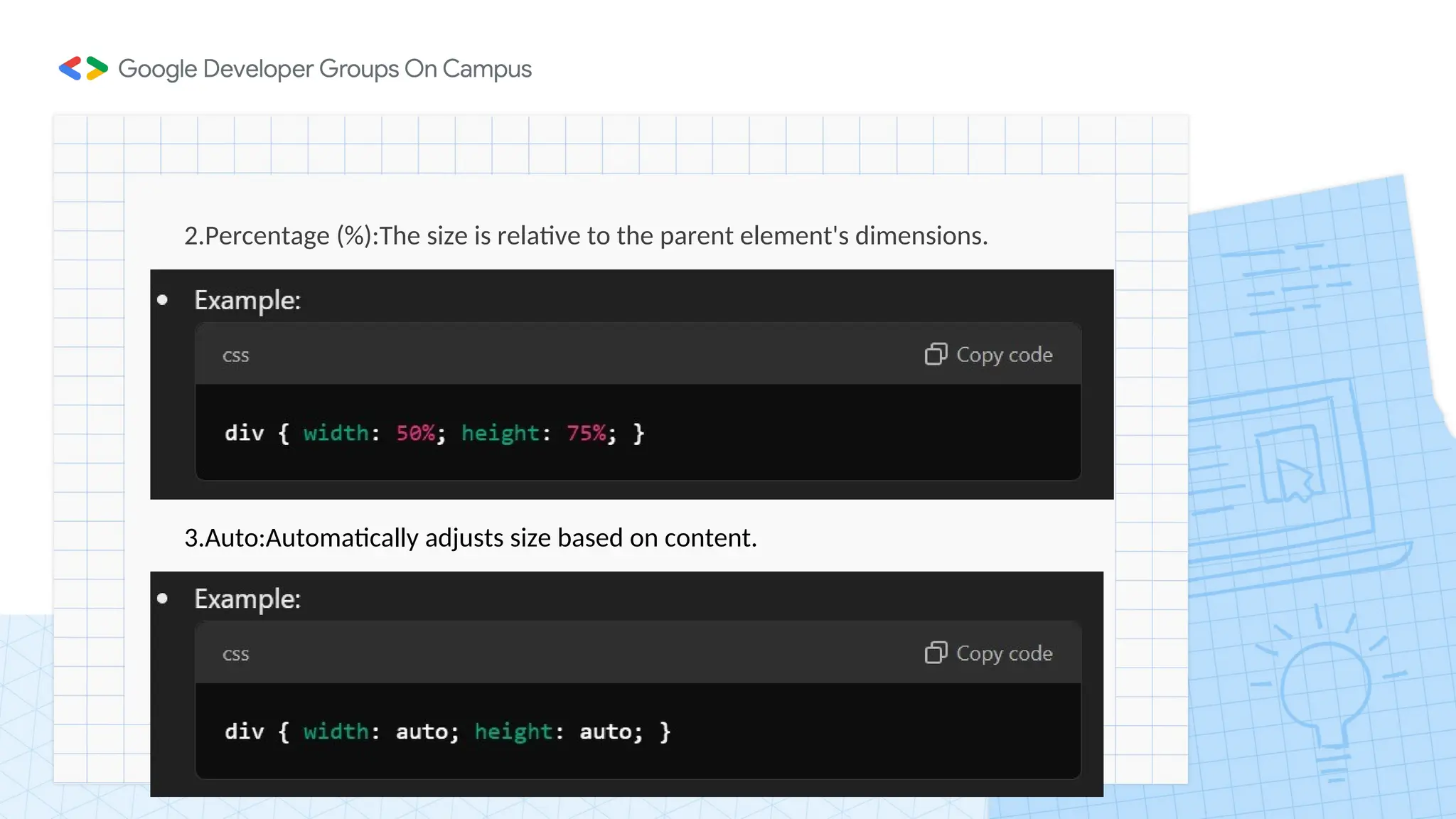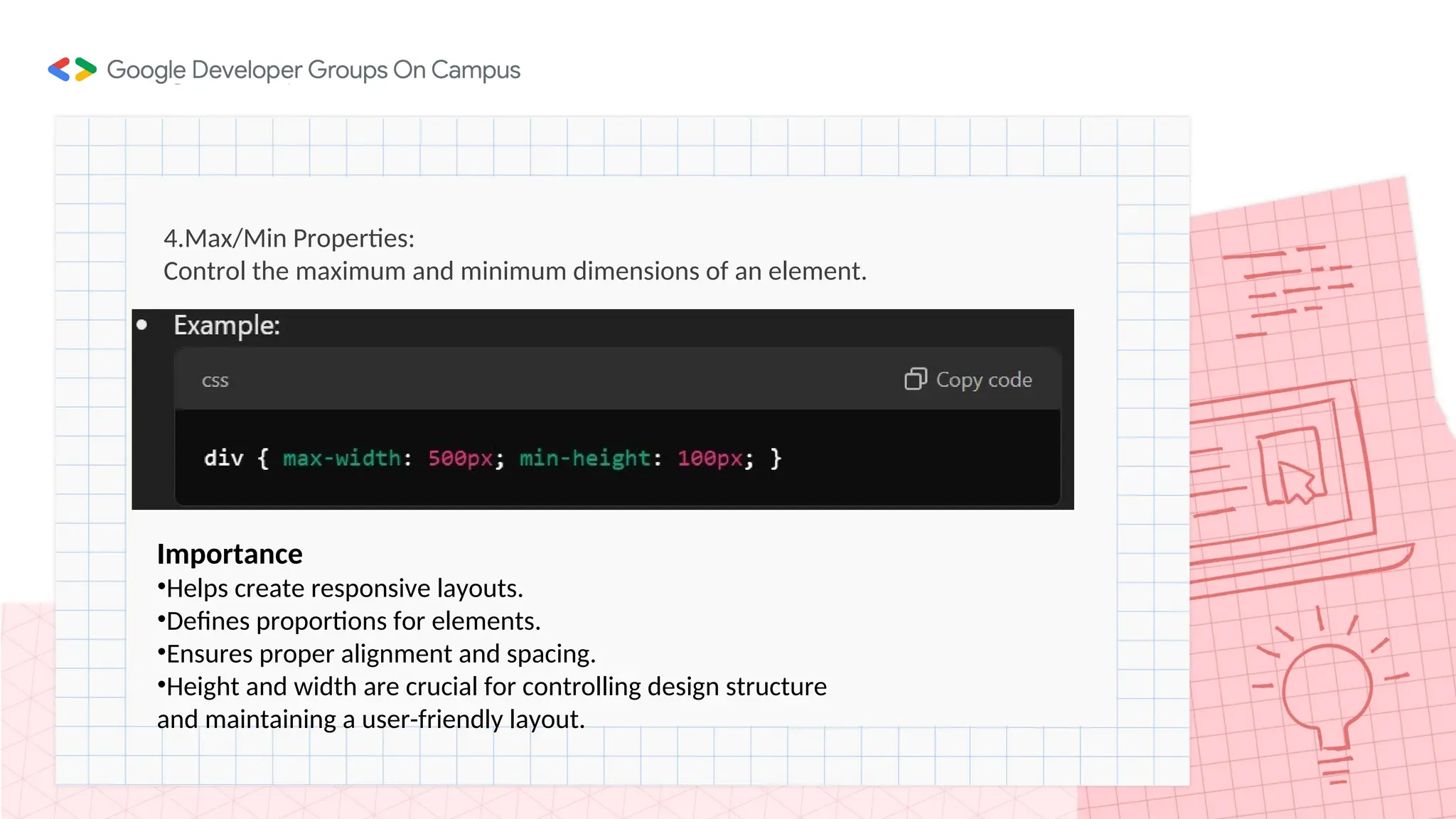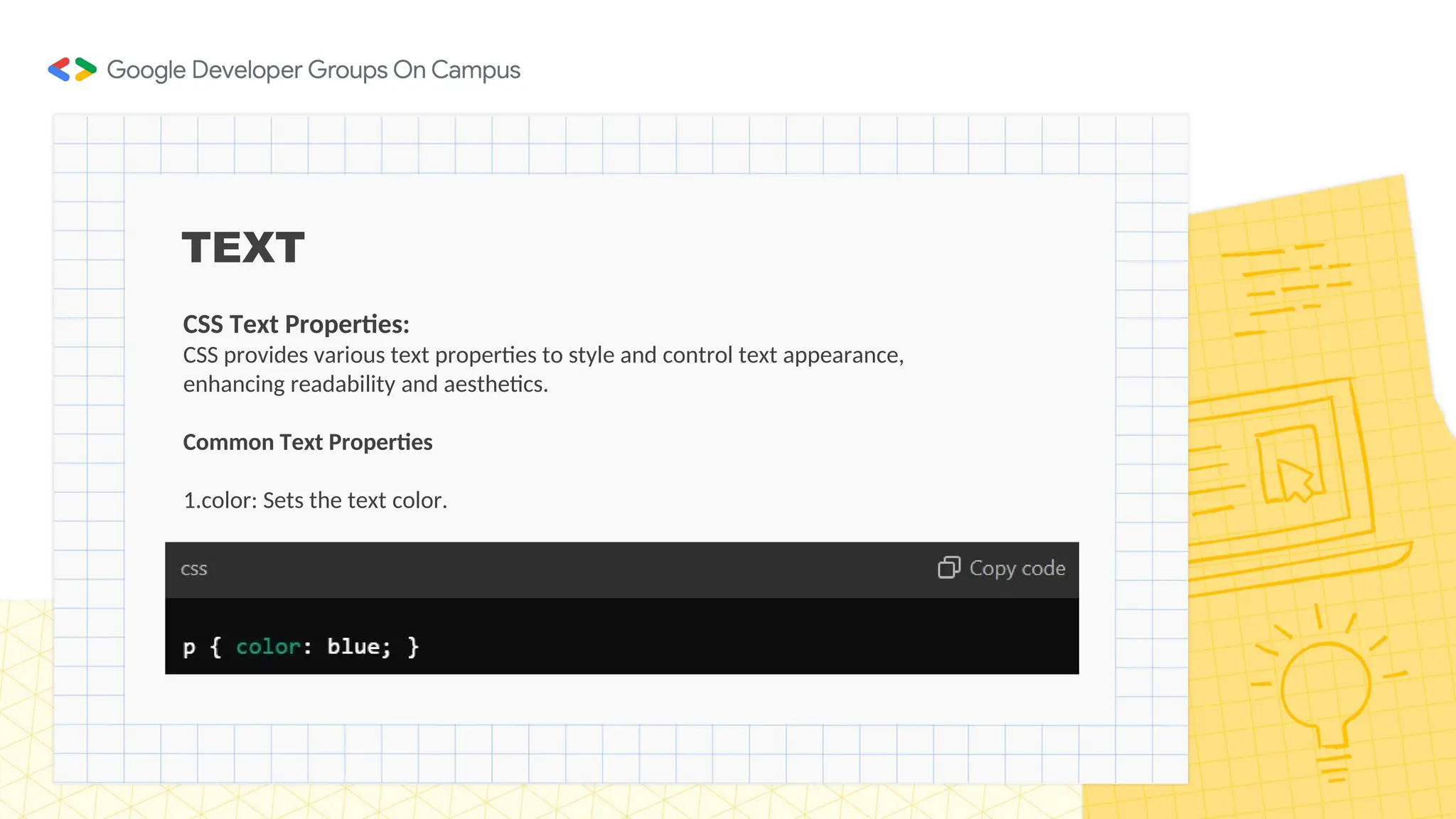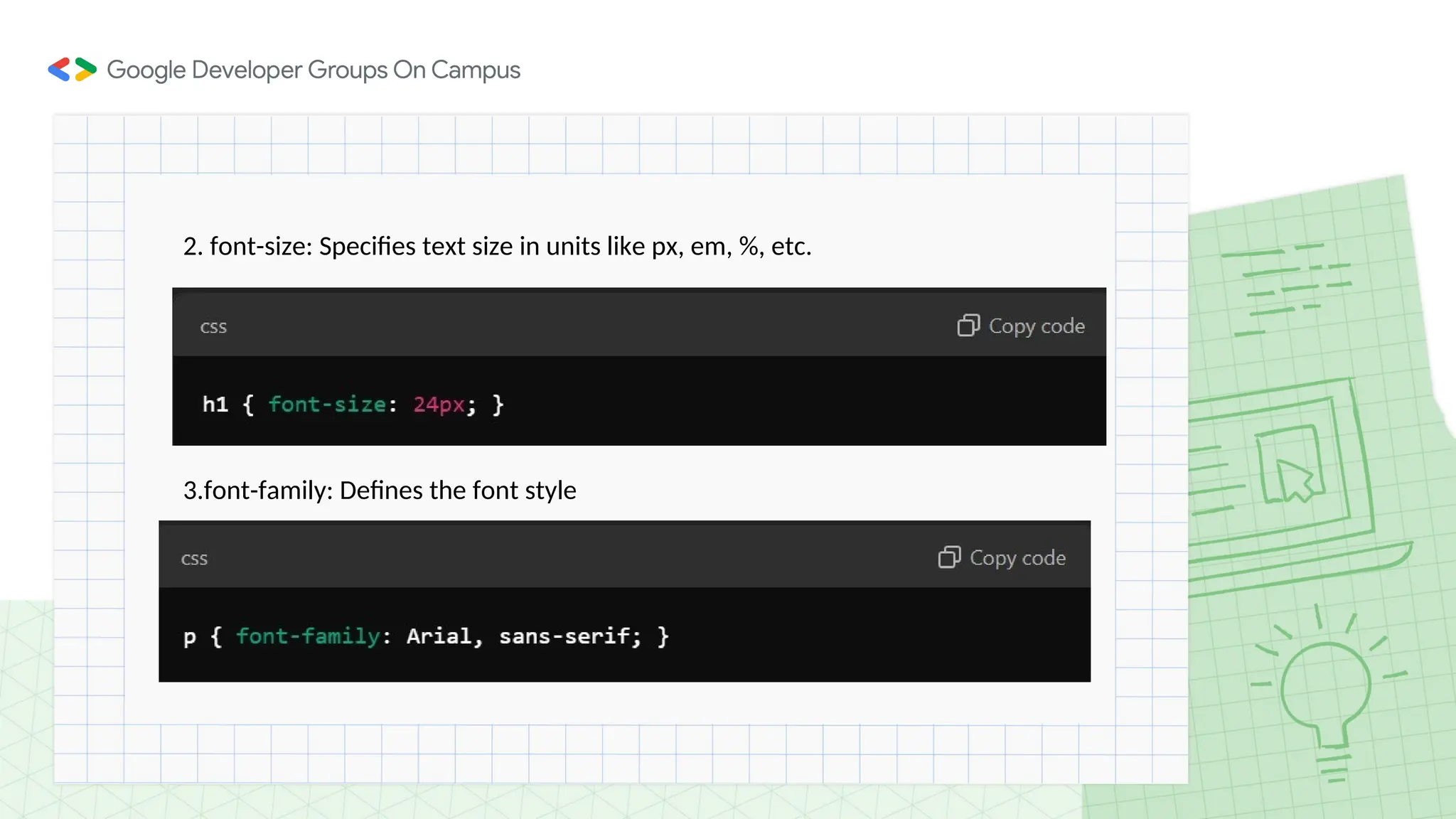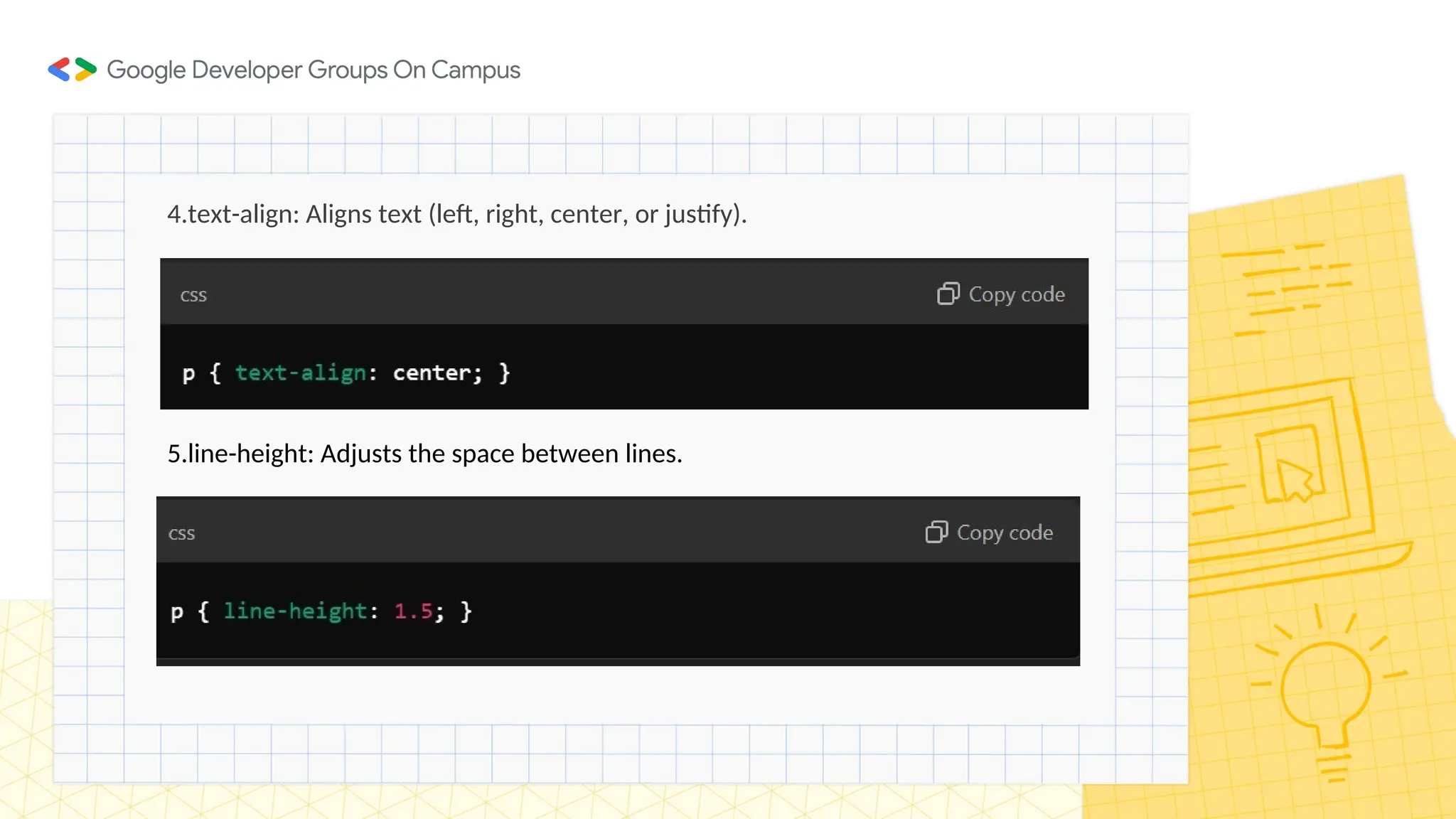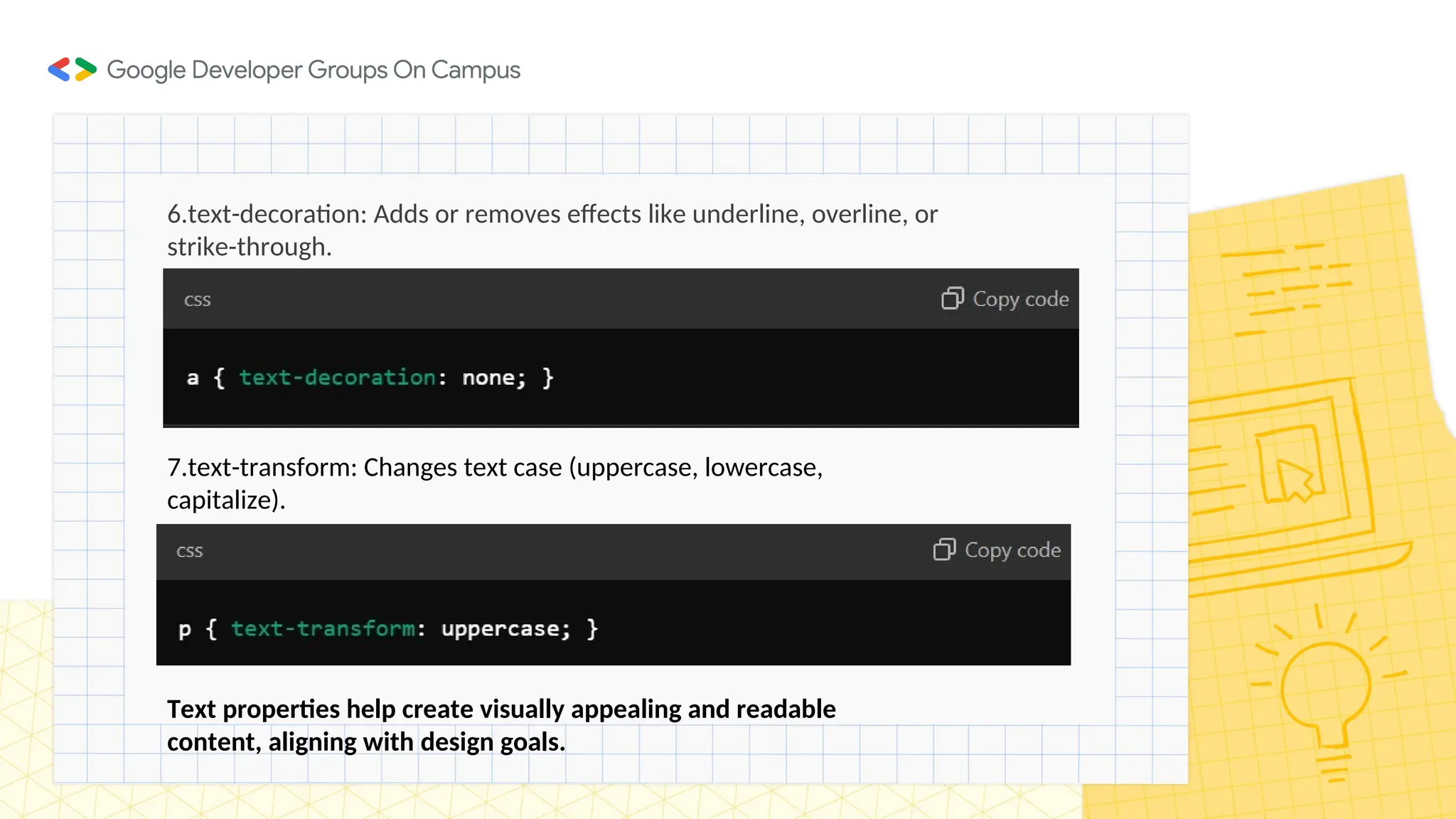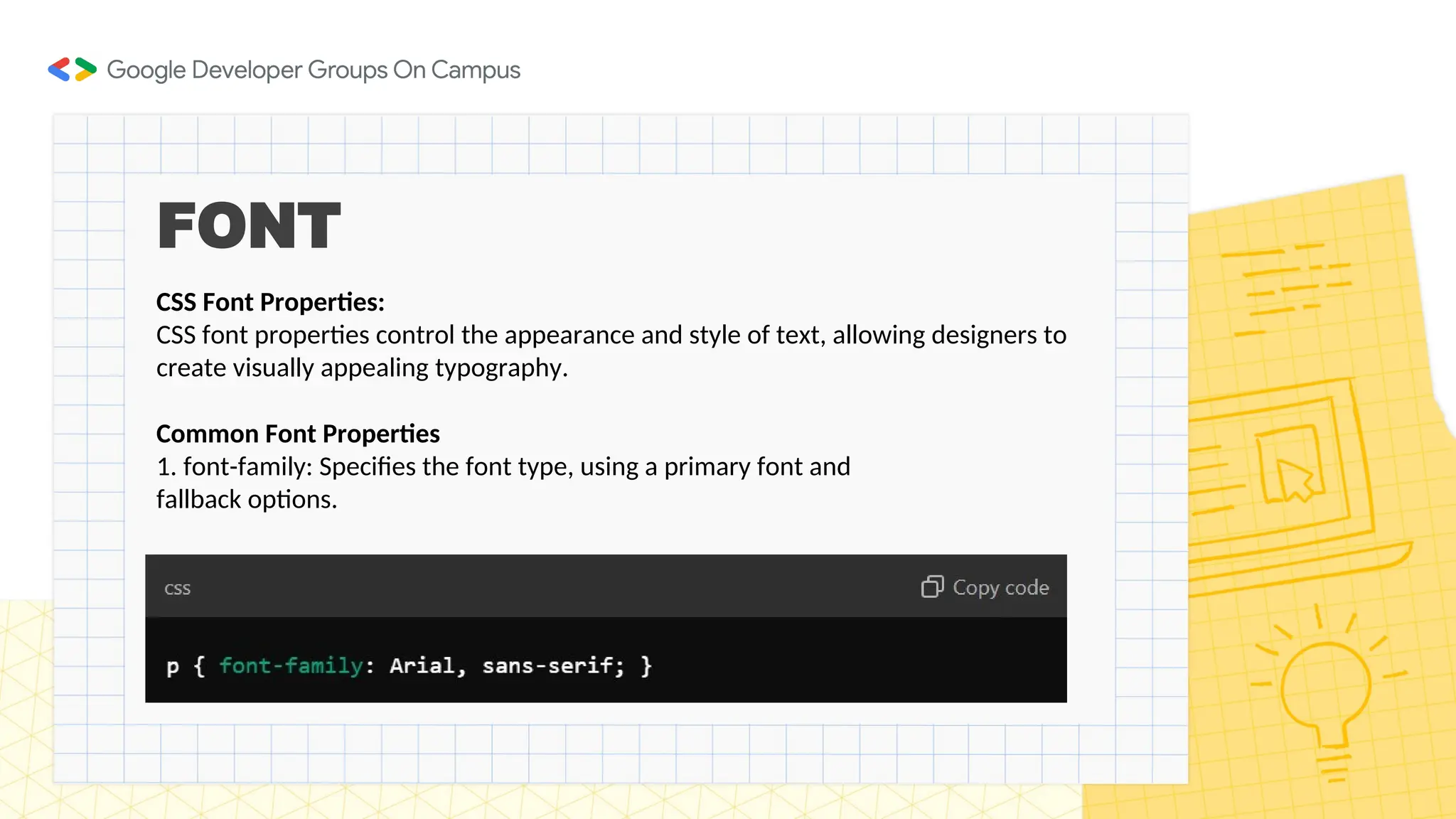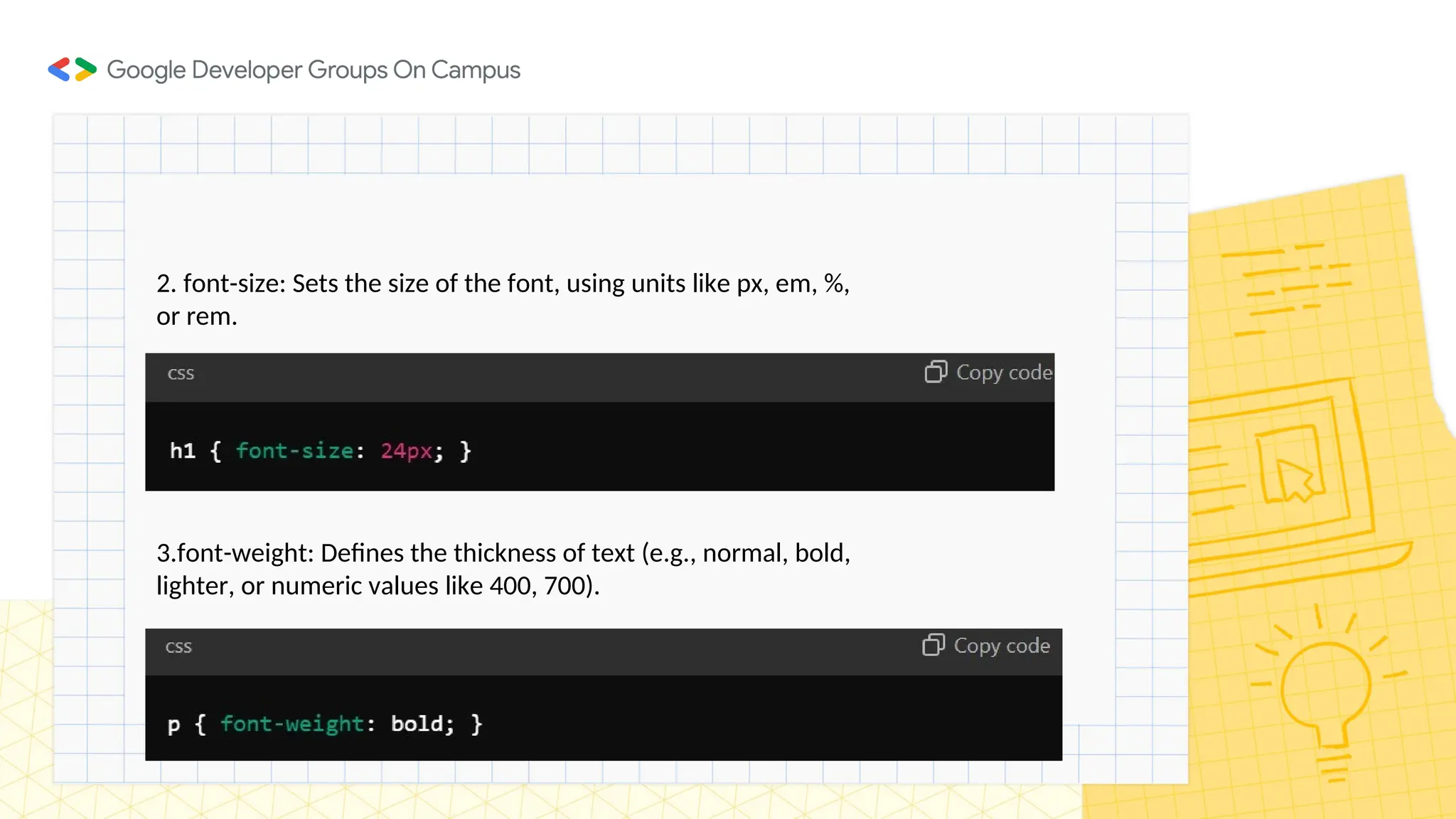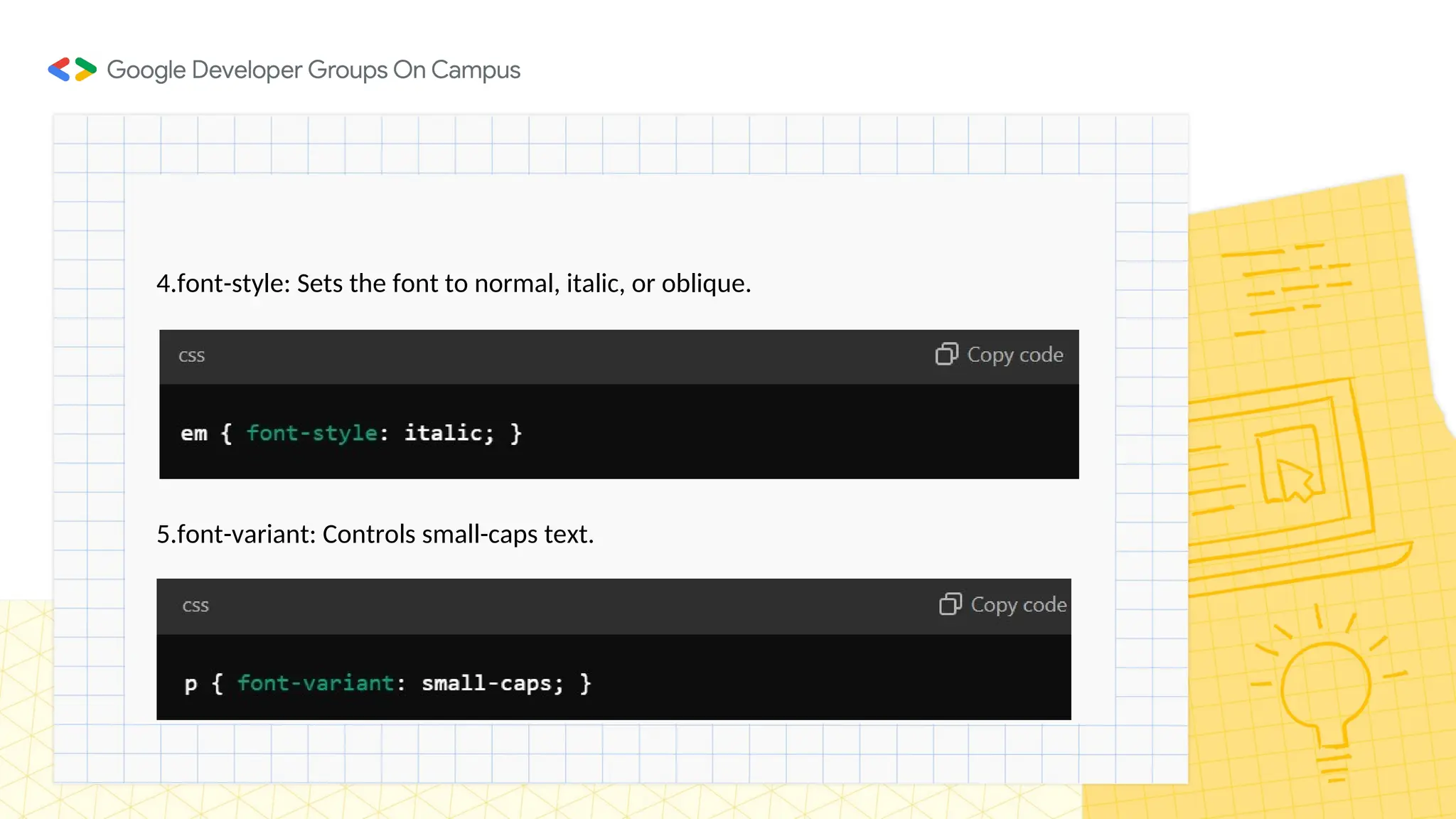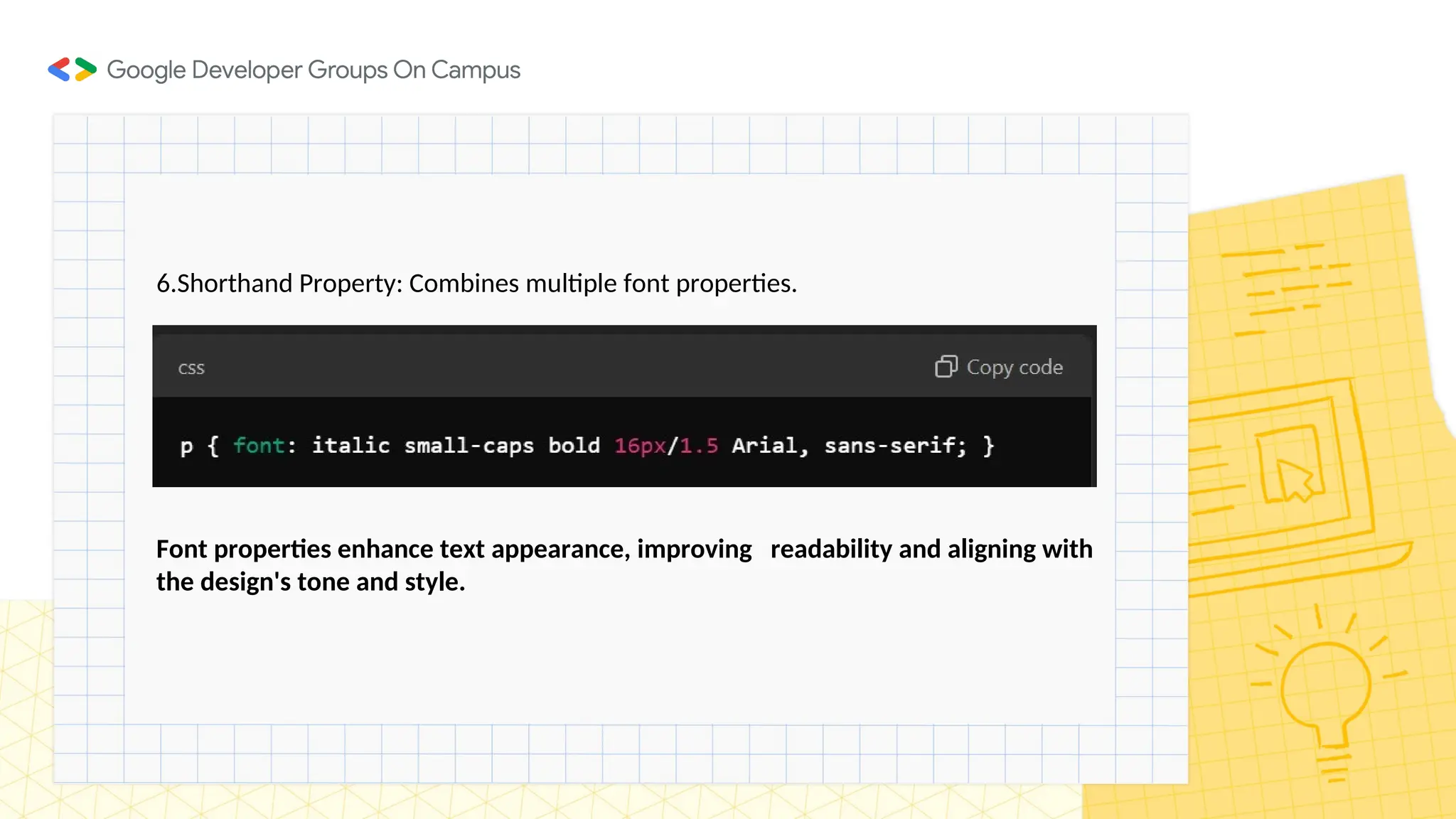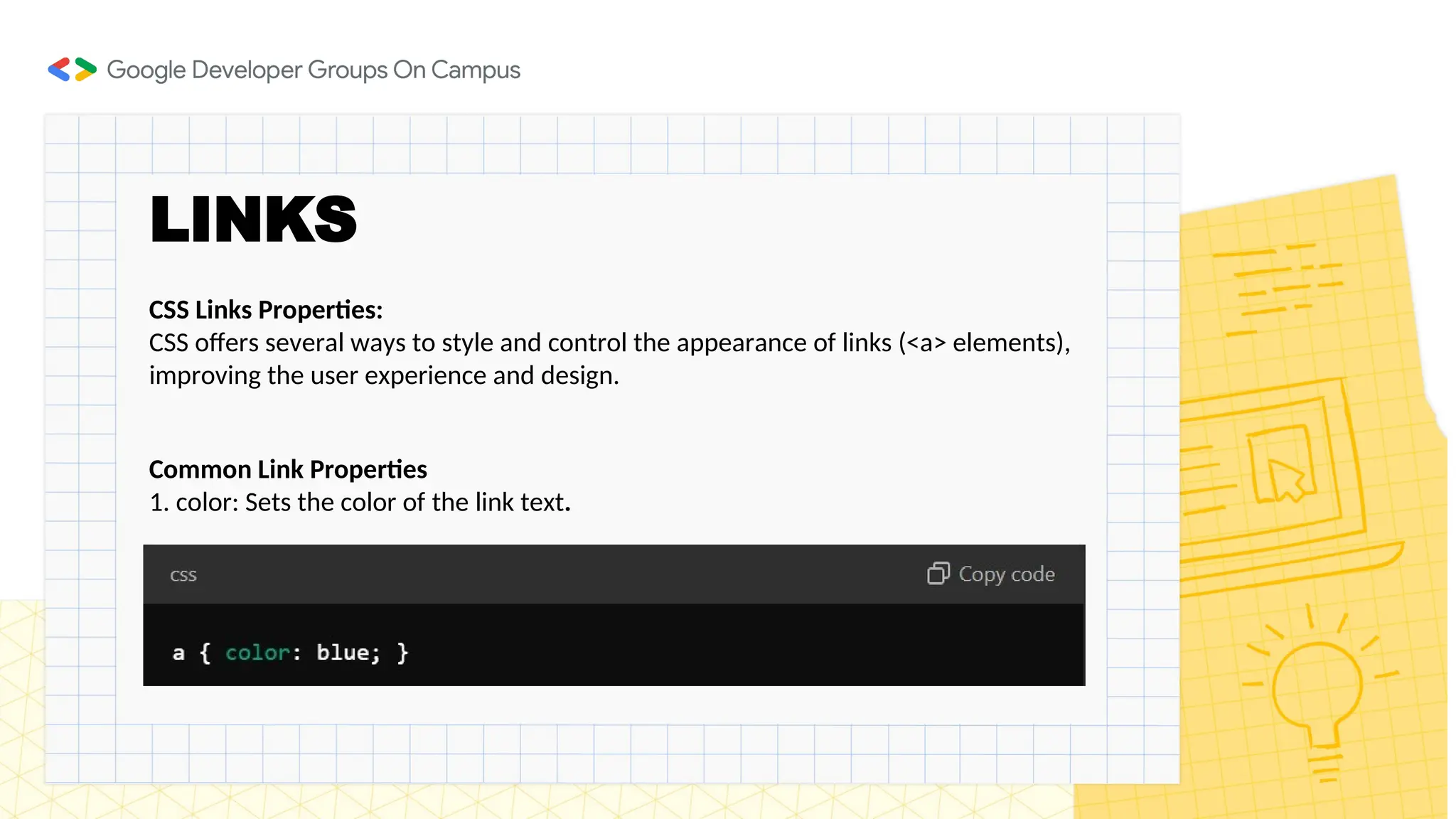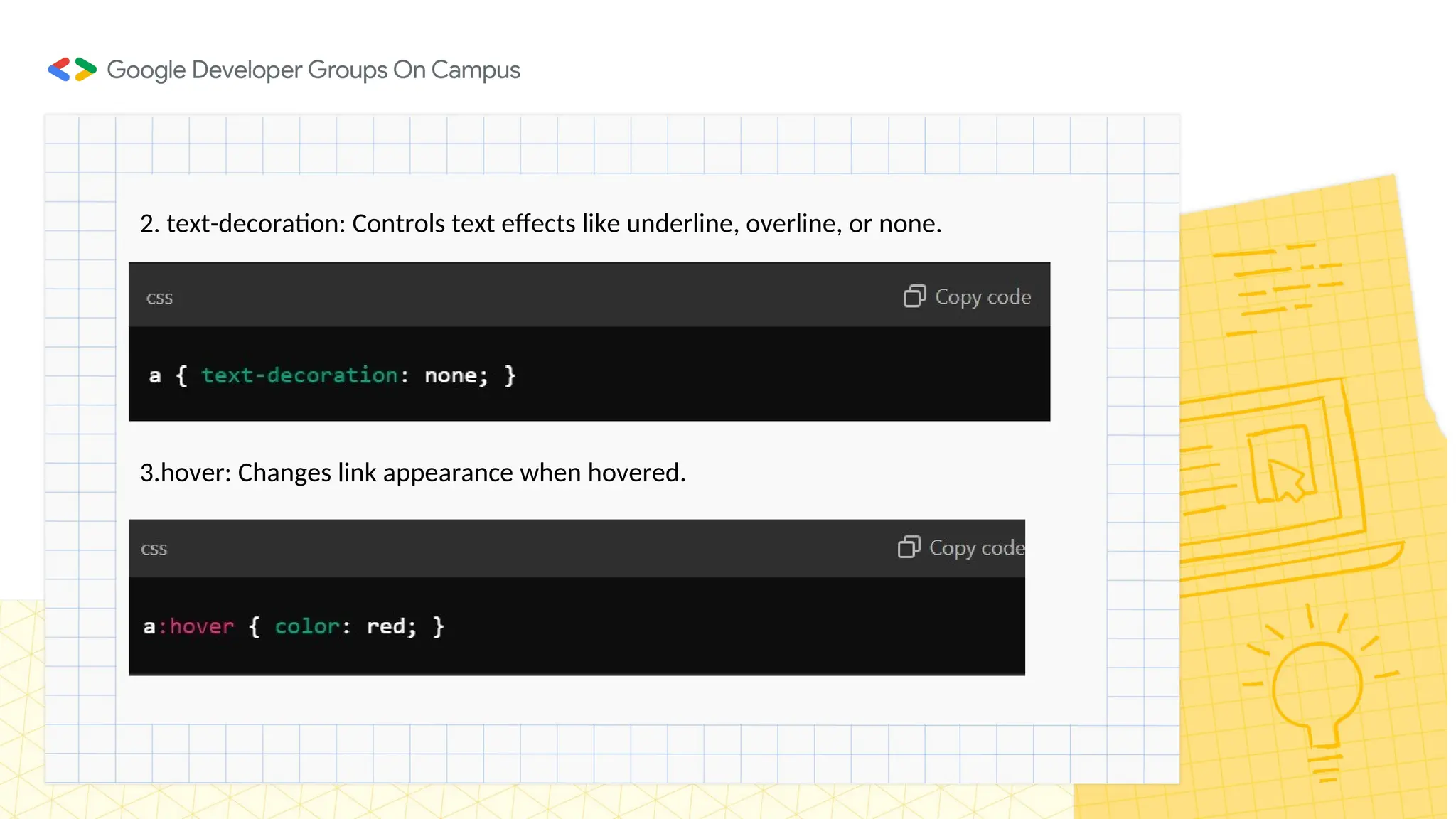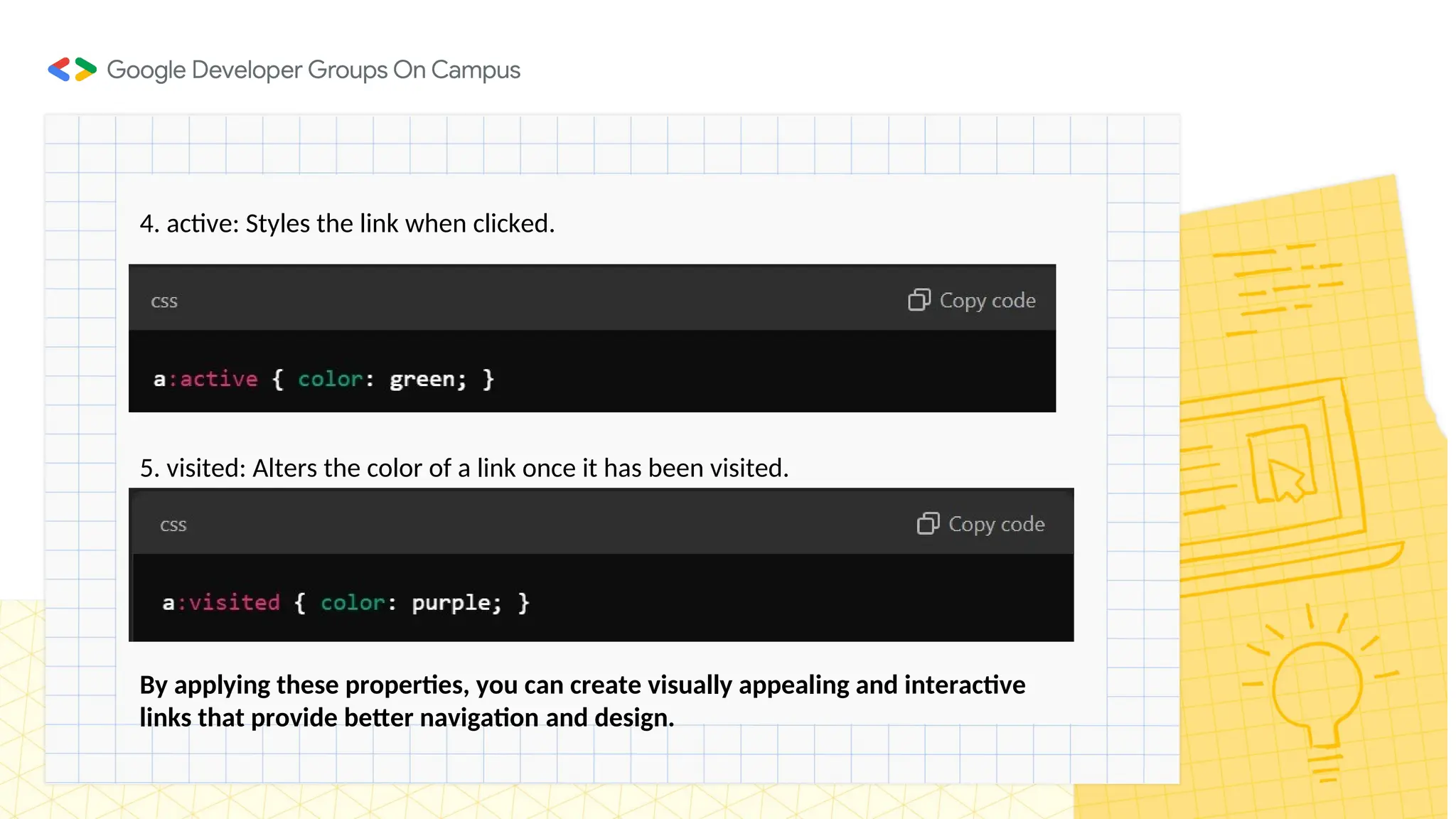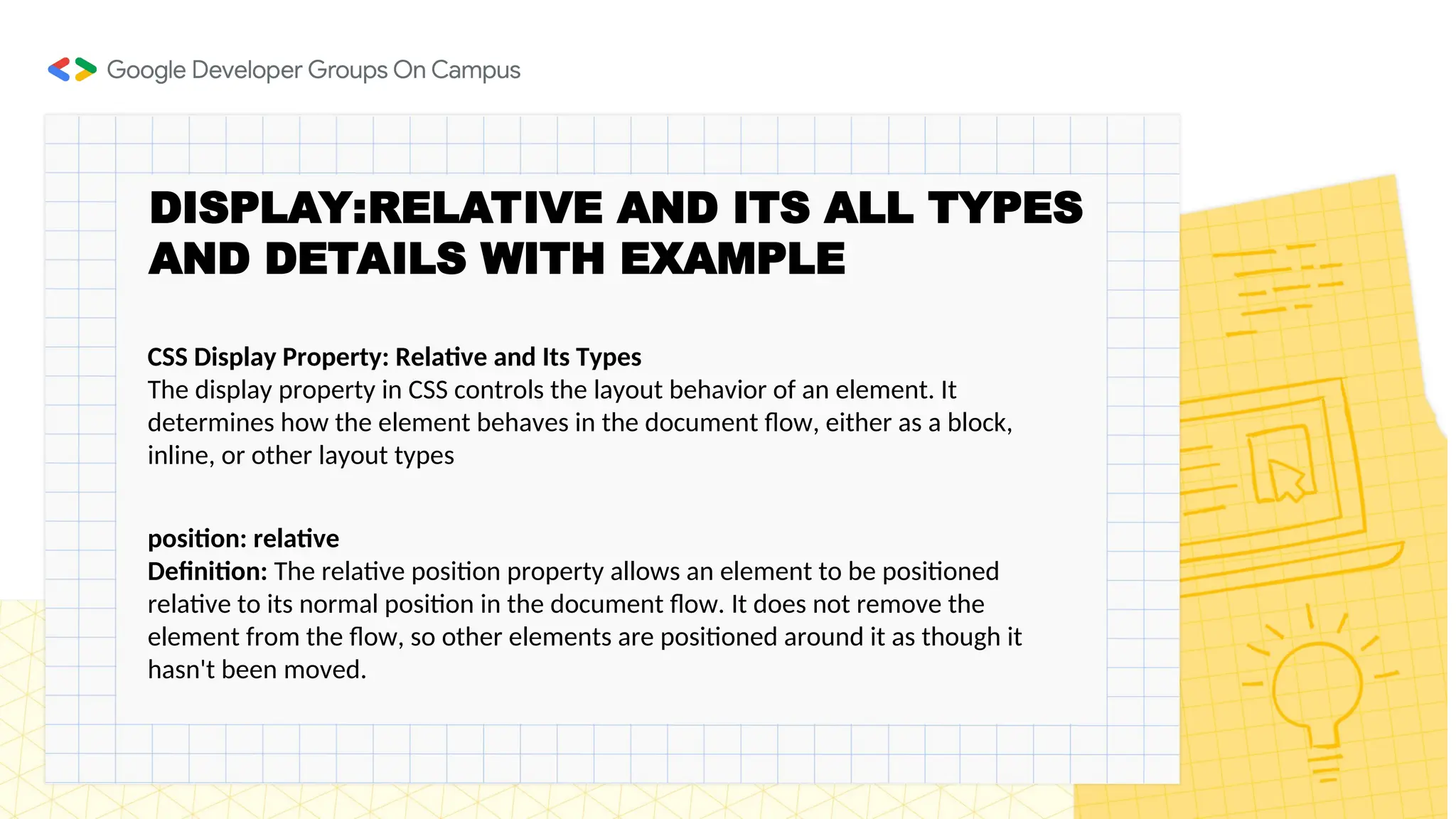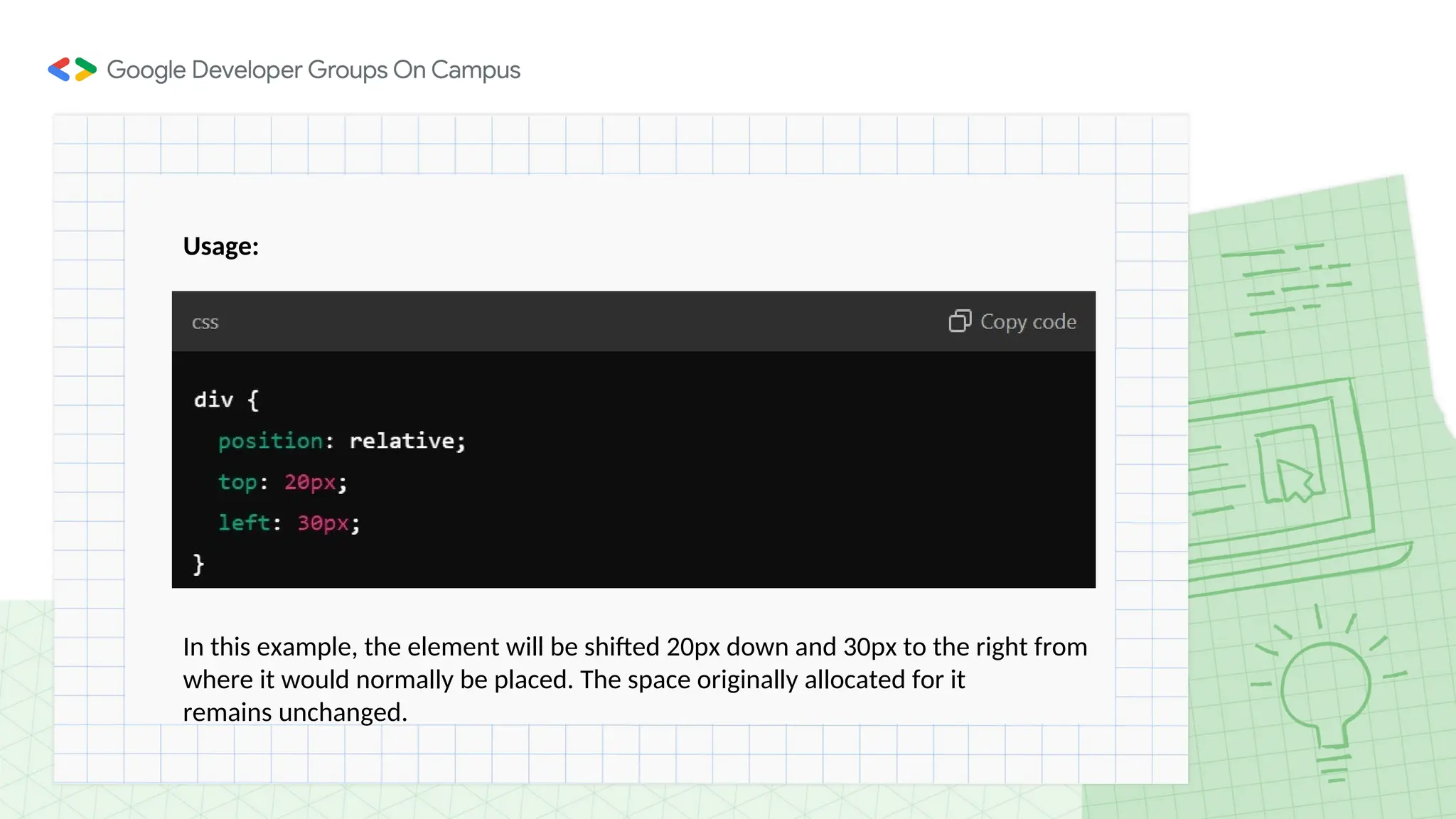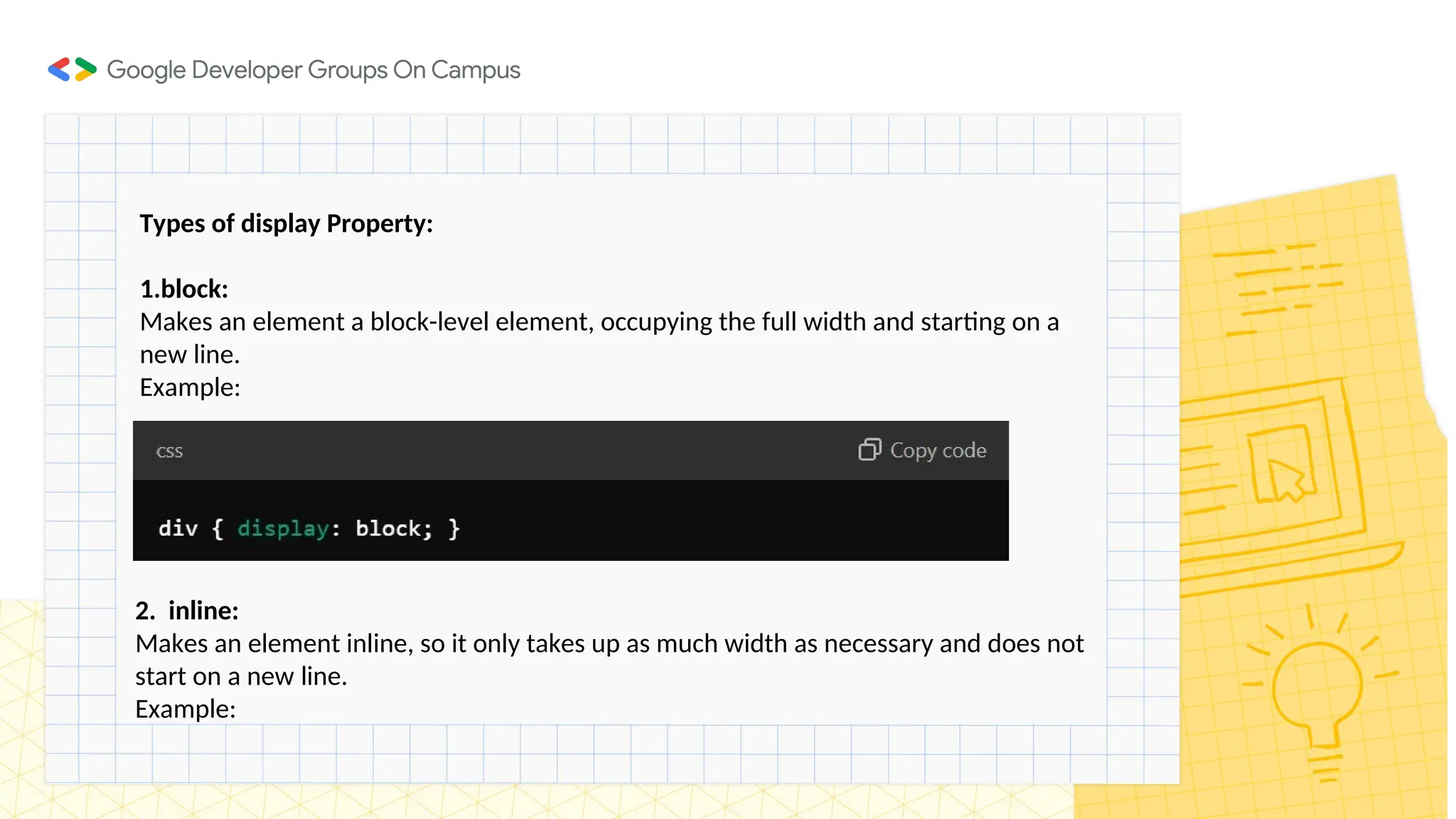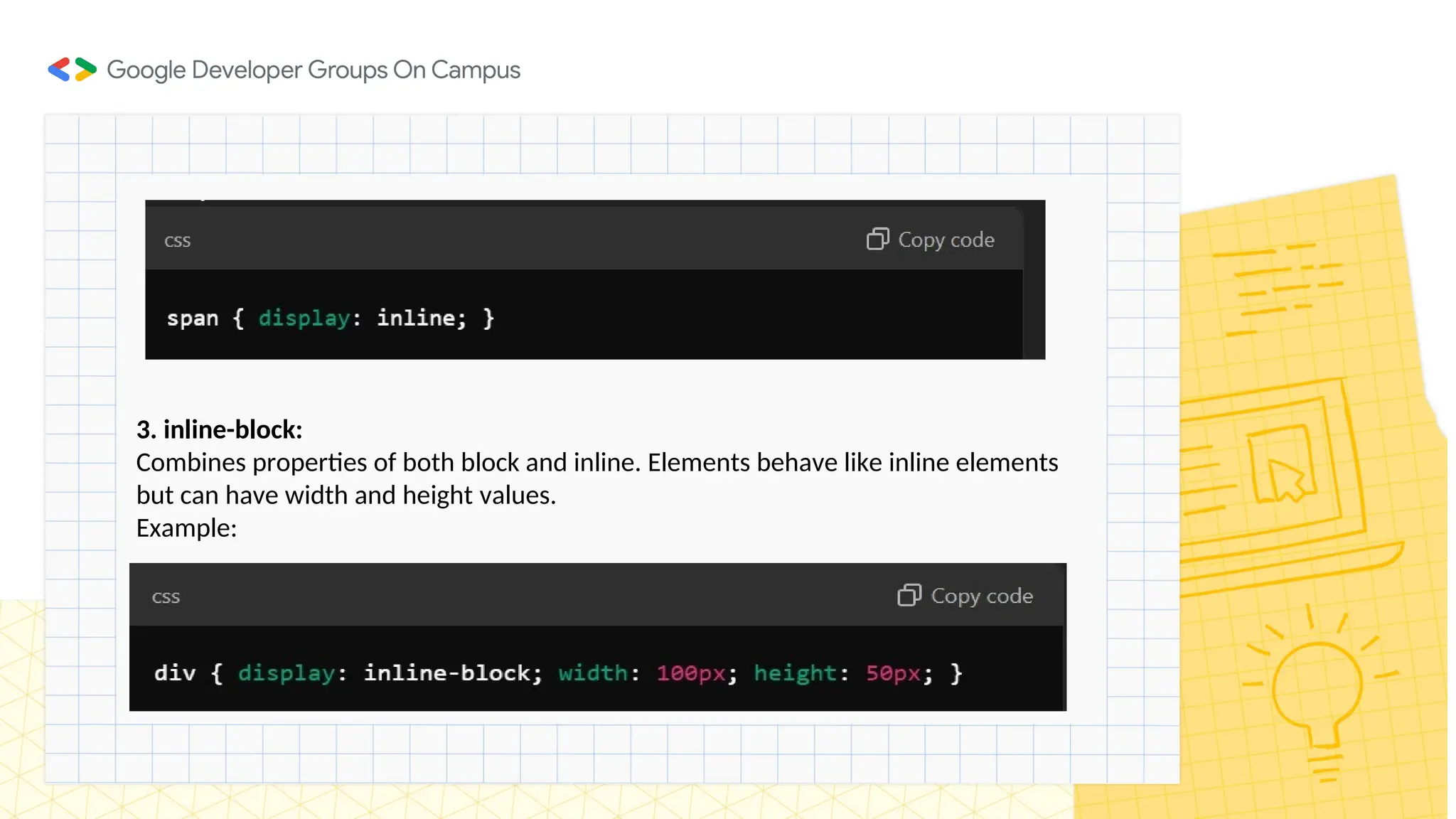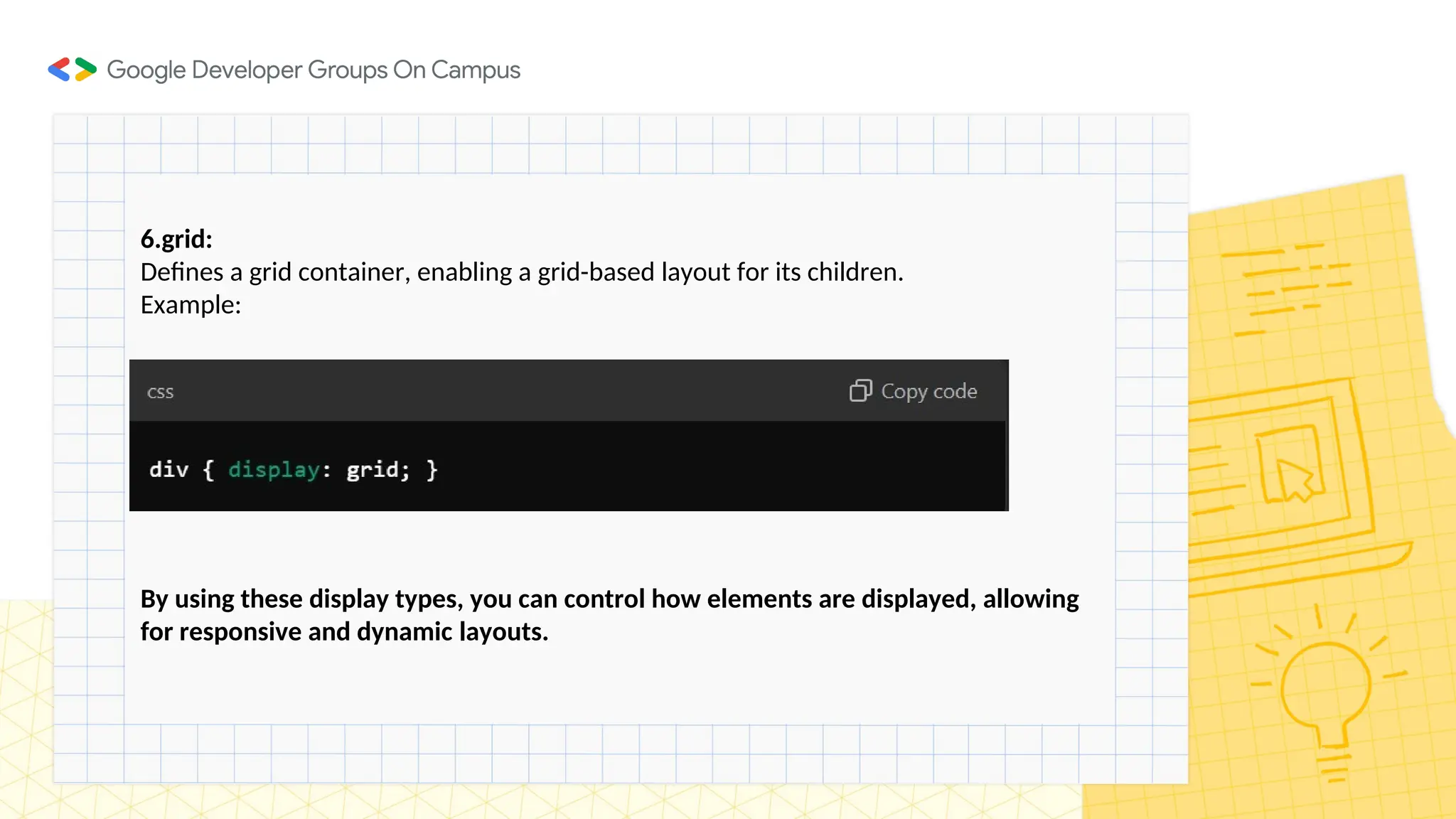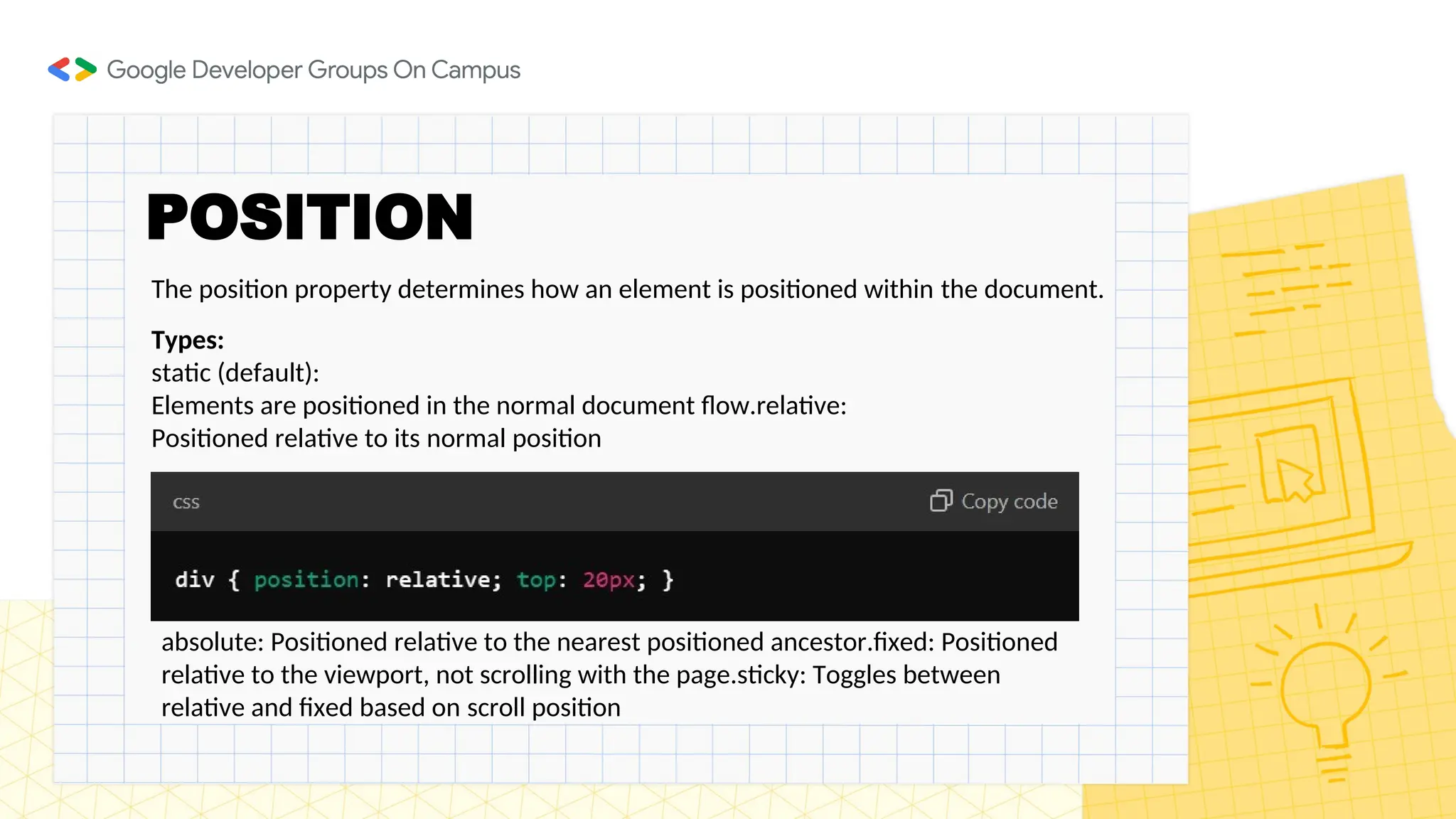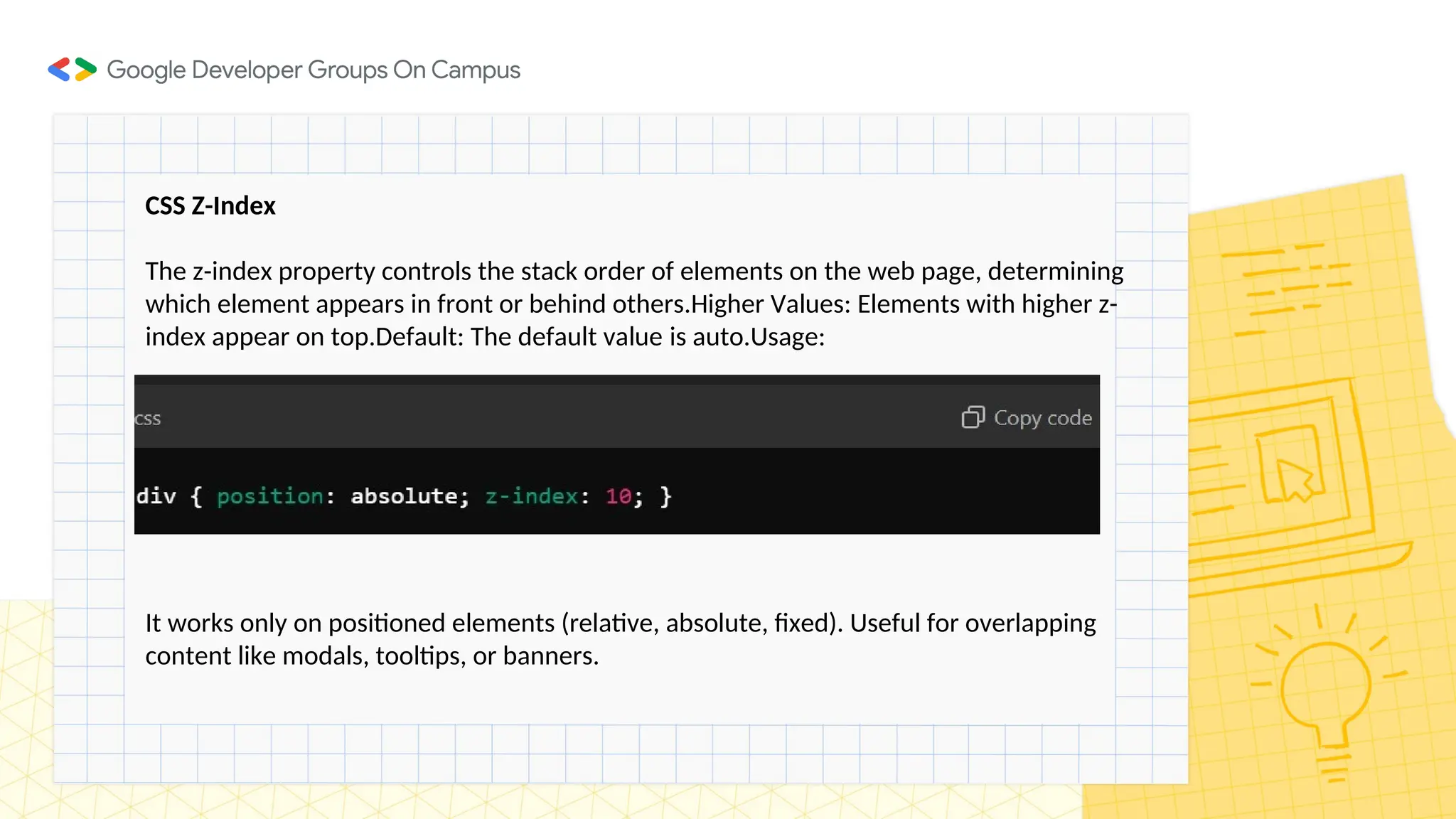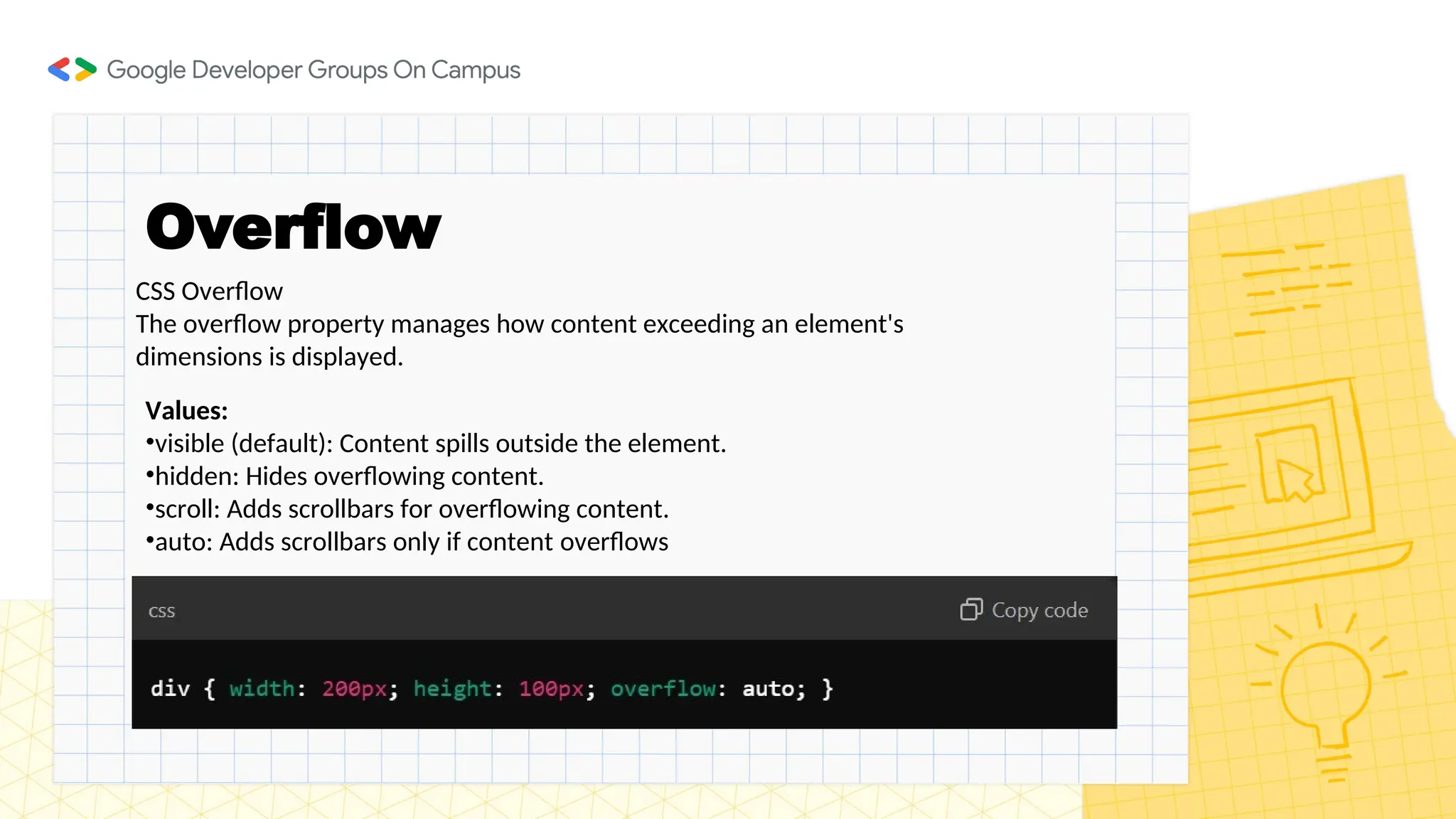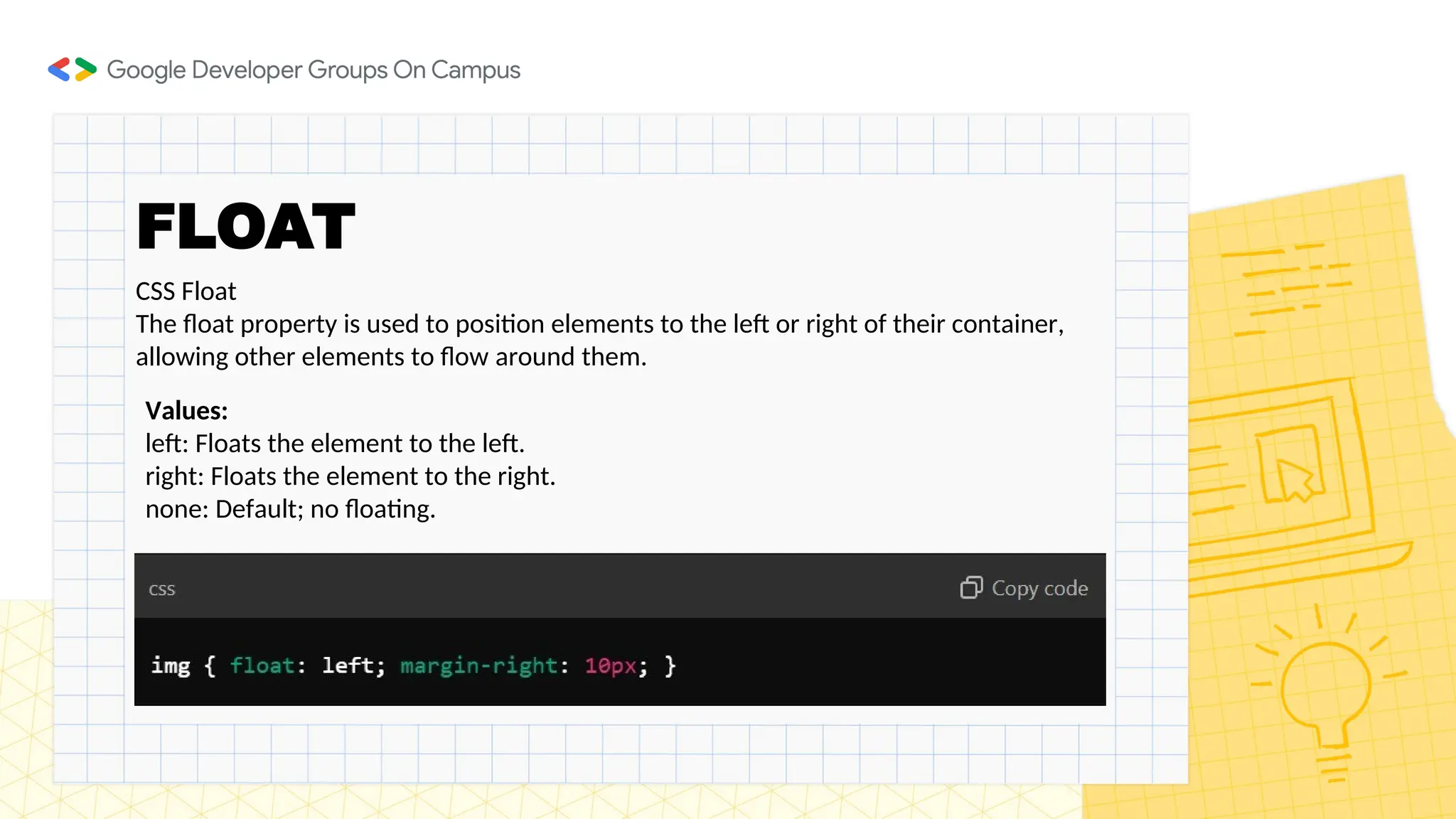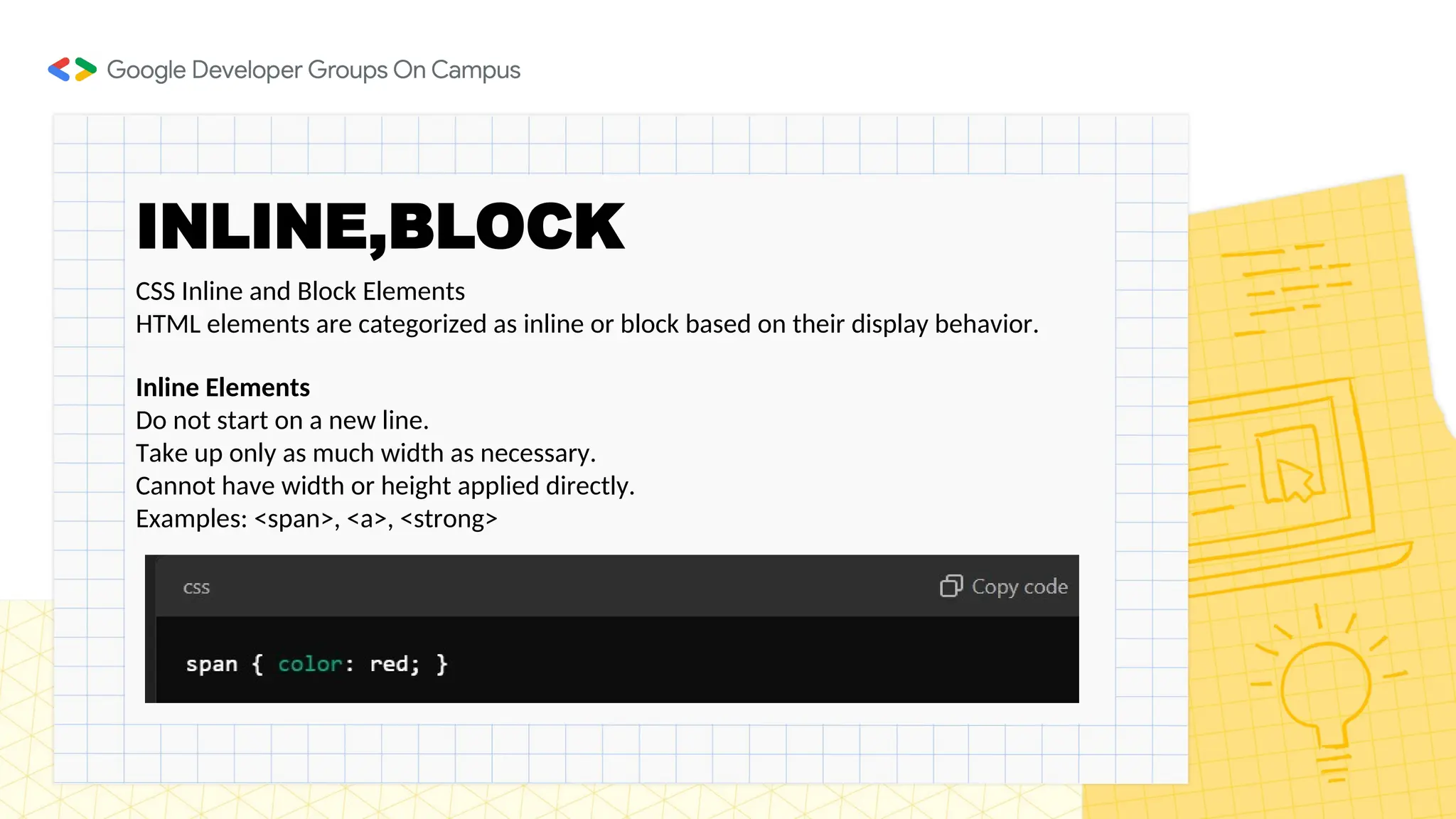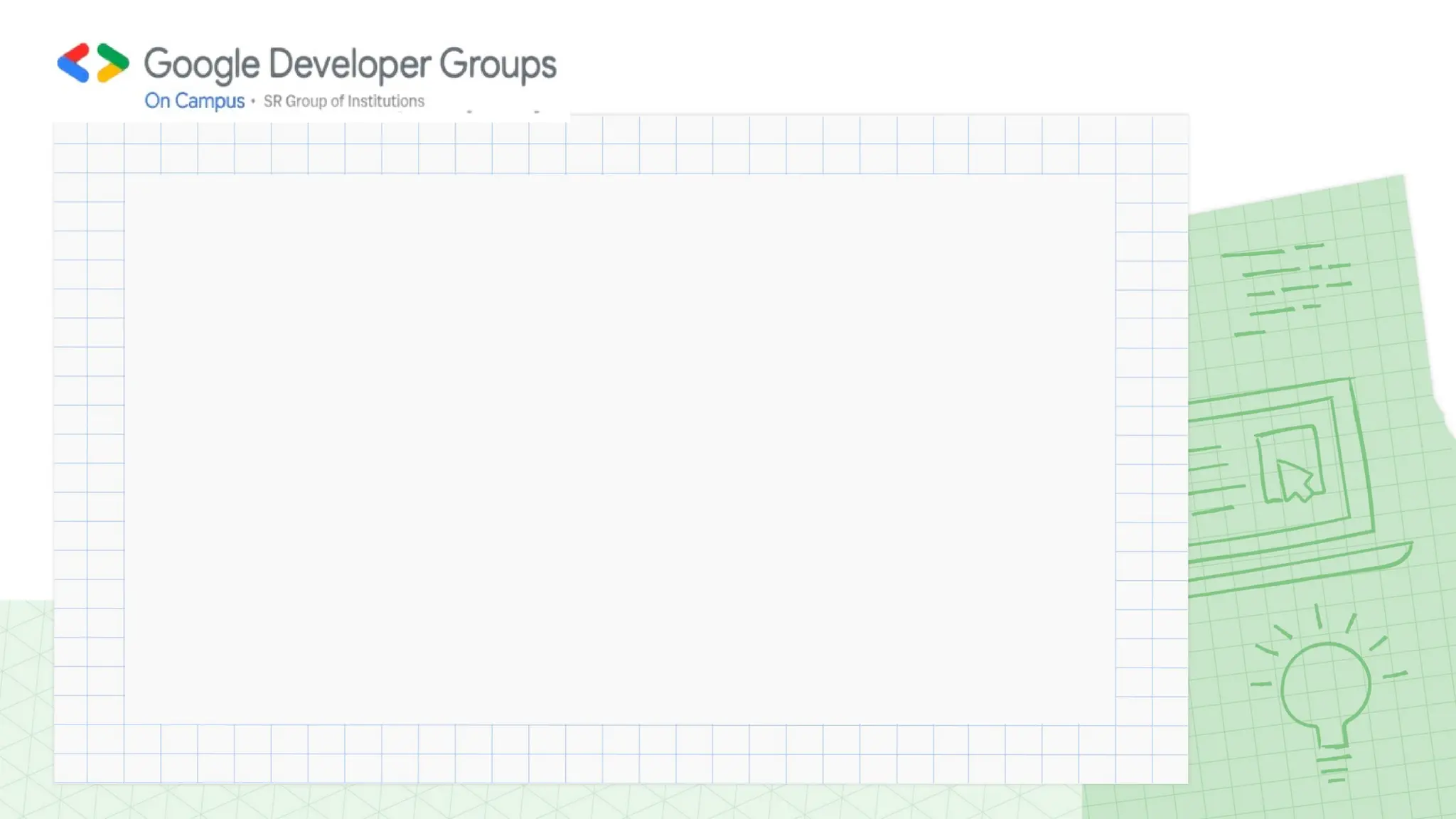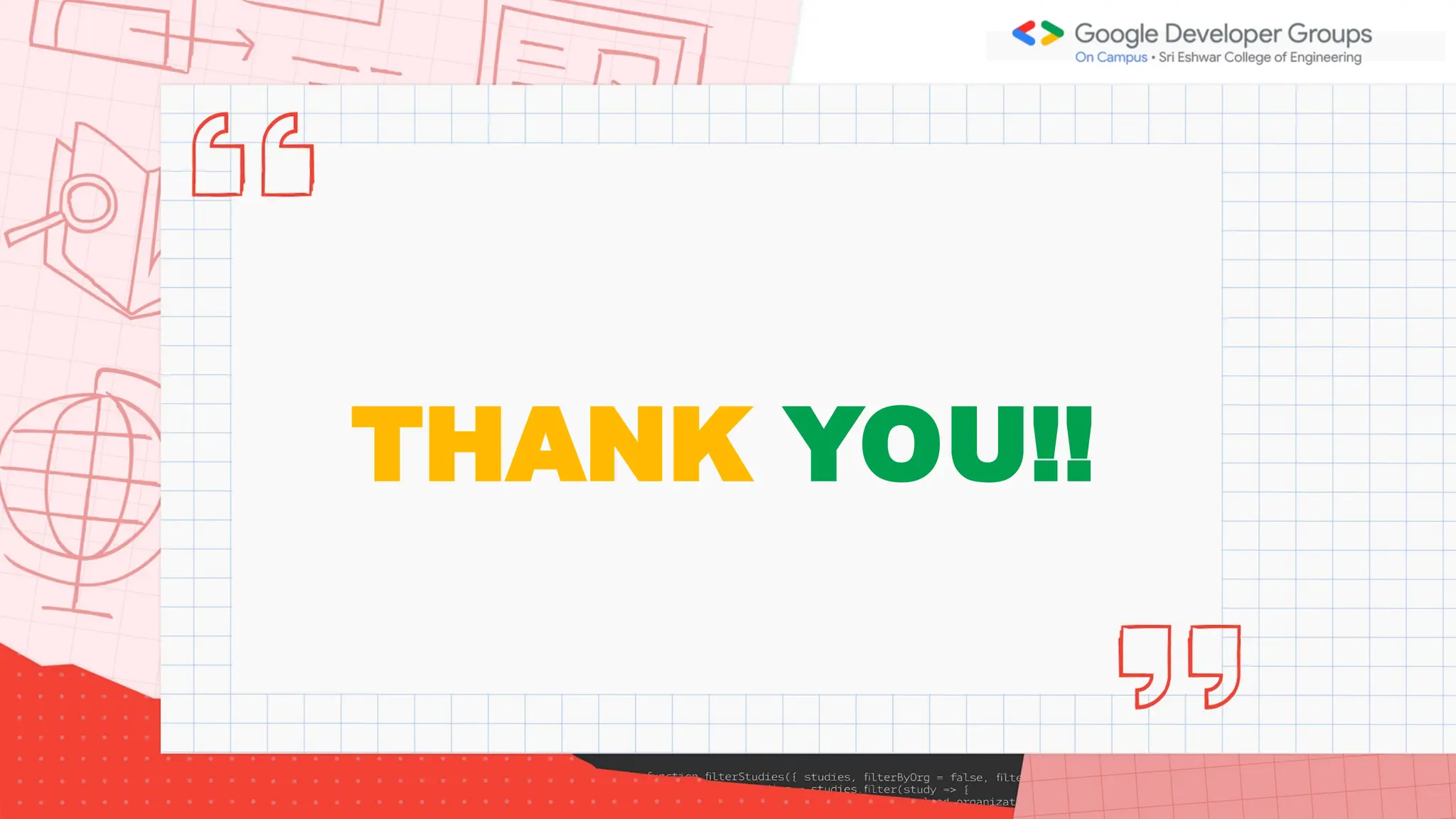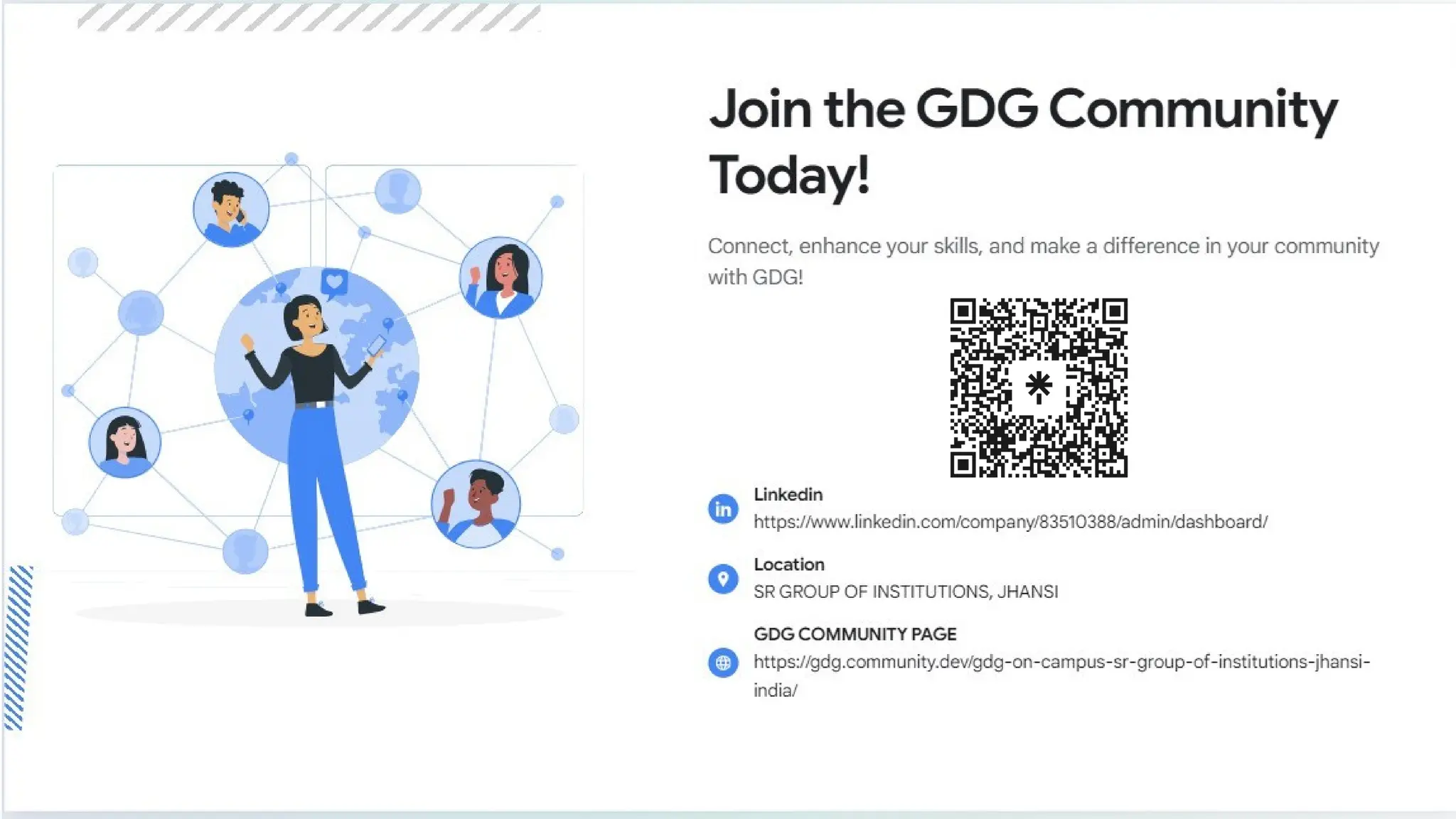The document provides a comprehensive overview of CSS (Cascading Style Sheets), detailing its definition, purpose, types, and advantages for web development. It outlines key properties such as colors, box model, margins, padding, and text formatting, alongside techniques for linking styles and adding interactive elements. Additionally, it explains layout control properties including display types, positioning, z-index, and overflow management to enhance website design and user experience.