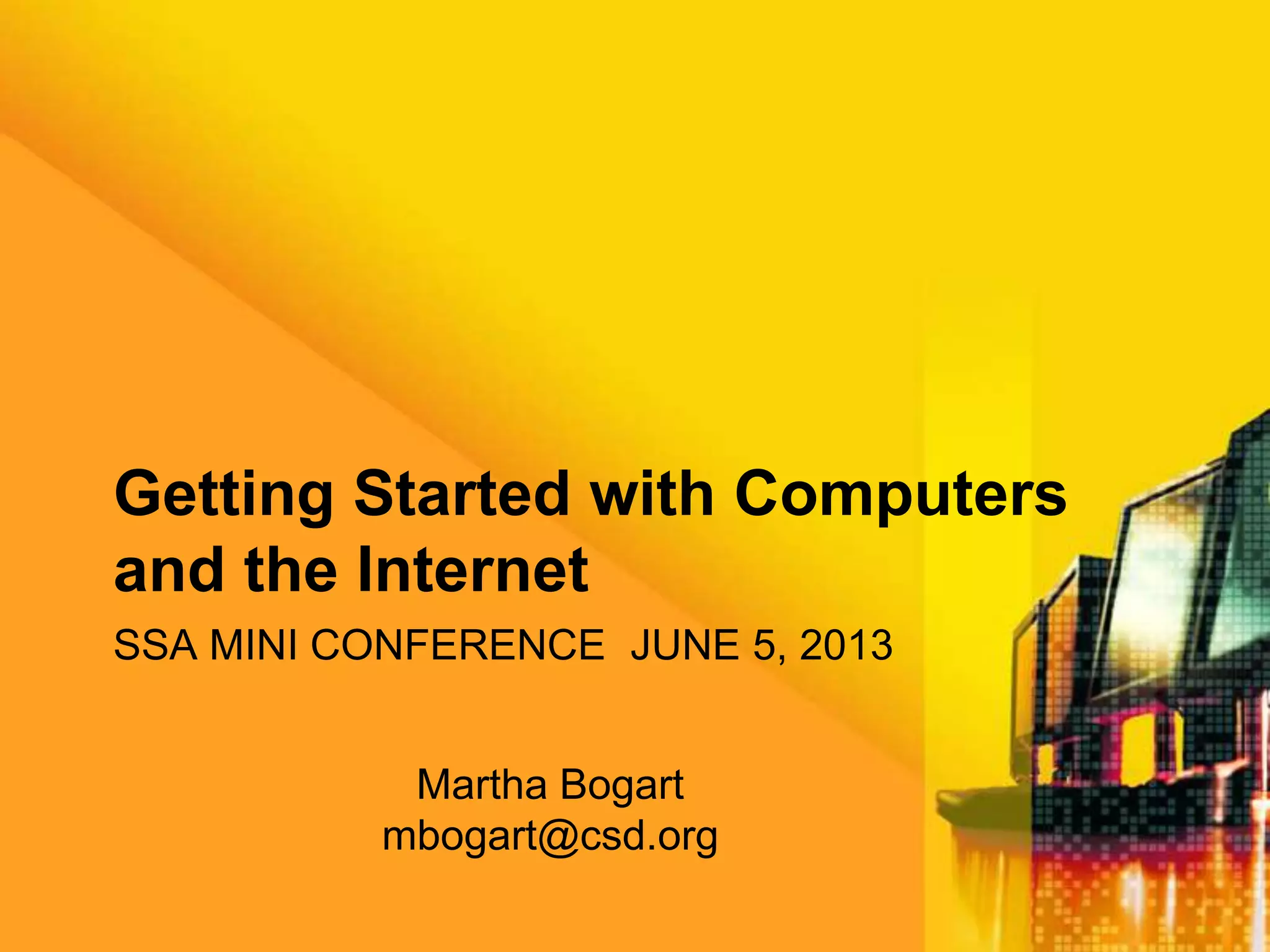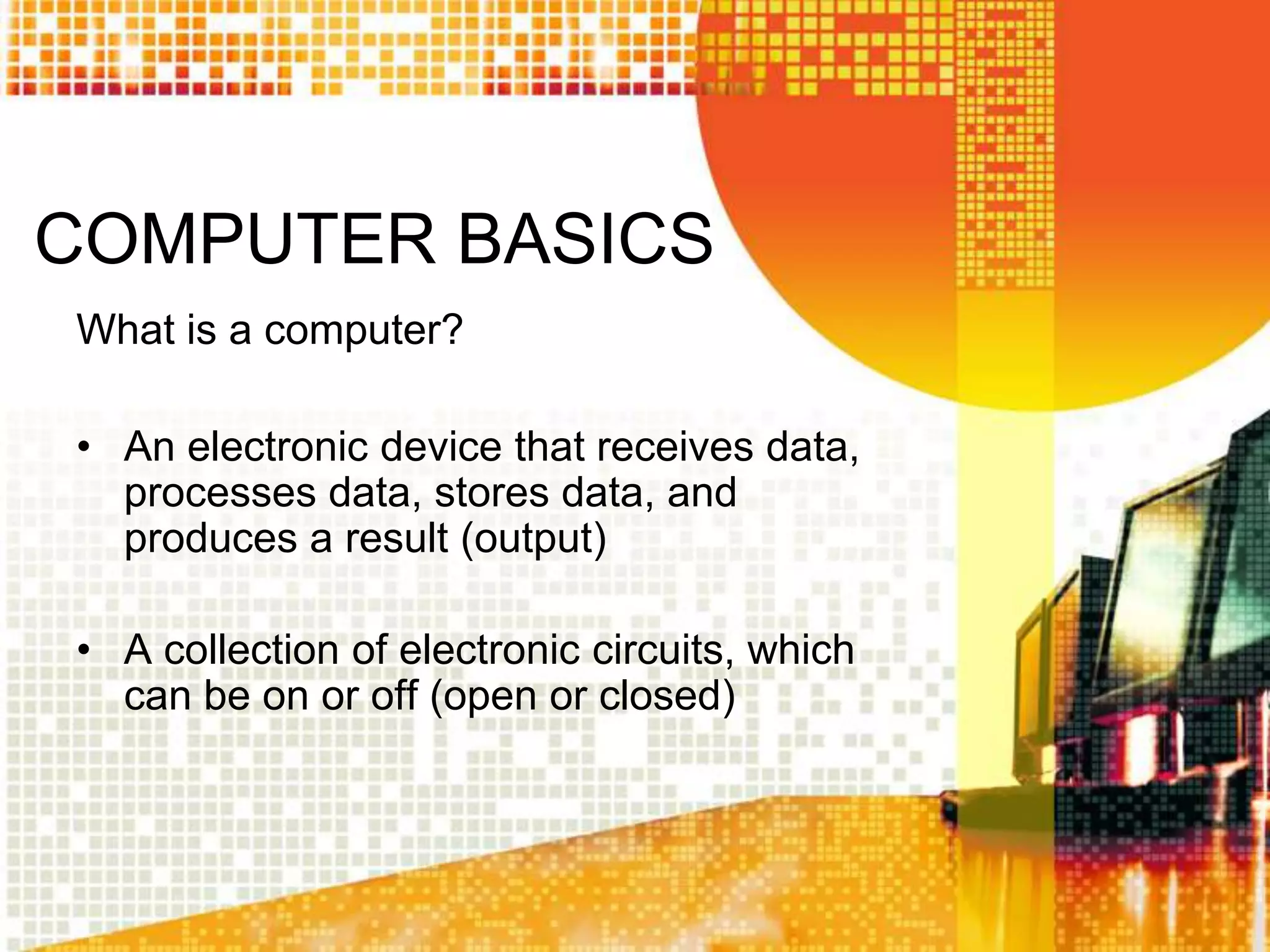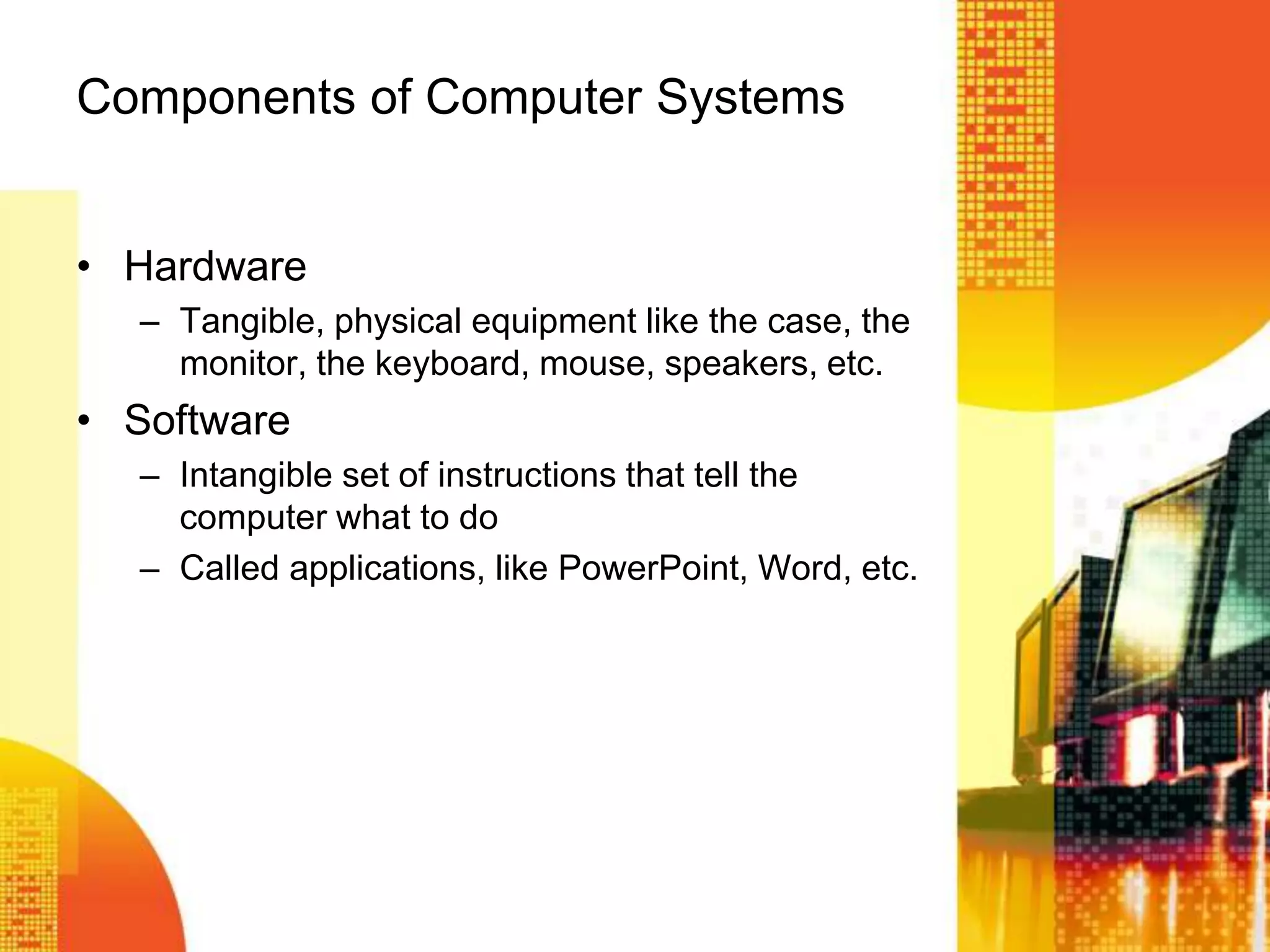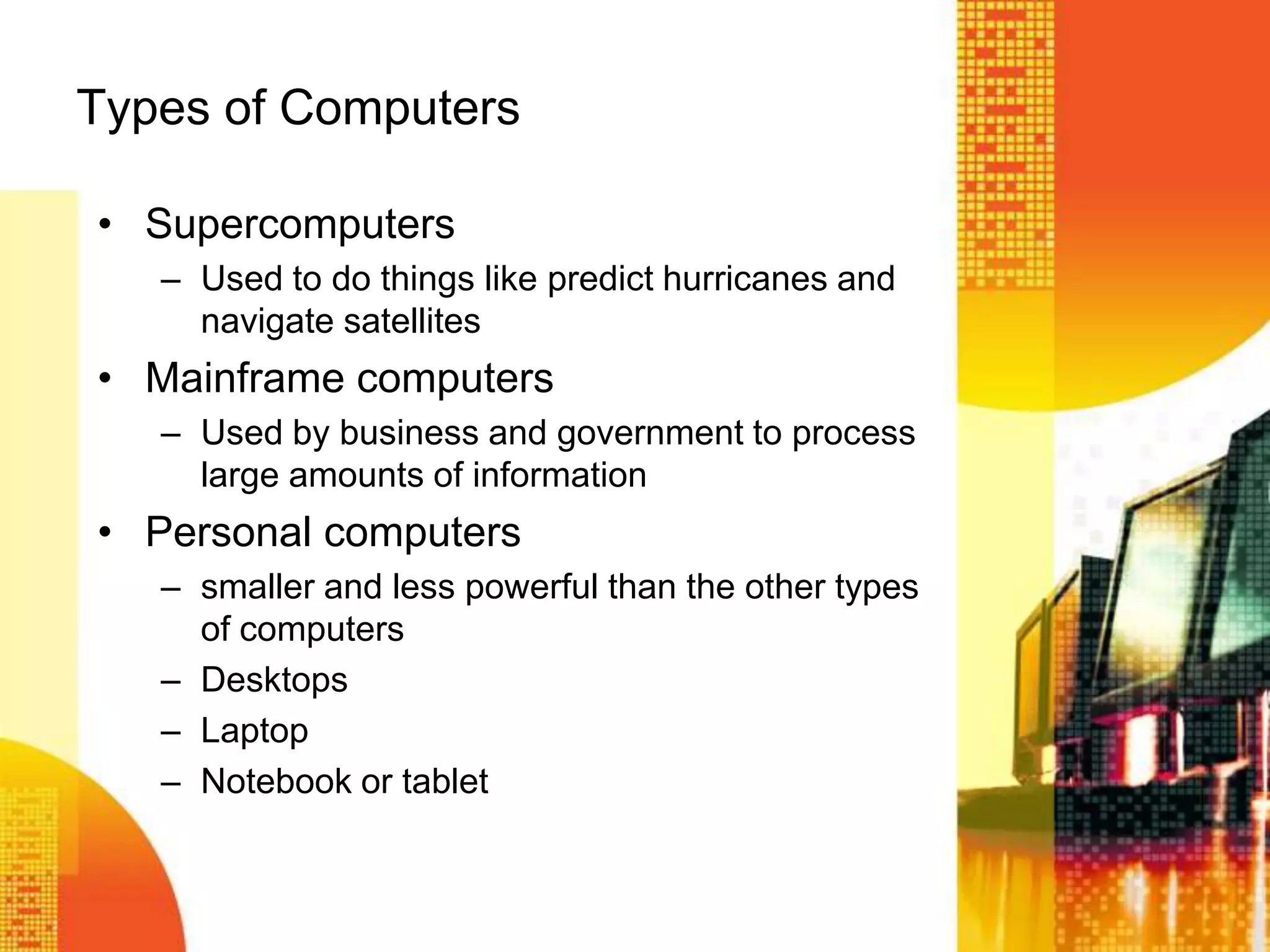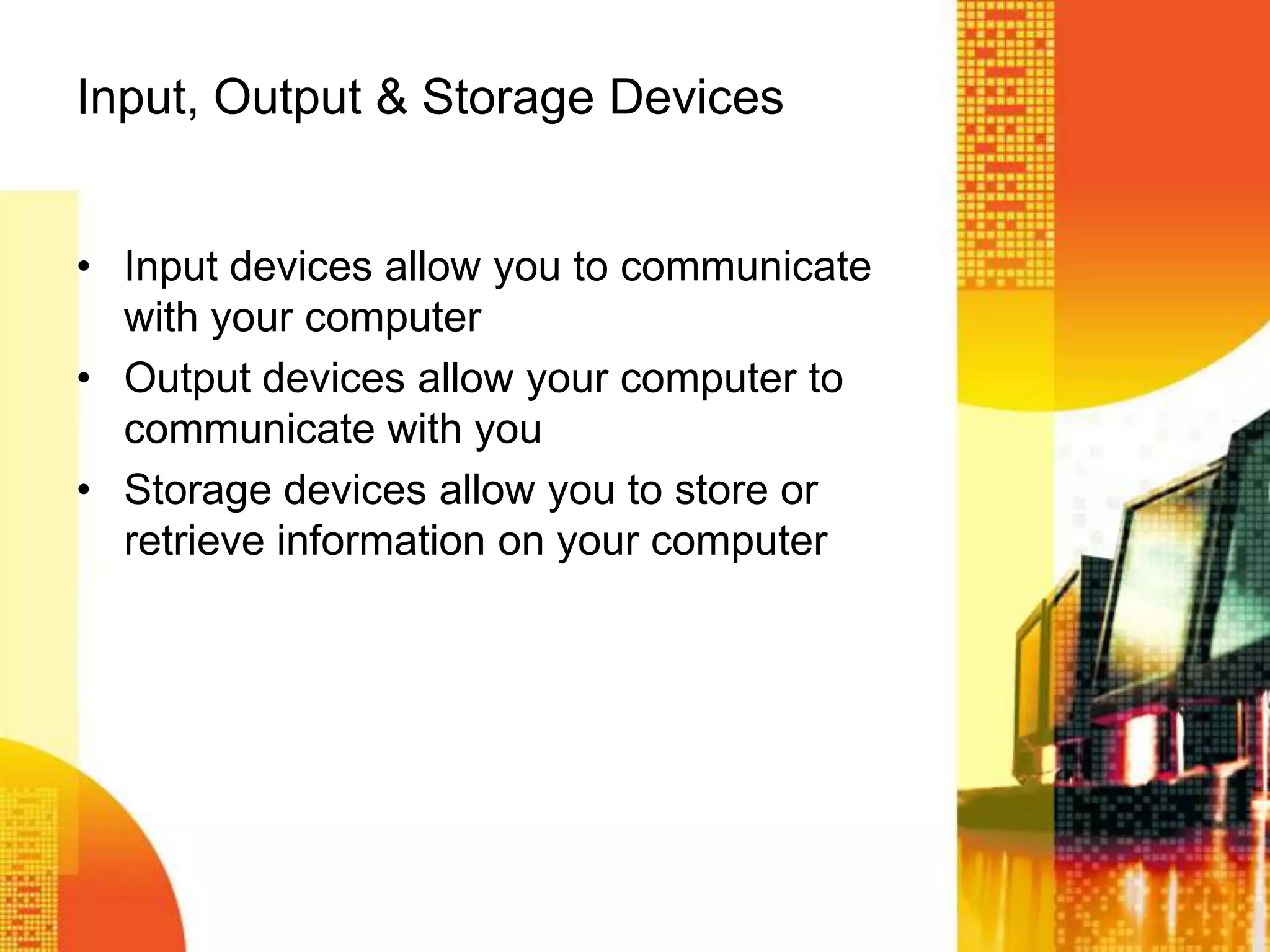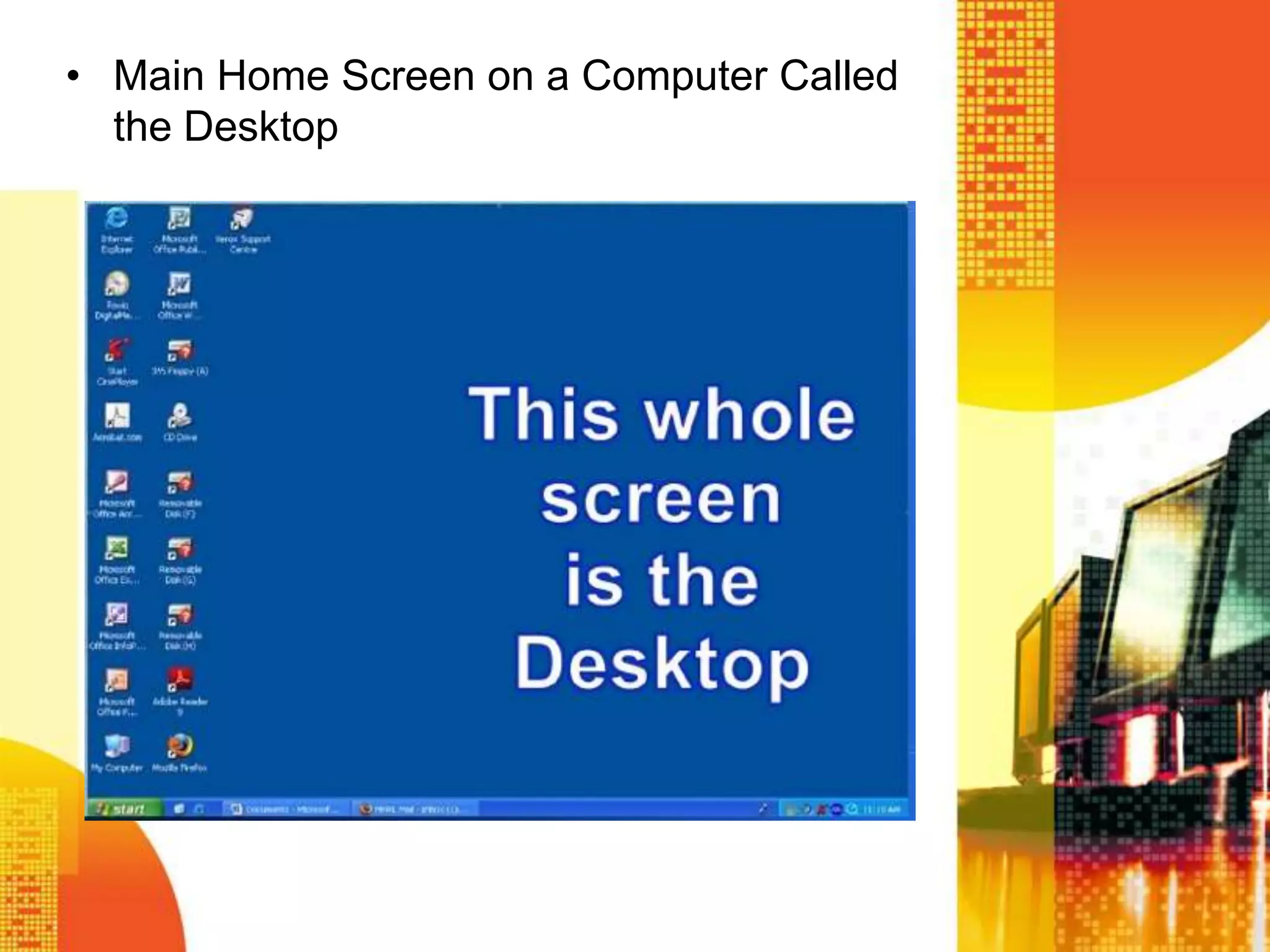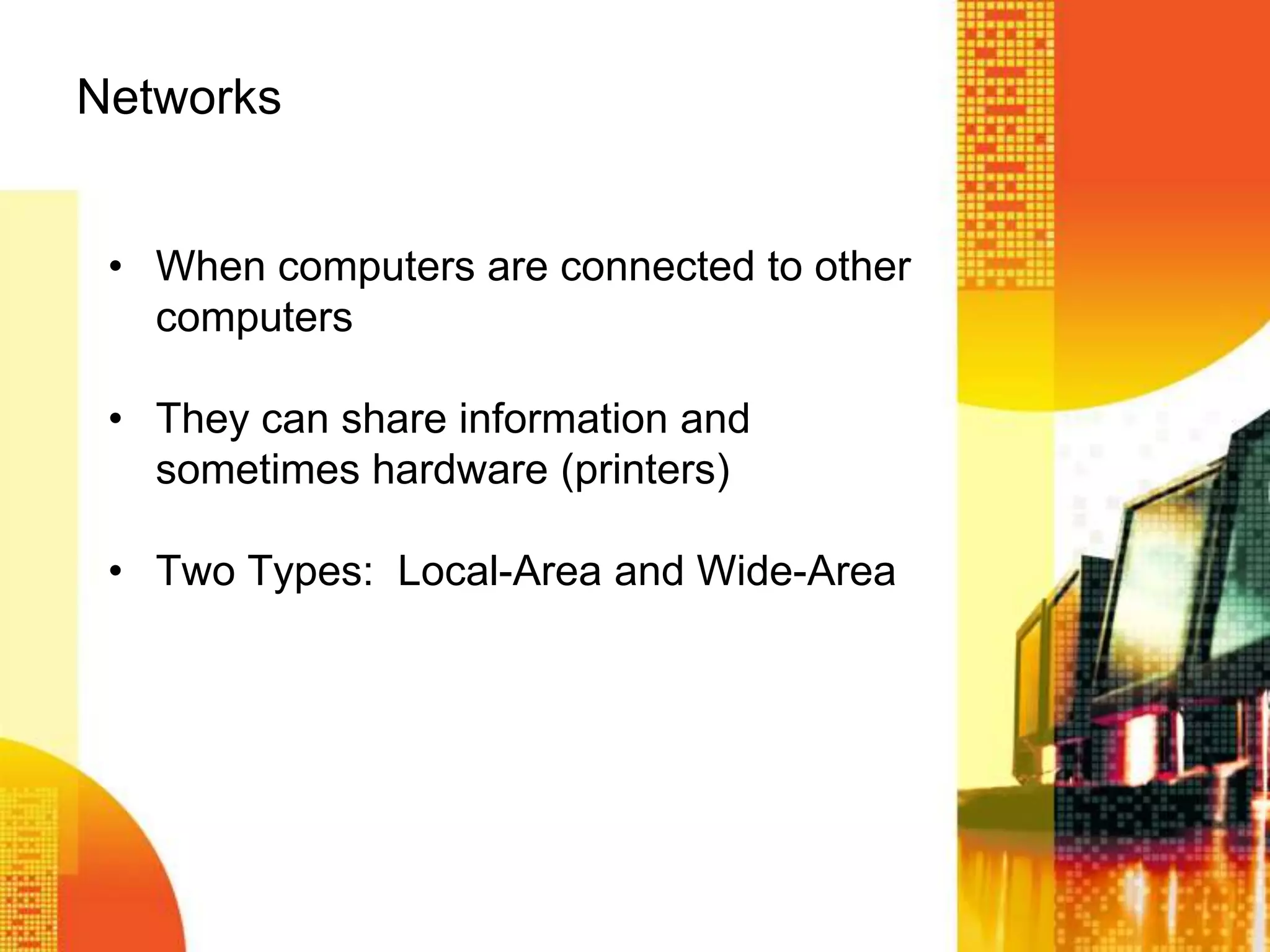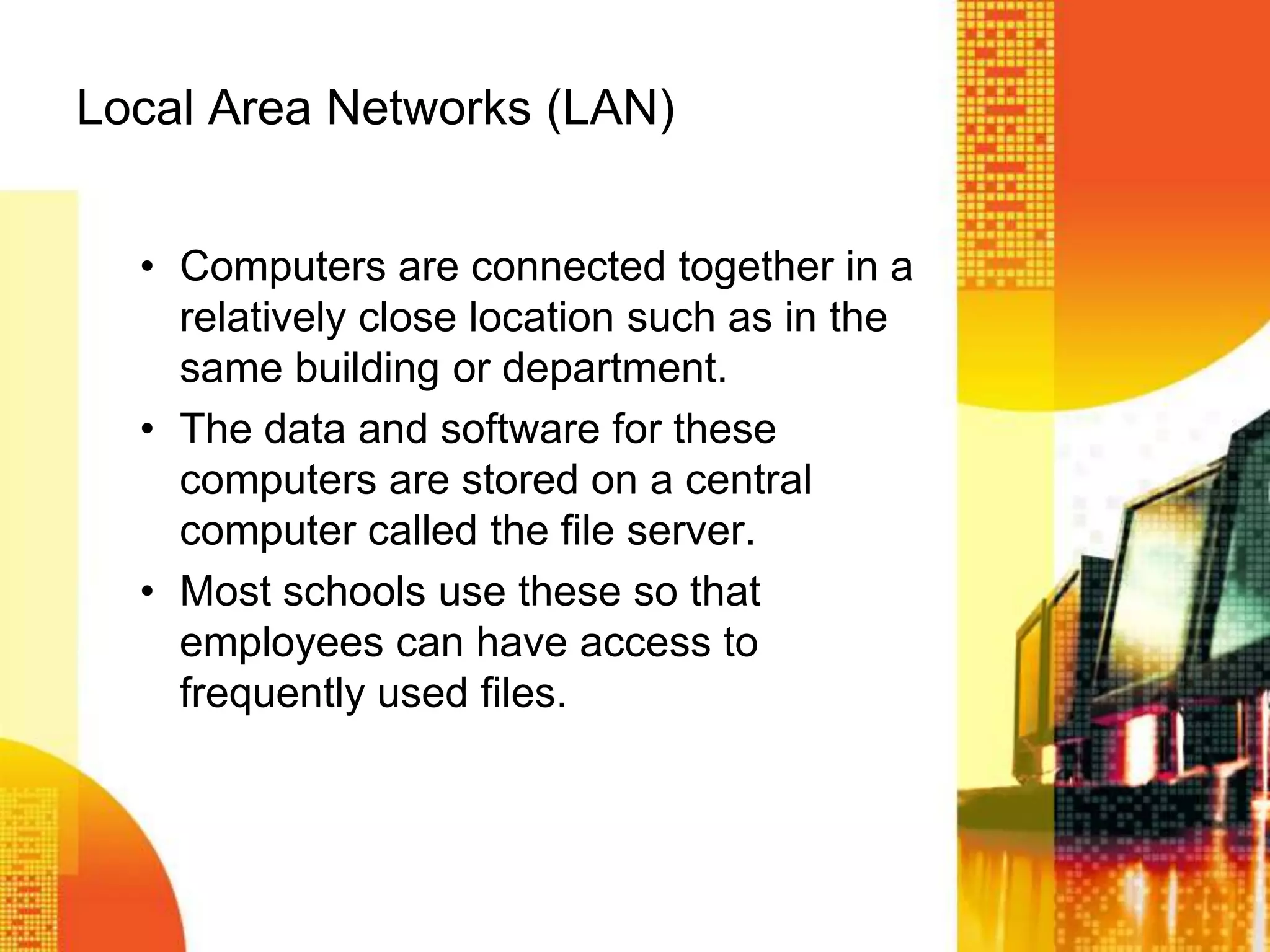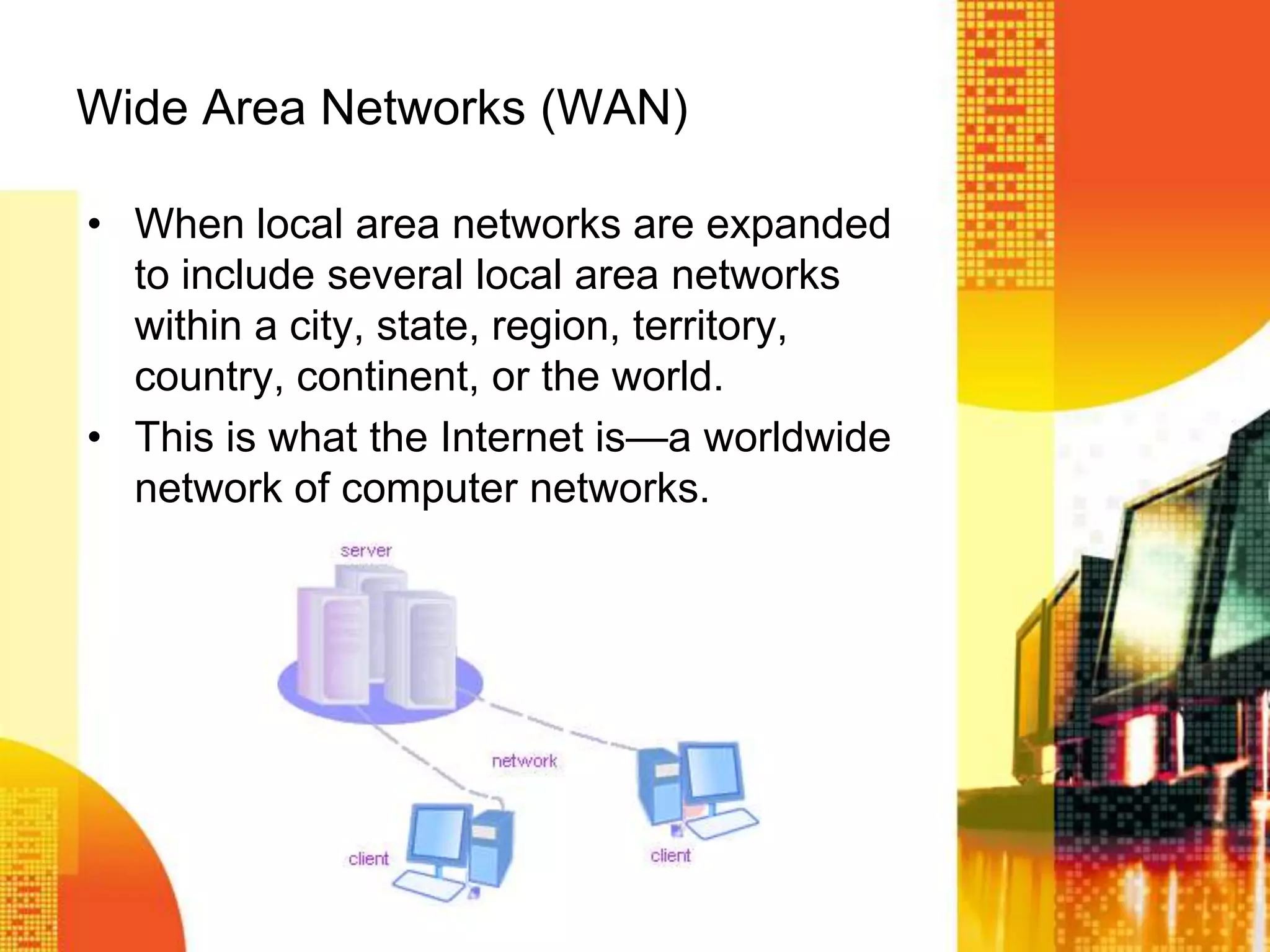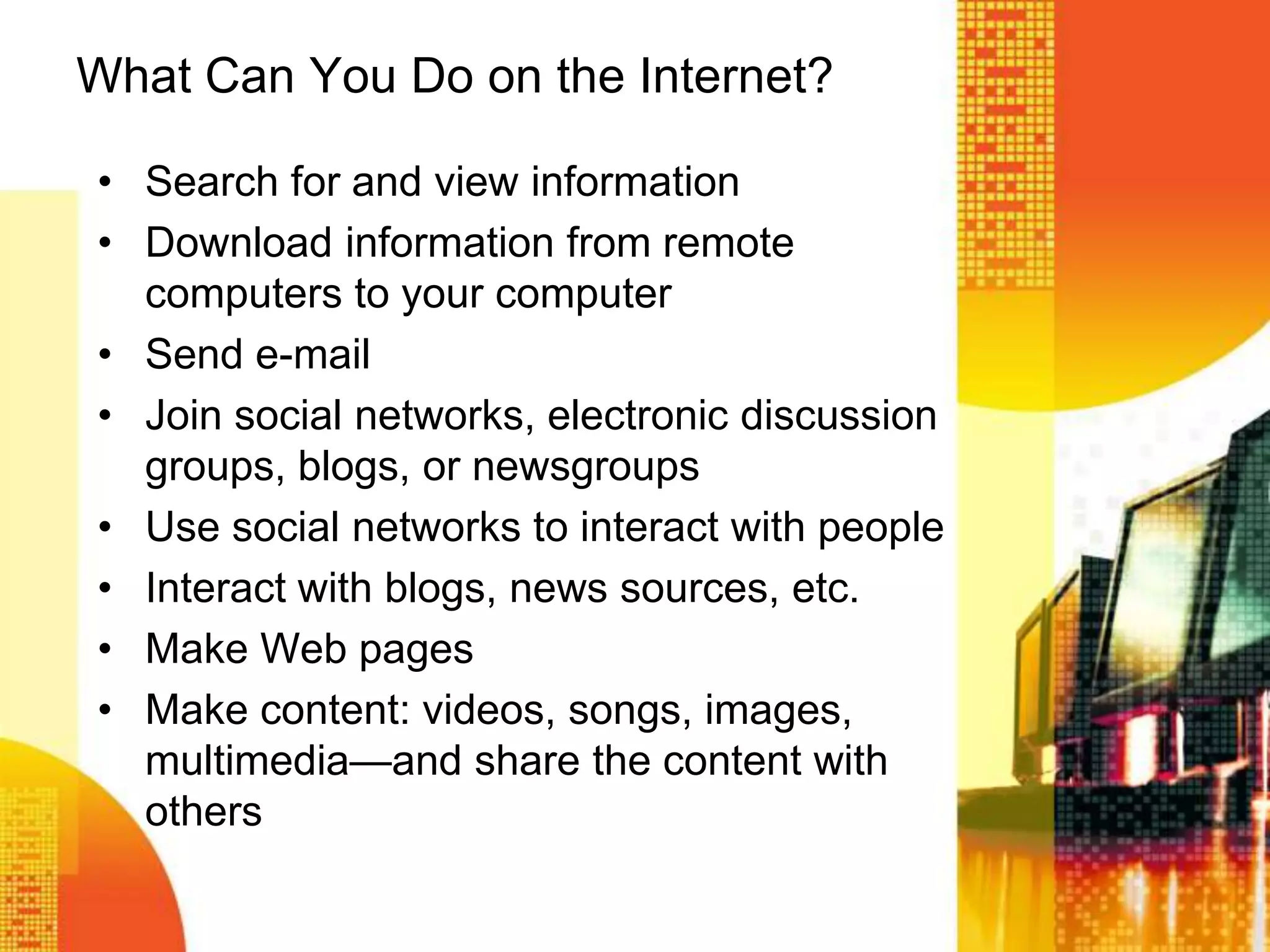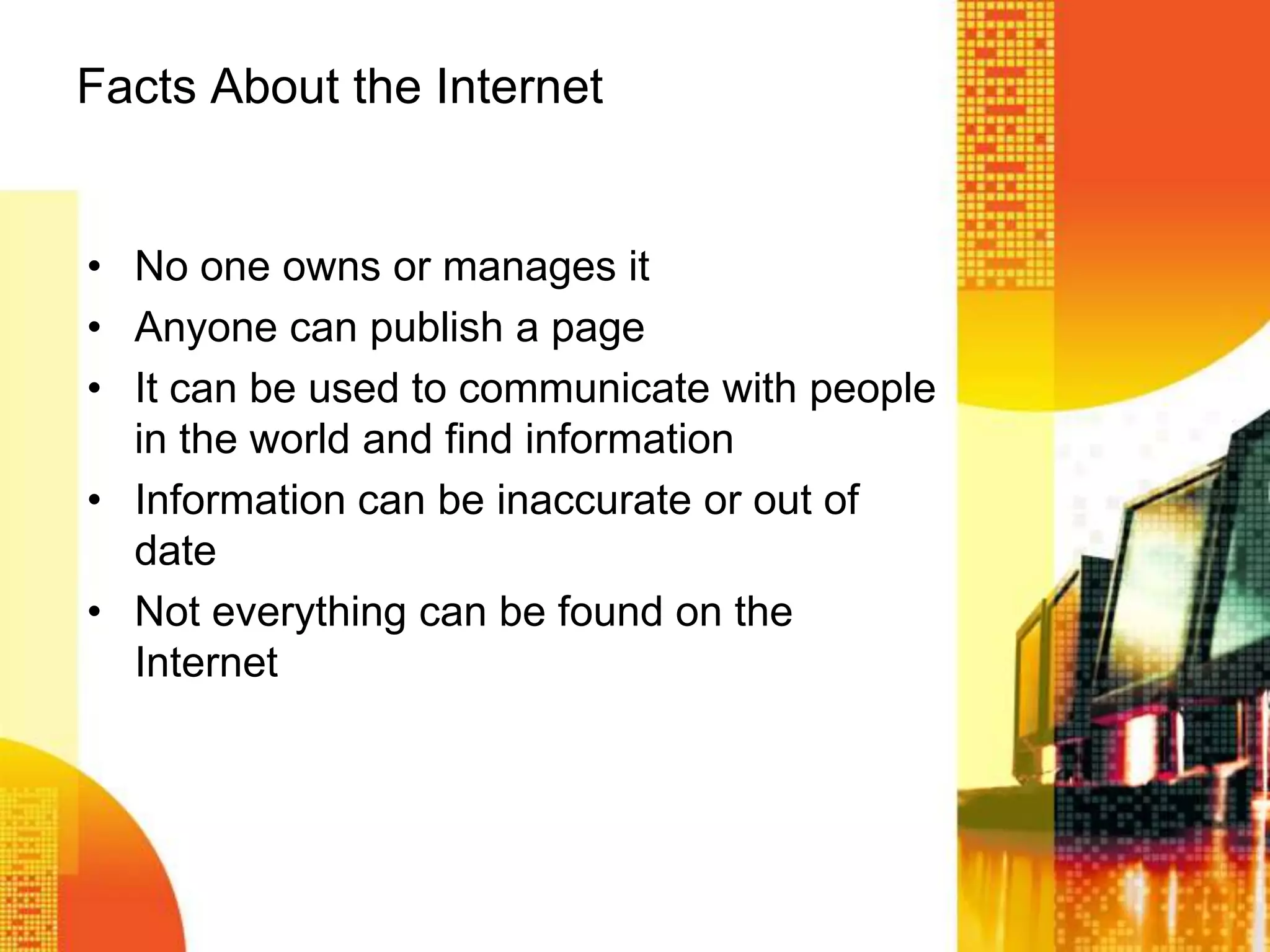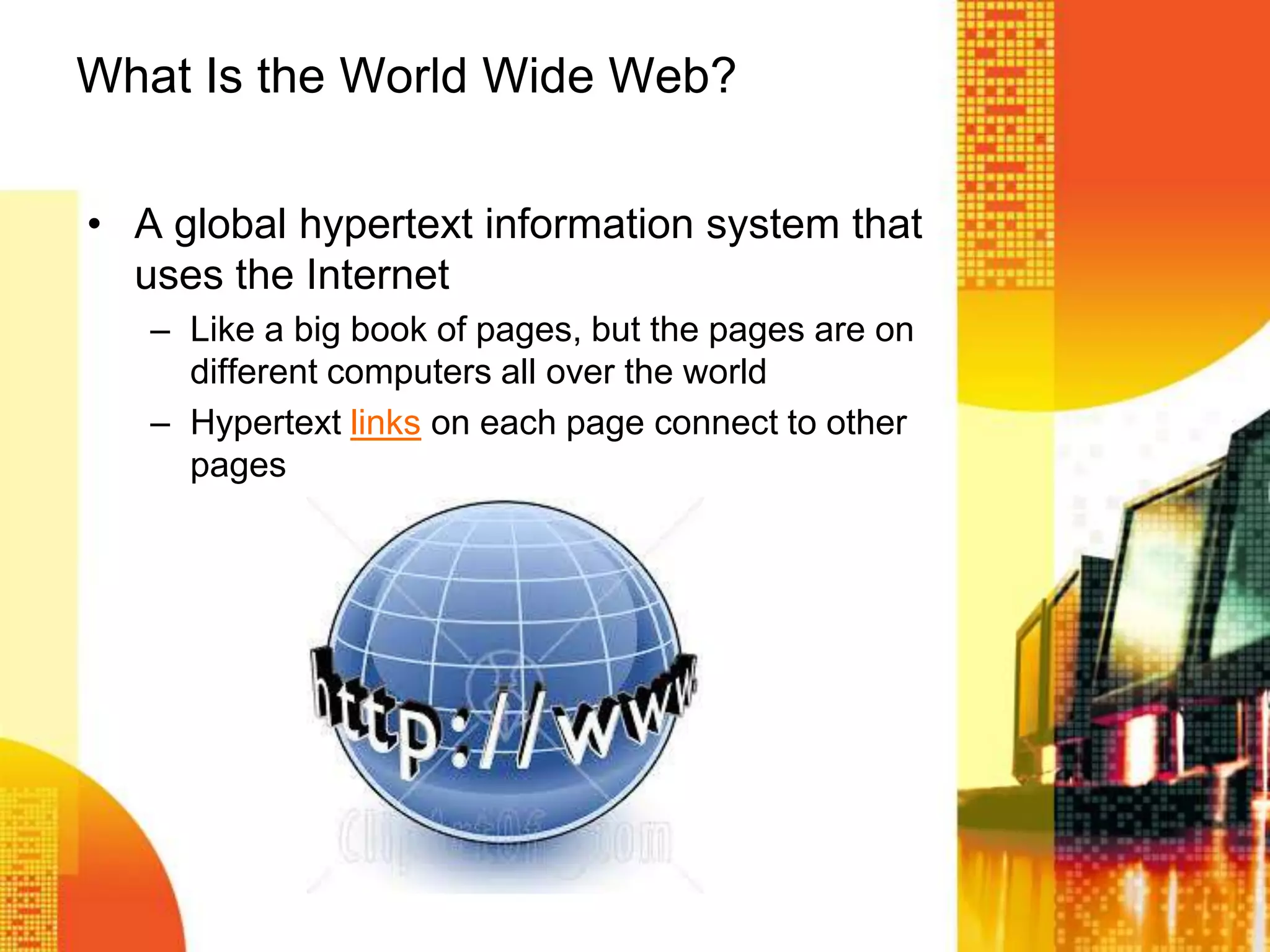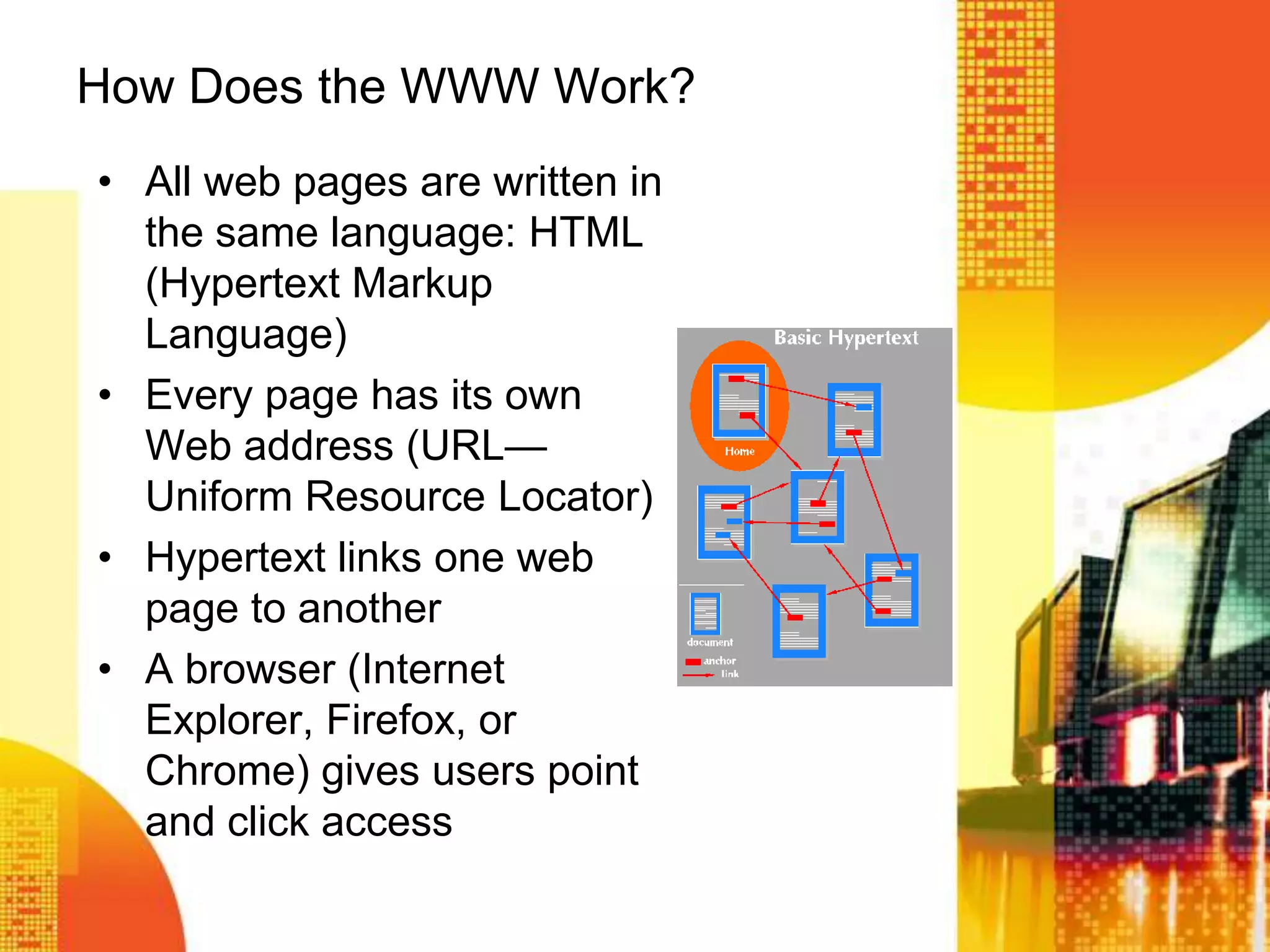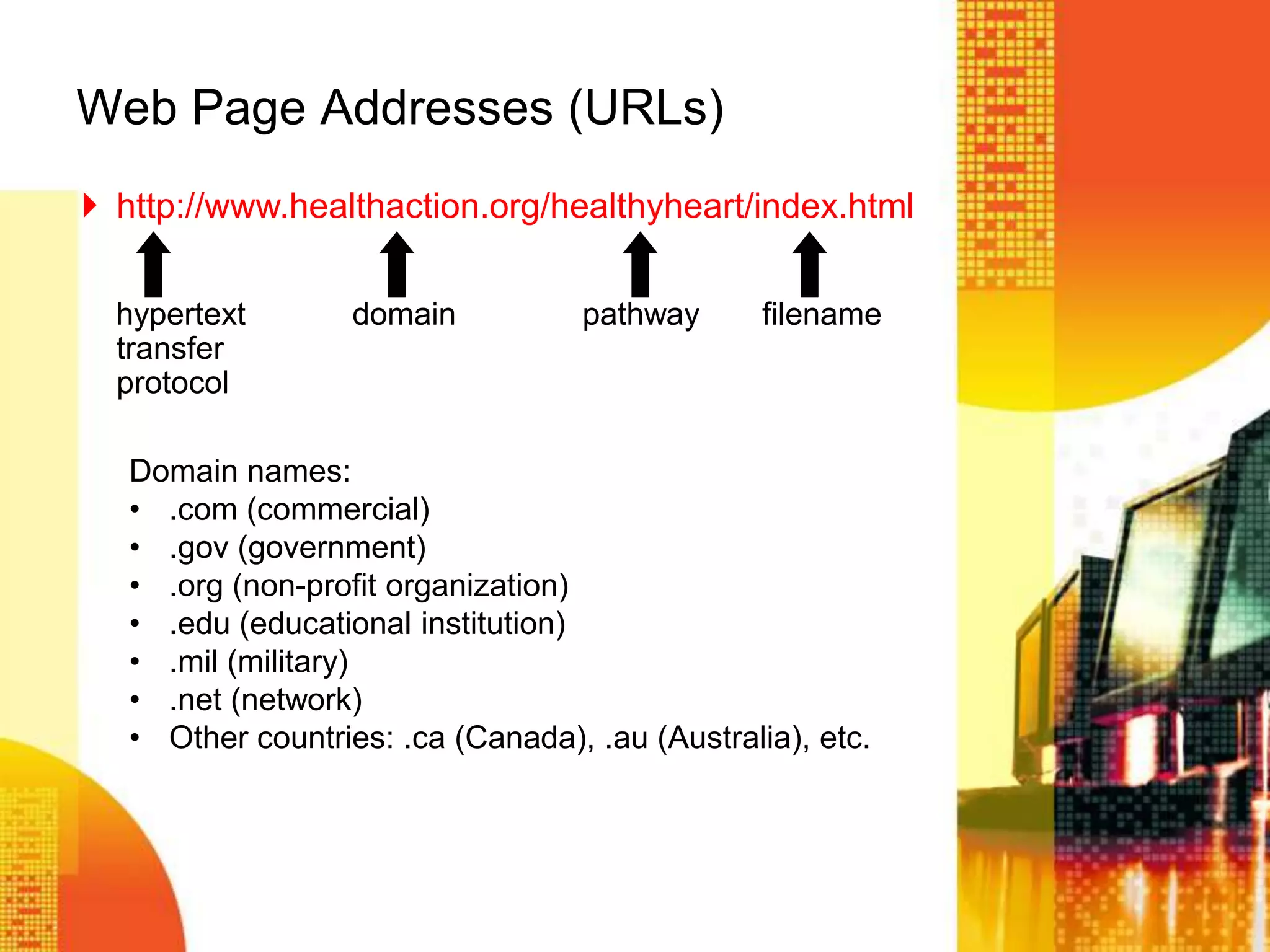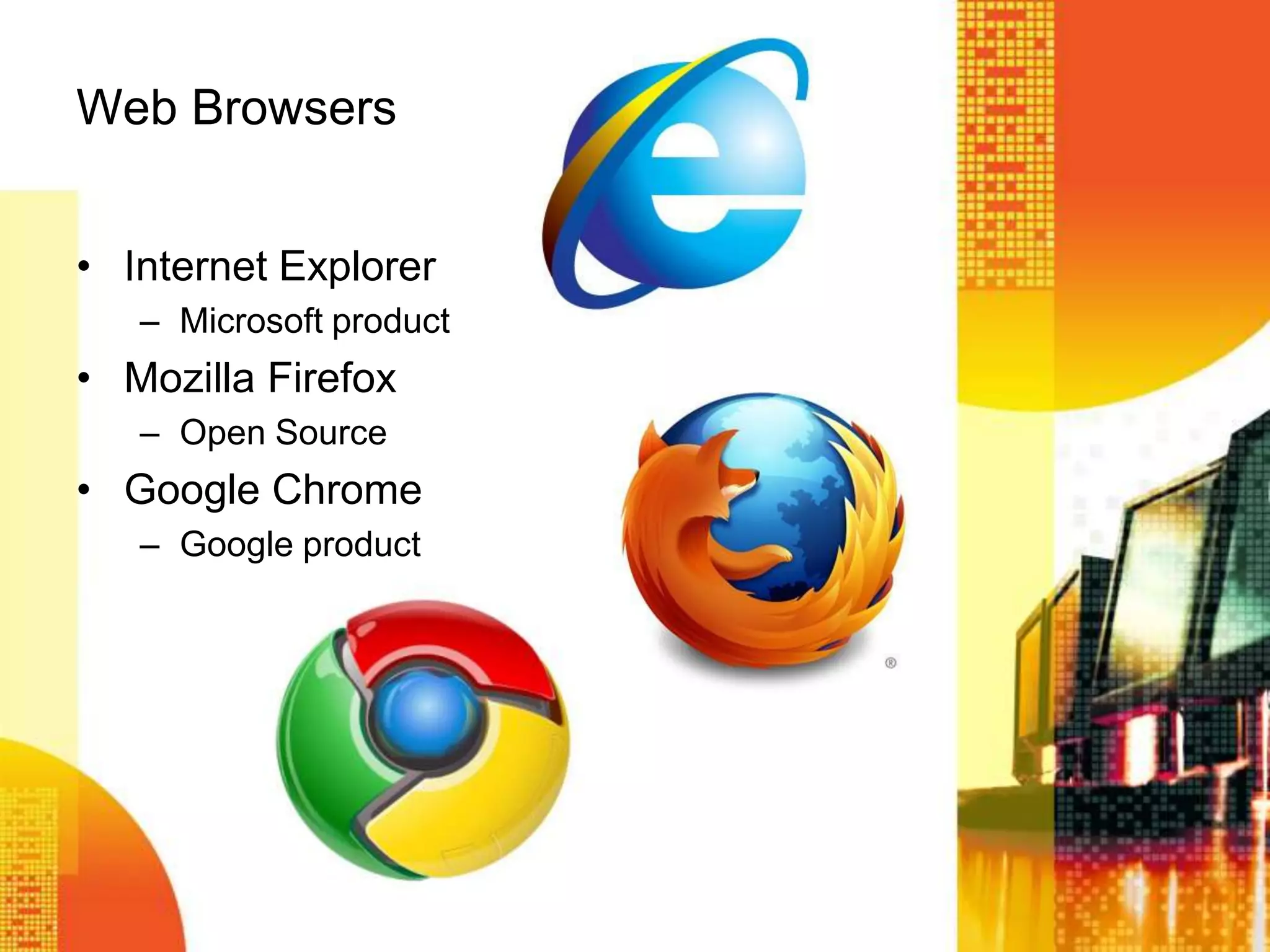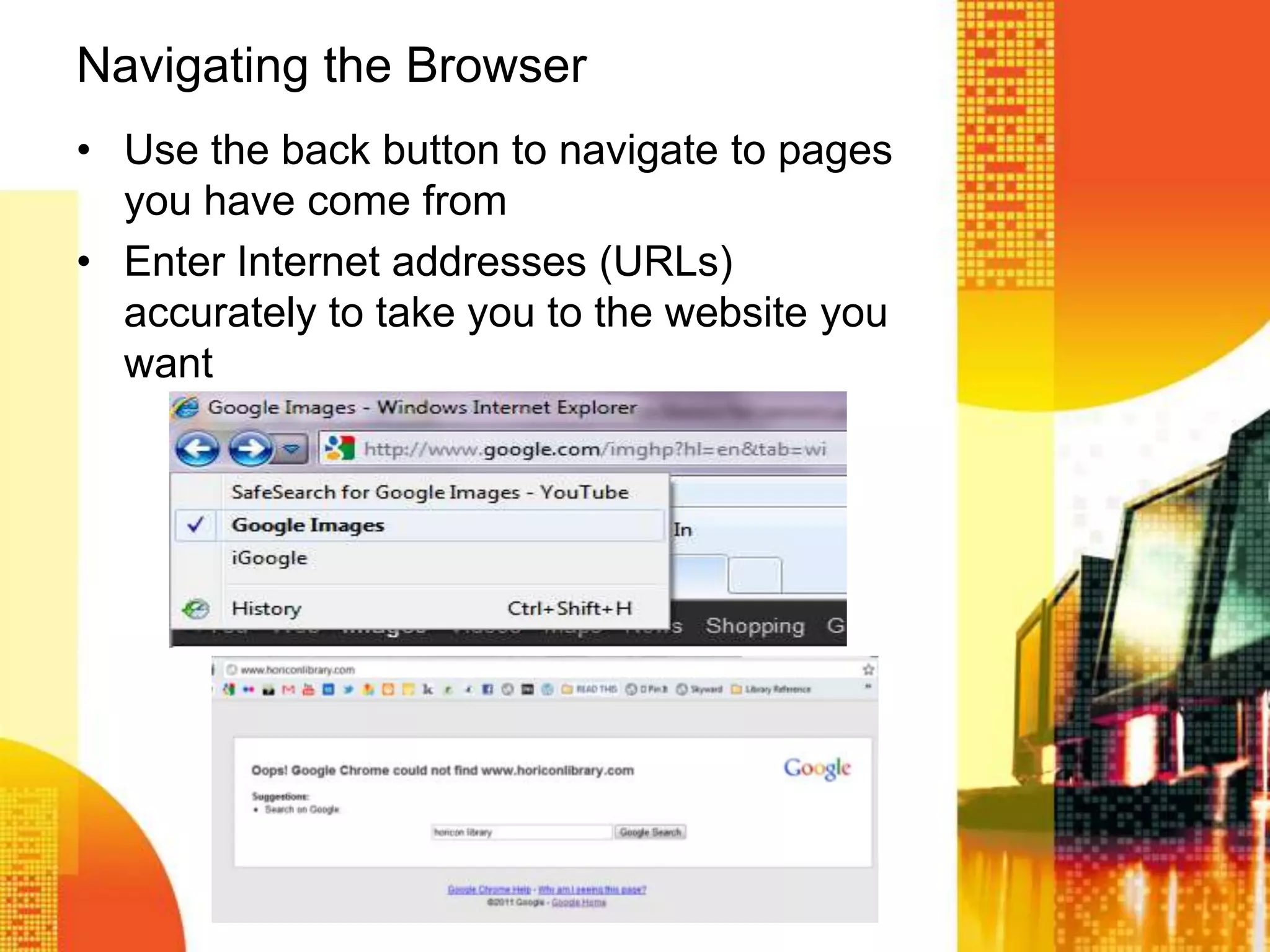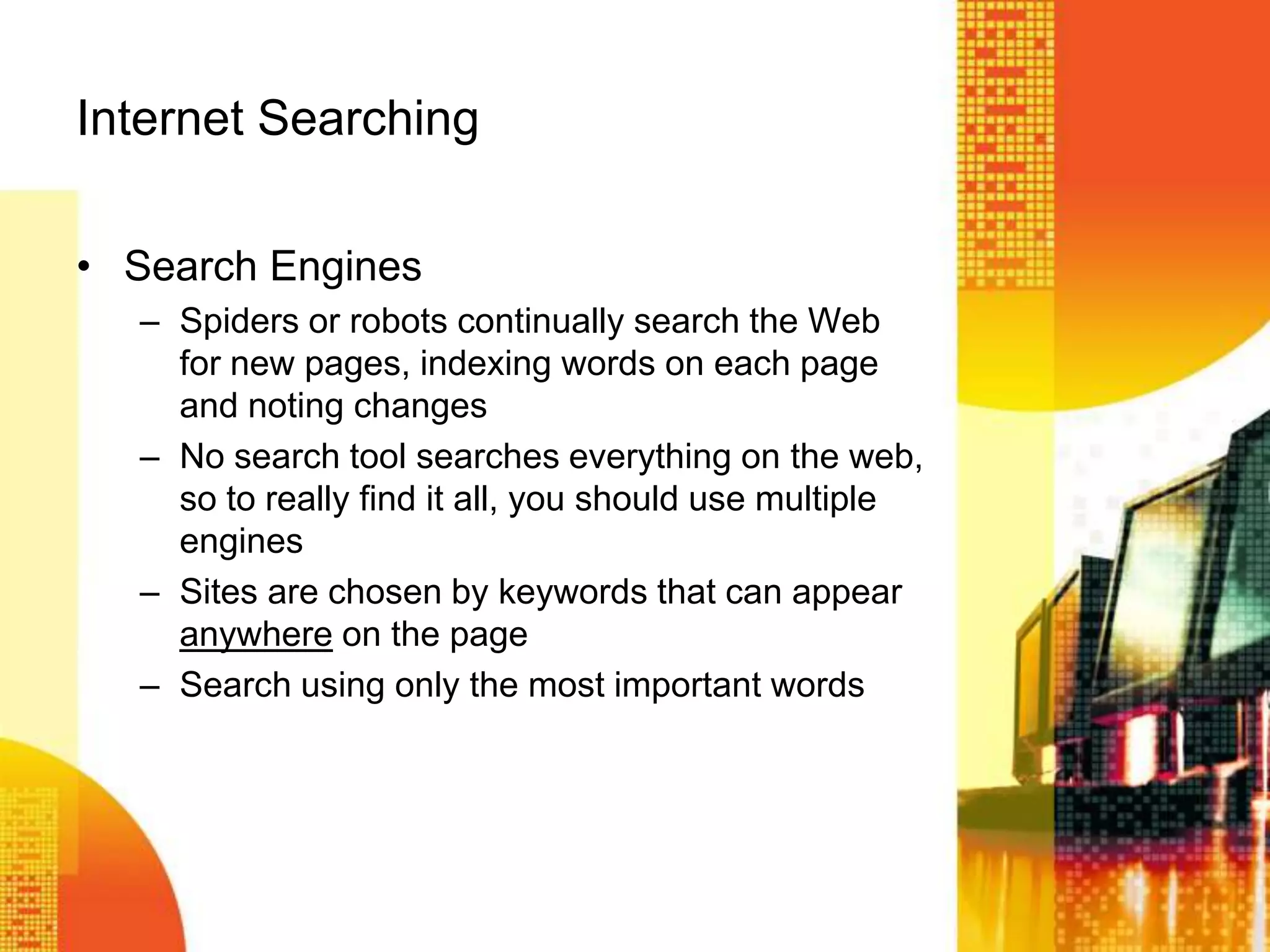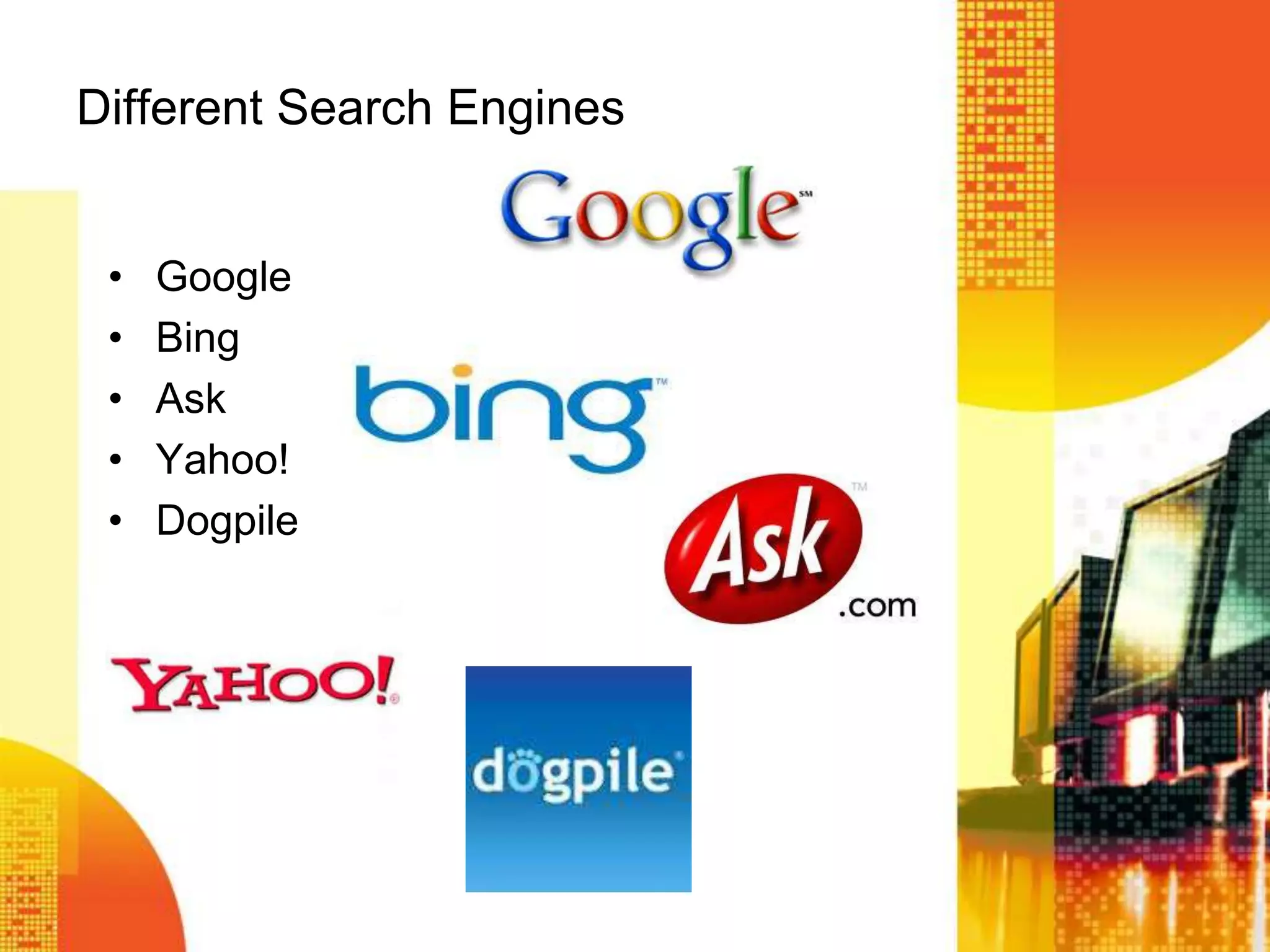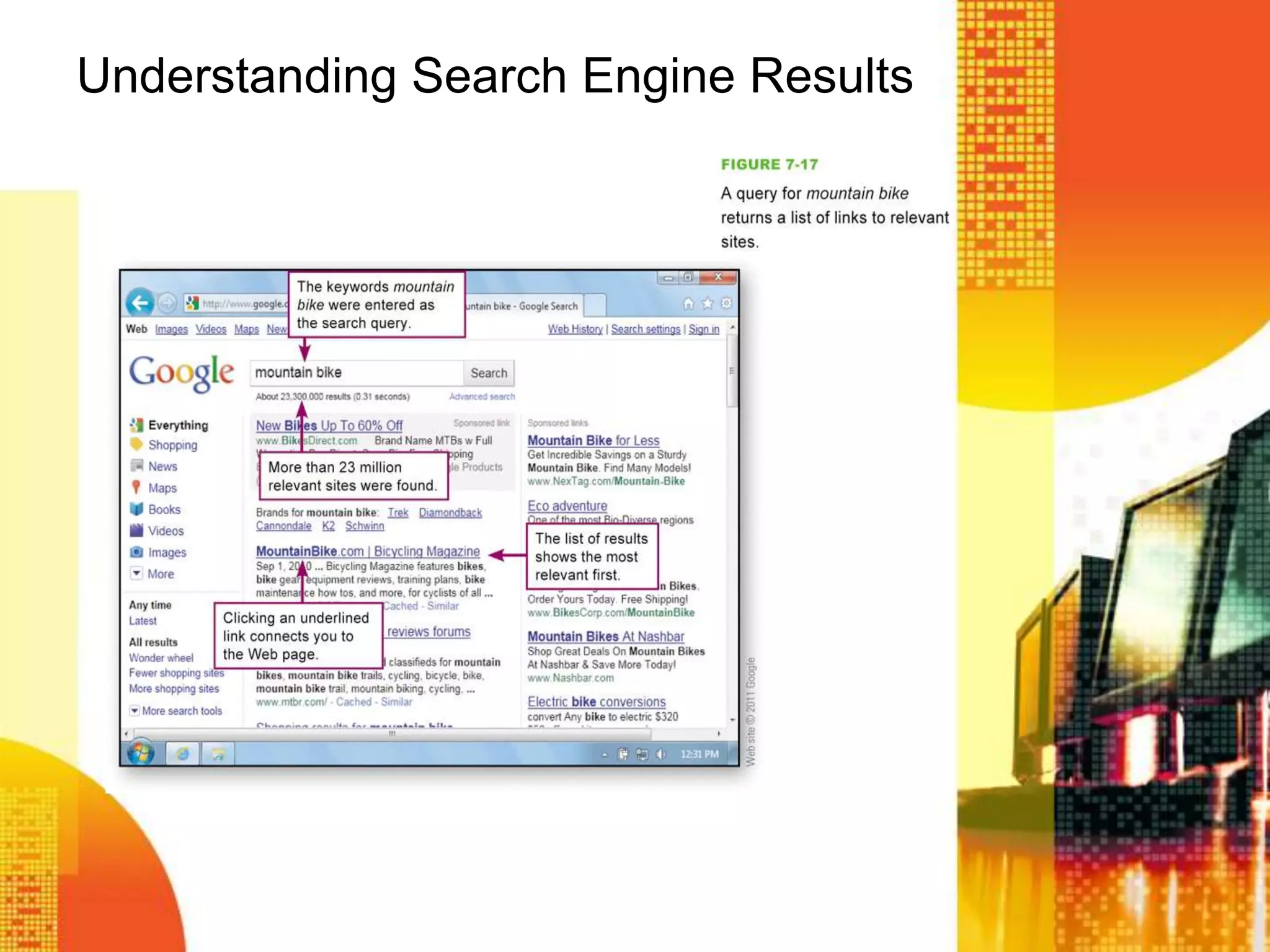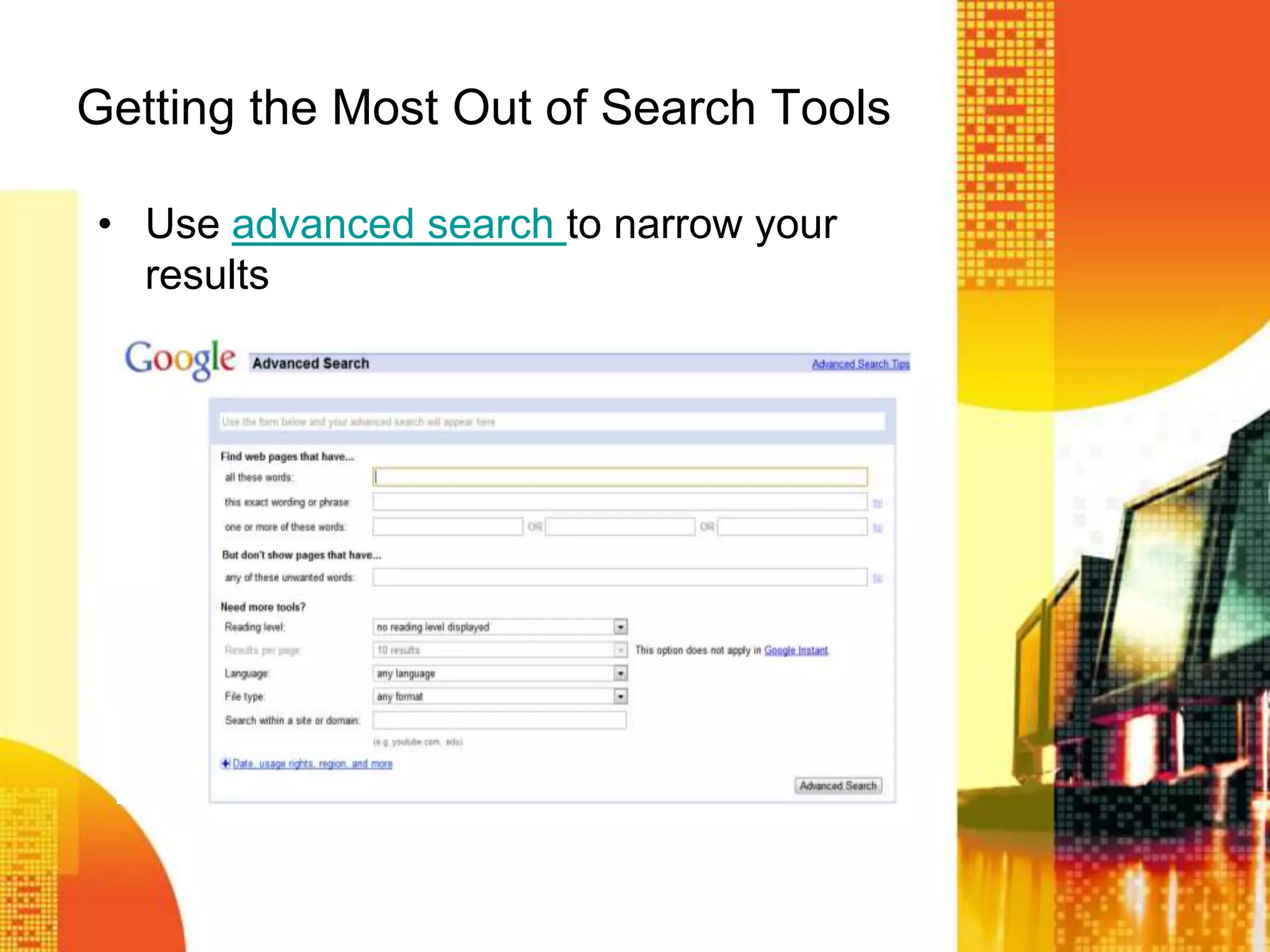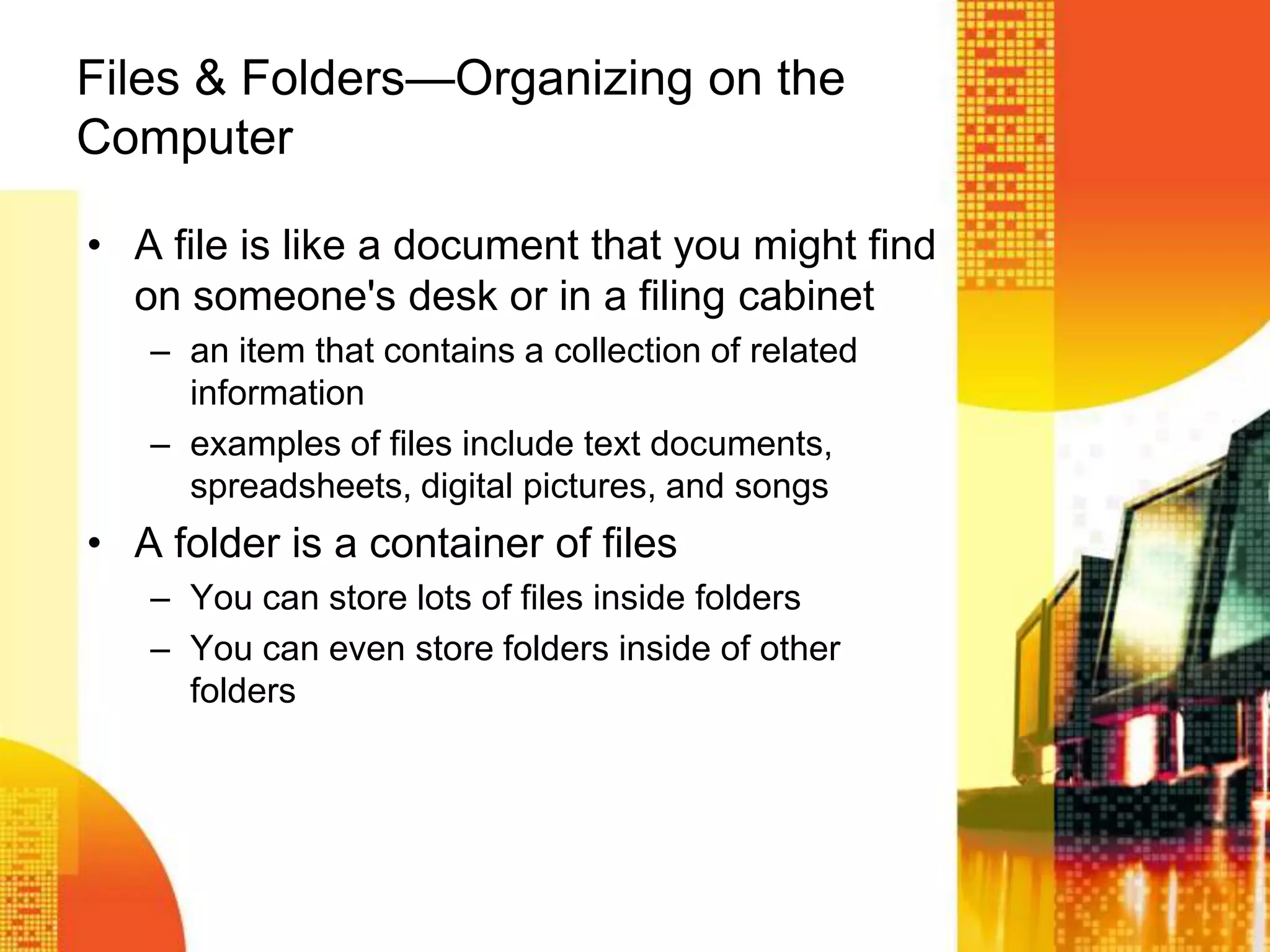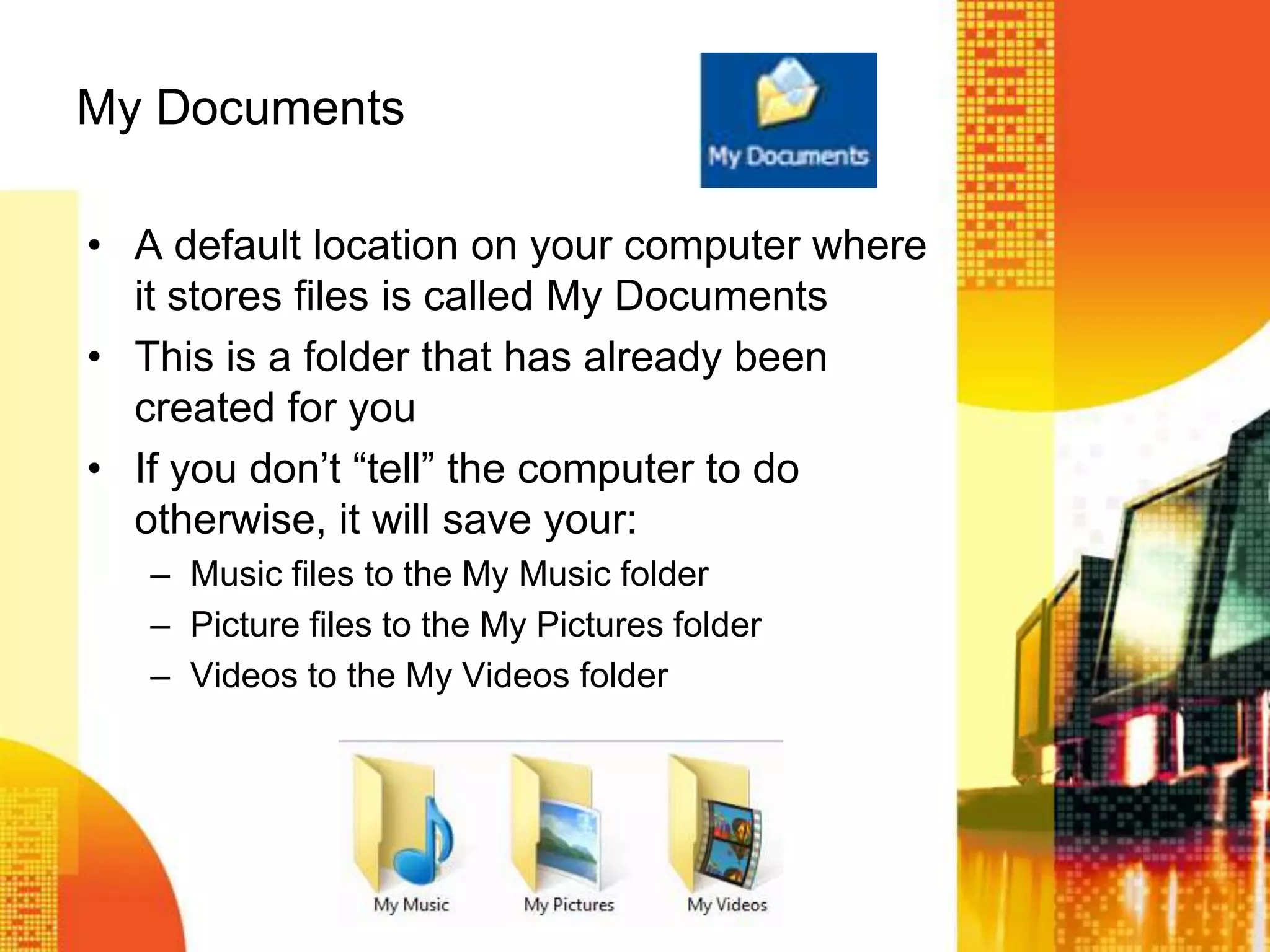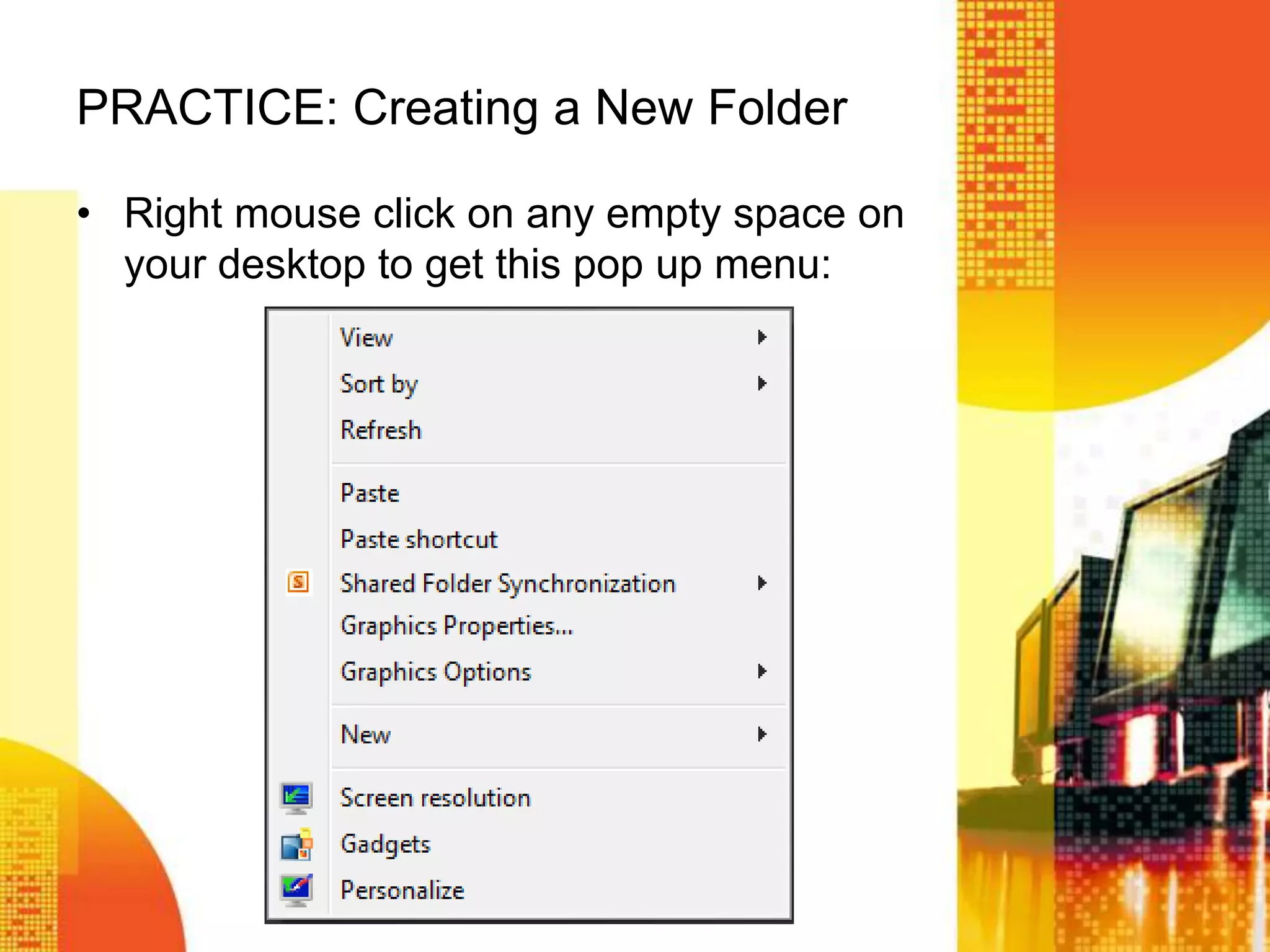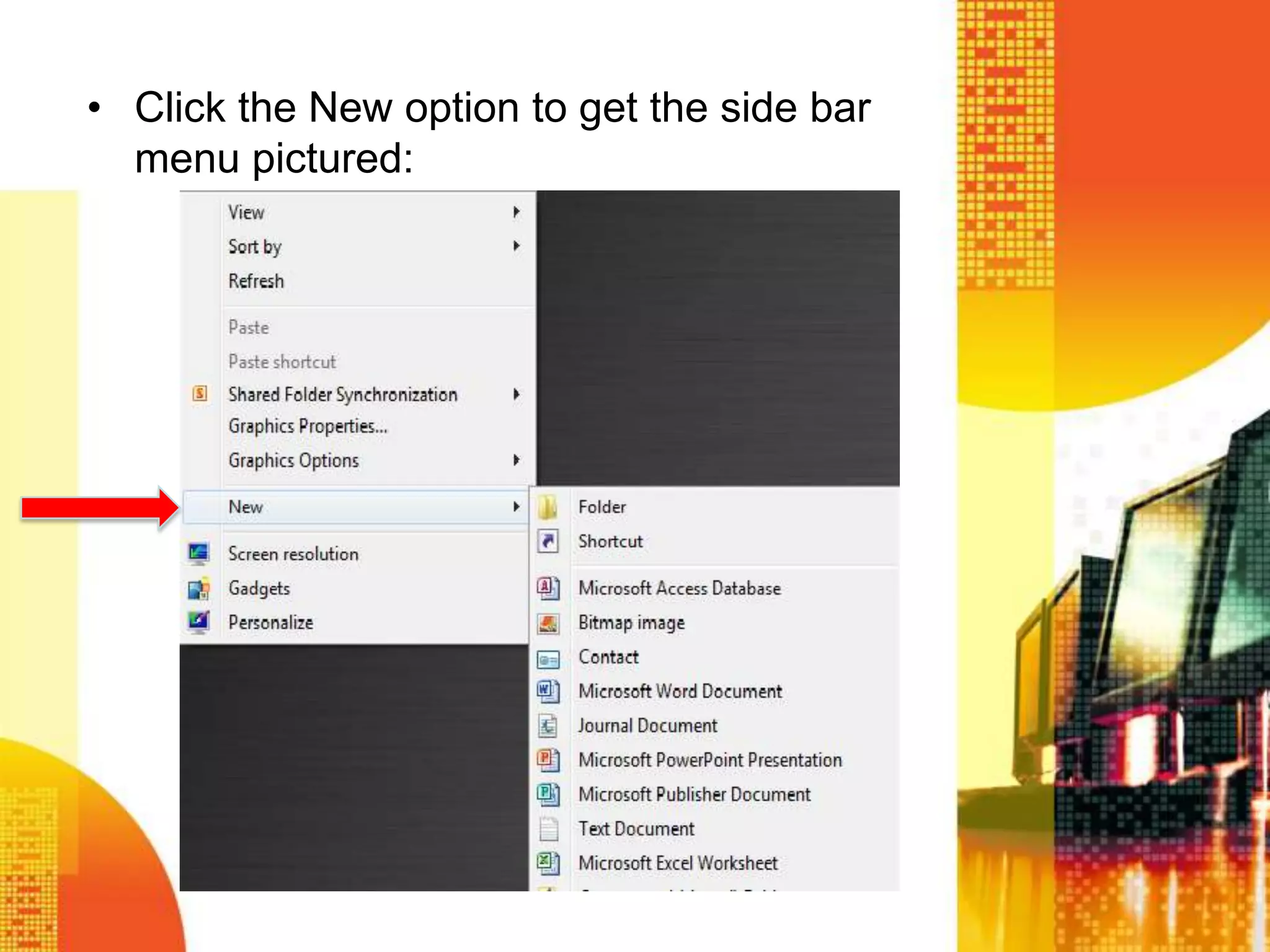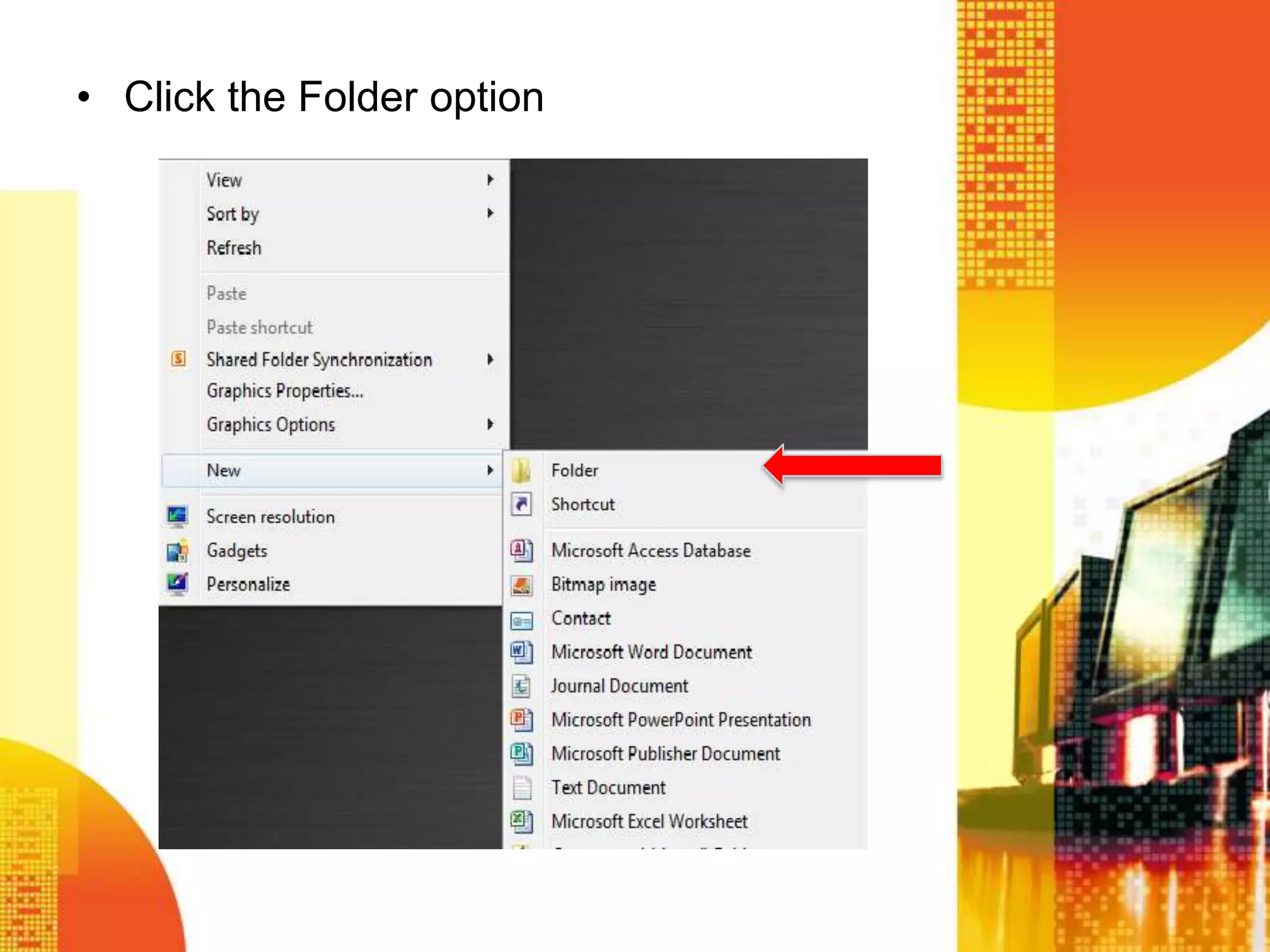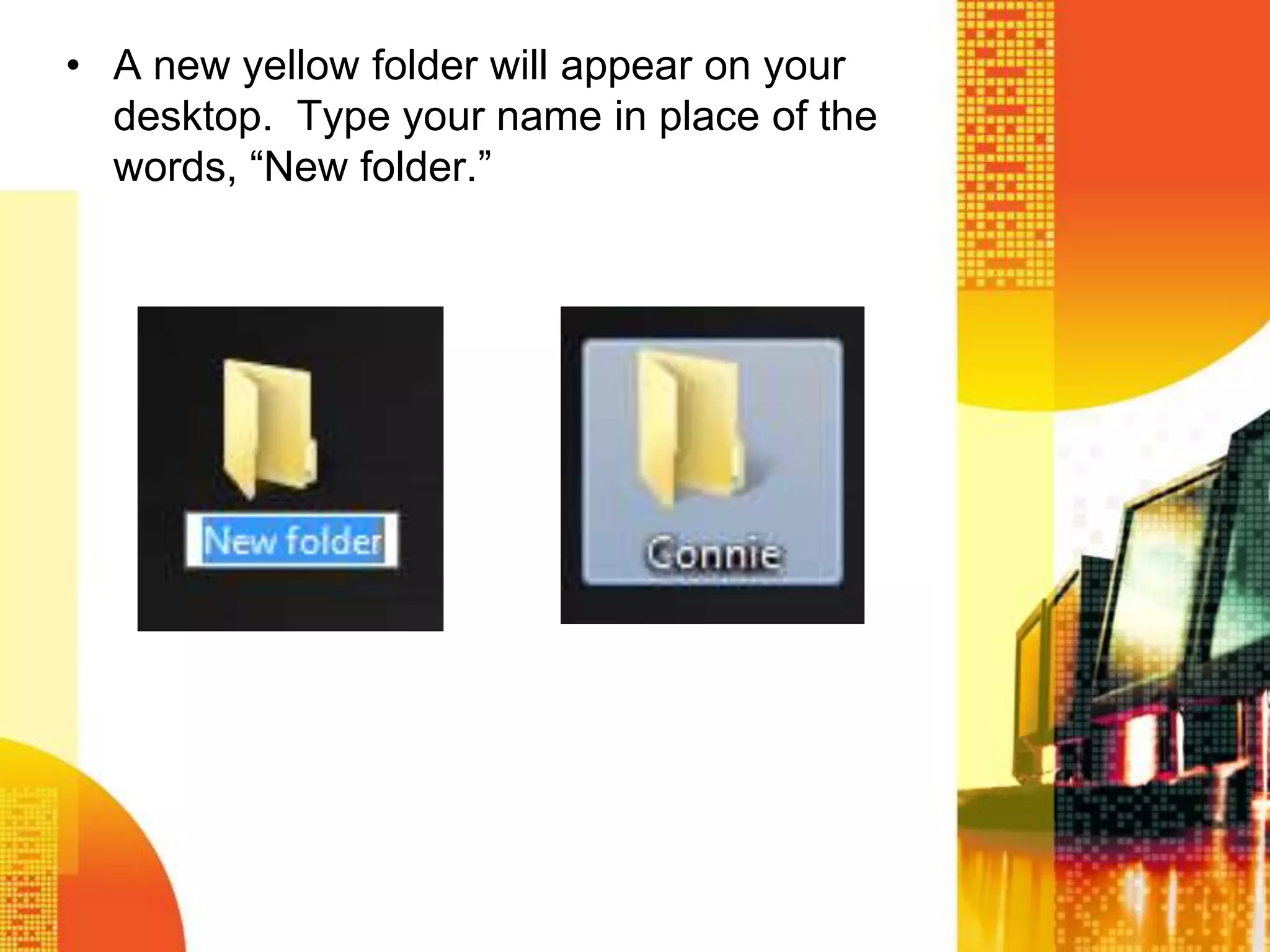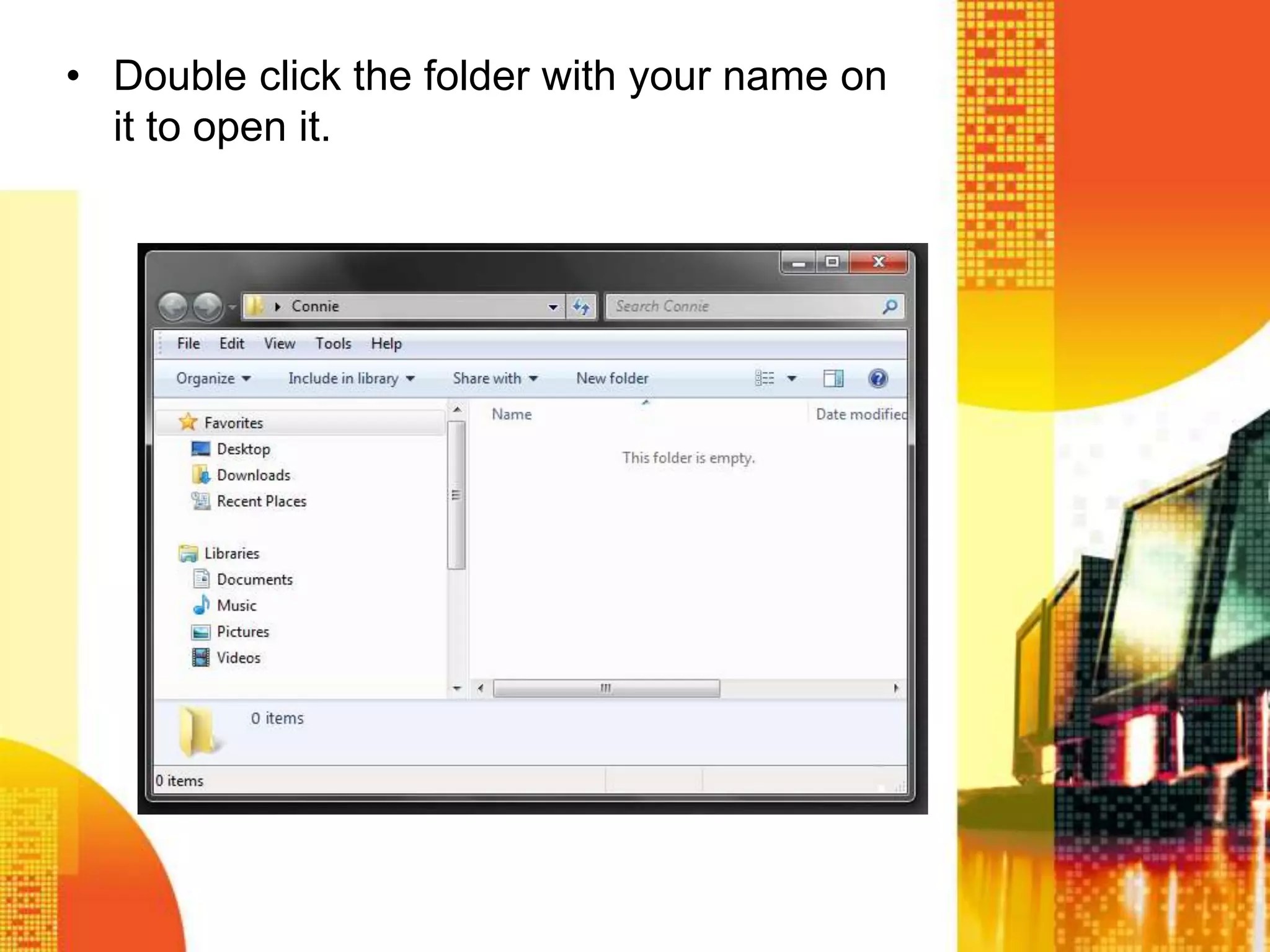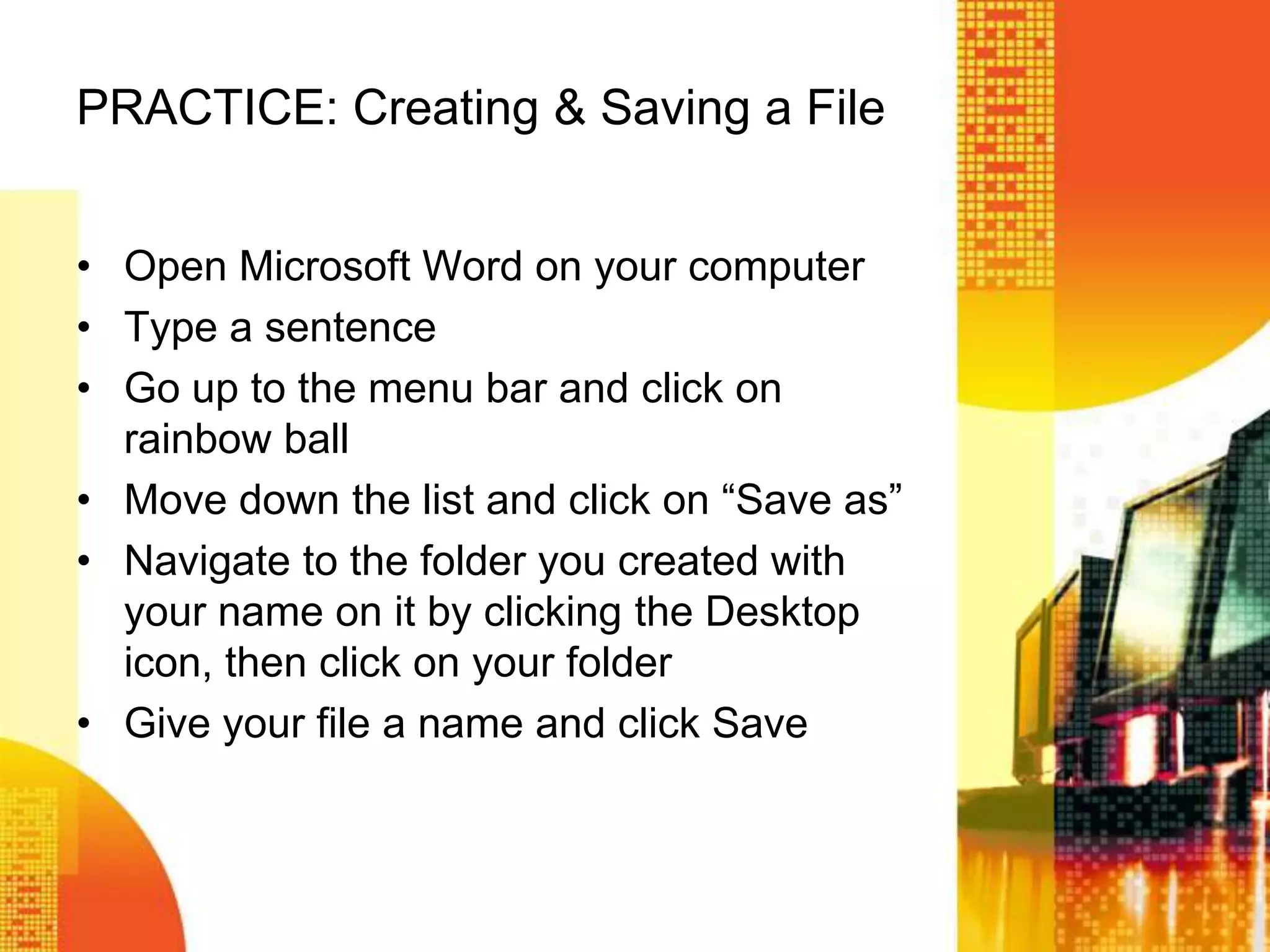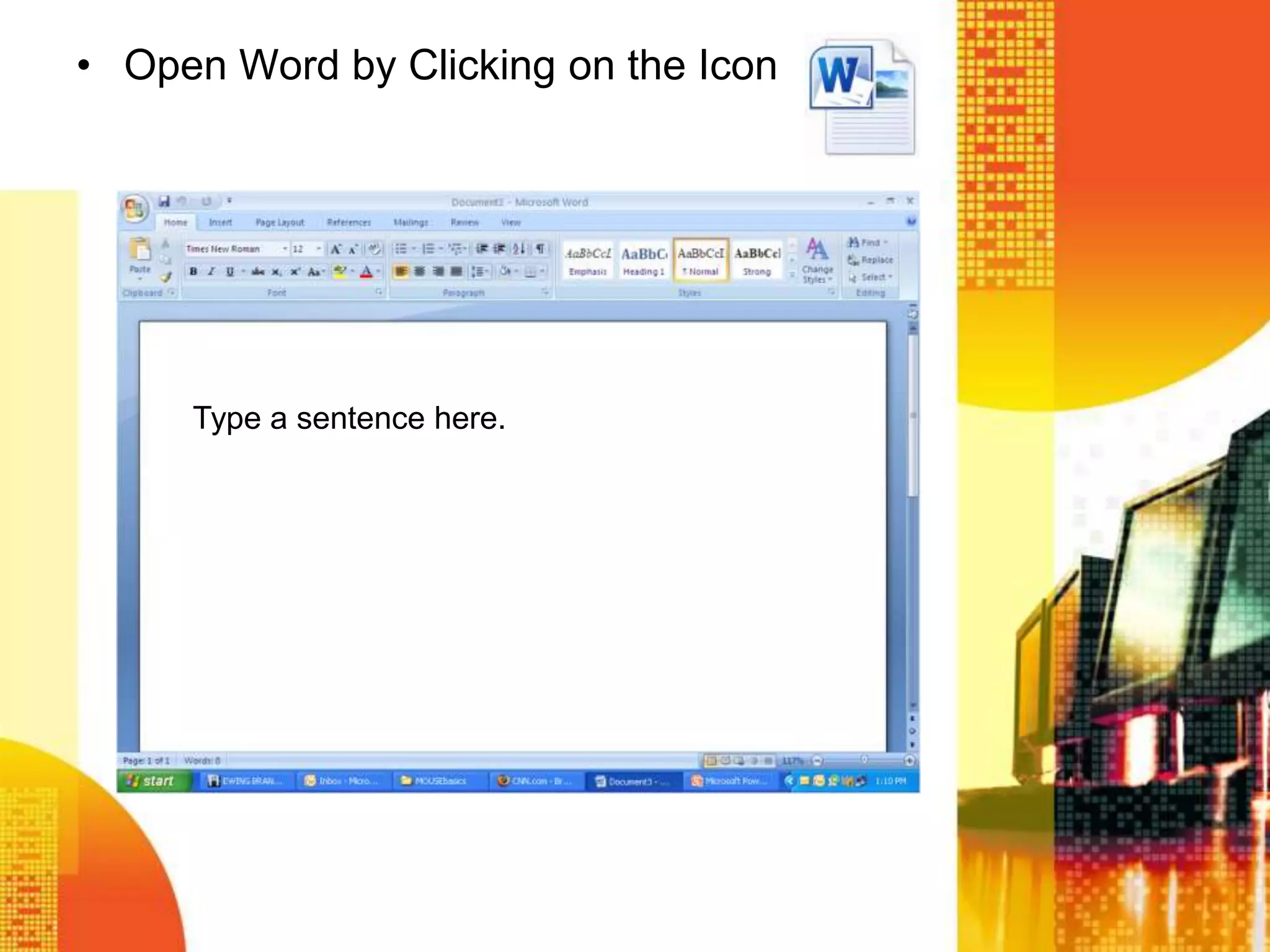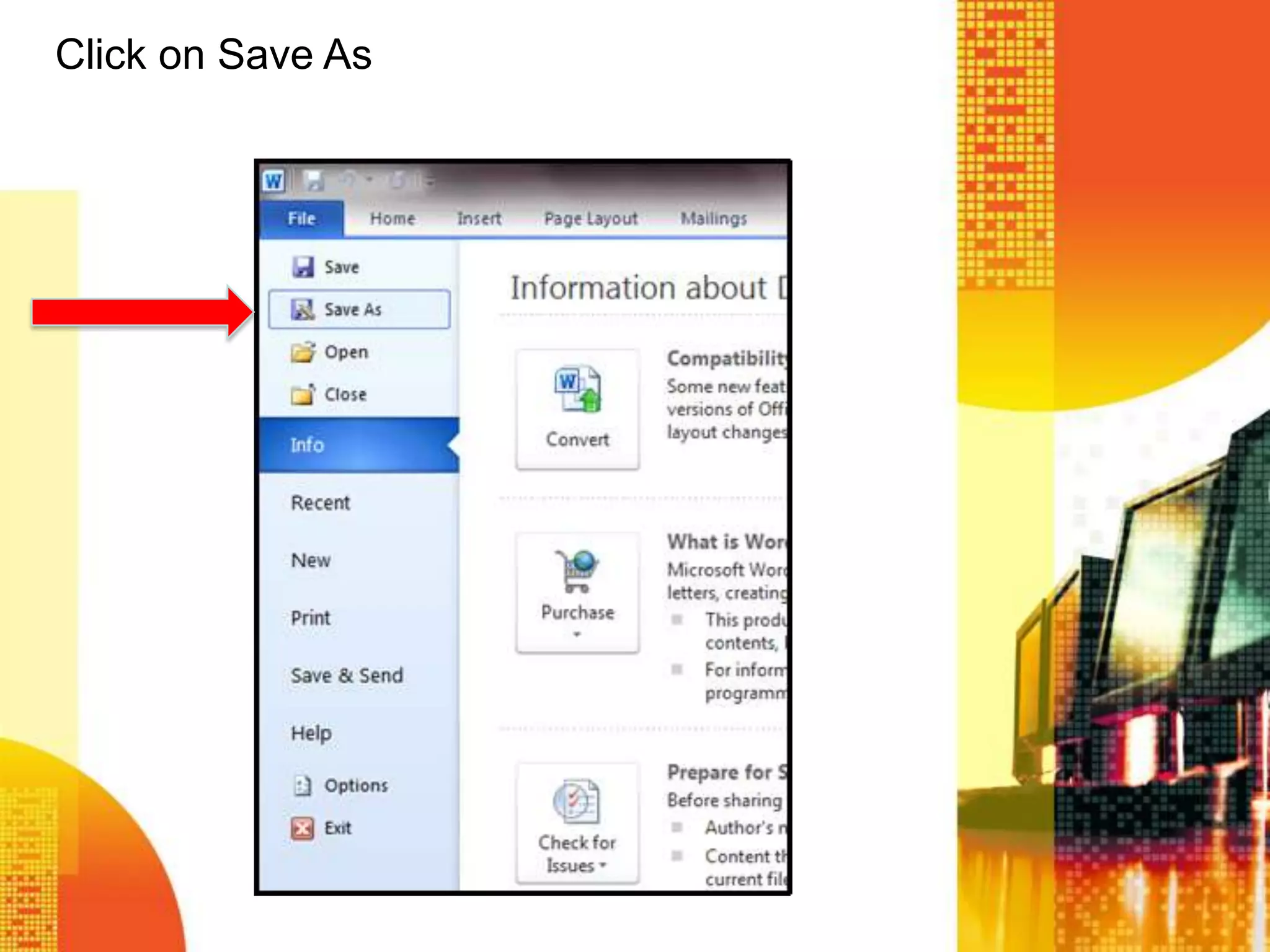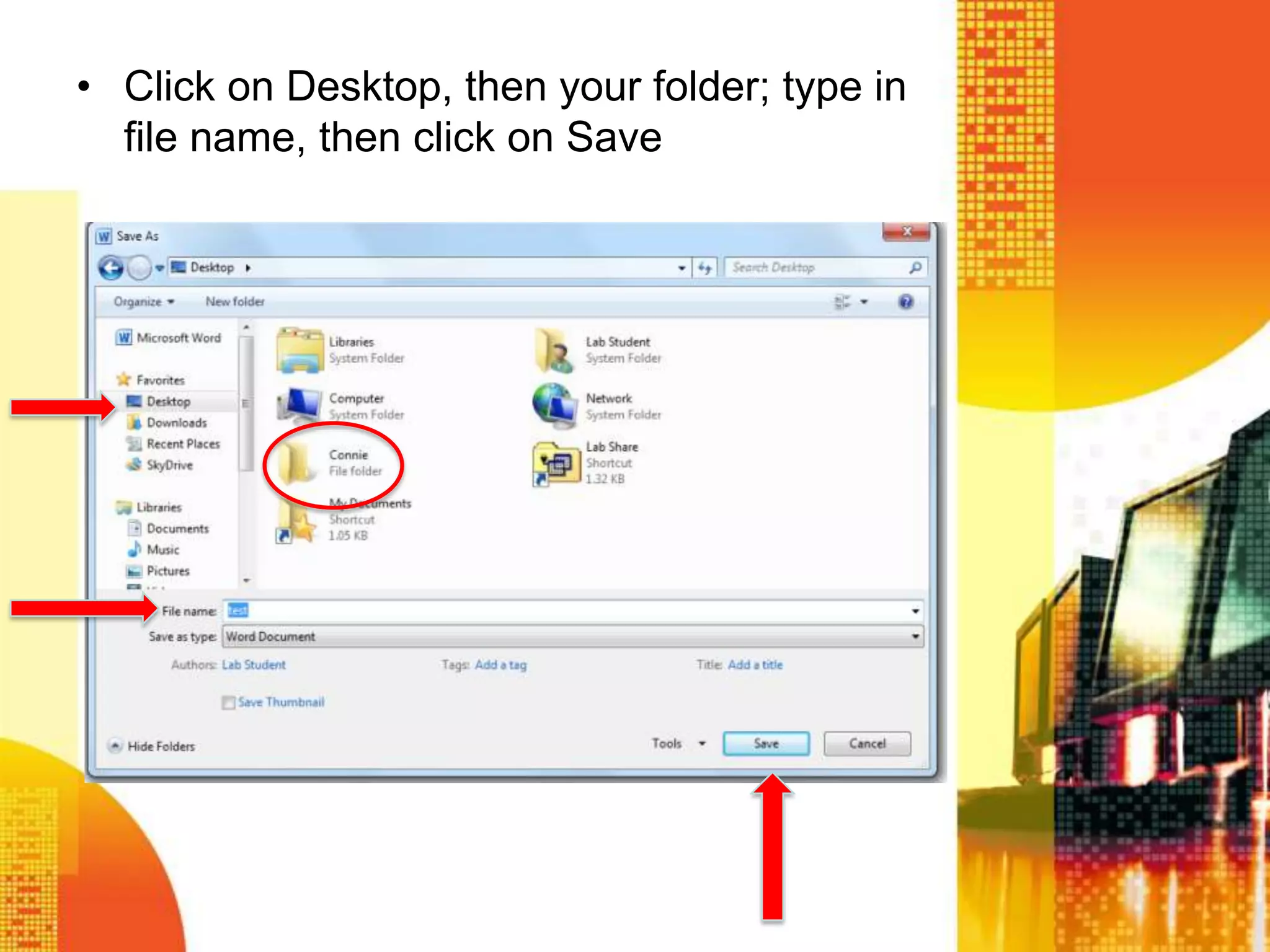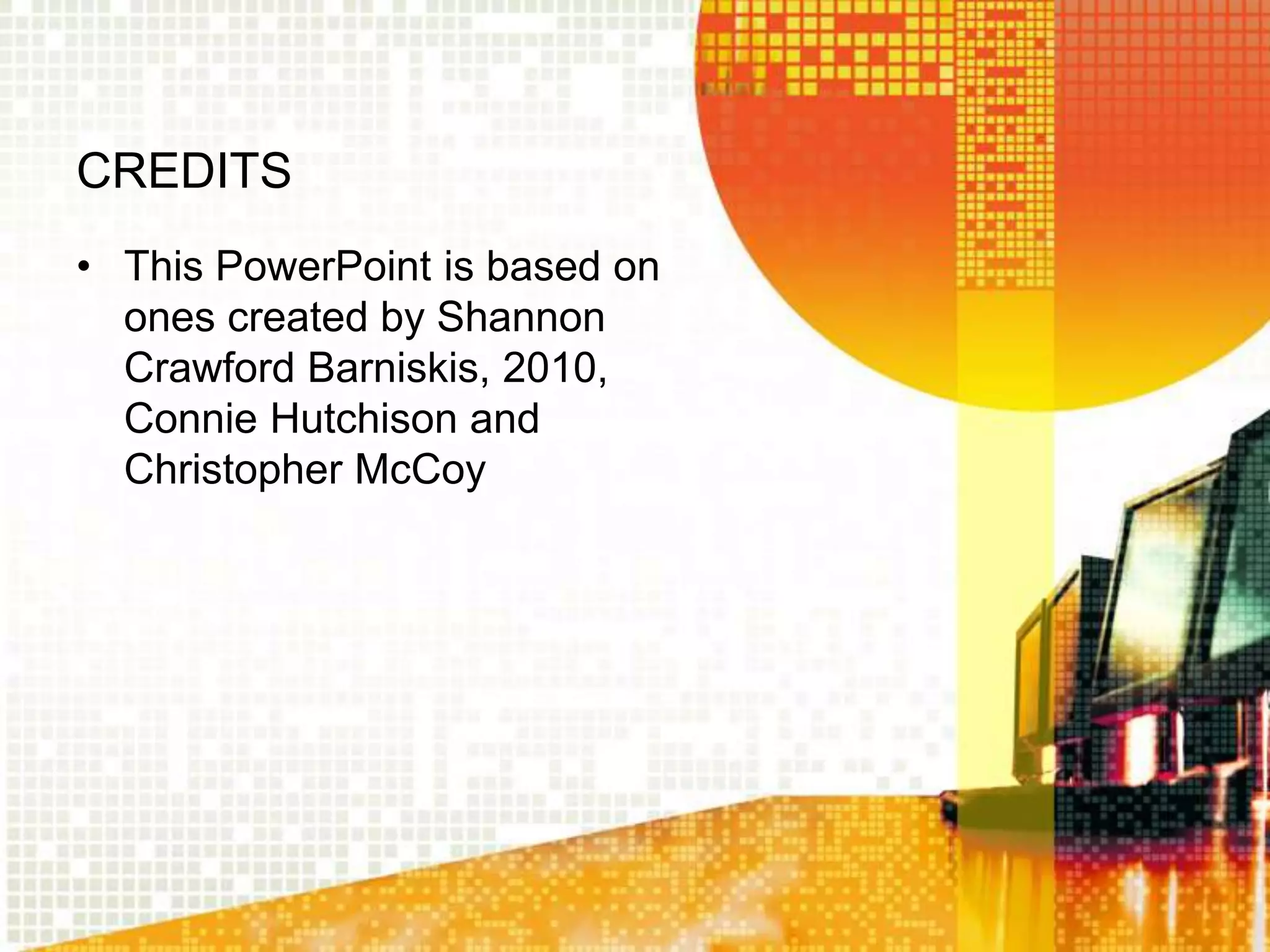This document provides an overview of basic computer and internet concepts. It defines what a computer is and its main components: hardware, software, and different types of computers. It describes input, output, and storage devices and how they allow communication with and storage of data on a computer. It also summarizes what can be done on the internet, how the world wide web works, web browsers, searching the internet, organizing files and folders, and includes instructions for creating a folder and saving a file as an example.