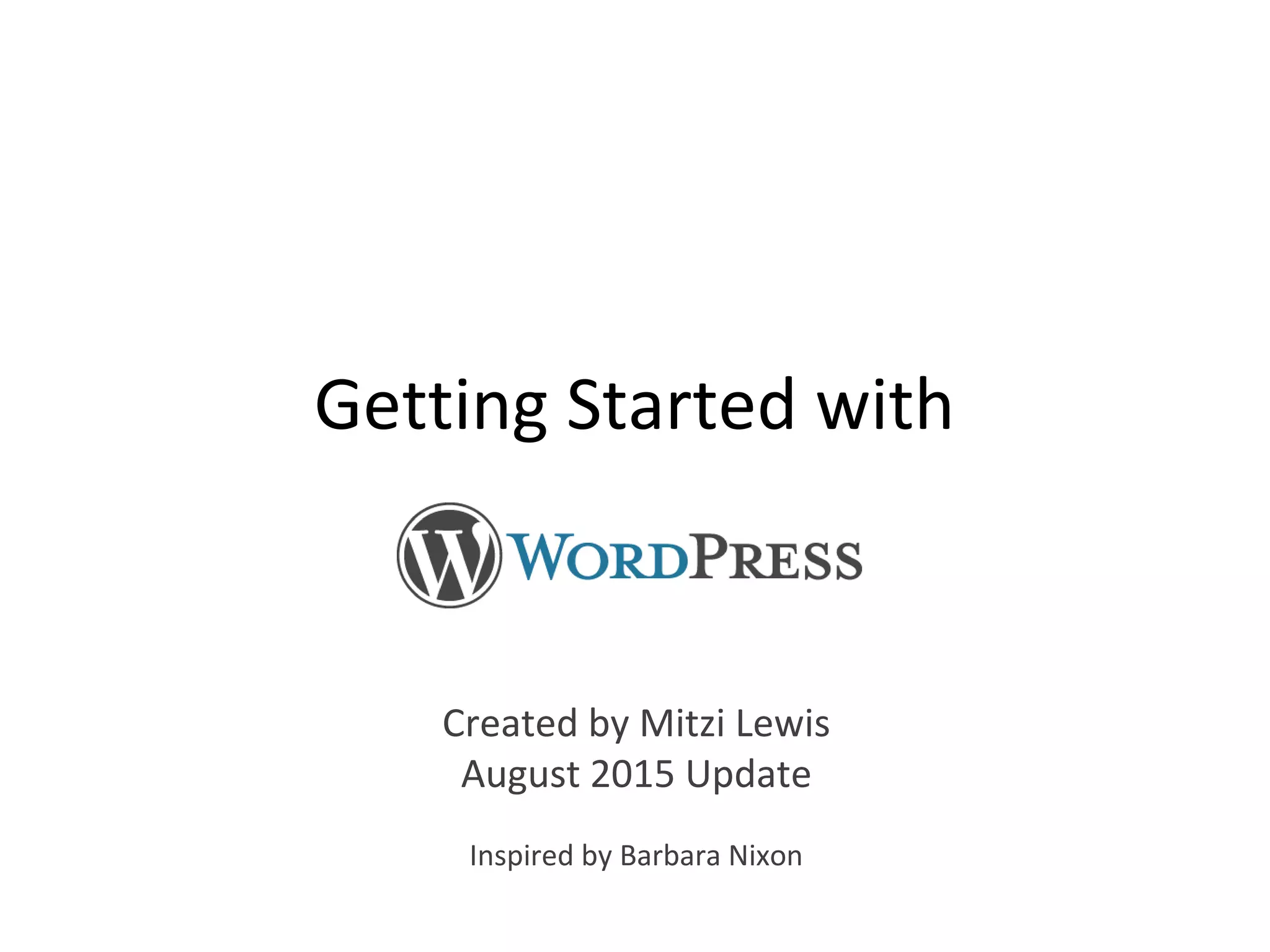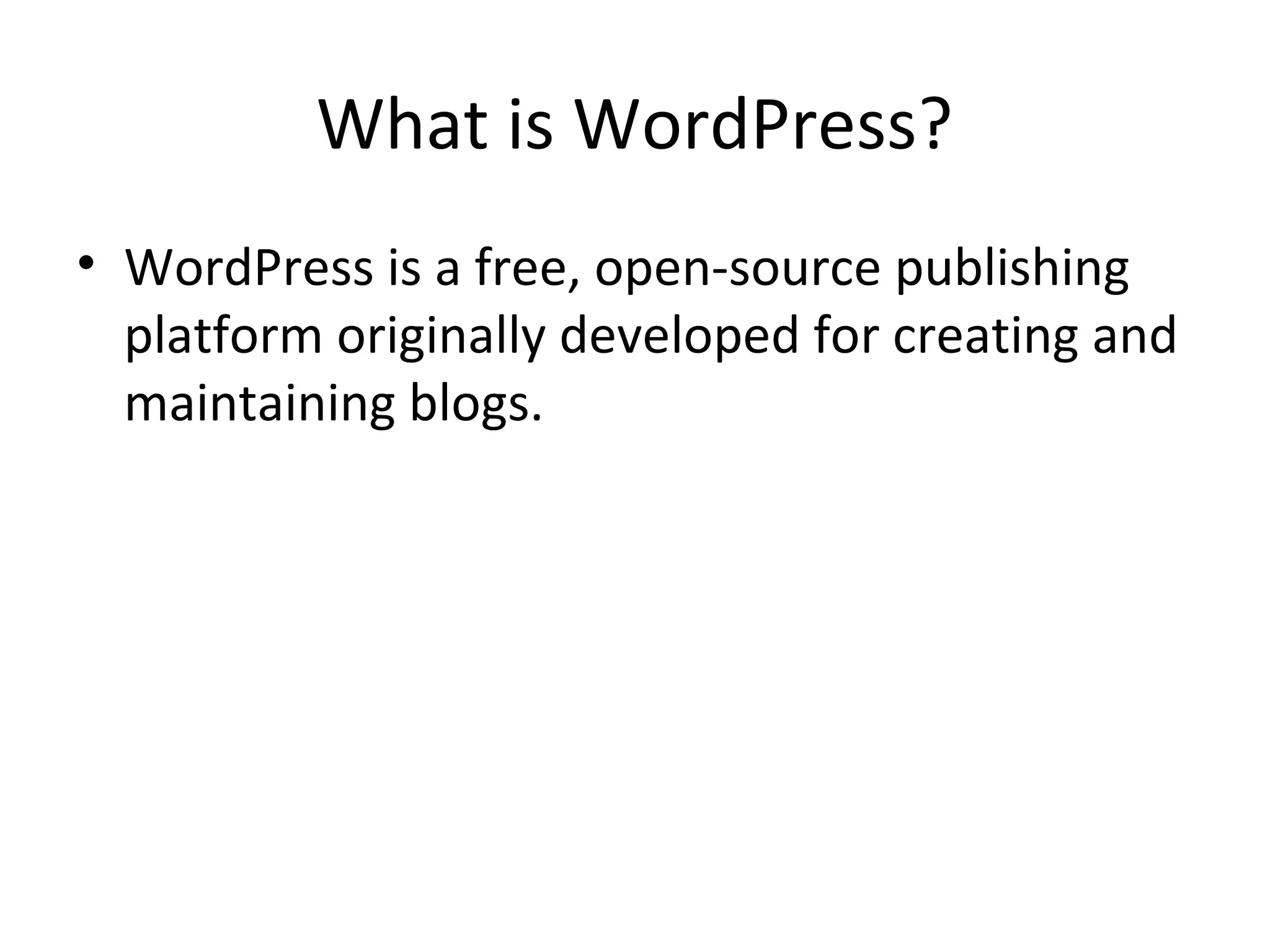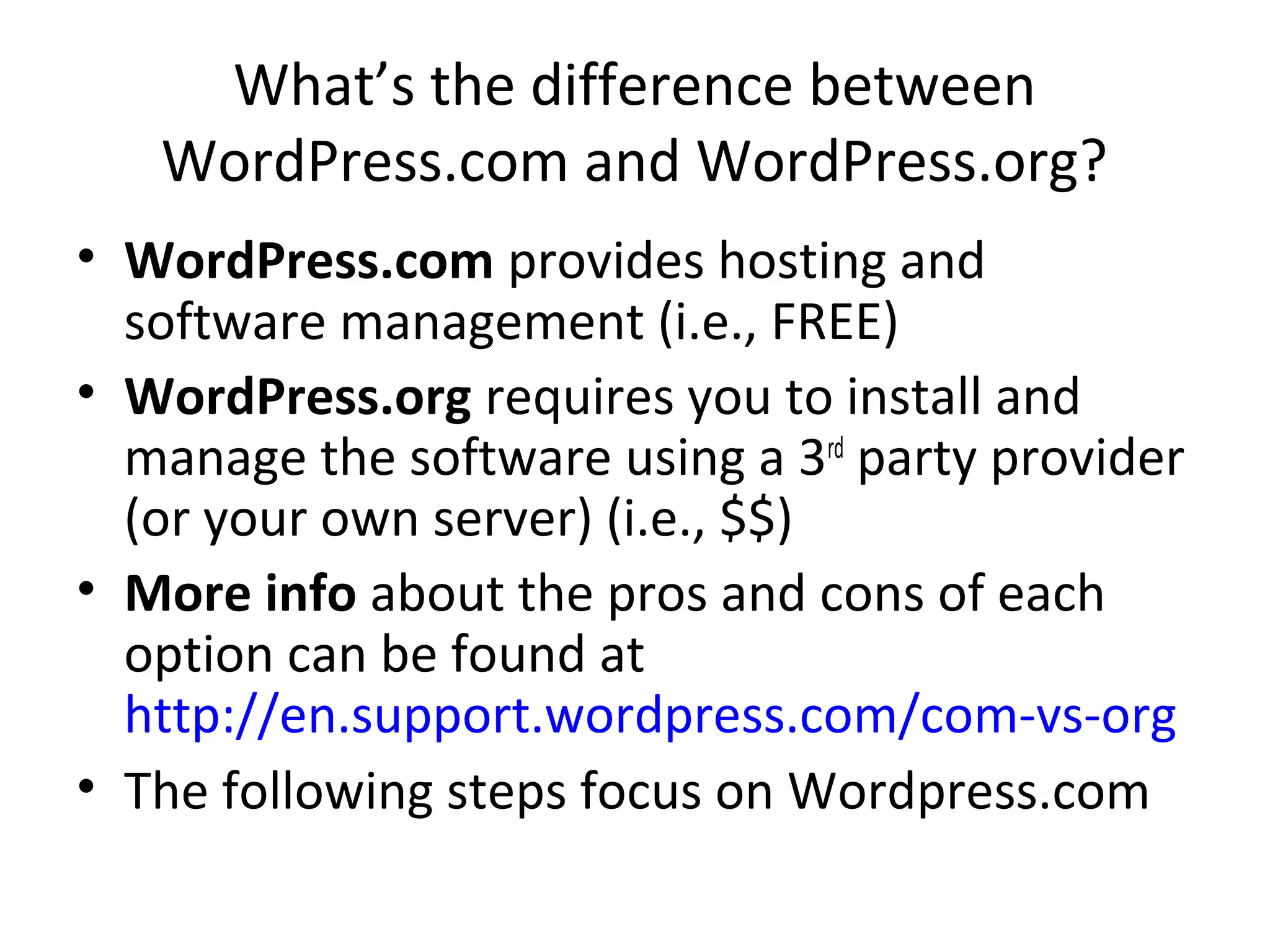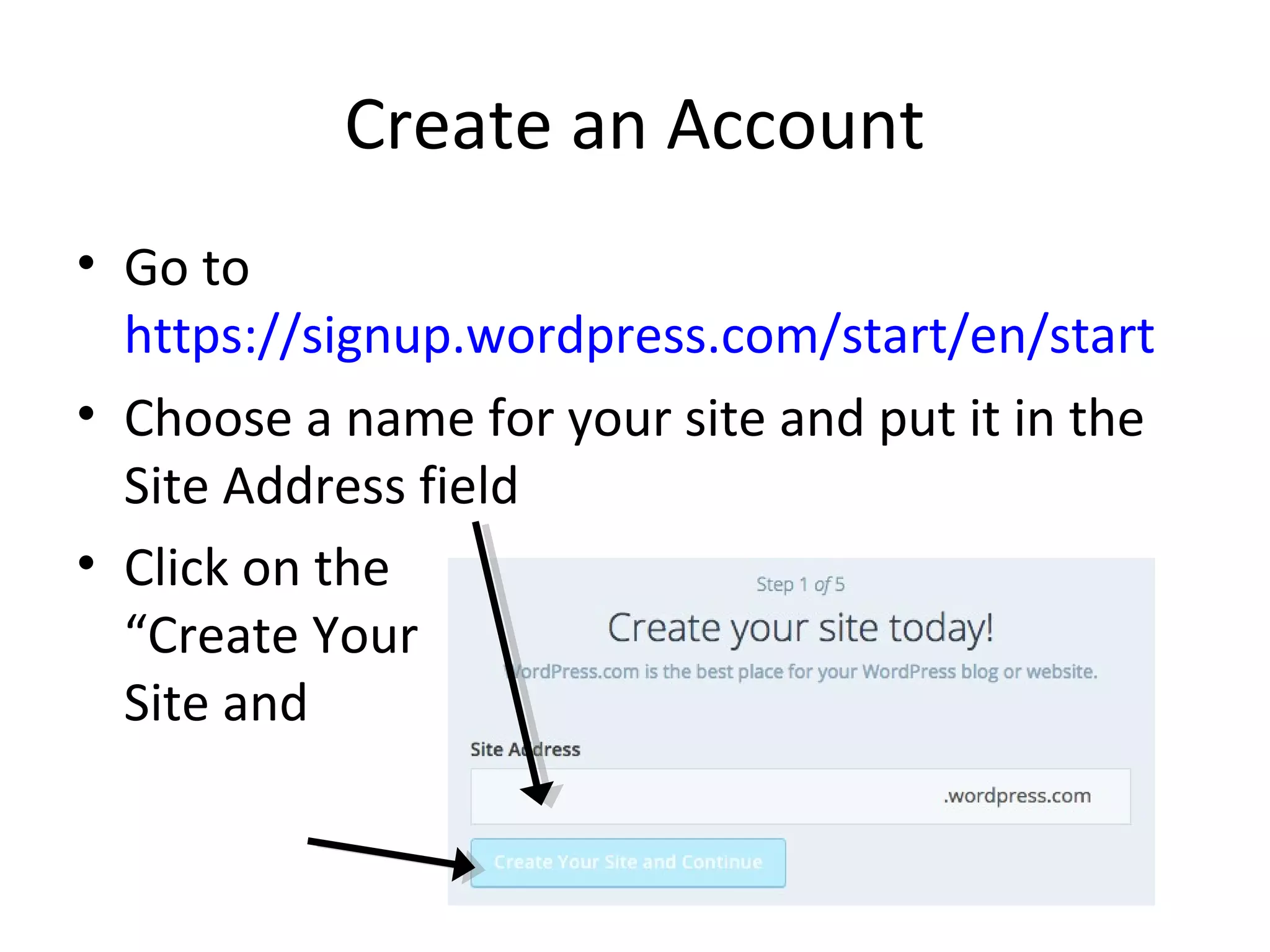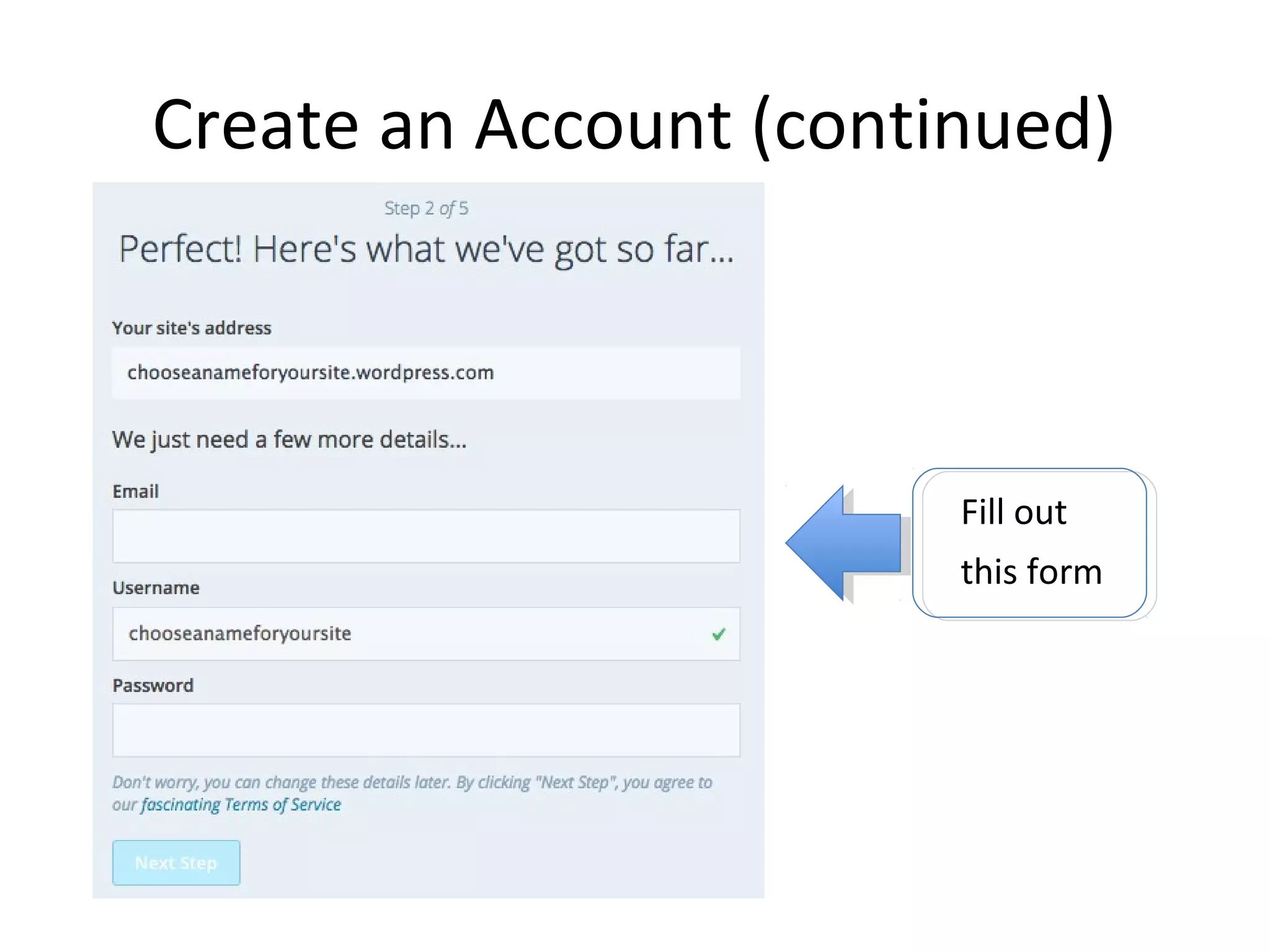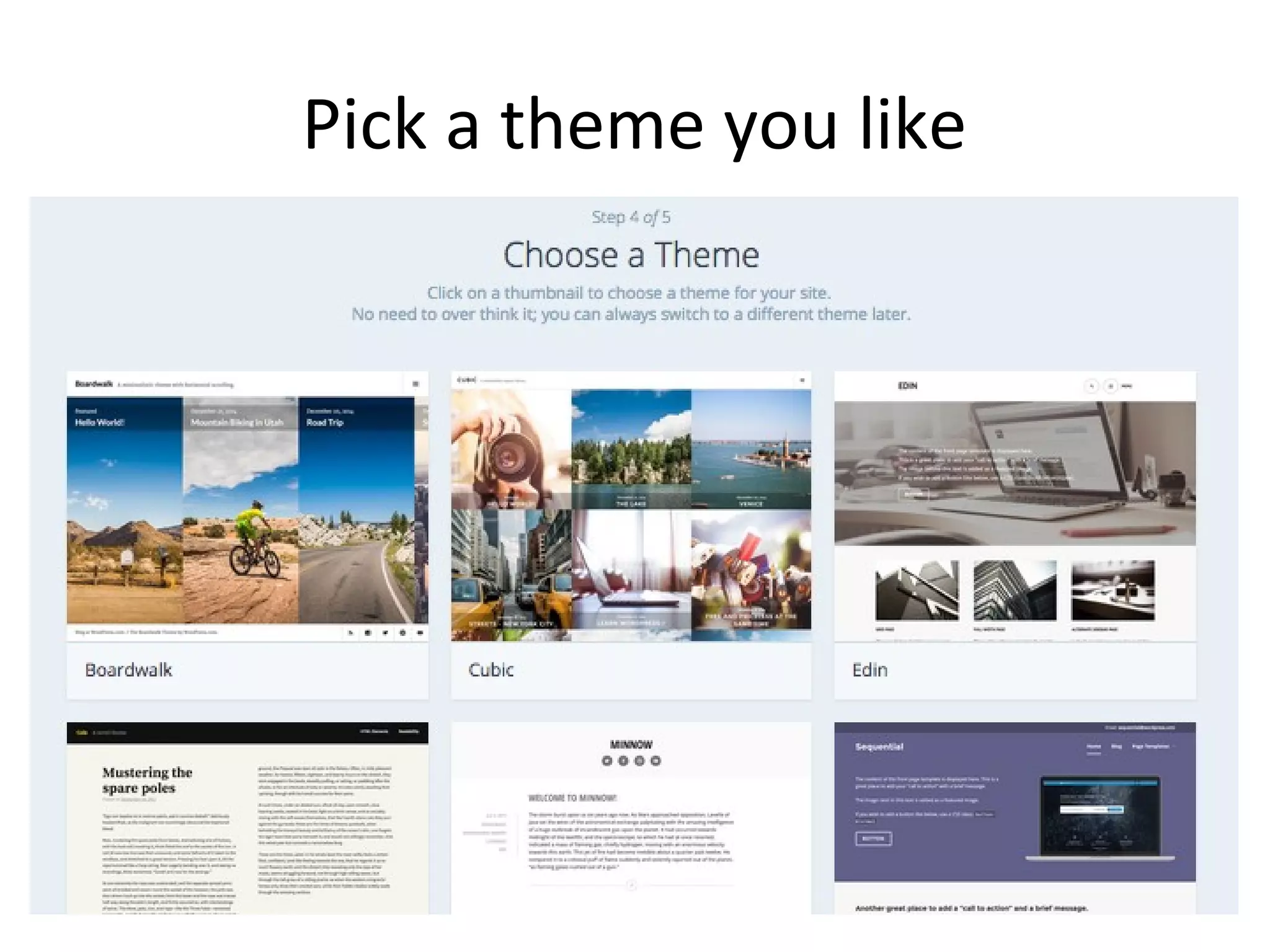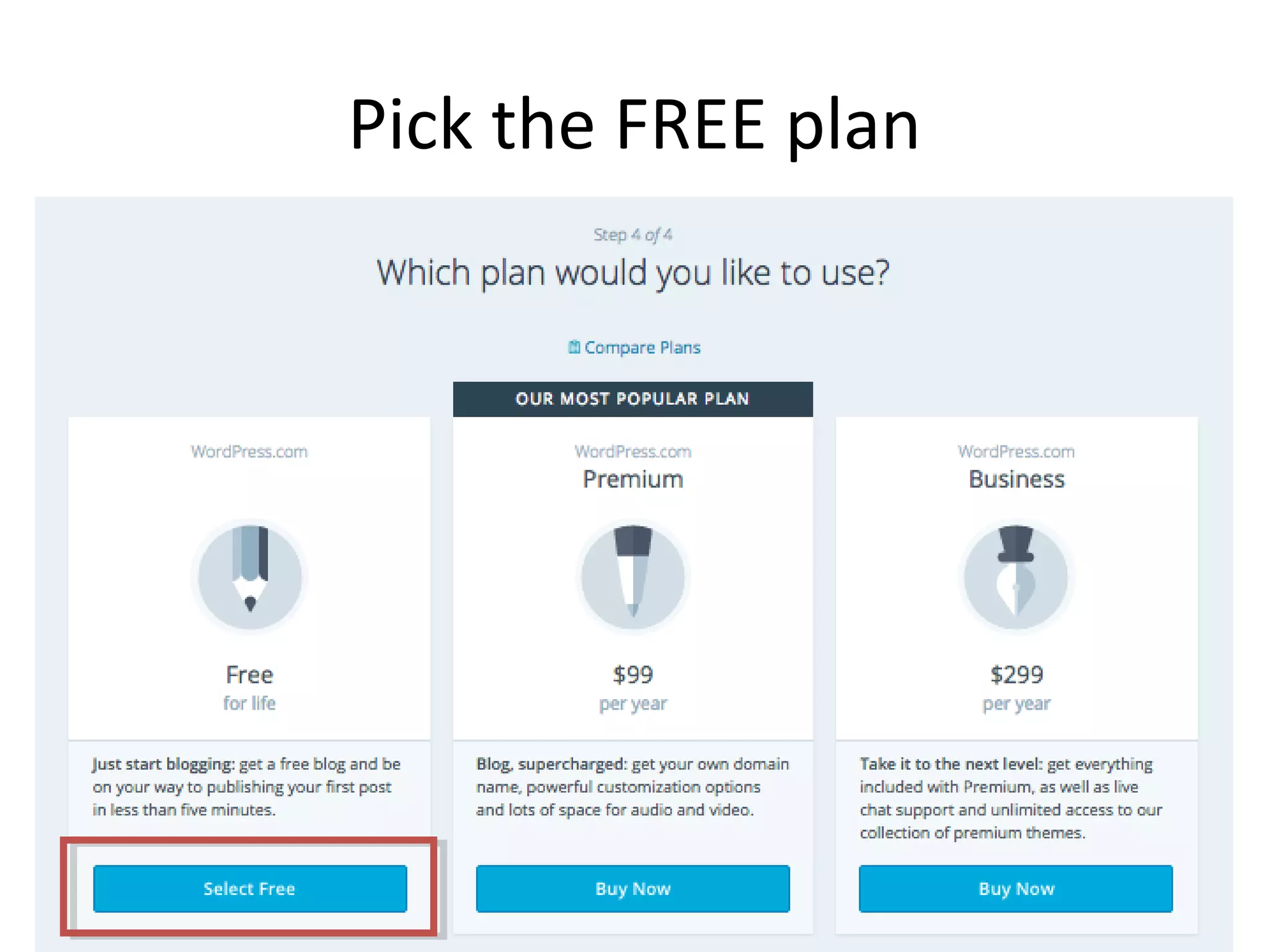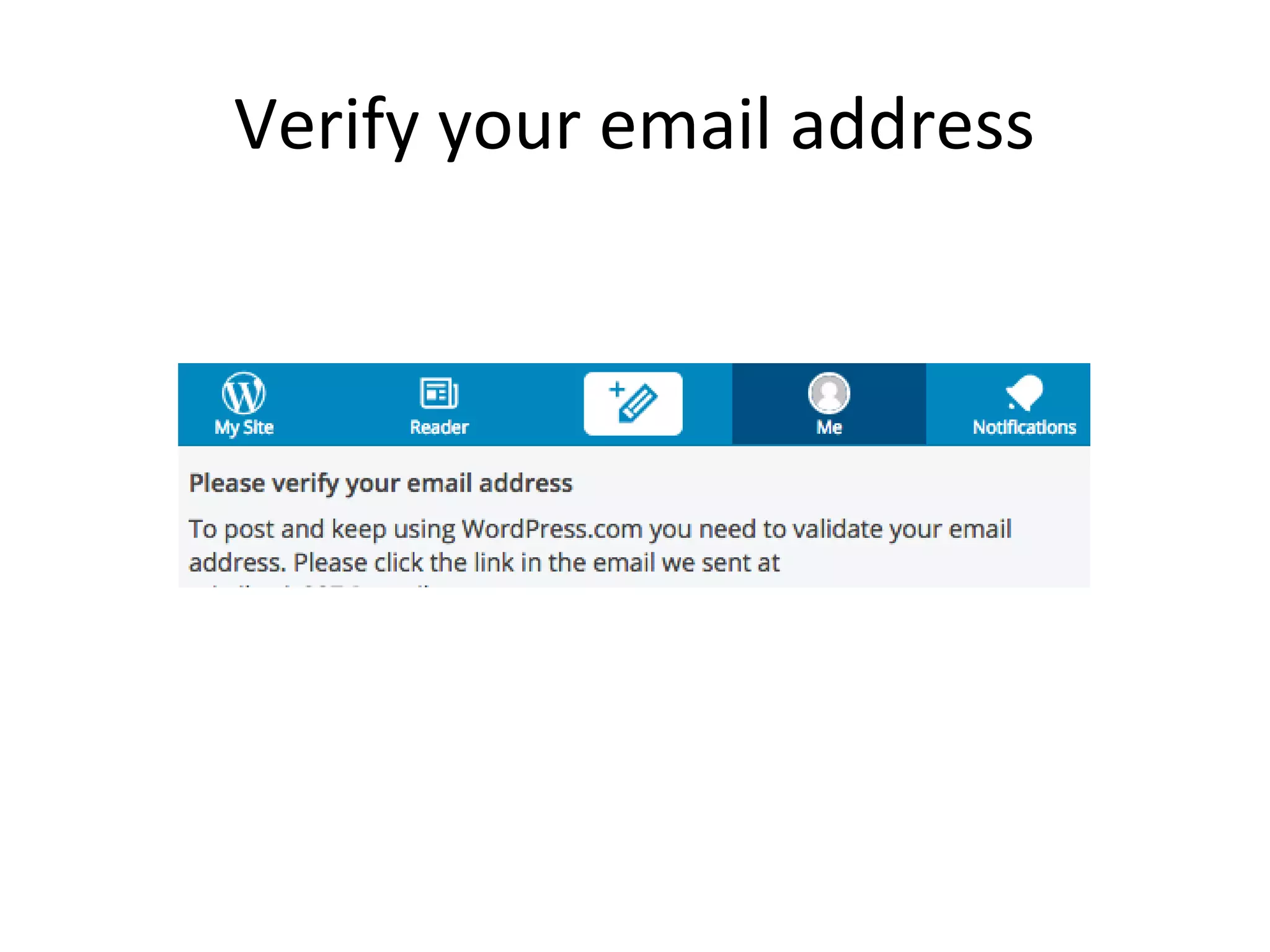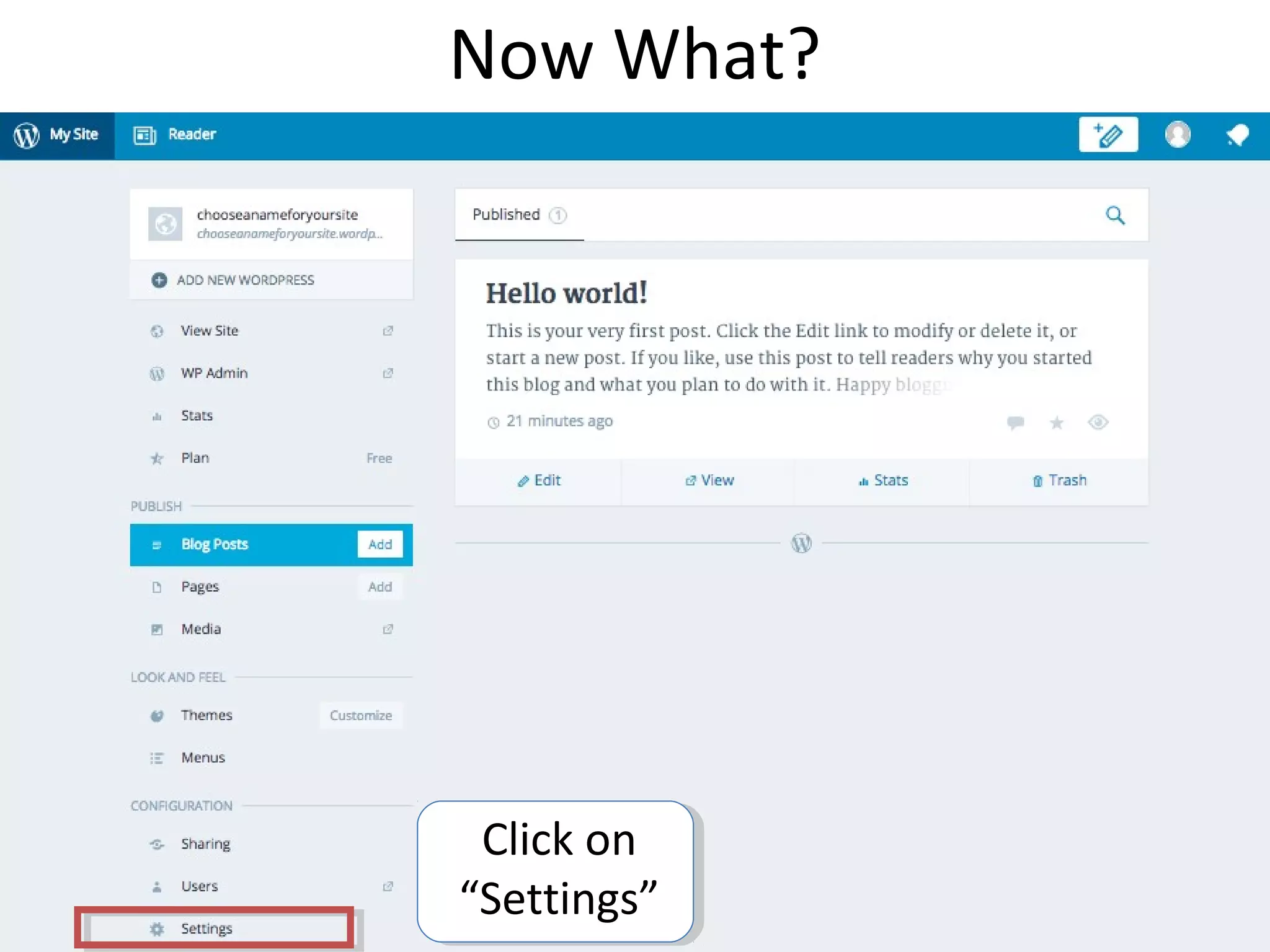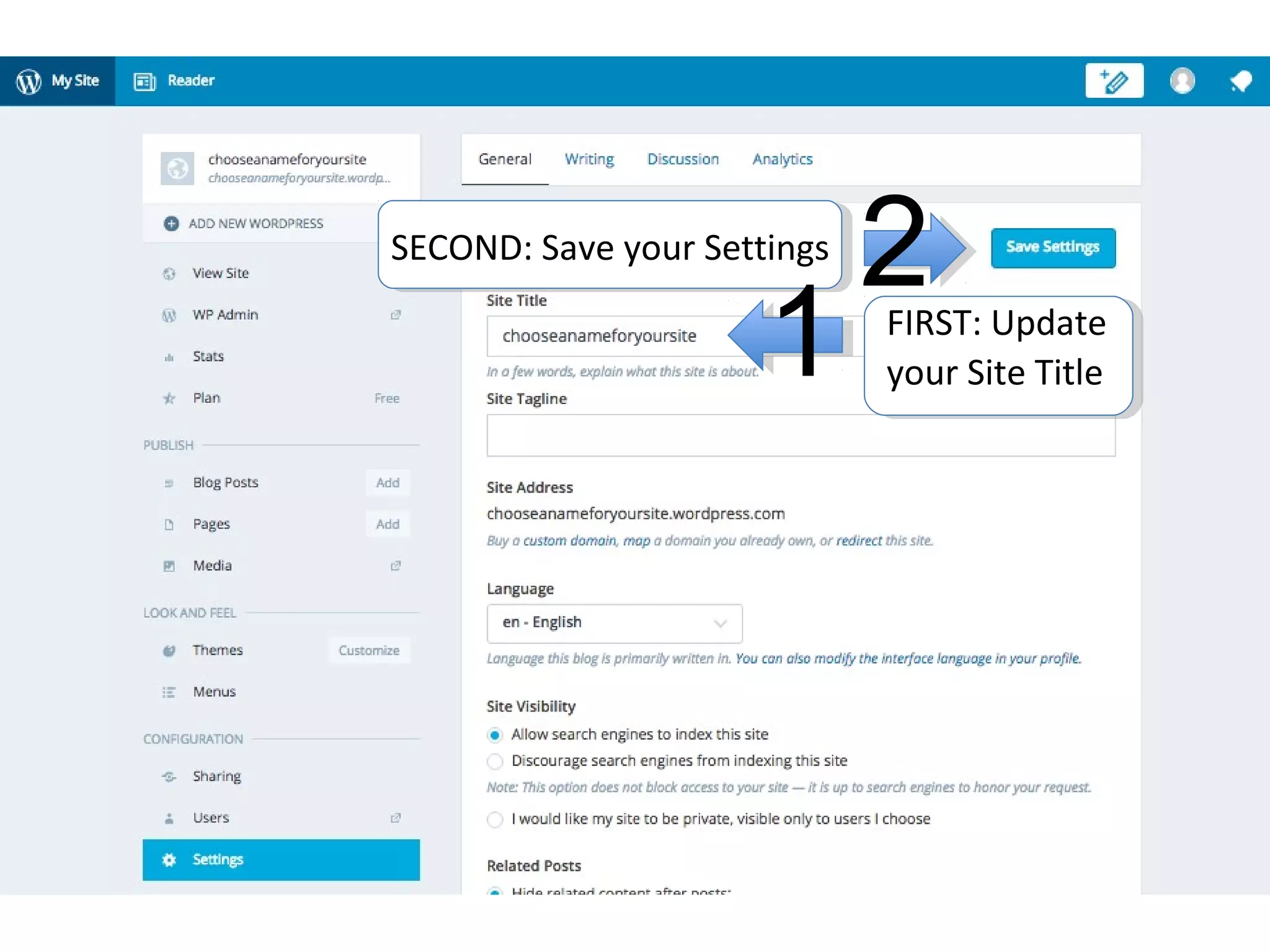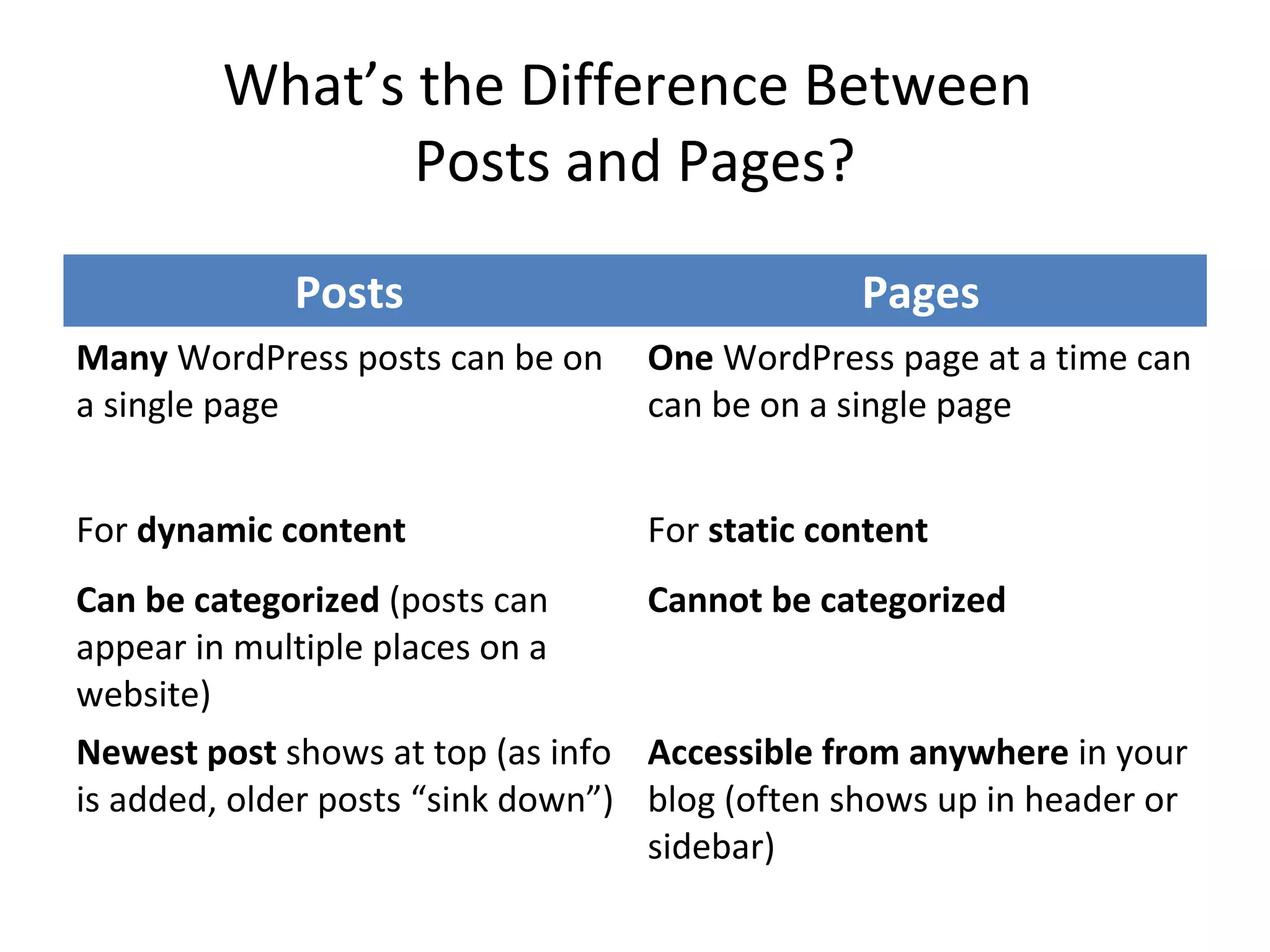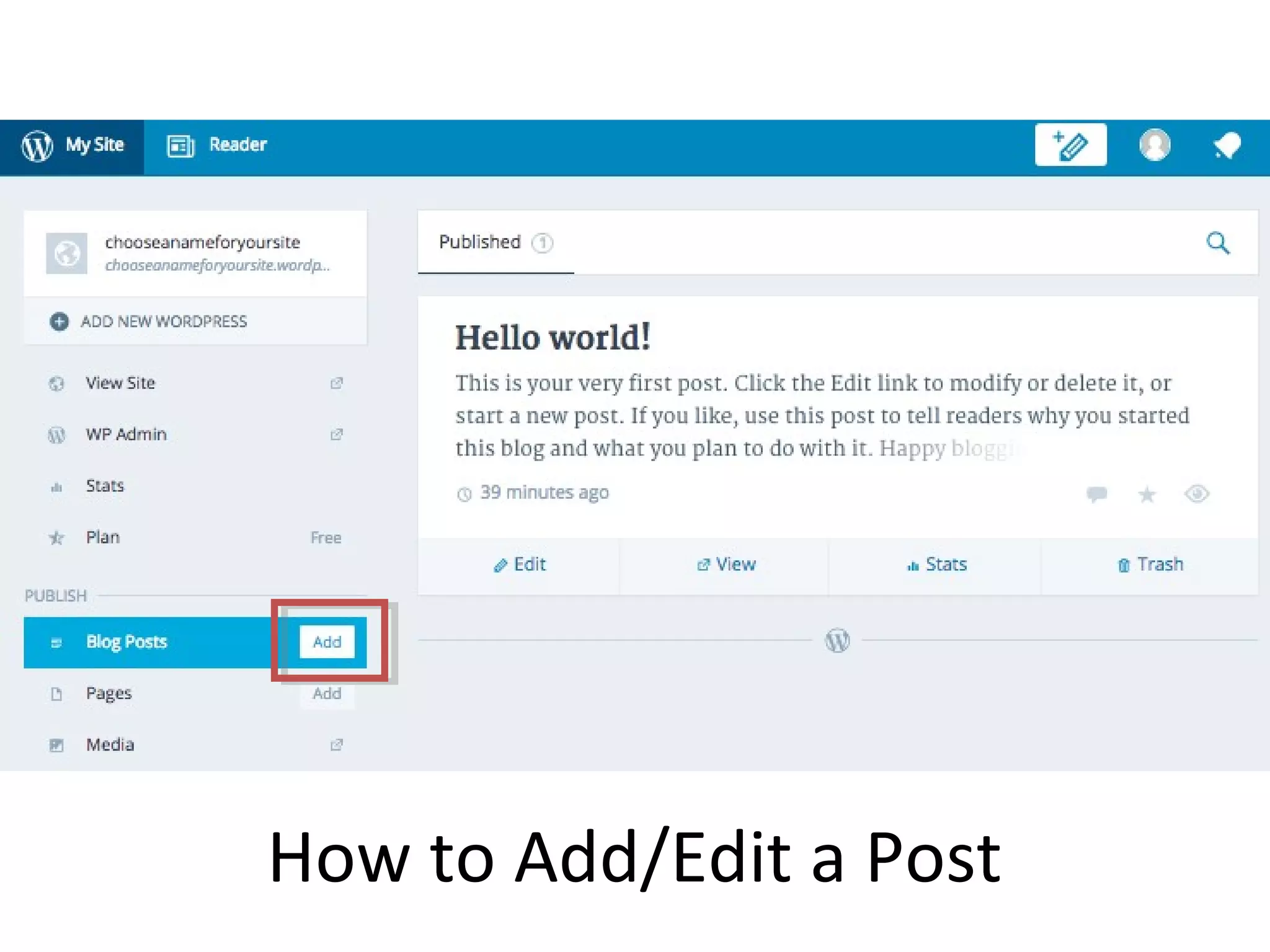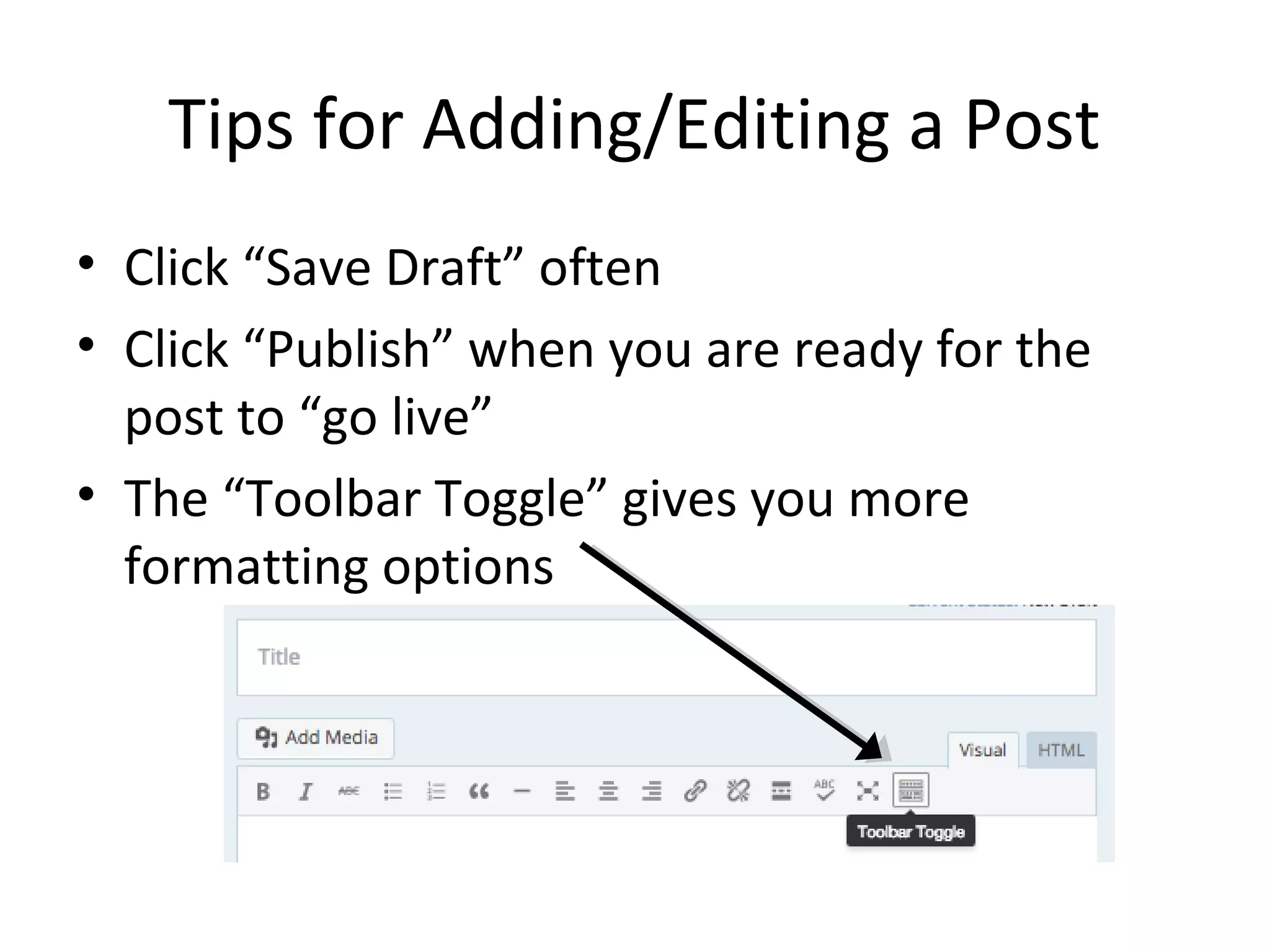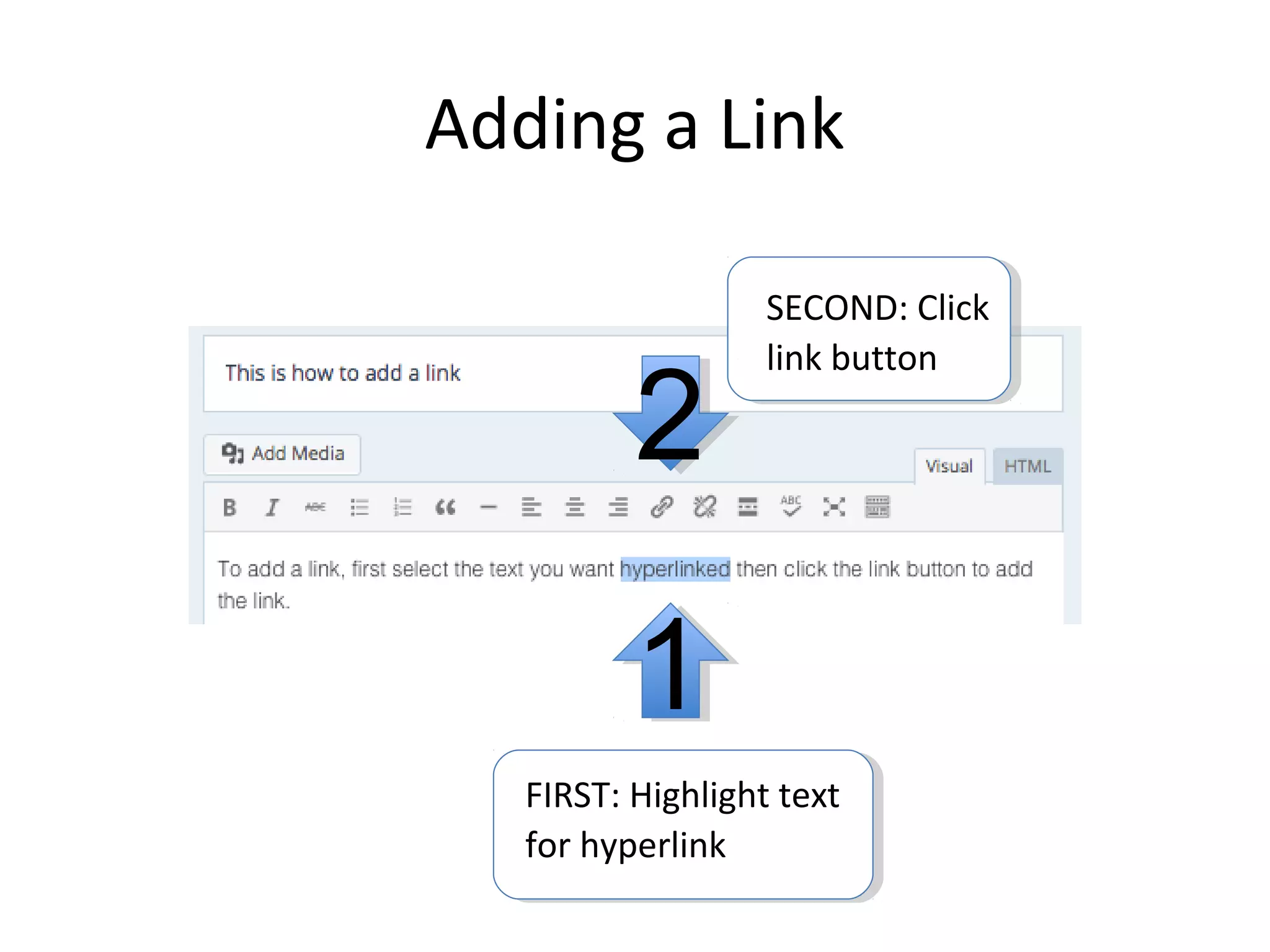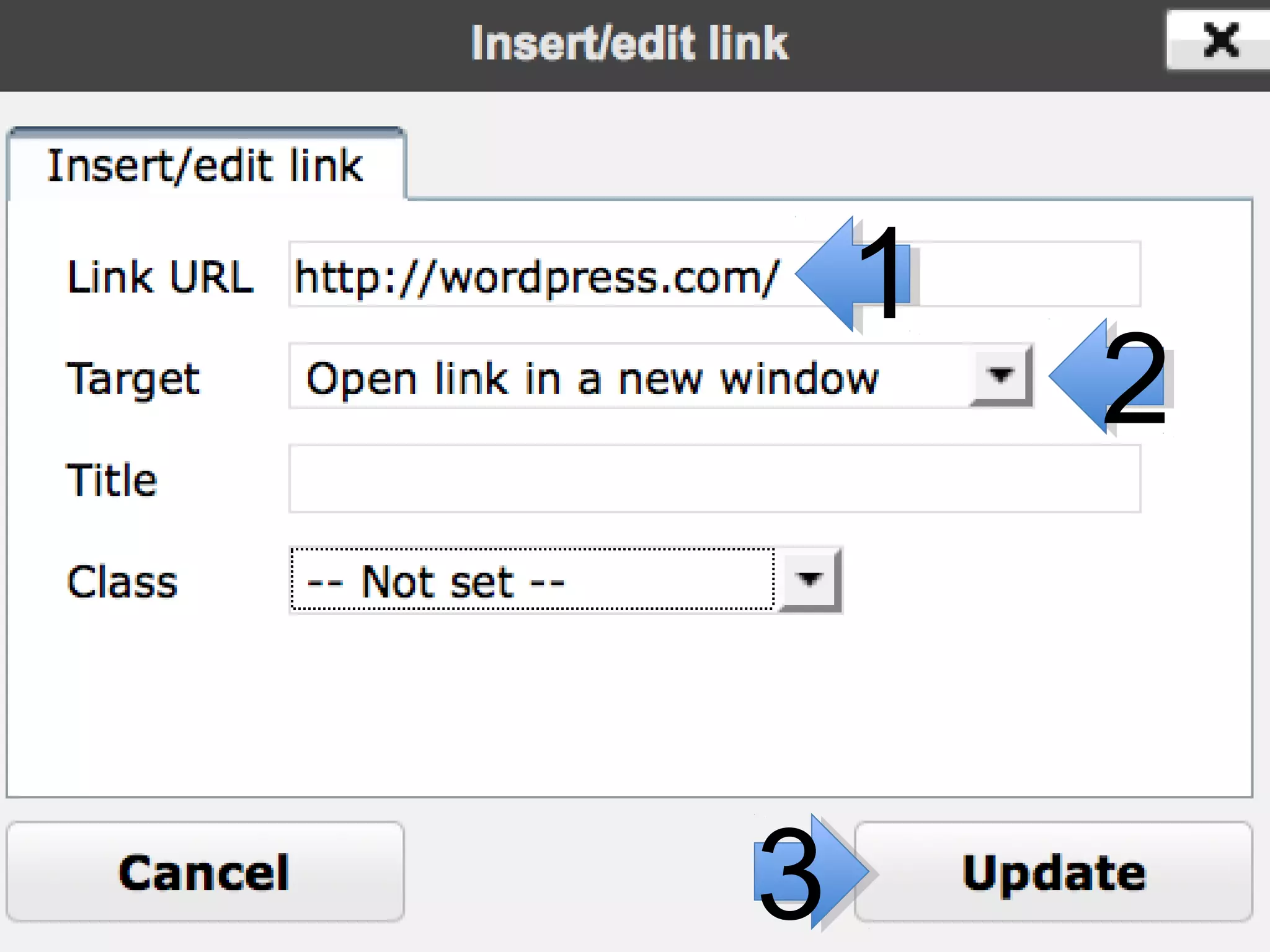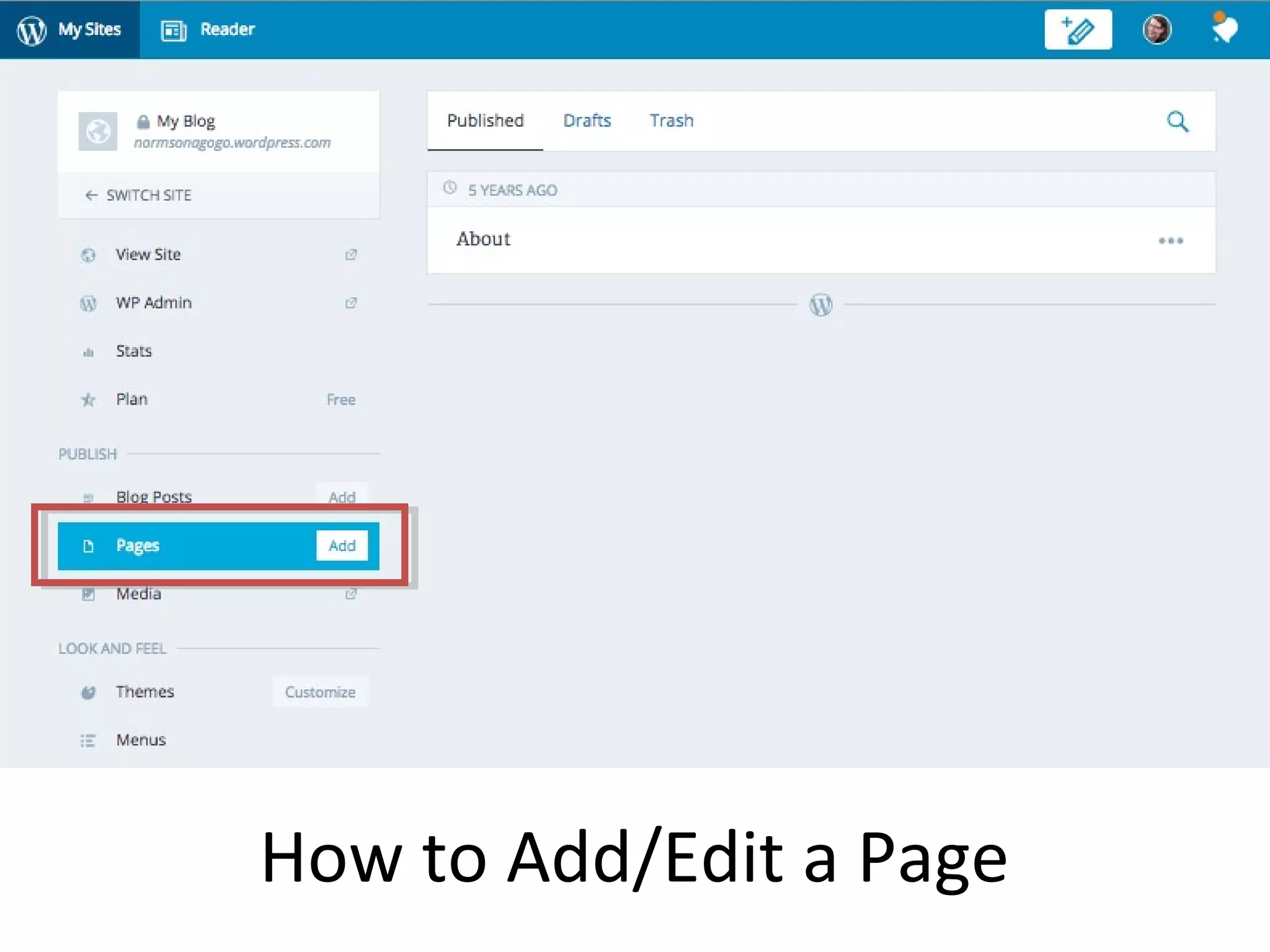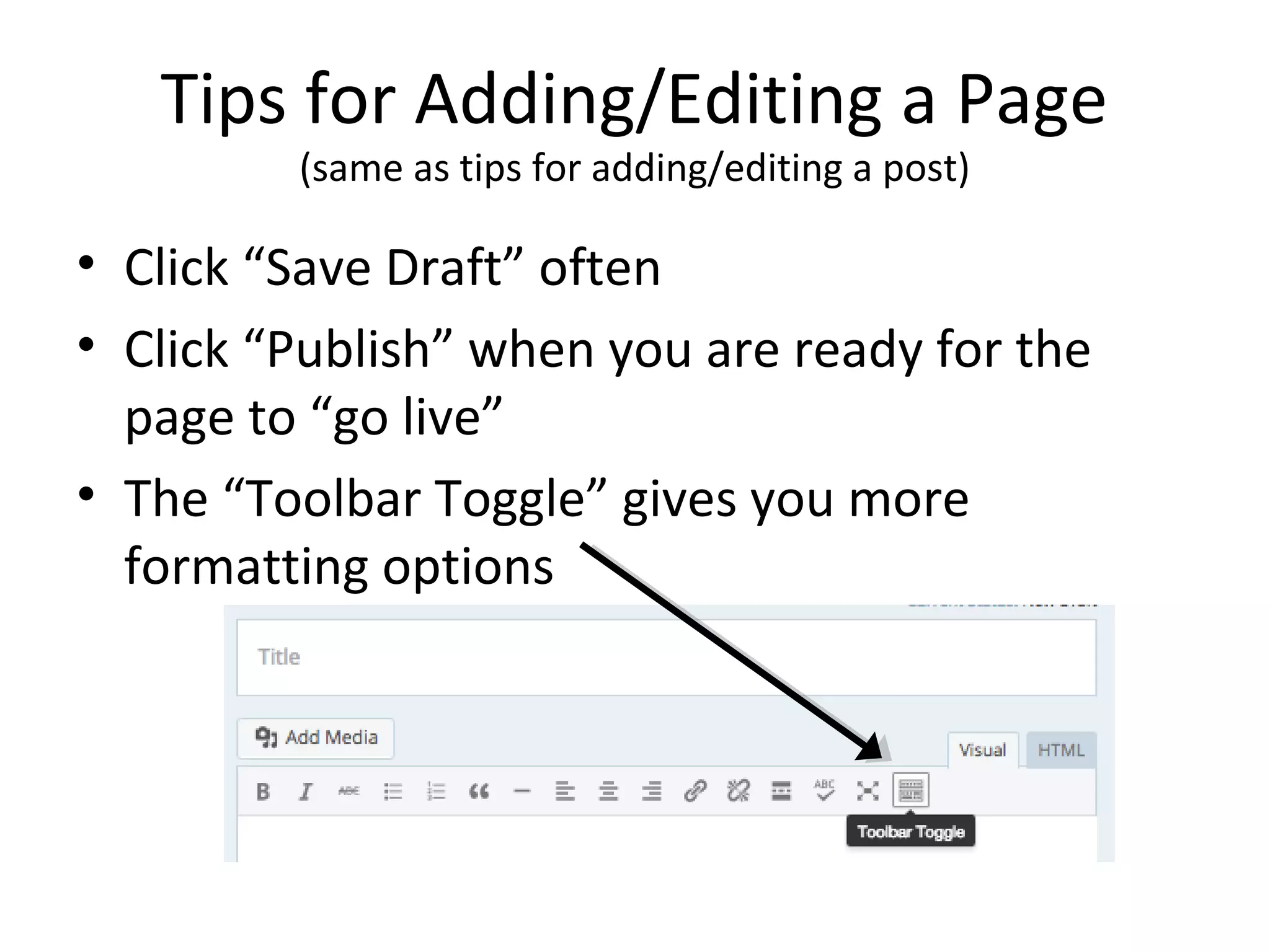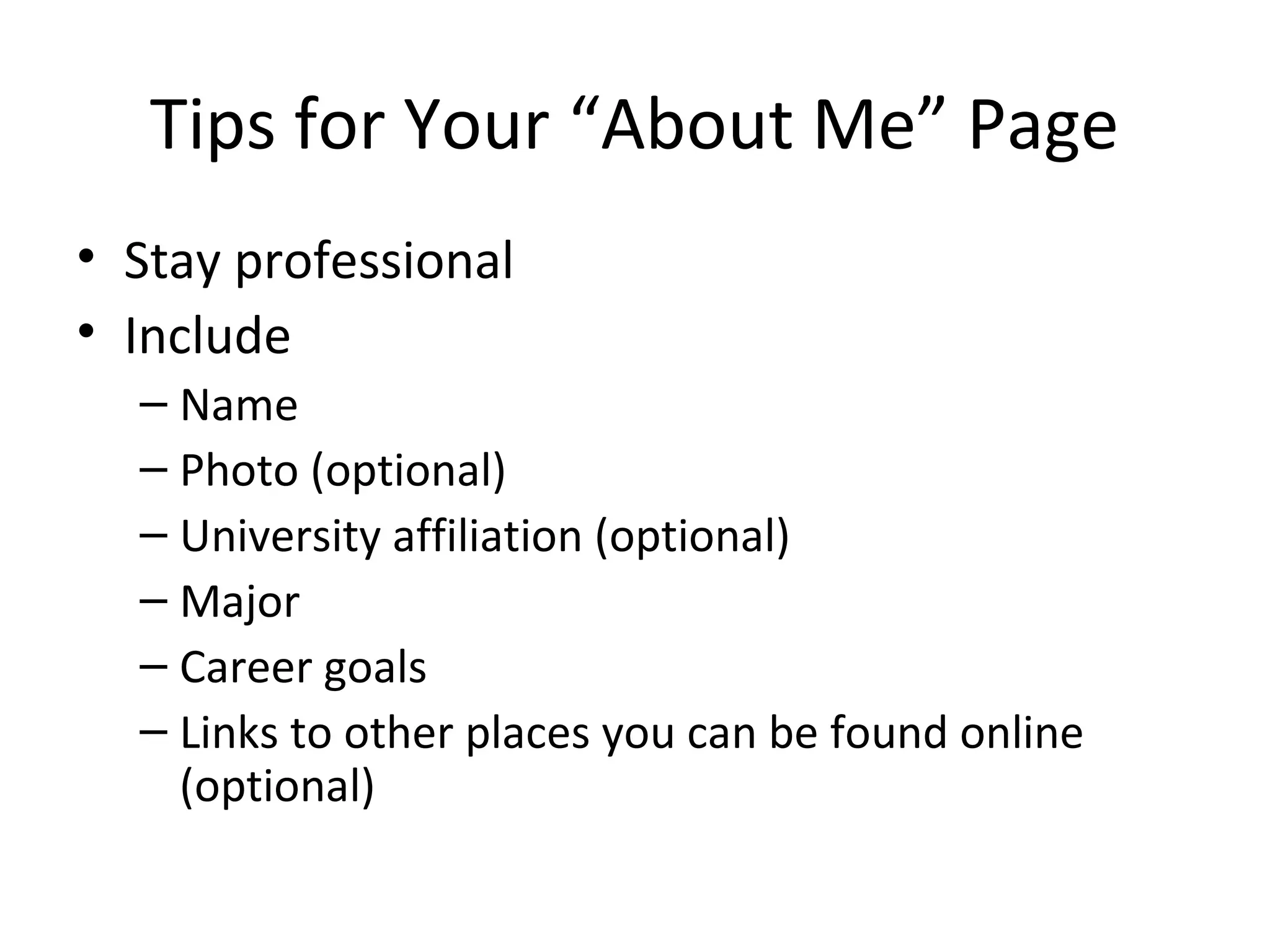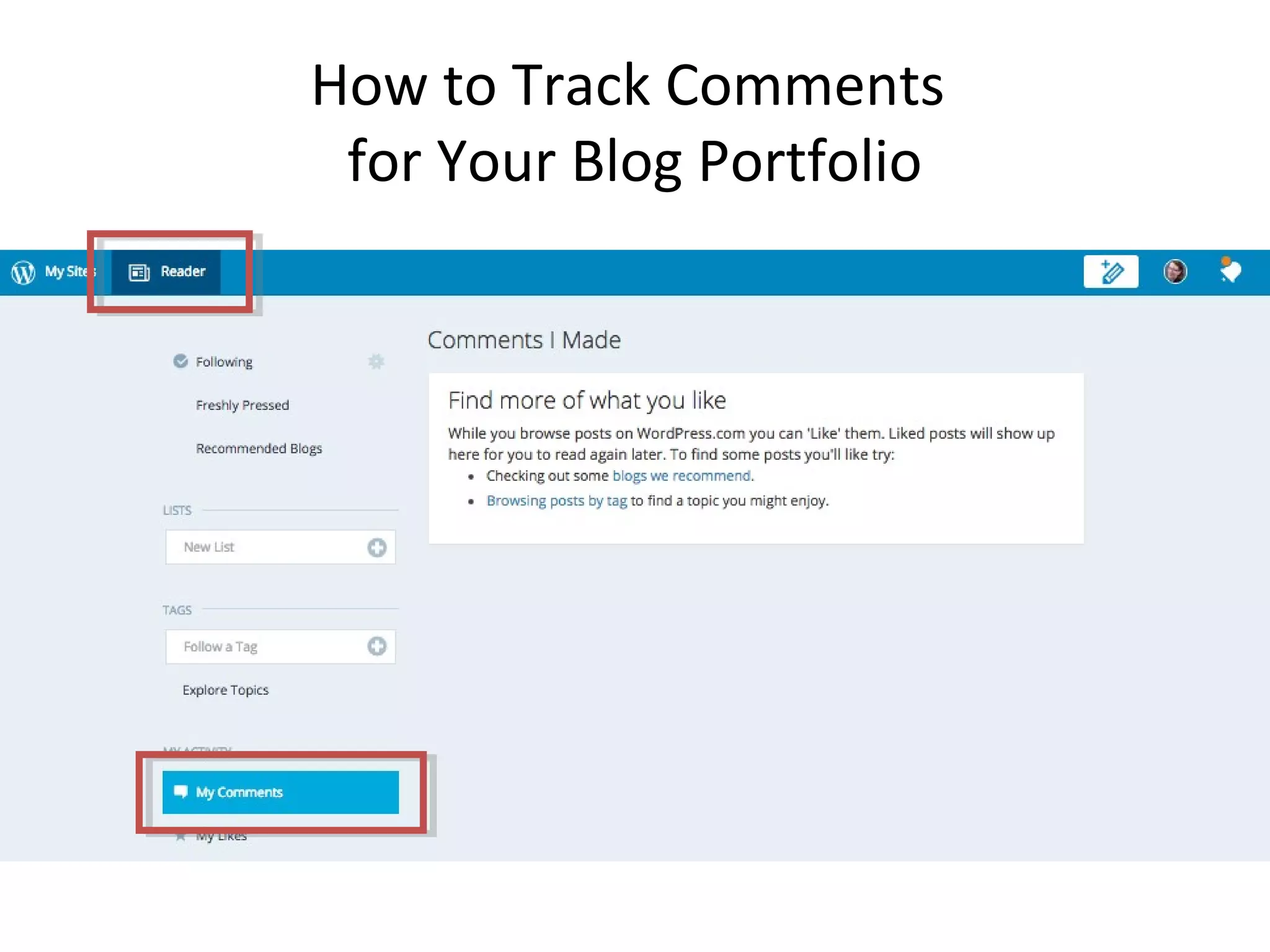This document provides instructions for getting started with WordPress, including:
- Explaining the differences between WordPress.com and WordPress.org
- Guiding the user through creating an account on WordPress.com
- Directing the user to customize their site title and delete the default "Hello World" post
- Offering tips on how to add/edit posts and pages, including adding links and formatting options
- Suggesting content to include on an "About Me" page