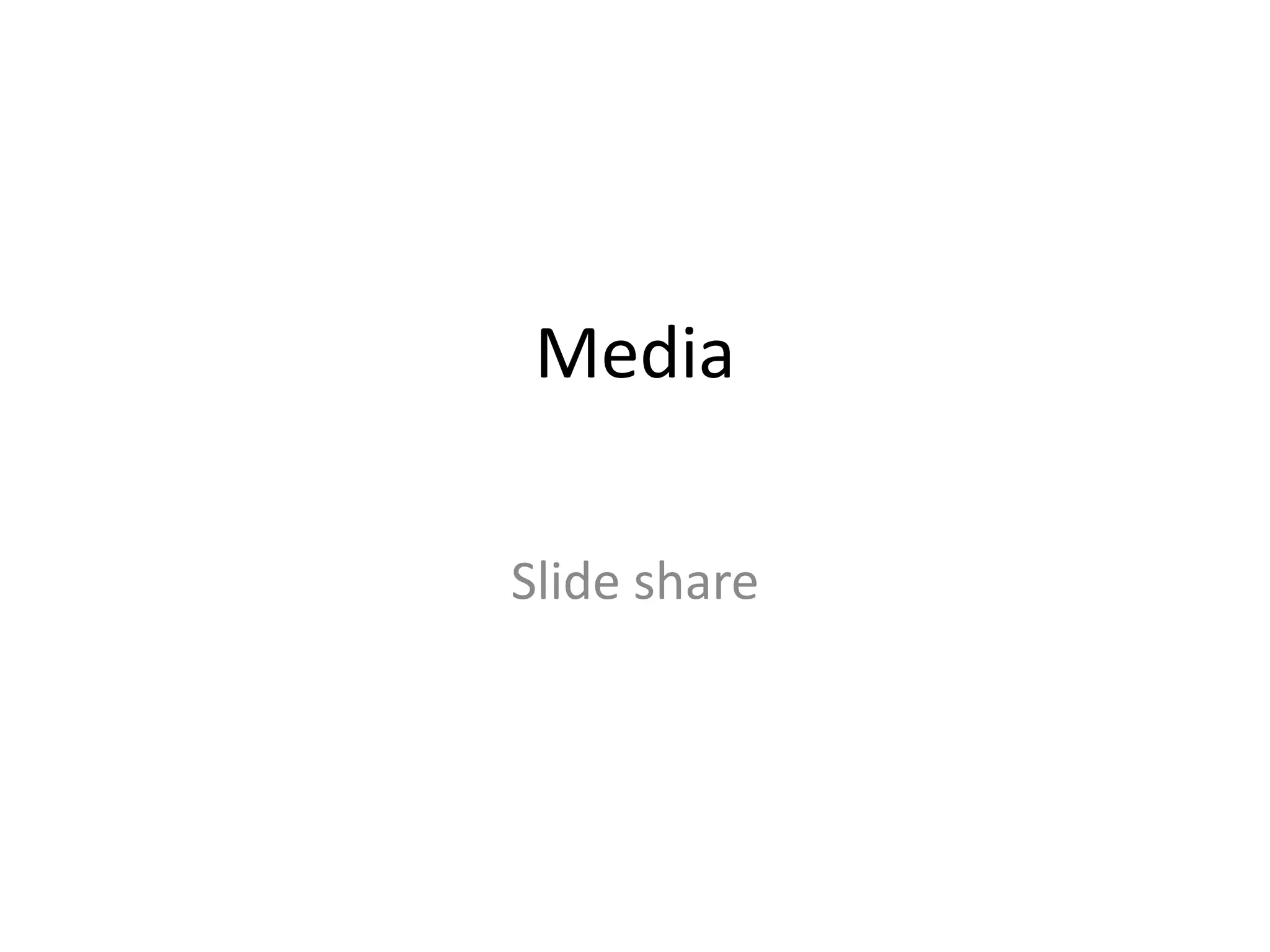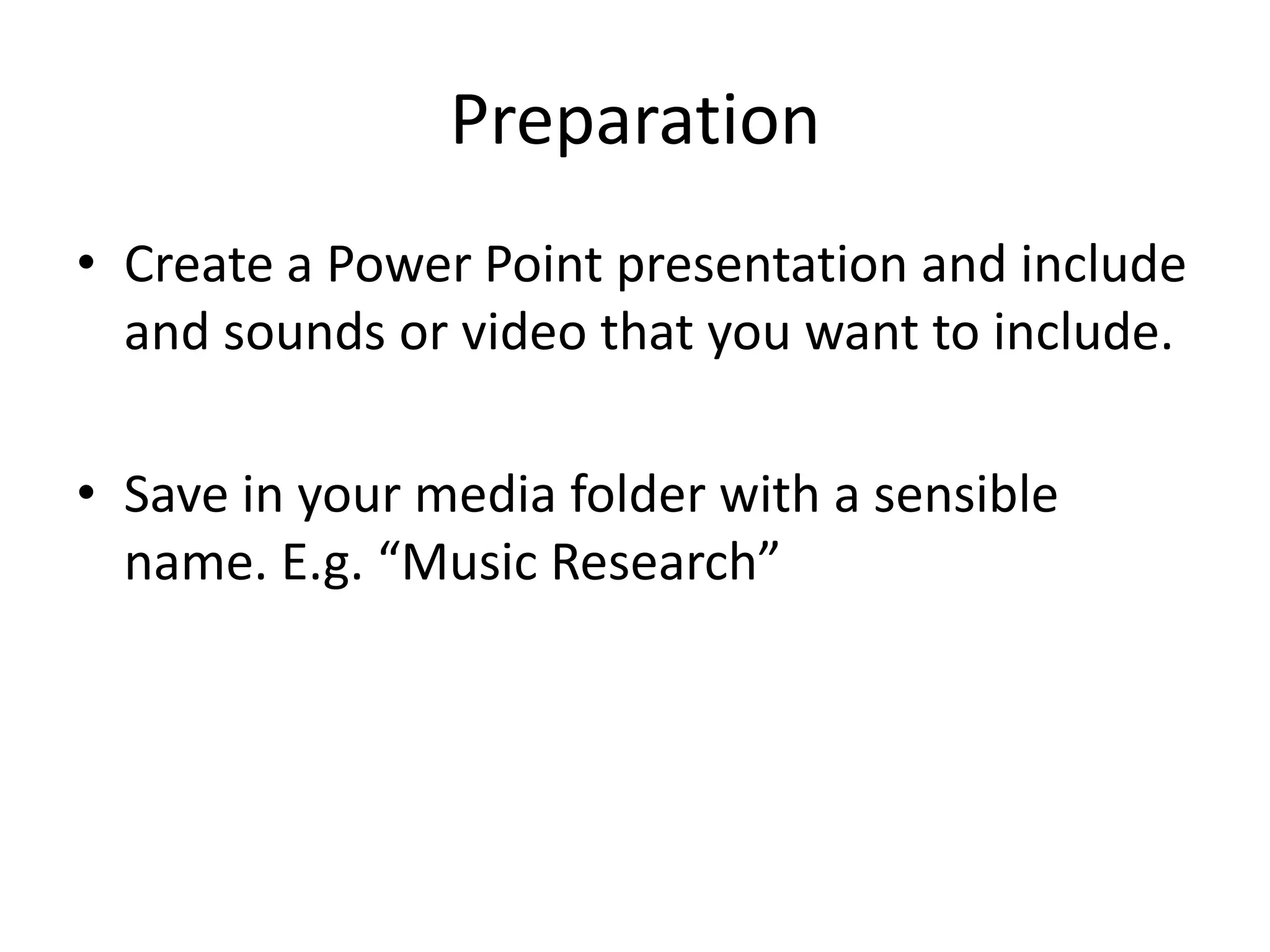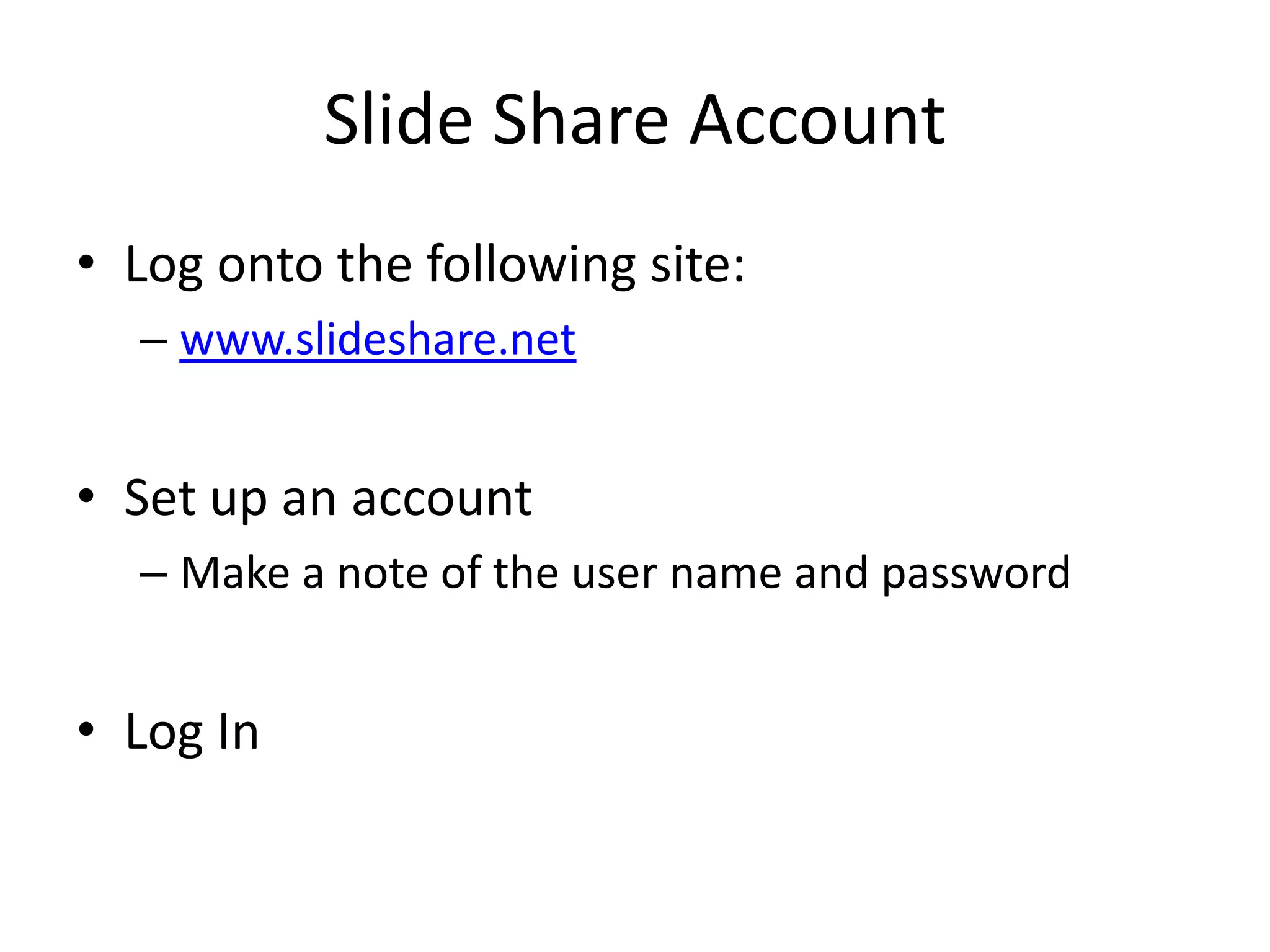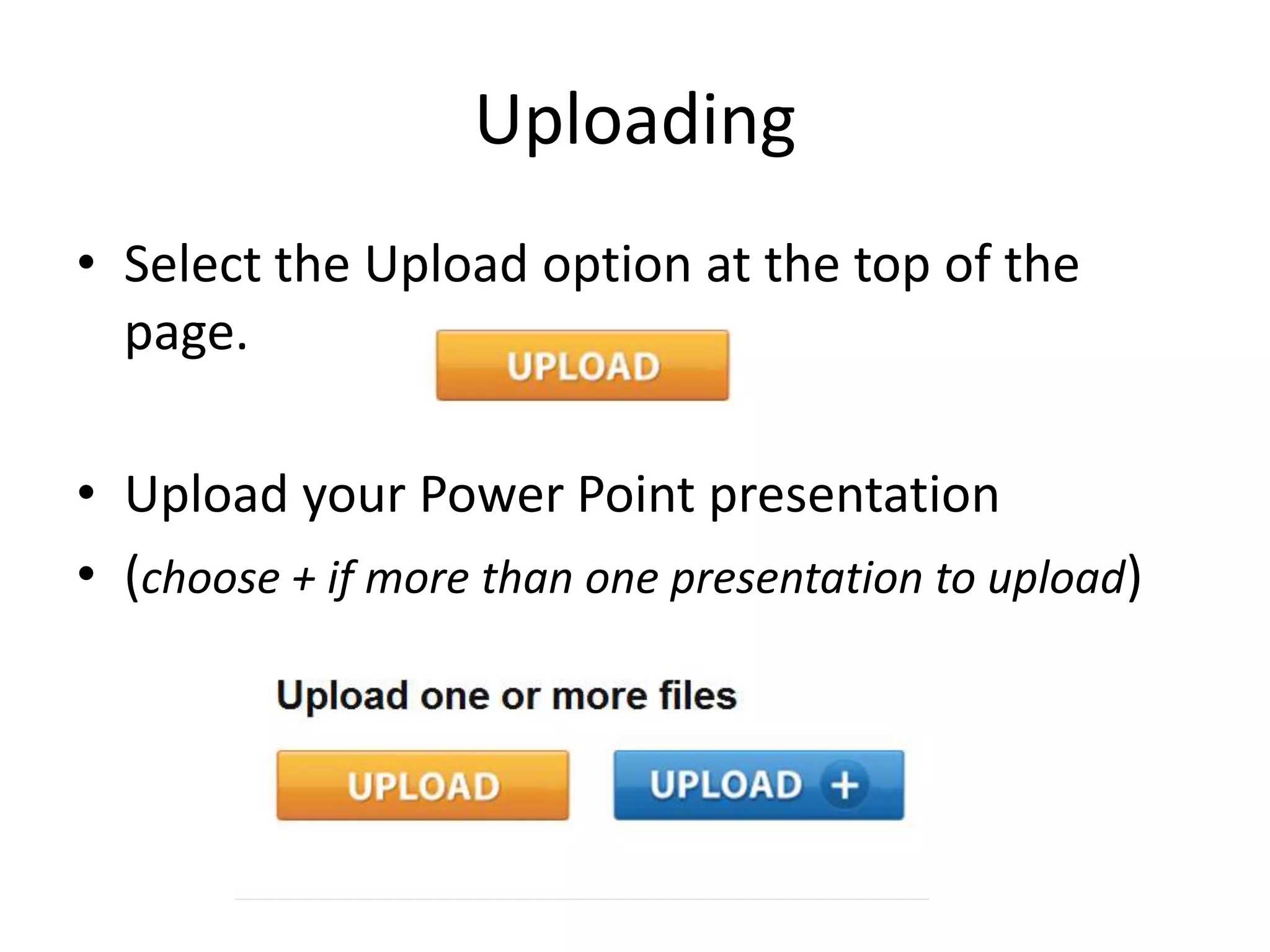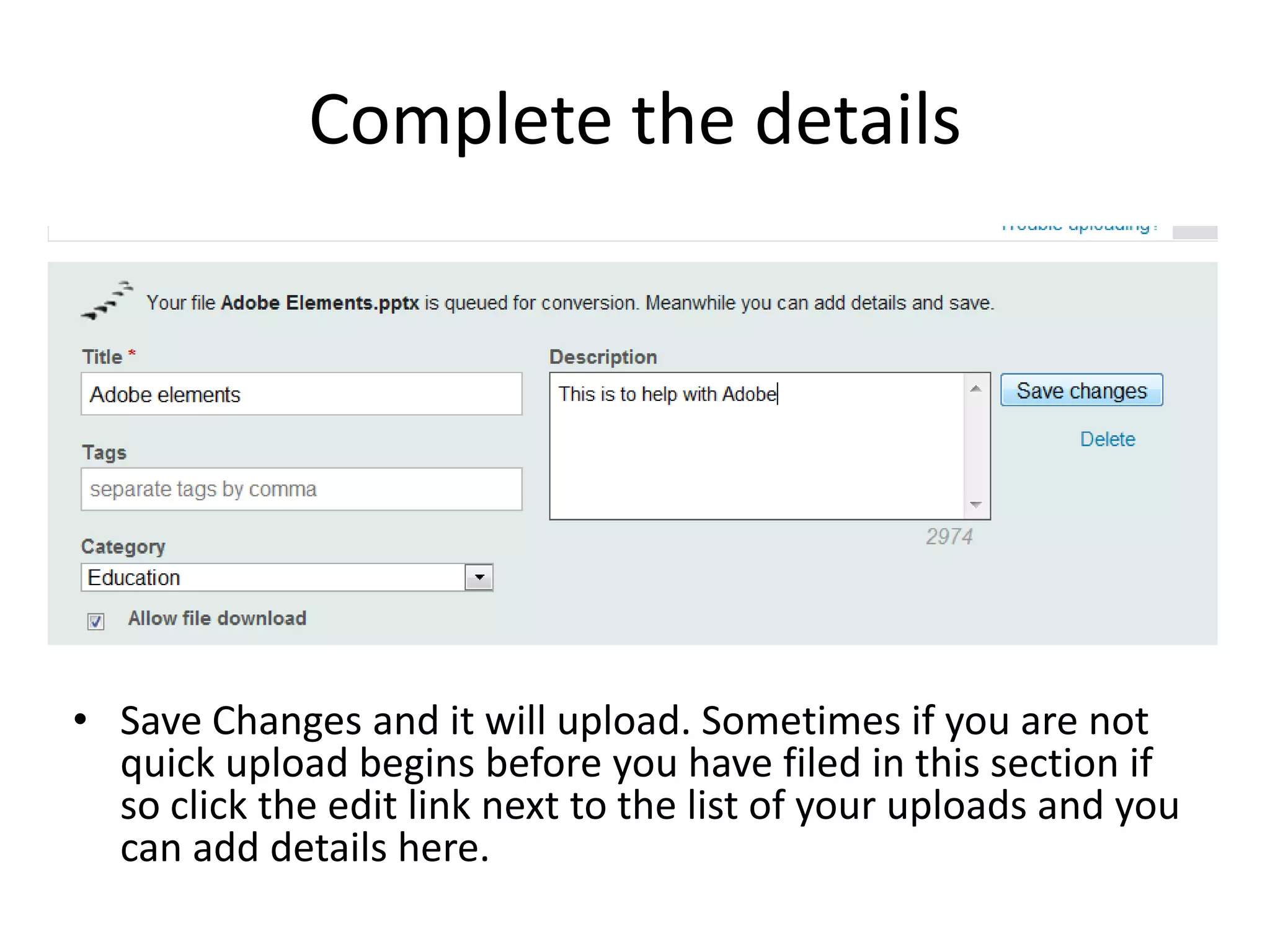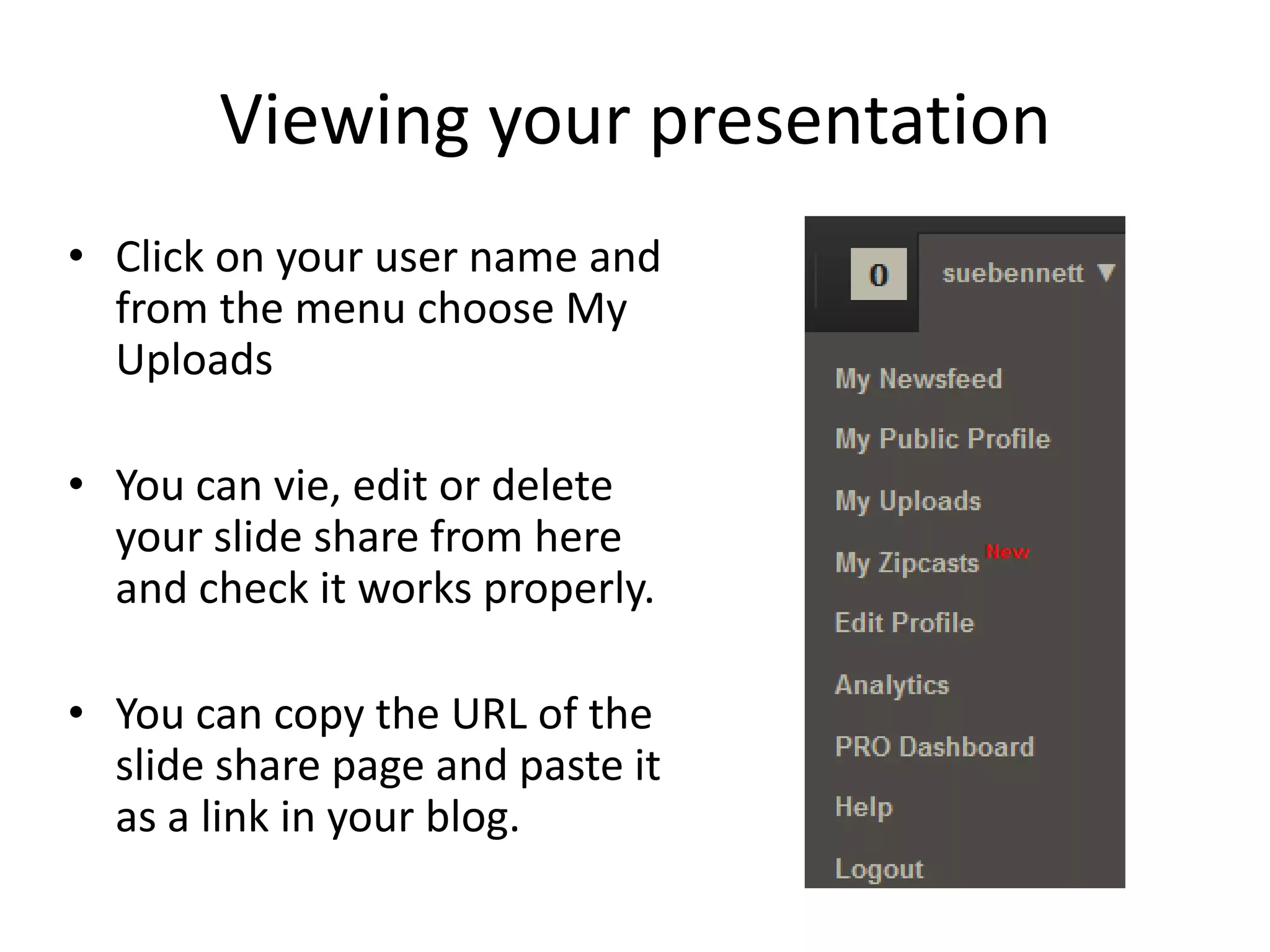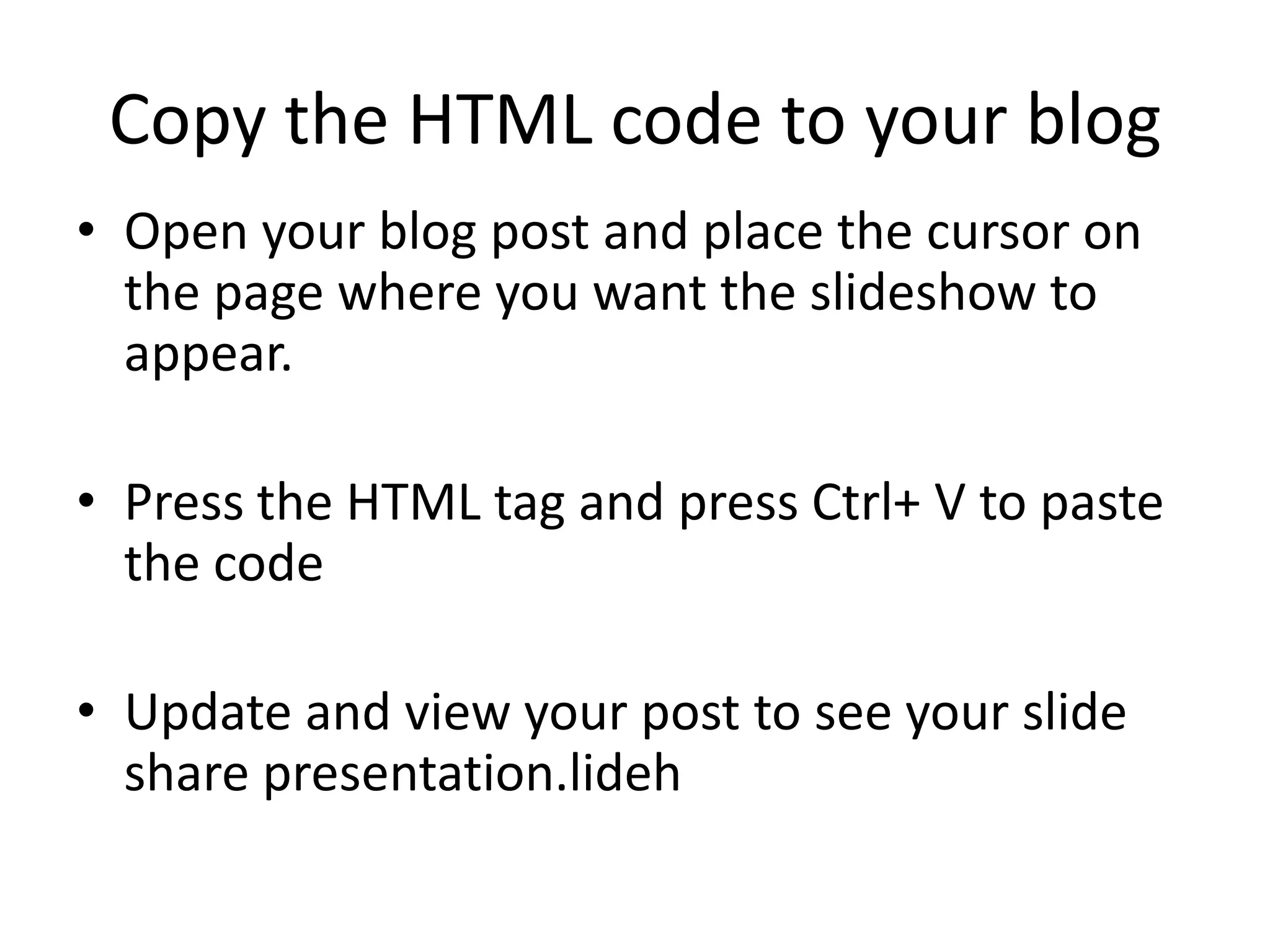Download to read offline
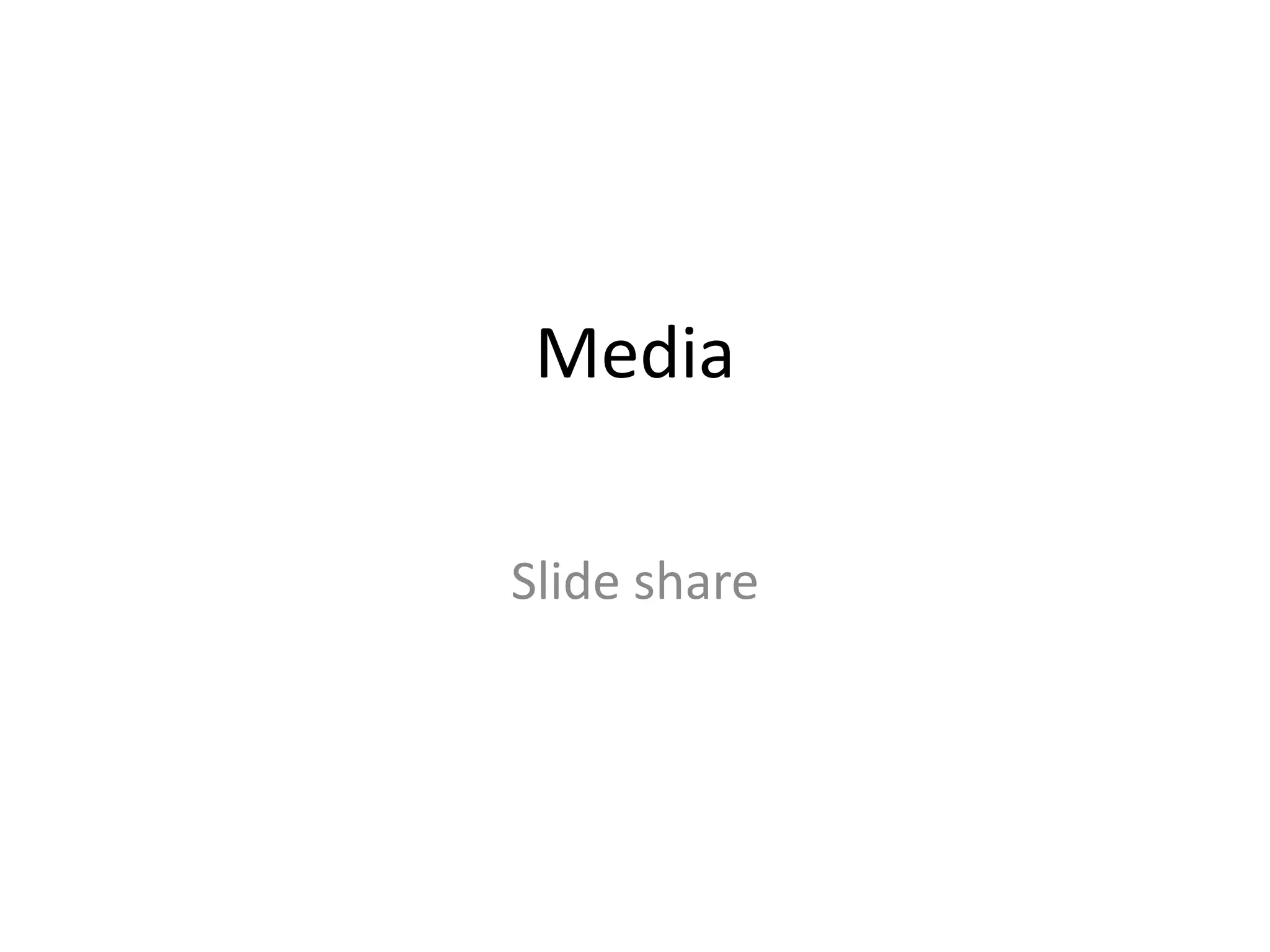
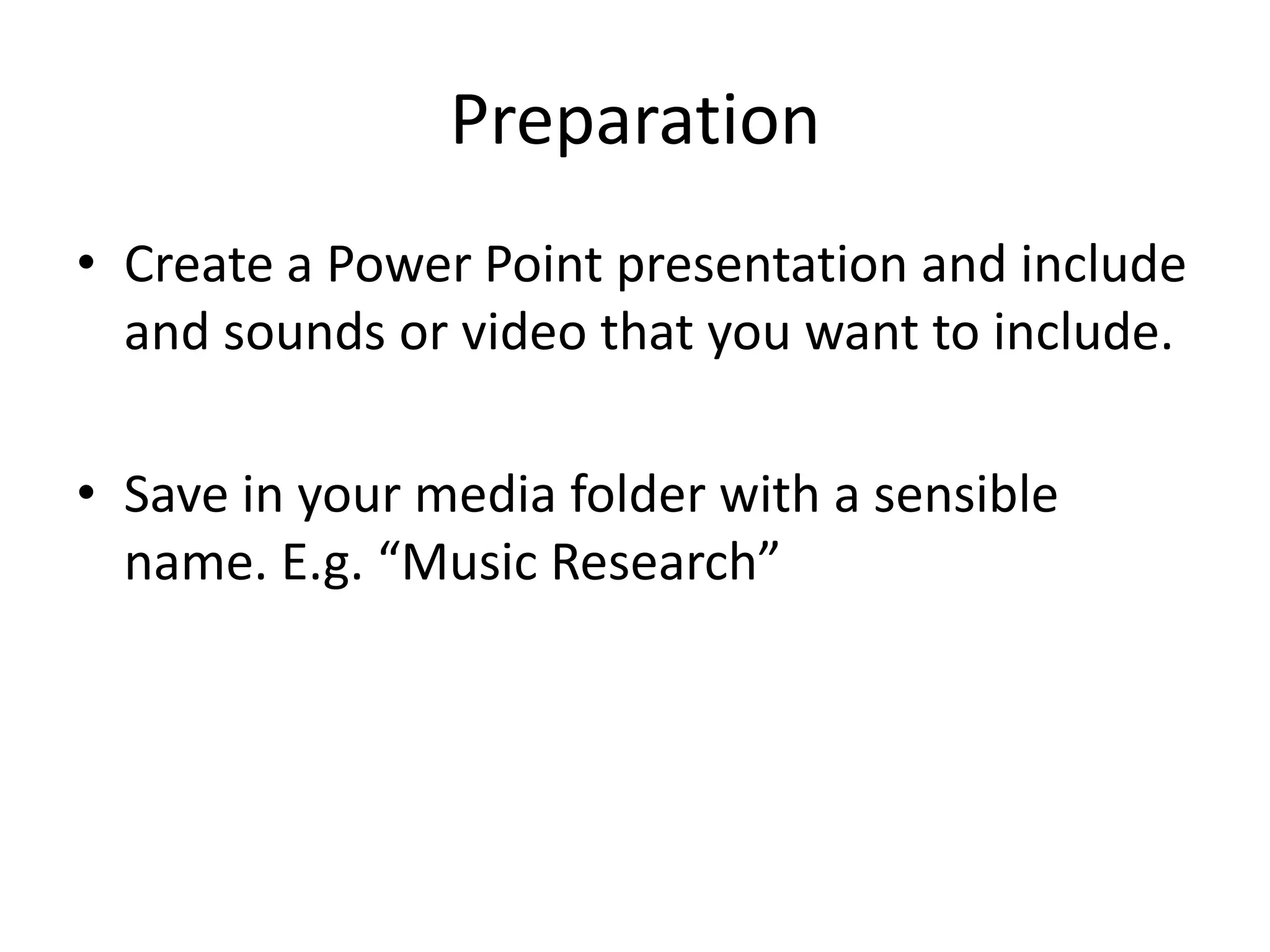
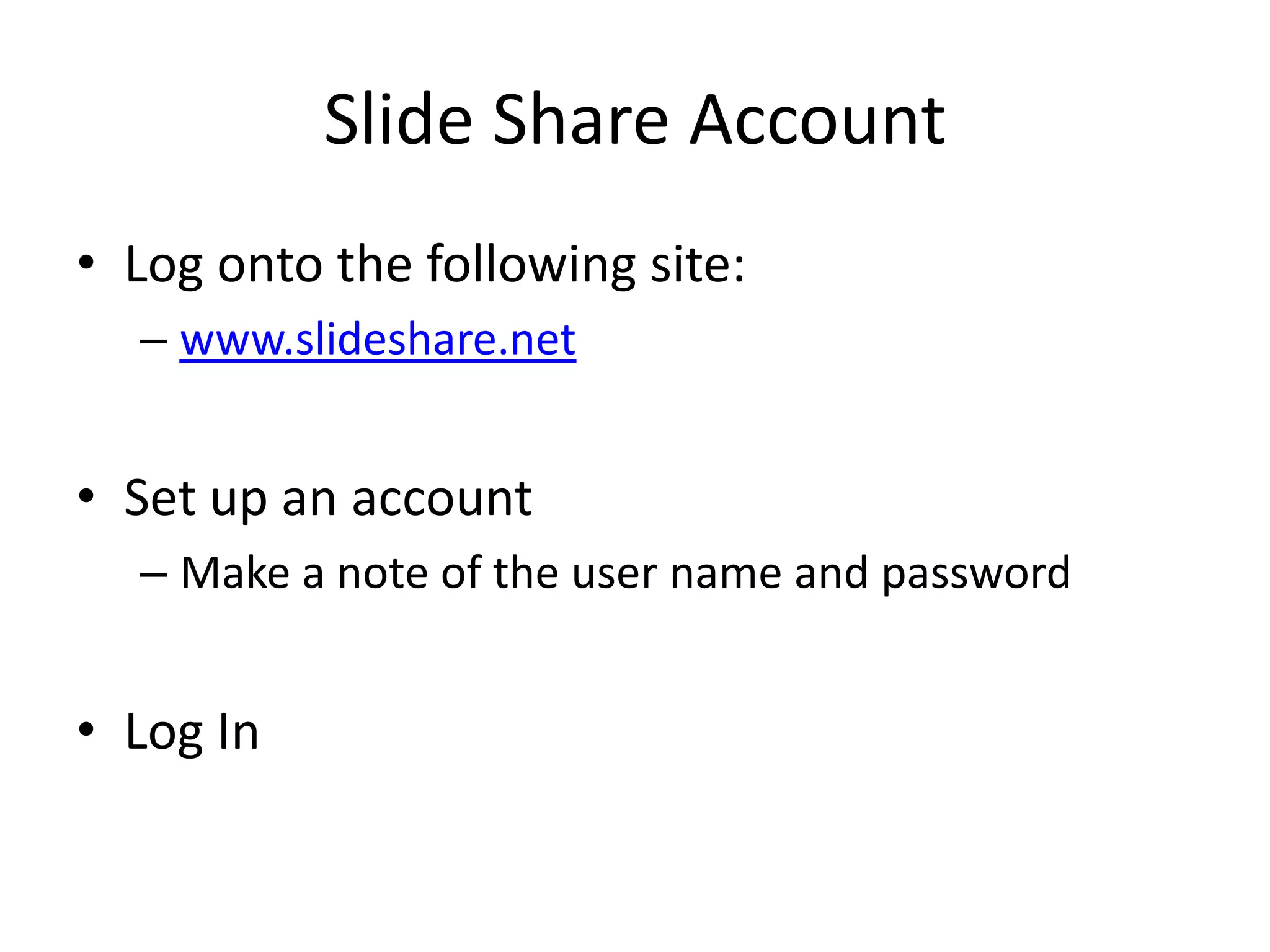
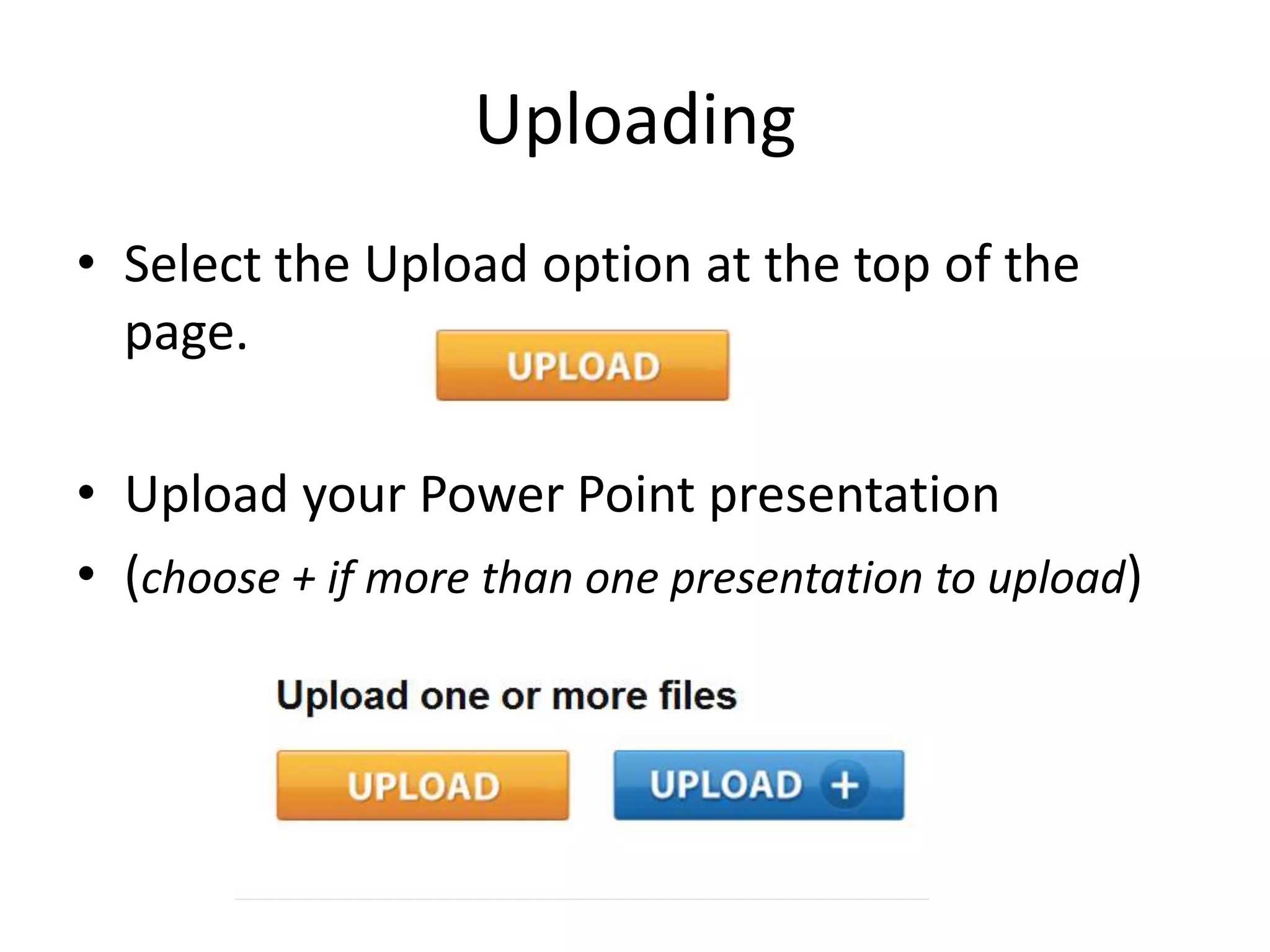
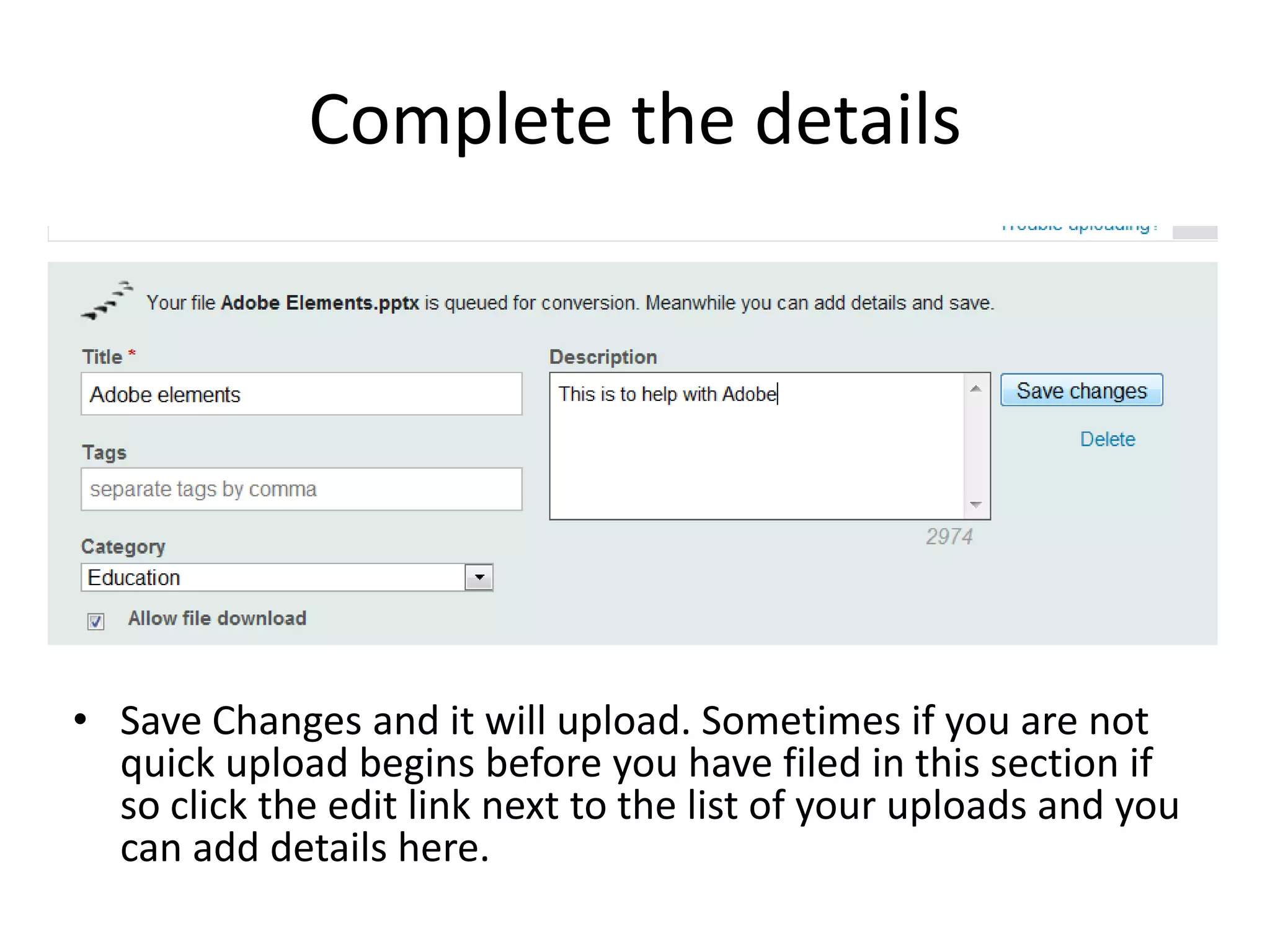
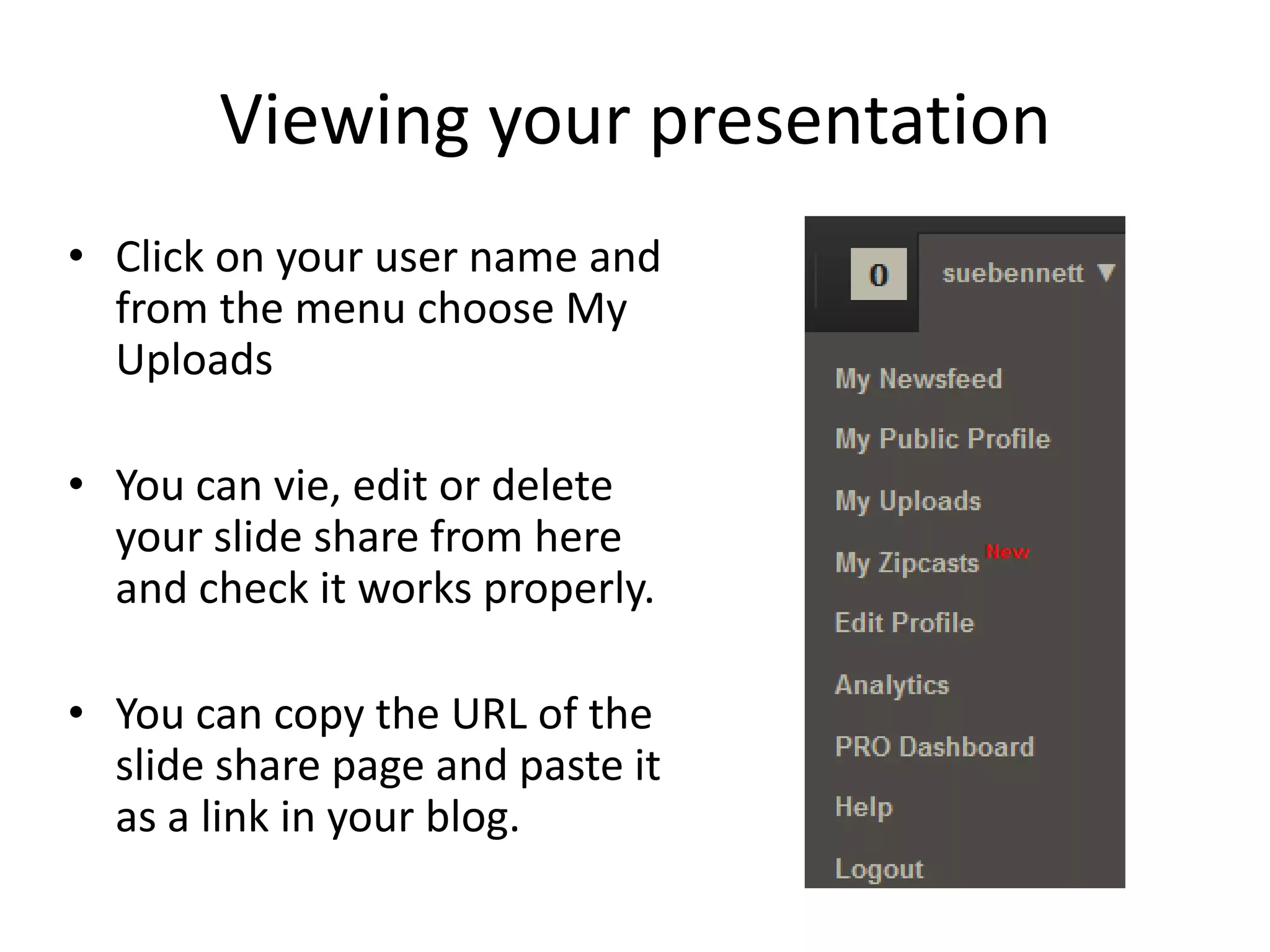

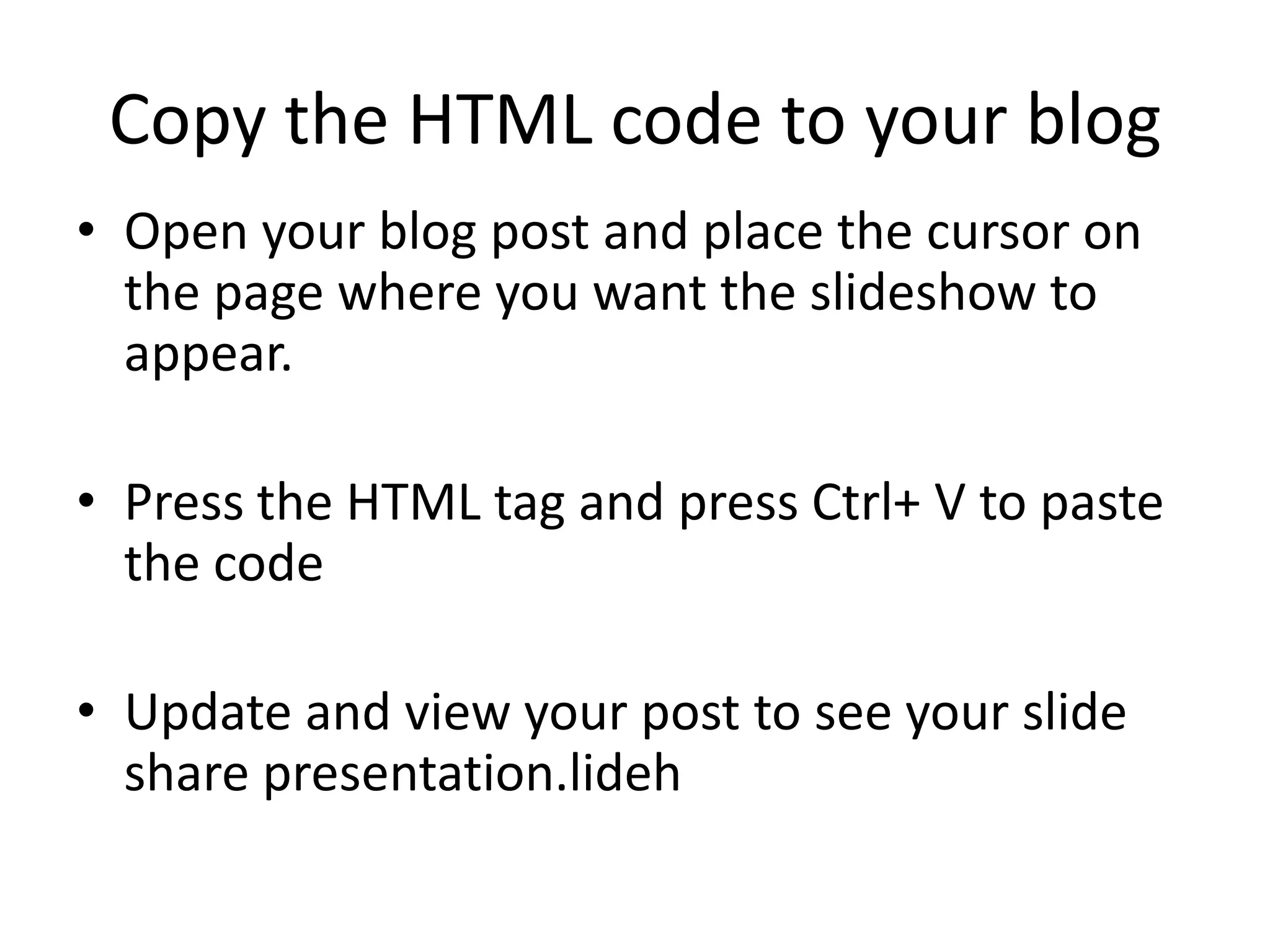
This document provides instructions for uploading a PowerPoint presentation to SlideShare and embedding it in a blog. It outlines setting up a SlideShare account, uploading the presentation and adding details, viewing the uploaded presentation, copying the embed code, and pasting it into a blog post to display the presentation.