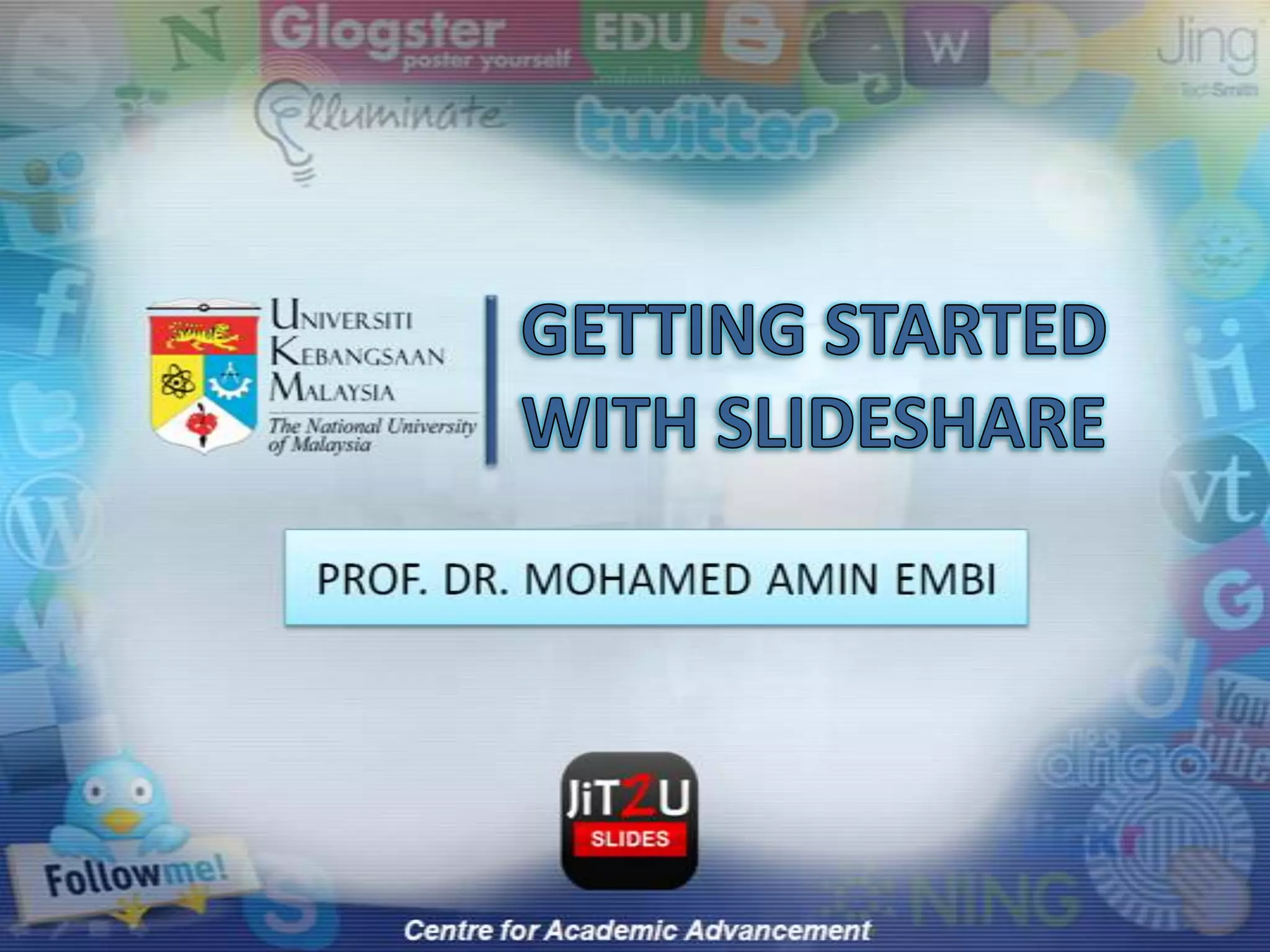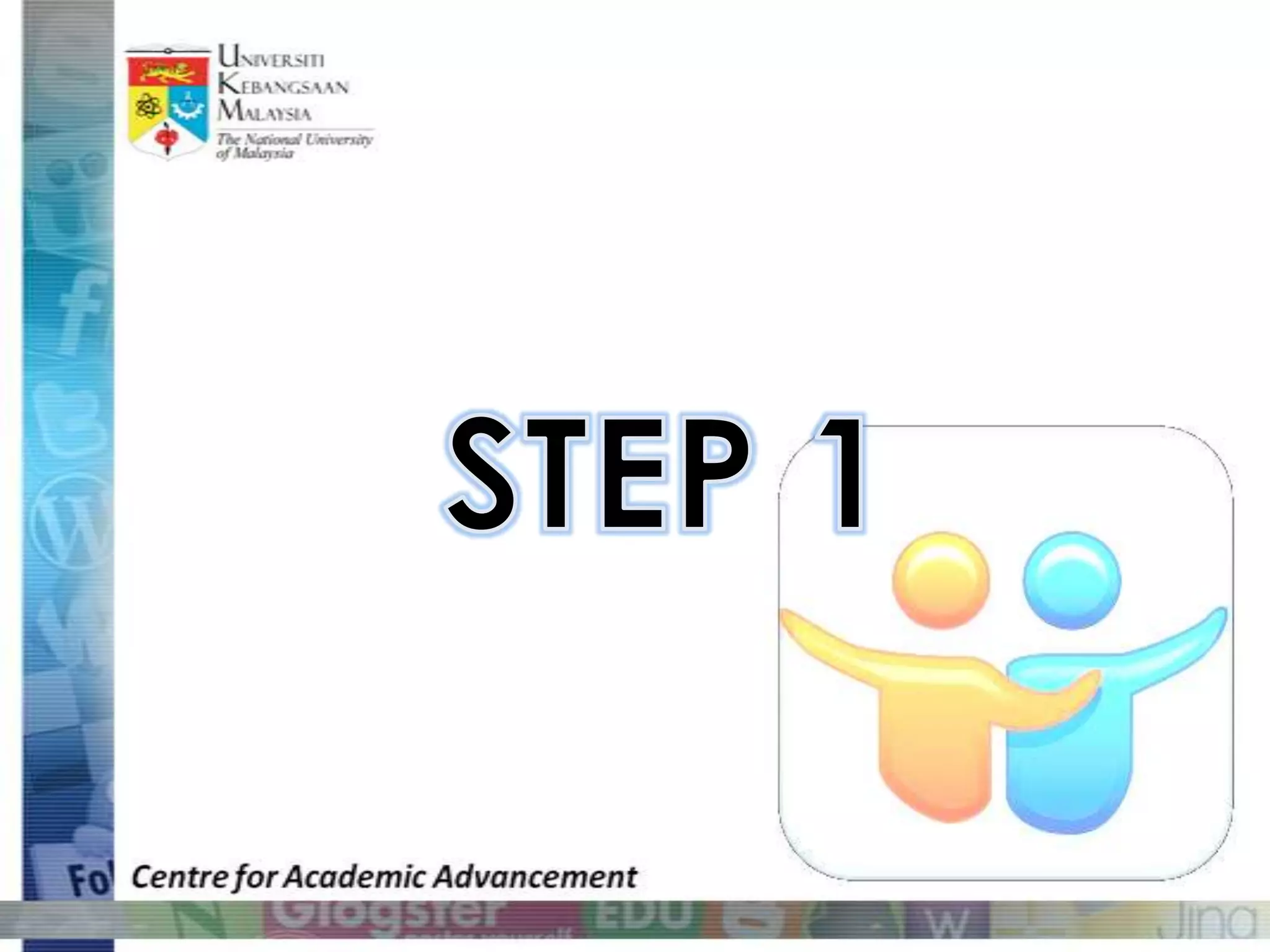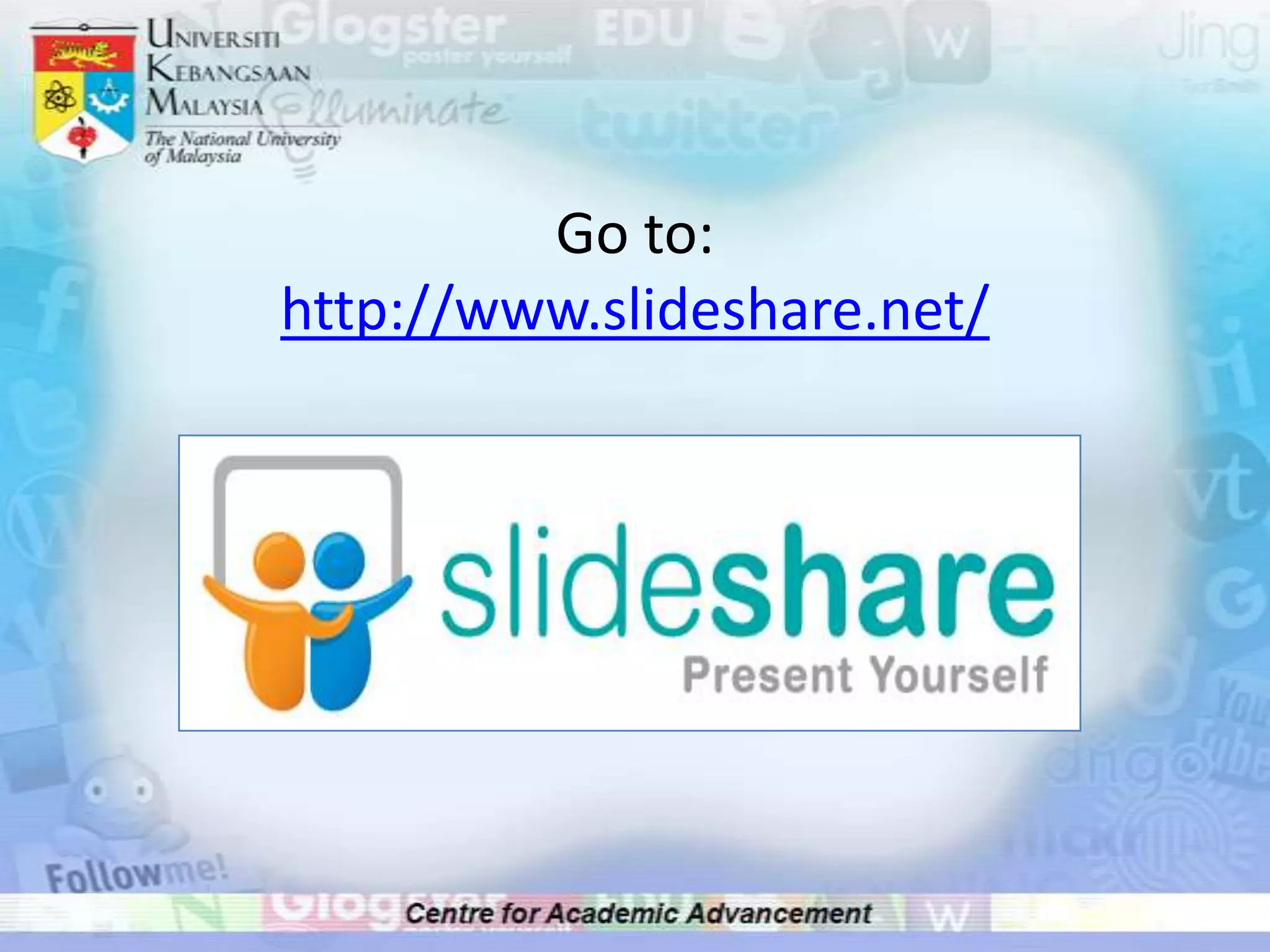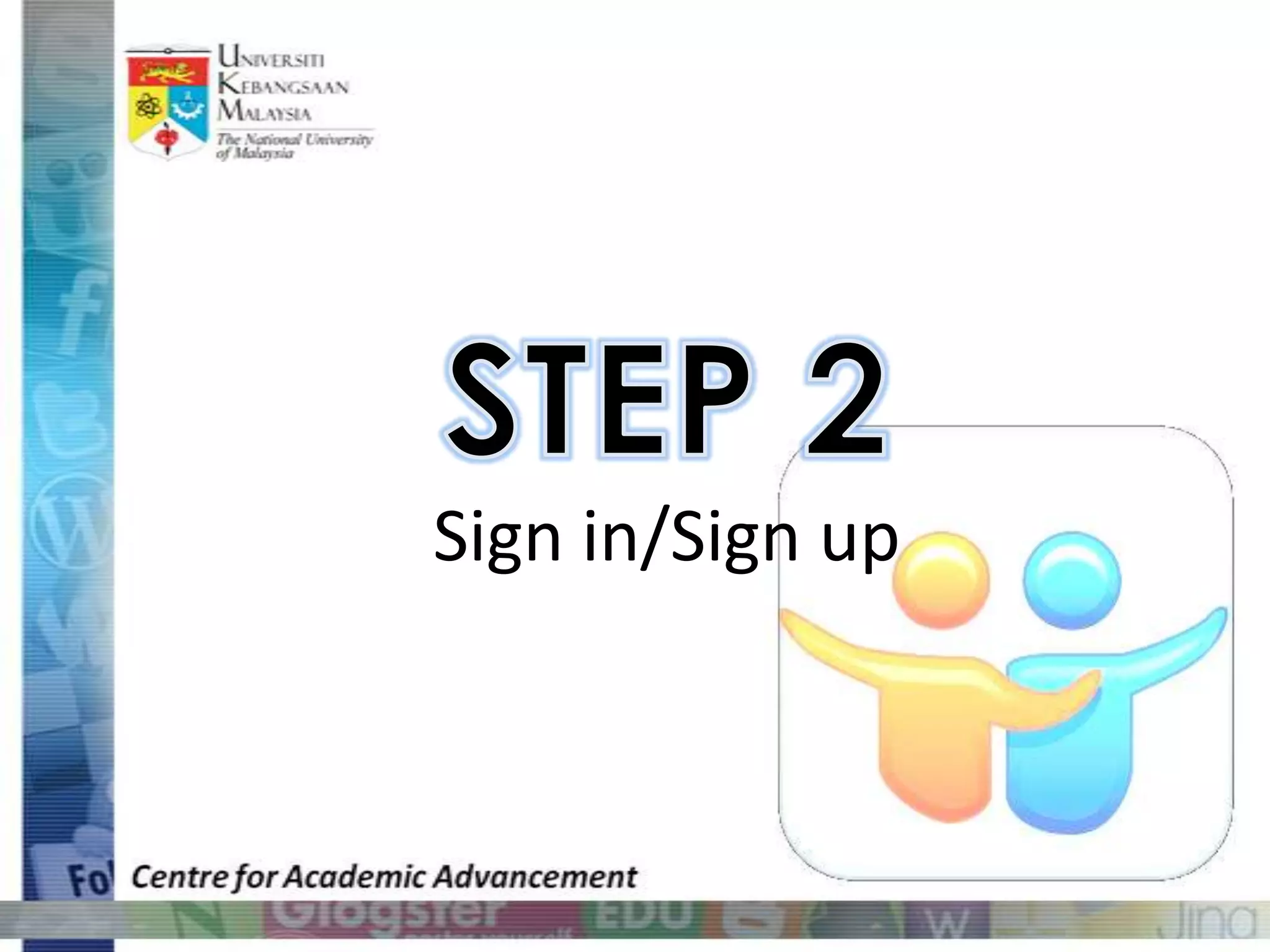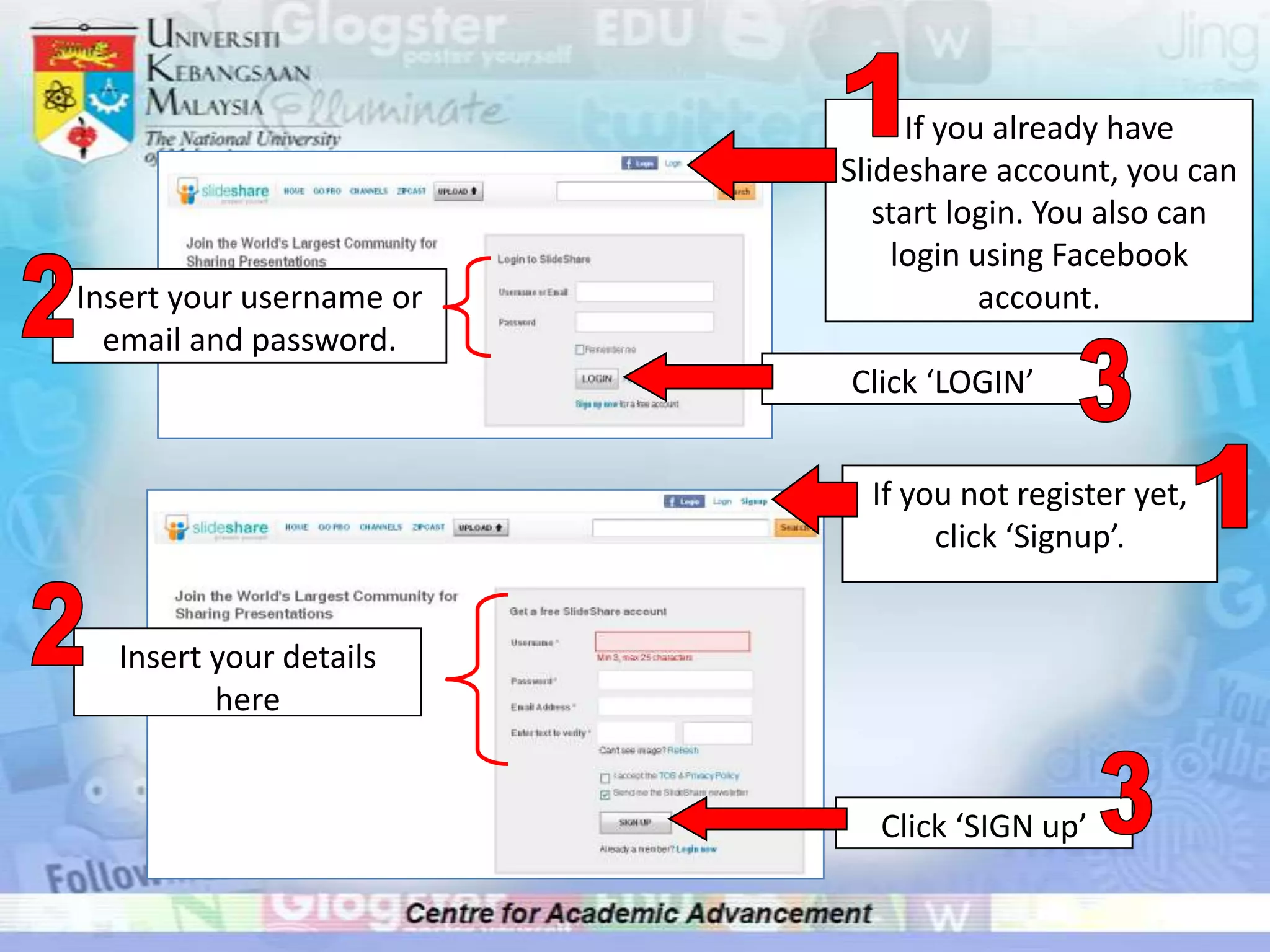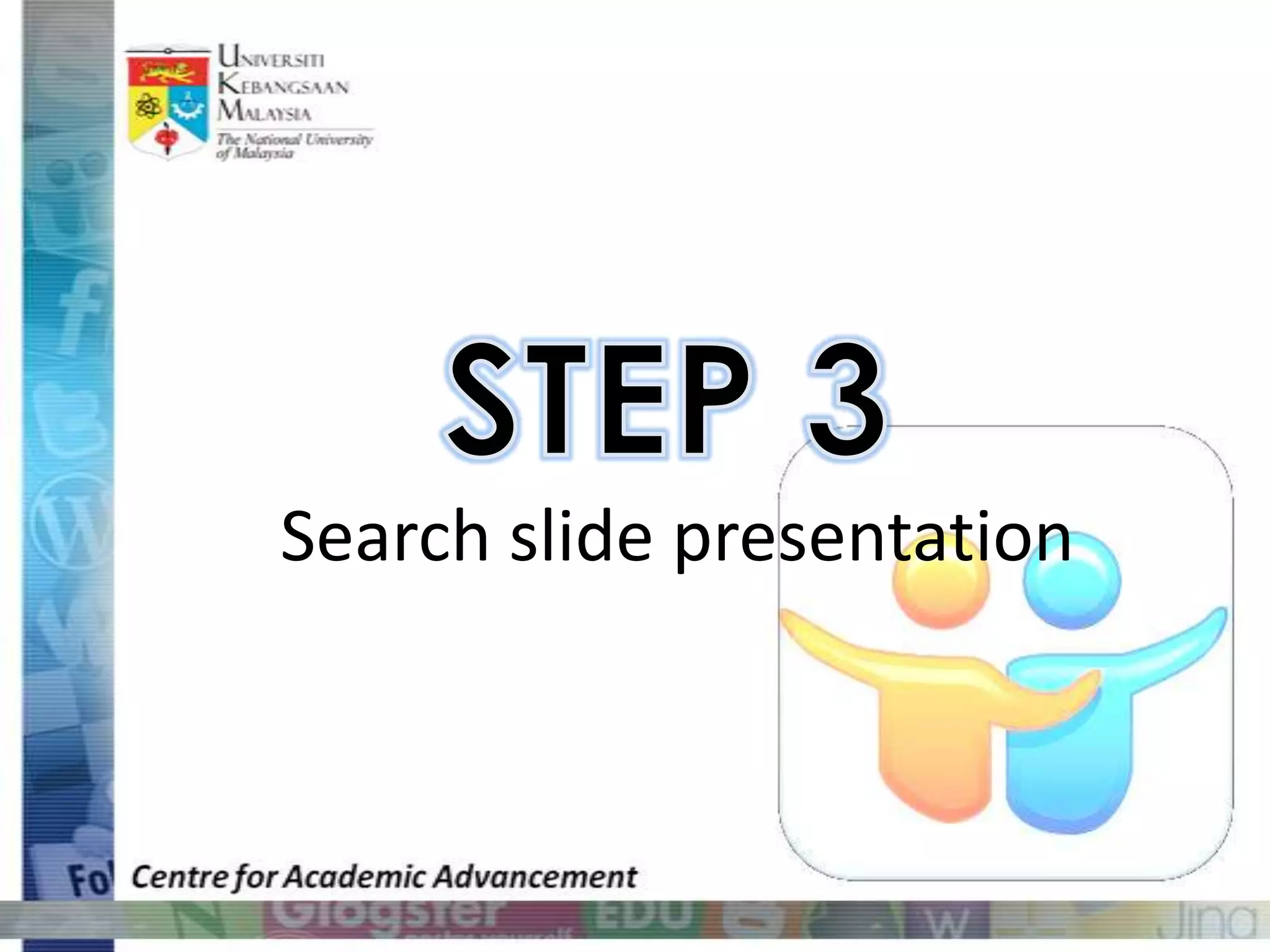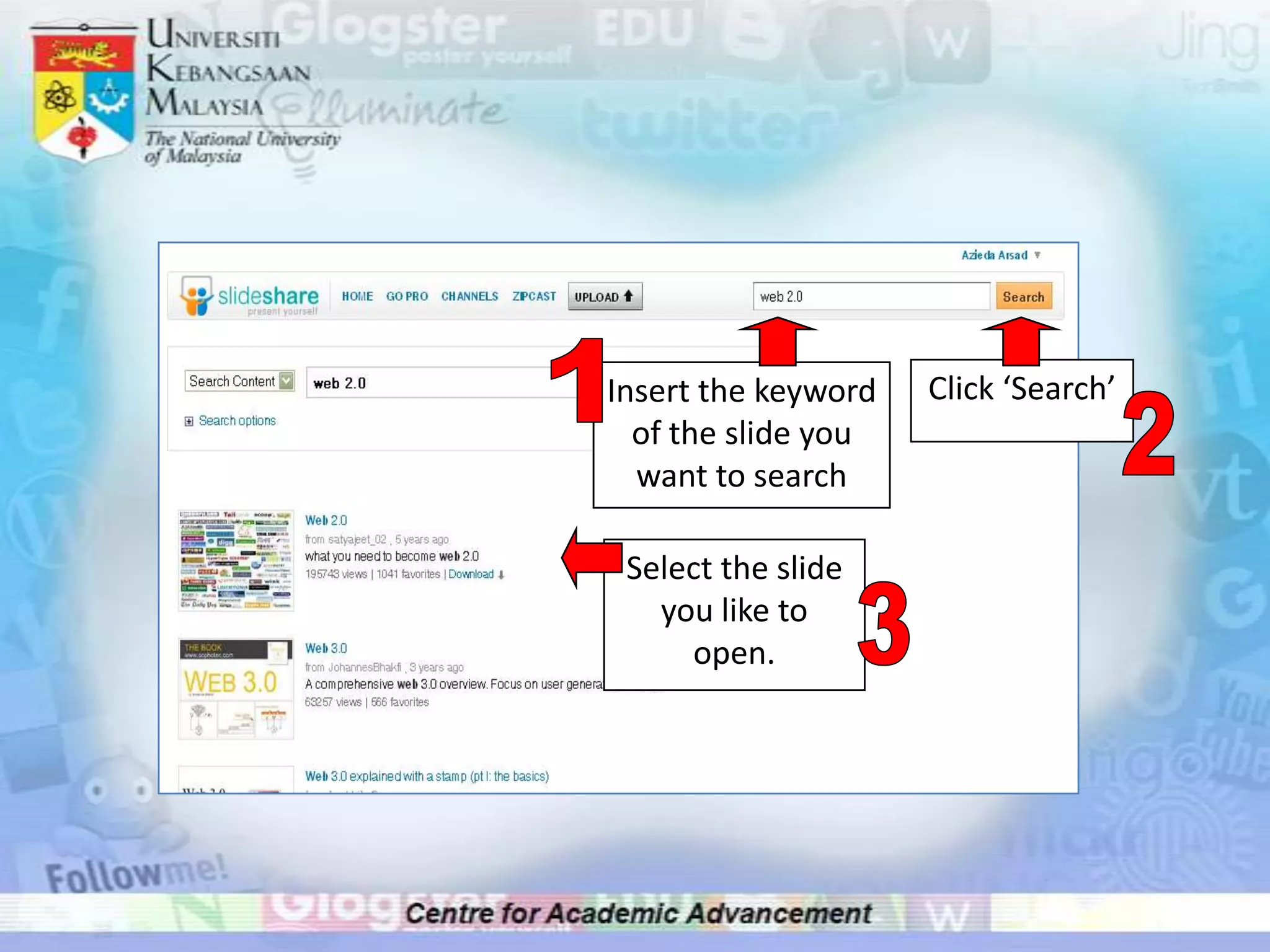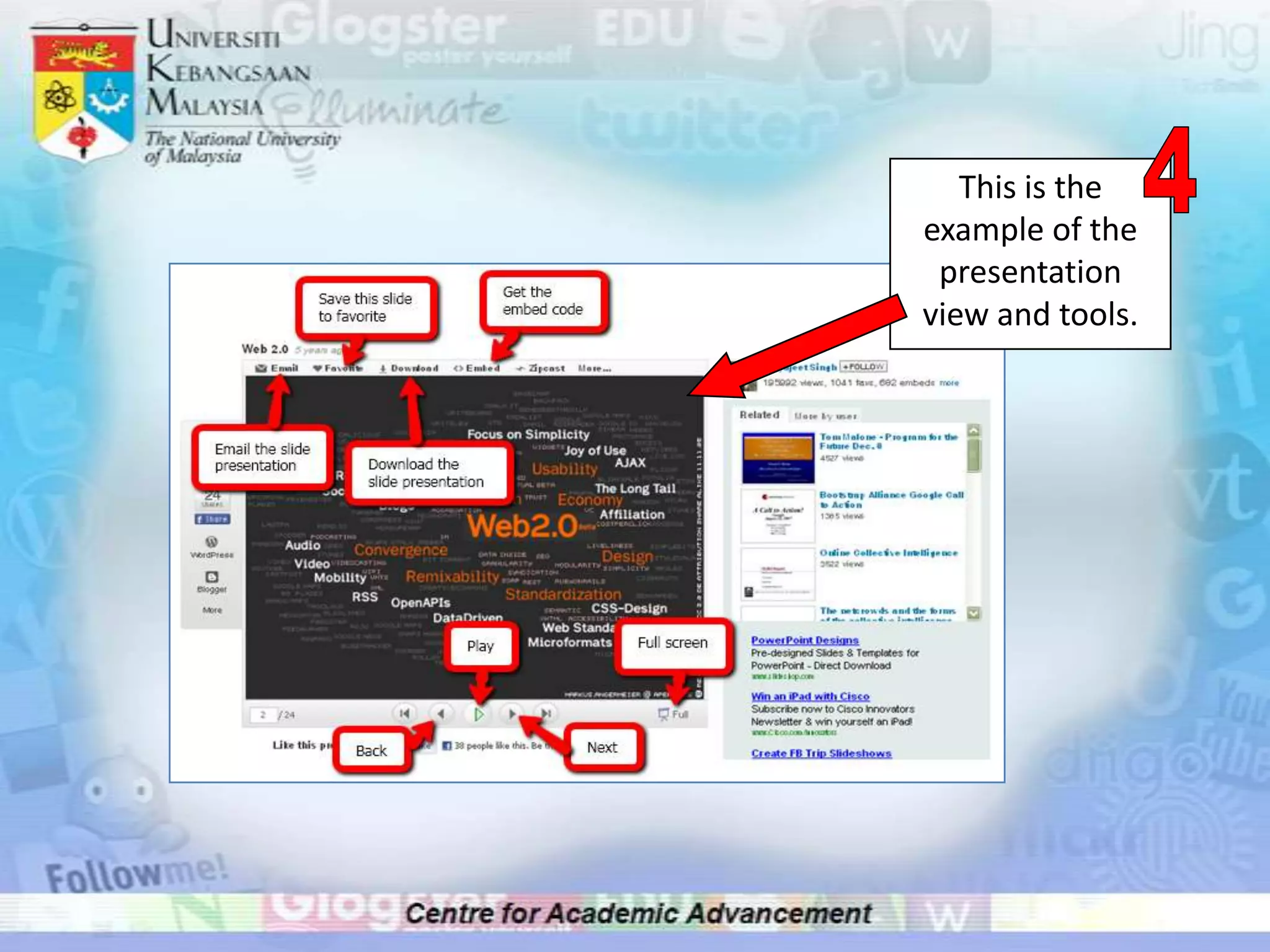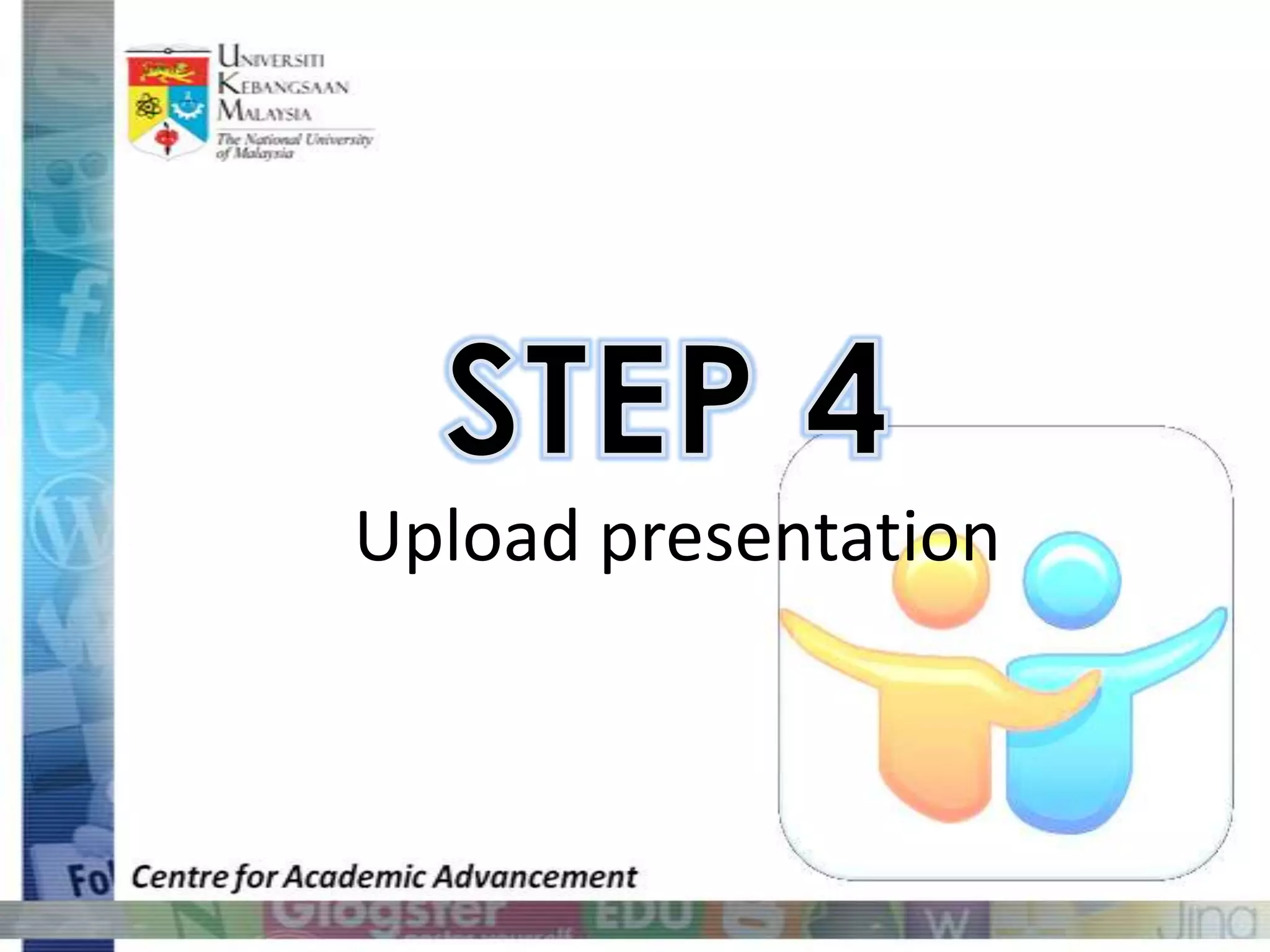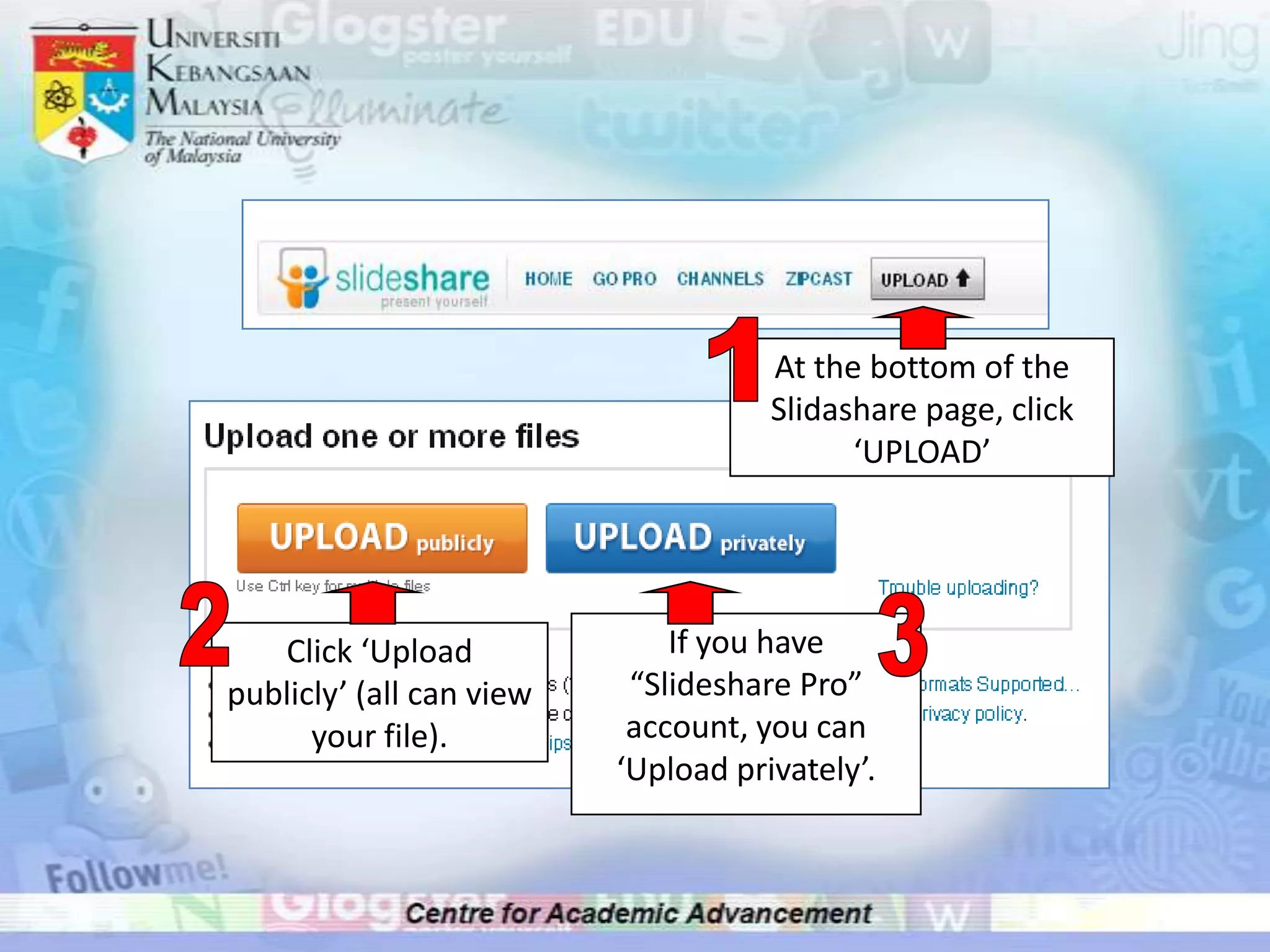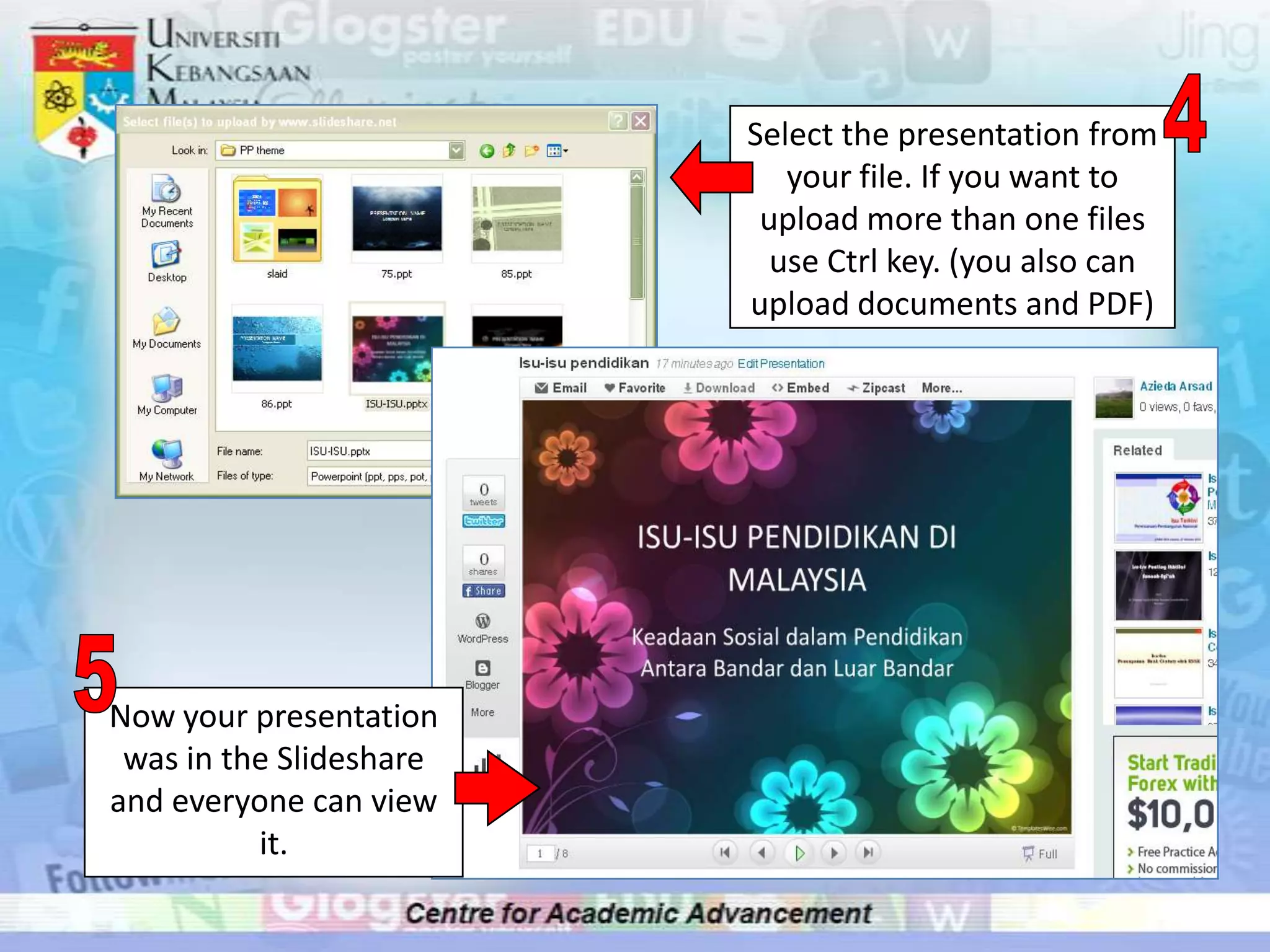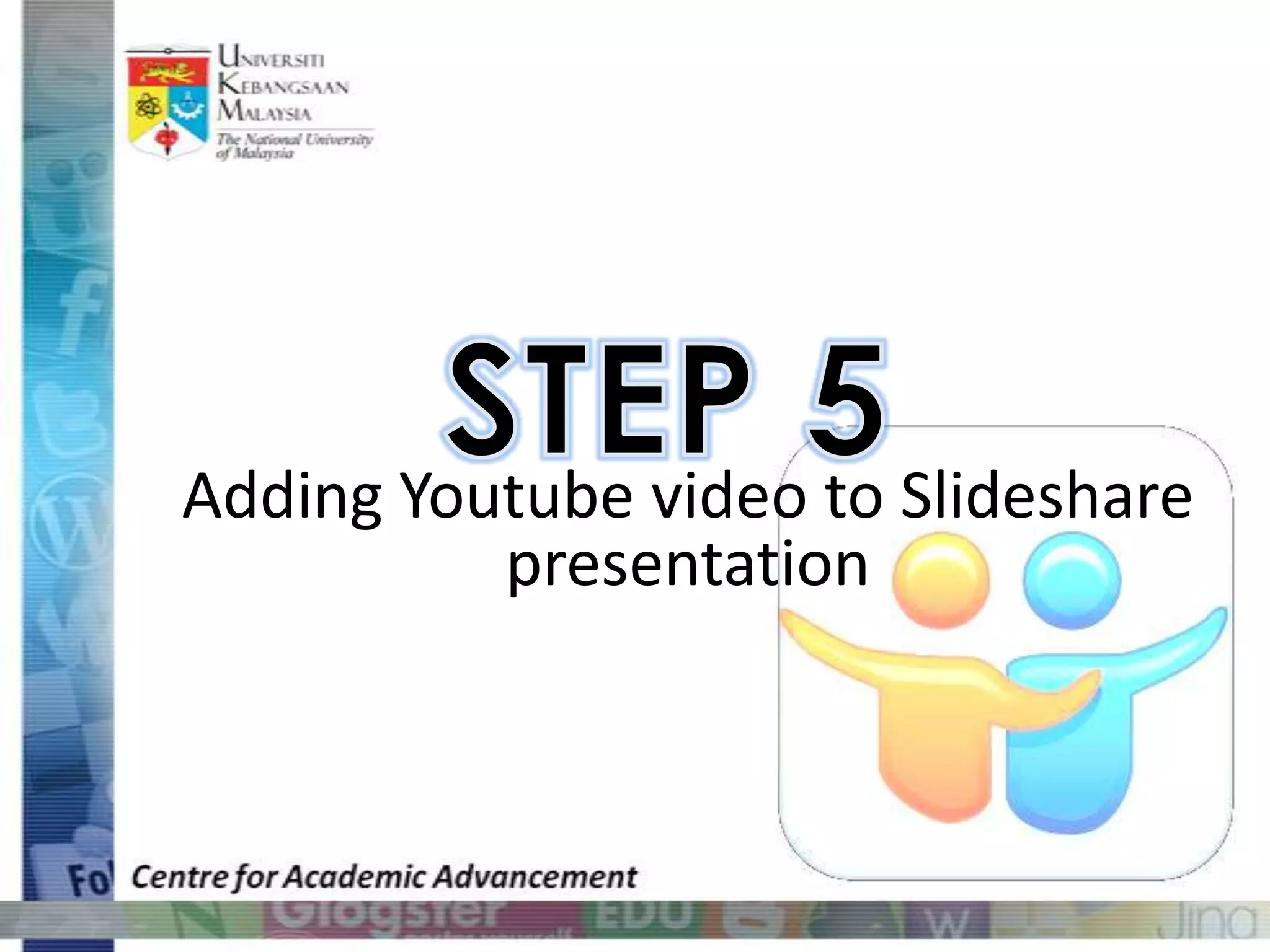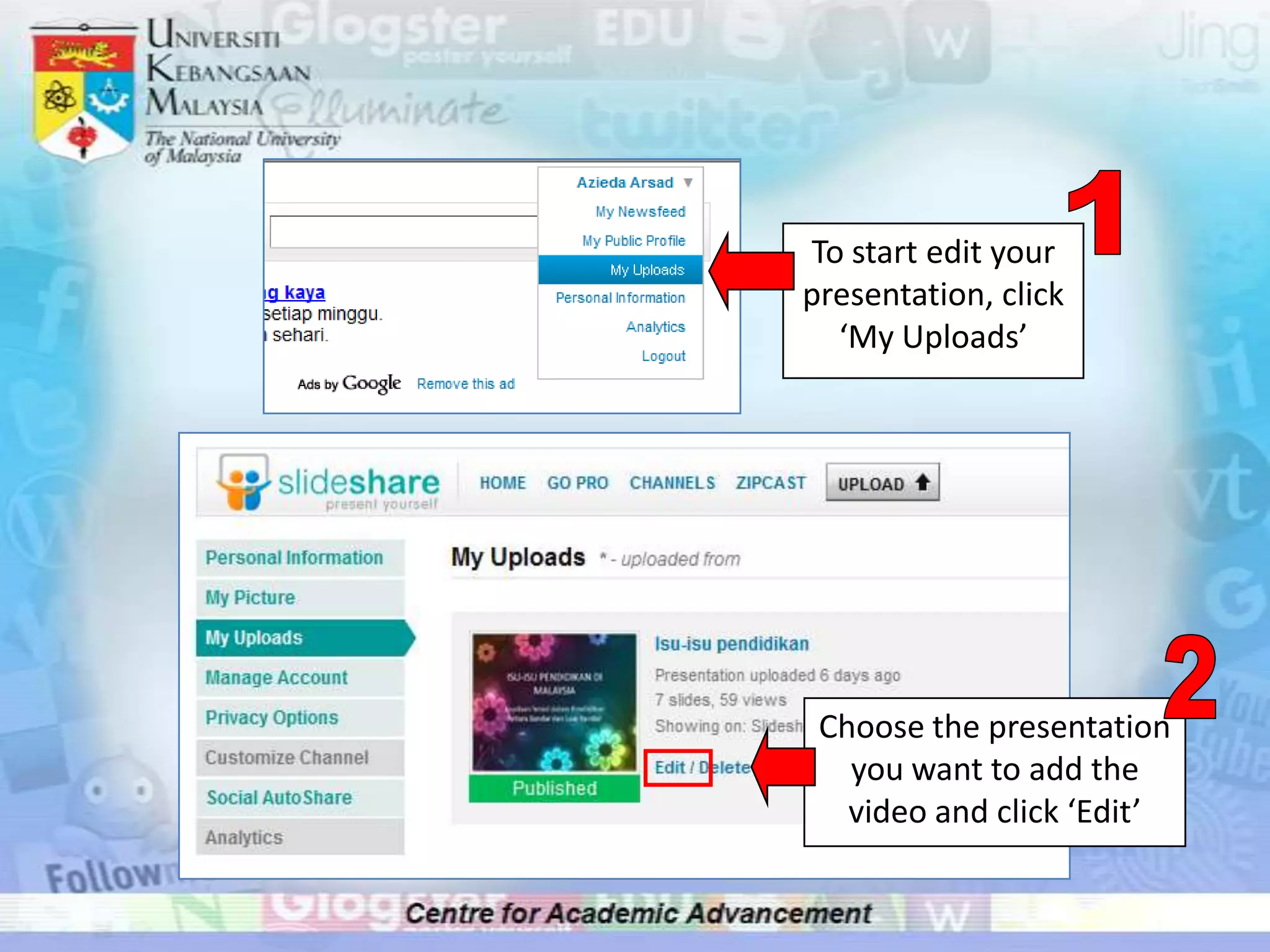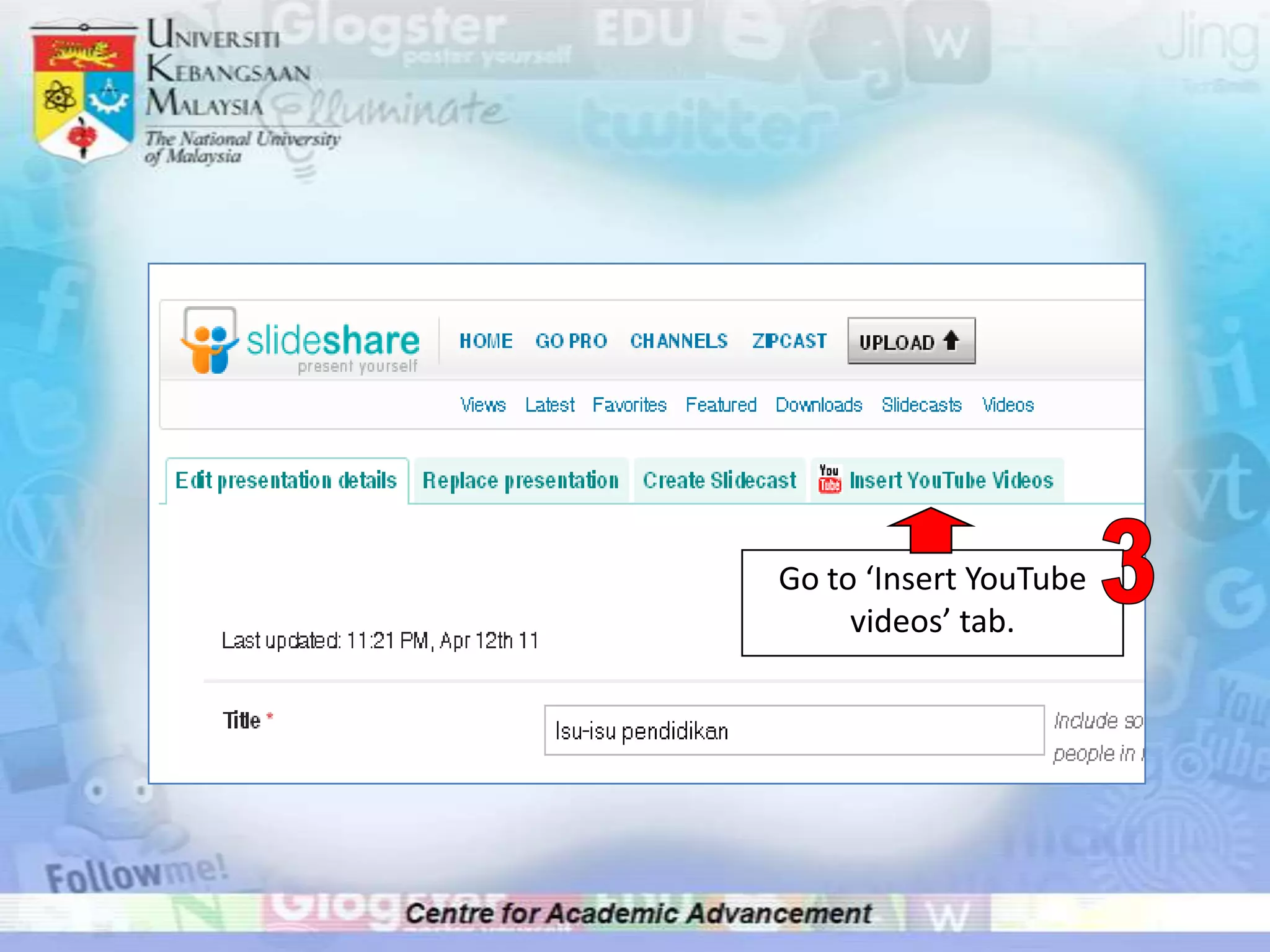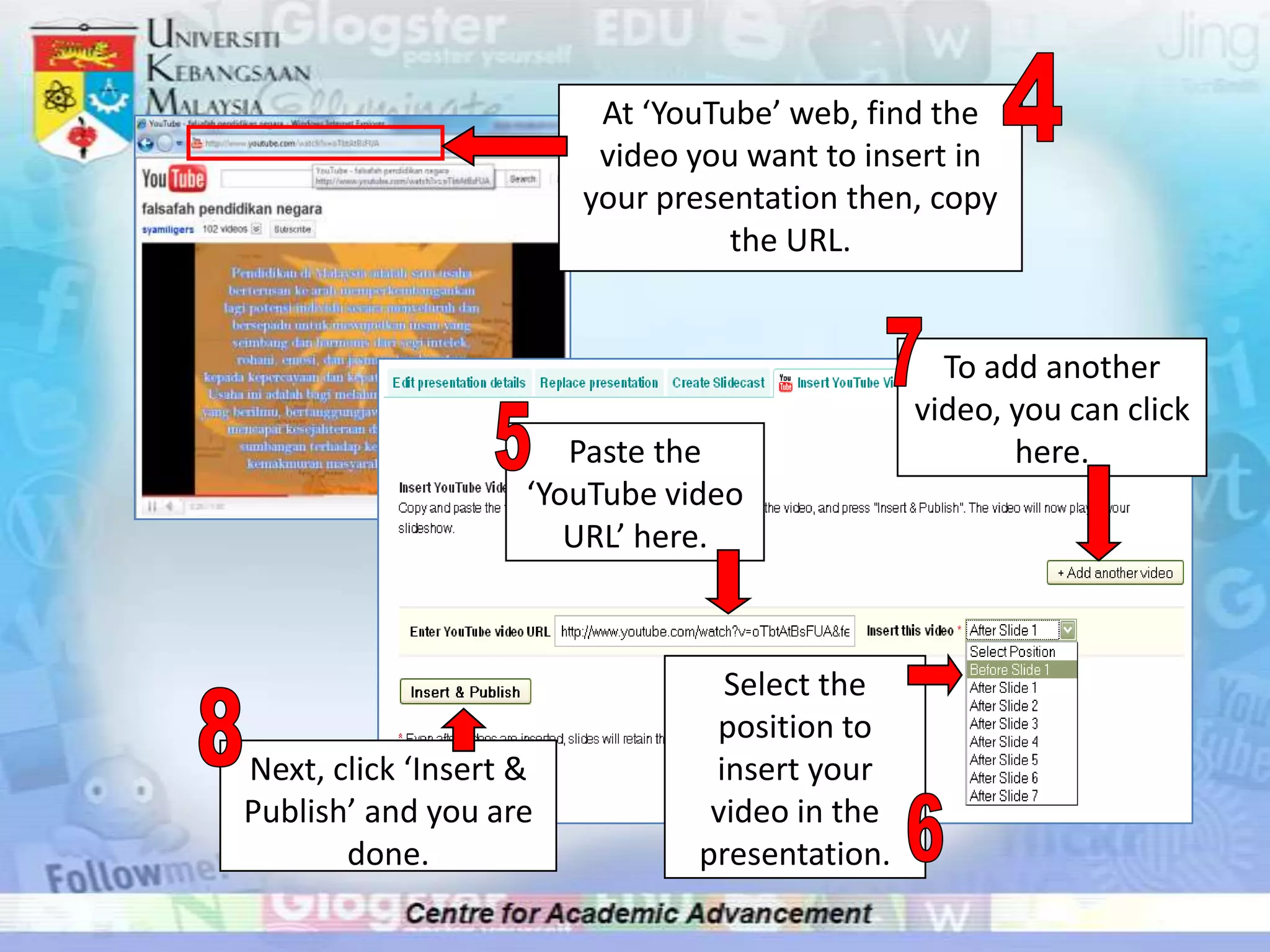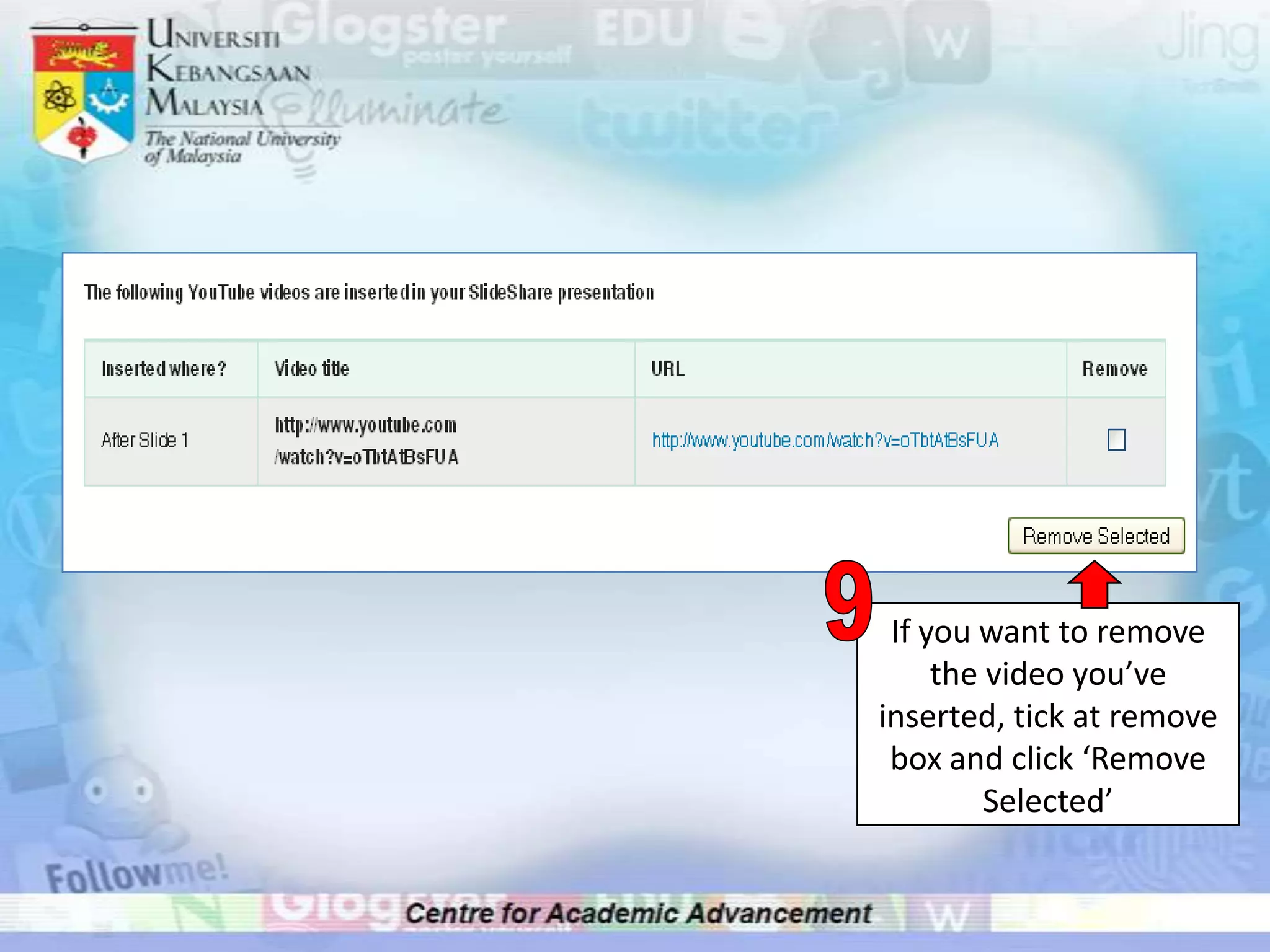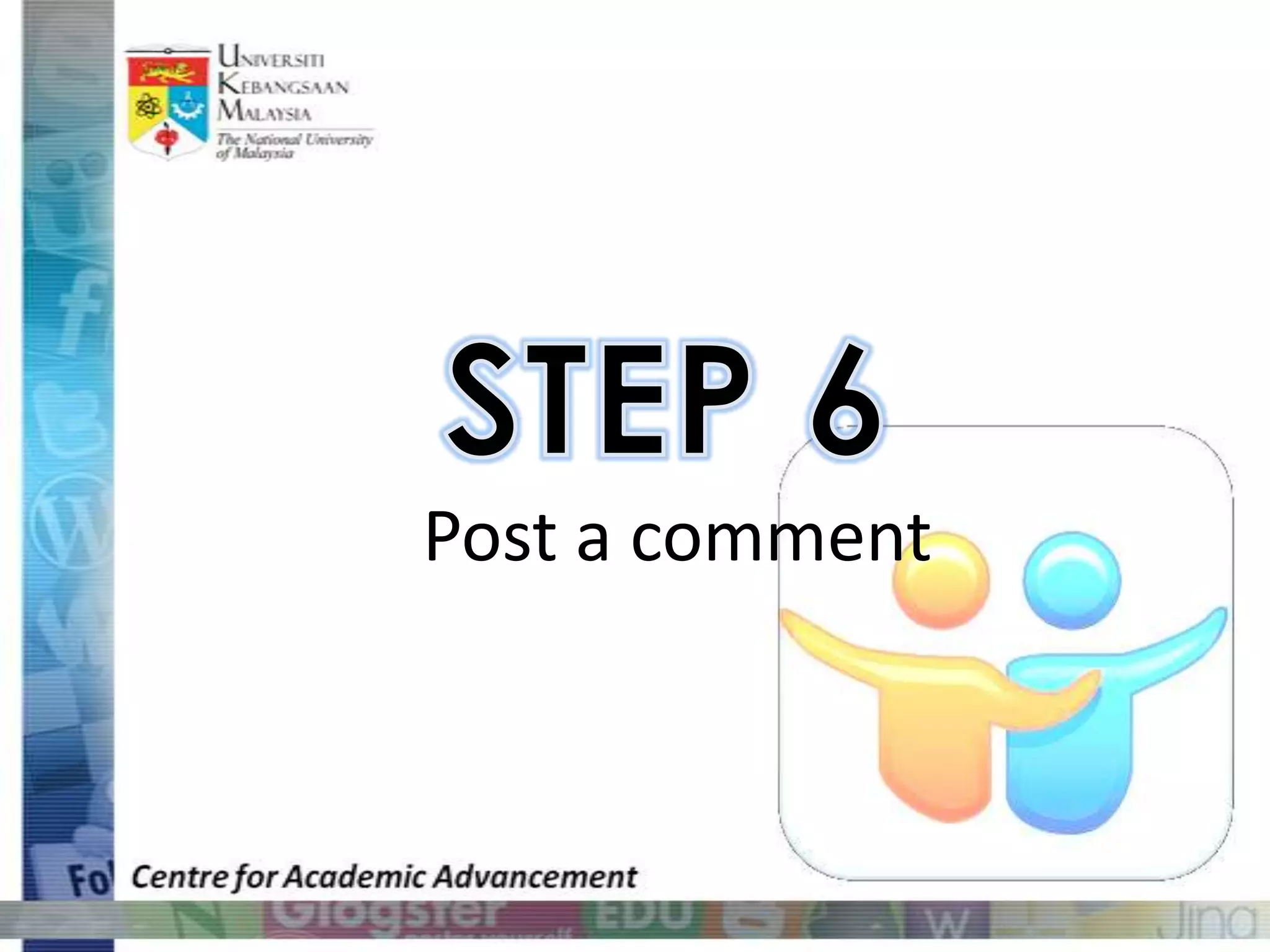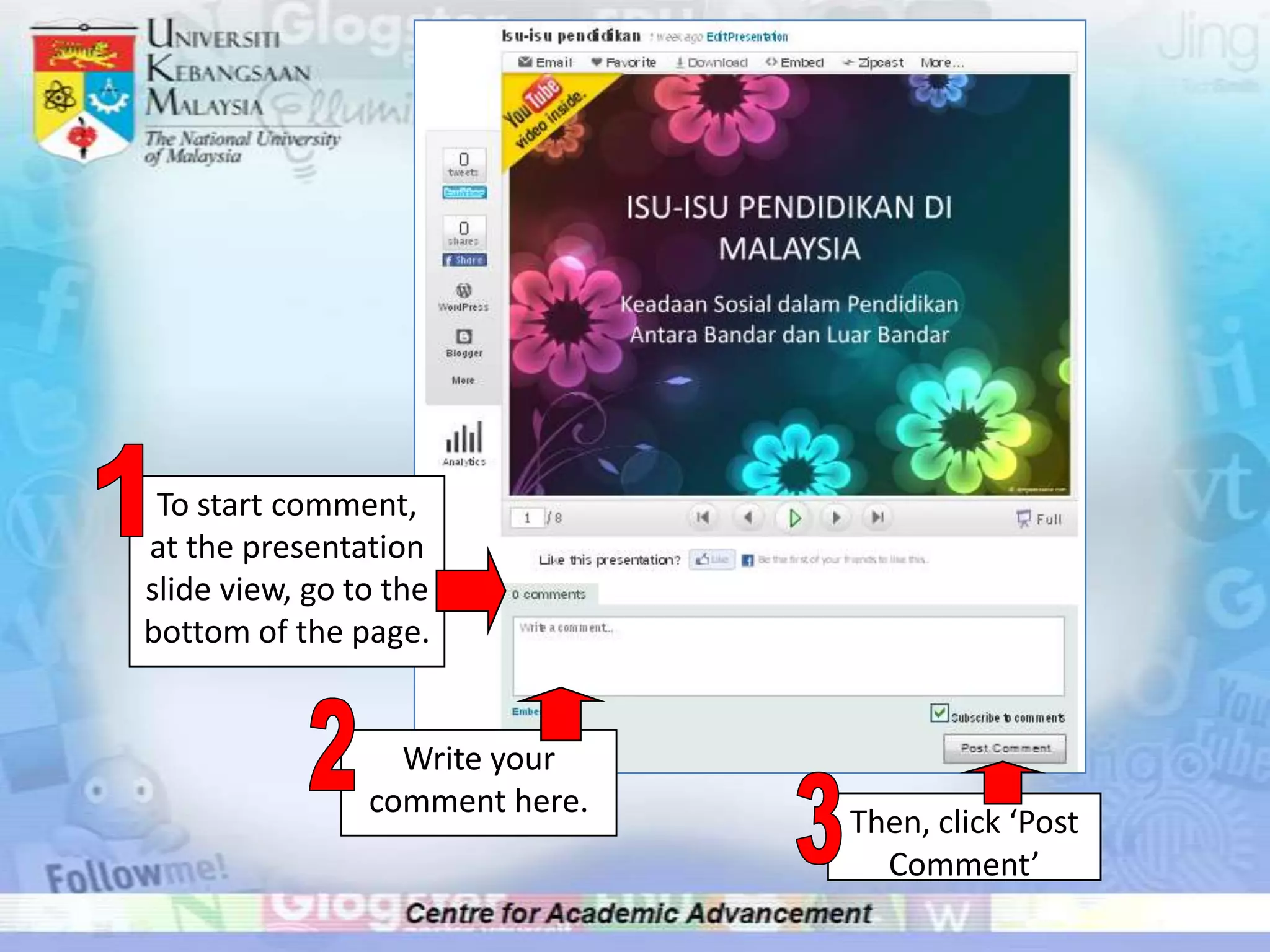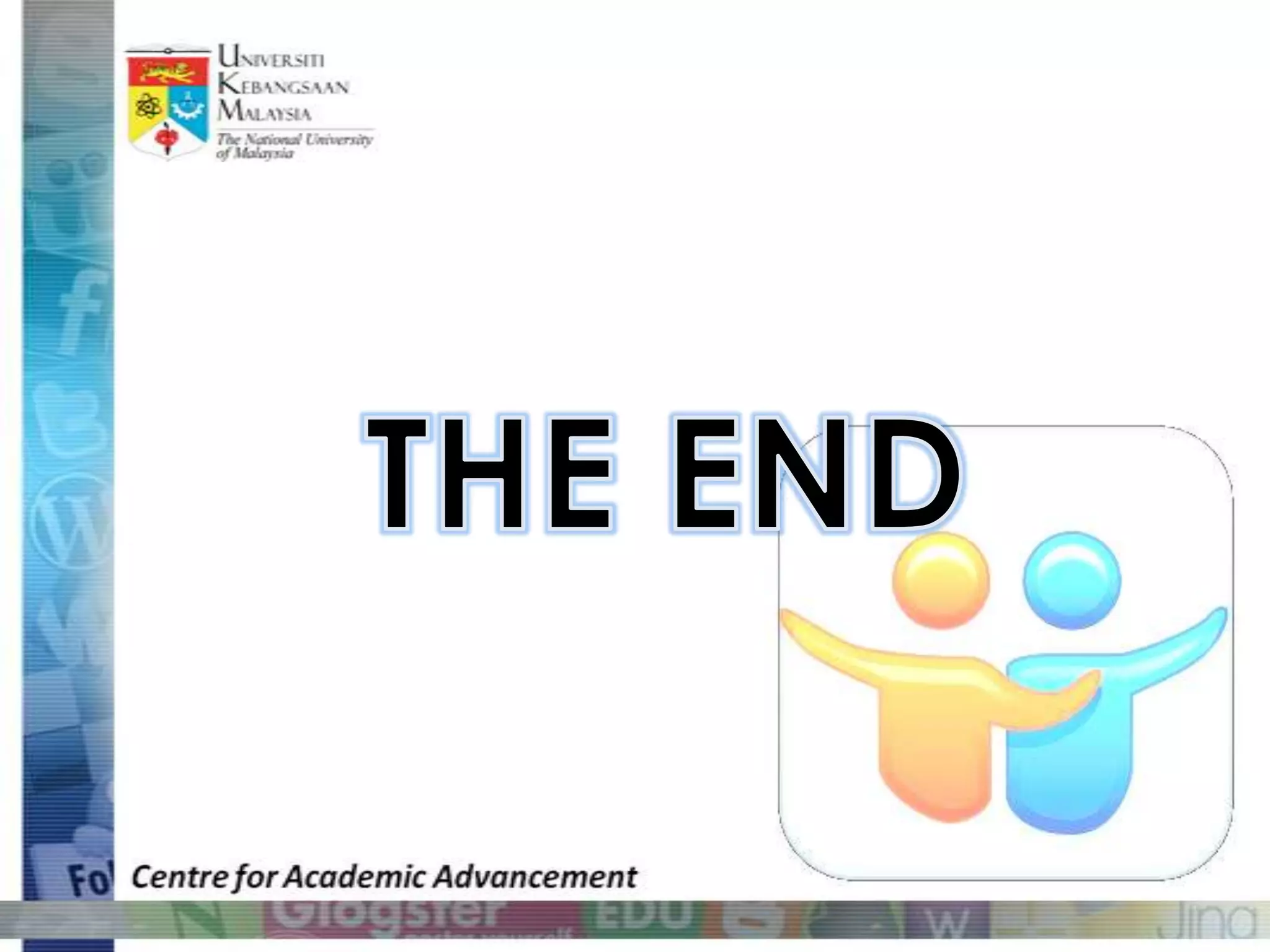This document provides instructions for using the online presentation sharing platform SlideShare. It explains how to sign up for an account, search for presentations, upload your own presentations, and add YouTube videos to presentations. The key steps are to sign up or log in, search for presentations using keywords, upload presentations by selecting files, and insert YouTube videos by pasting their URLs and selecting a position in the presentation.