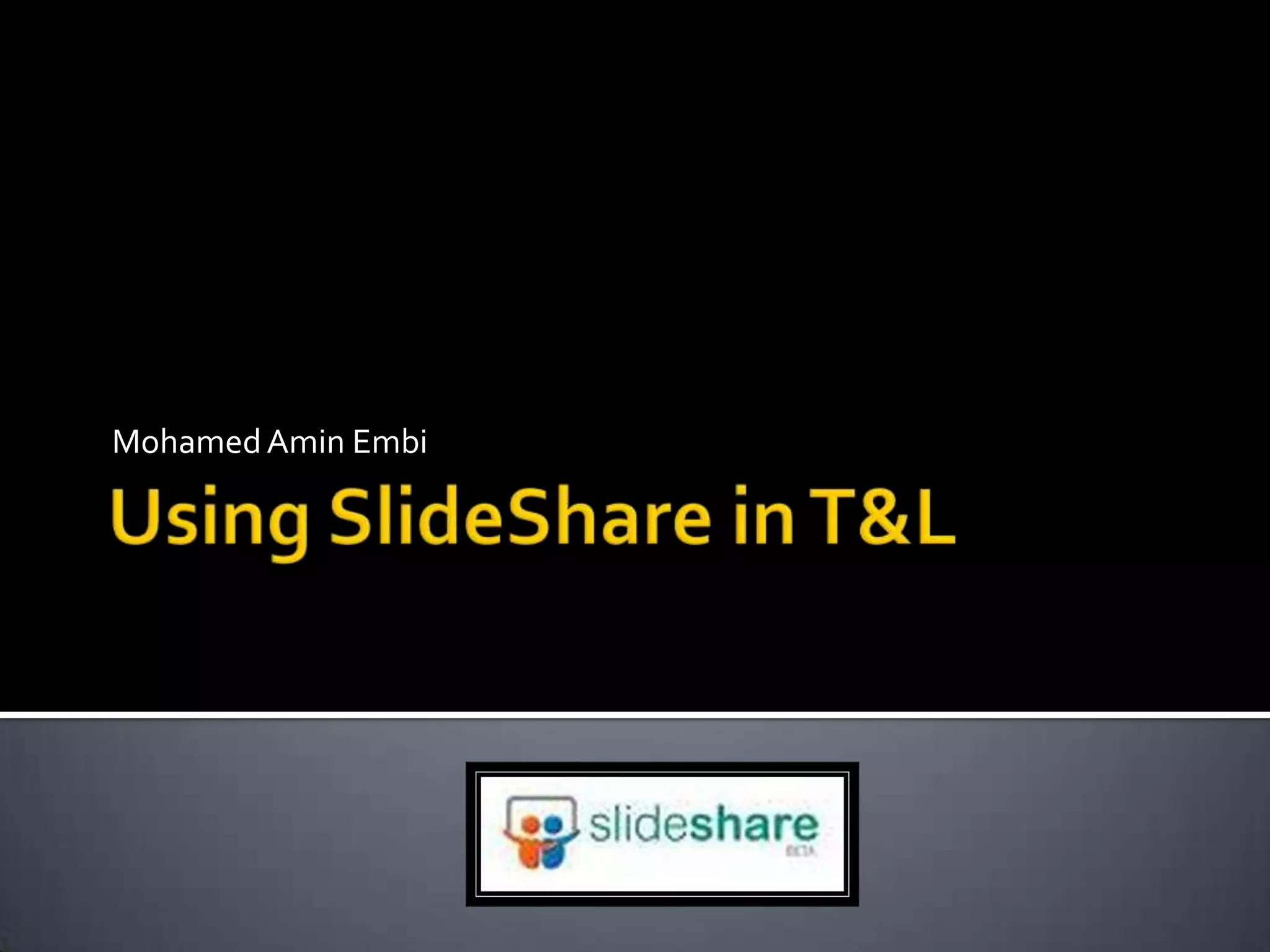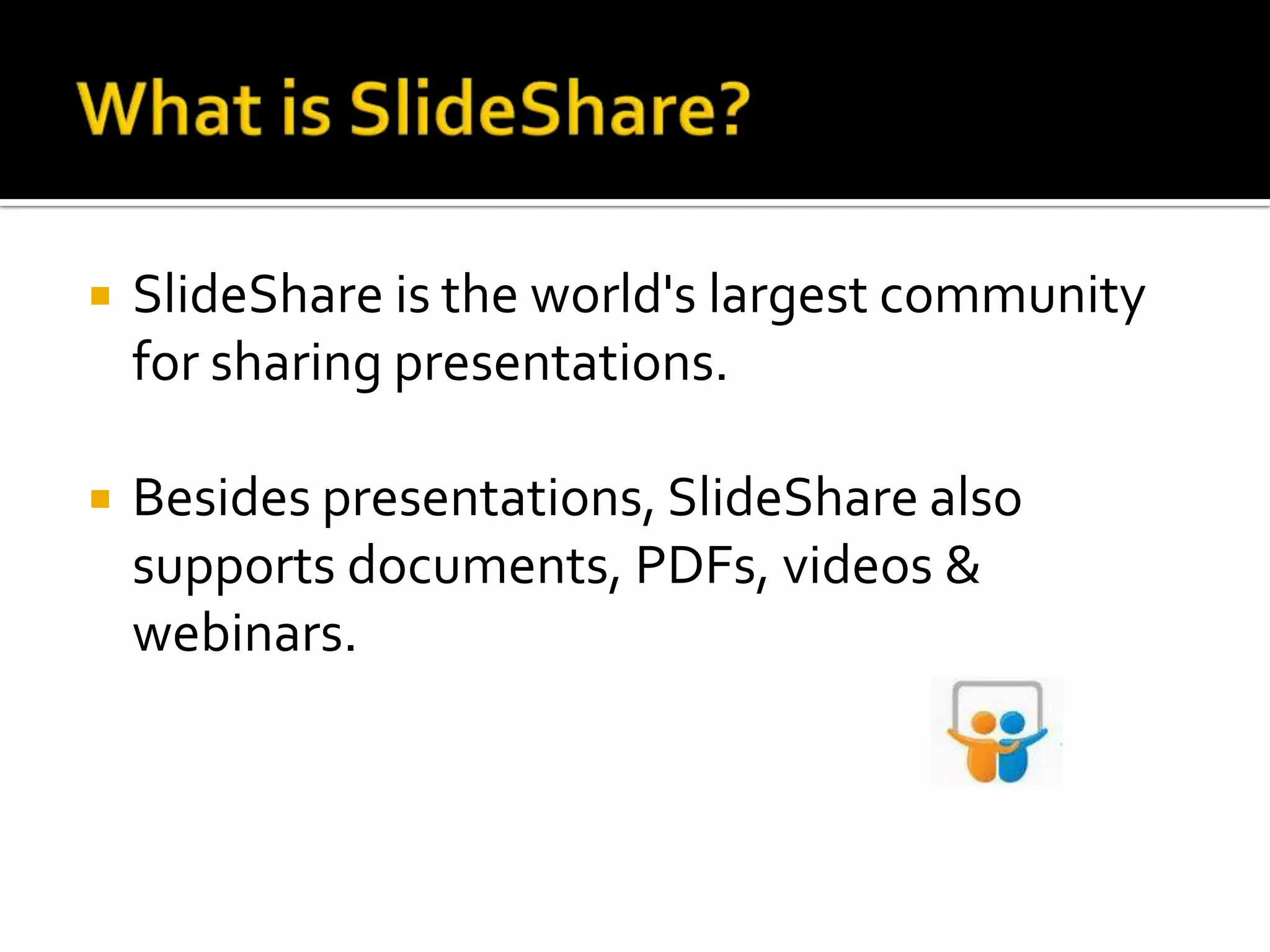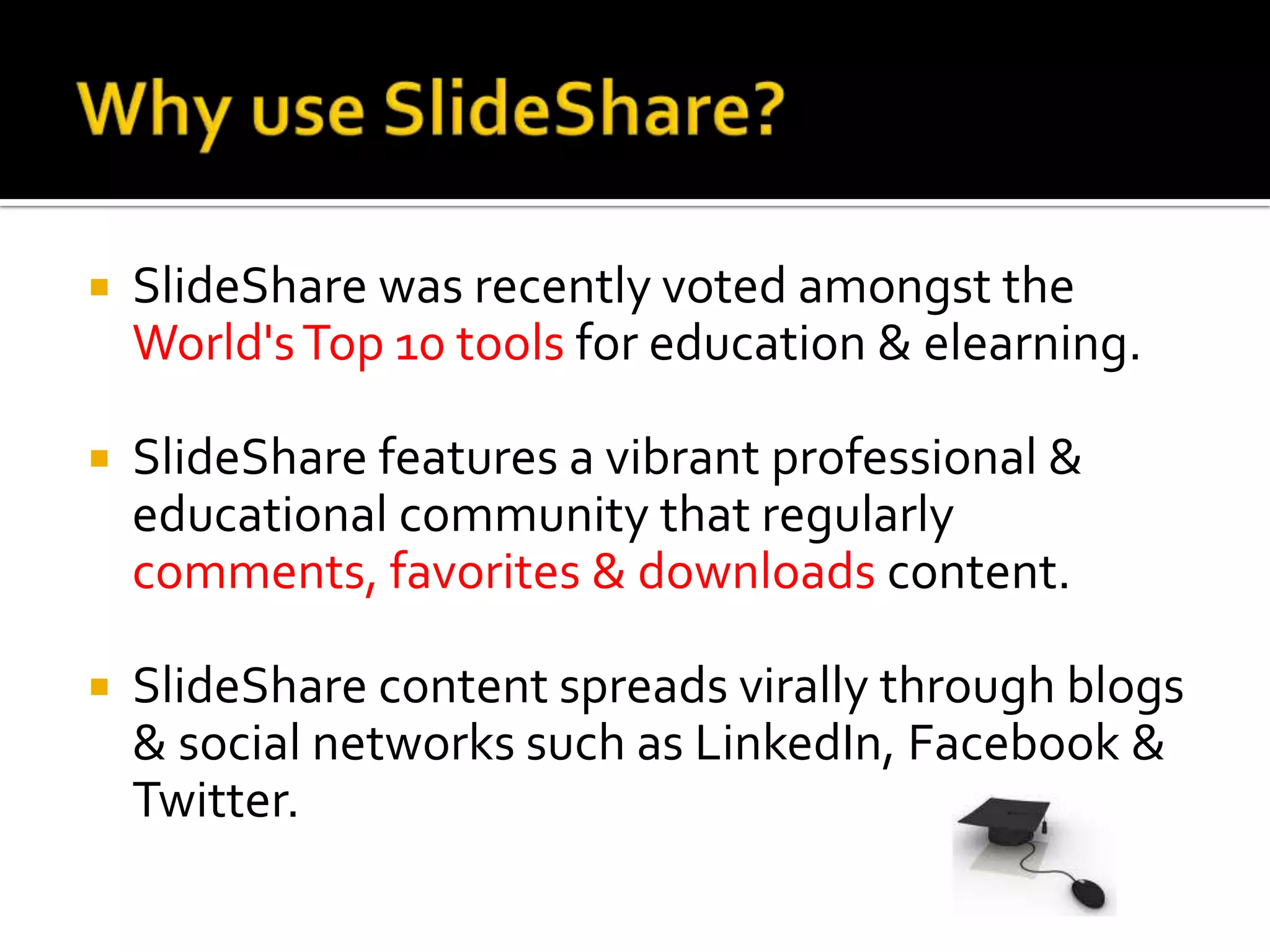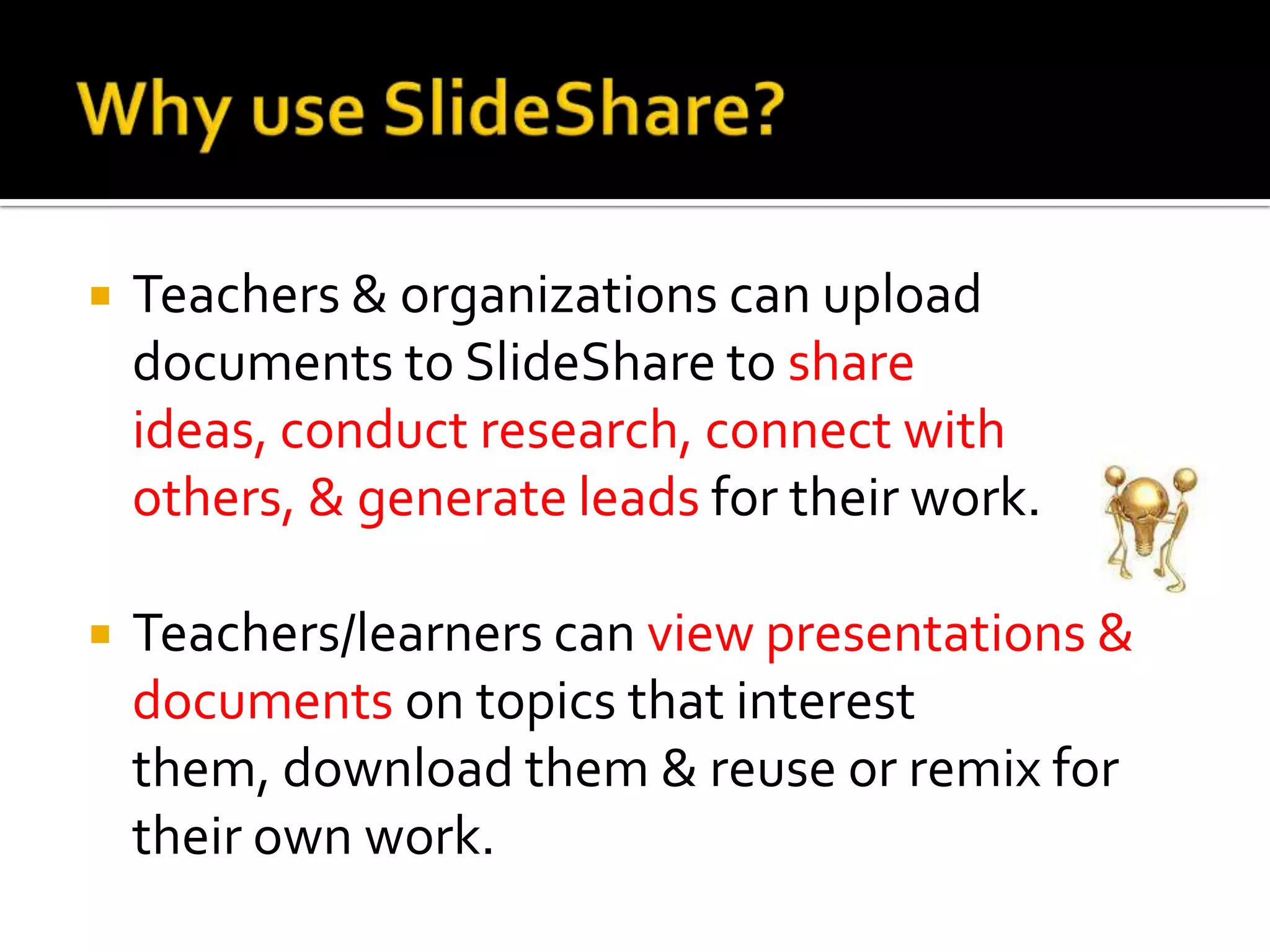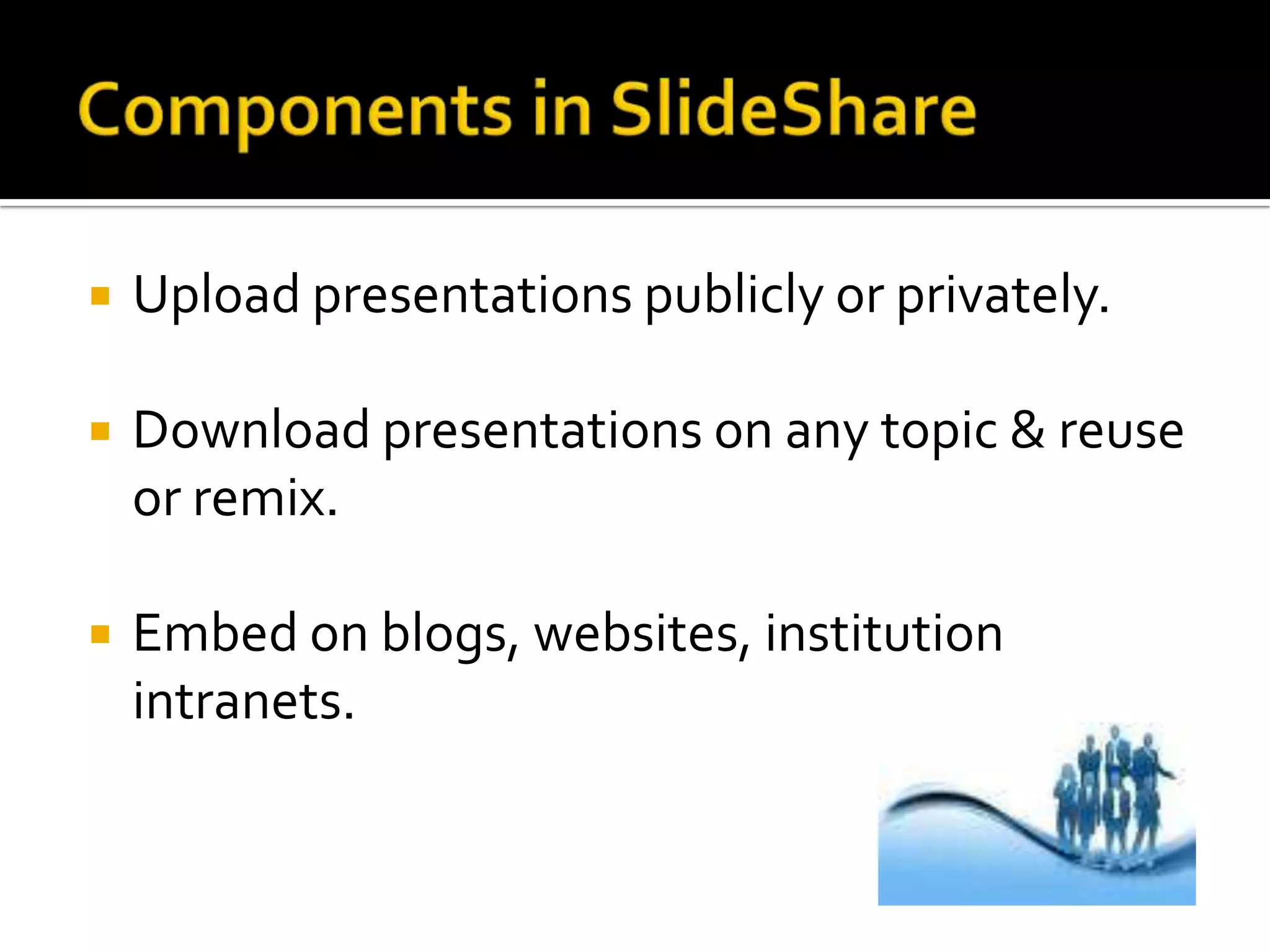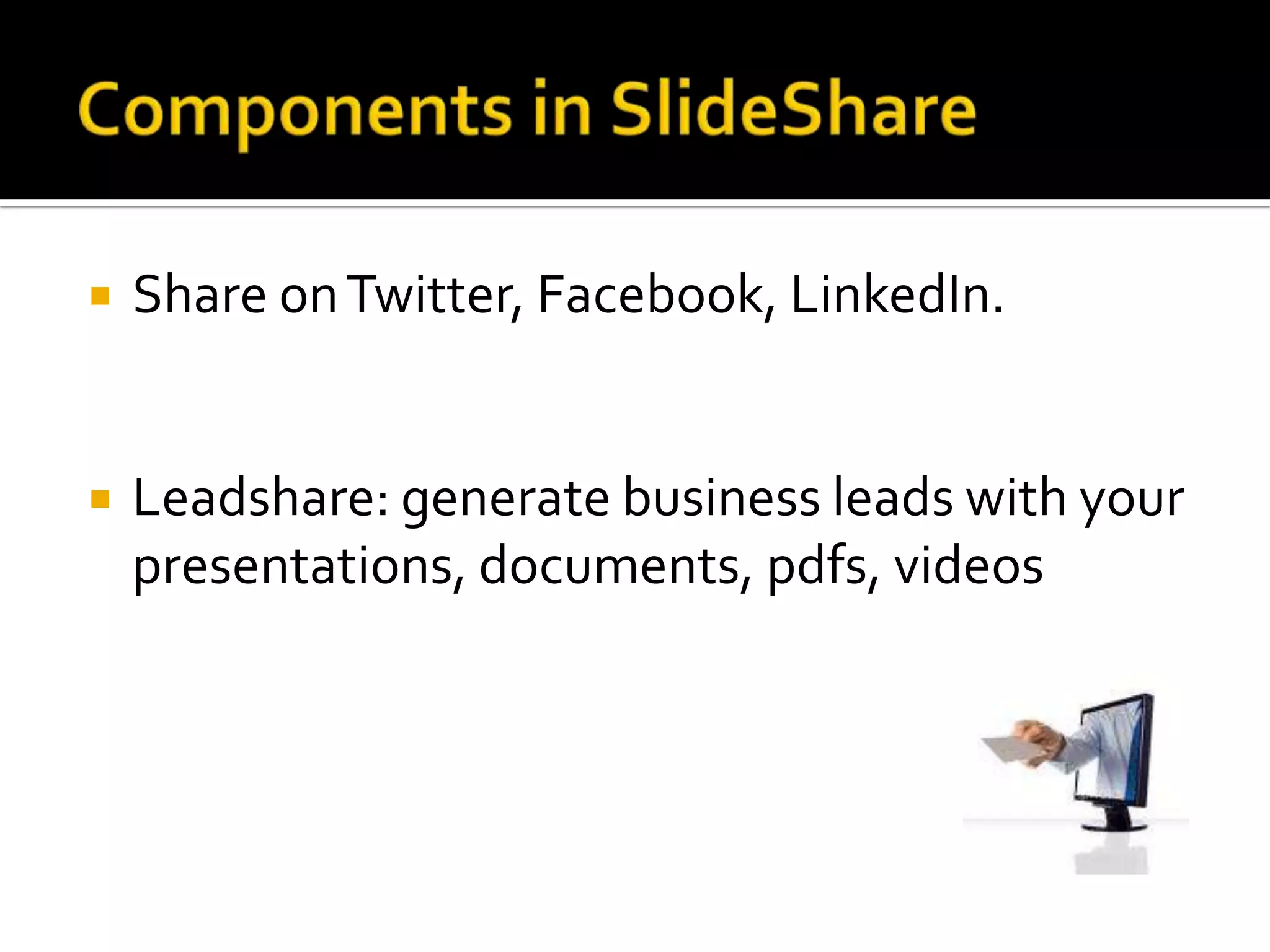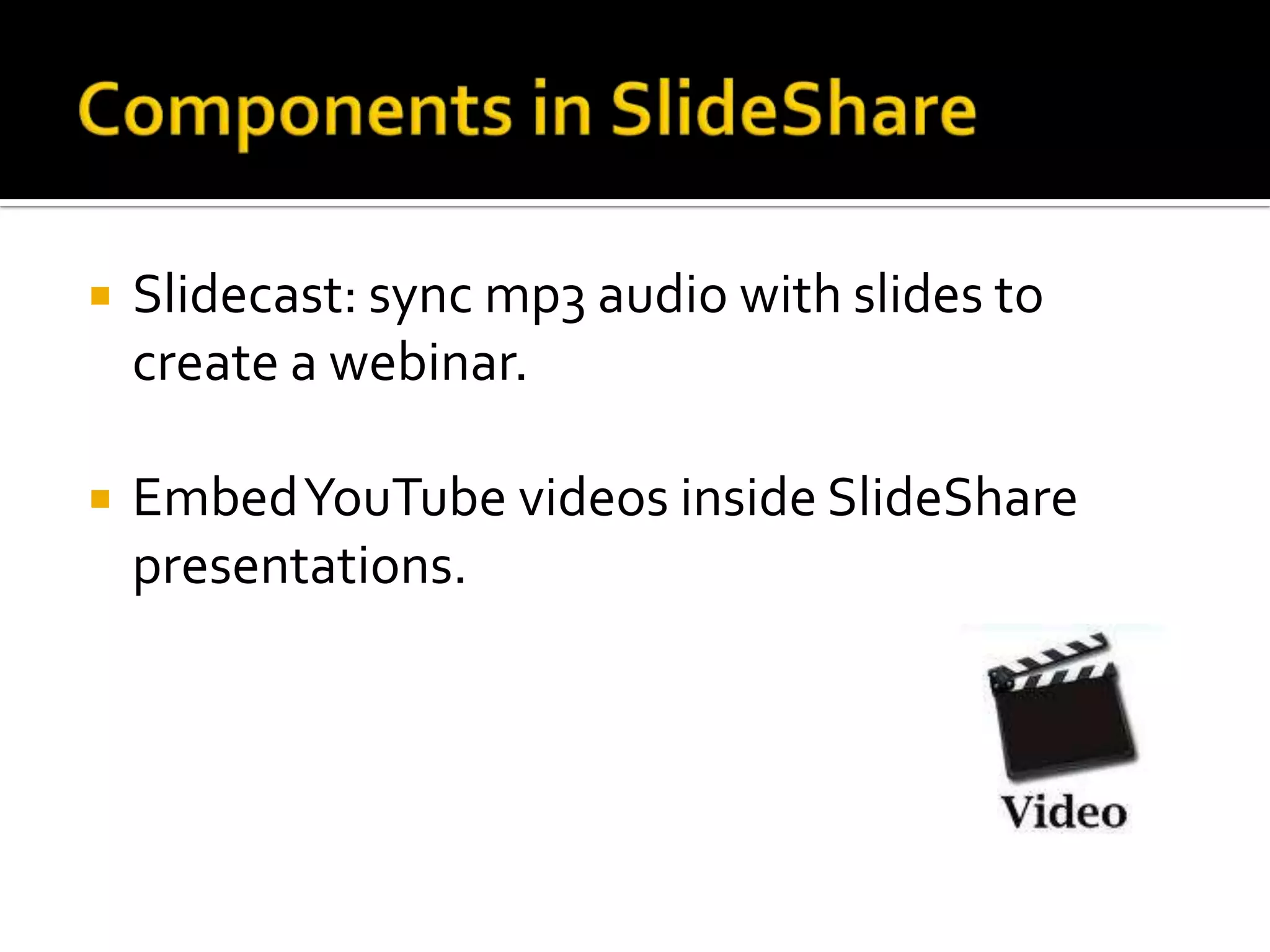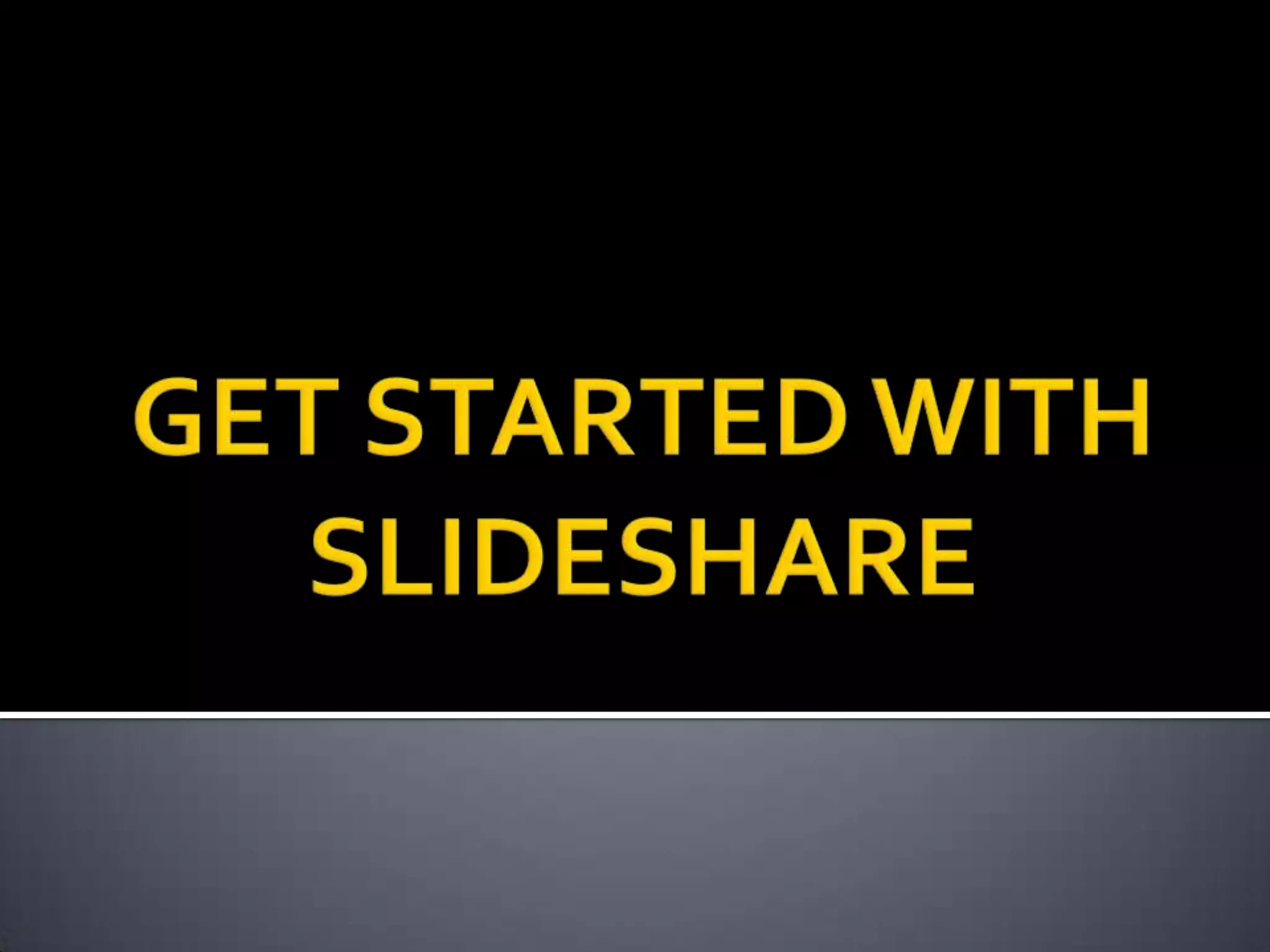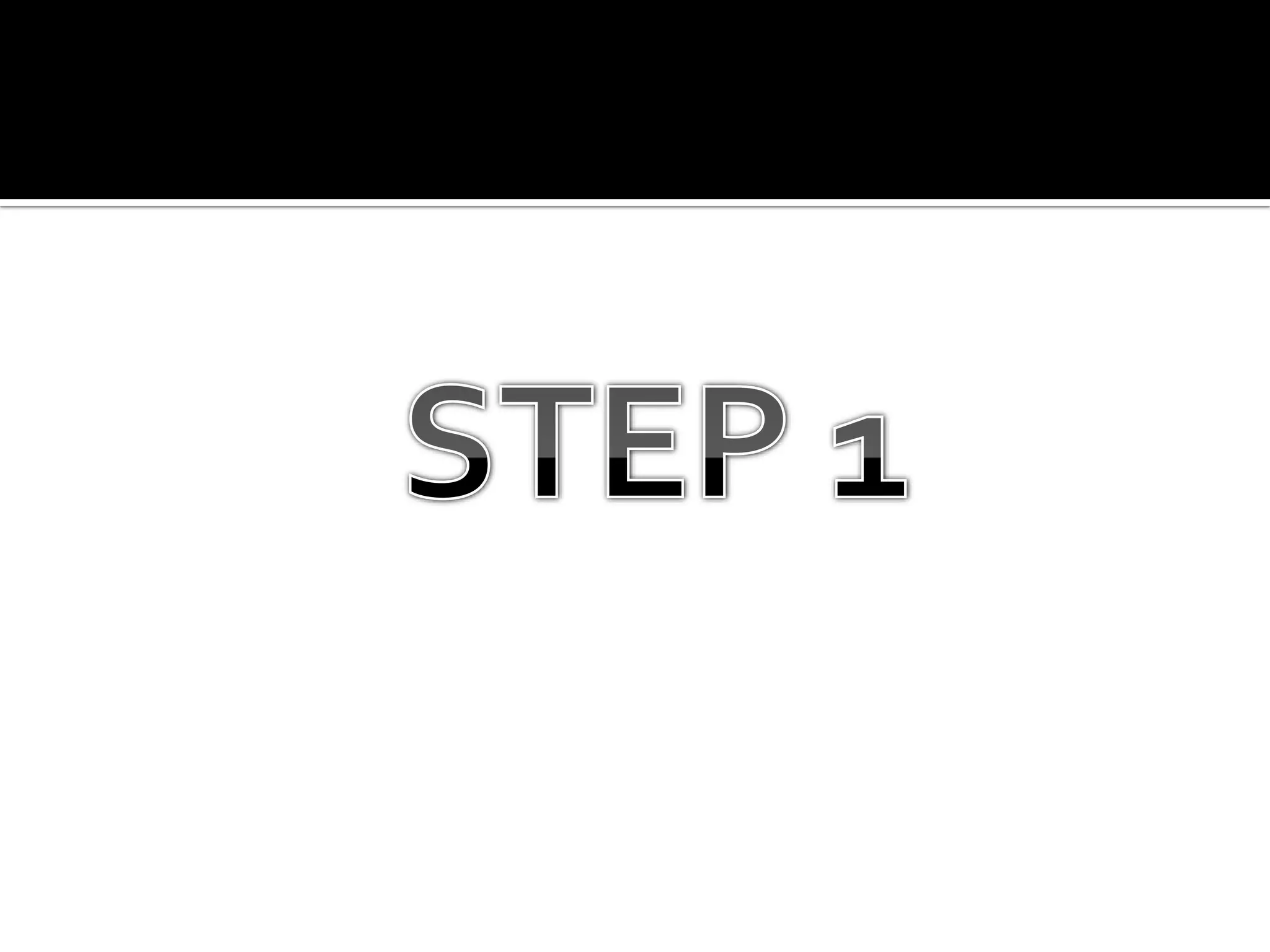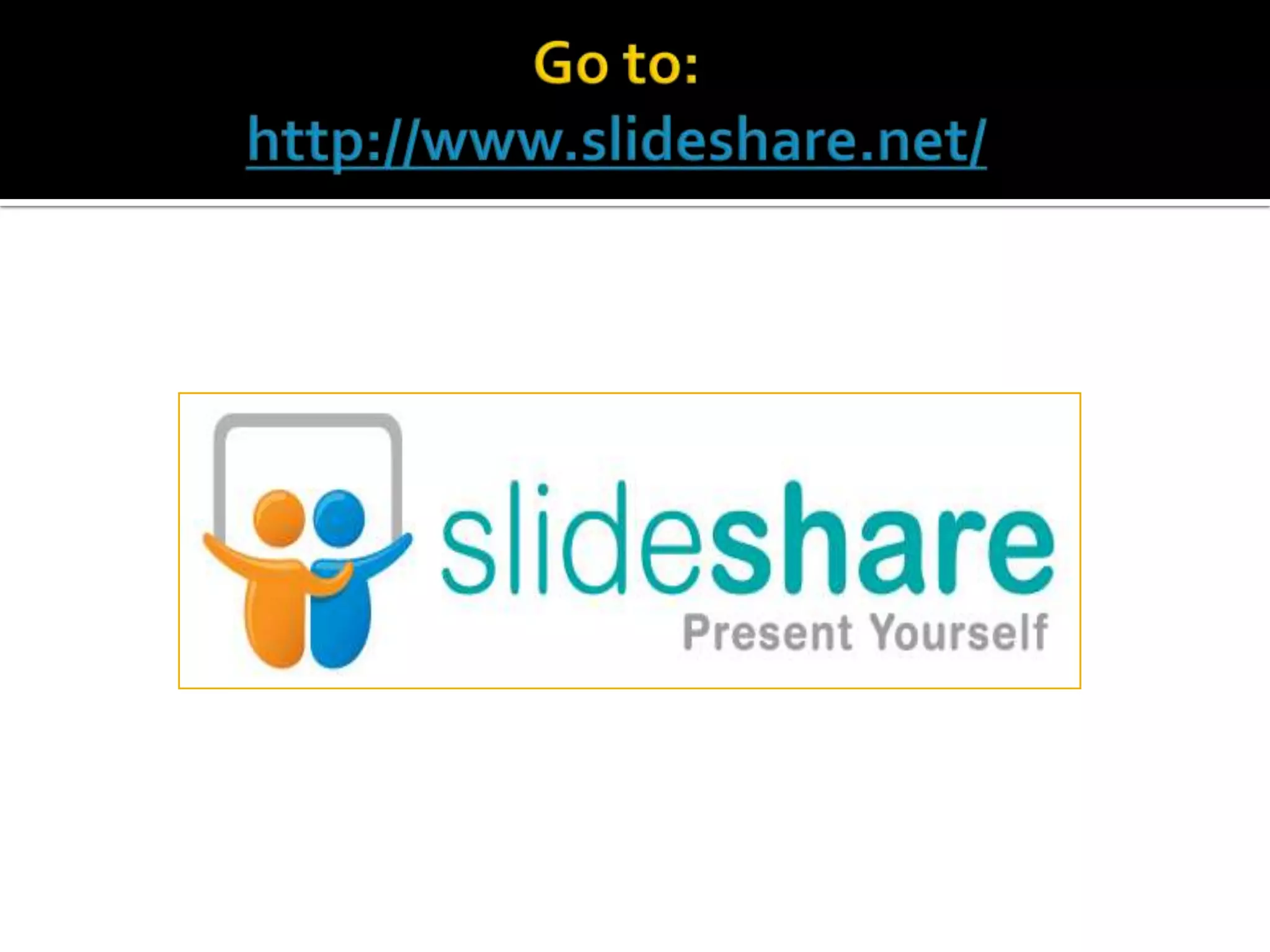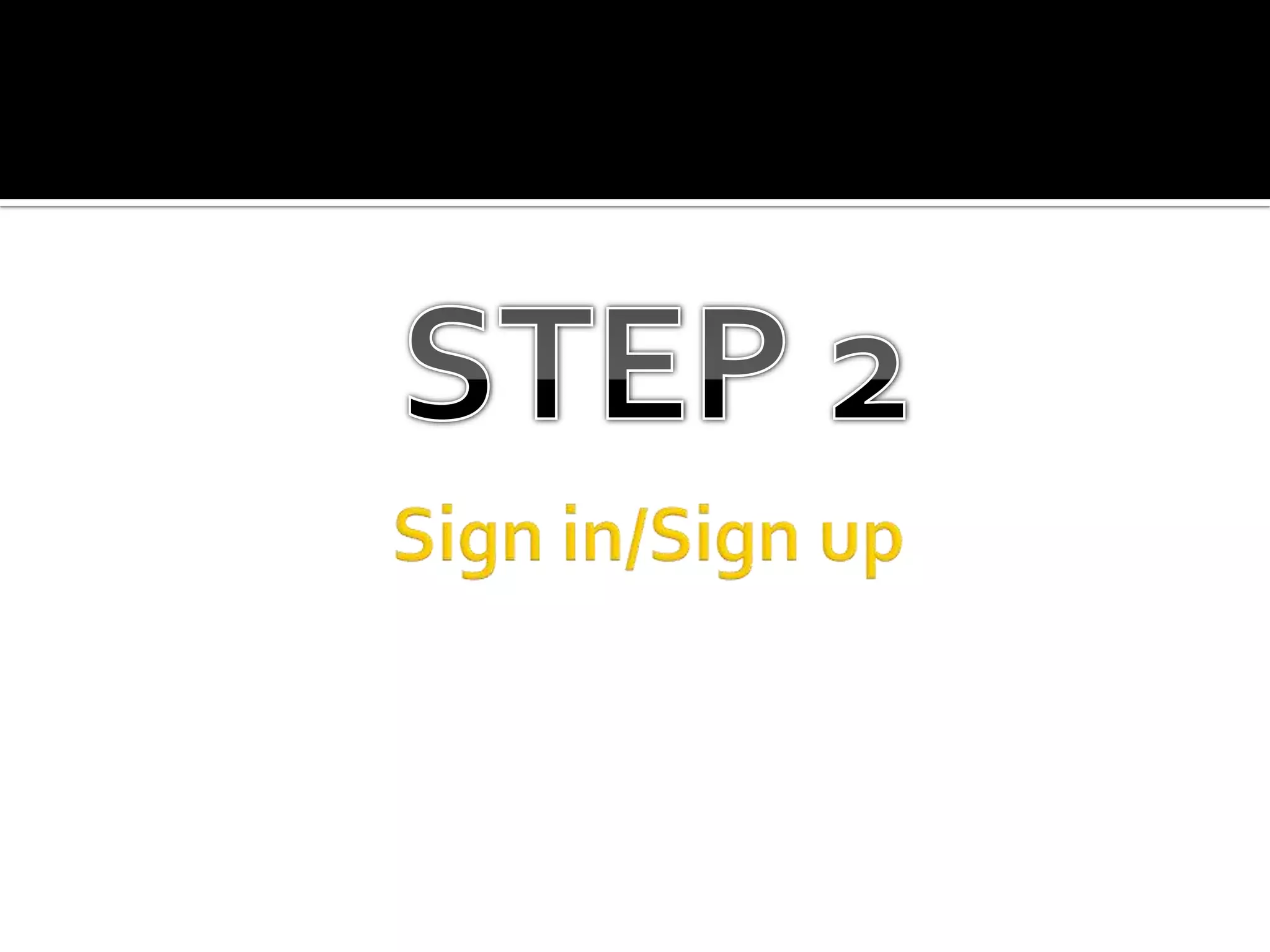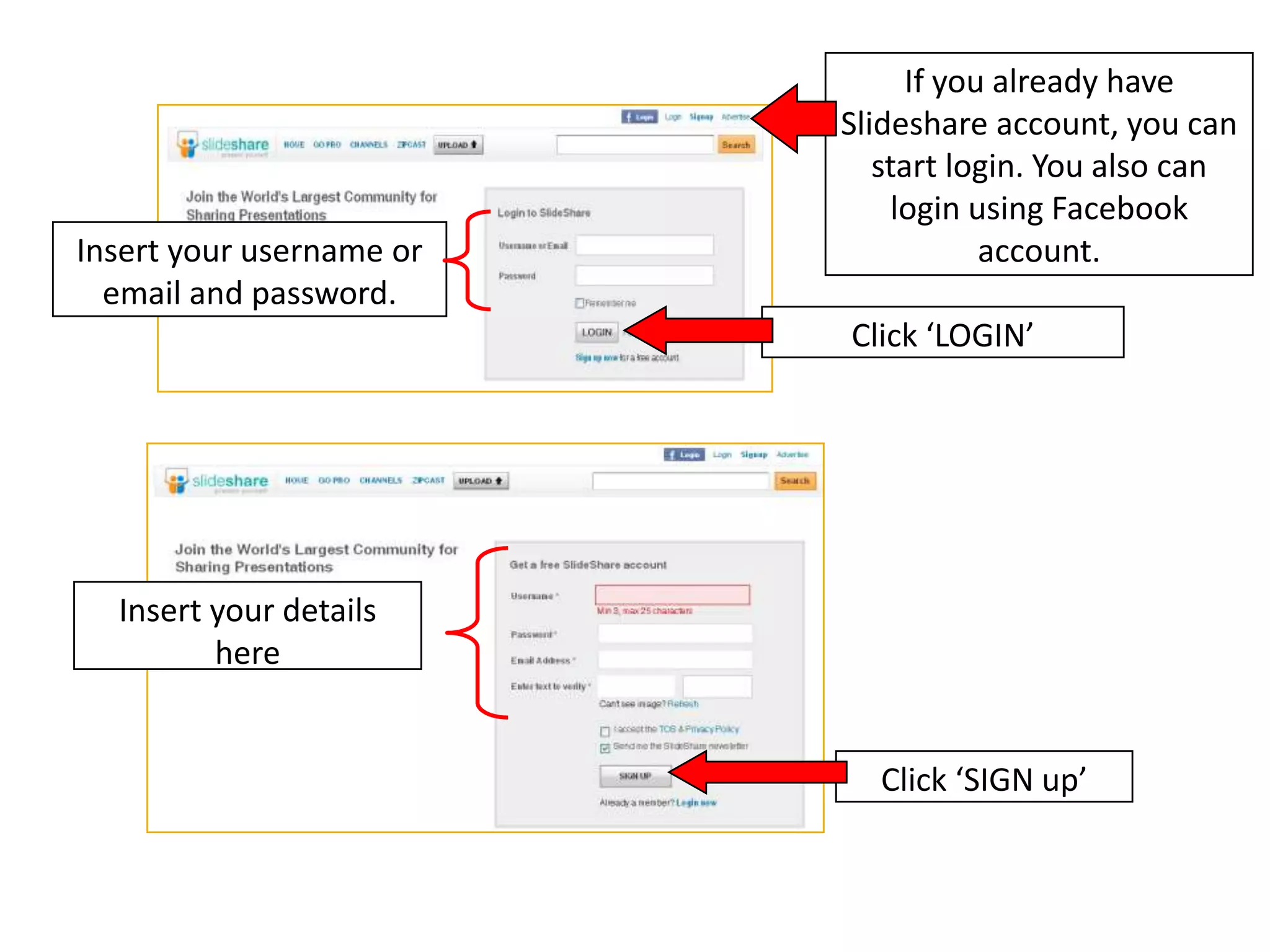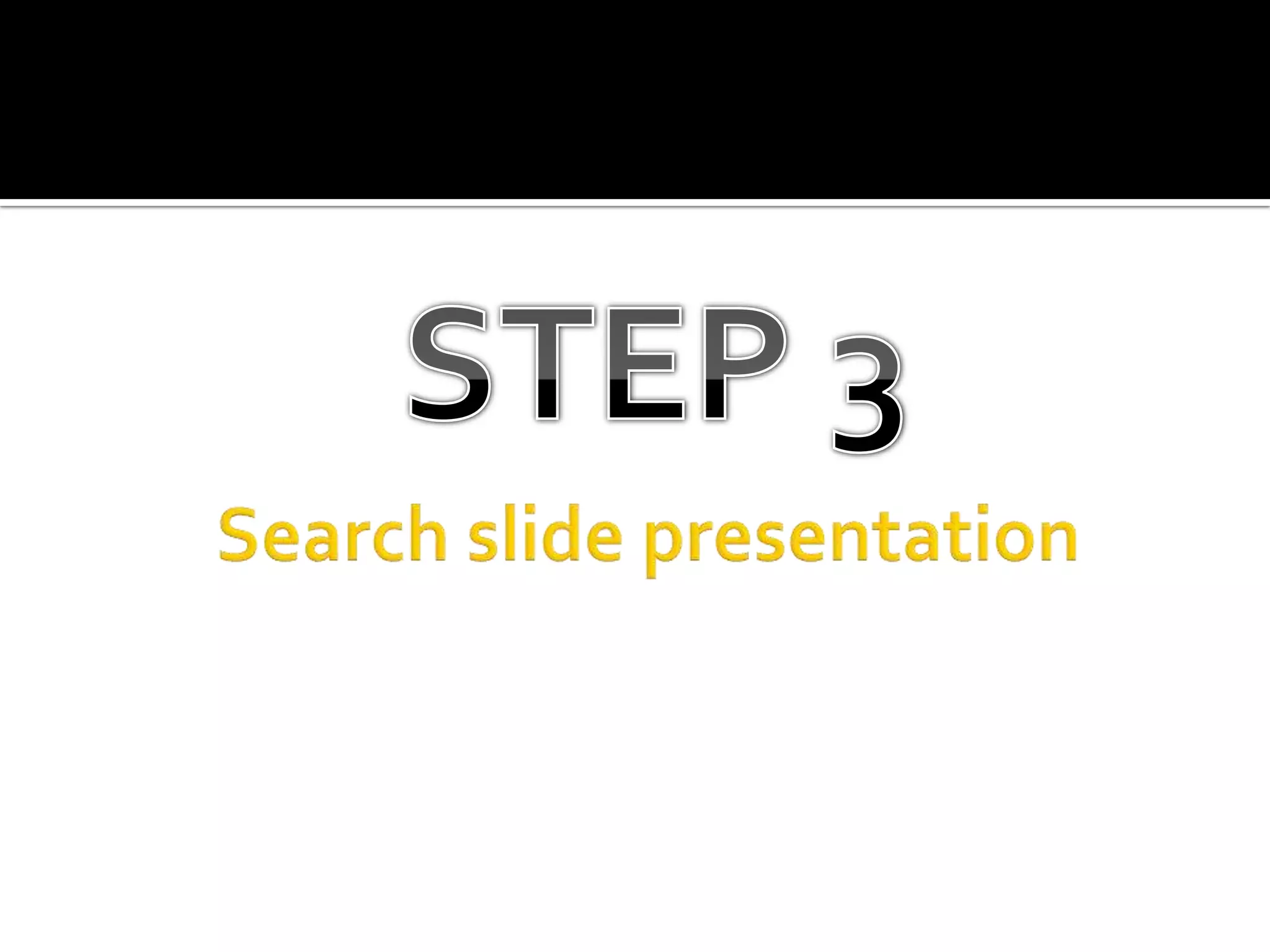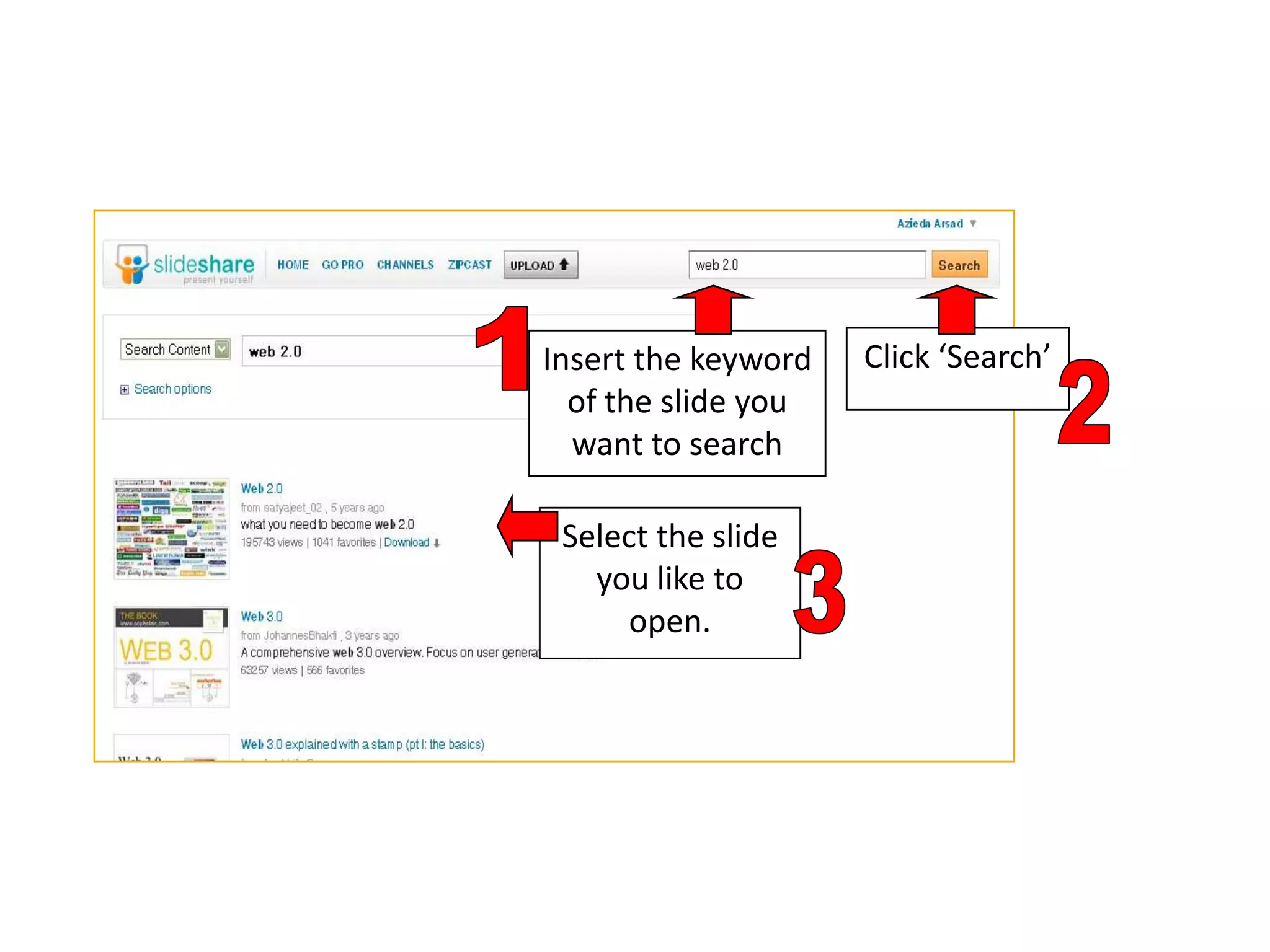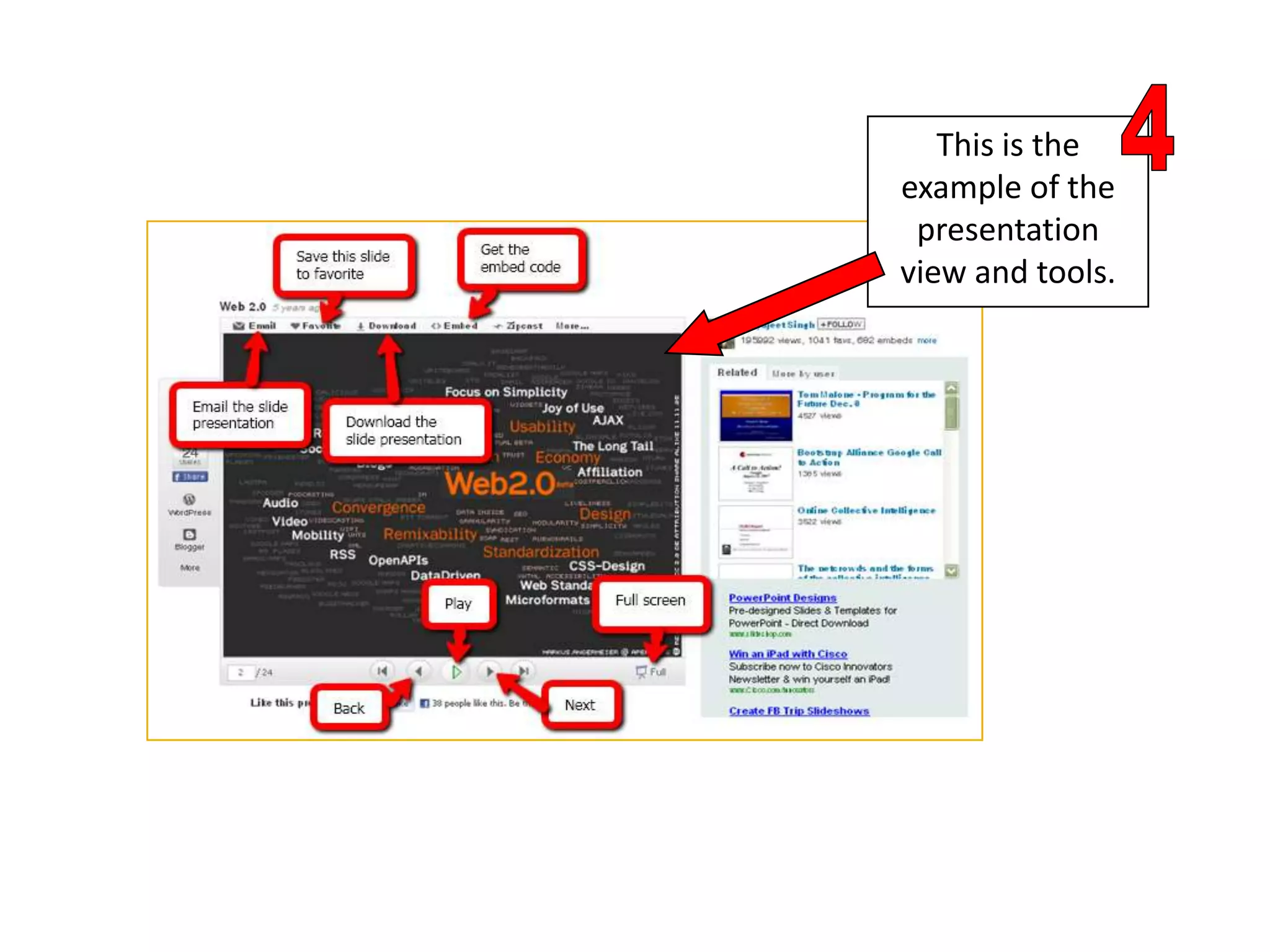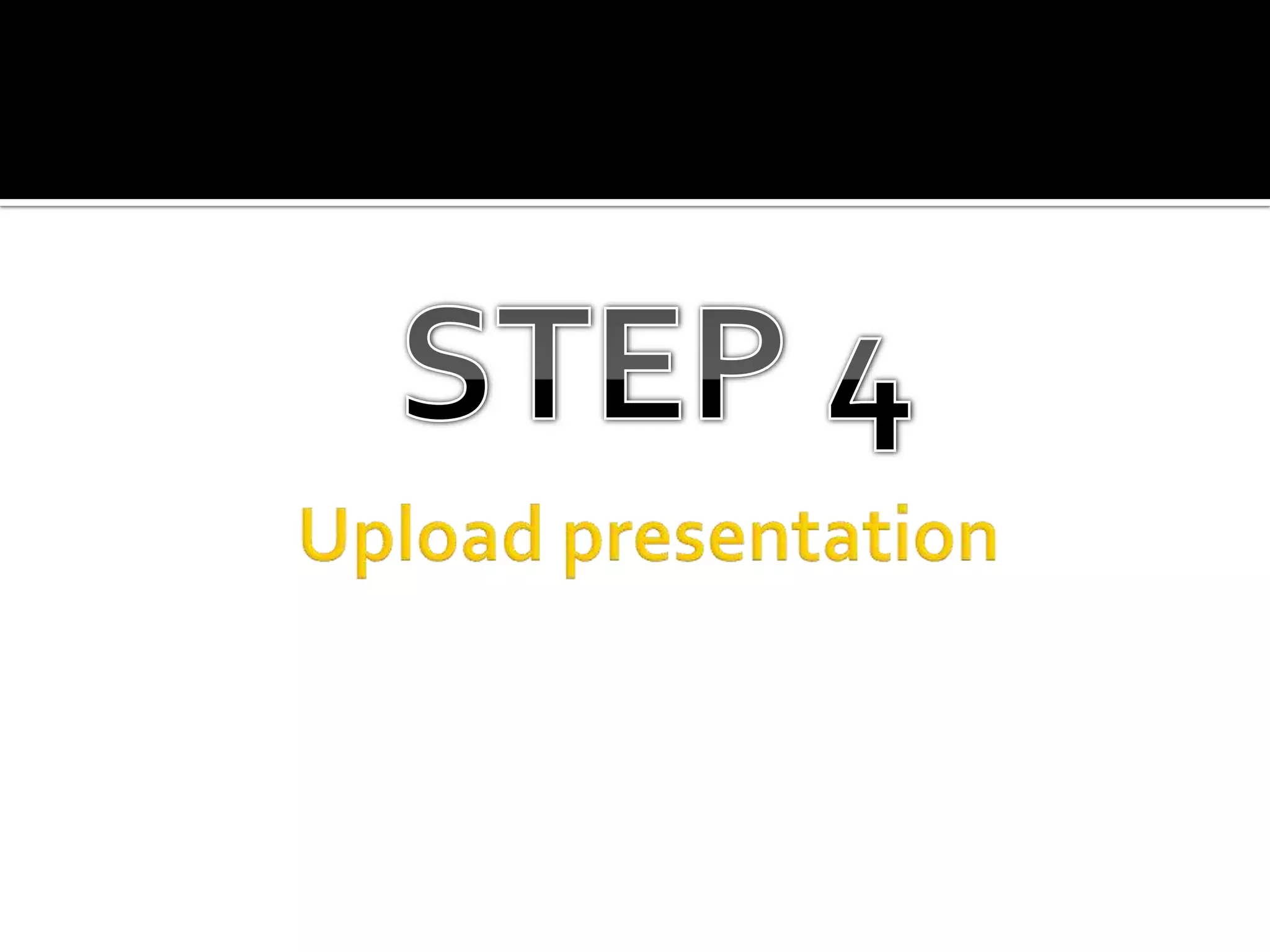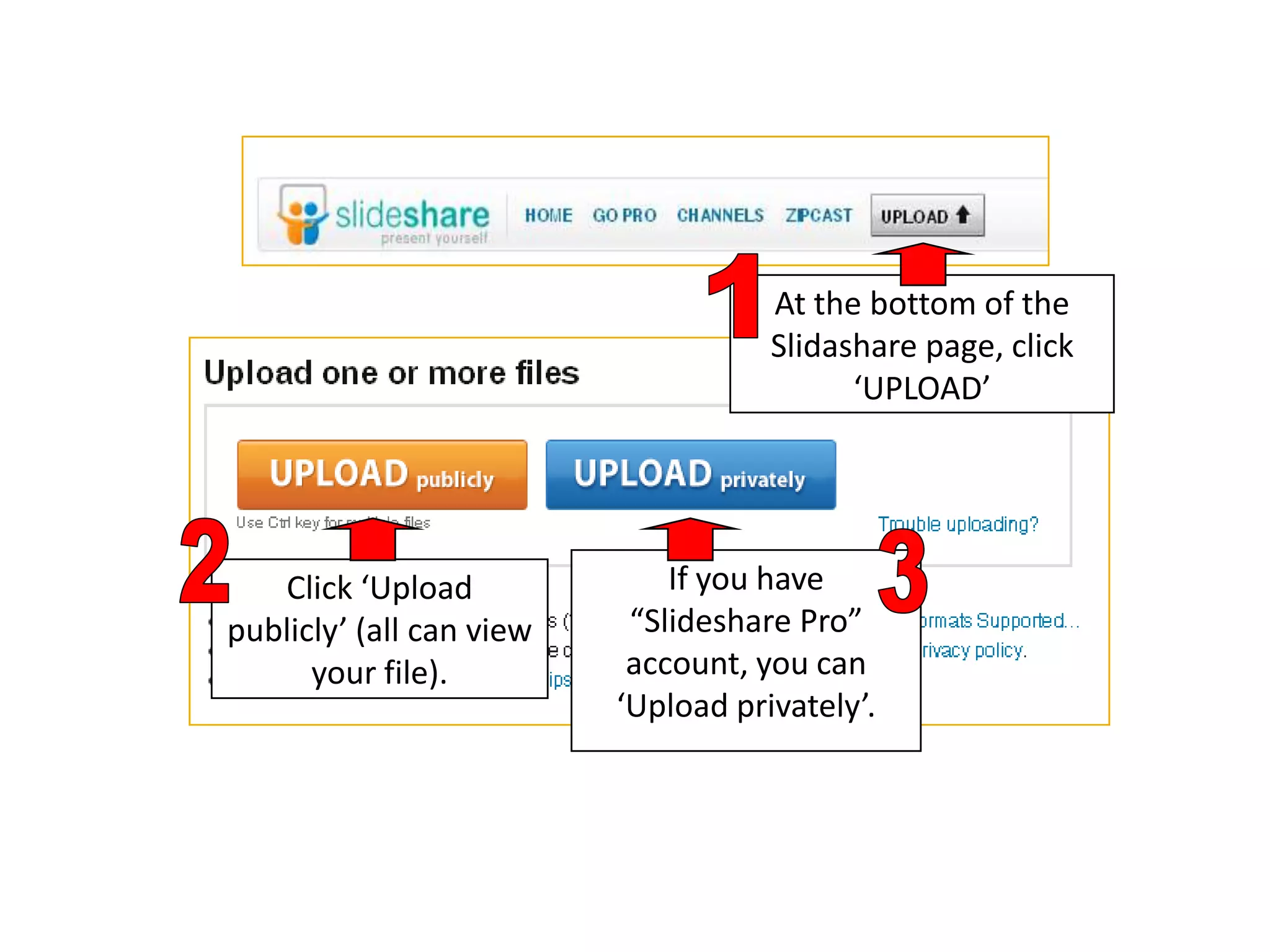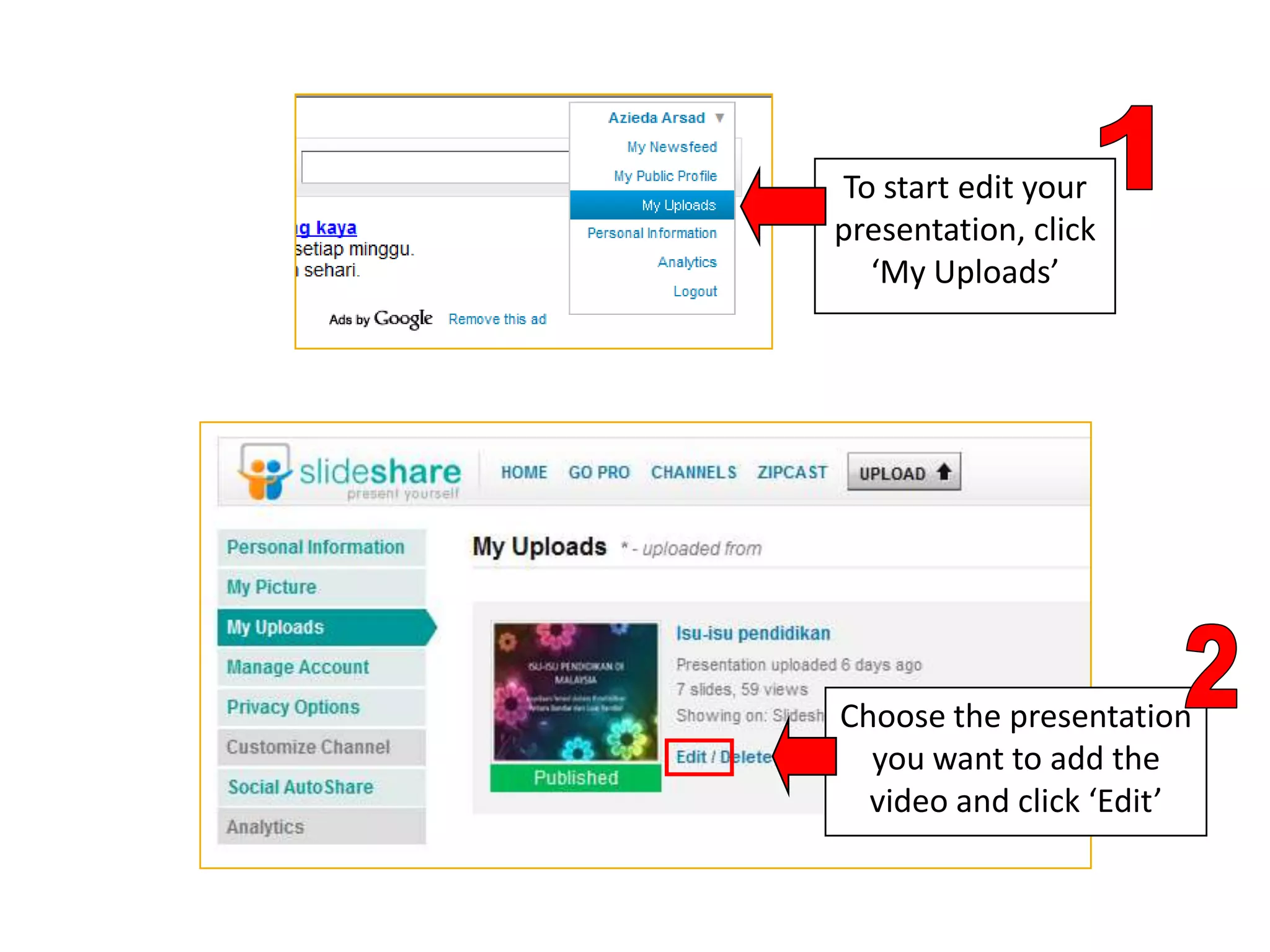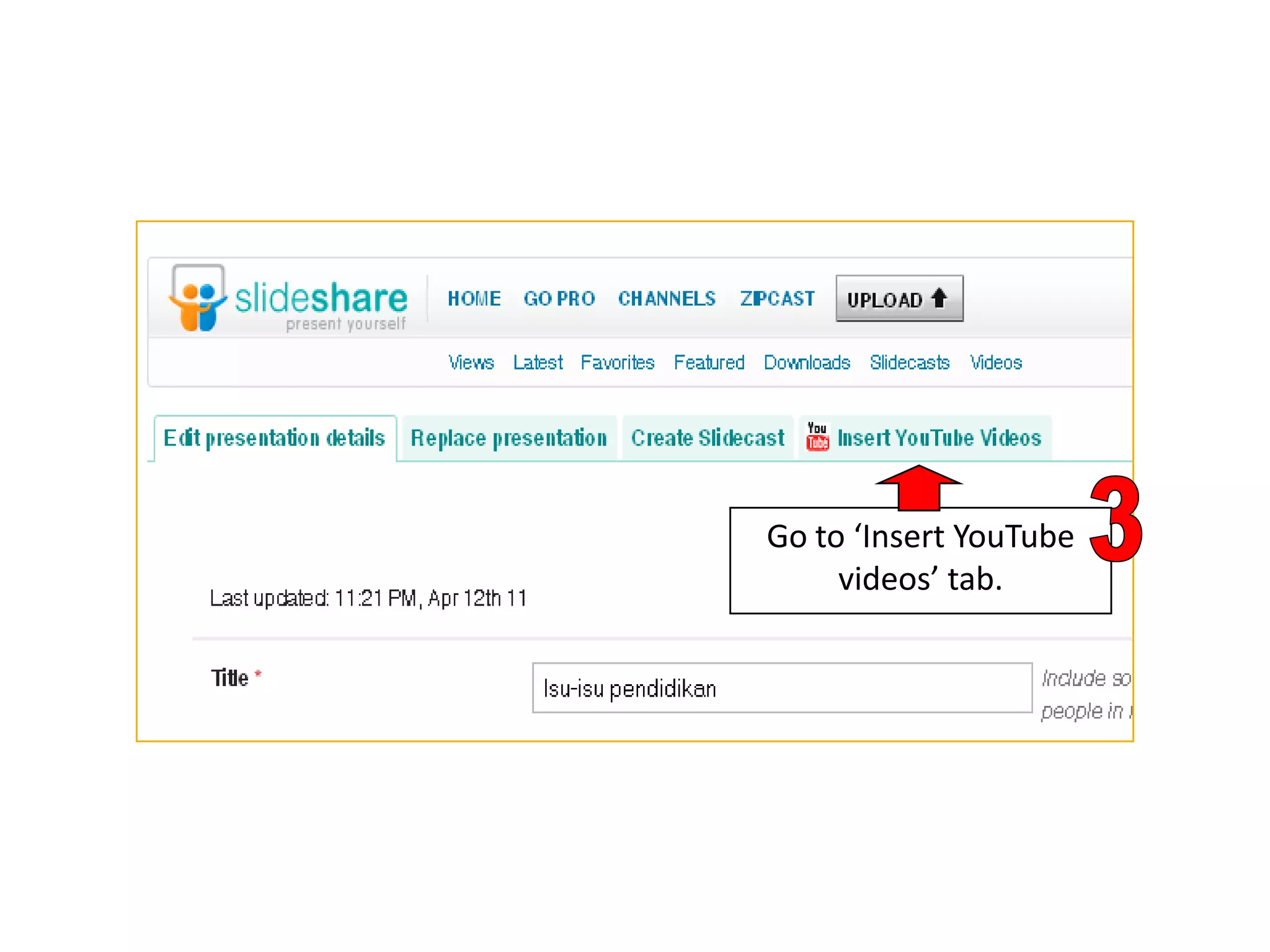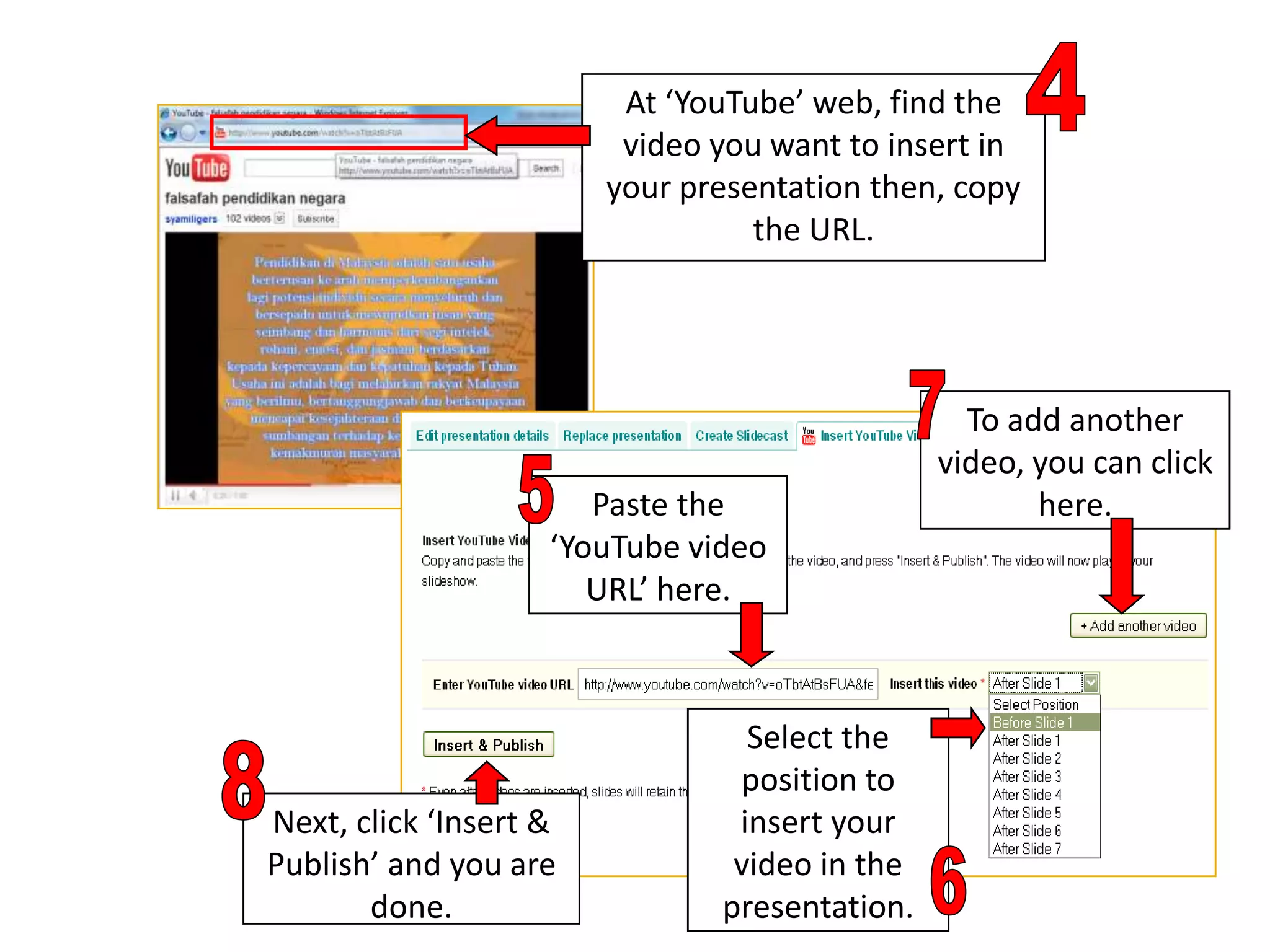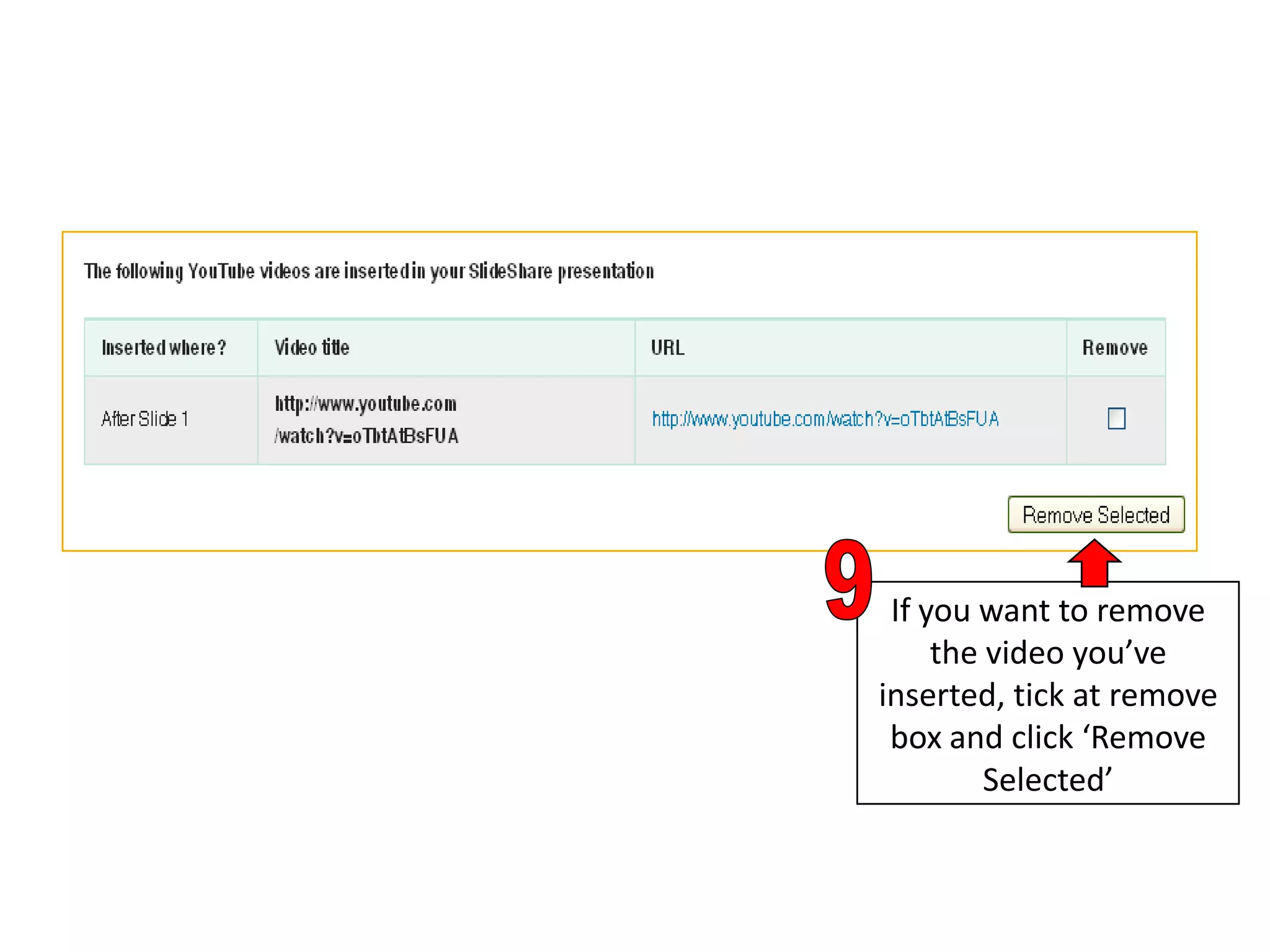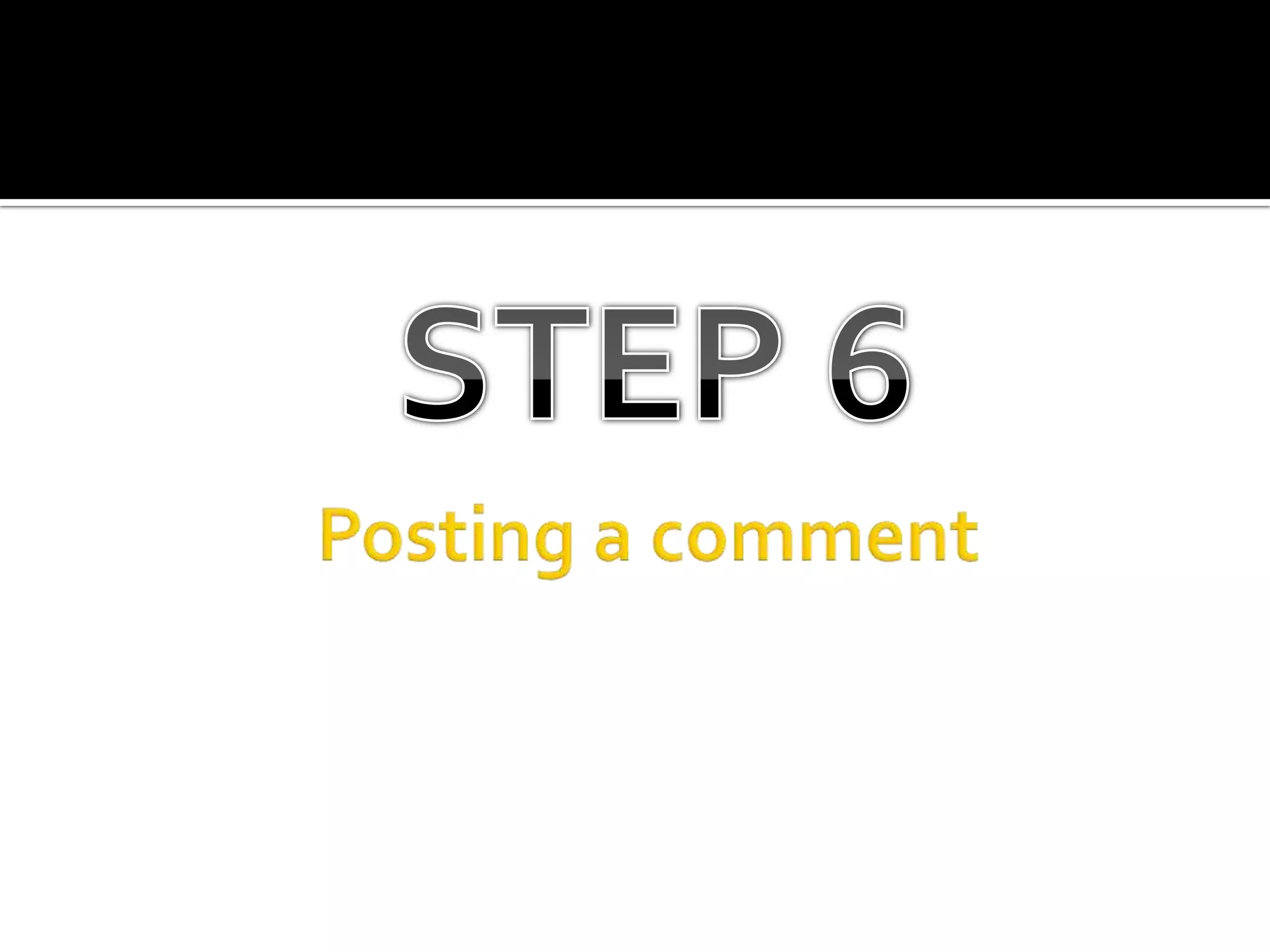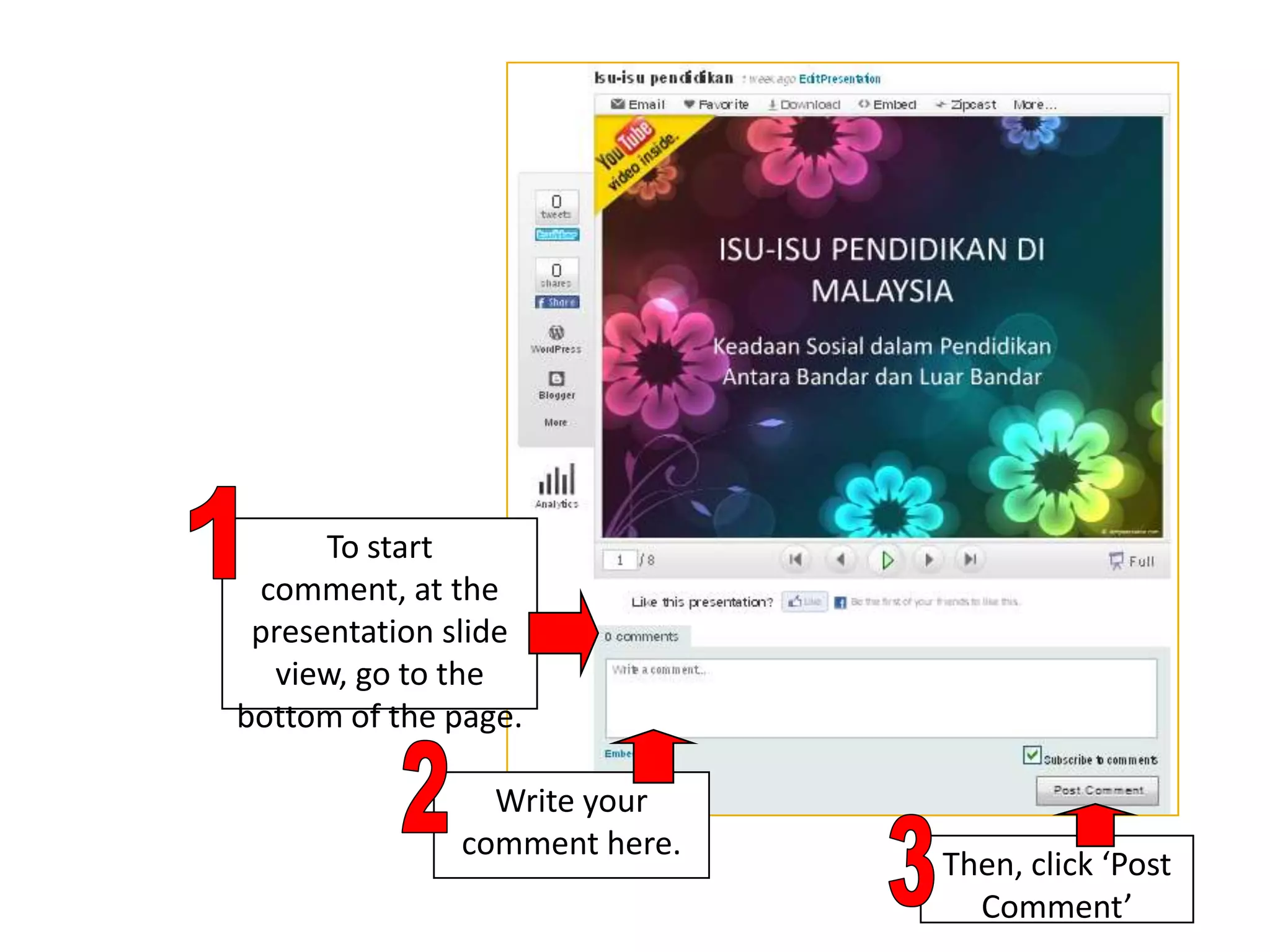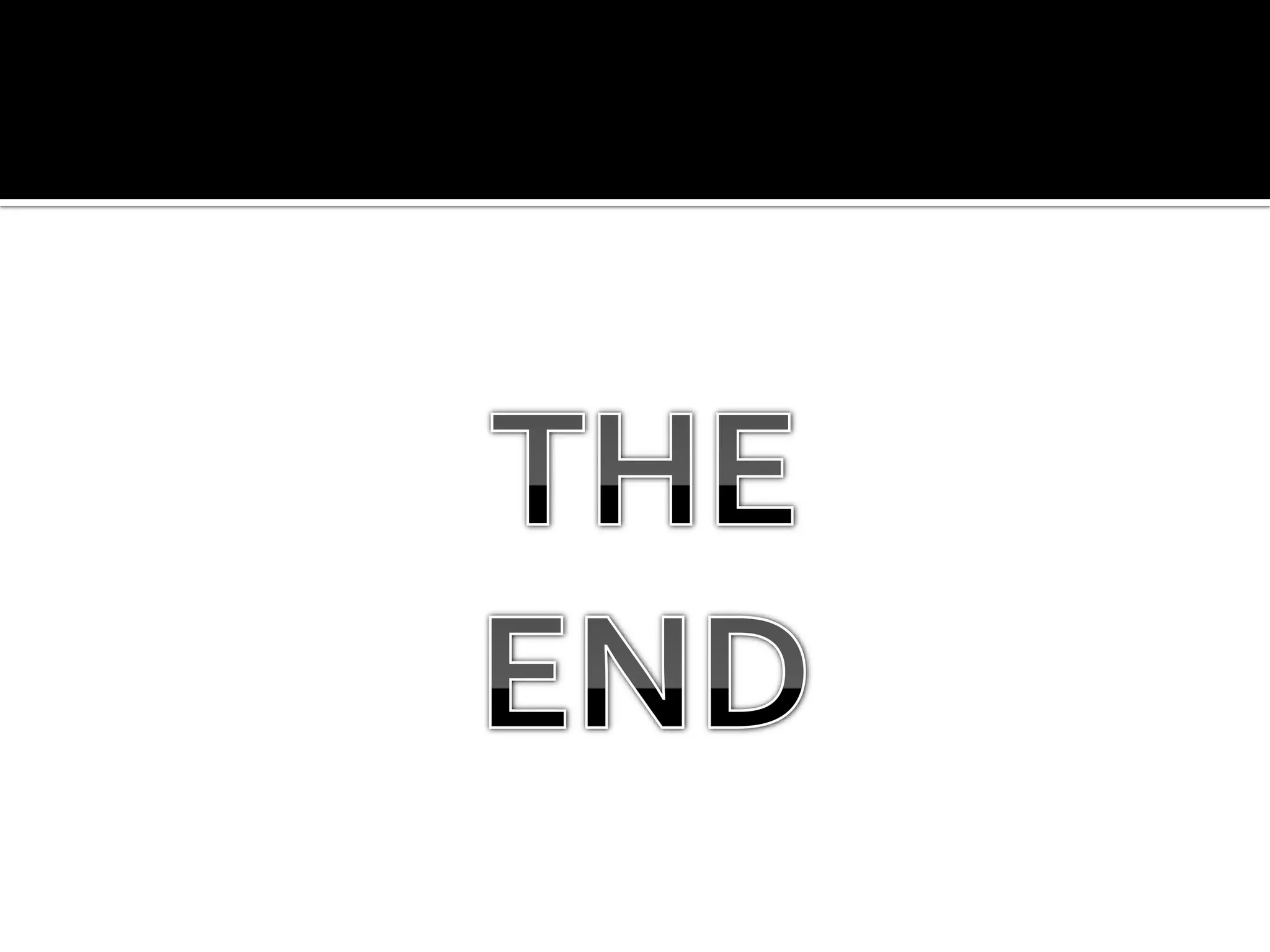This document provides instructions for using the online presentation sharing platform SlideShare. It explains that SlideShare allows users to upload and share presentations, documents, videos, and webinars. The document then outlines six steps to get started with SlideShare: signing up for an account; searching for and viewing presentations; uploading a presentation publicly or privately; adding a YouTube video to a presentation; posting a comment on a presentation; and embedding presentations on blogs or websites.