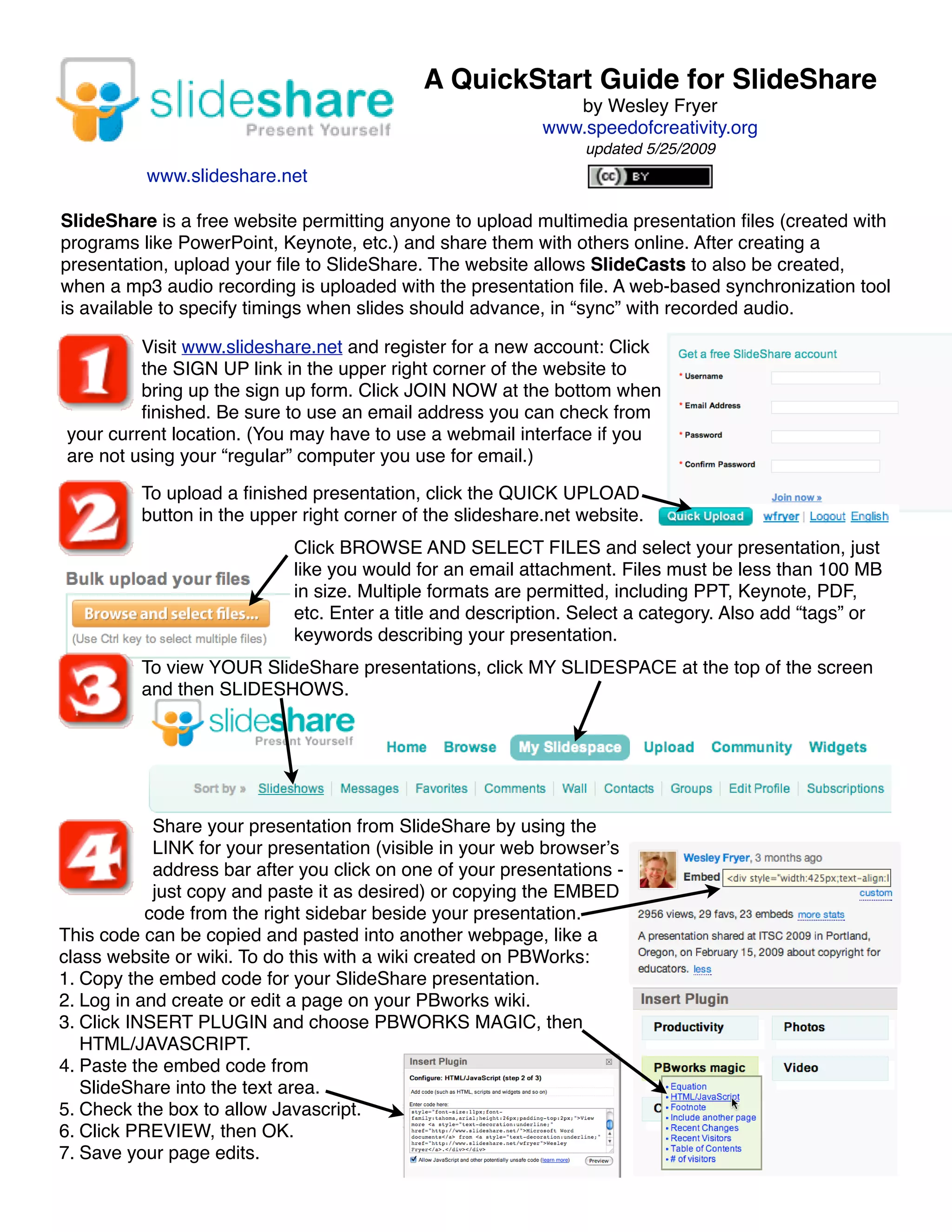SlideShare is a free website that allows users to upload presentations created with programs like PowerPoint and share them online. Users can create an account, upload a finished presentation by browsing and selecting files under 100MB in size. Presentations should include a title, description, category, and tags. Users can view their uploaded presentations by clicking "My SlideSpace" and then "Slideshows." Presentations can be shared by copying the presentation link or embed code and pasting it into other websites or wikis.