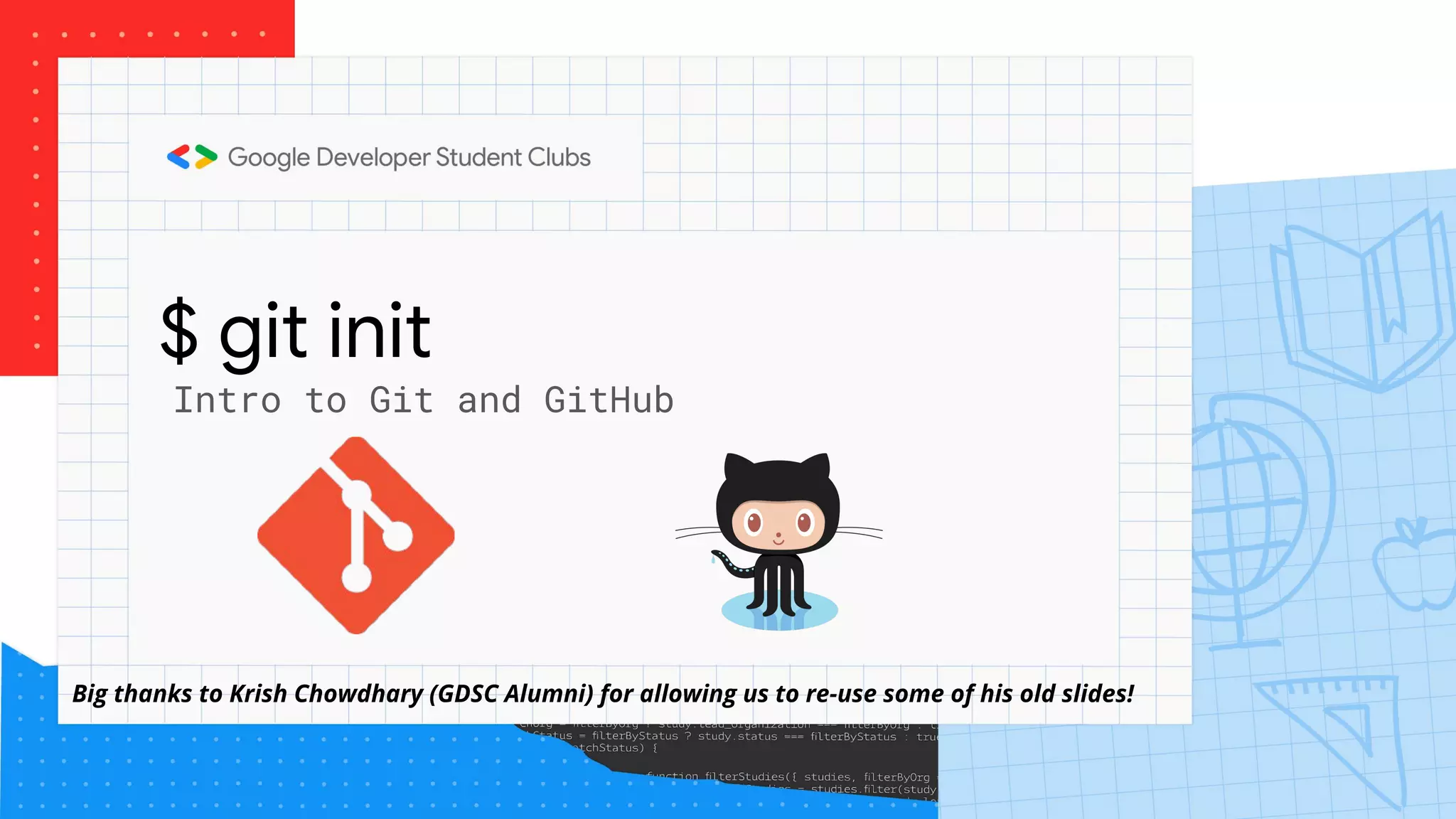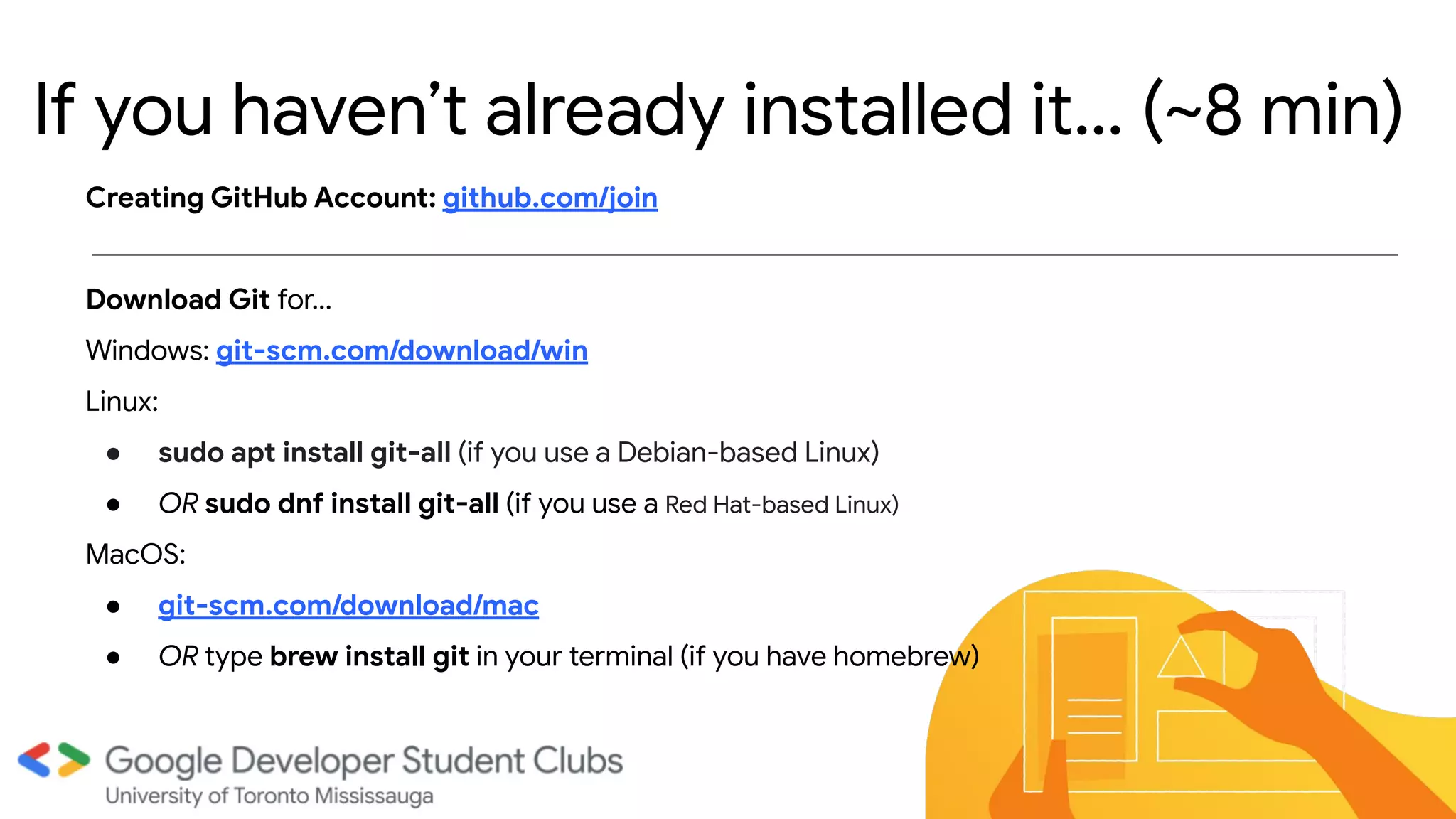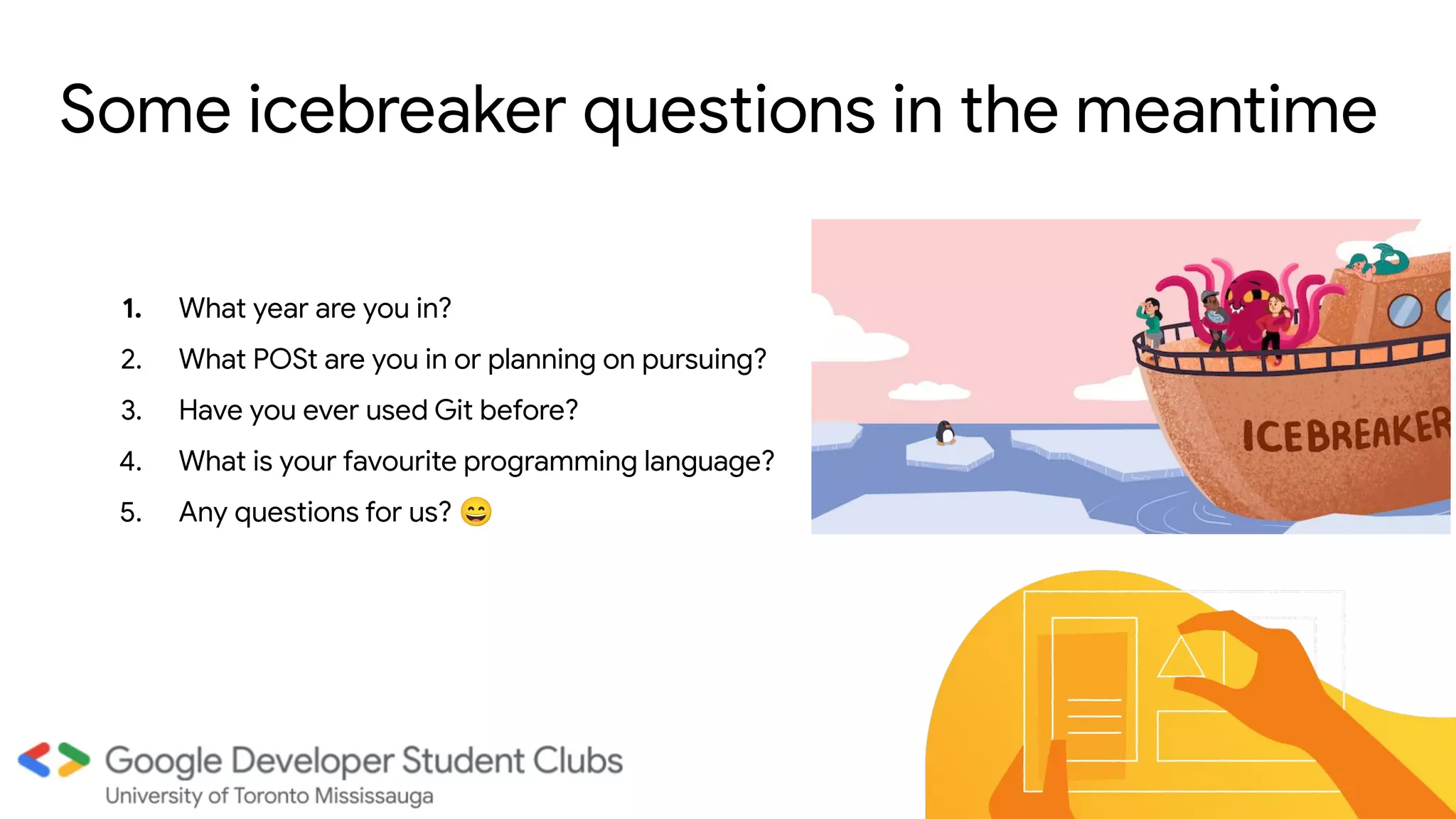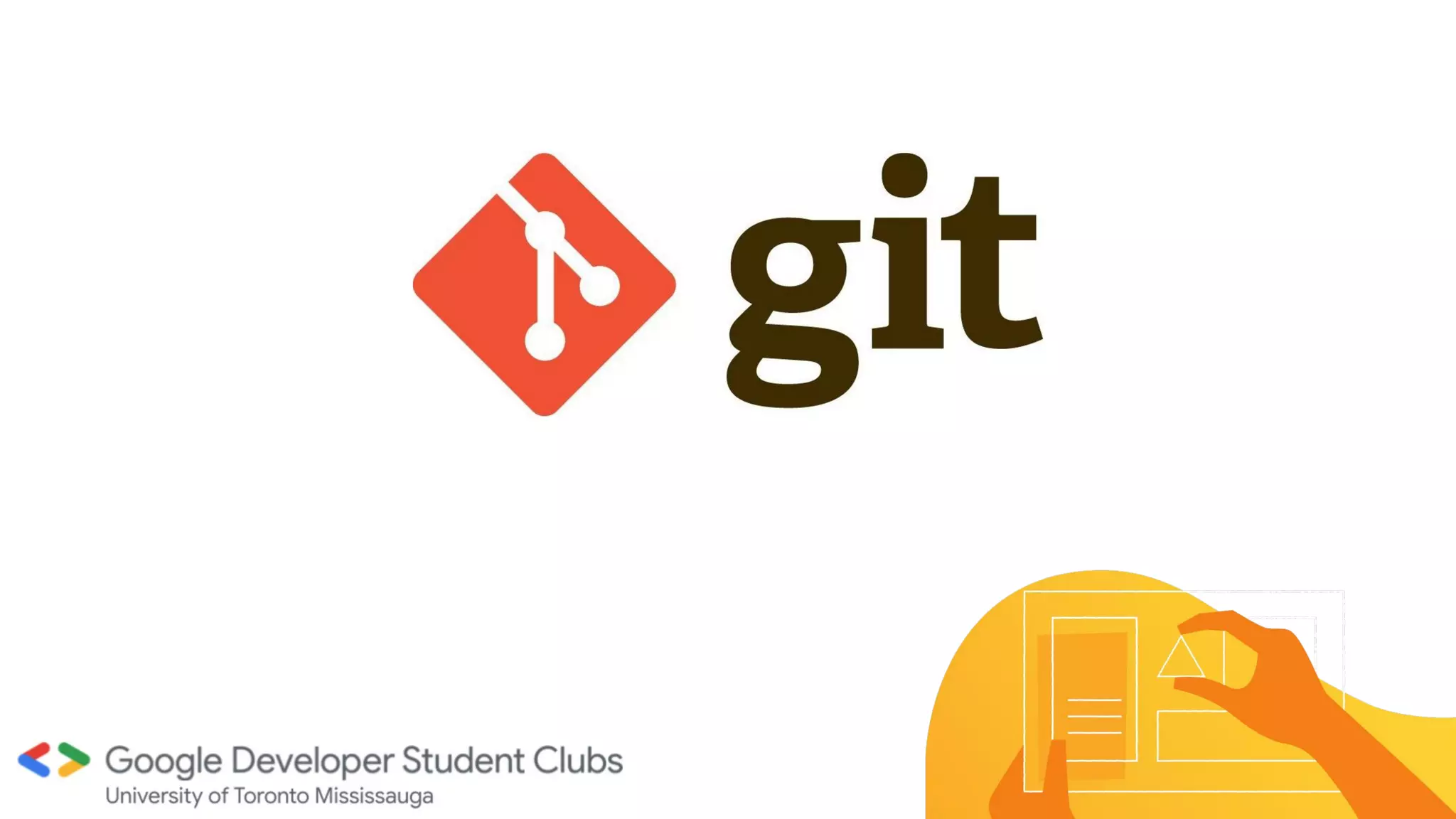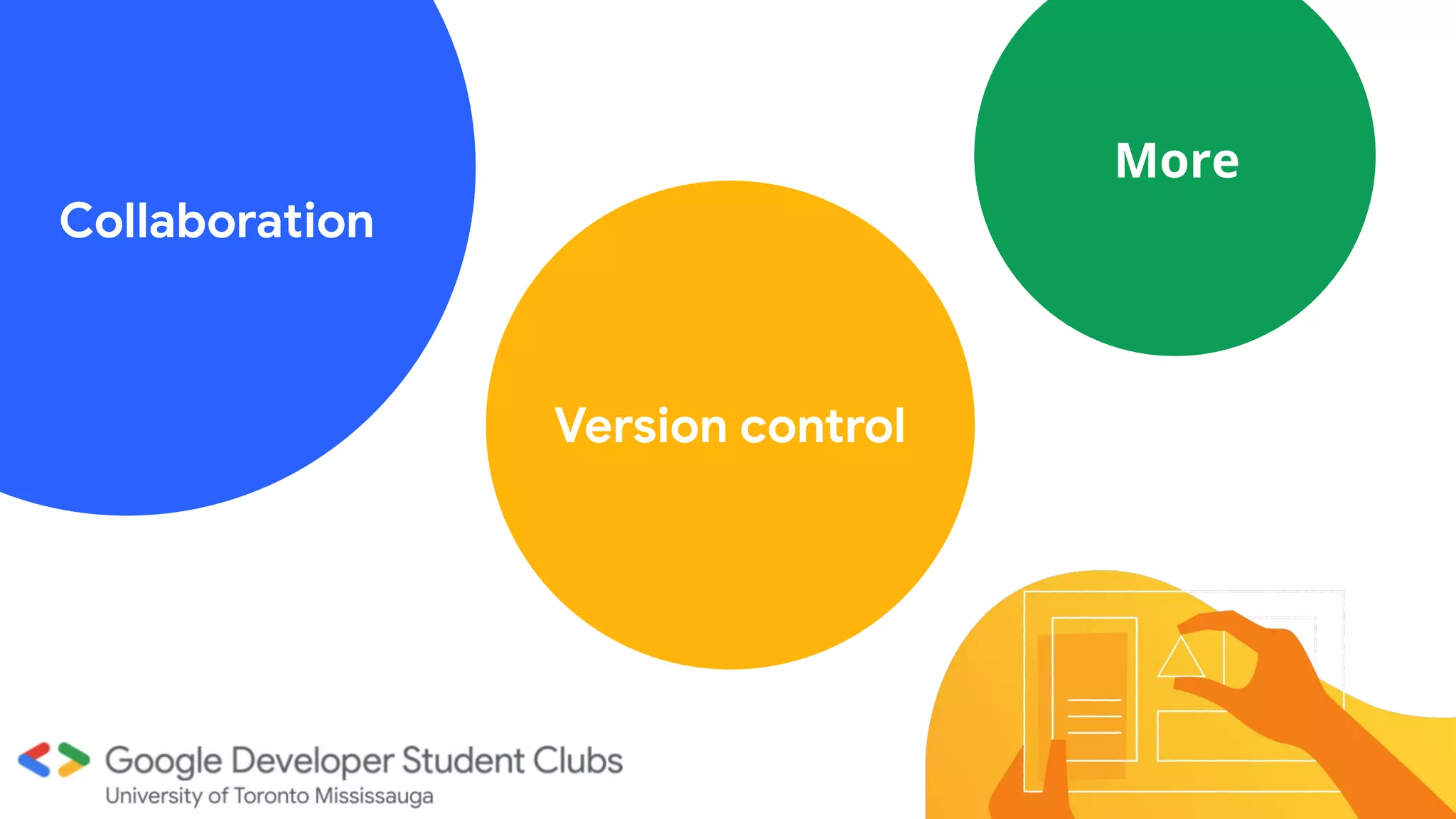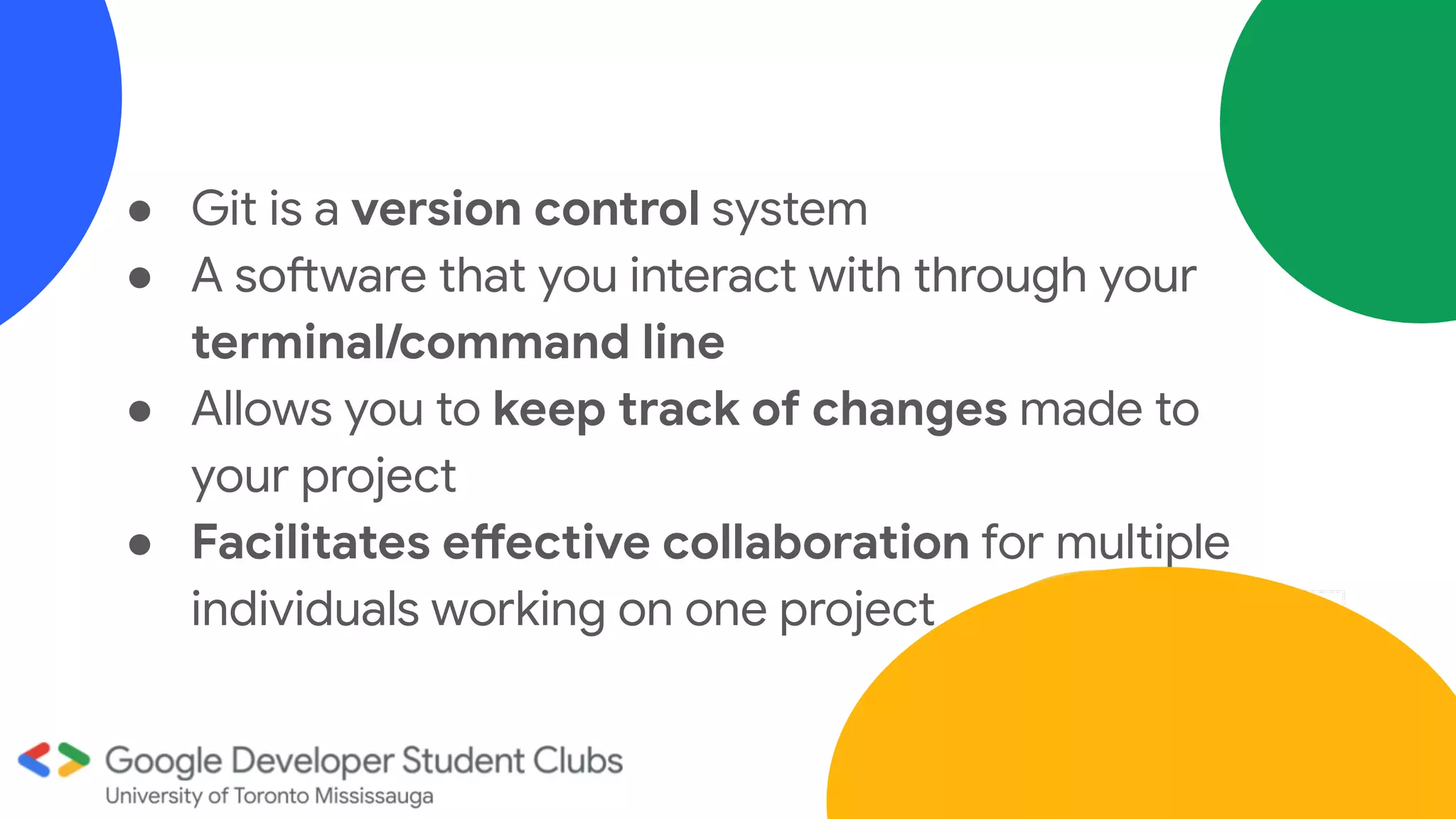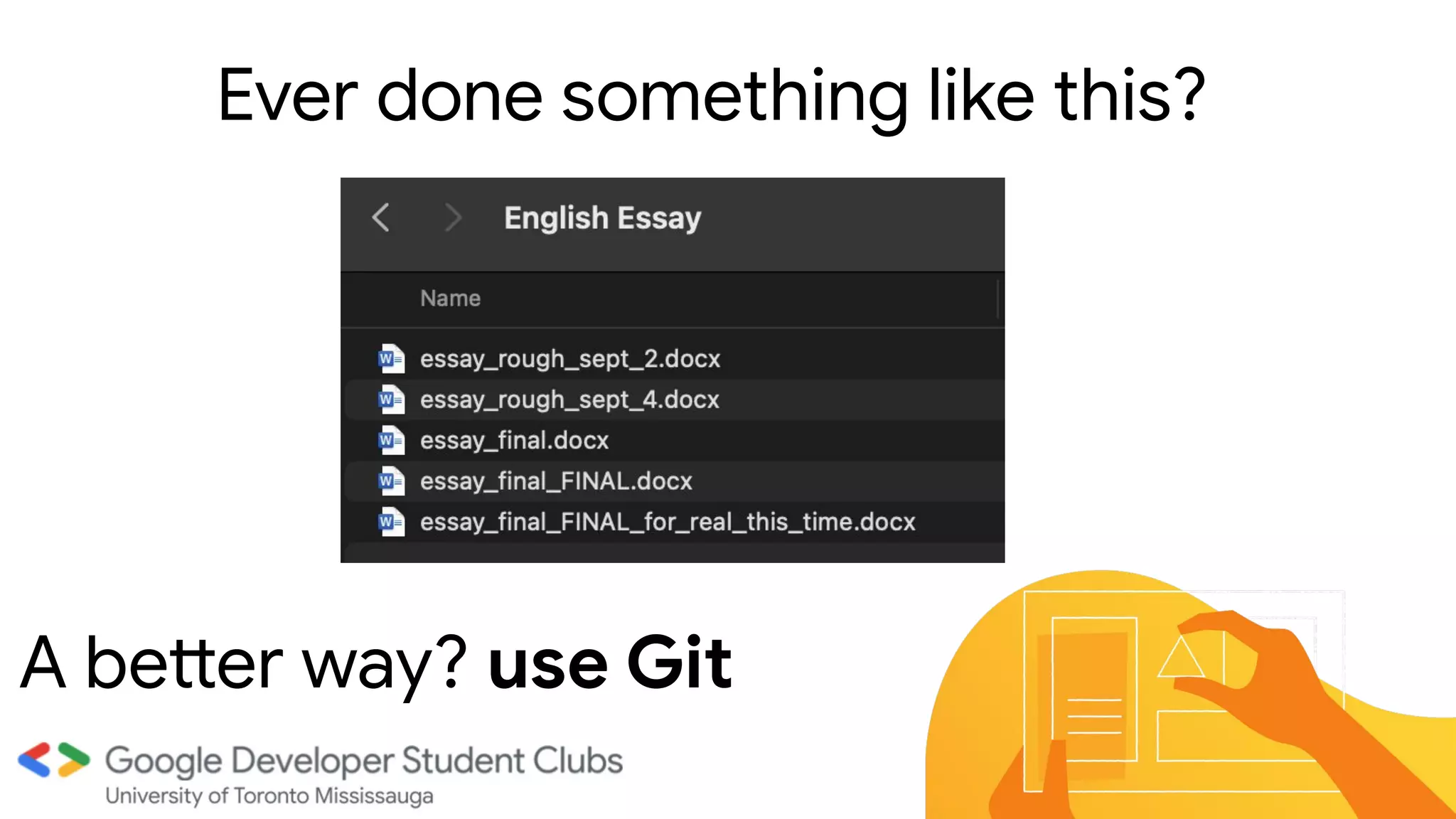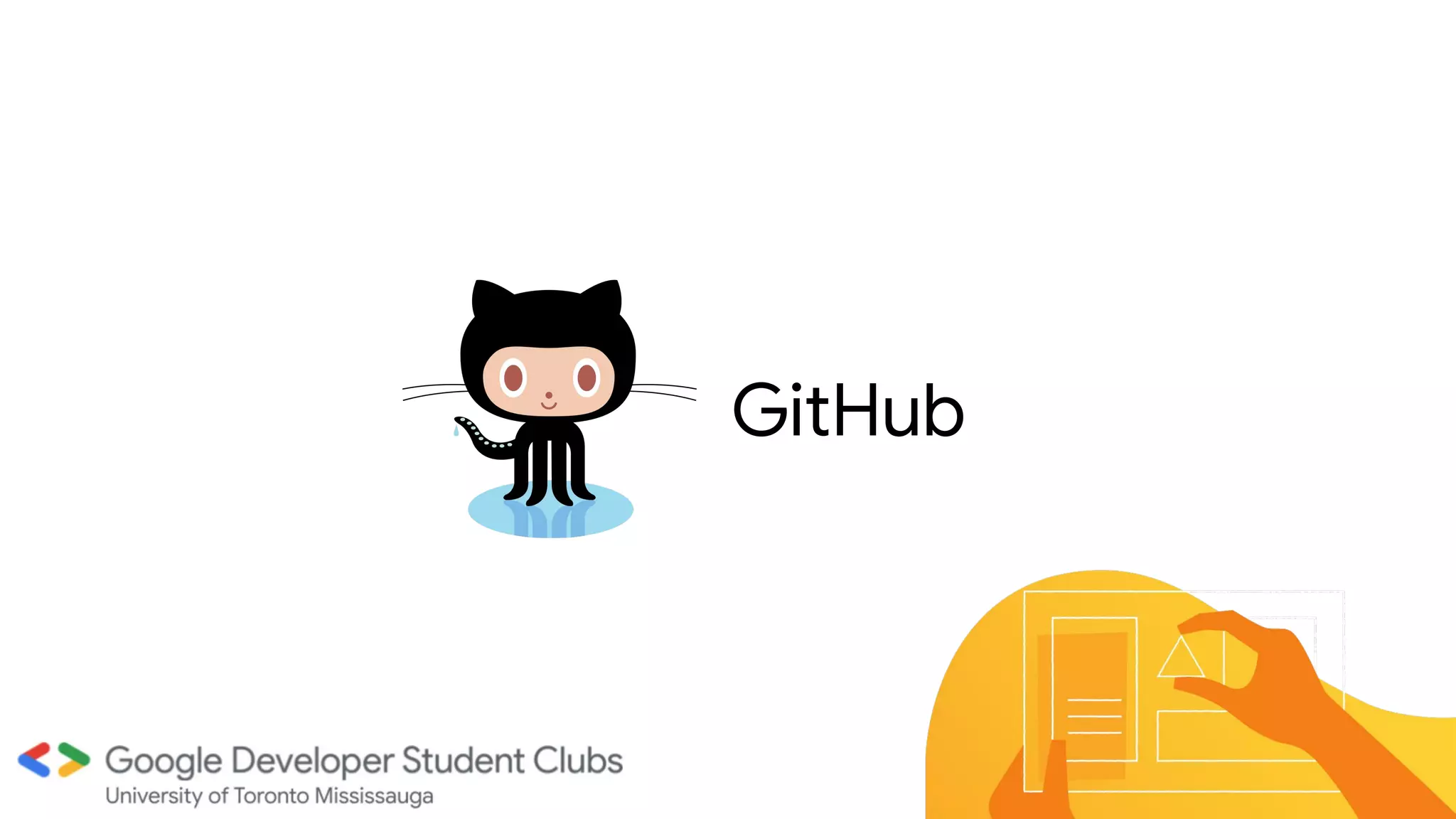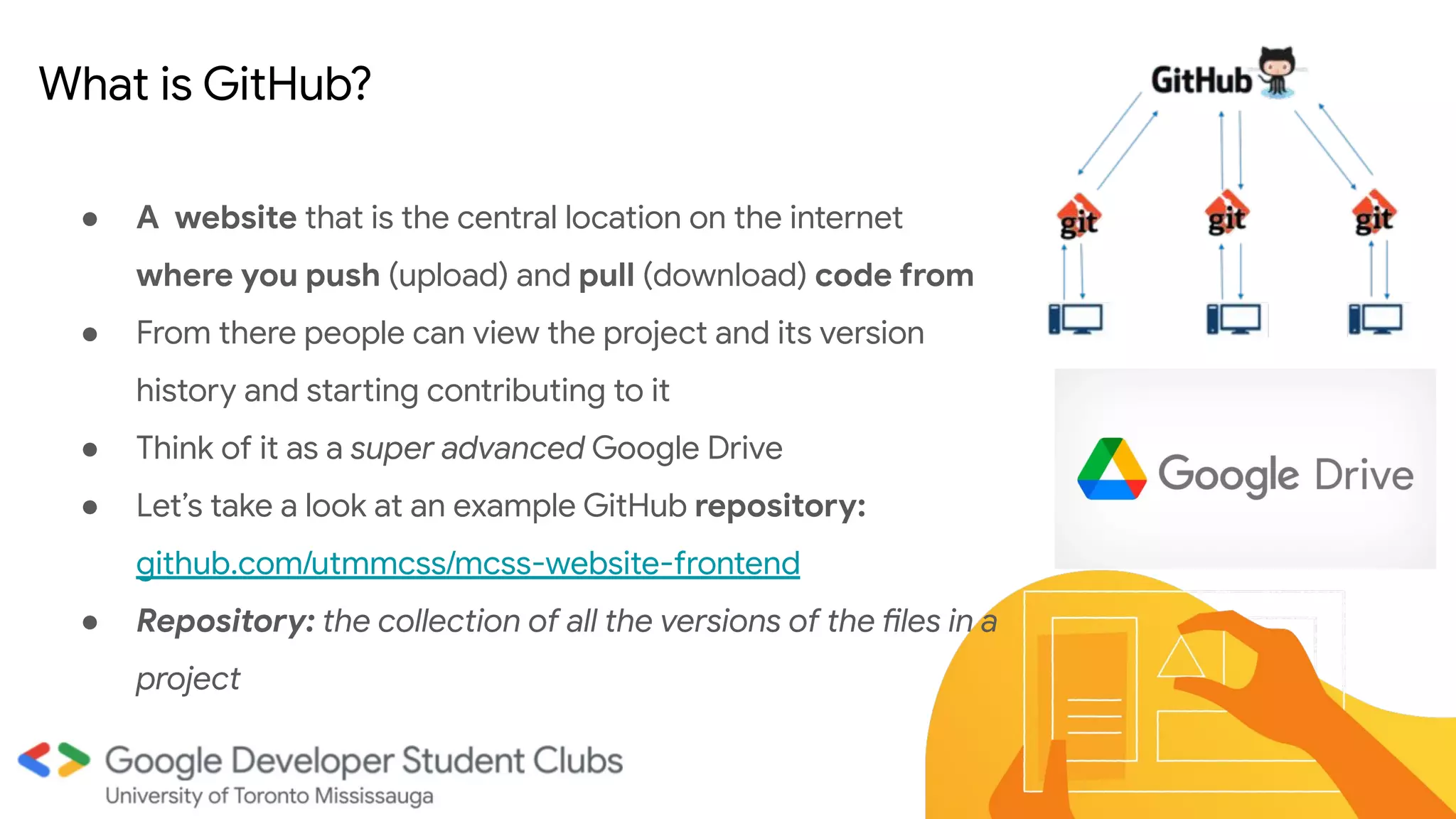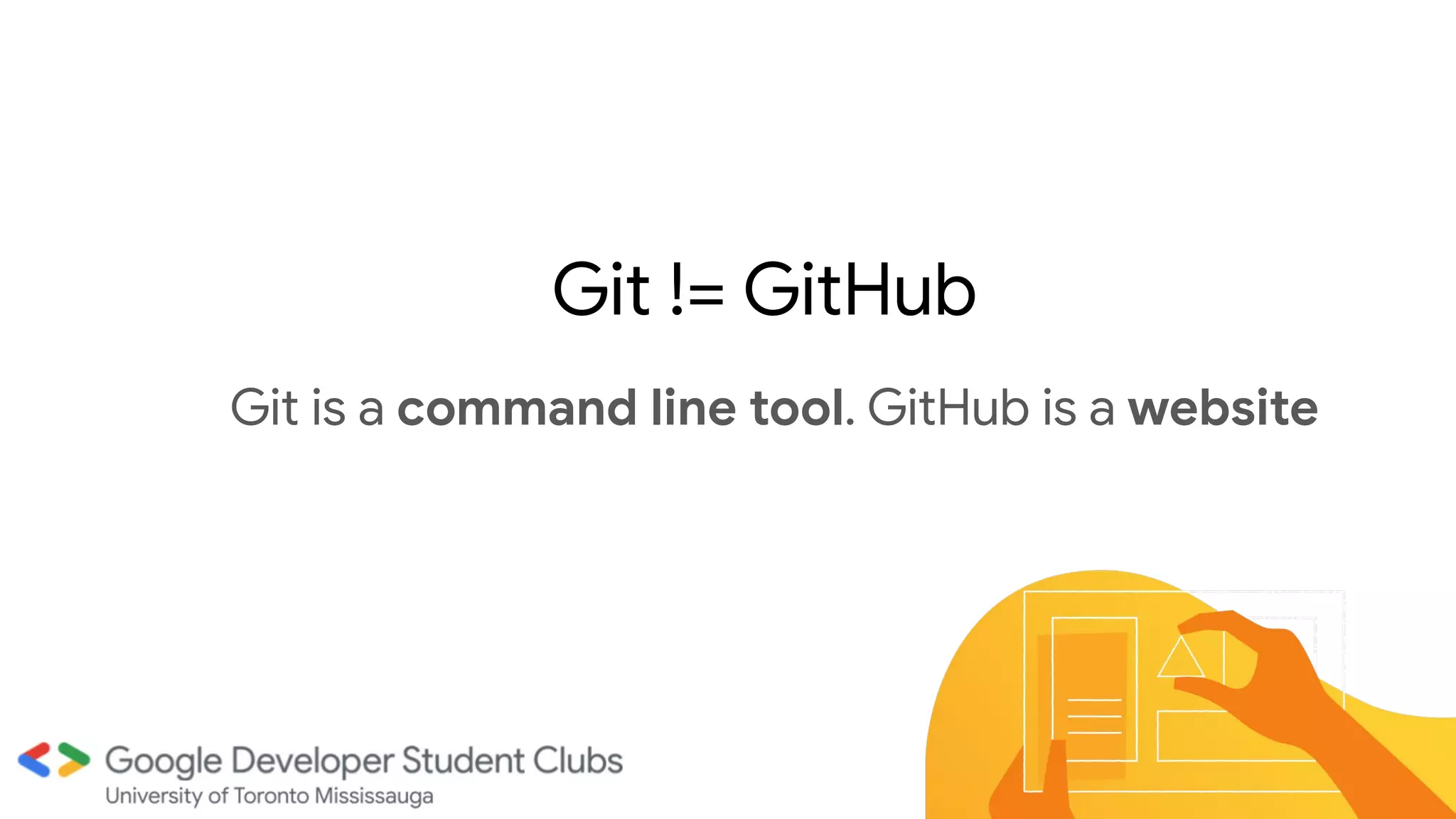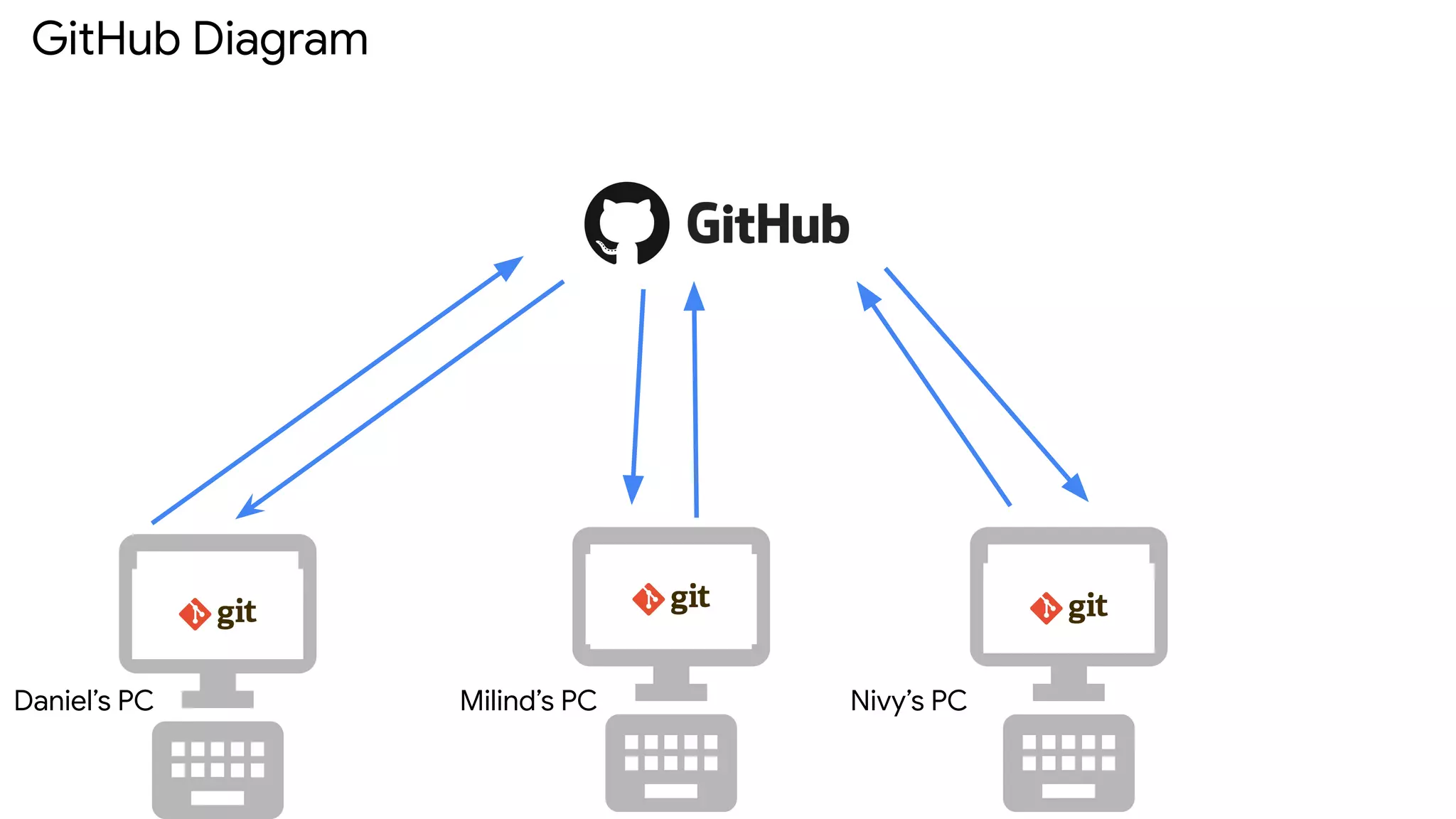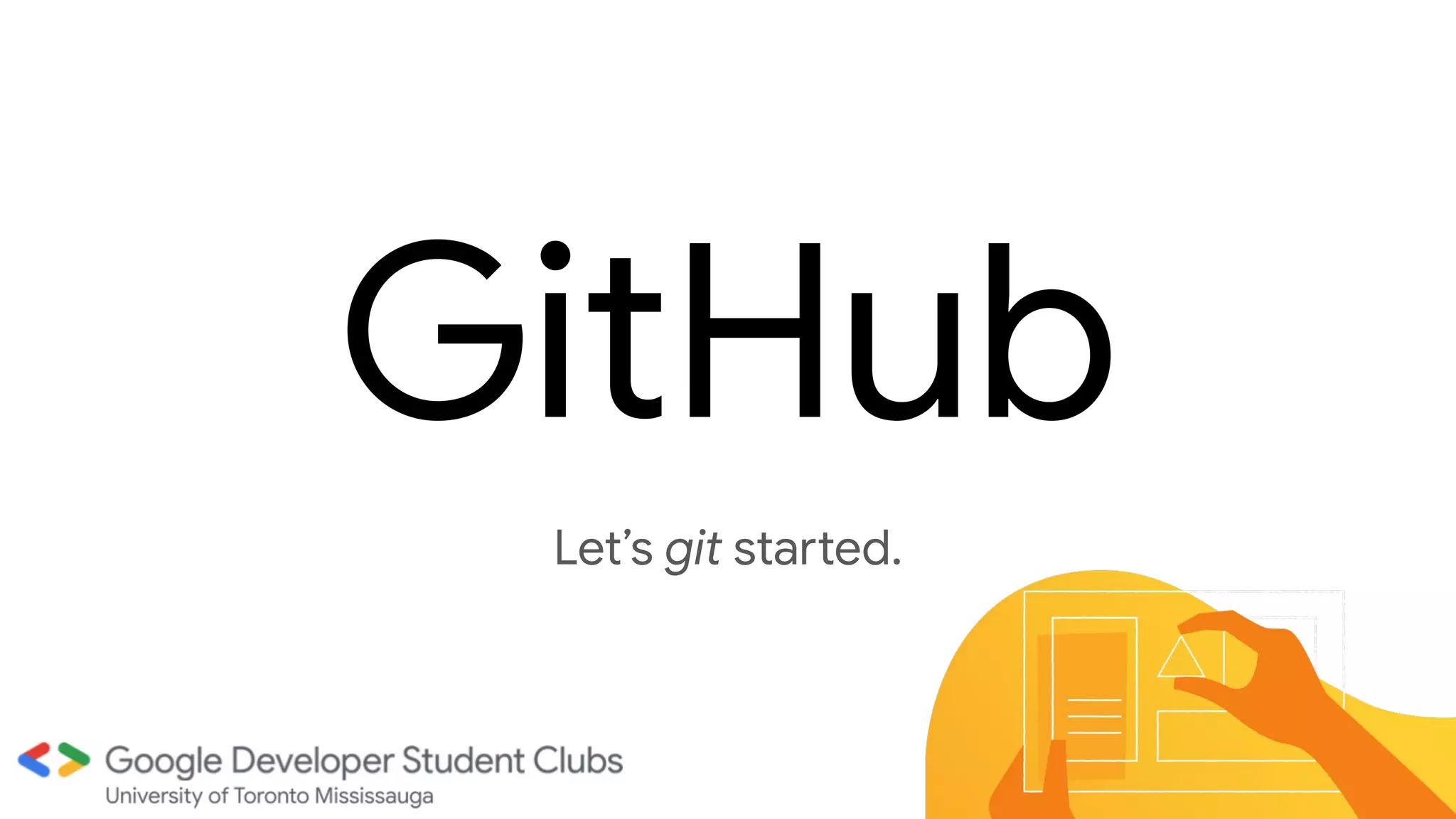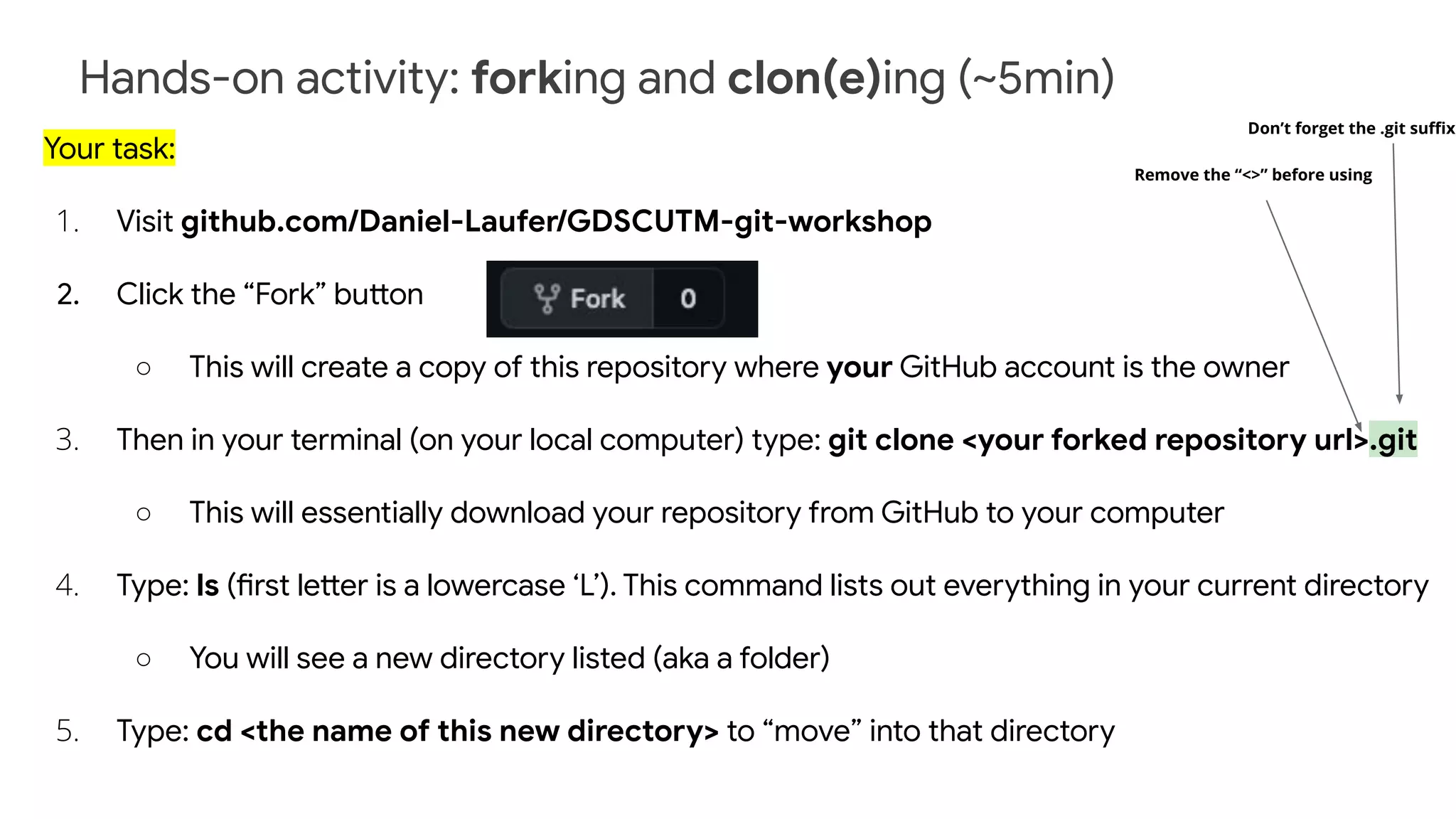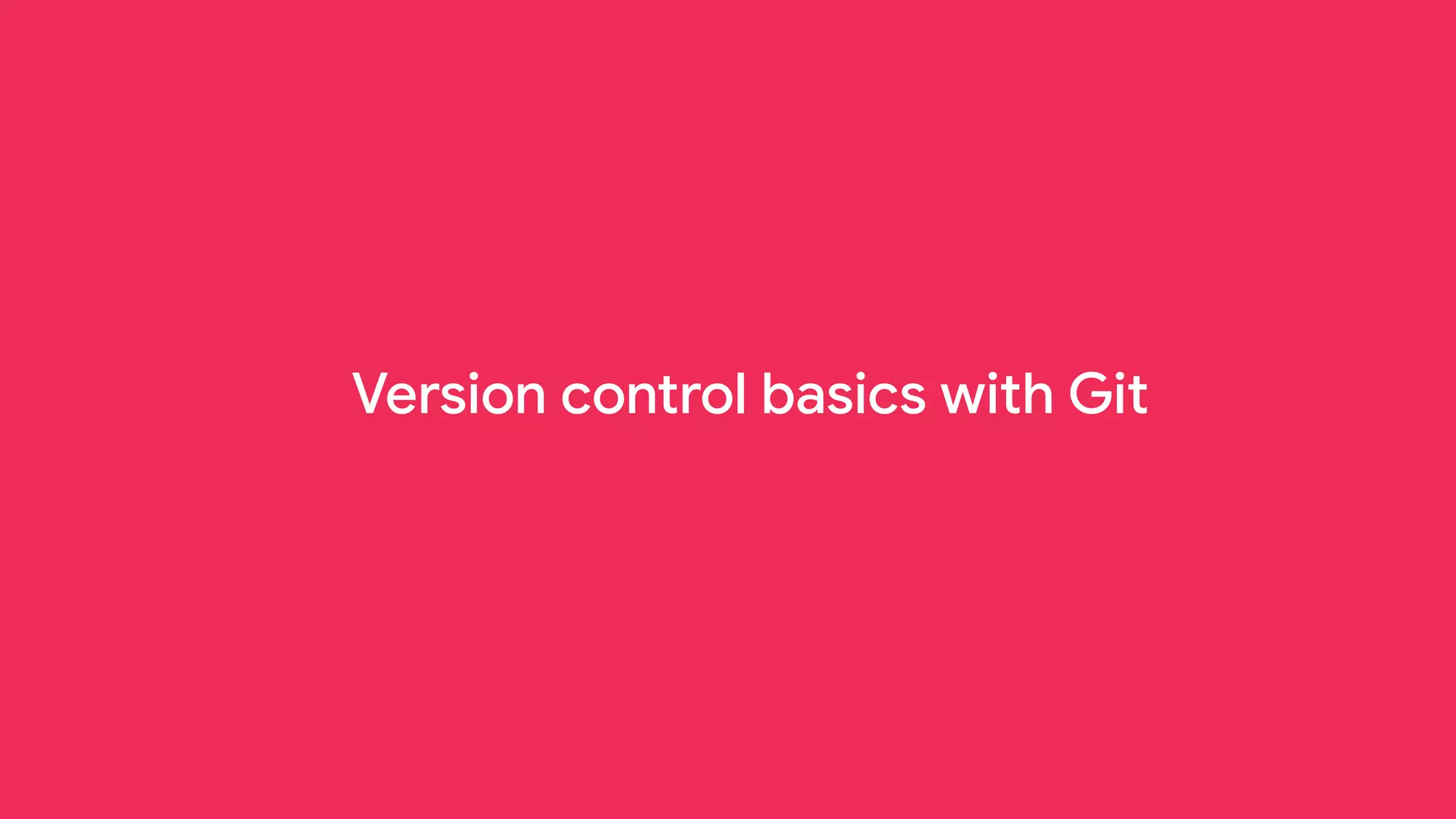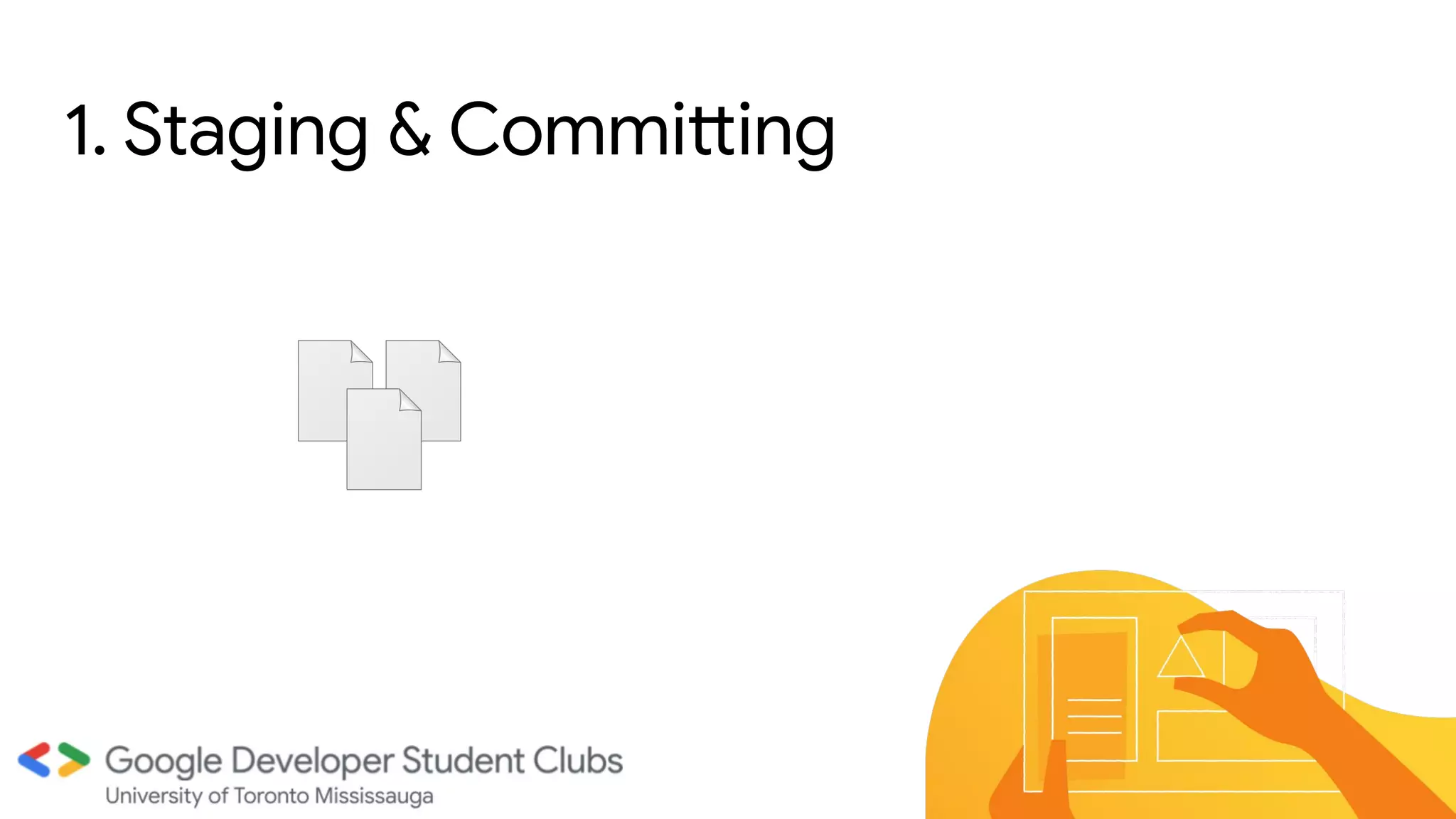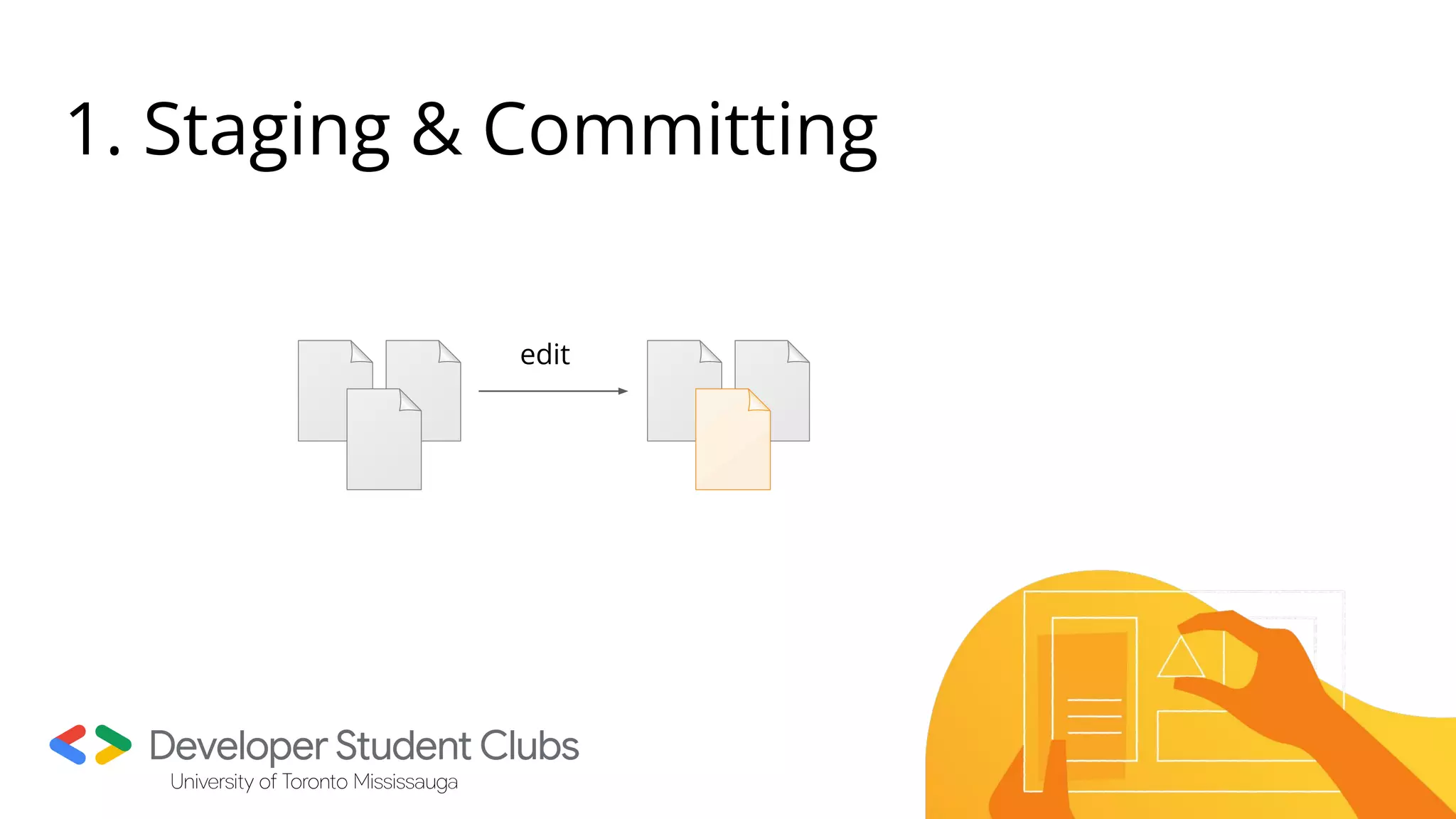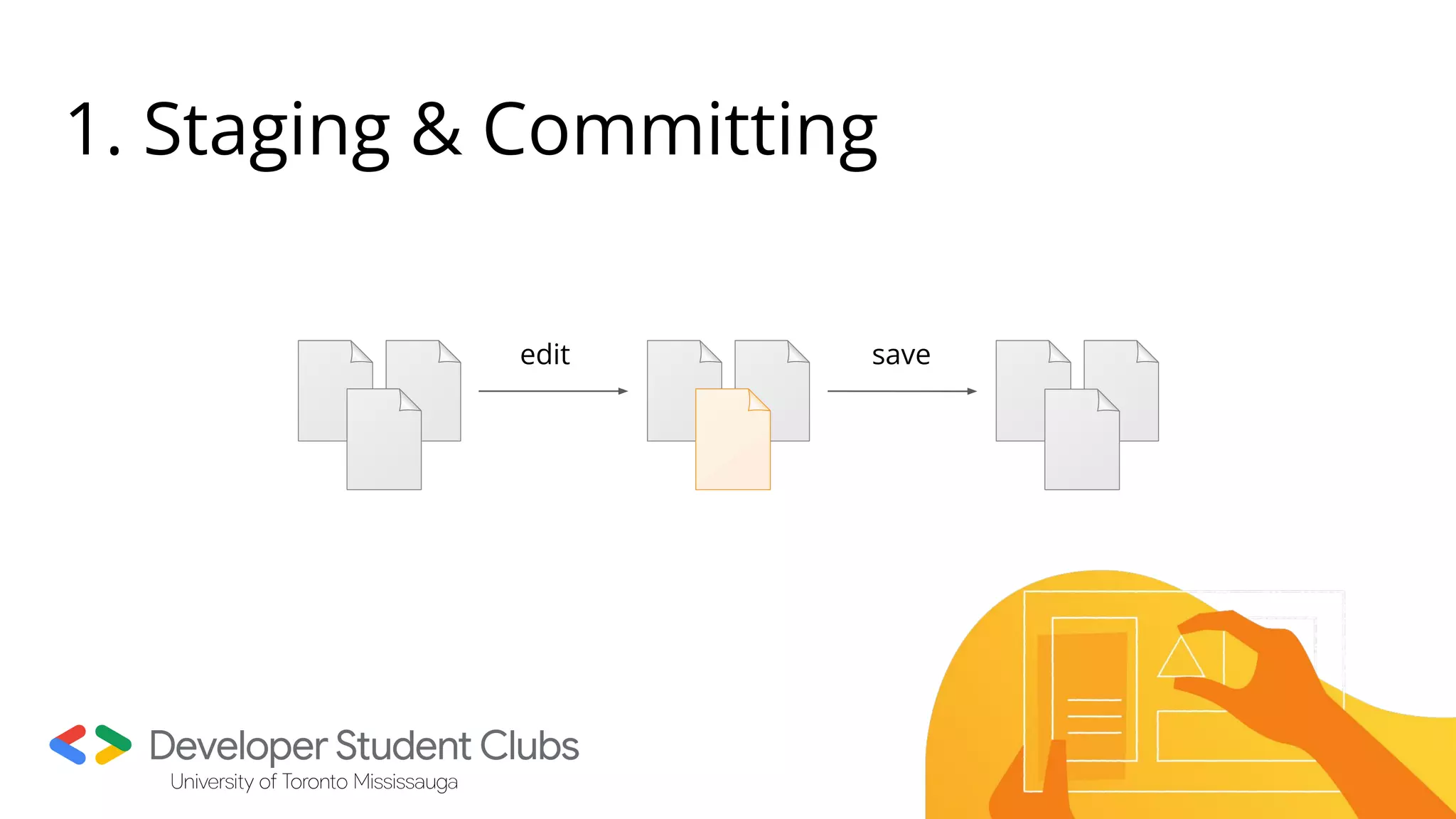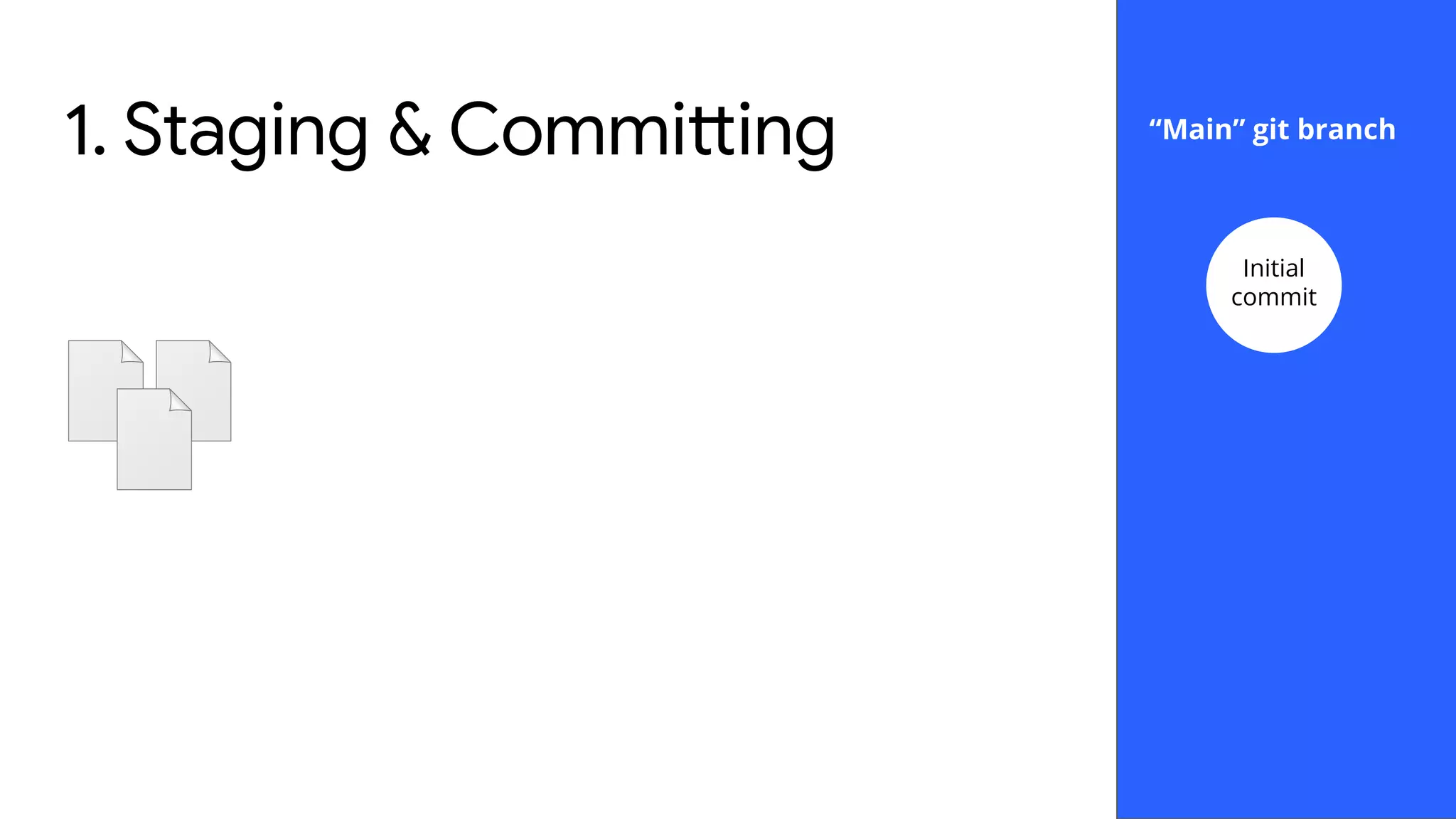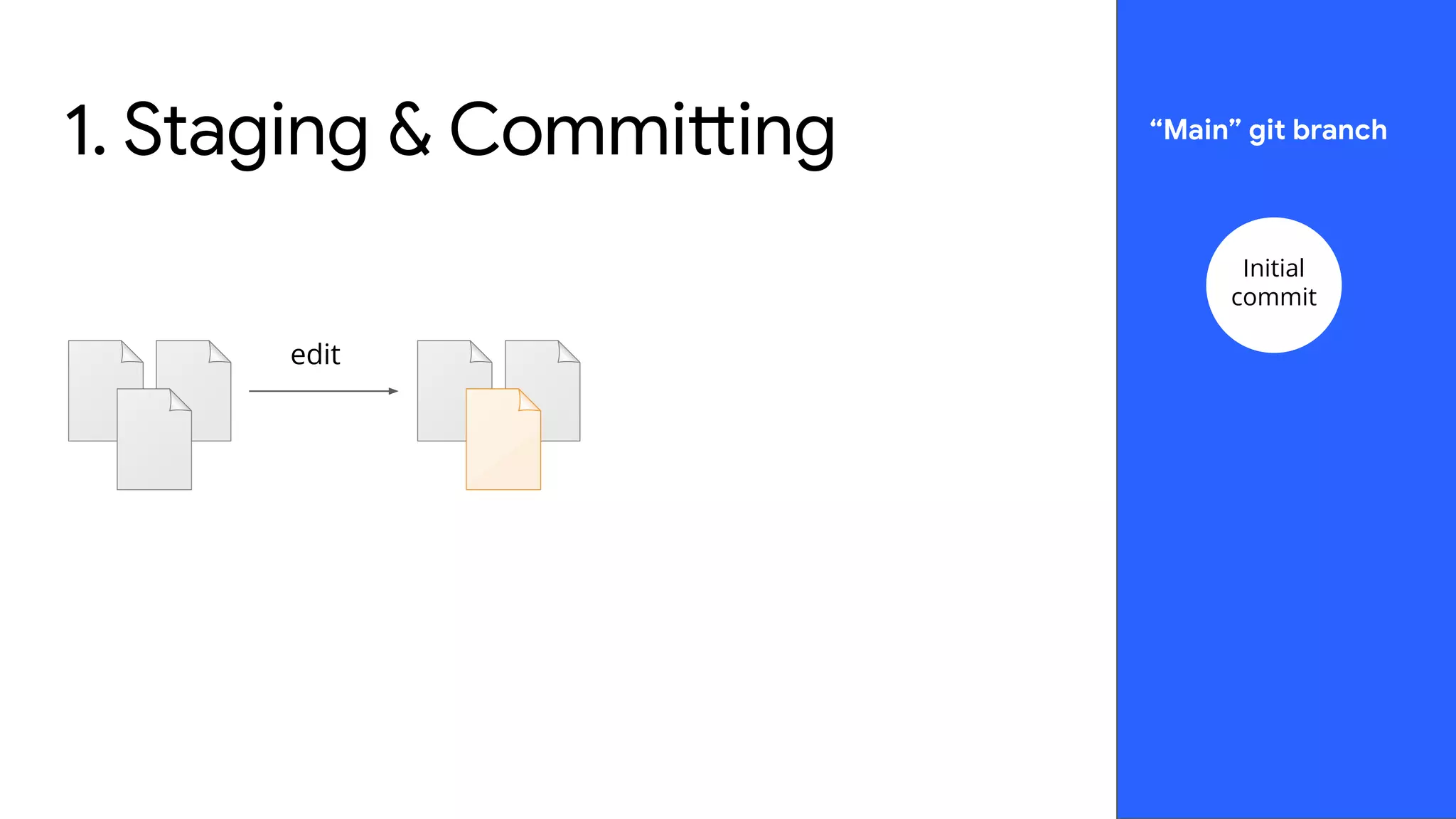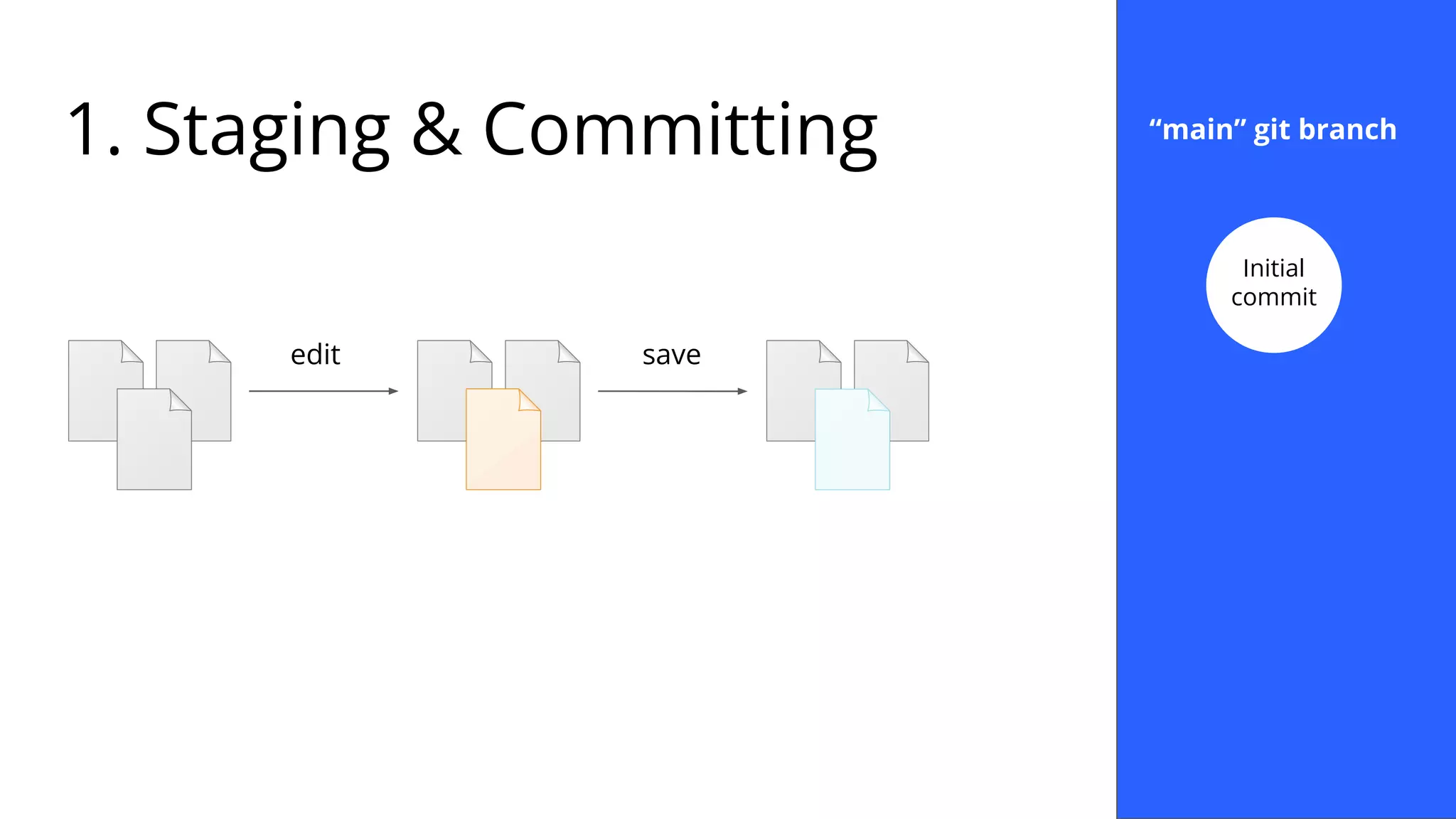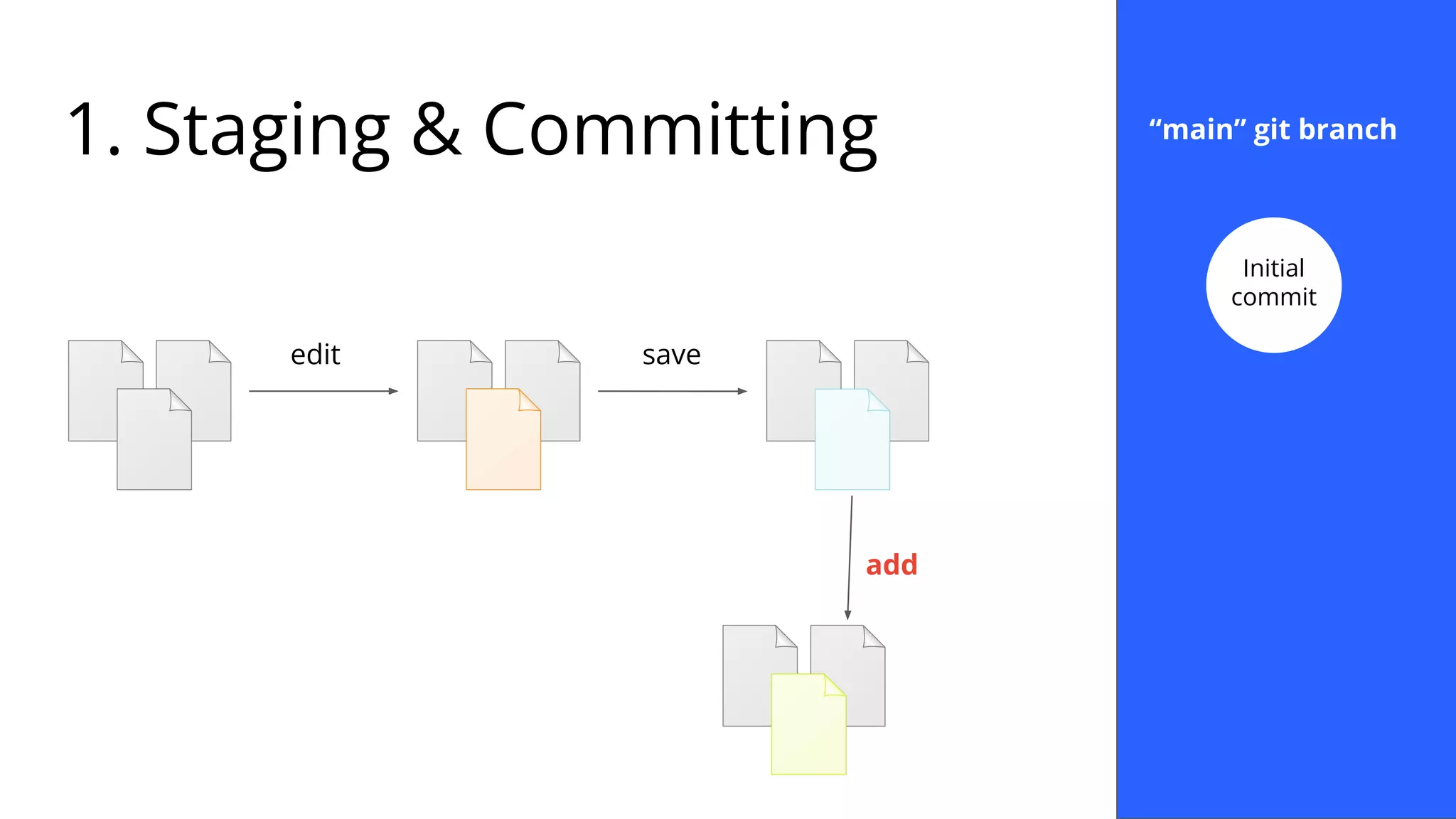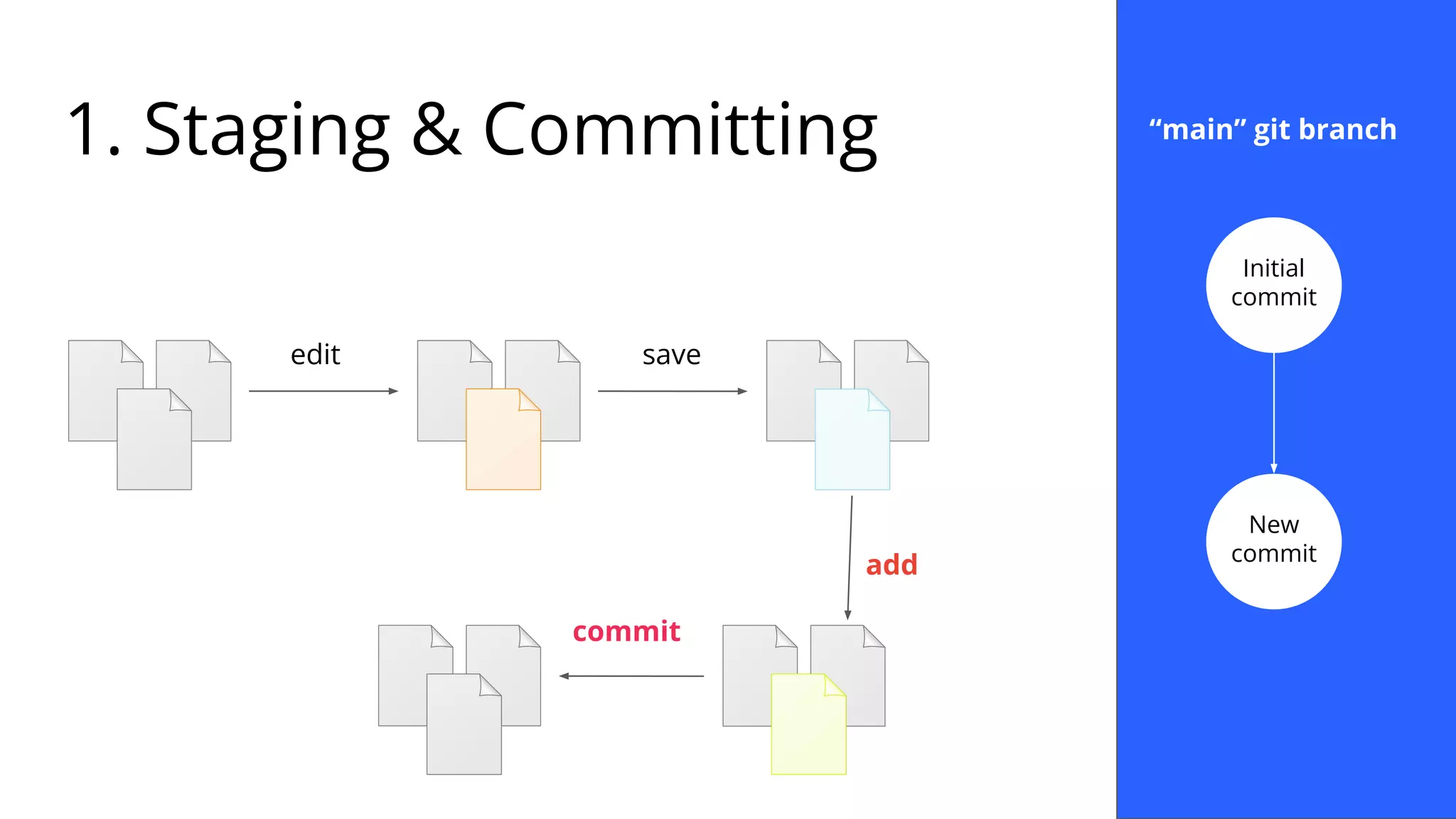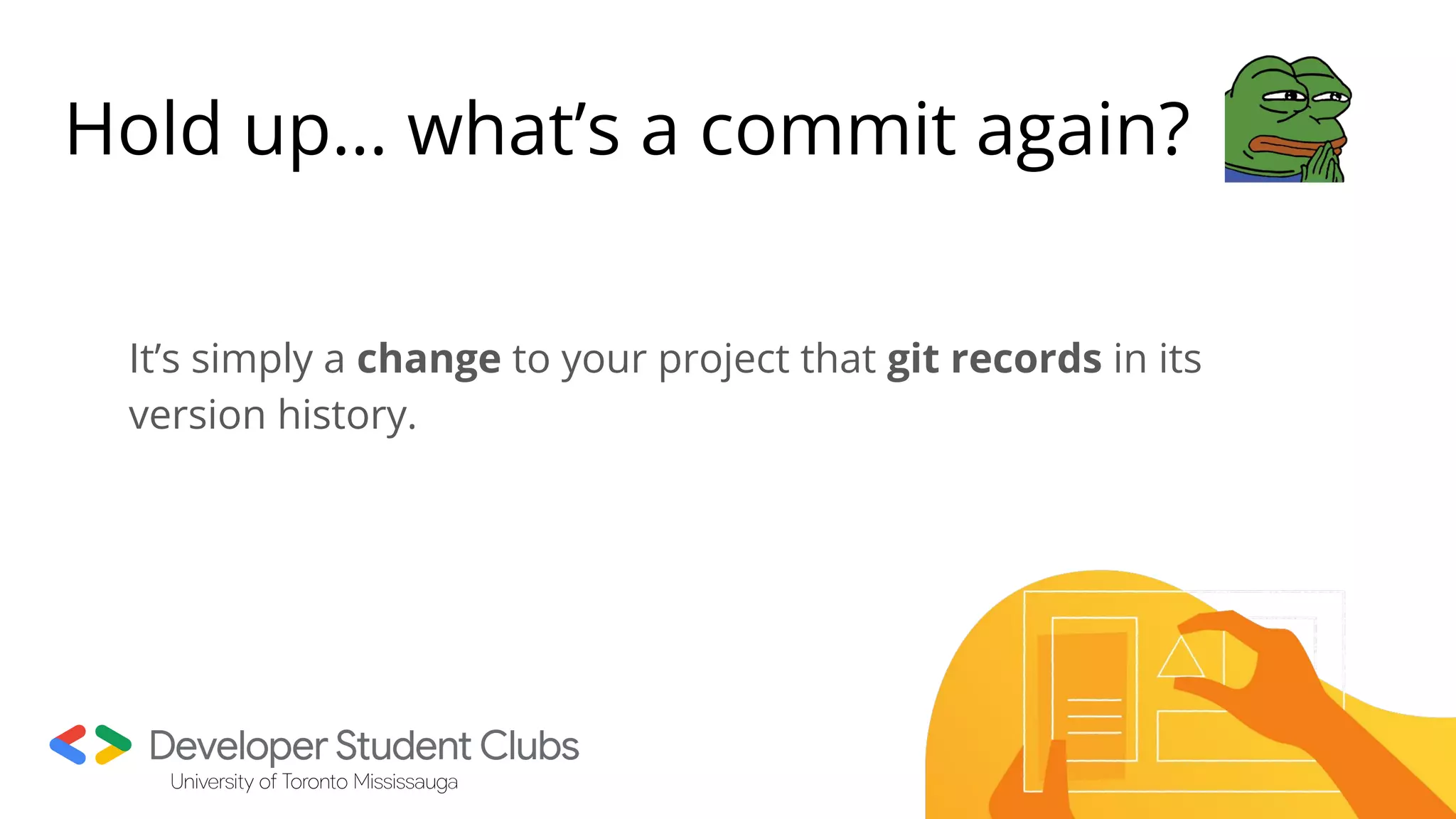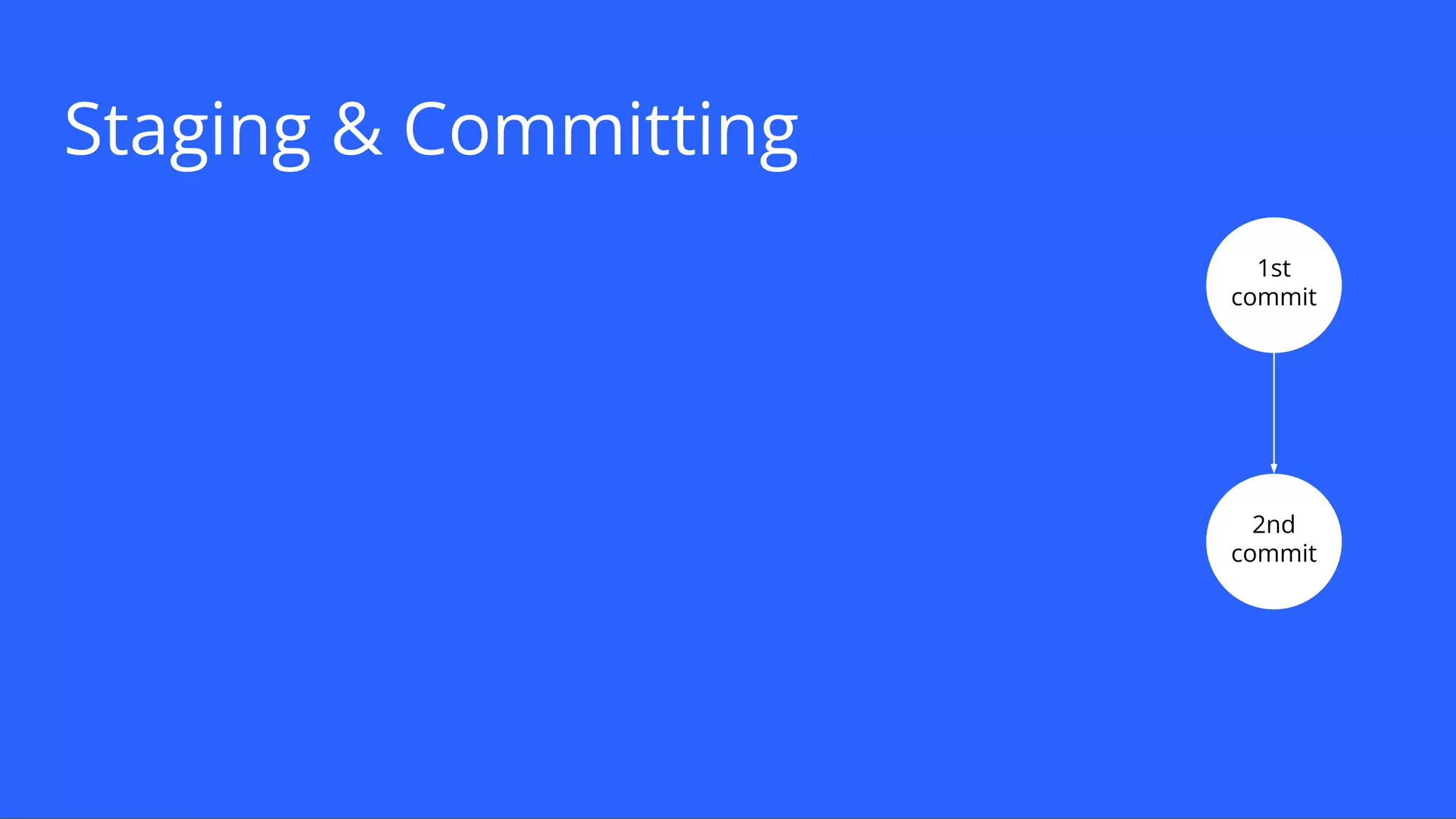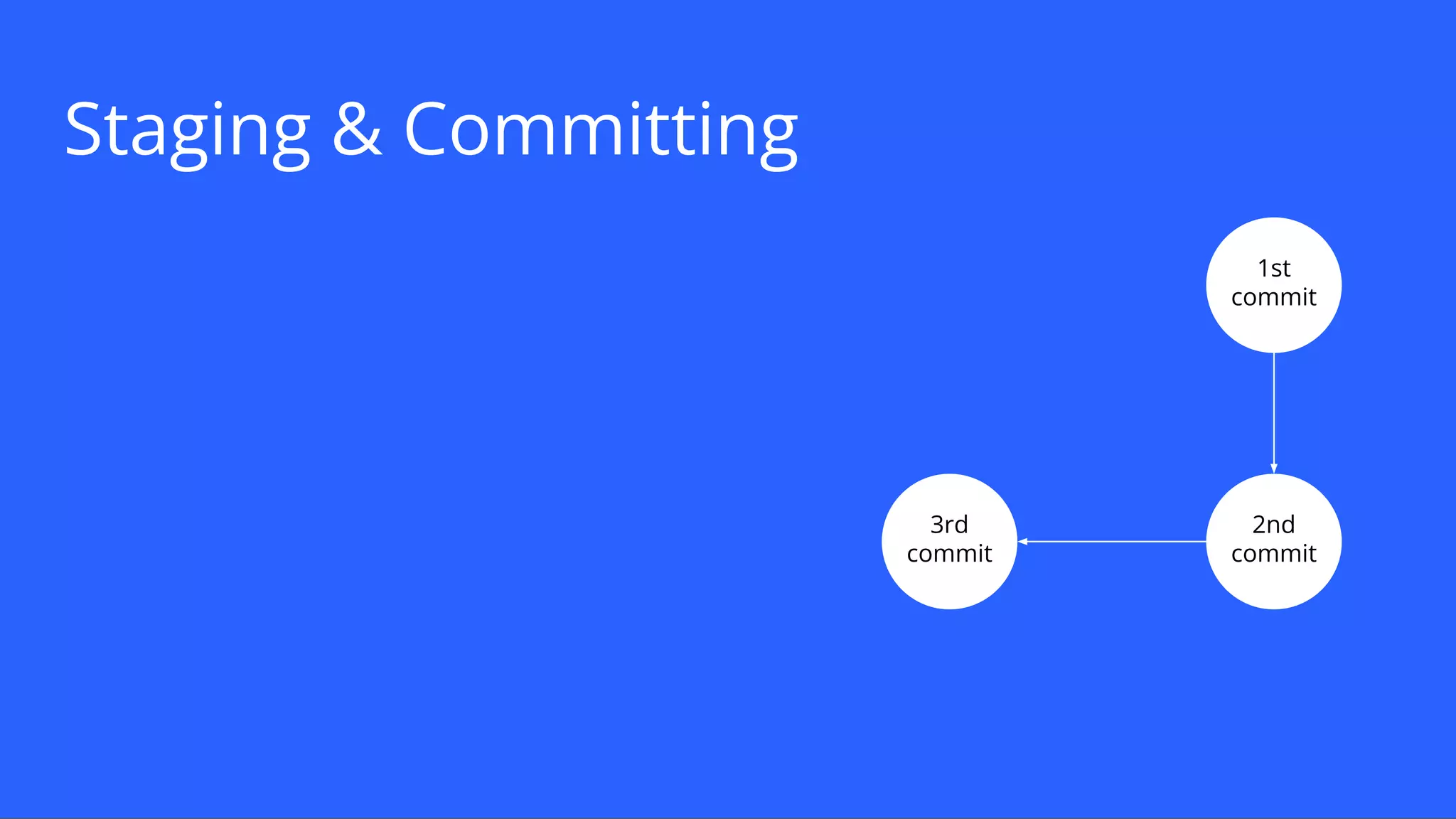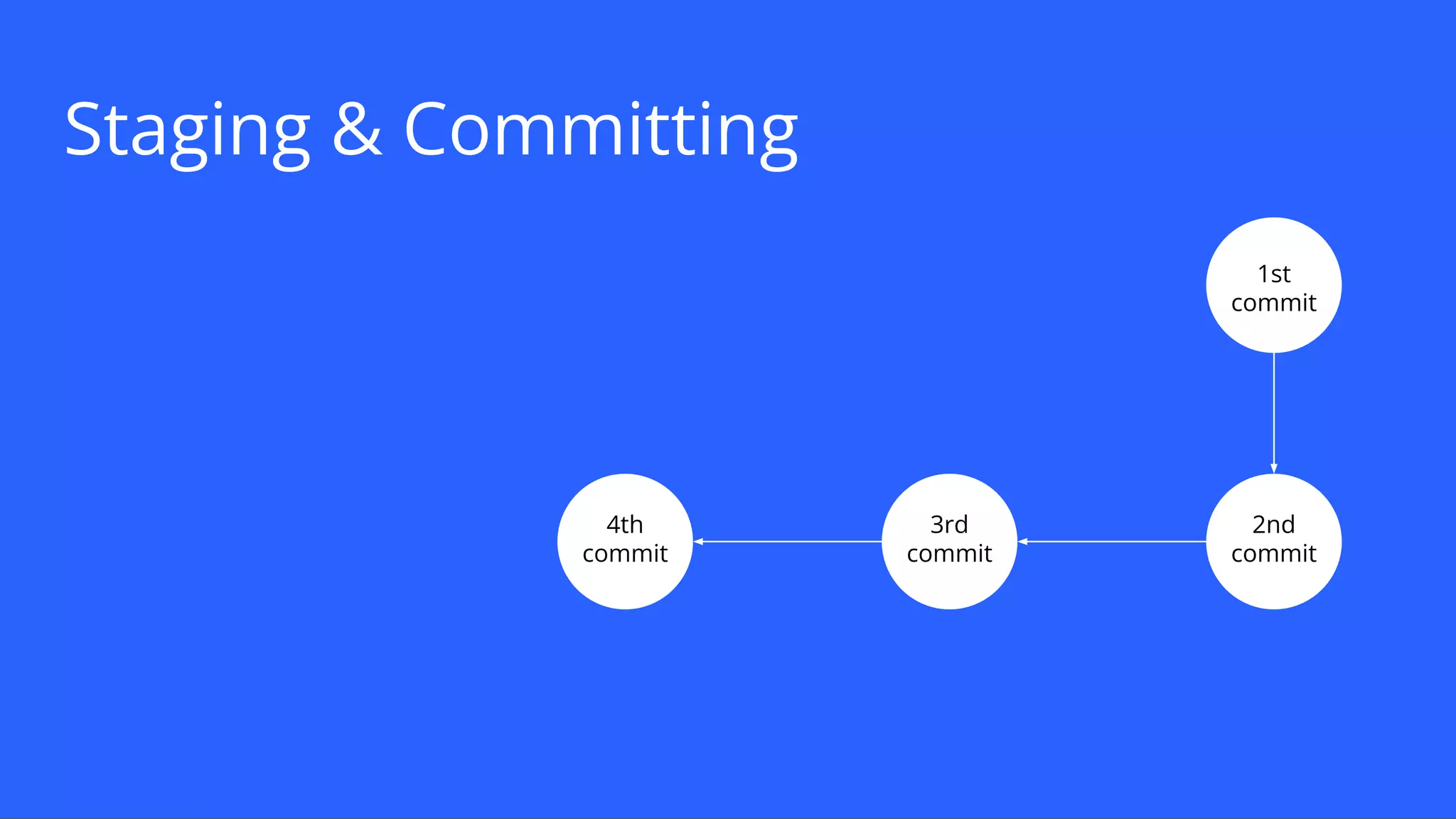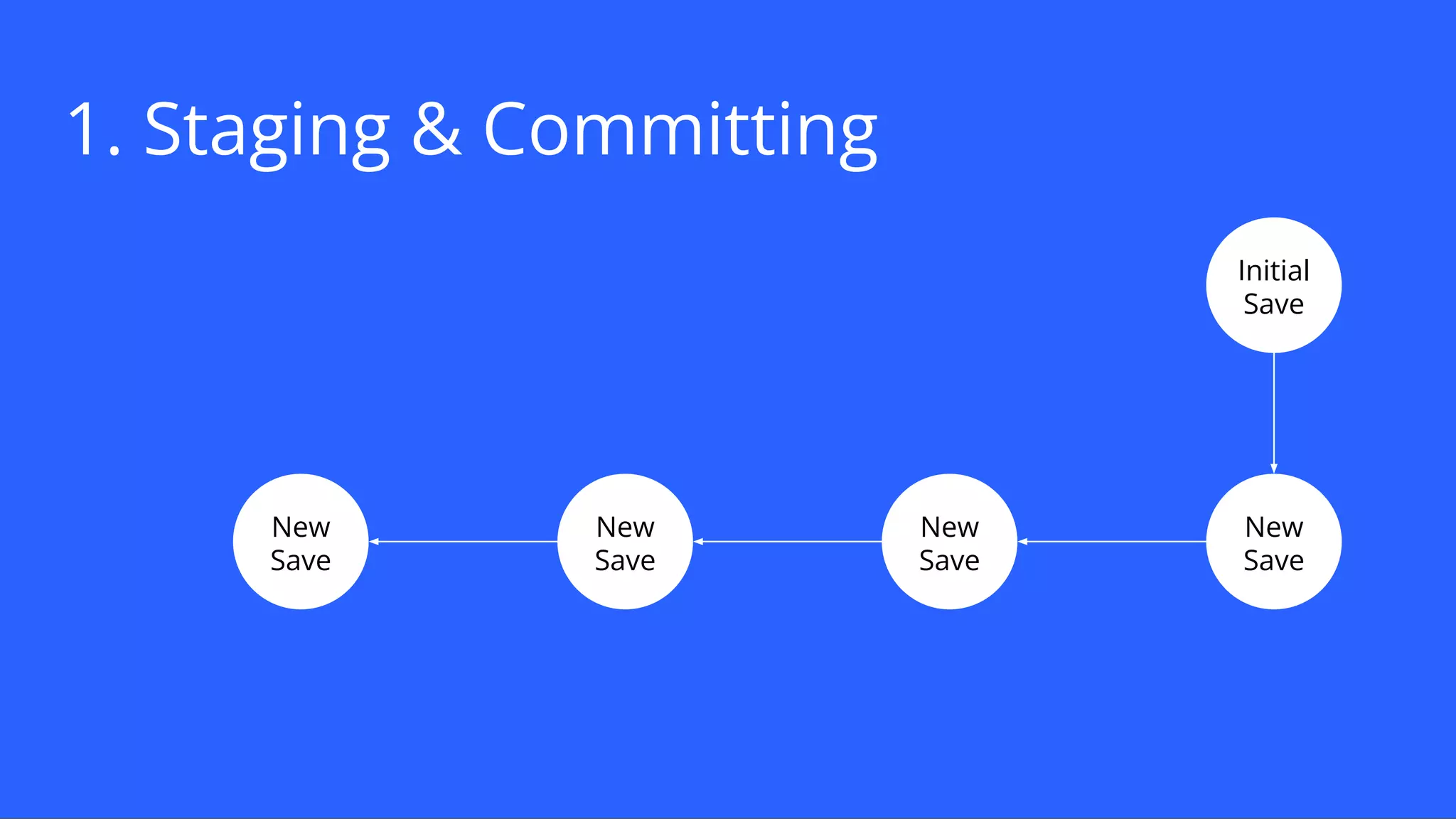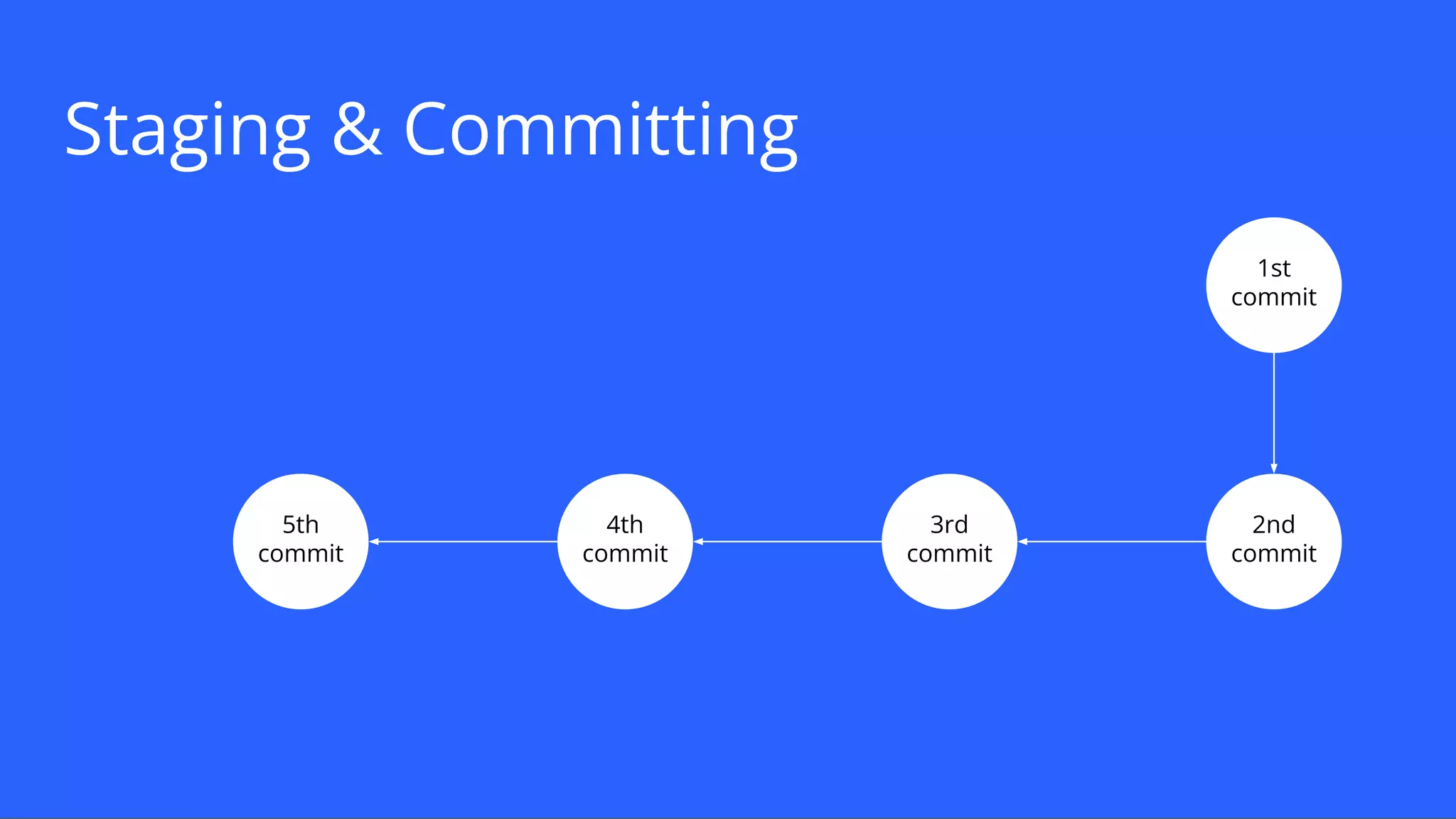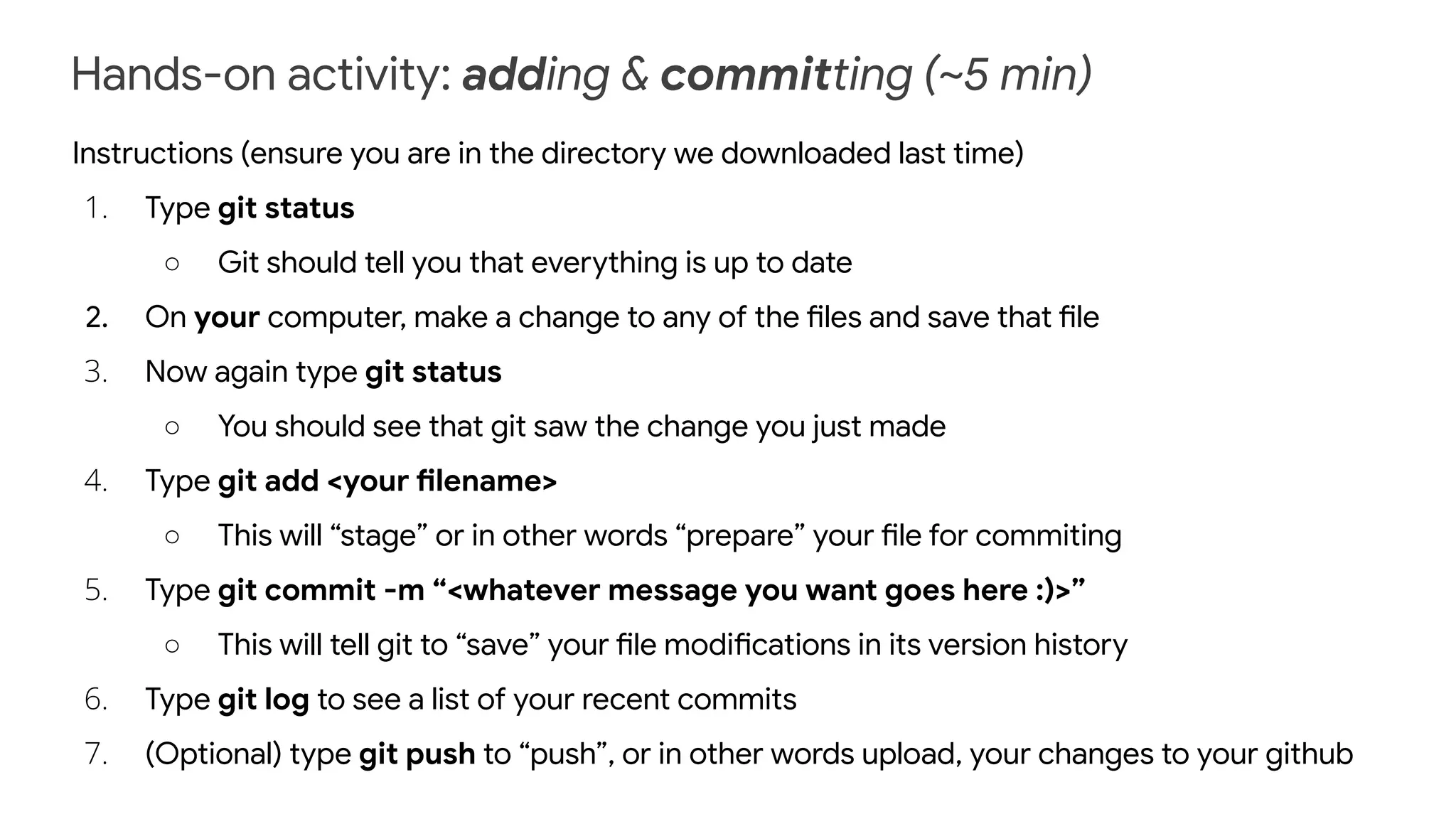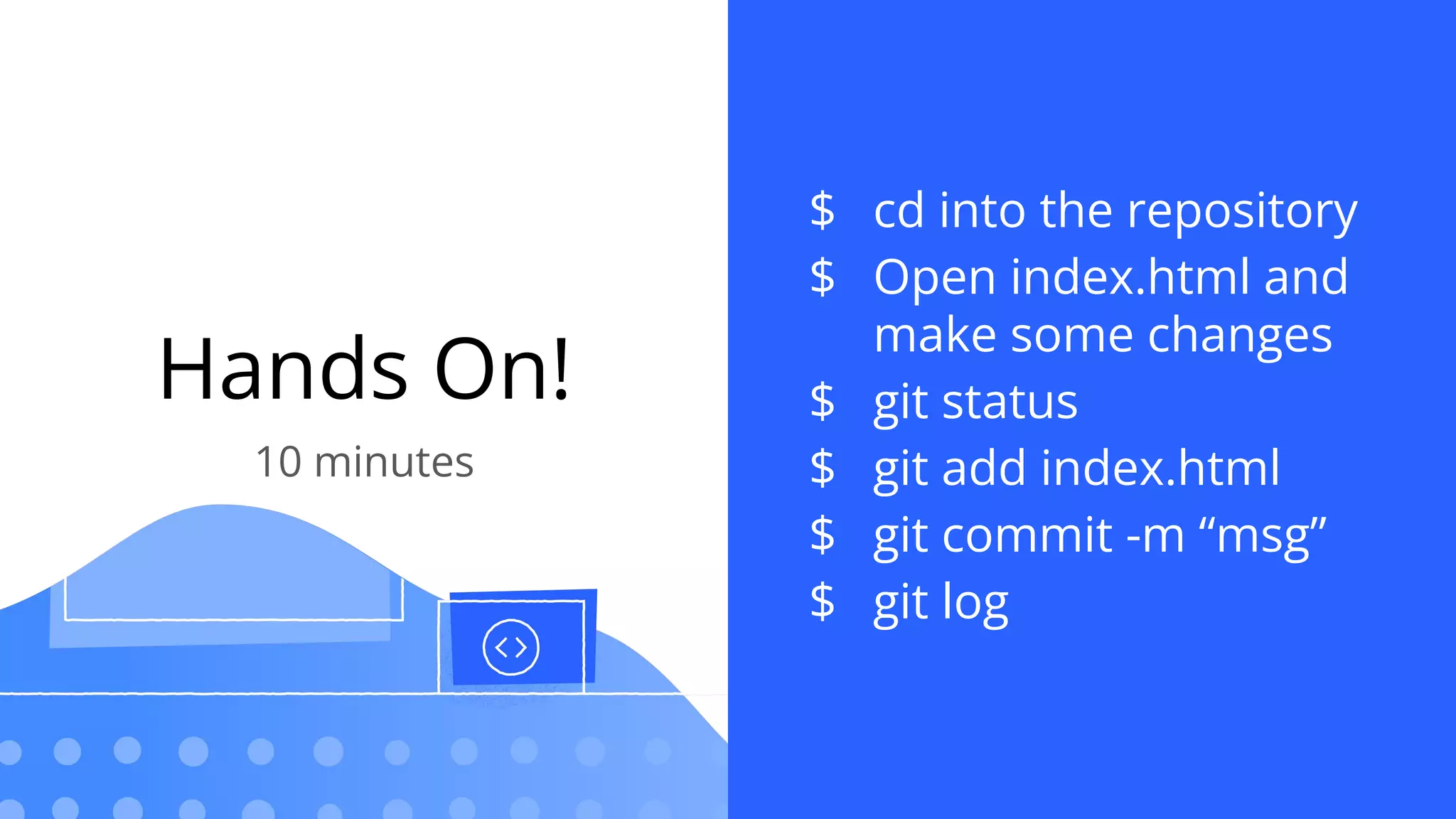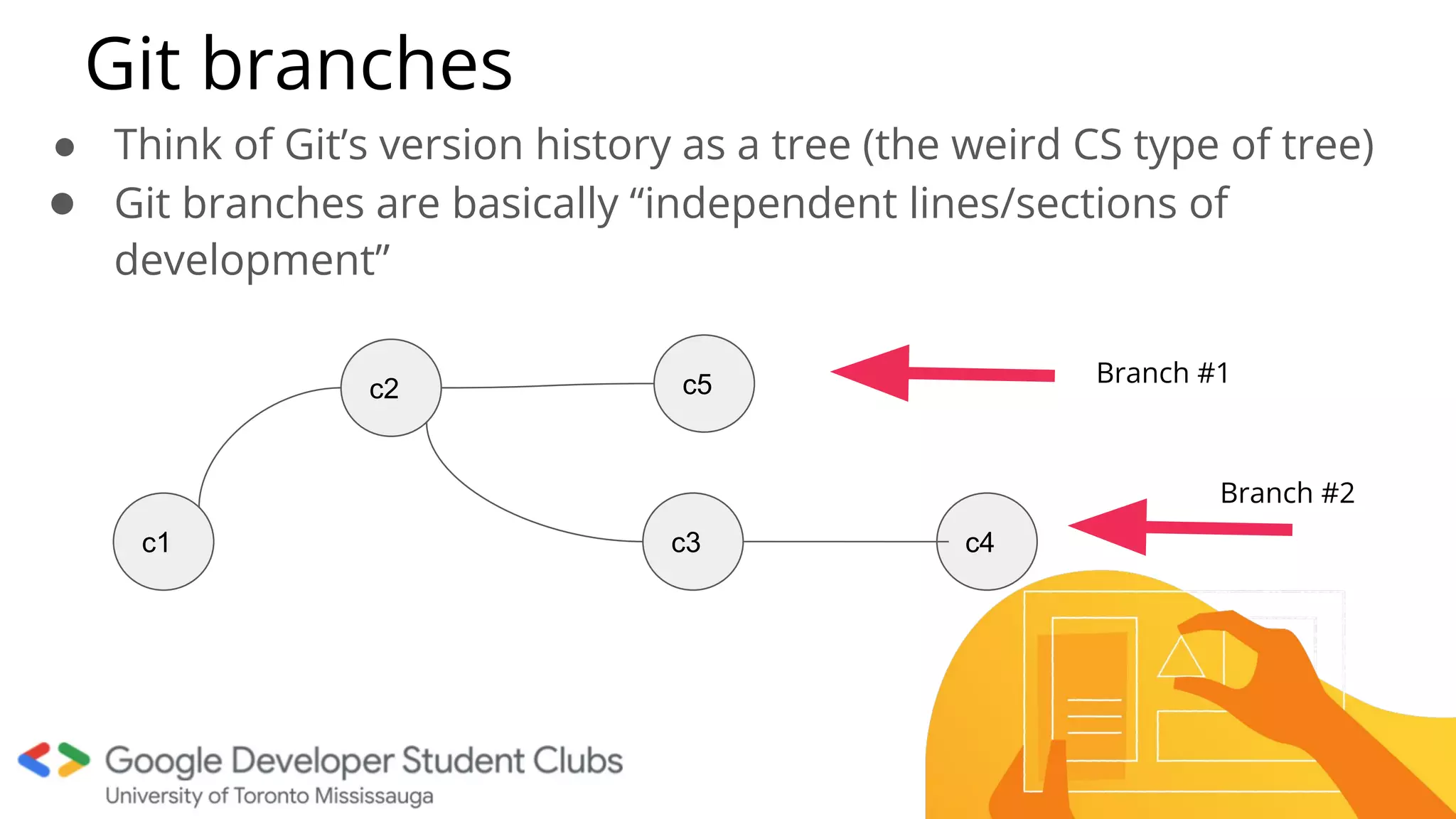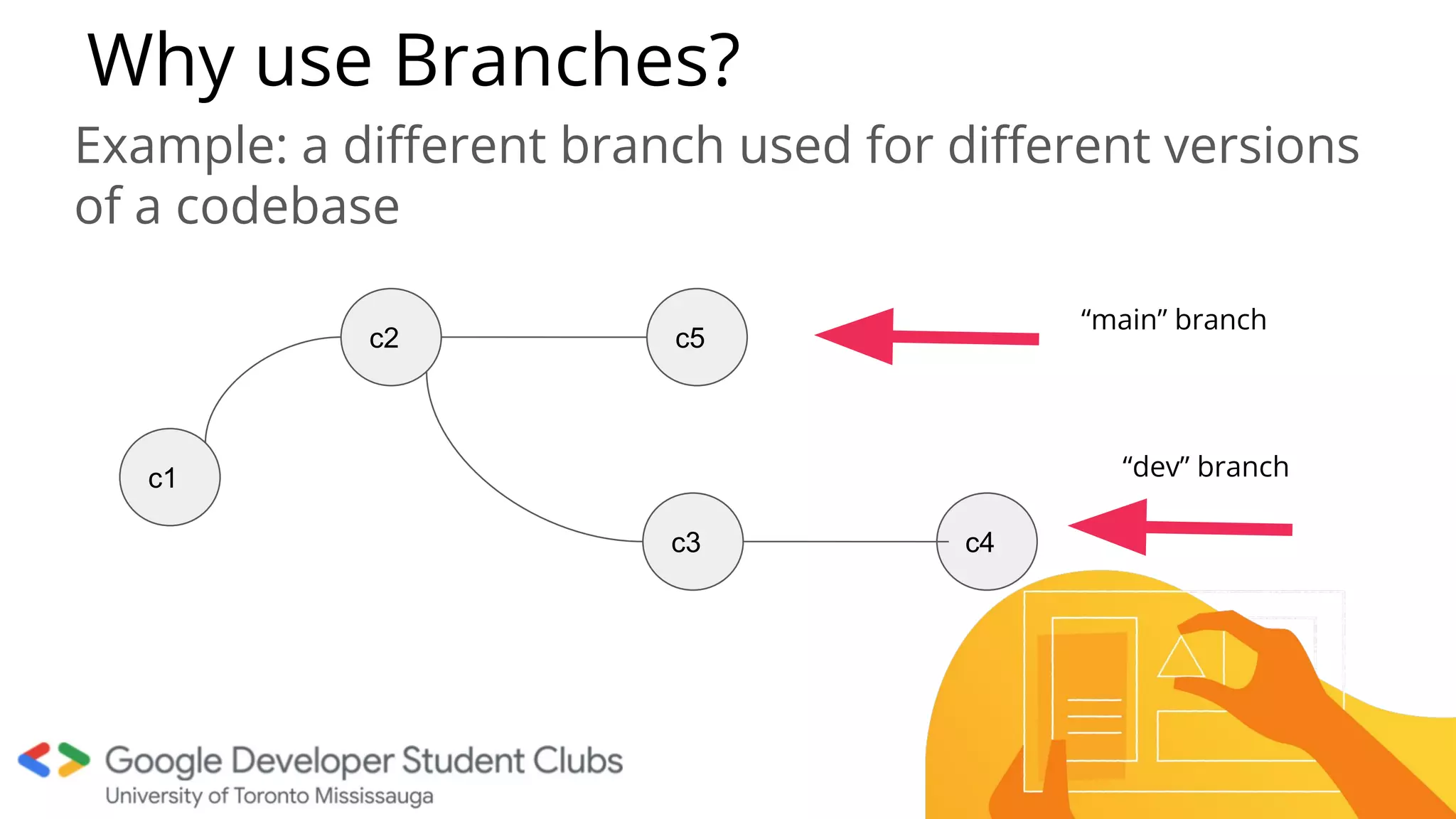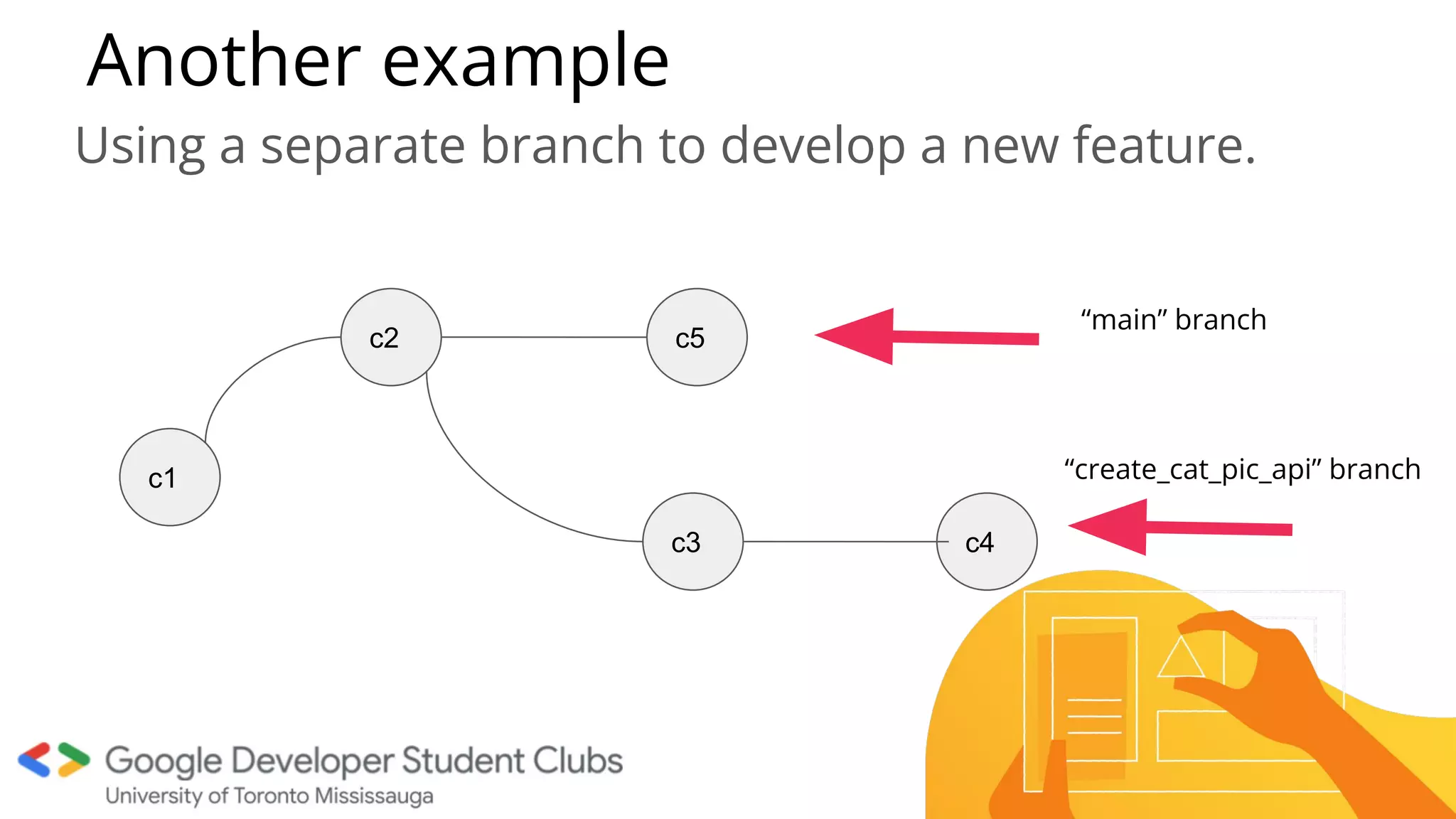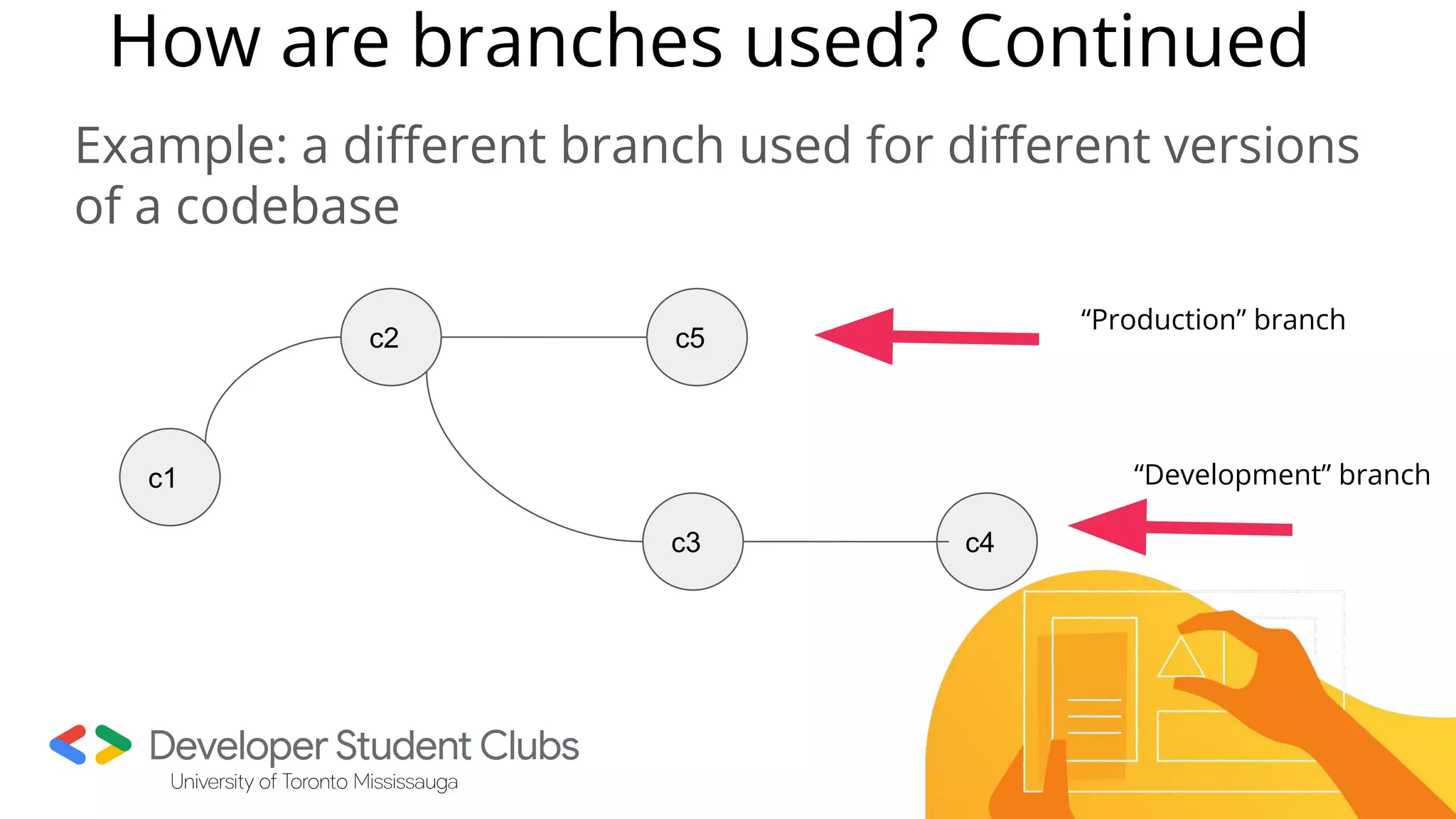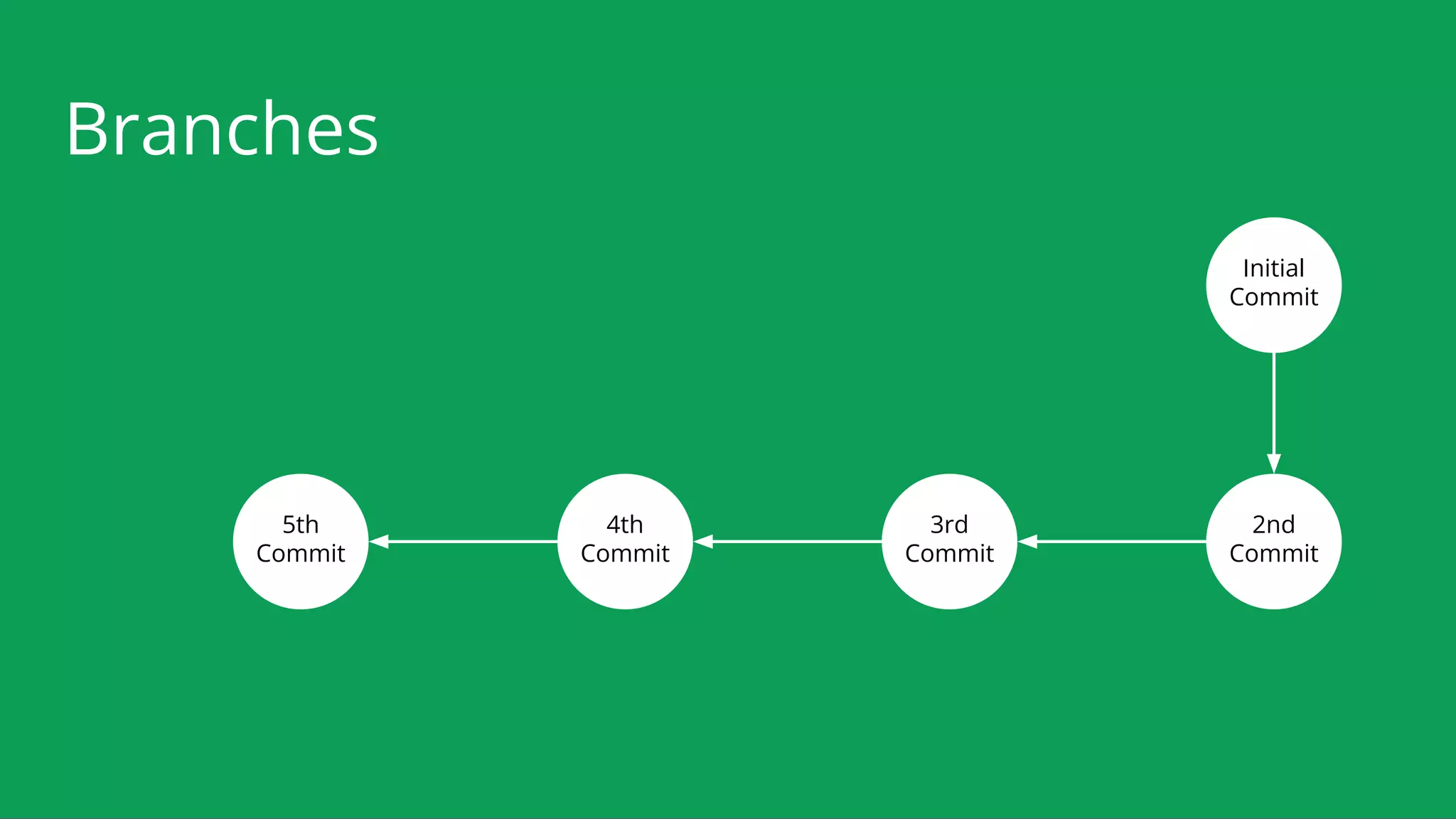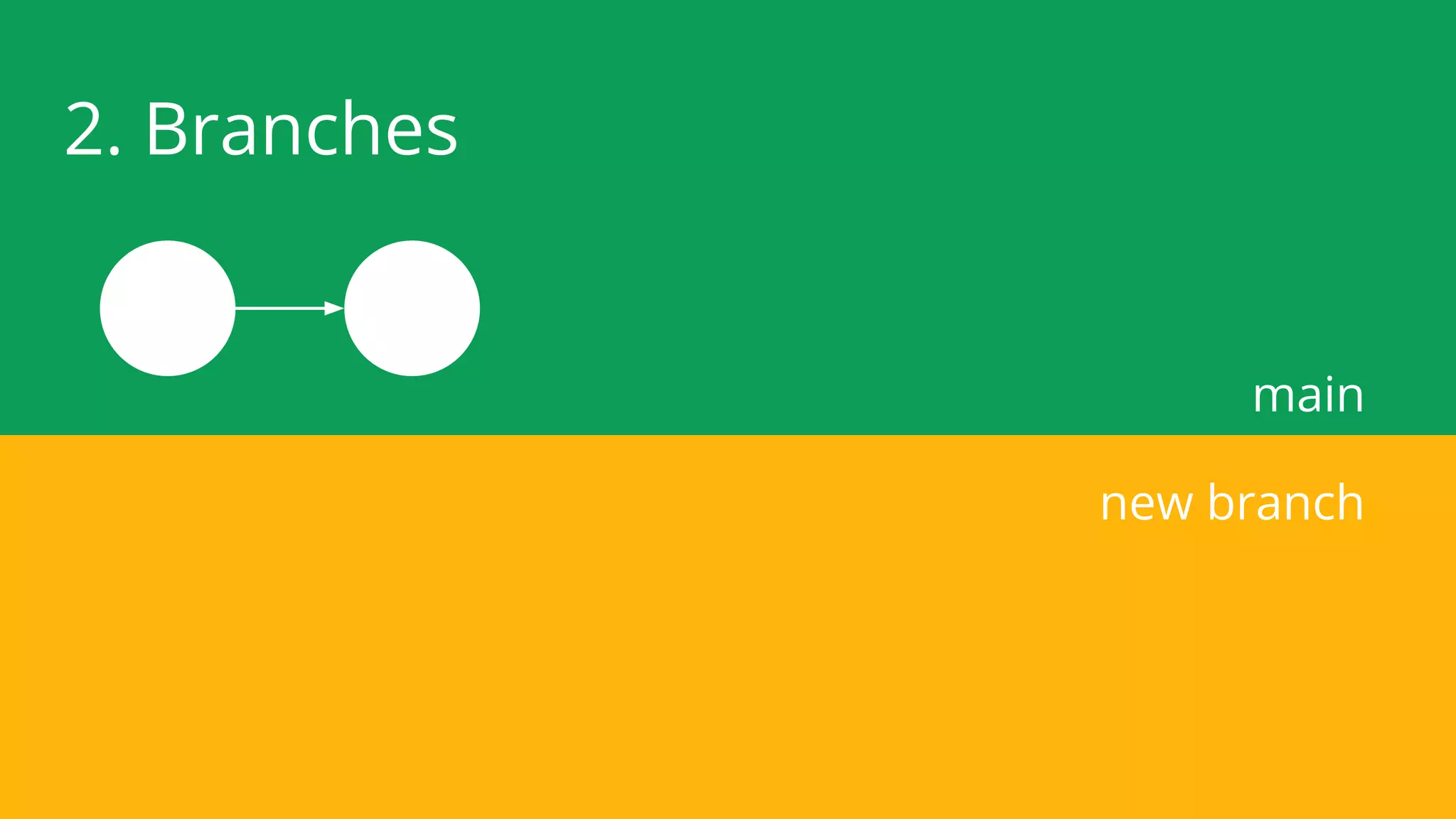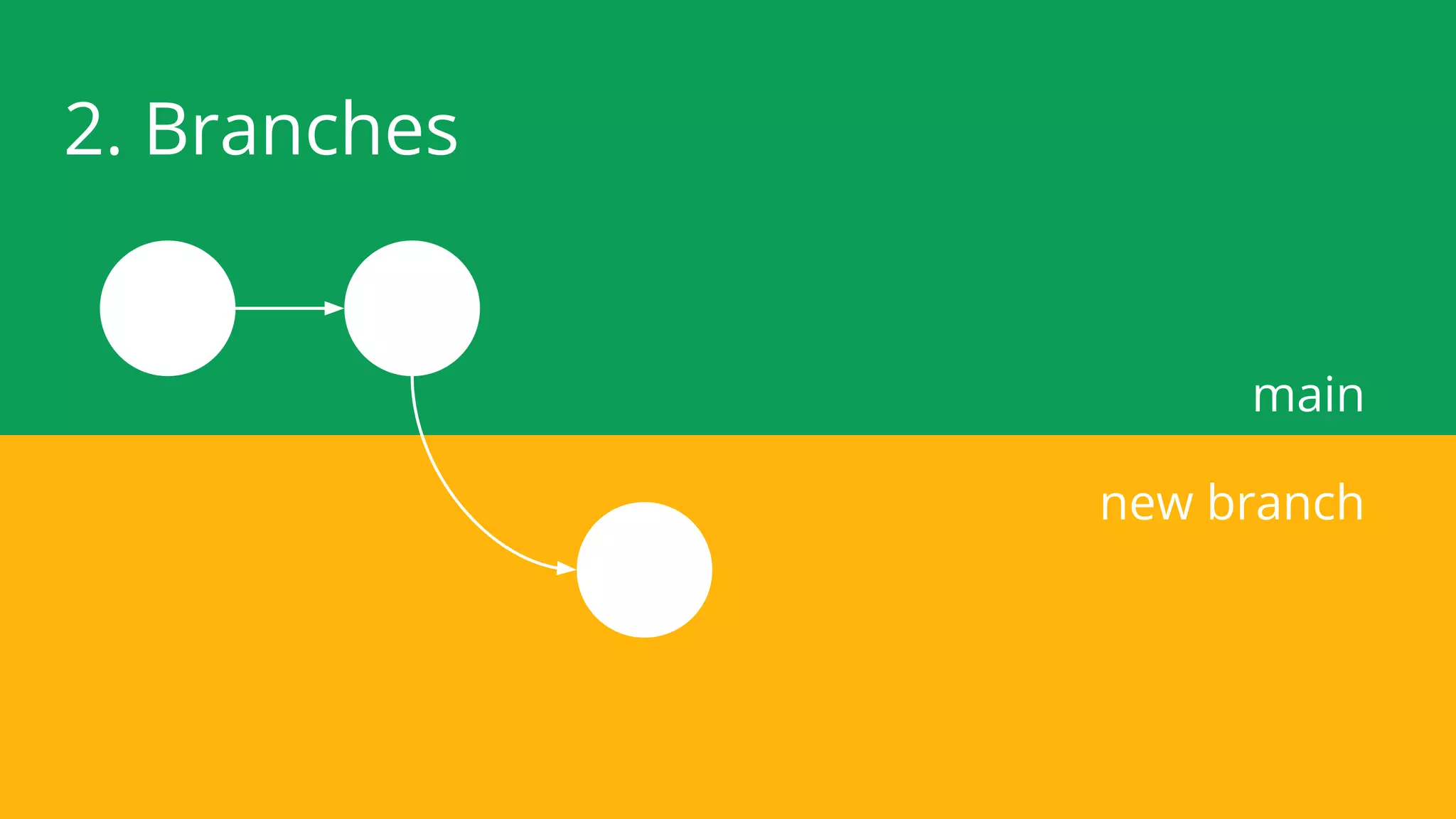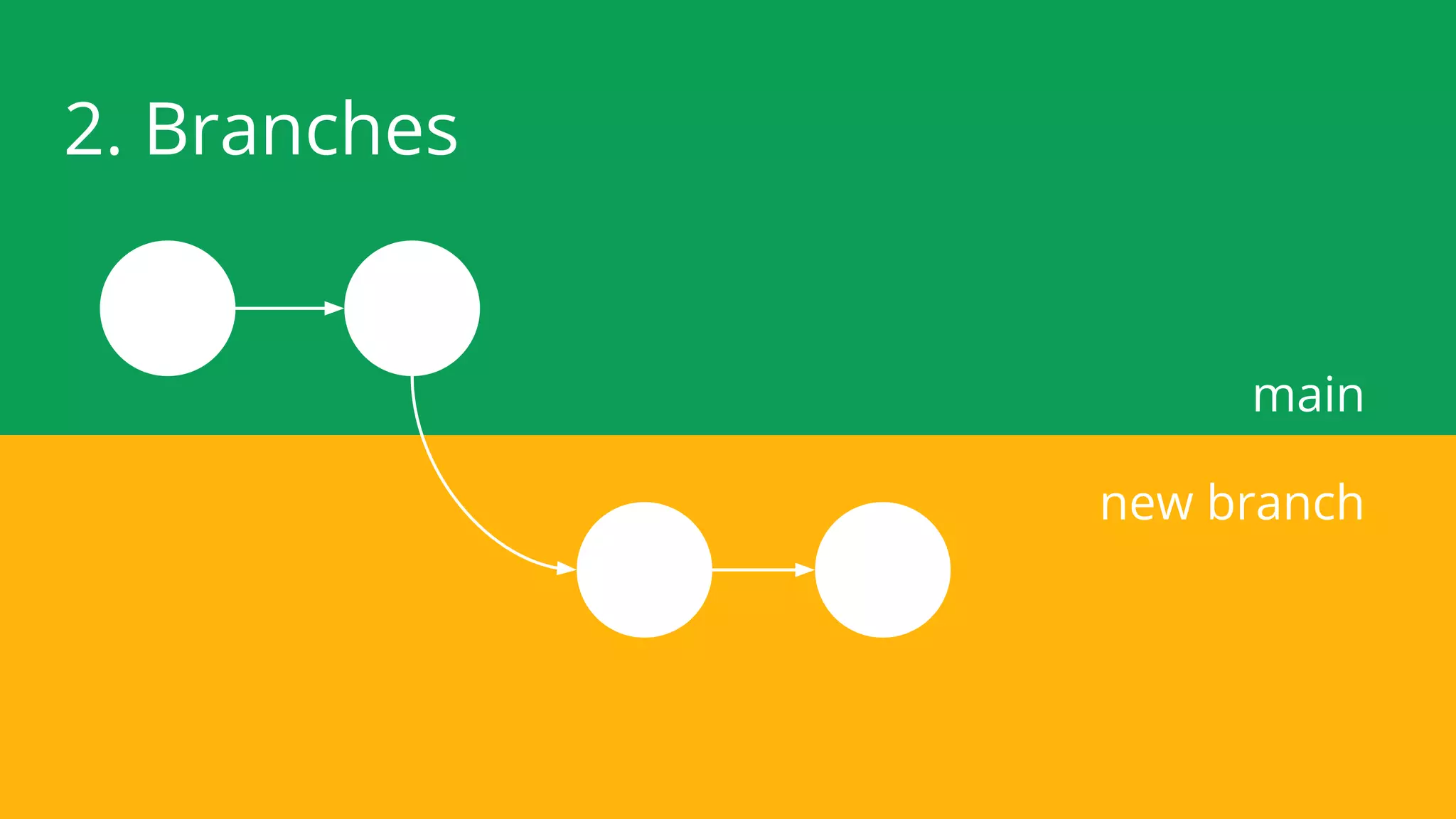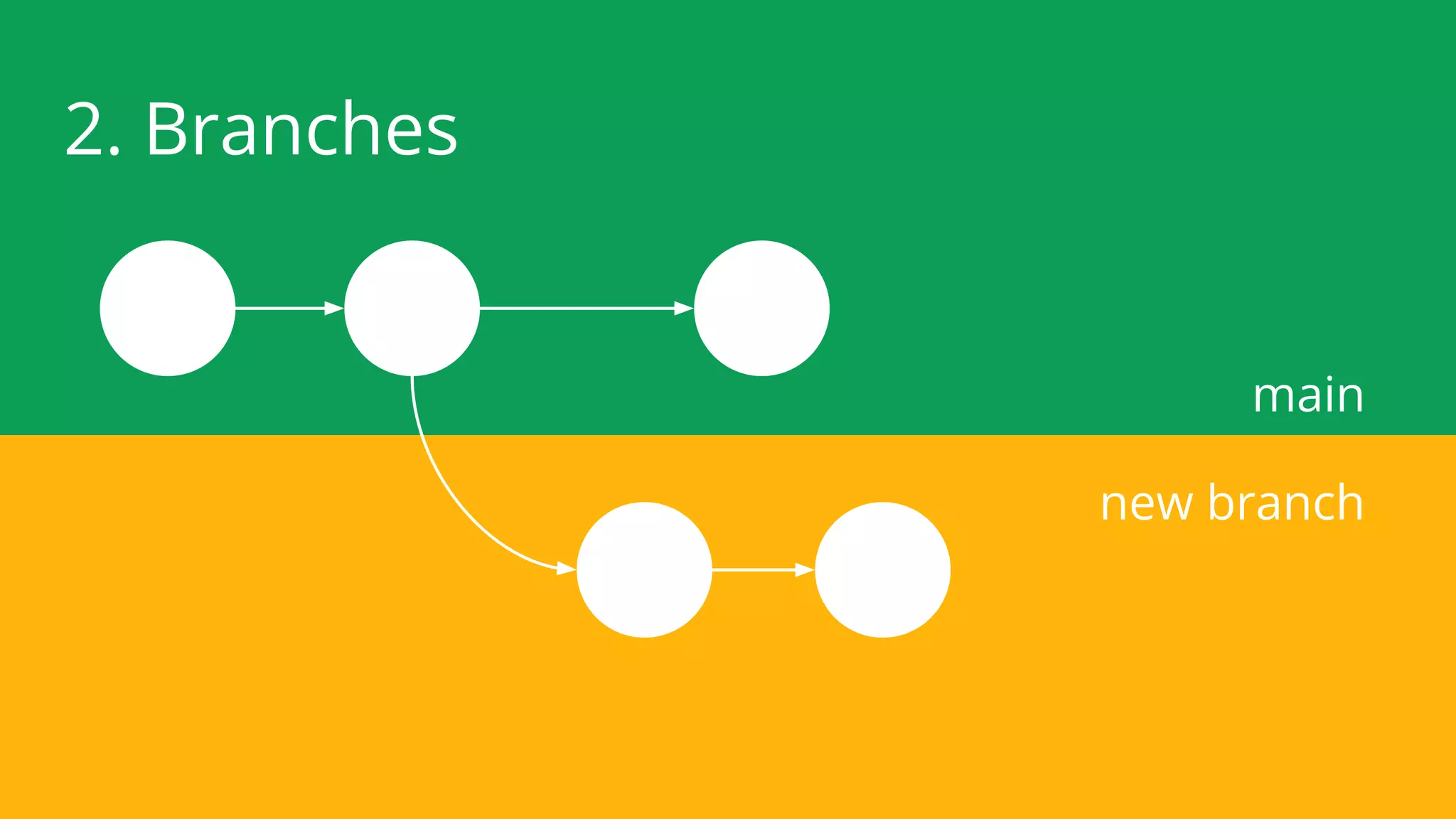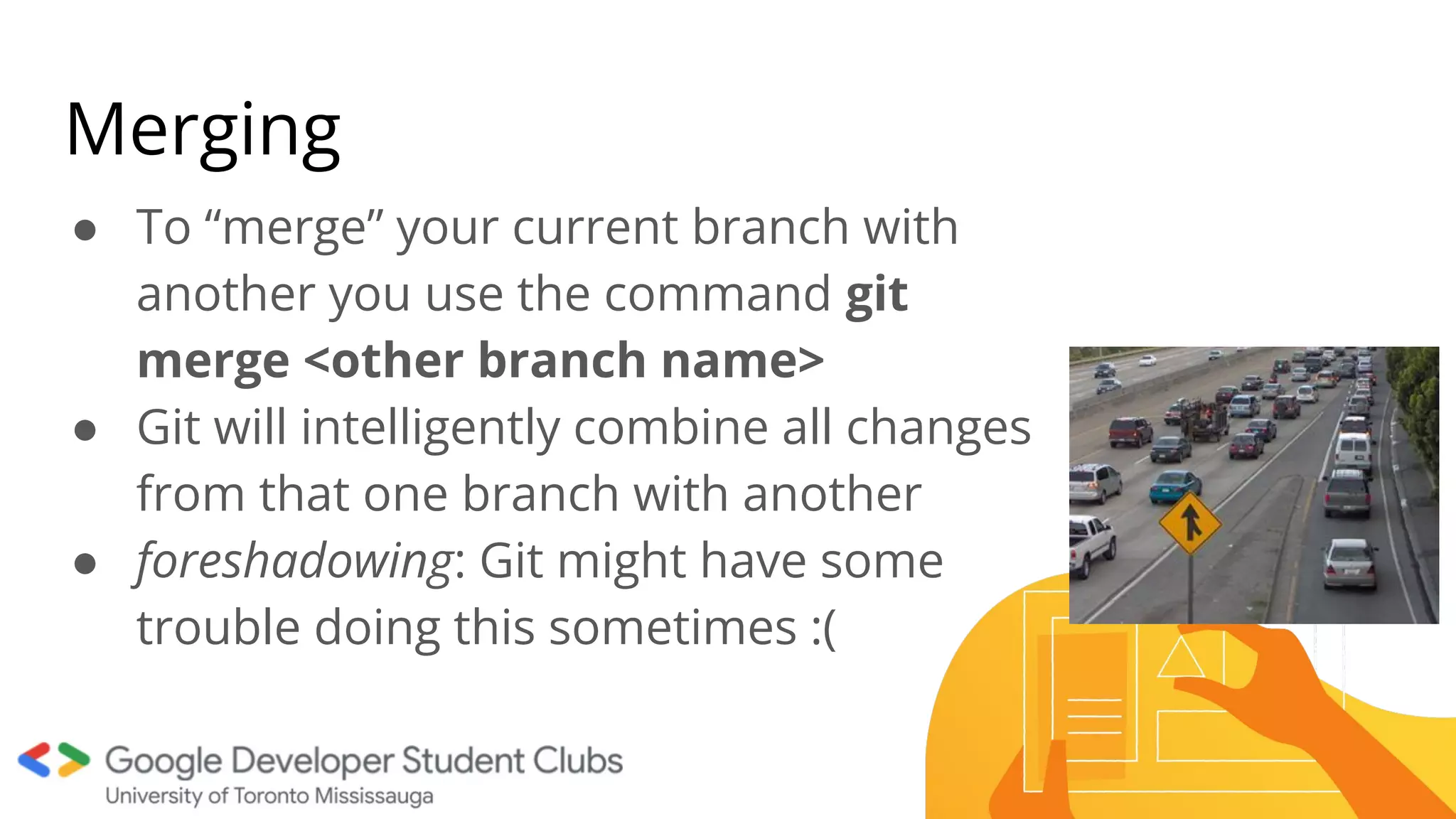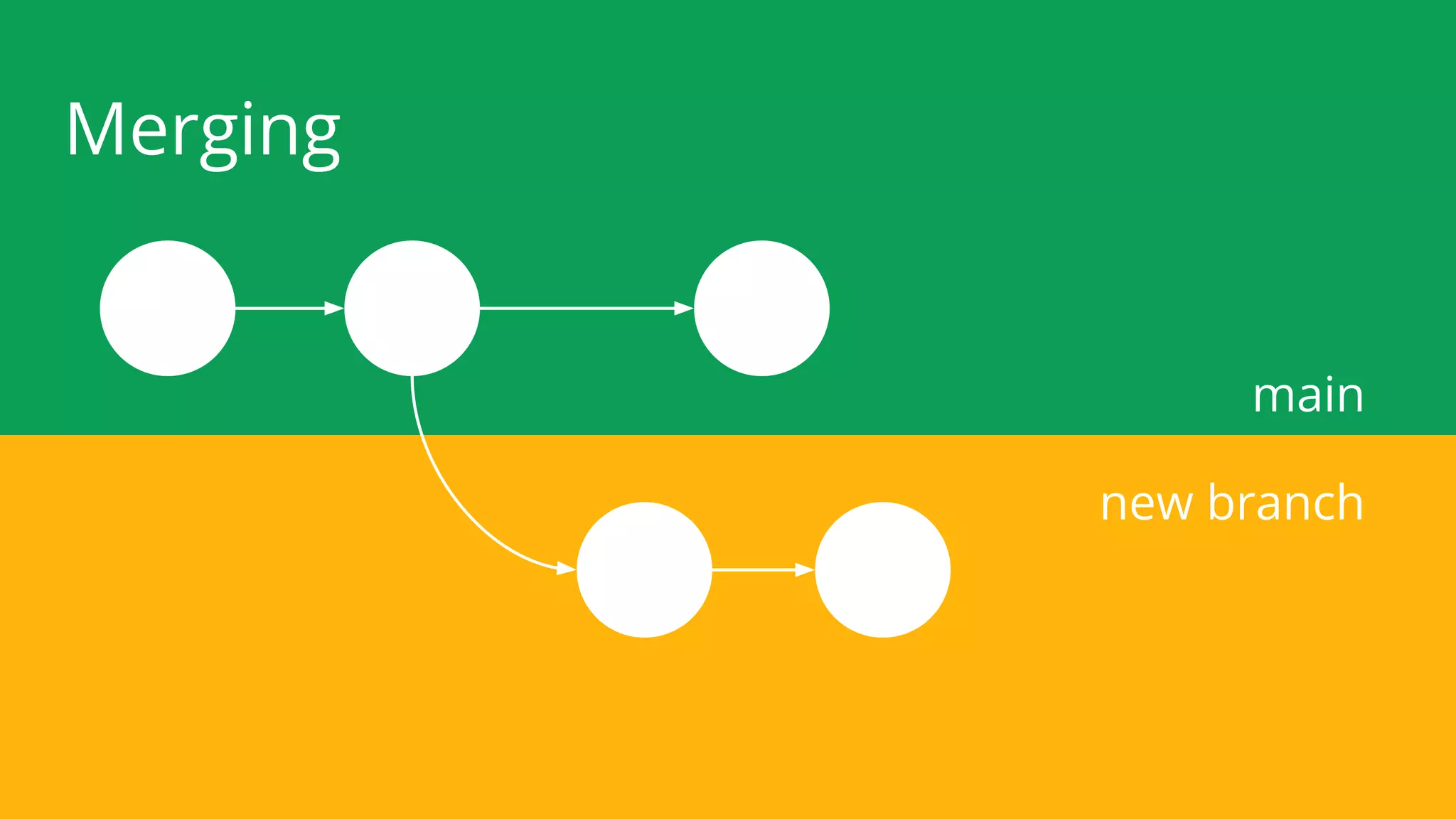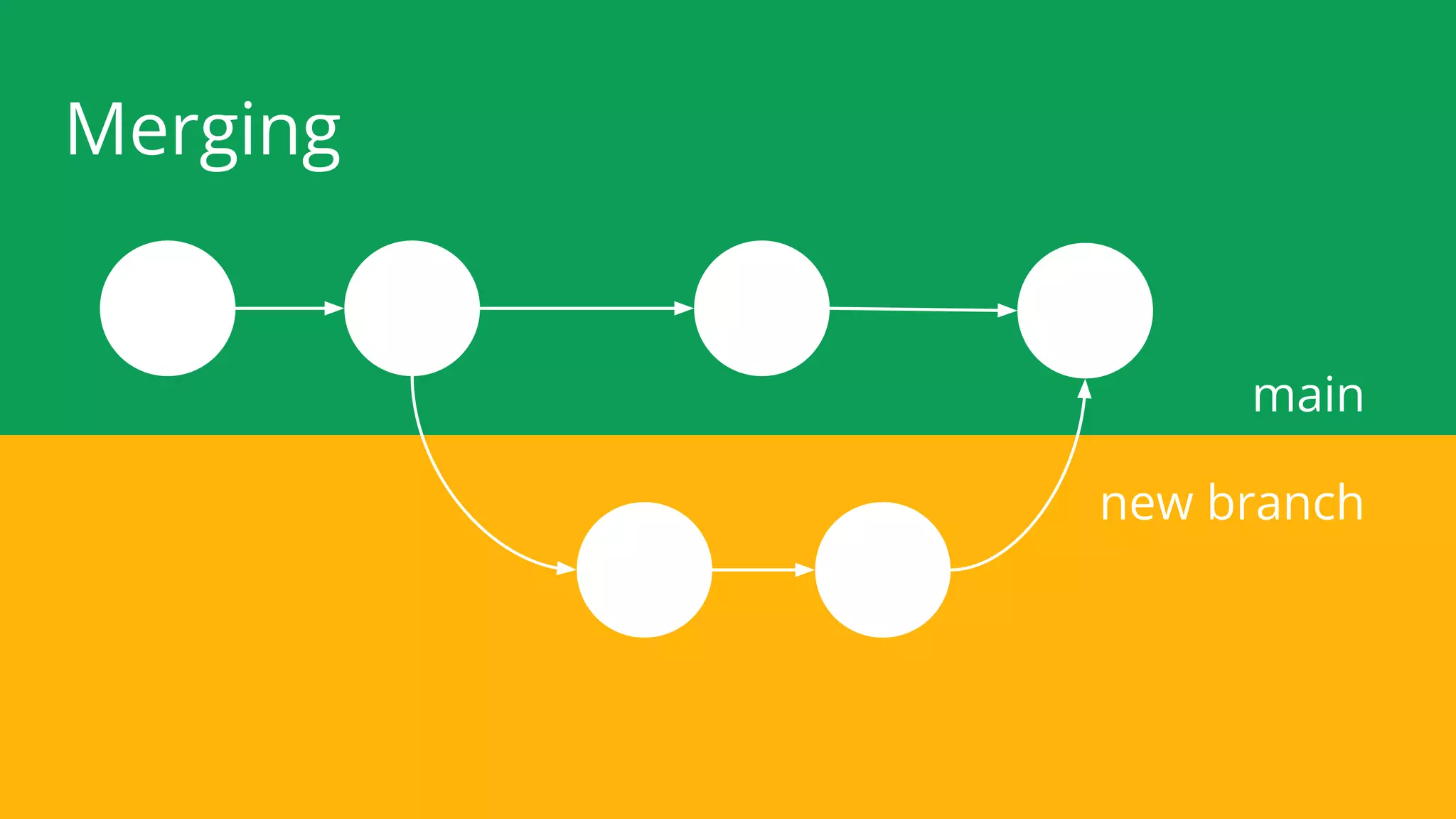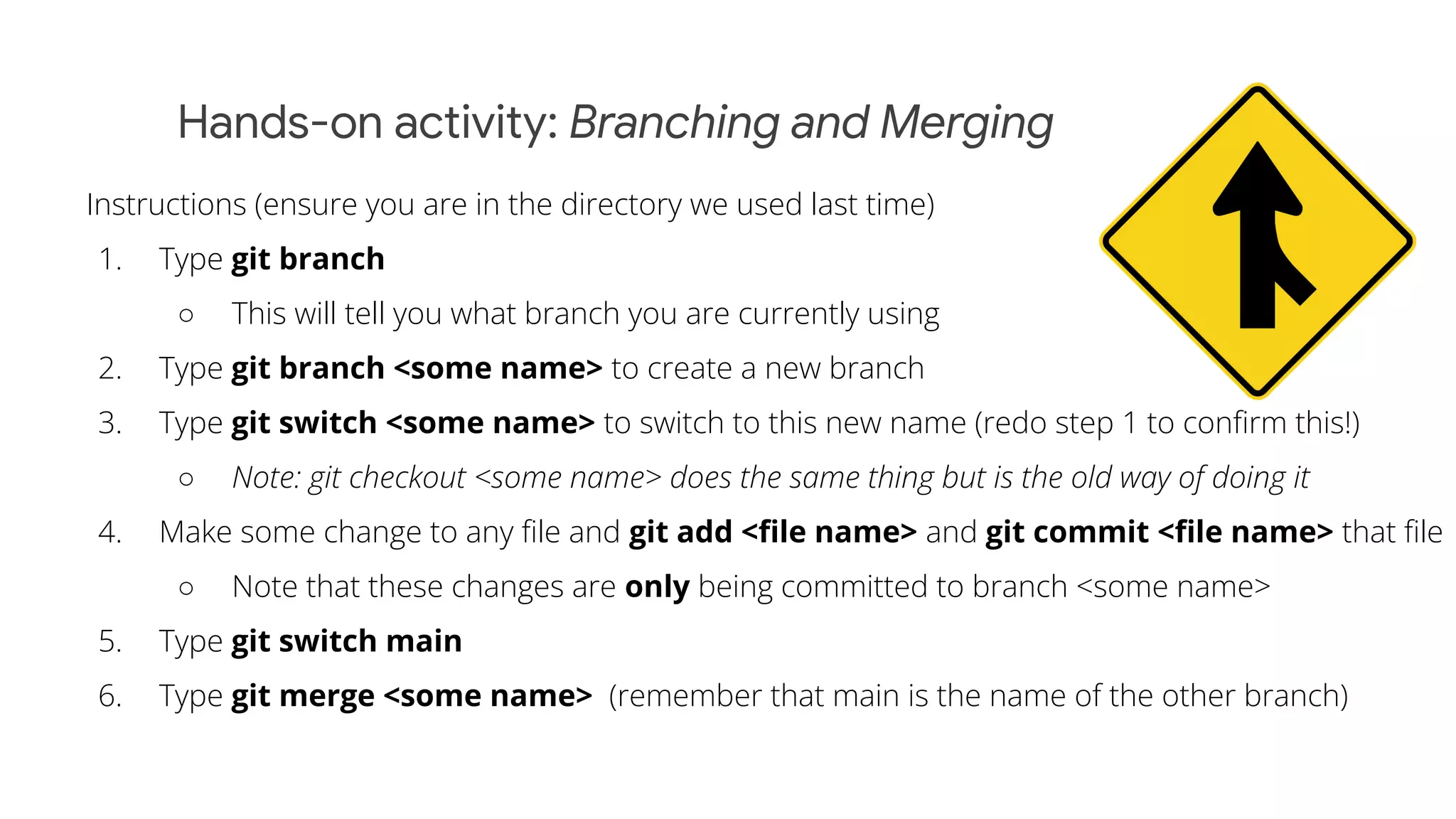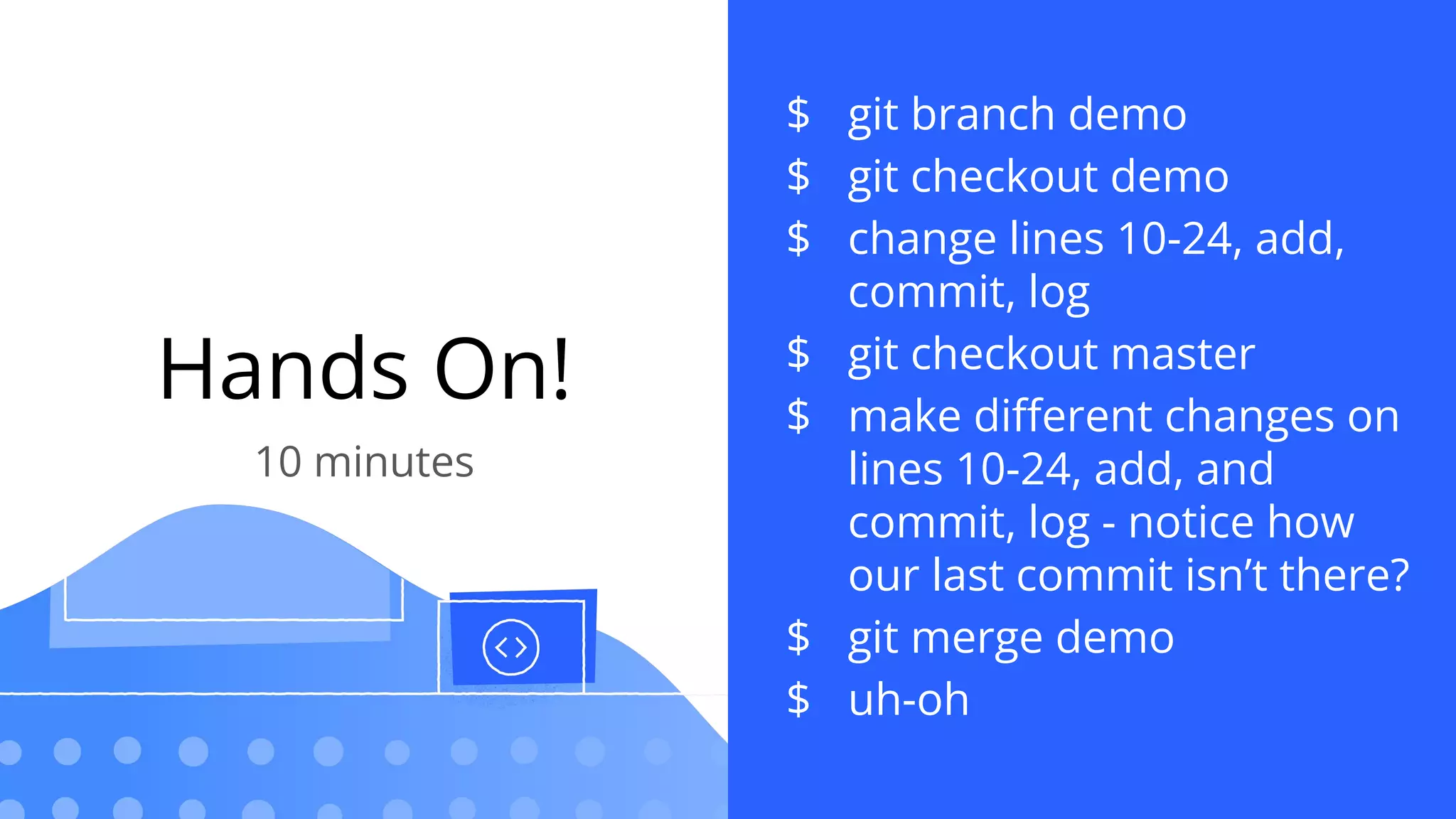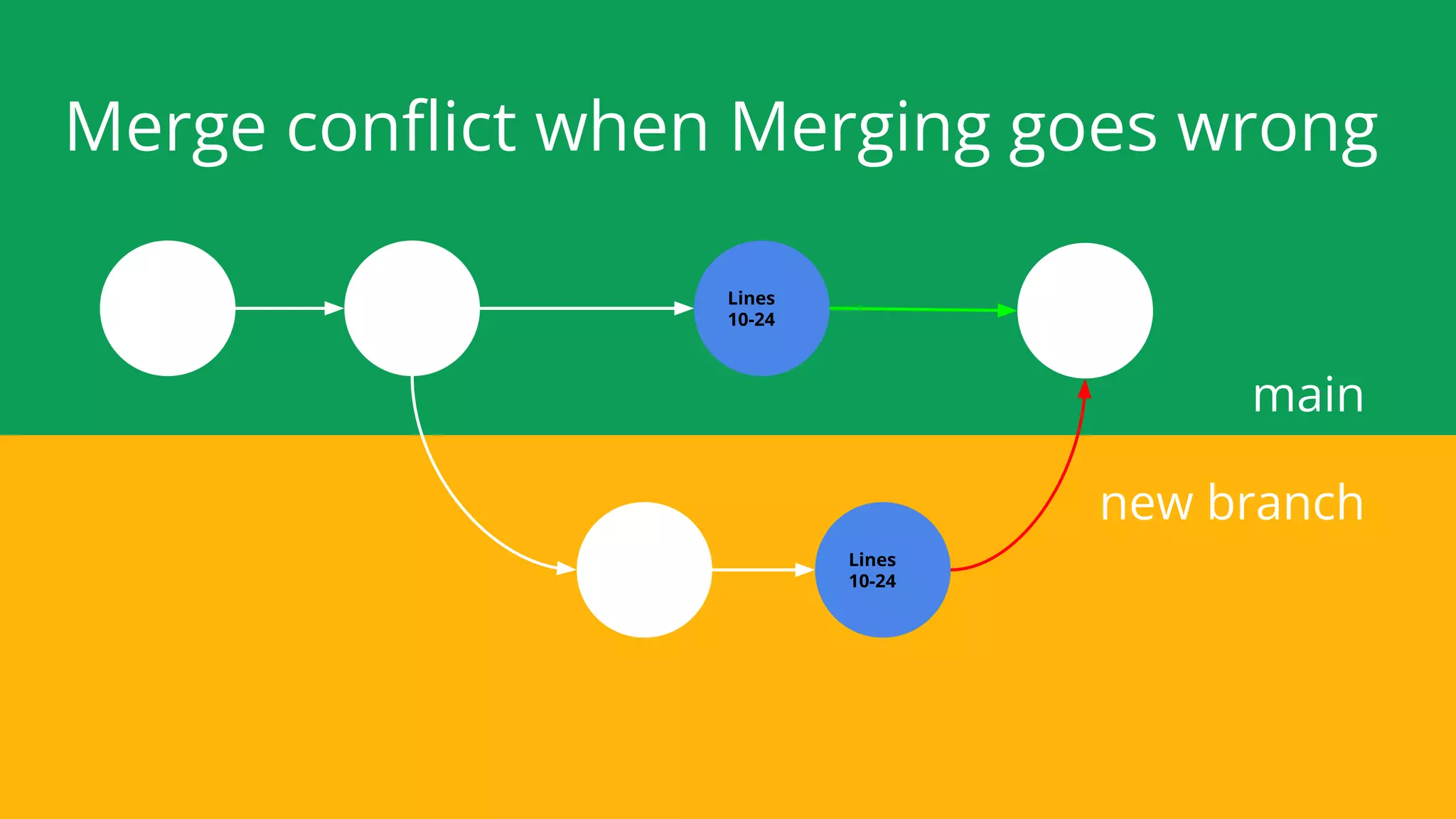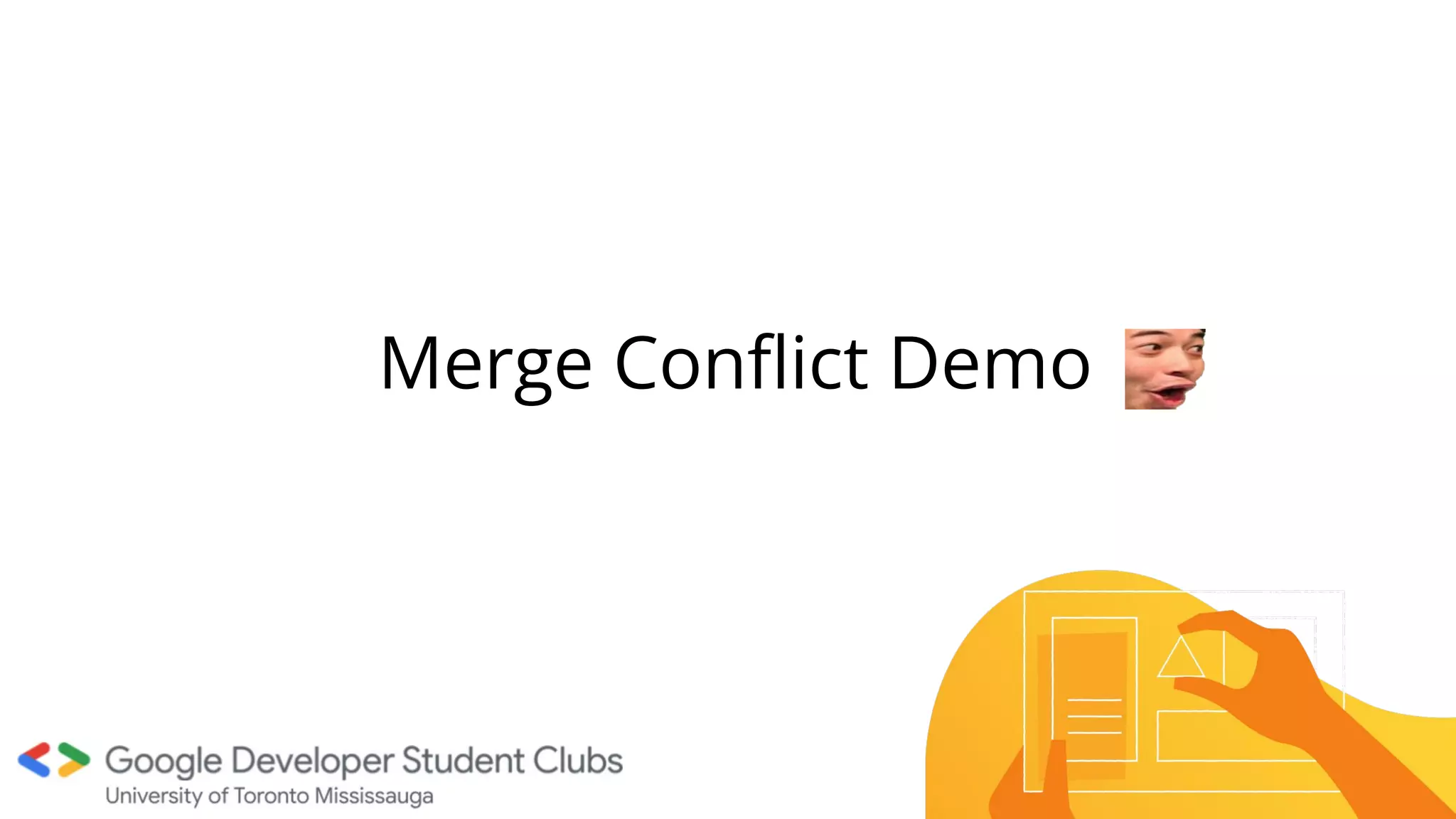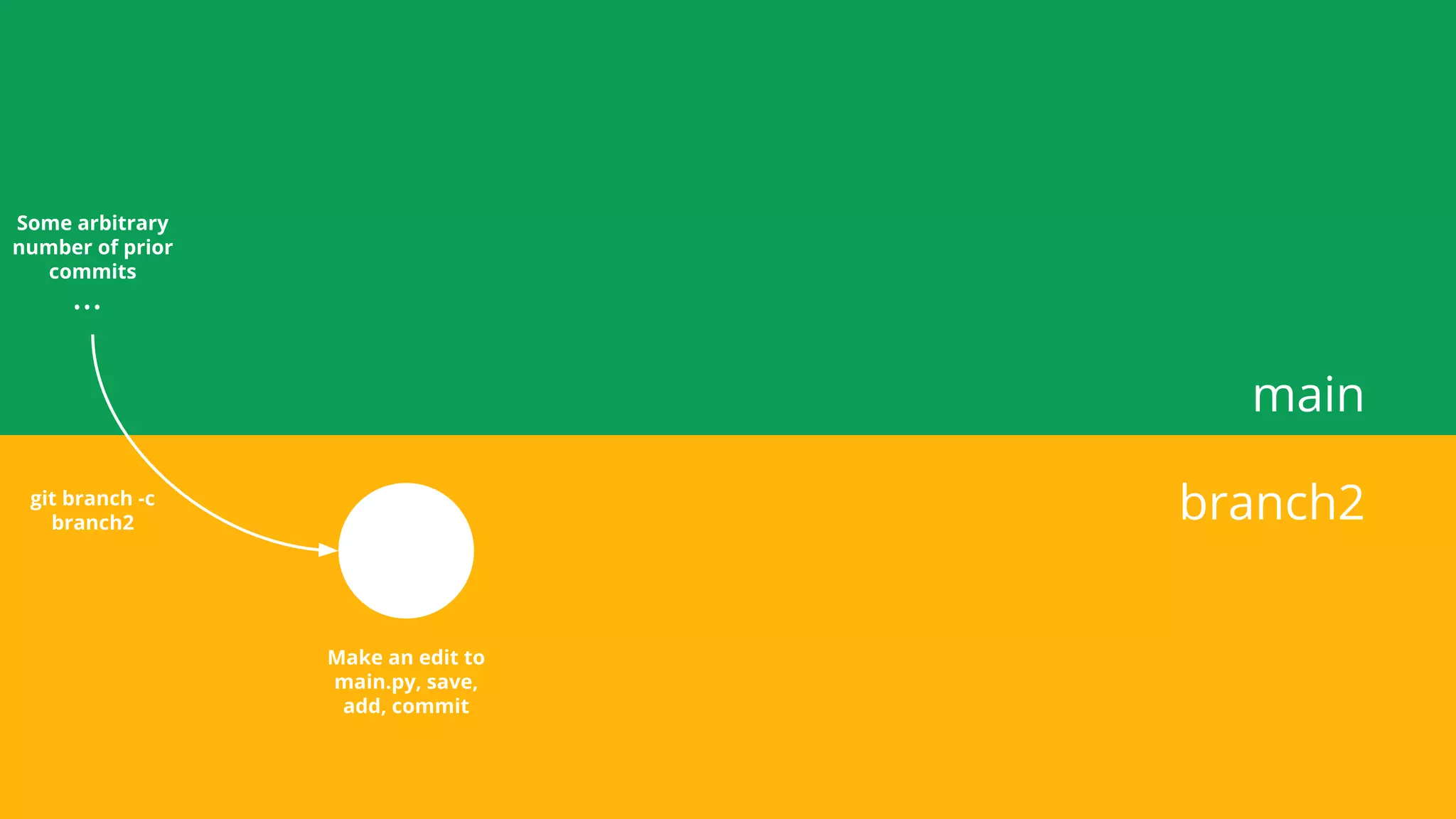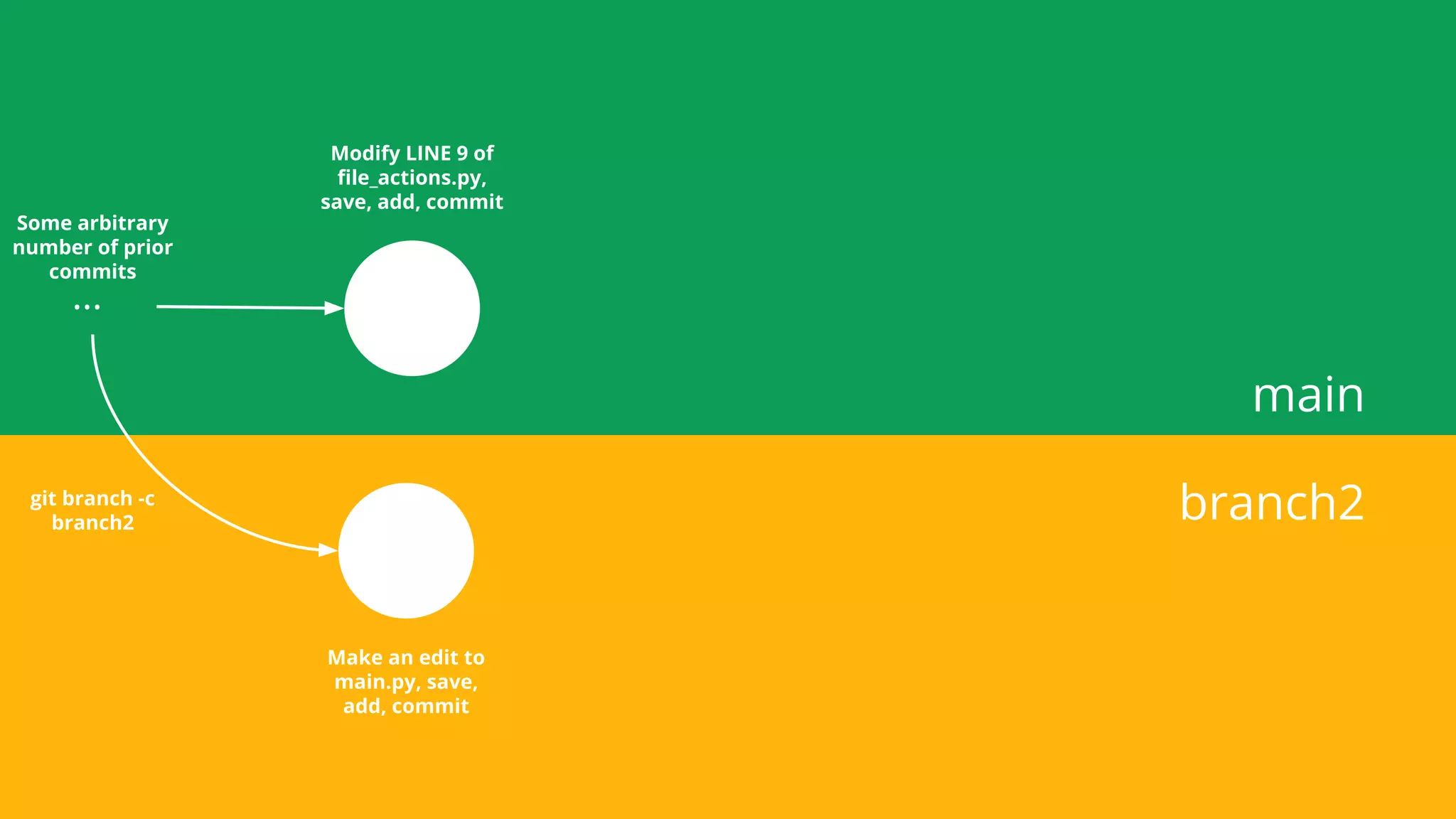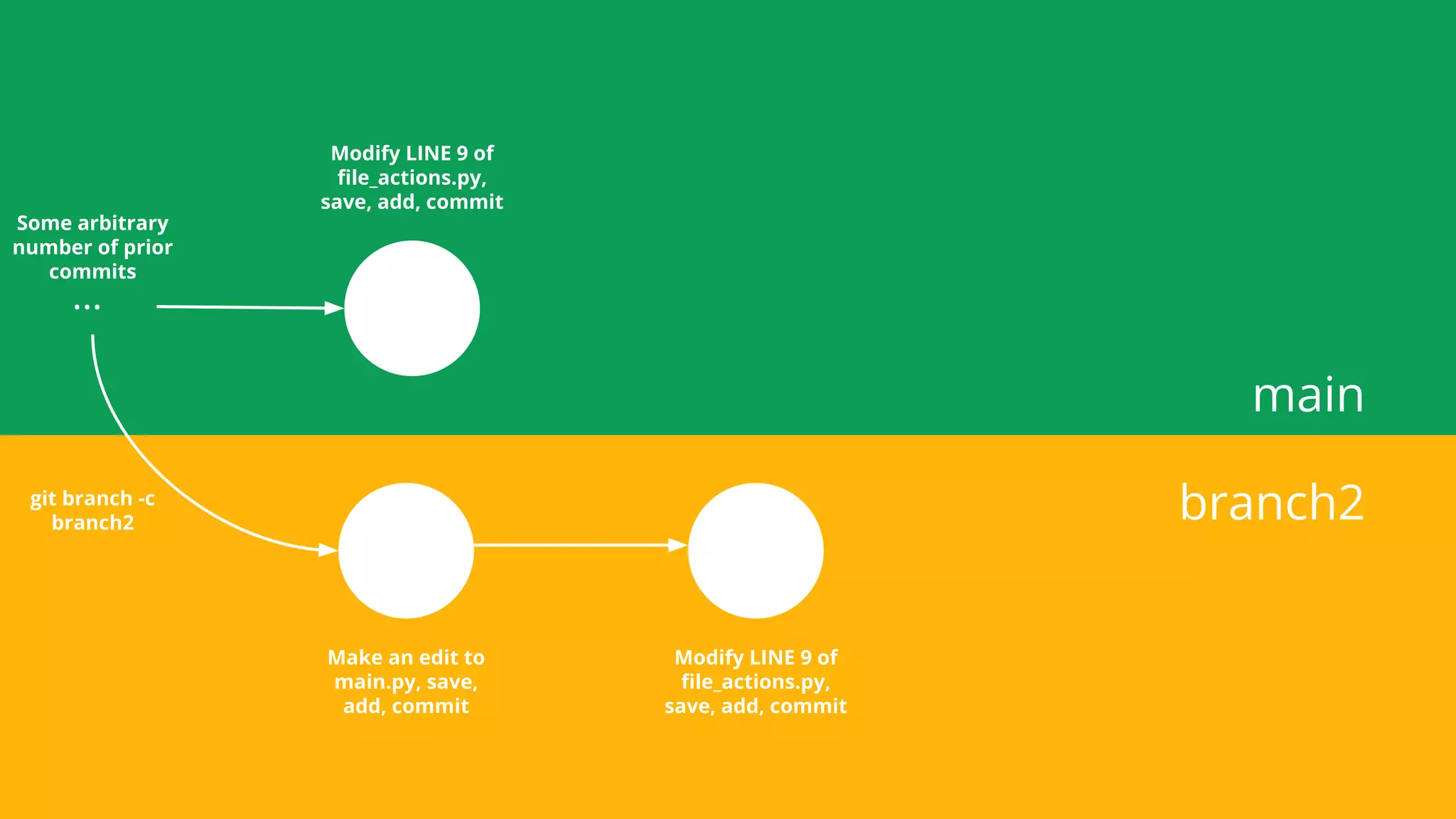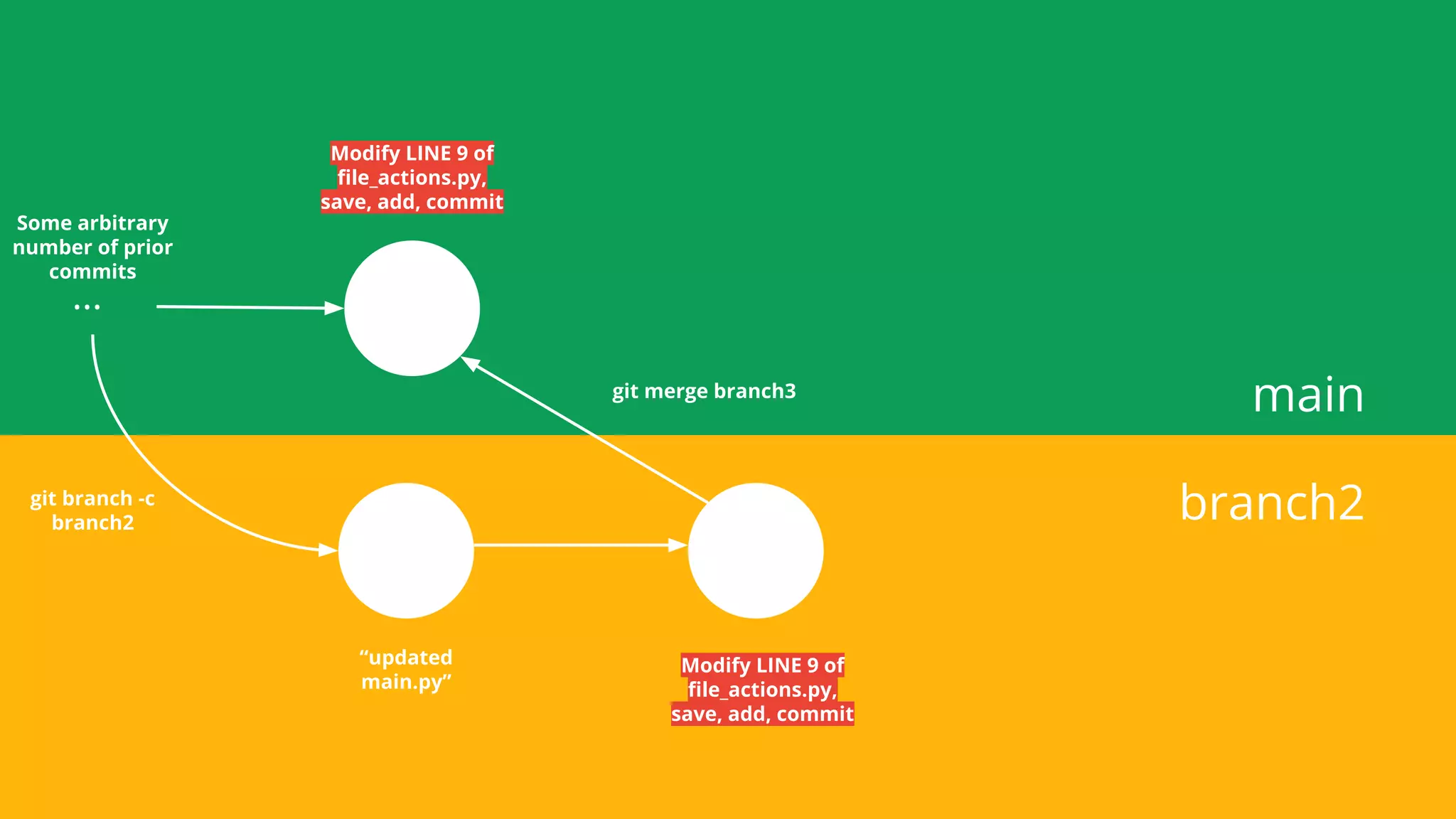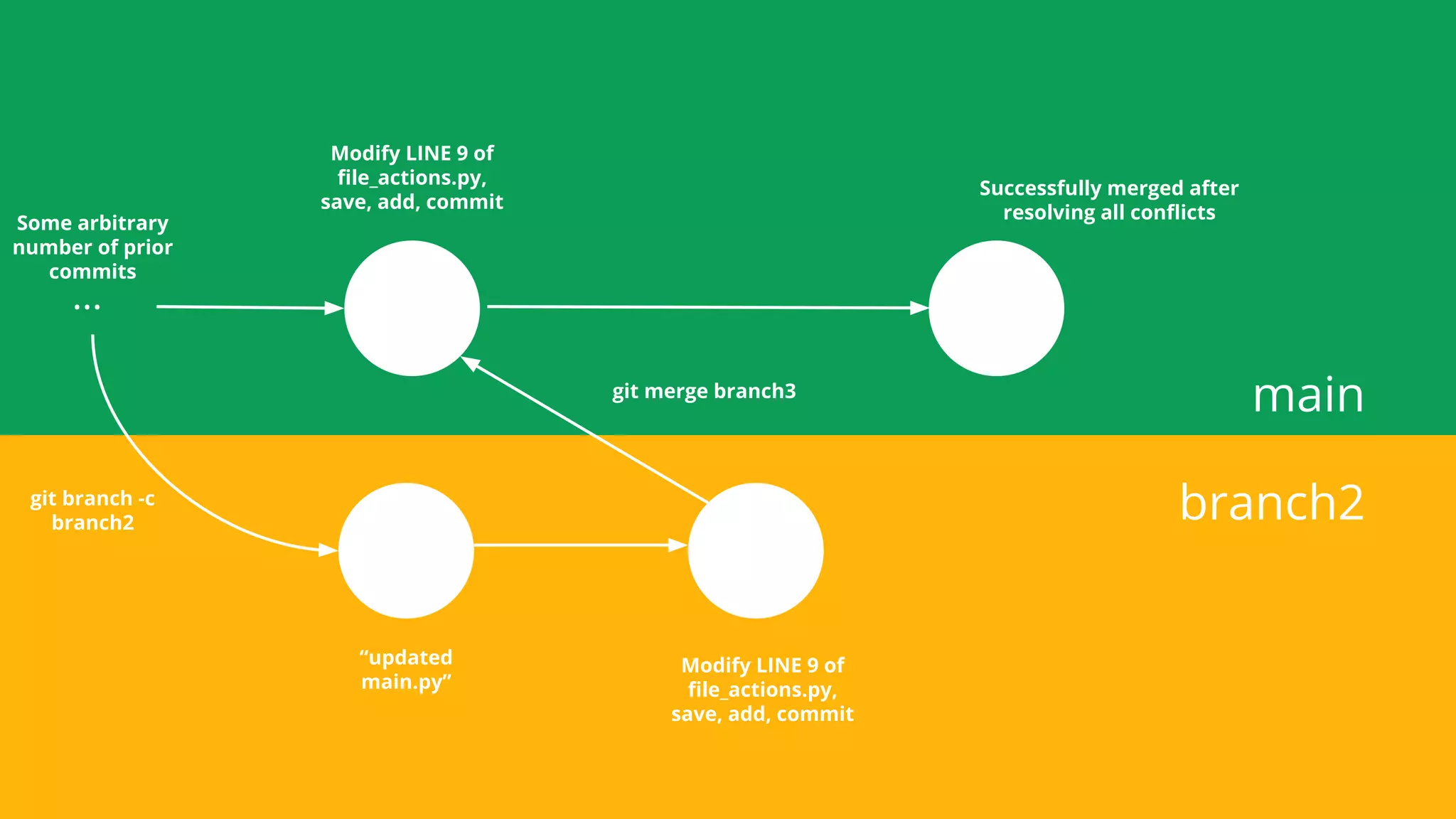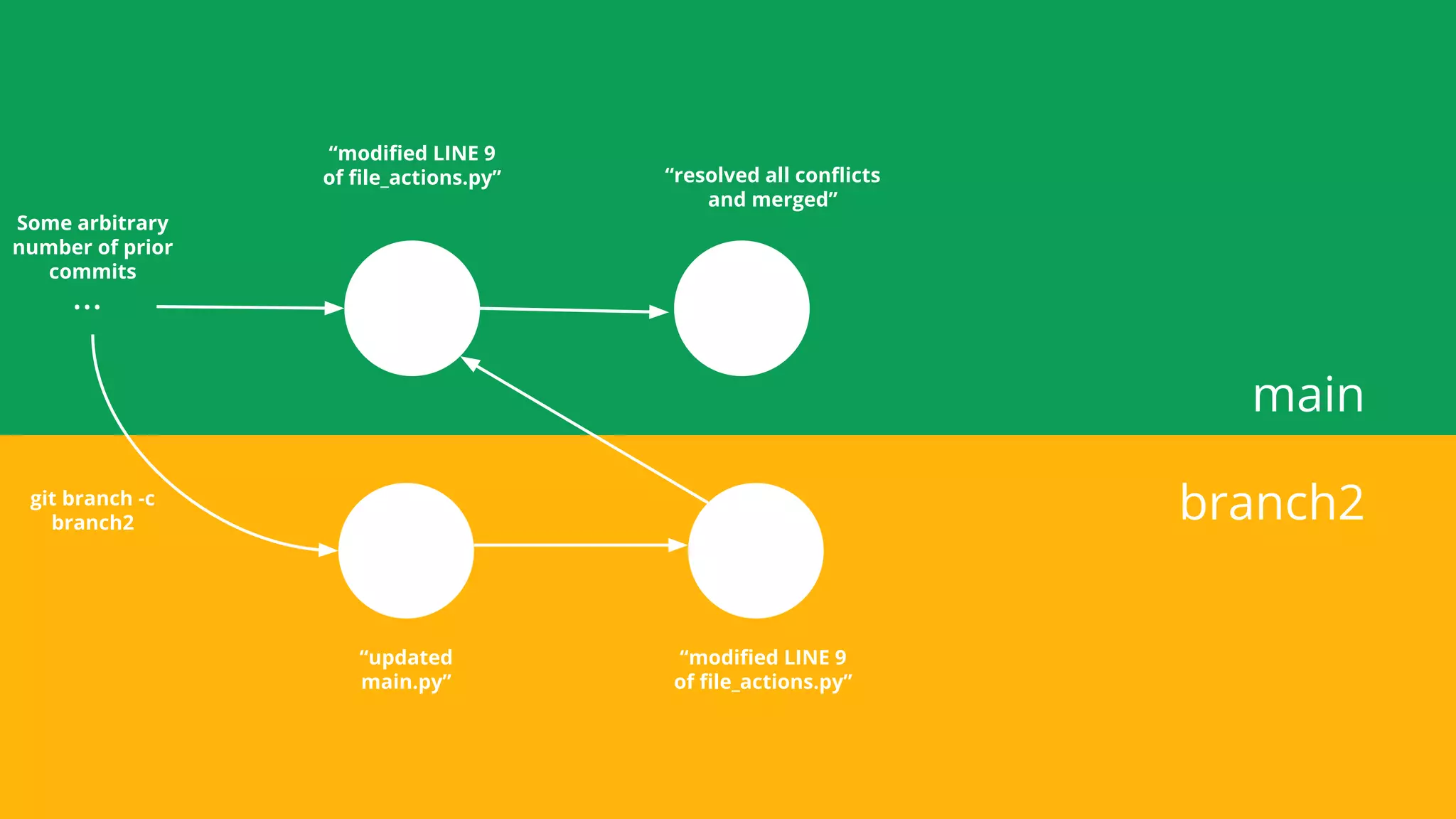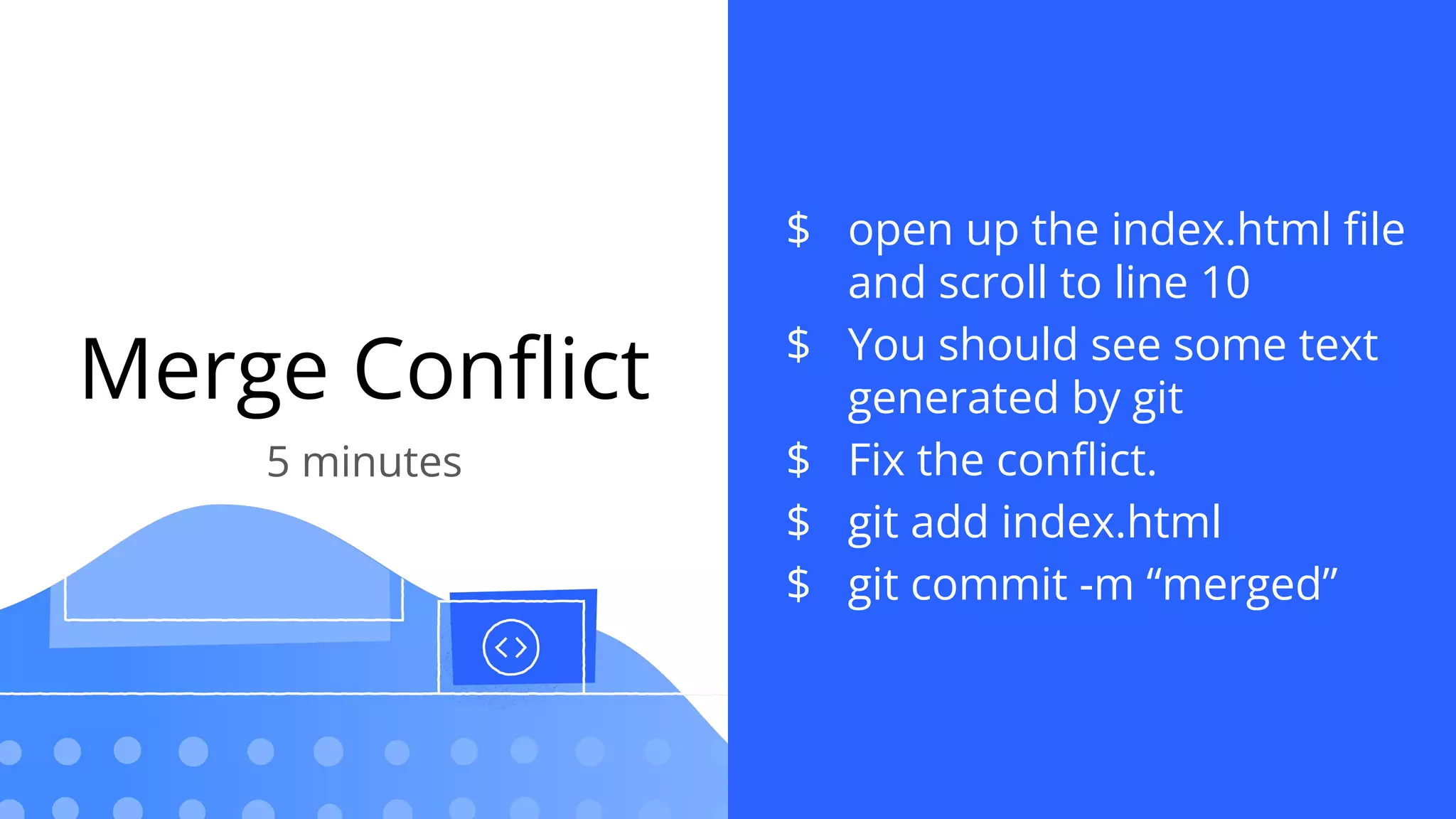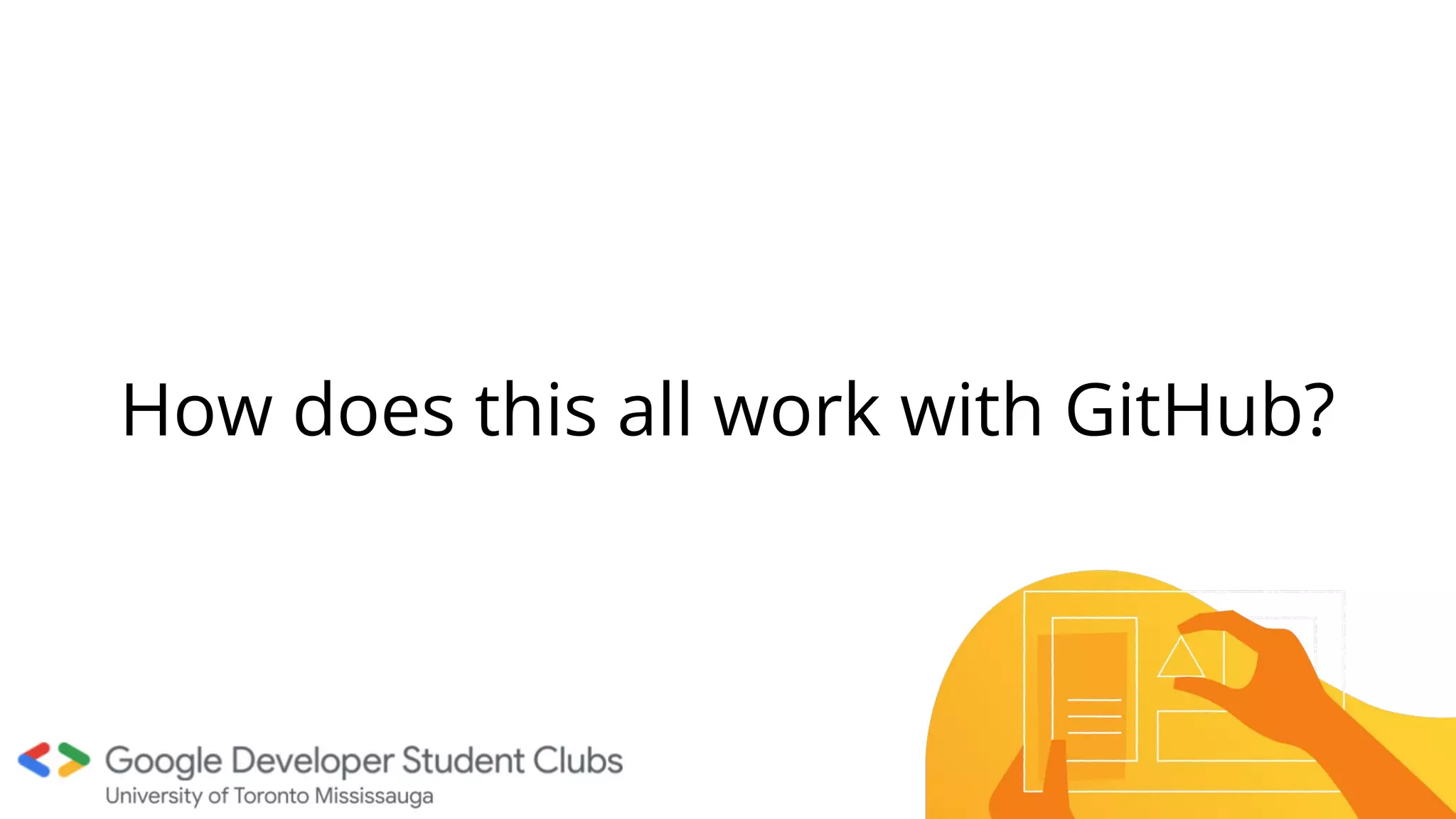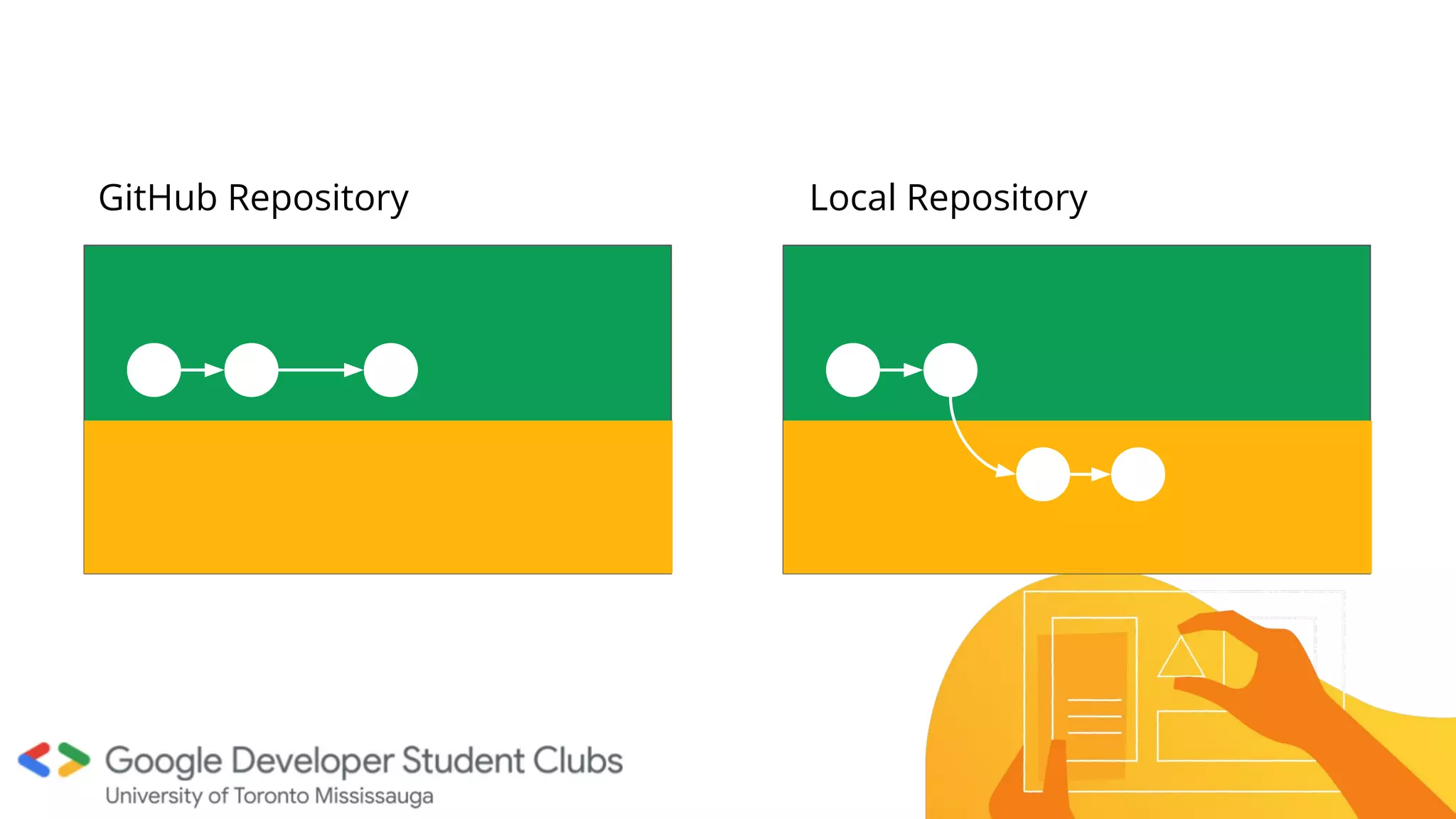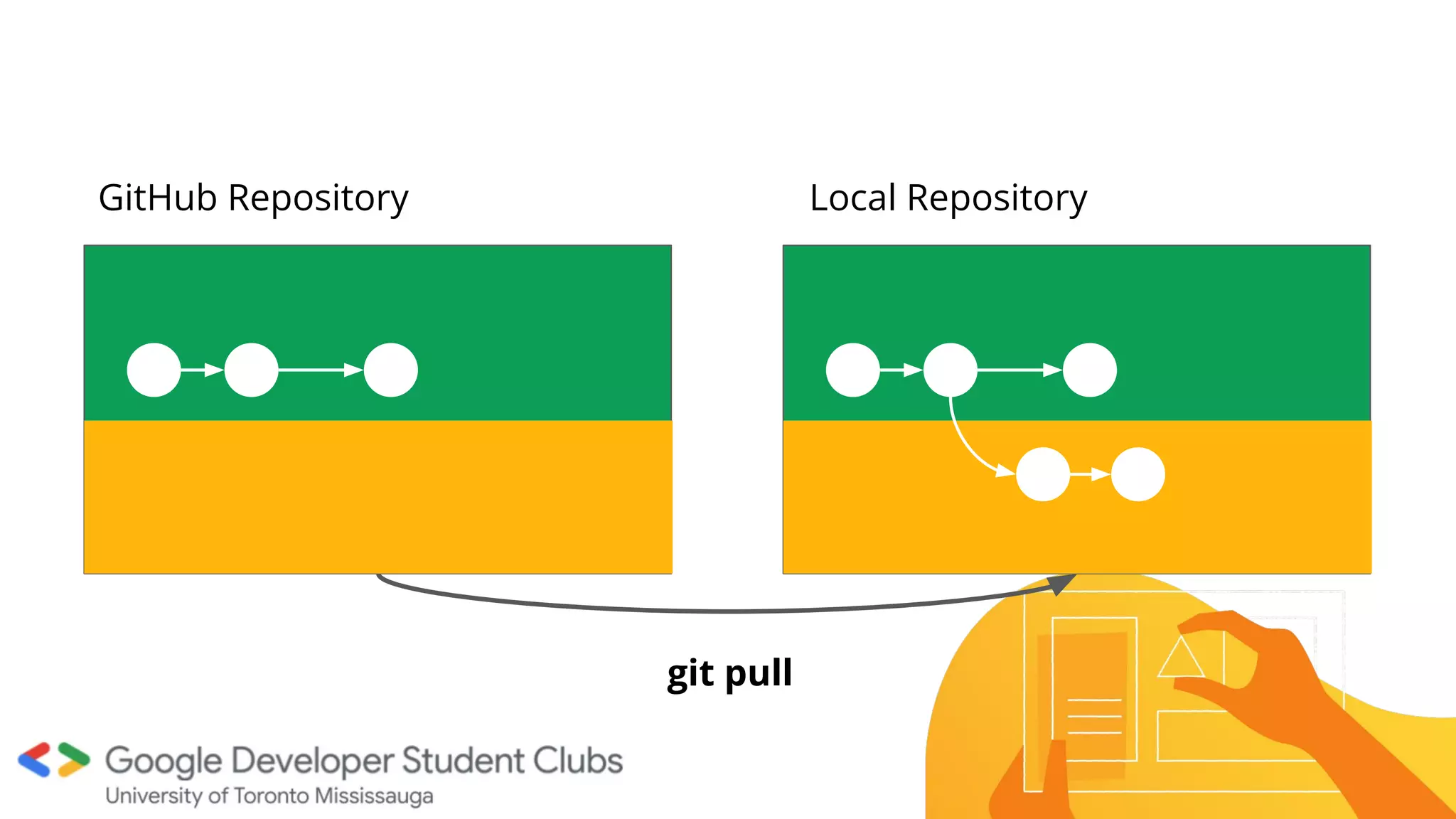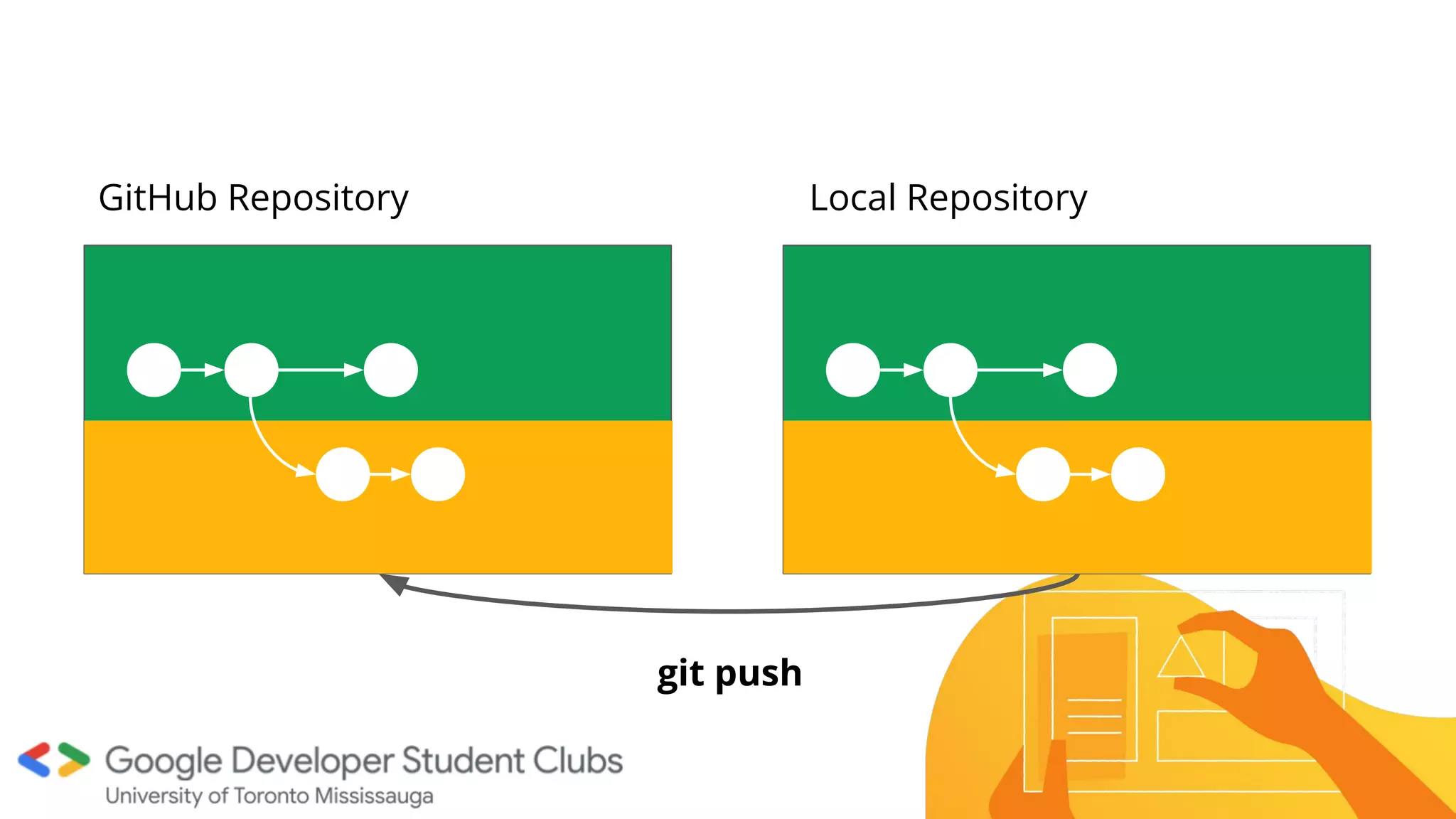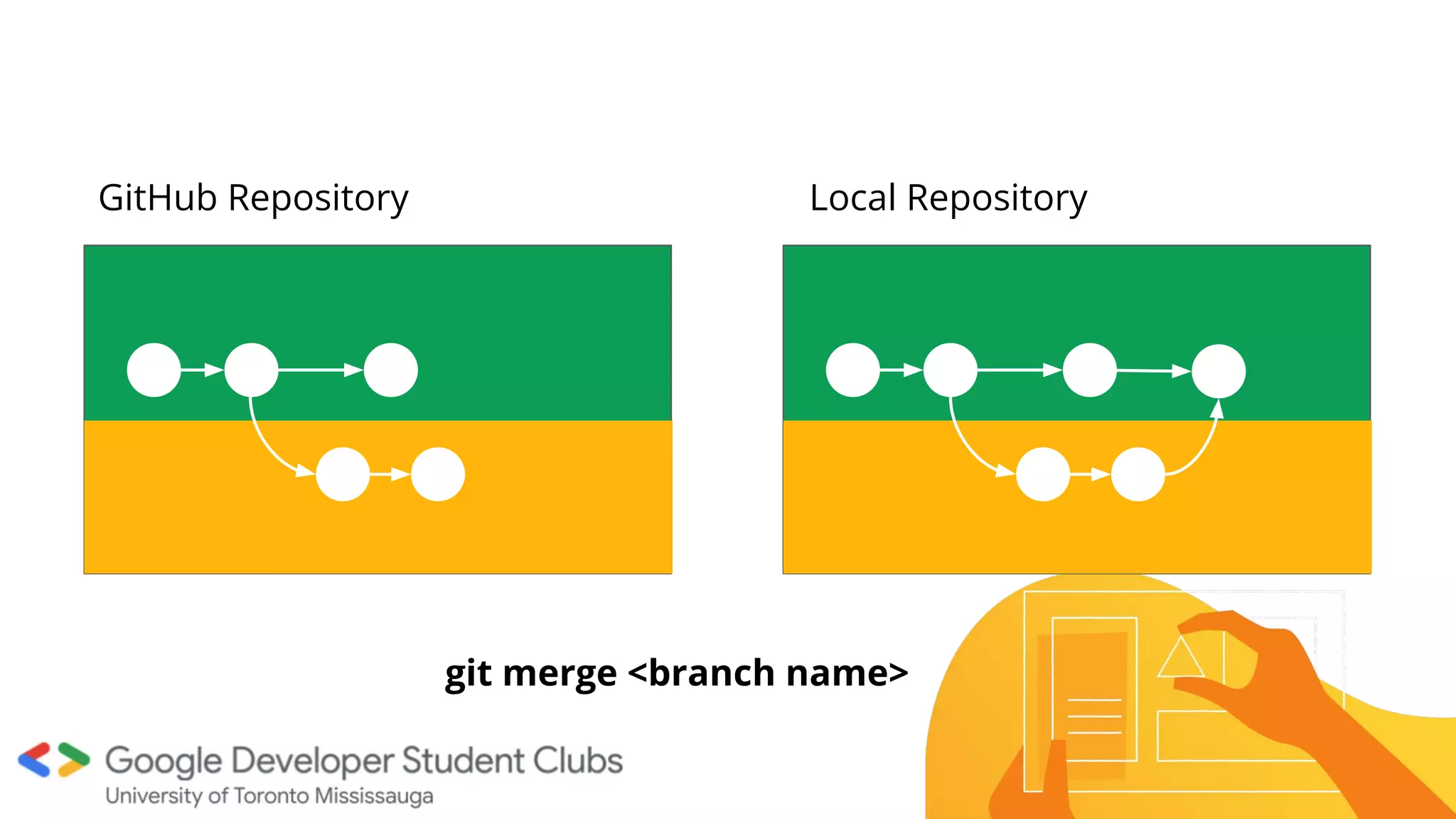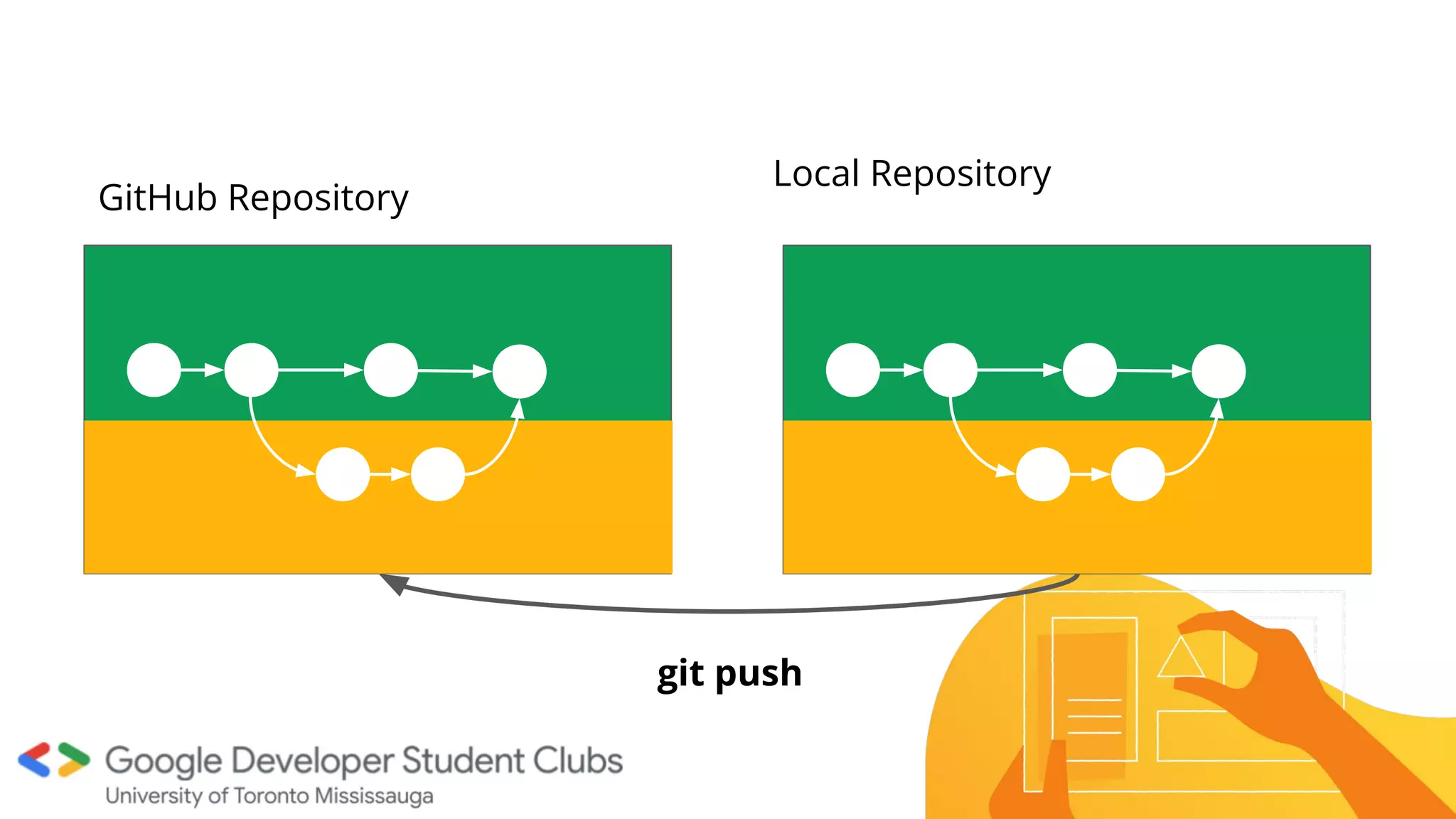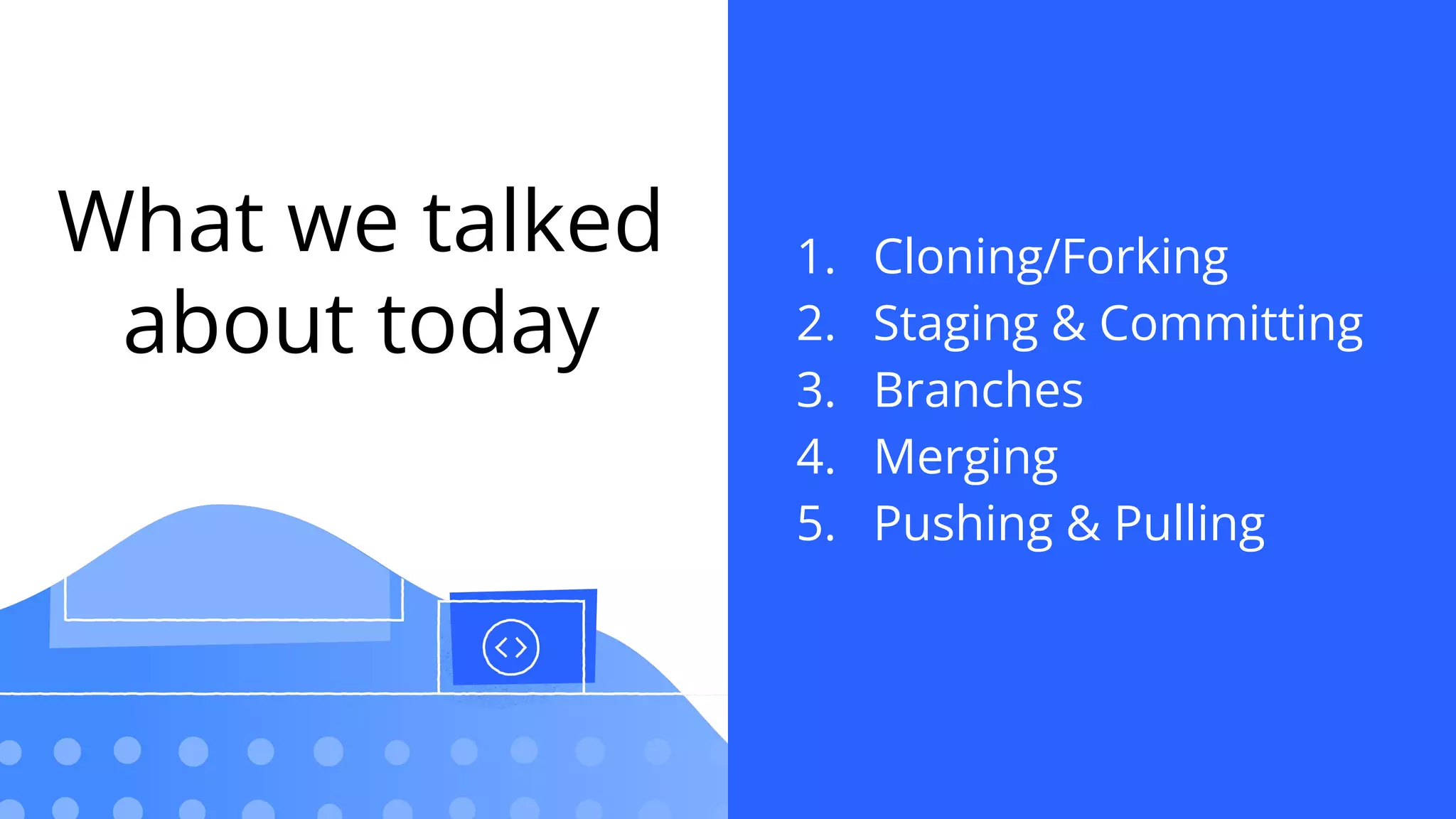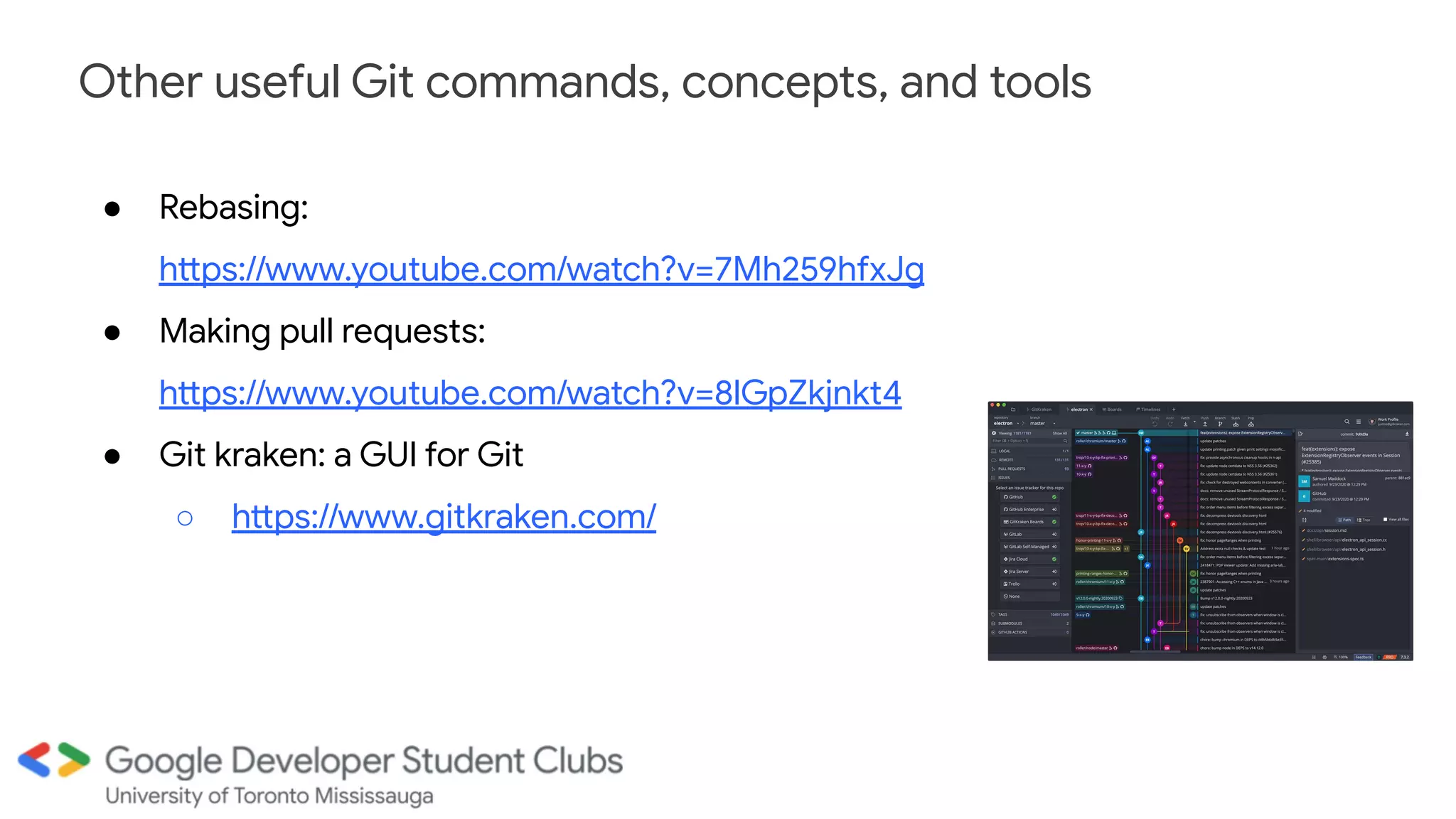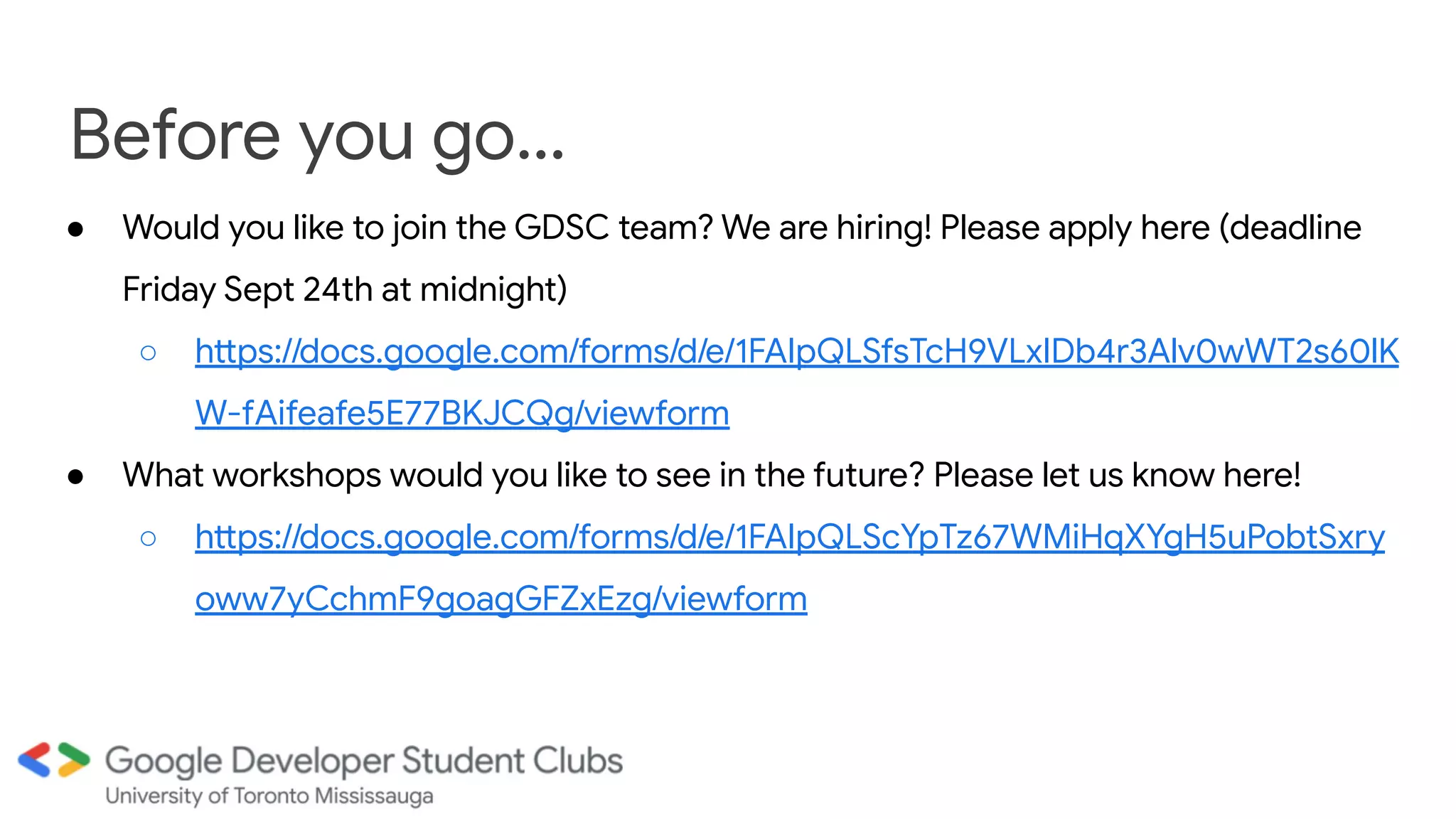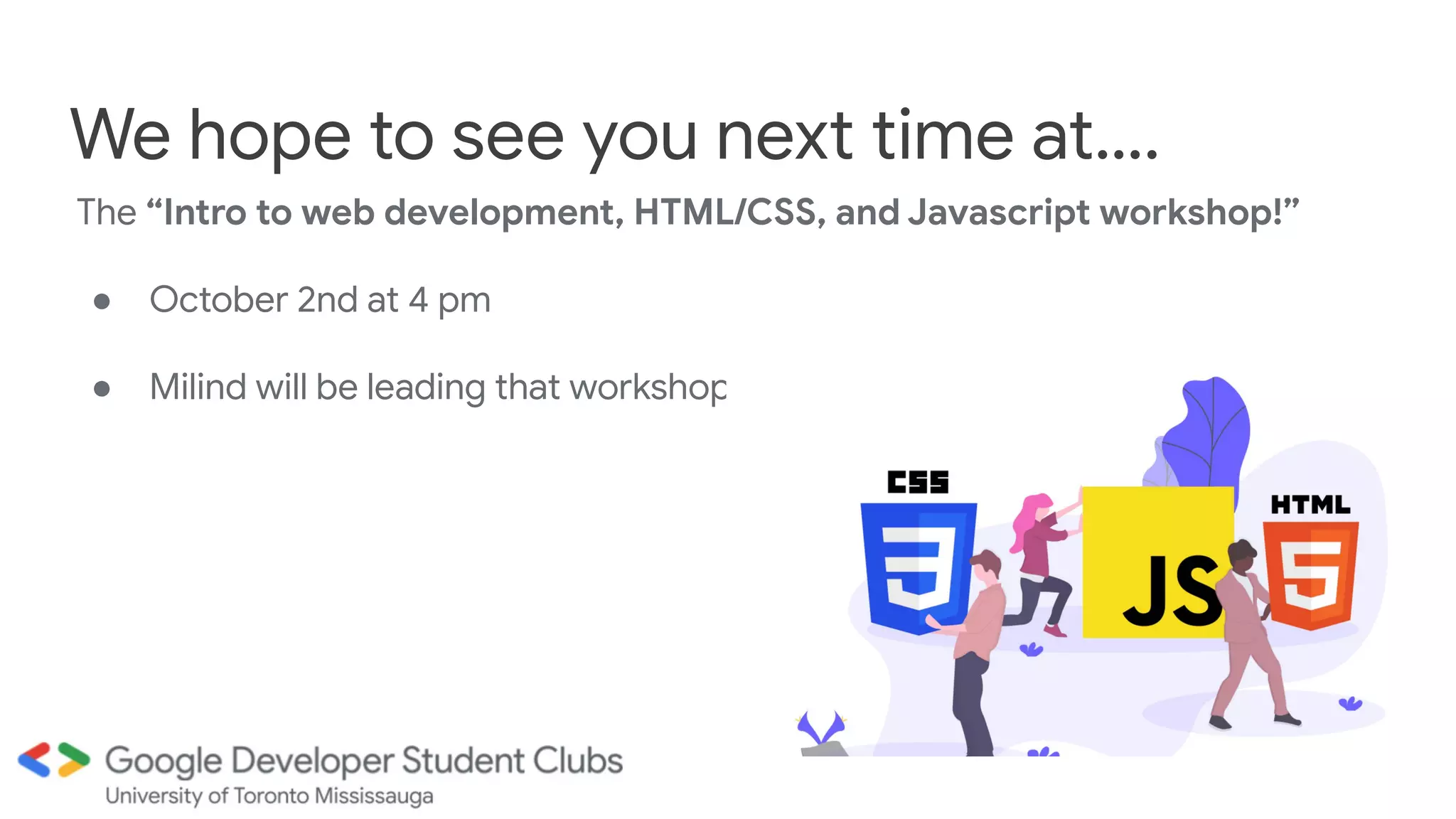The document is a tutorial on using Git and GitHub, focusing on version control, collaboration, and basic commands such as forking, cloning, and merging branches. It includes hands-on activities that guide users through fundamental Git operations like staging, committing, and resolving merge conflicts. Additional resources, workshop announcements, and a call for future topics are also provided to engage participants.