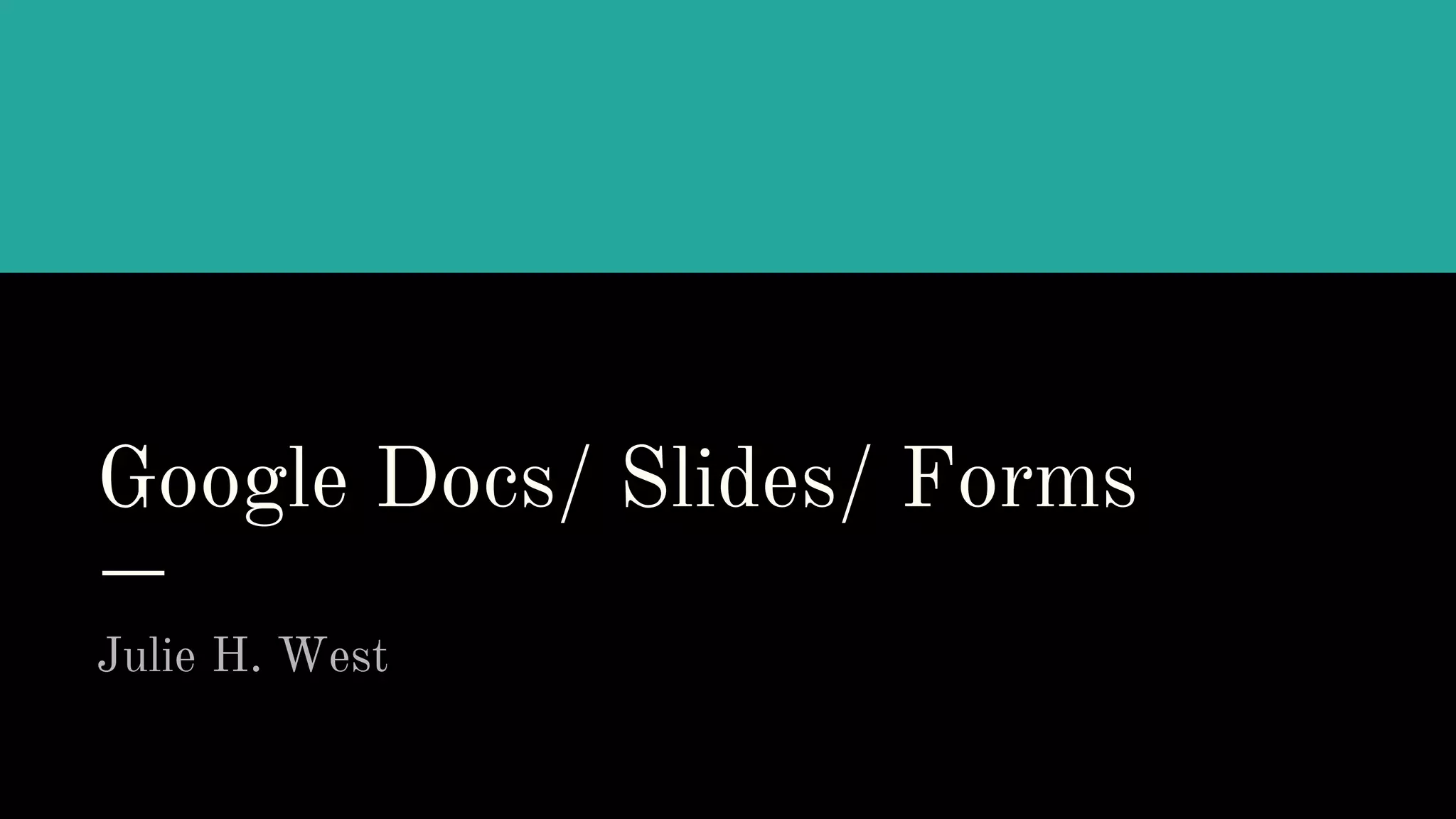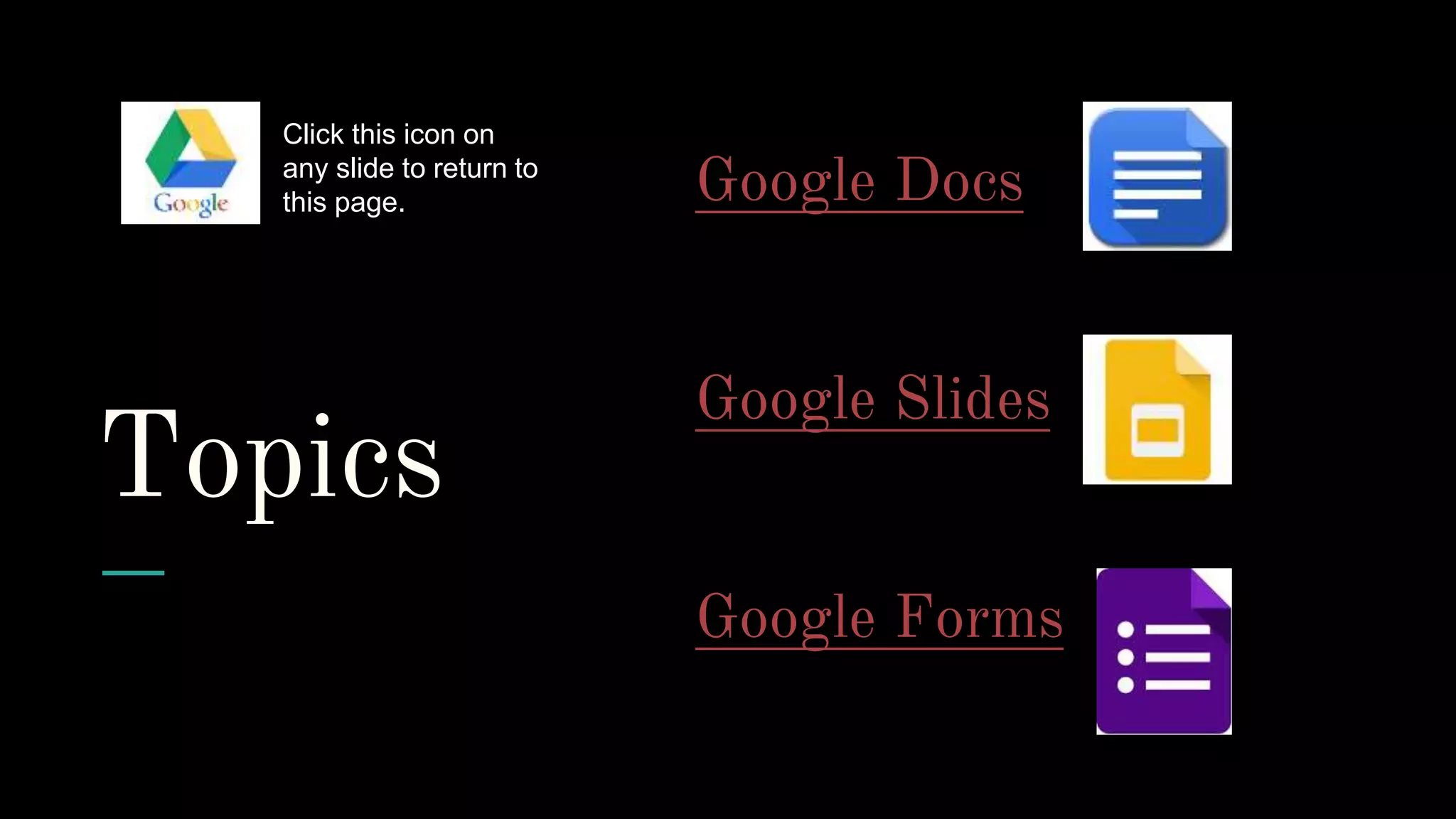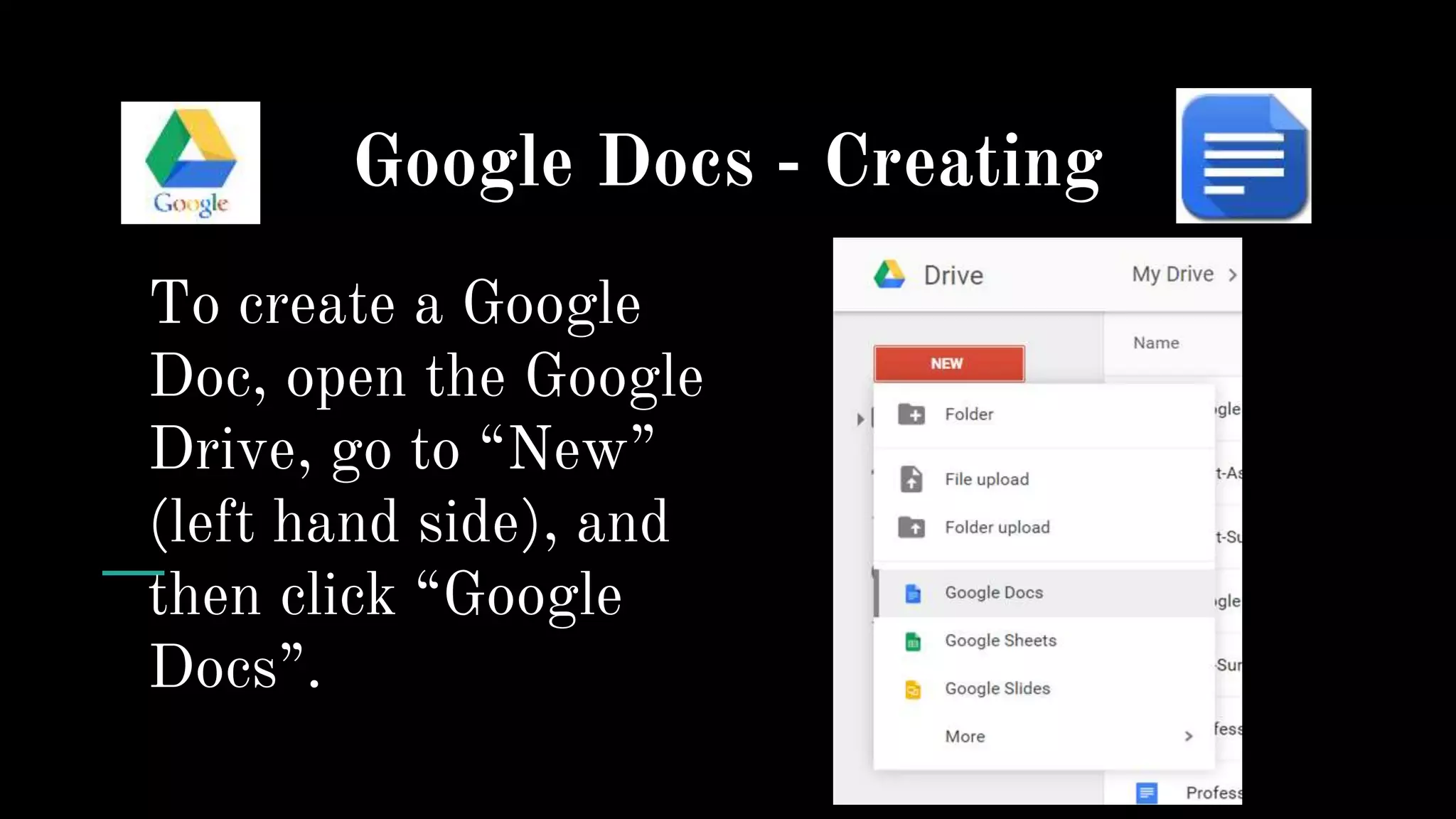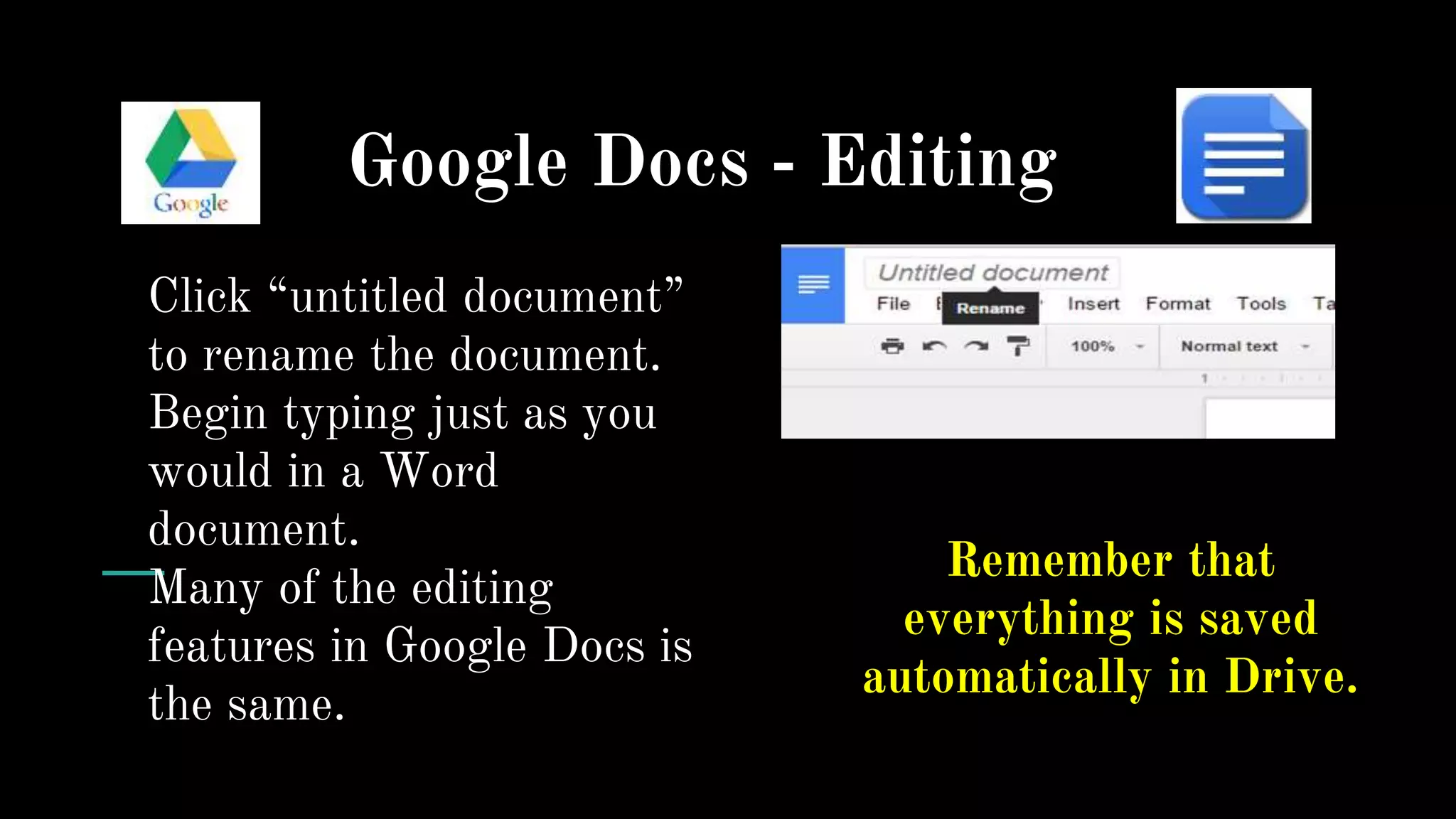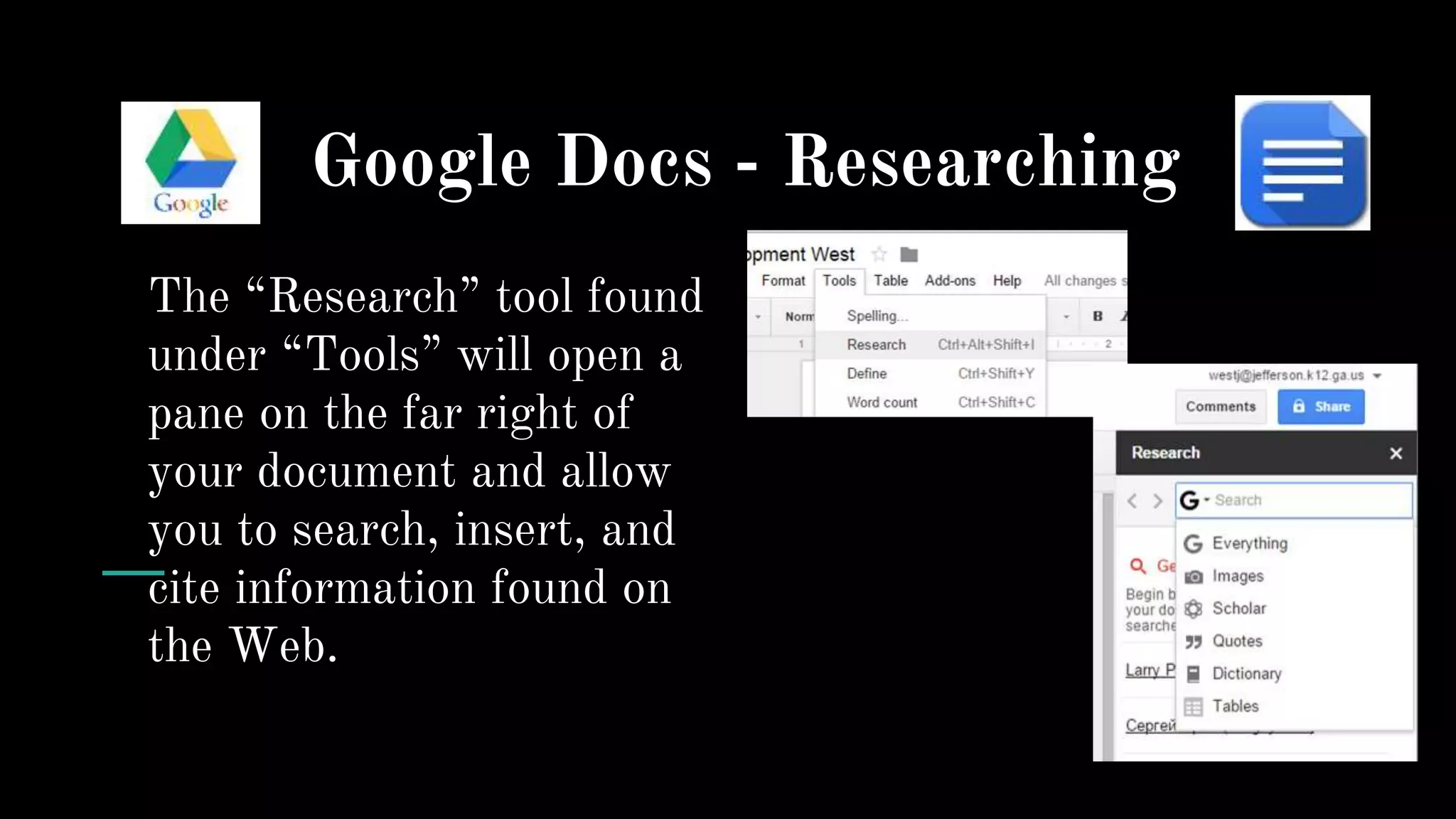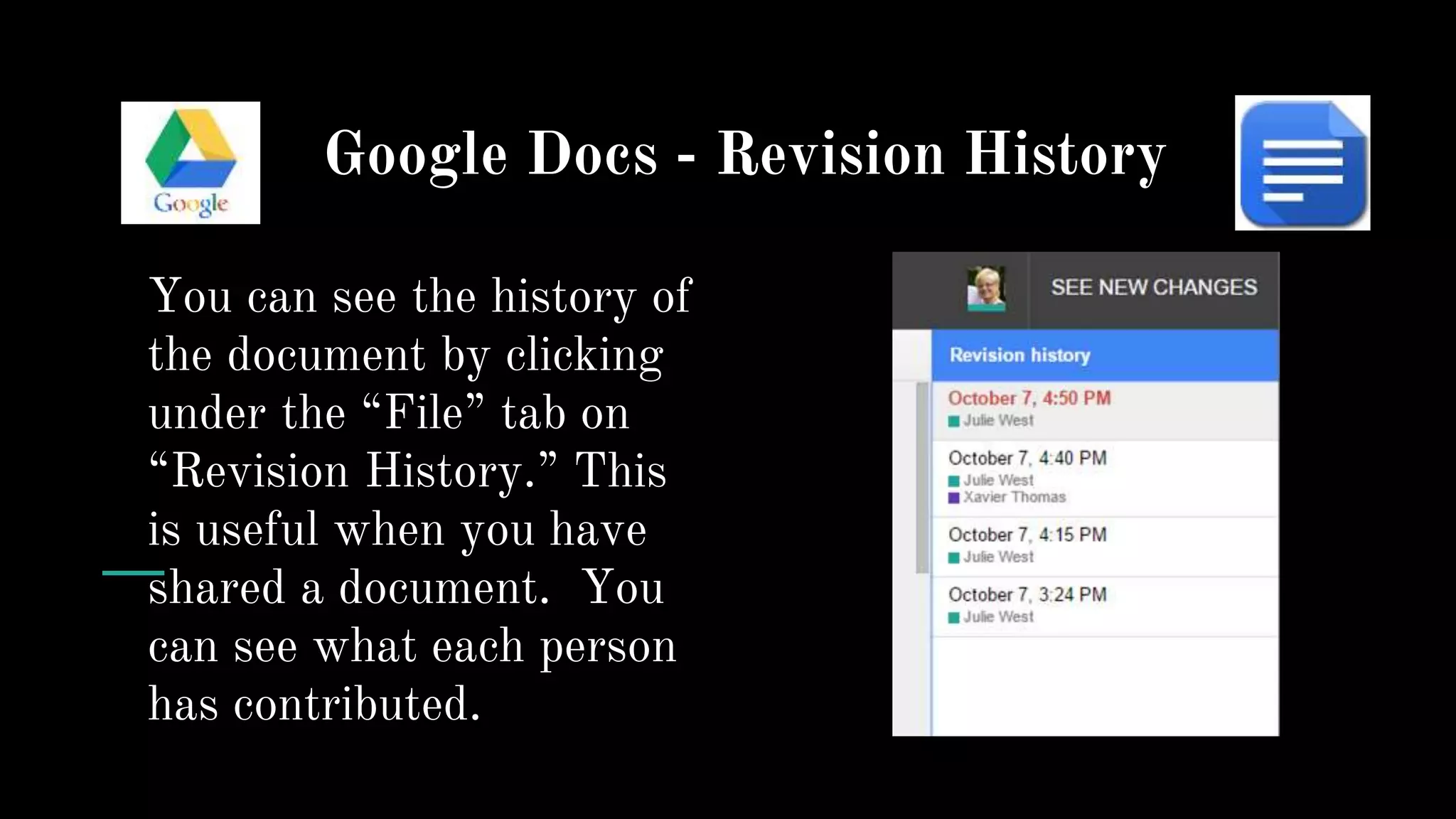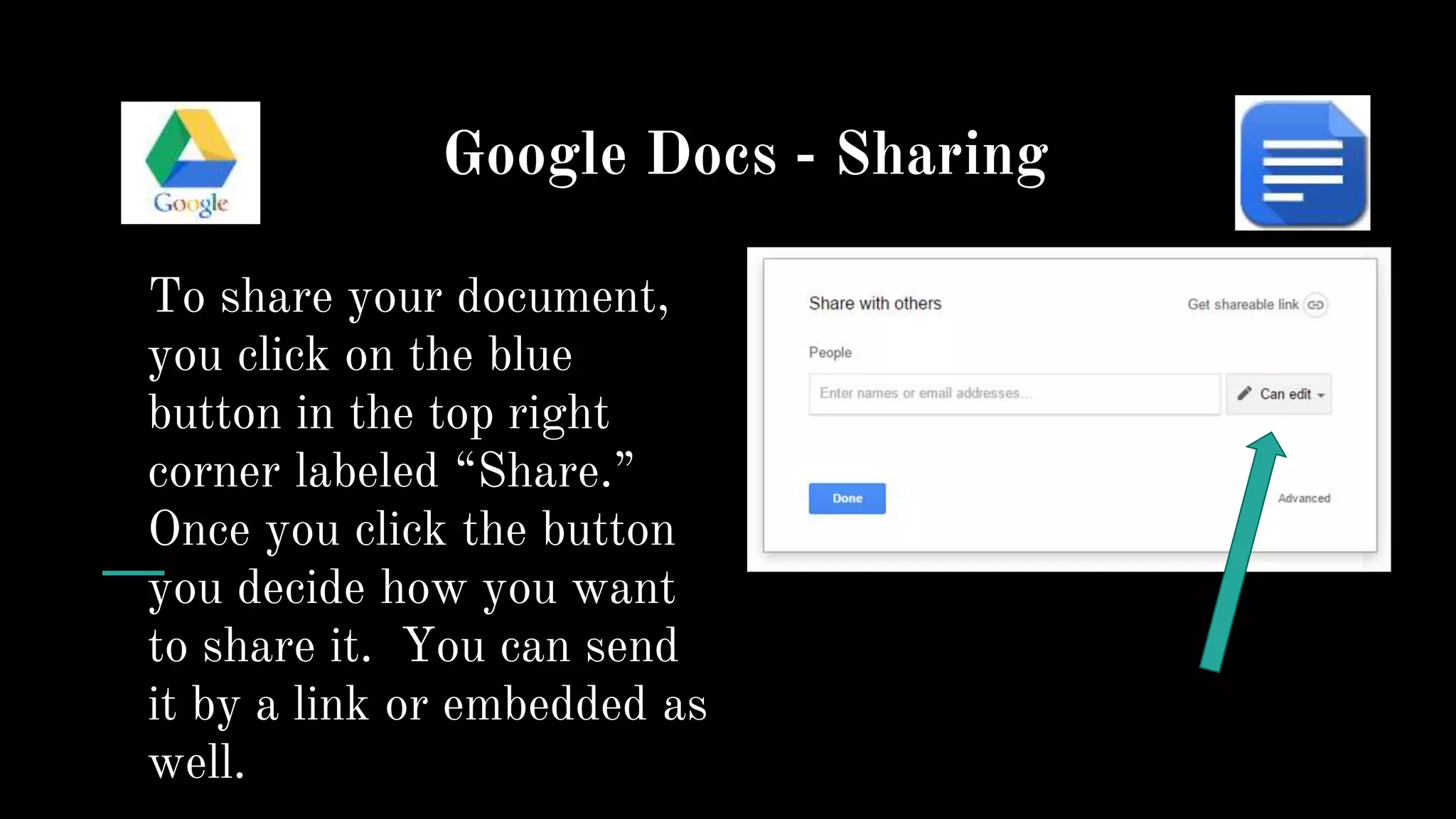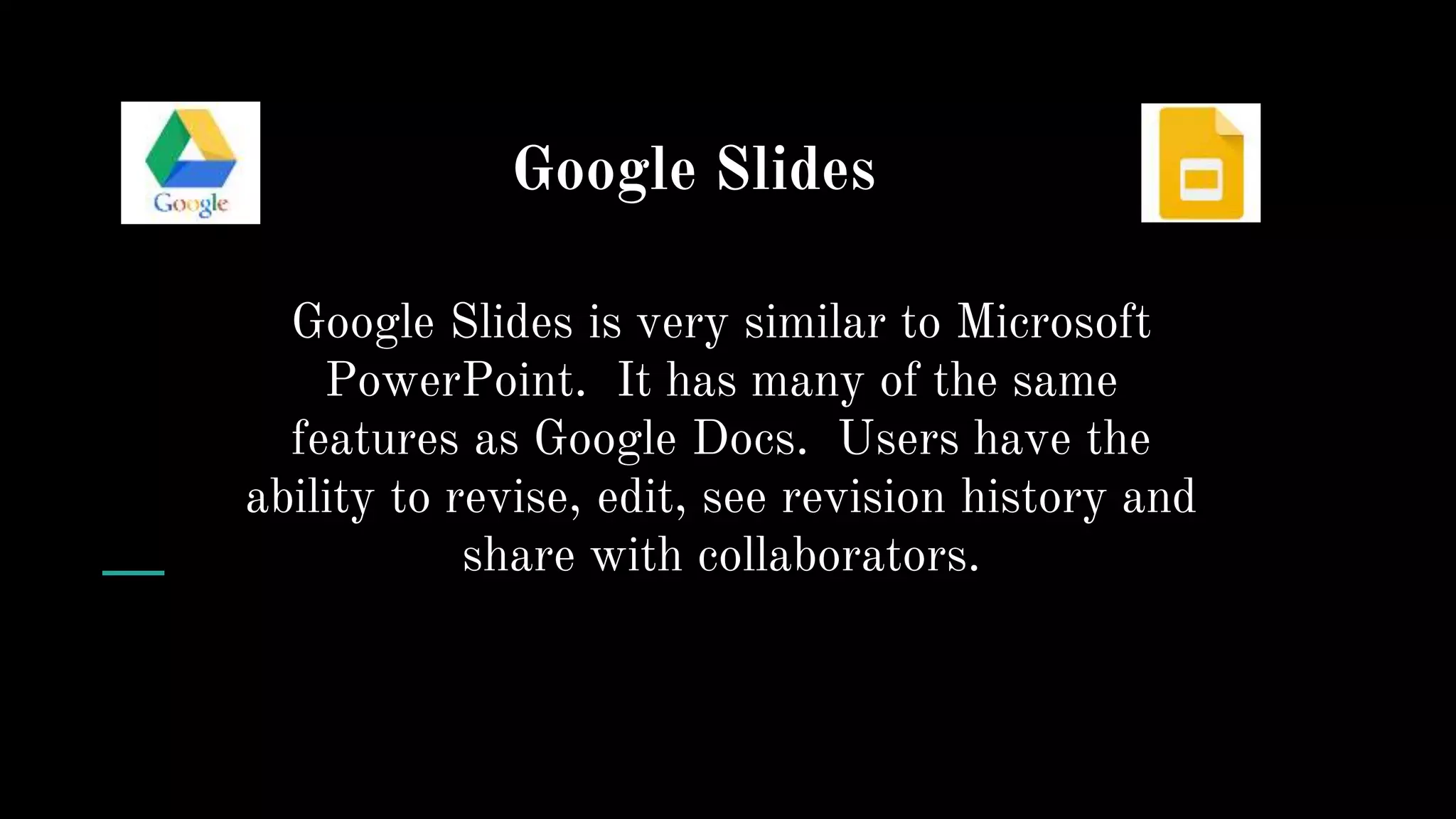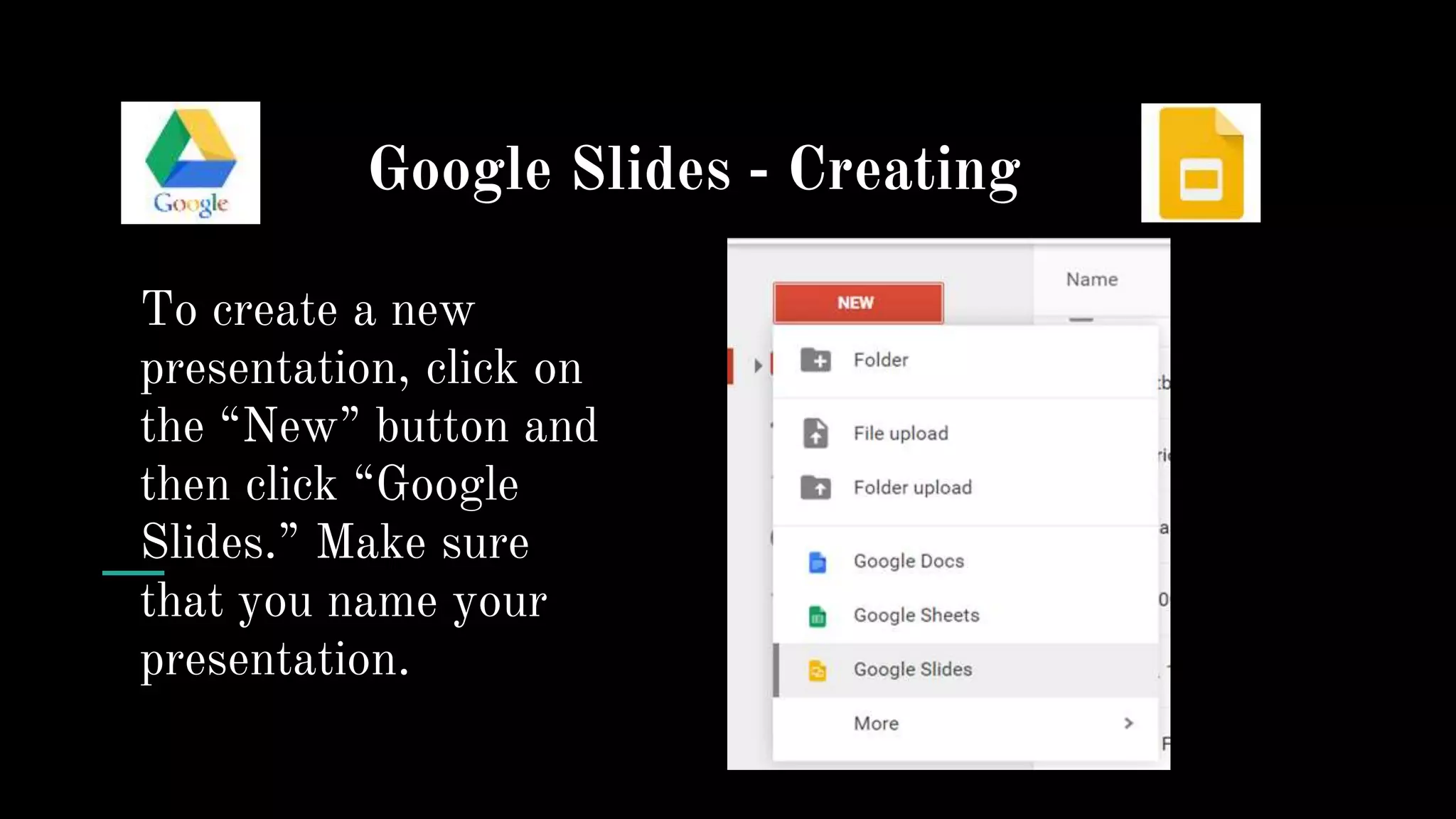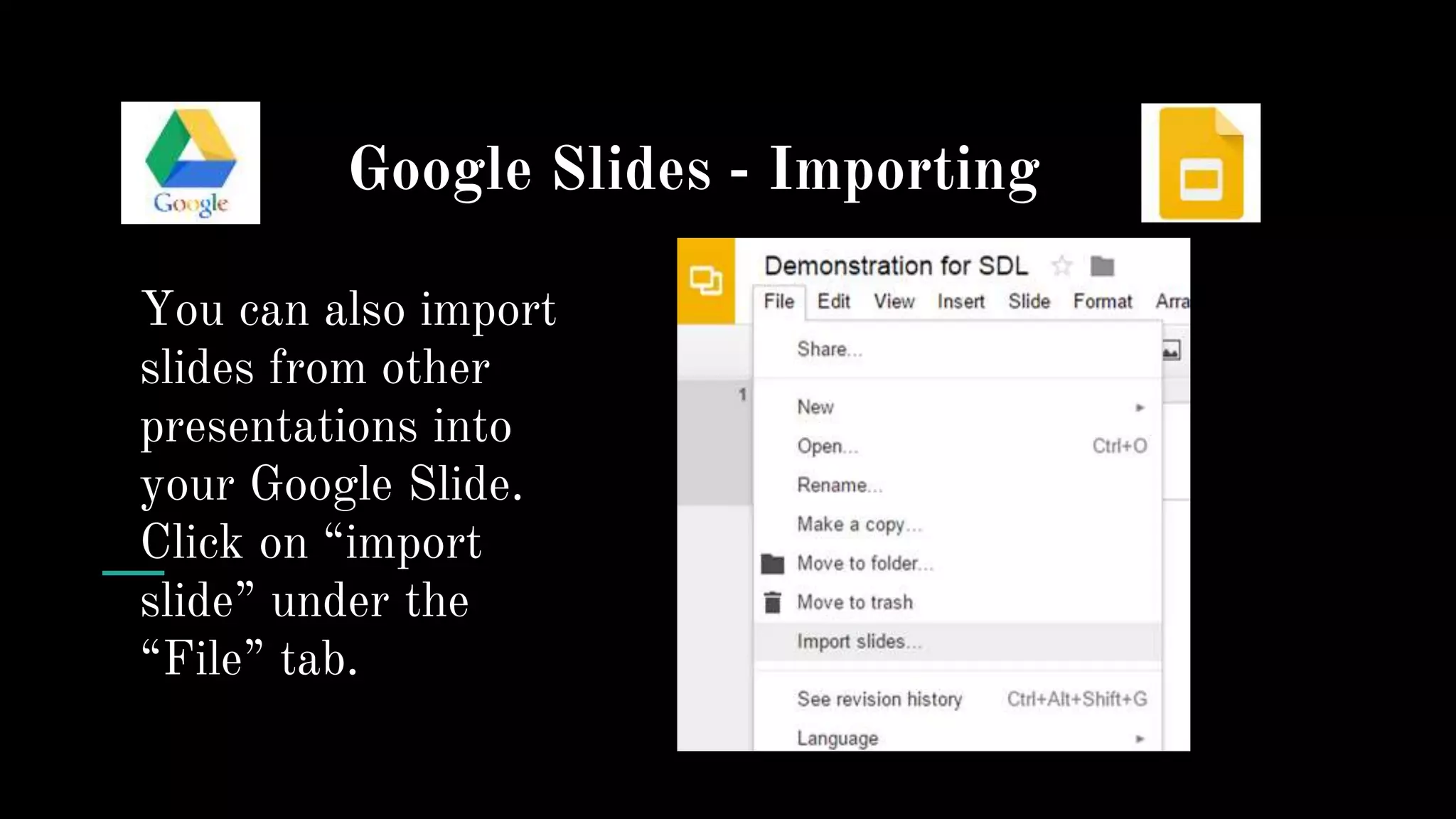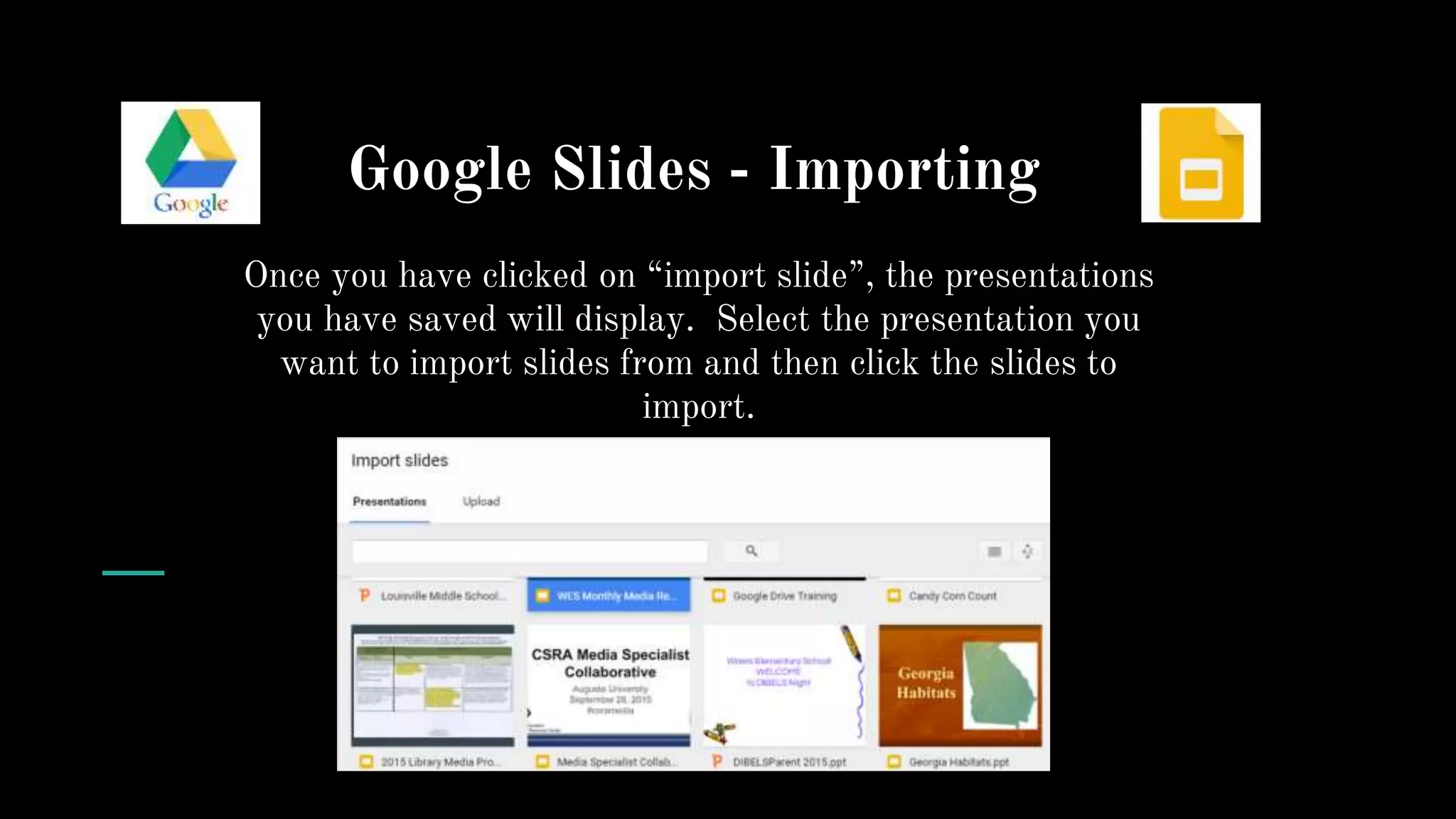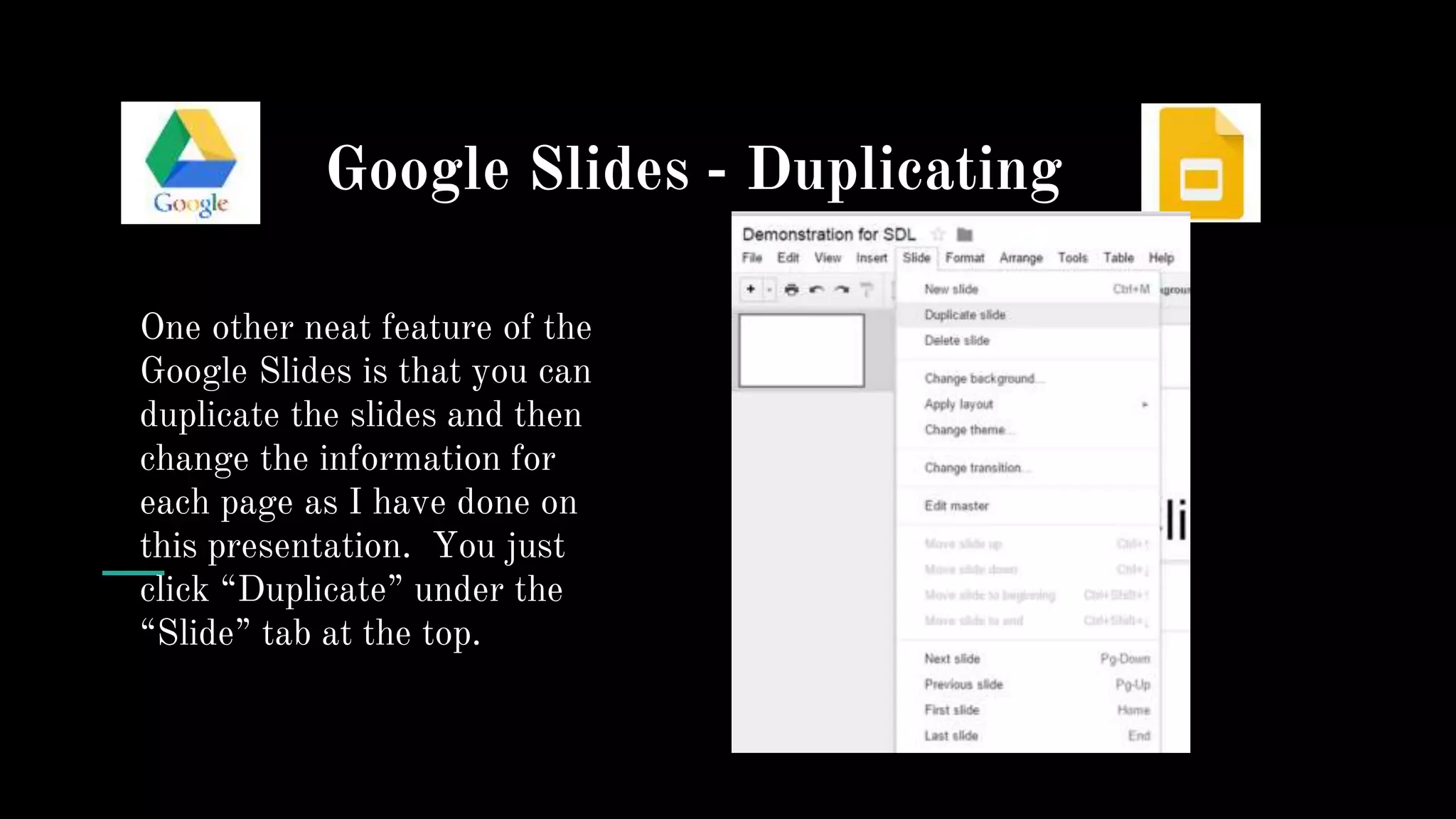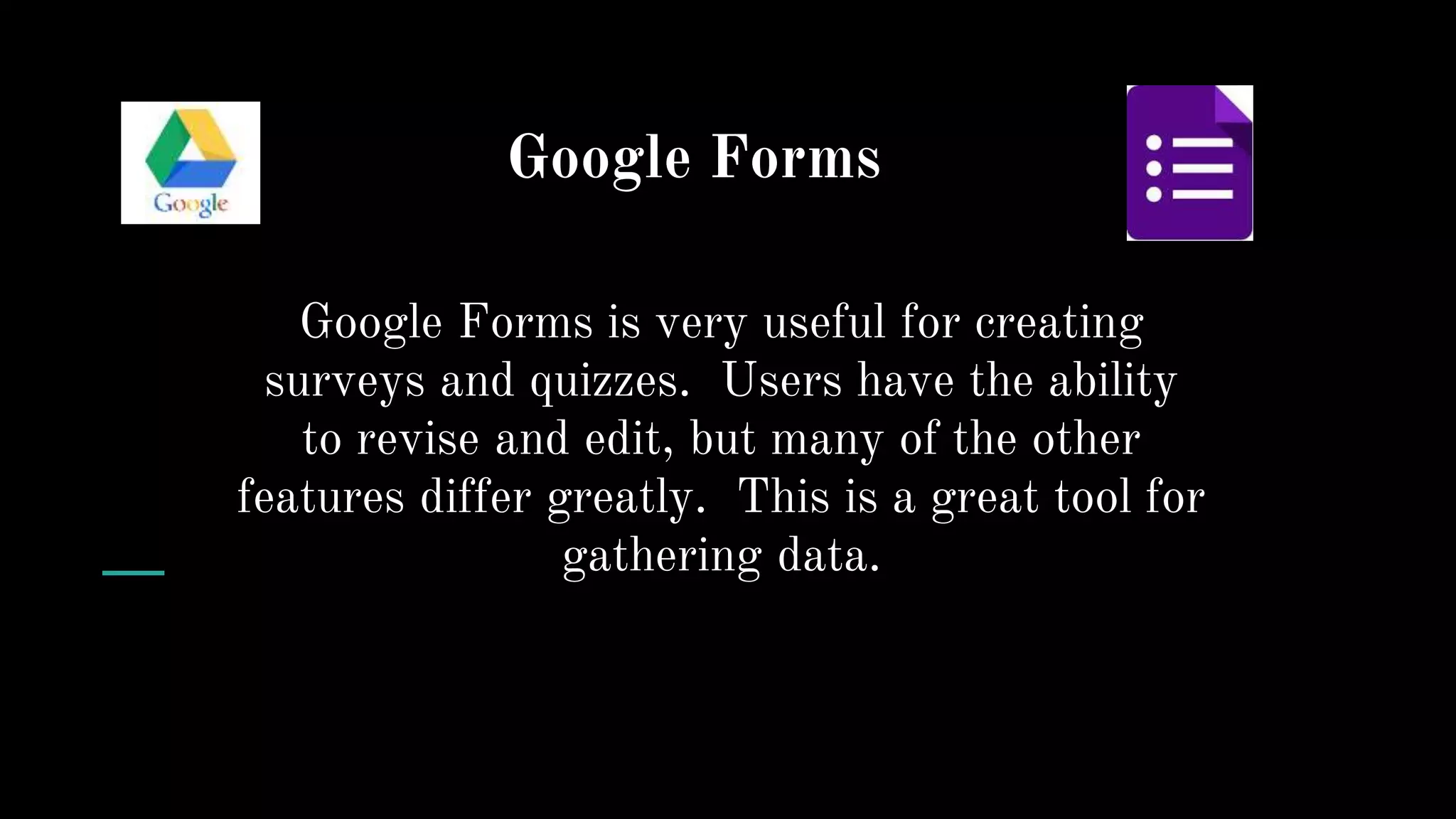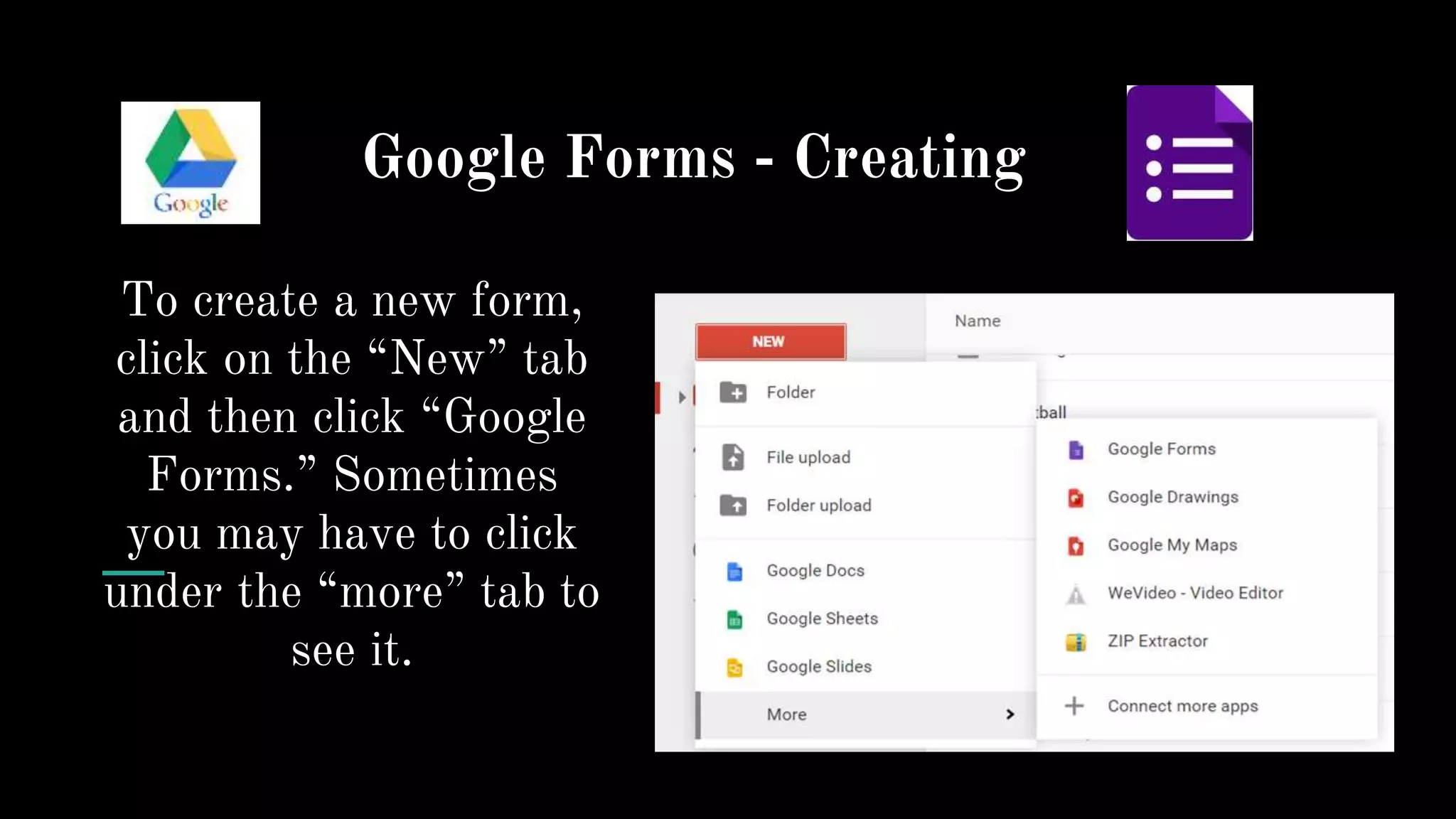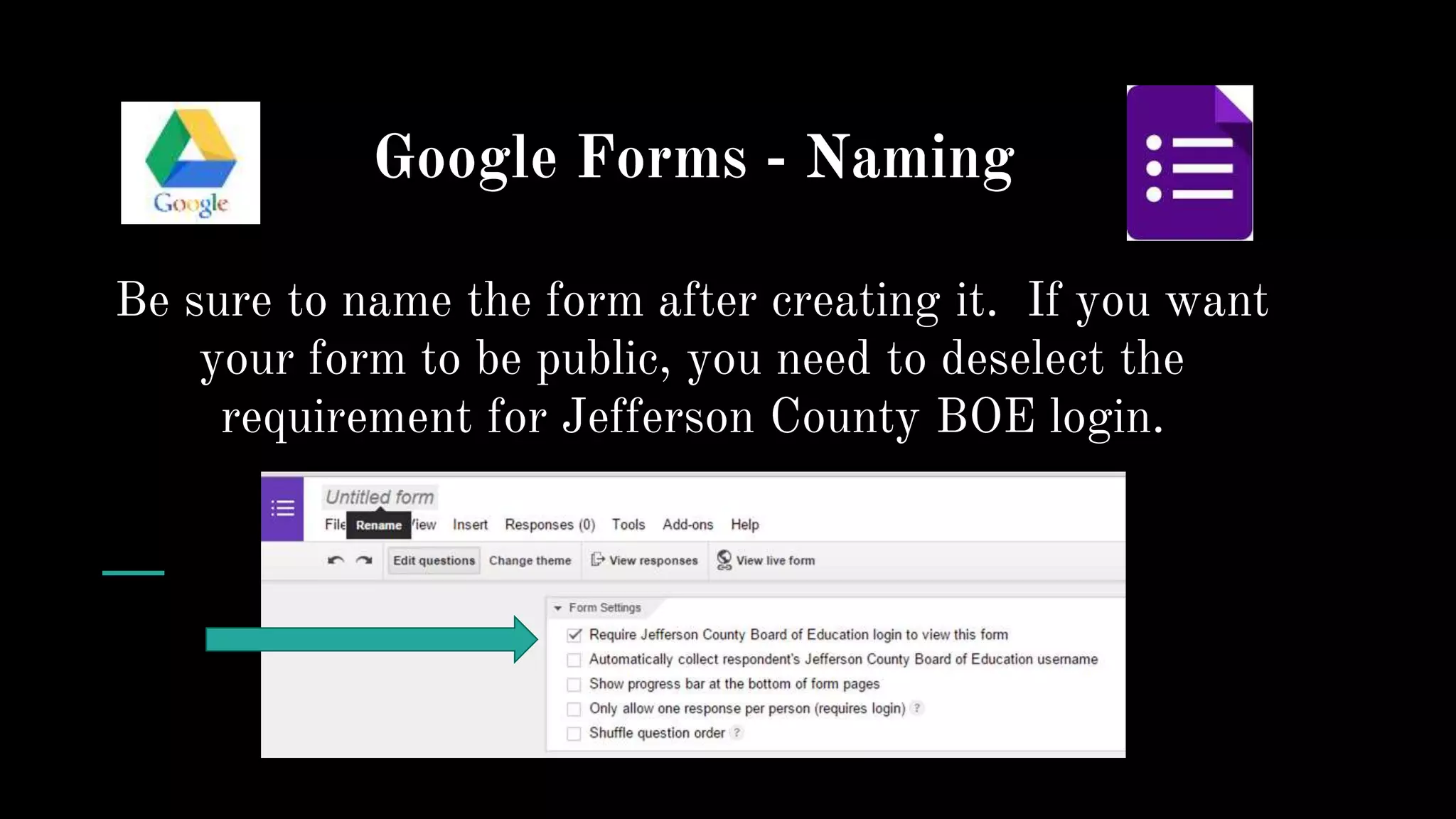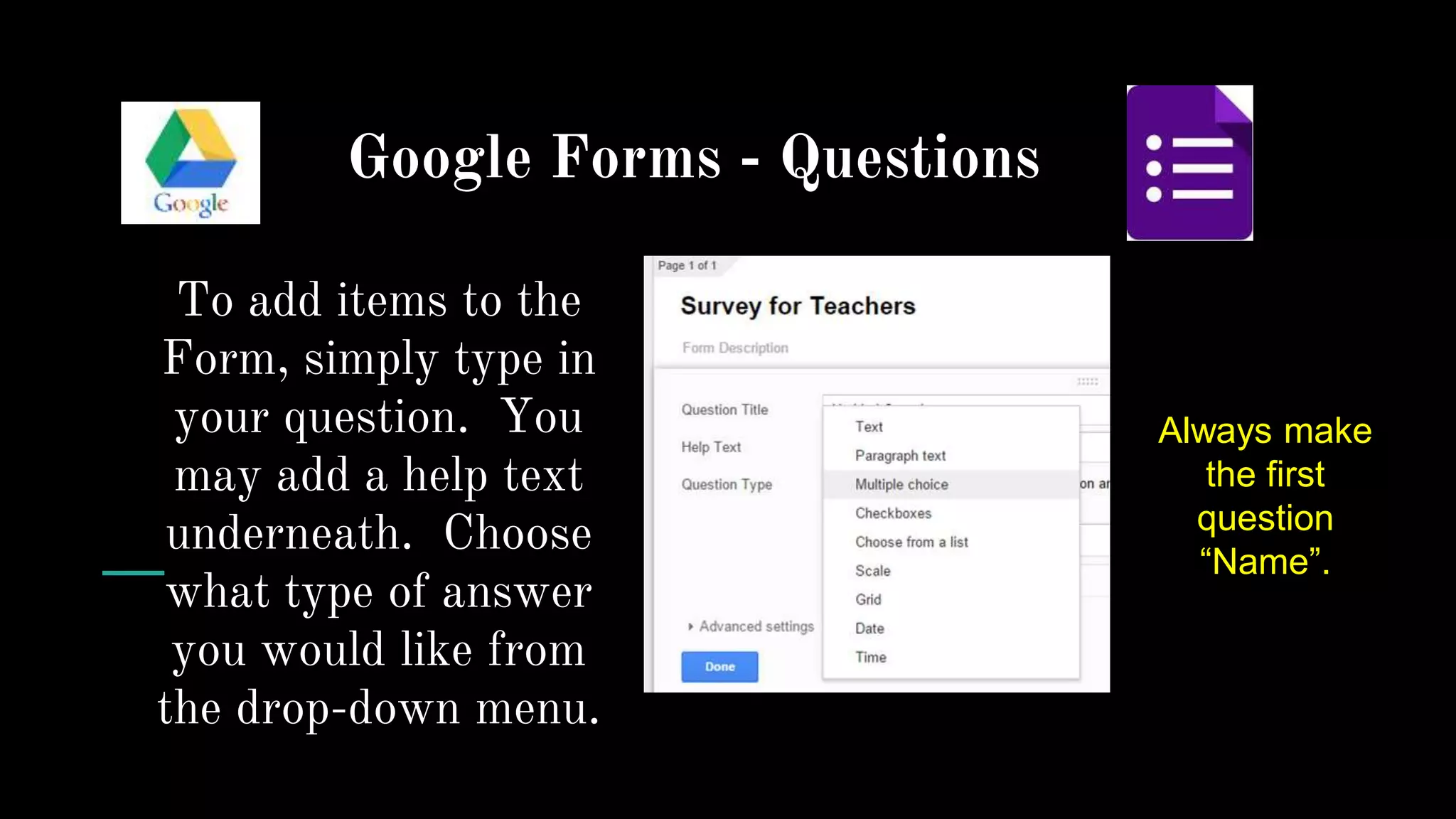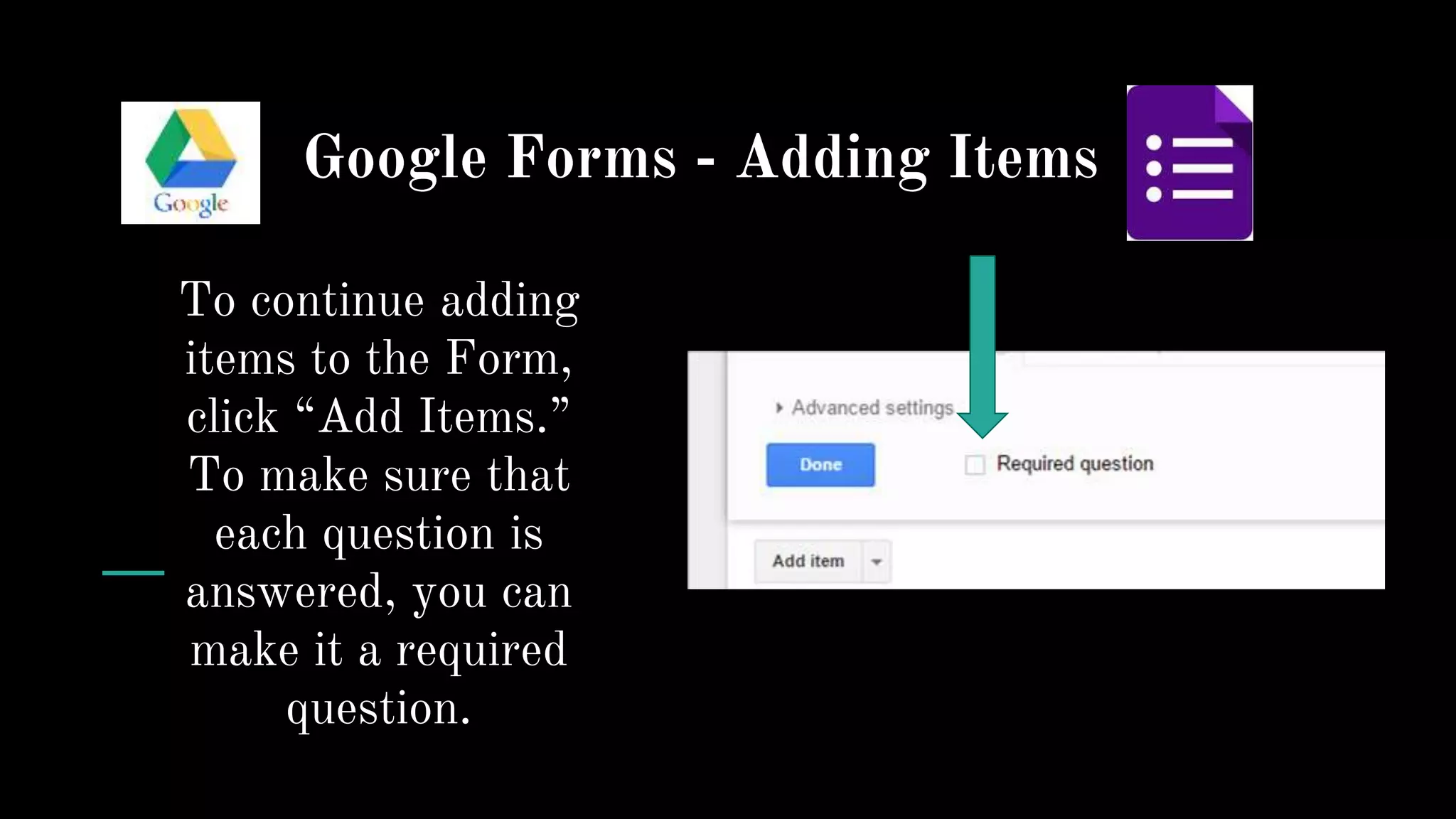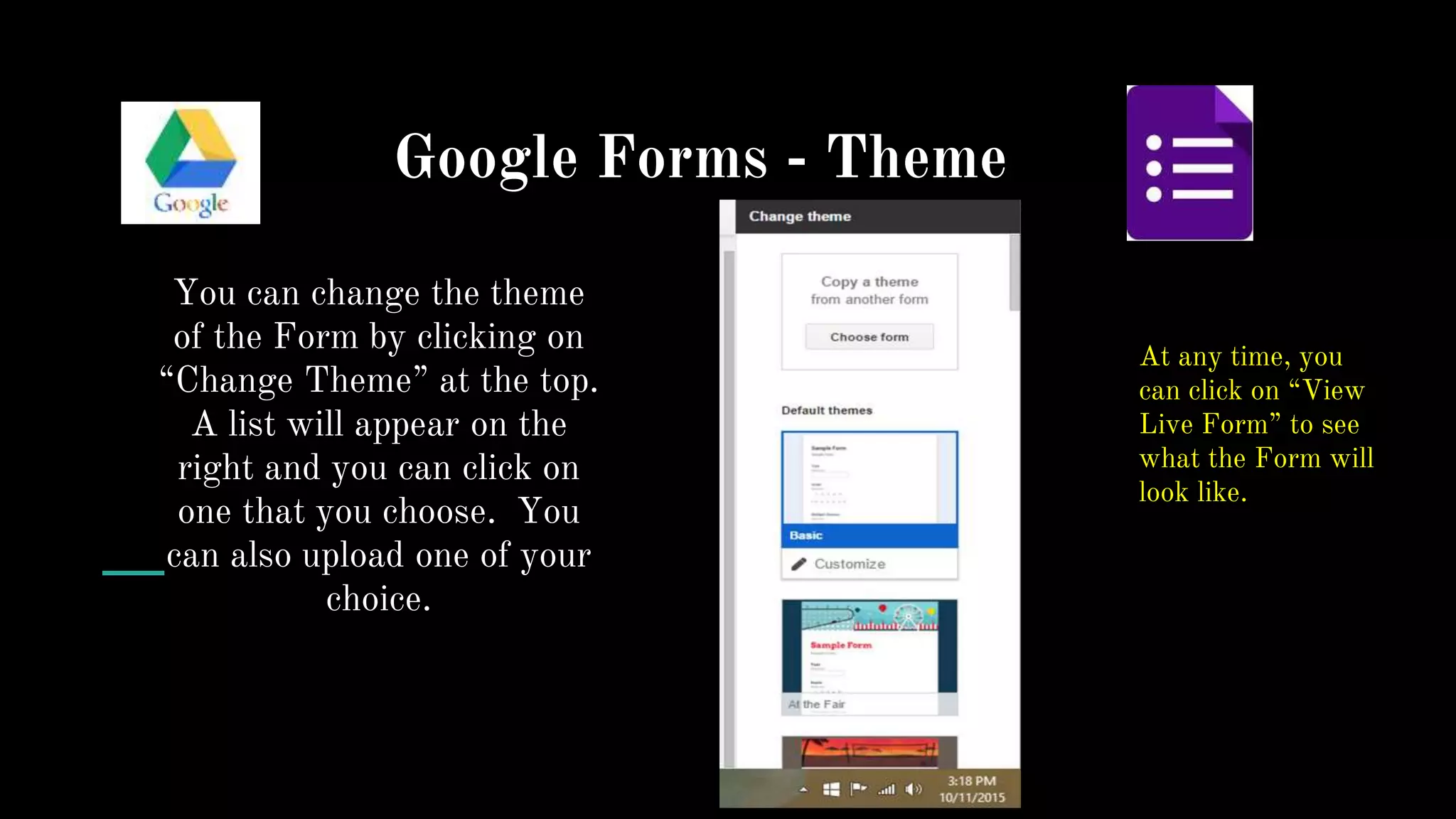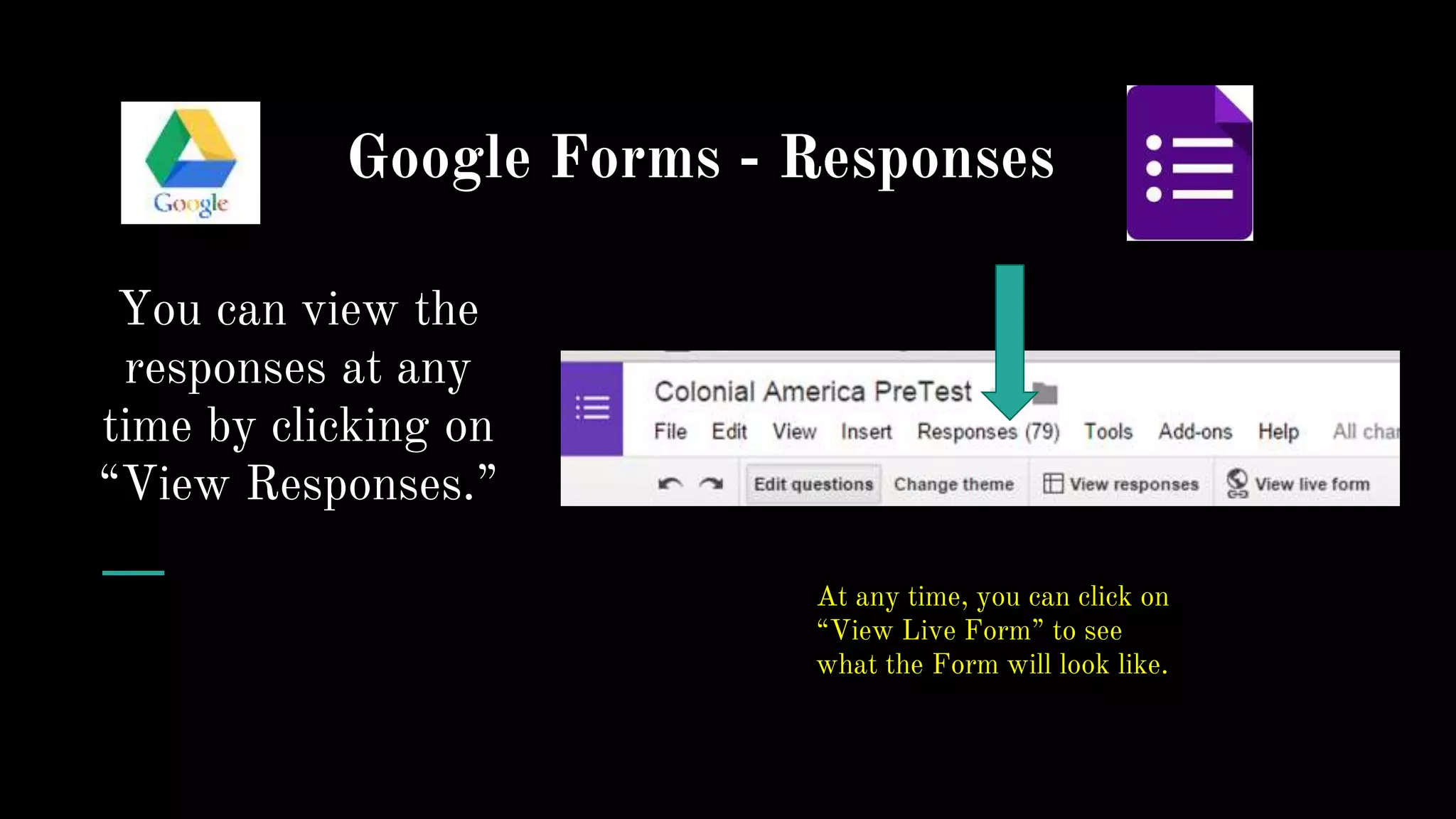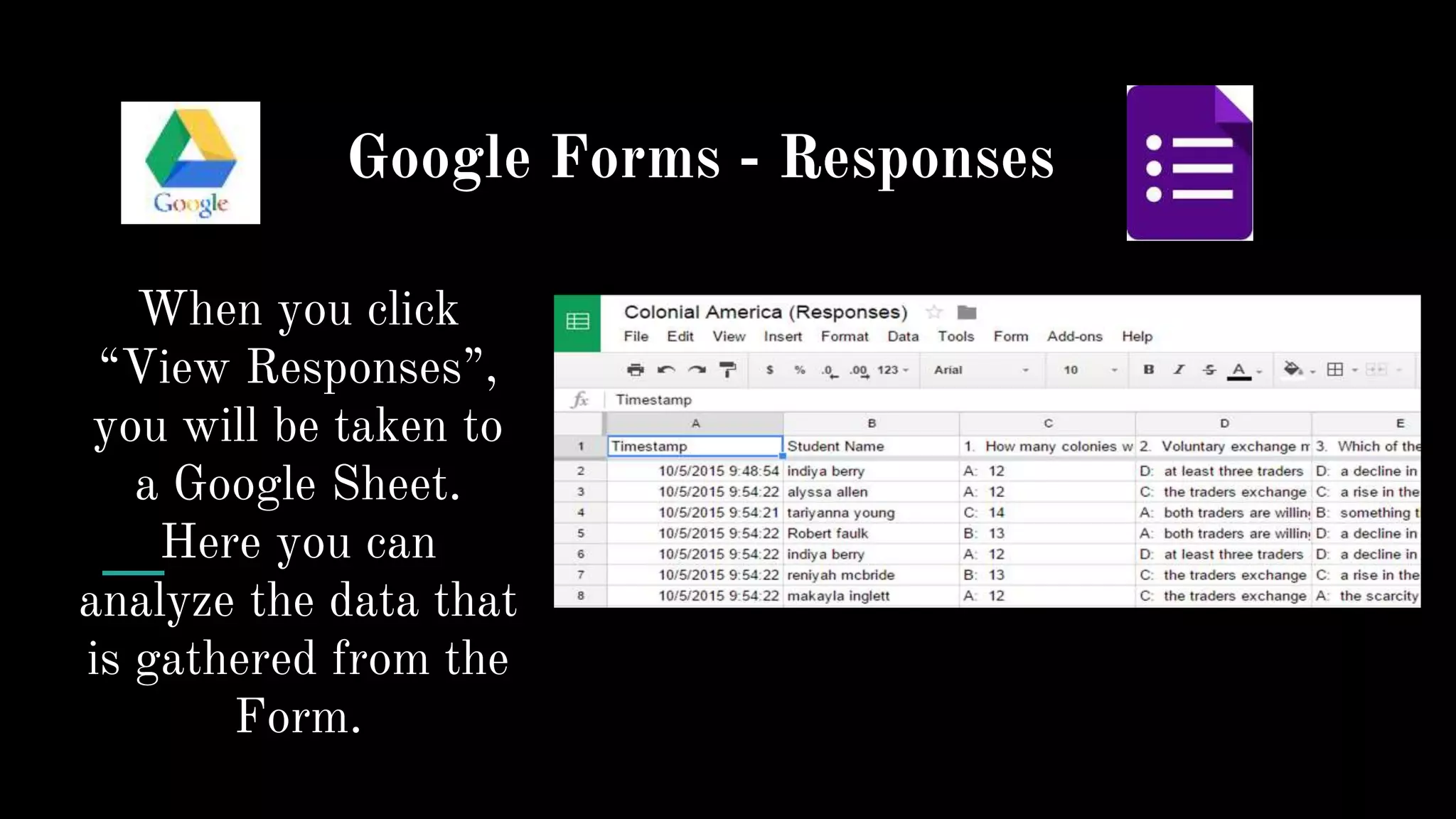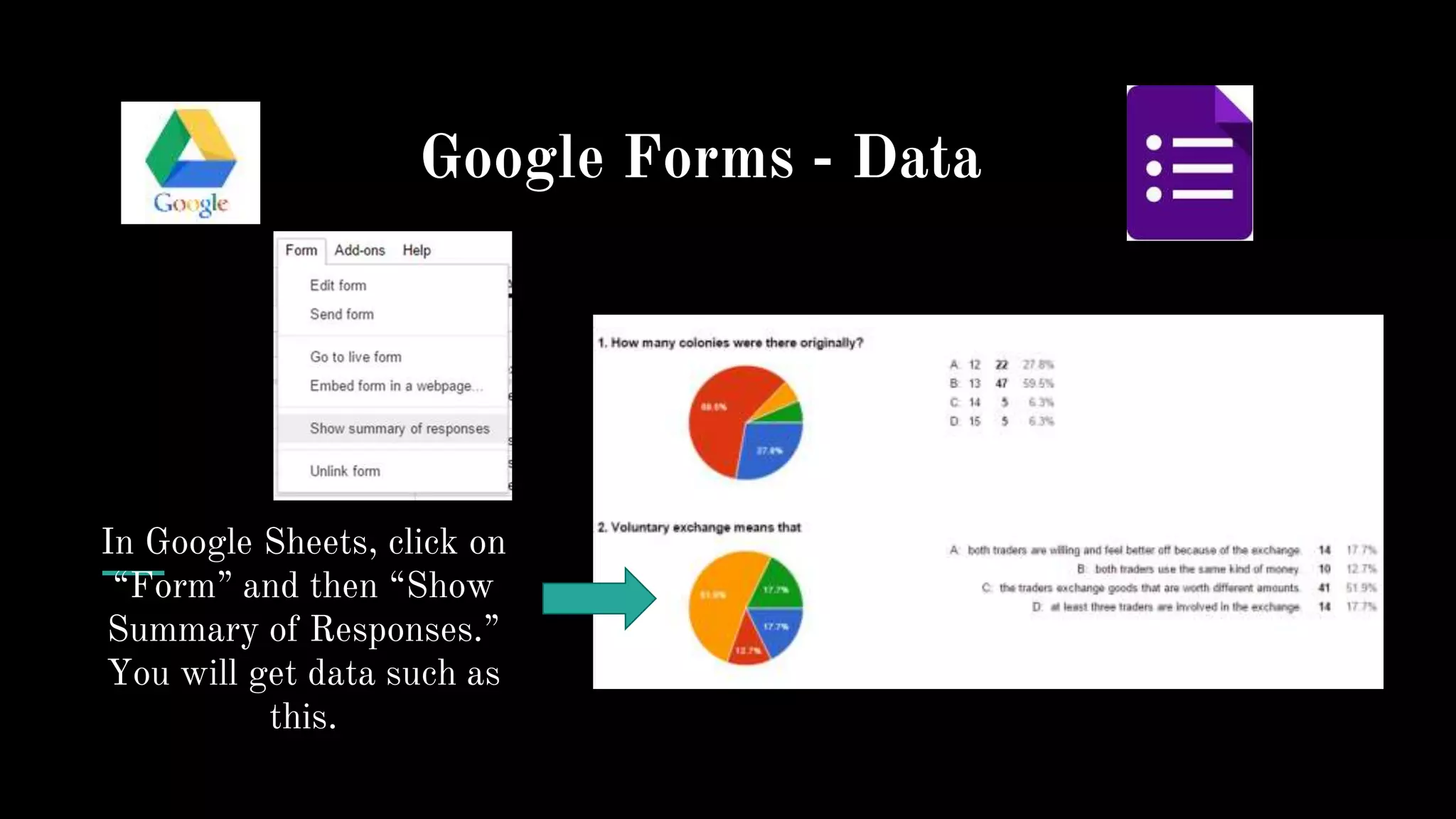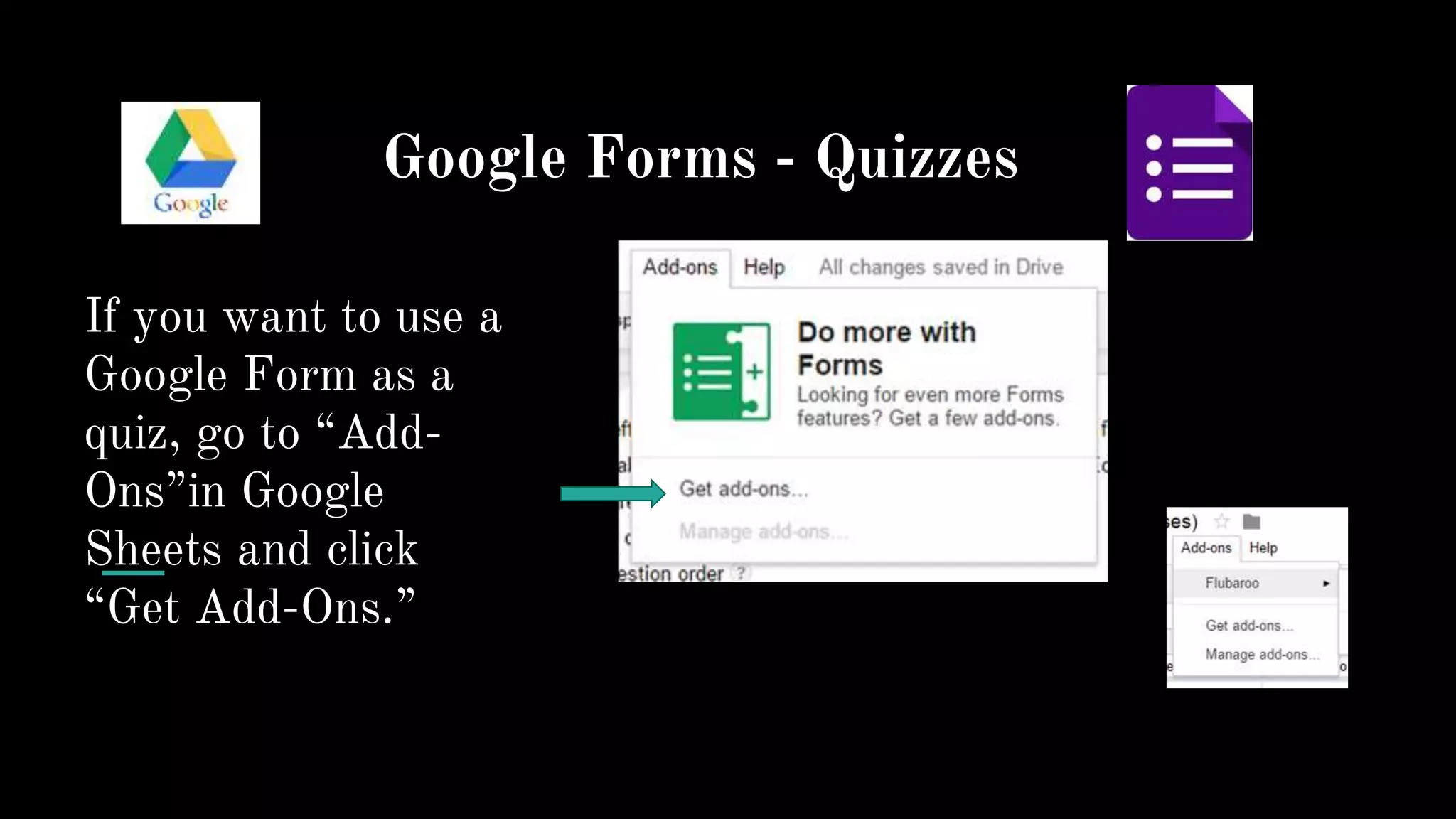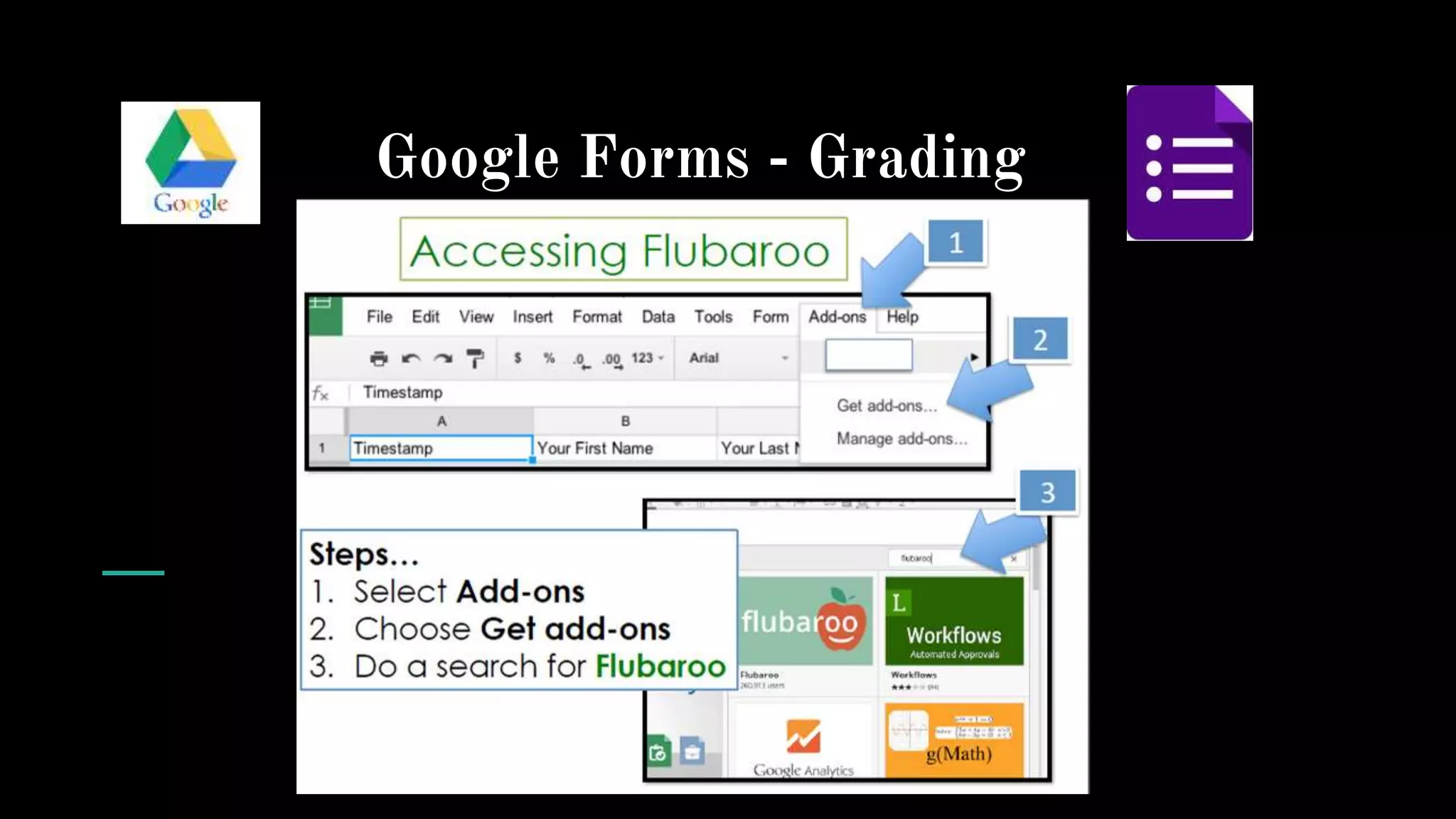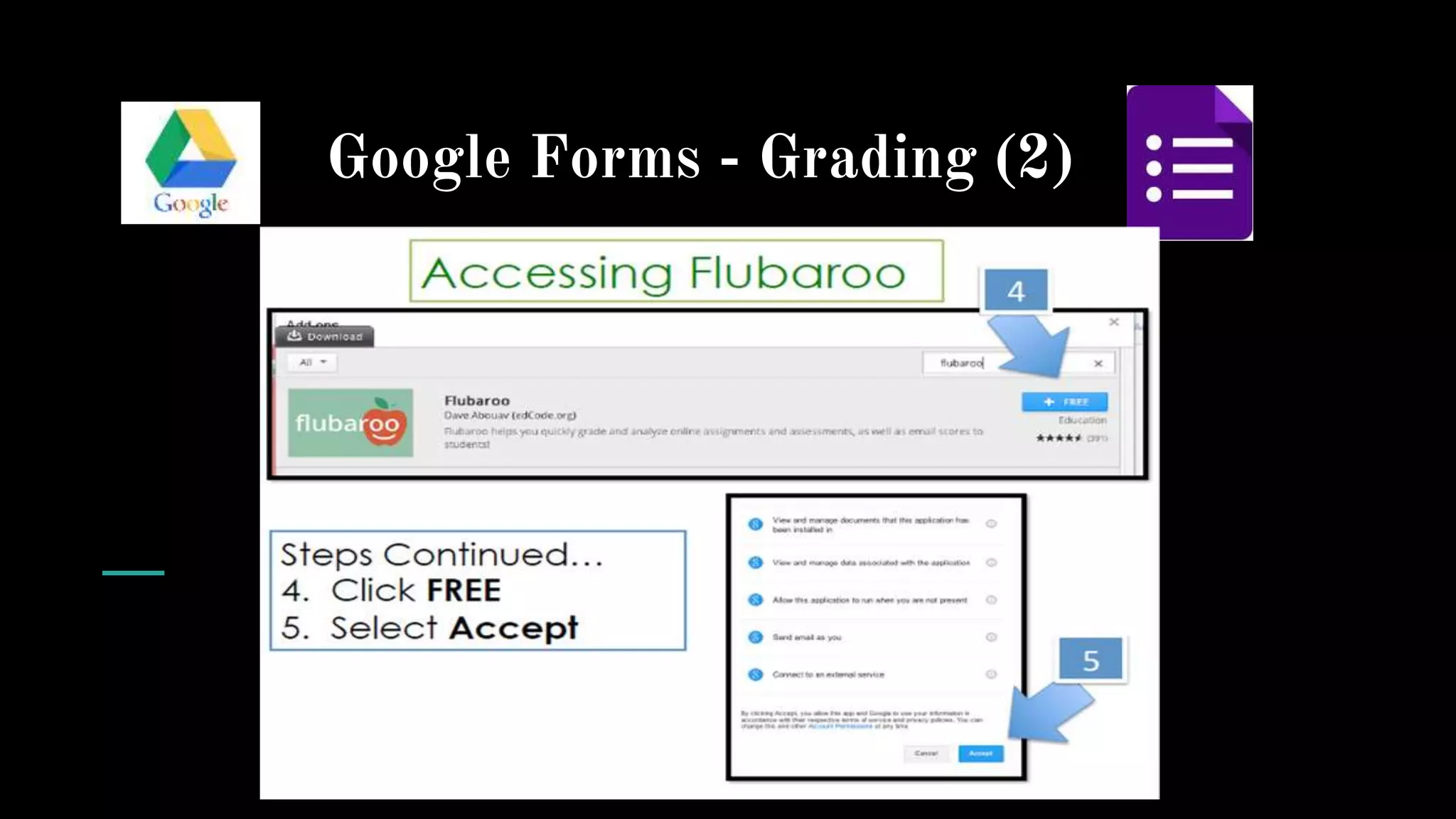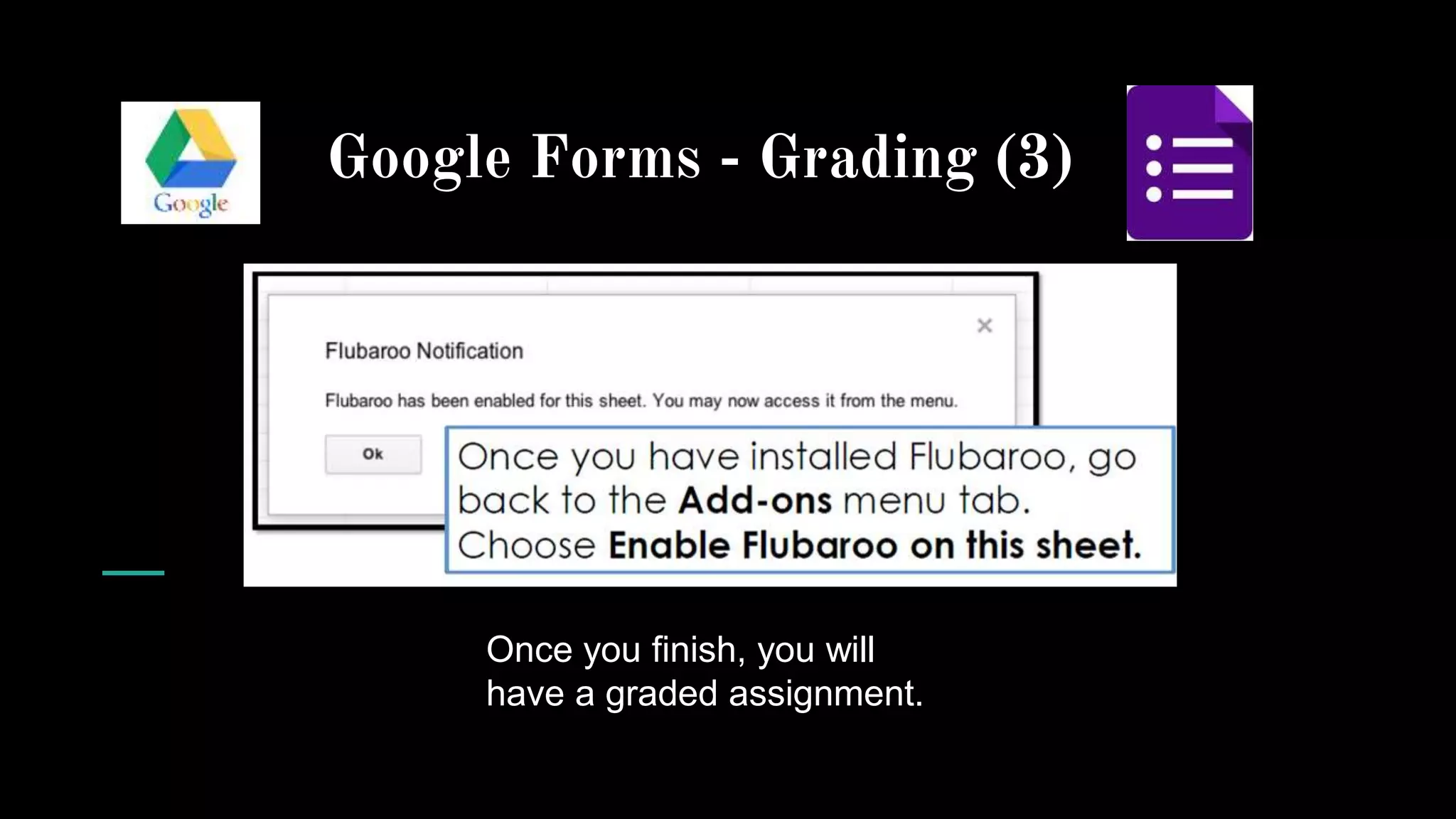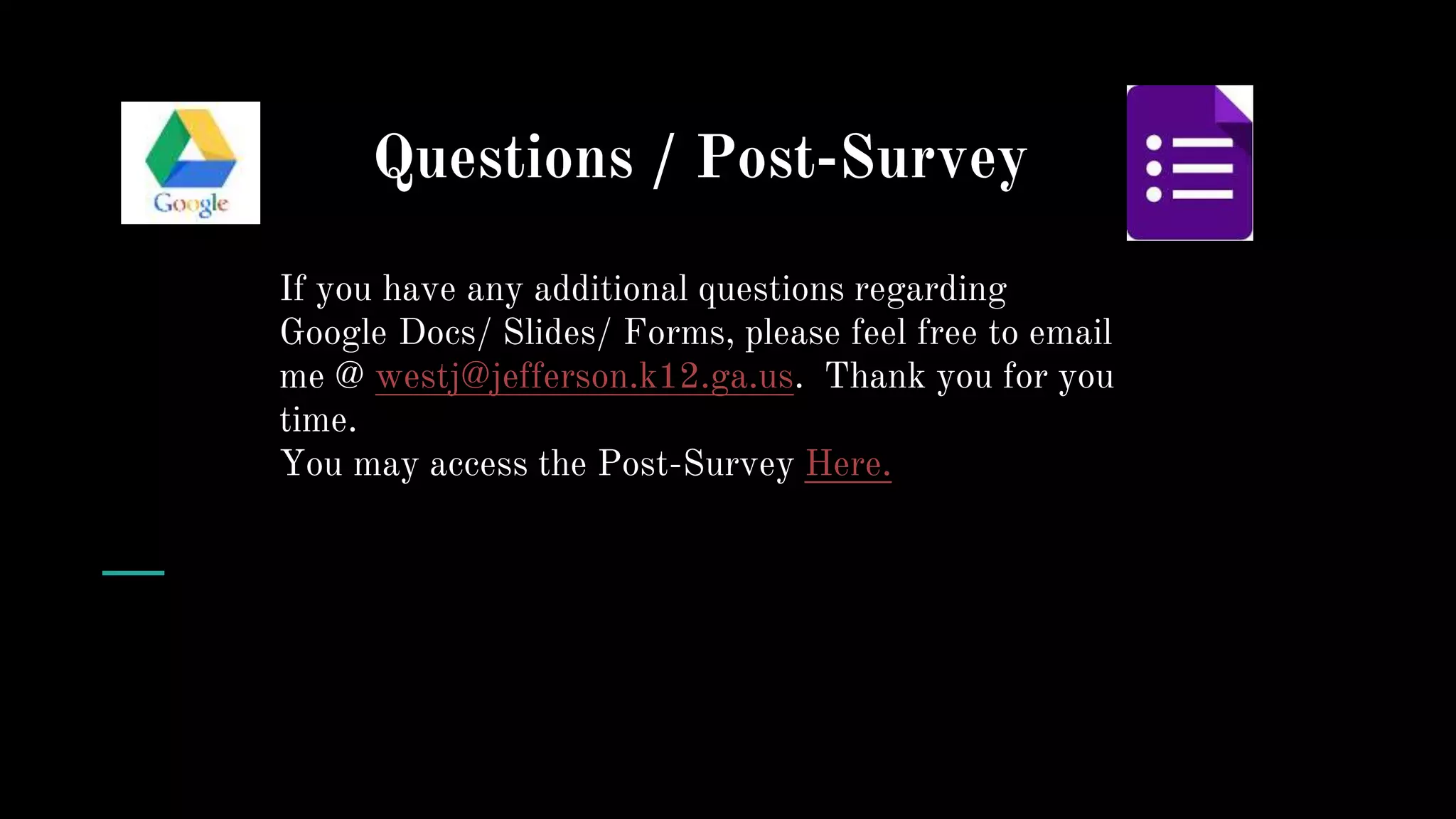This document provides an overview of Google Docs, Slides, and Forms. It describes how to create, edit, share, and collaborate on documents and presentations in Google Docs and Google Slides. Features like revision history allow users to see changes over time. Google Forms is introduced as a tool to create surveys and quizzes, with instructions on how to set up questions, themes, and view response data in a linked Google Sheet. The document concludes with information on using forms for grading assignments.