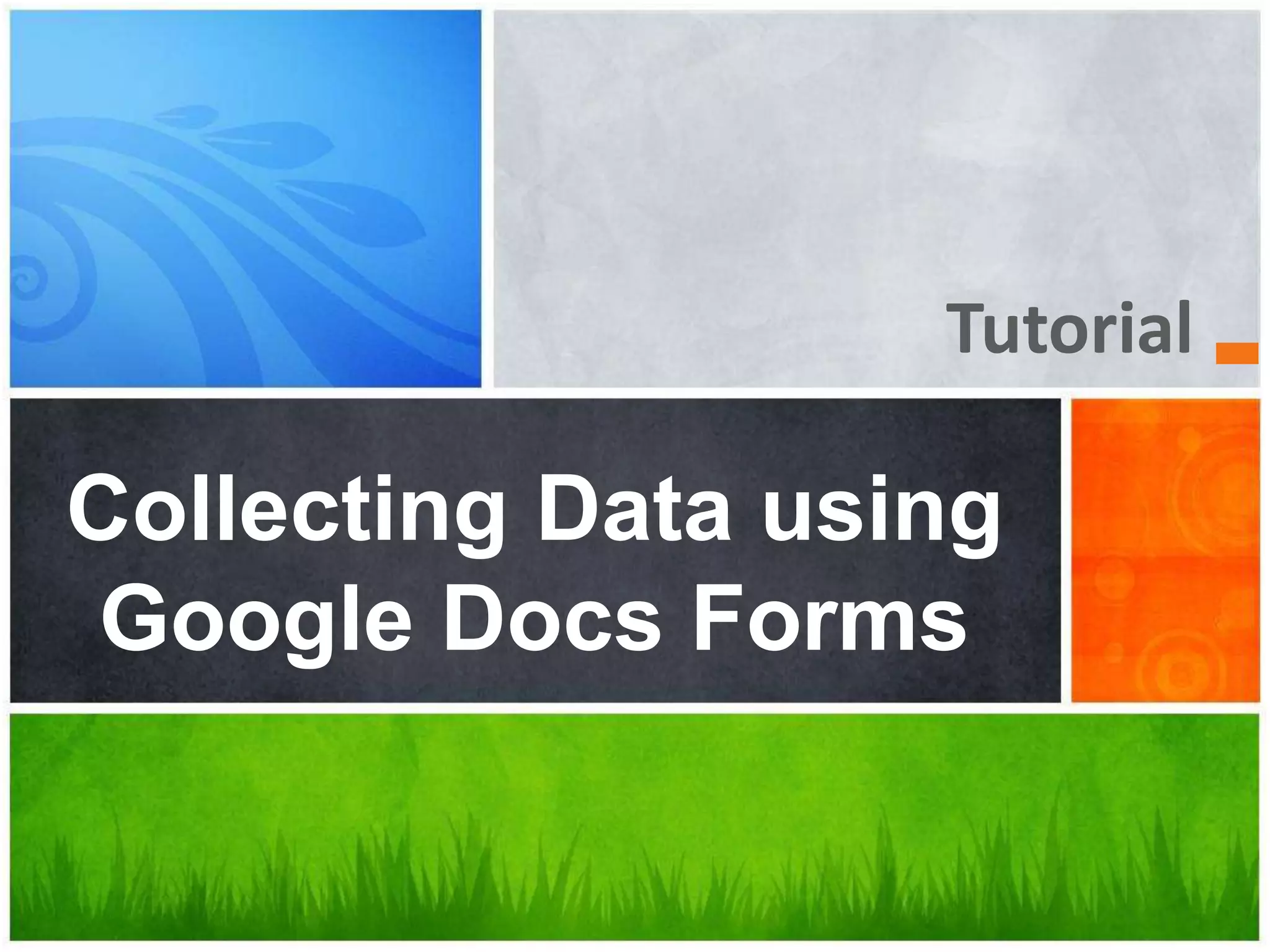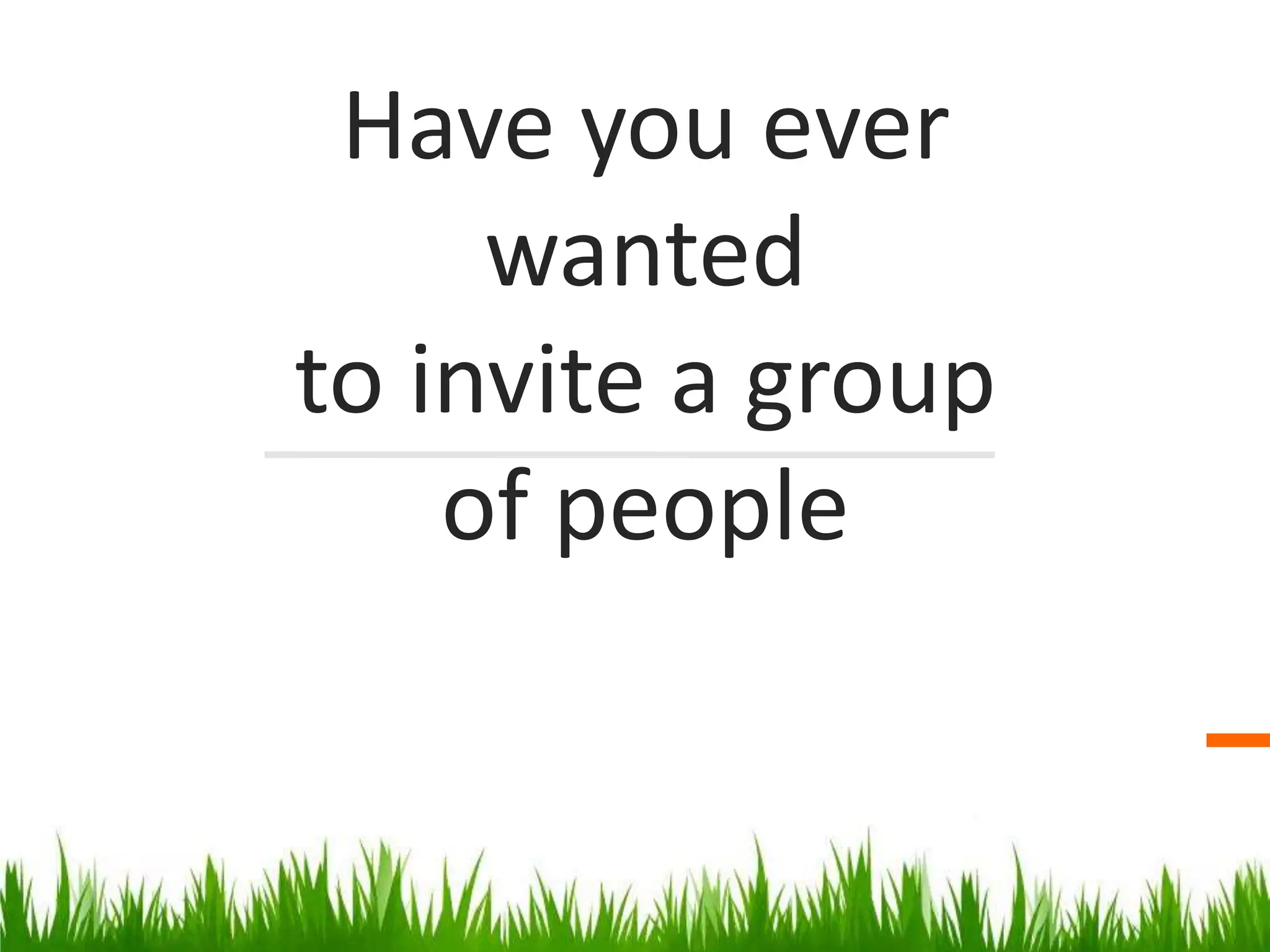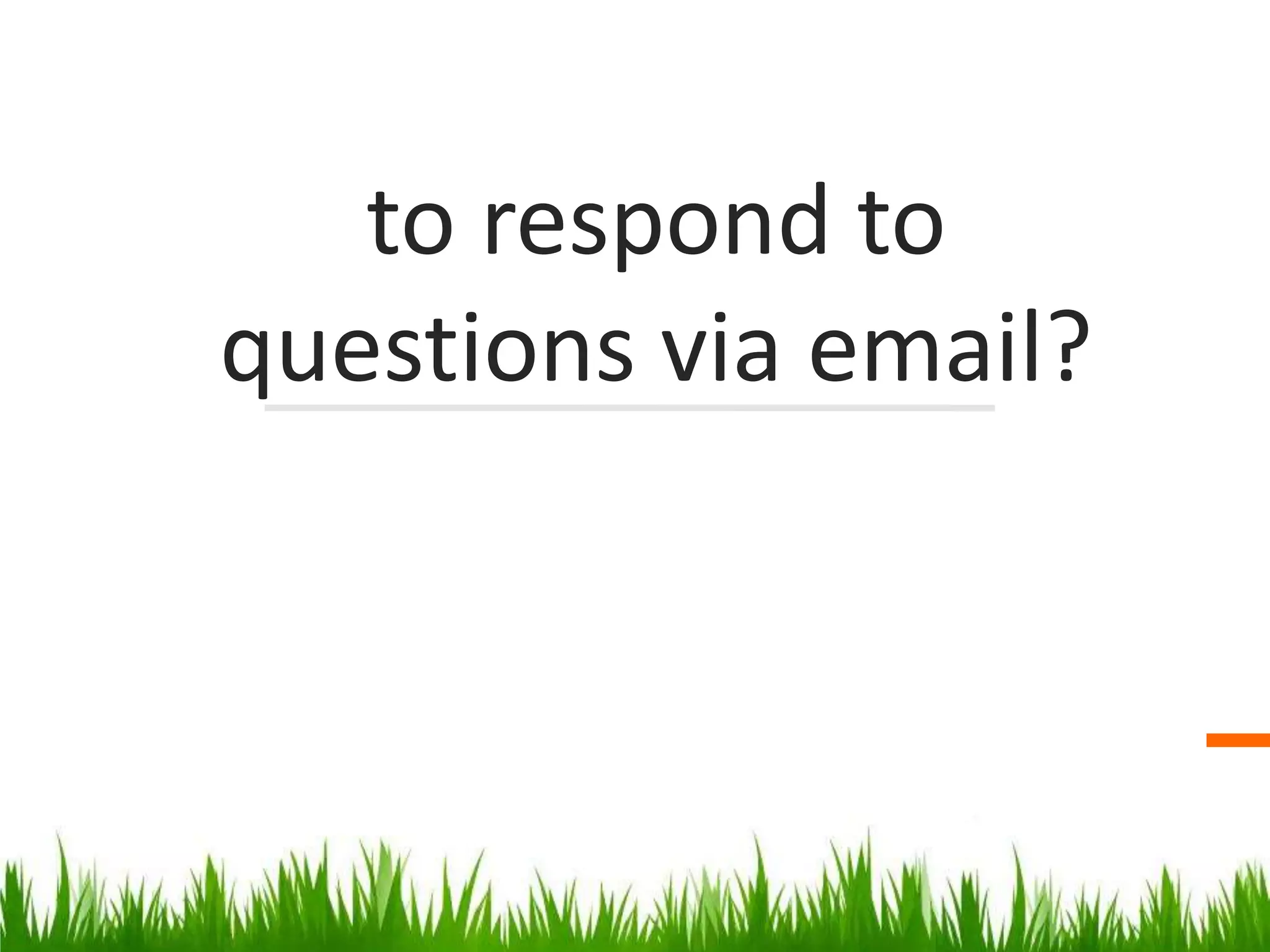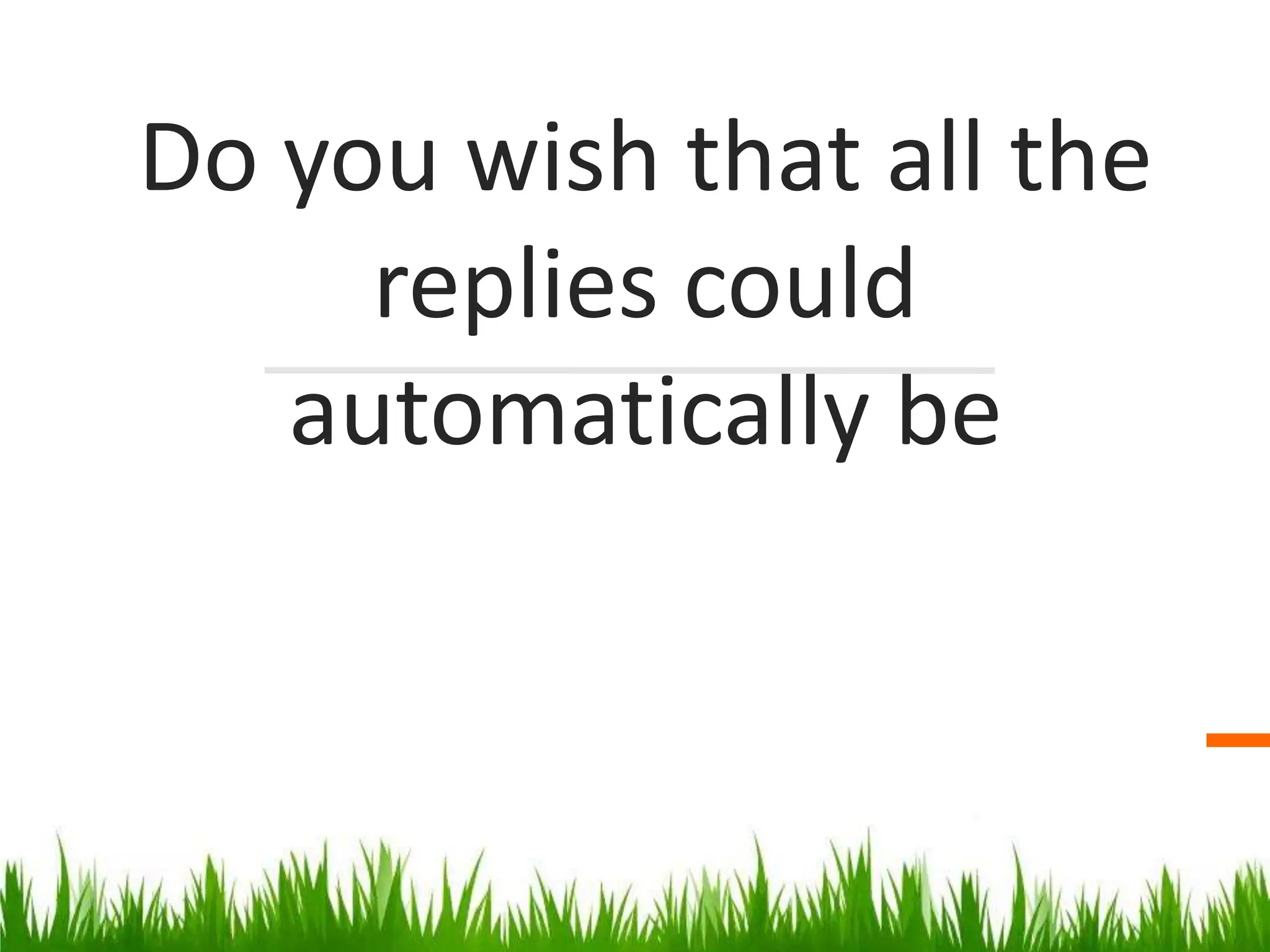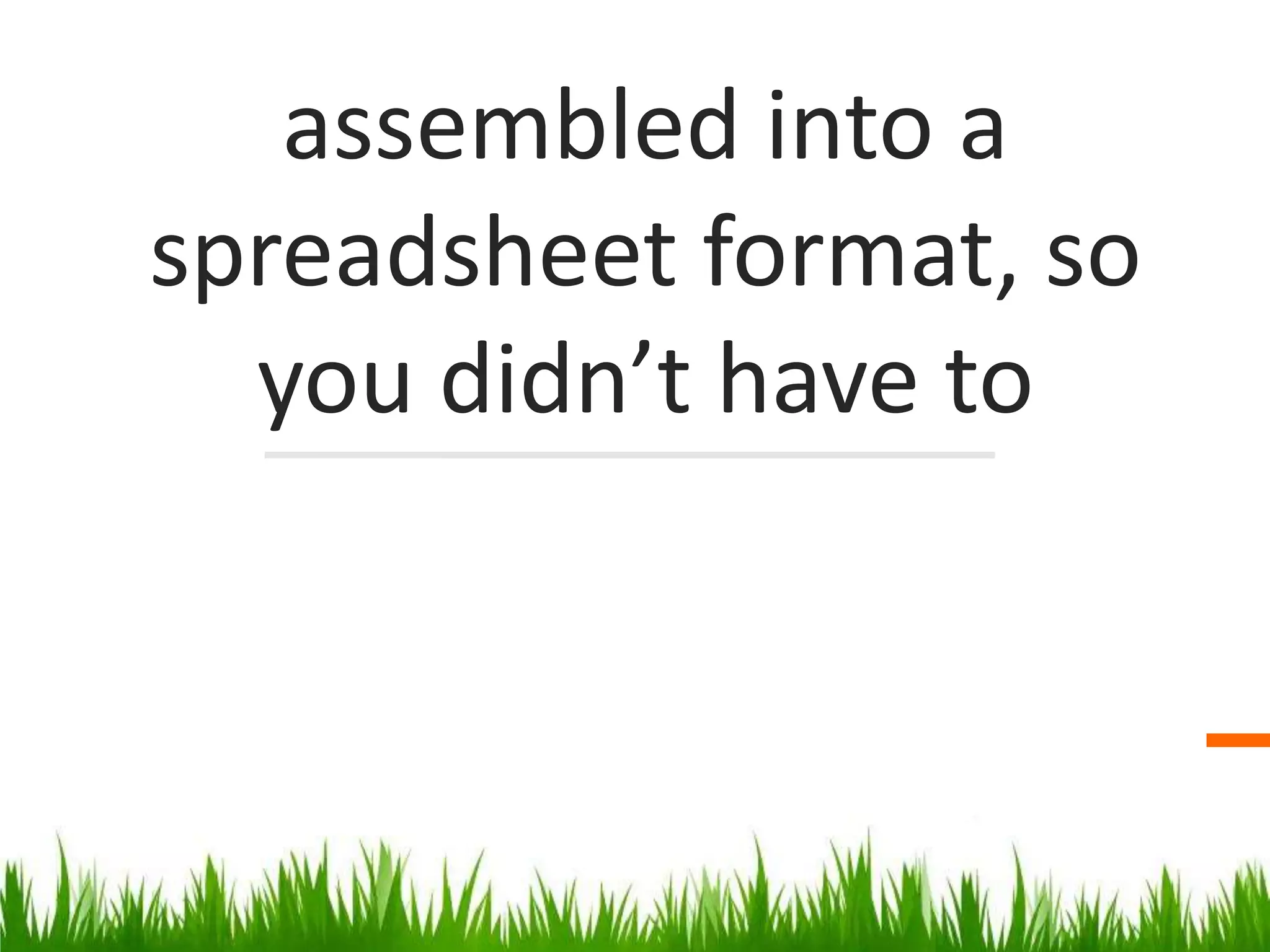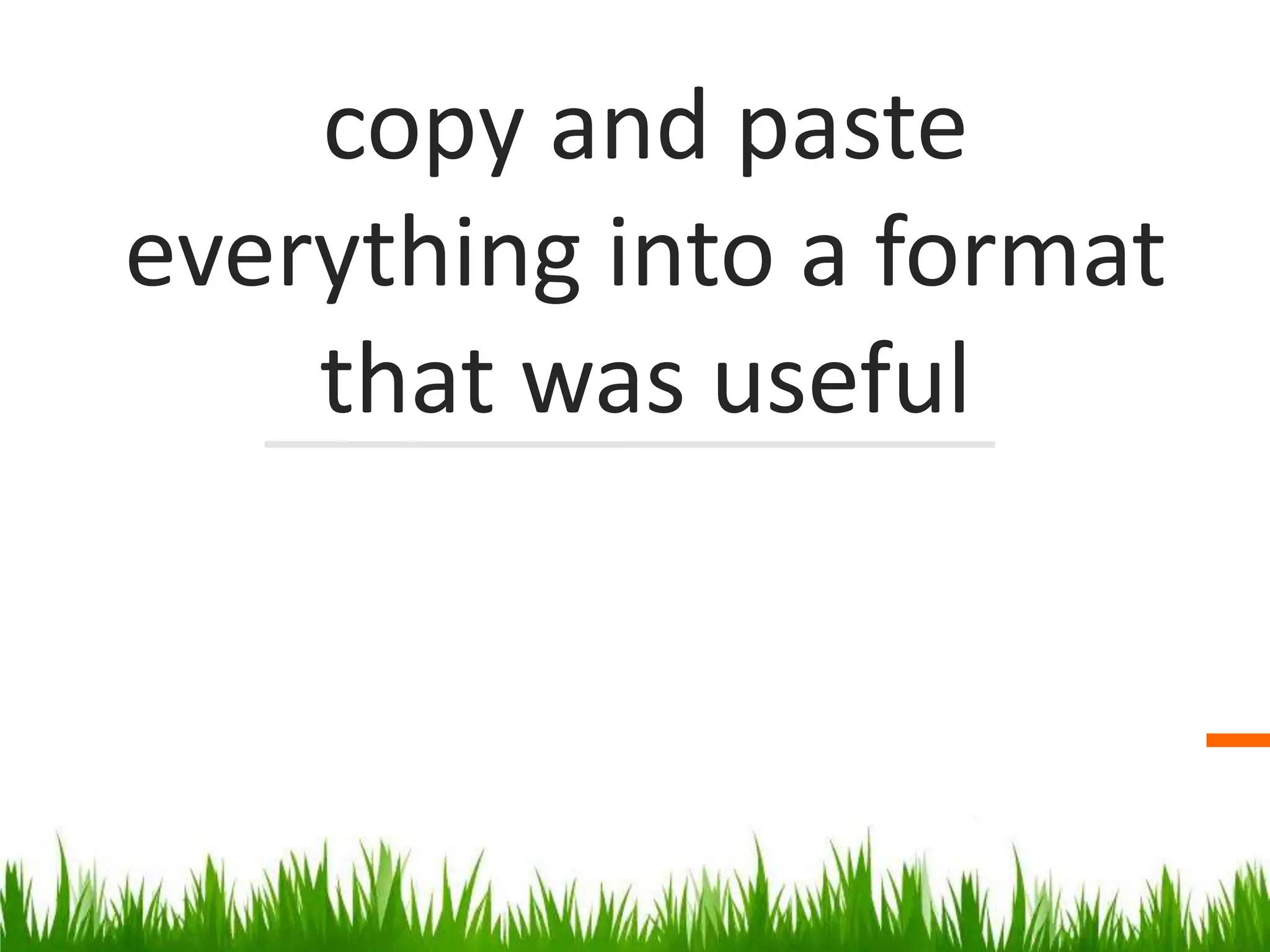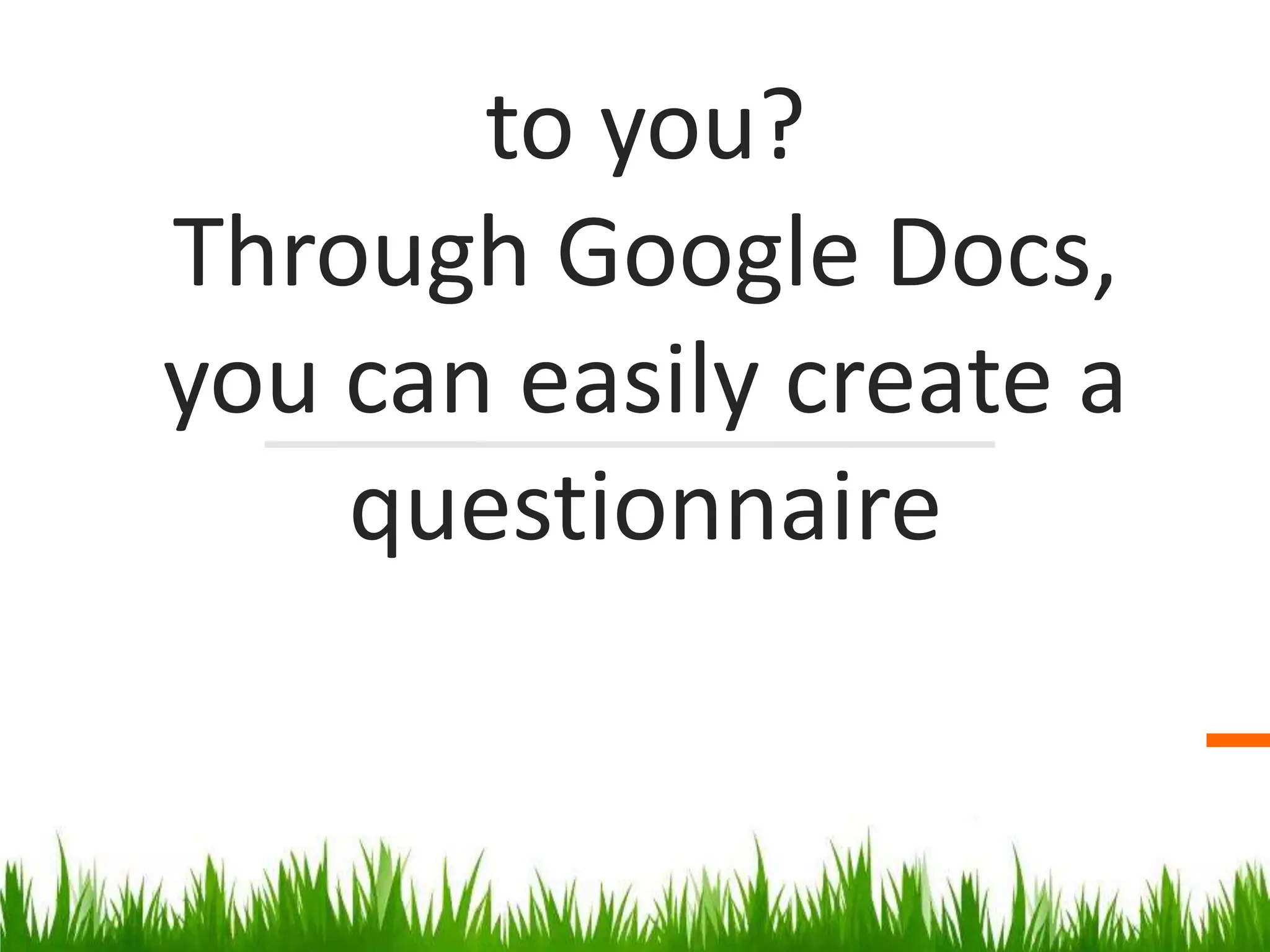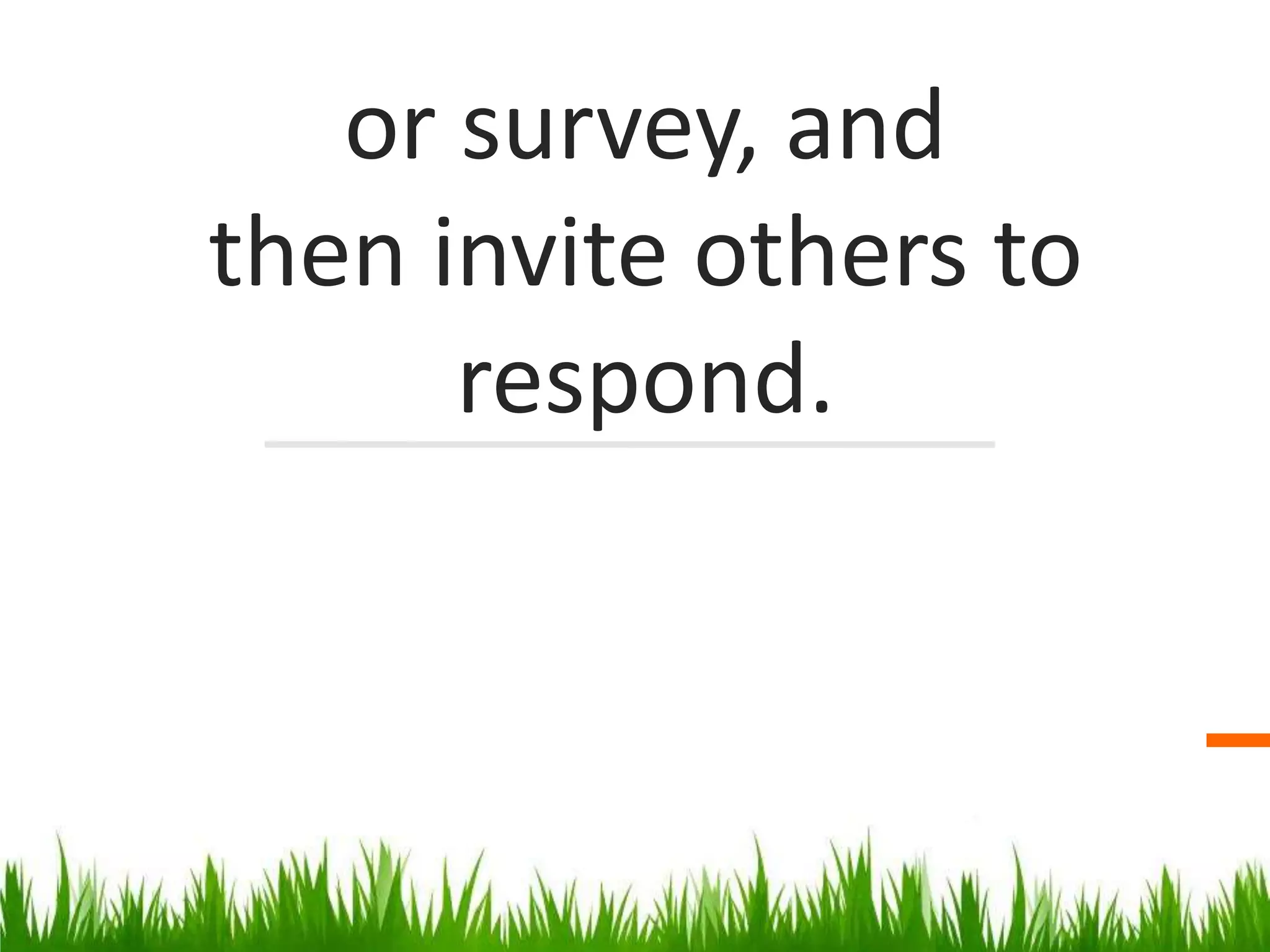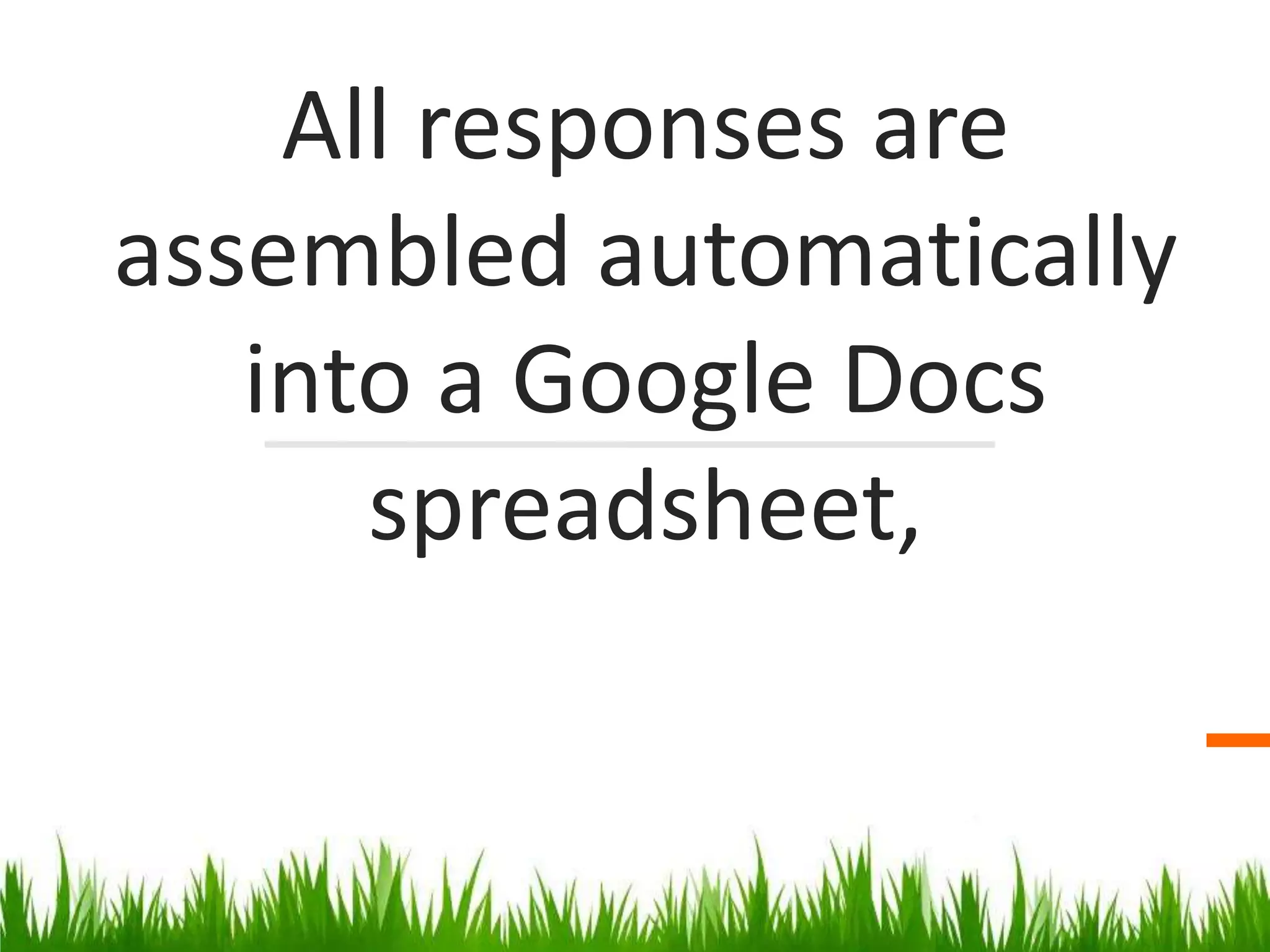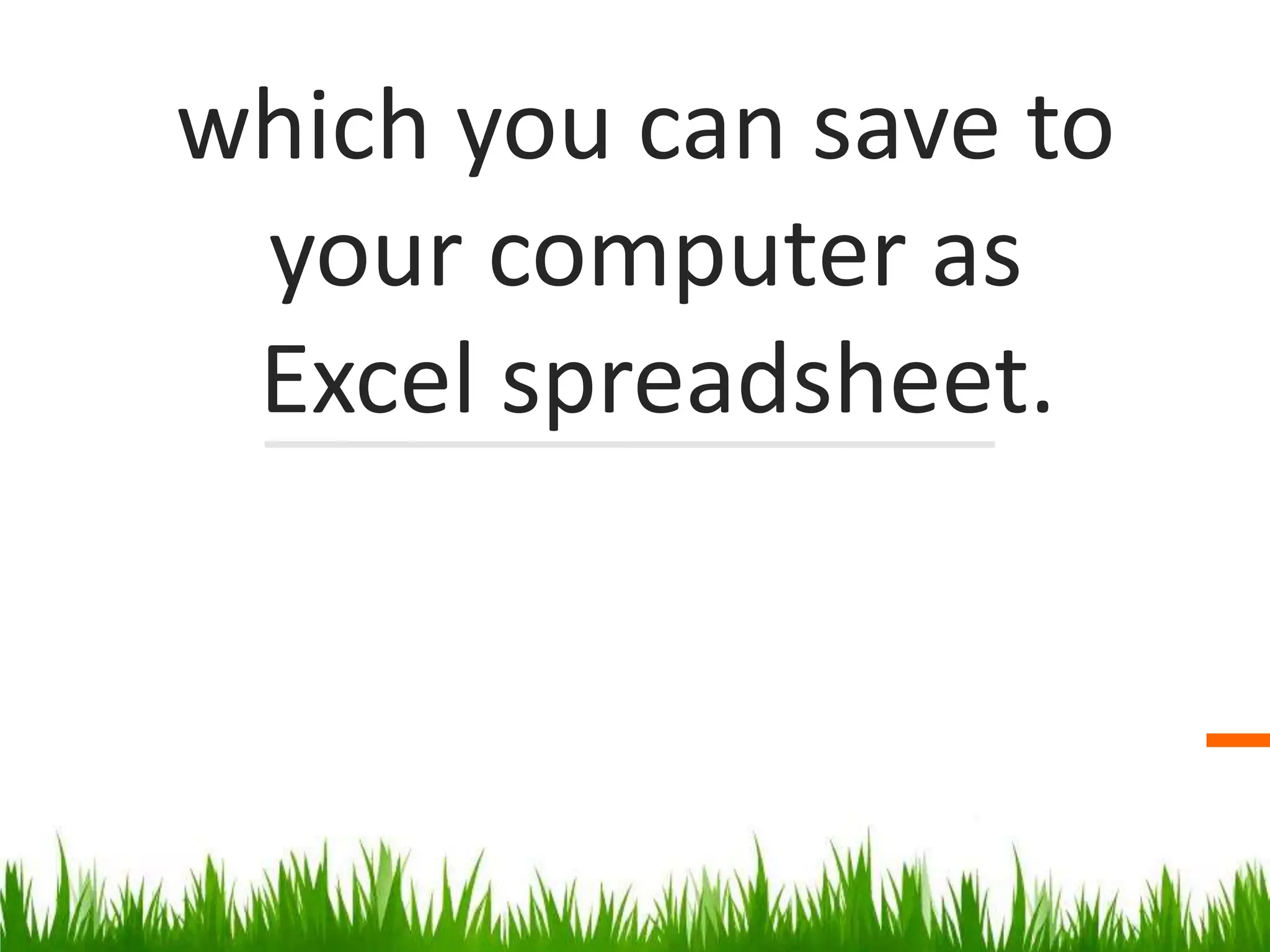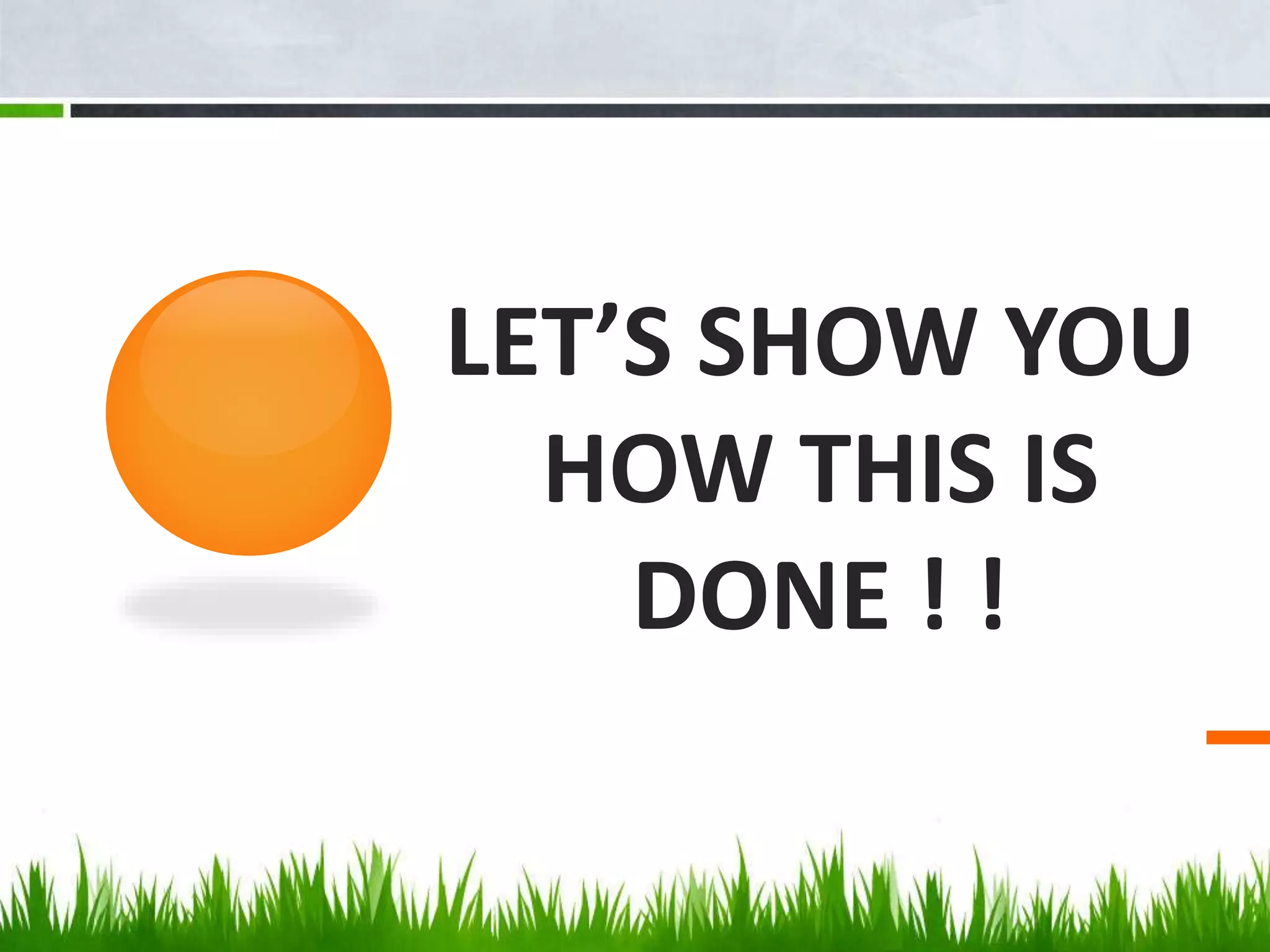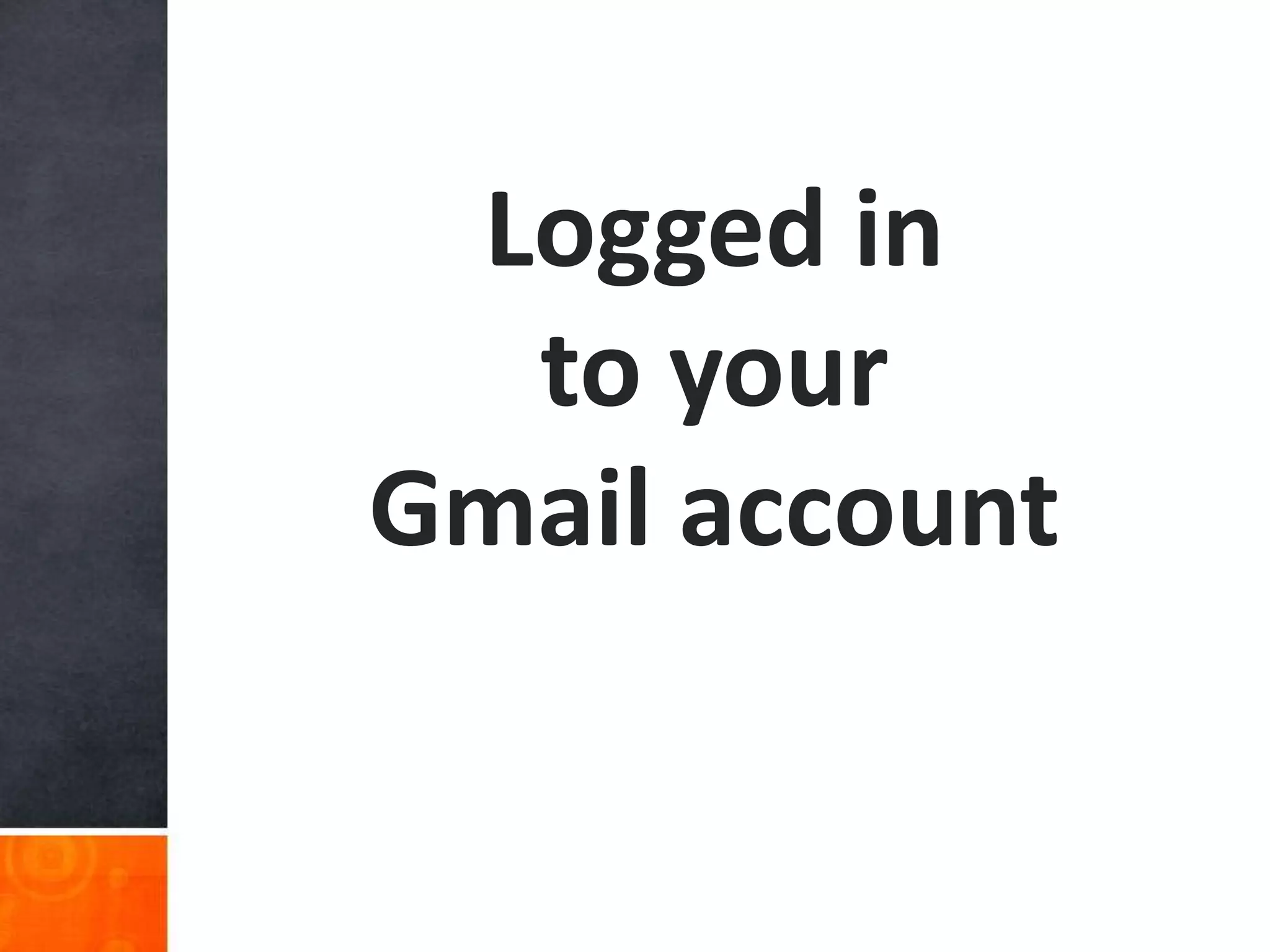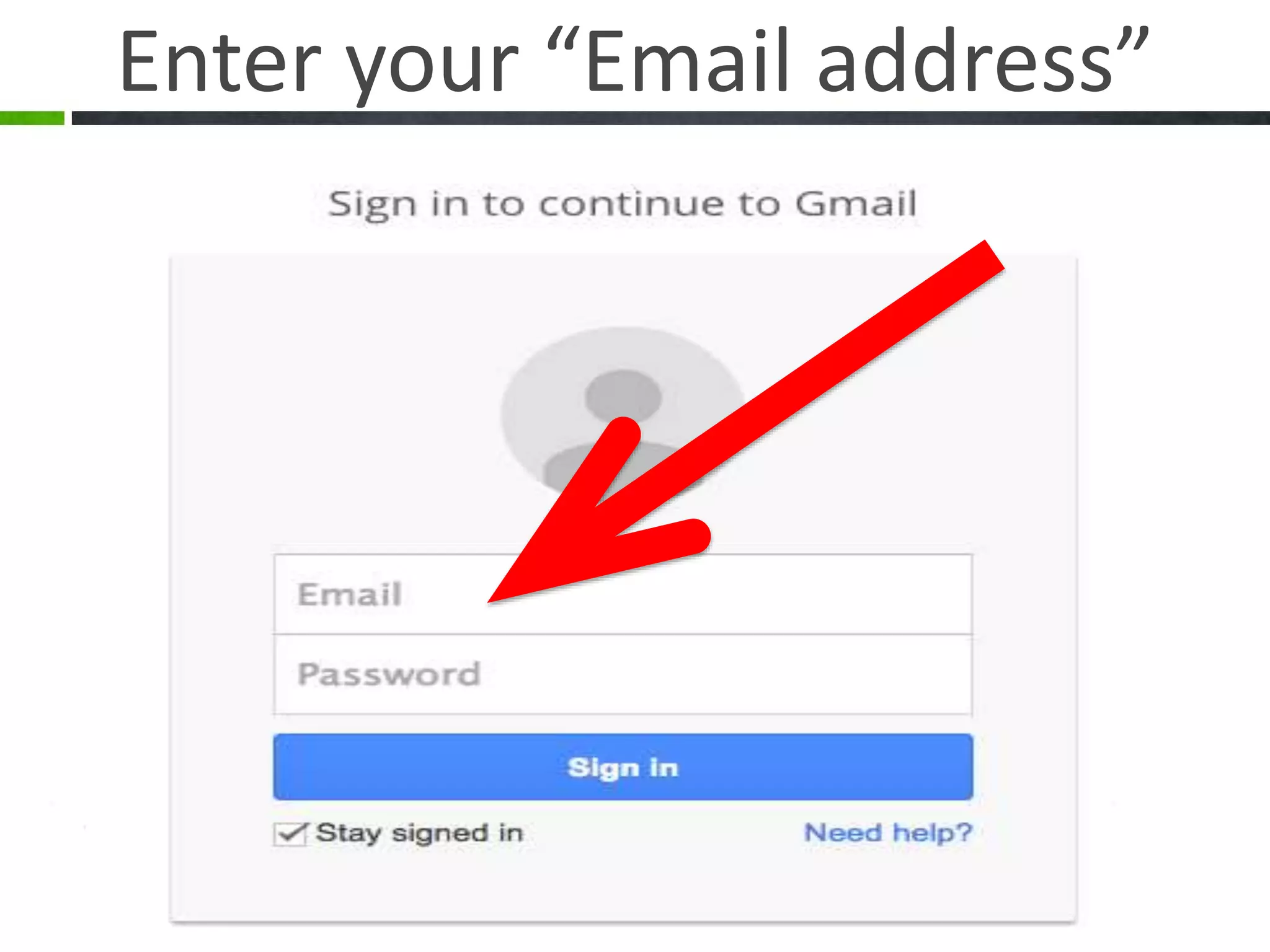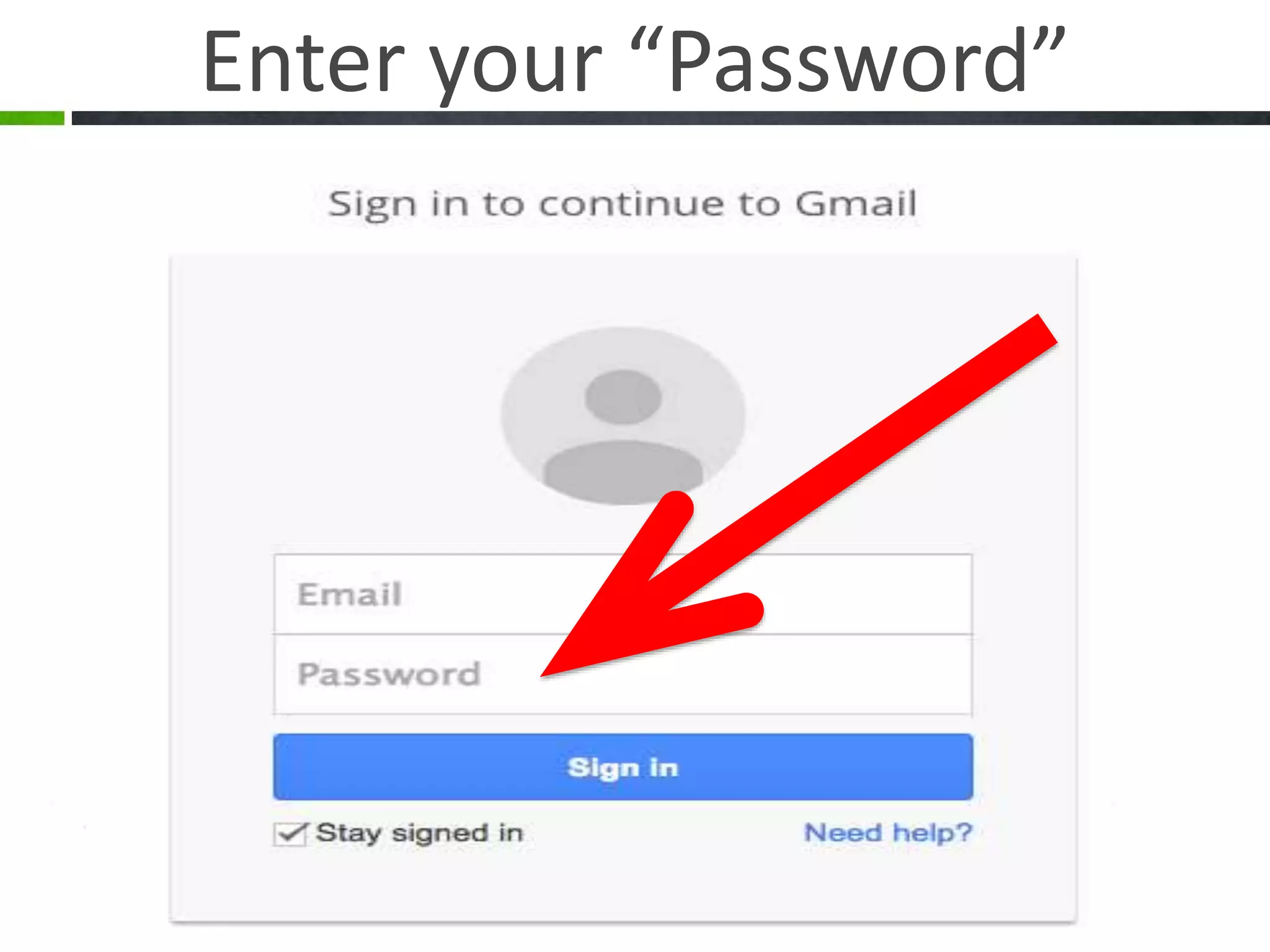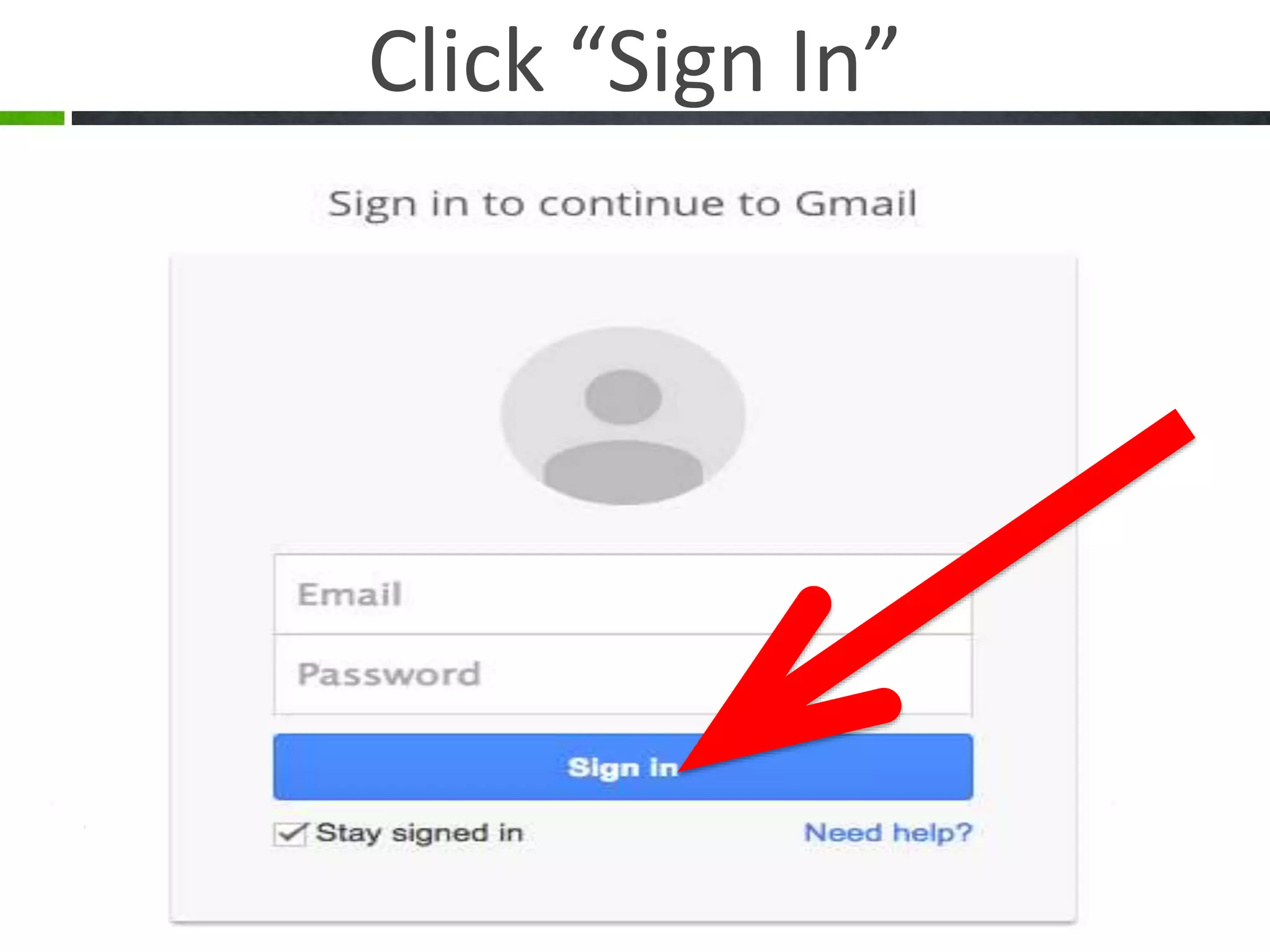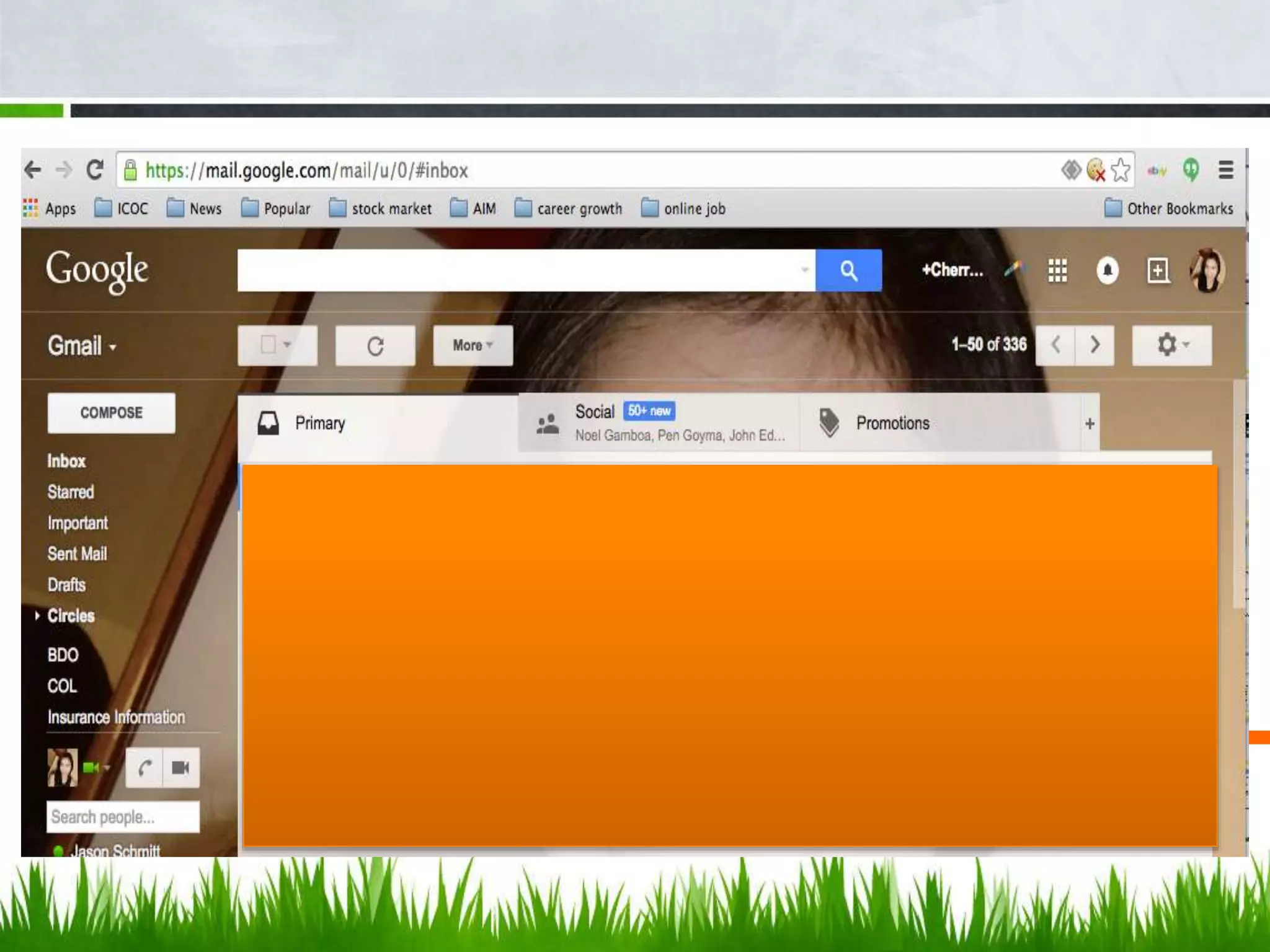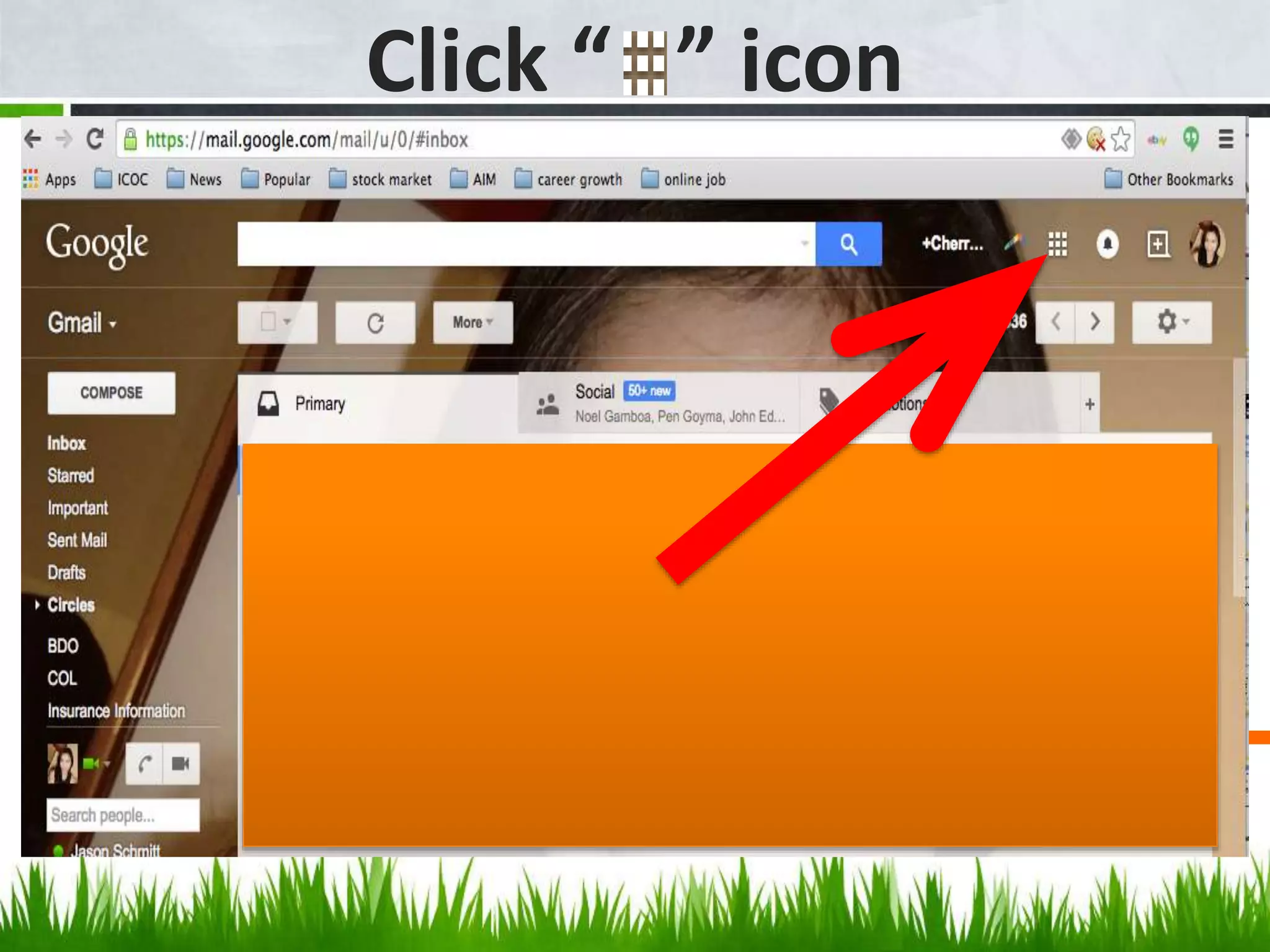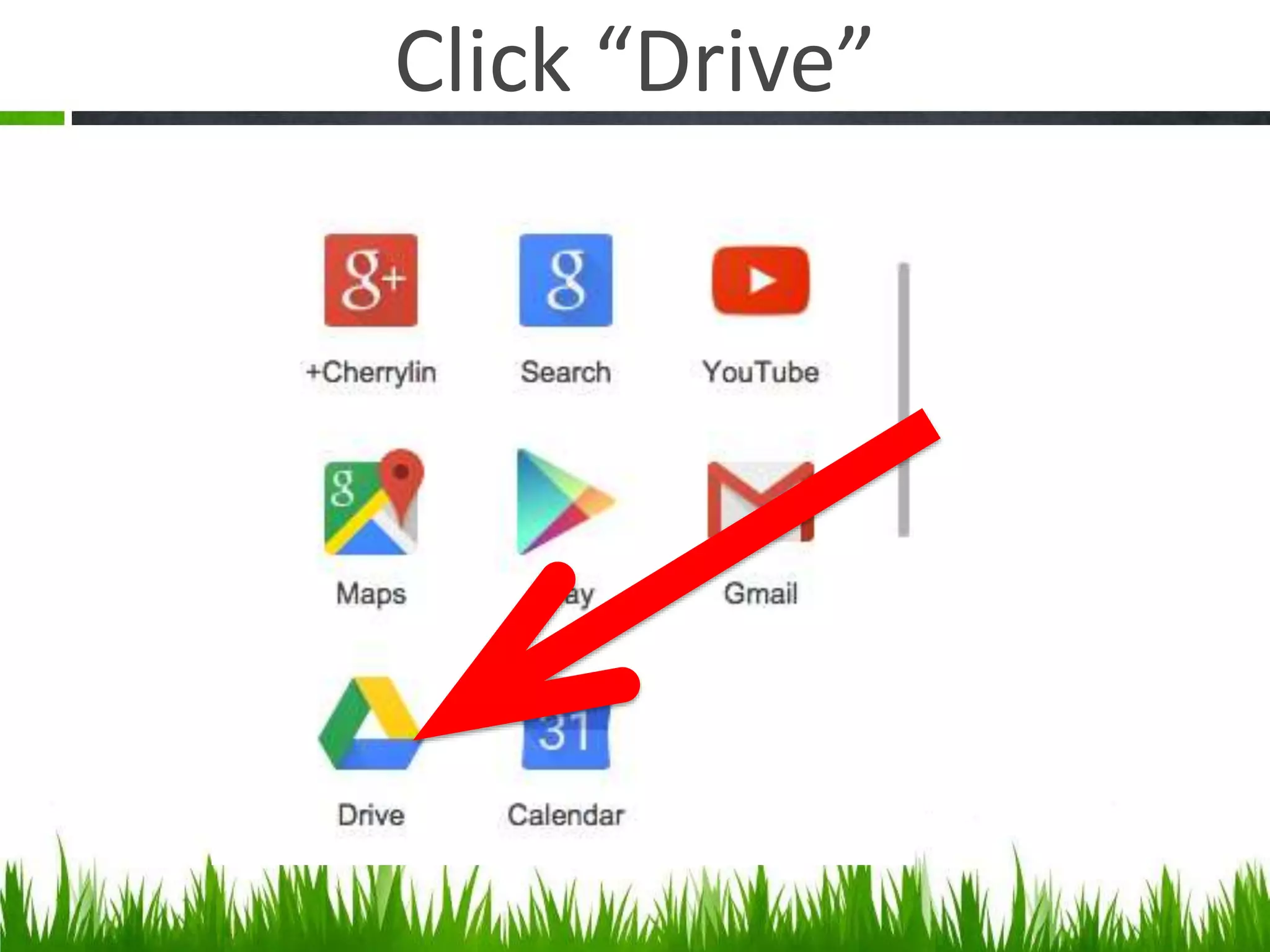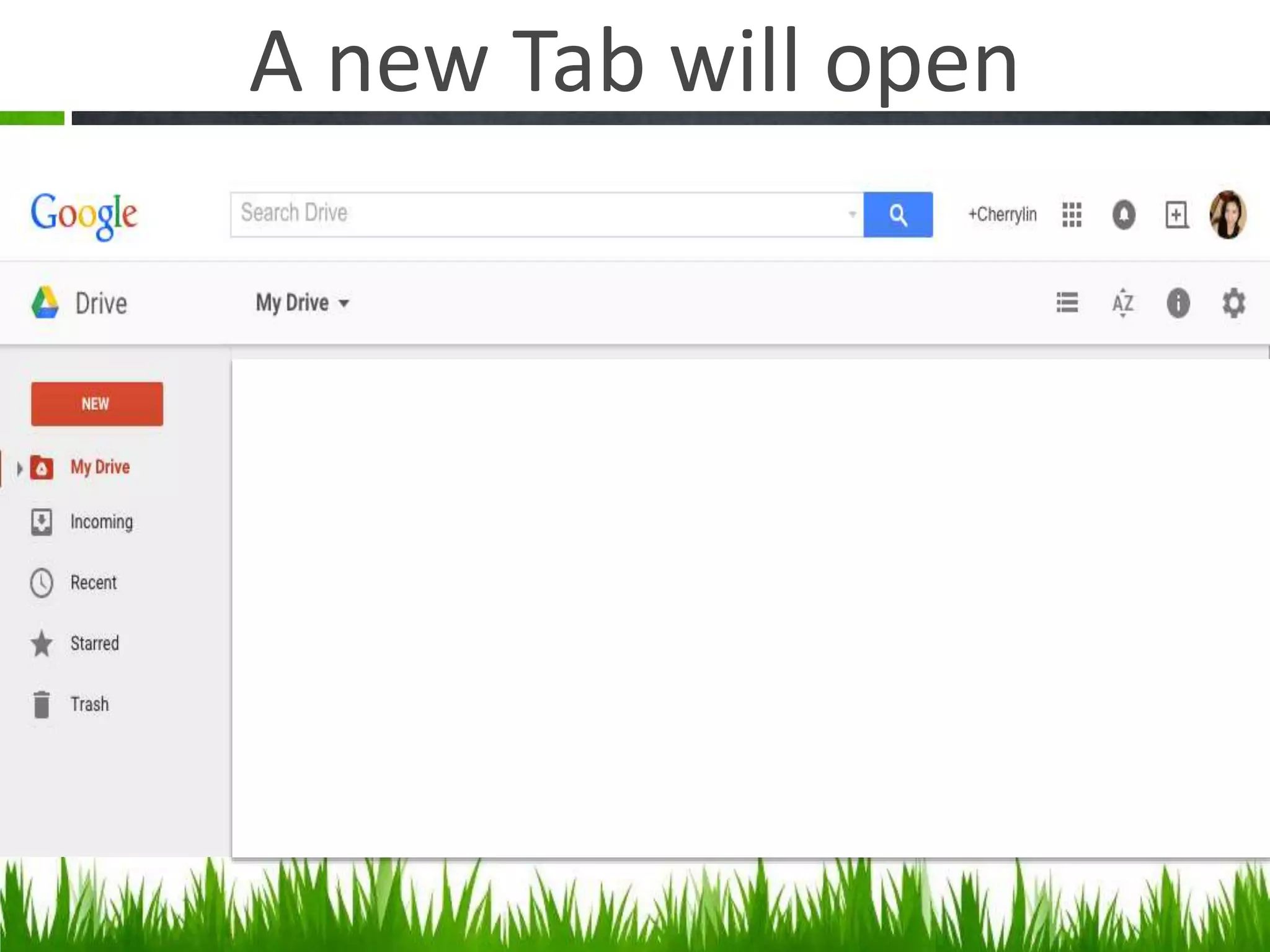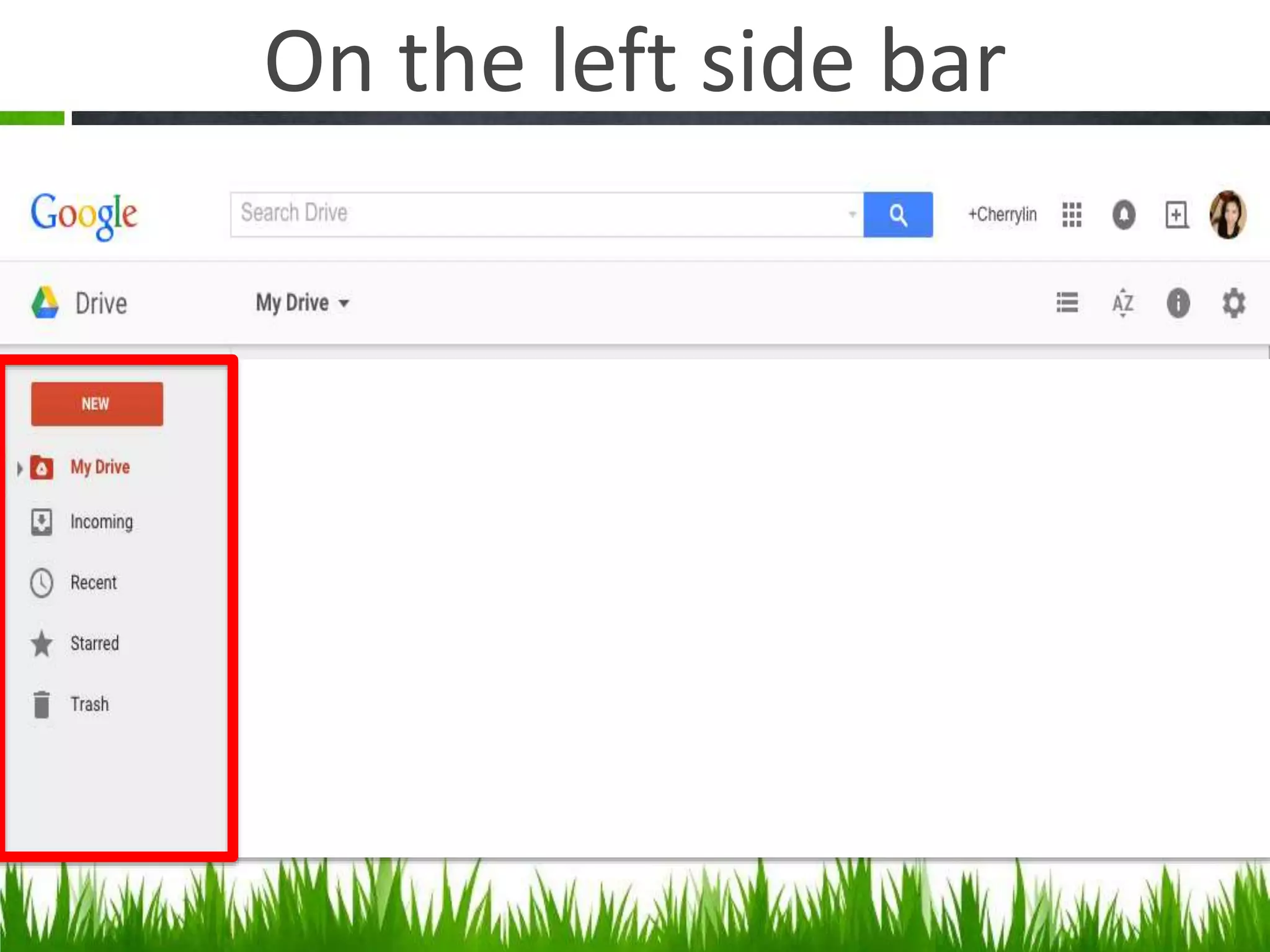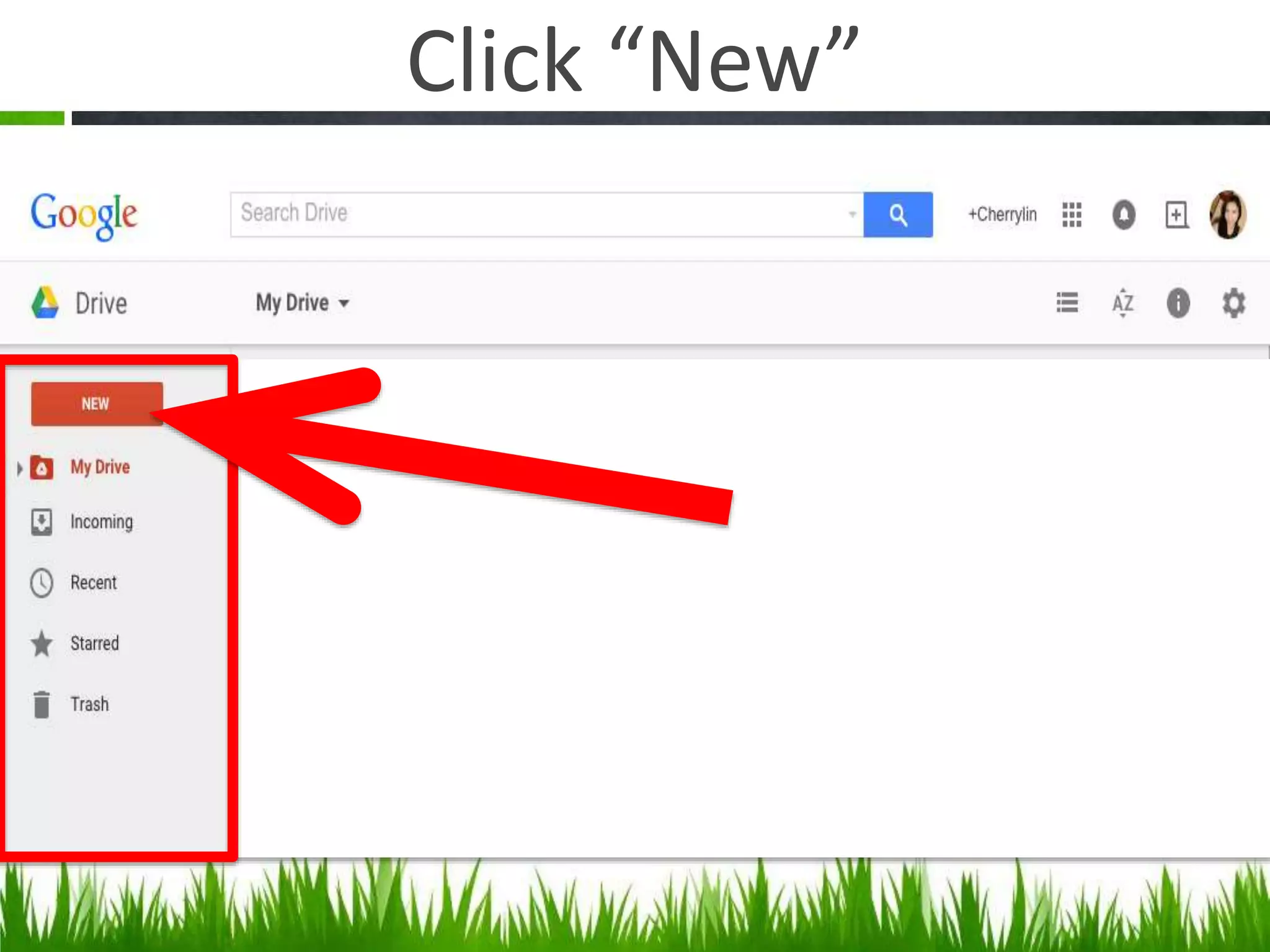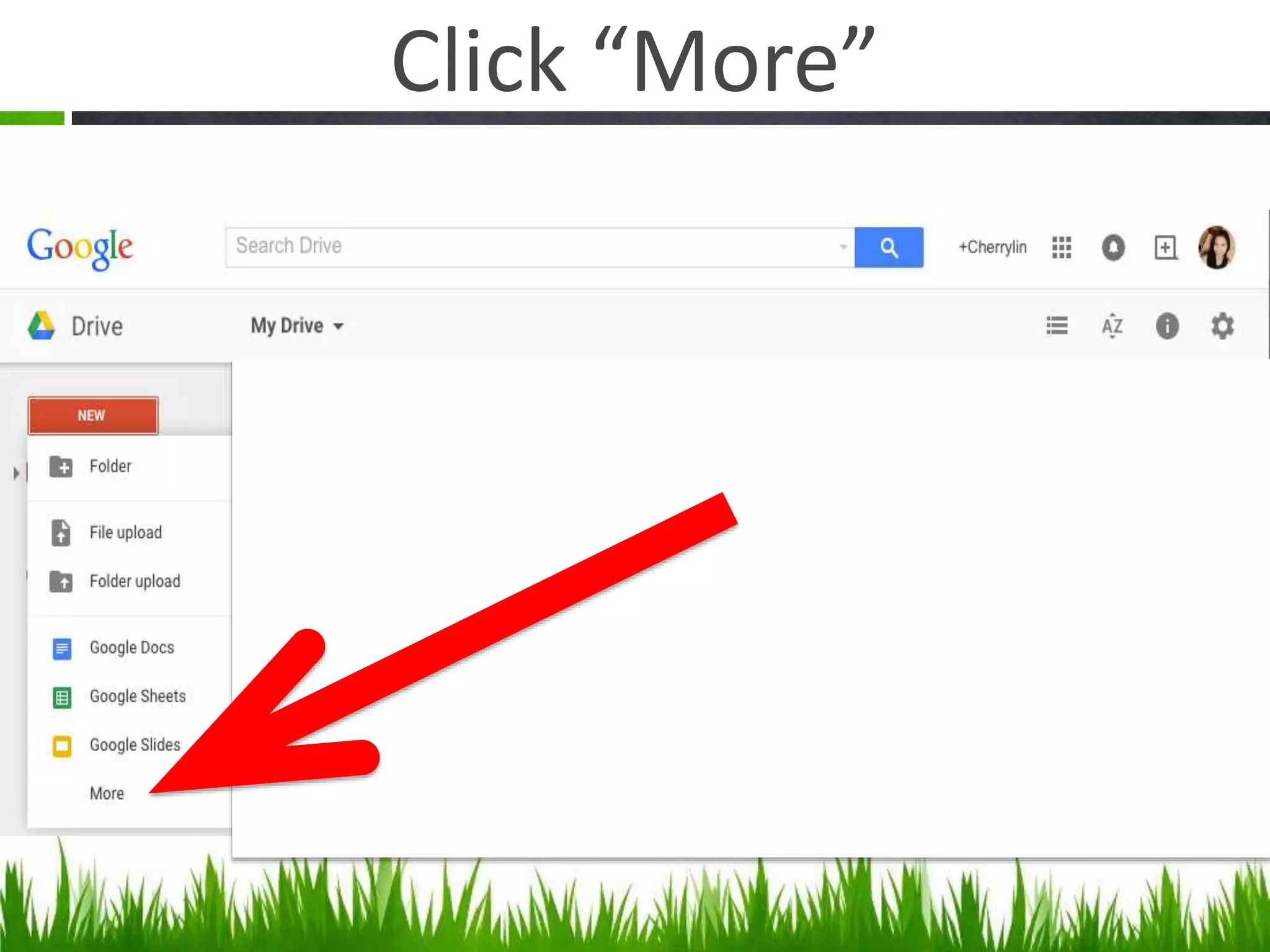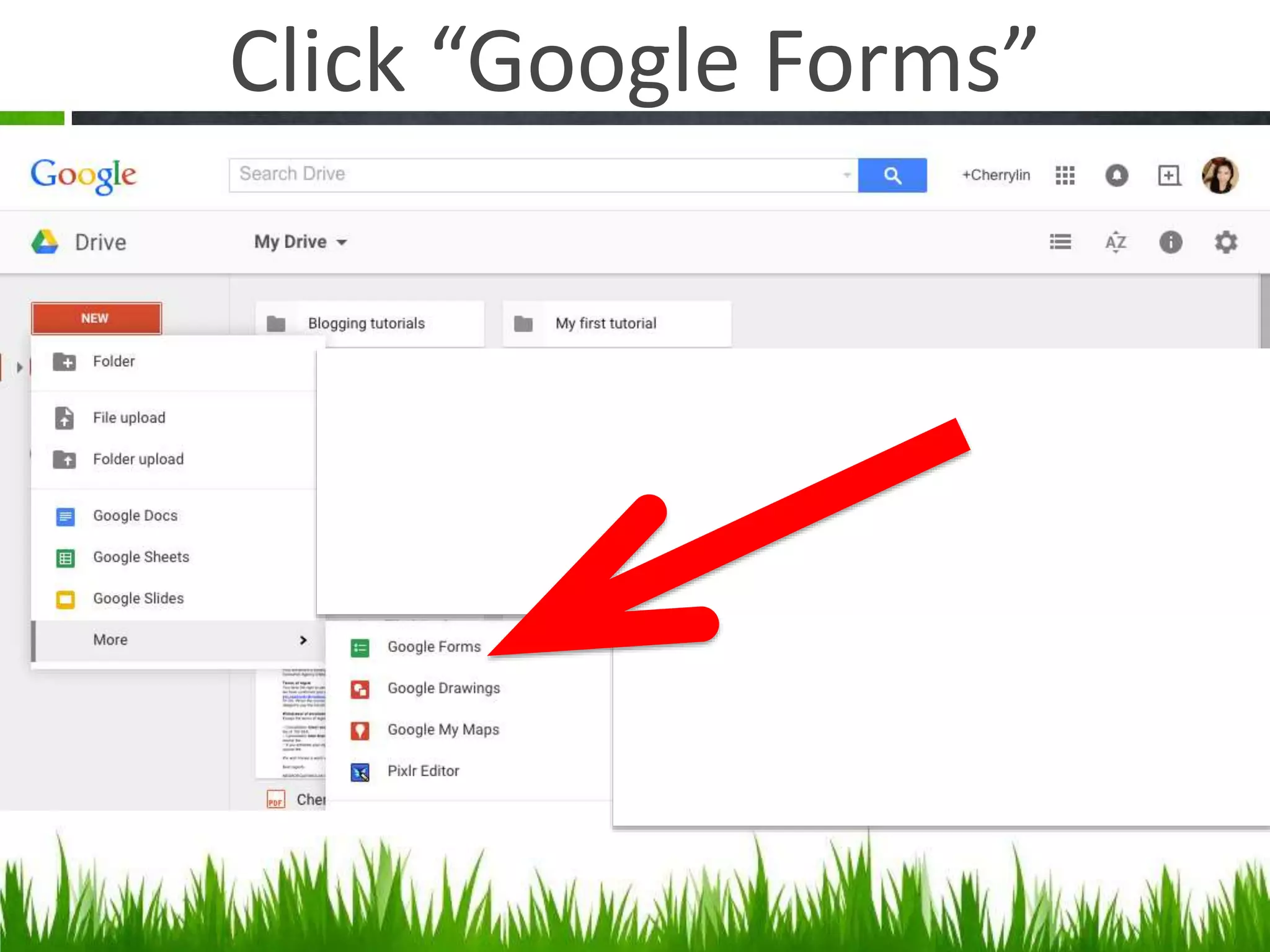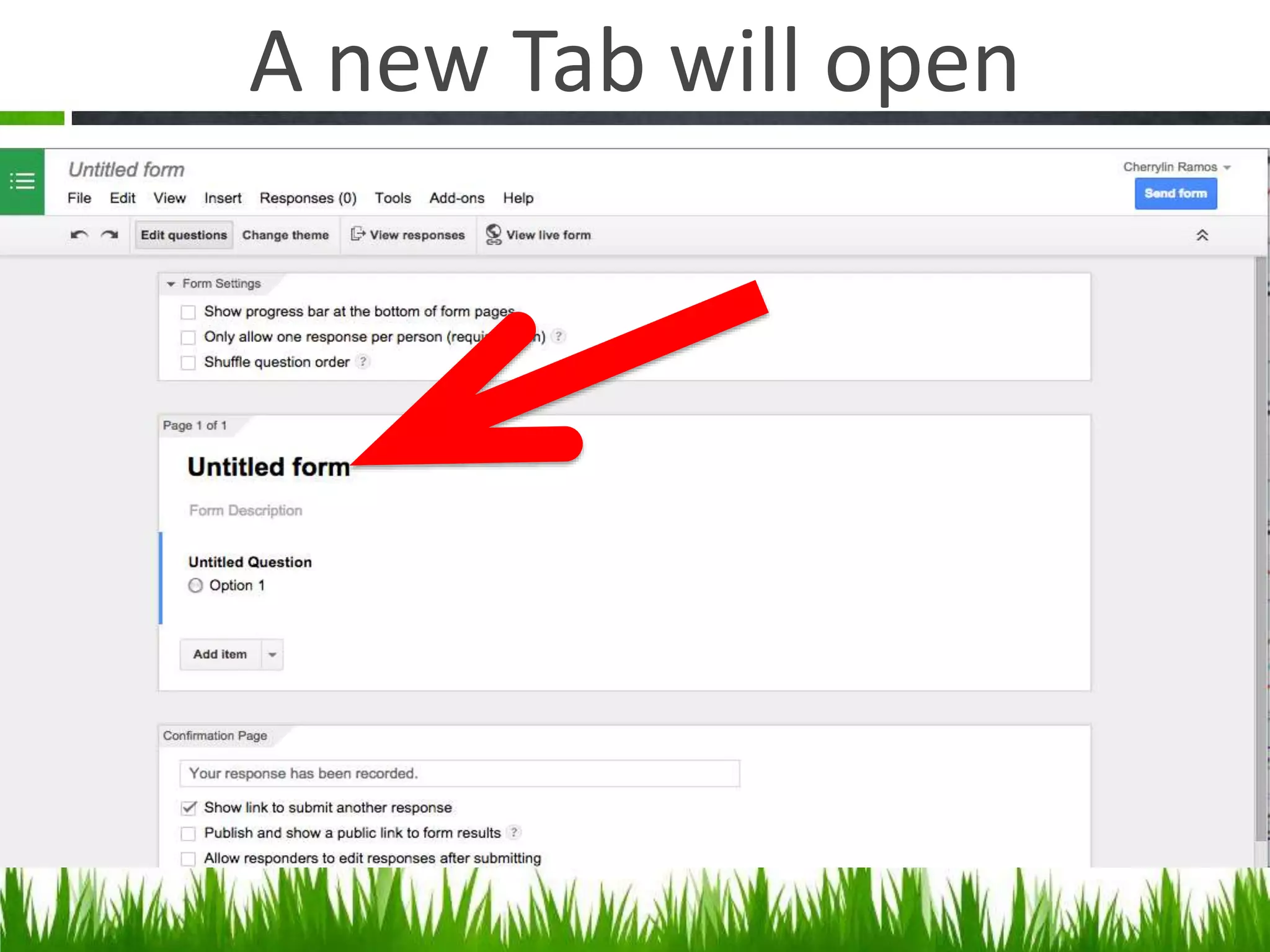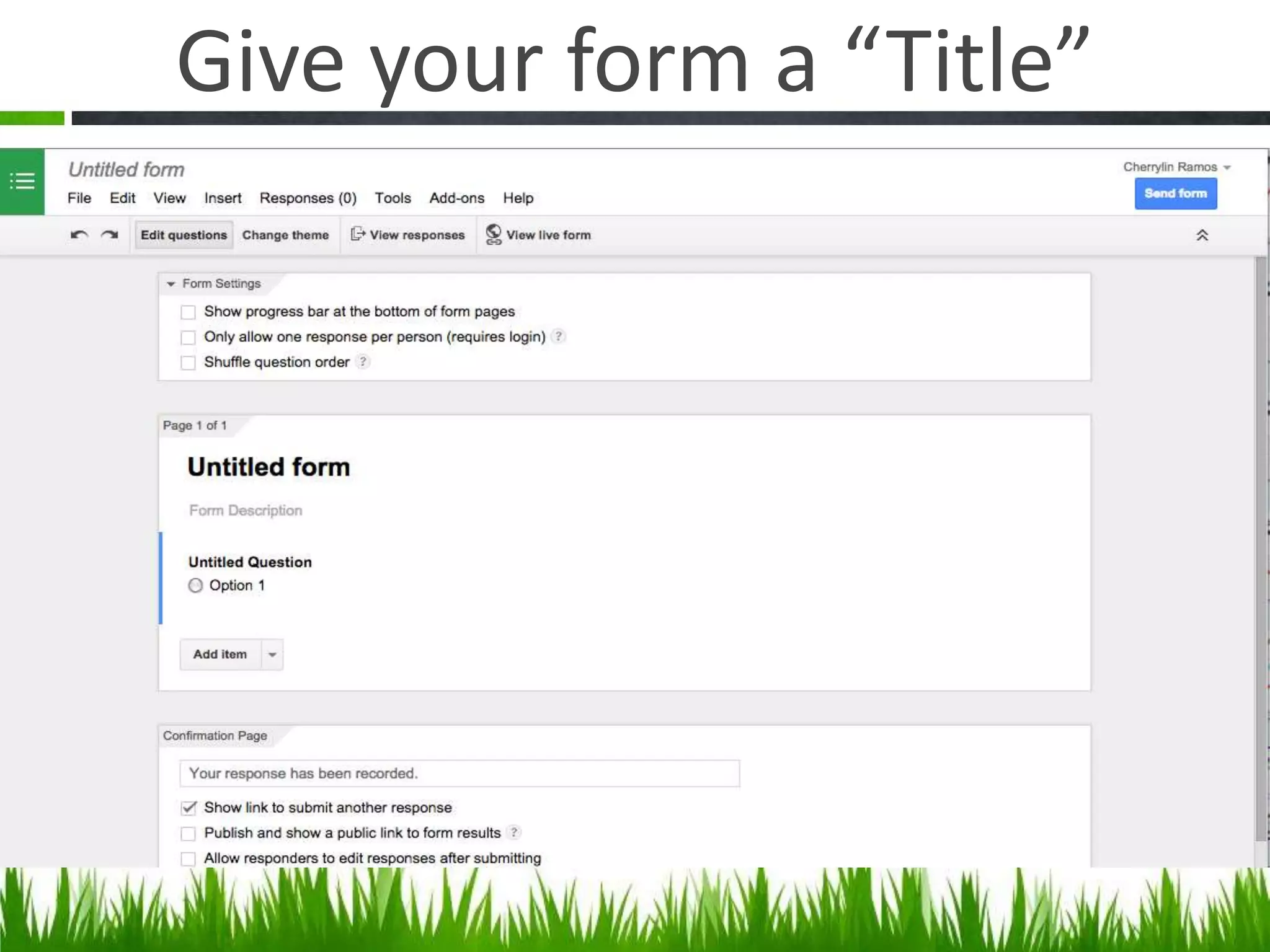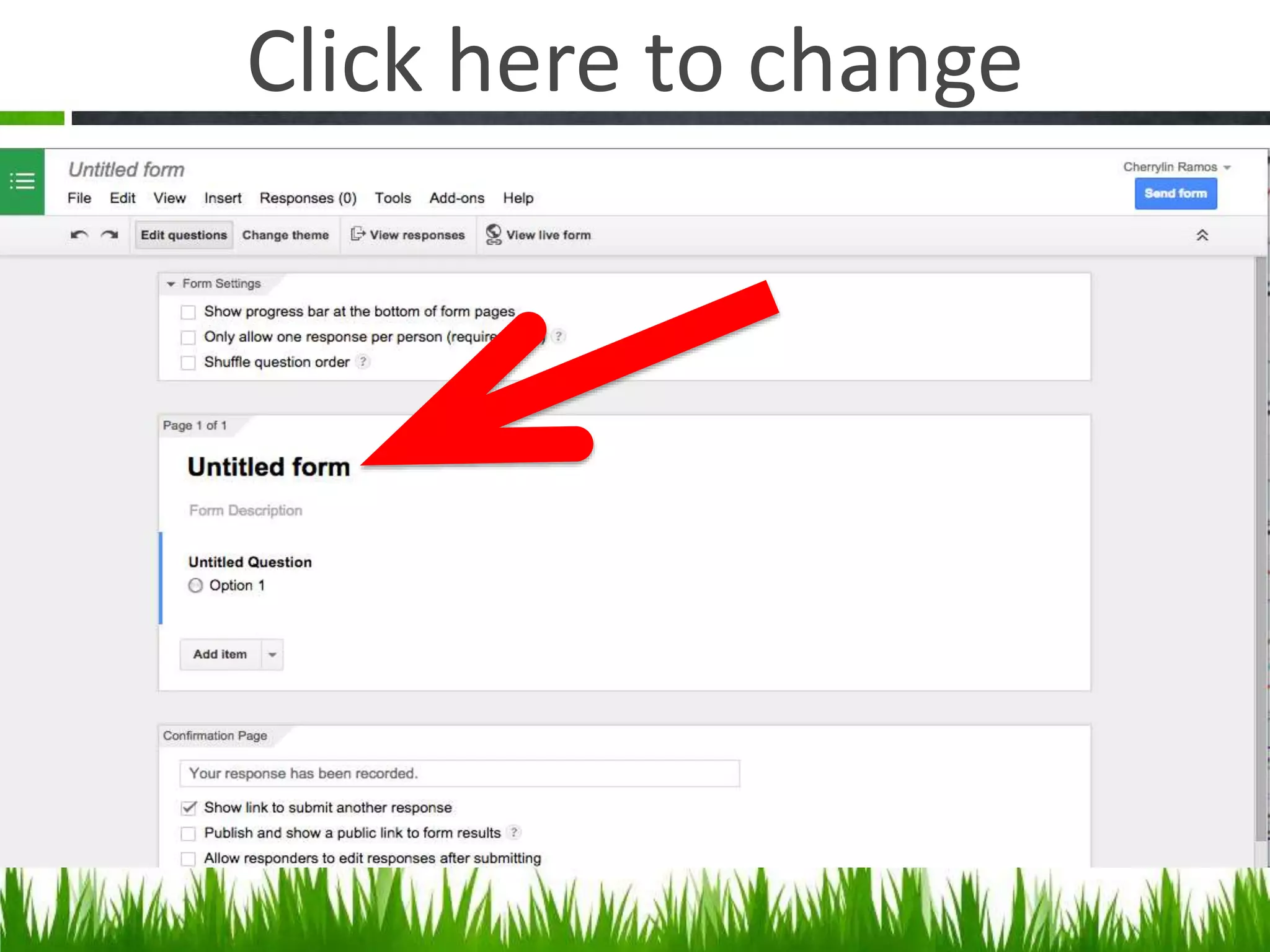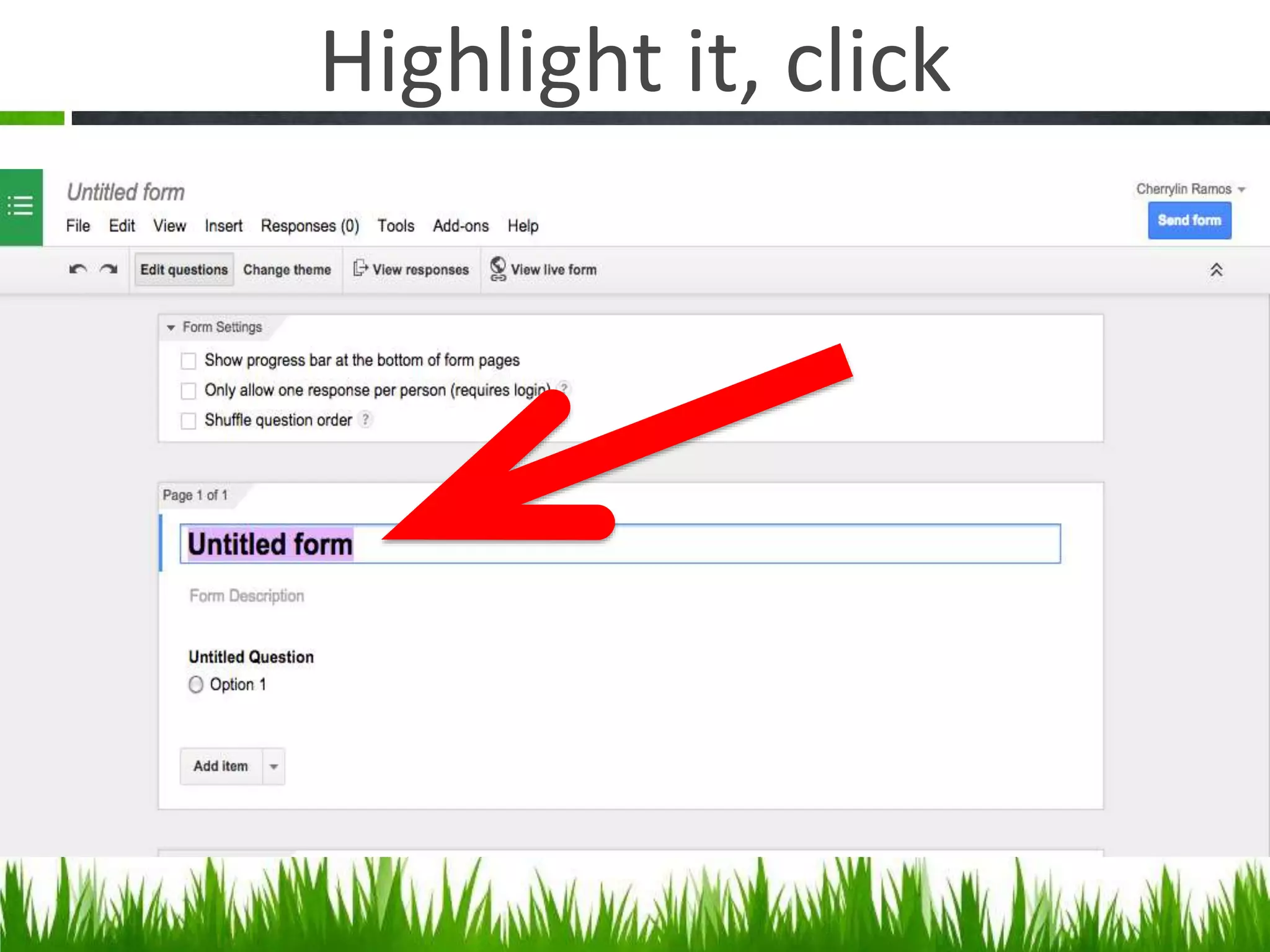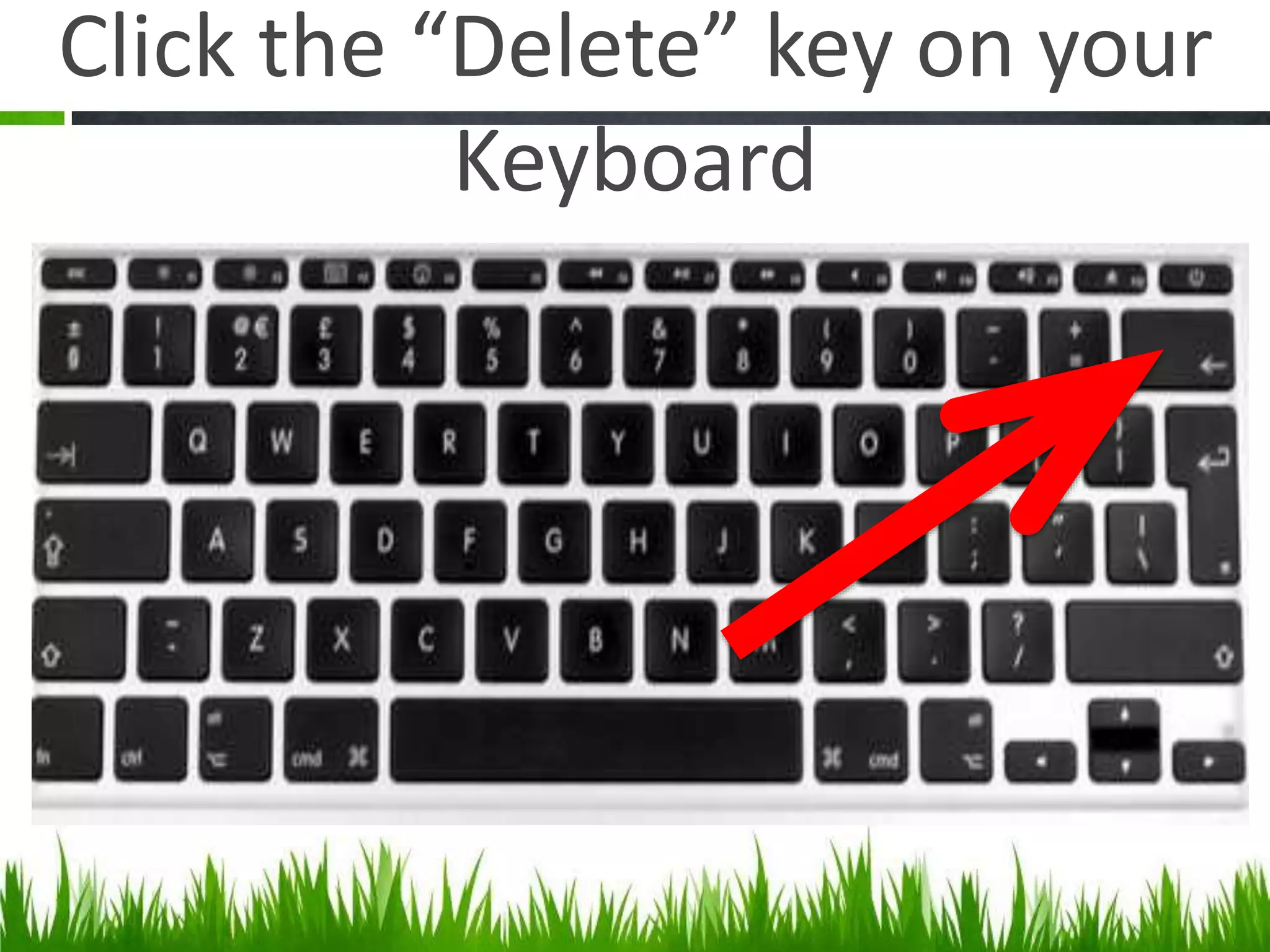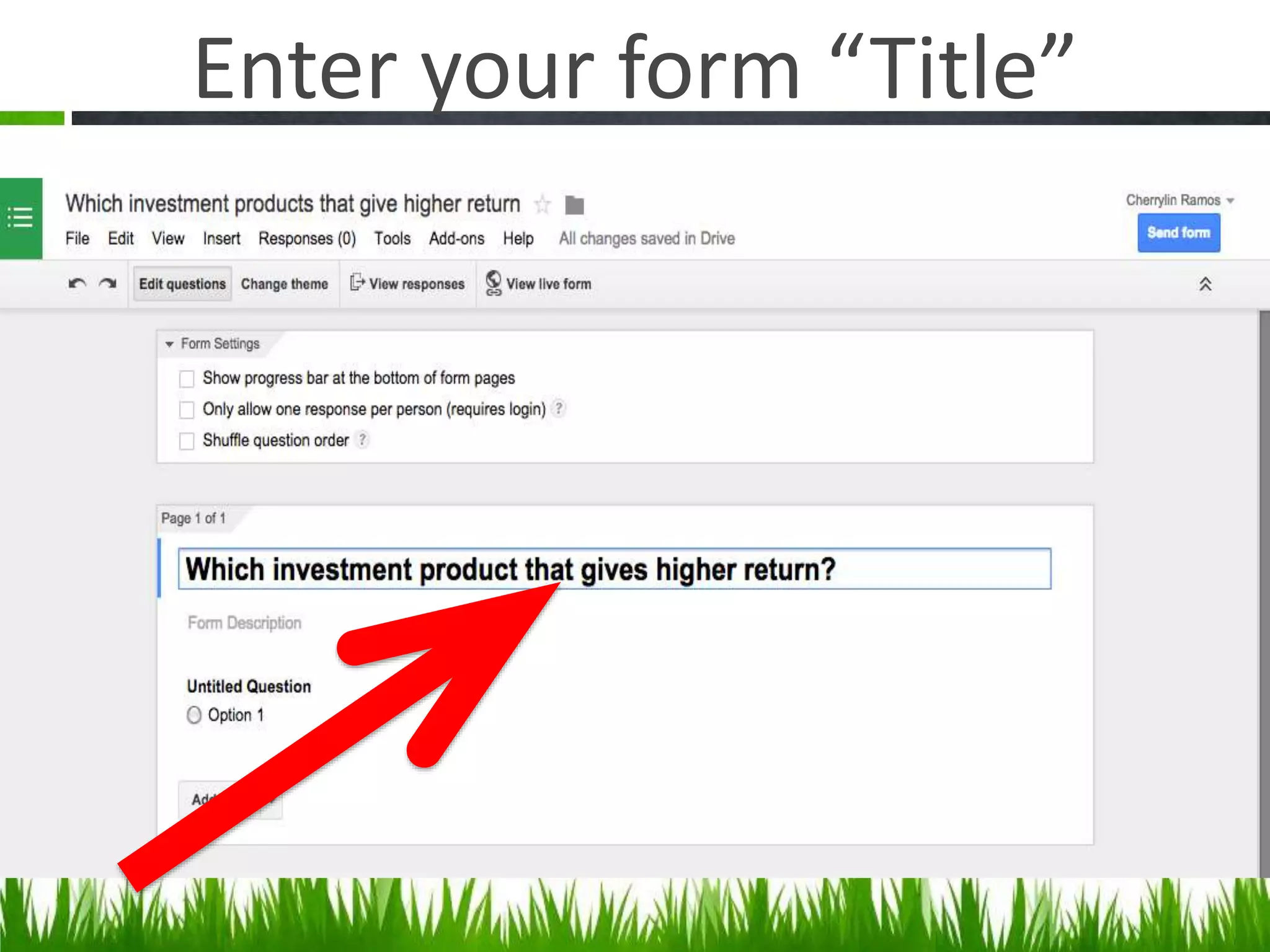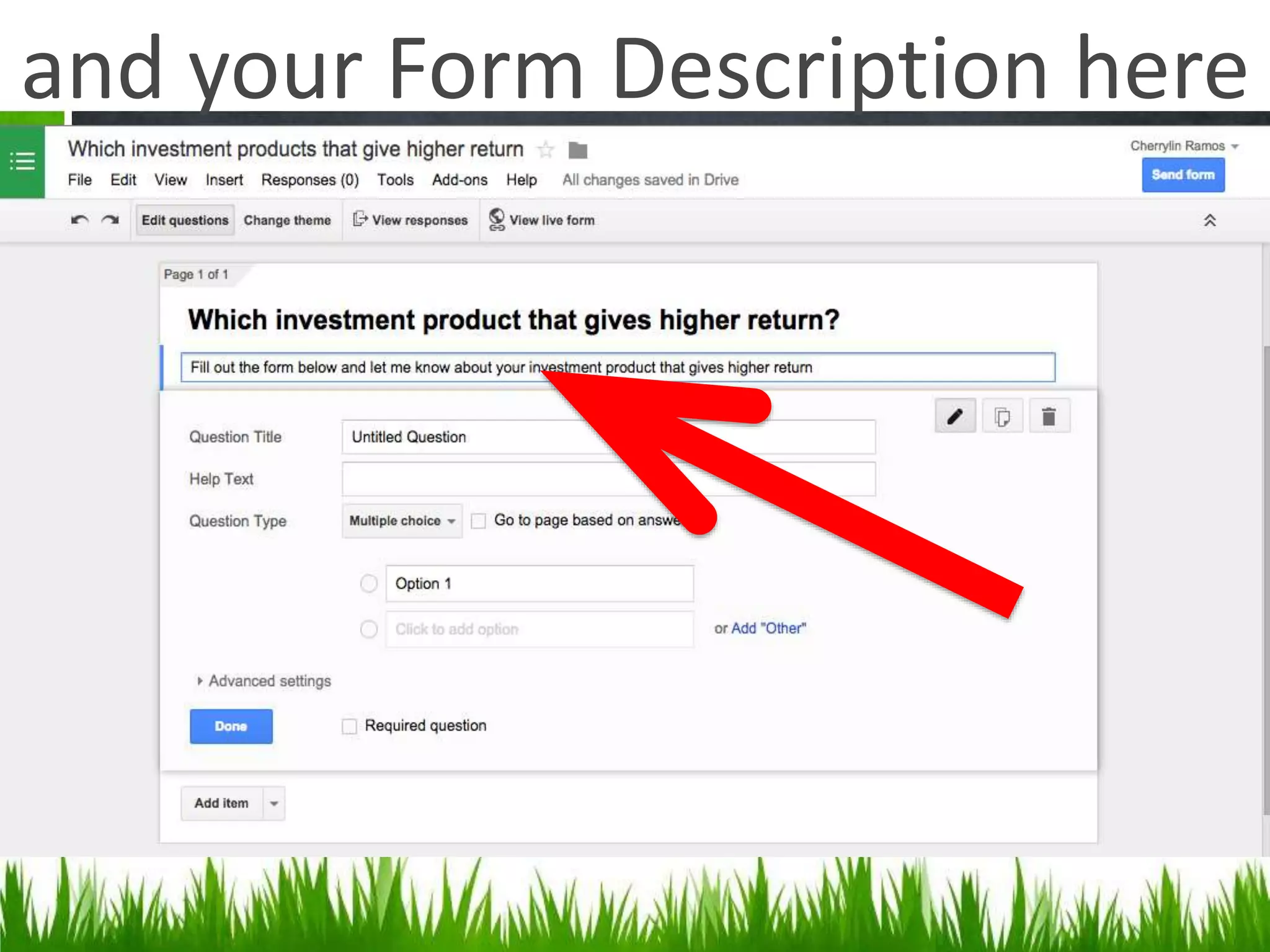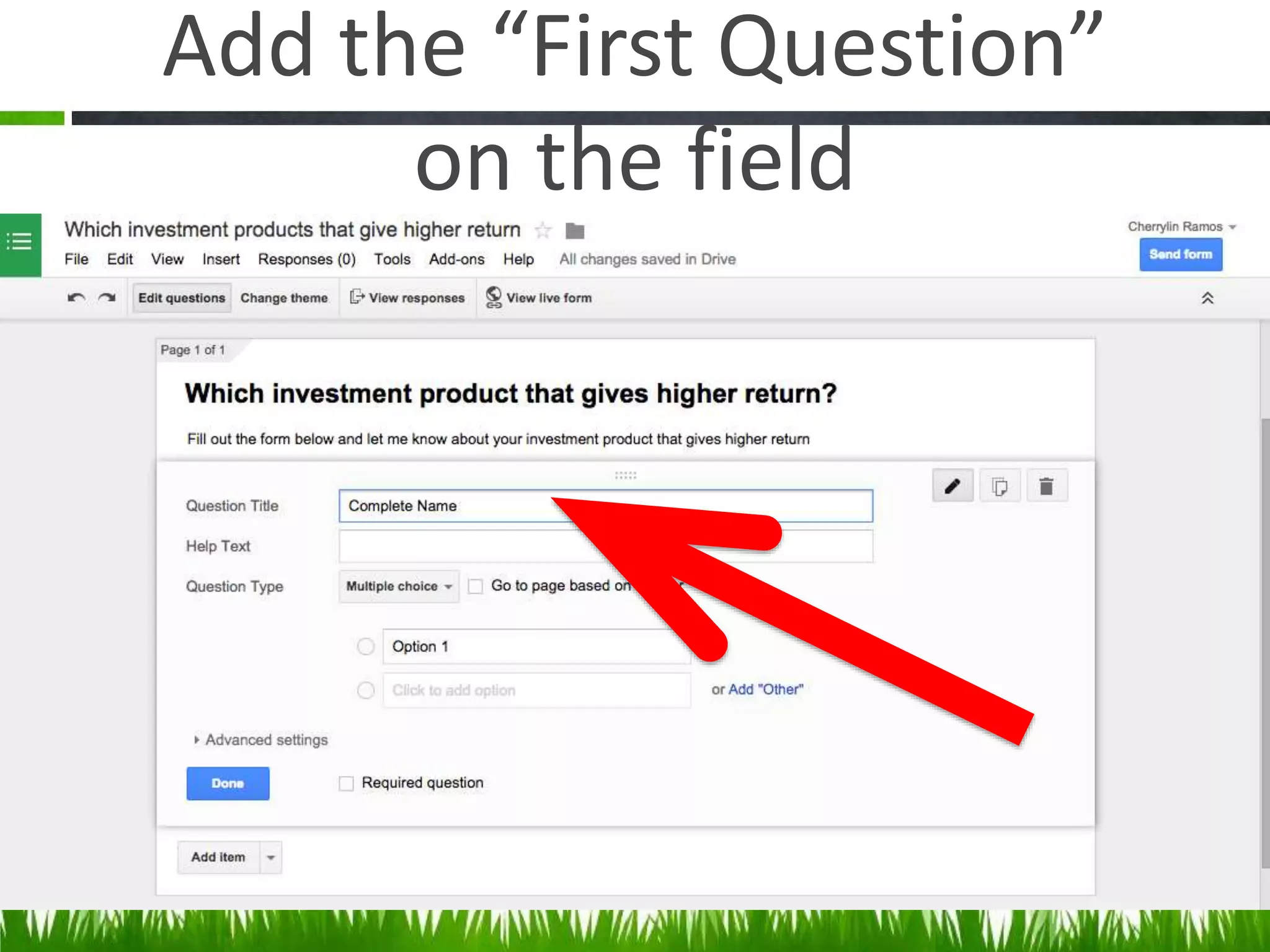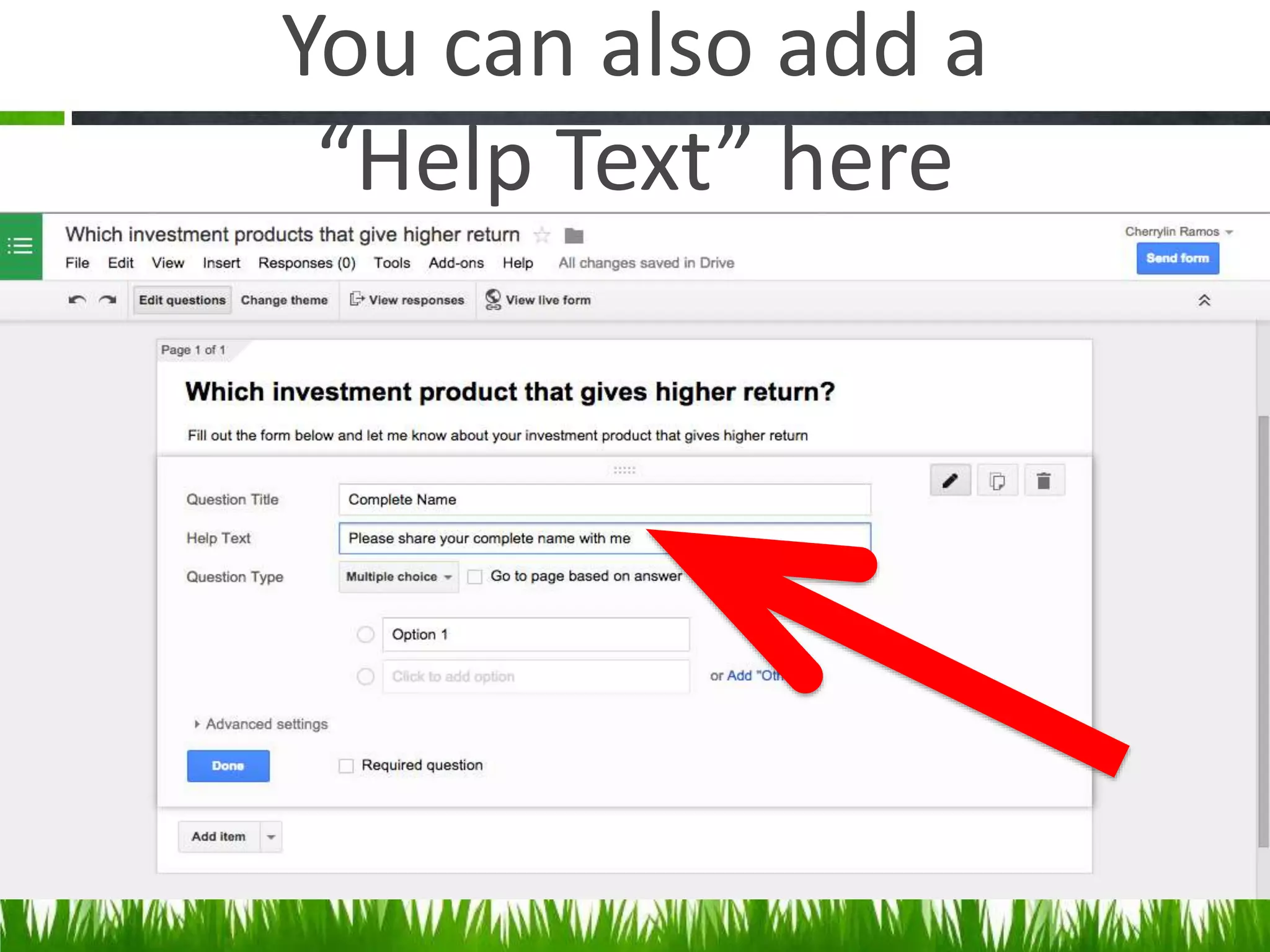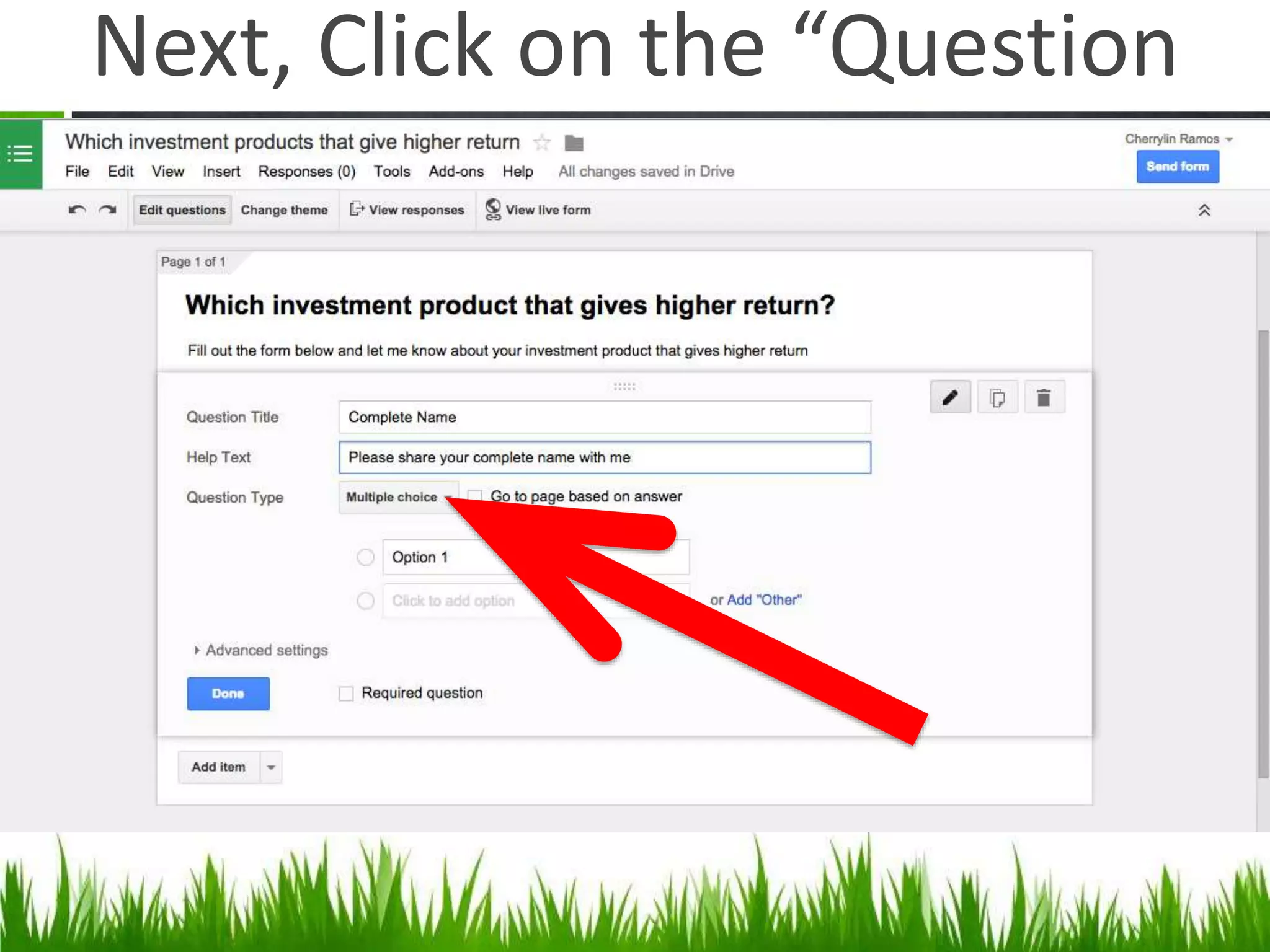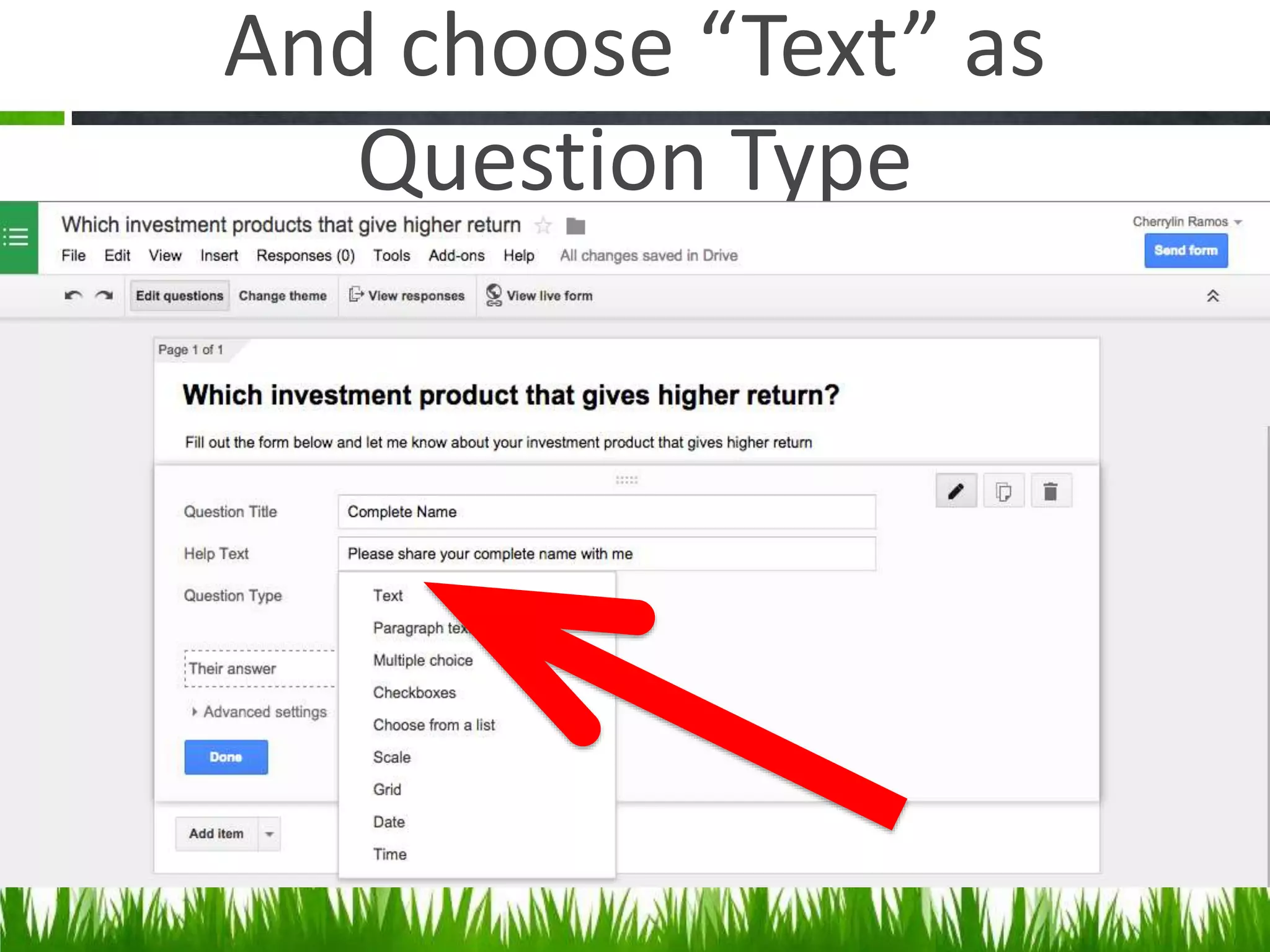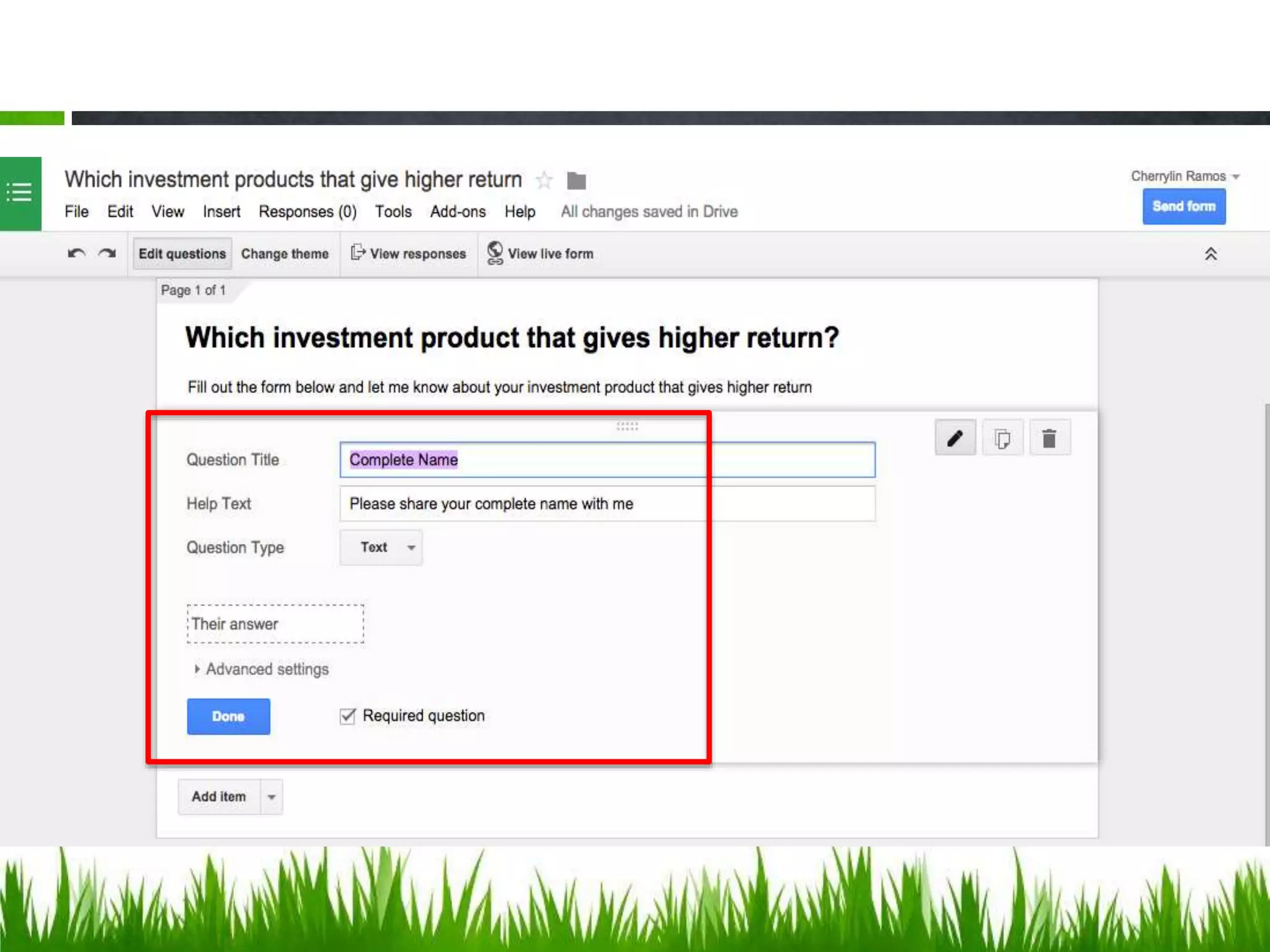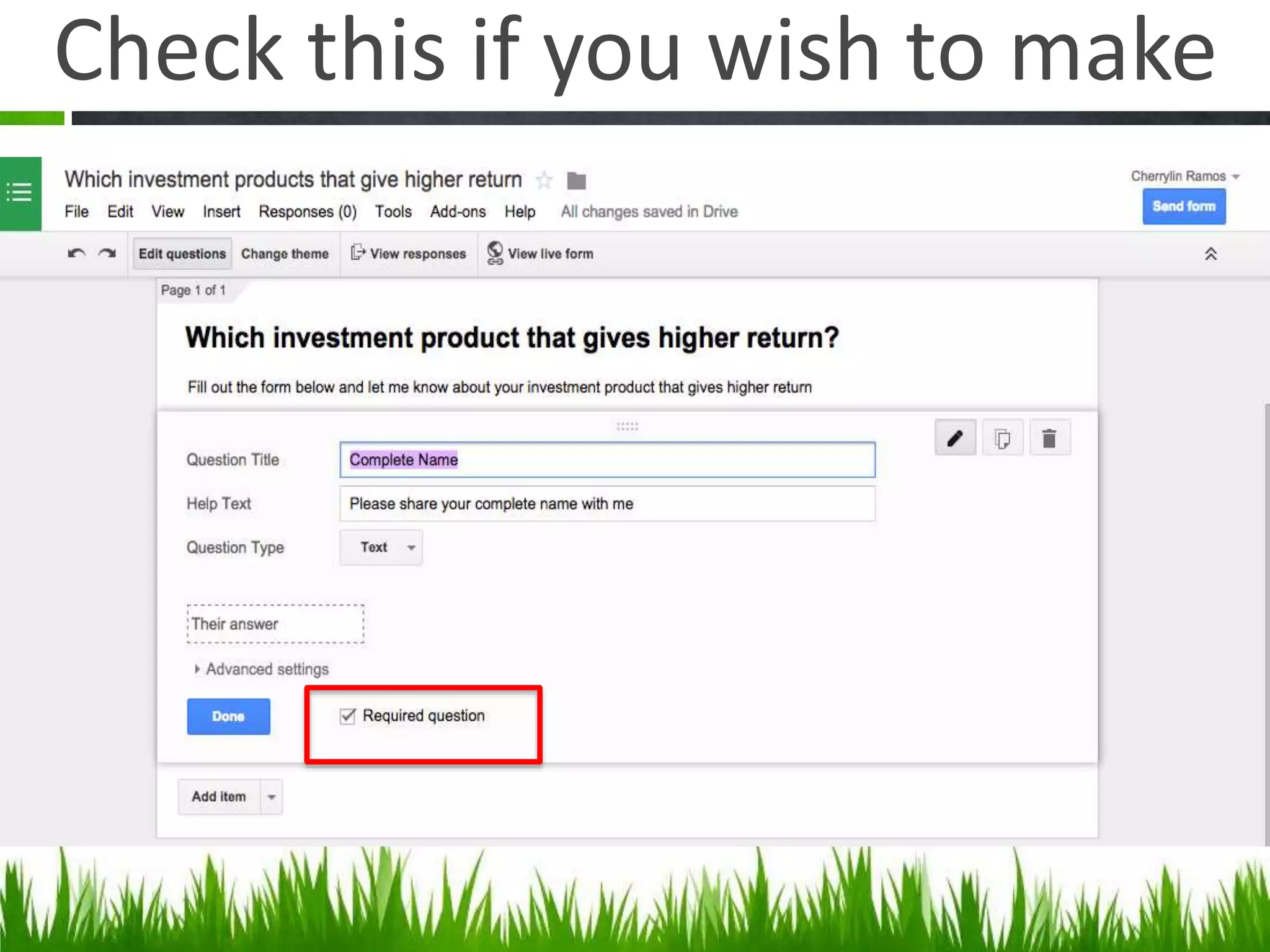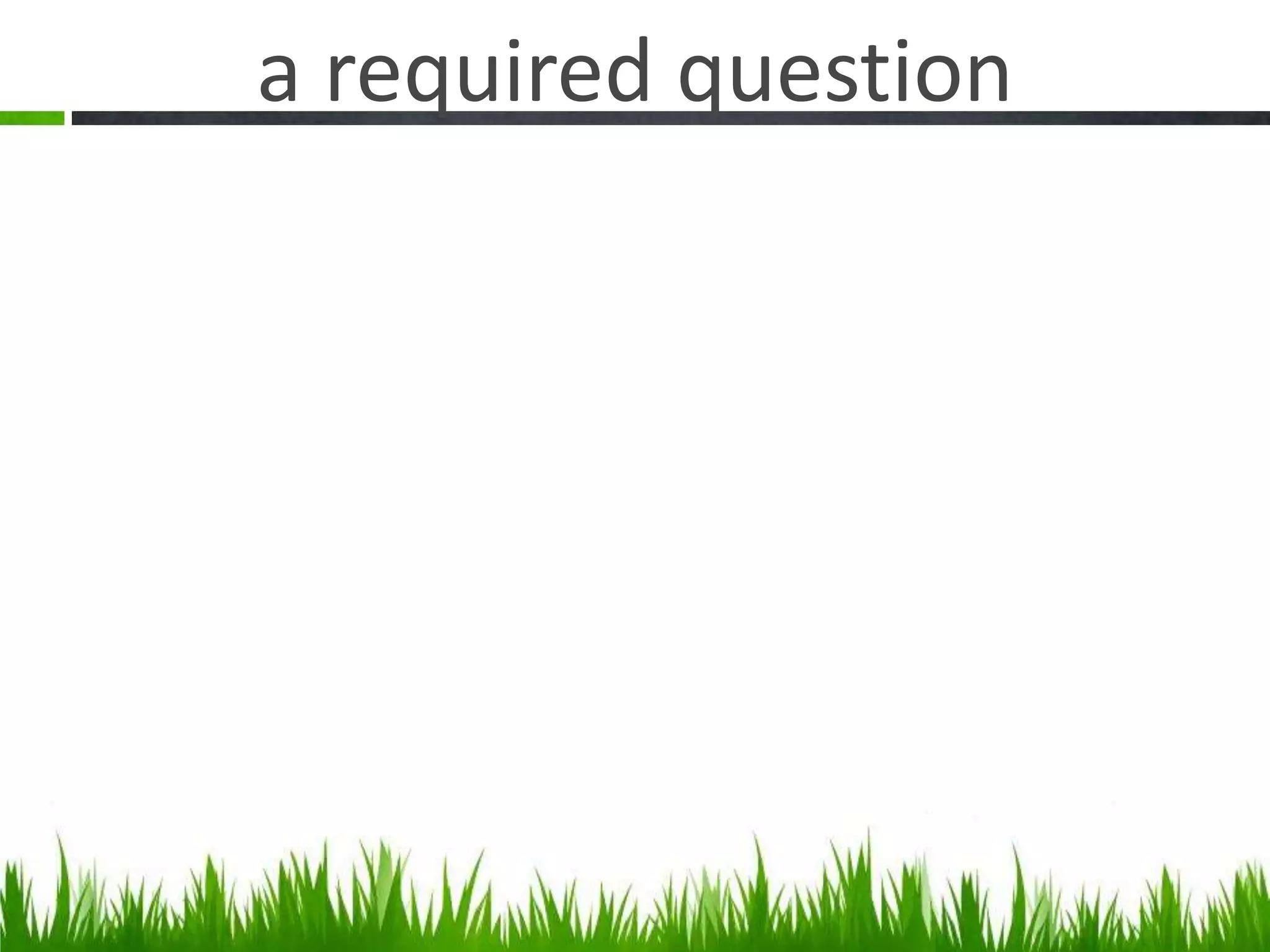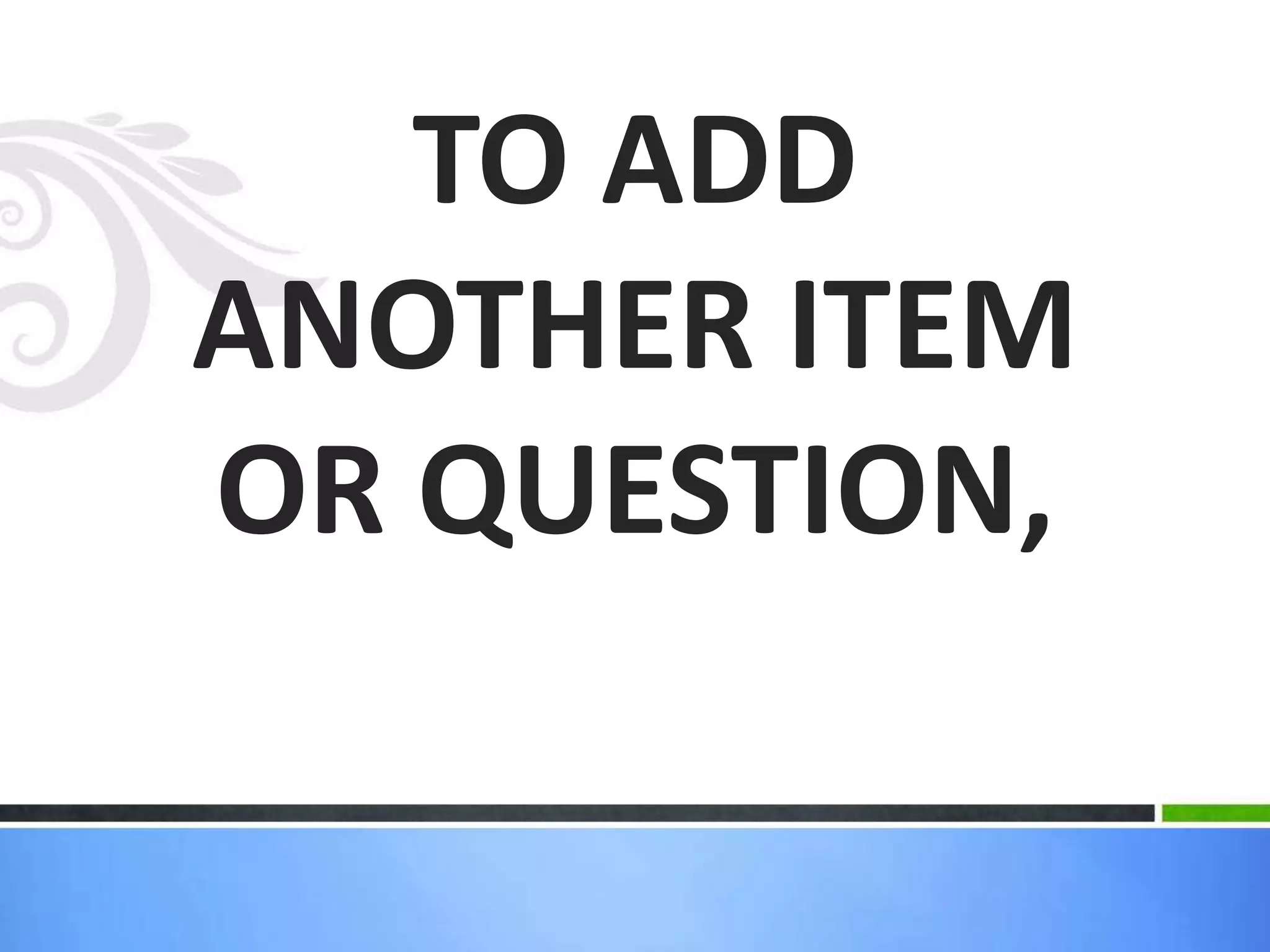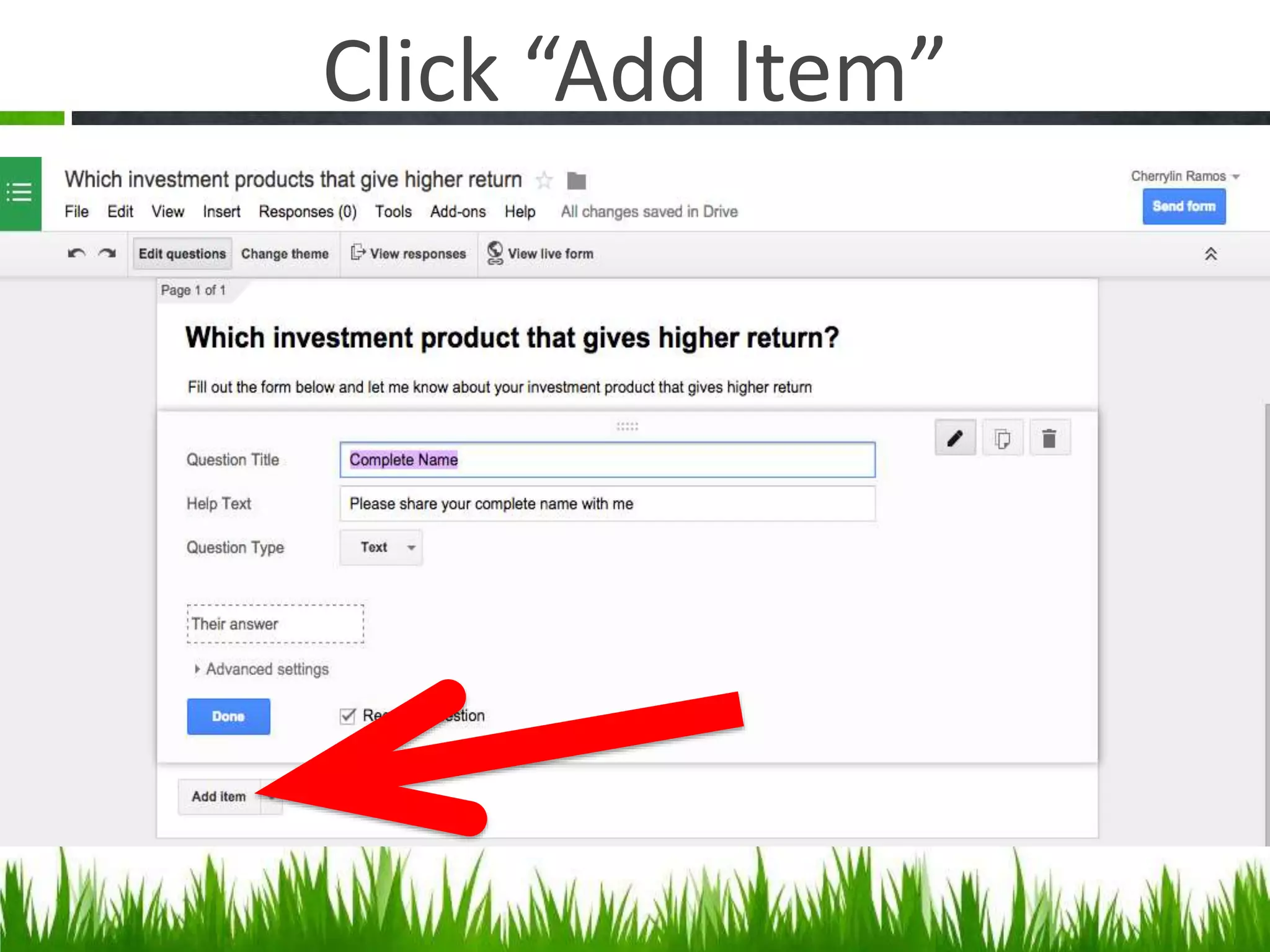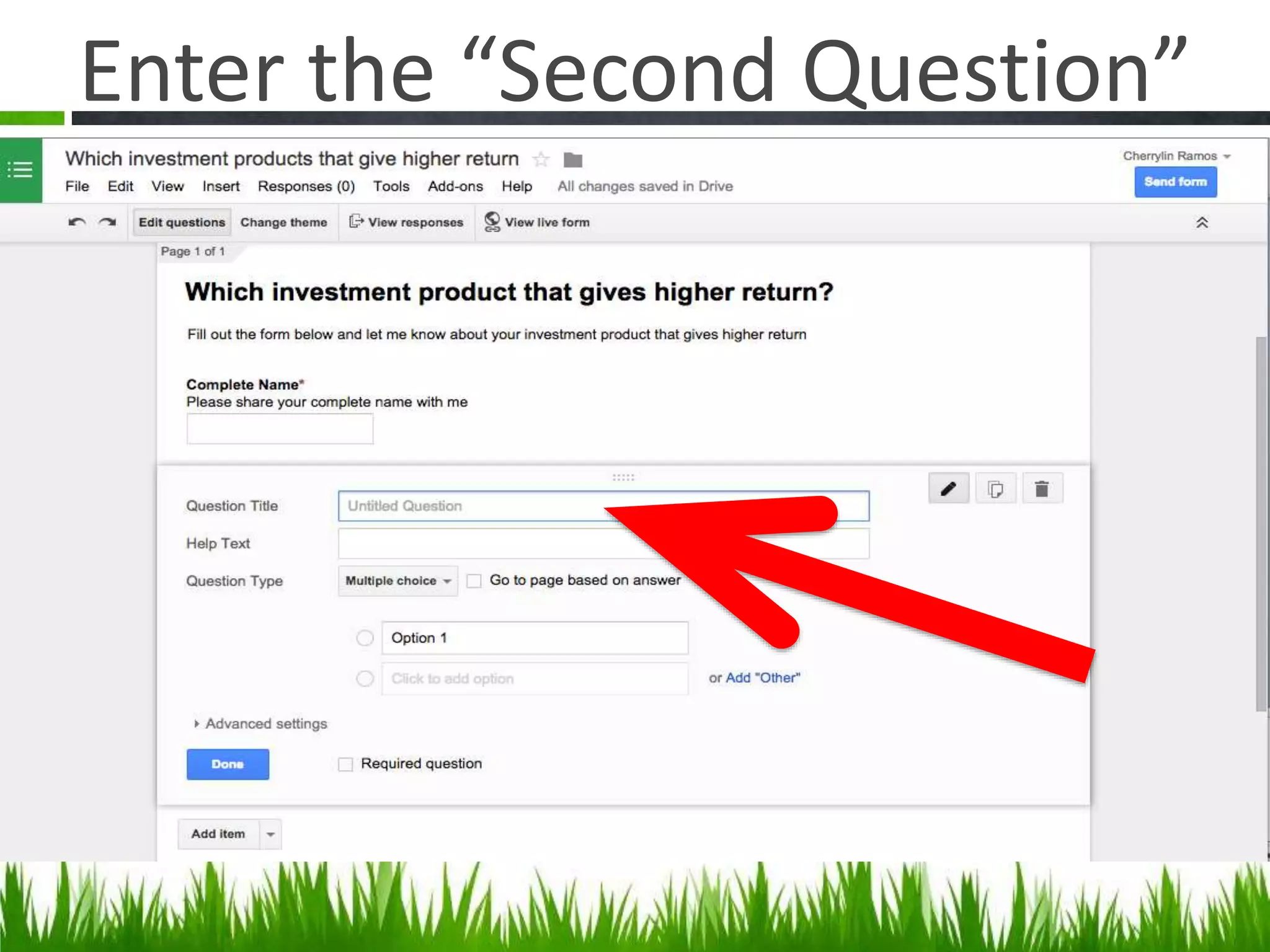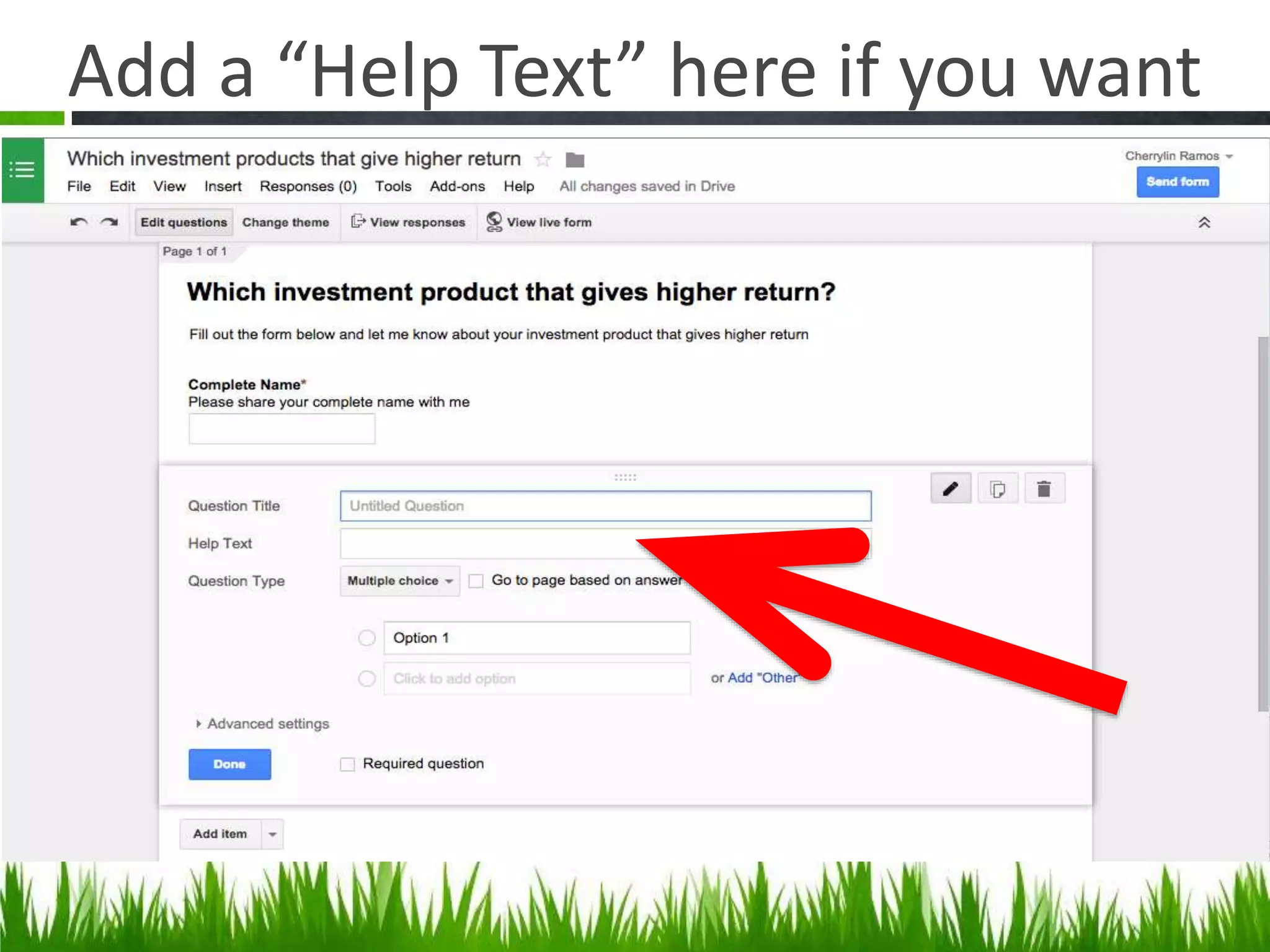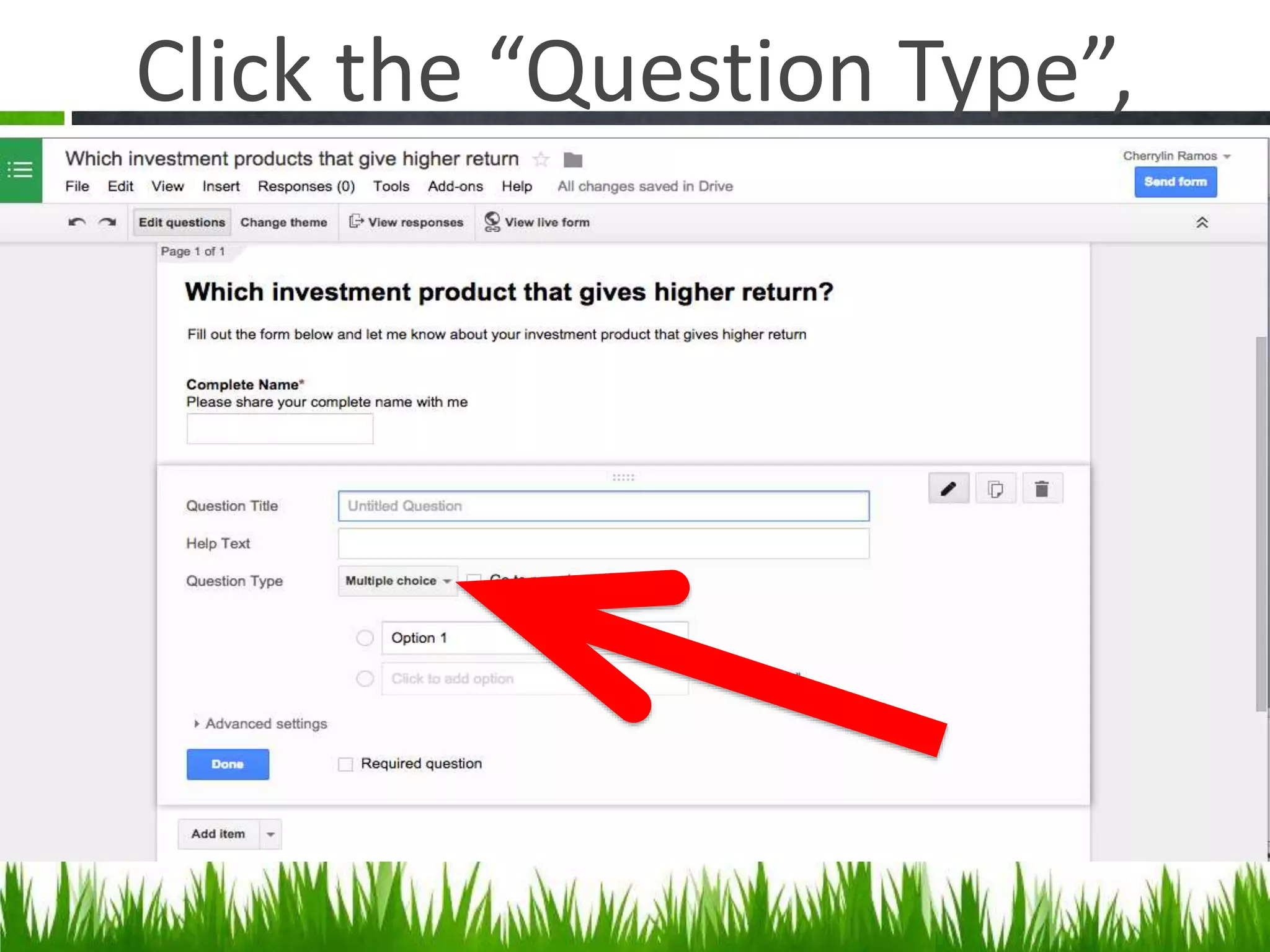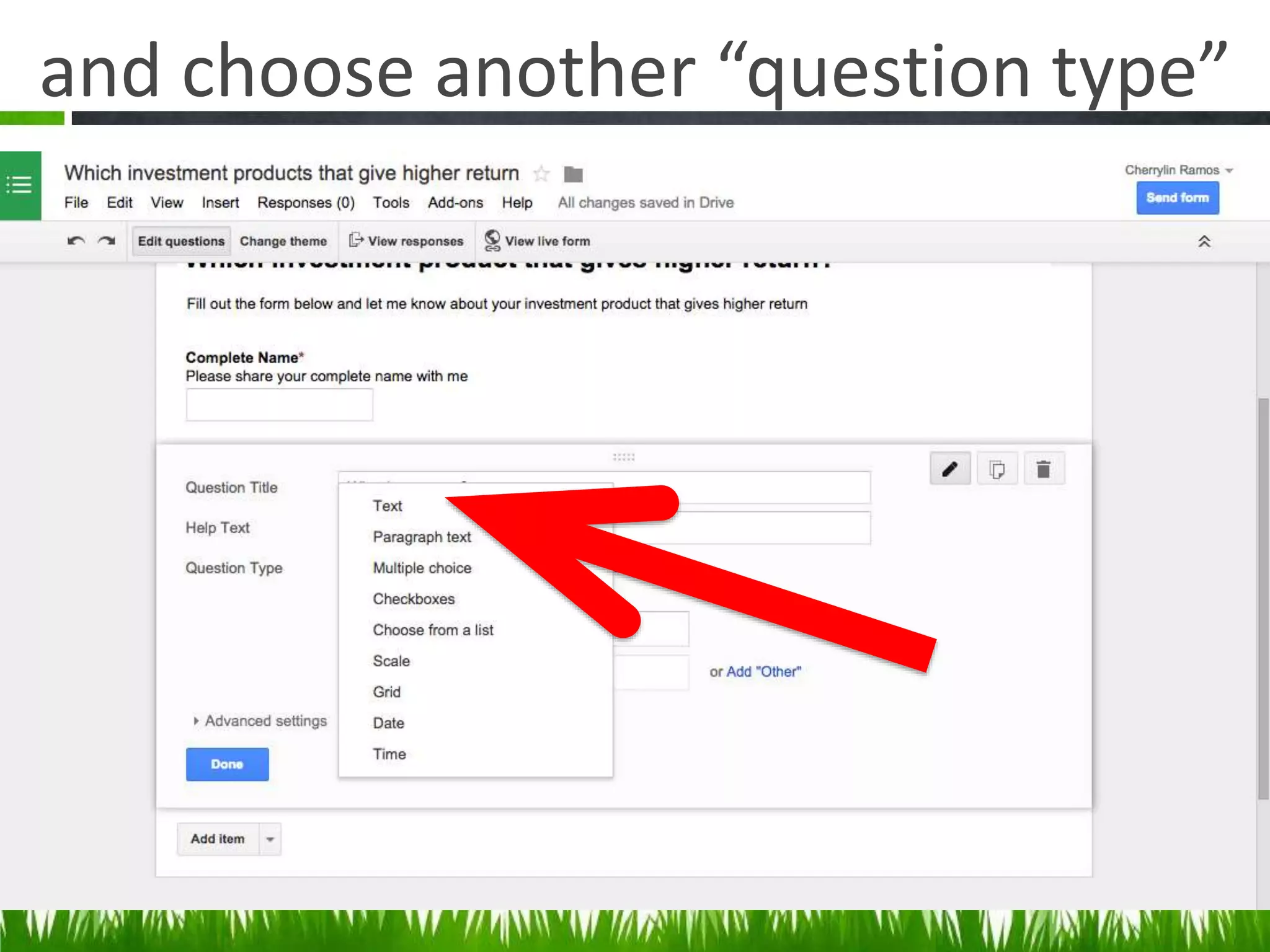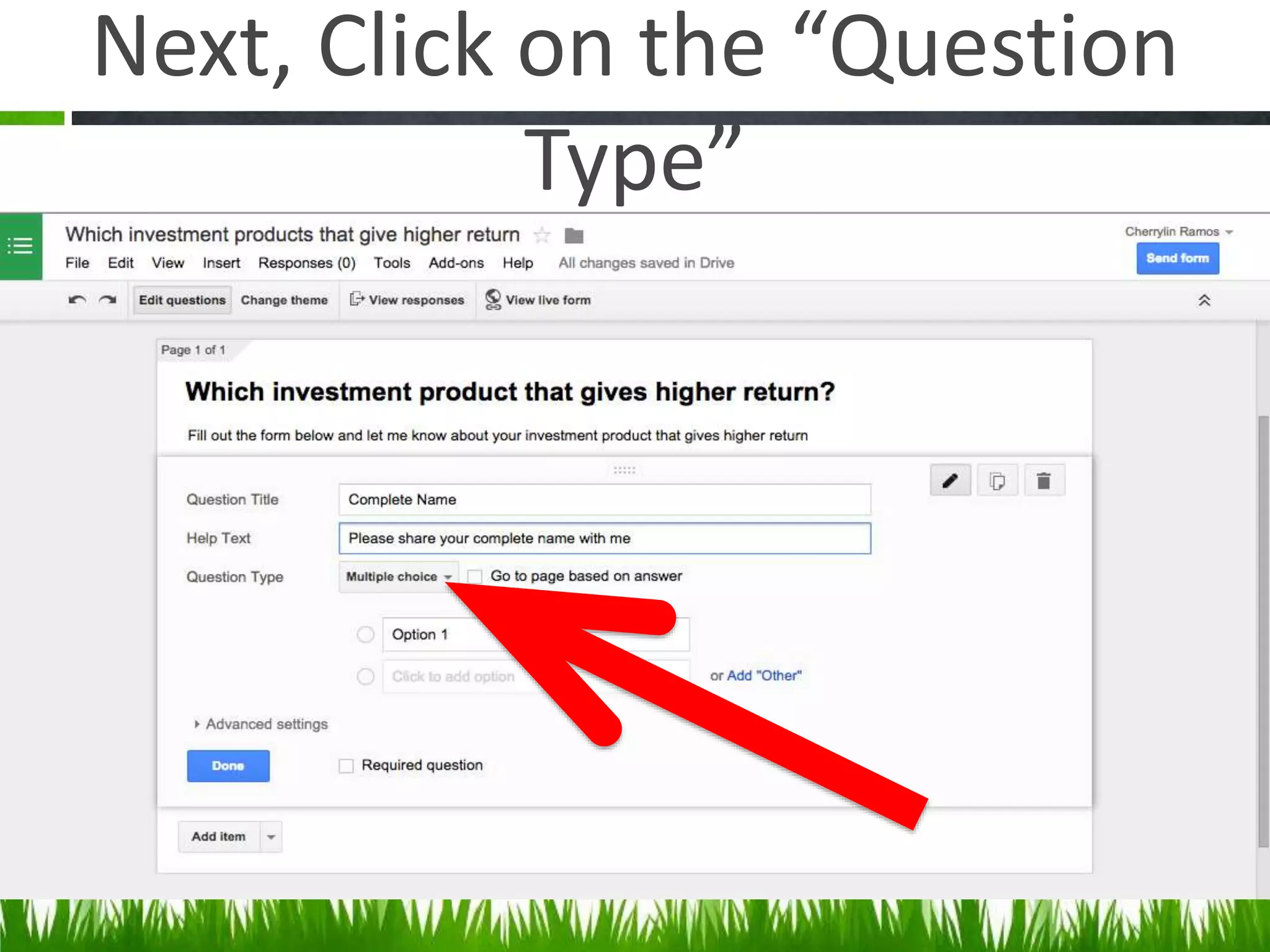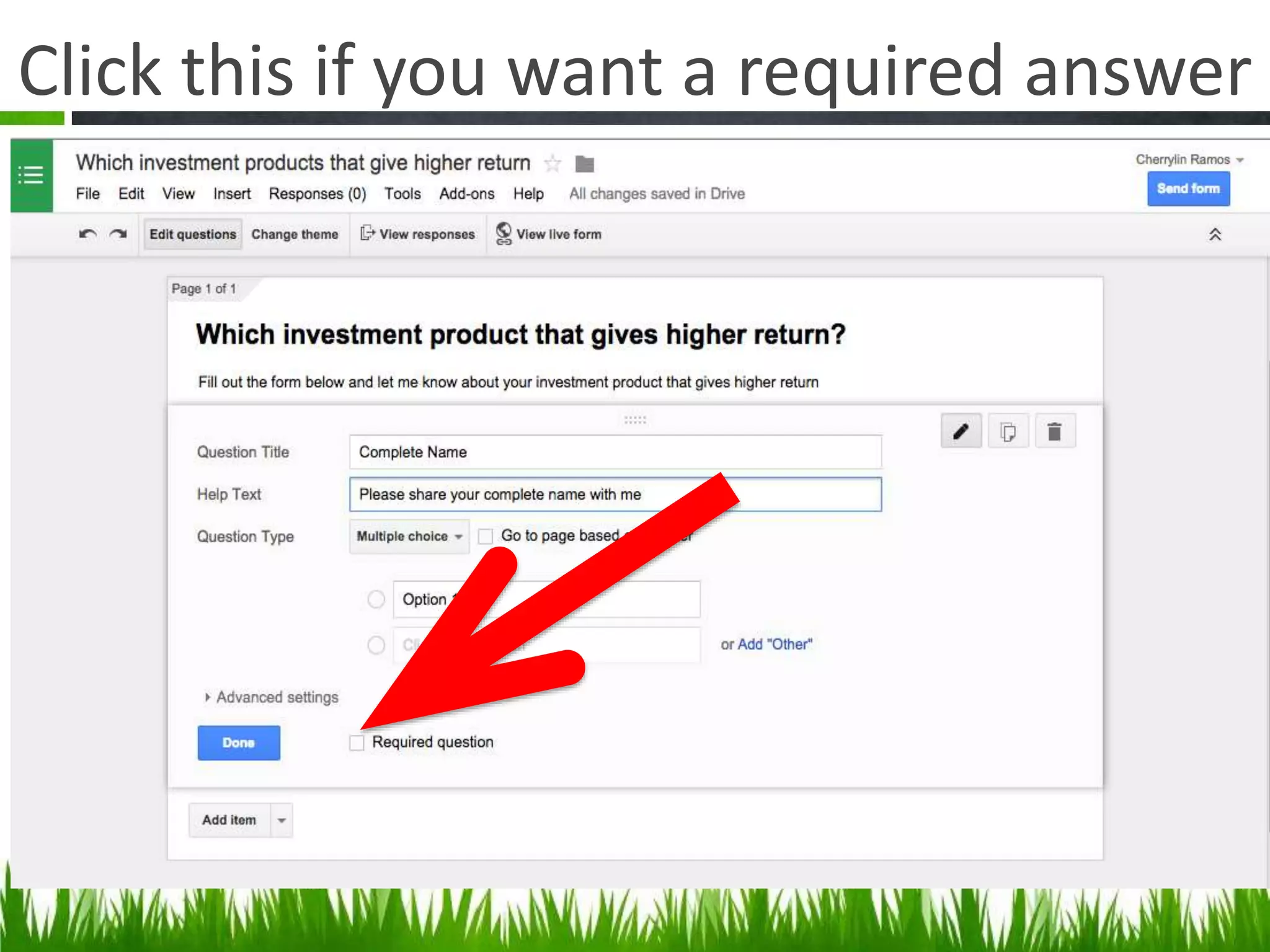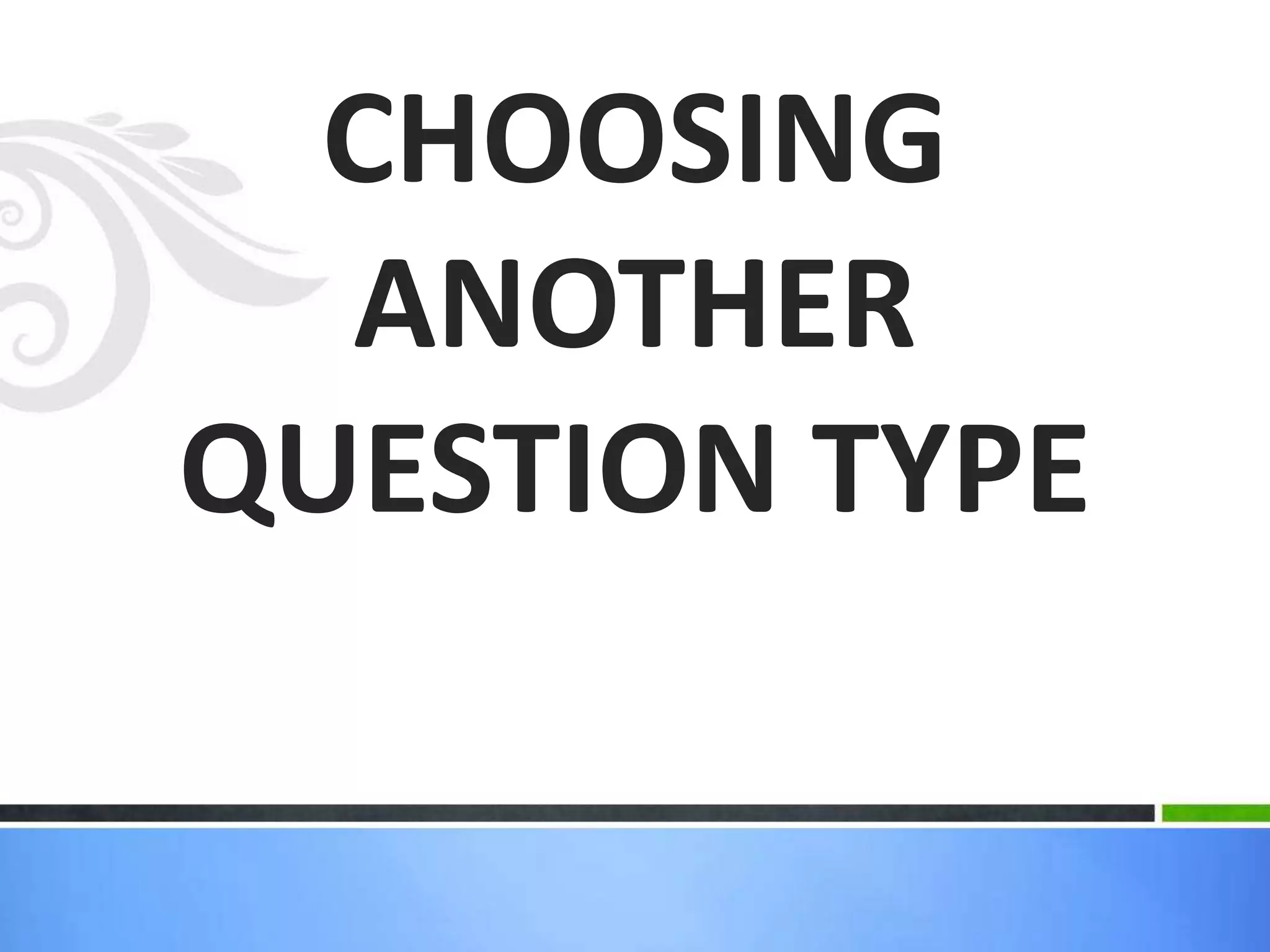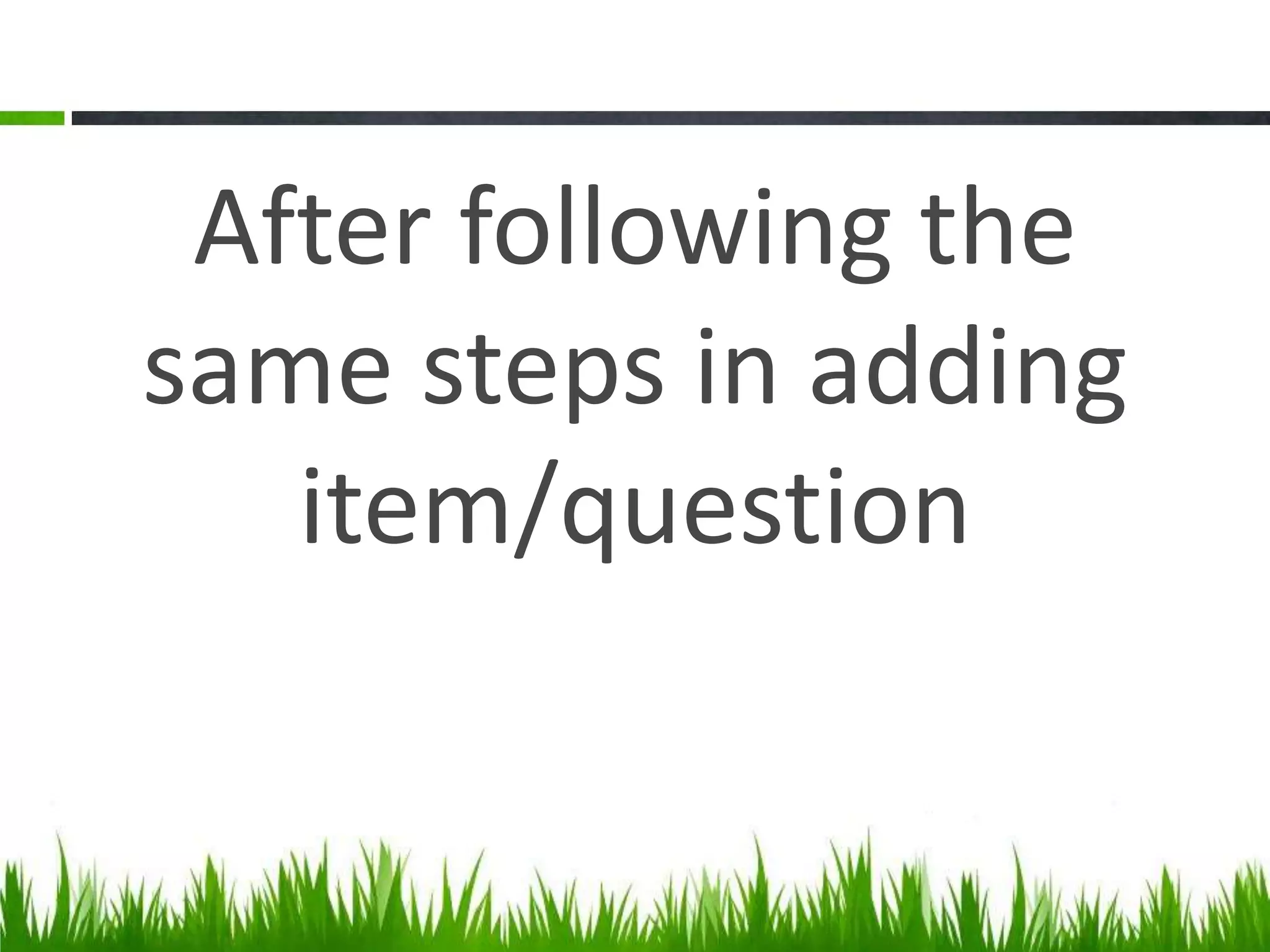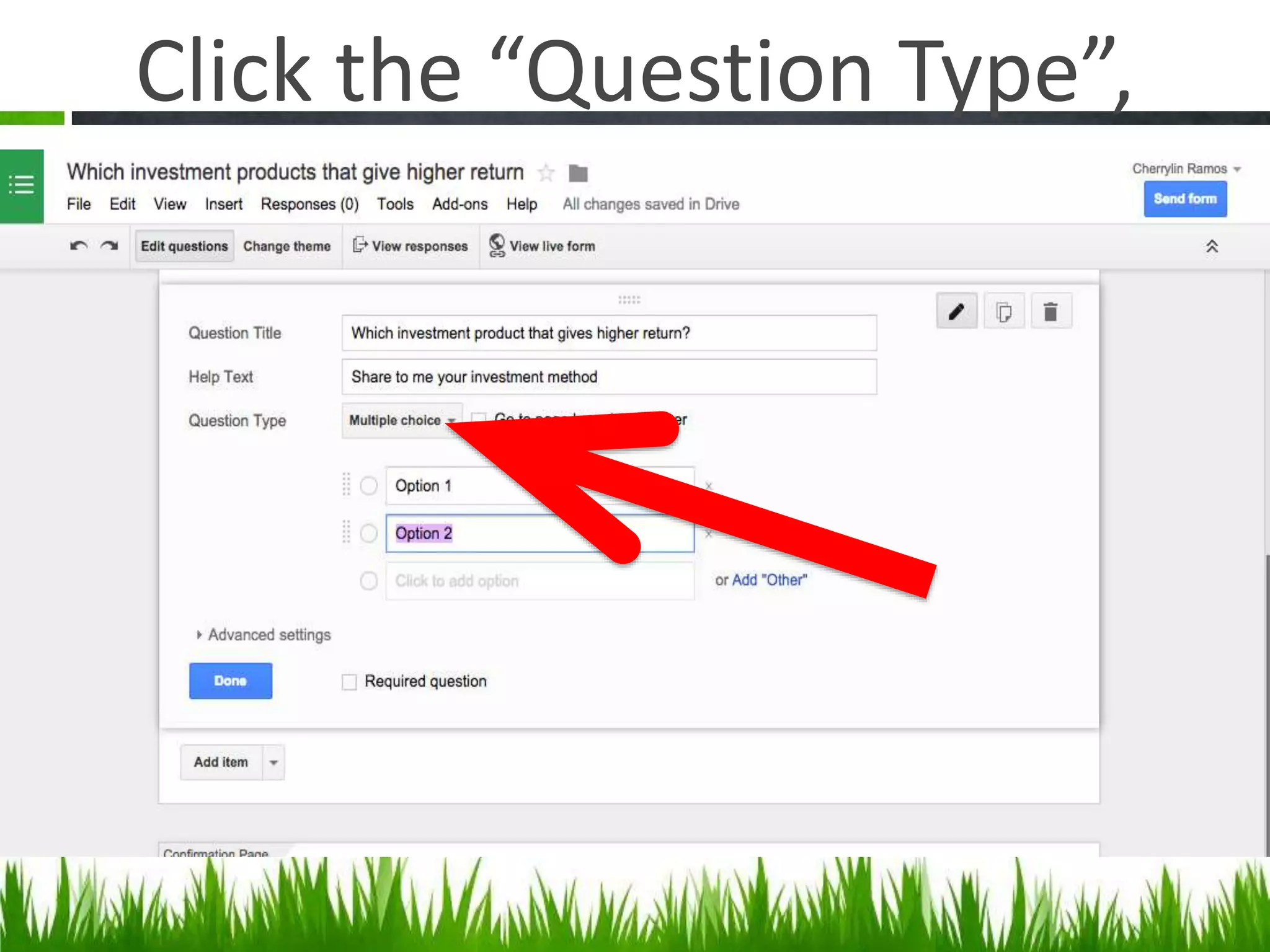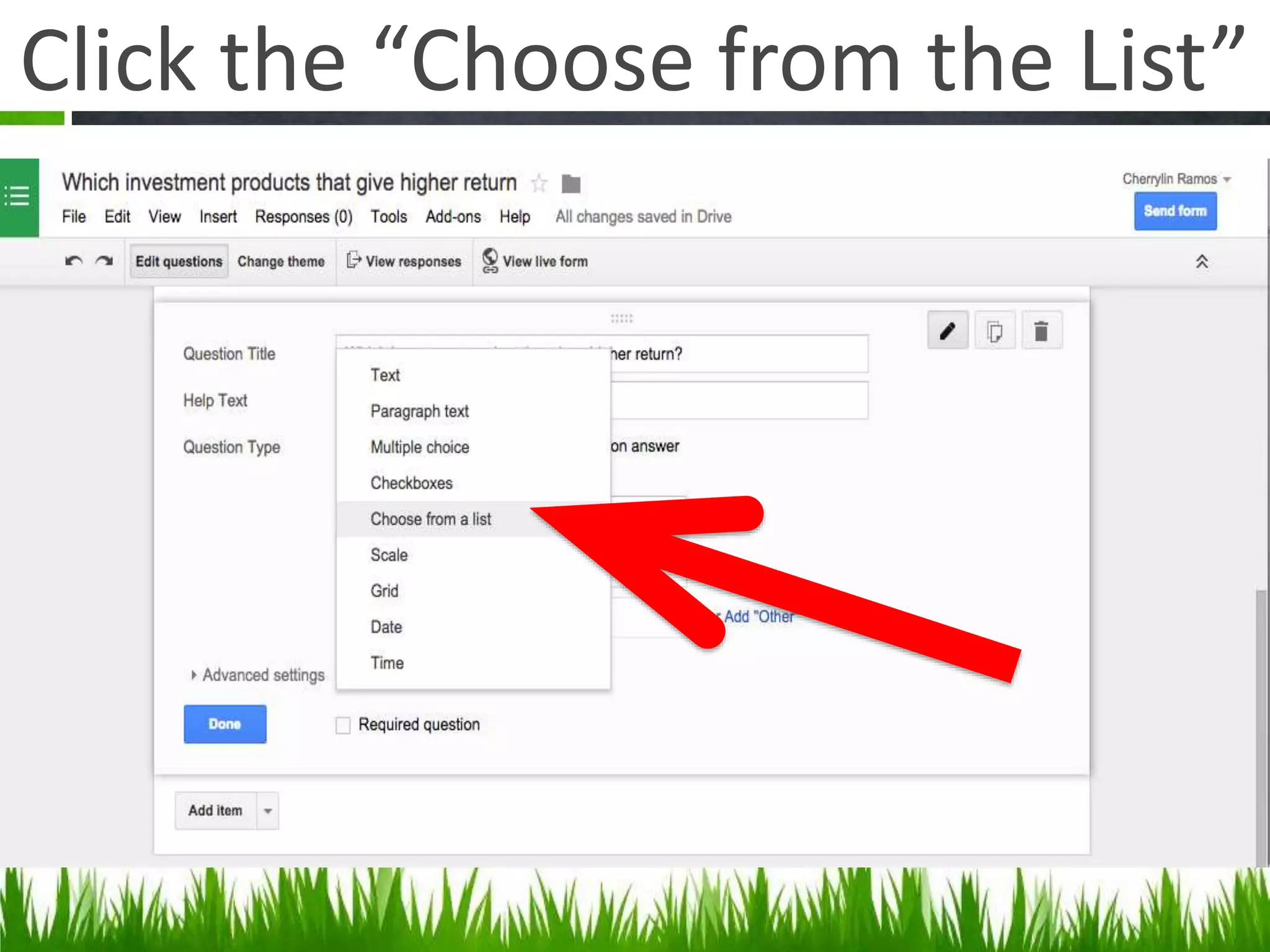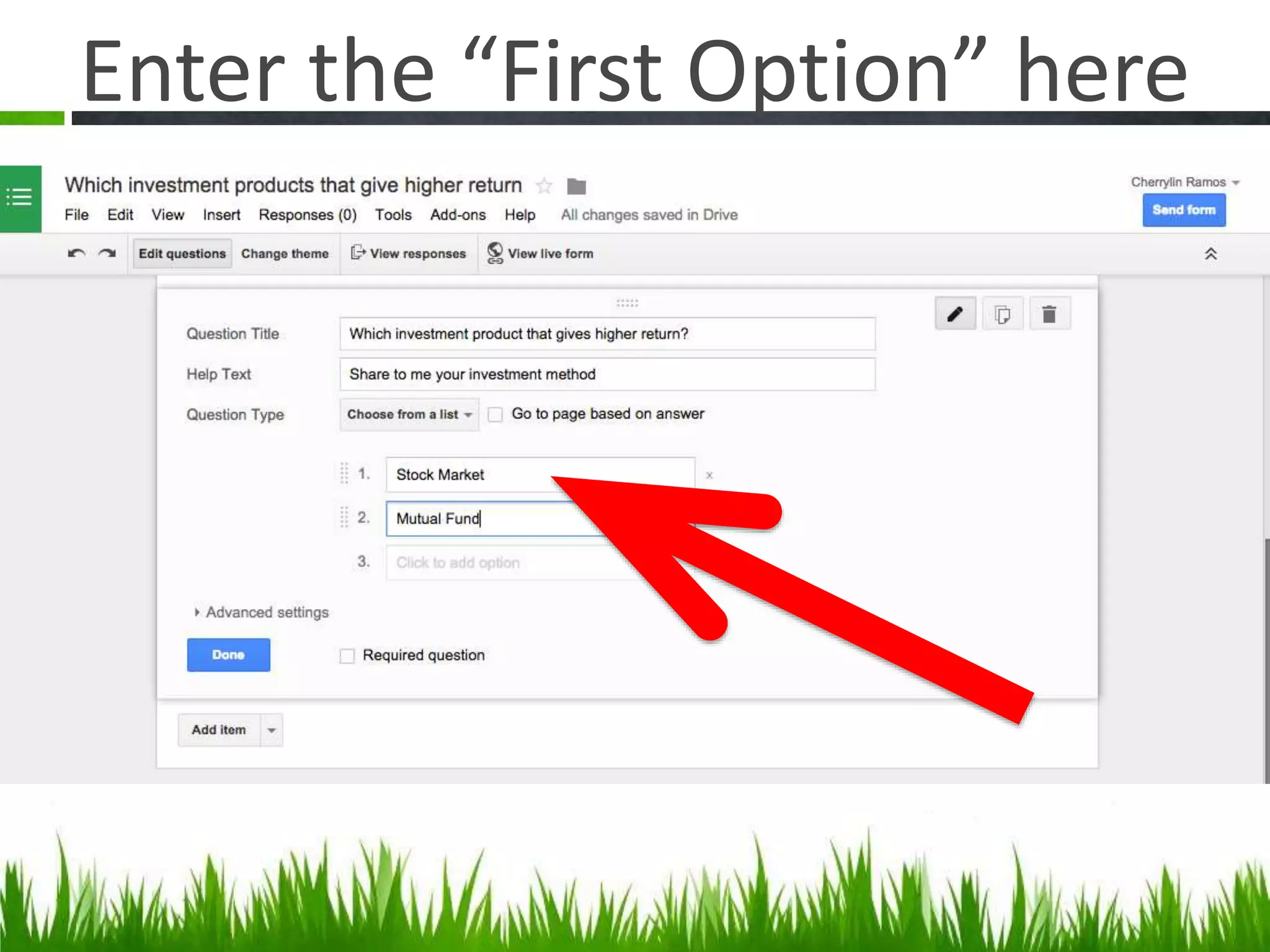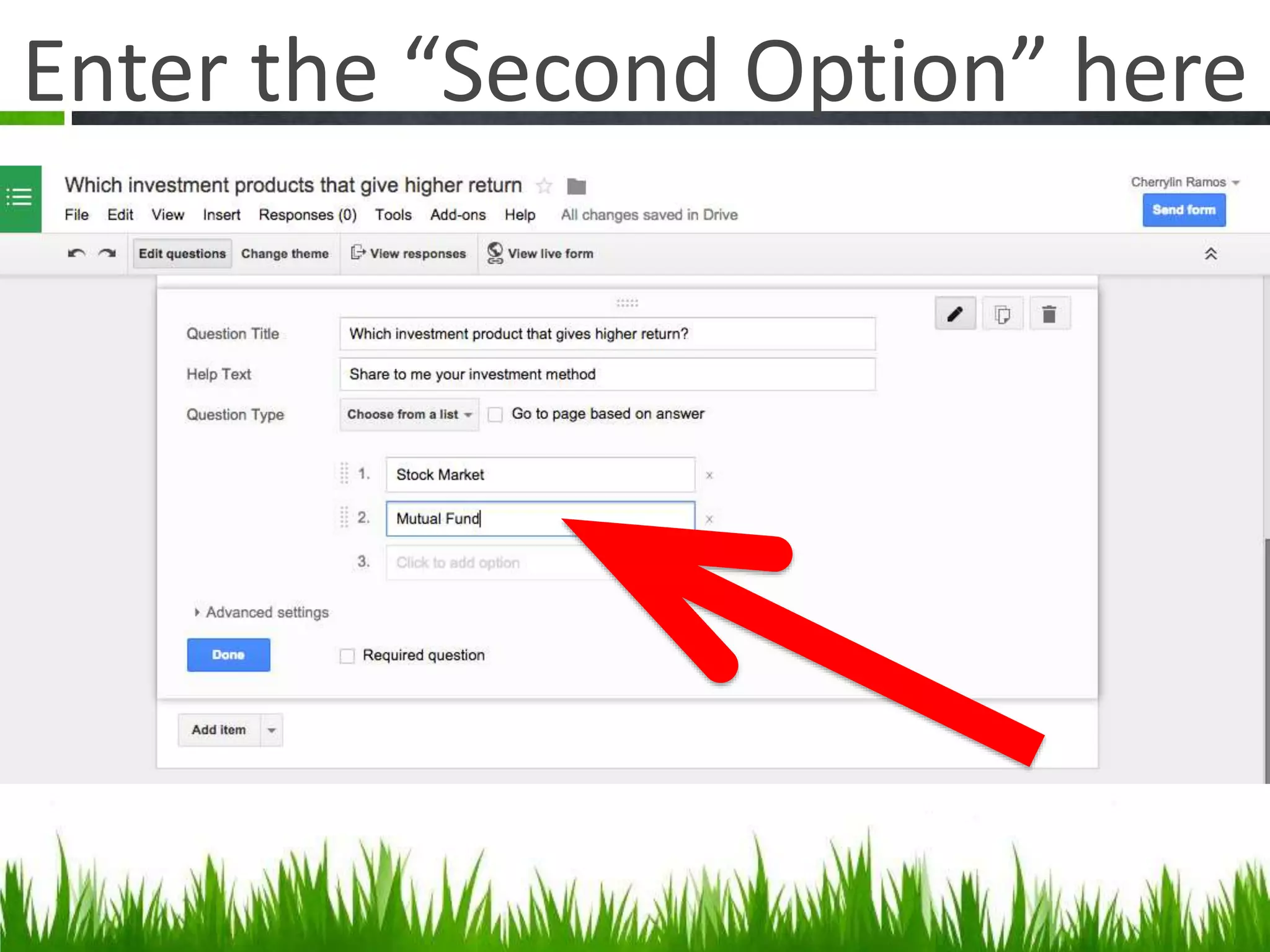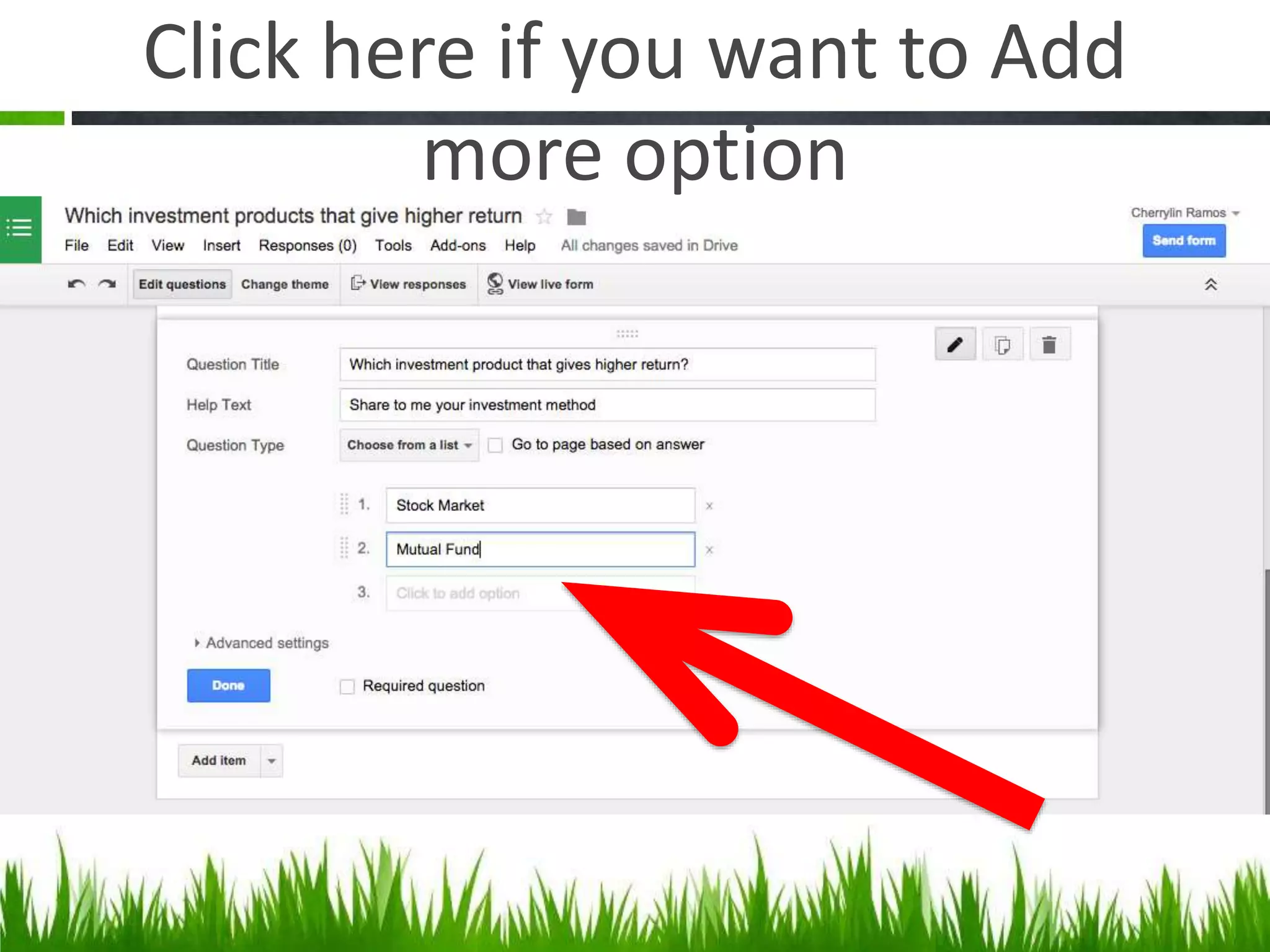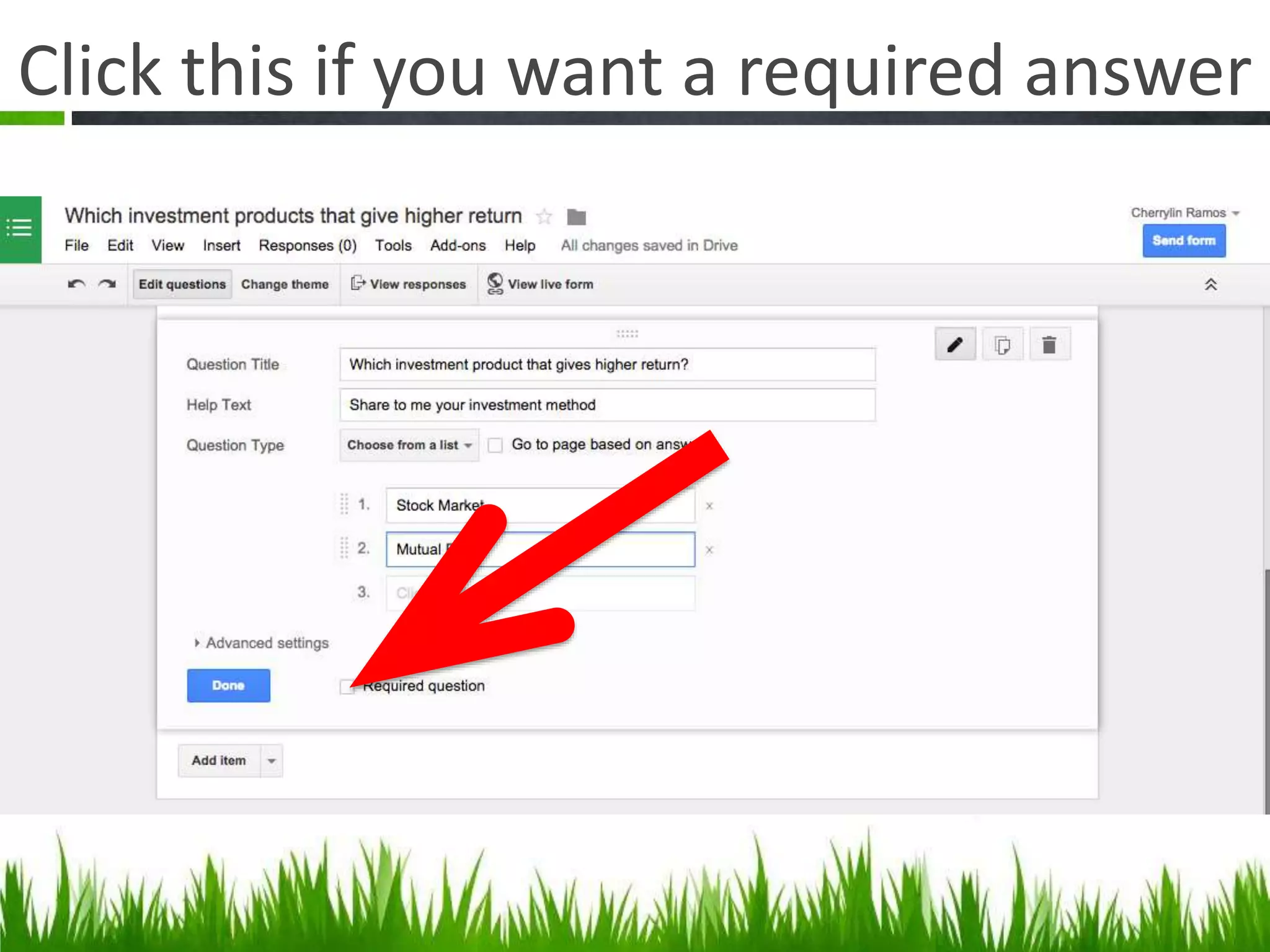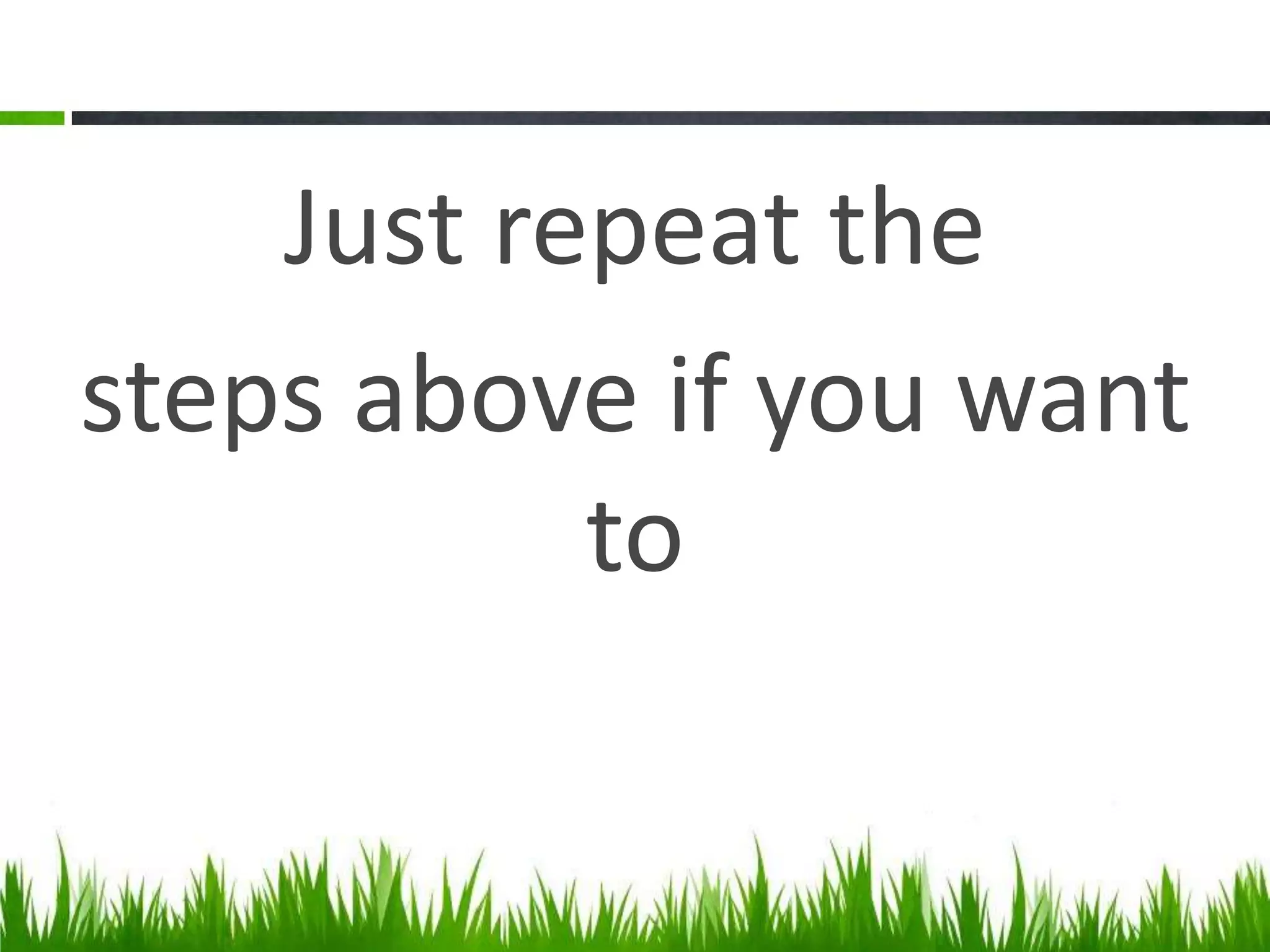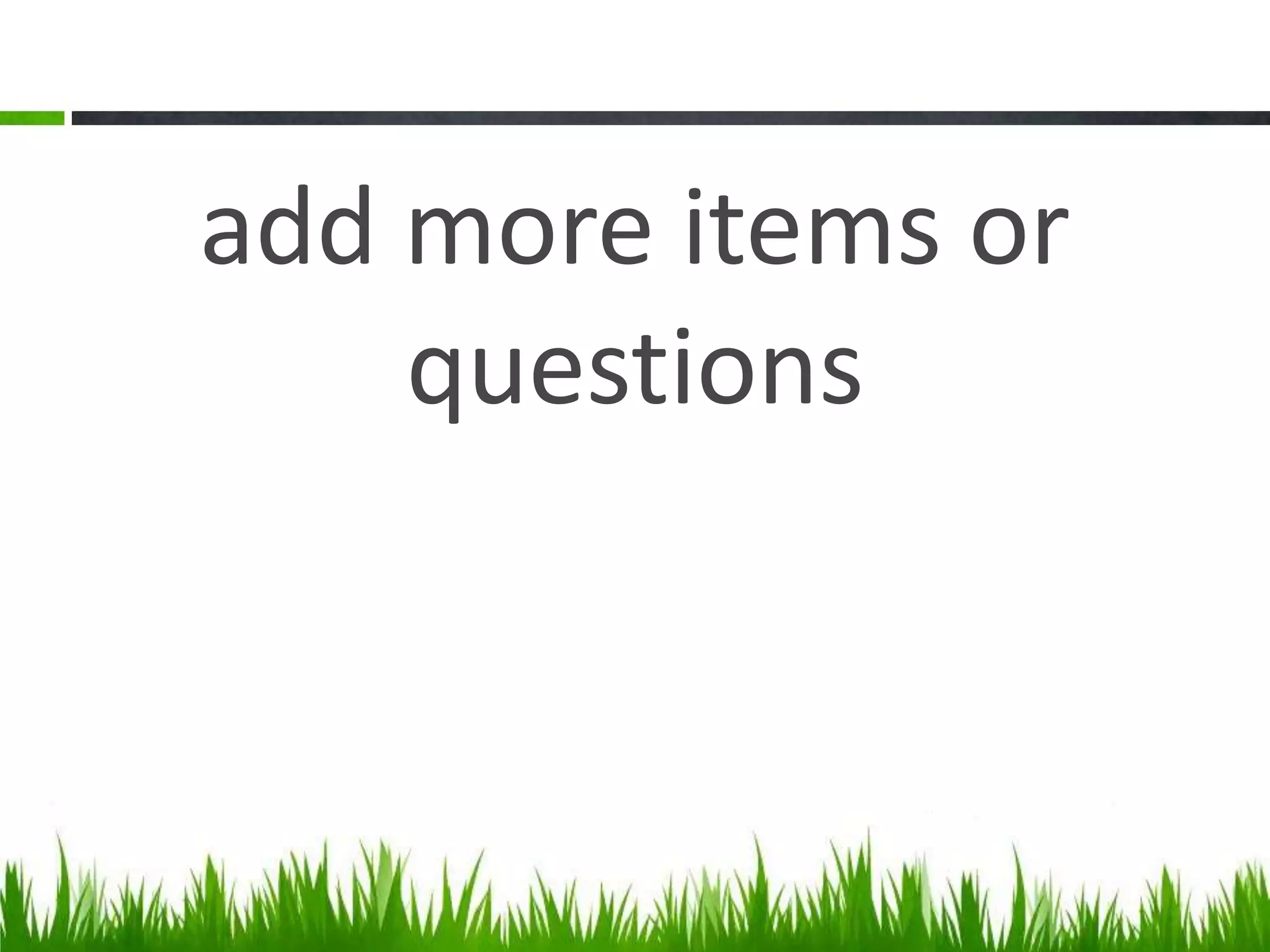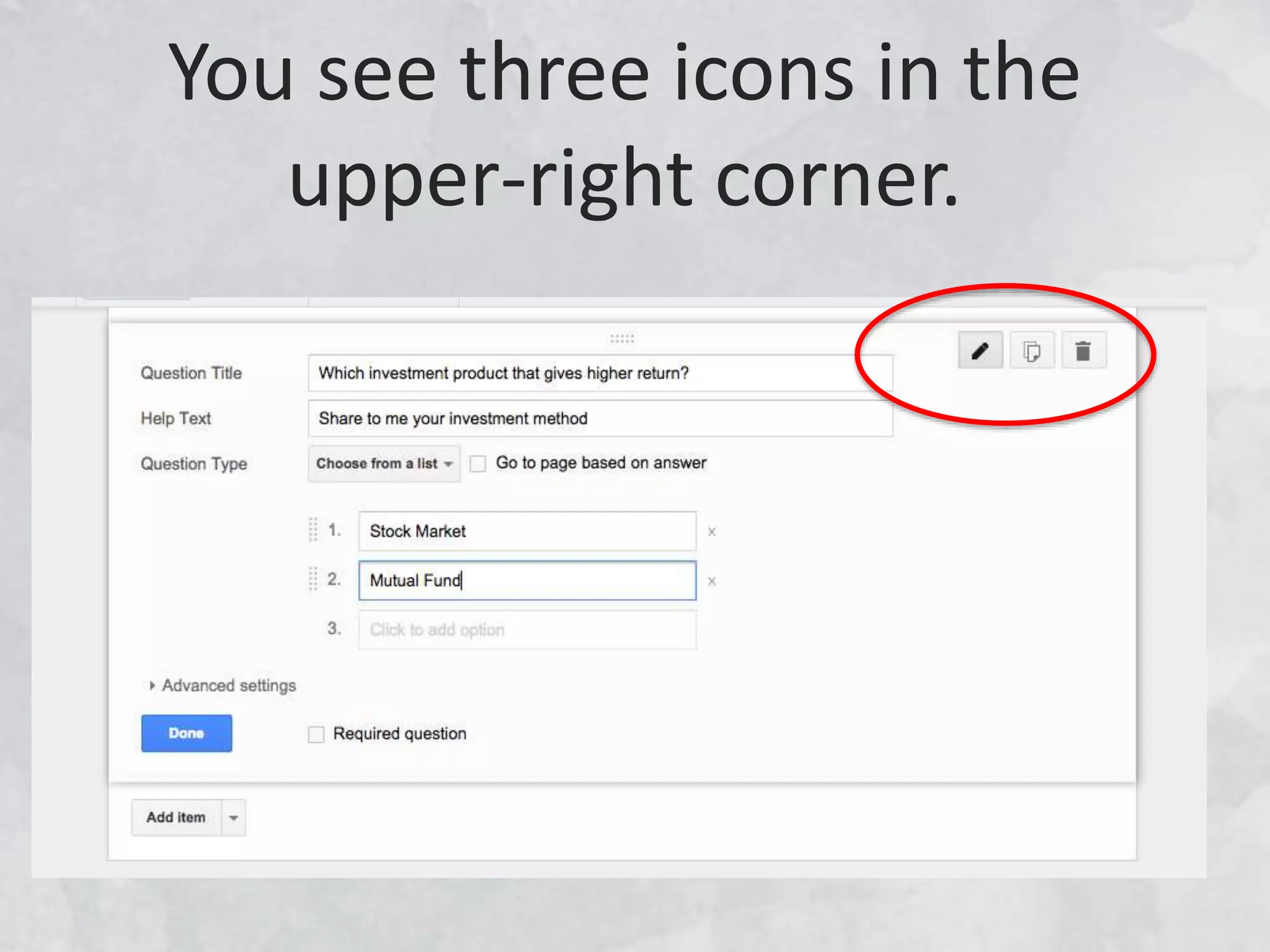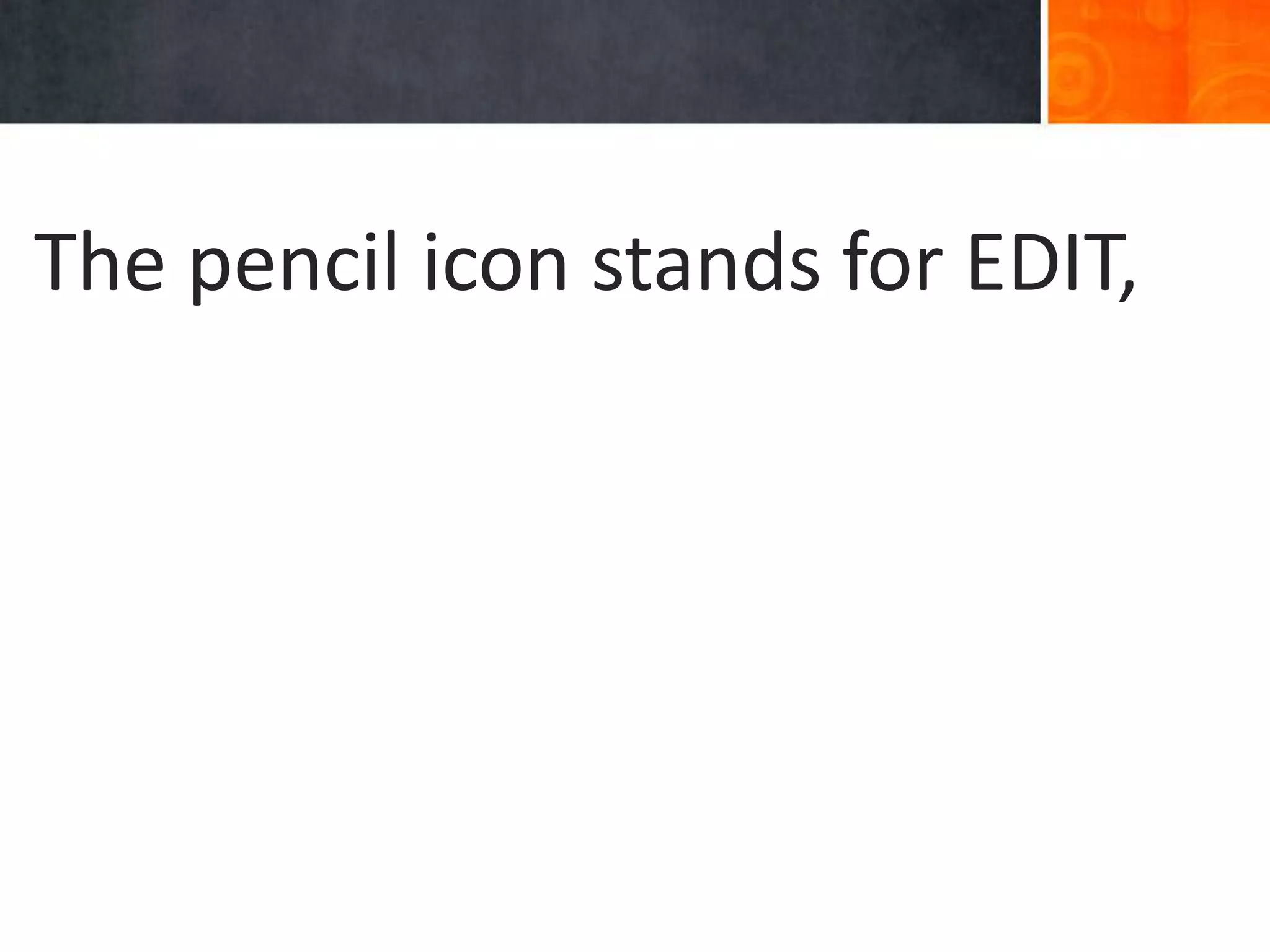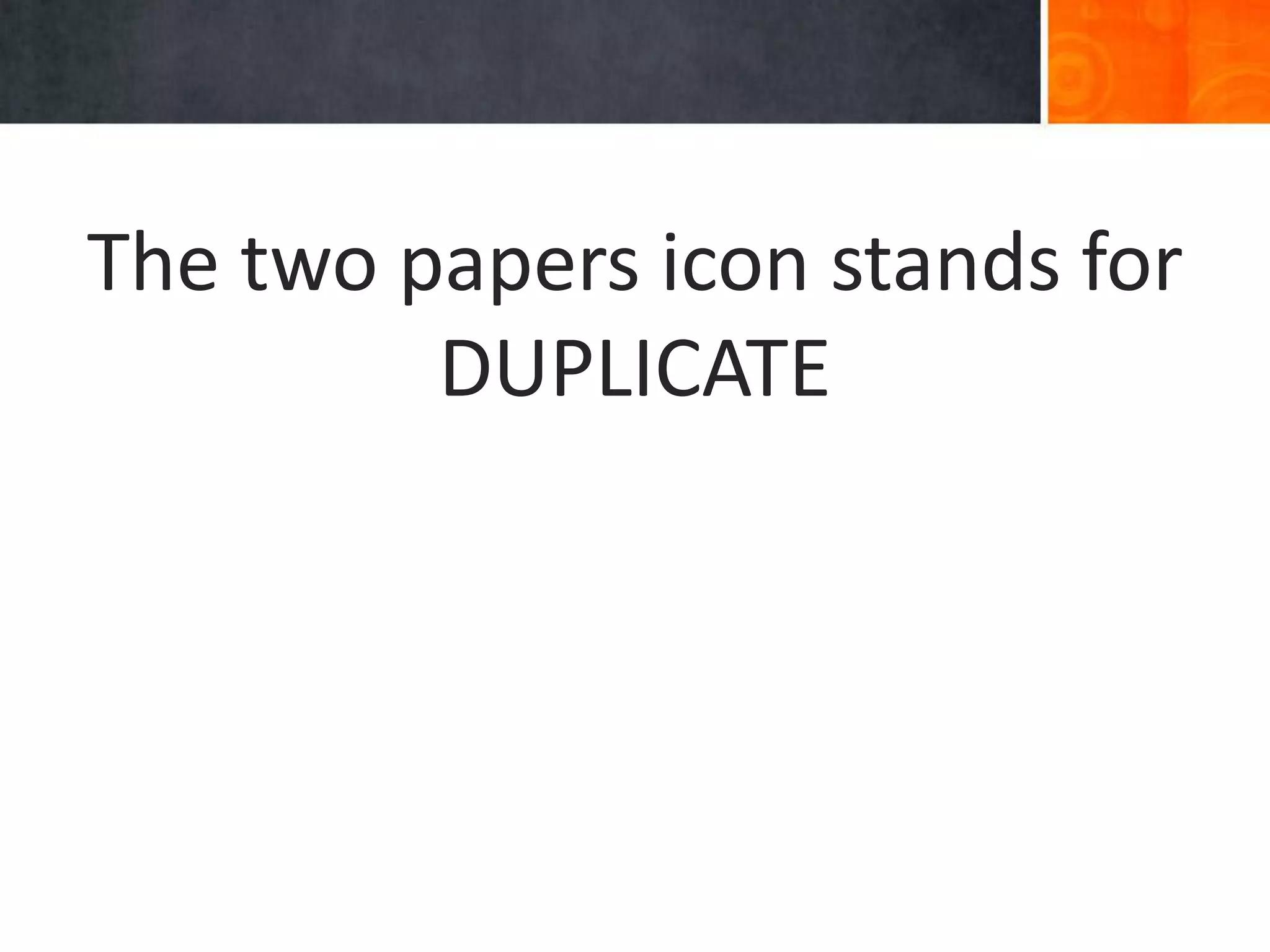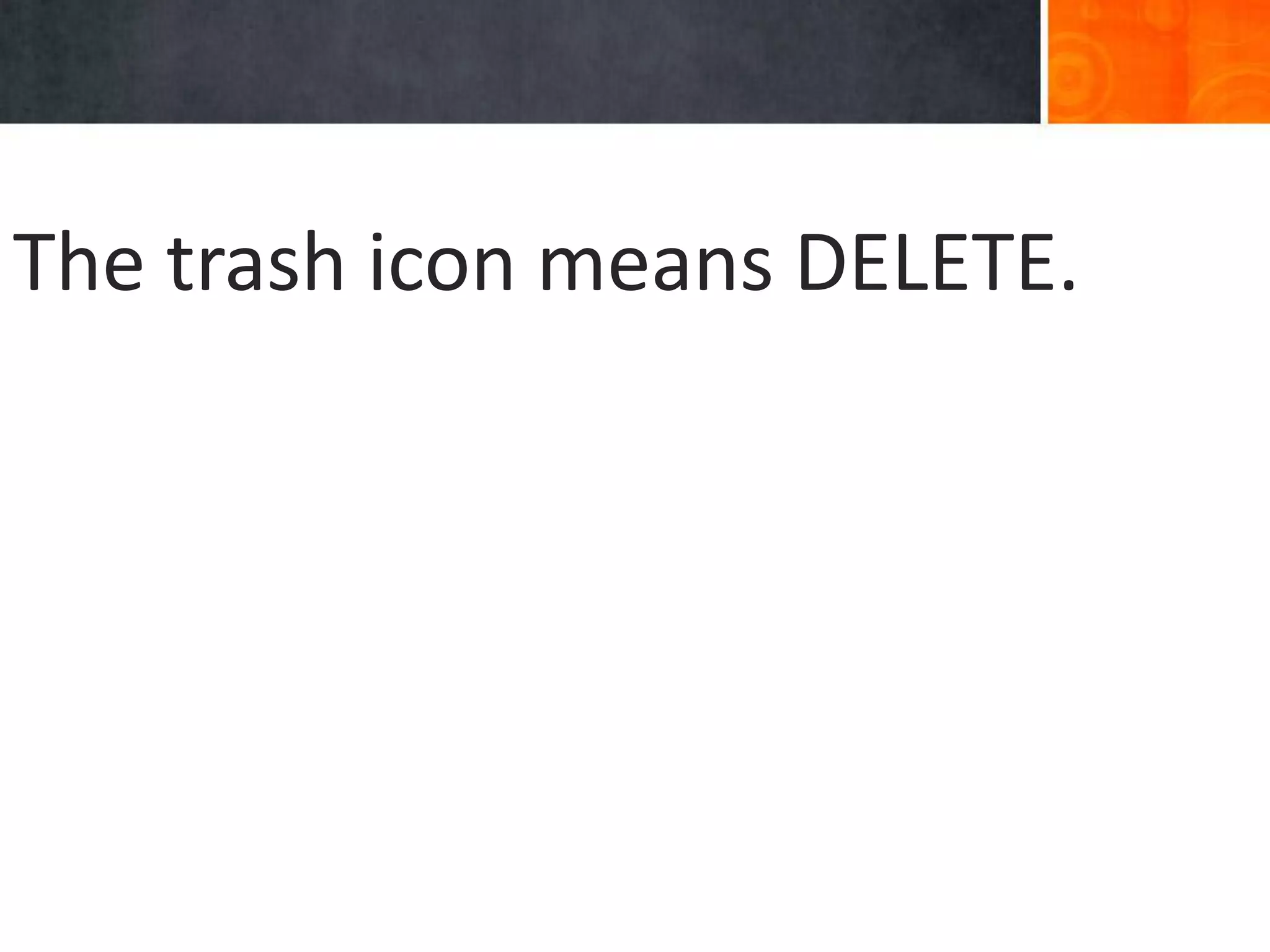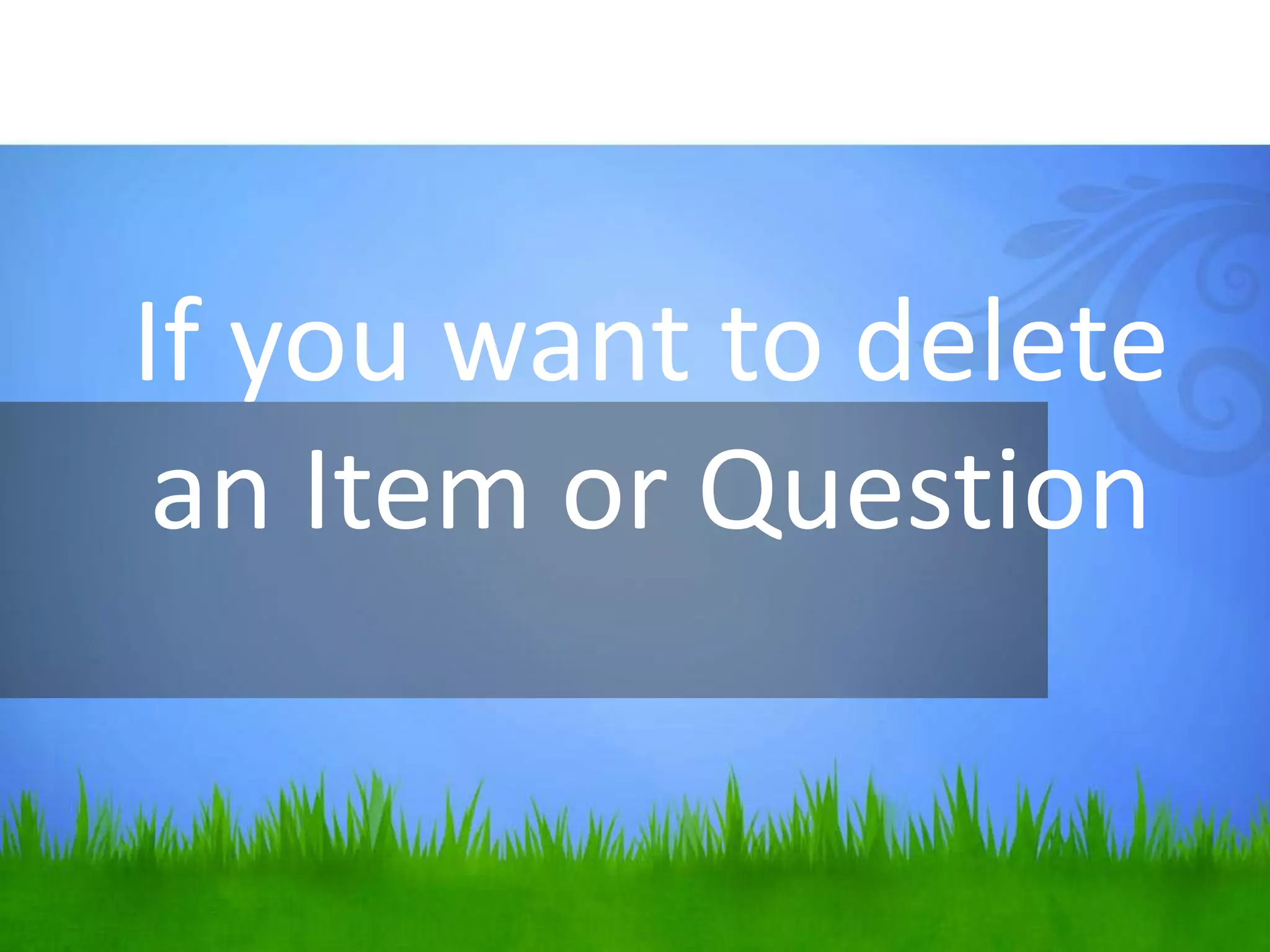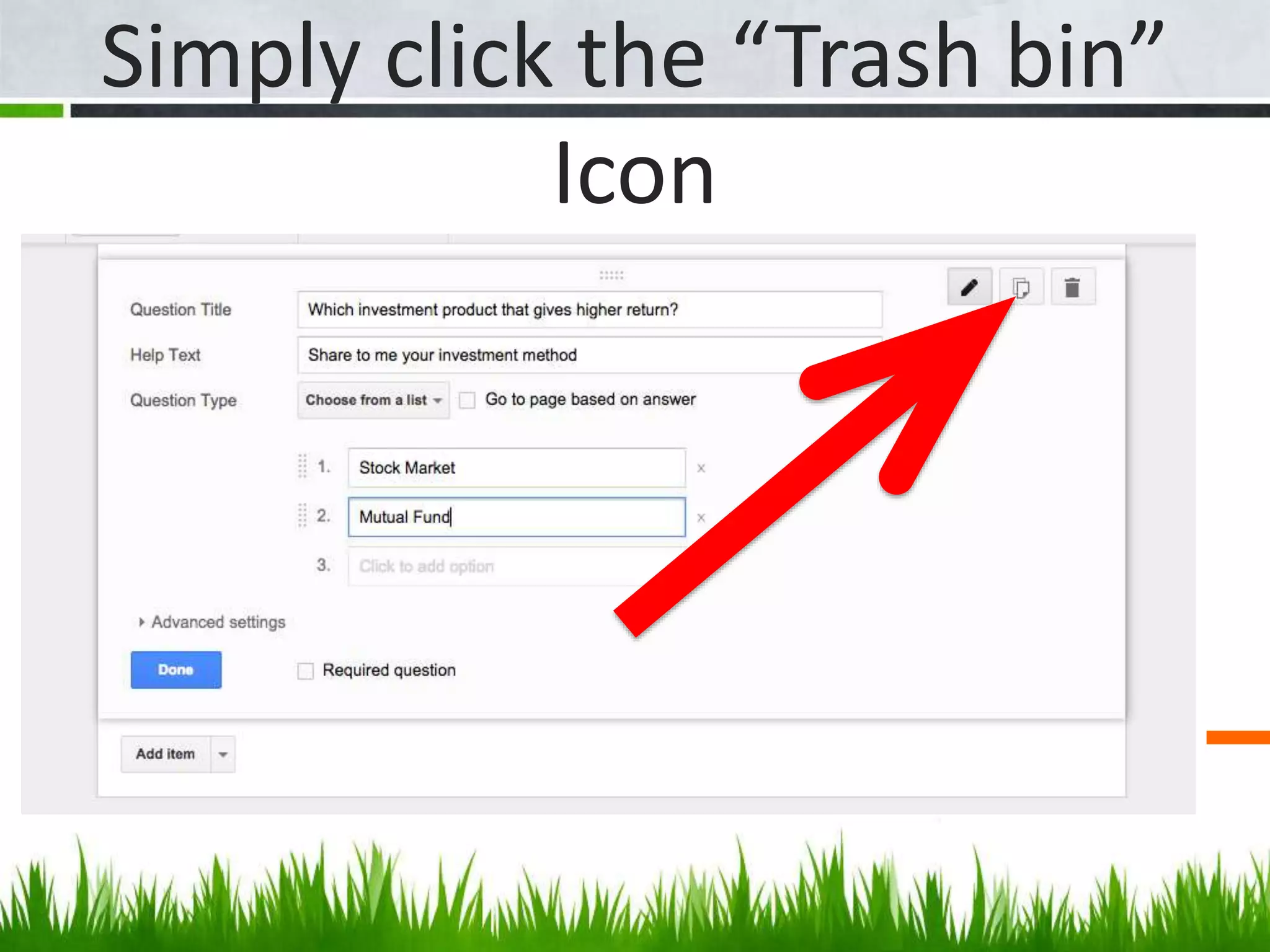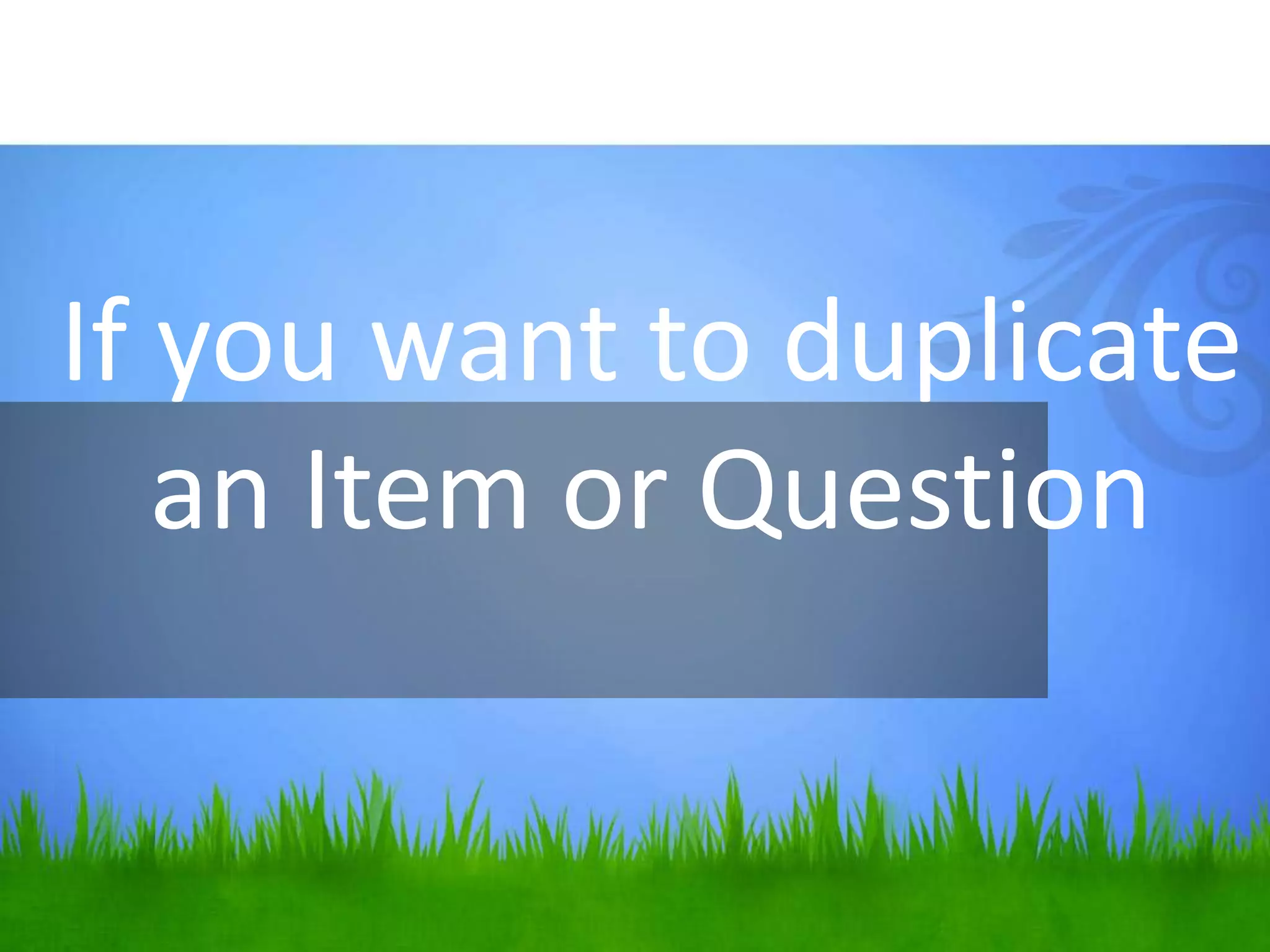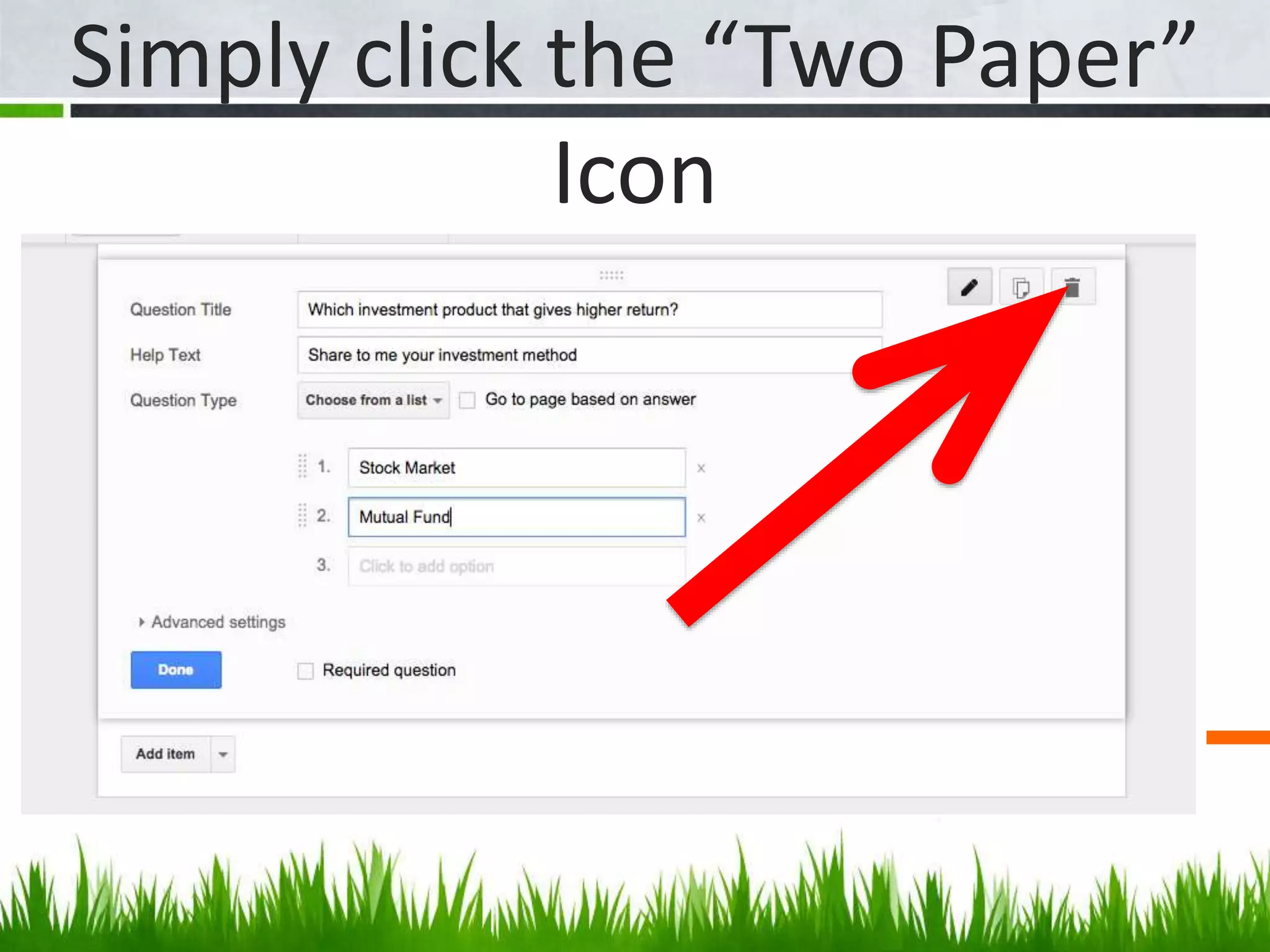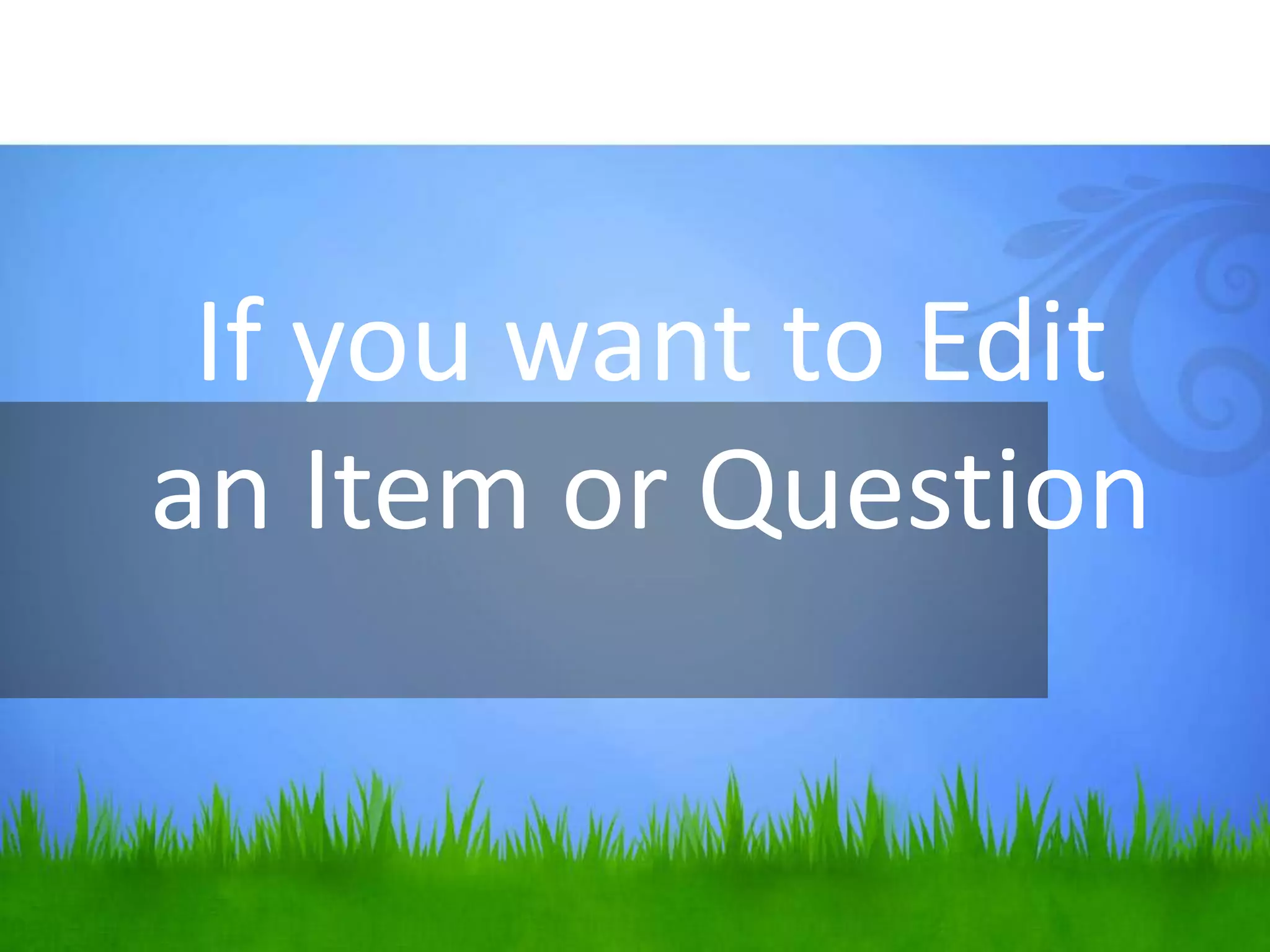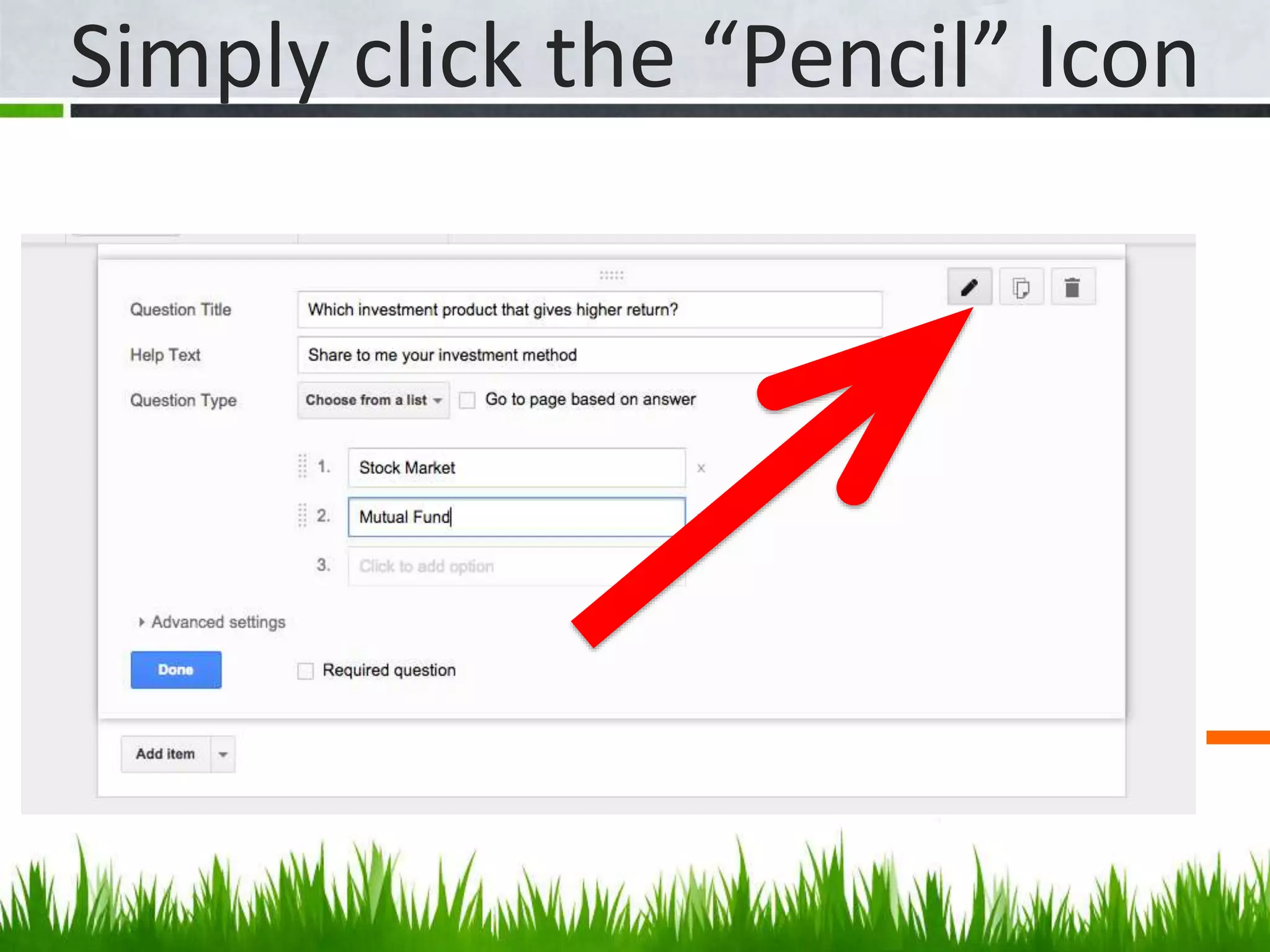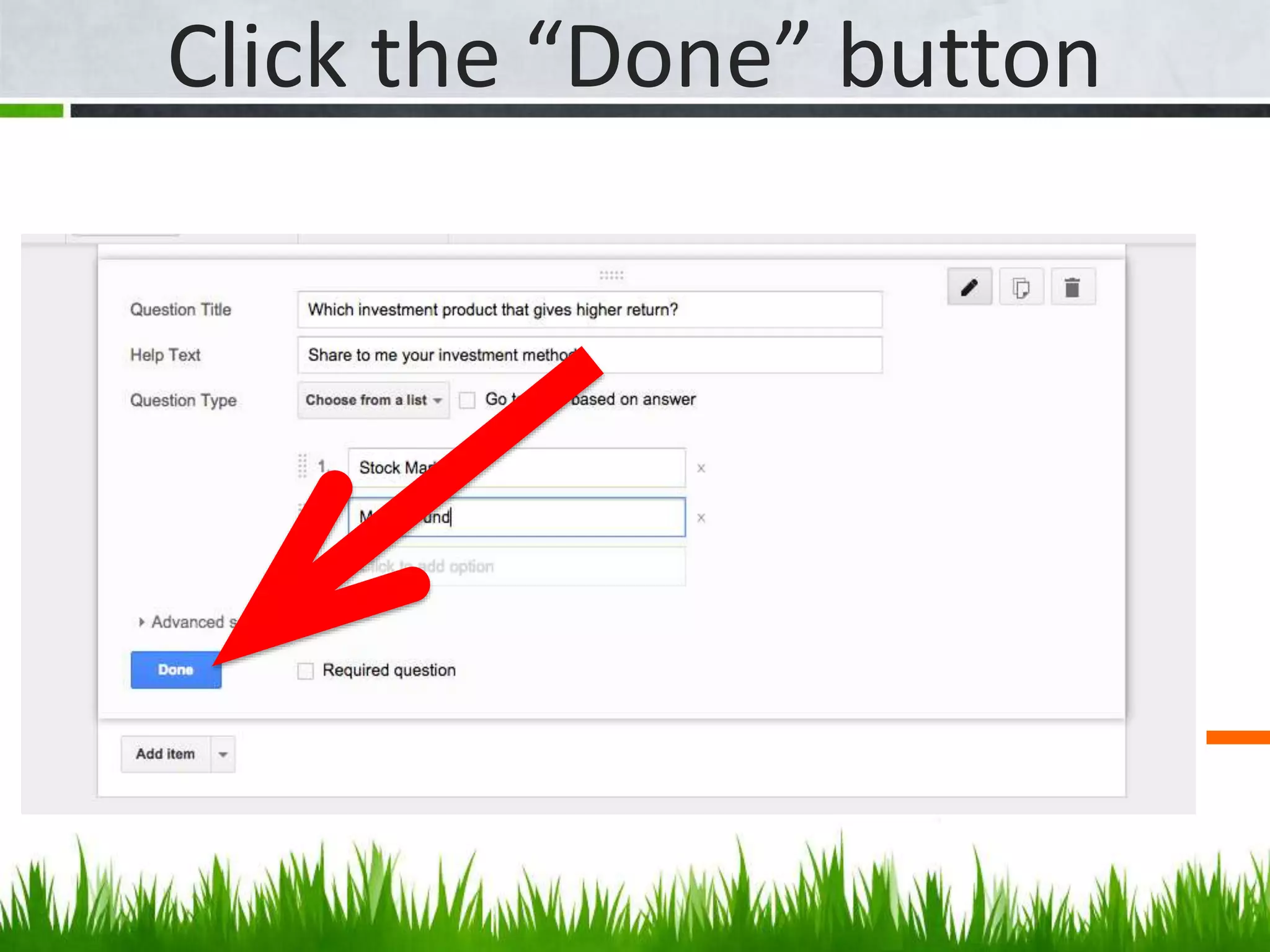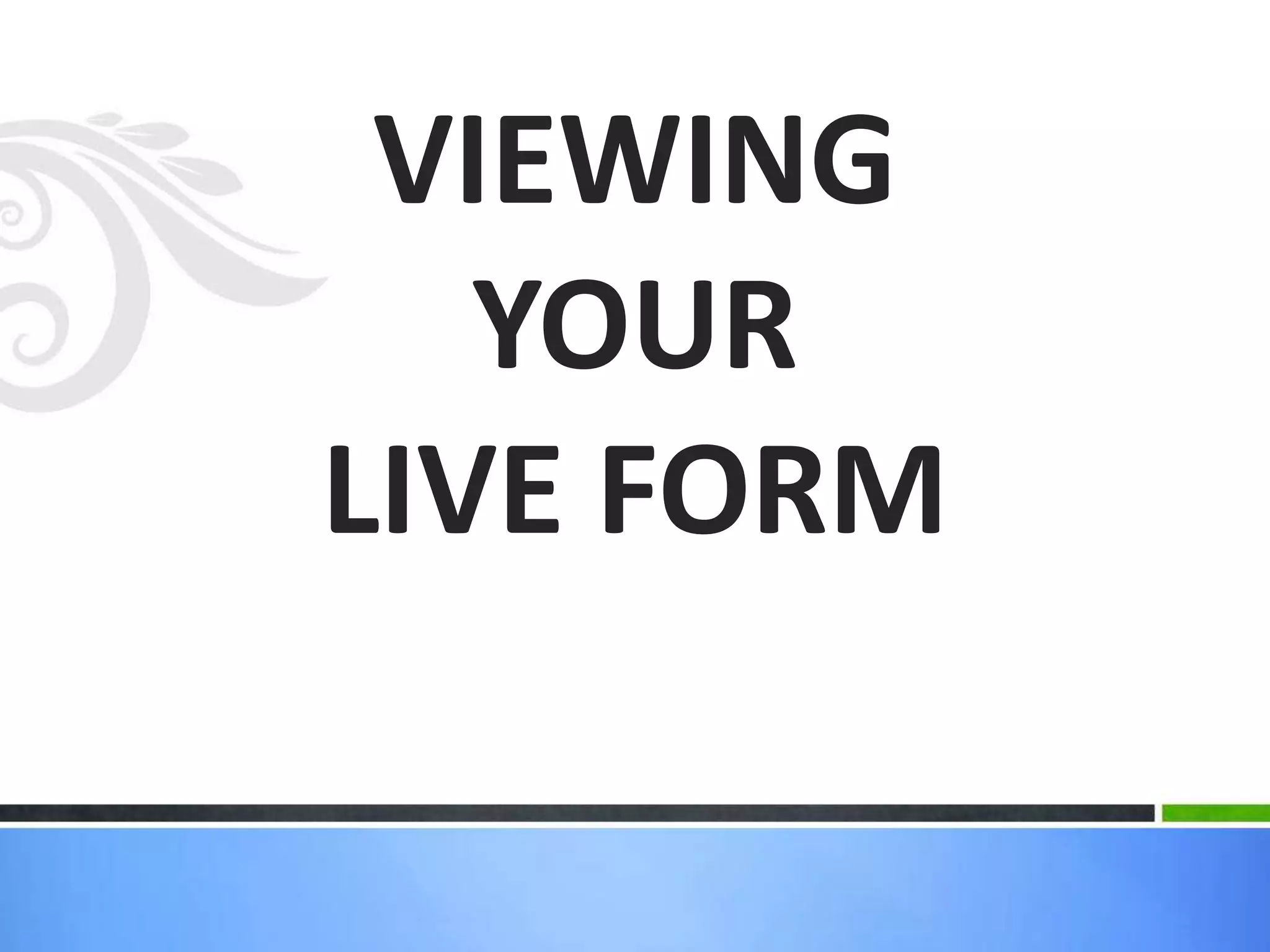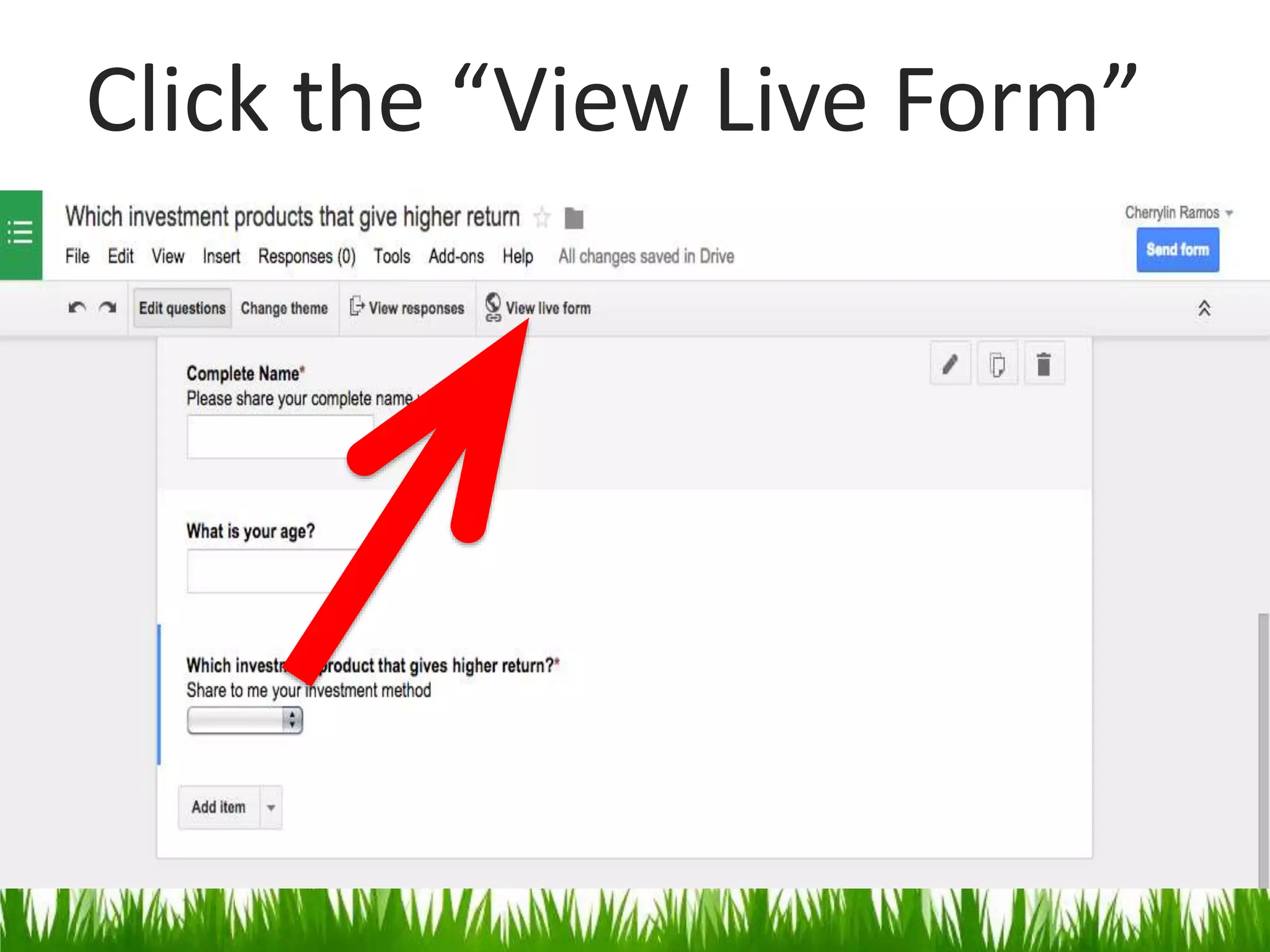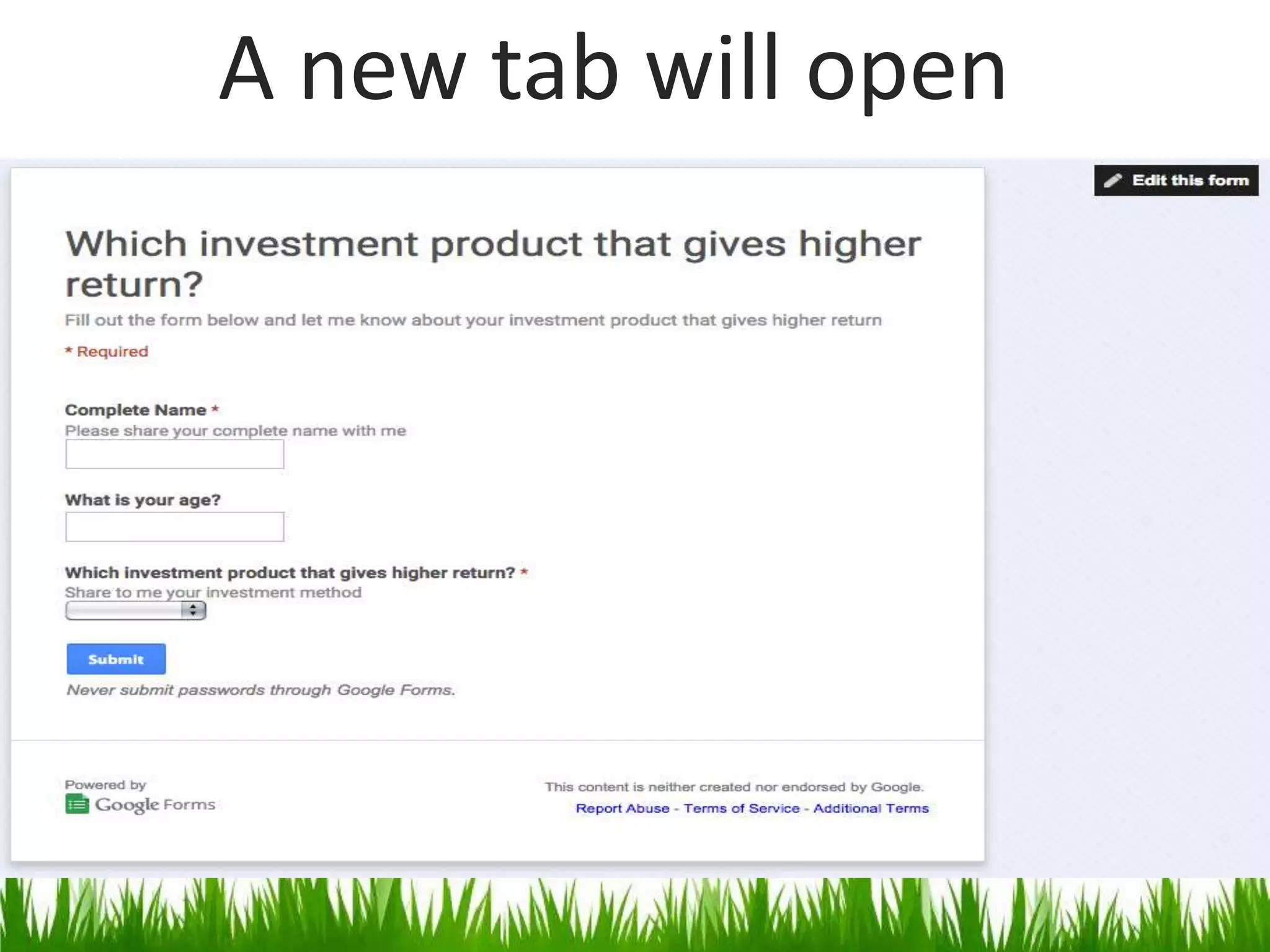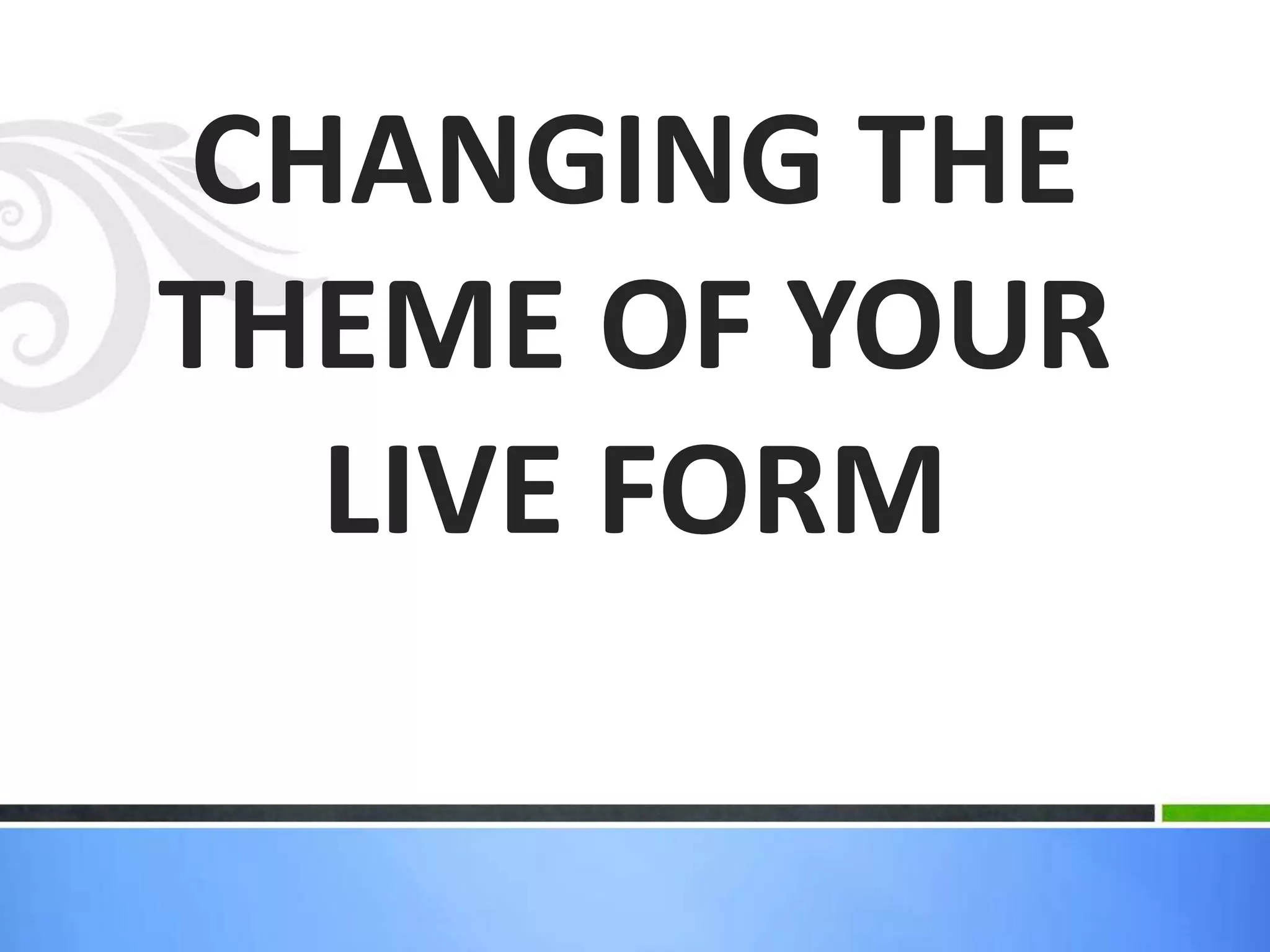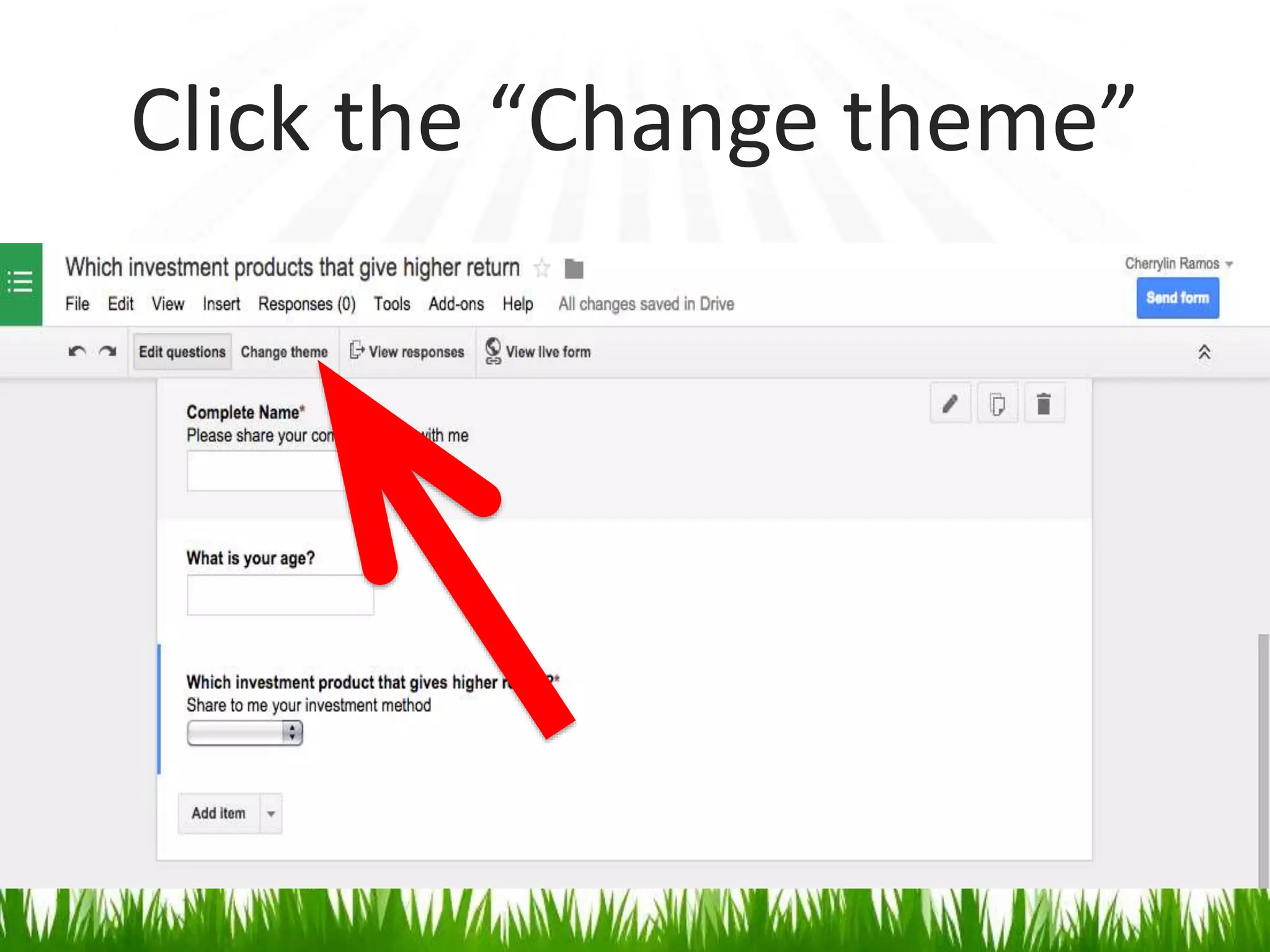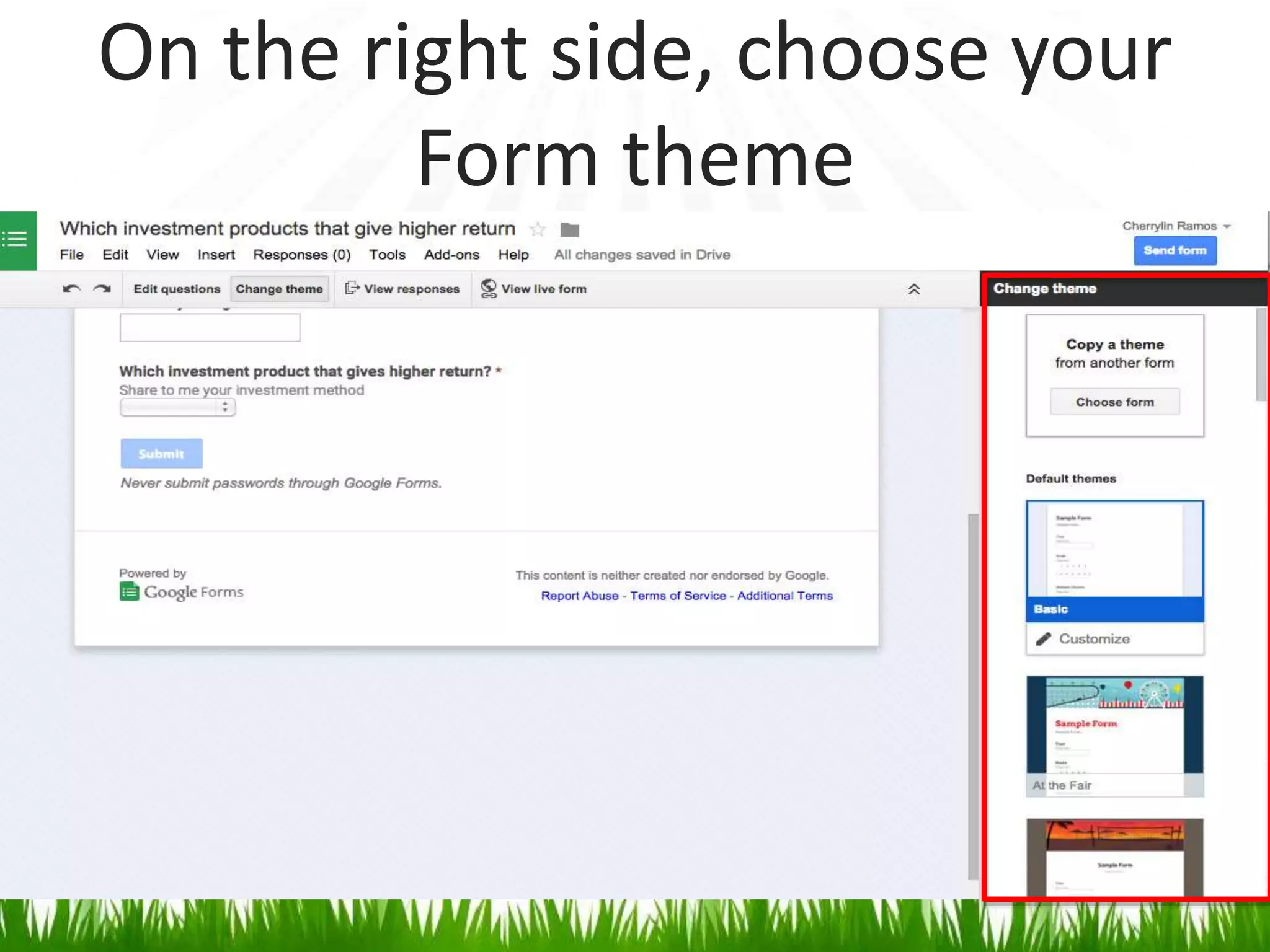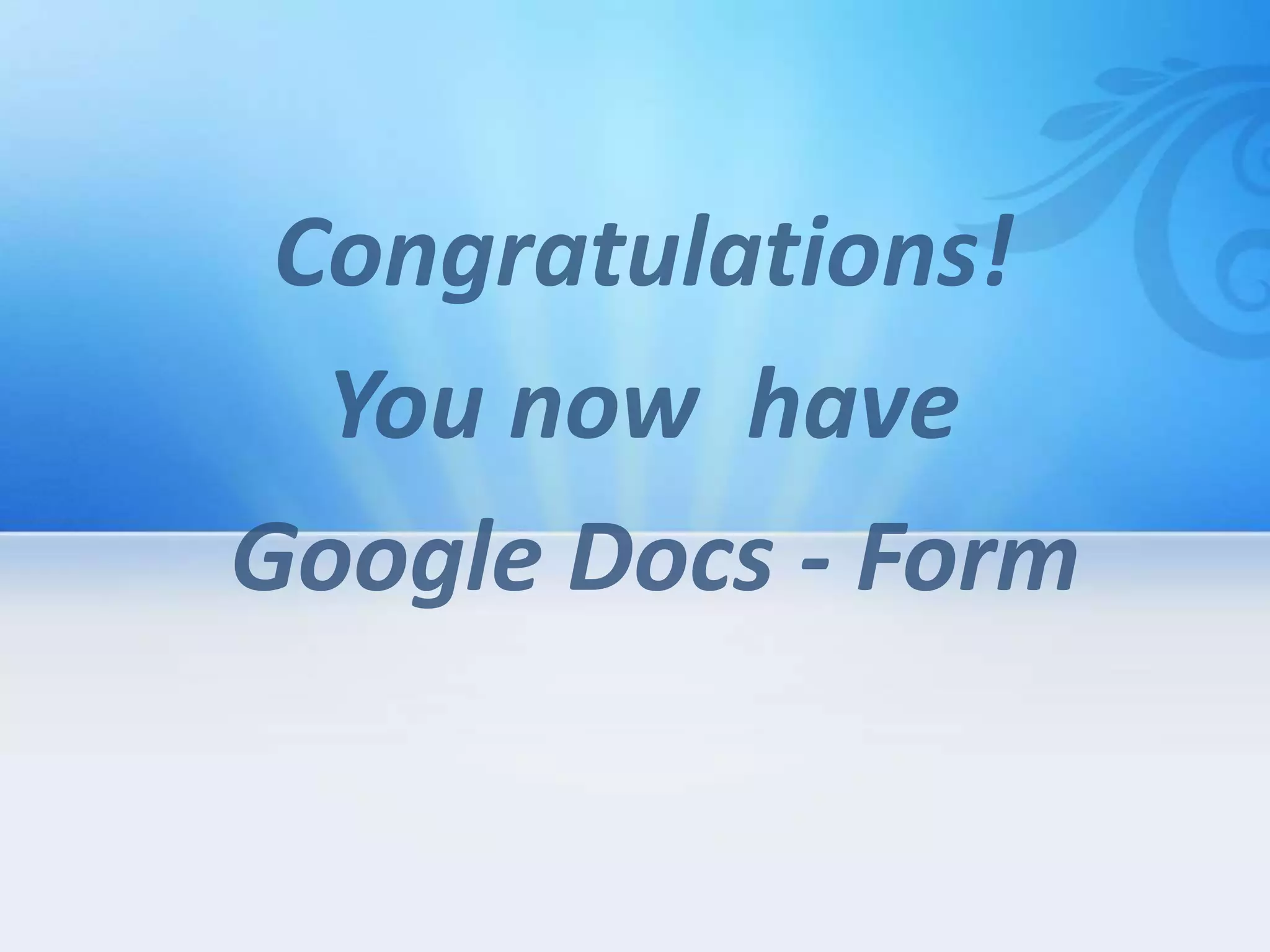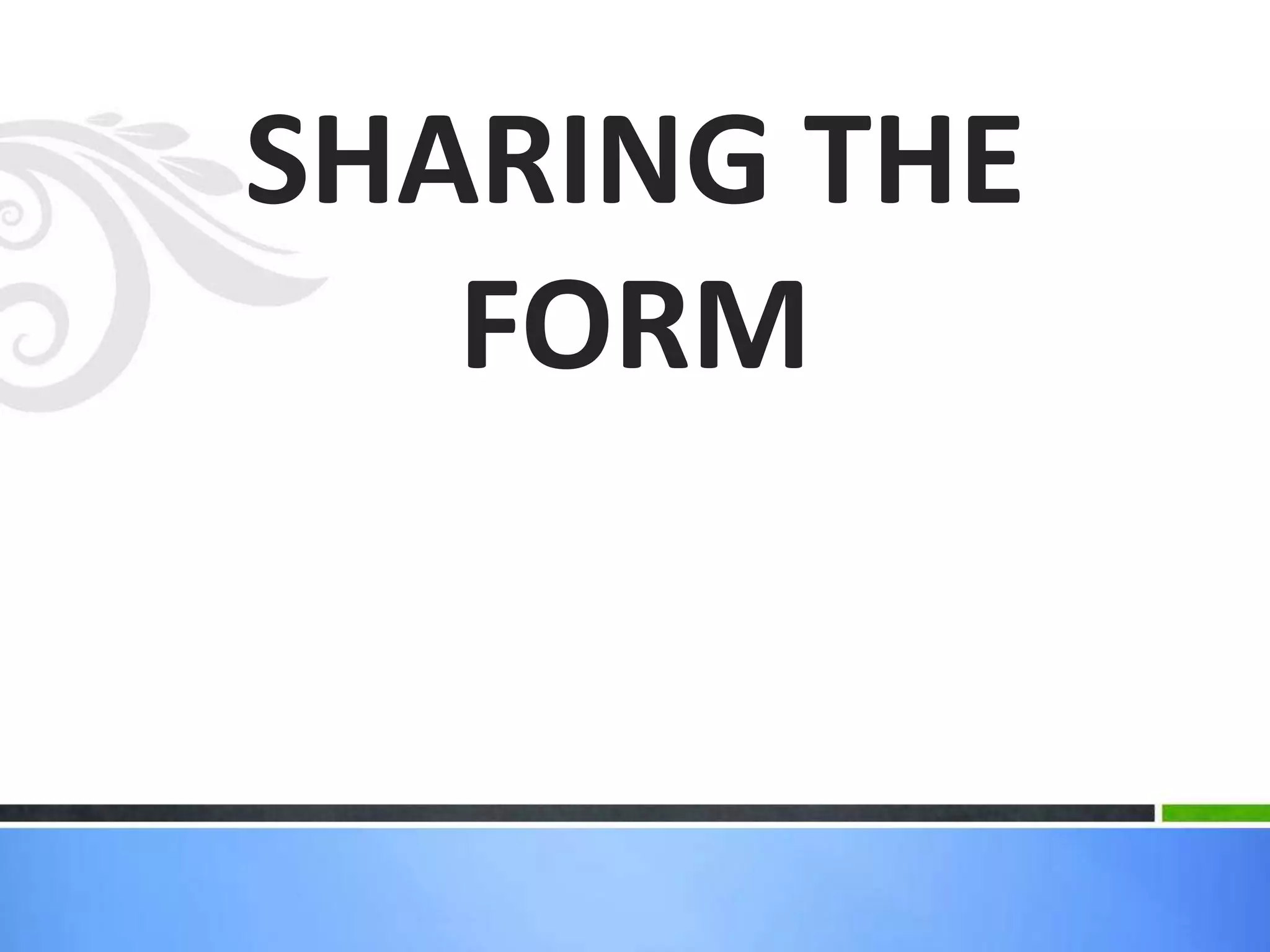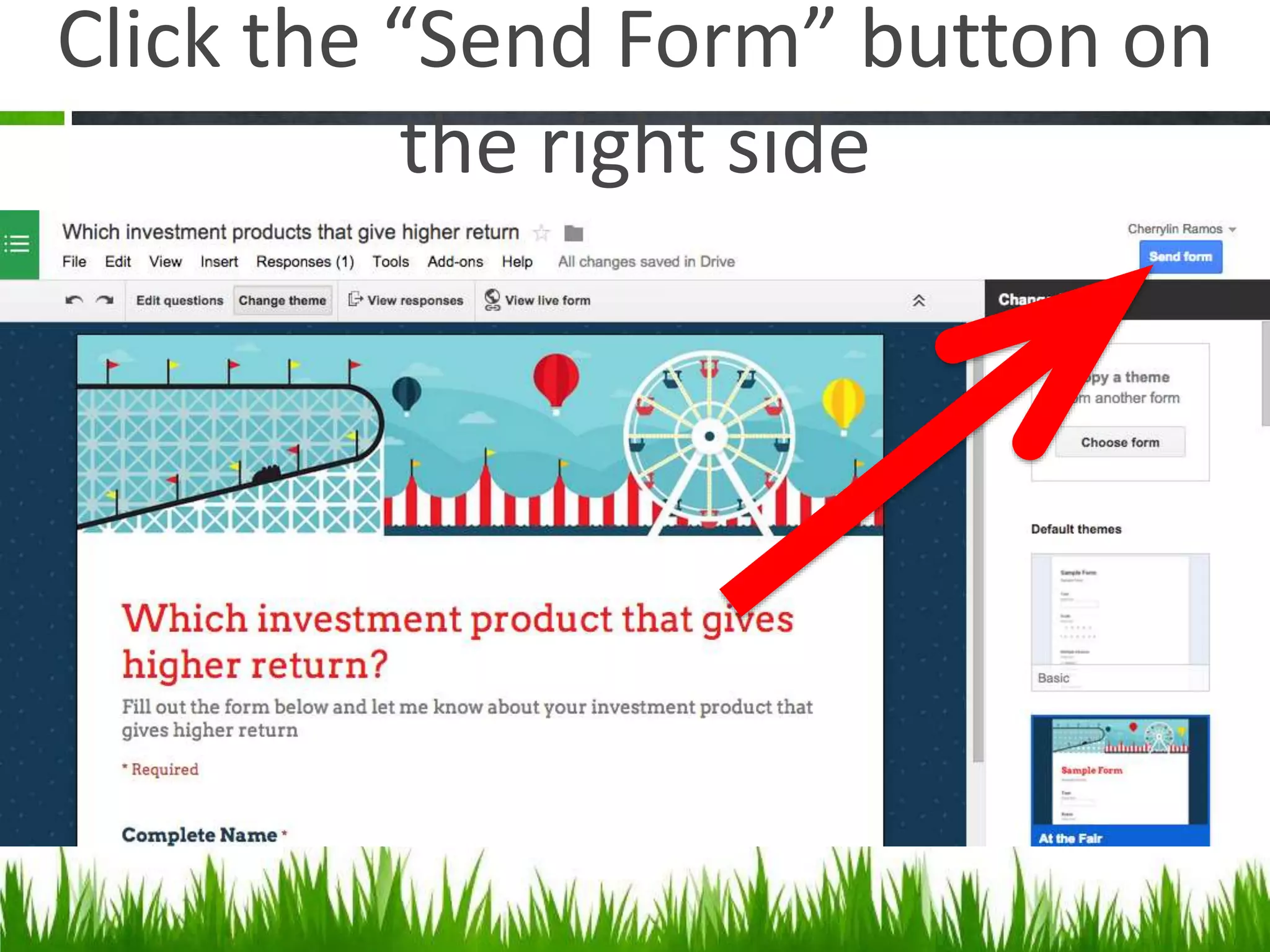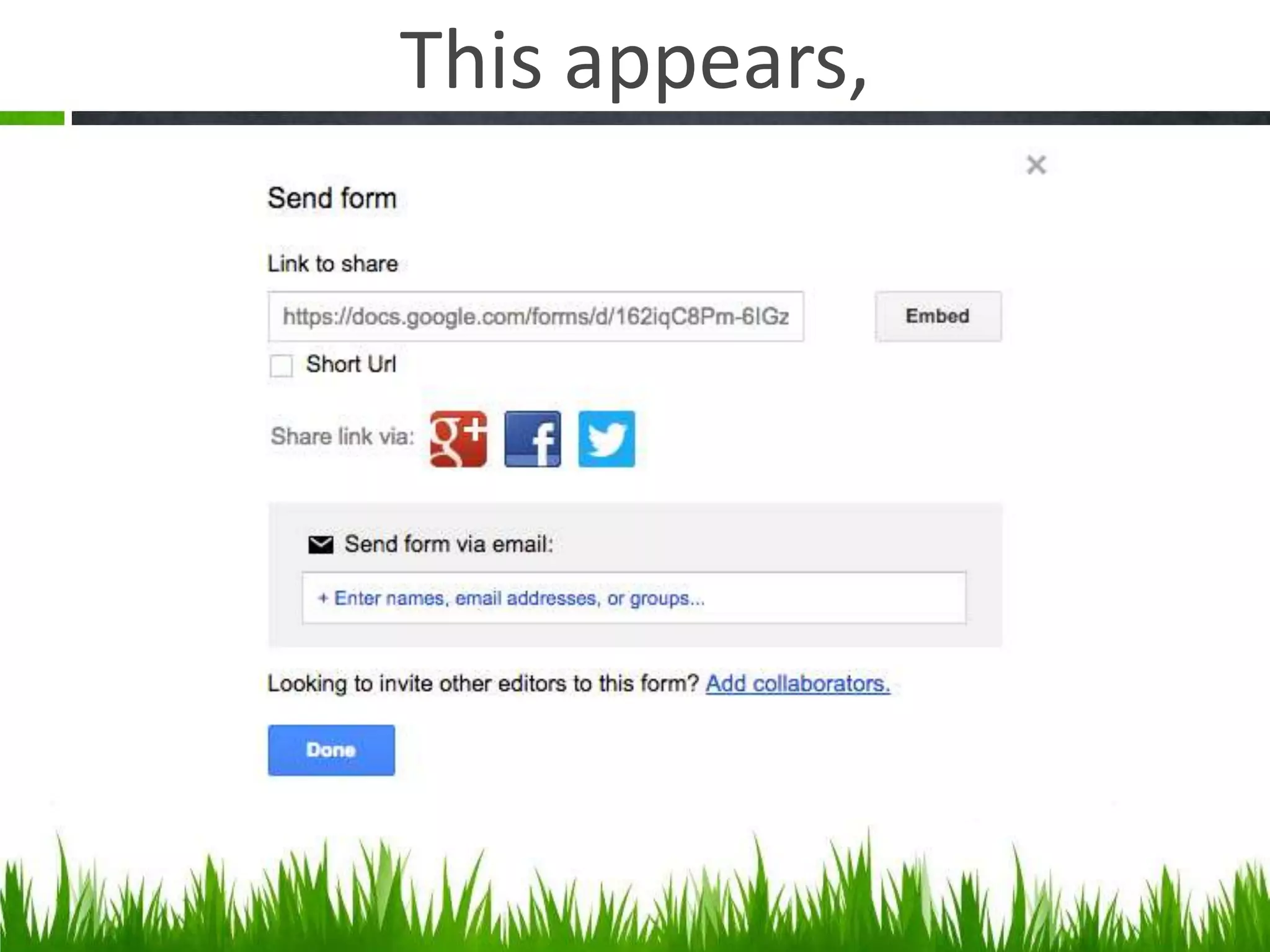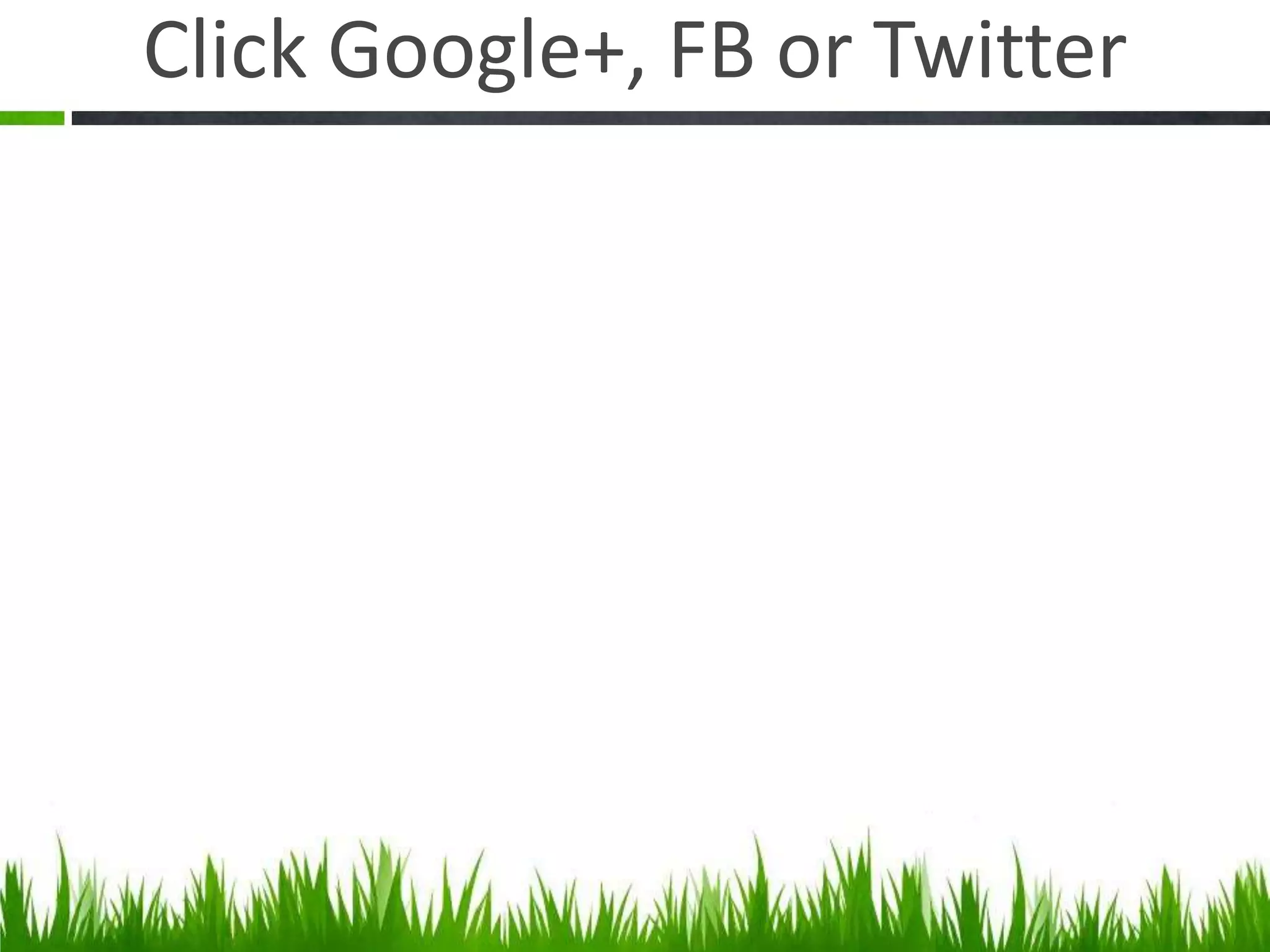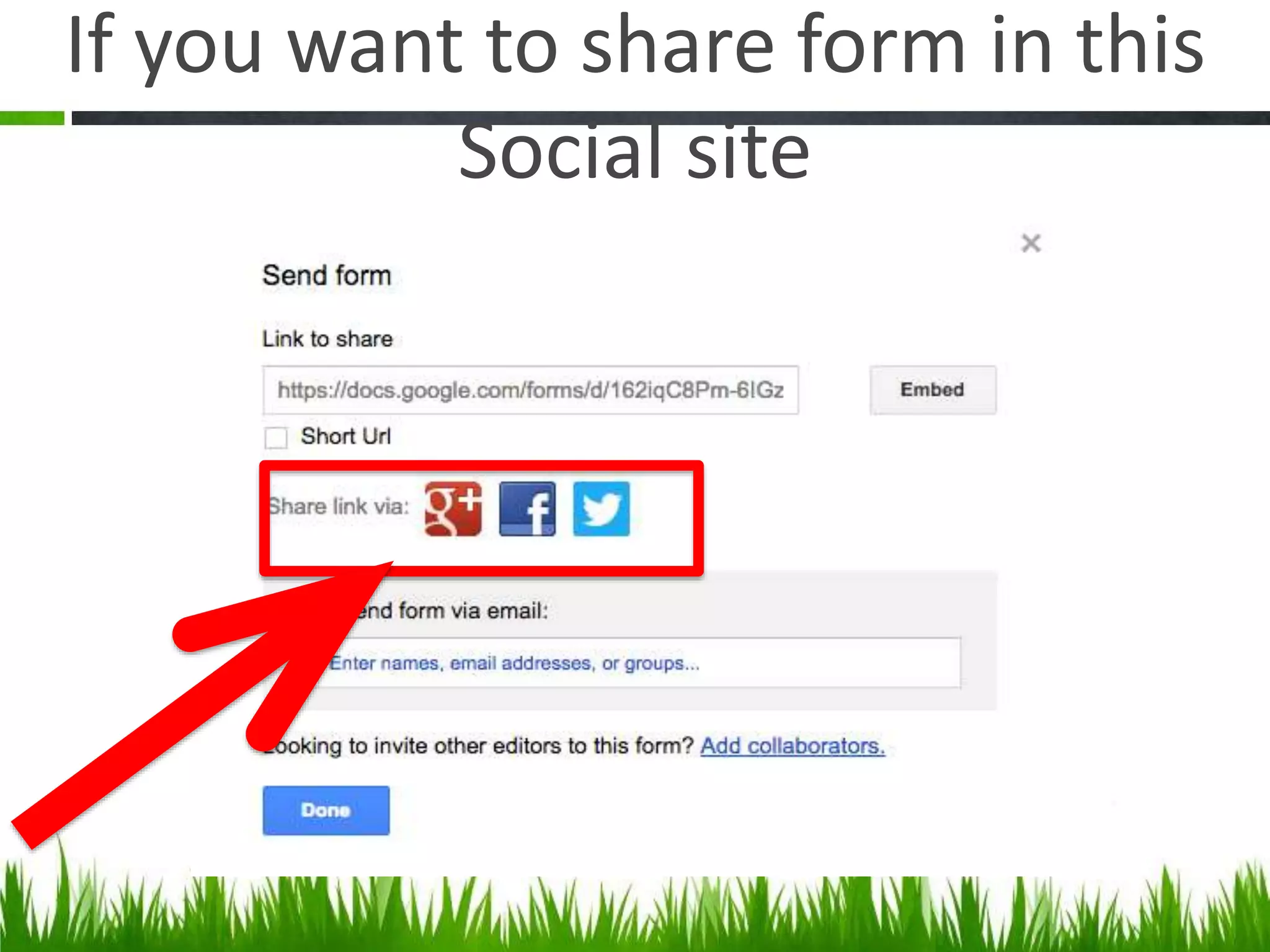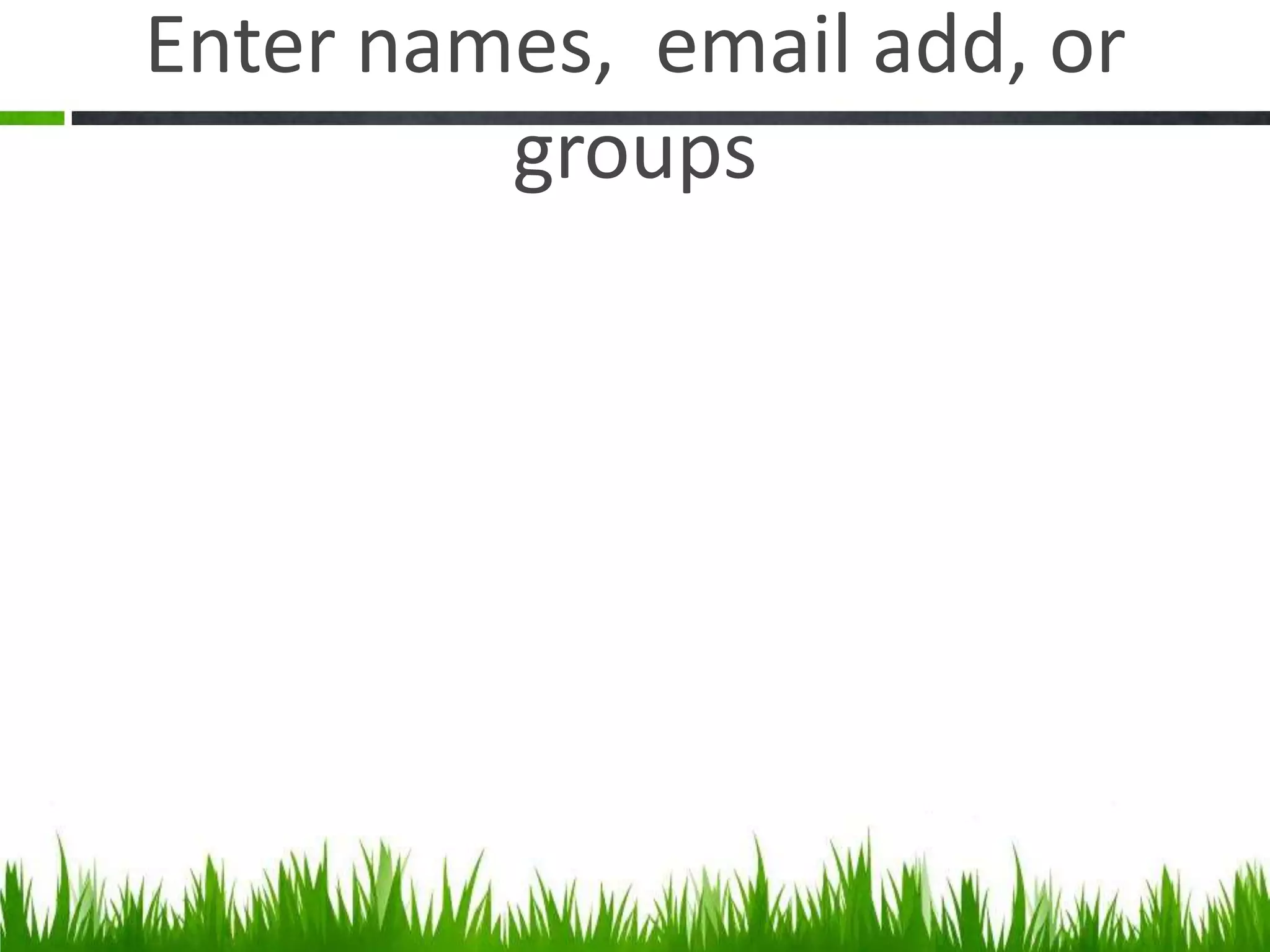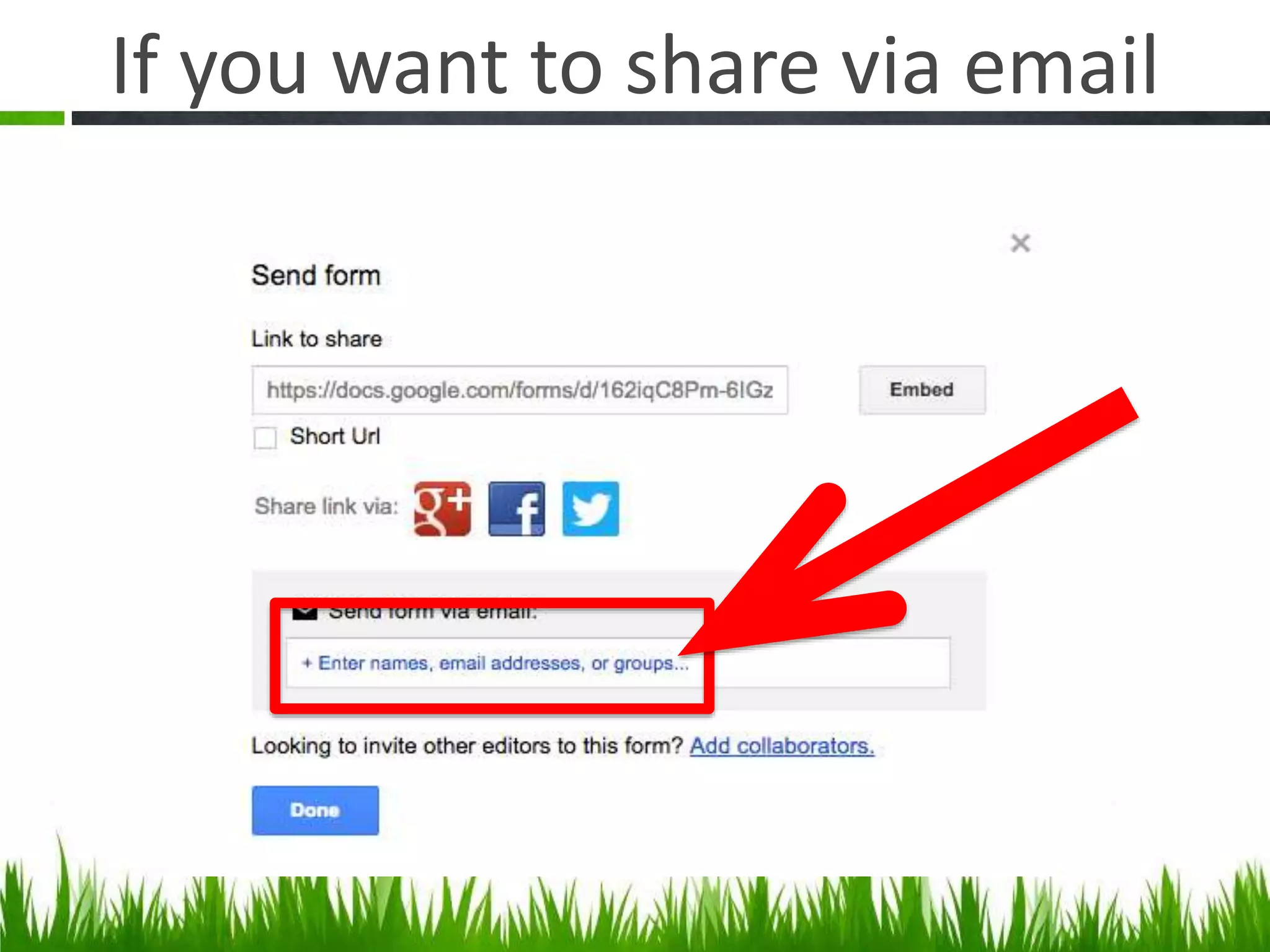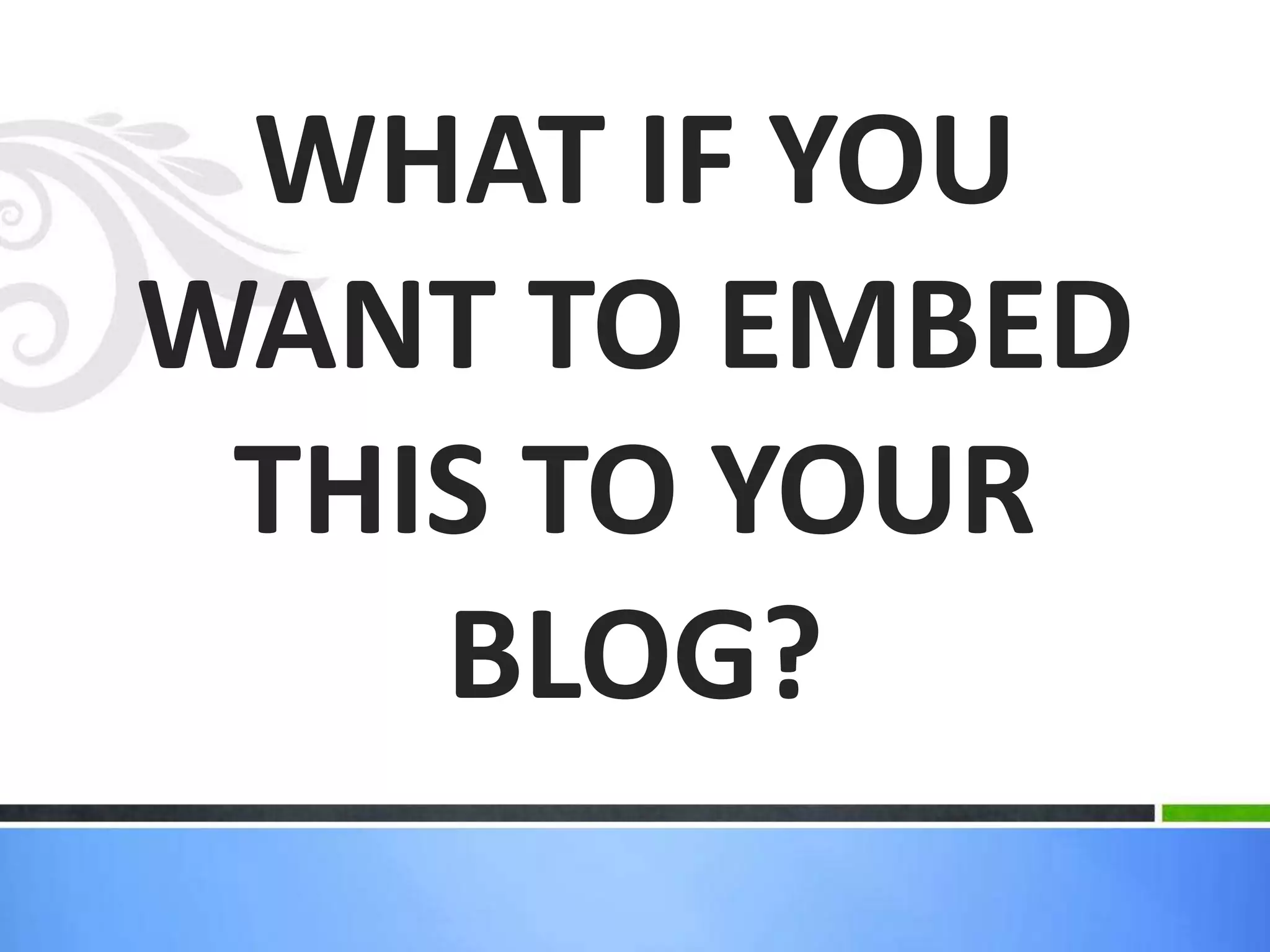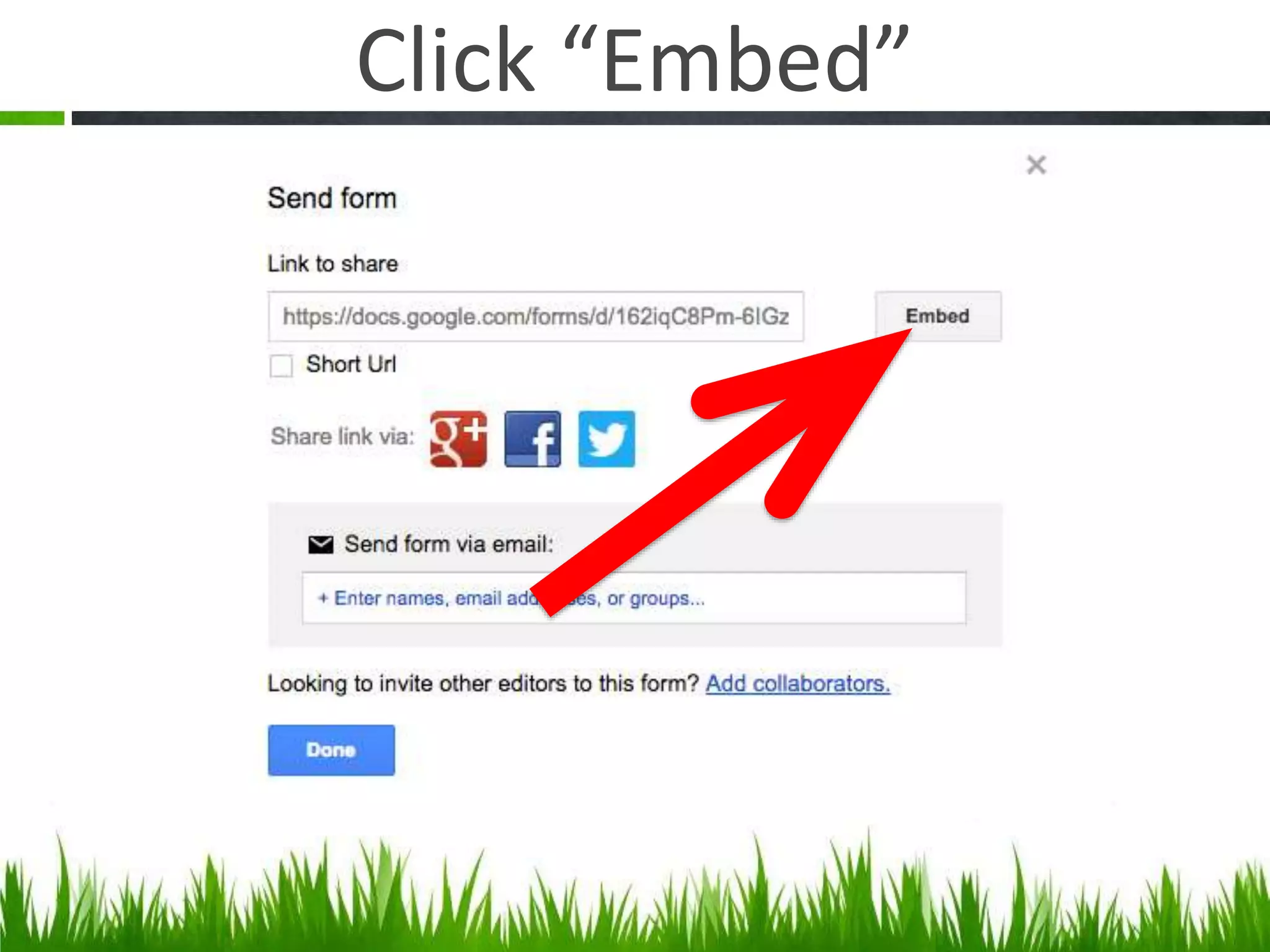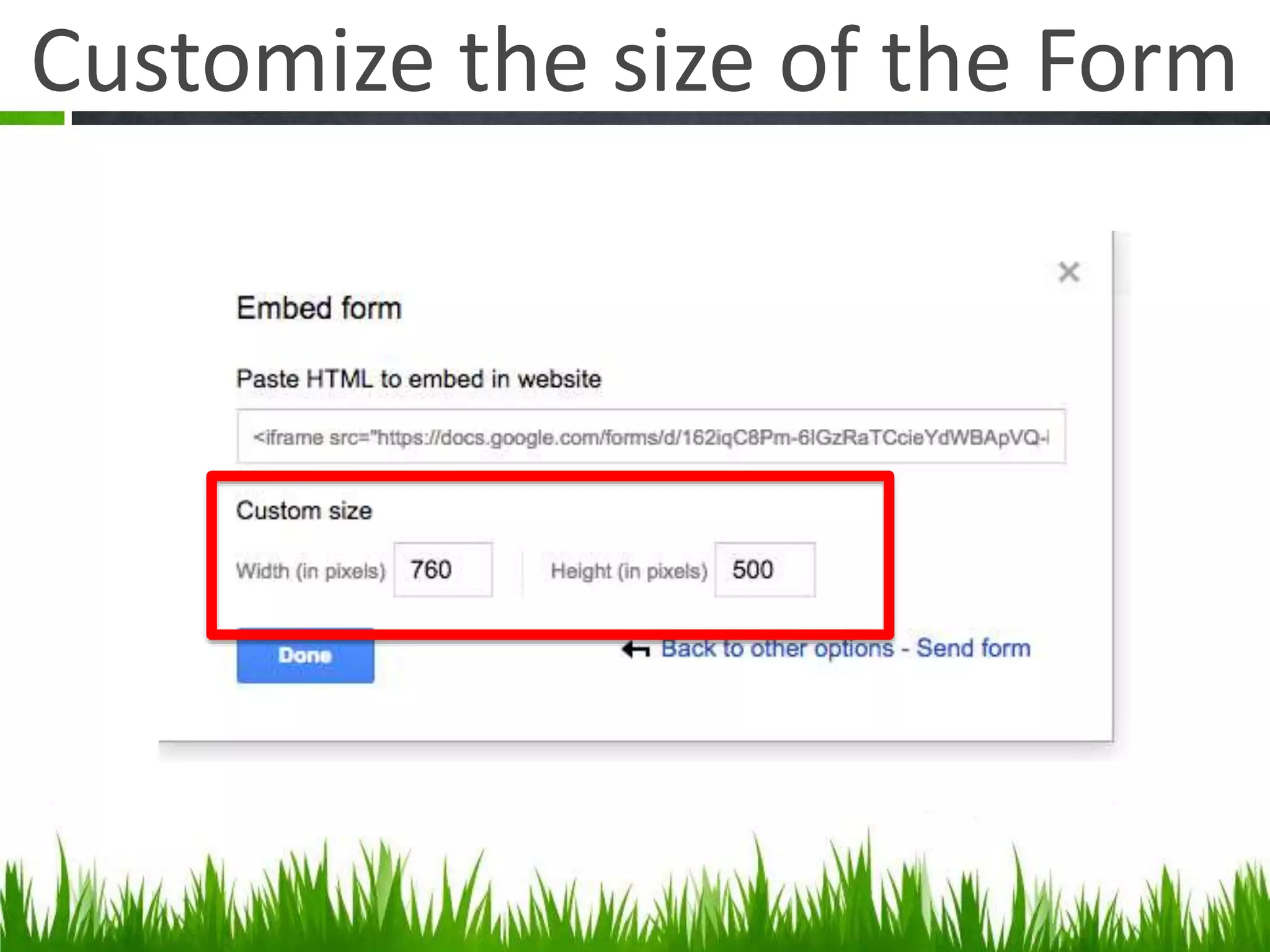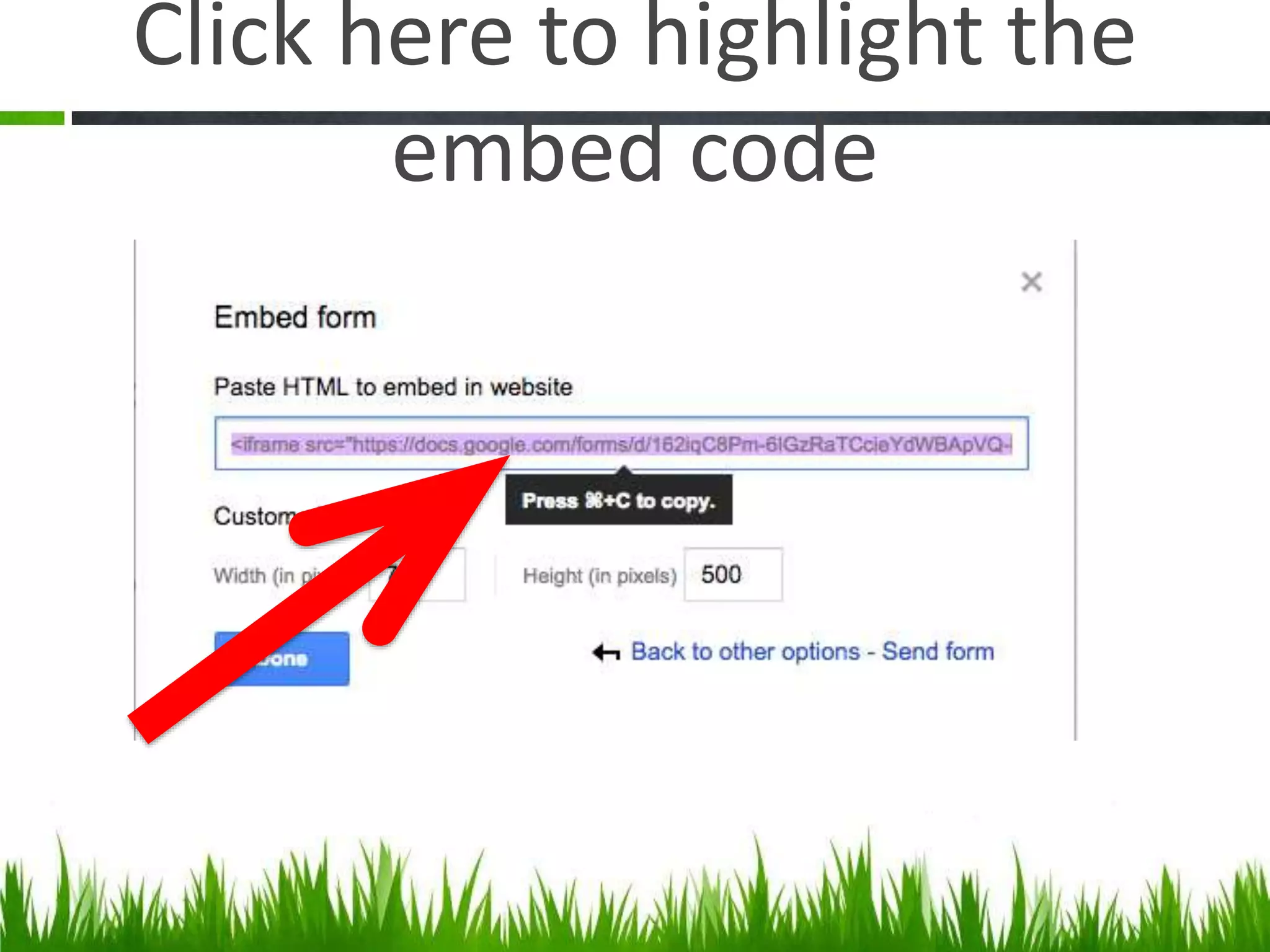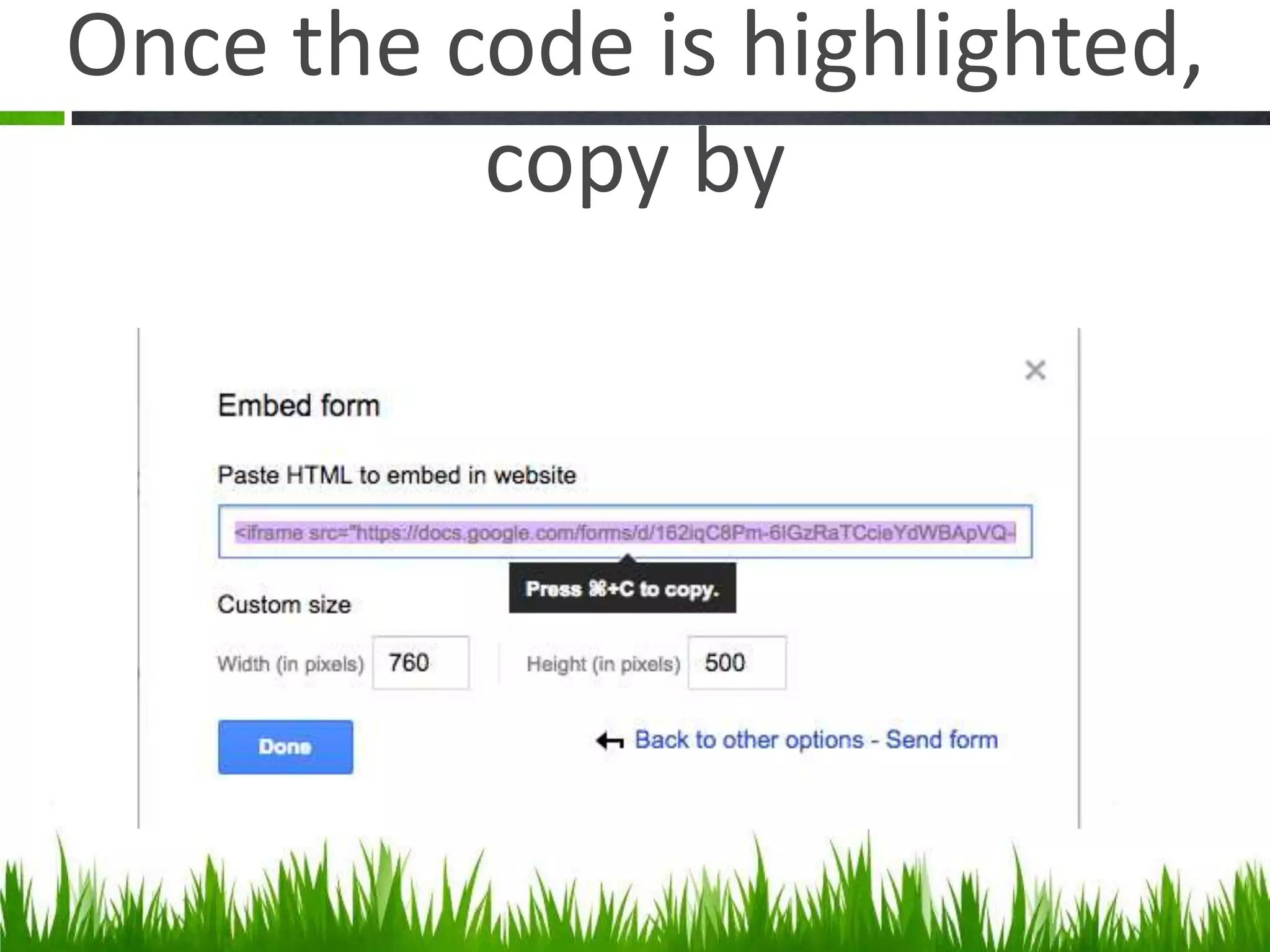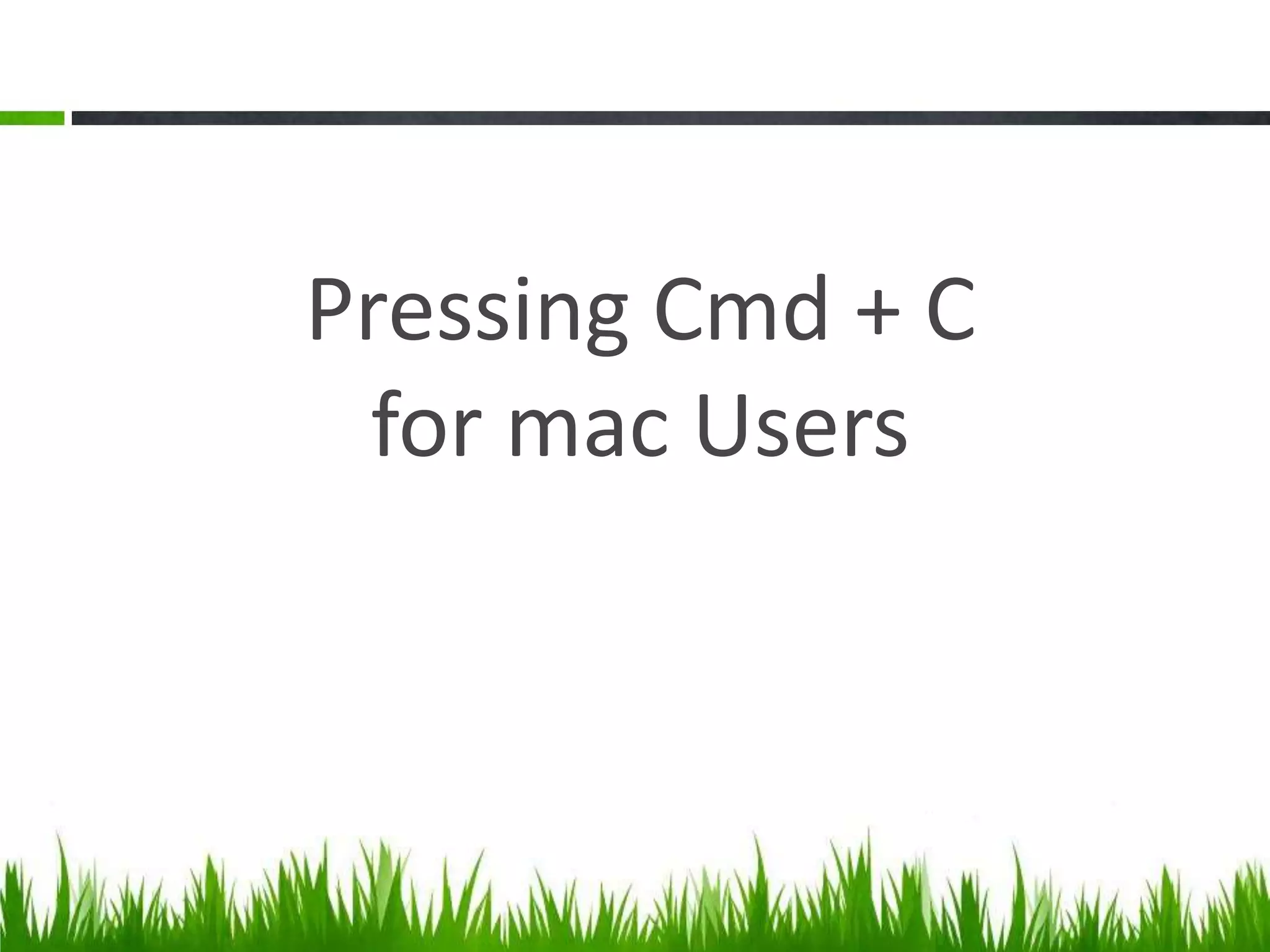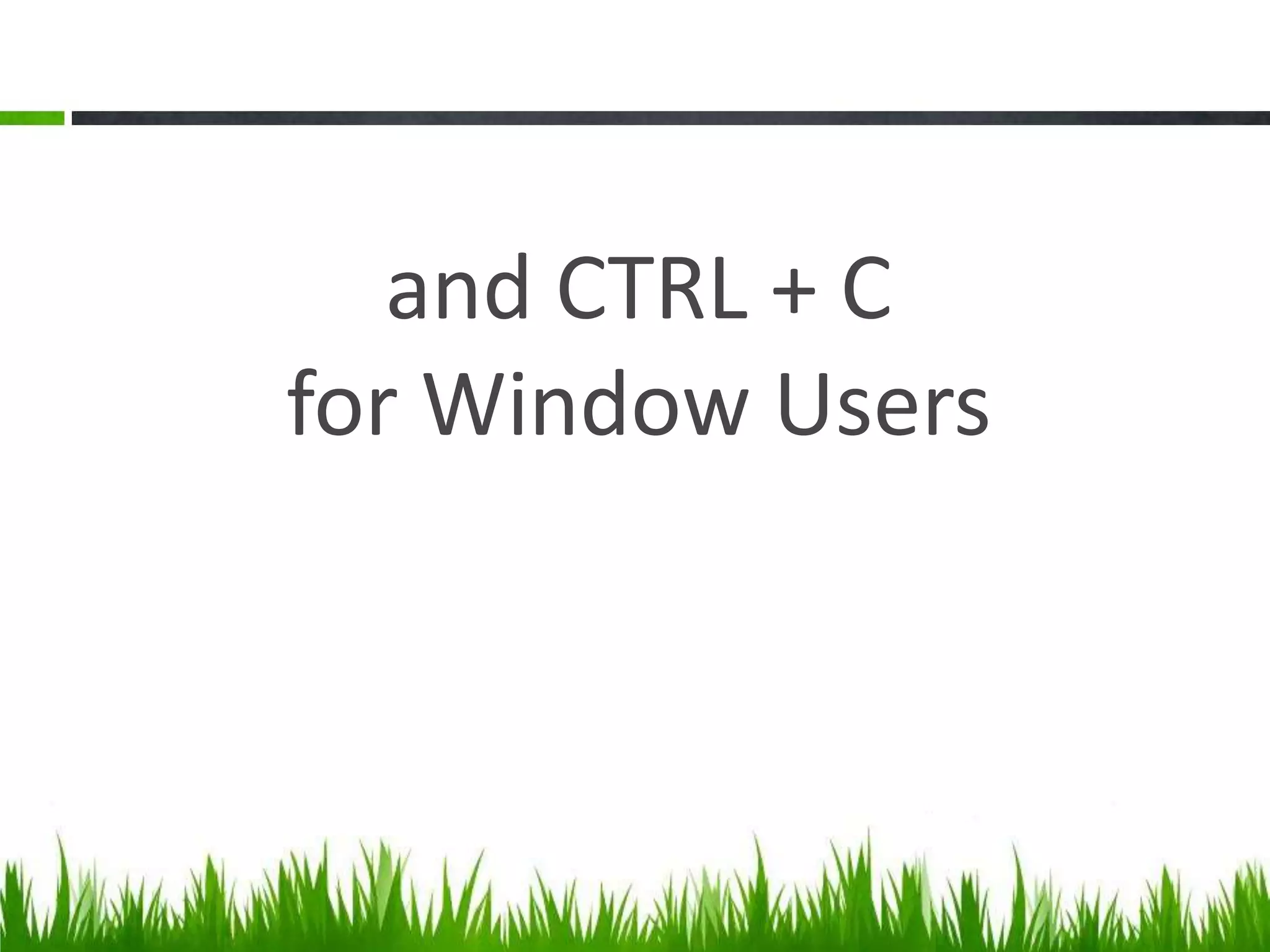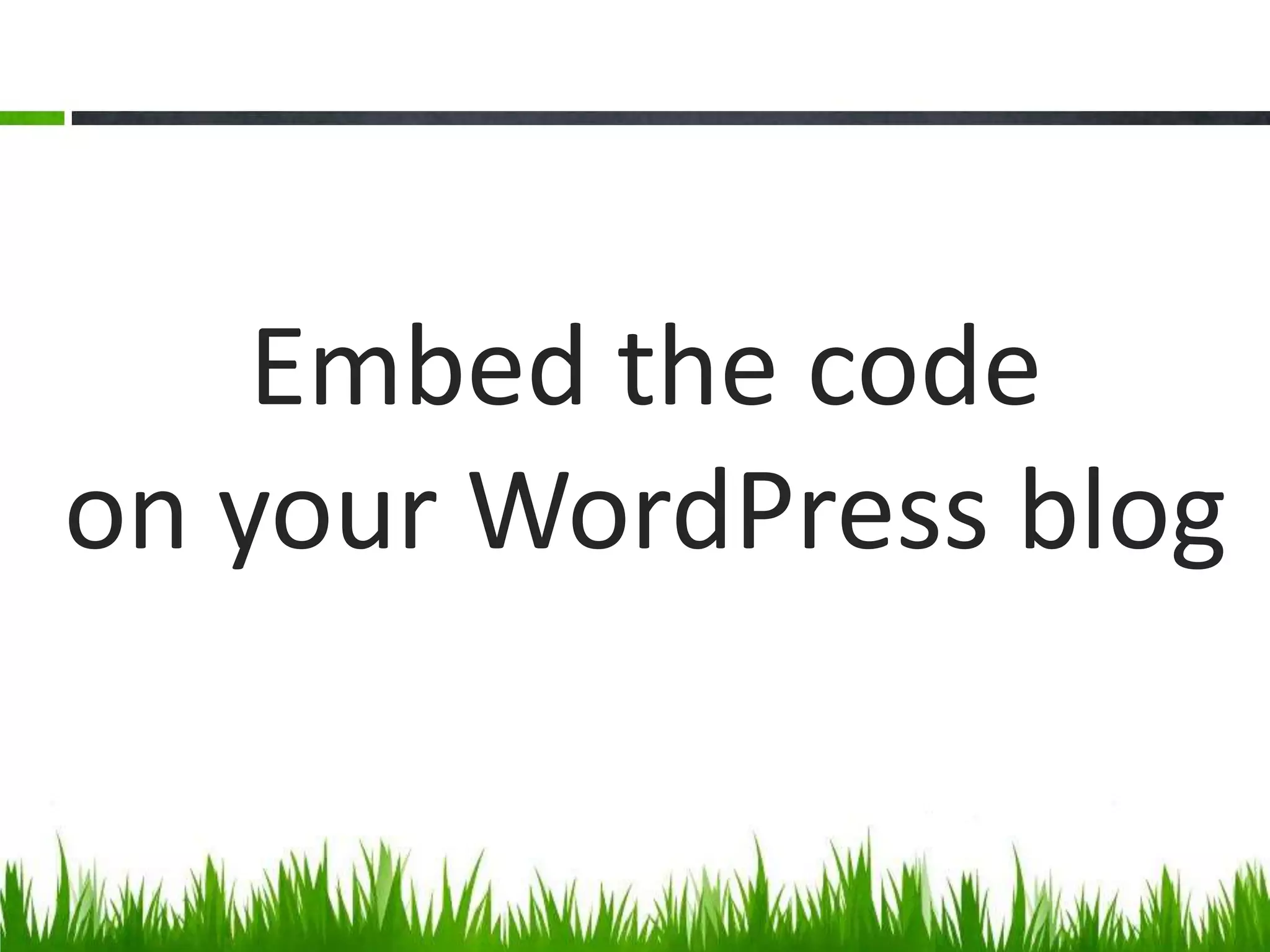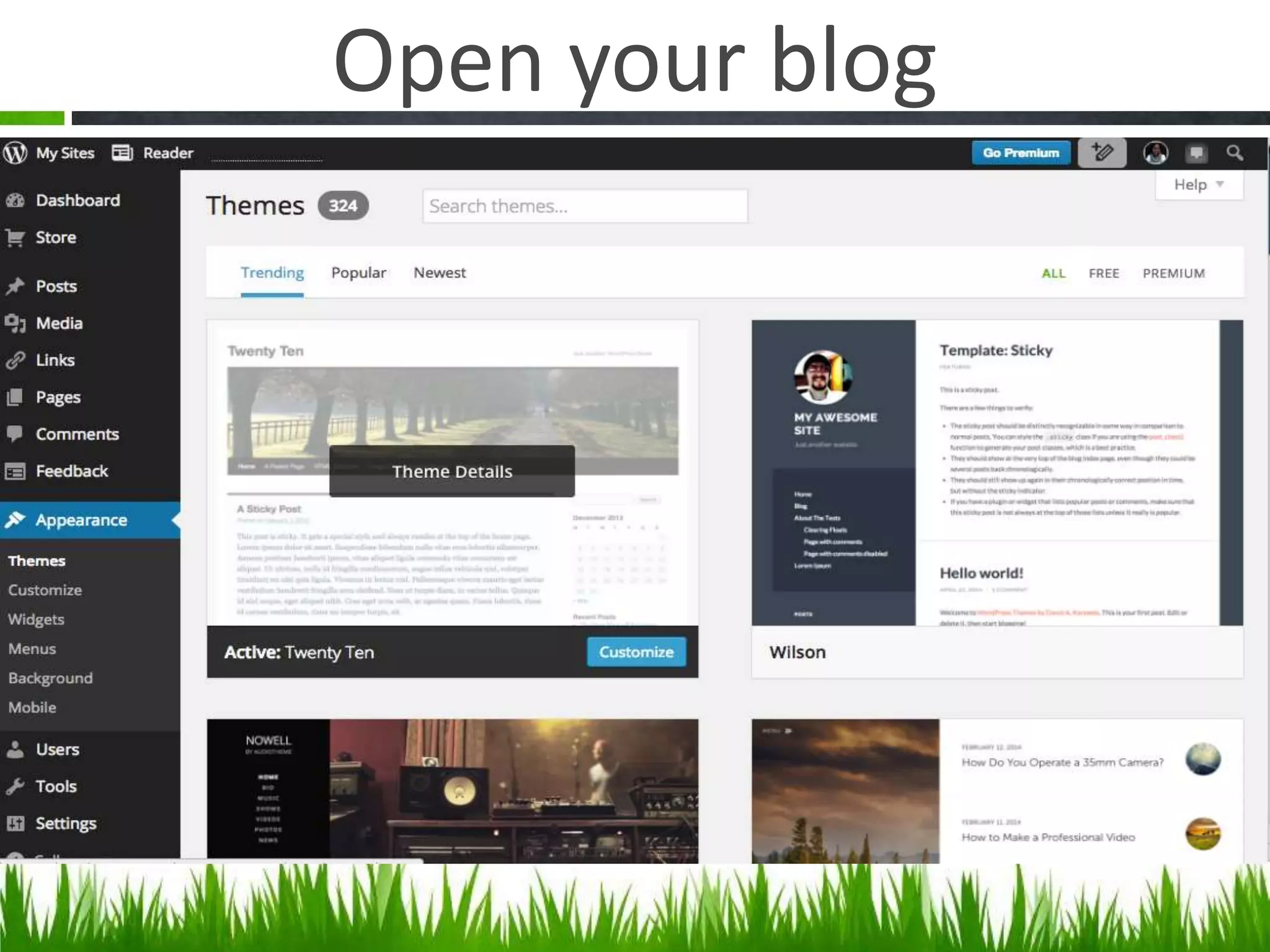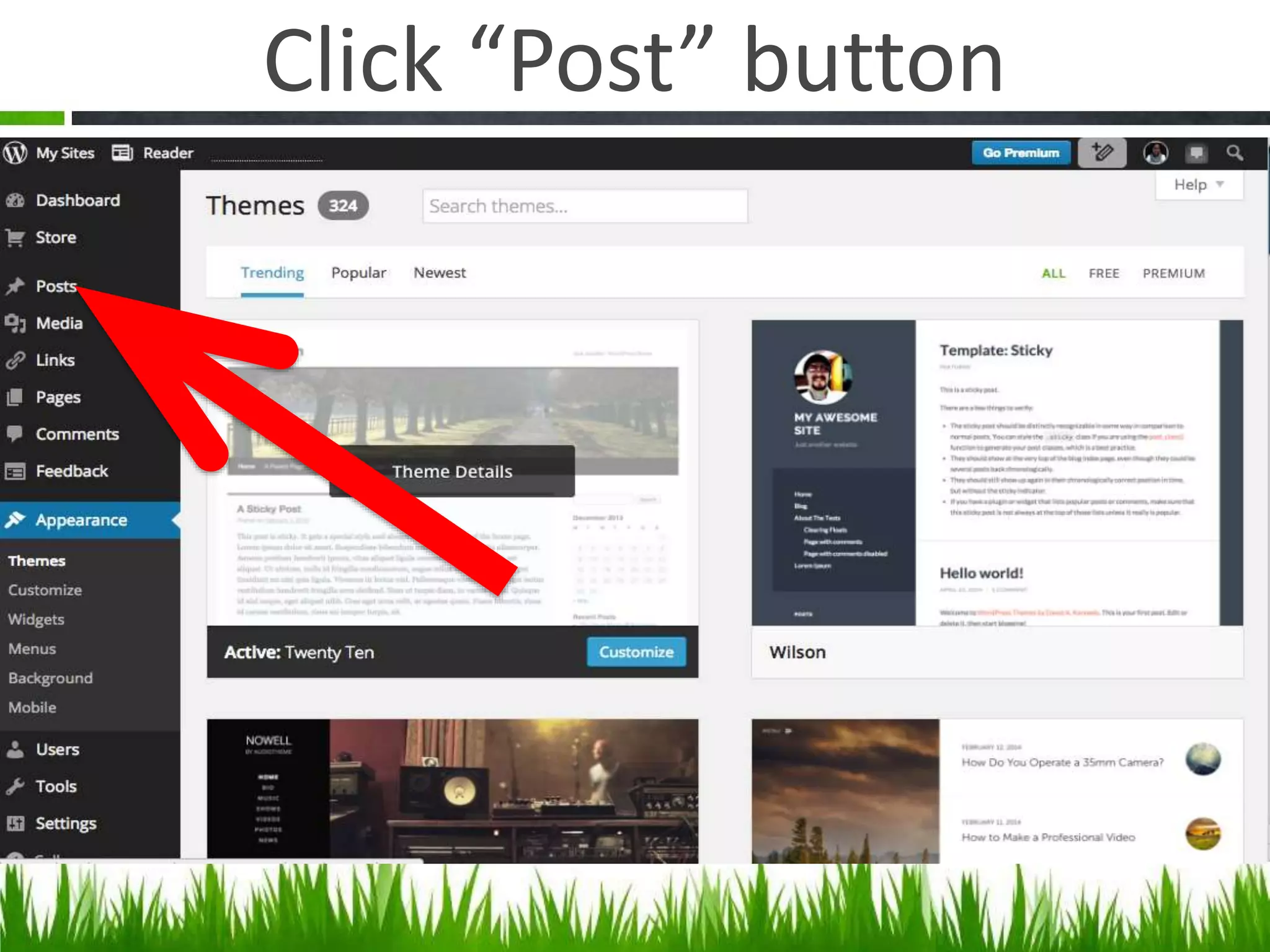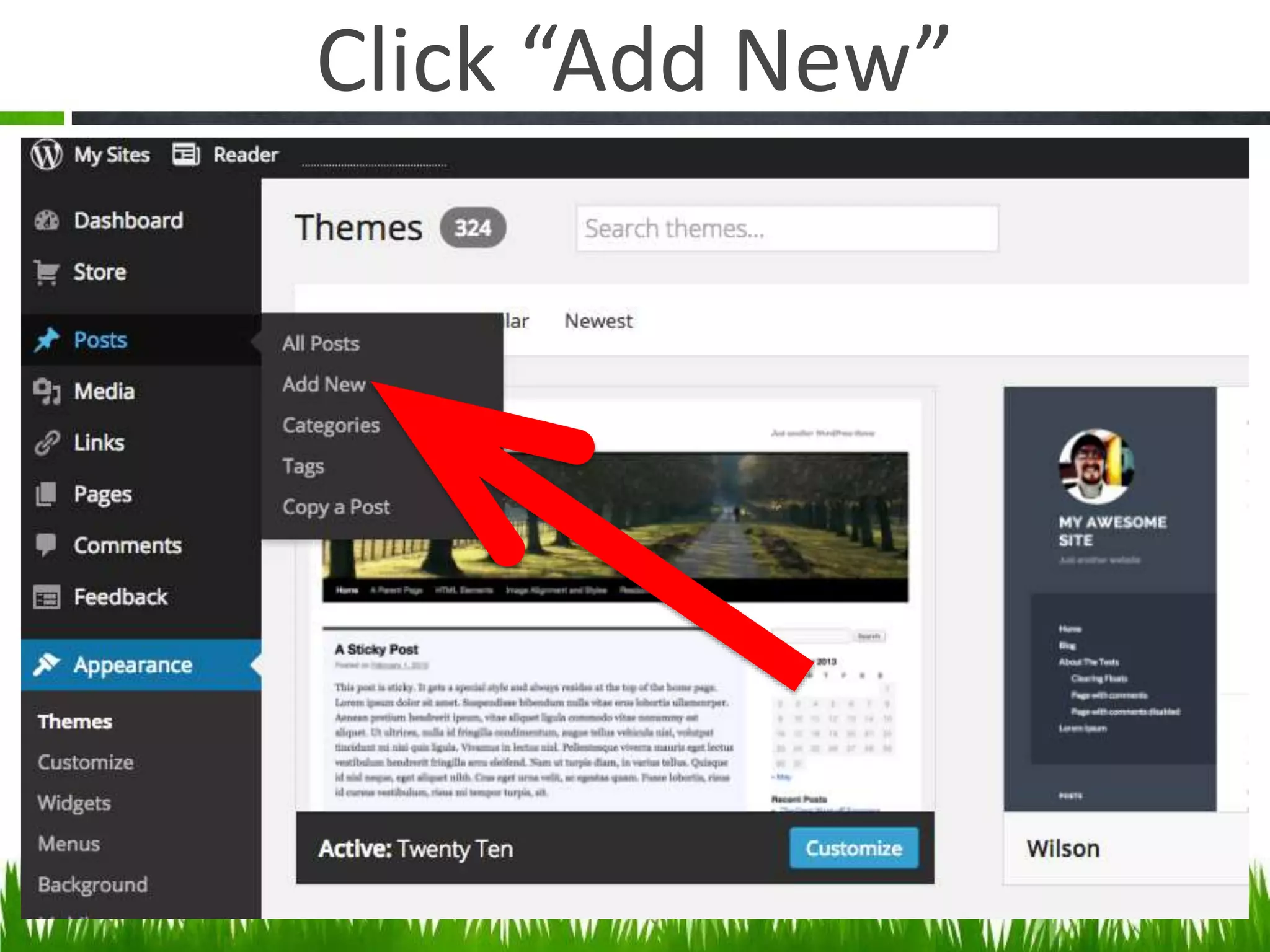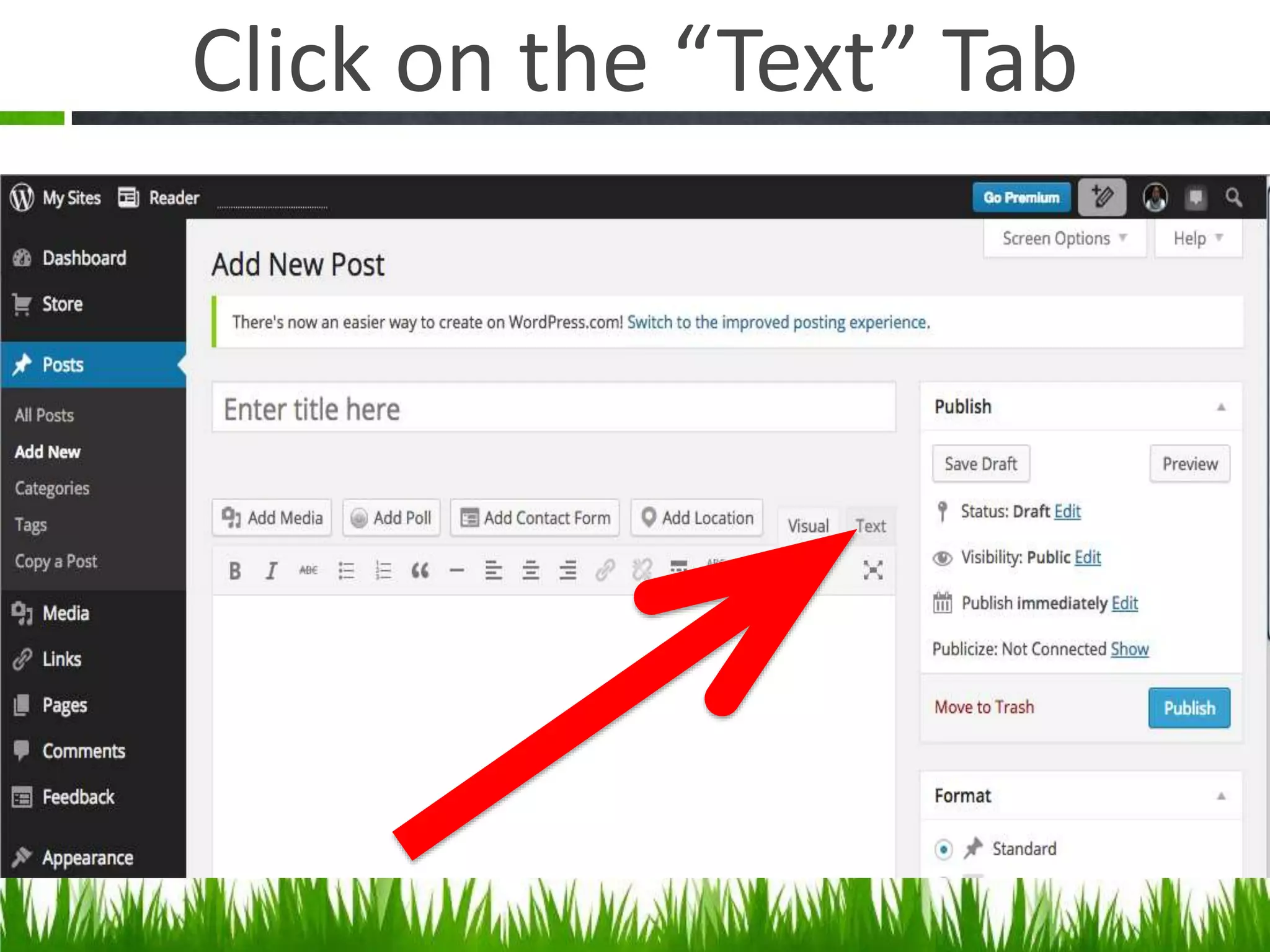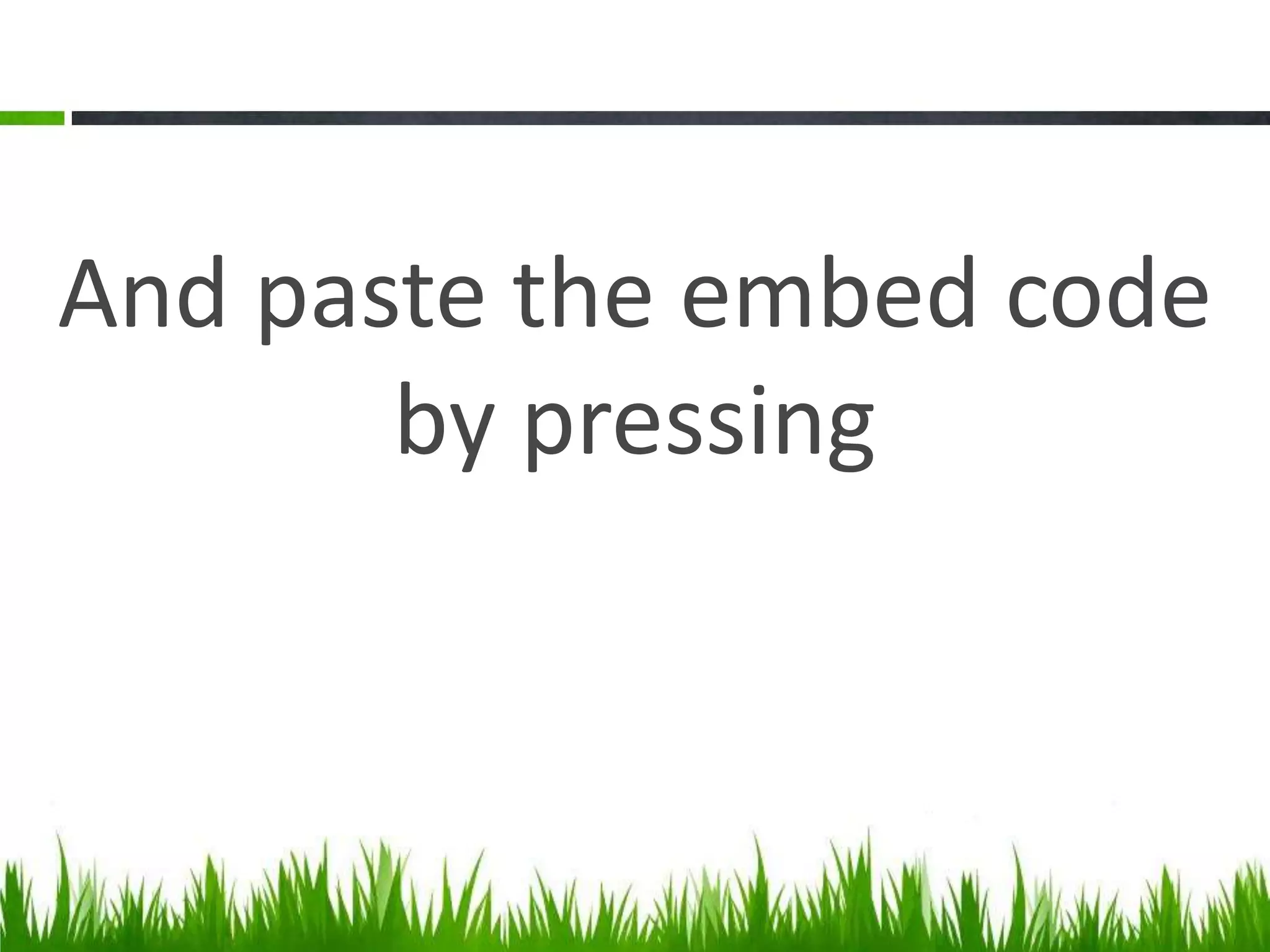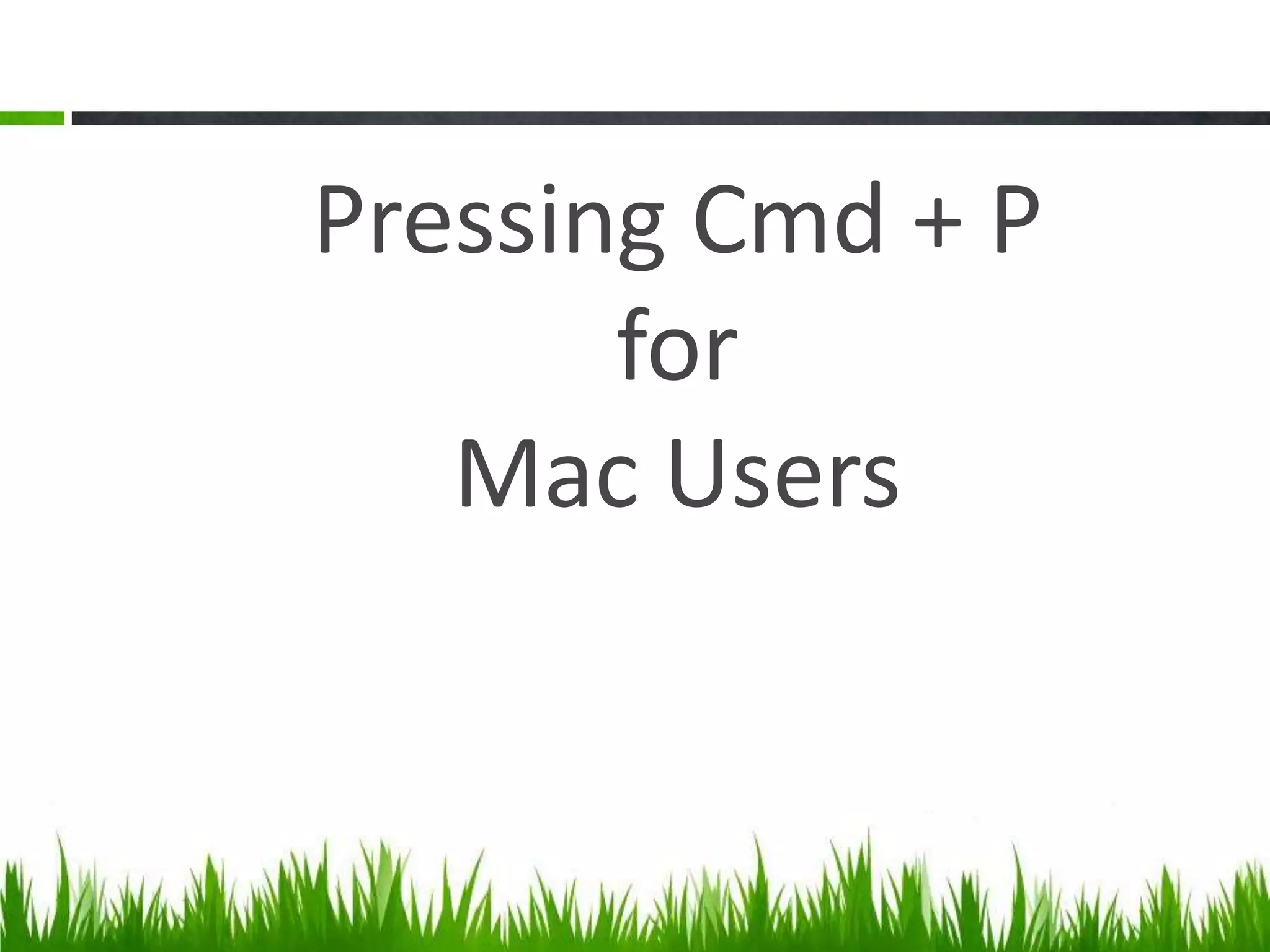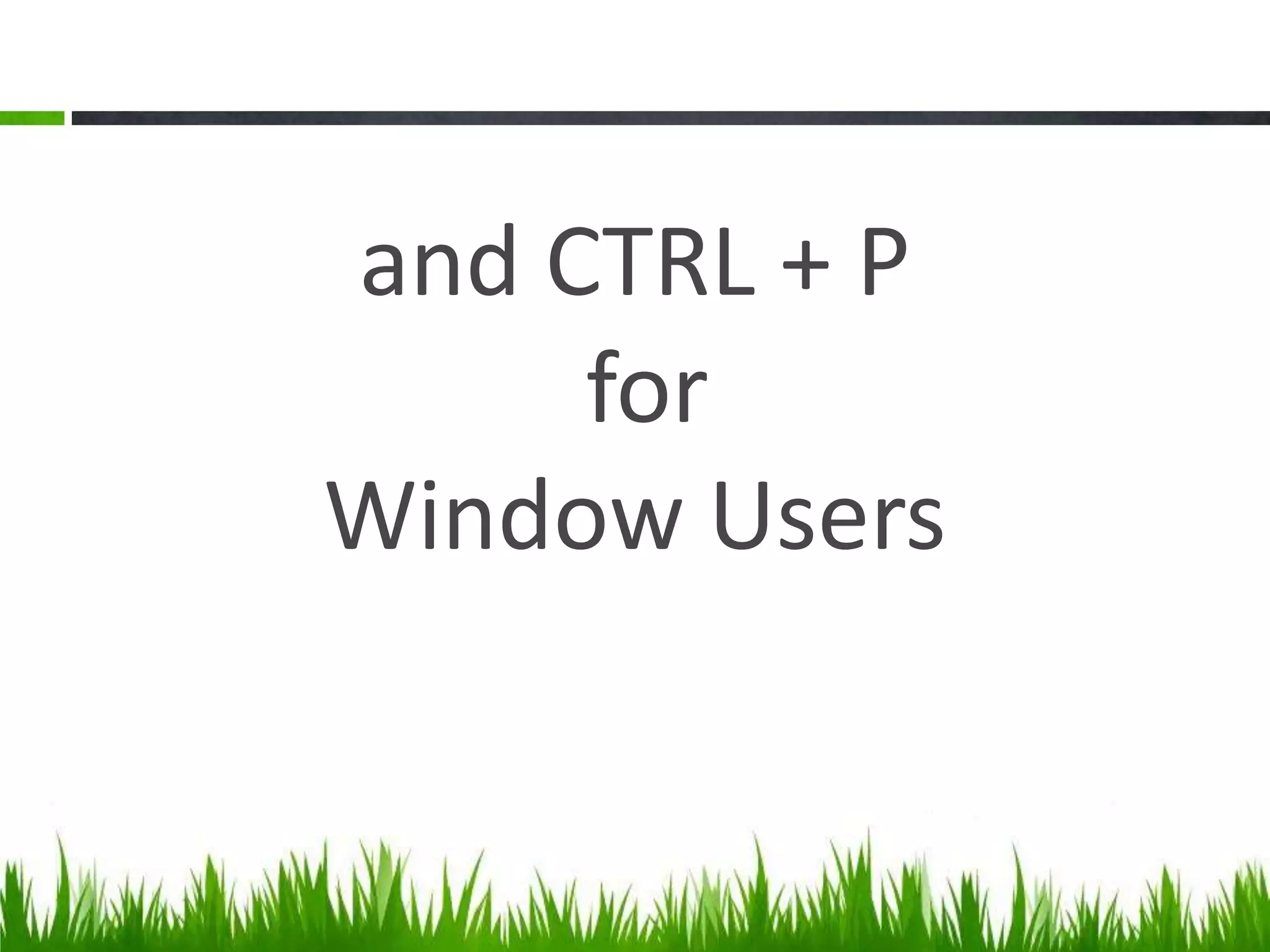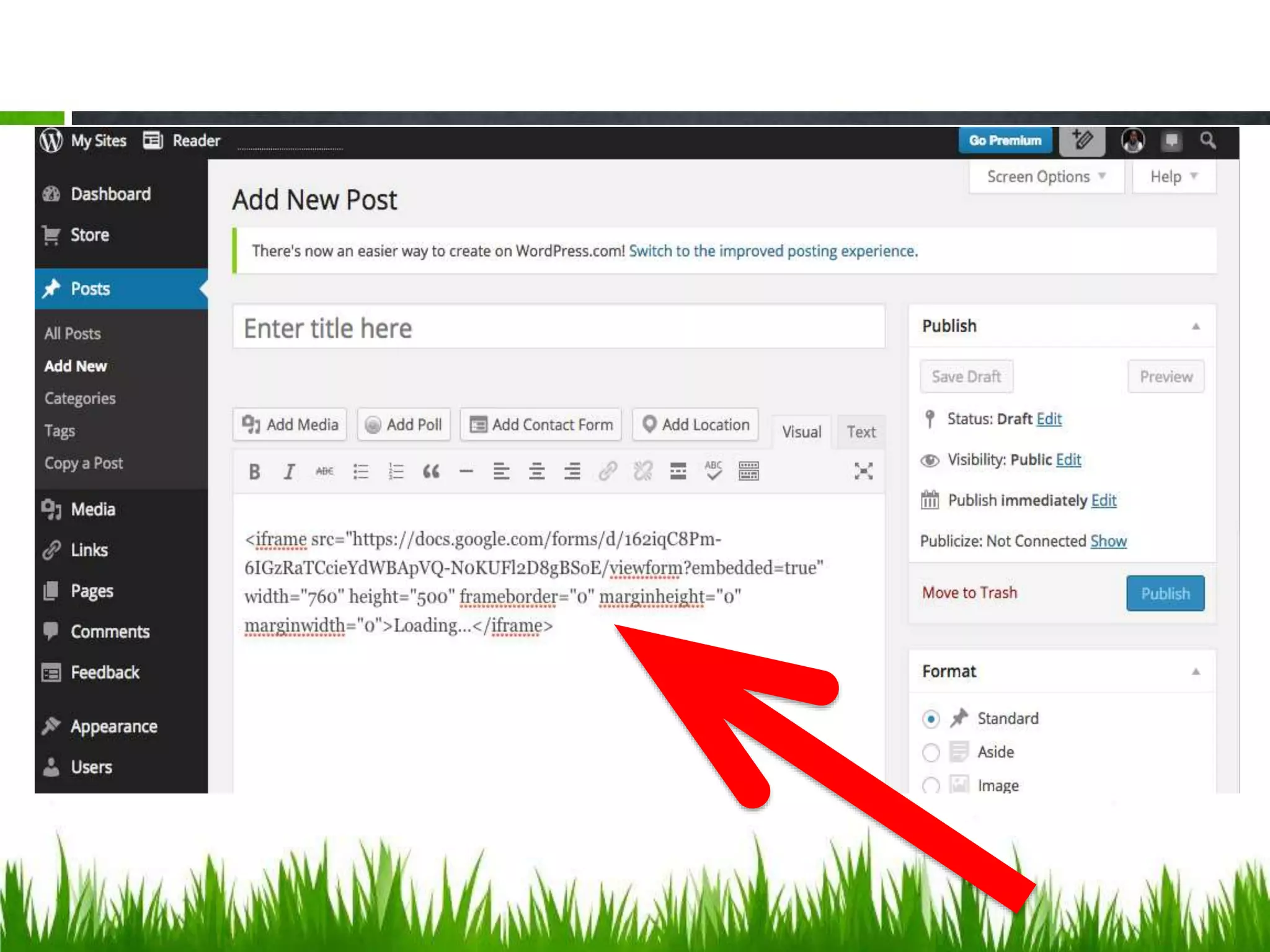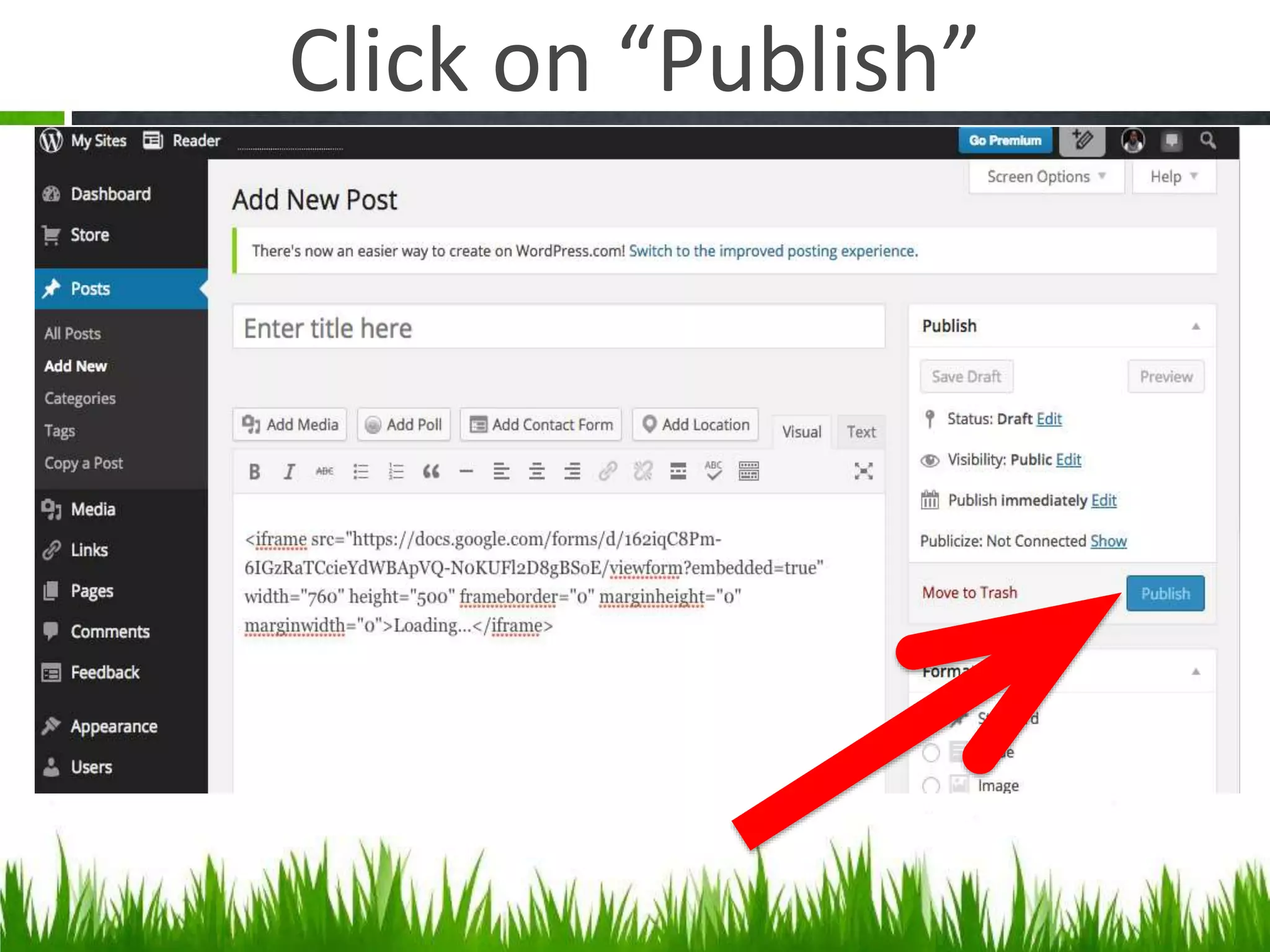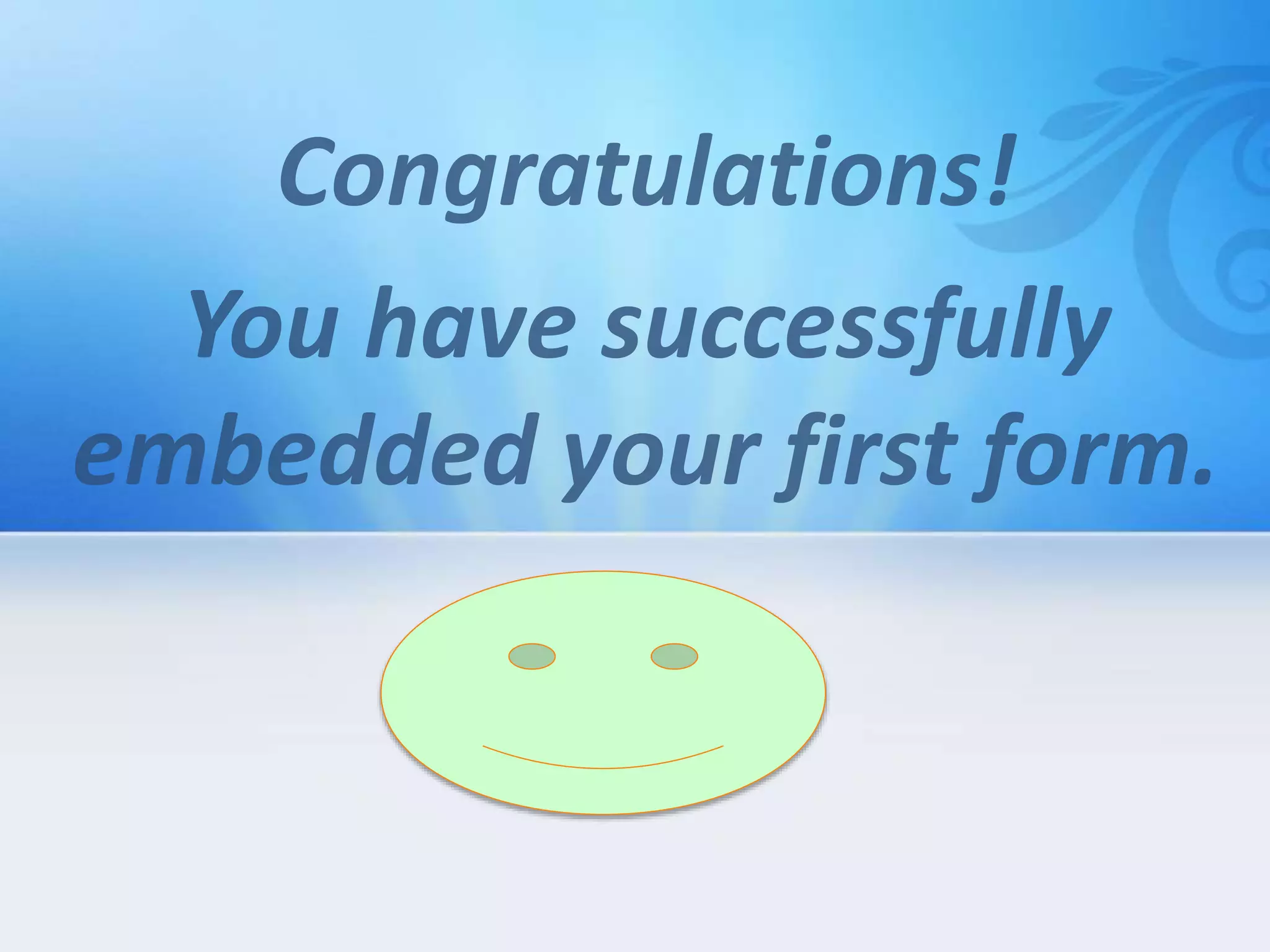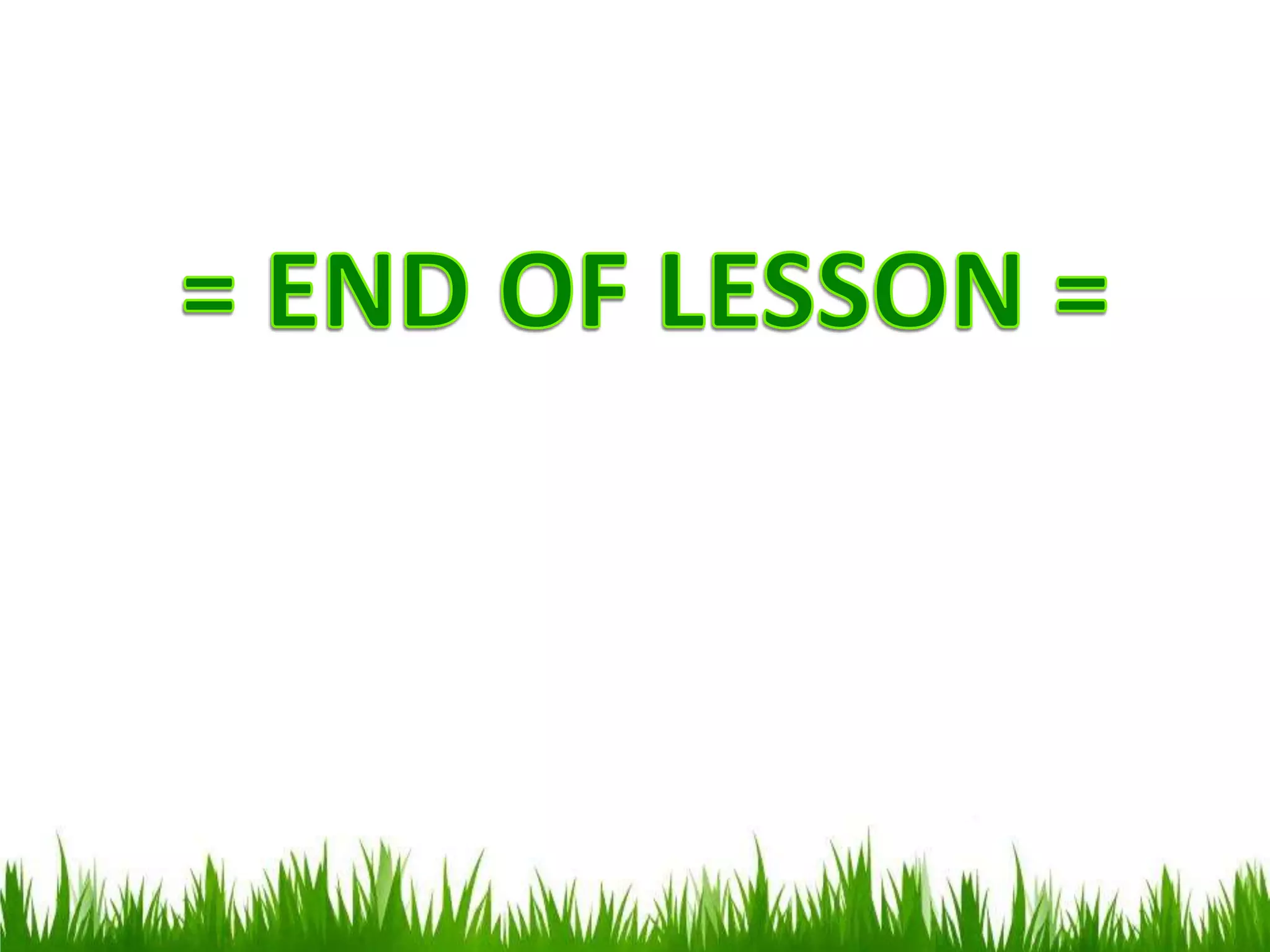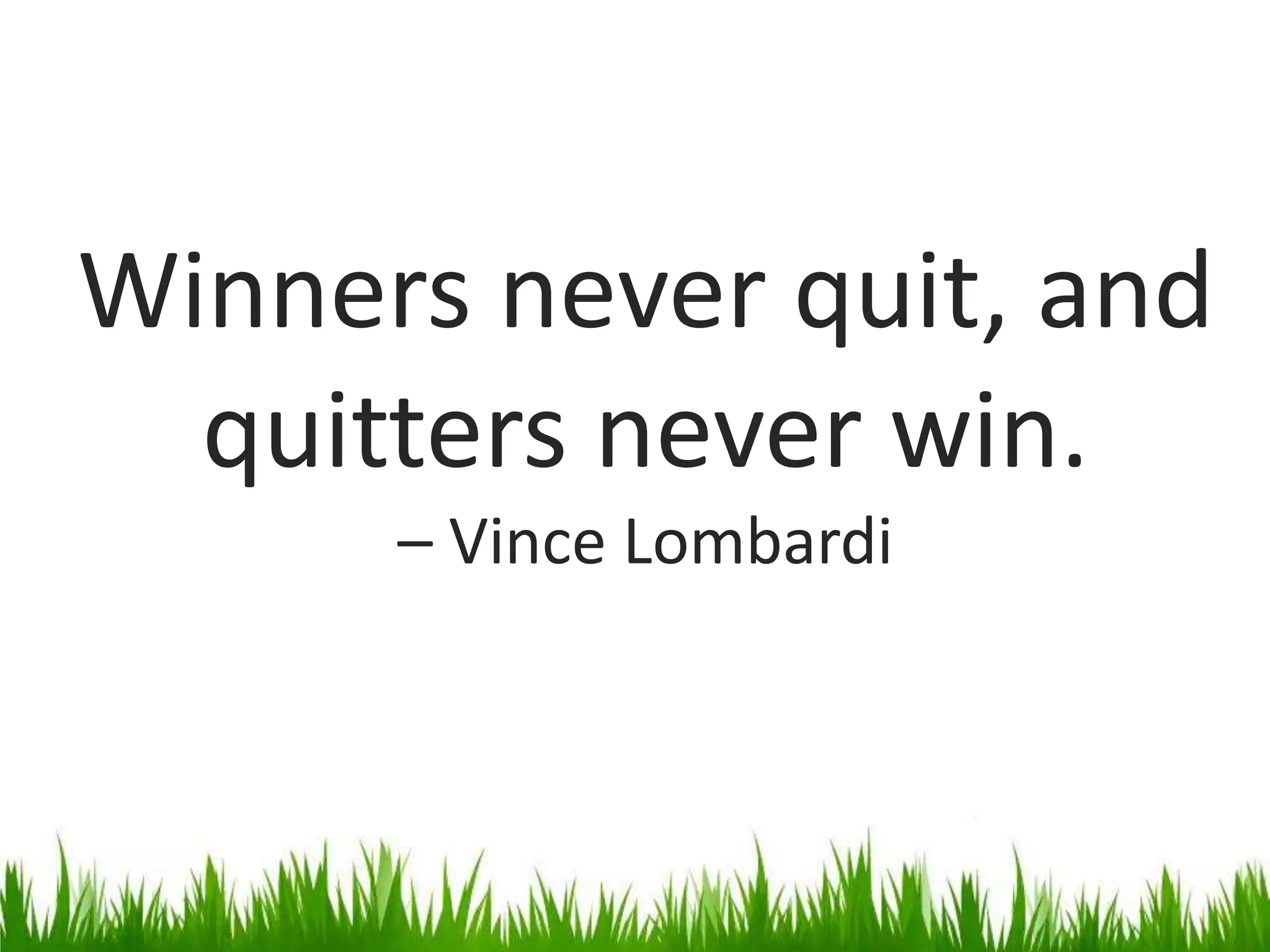This tutorial explains how to create a questionnaire or survey using Google Docs Forms, allowing responses to be collected automatically in a Google Spreadsheet. It provides step-by-step instructions for setting up a form, adding questions, and sharing the form via social media or embedding it in a blog. The document highlights the ease of managing responses and customizing the form interface.