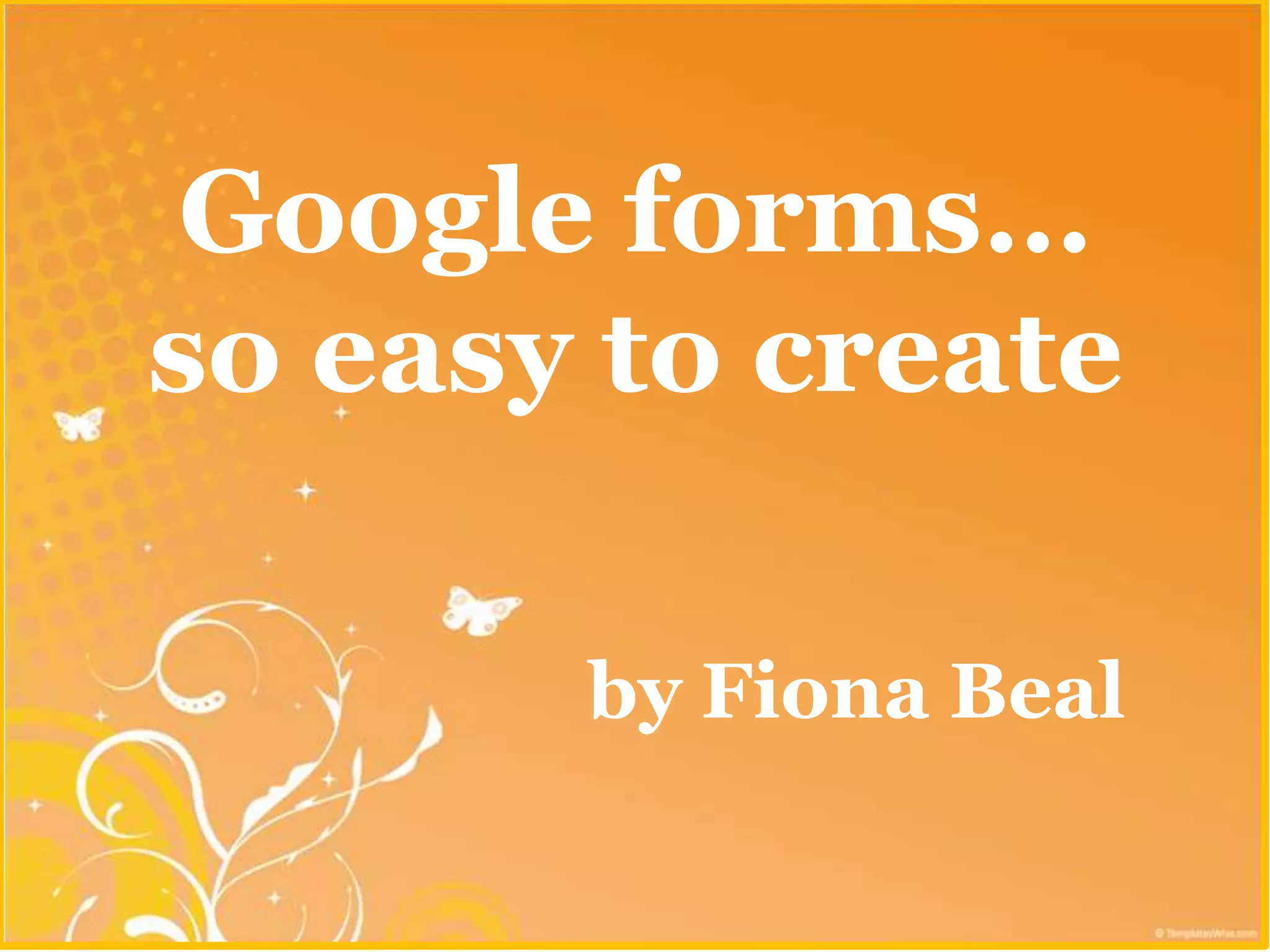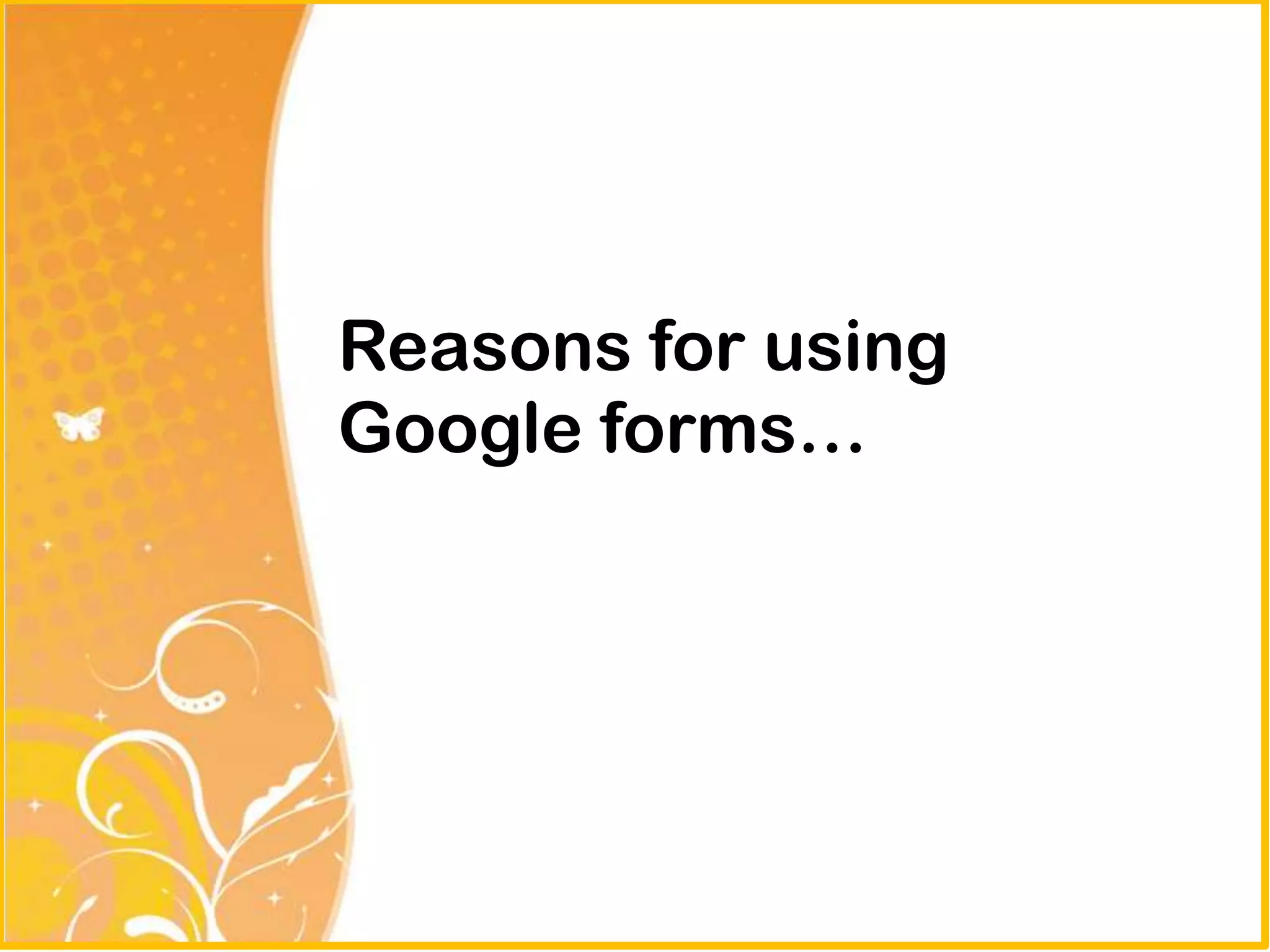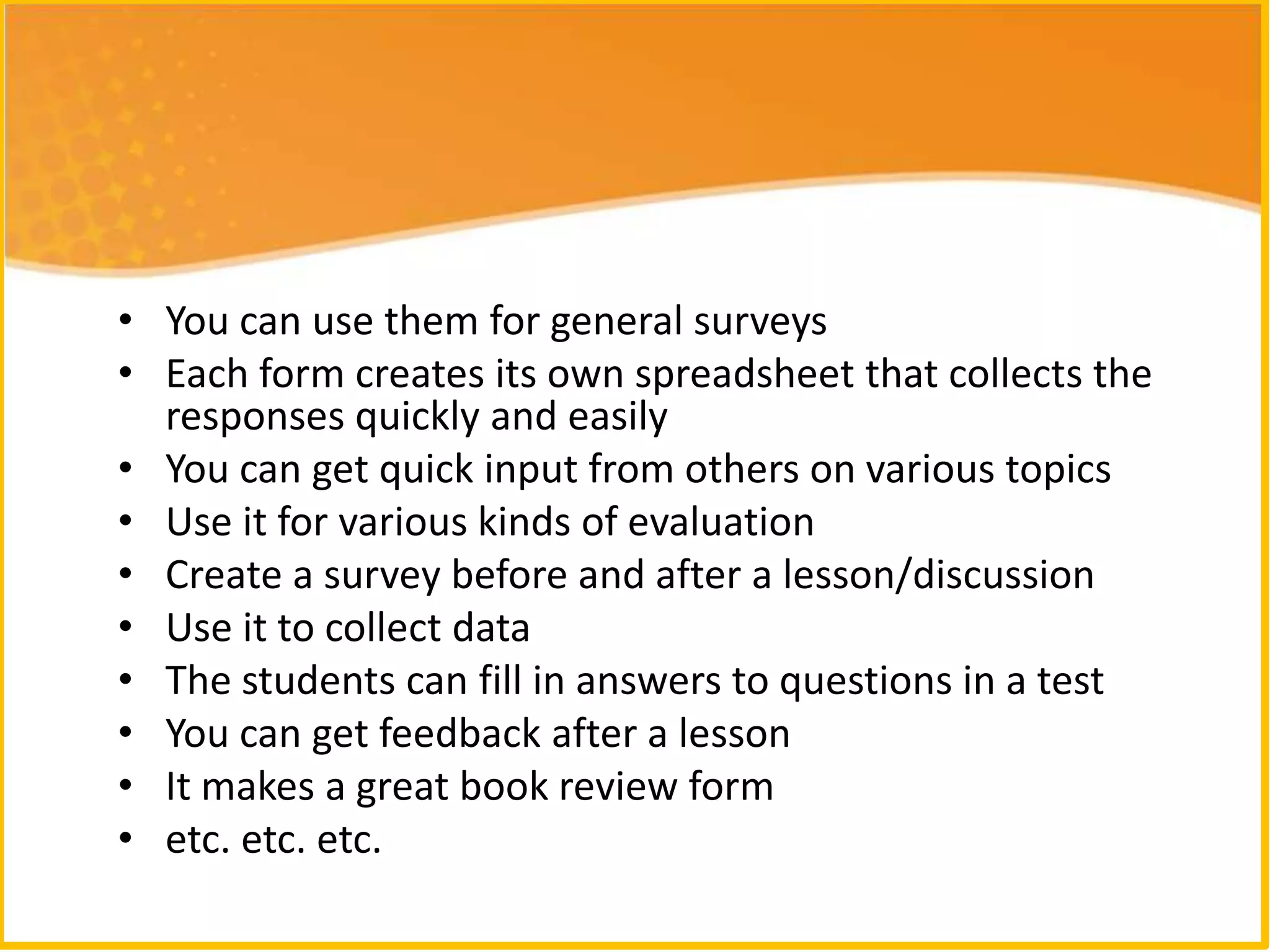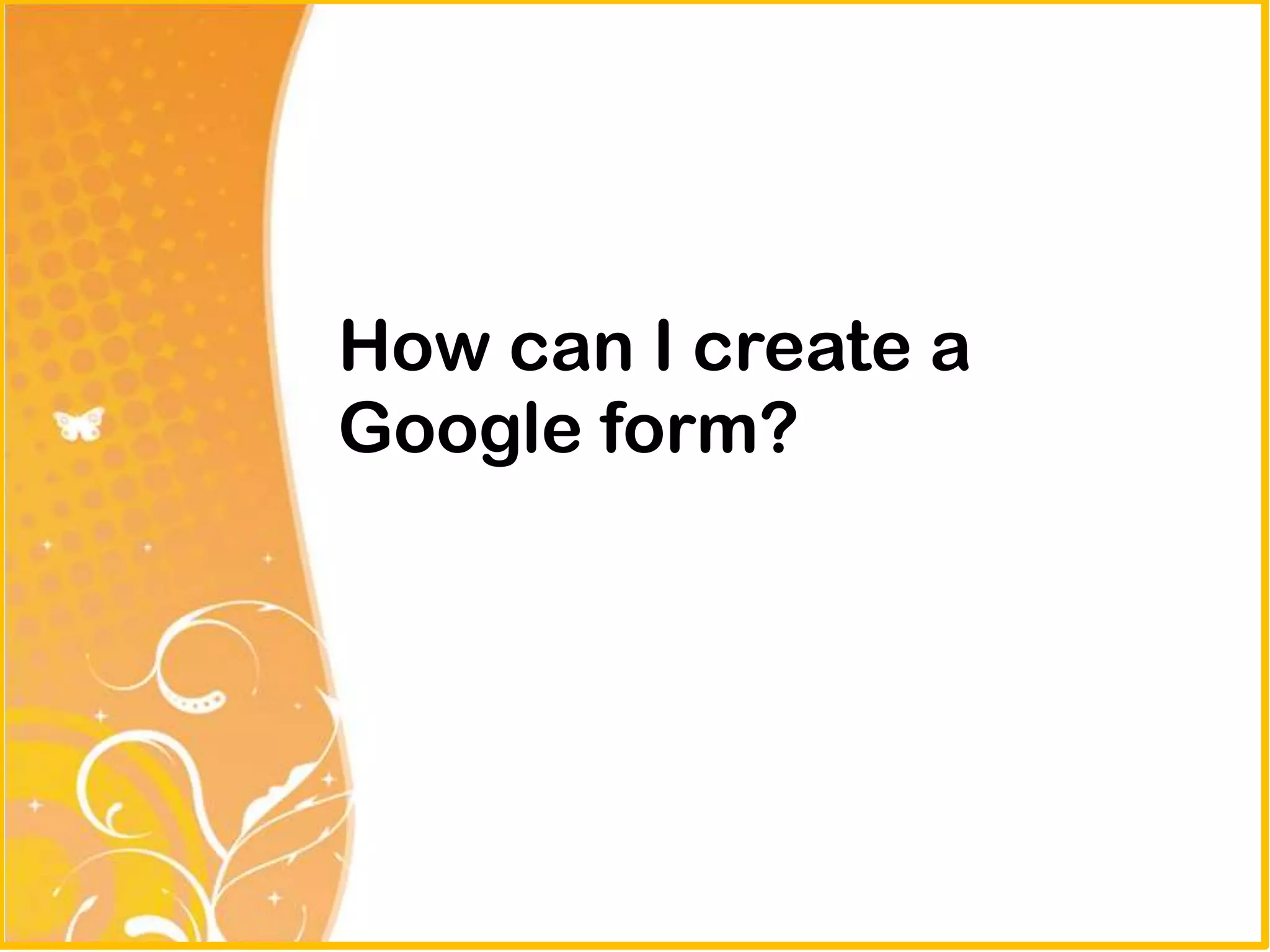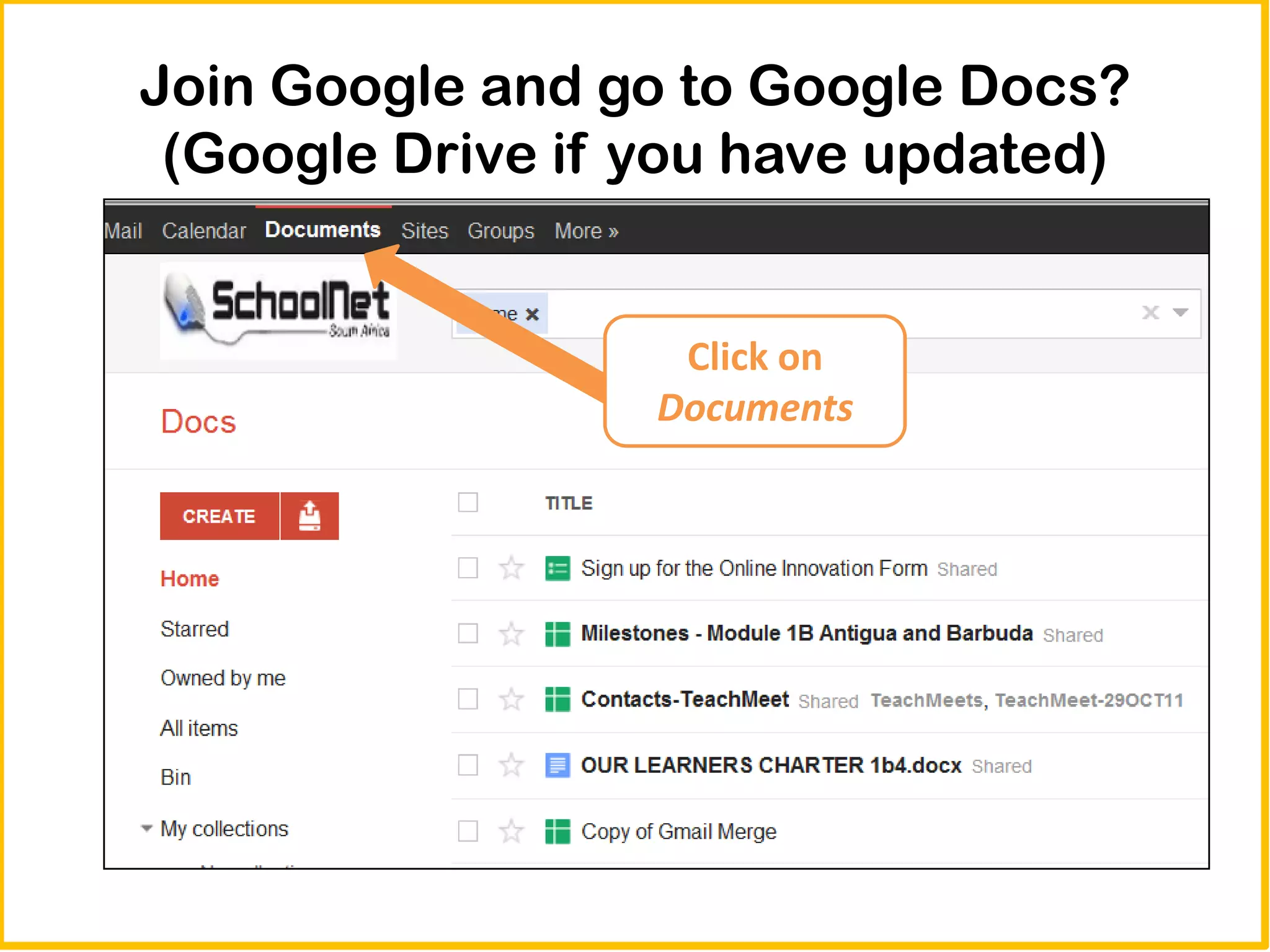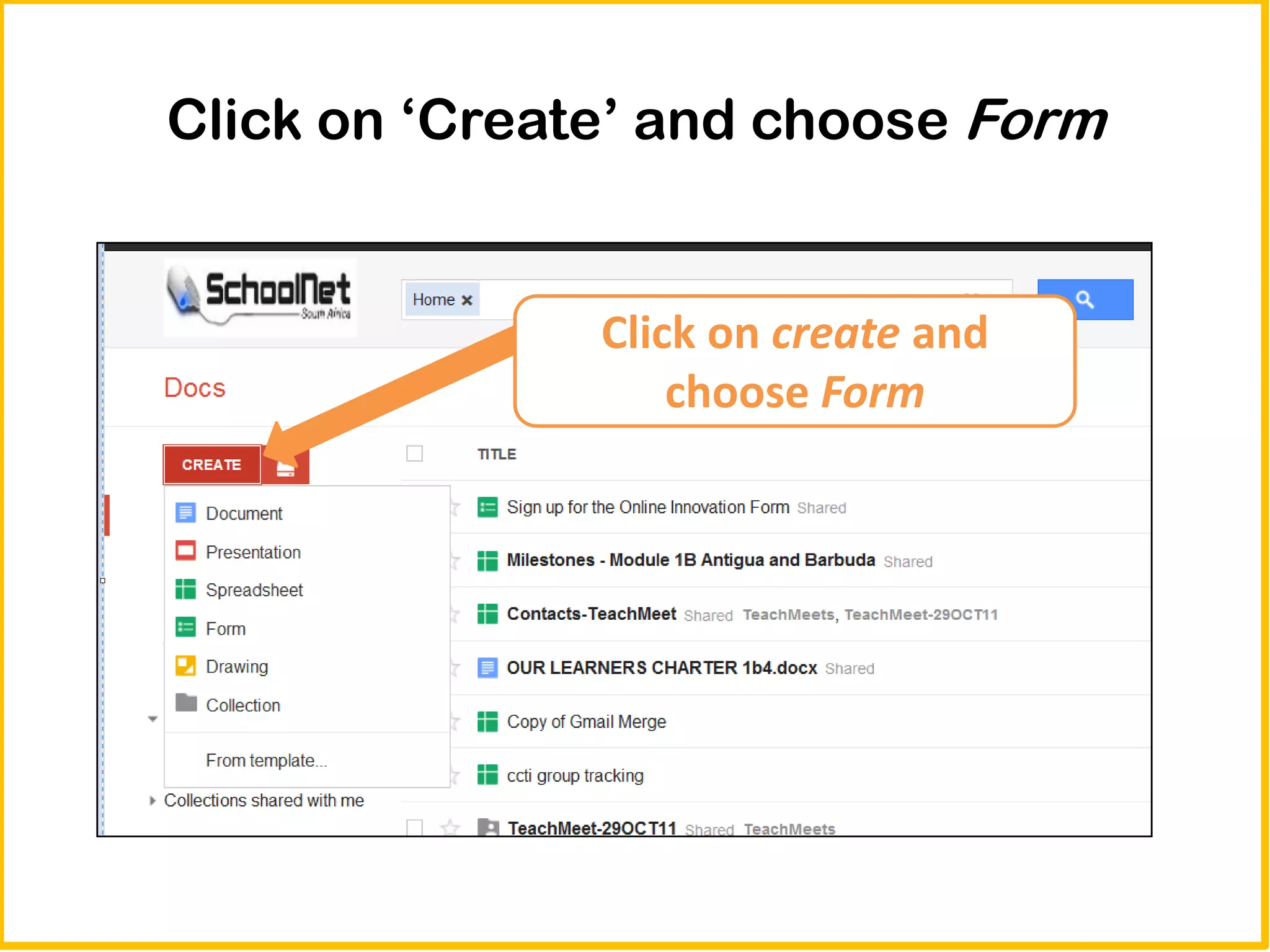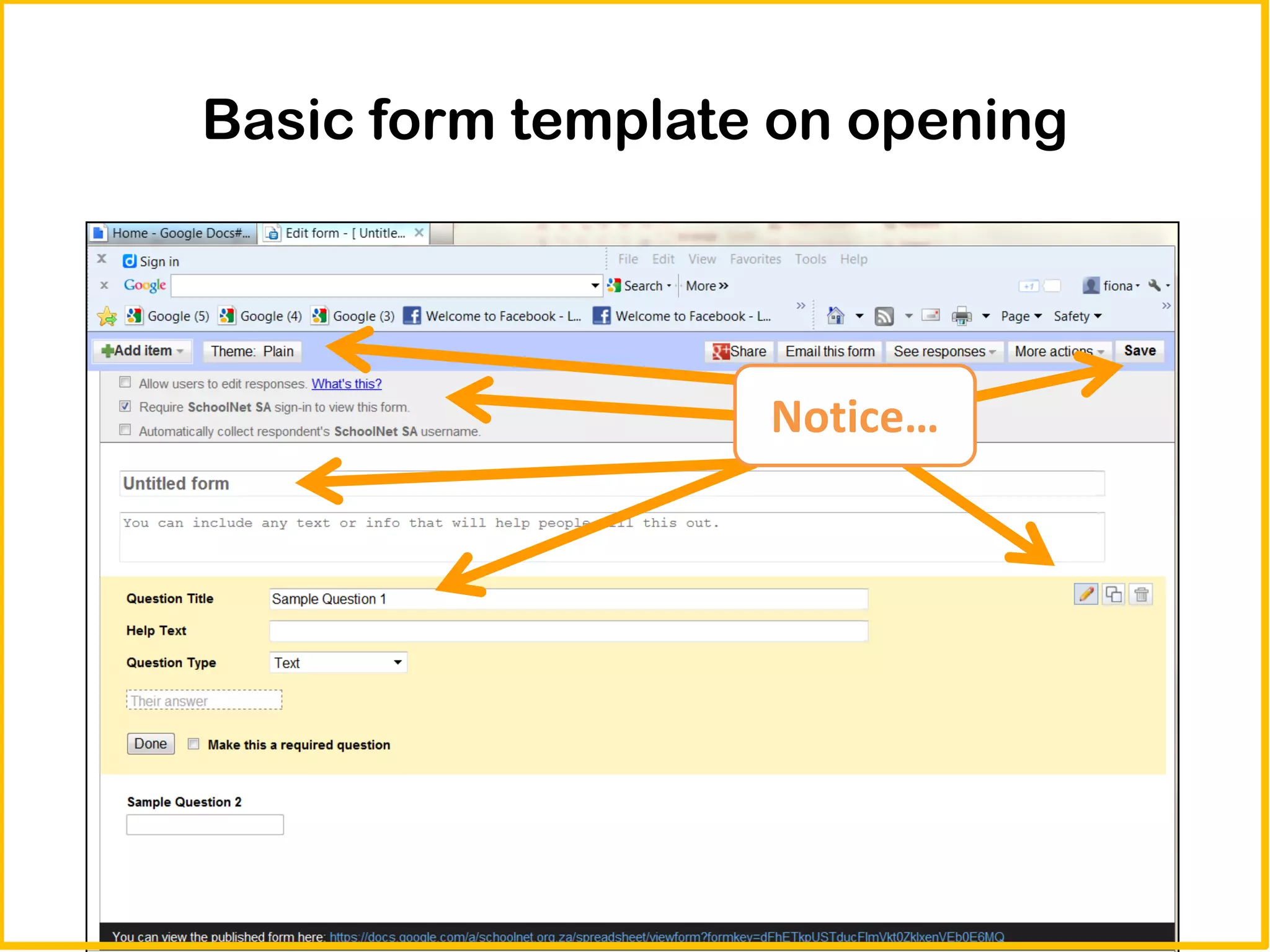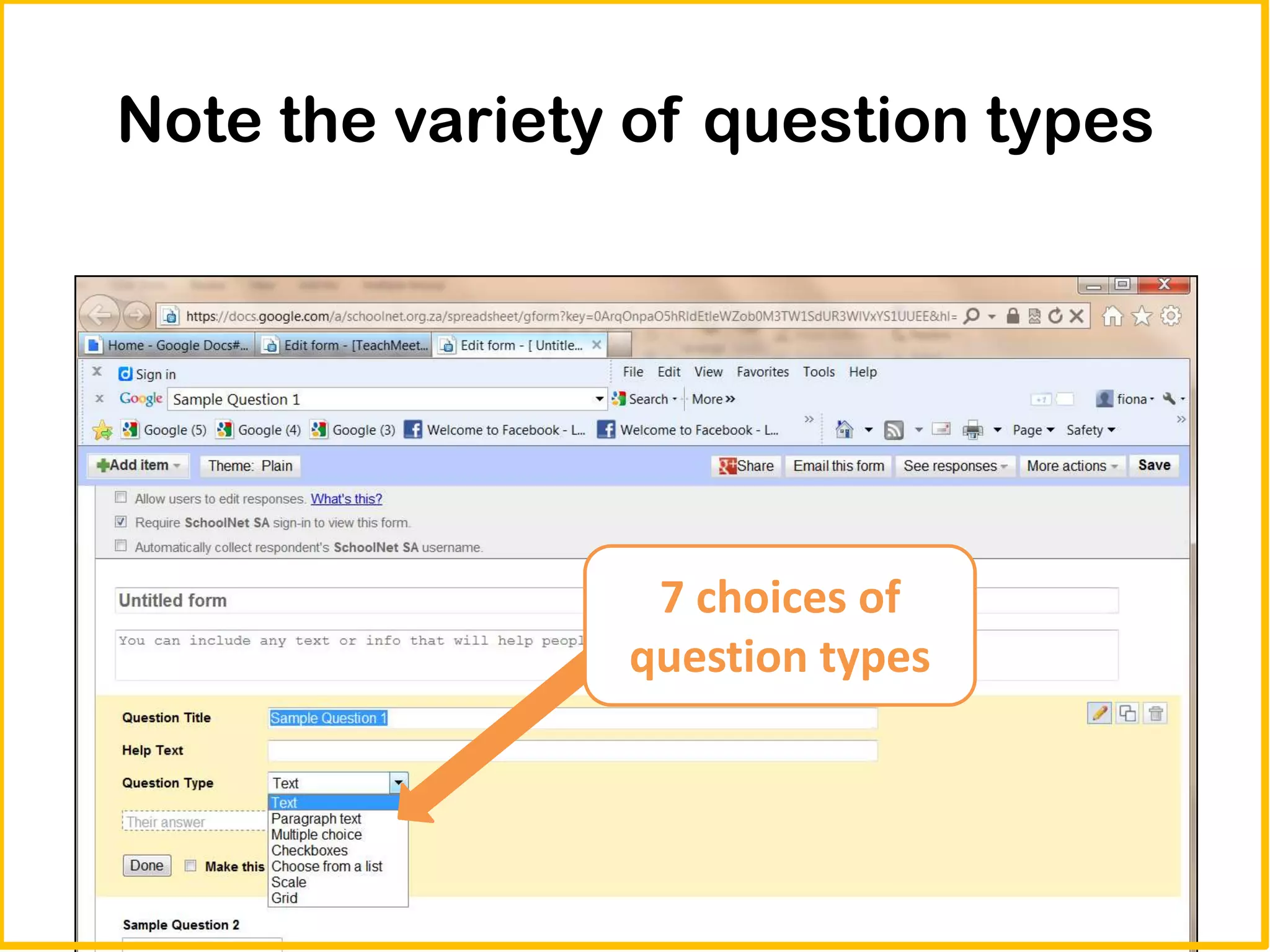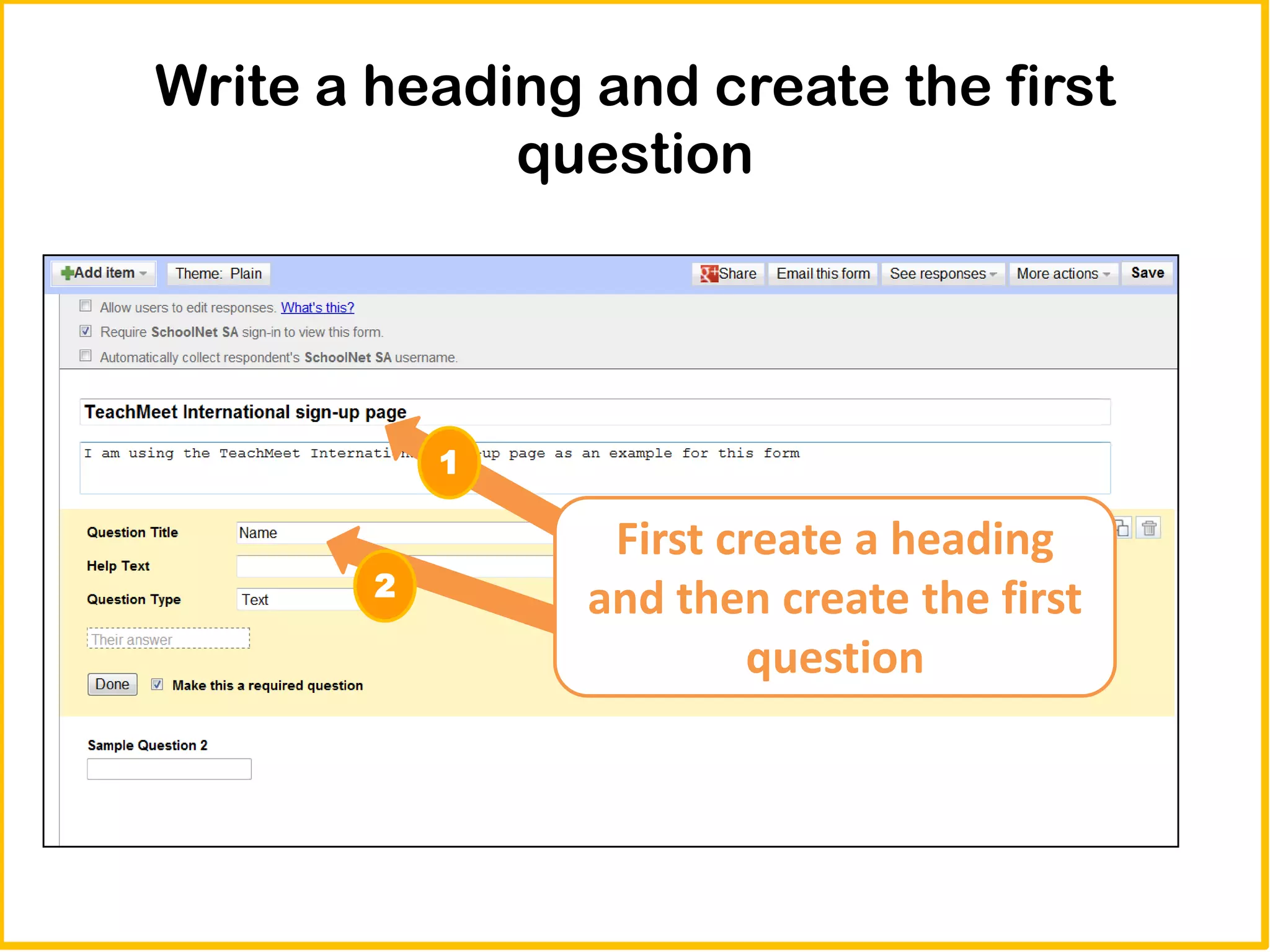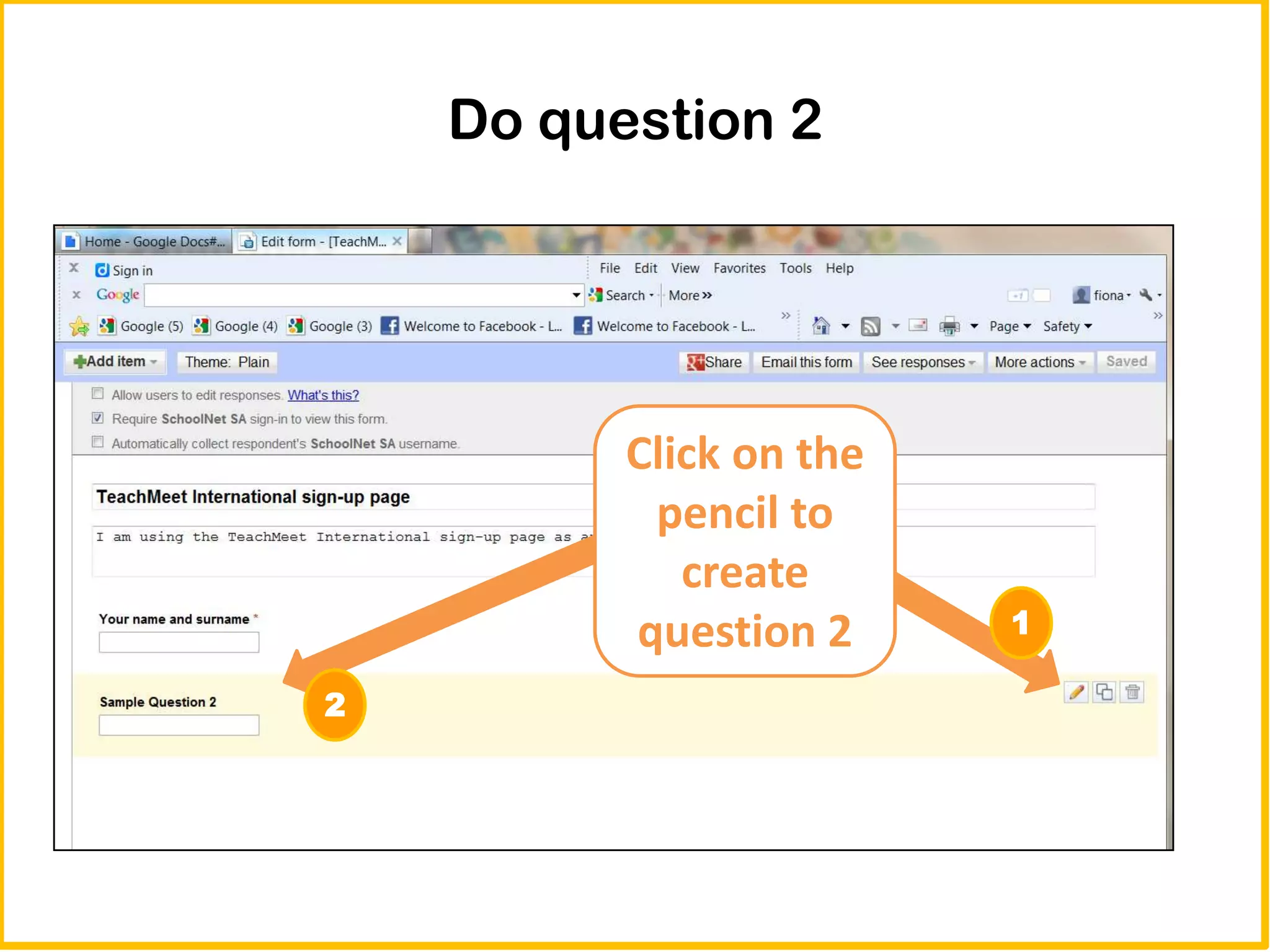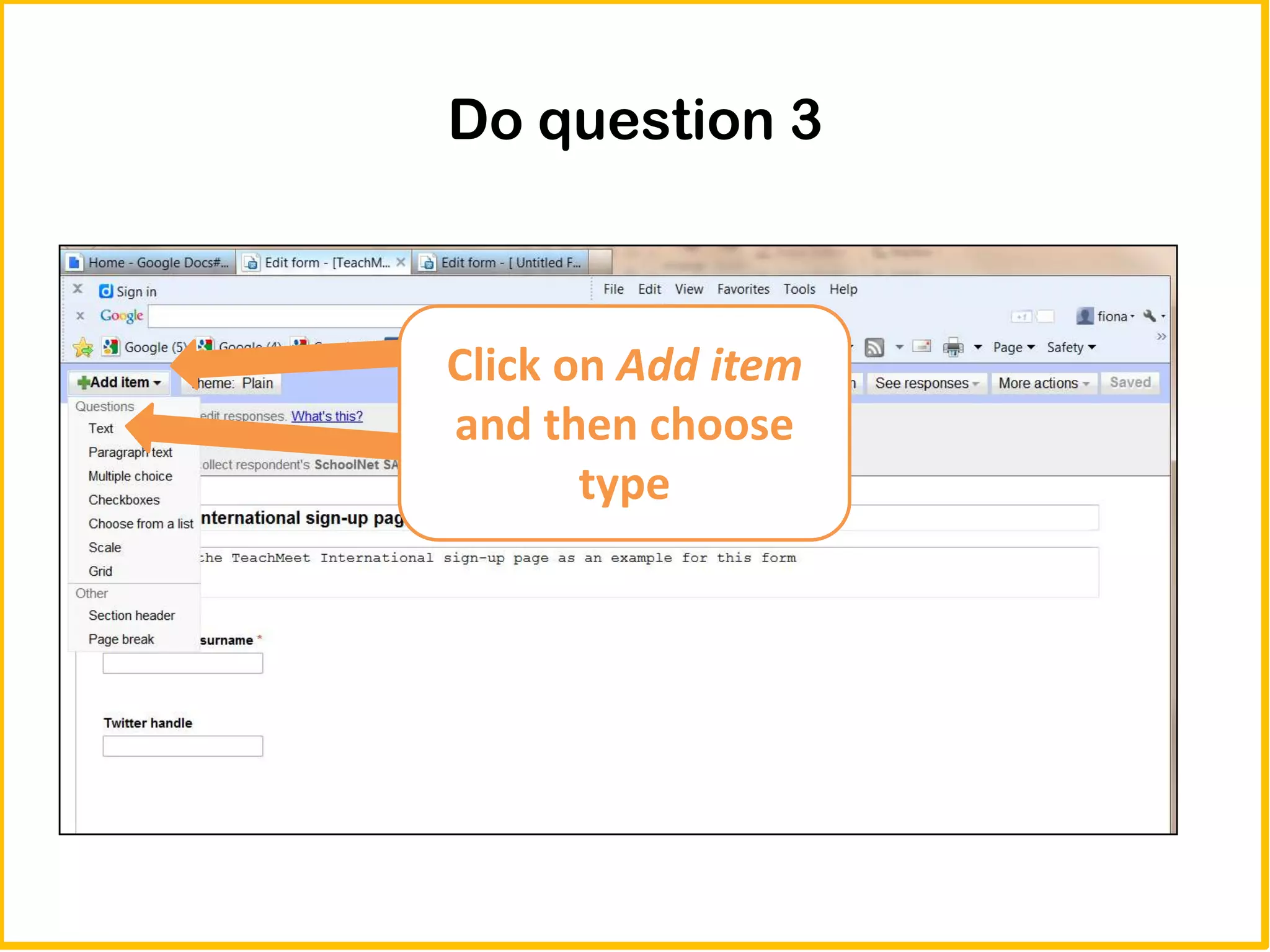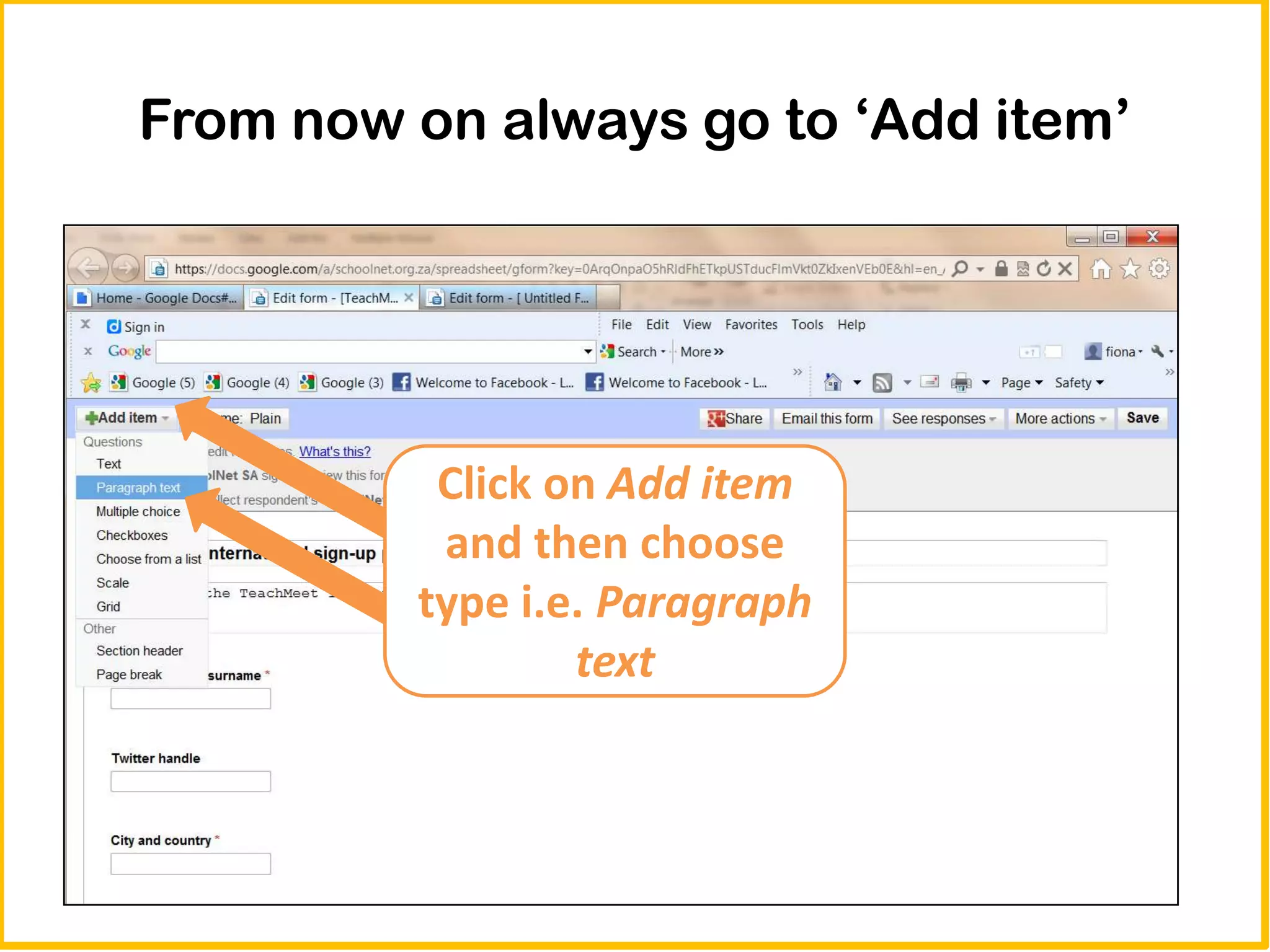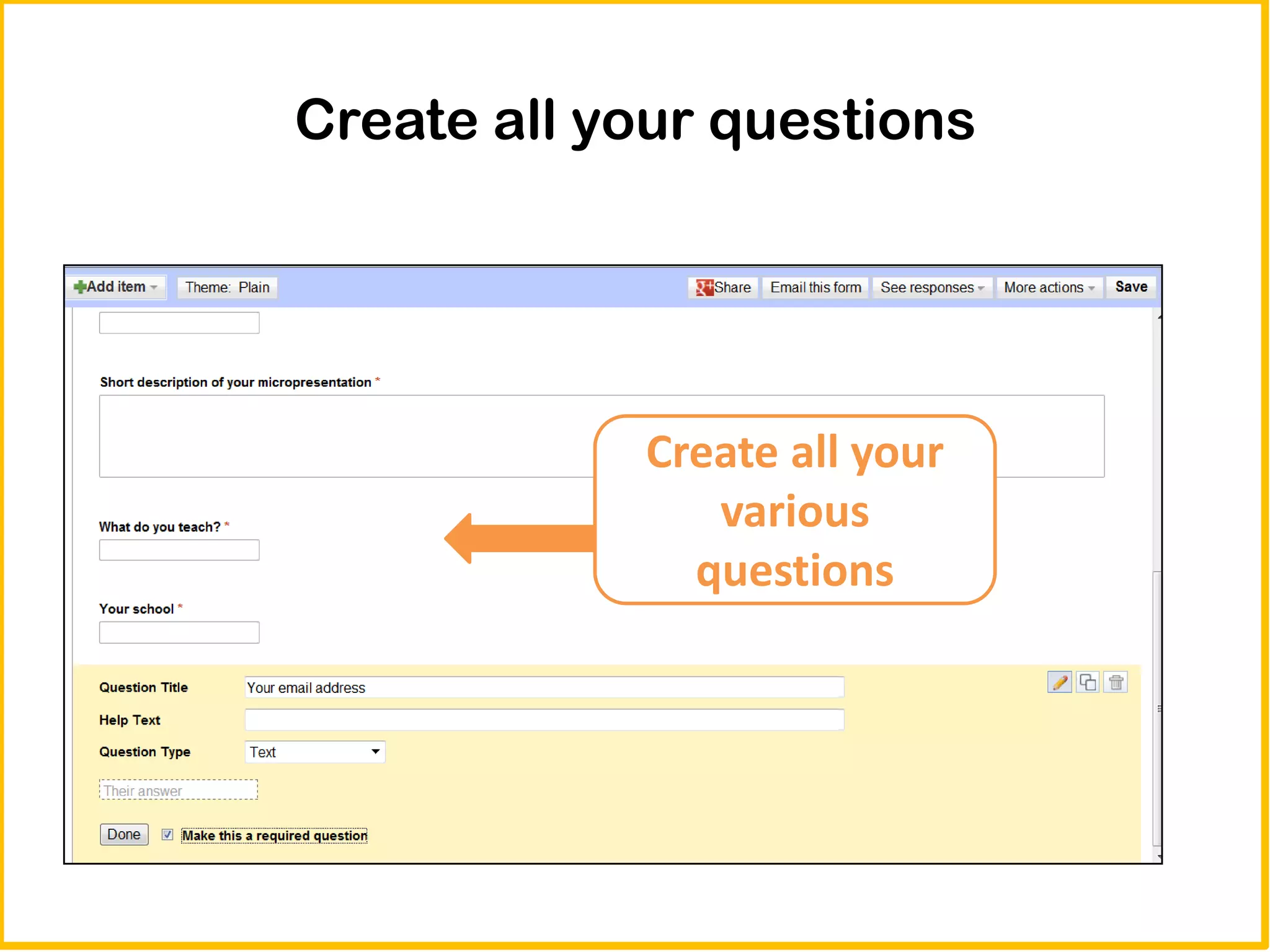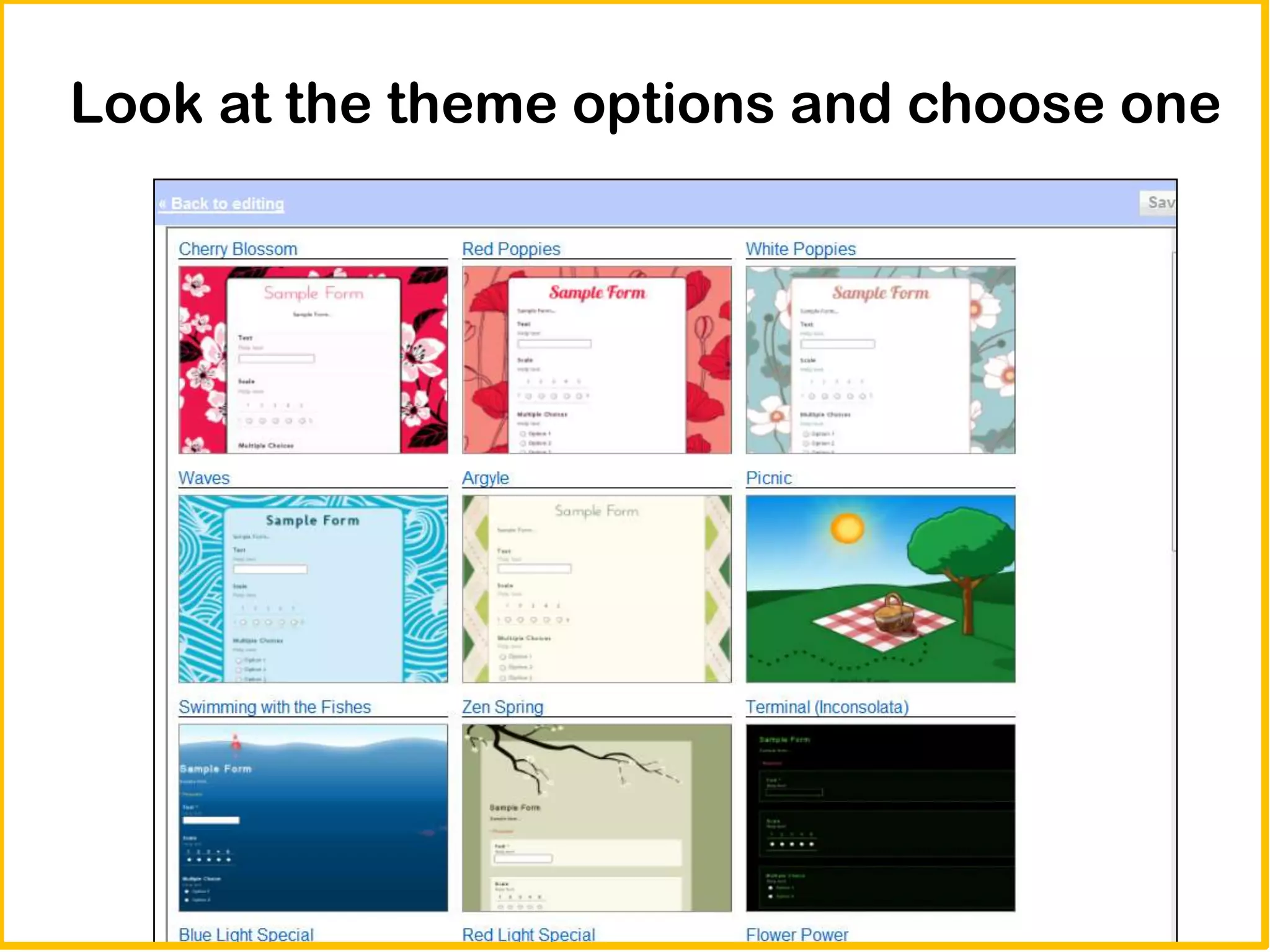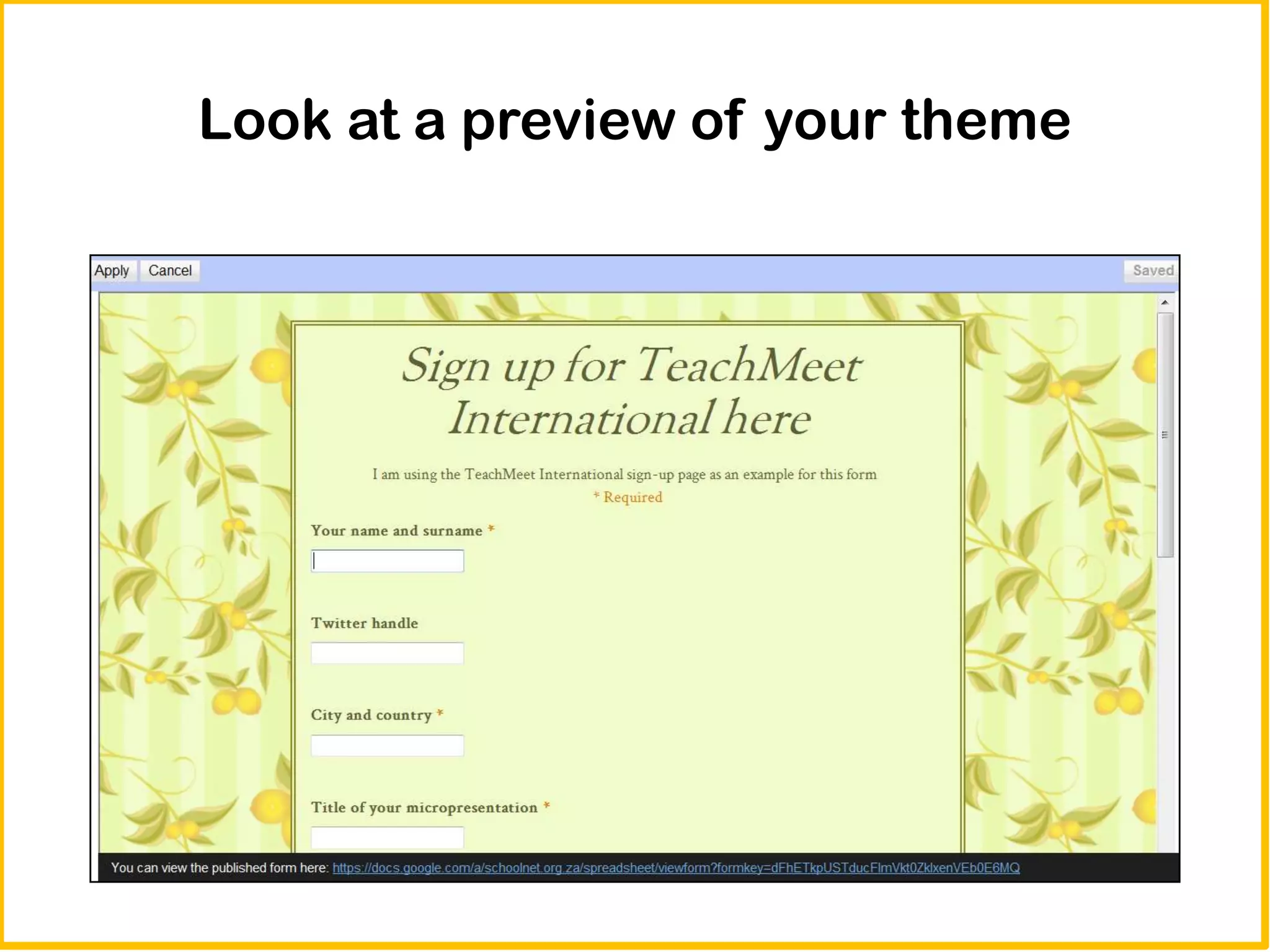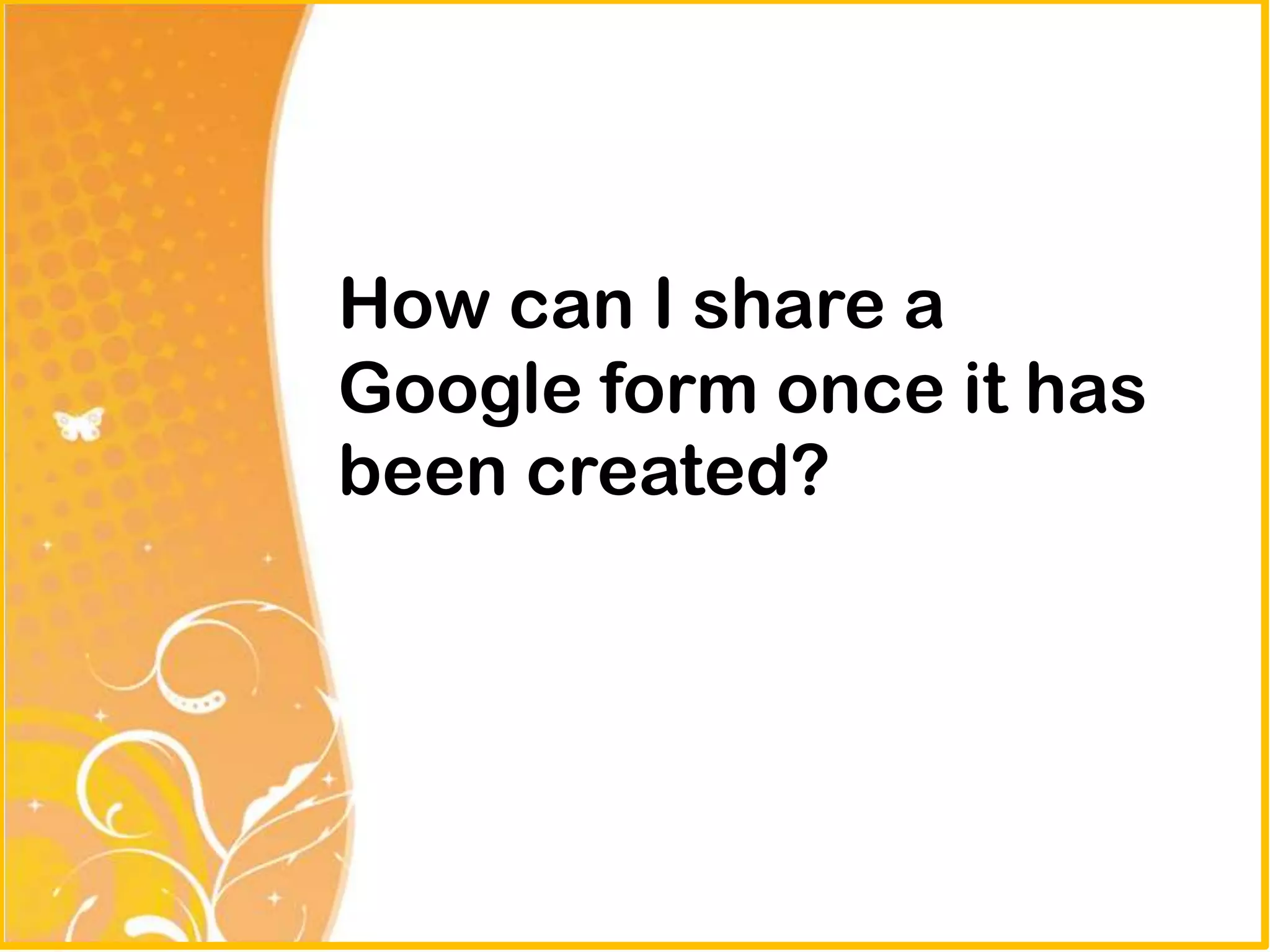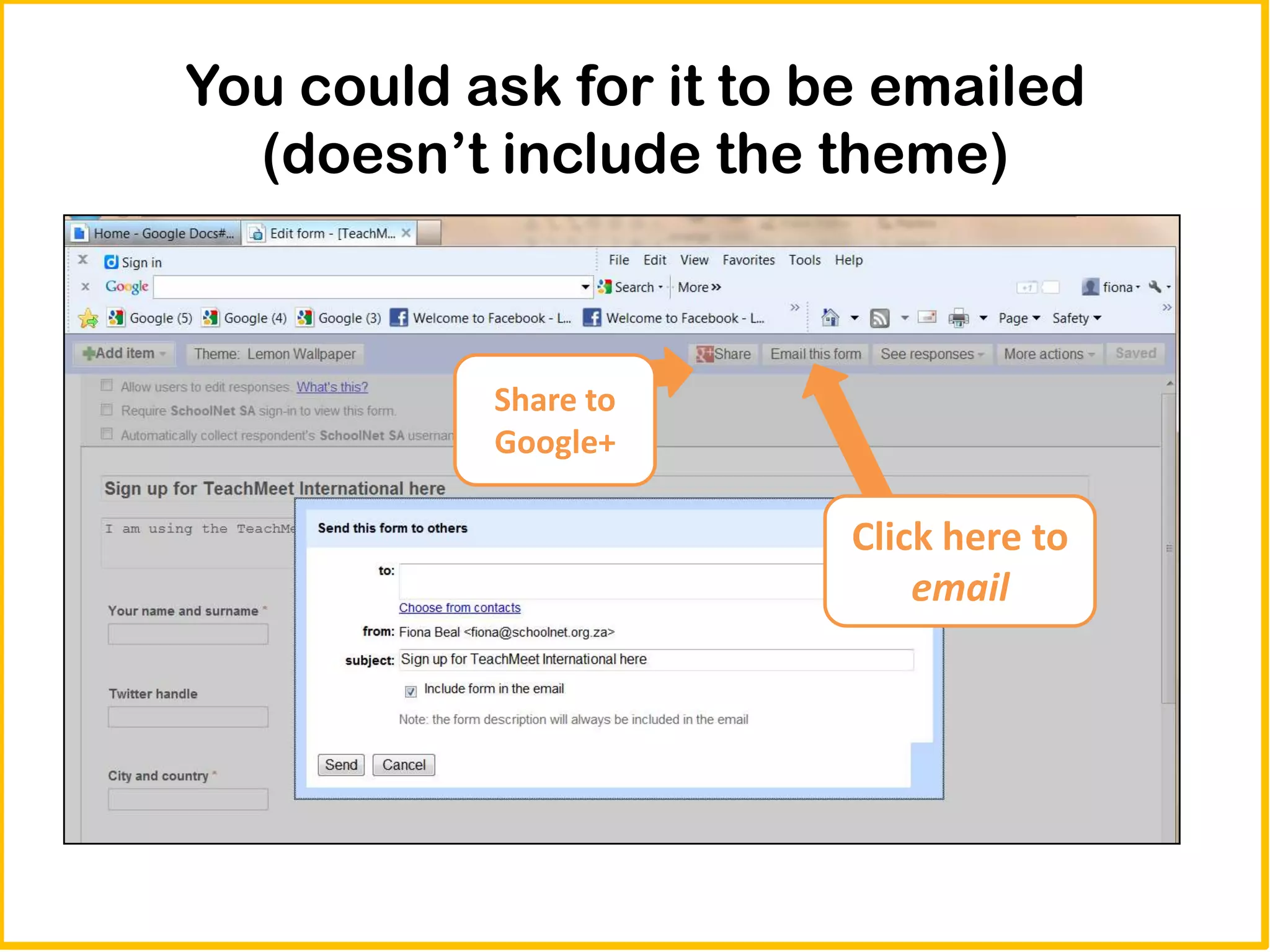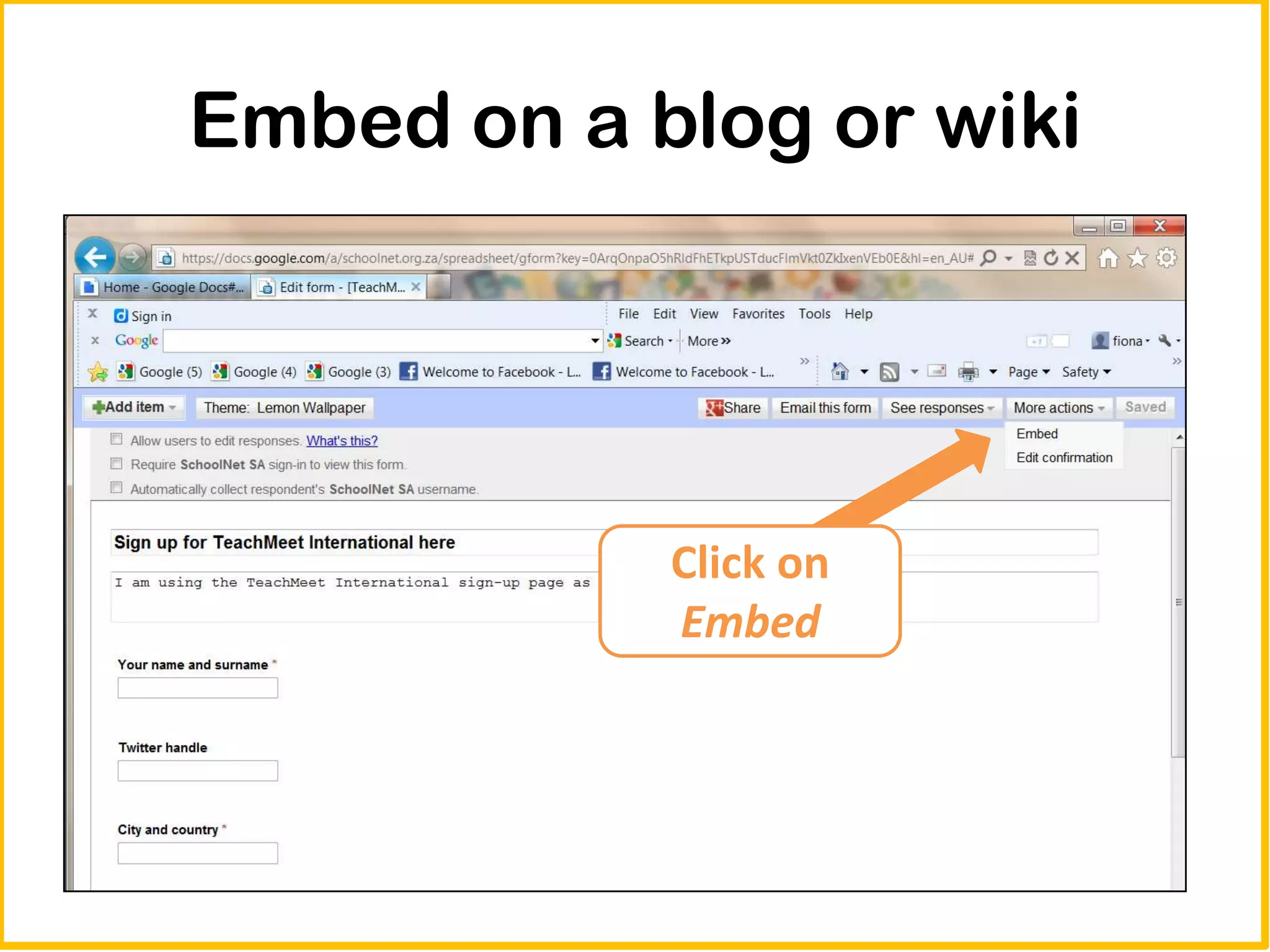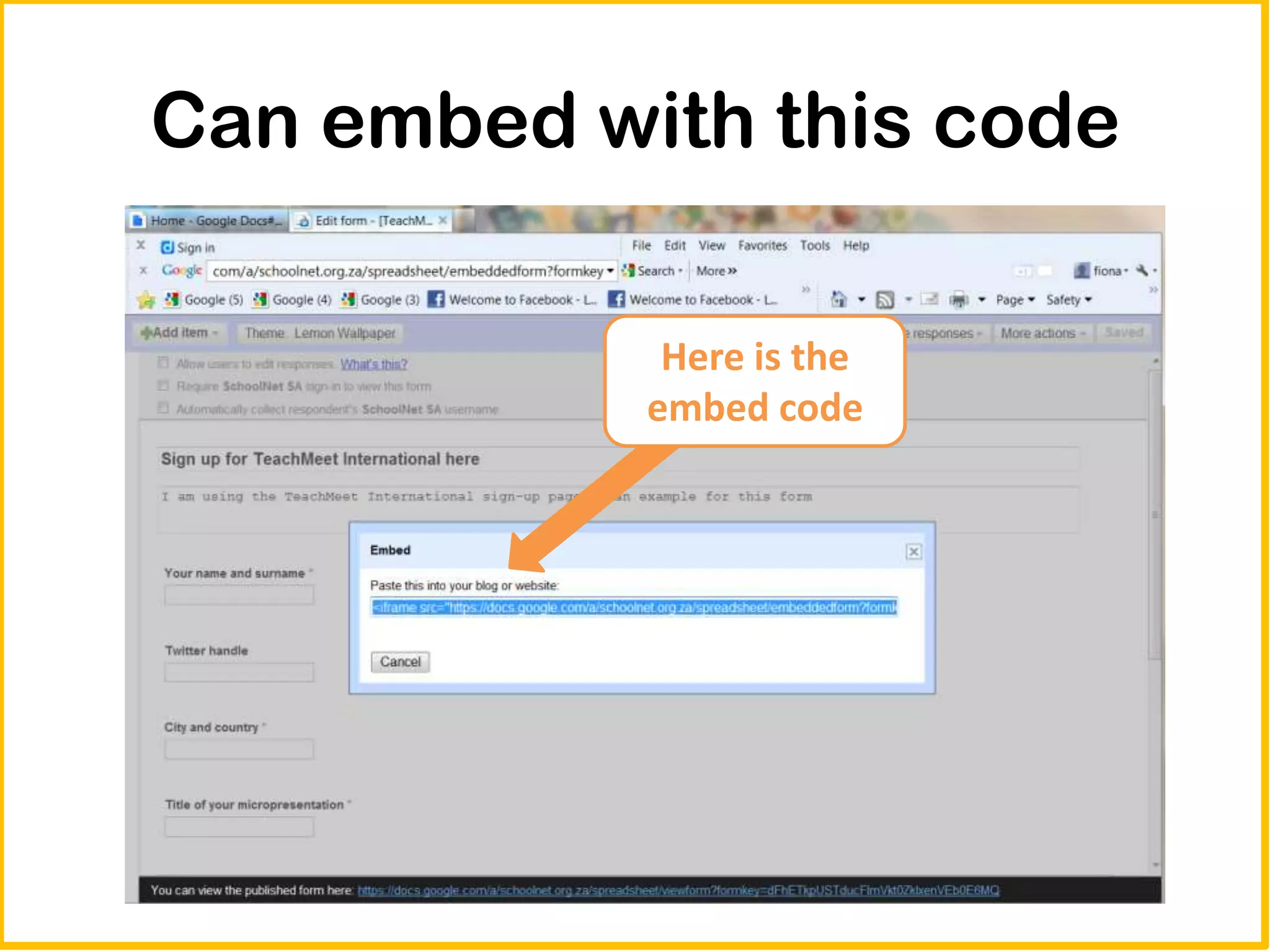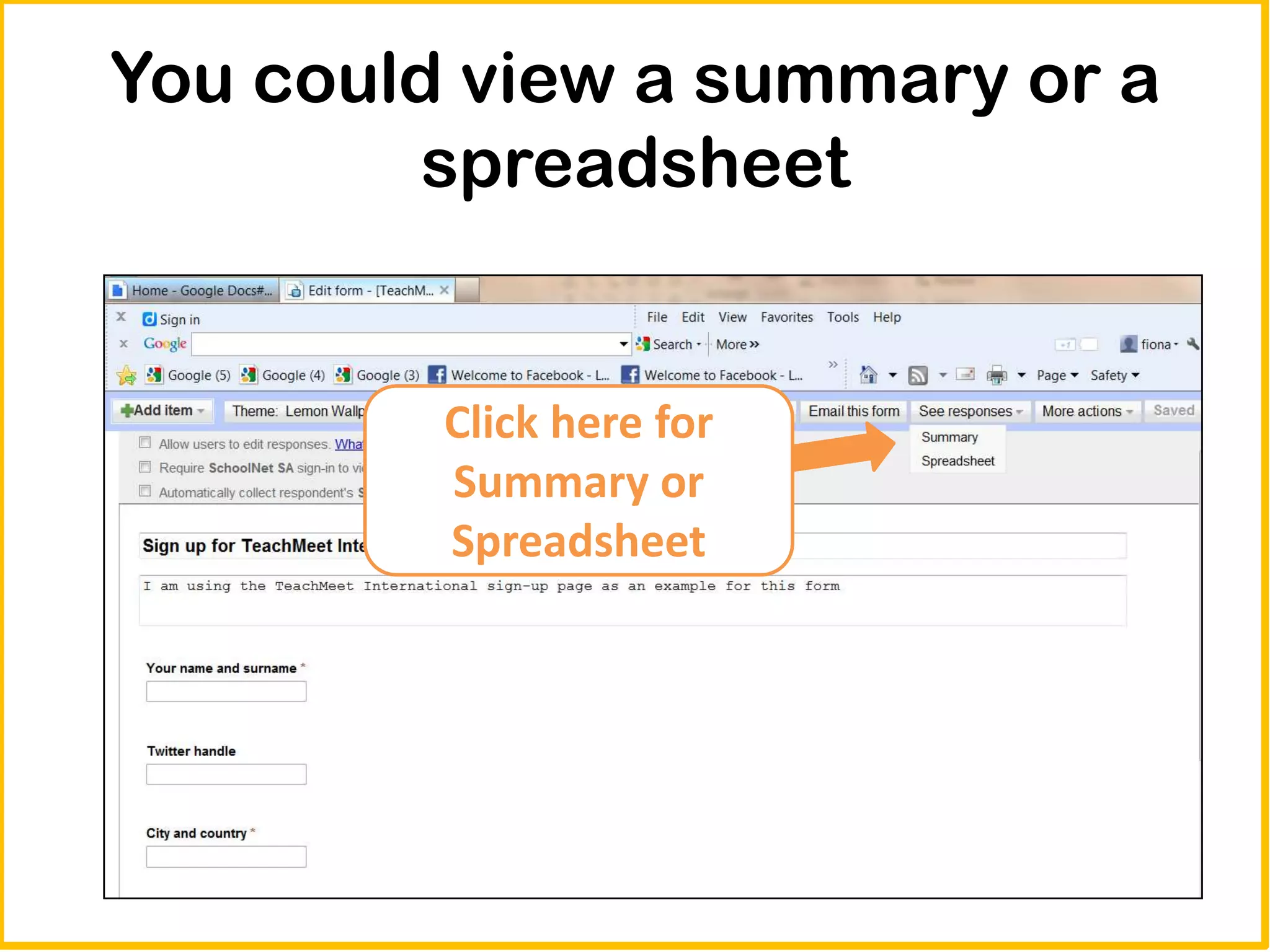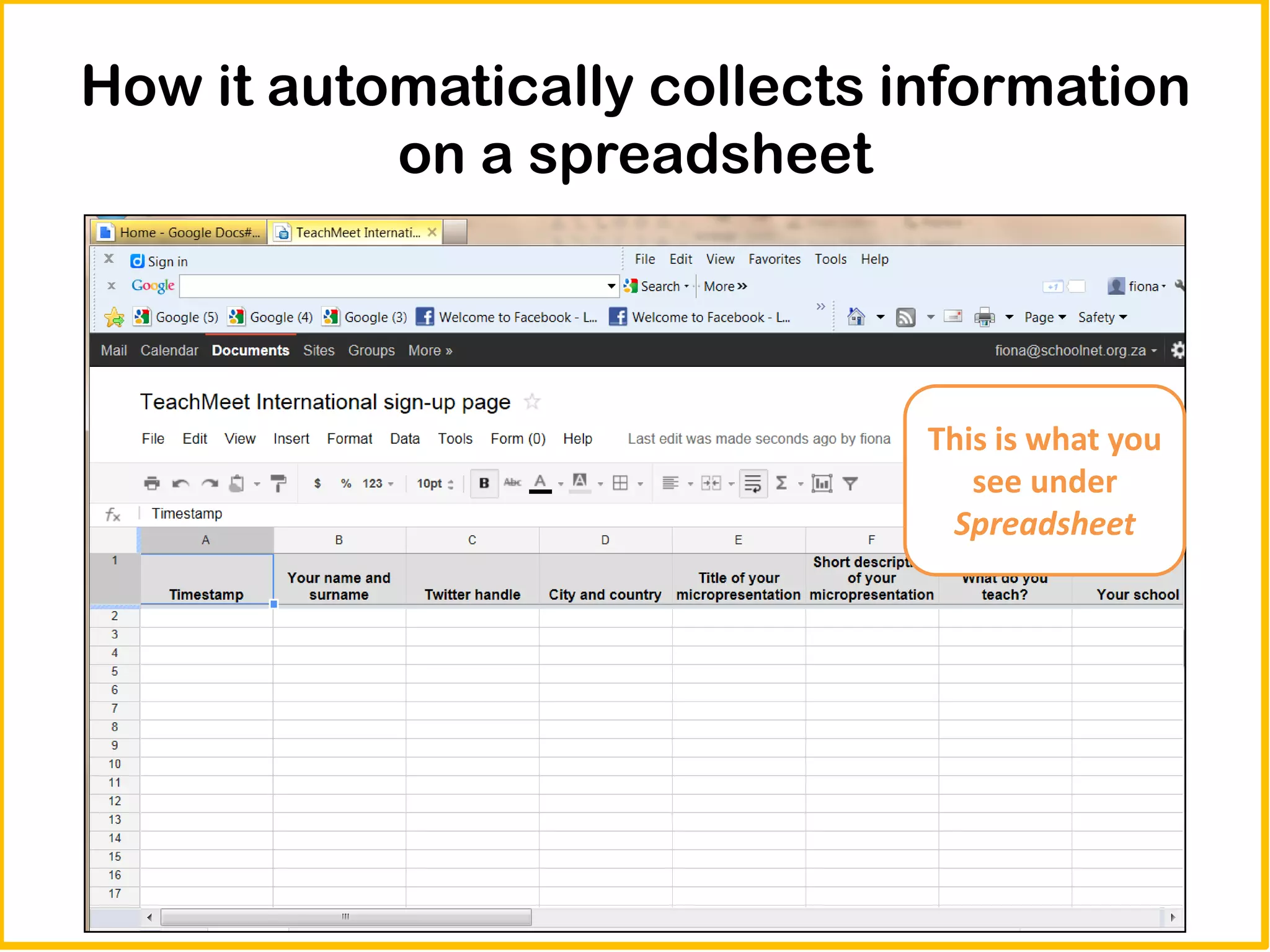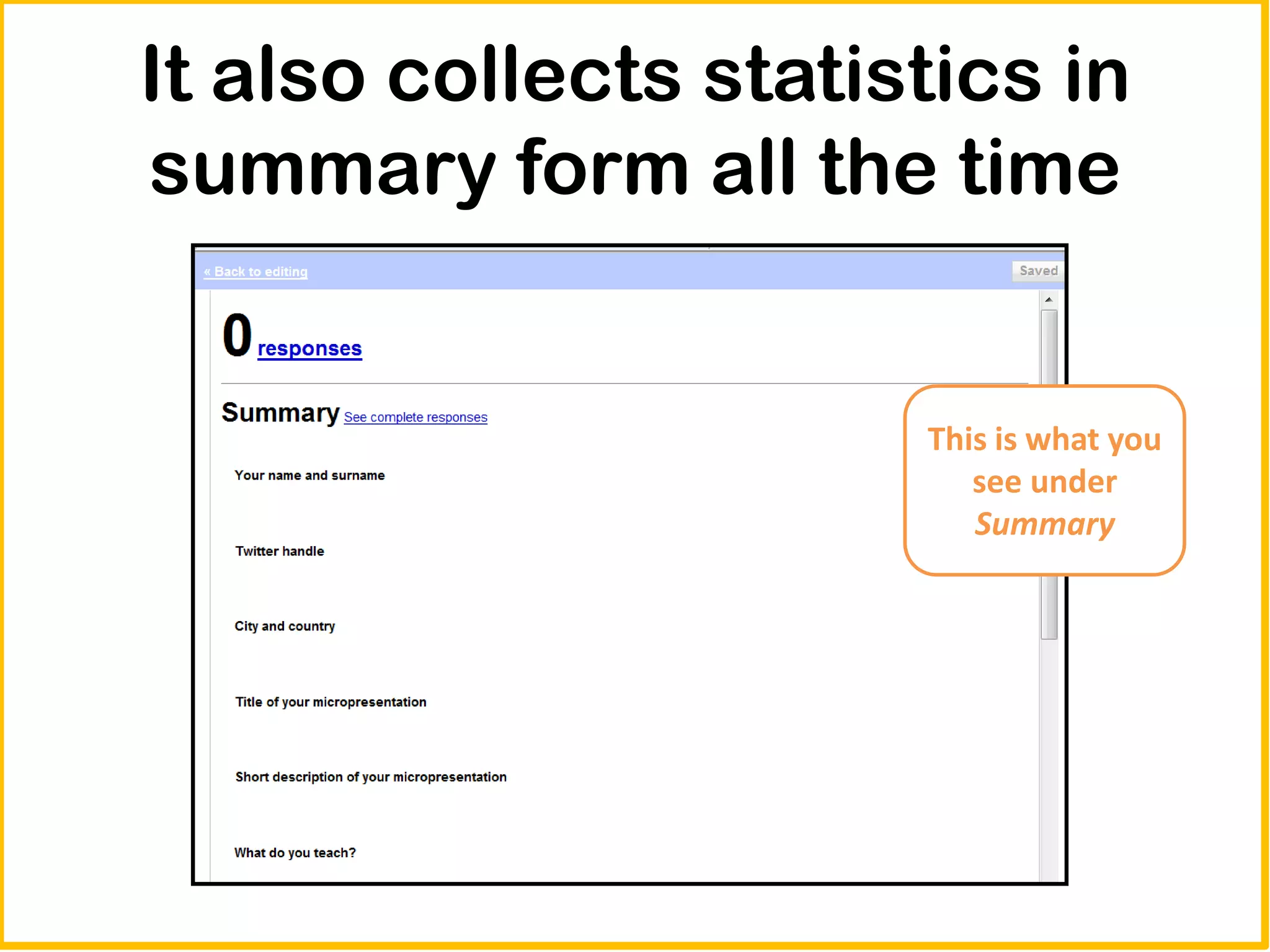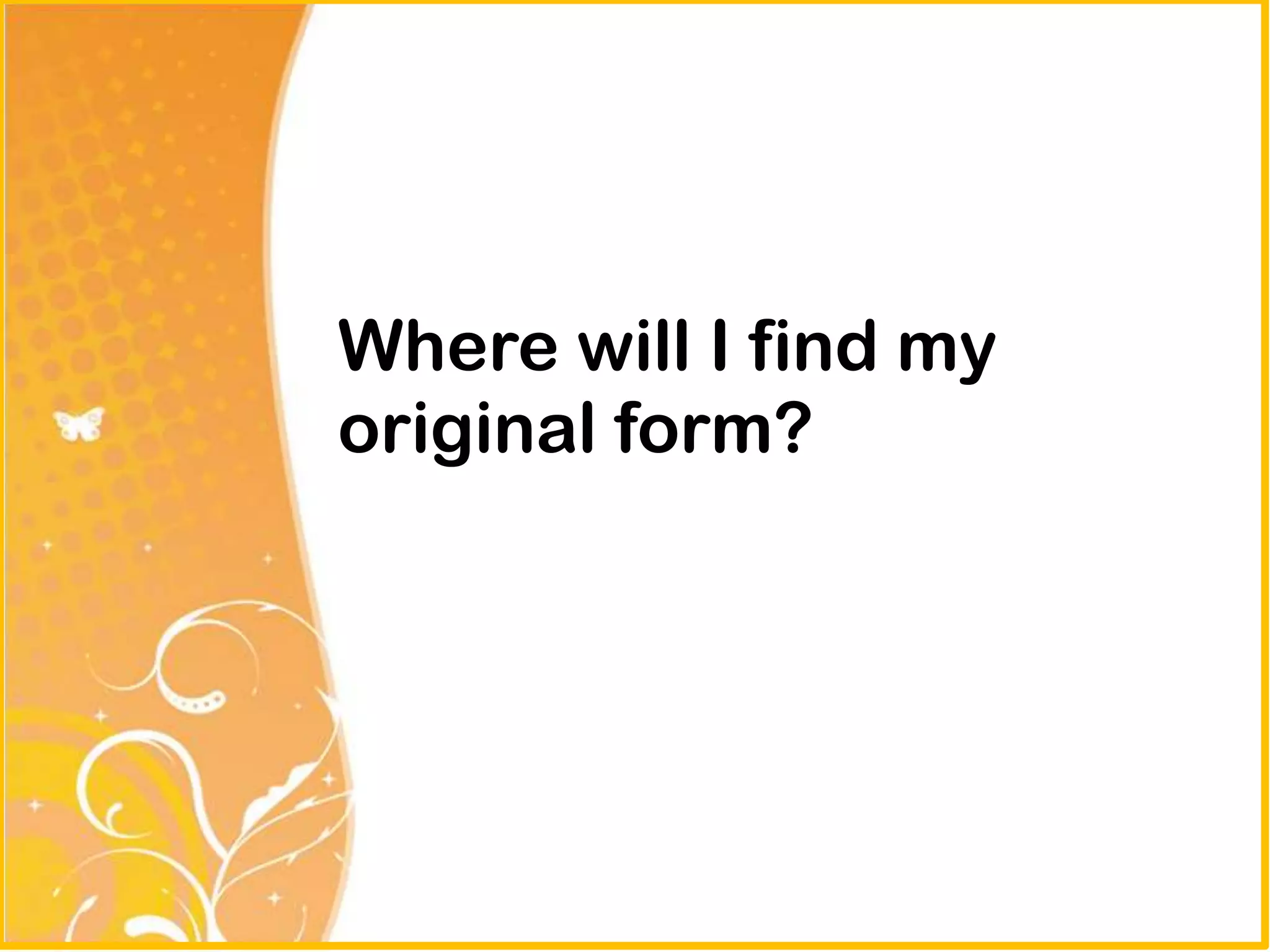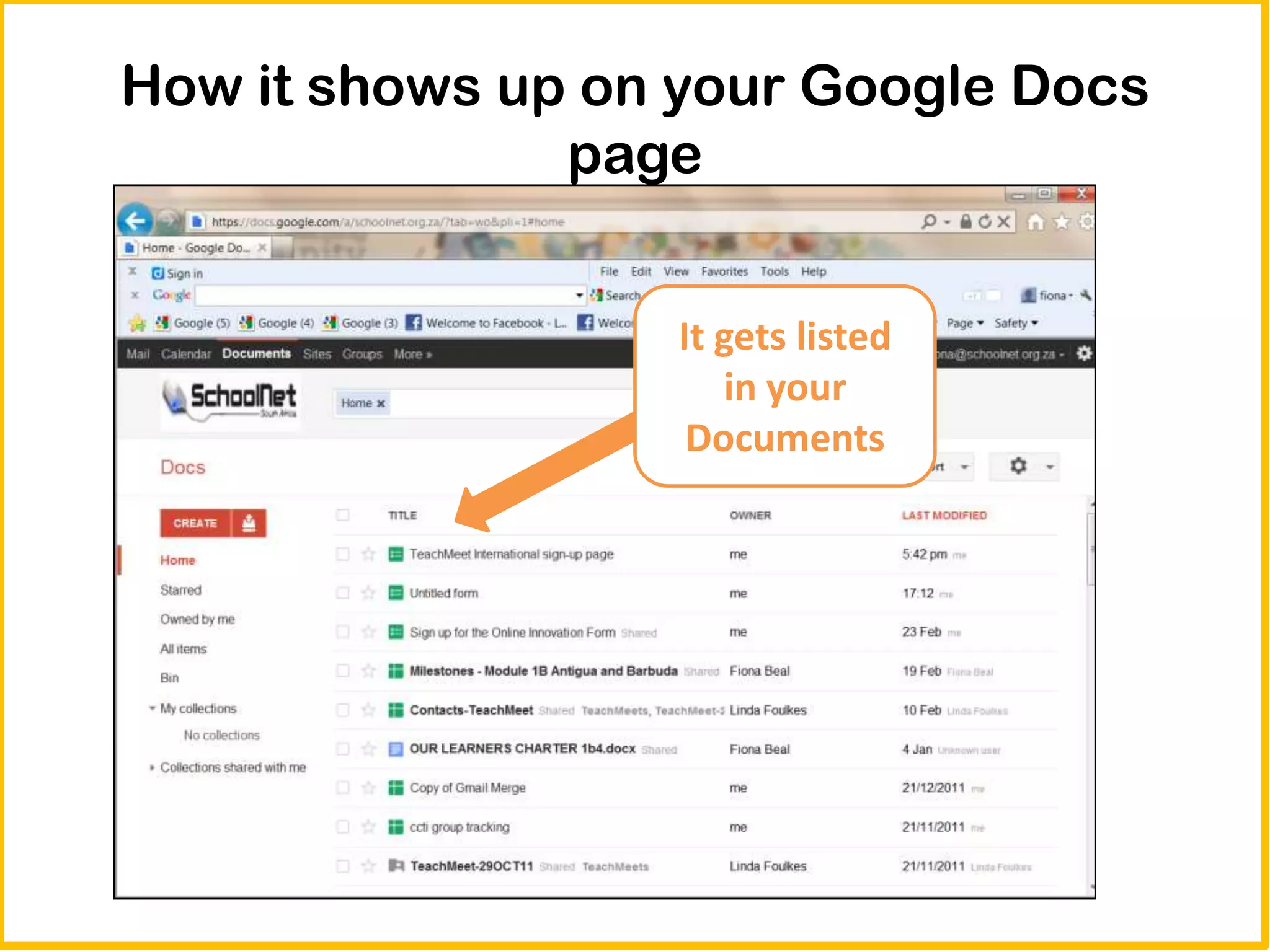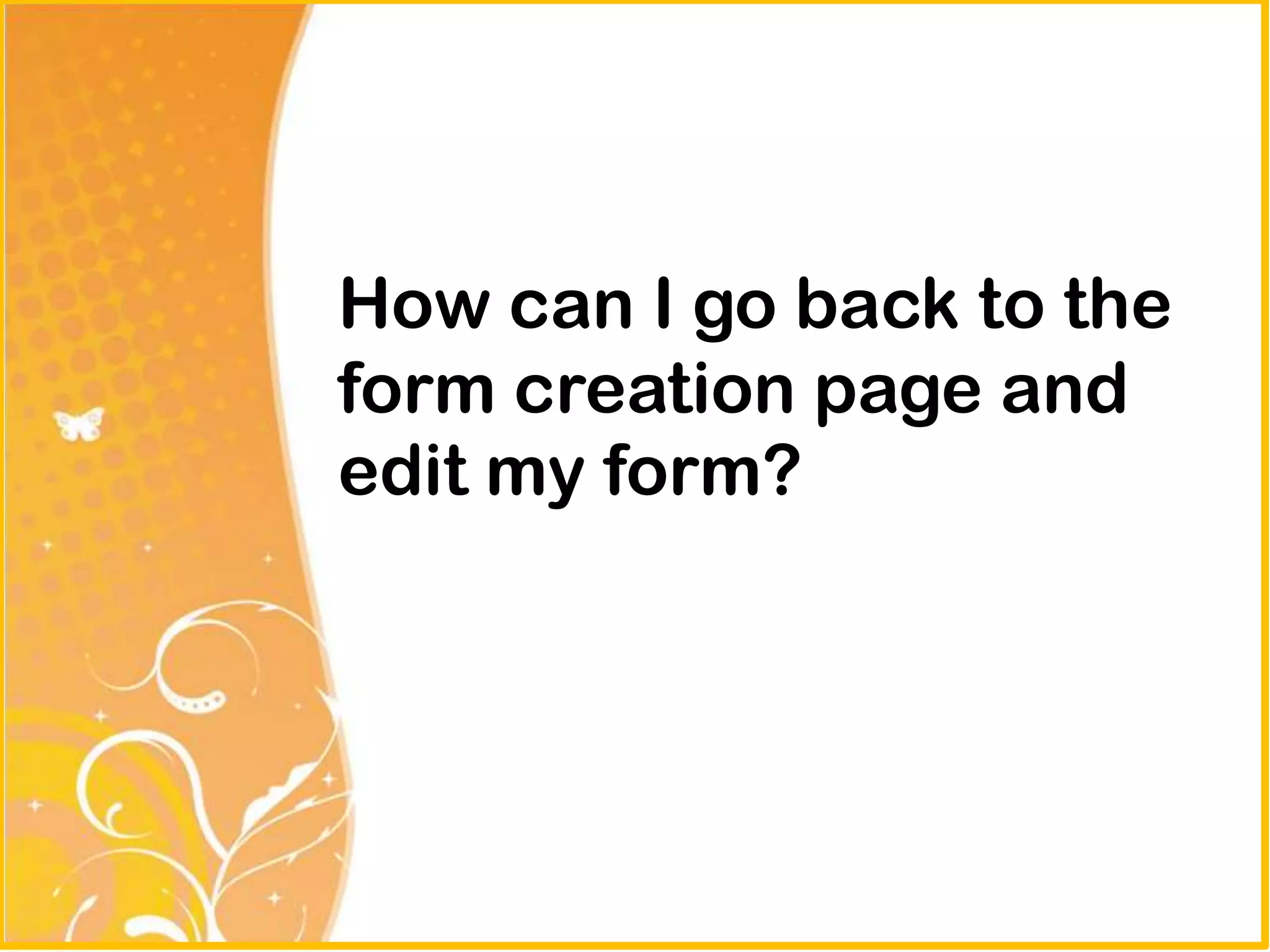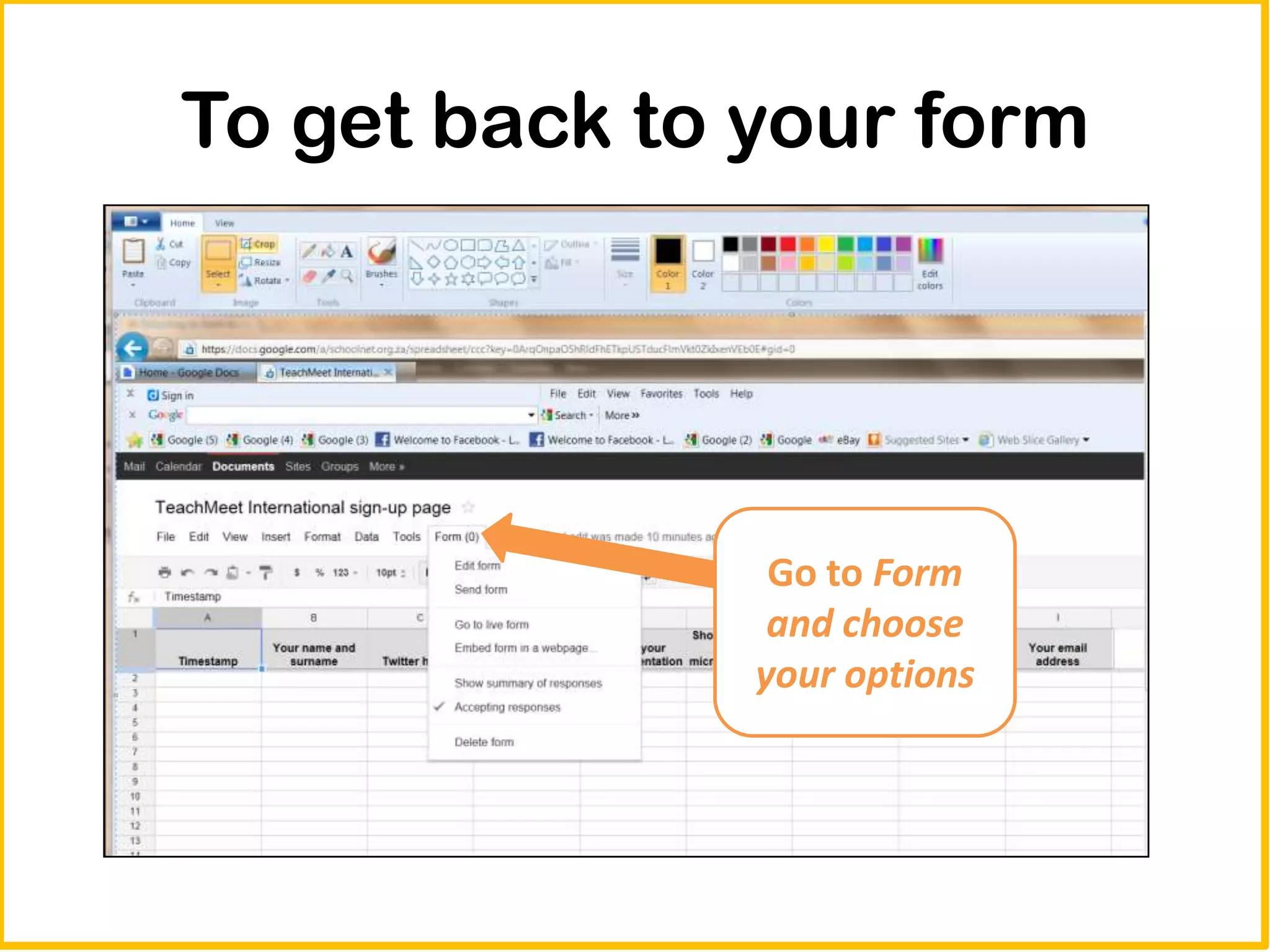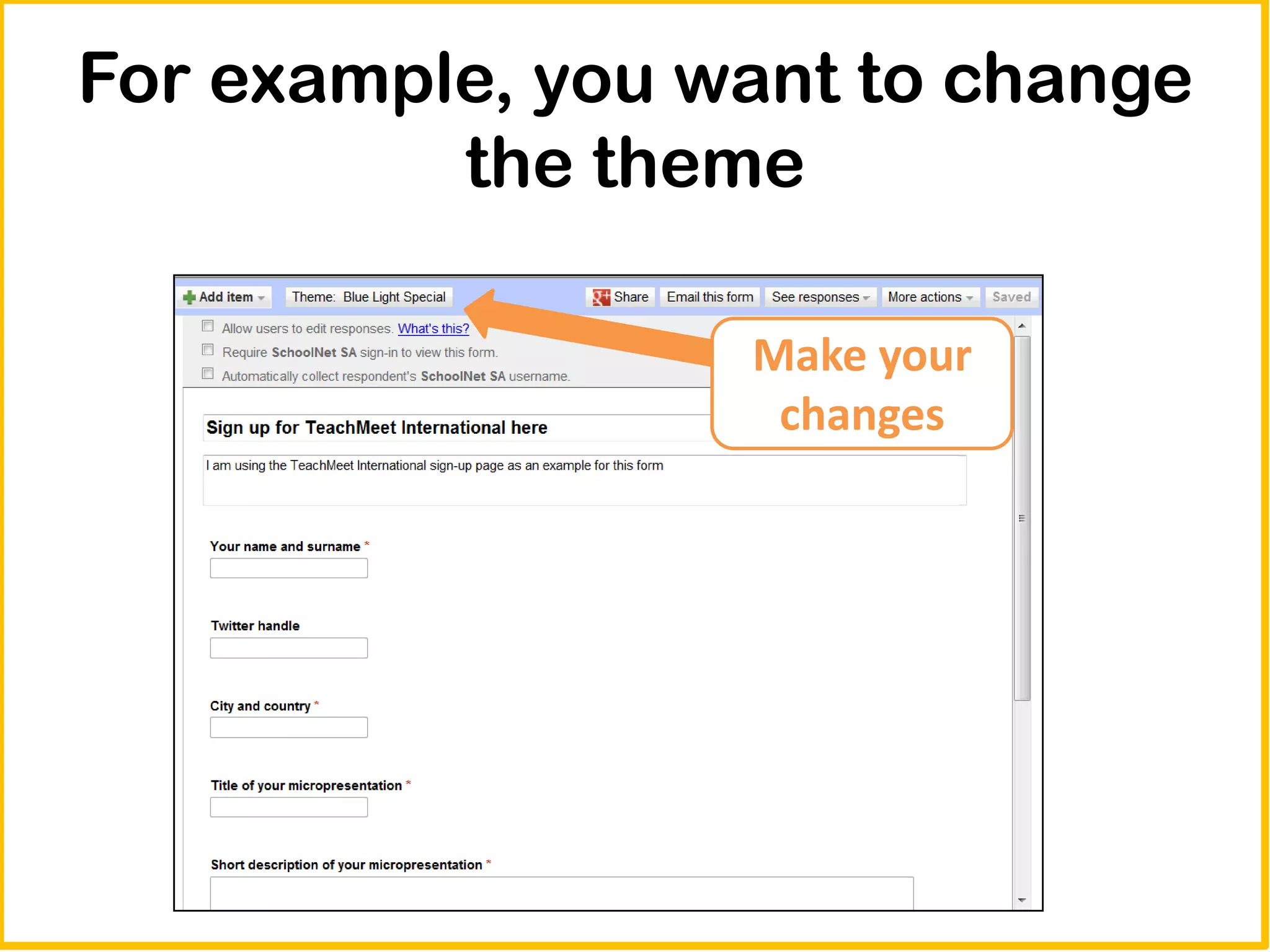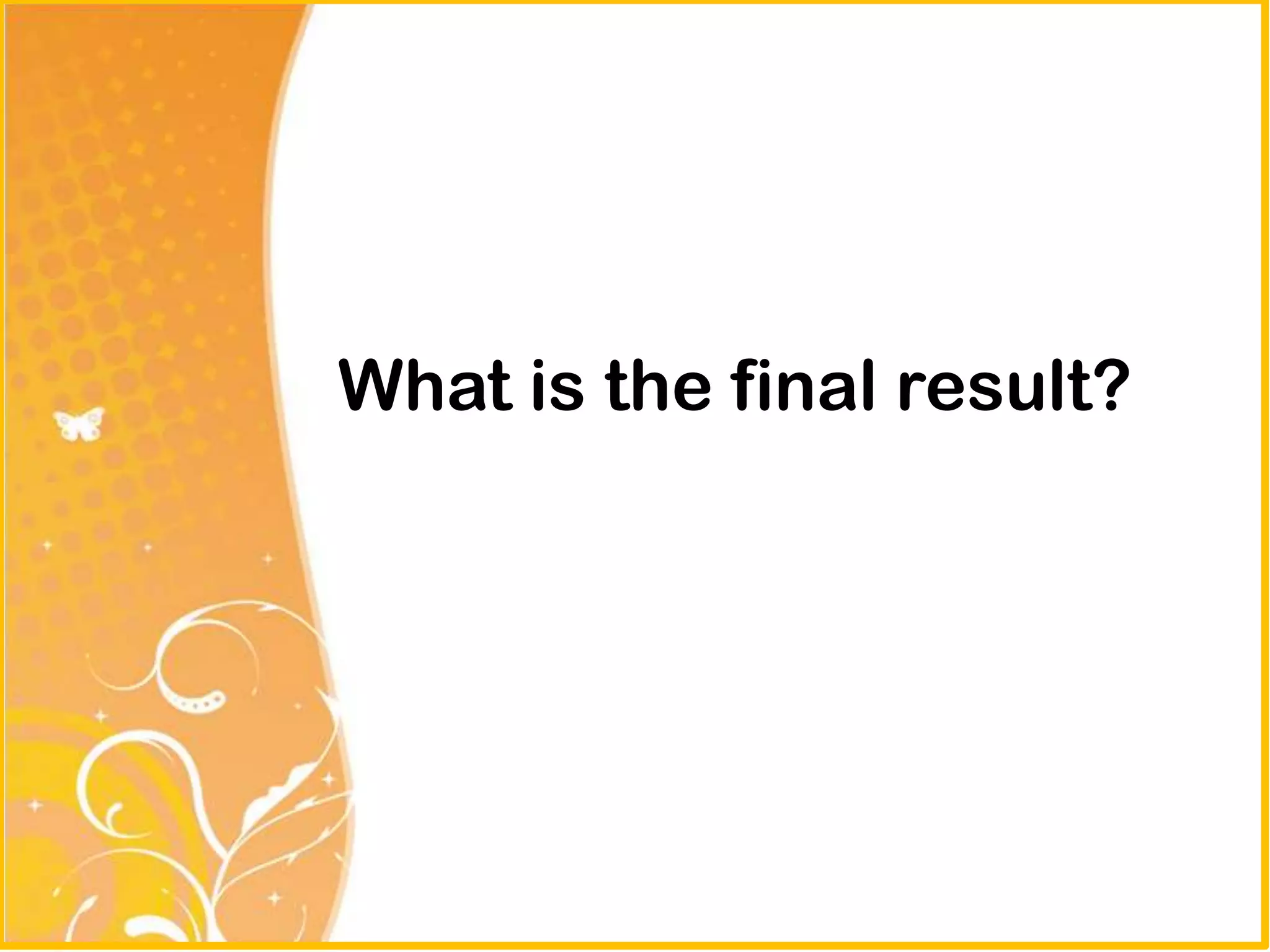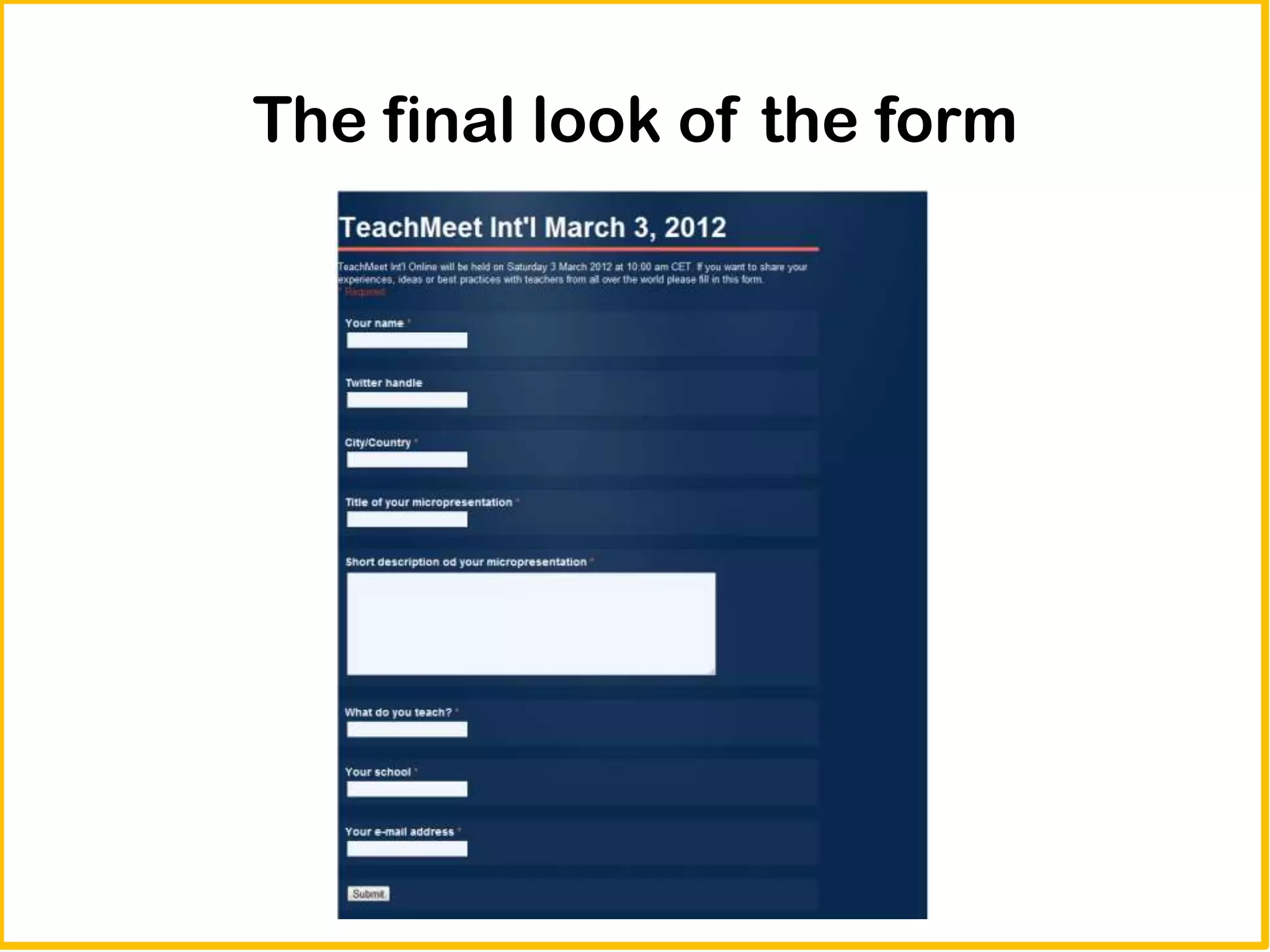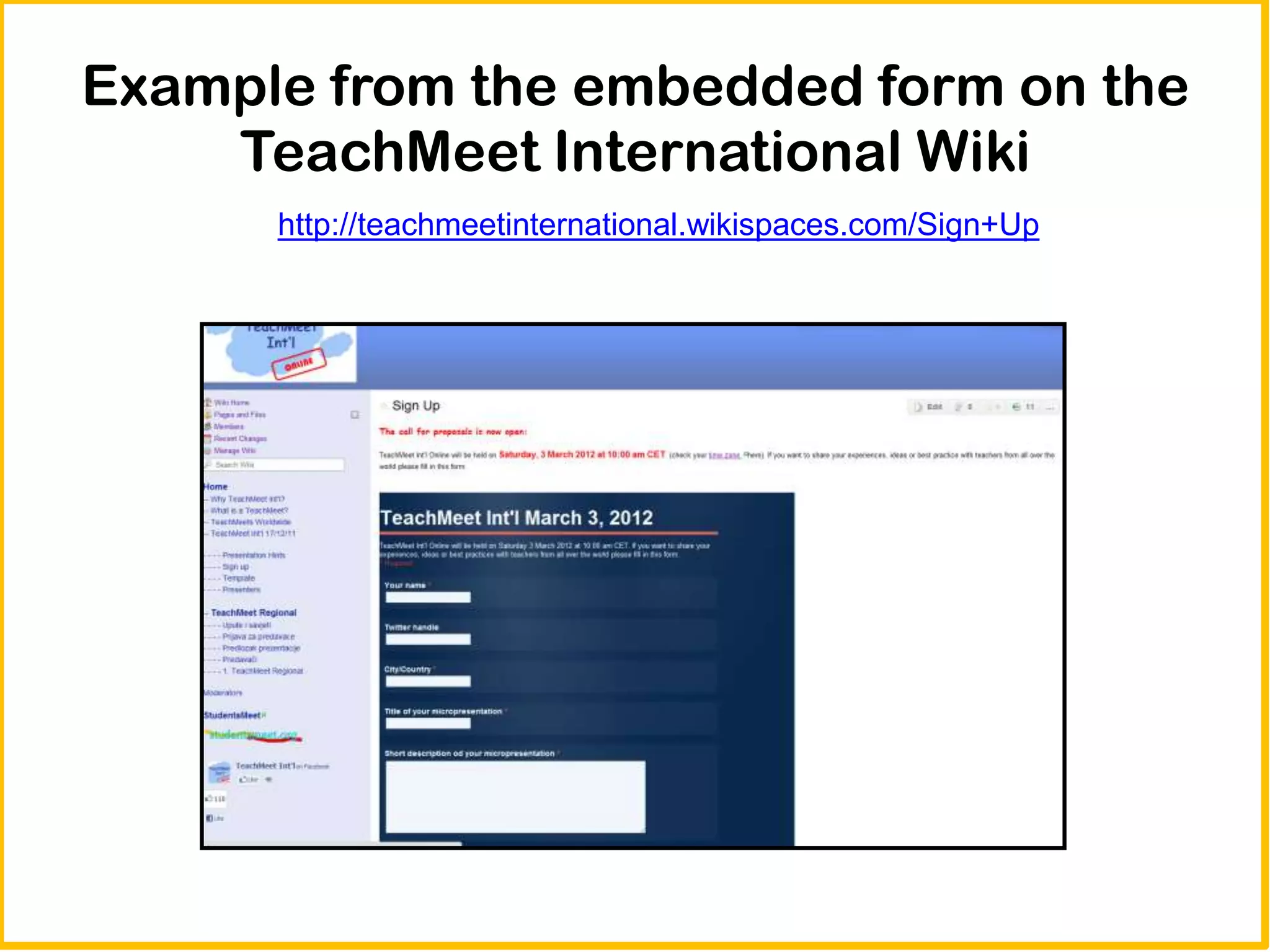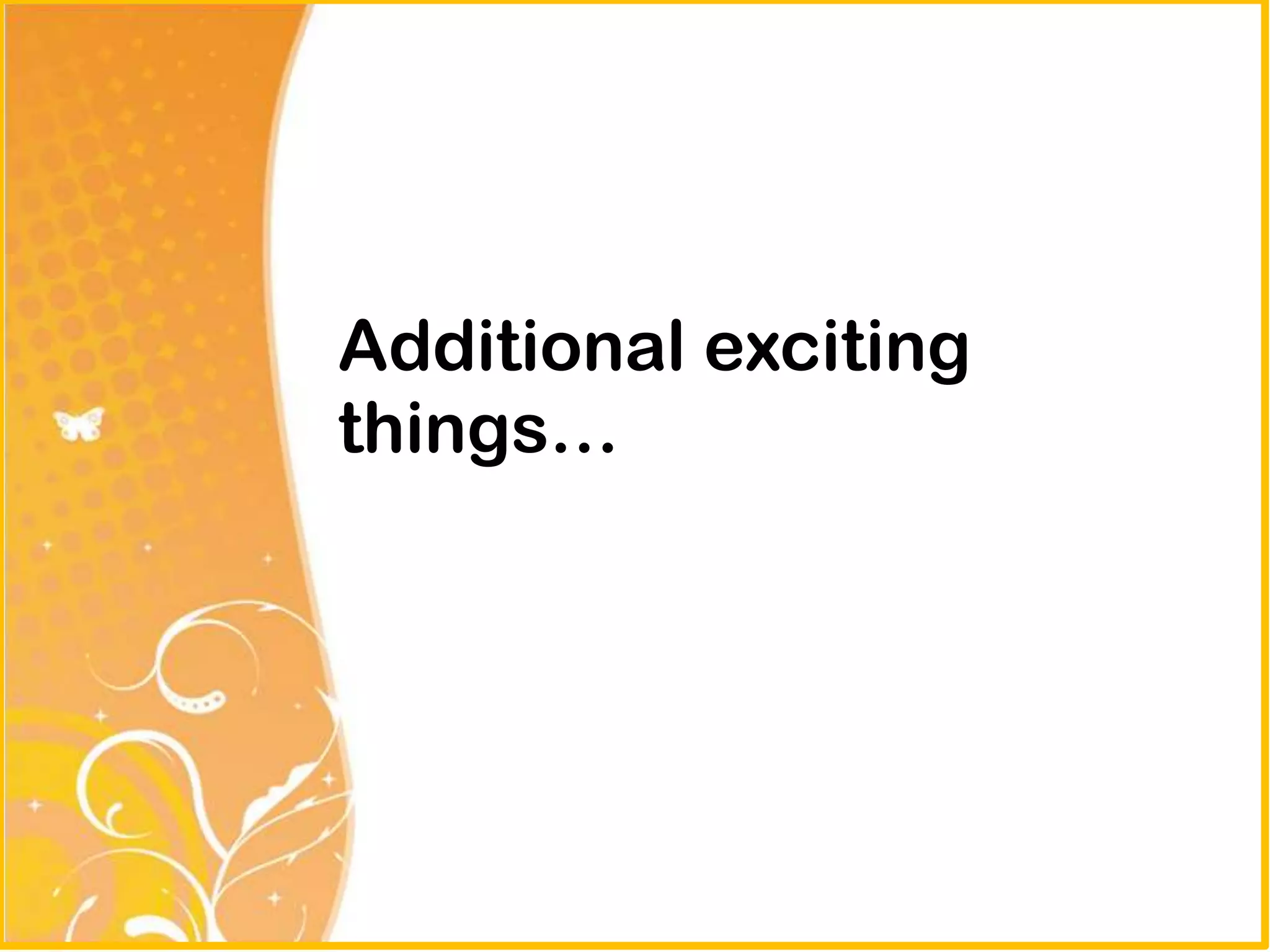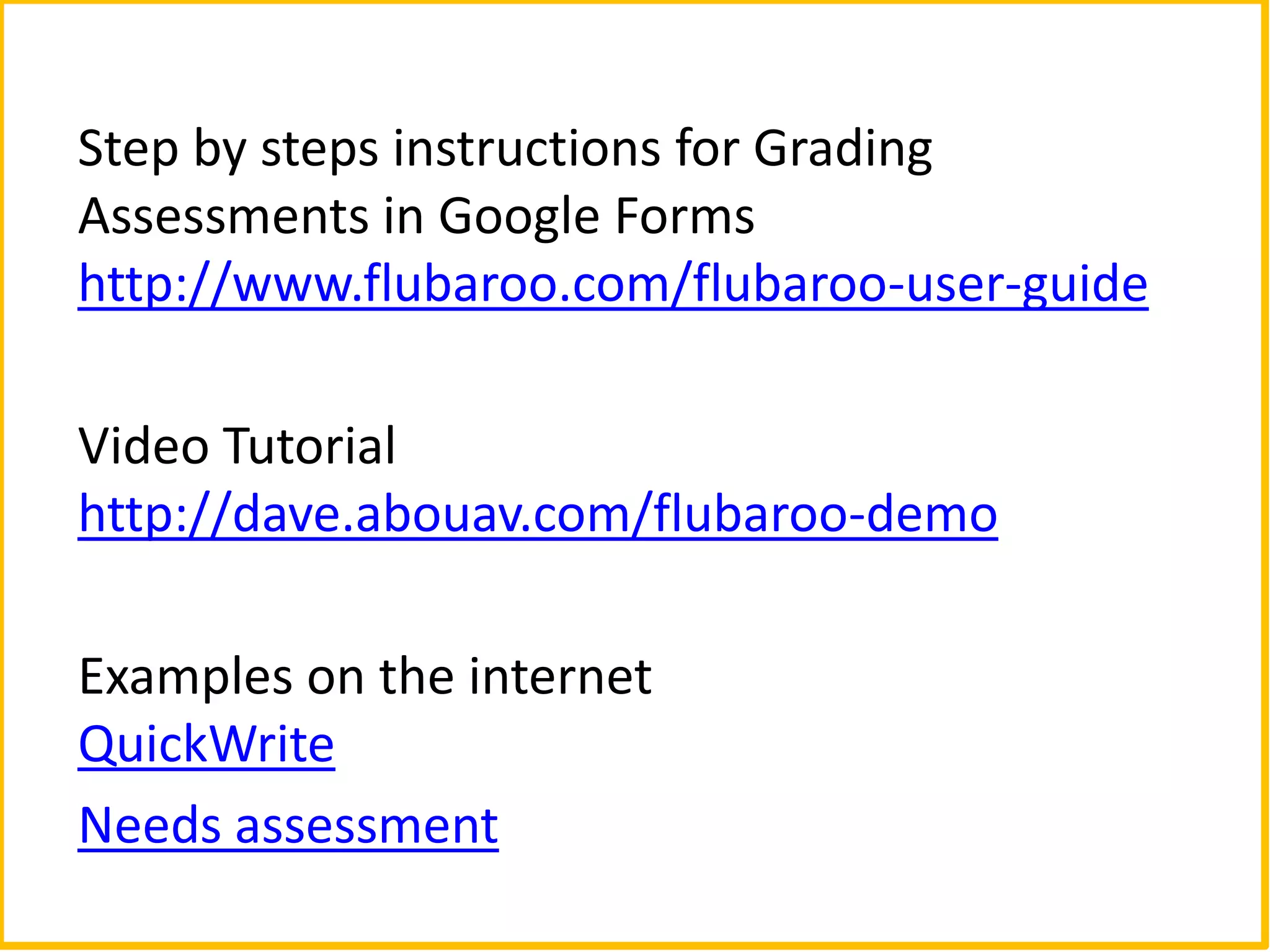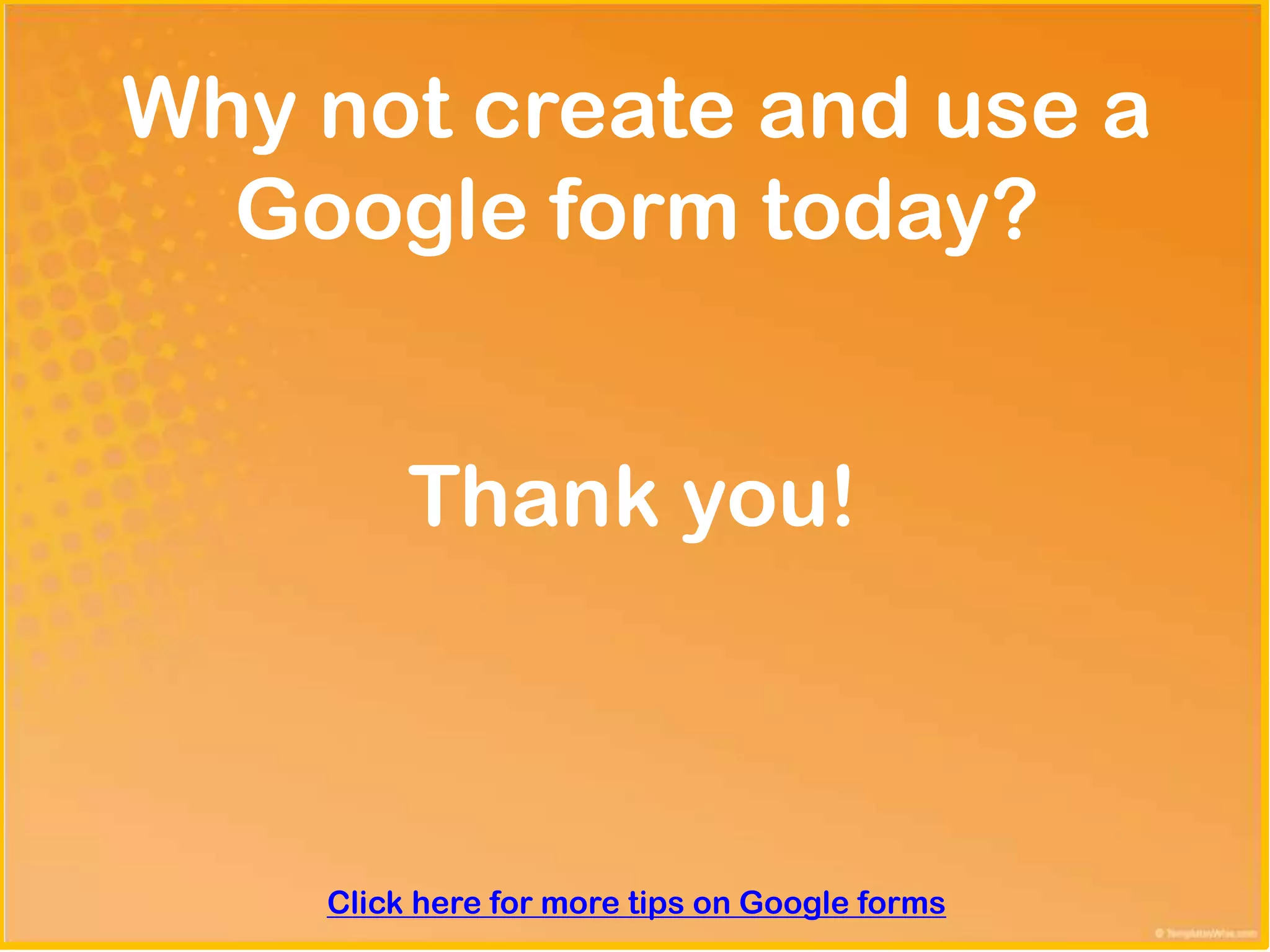Google forms provide an easy way to create online surveys and collect responses in a spreadsheet. Some key features of Google forms include being able to create various types of questions, customize the form with different themes, and share or embed the form online. Once responses are submitted, they are automatically collected in a spreadsheet for analysis. Google forms allow you to quickly gather input from others on various topics.