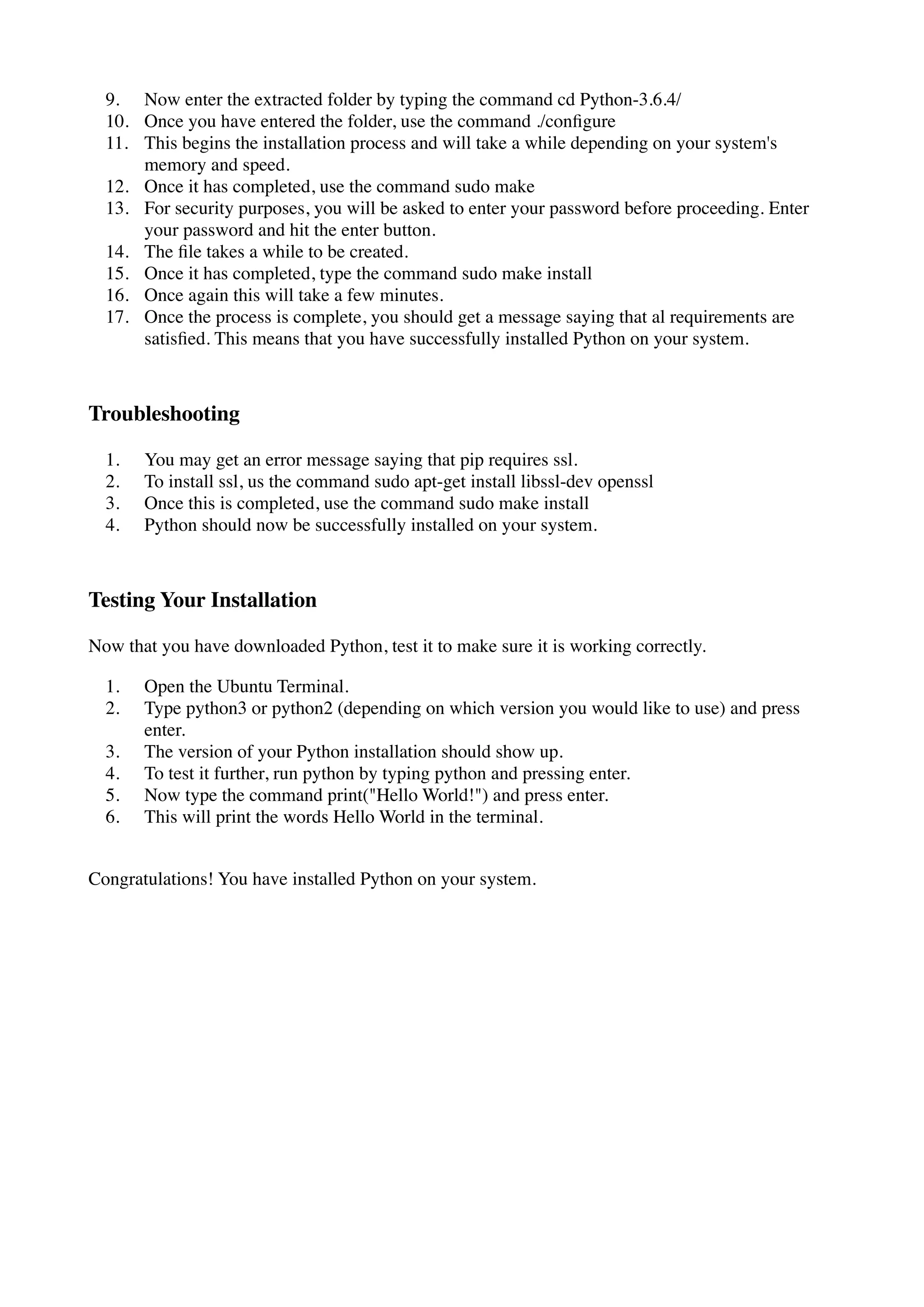This document provides step-by-step instructions for installing Python on Linux. It discusses selecting a Python version, downloading the installer from python.org, extracting and configuring the installer, making and installing Python, and testing the installation by printing "Hello World!". The instructions cover installing both Python 2 and Python 3 on Ubuntu systems.