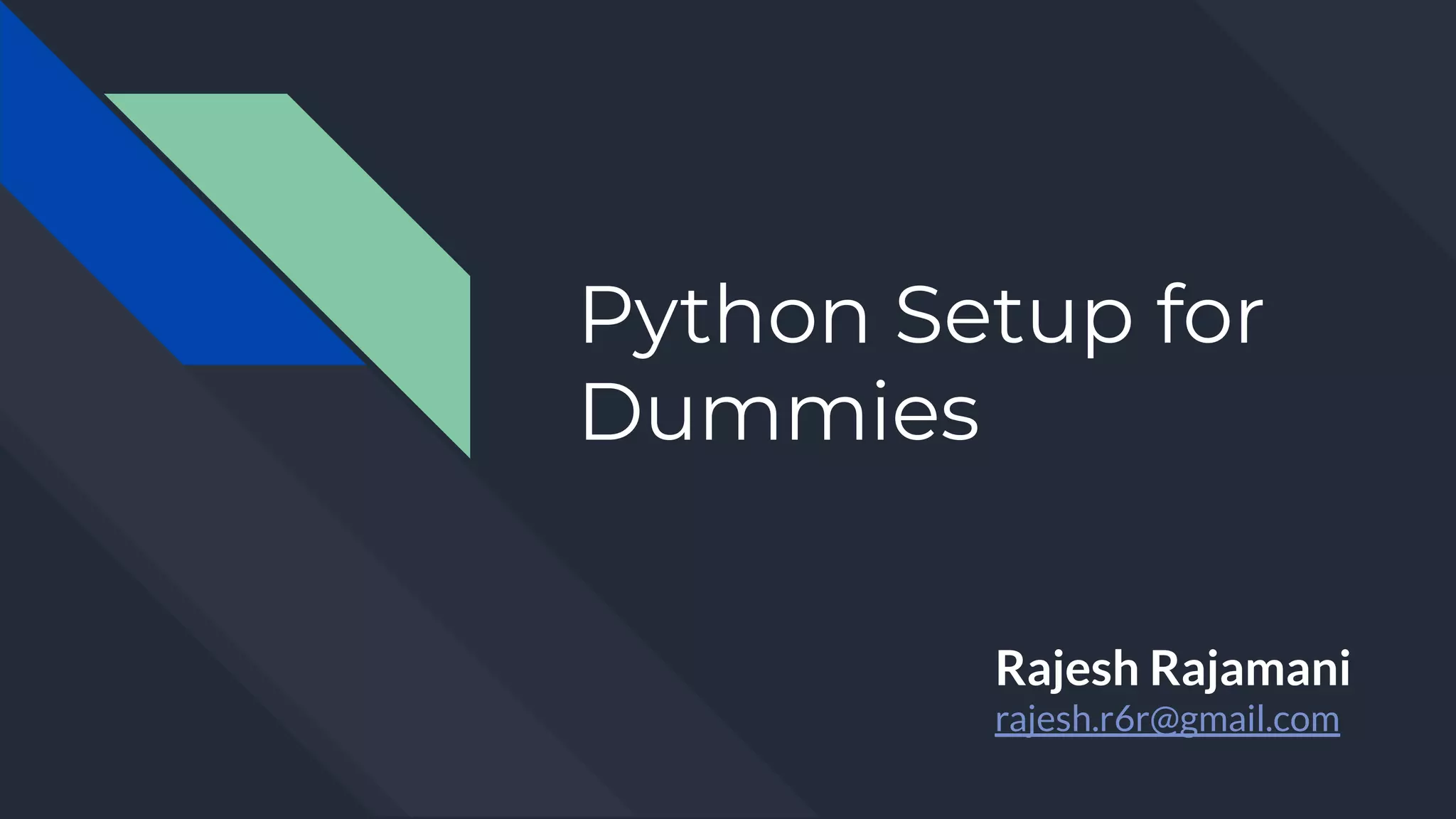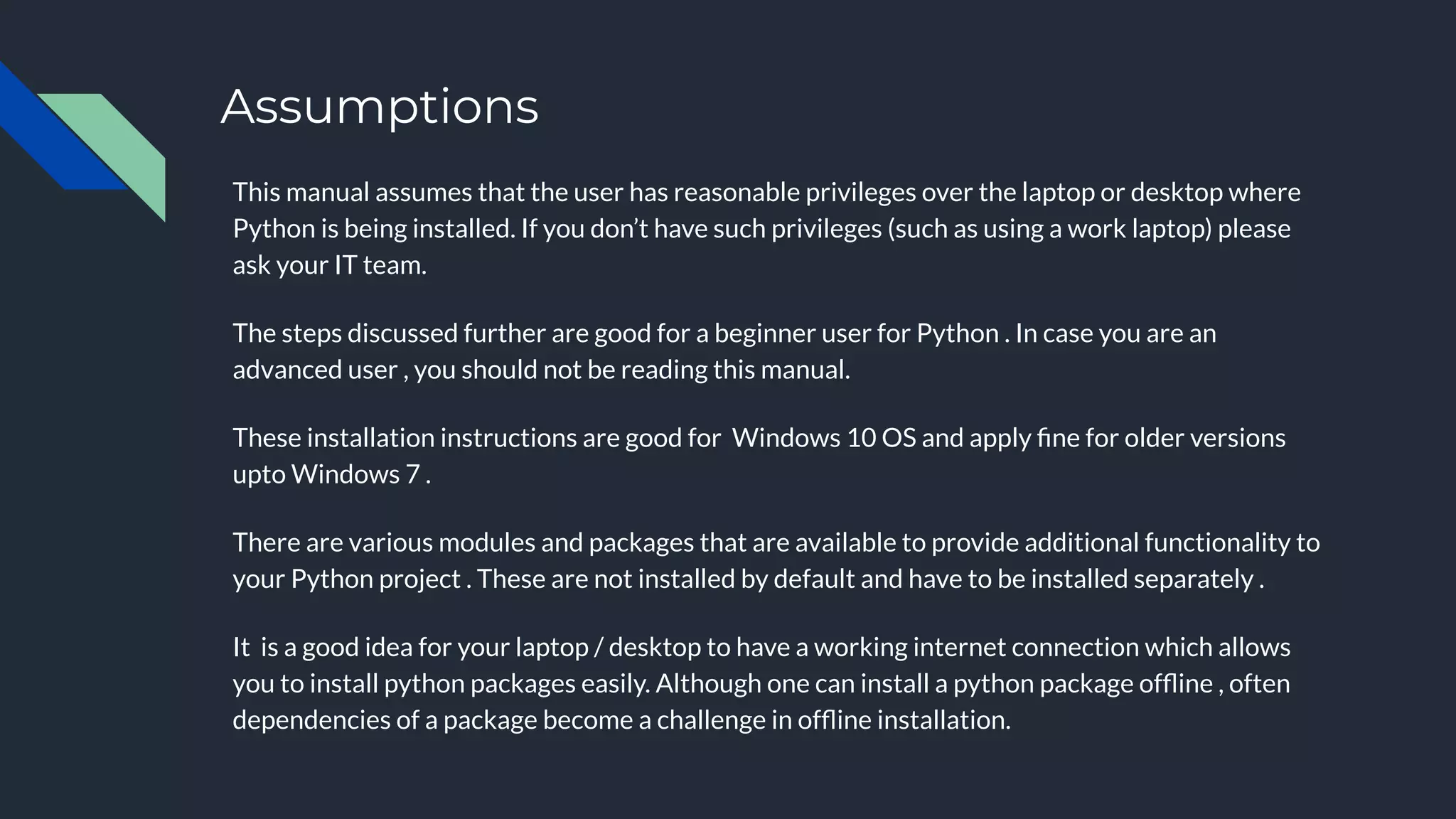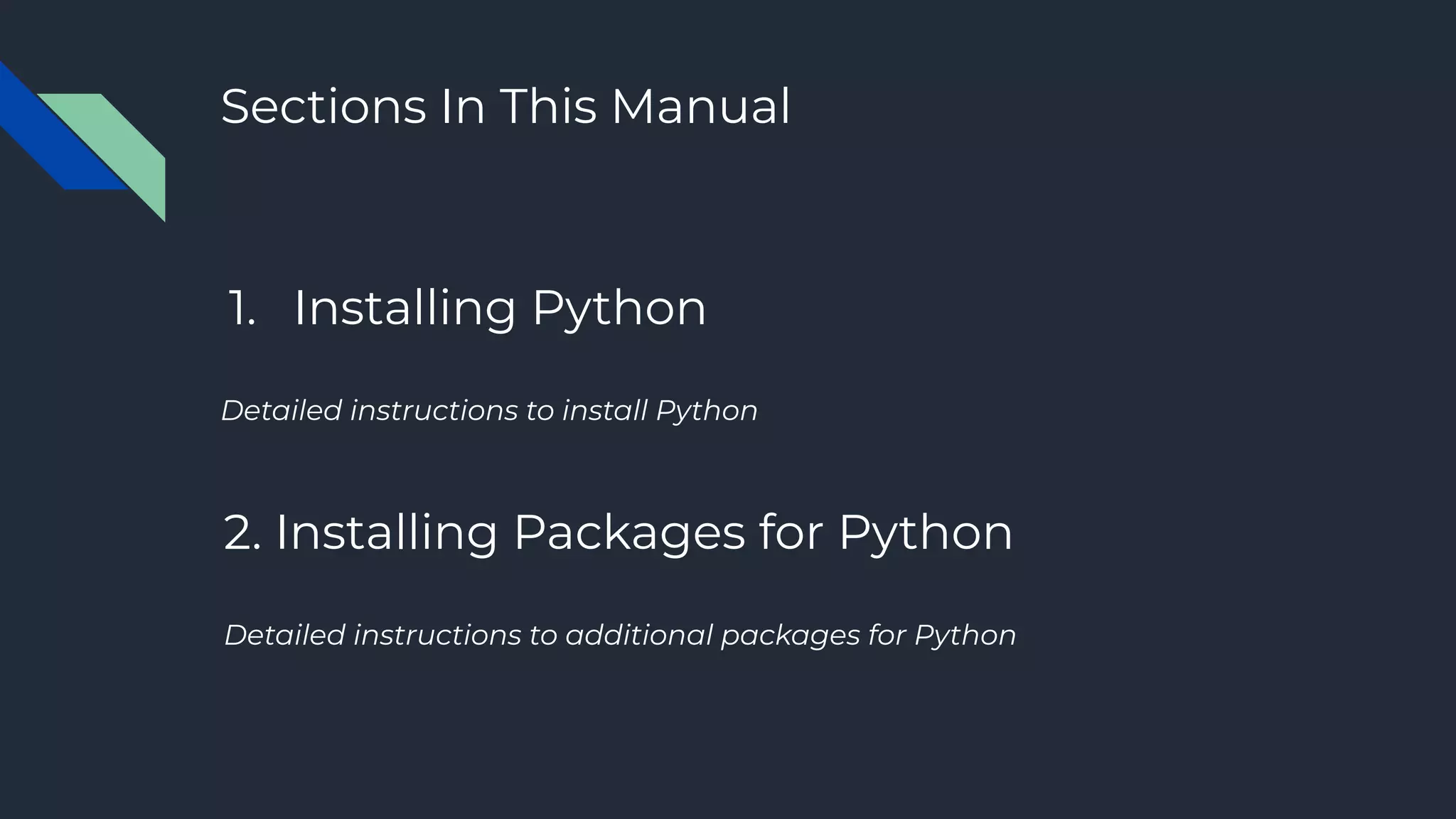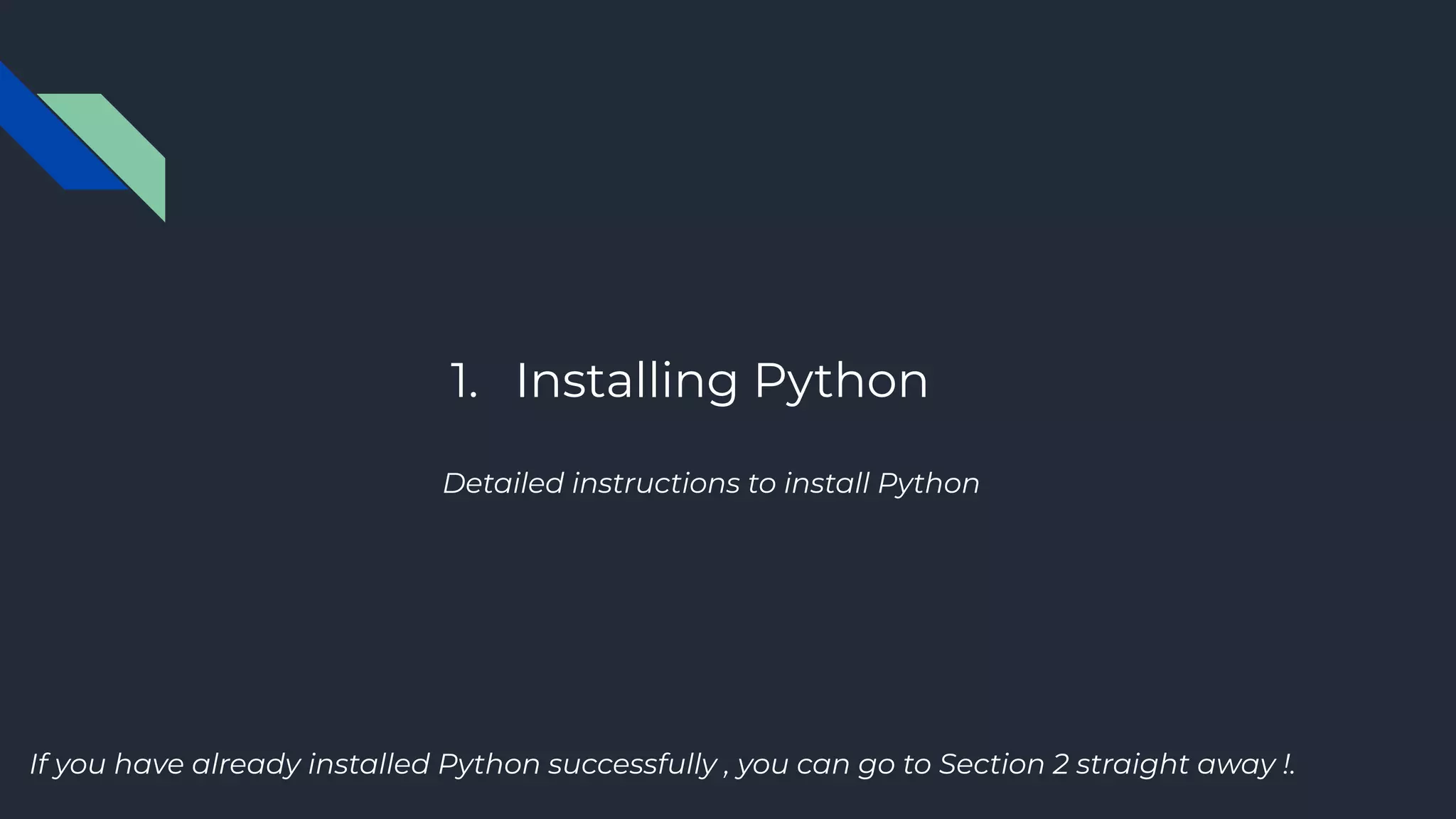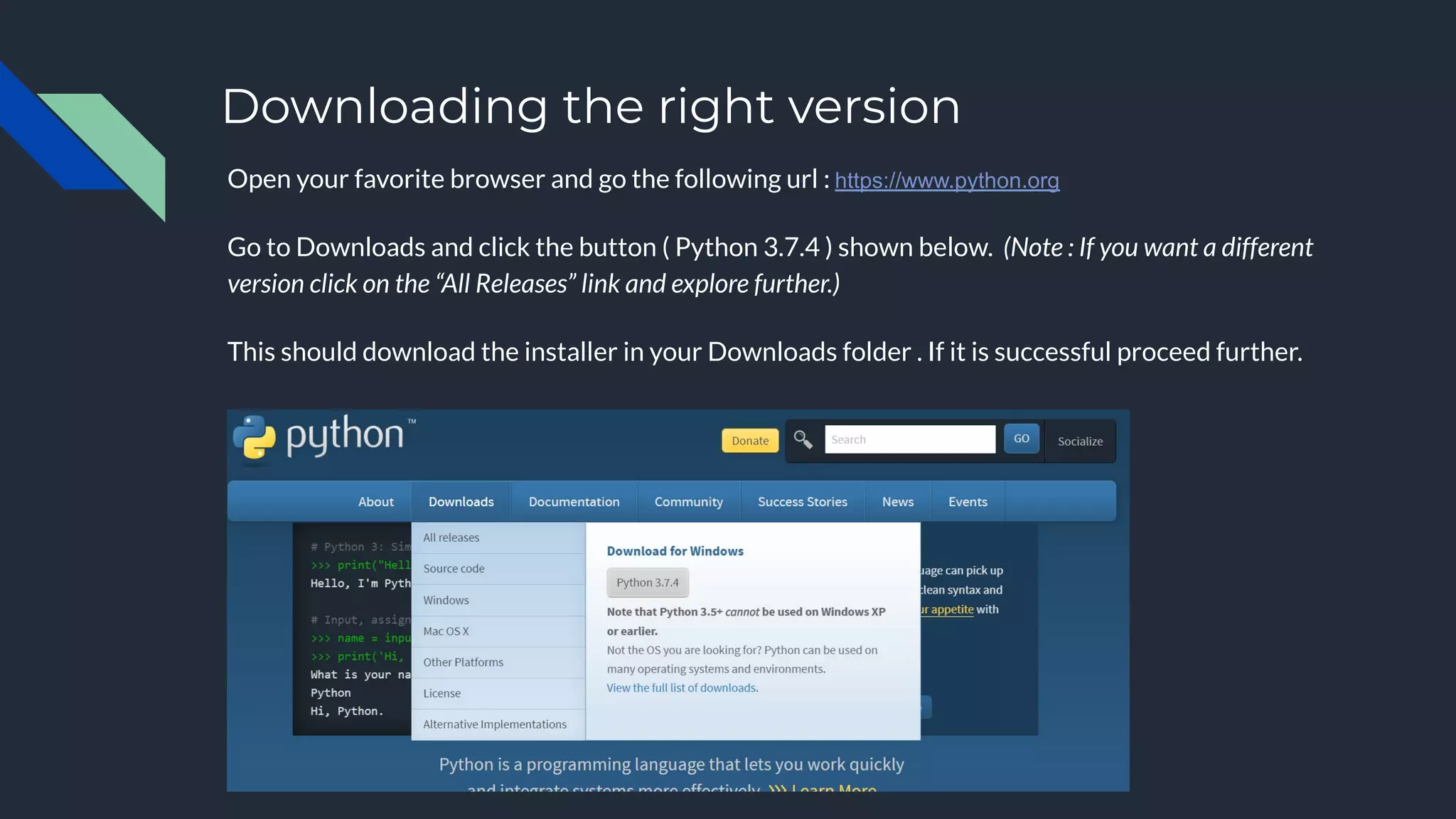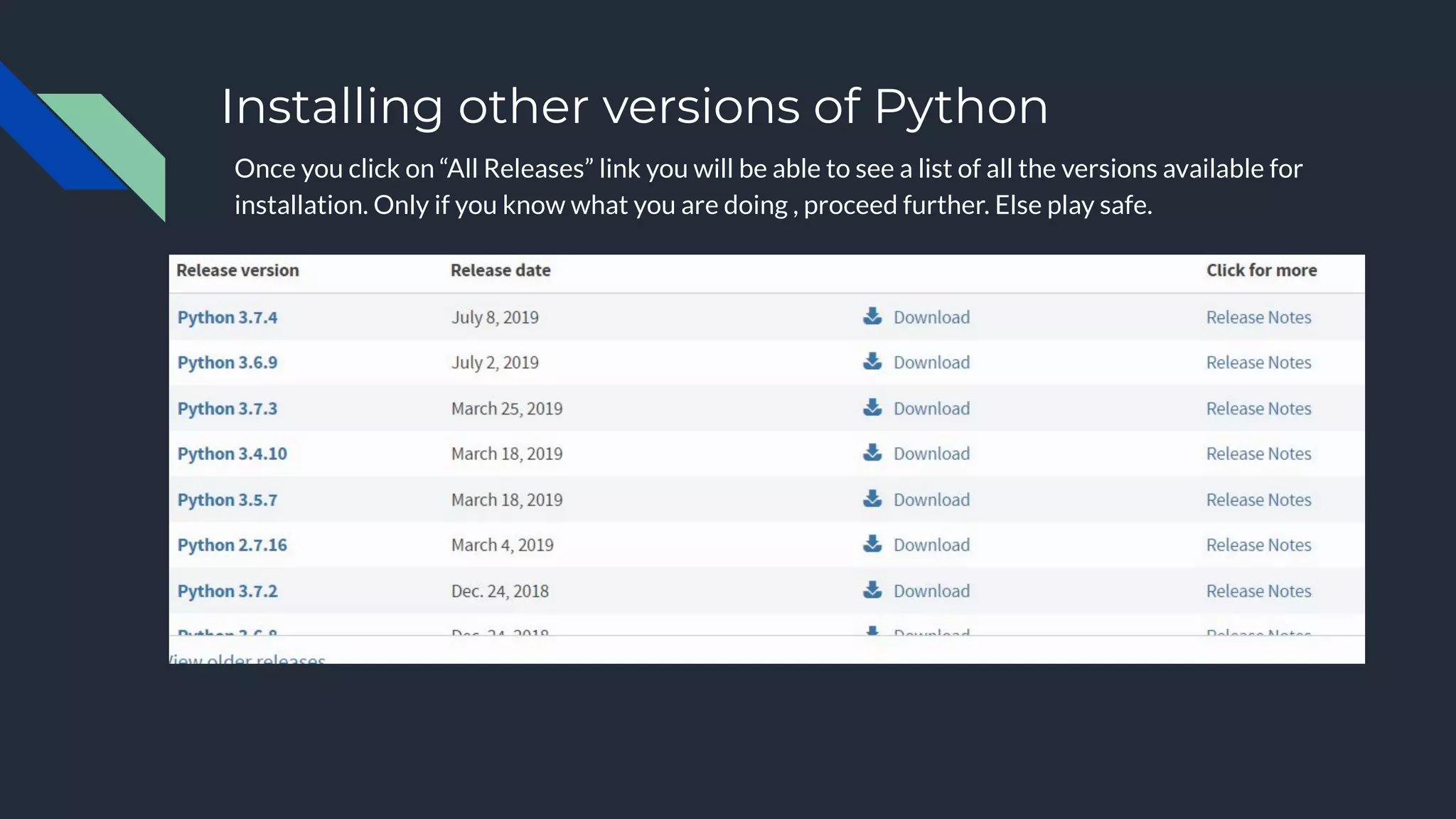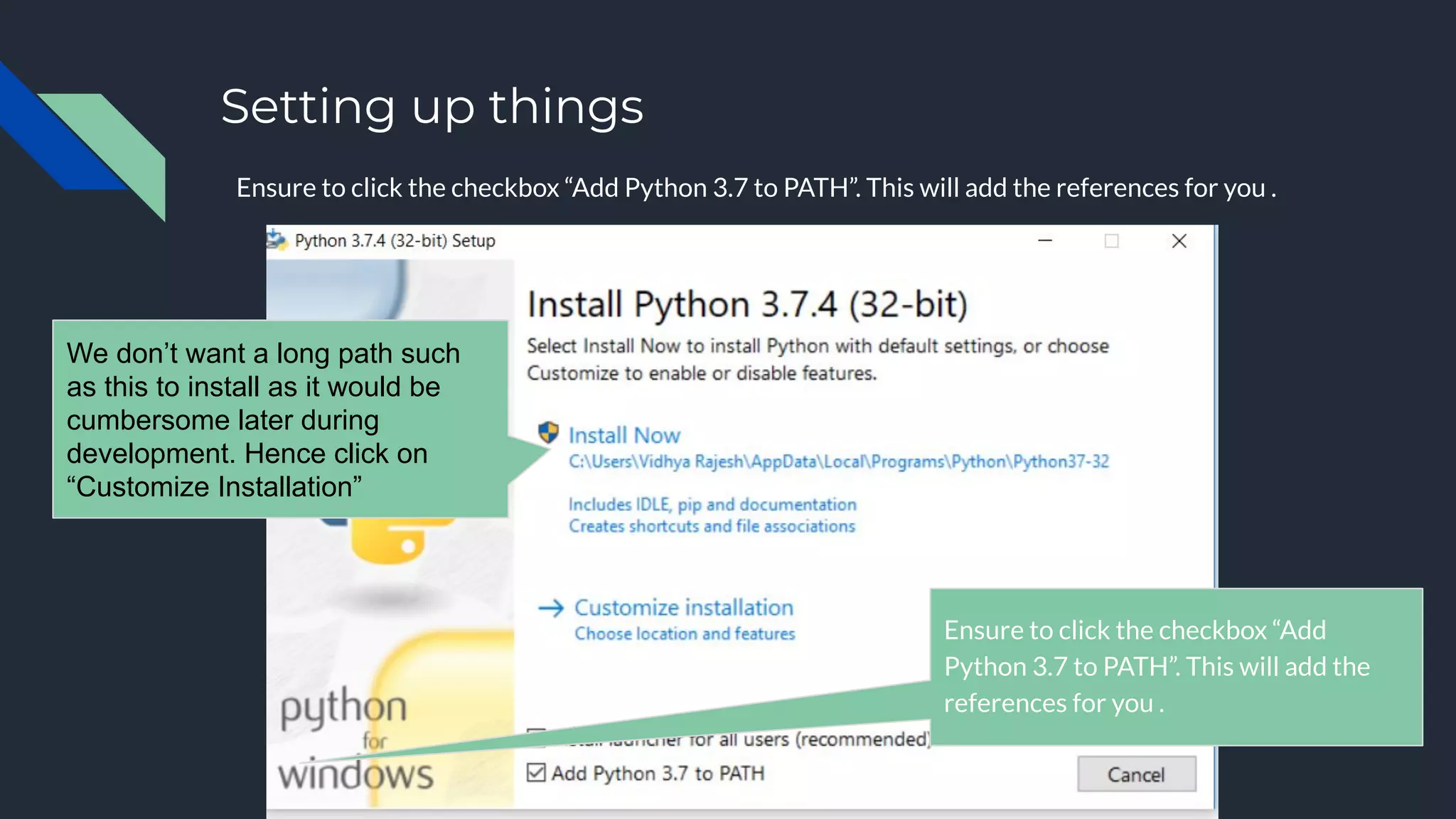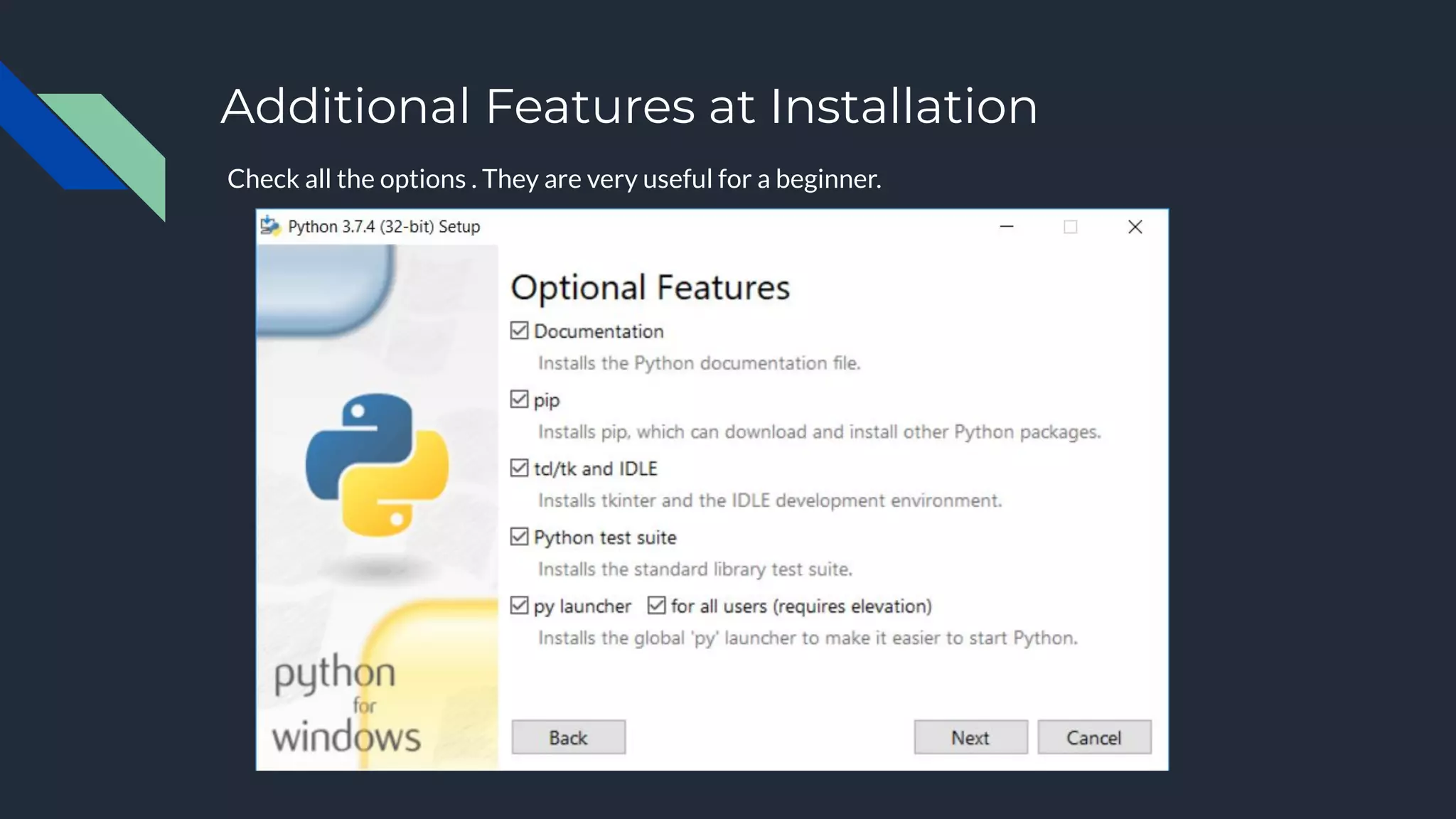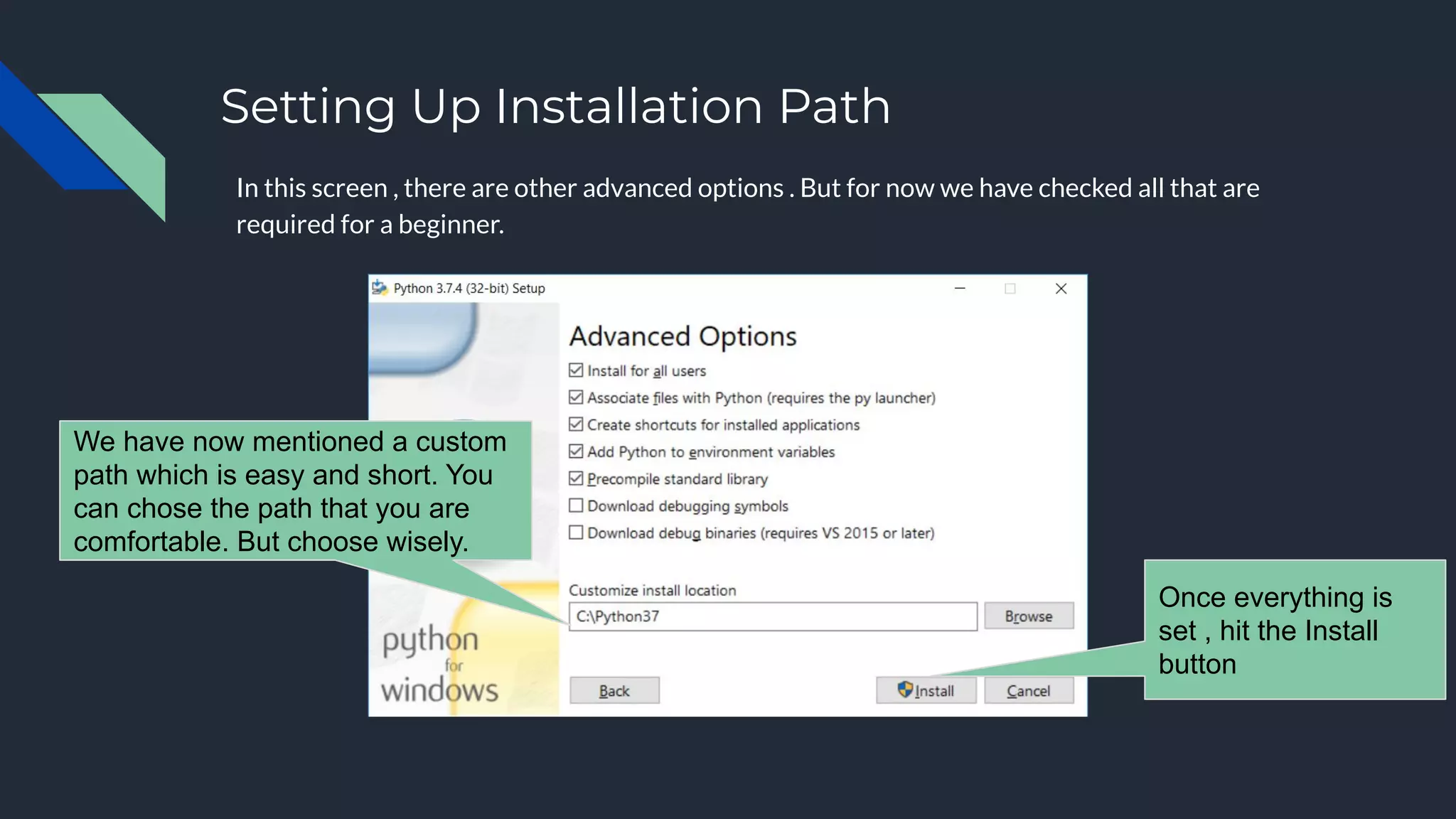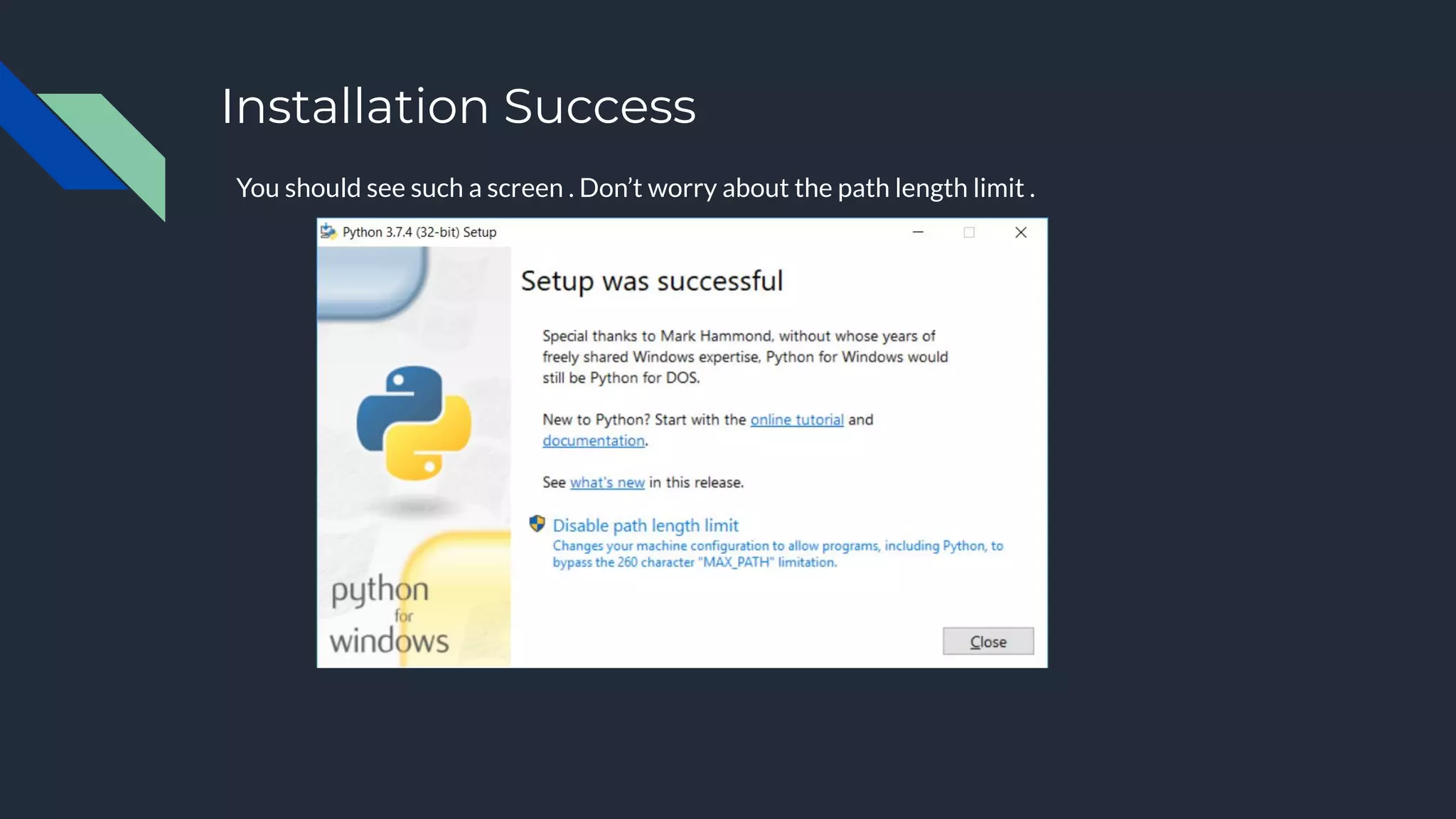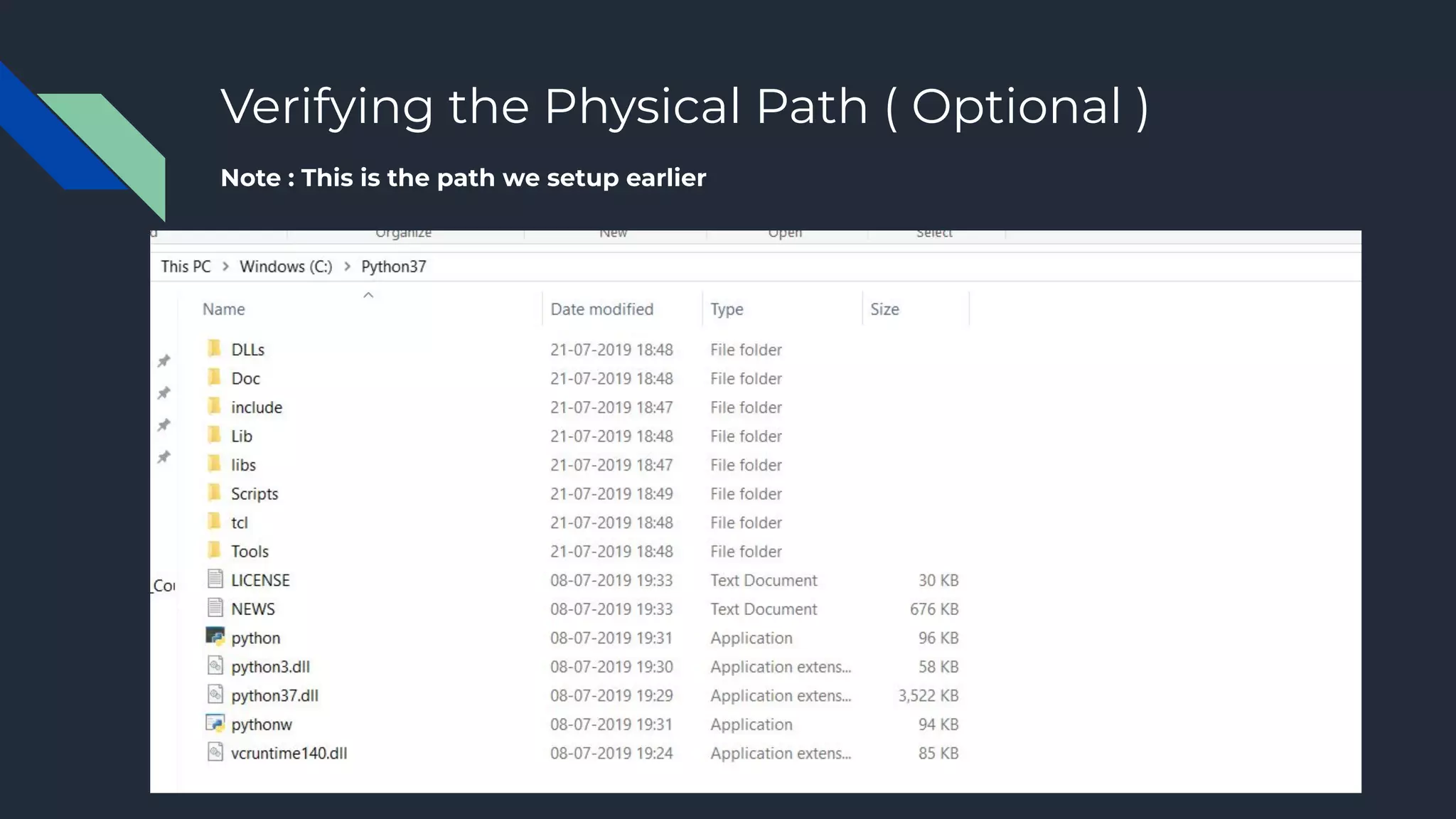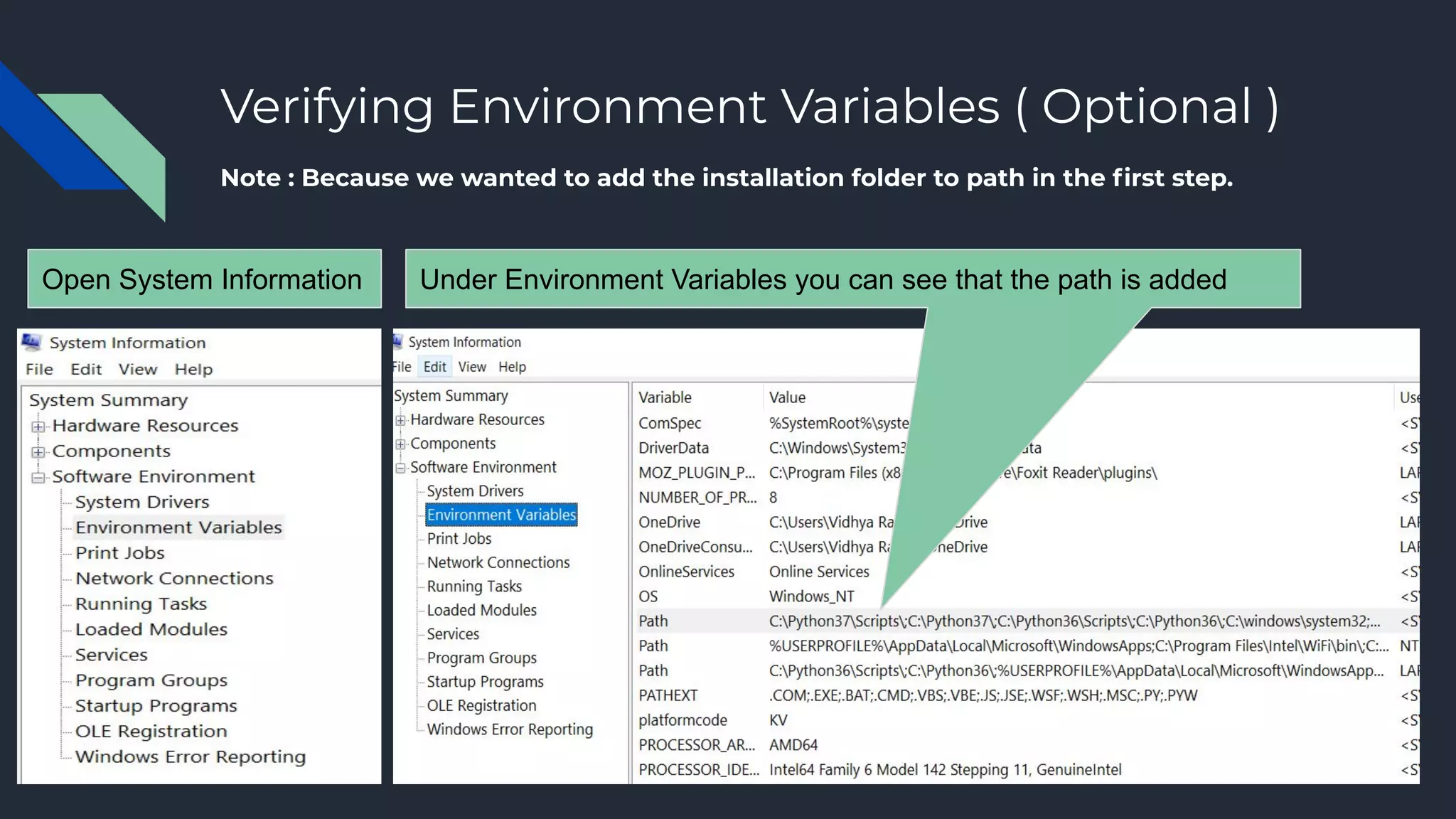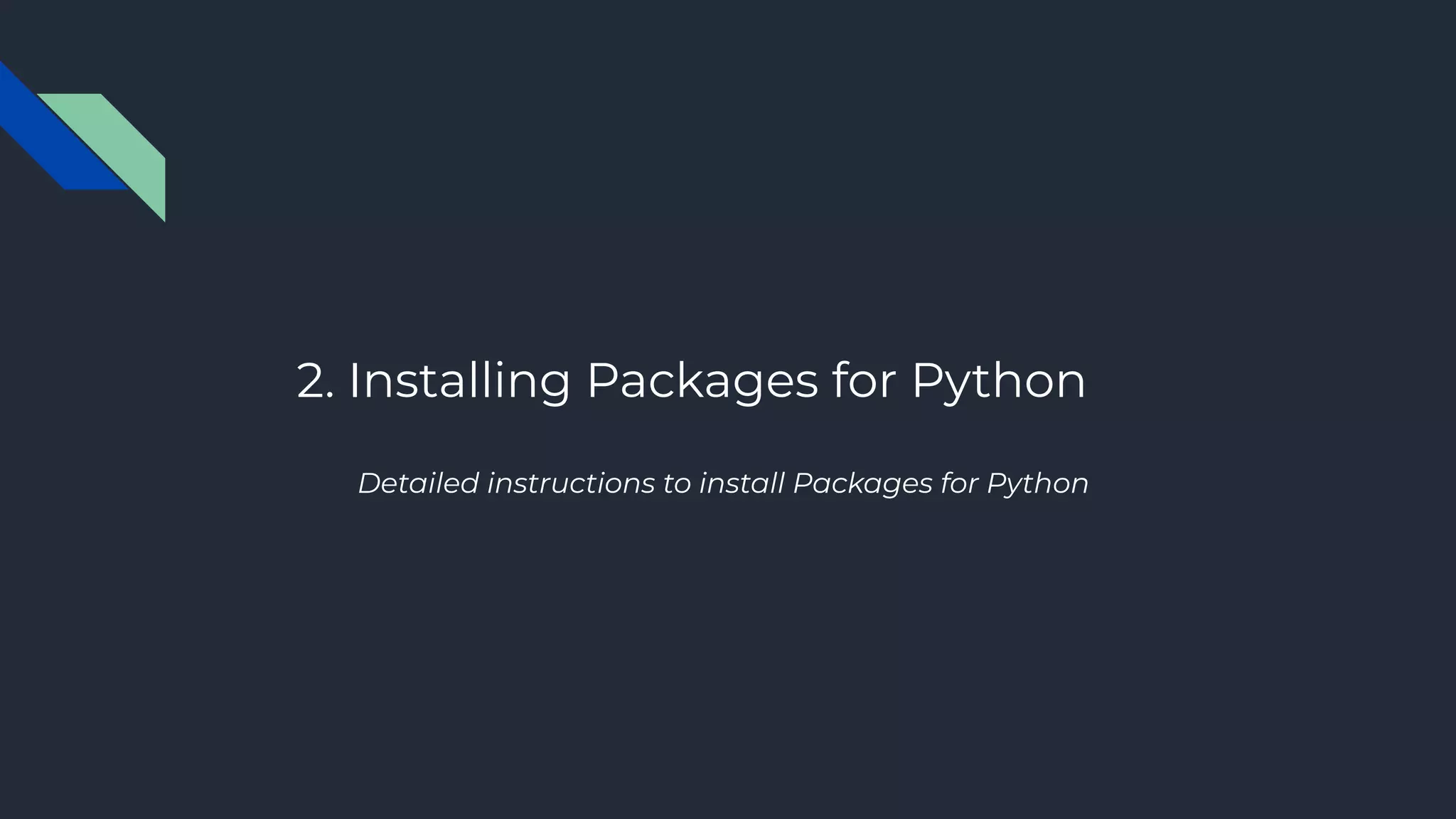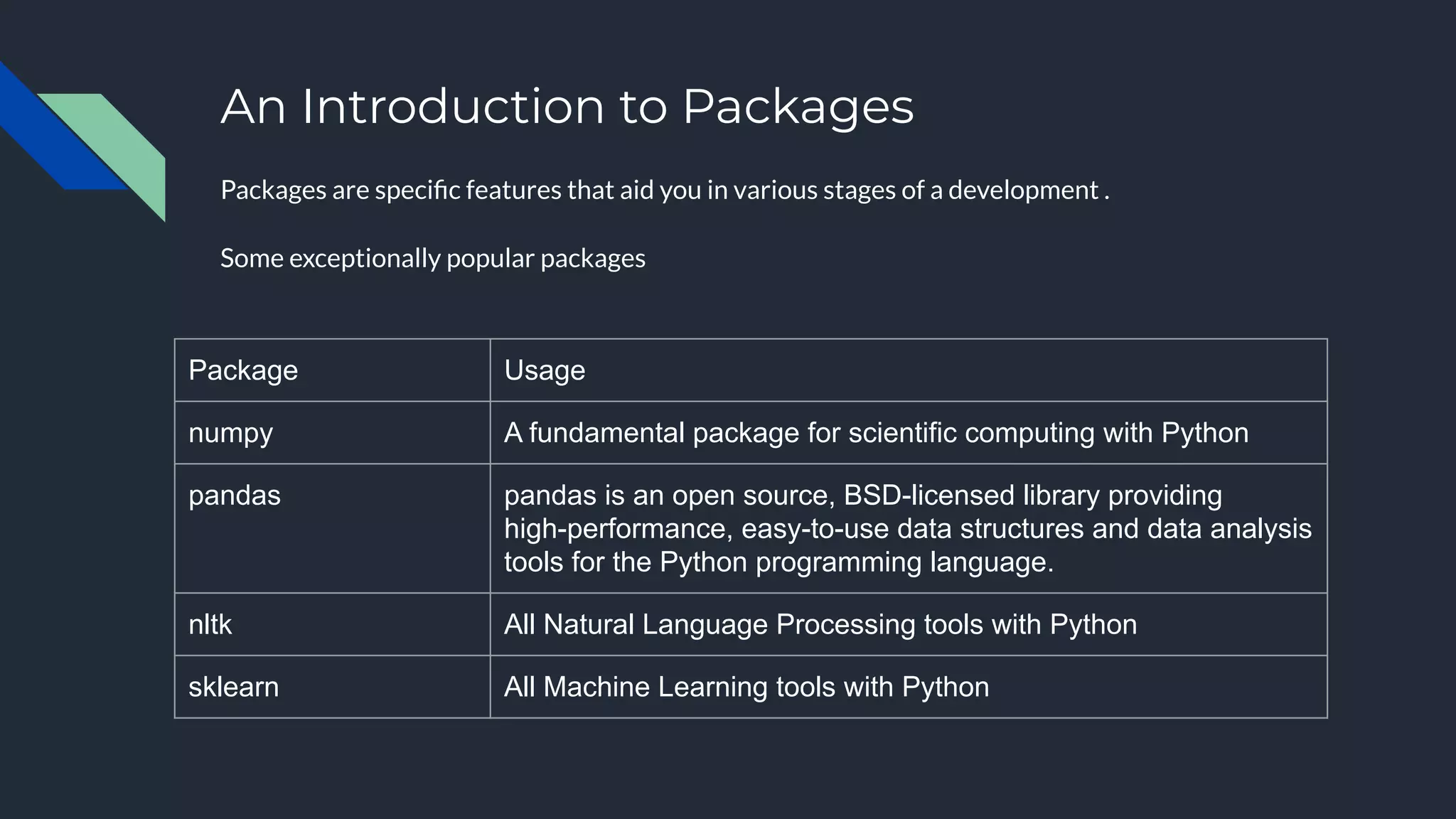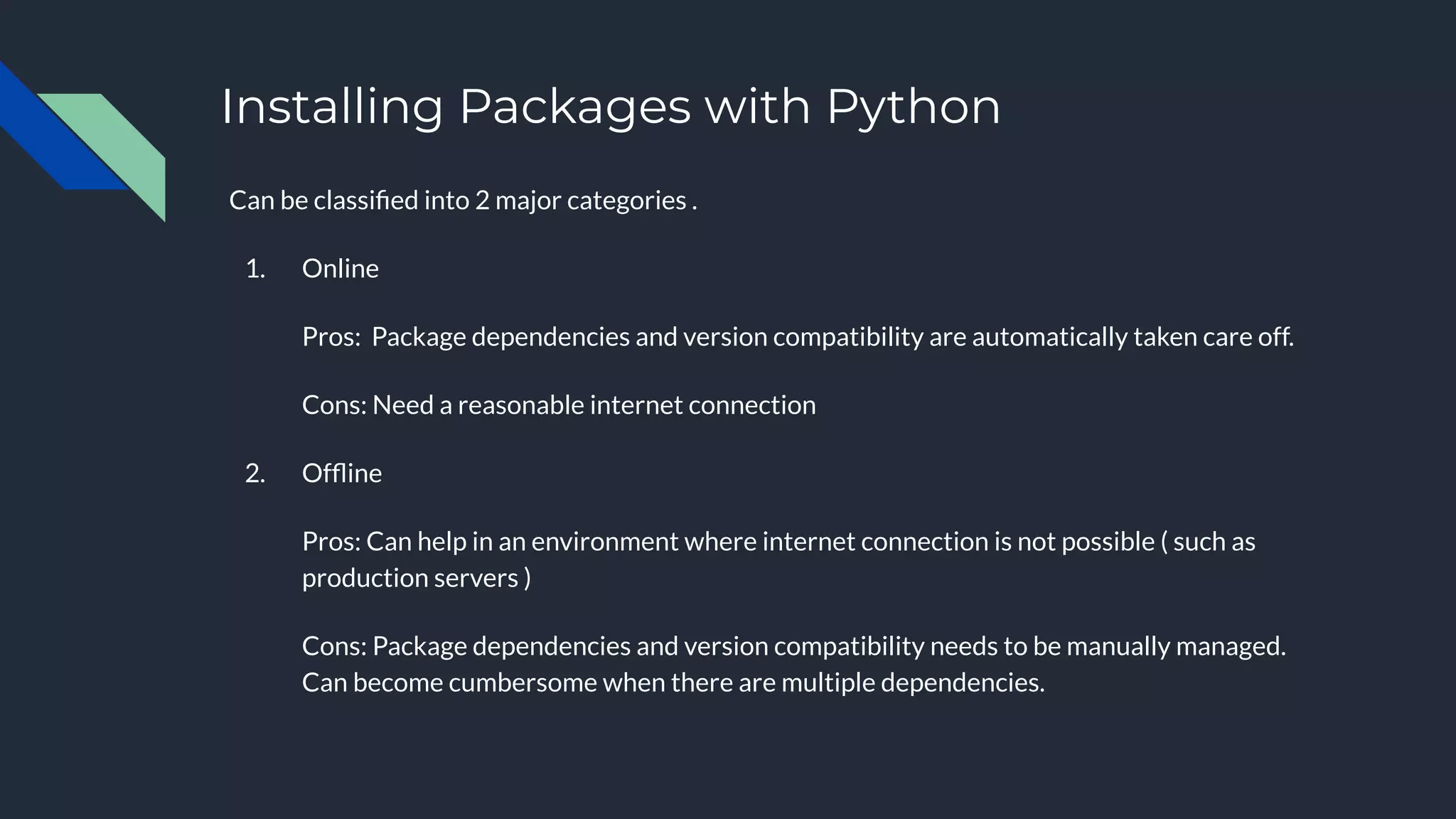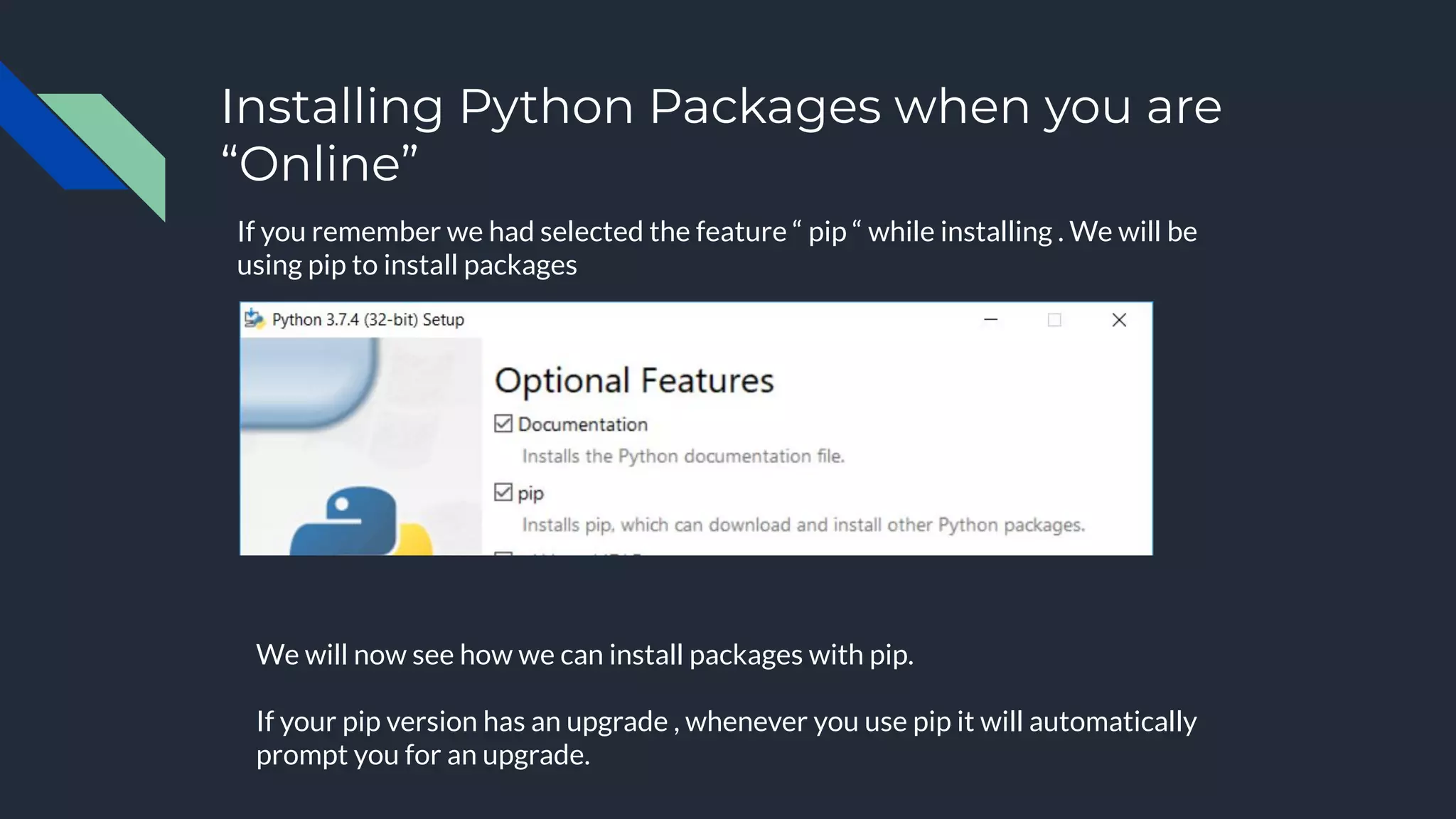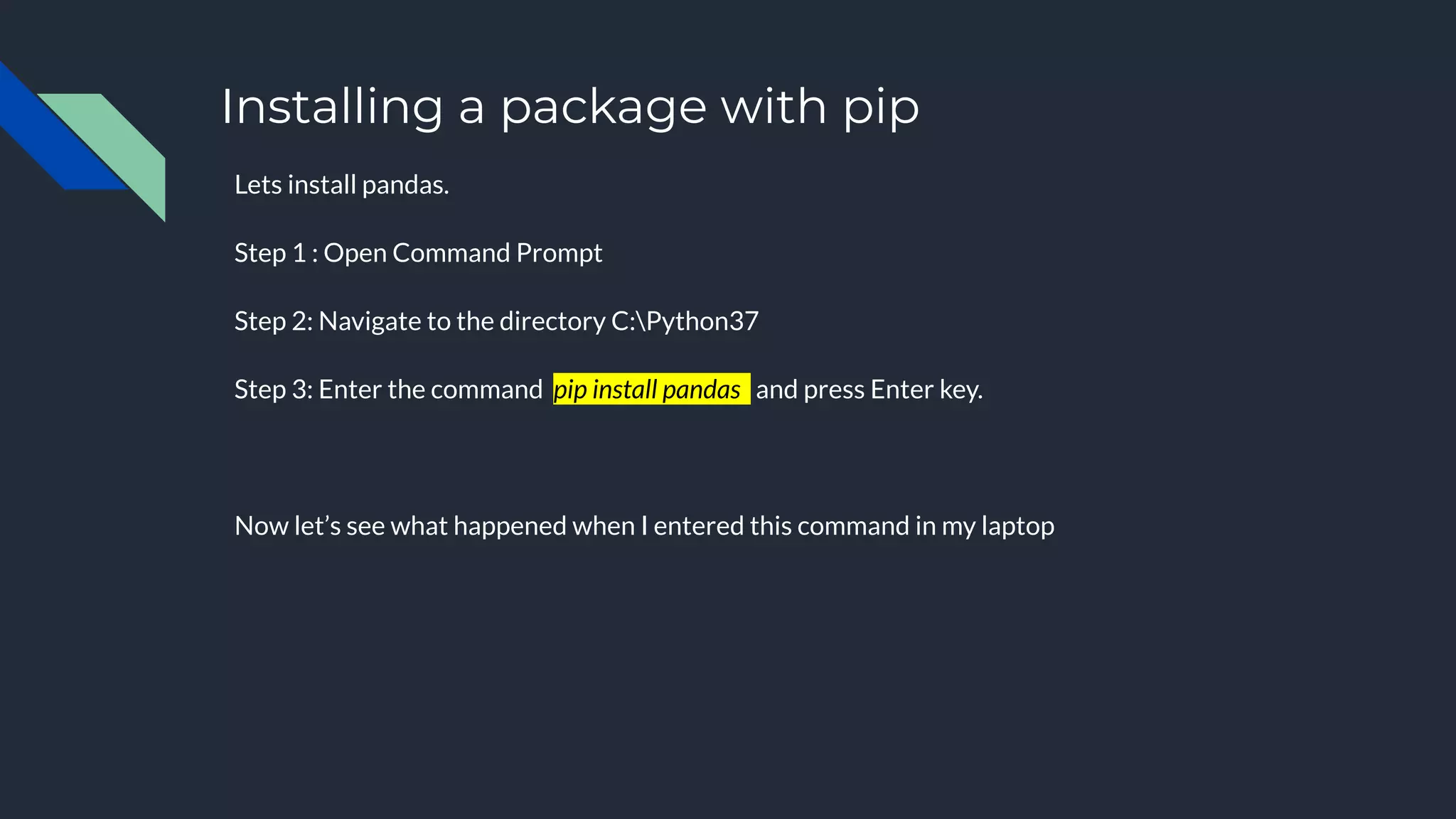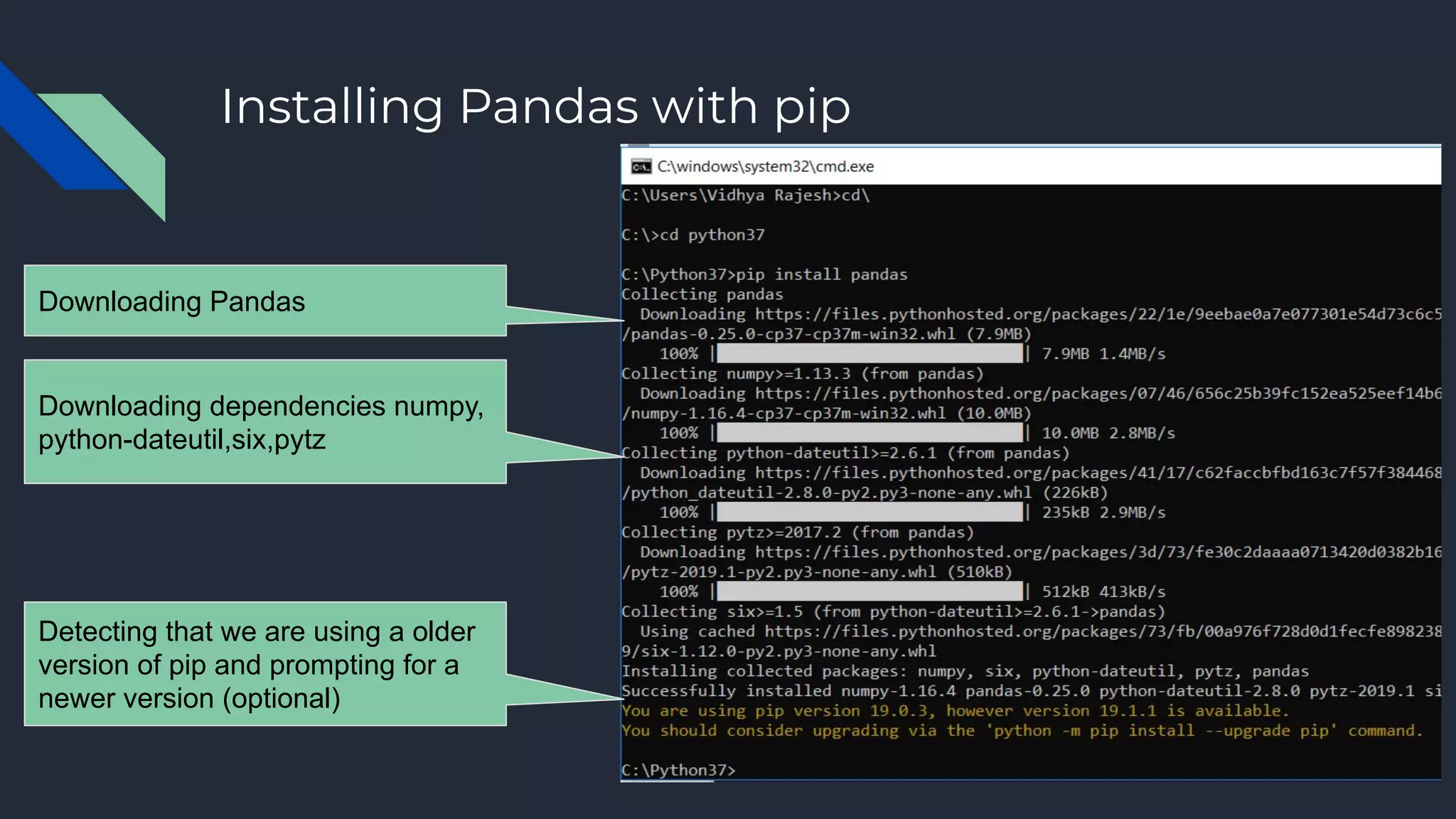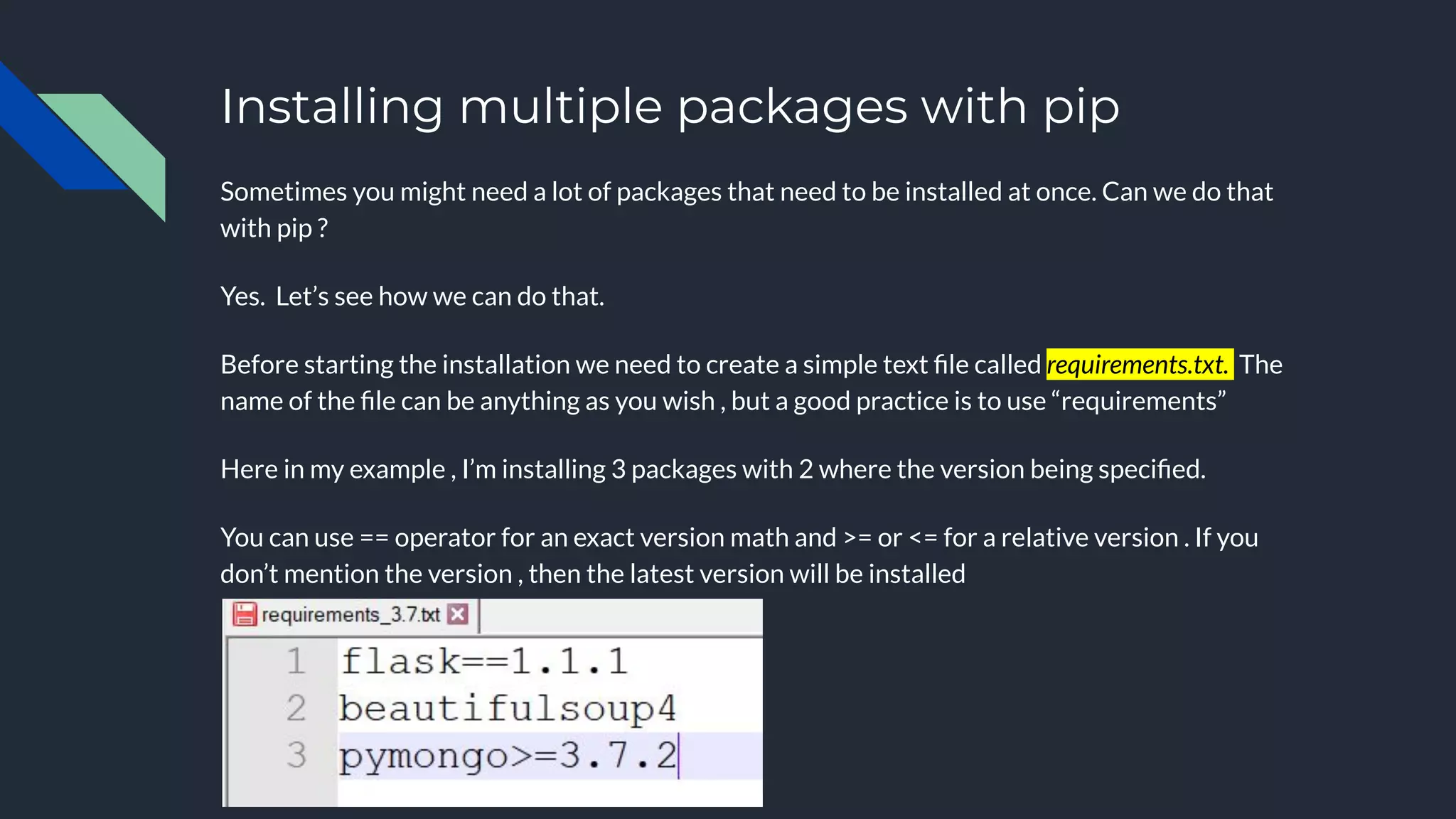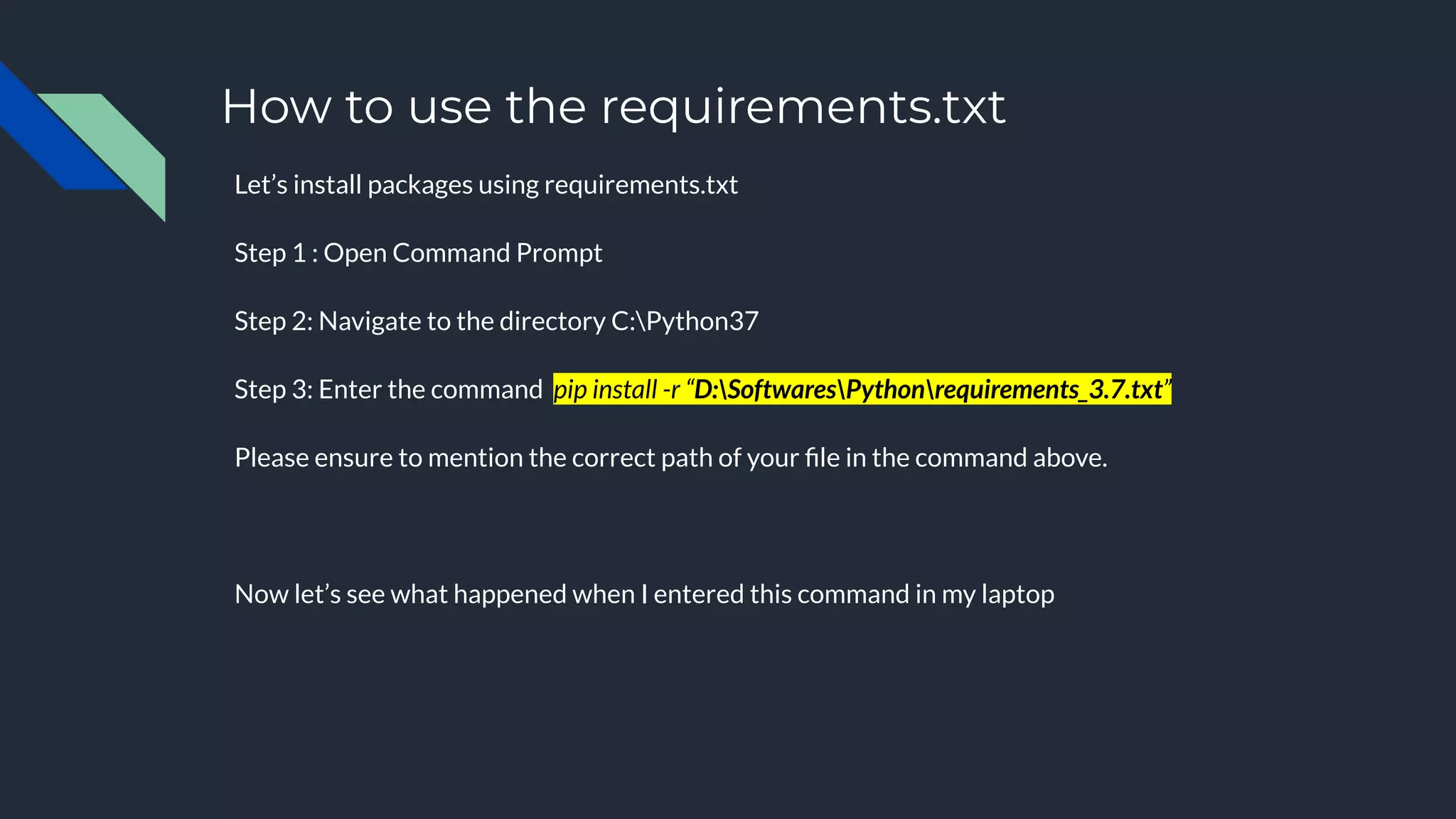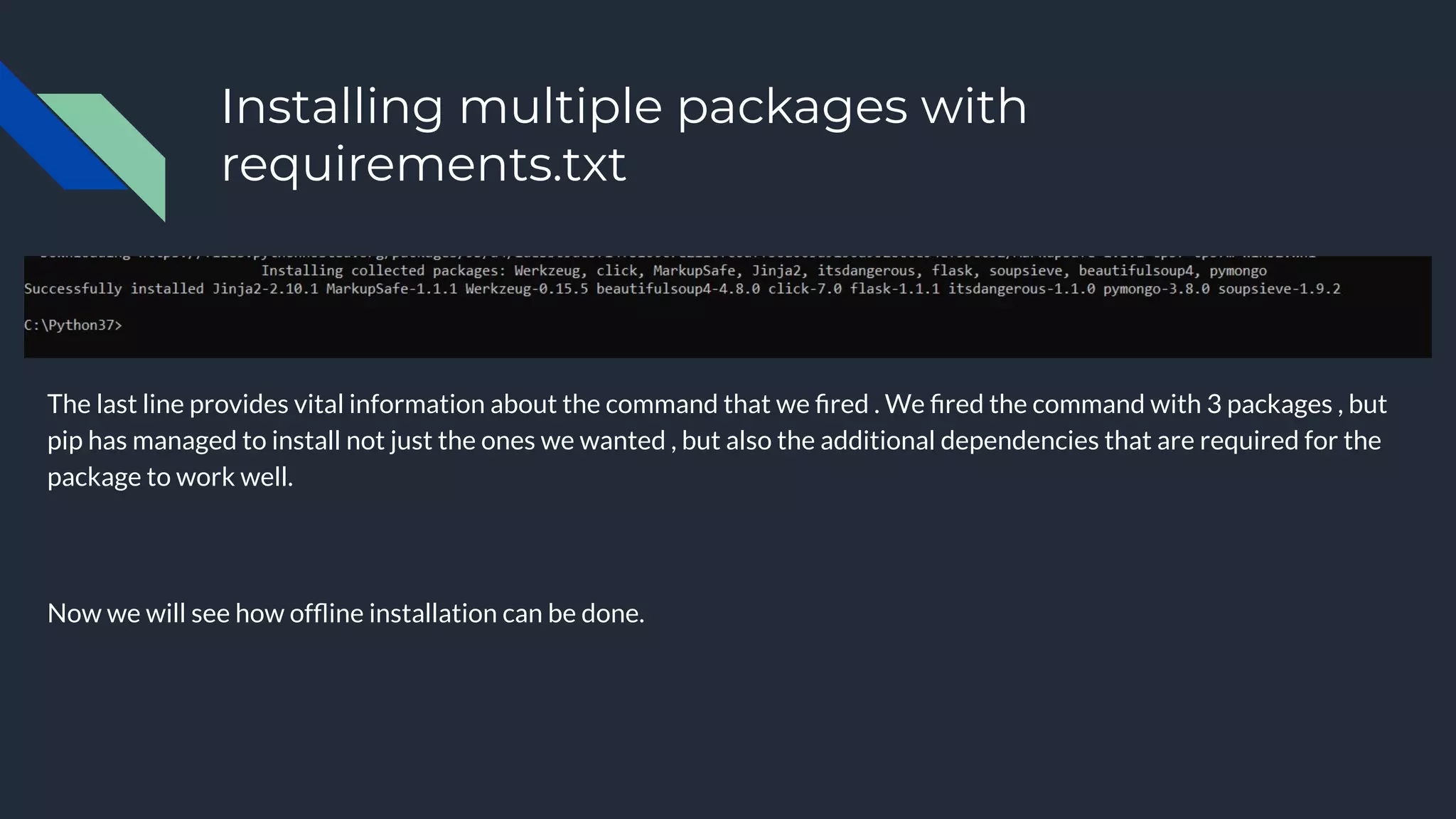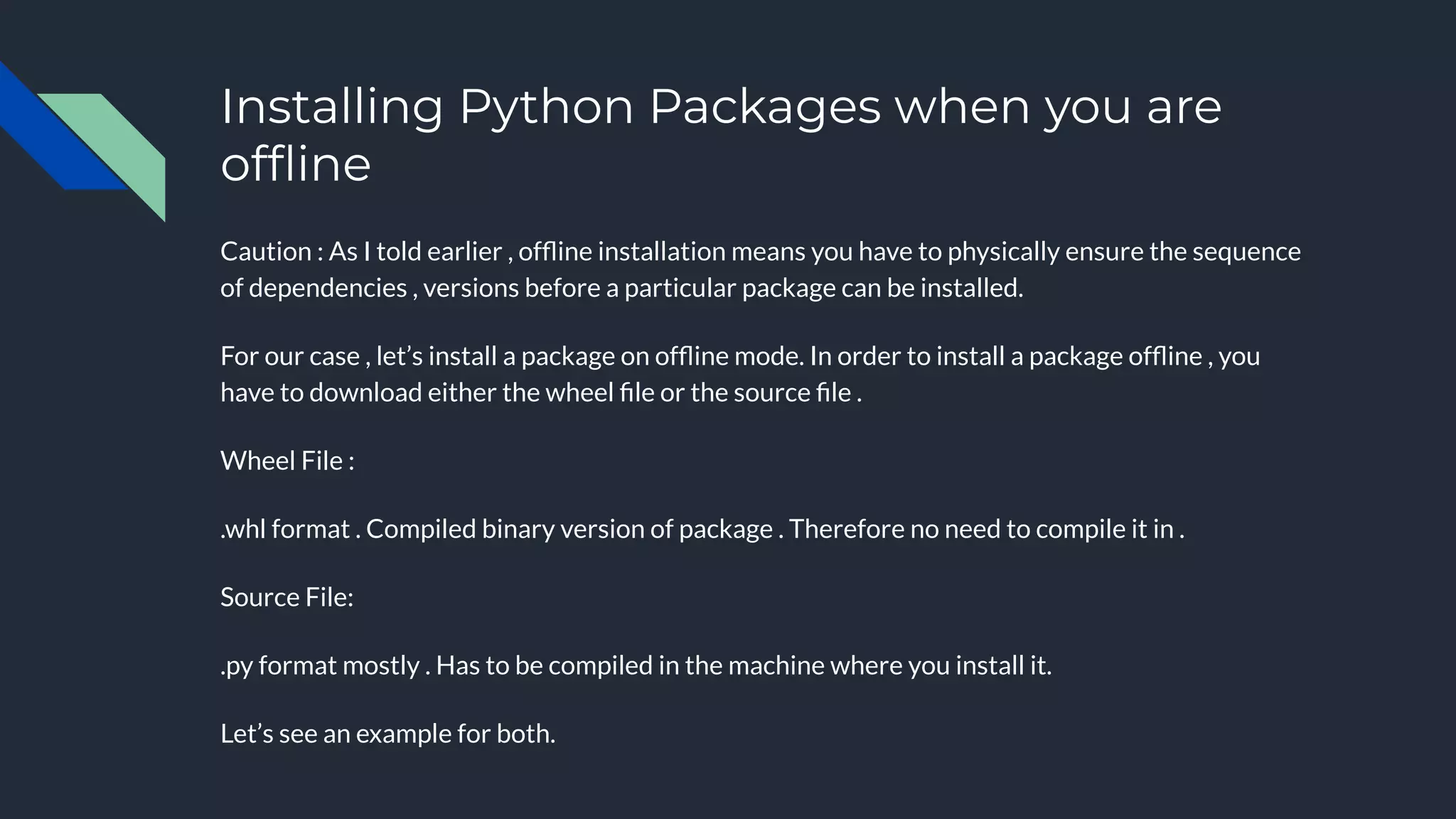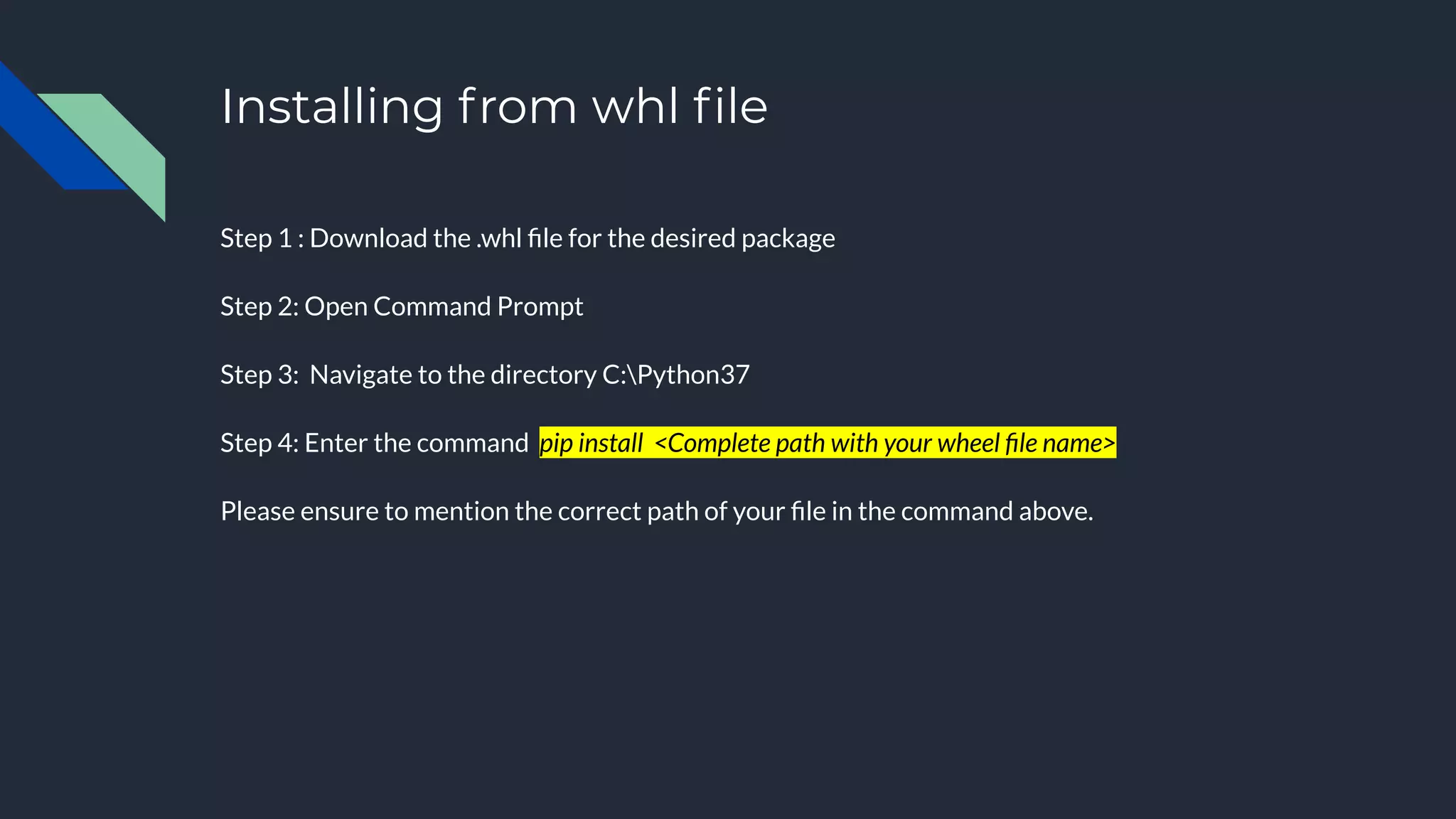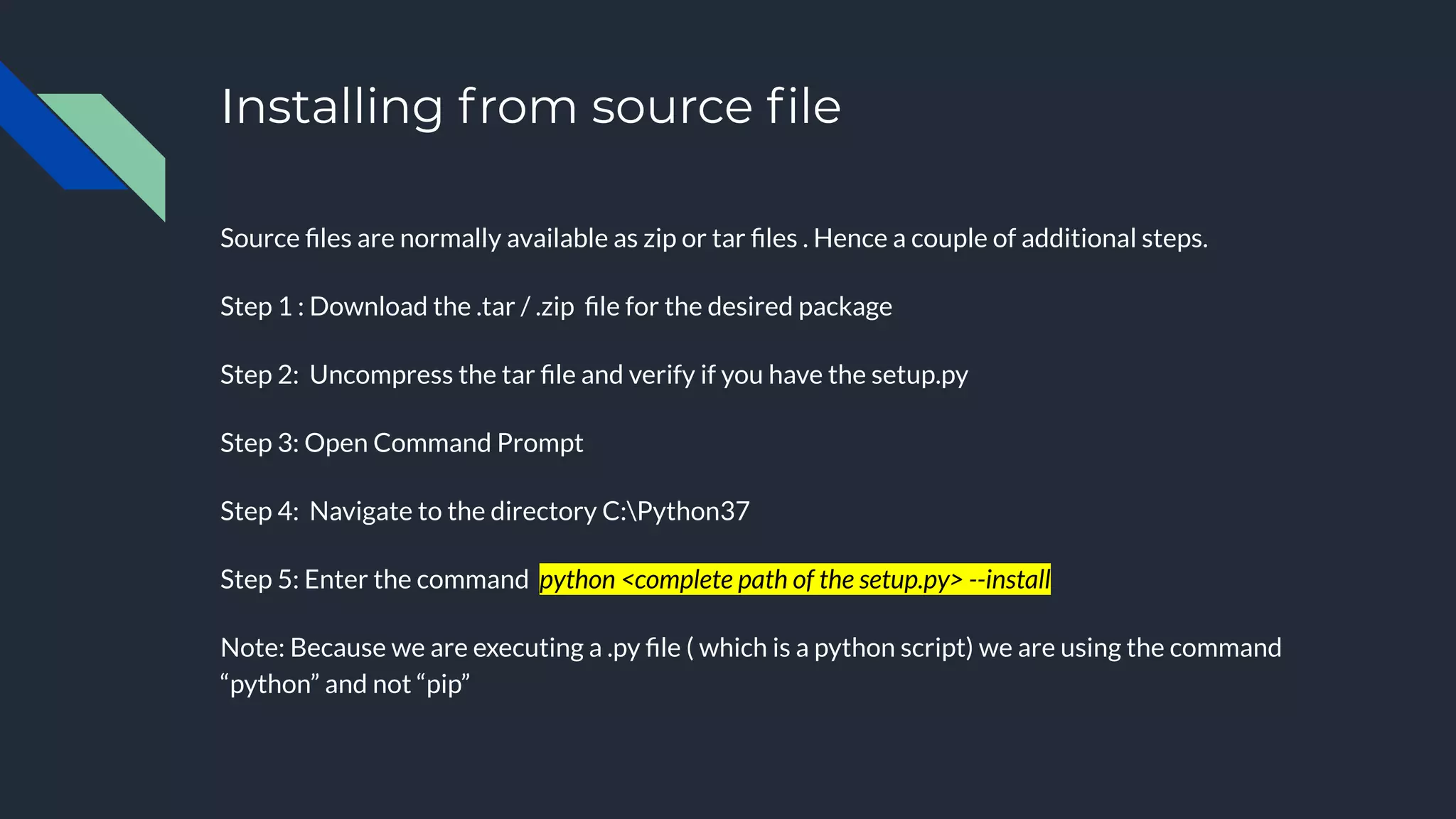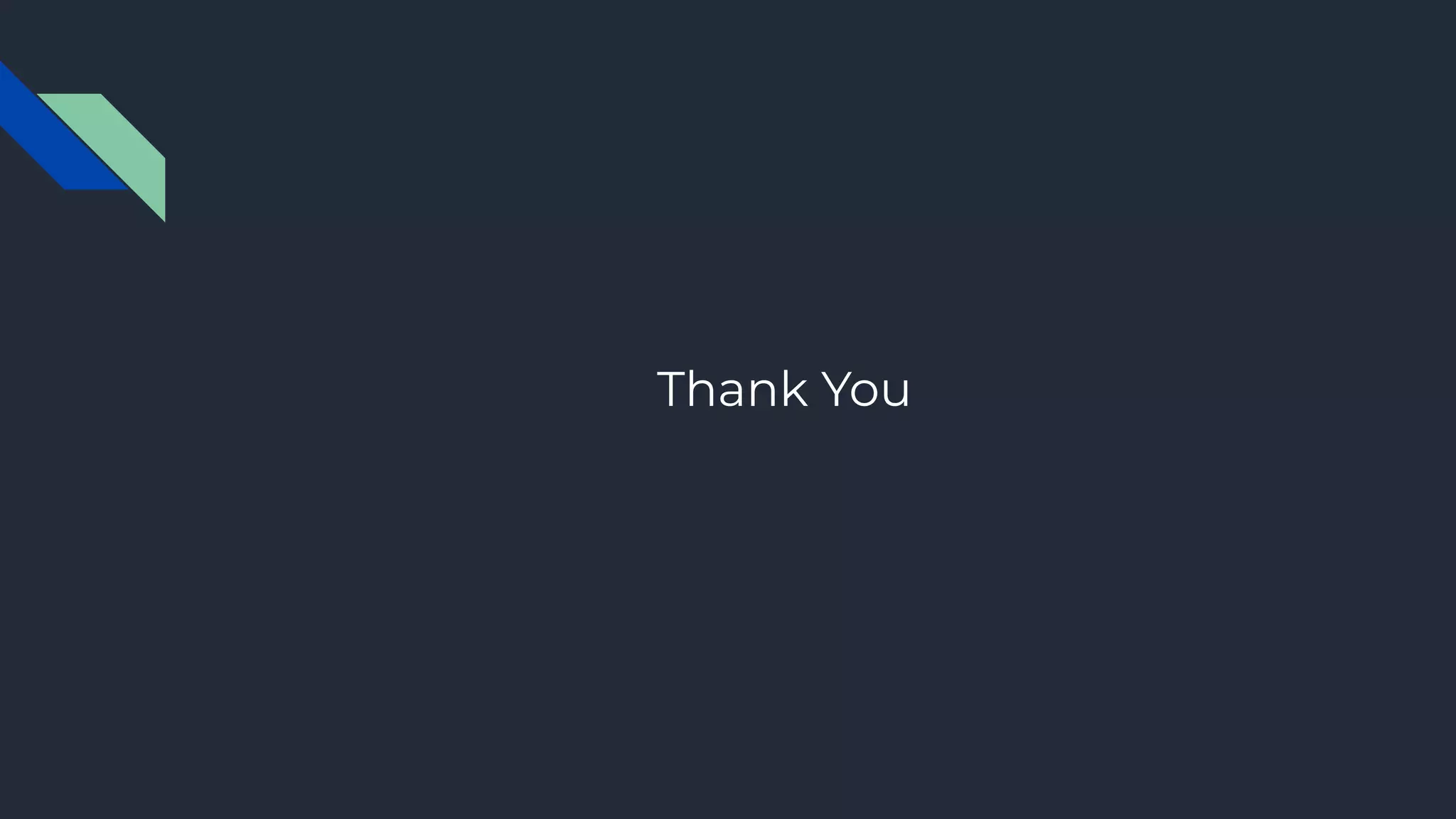This document provides instructions for setting up Python on Windows 10. It assumes the user has basic privileges on their computer. The steps outlined are for beginner Python users. It discusses downloading the correct Python version from python.org, installing it with default settings, and verifying the installation. It also covers installing additional Python packages both online and offline using pip and downloading source/wheel files. The document provides examples of installing common packages like NumPy, Pandas, and NLTK individually and multiple packages at once using a requirements.txt file.