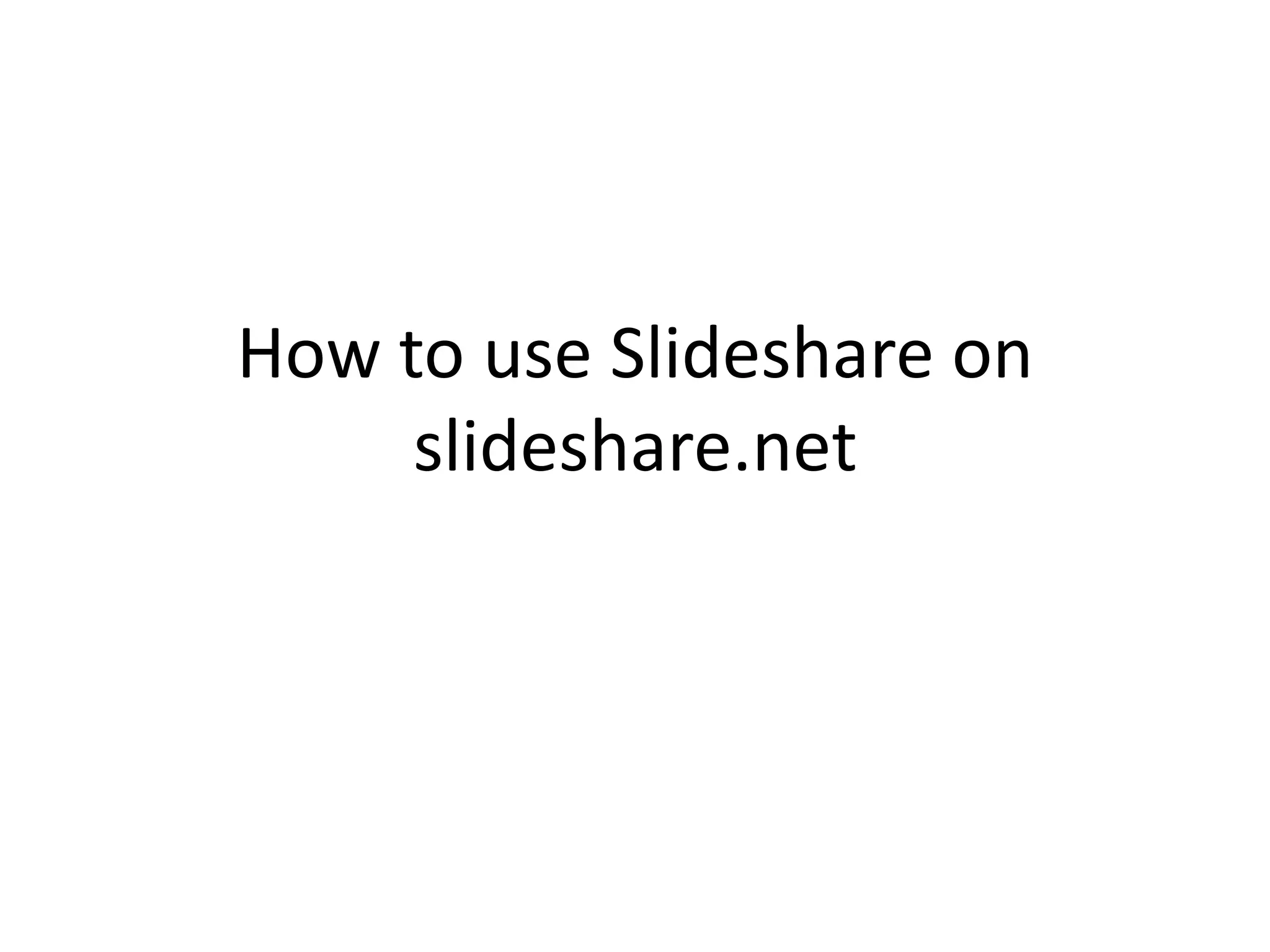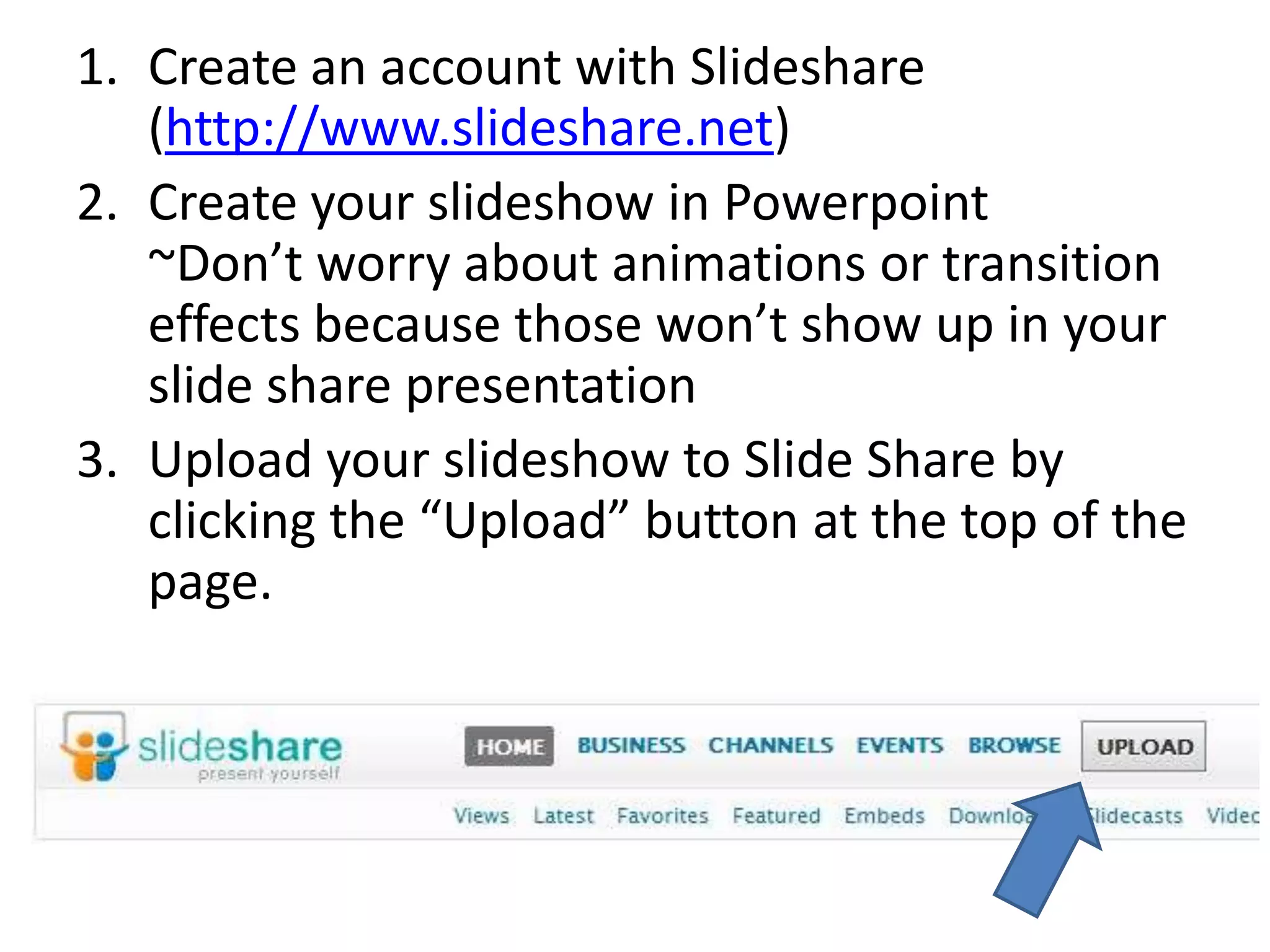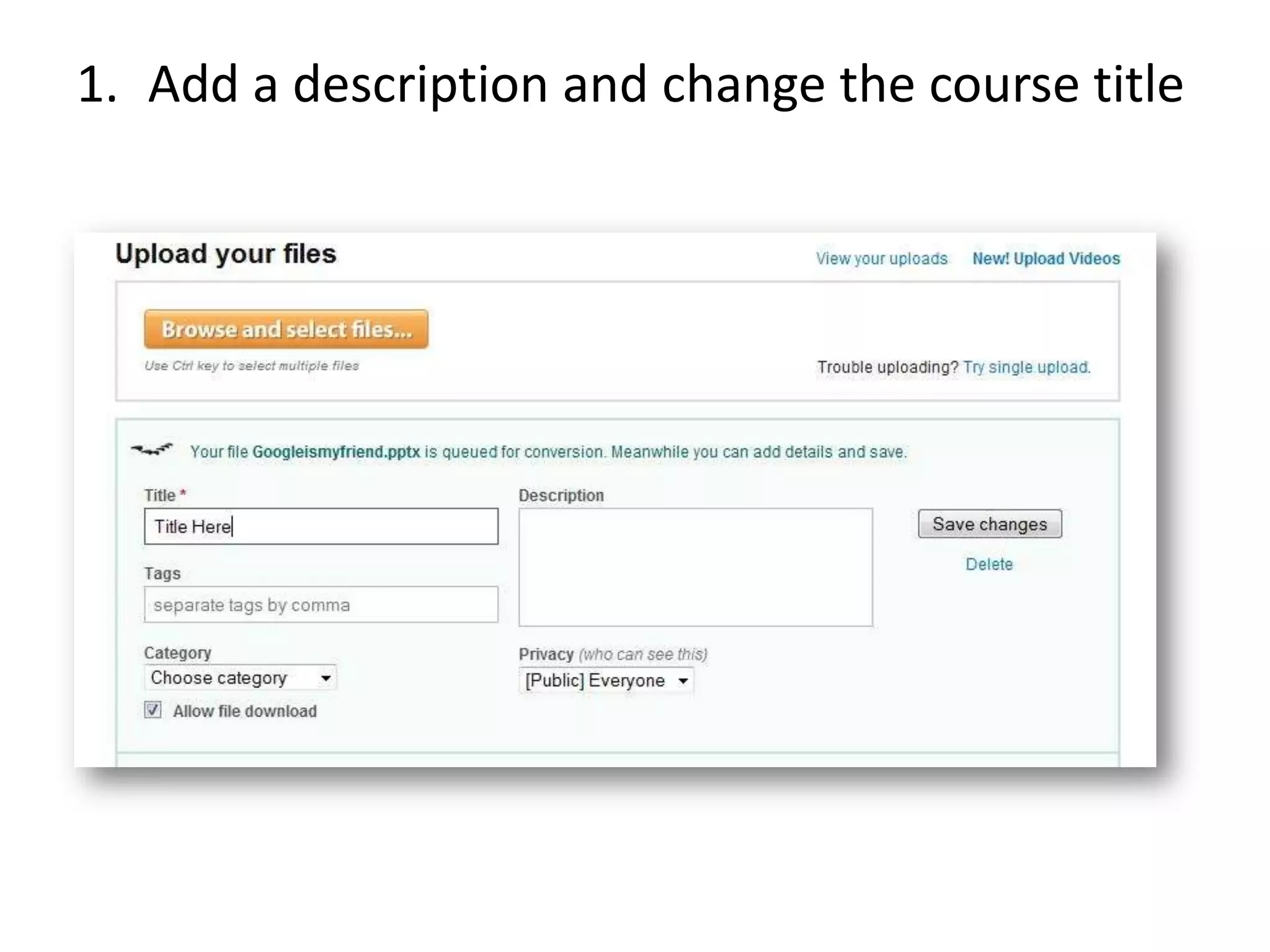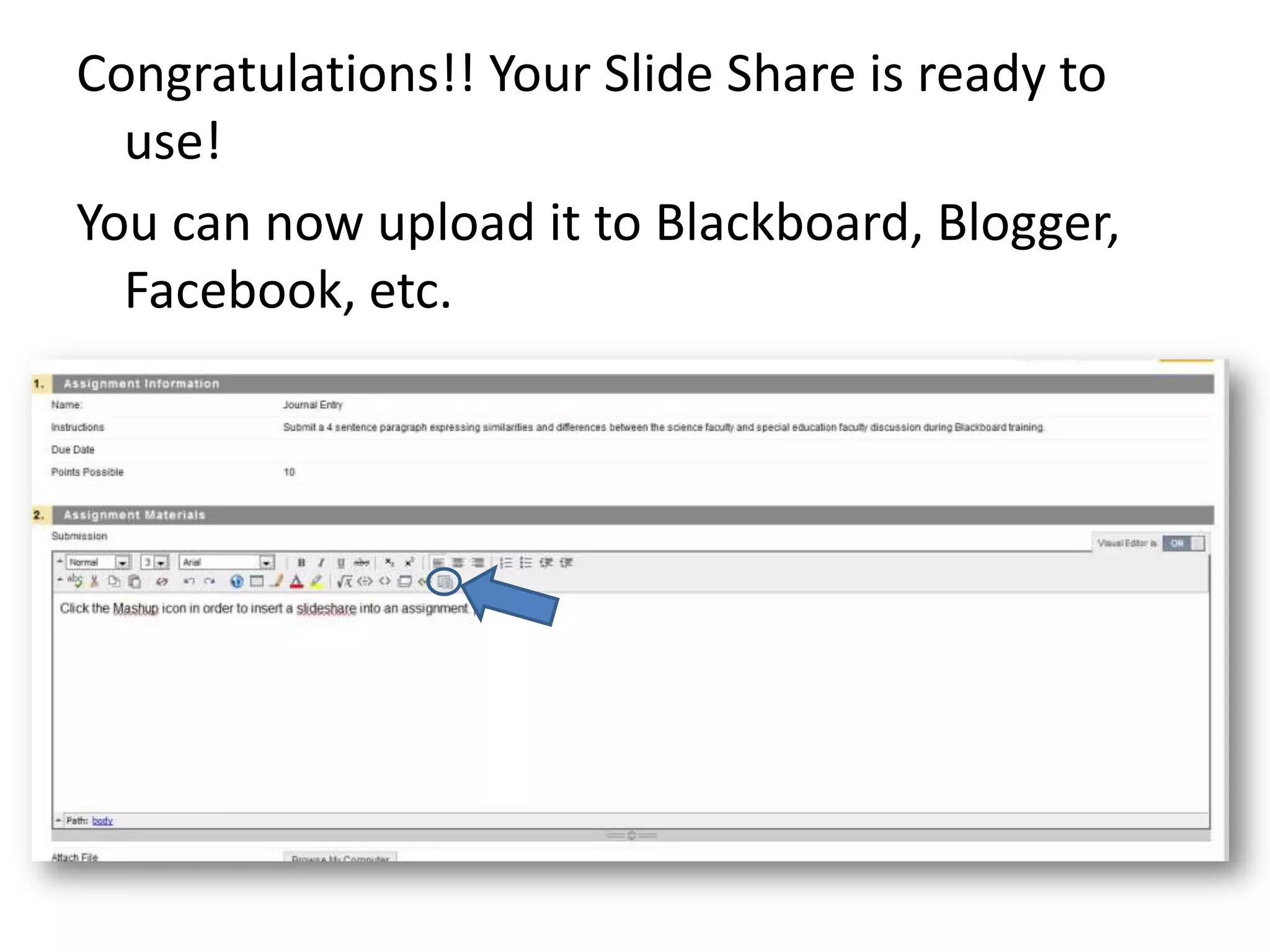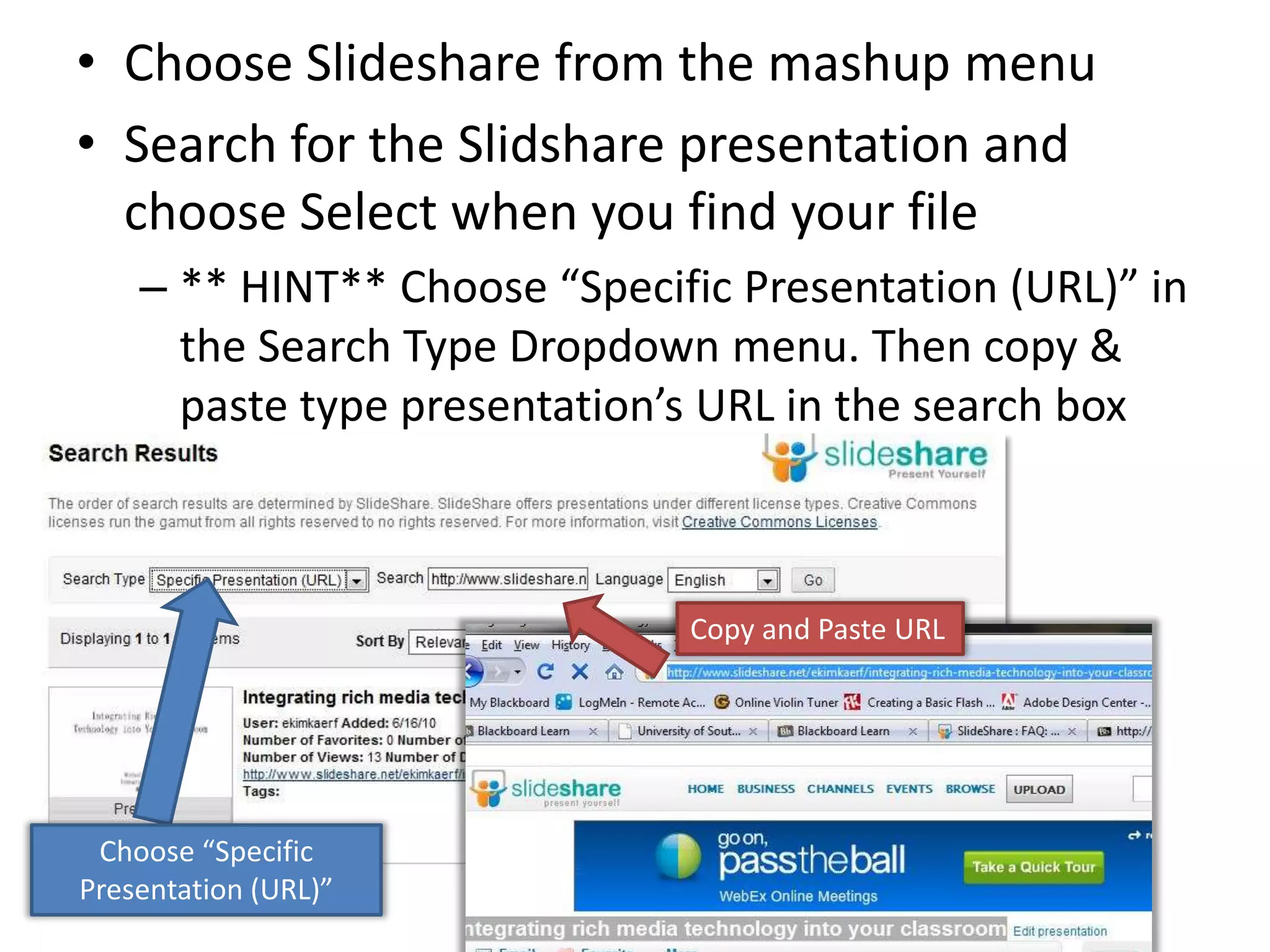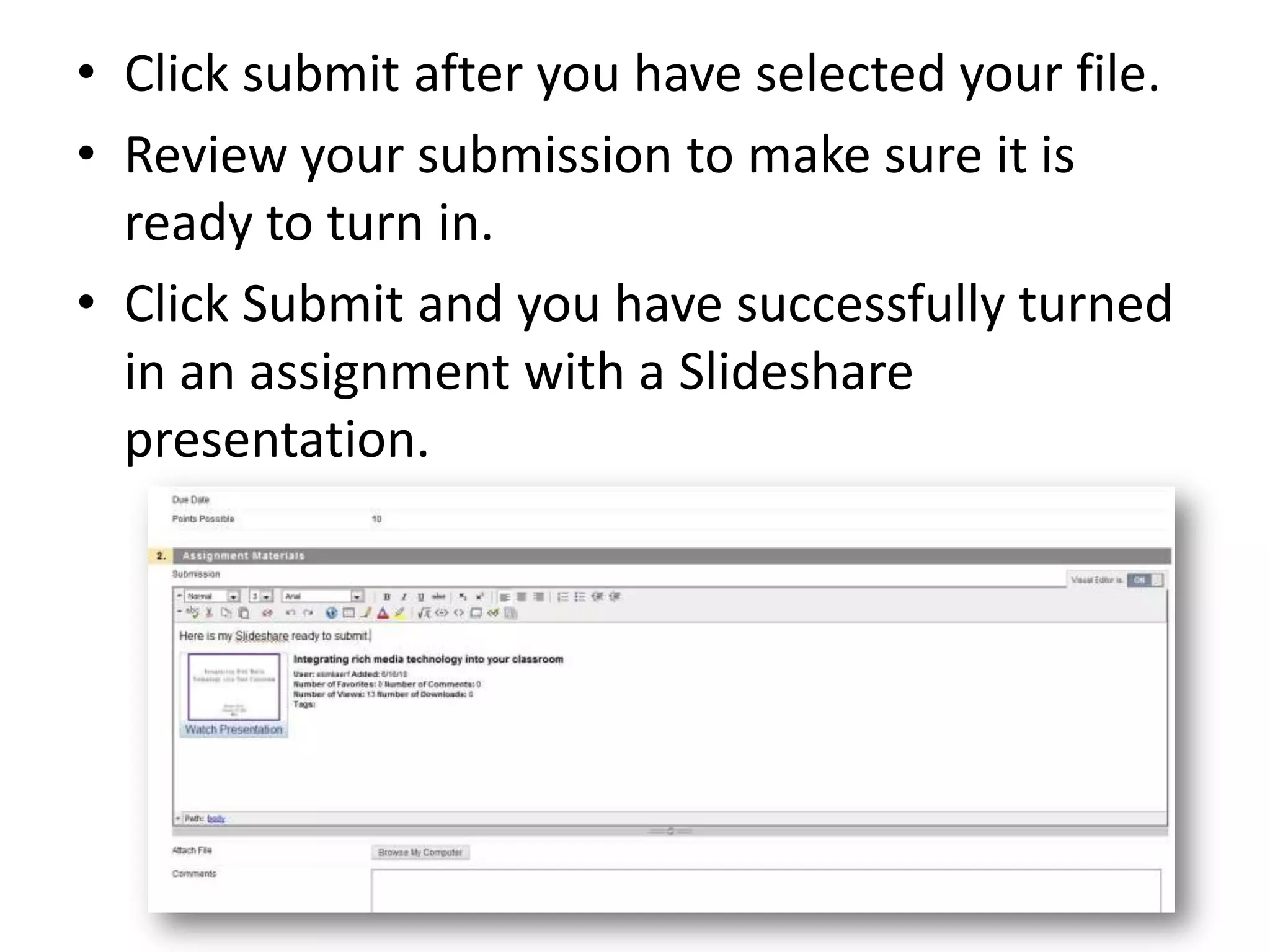Downloaded 17 times
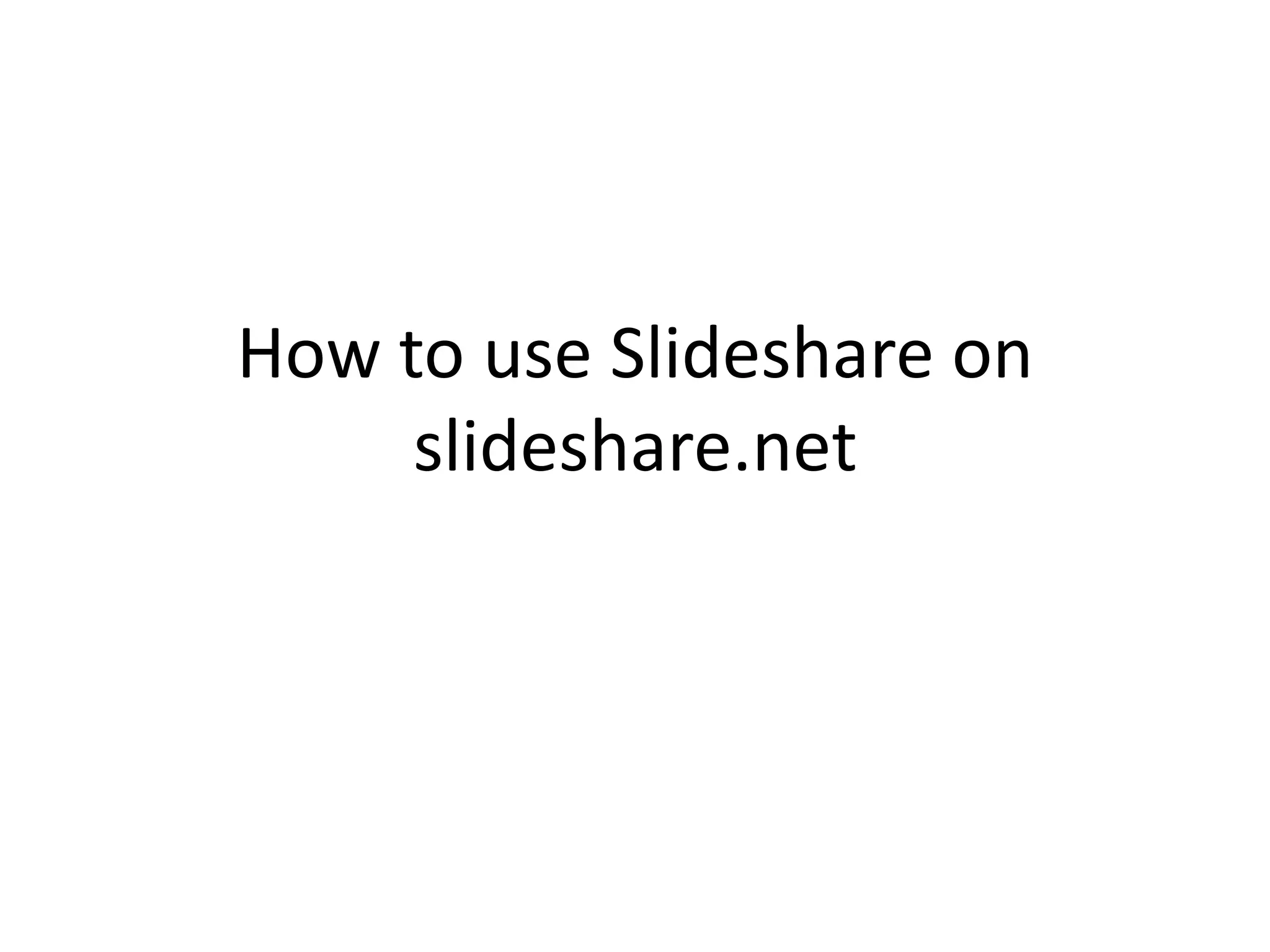
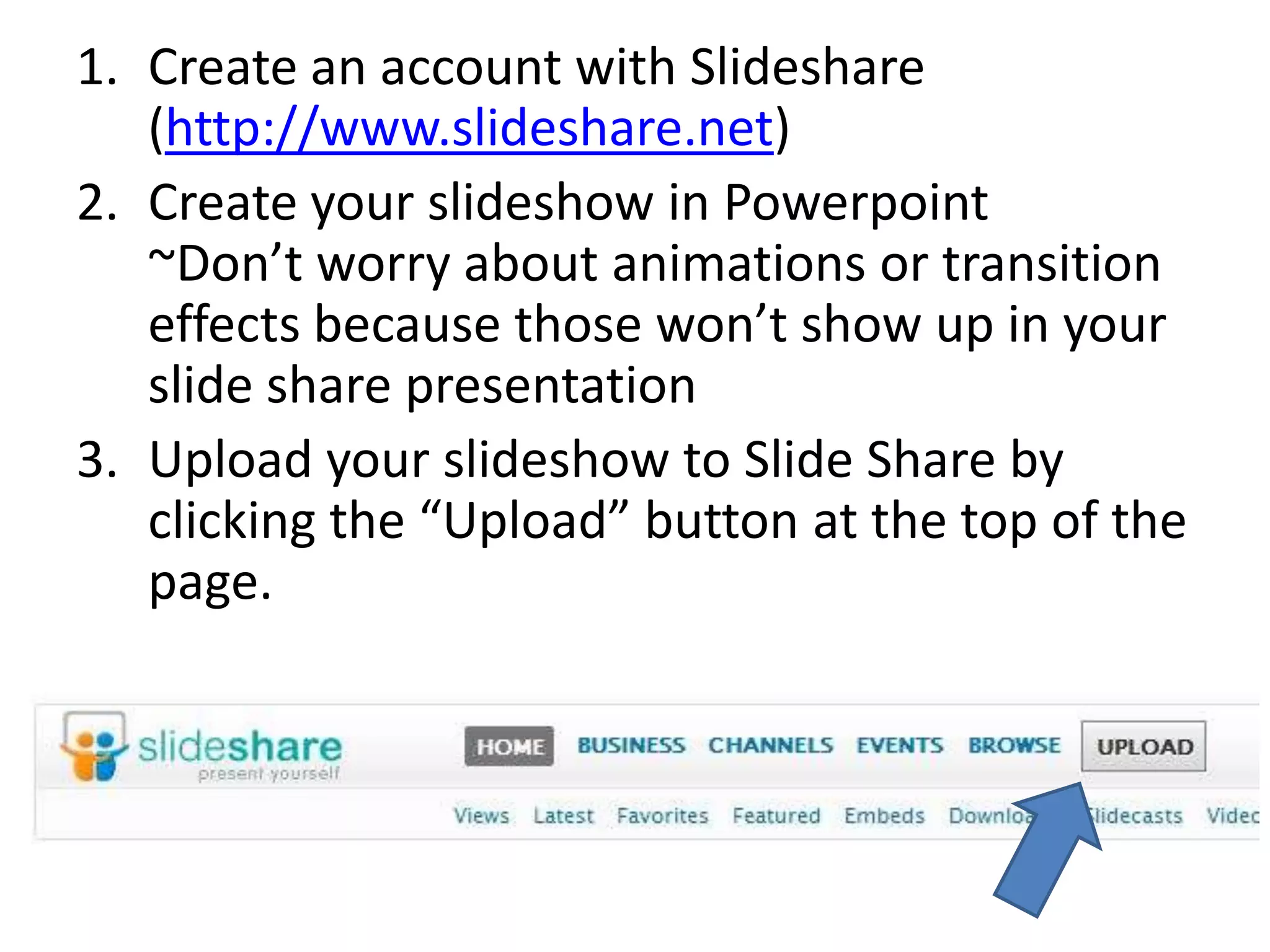
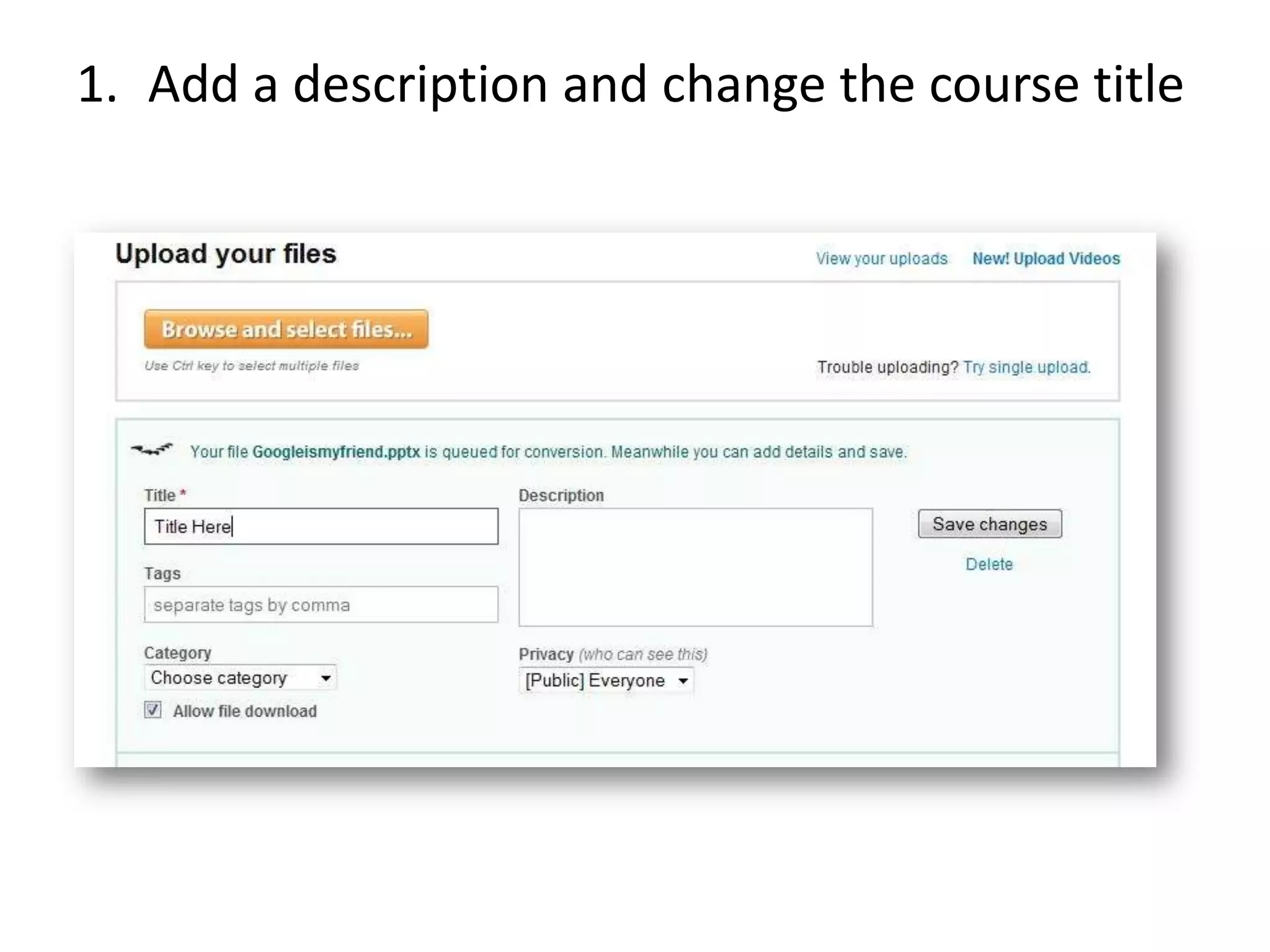
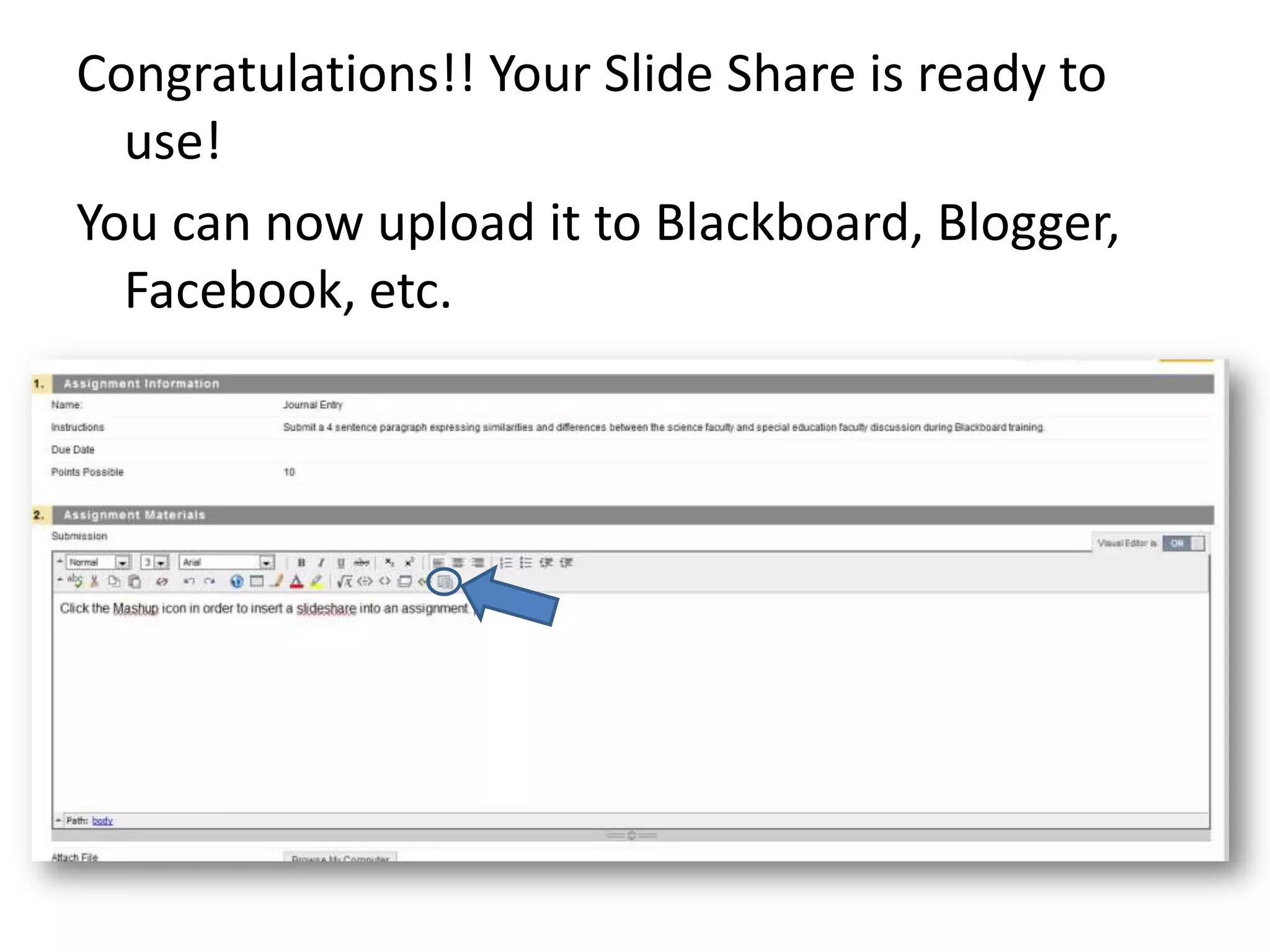
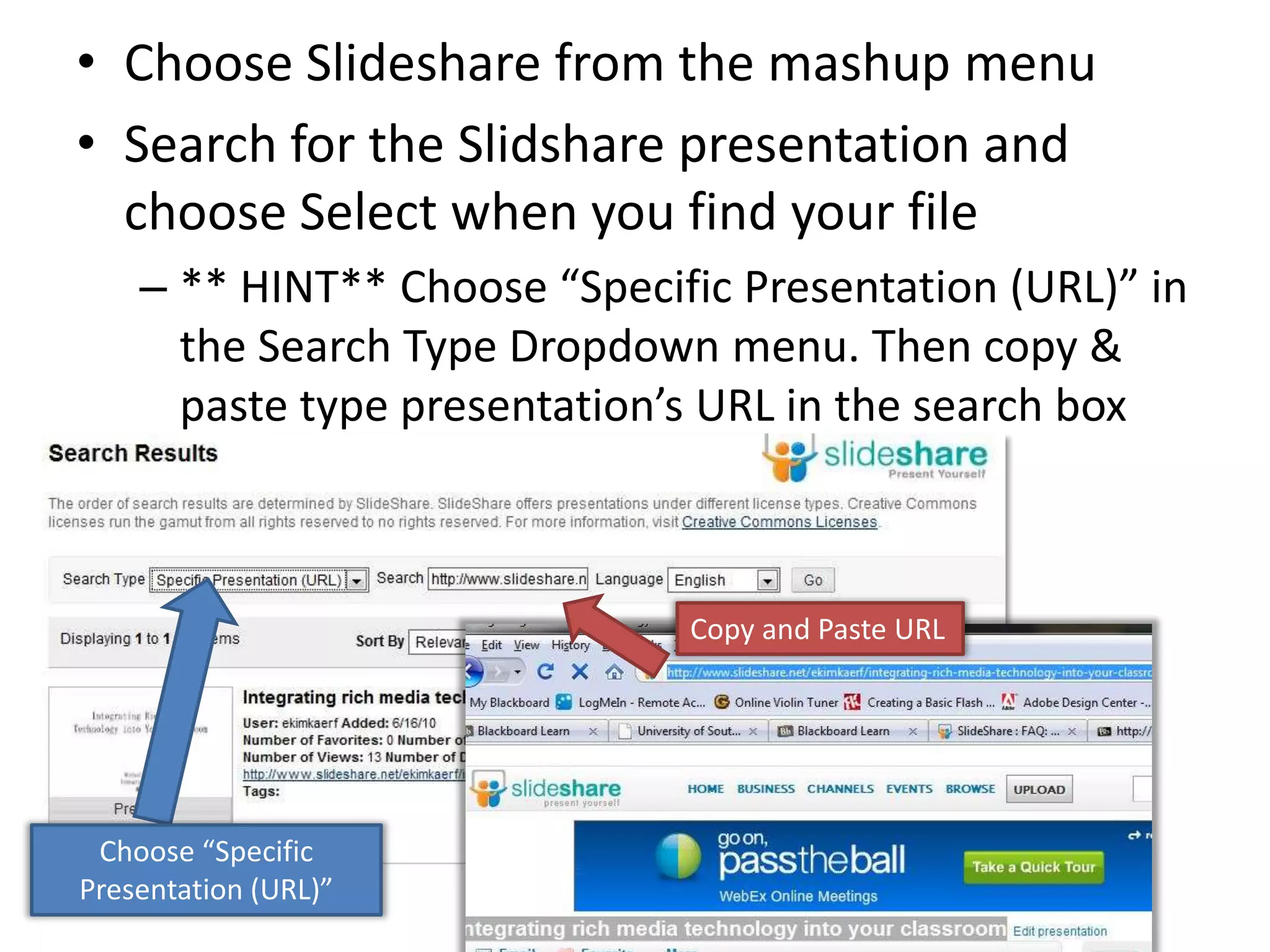
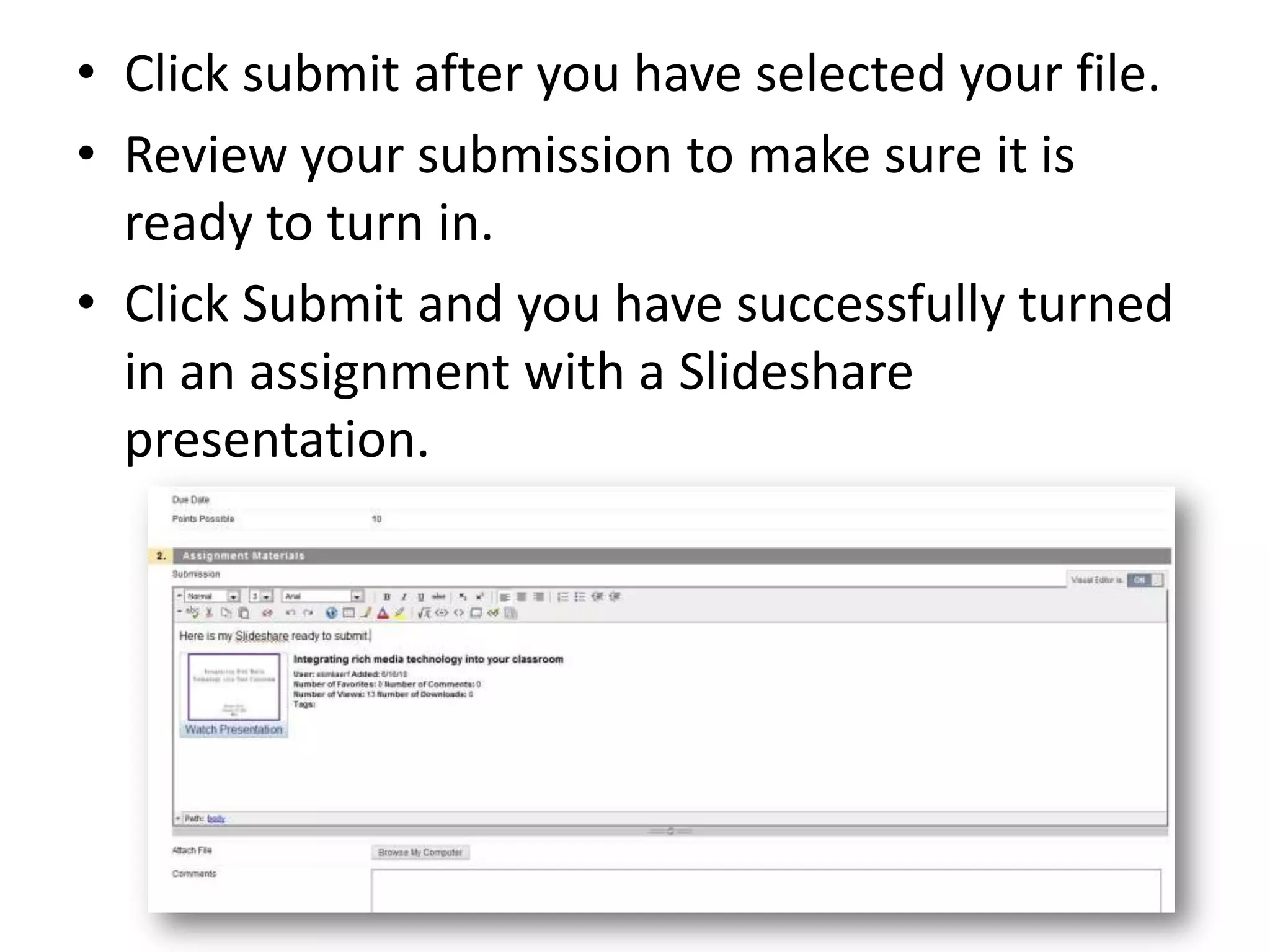


This document outlines the steps for using SlideShare with Blackboard 9.1, beginning with creating an account and uploading a PowerPoint slideshow. It details how to add the SlideShare presentation to an assignment by selecting it from the mashup menu and using the specific presentation URL. Finally, it emphasizes reviewing the submission before embedding and submitting the assignment.