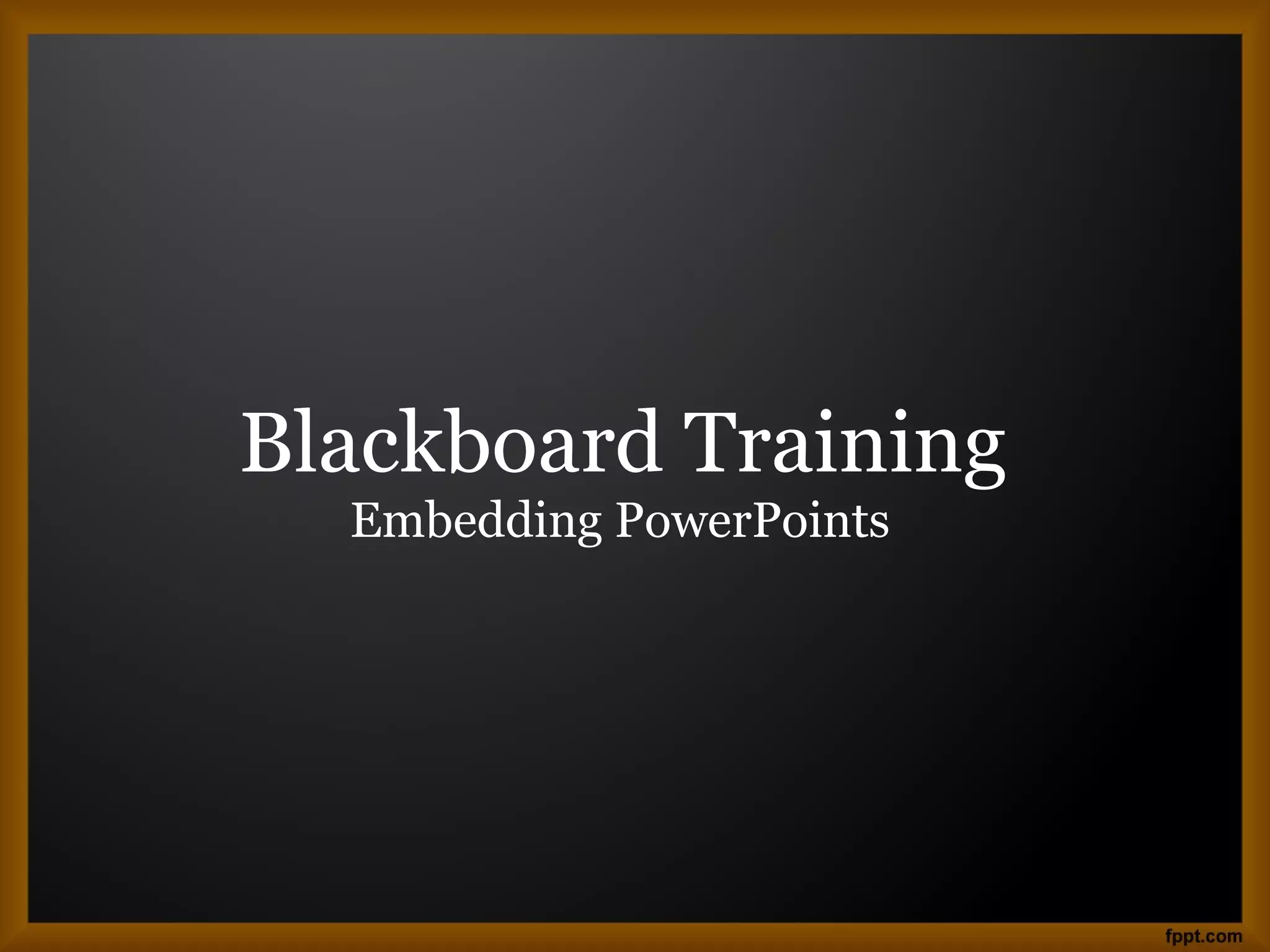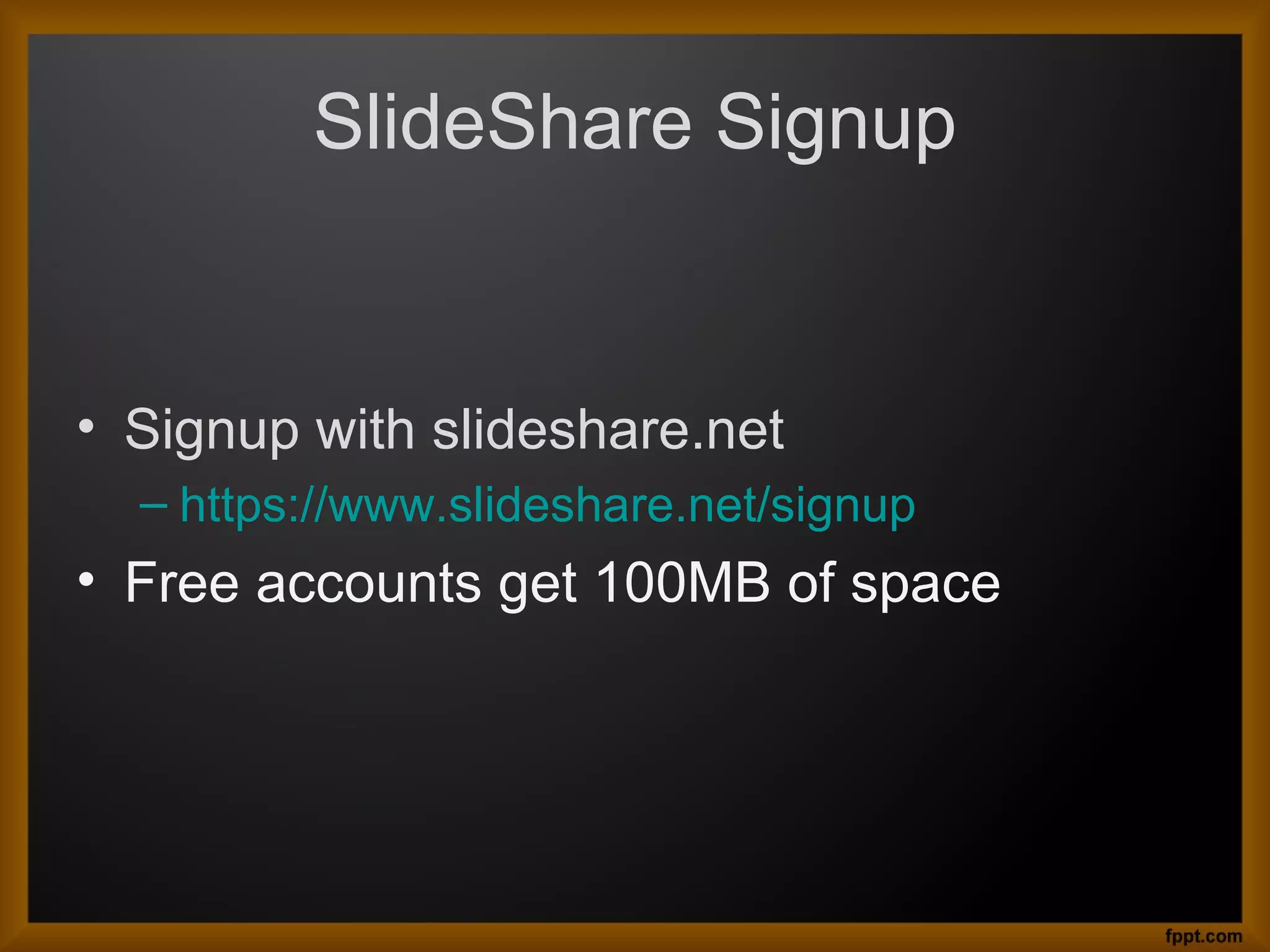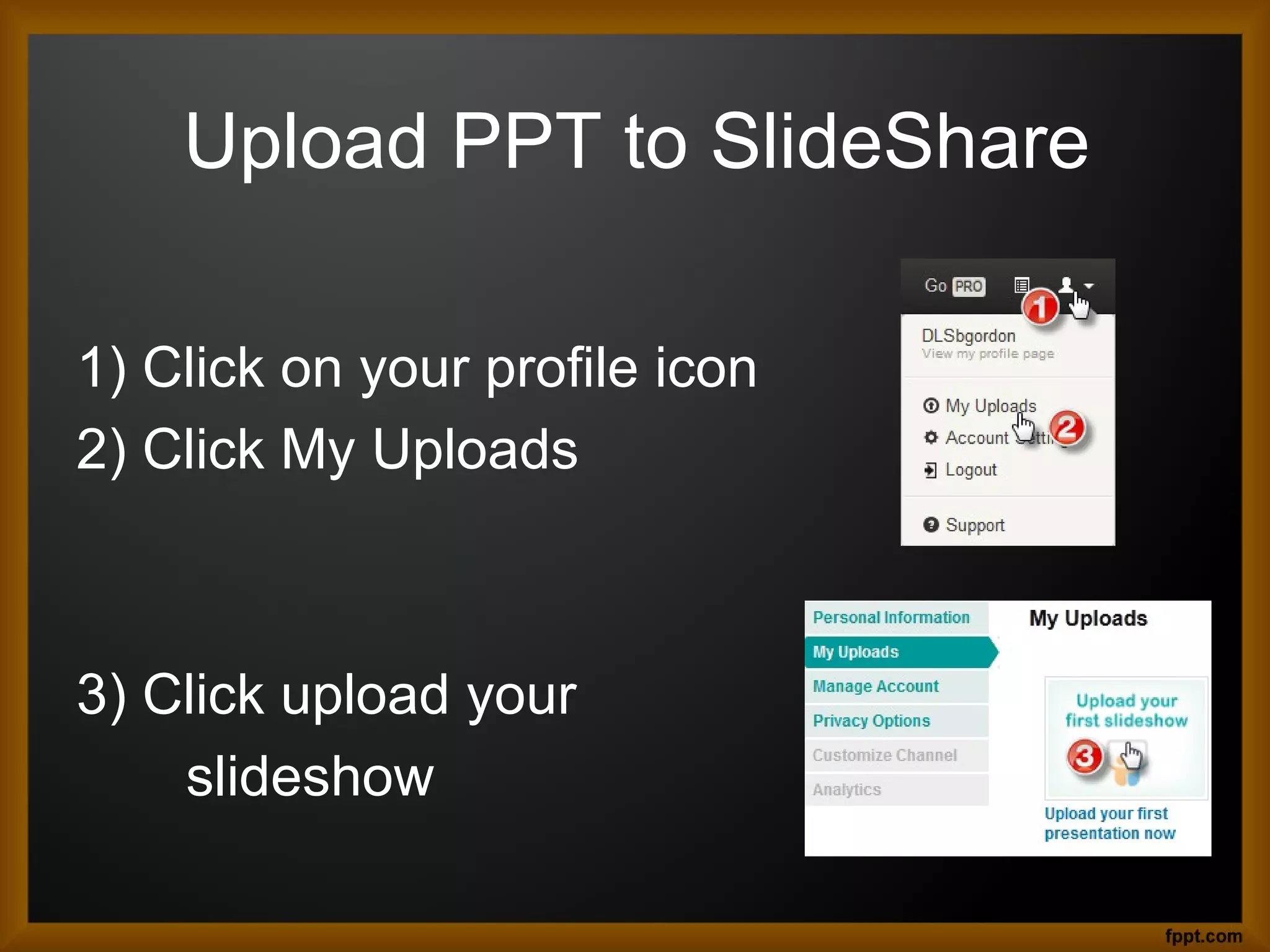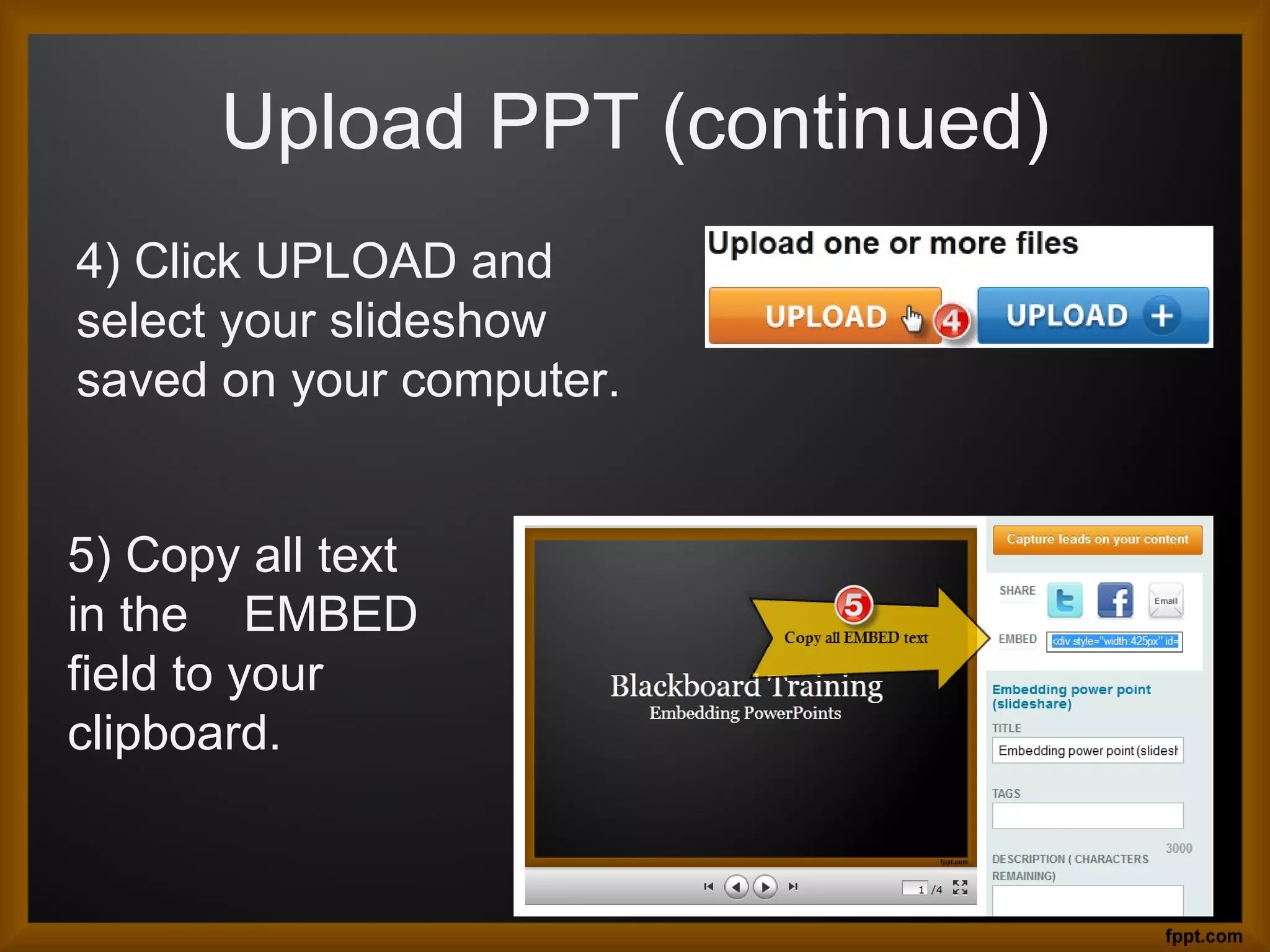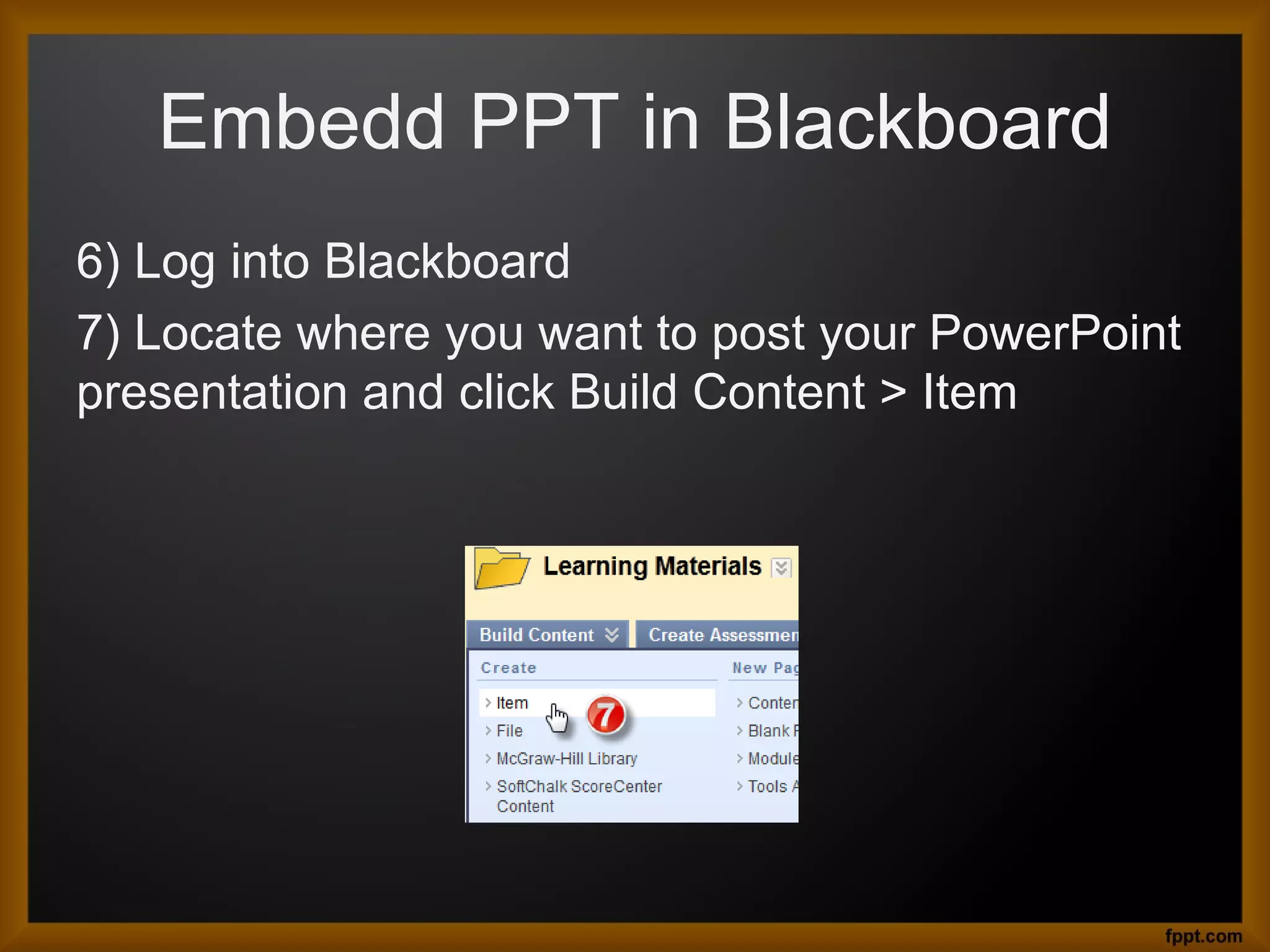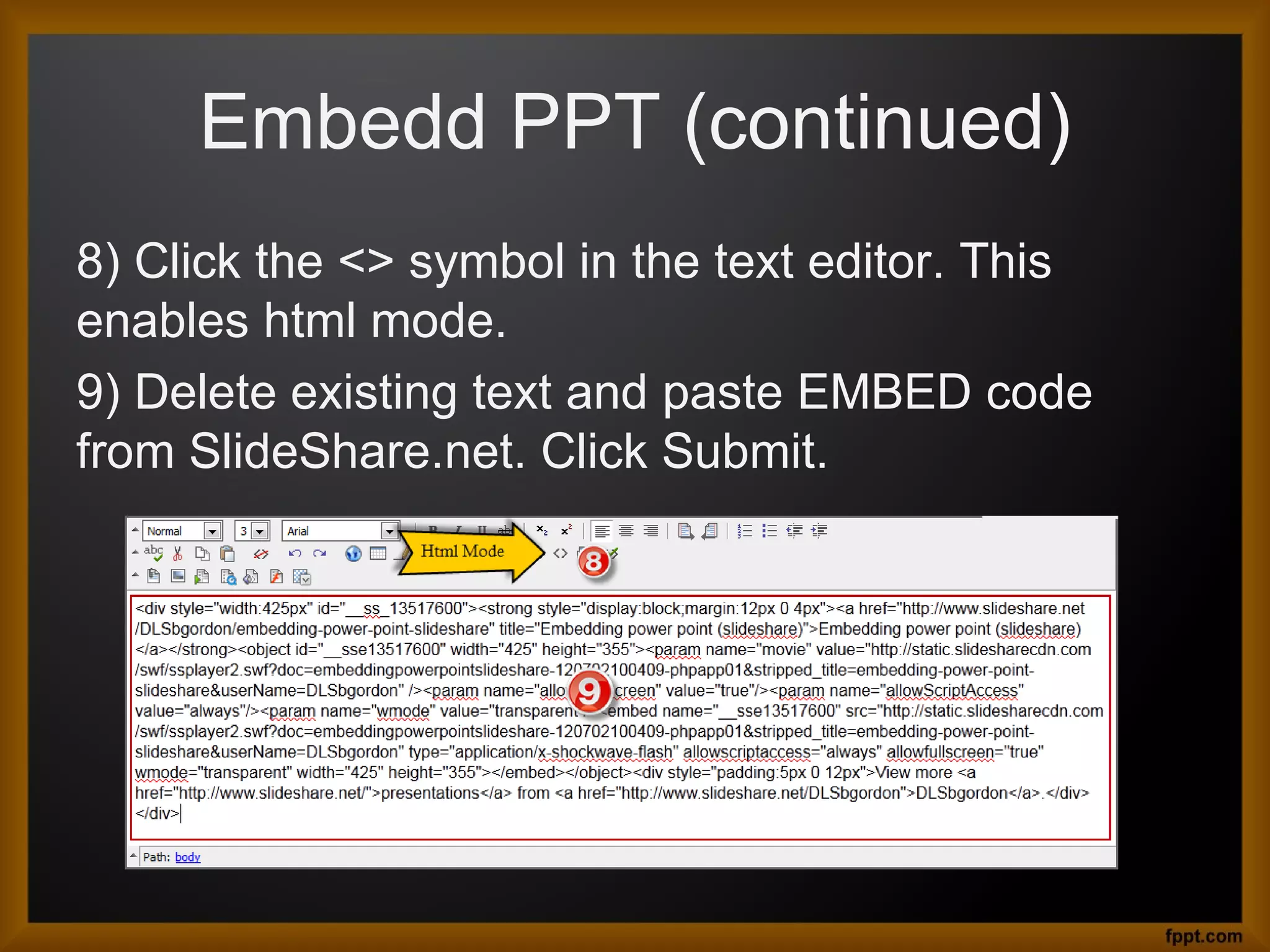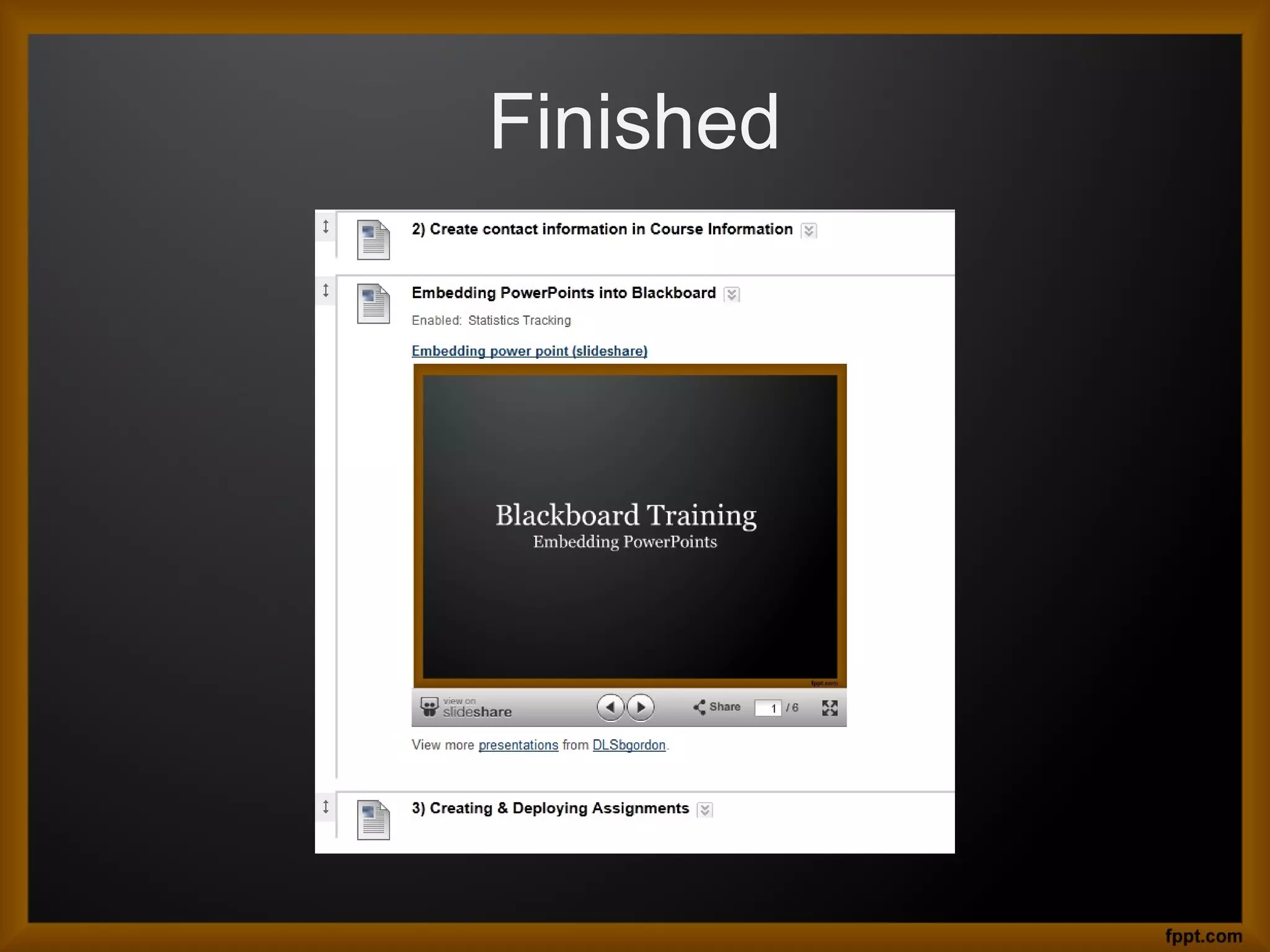Download to read offline
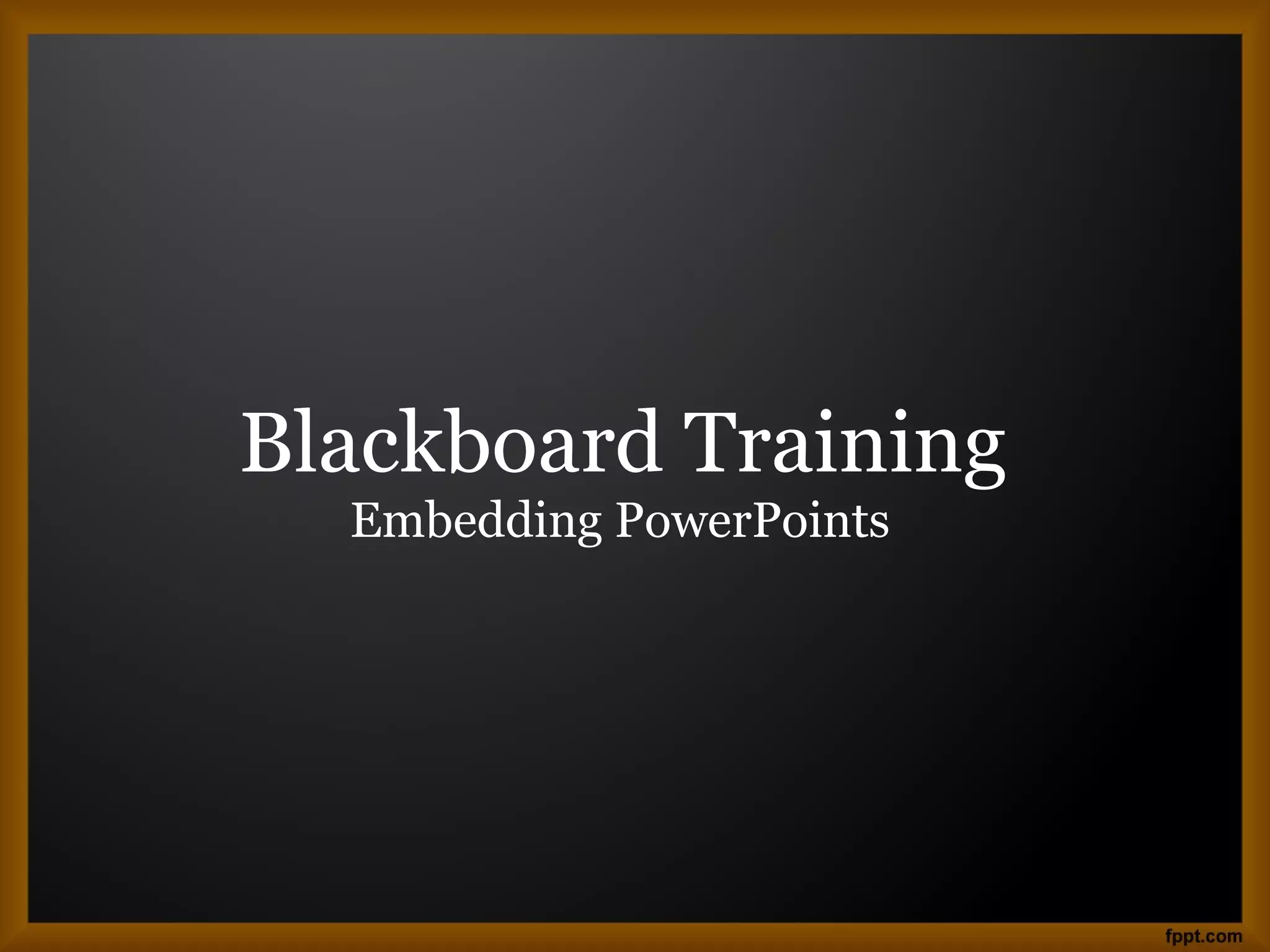
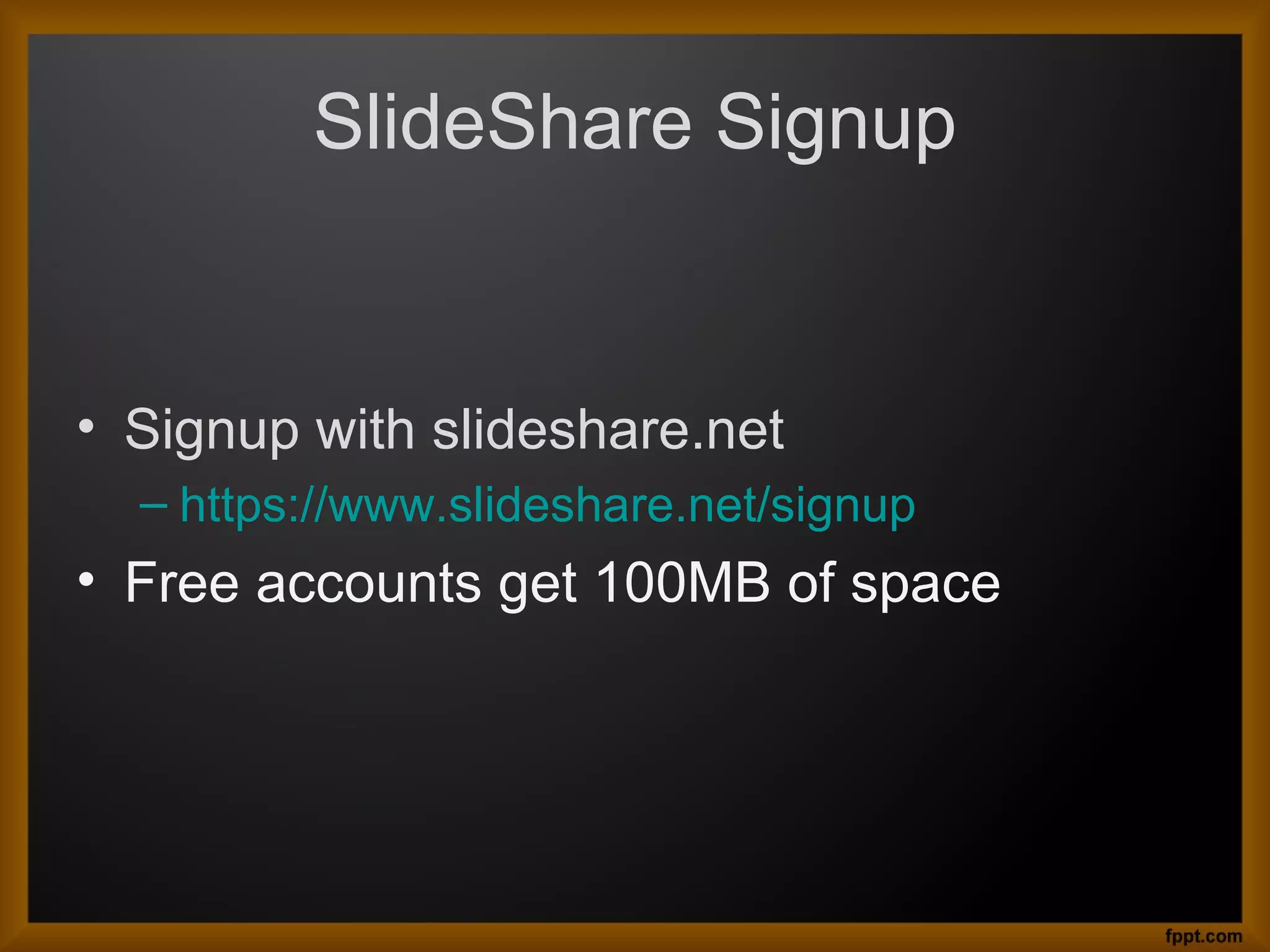
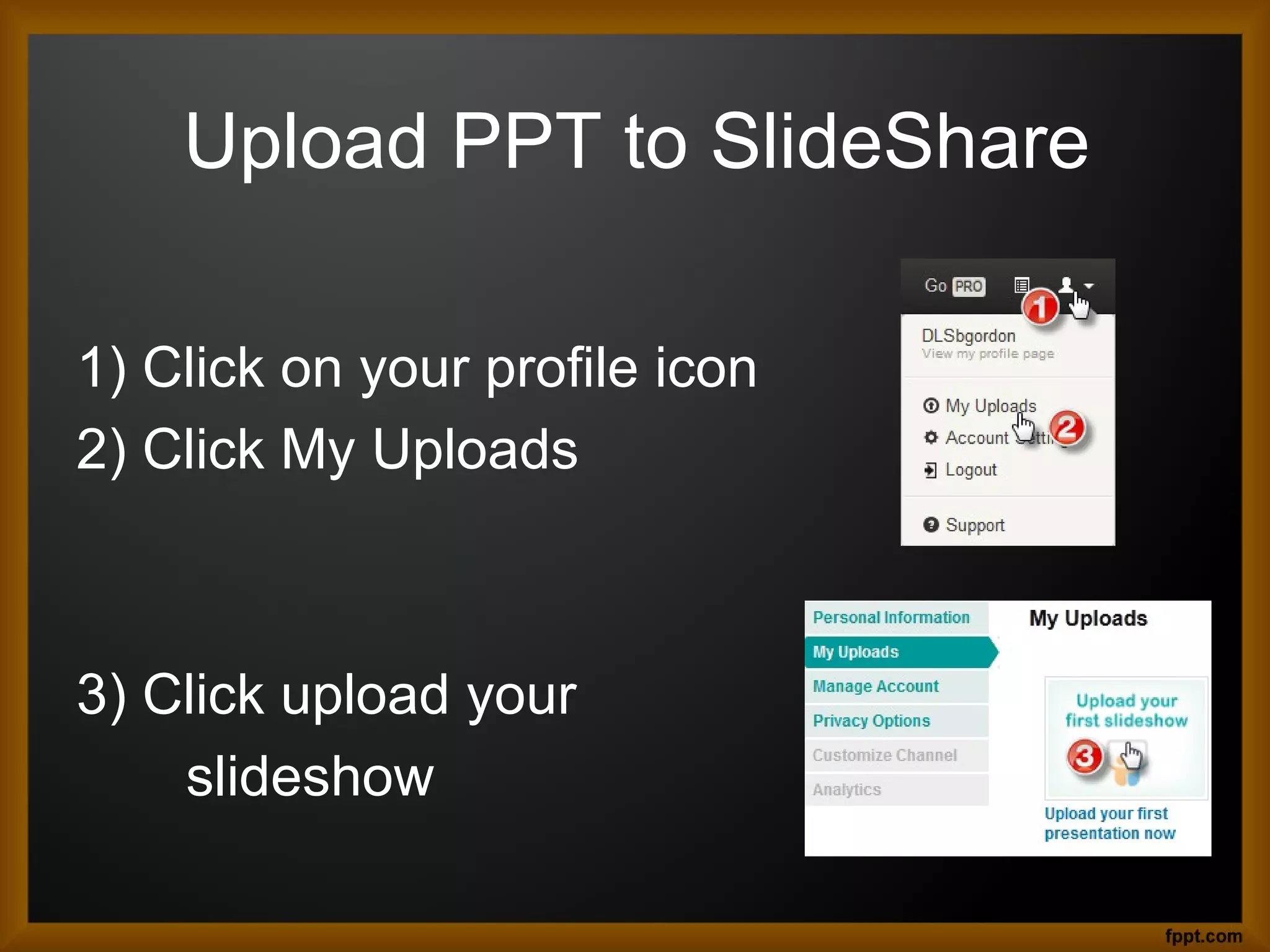
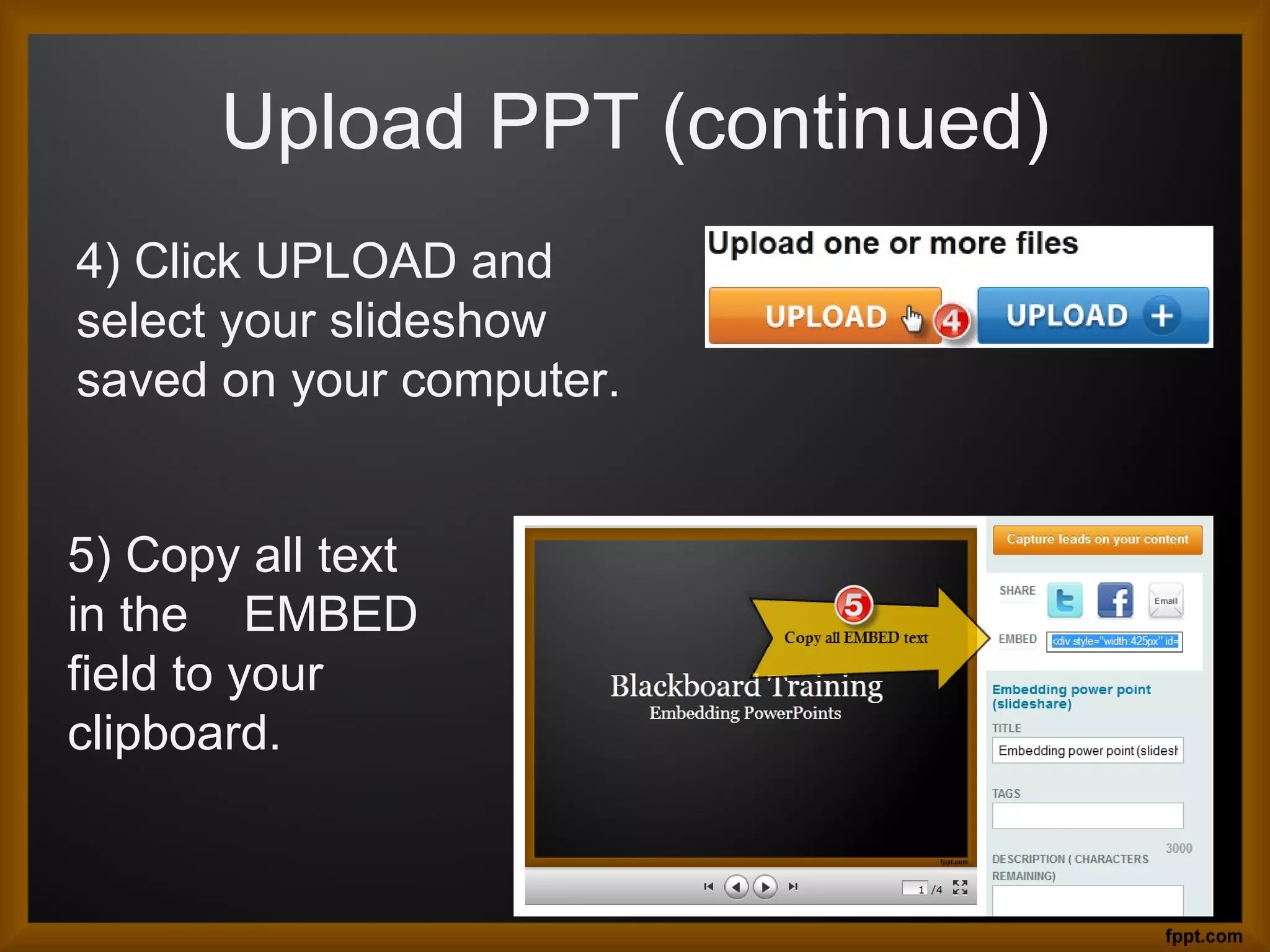
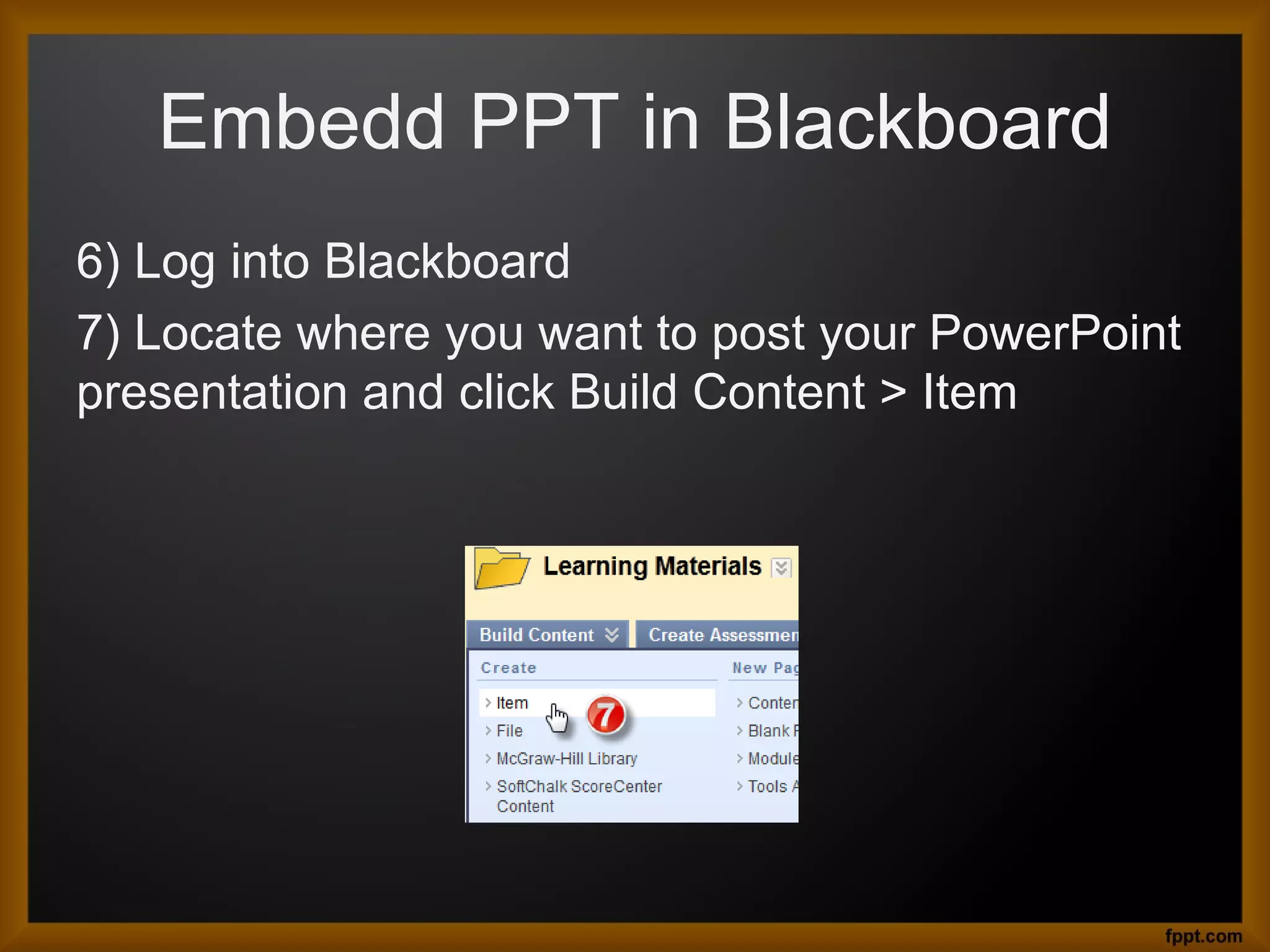
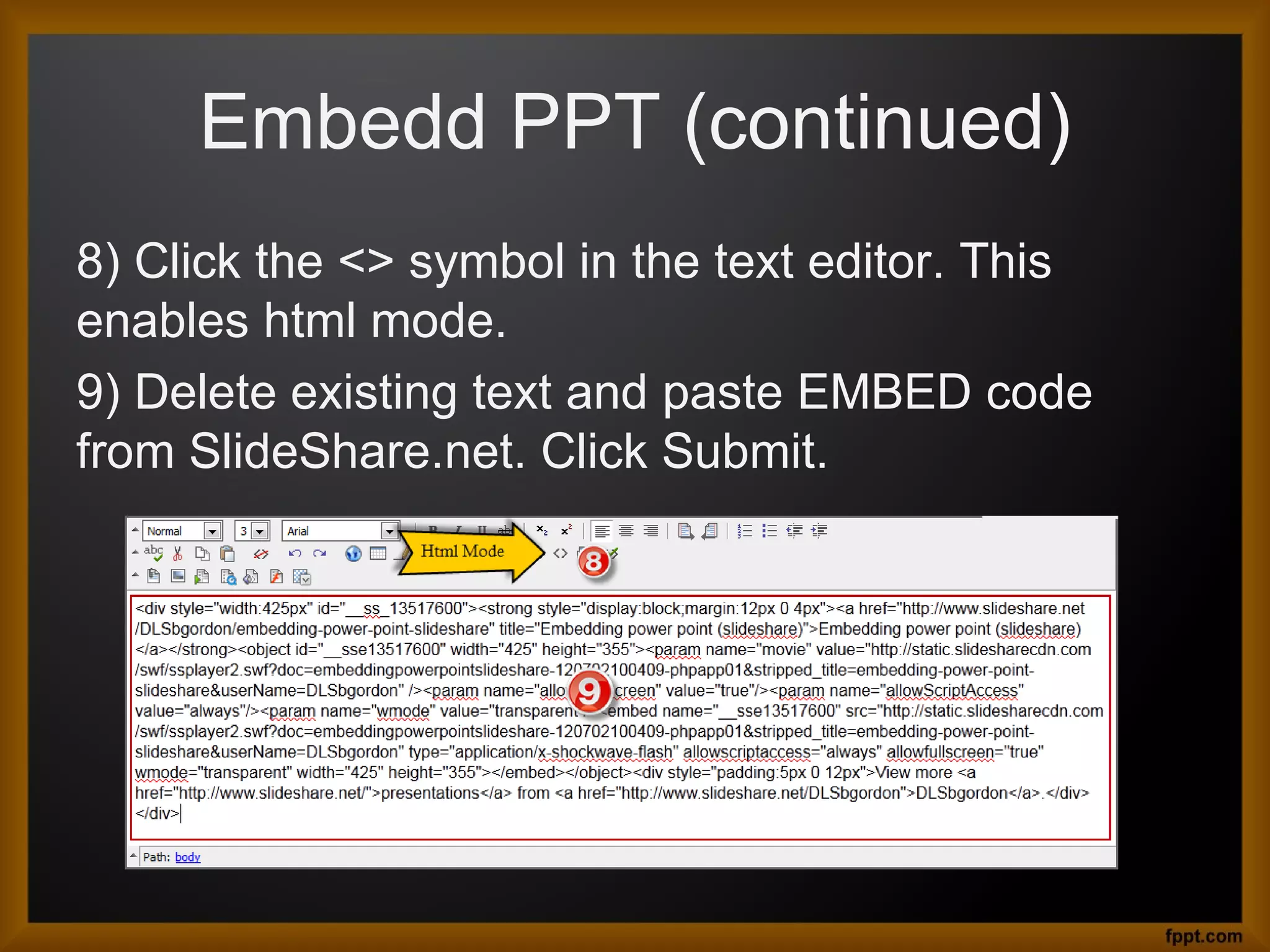
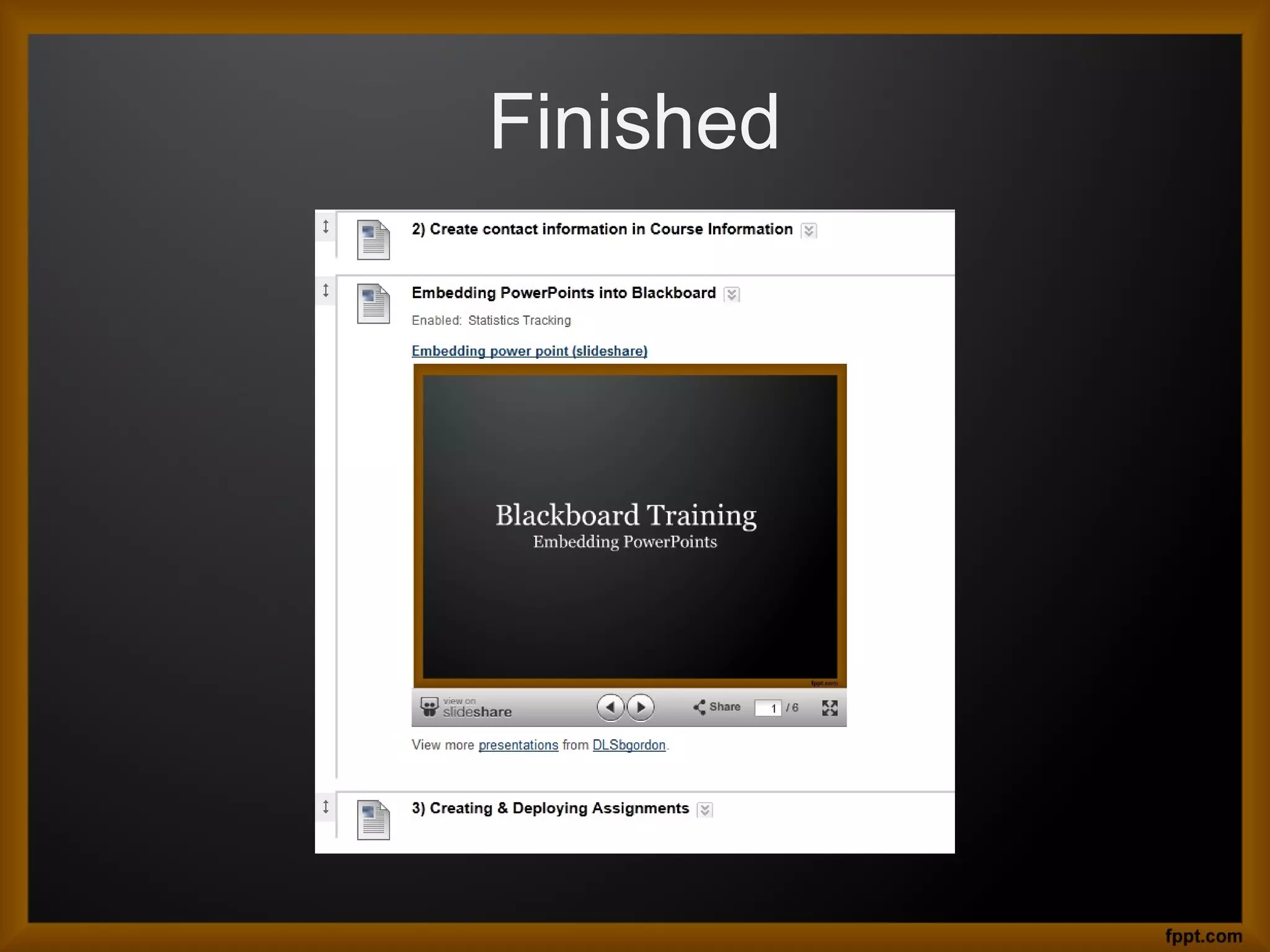
The document provides instructions for embedding a PowerPoint presentation from SlideShare.net into a Blackboard course site. It instructs the user to sign up for a free SlideShare.net account, upload their PPT file to SlideShare, copy the embed code, log into Blackboard, paste the embed code into an item, and their presentation will be displayed.