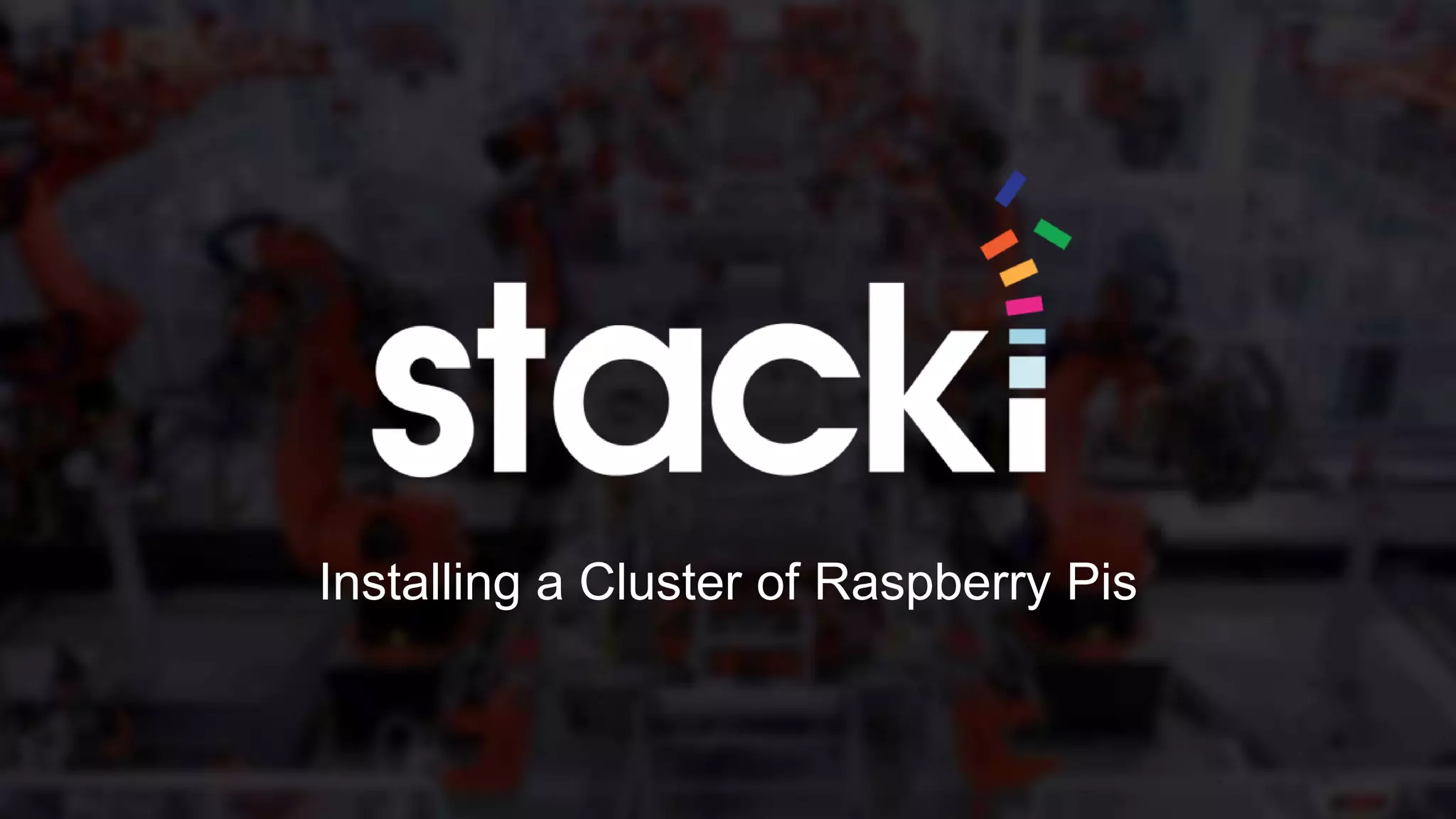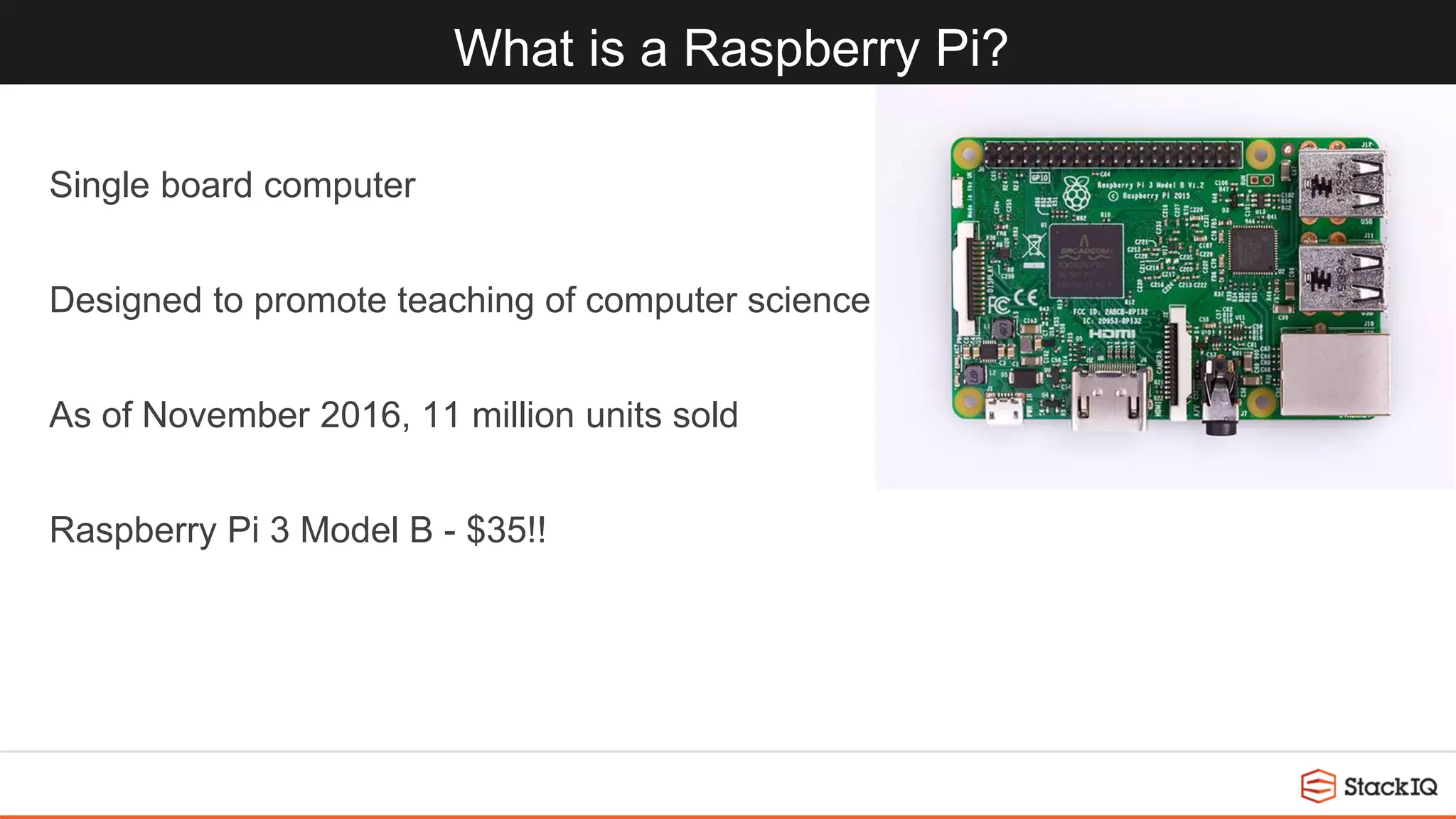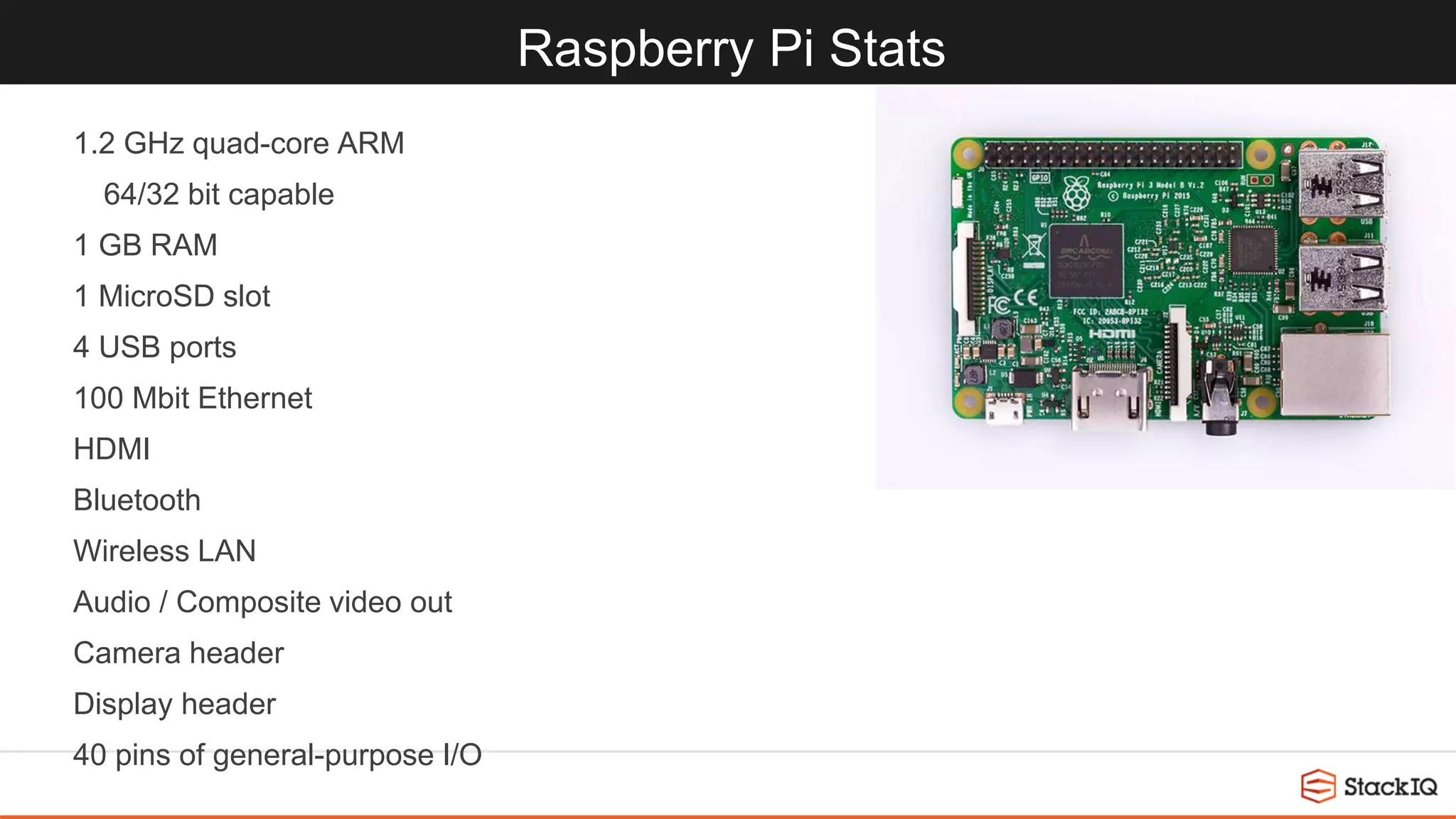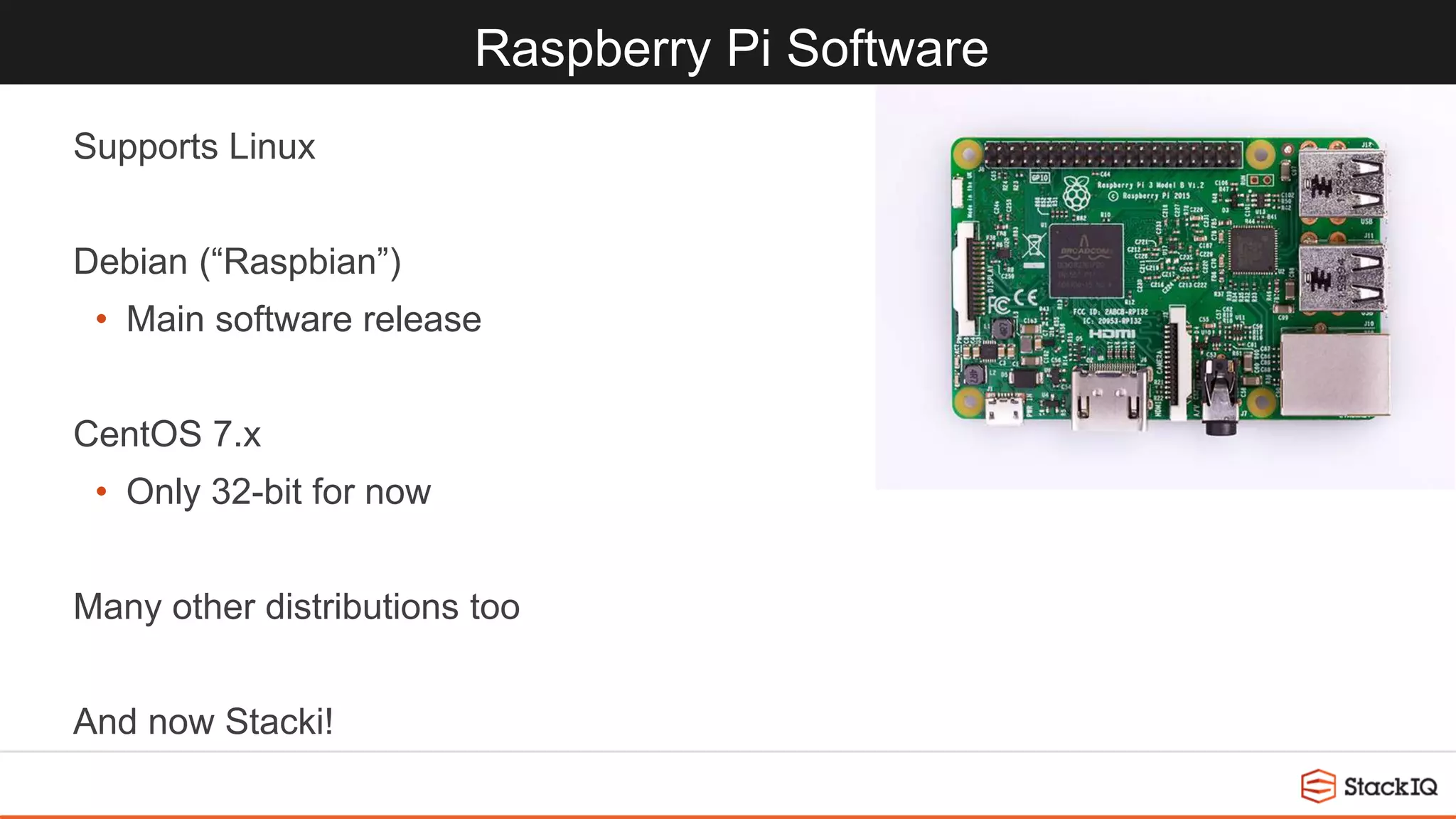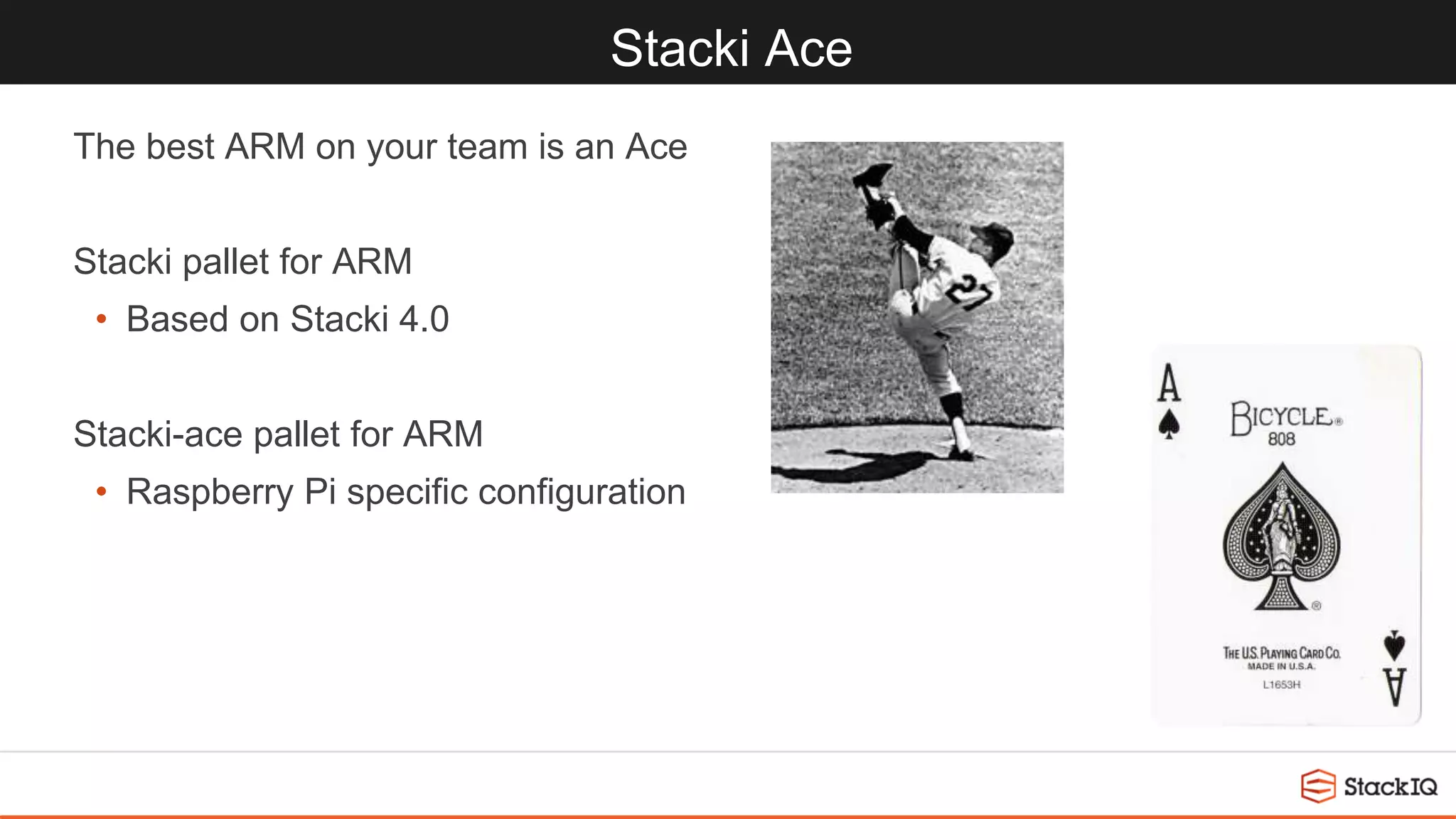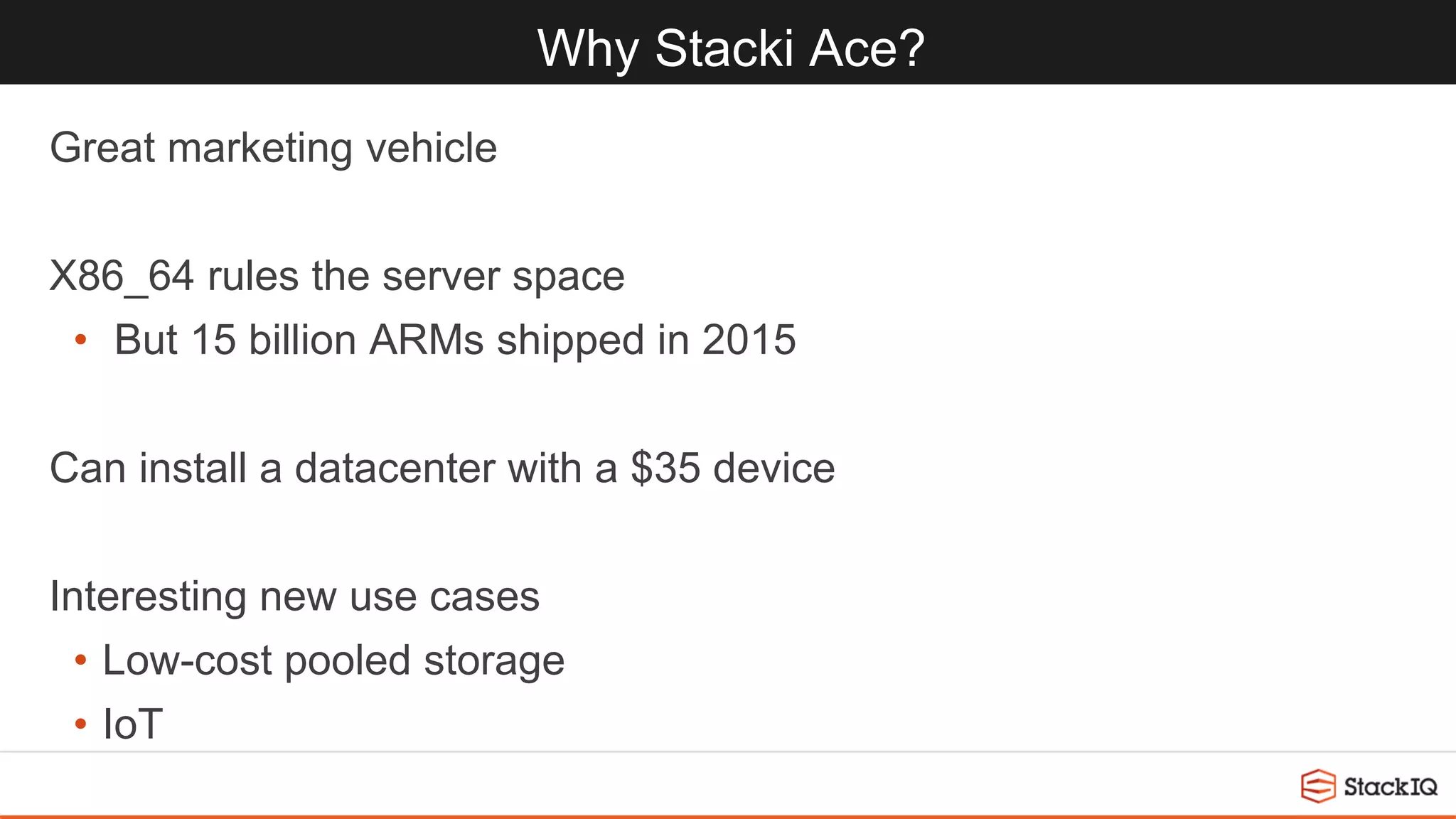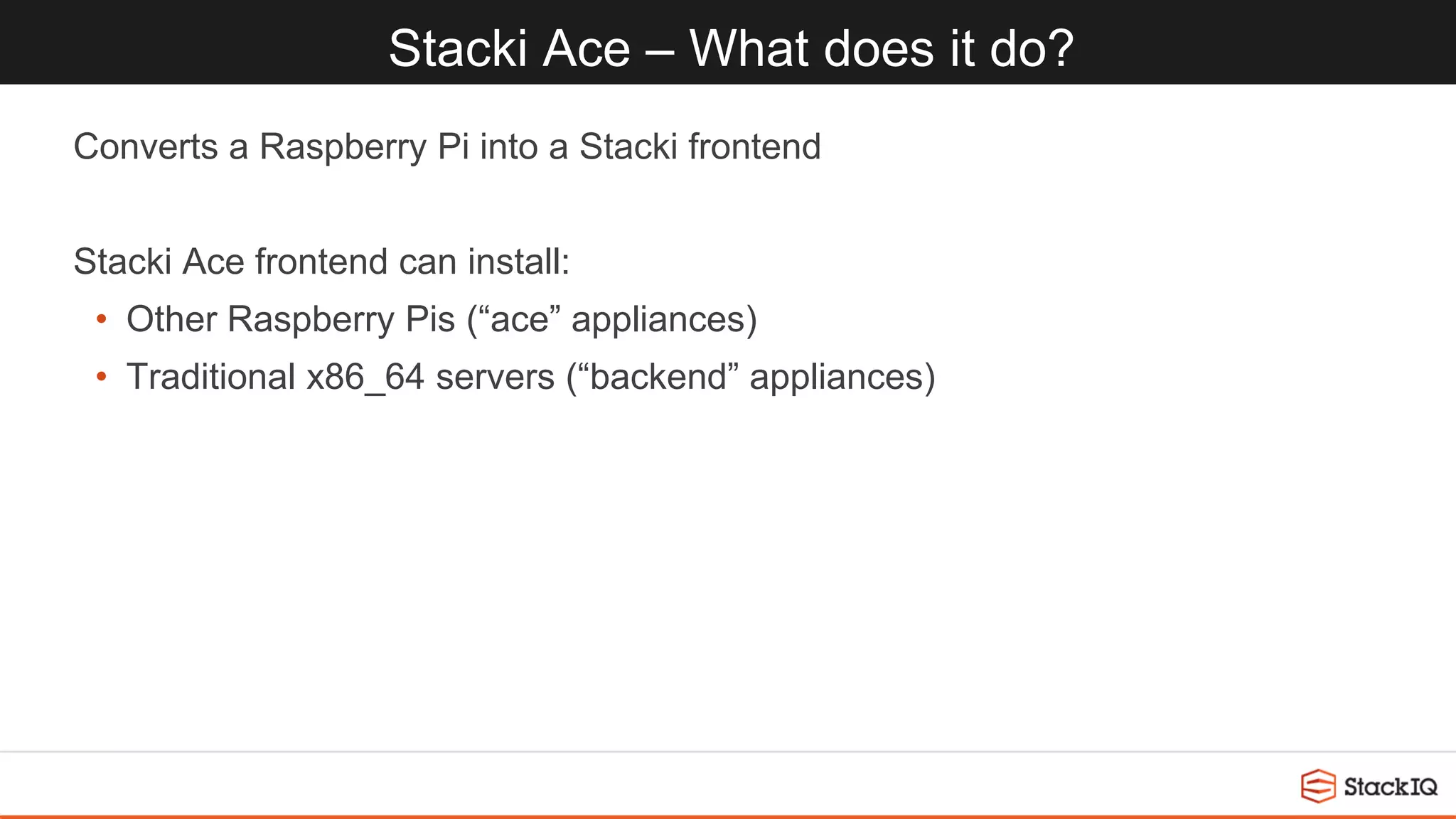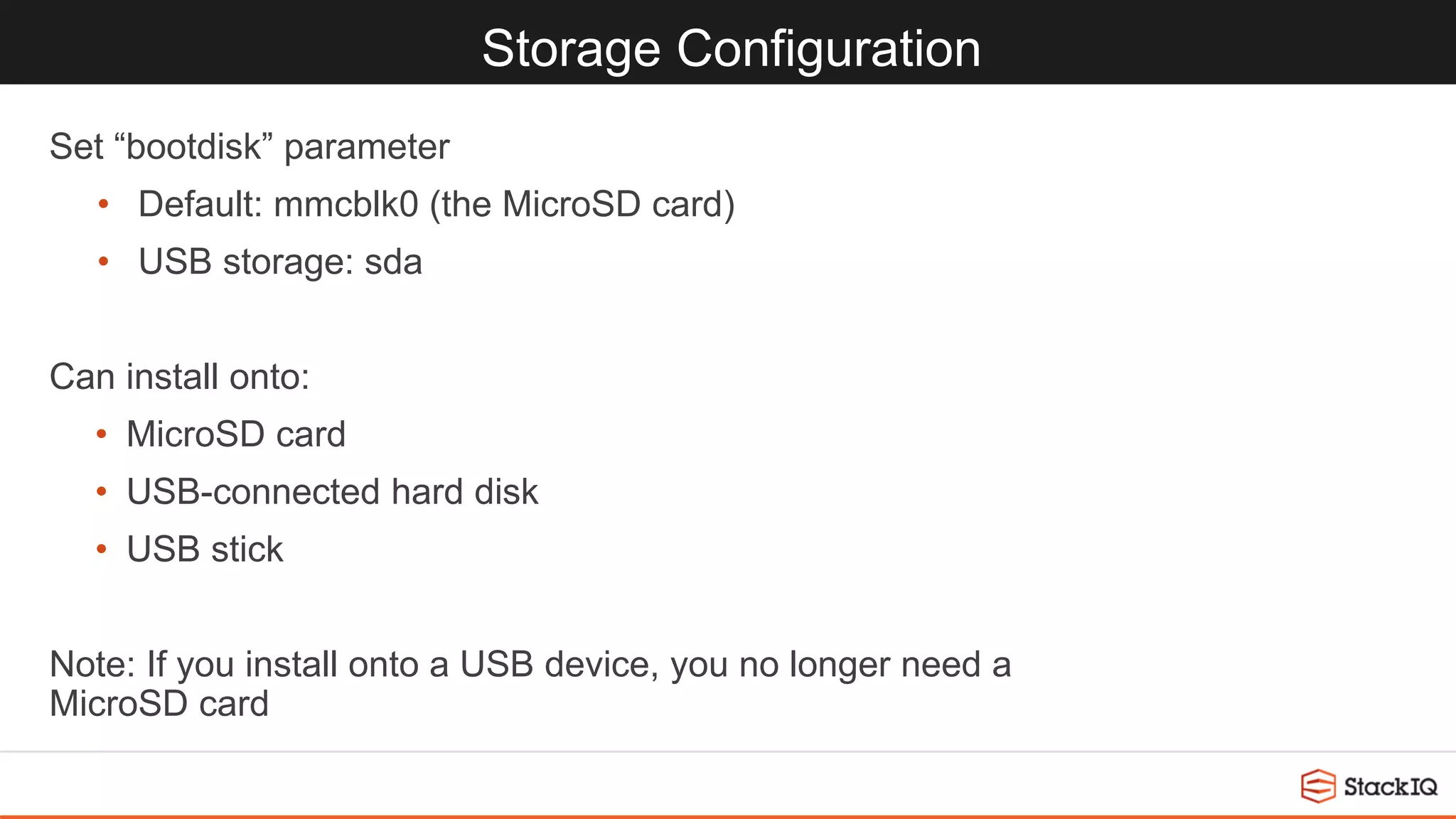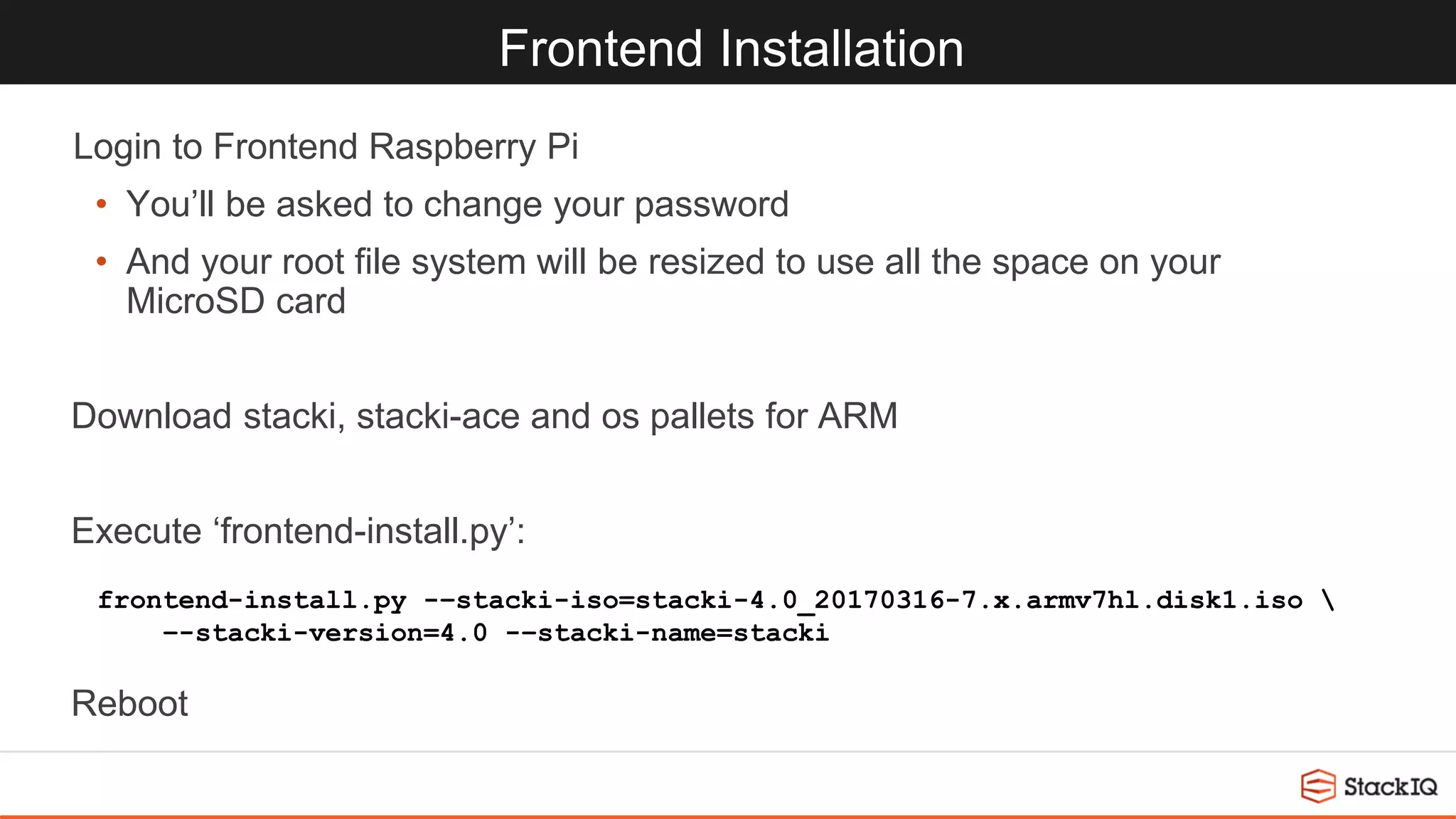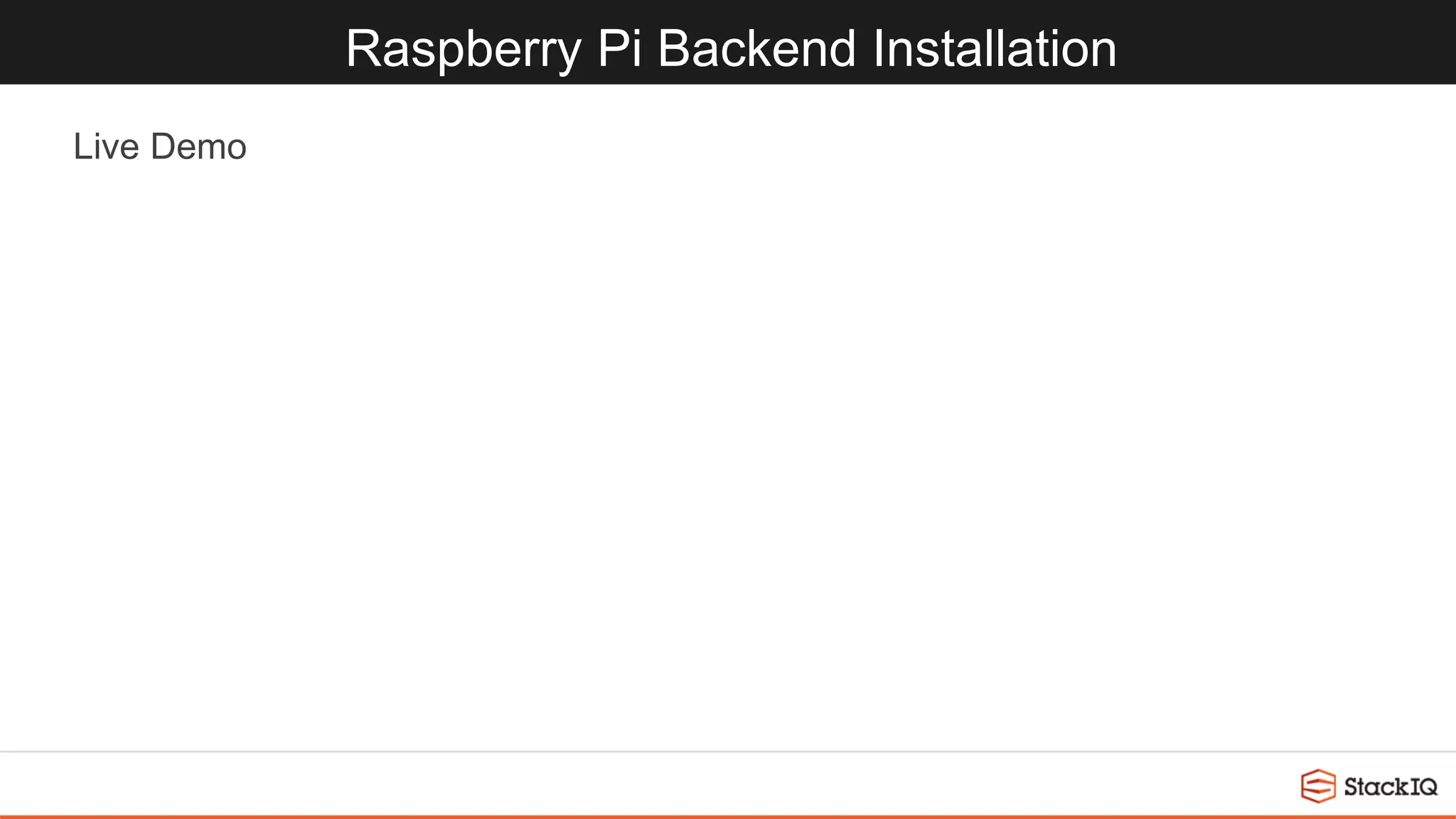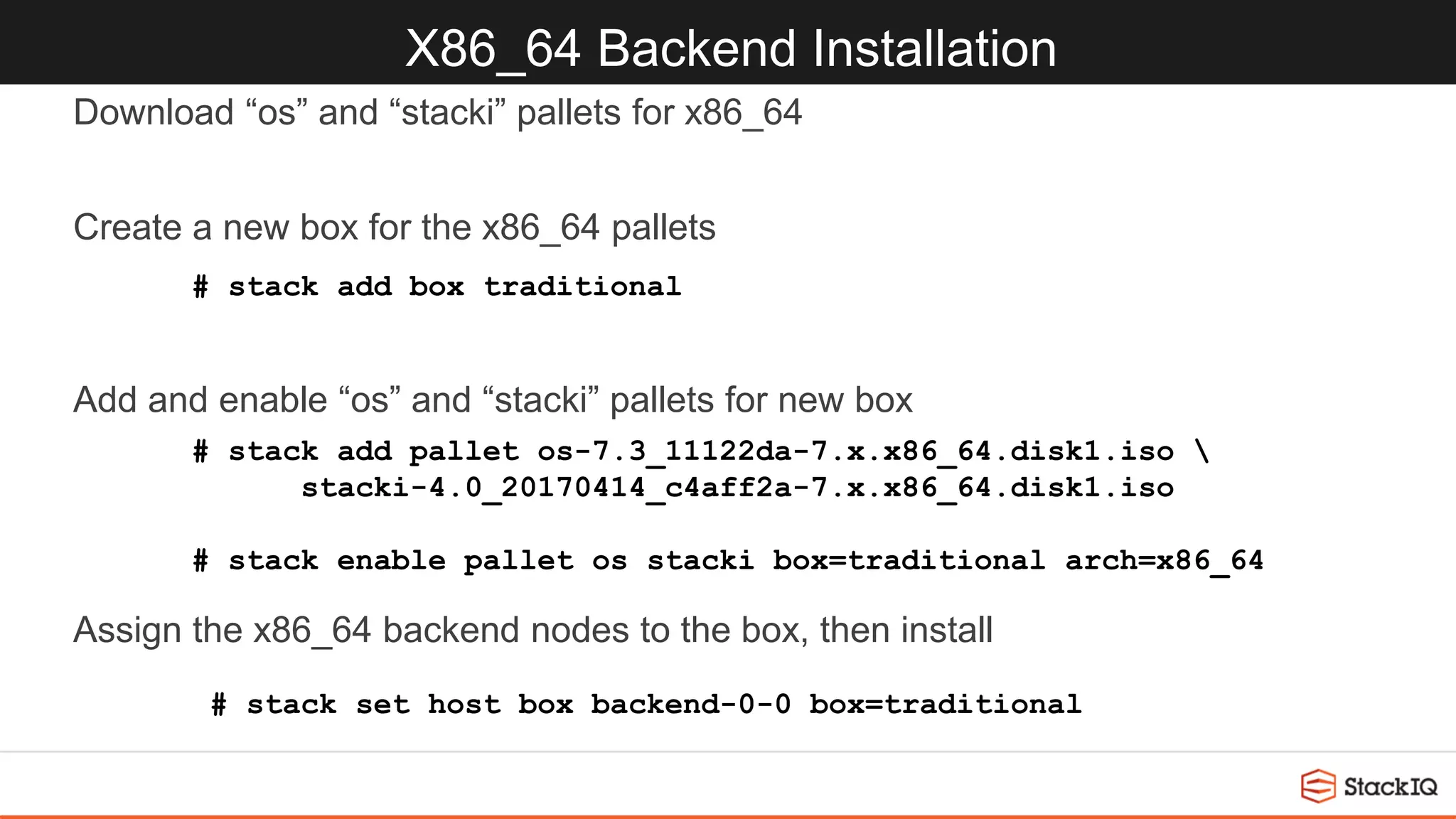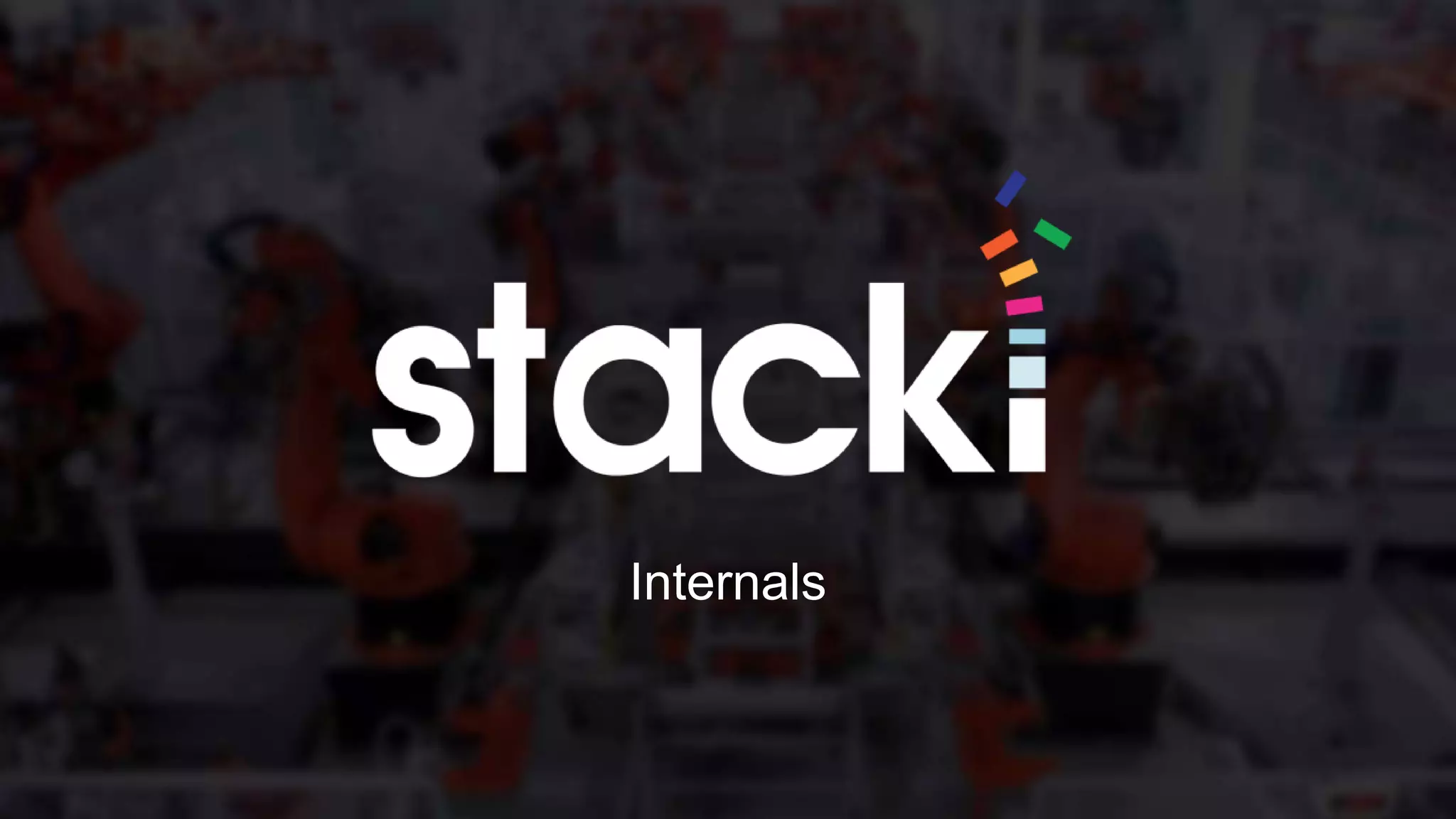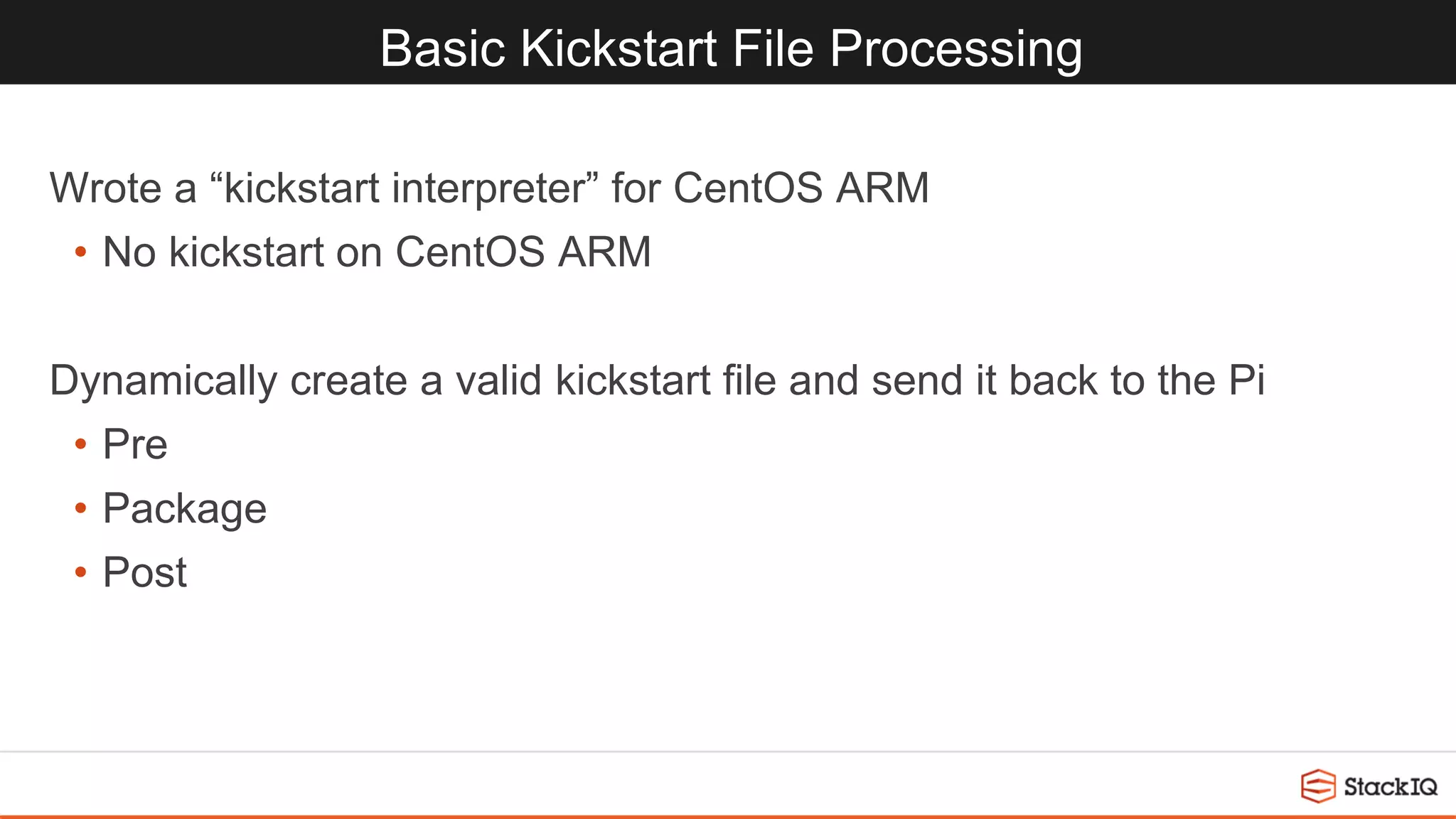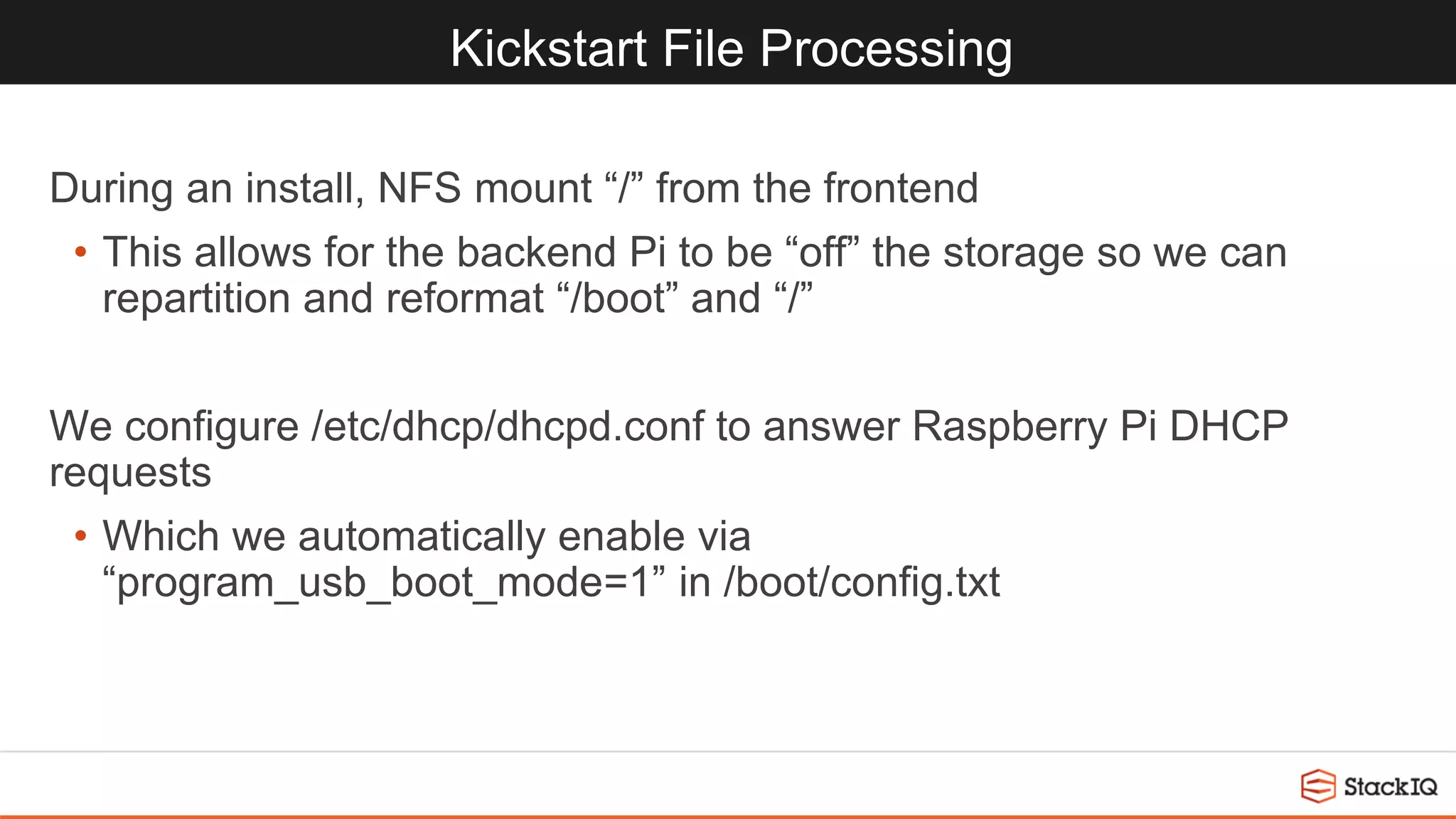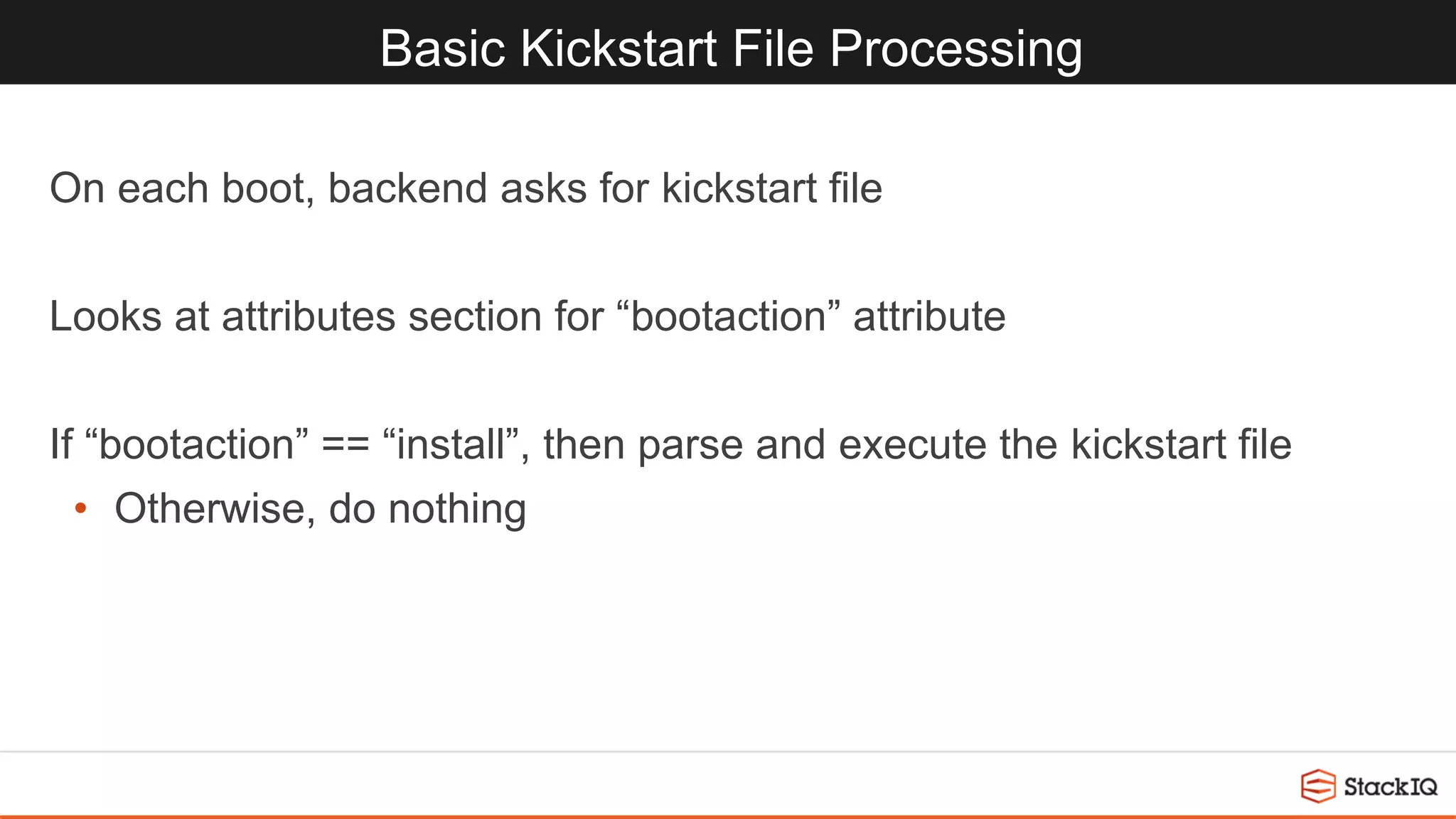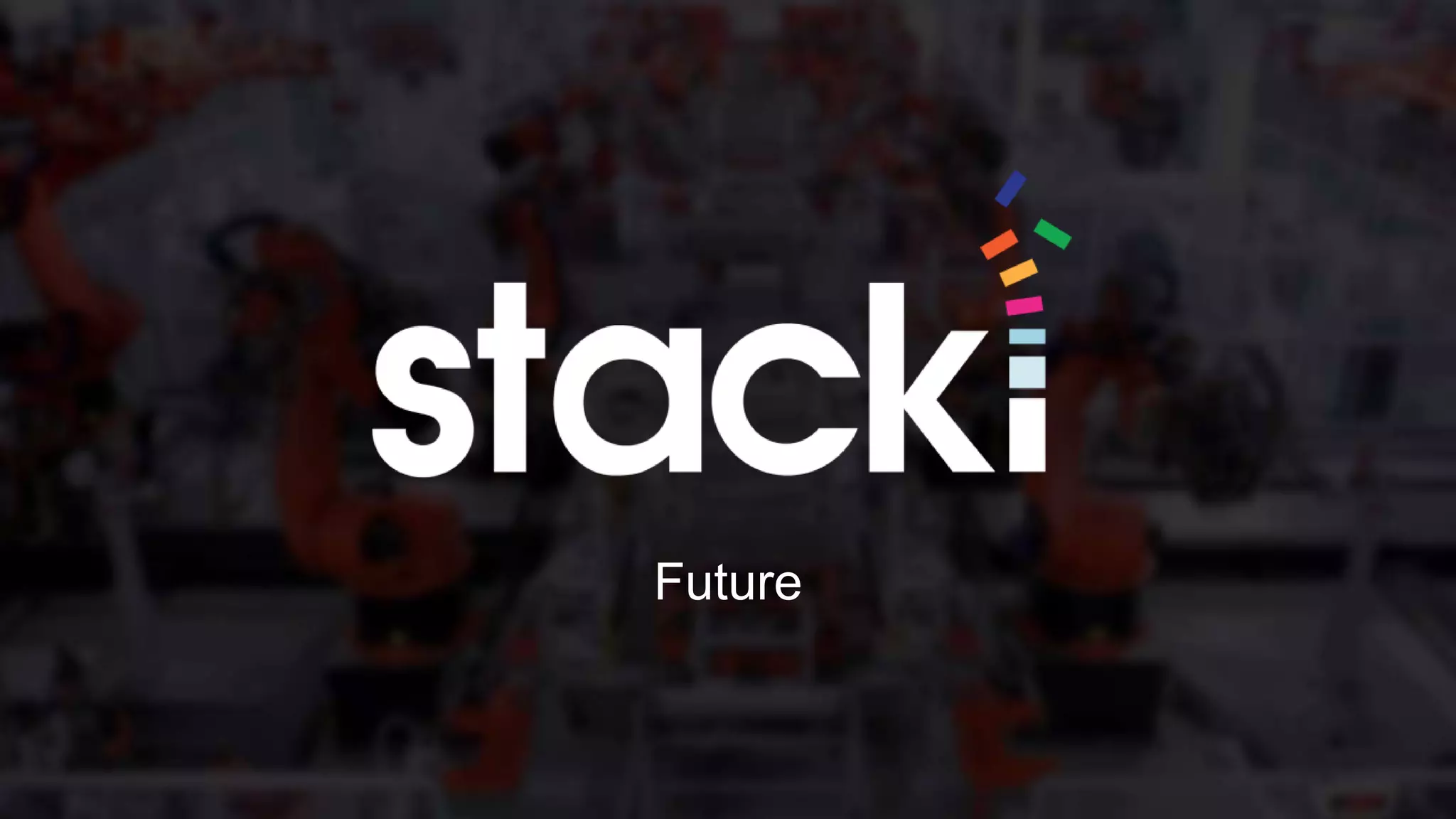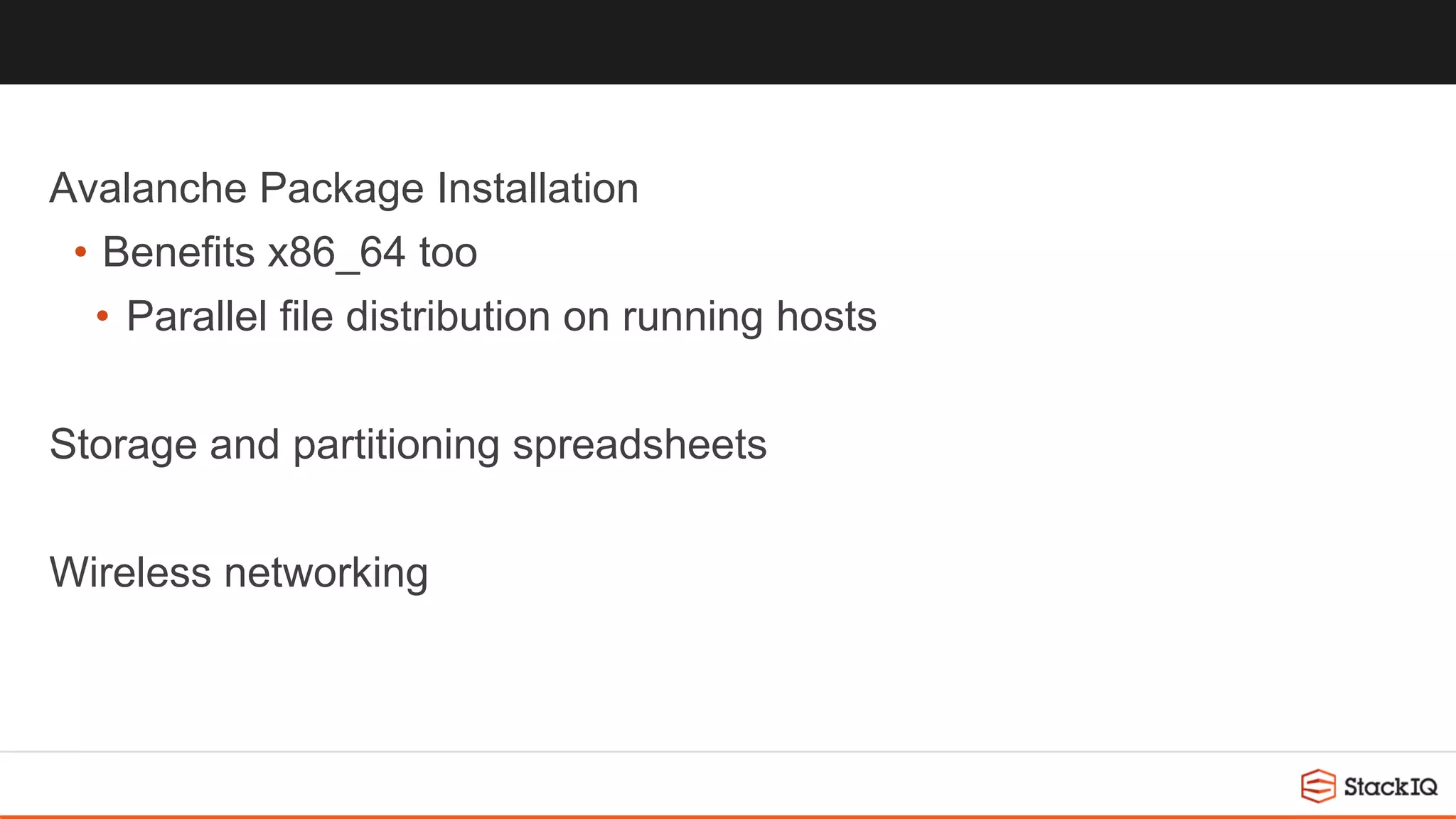The document discusses installing a cluster of Raspberry Pis, highlighting the features of the Raspberry Pi 3 Model B and its software support for various distributions, particularly Stacki. It introduces Stacki Ace, a configuration for Raspberry Pis that transforms them into a Stacki frontend capable of installing additional devices and managing low-cost storage solutions. The document also outlines the installation process for both frontend and backend systems, including key configurations and kickstart file processing for CentOS ARM.