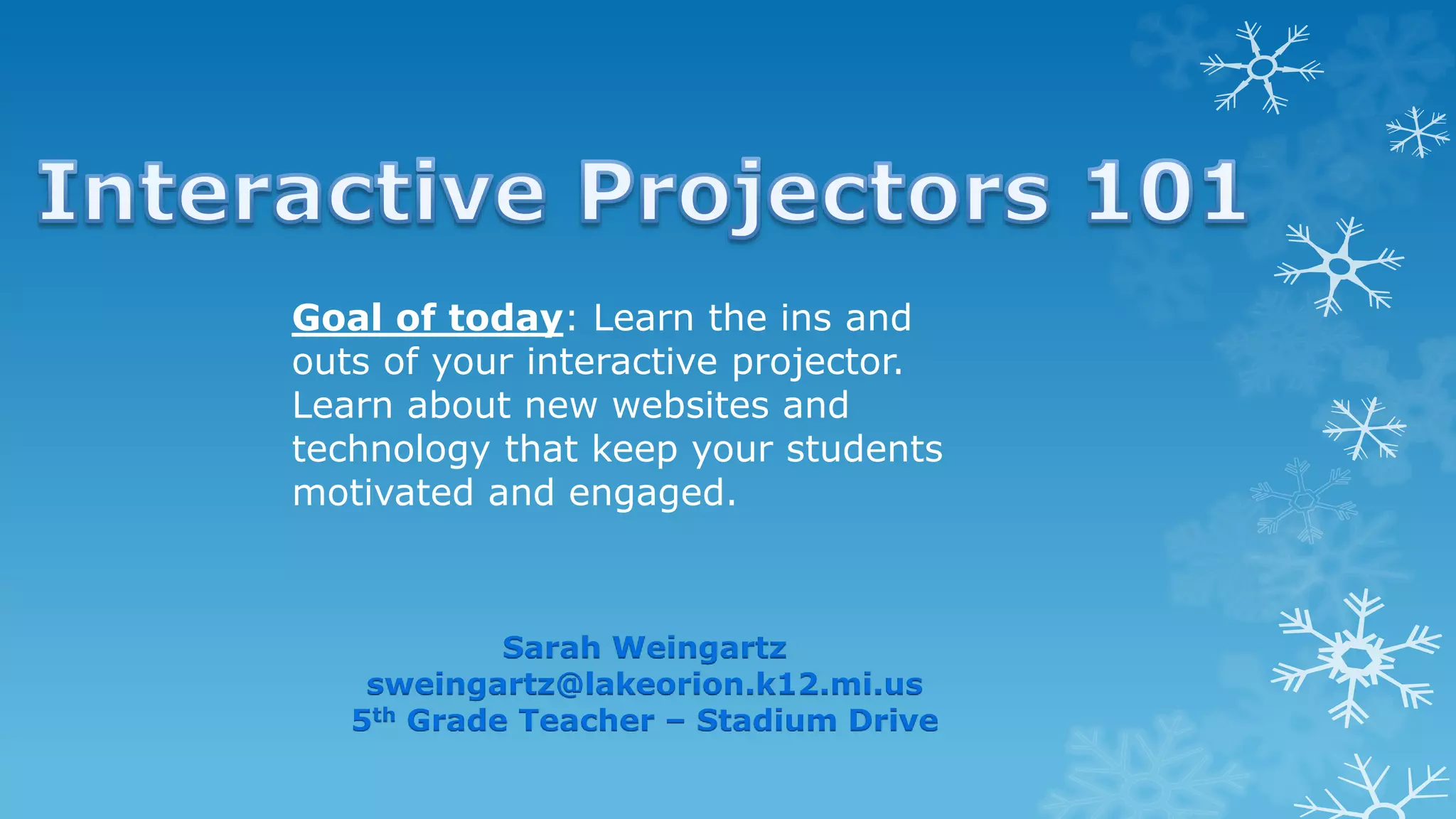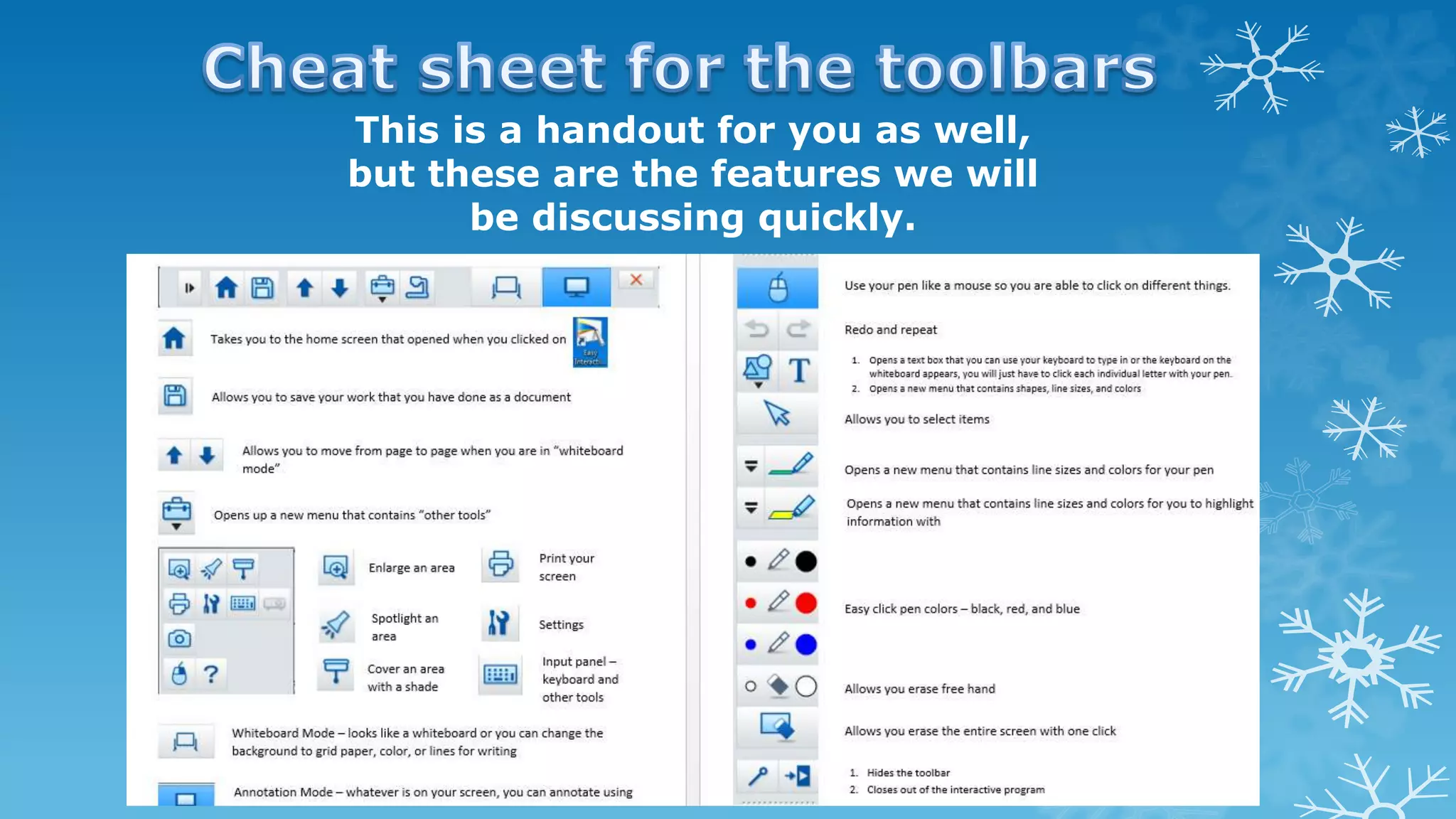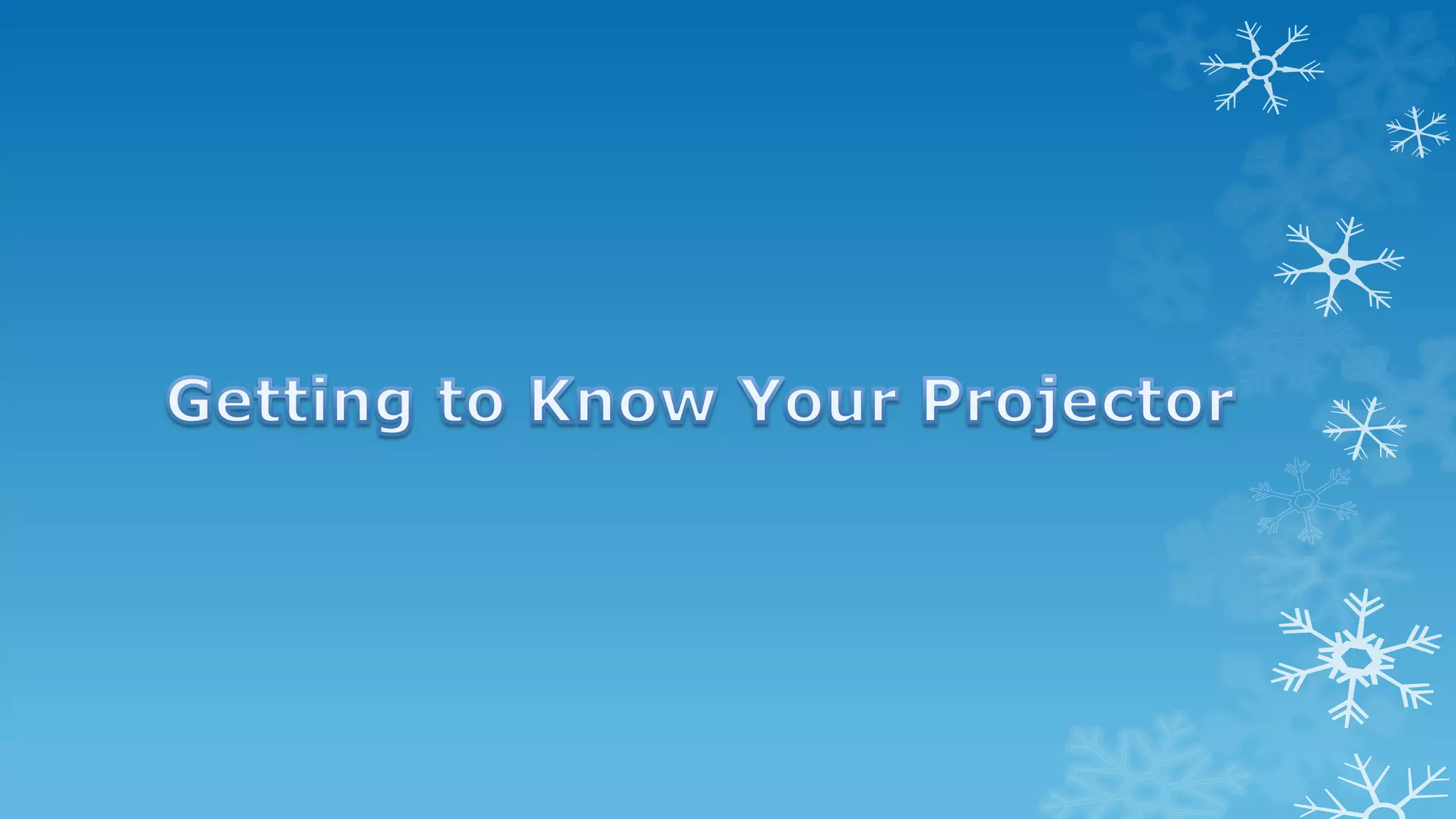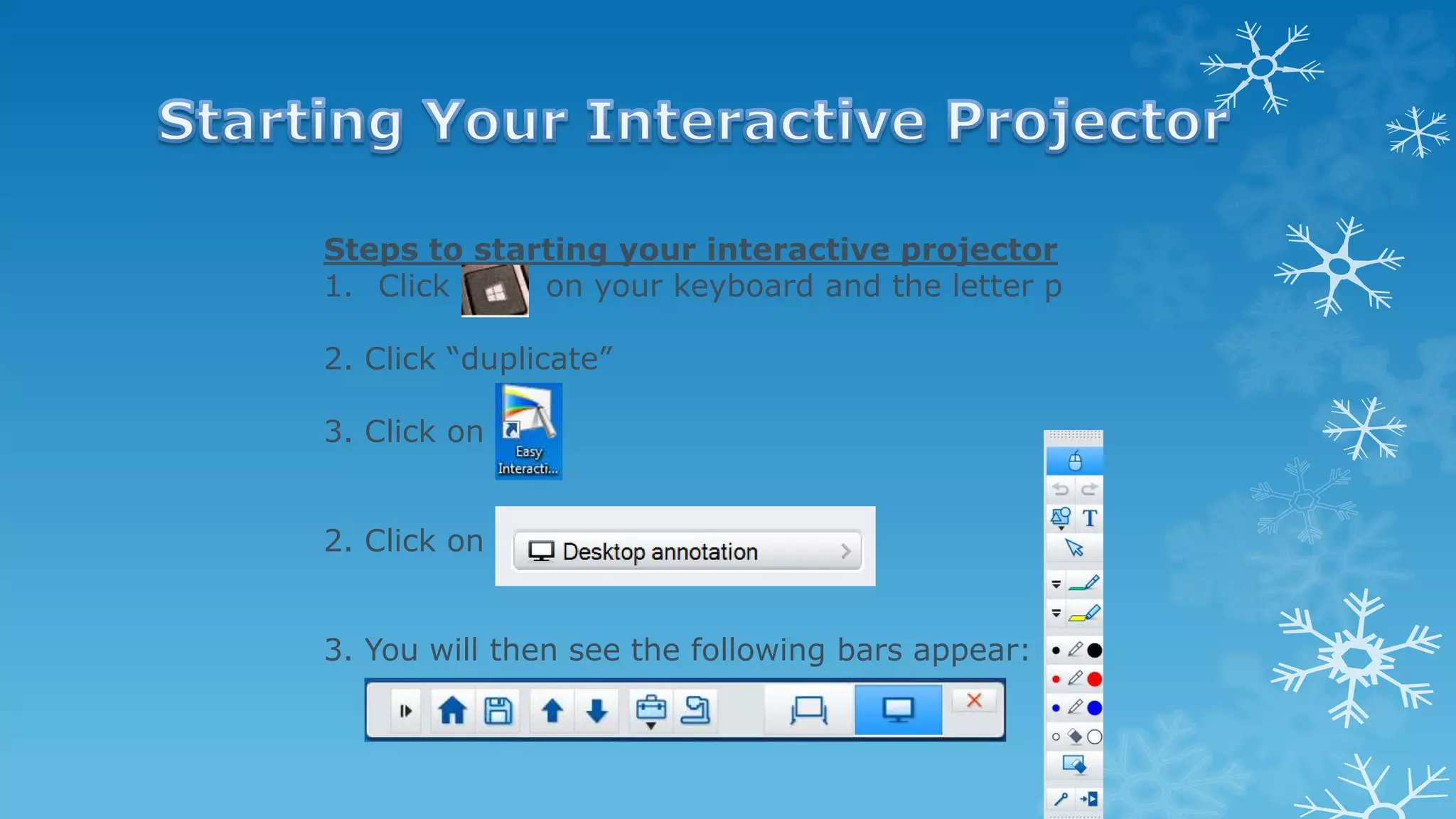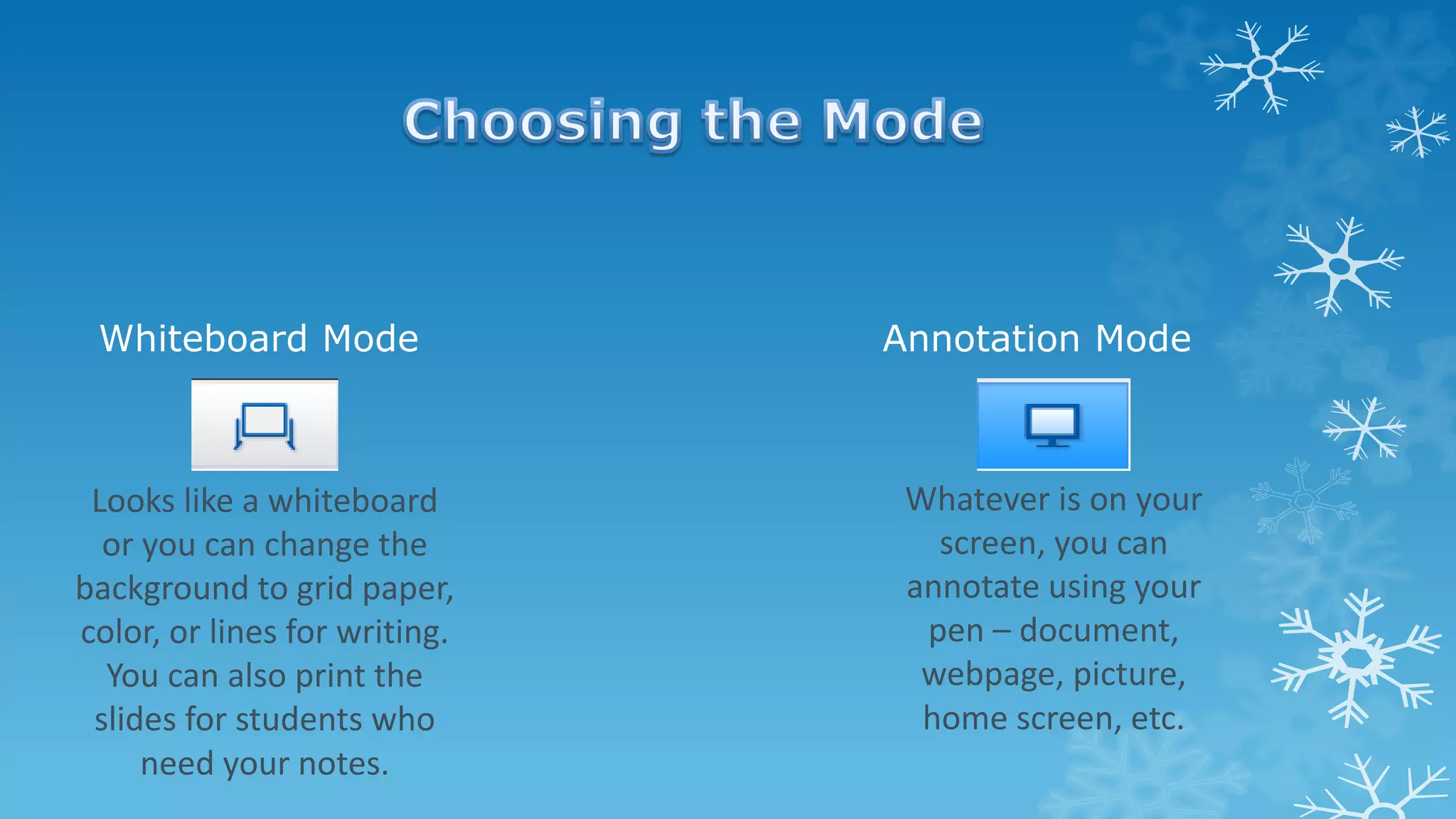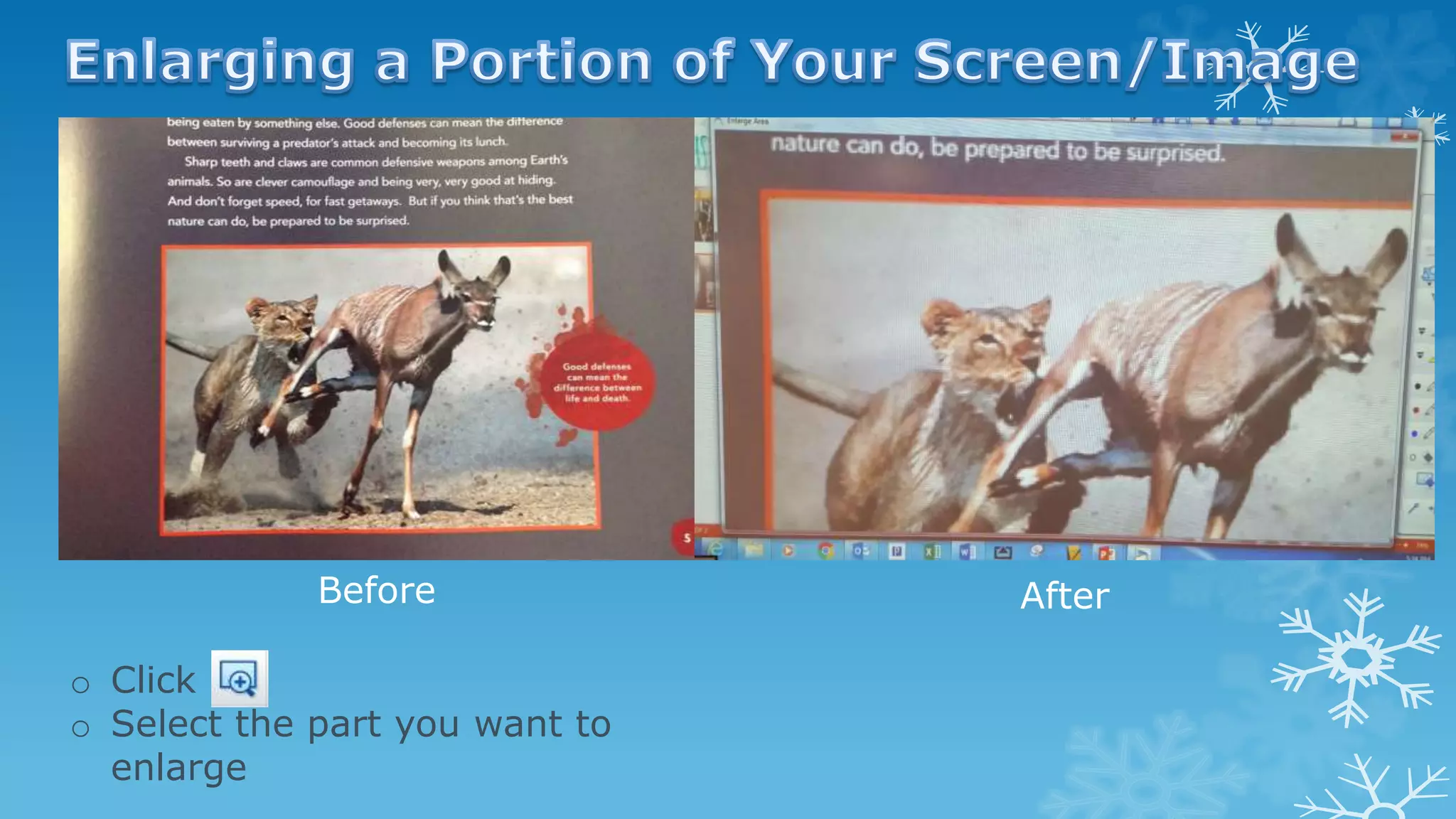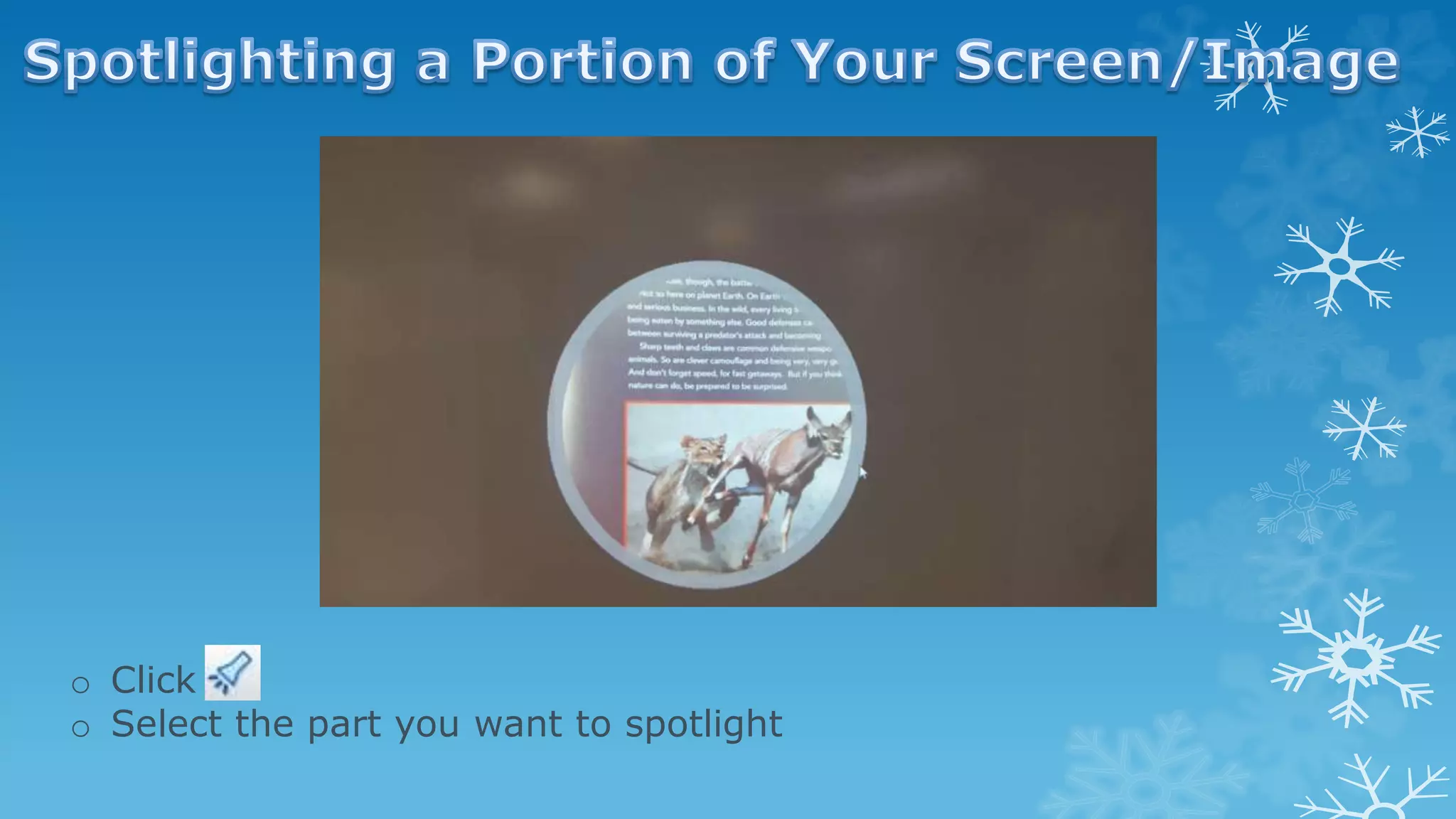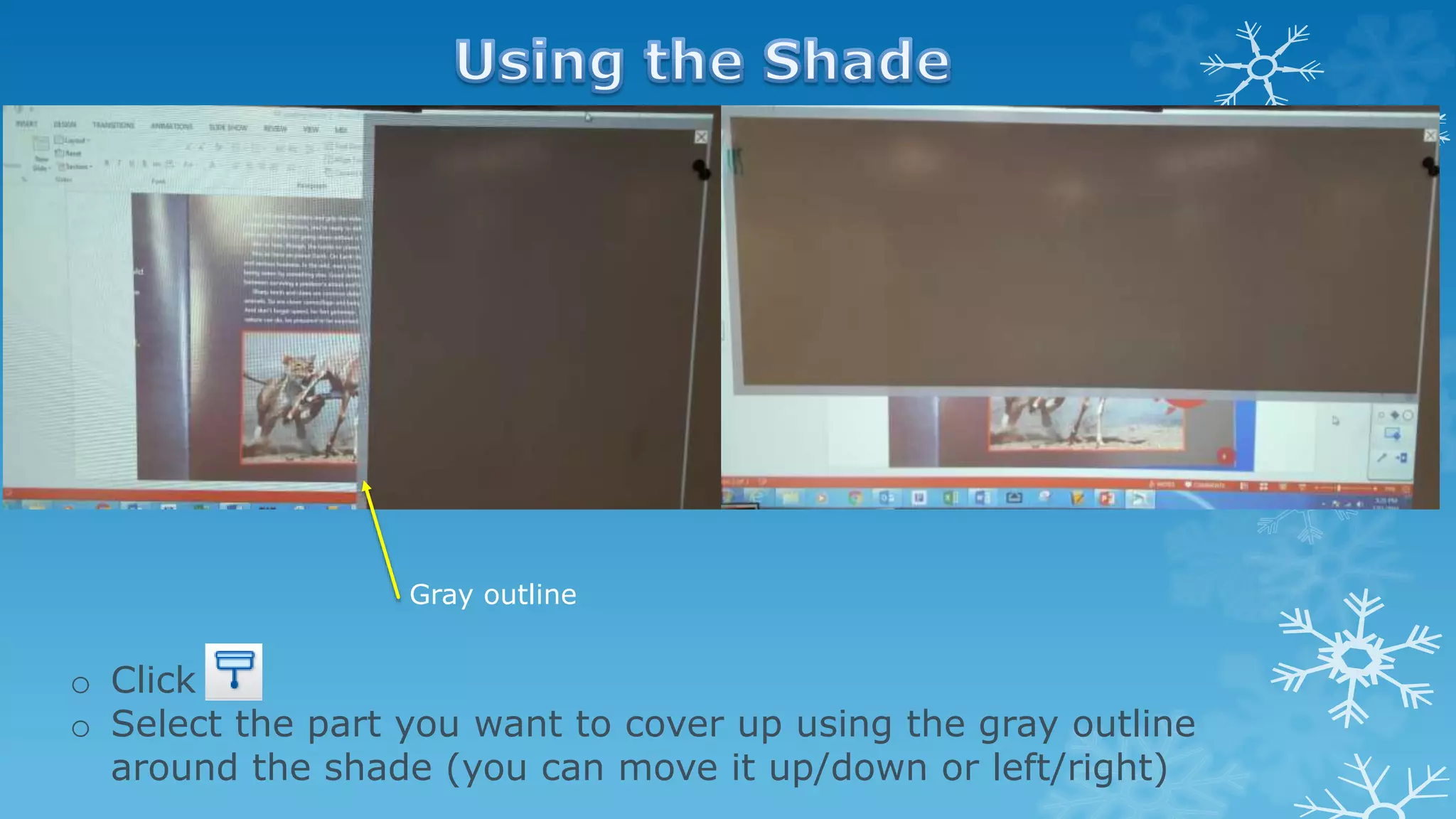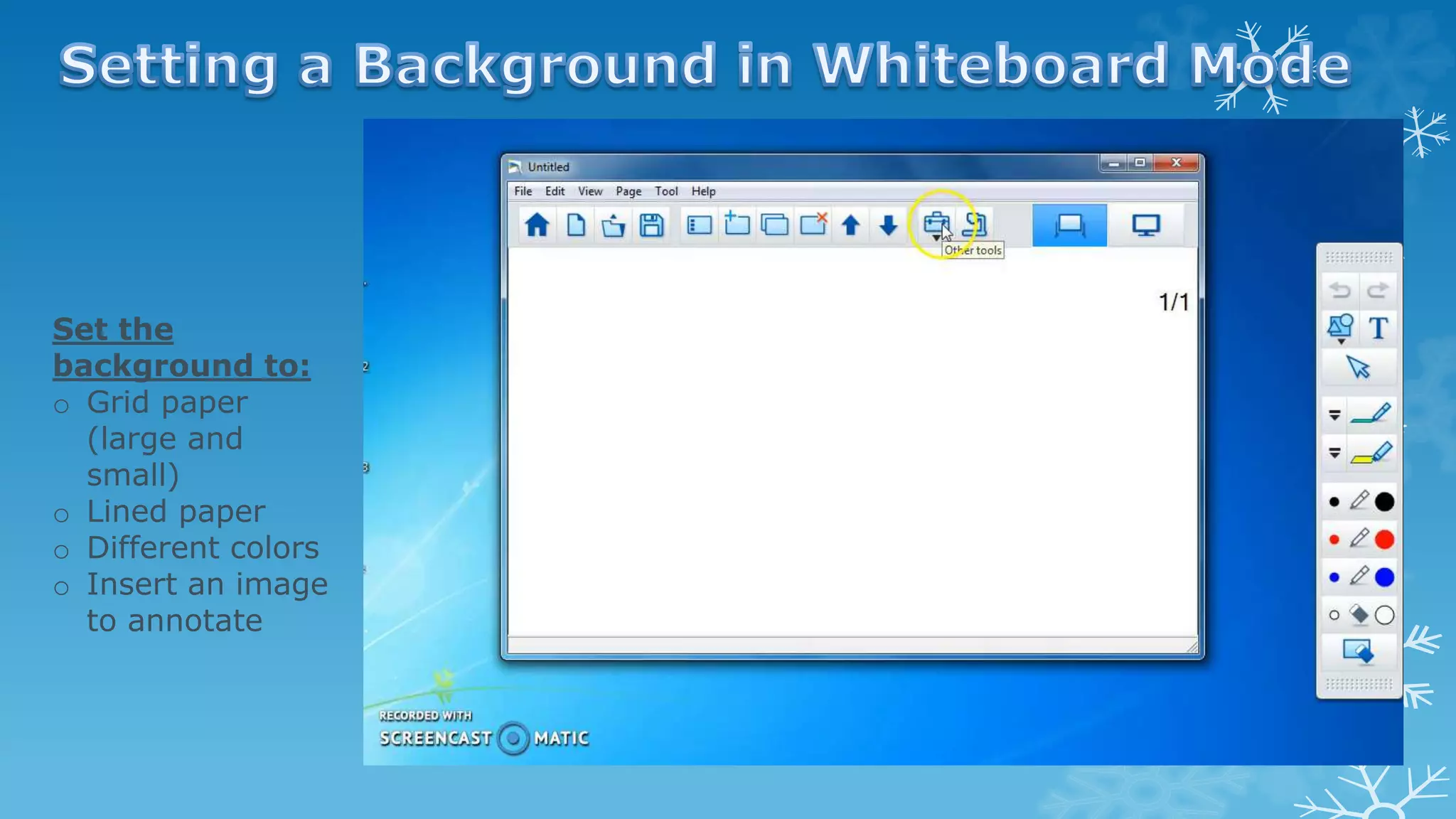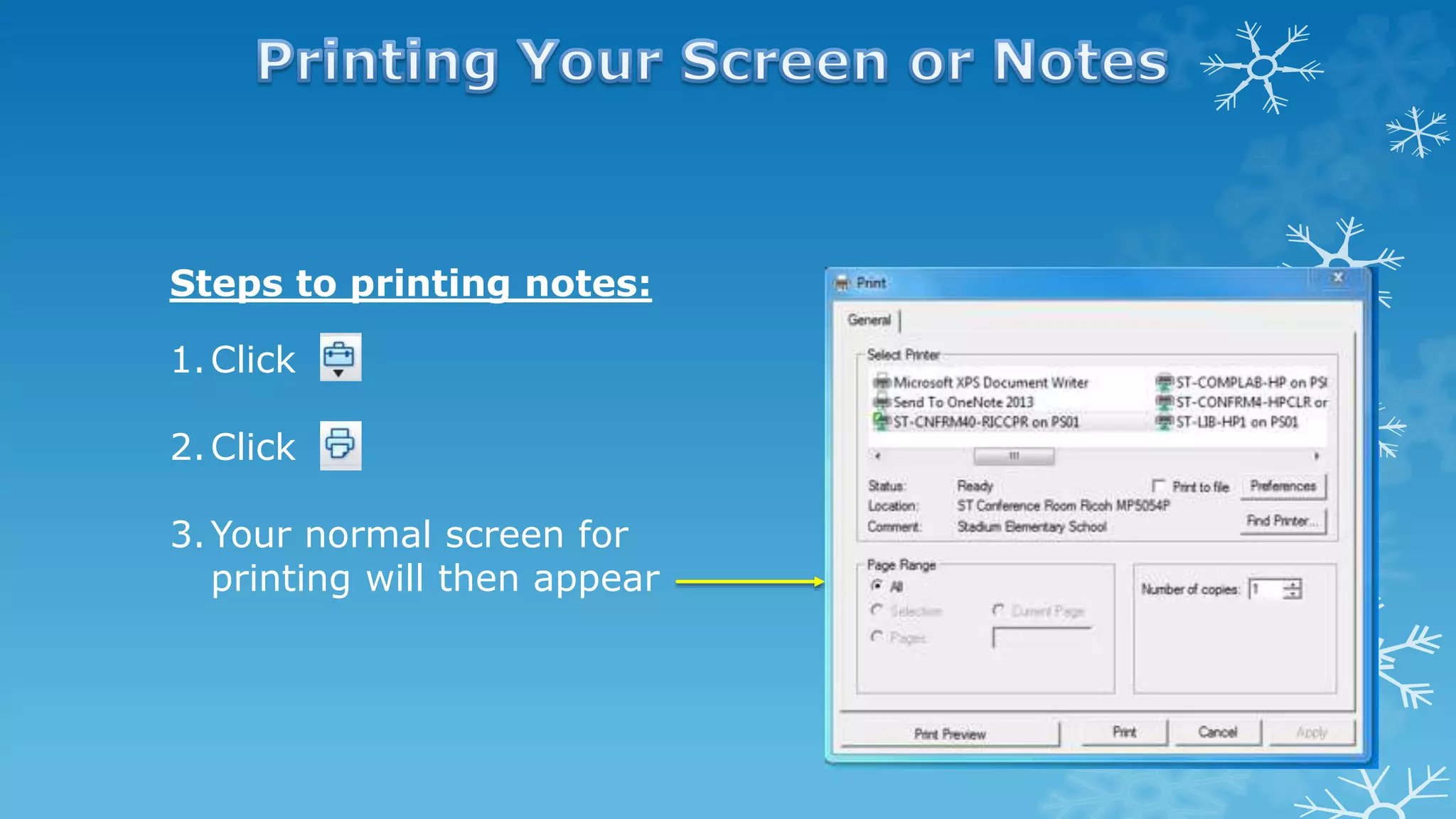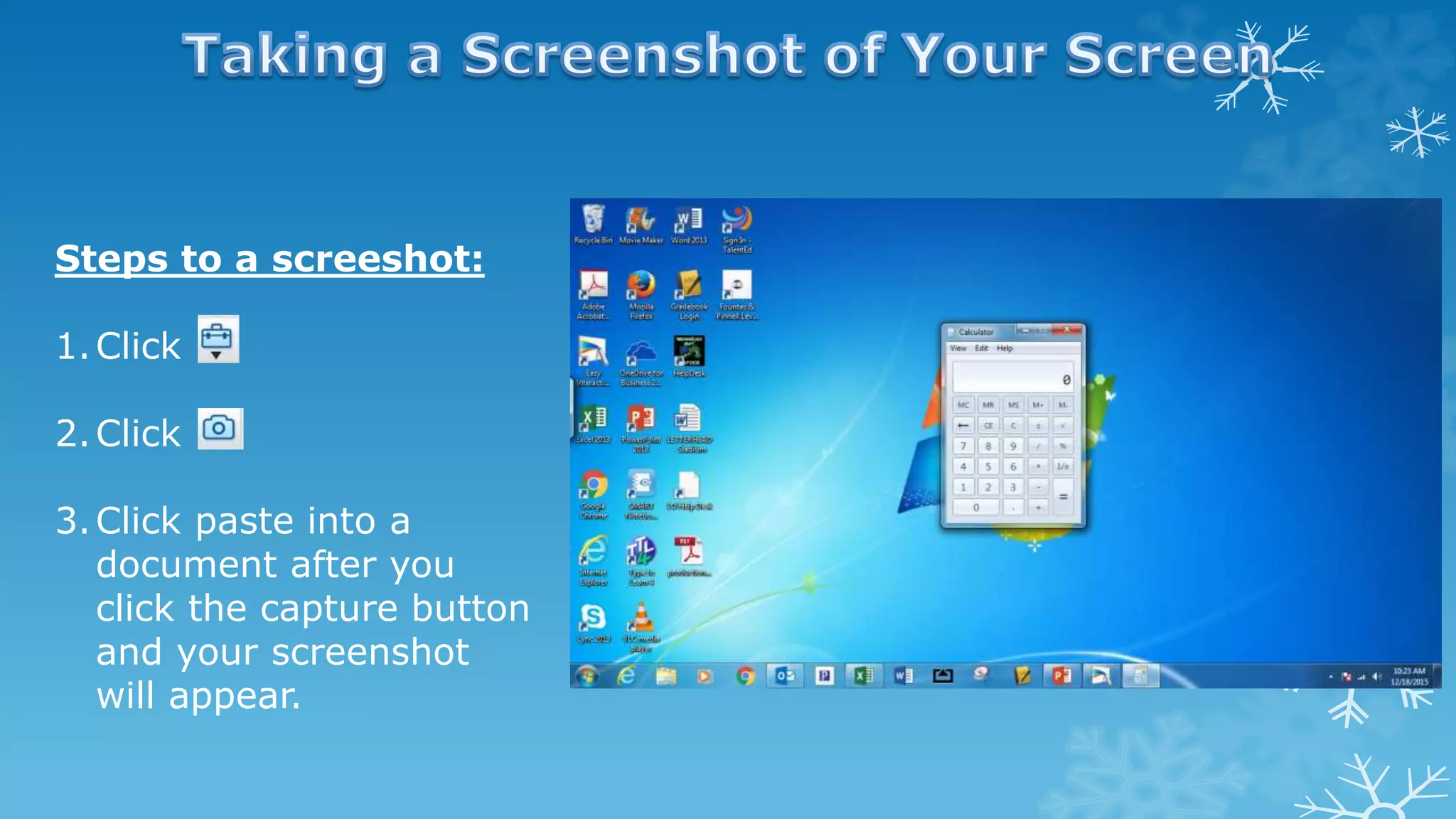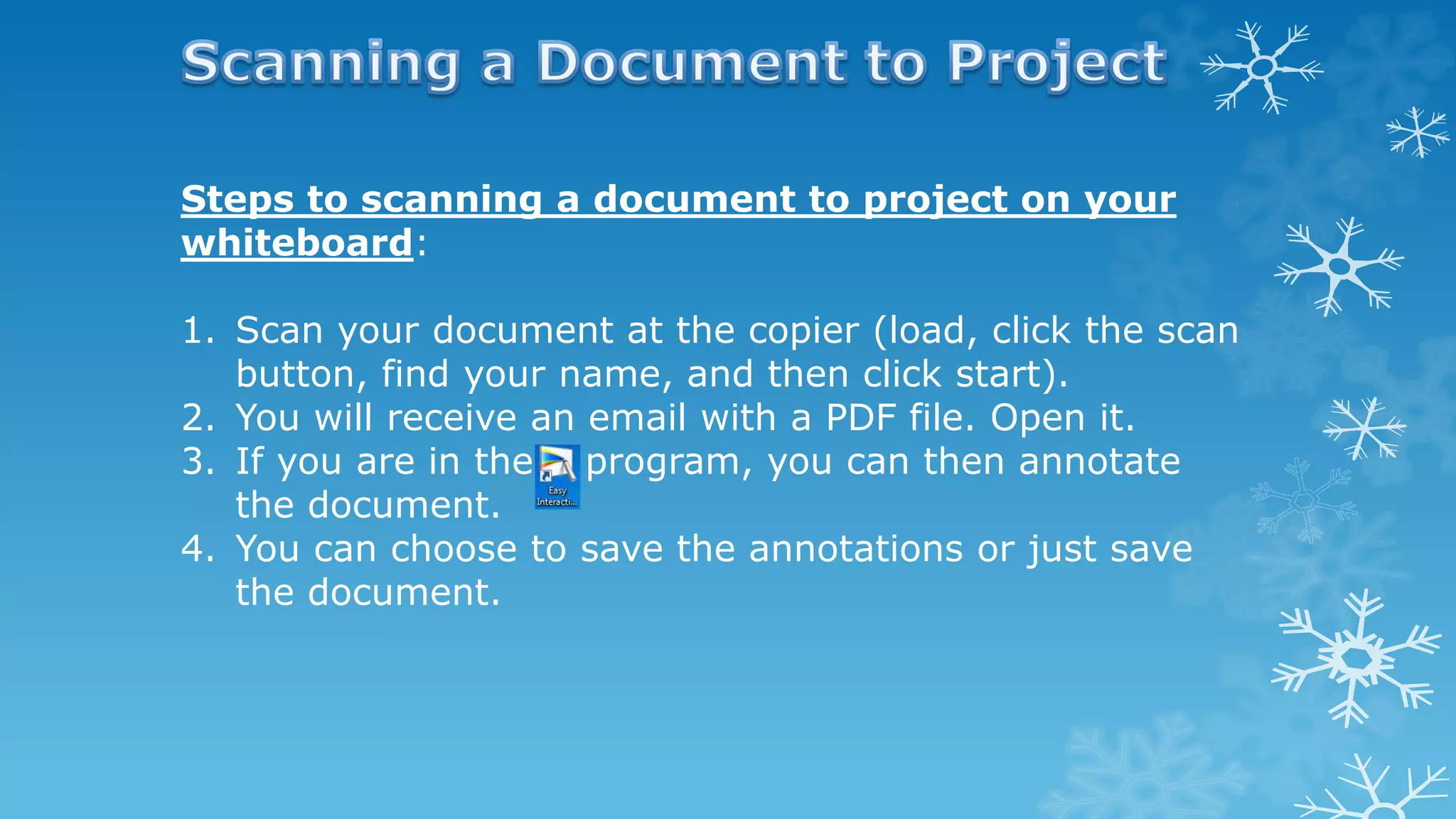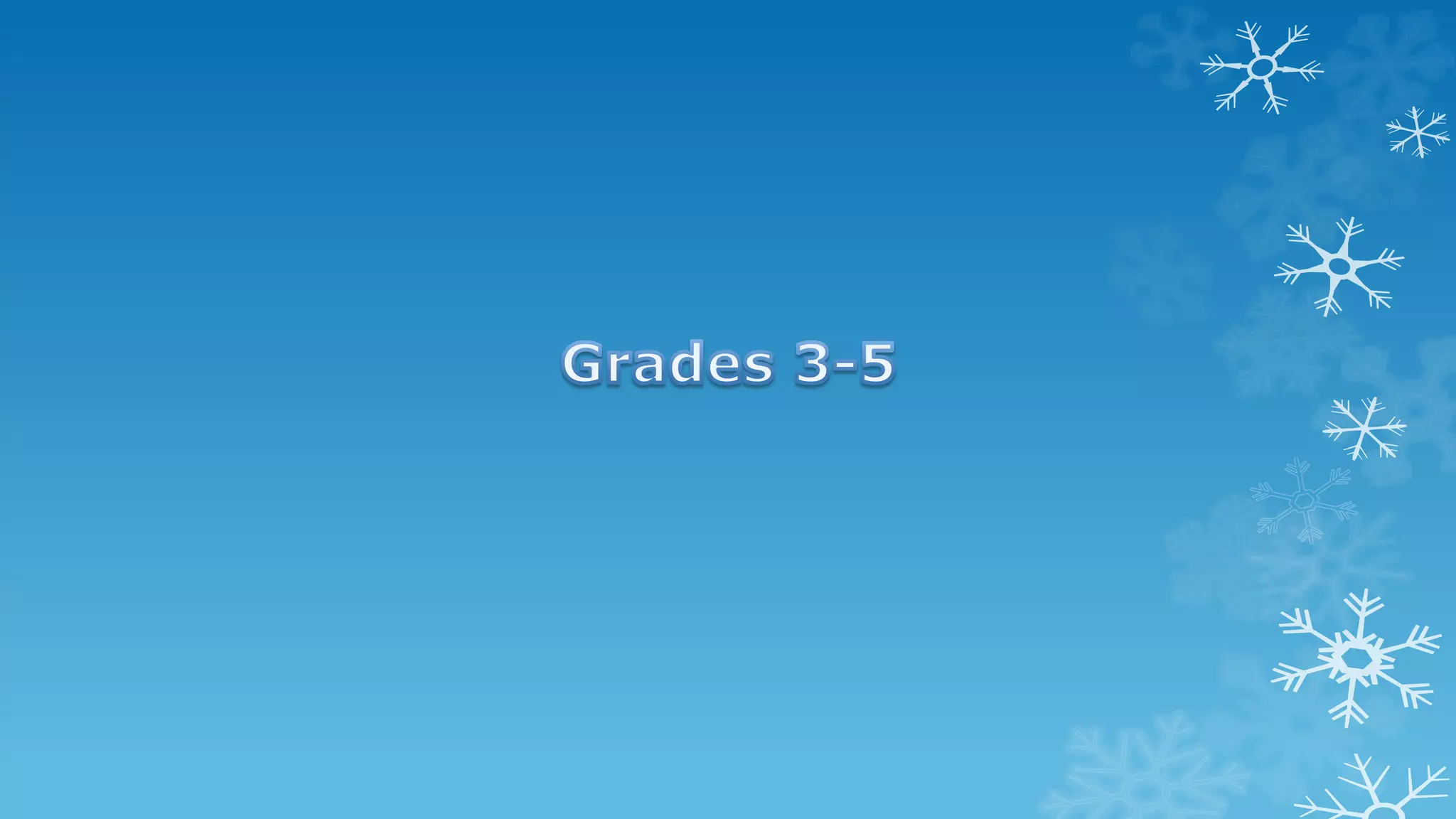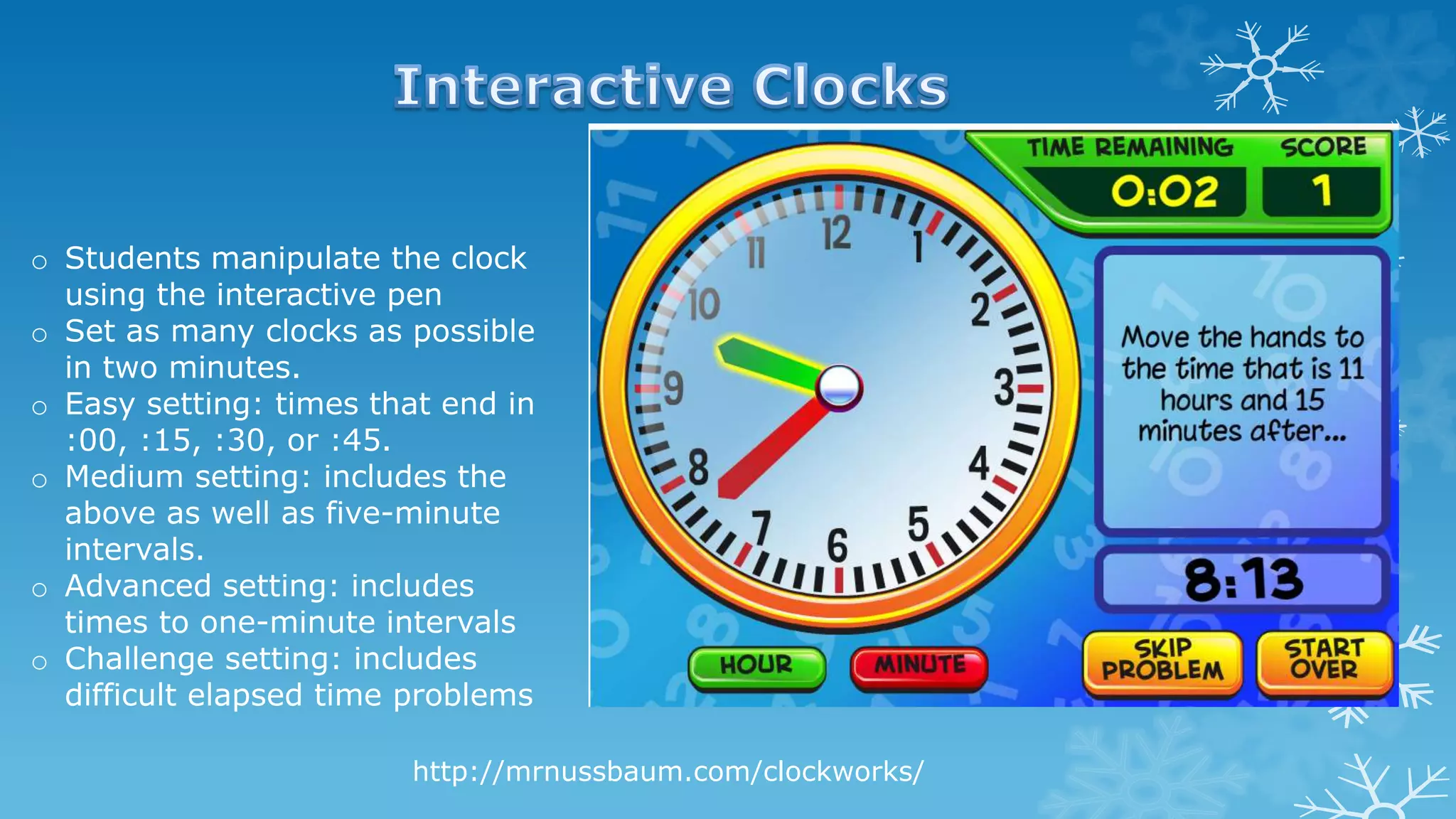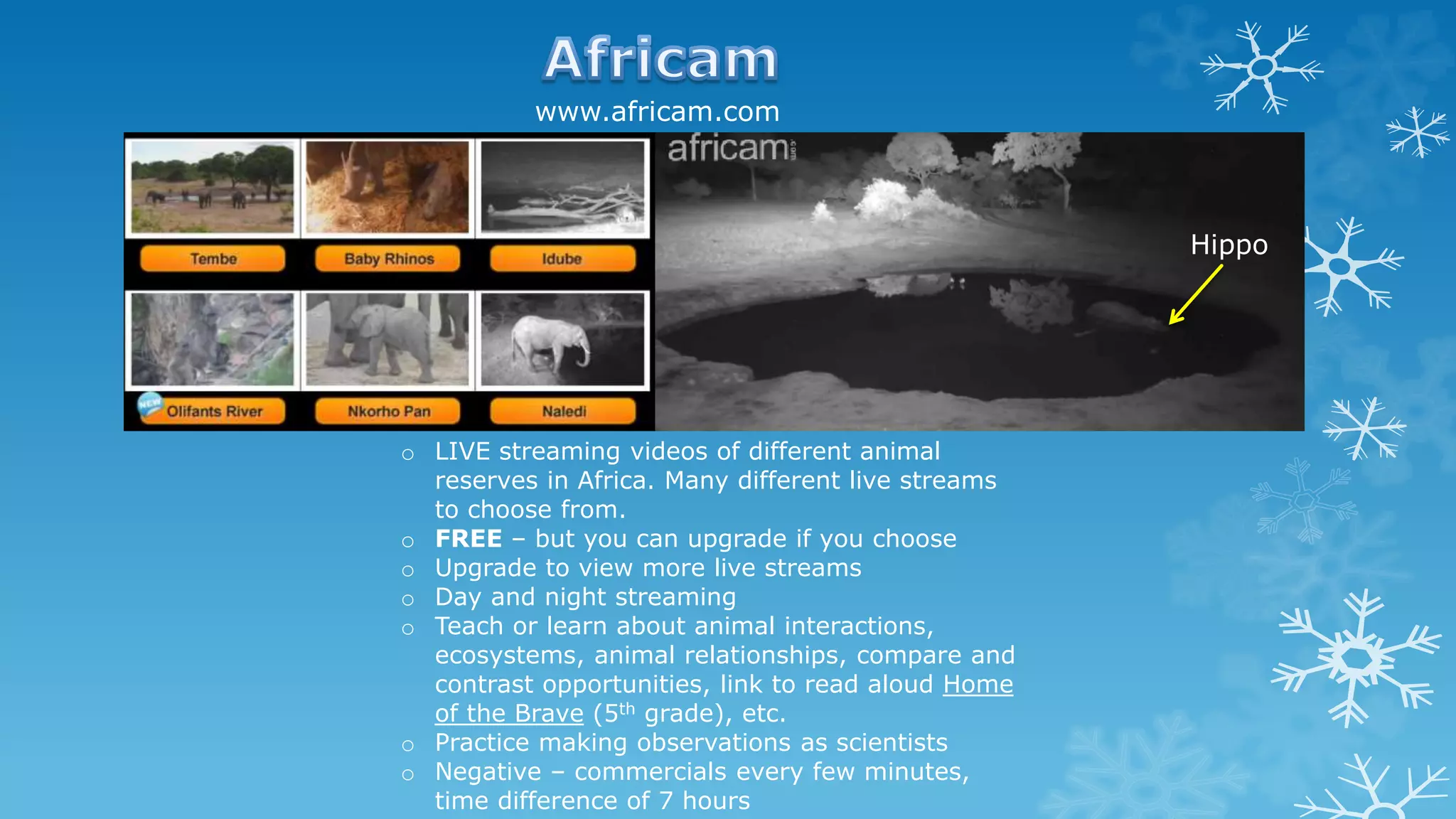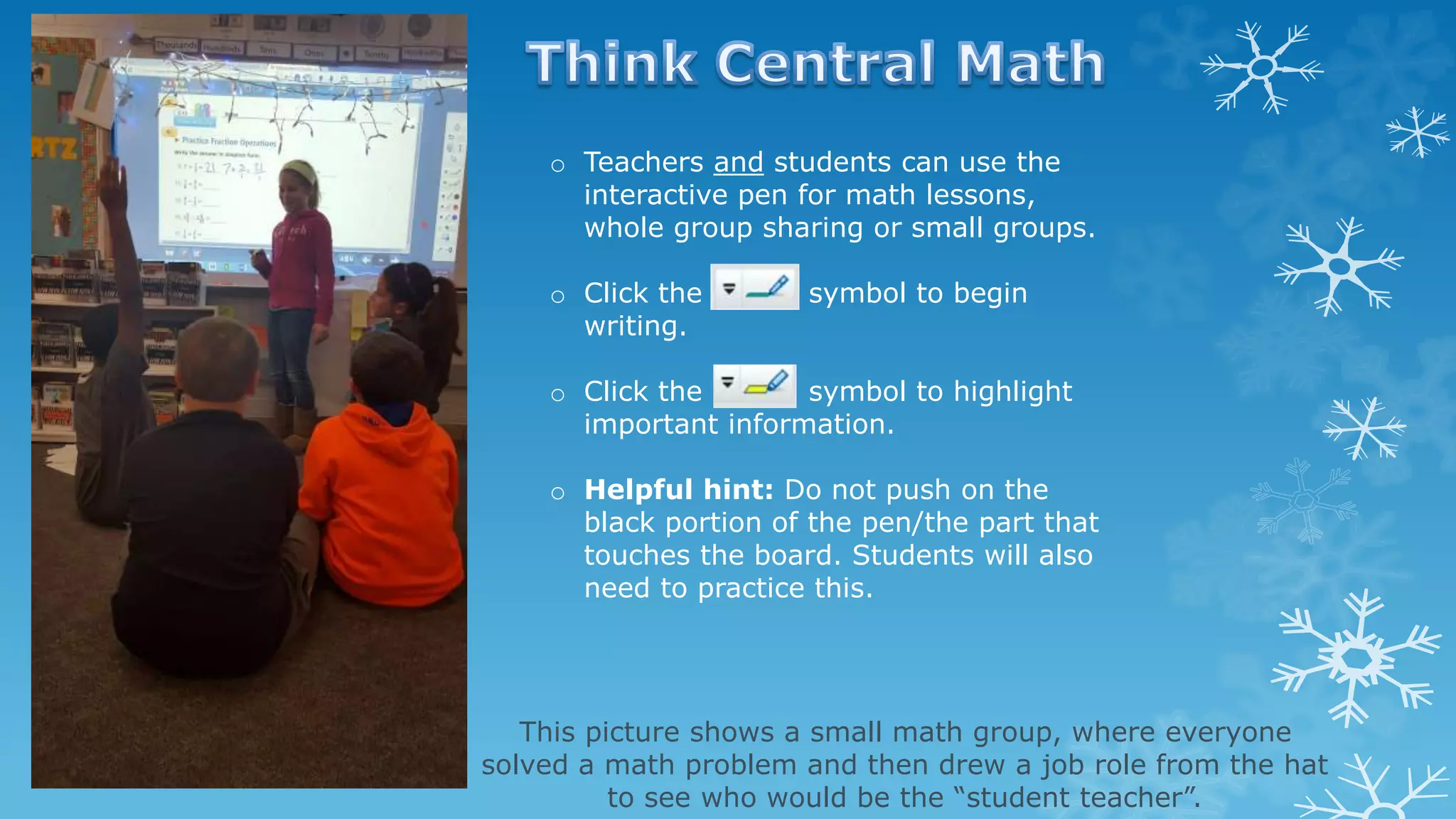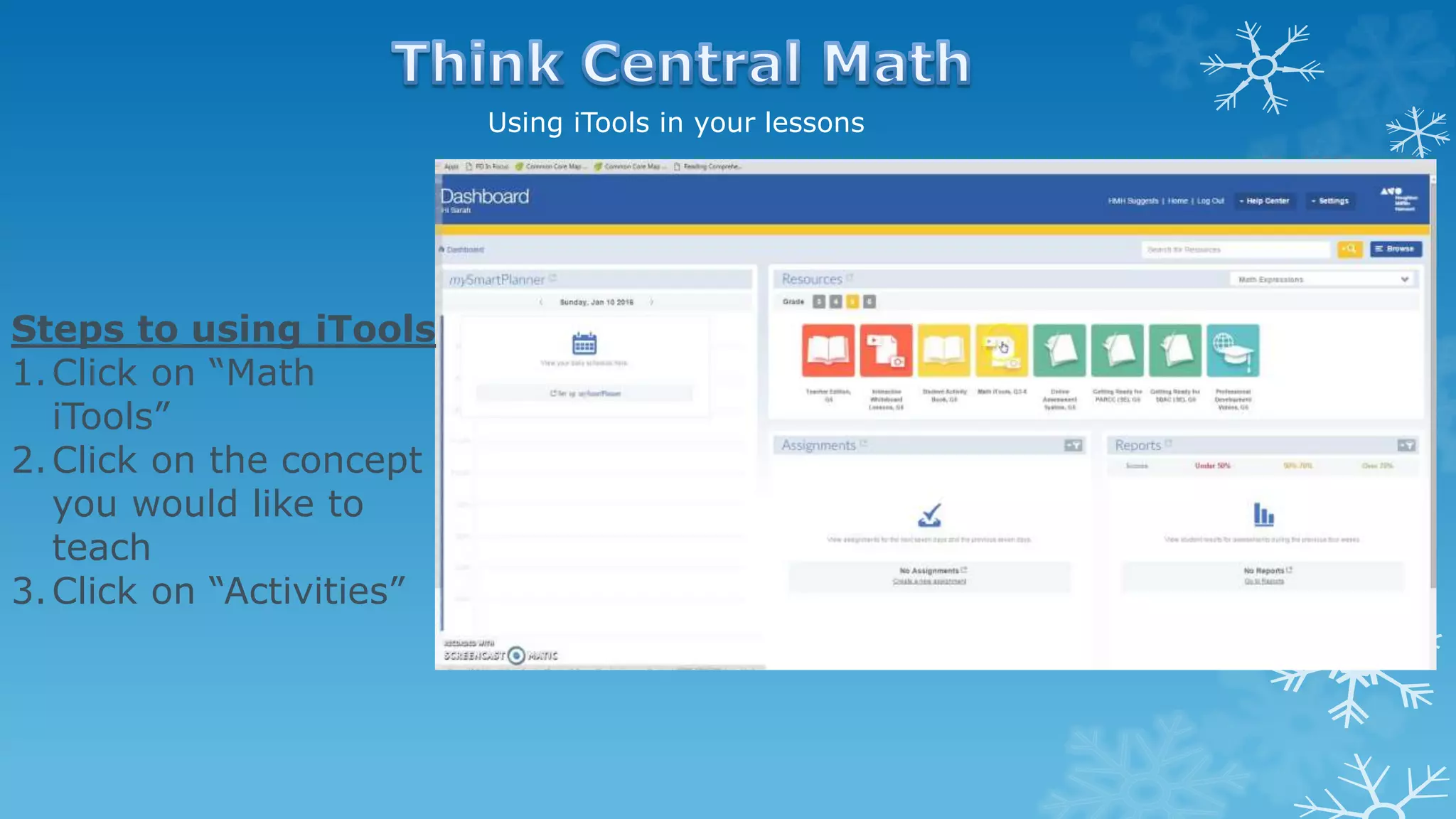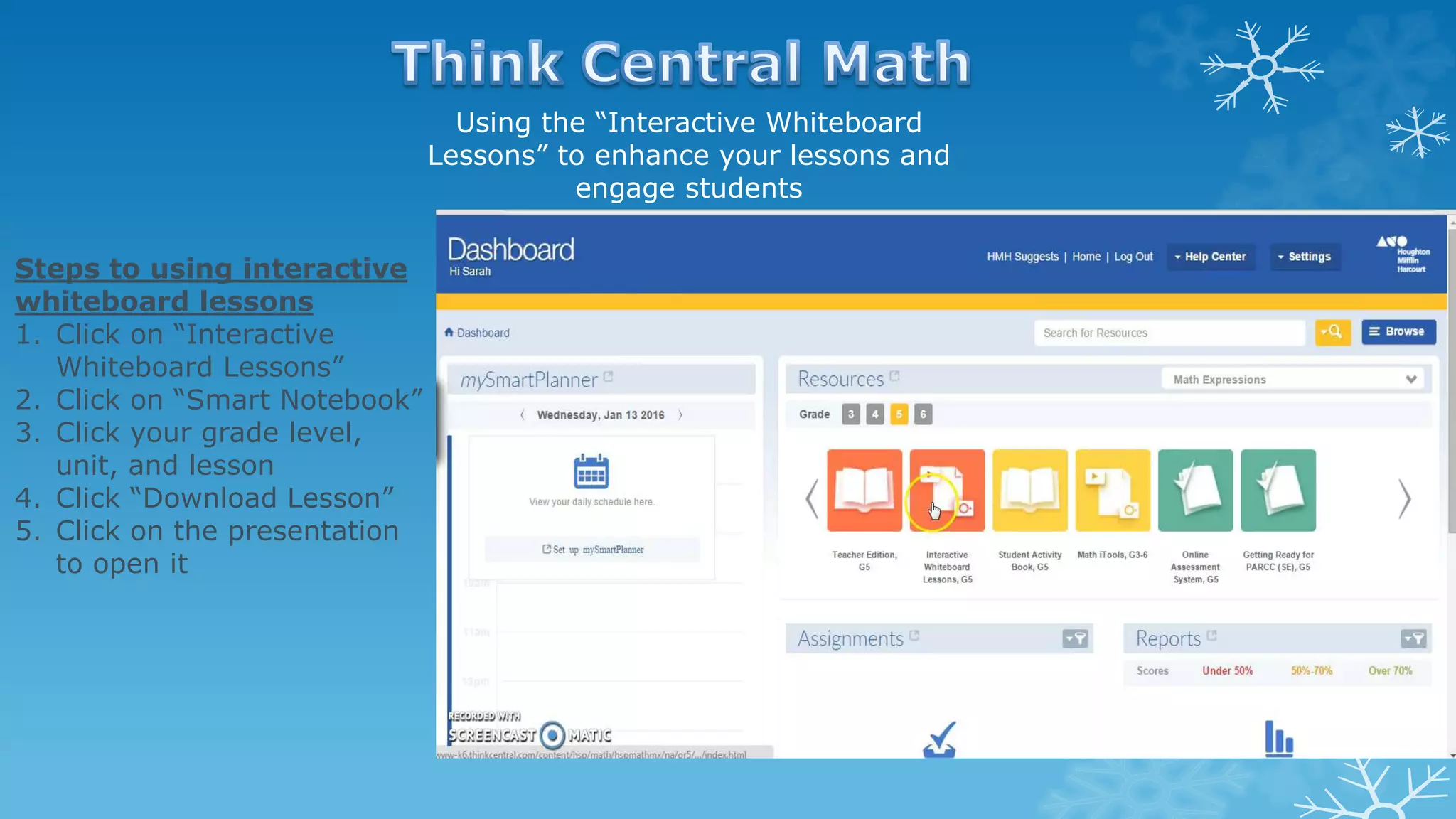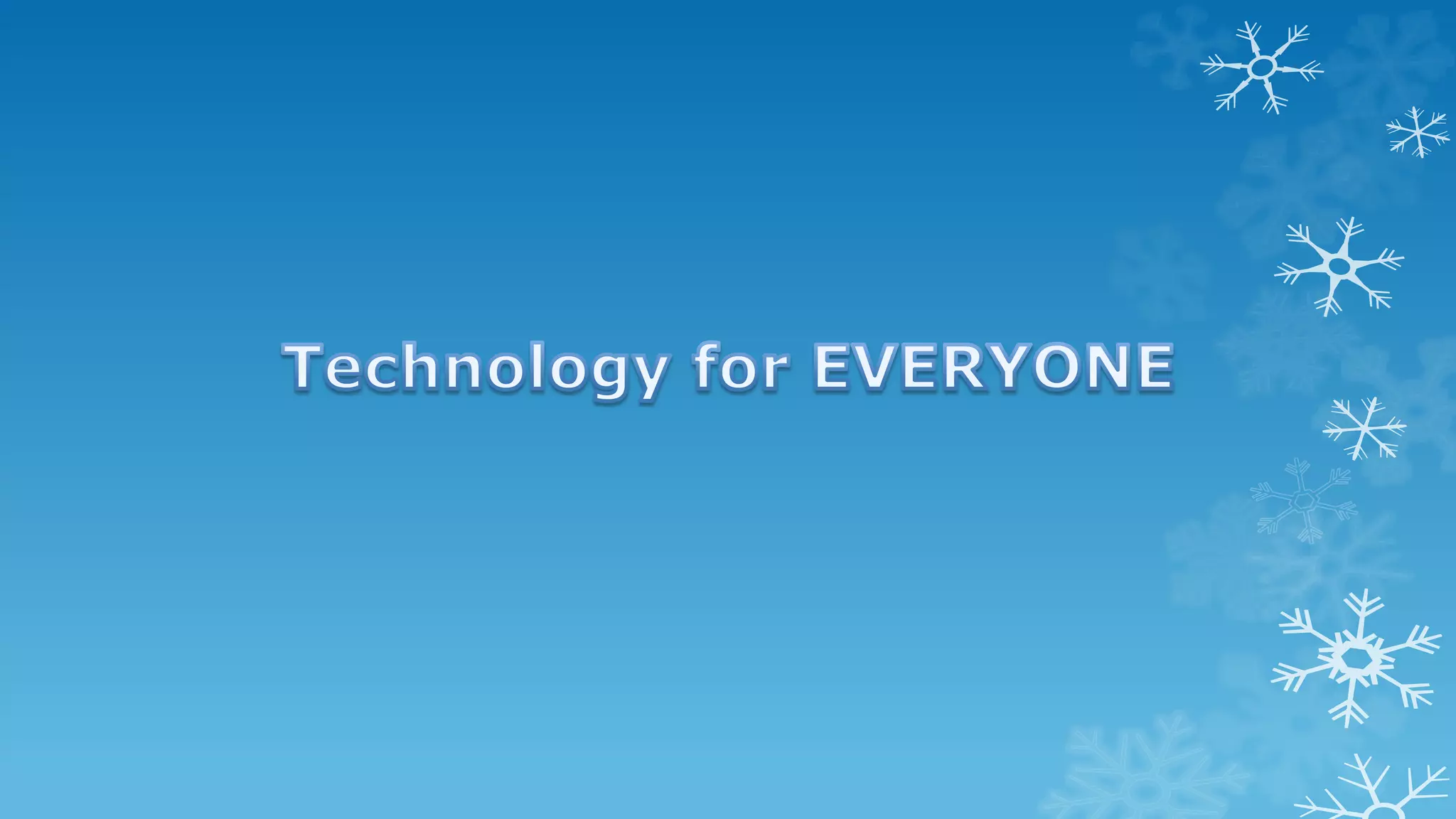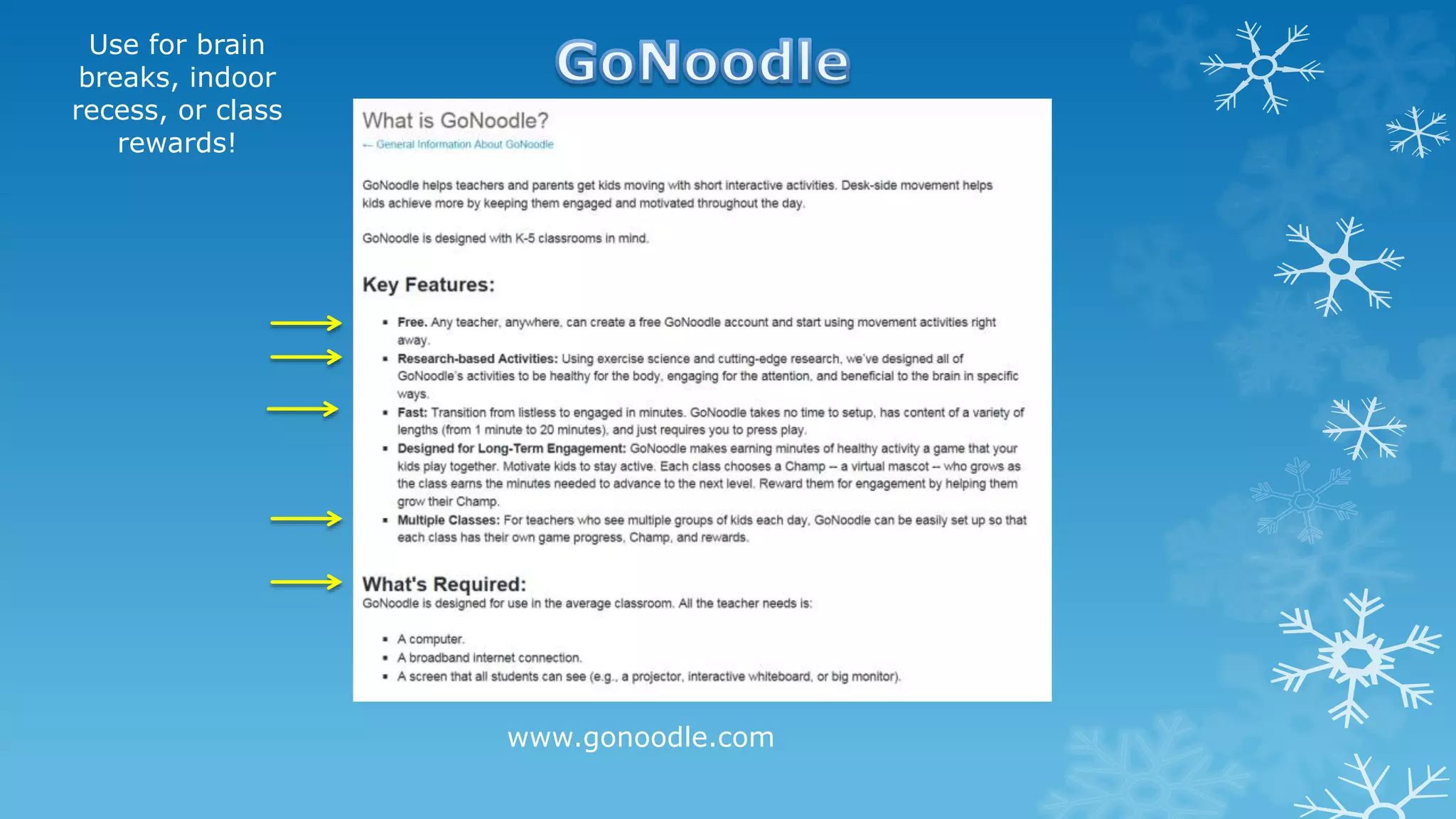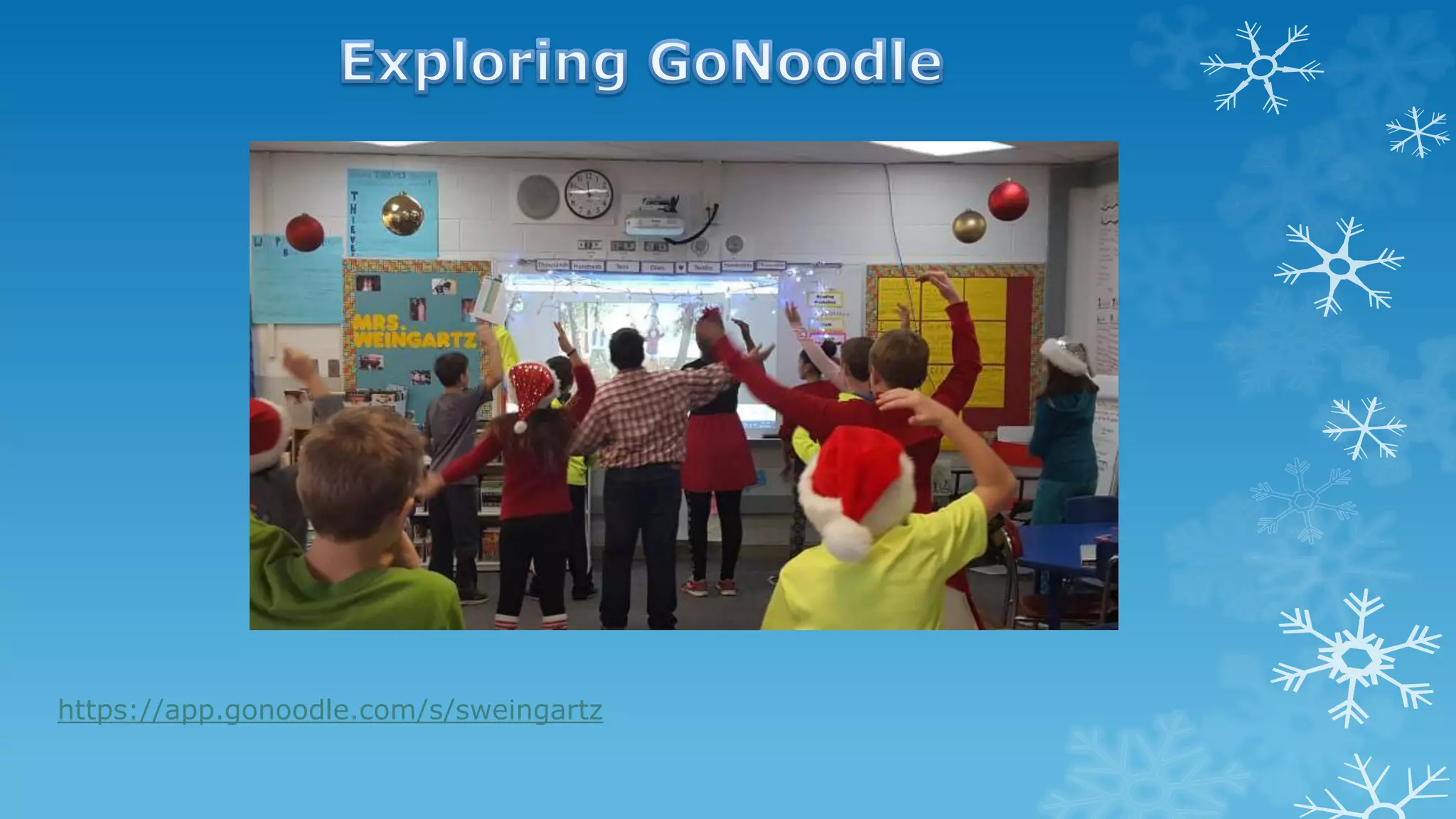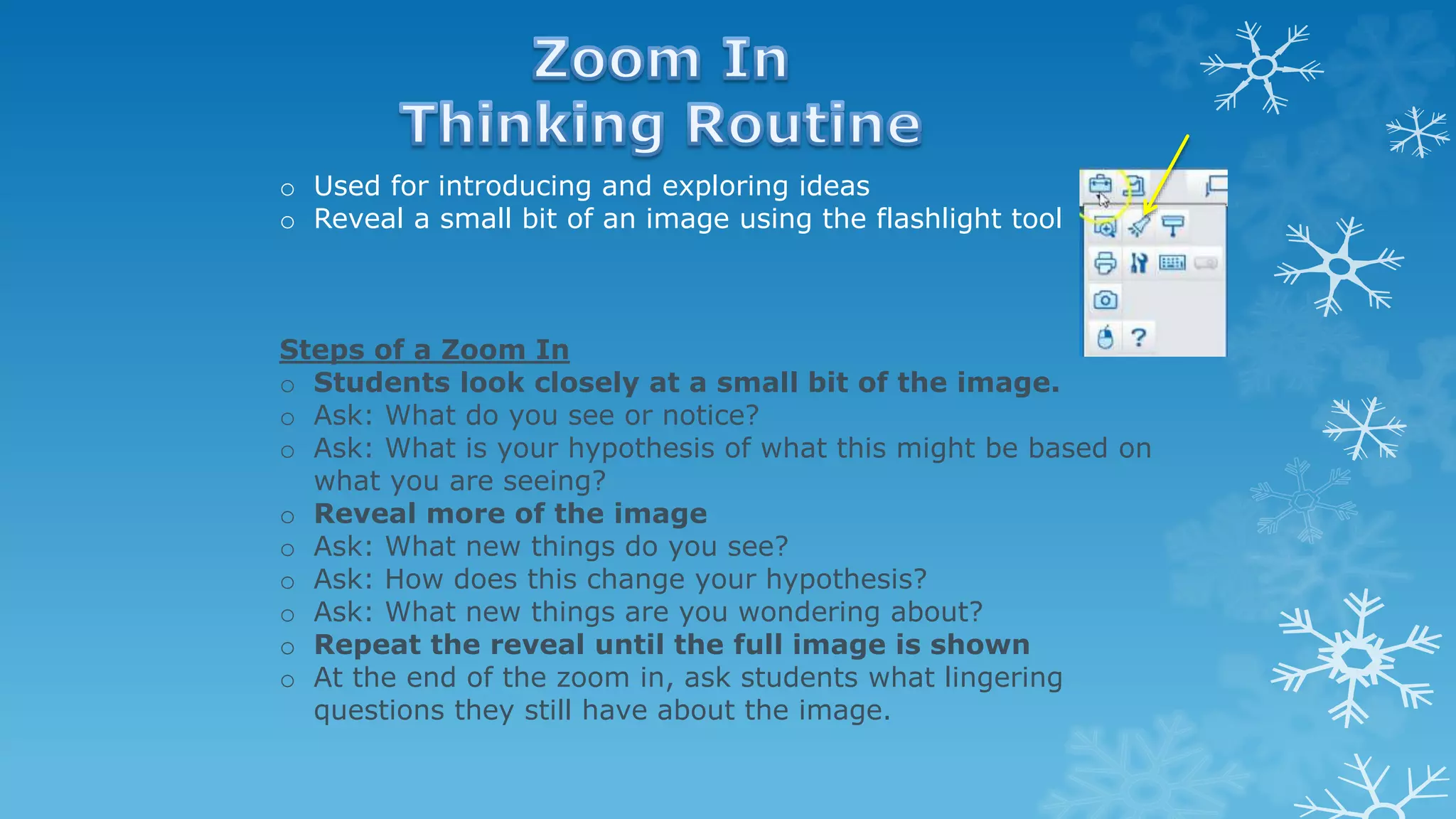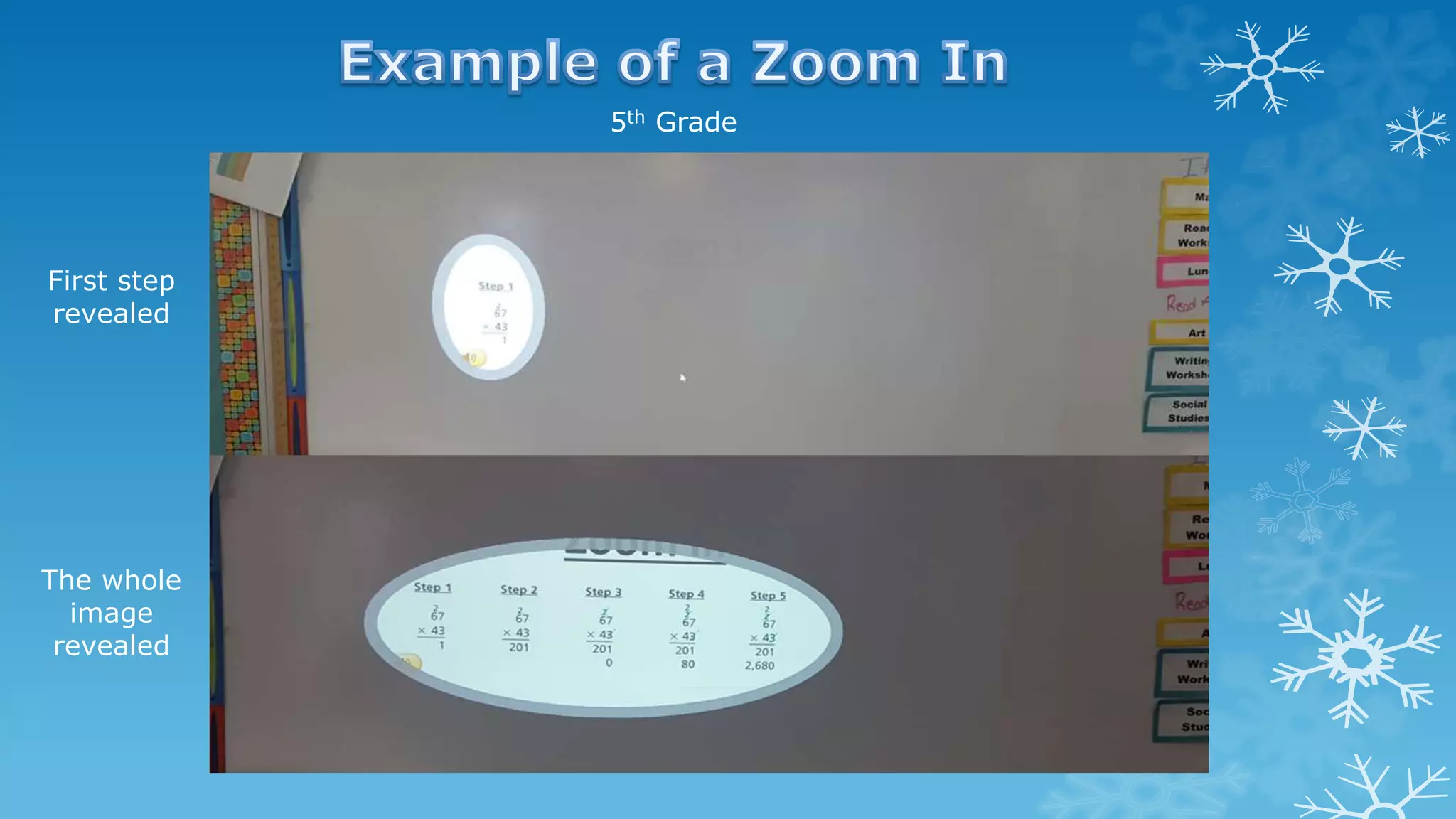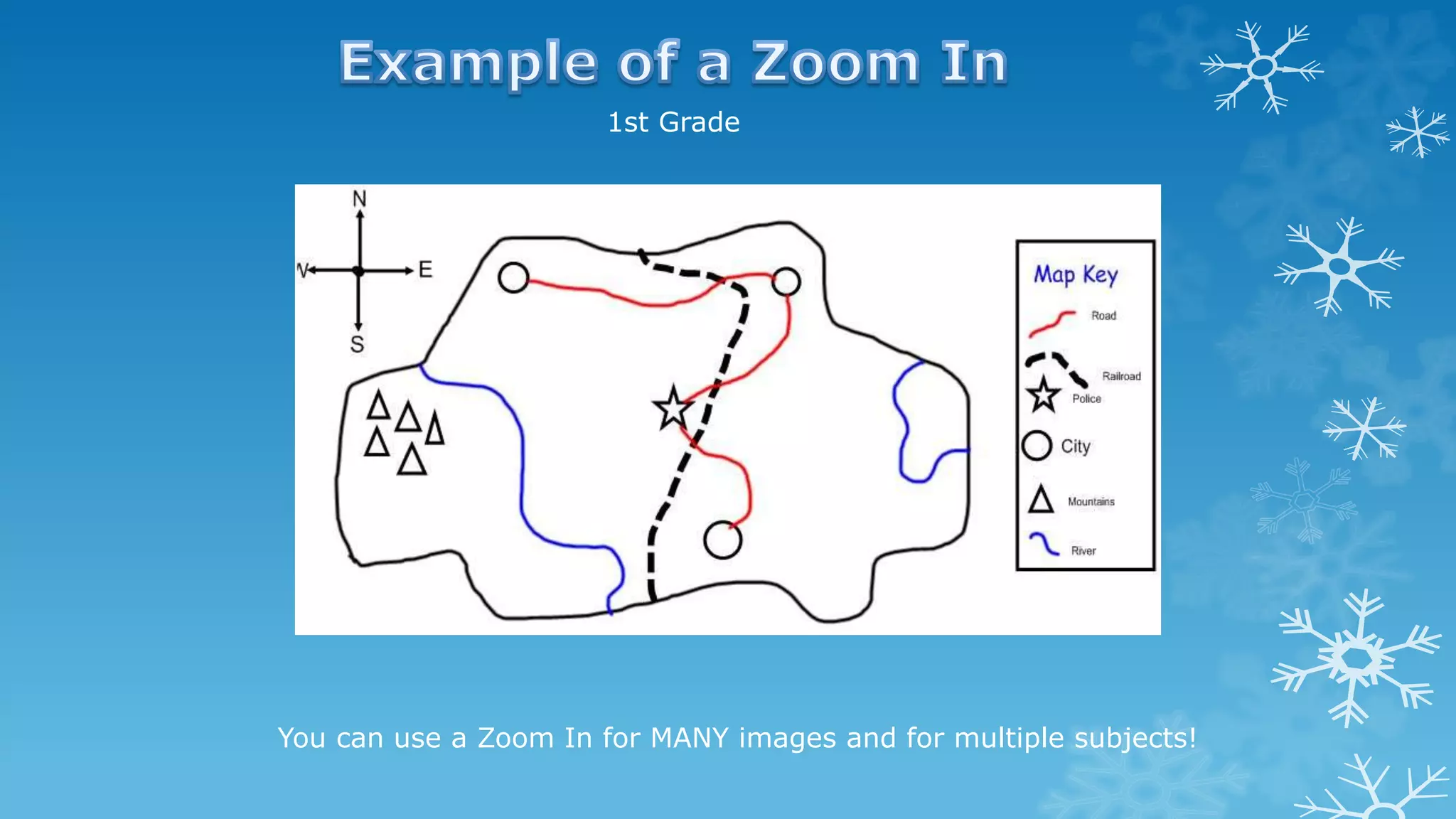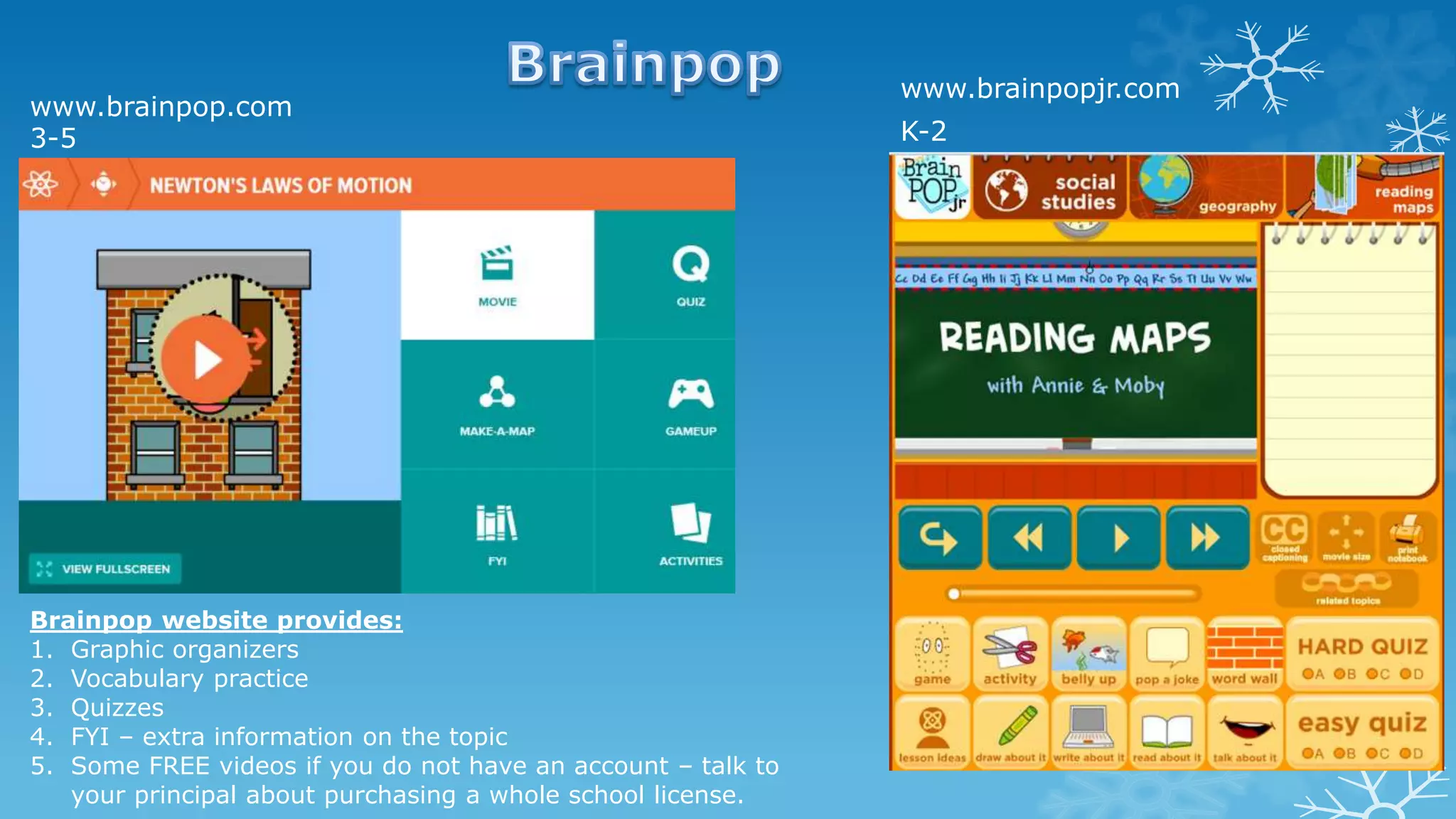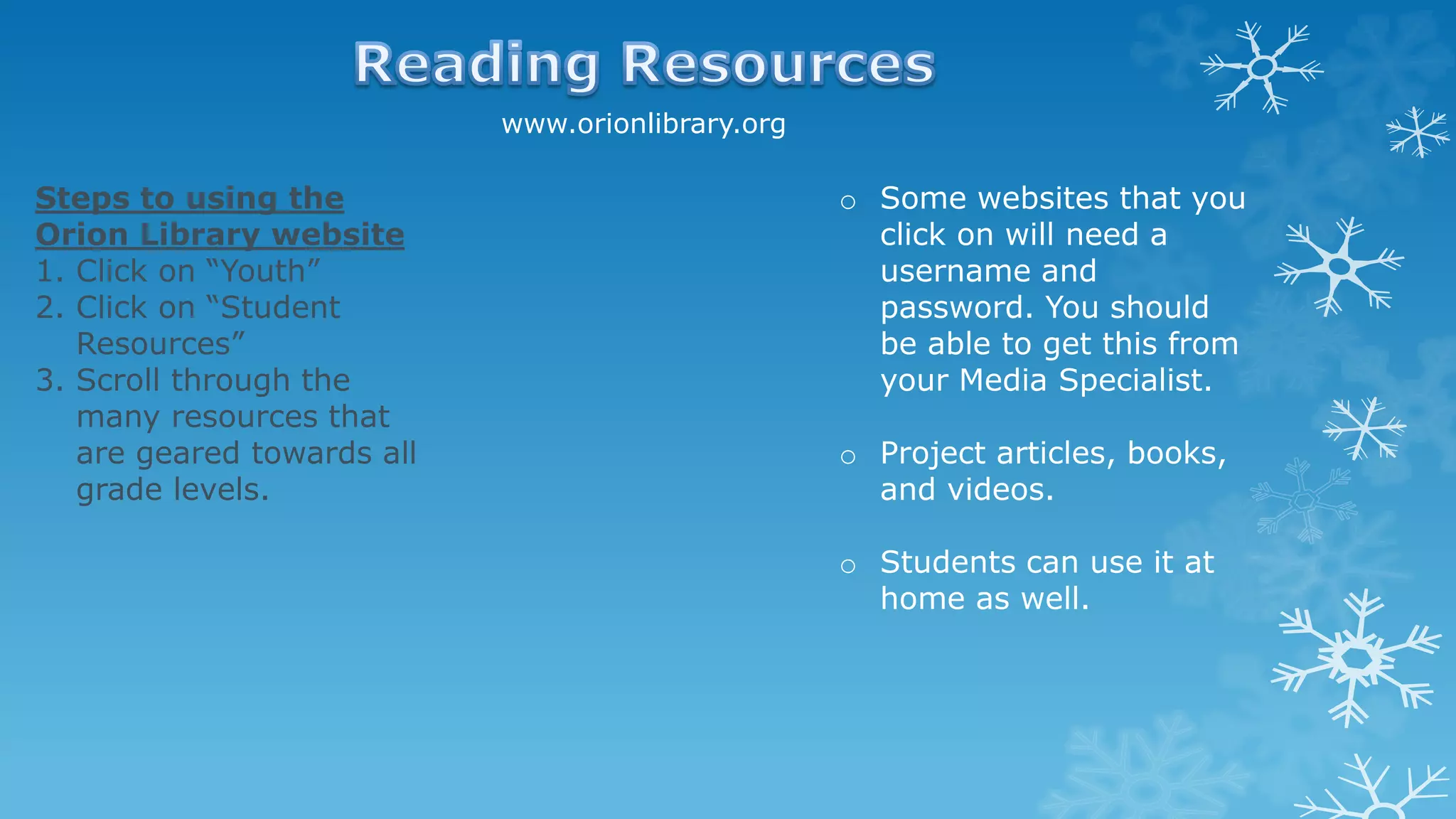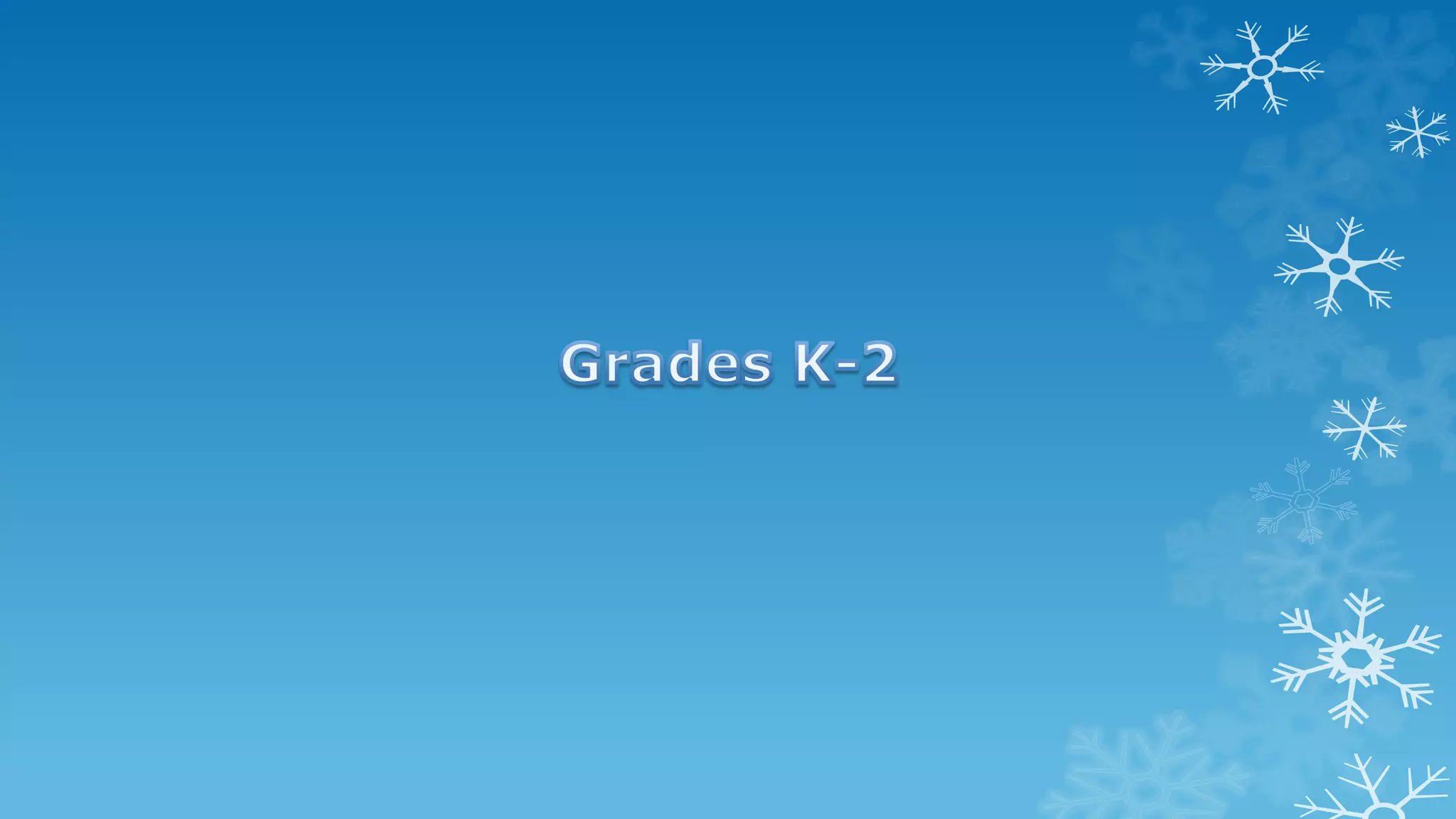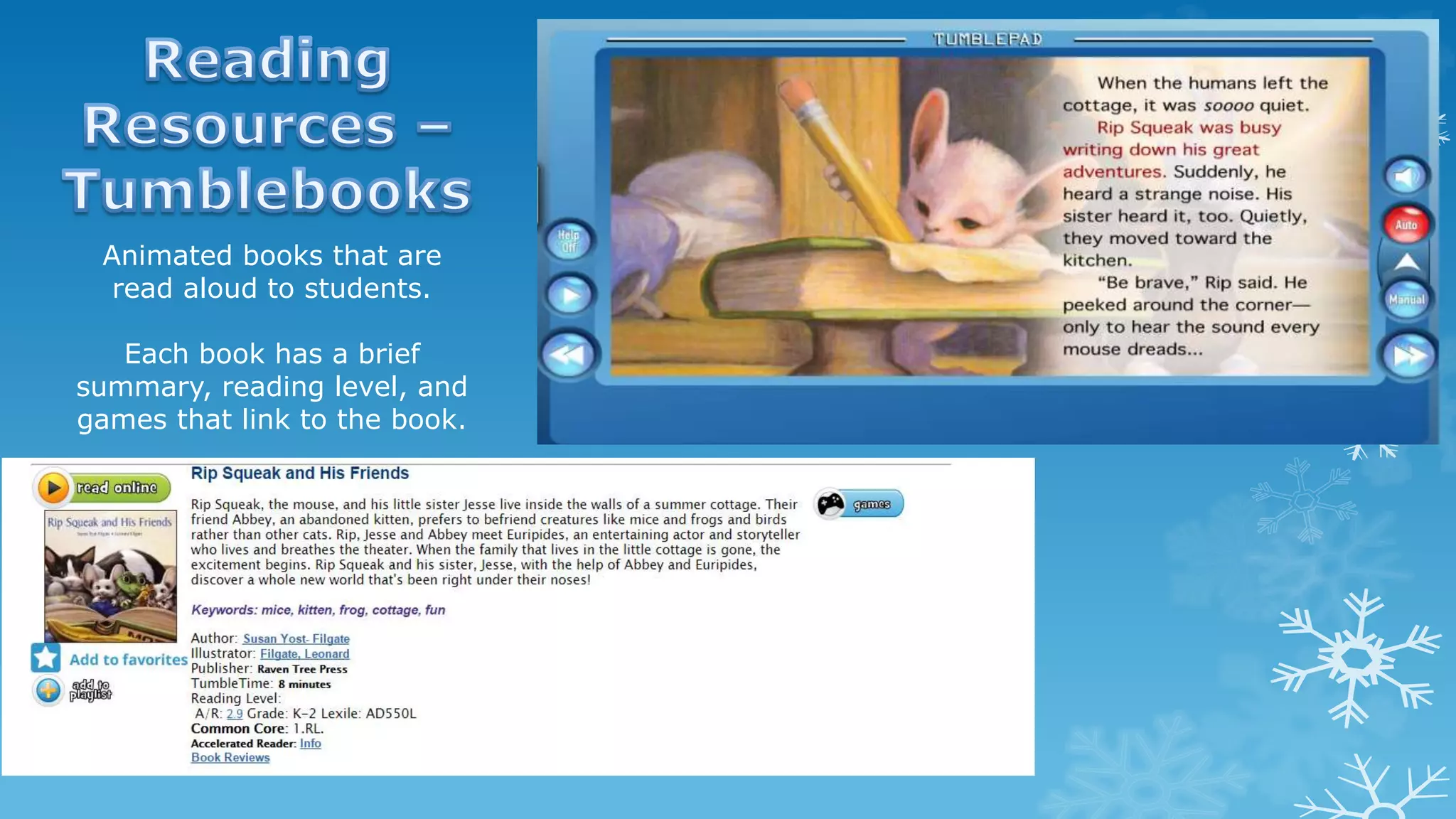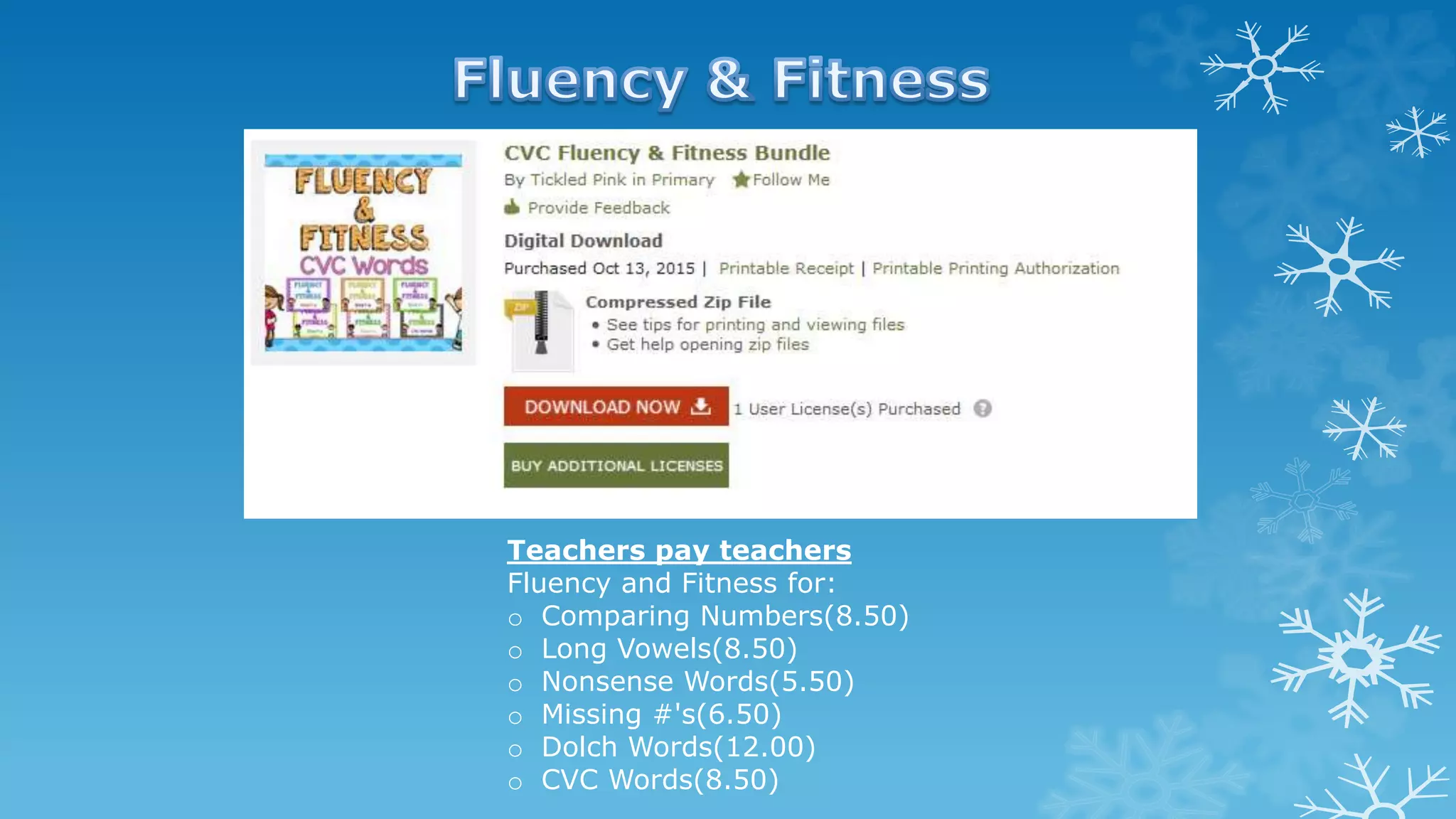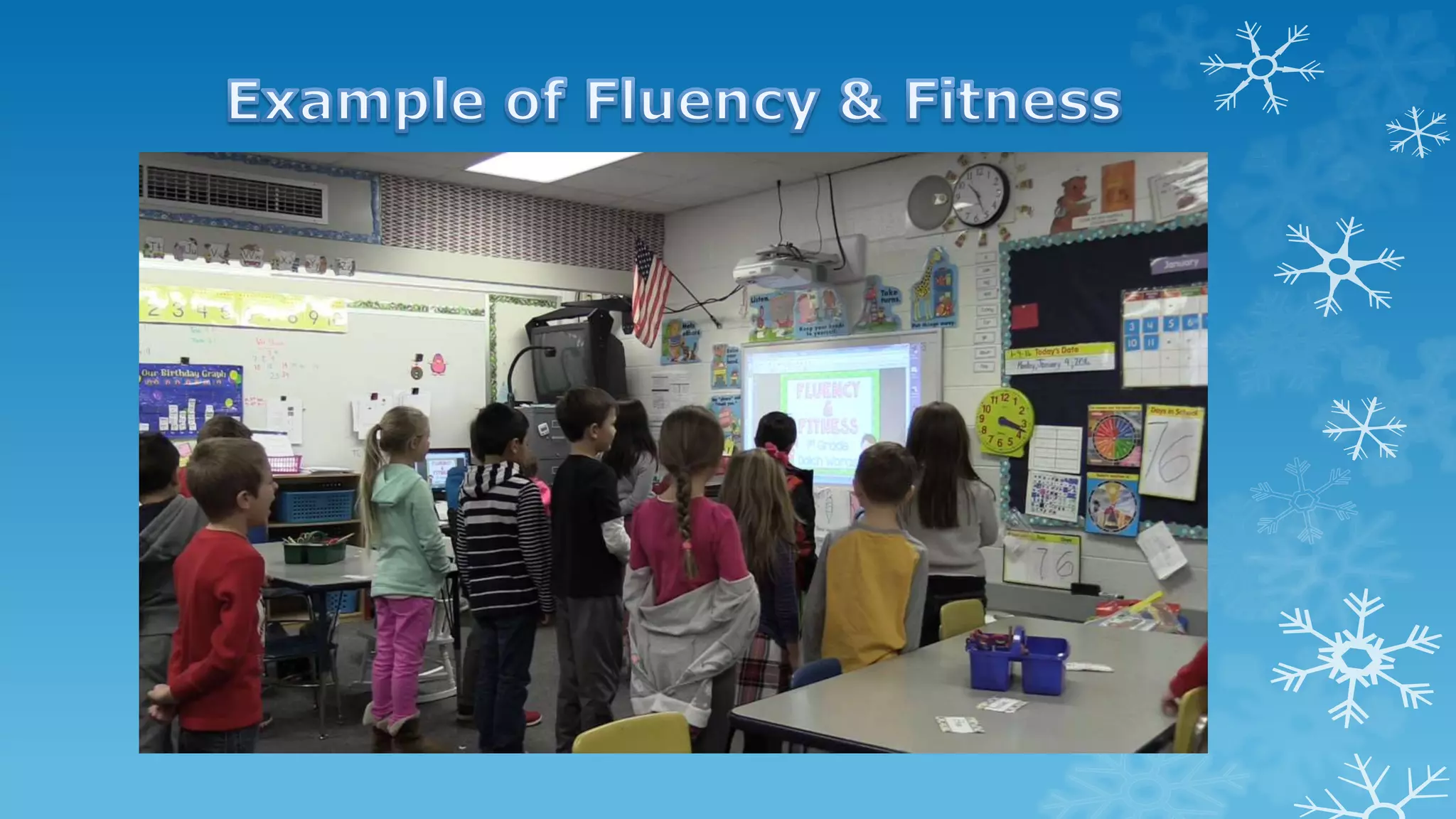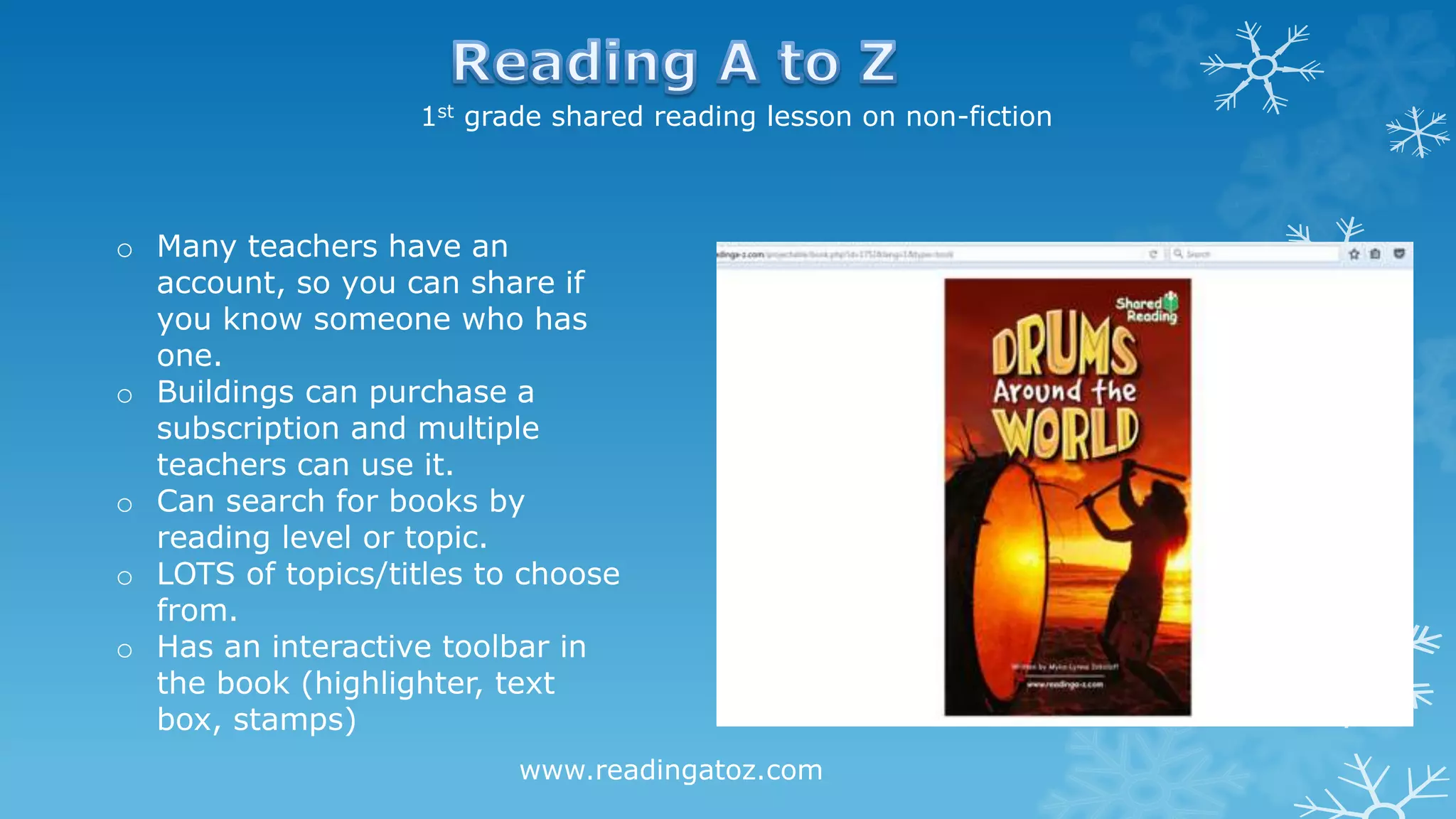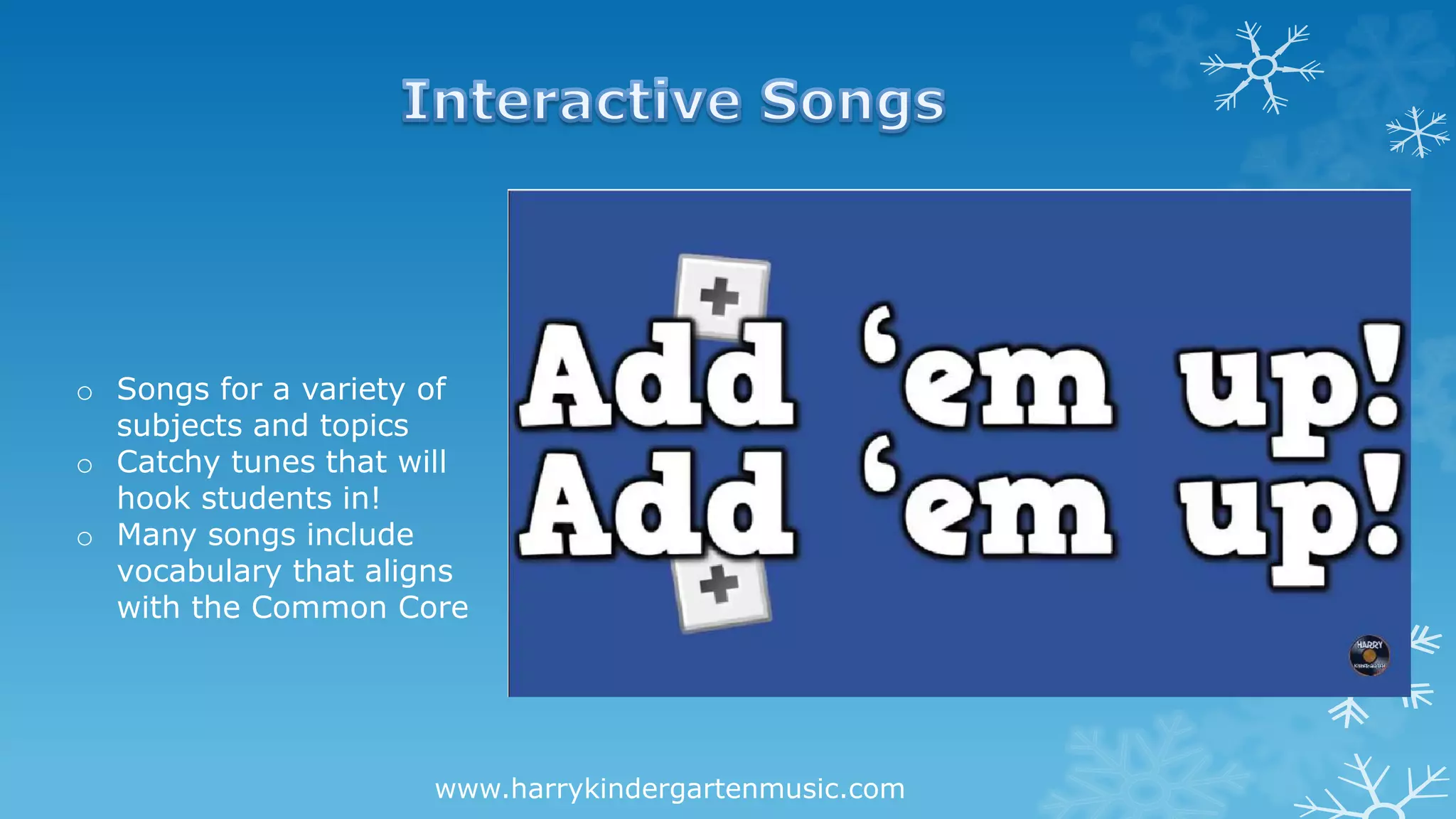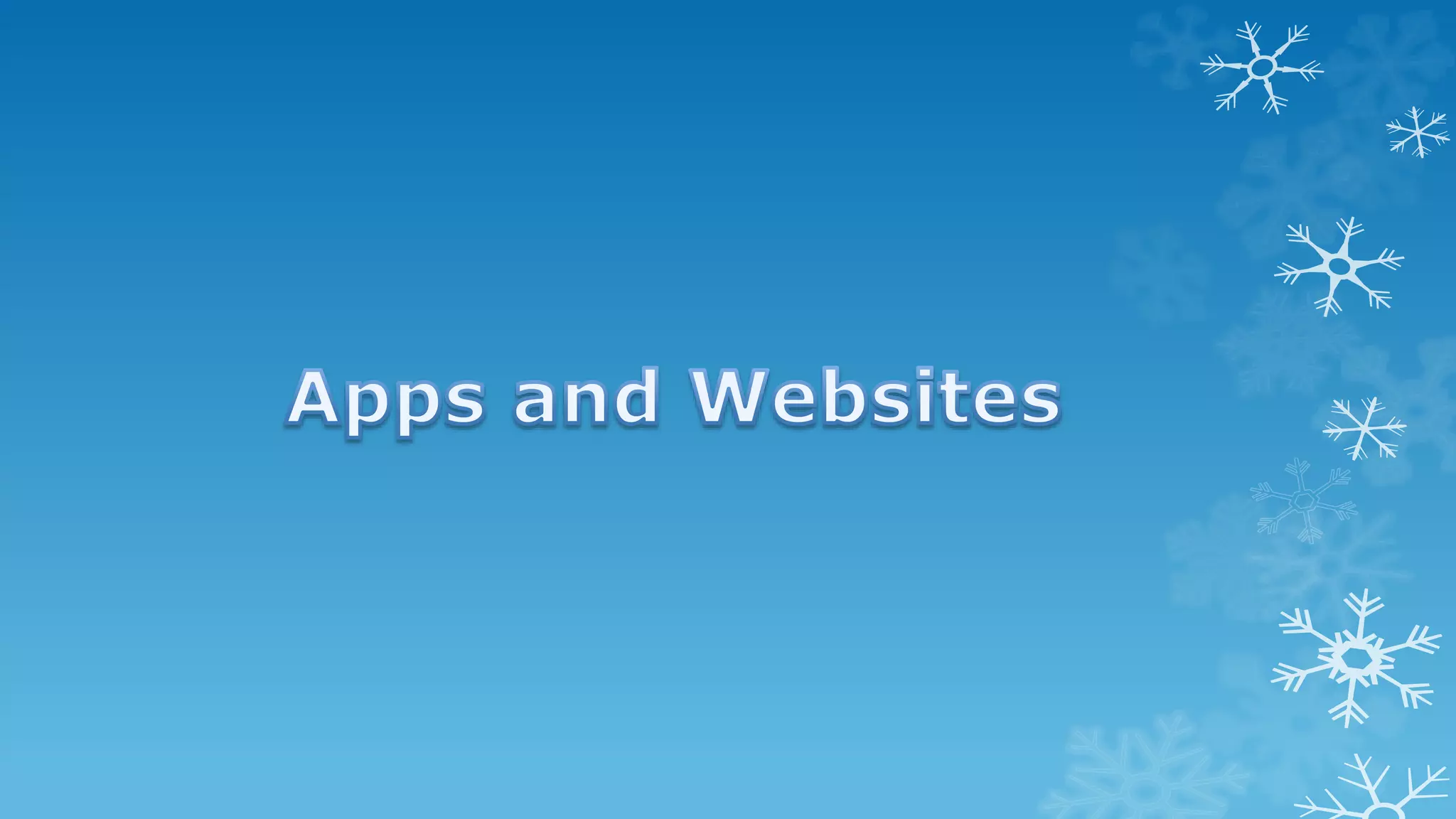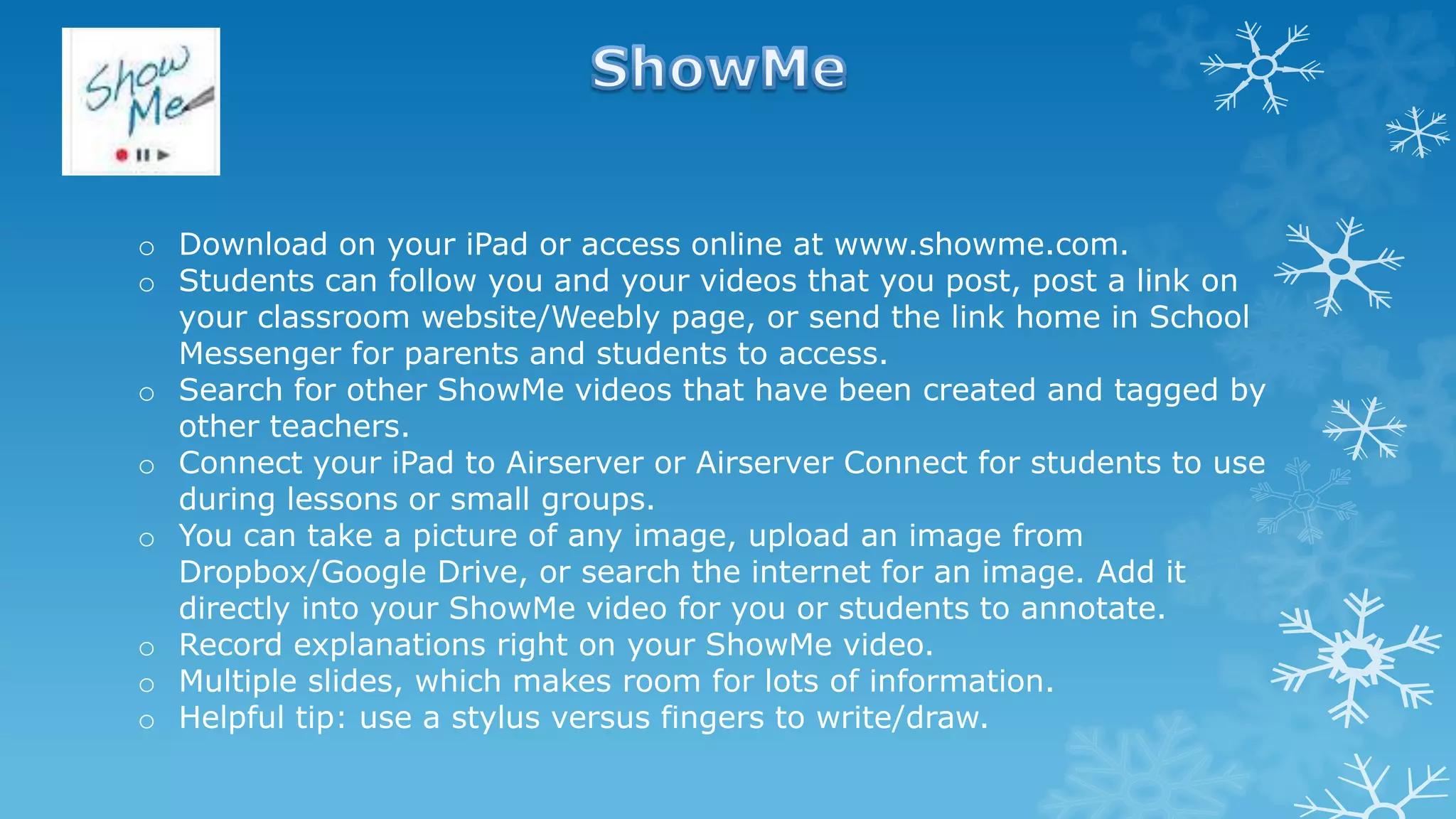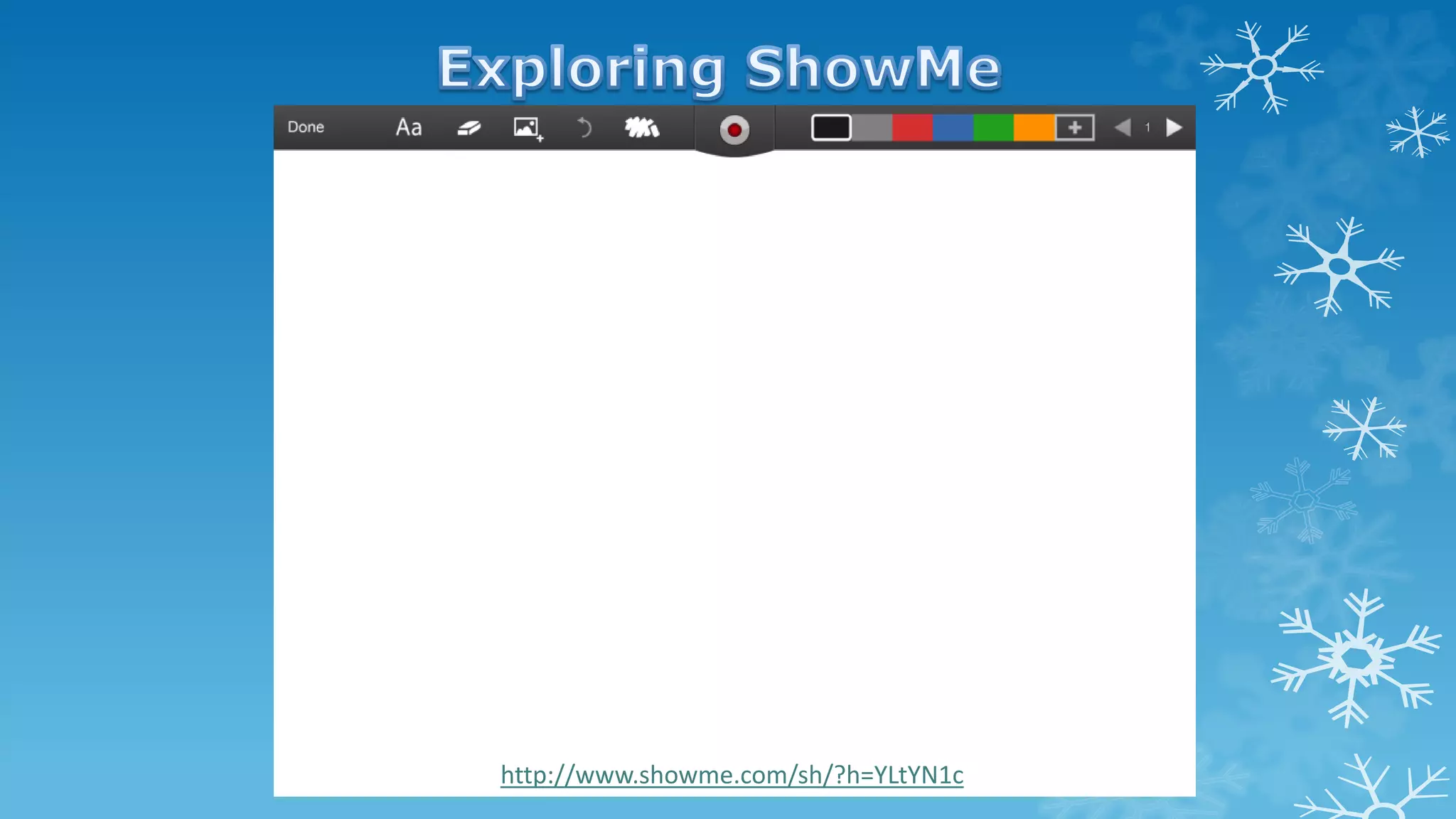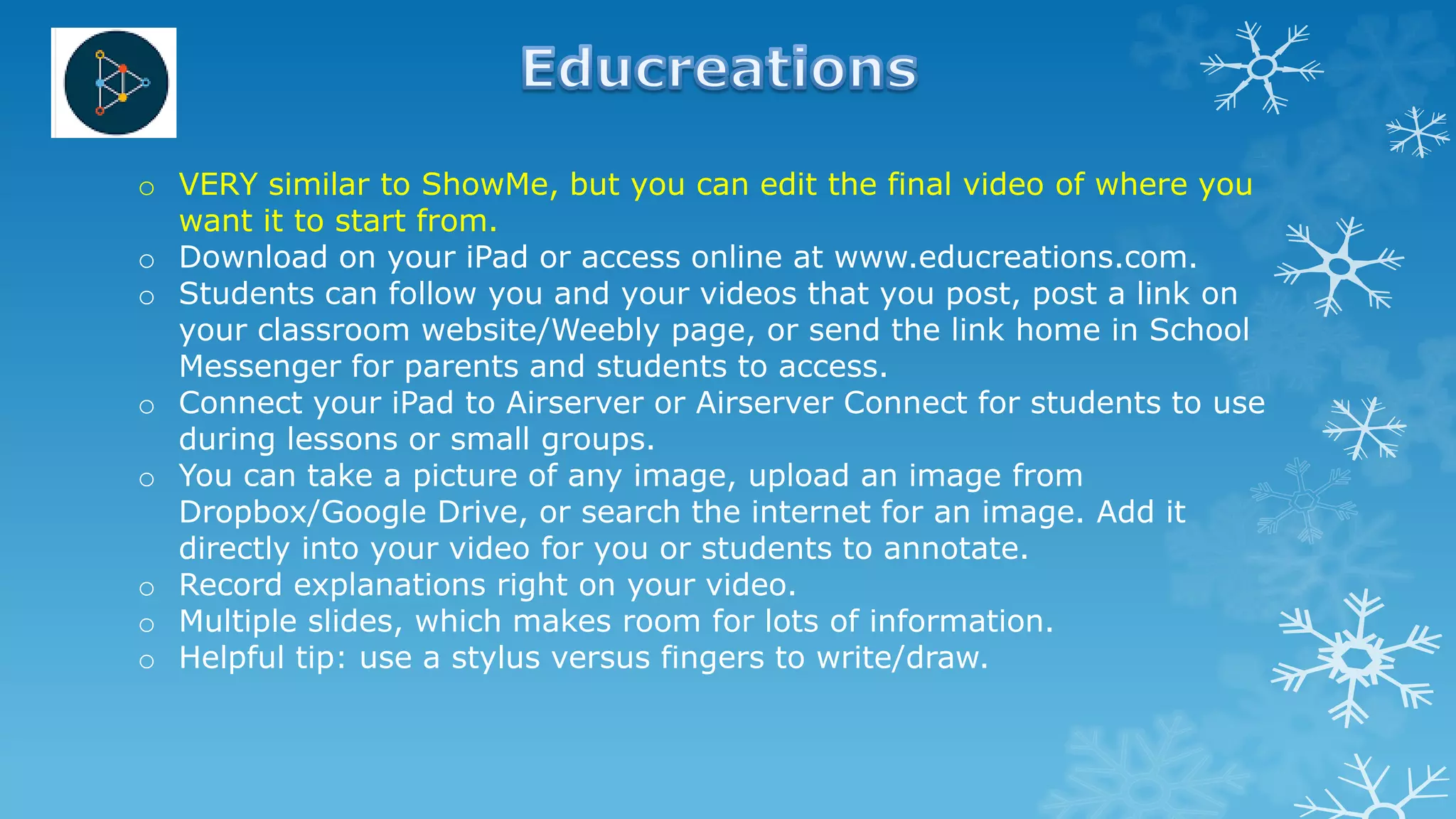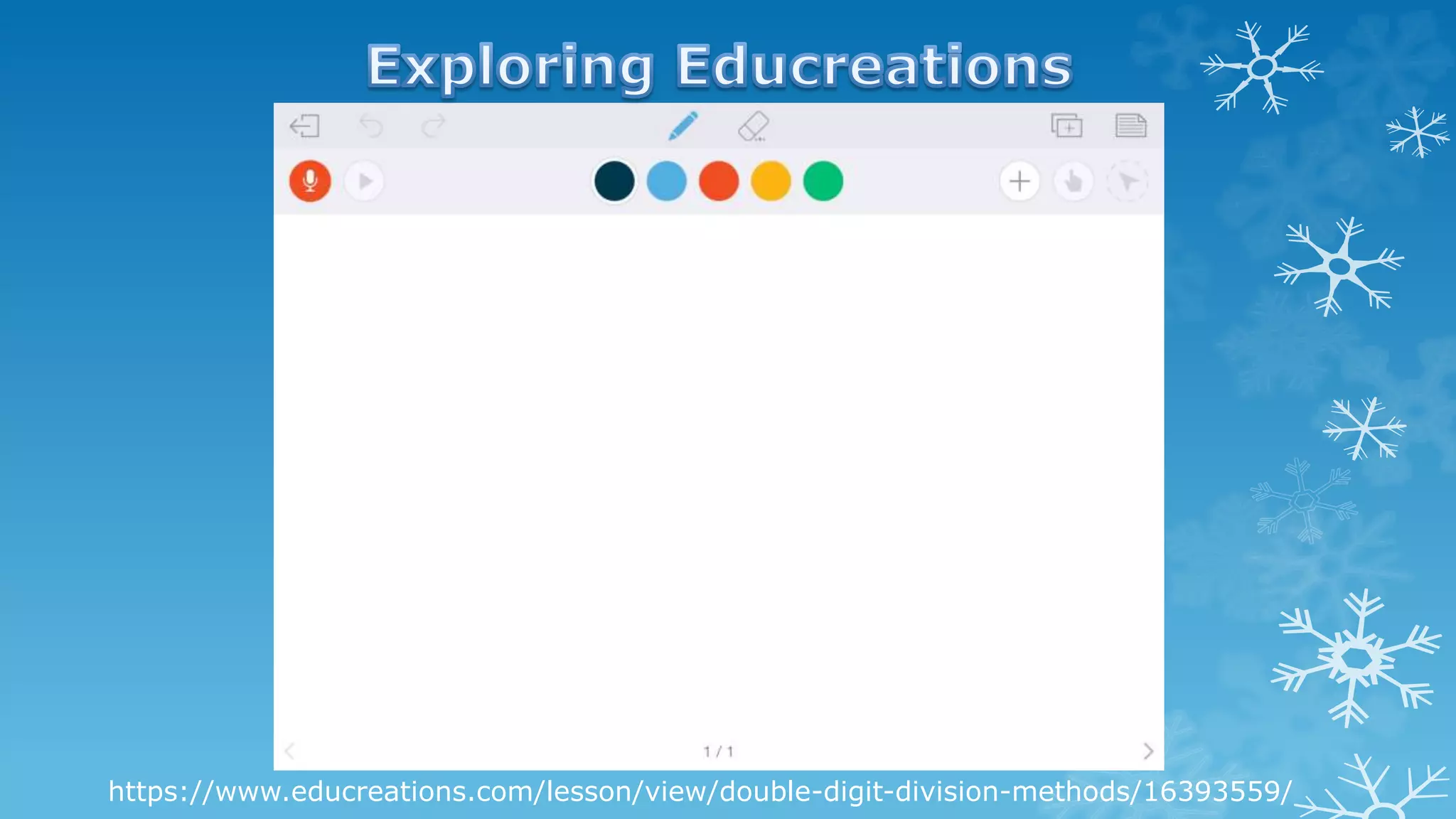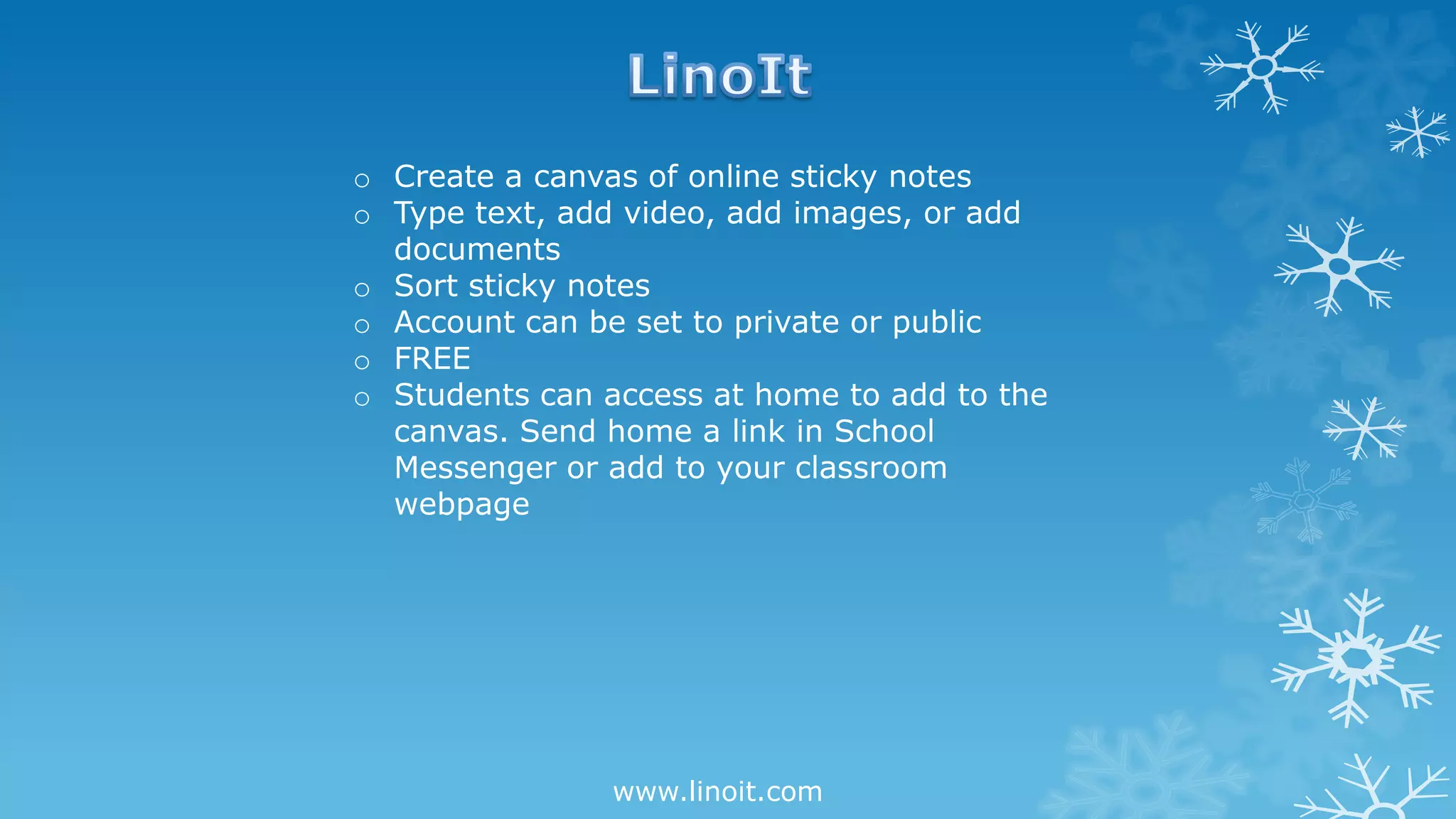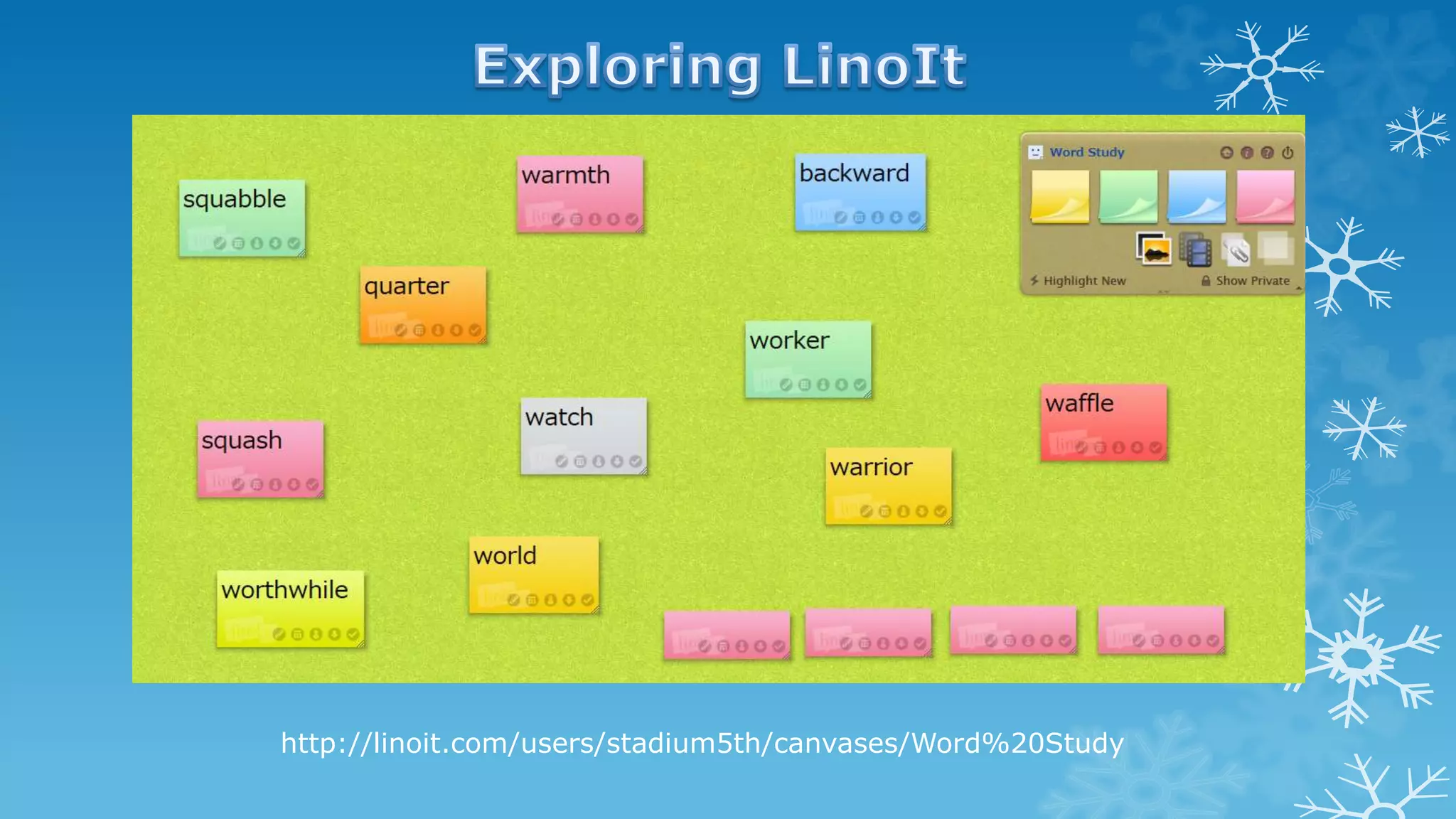The document provides a guide for utilizing an interactive projector and various educational technologies to engage 5th-grade students. It includes steps for starting the projector, printing notes, using interactive tools, and online resources like educational websites and apps. Additionally, it outlines activities and methods for enhancing lessons and student participation using different media and techniques.