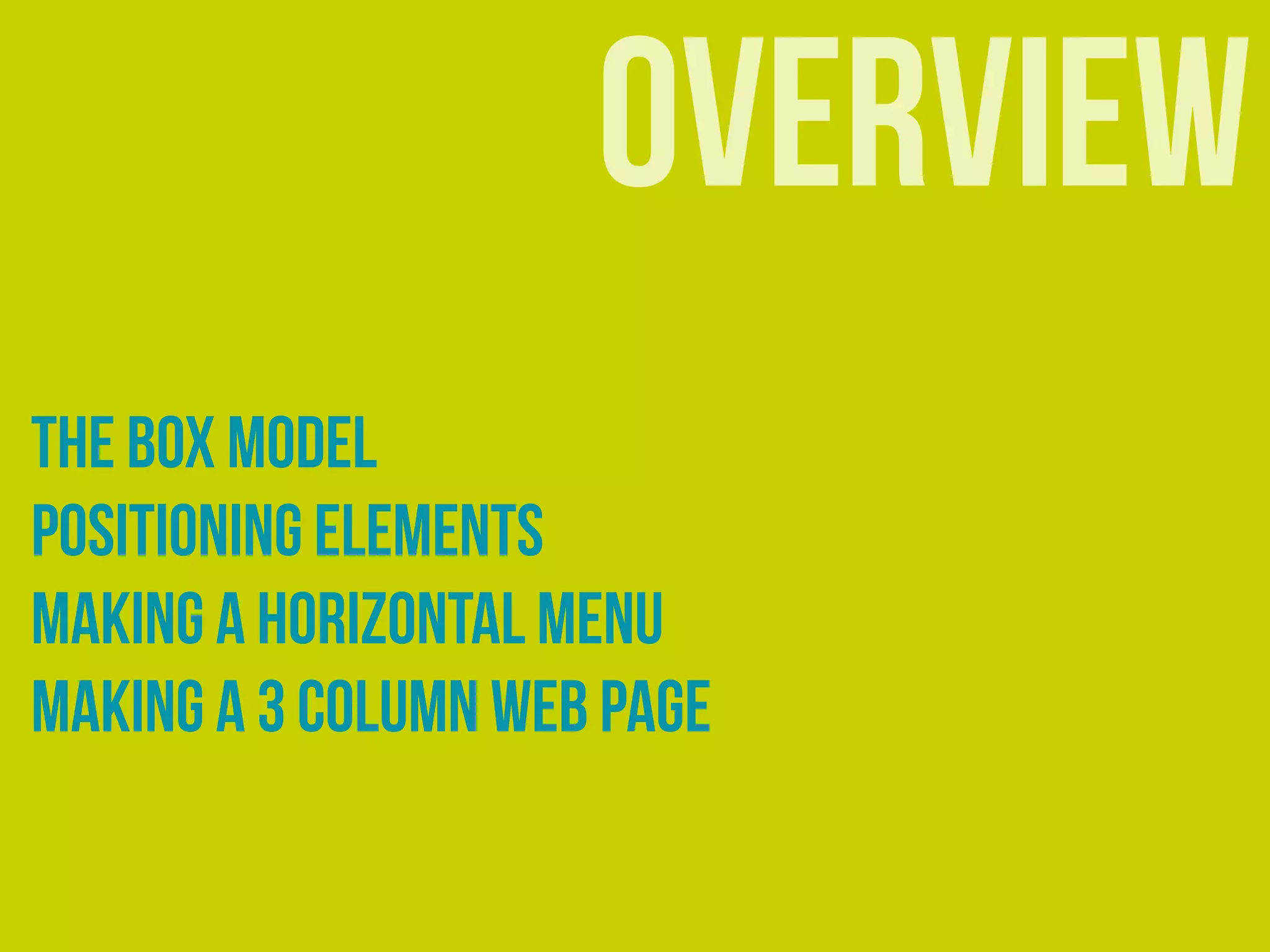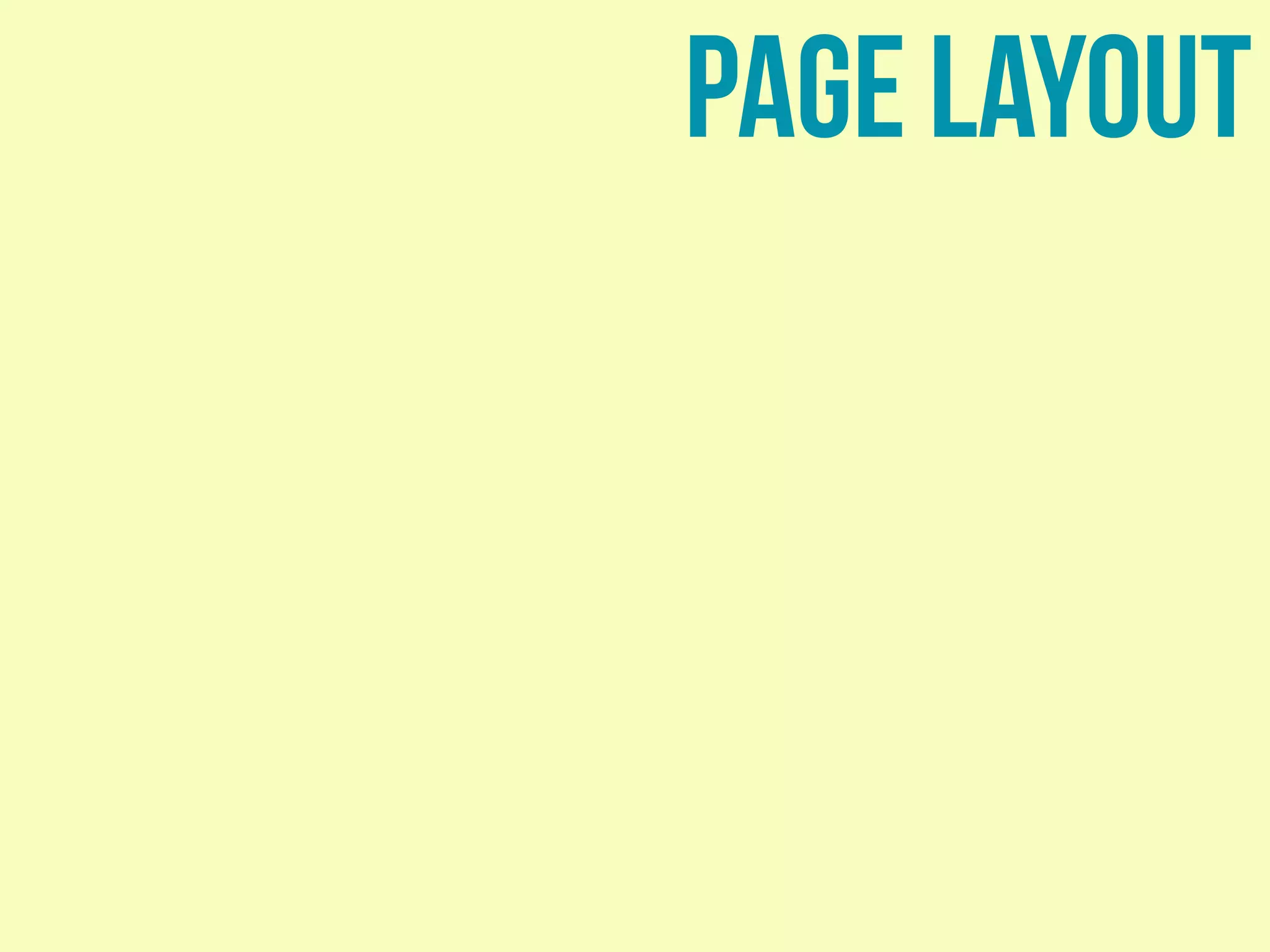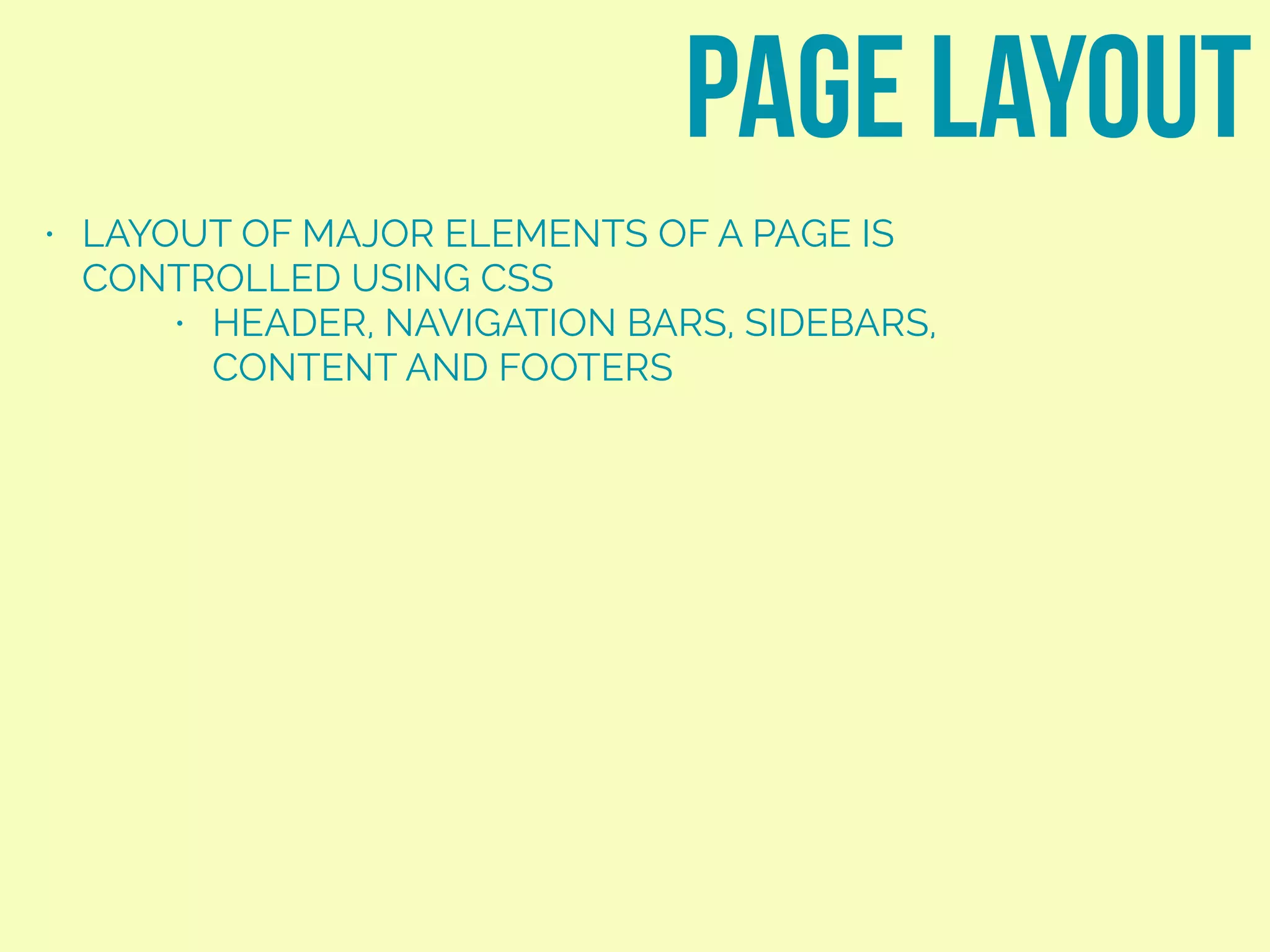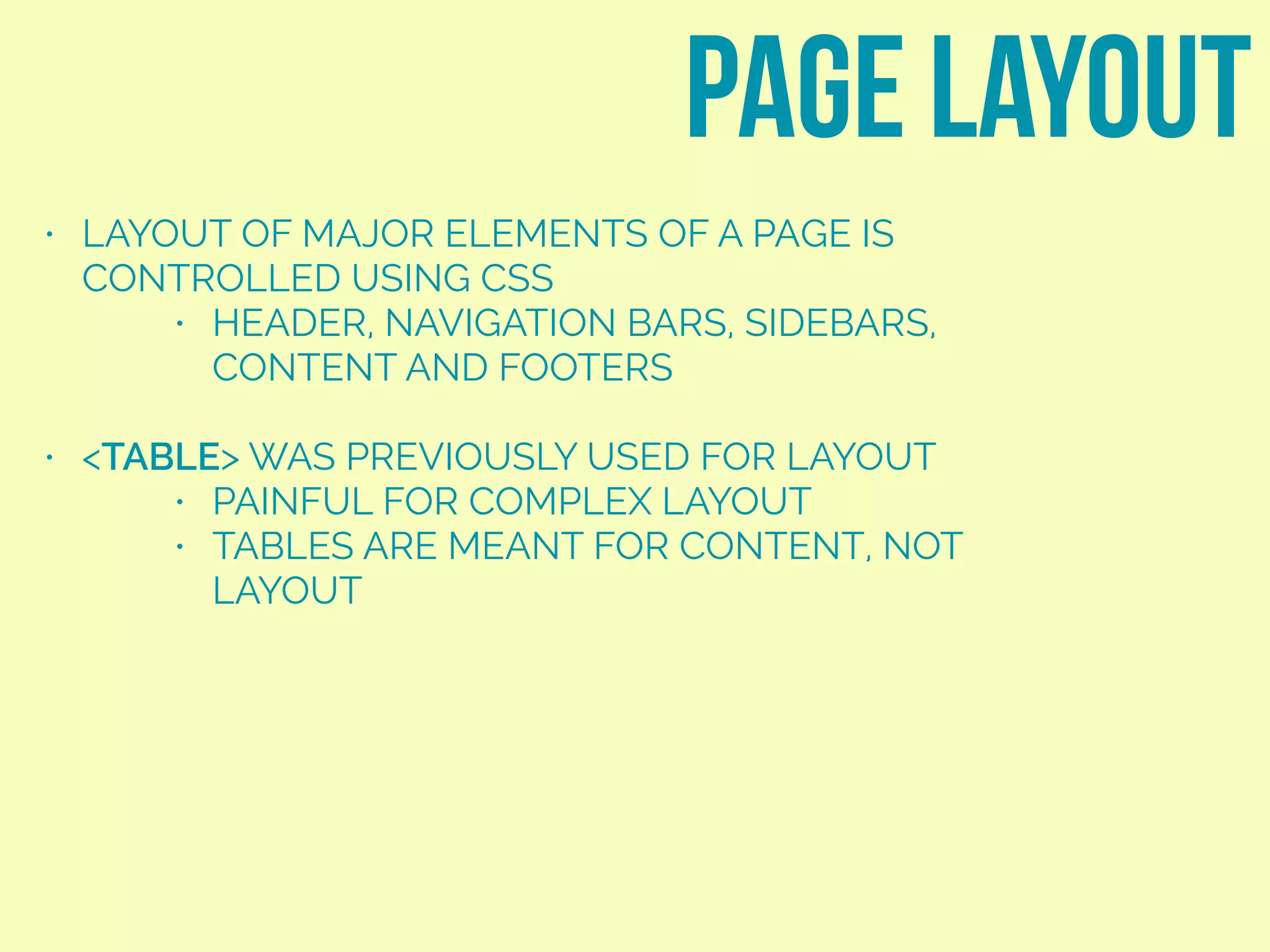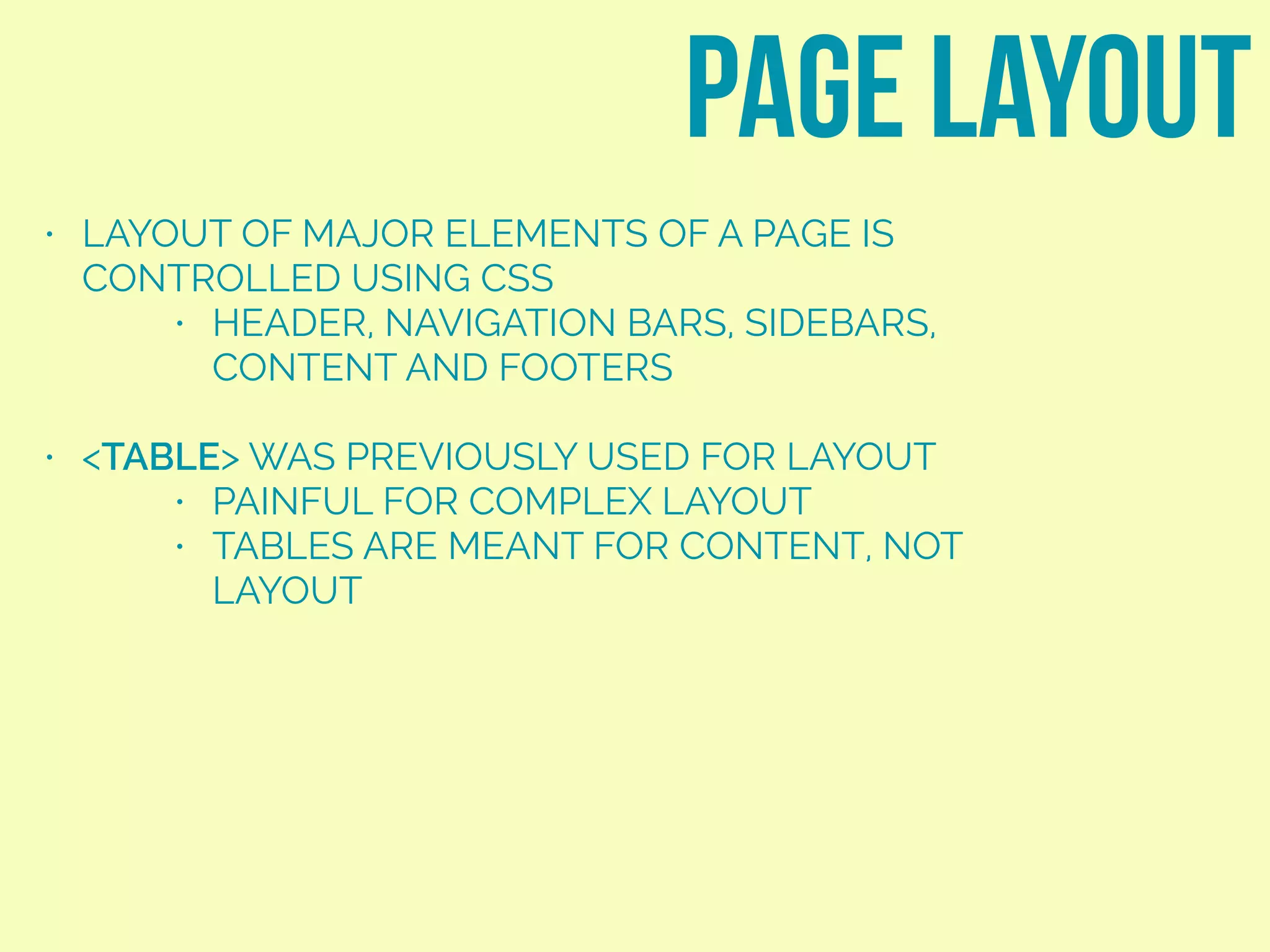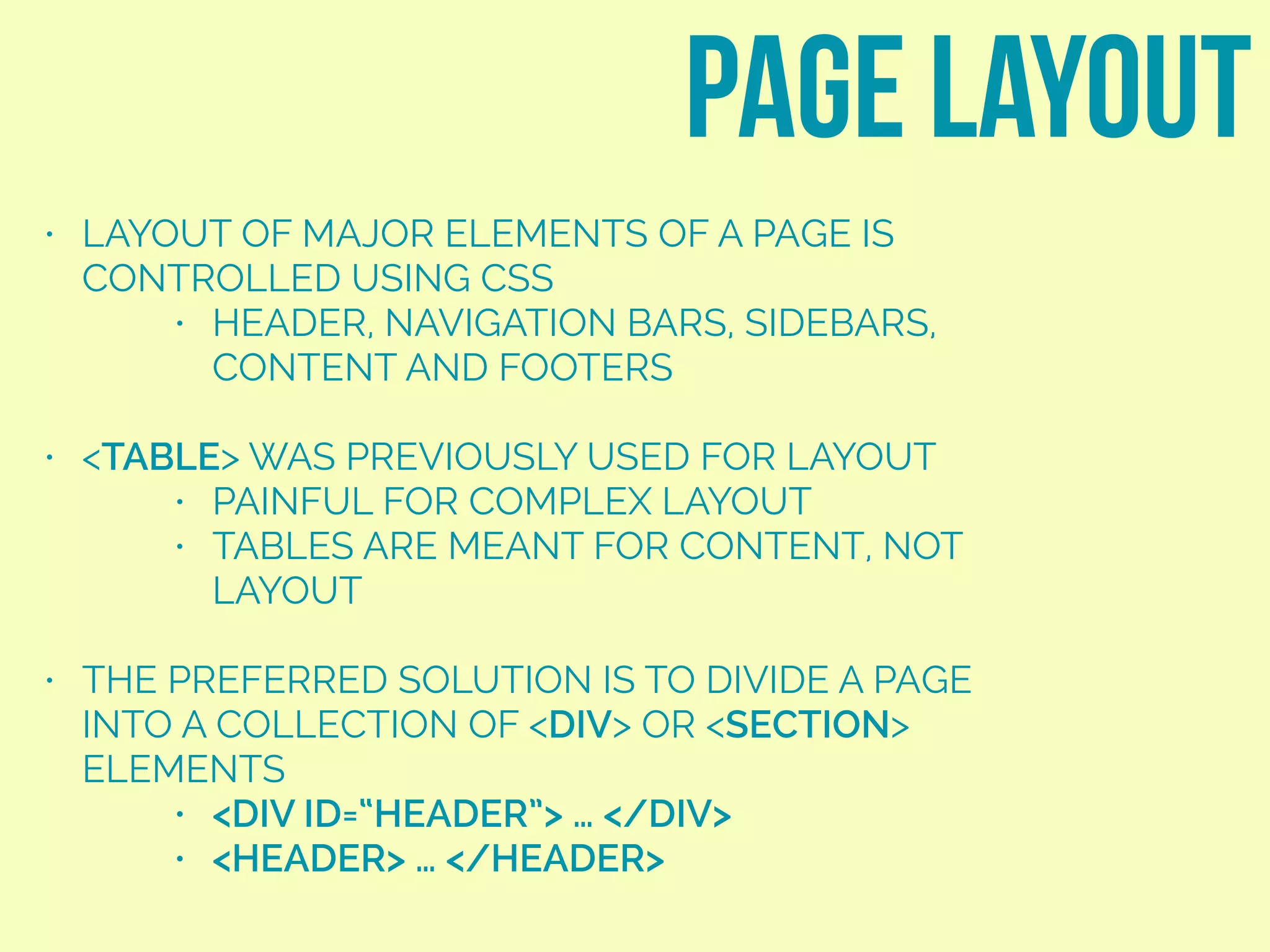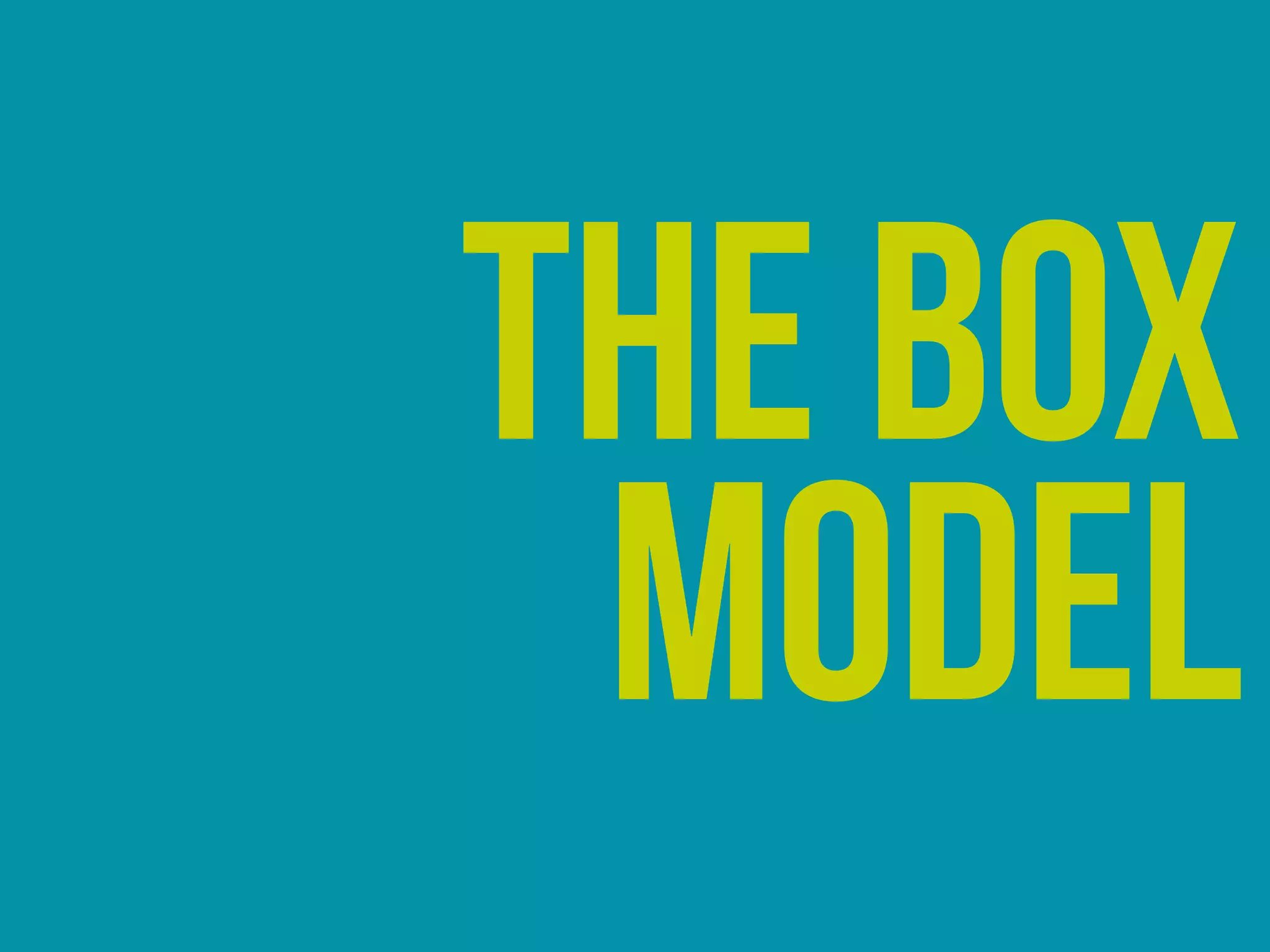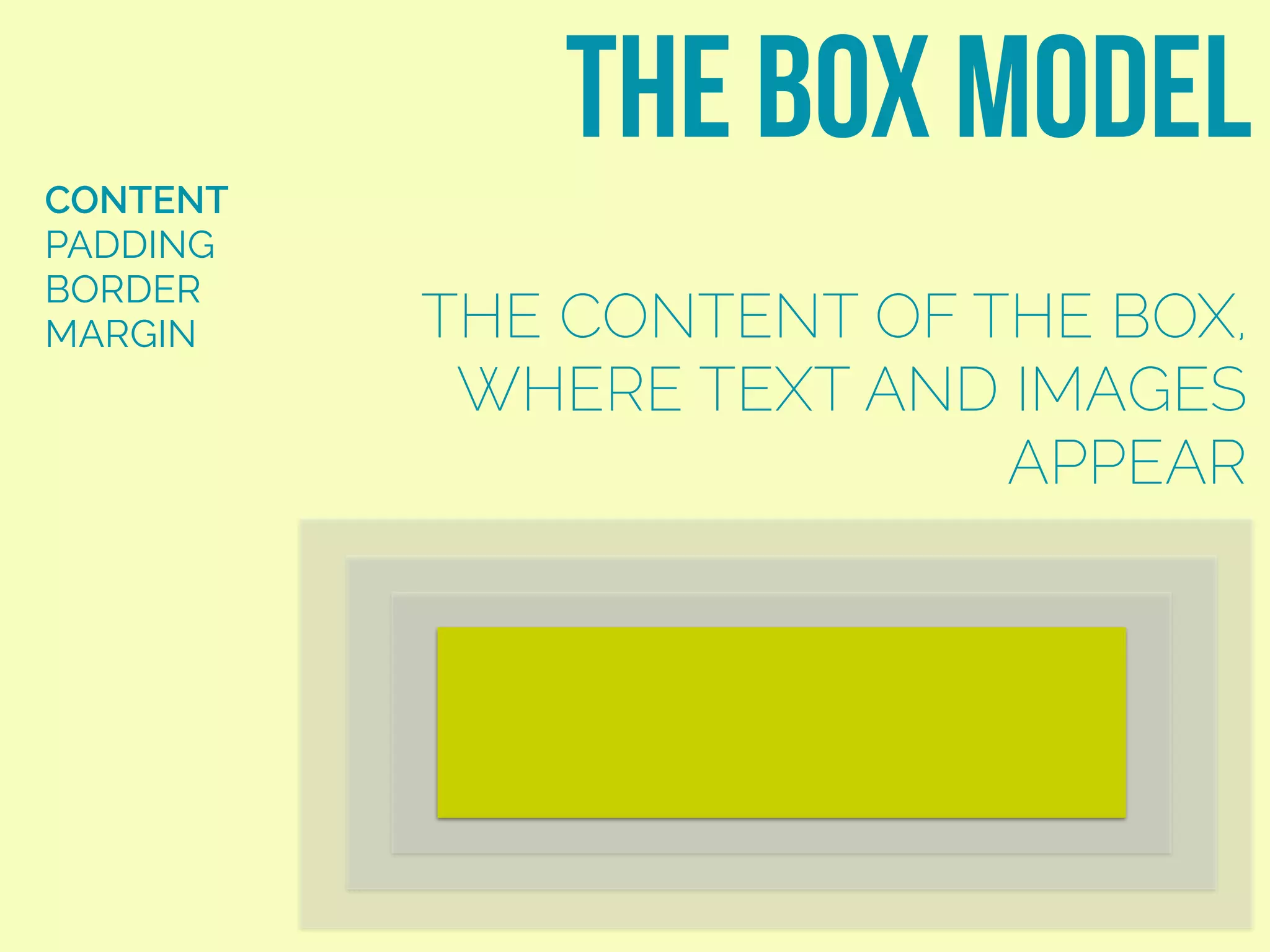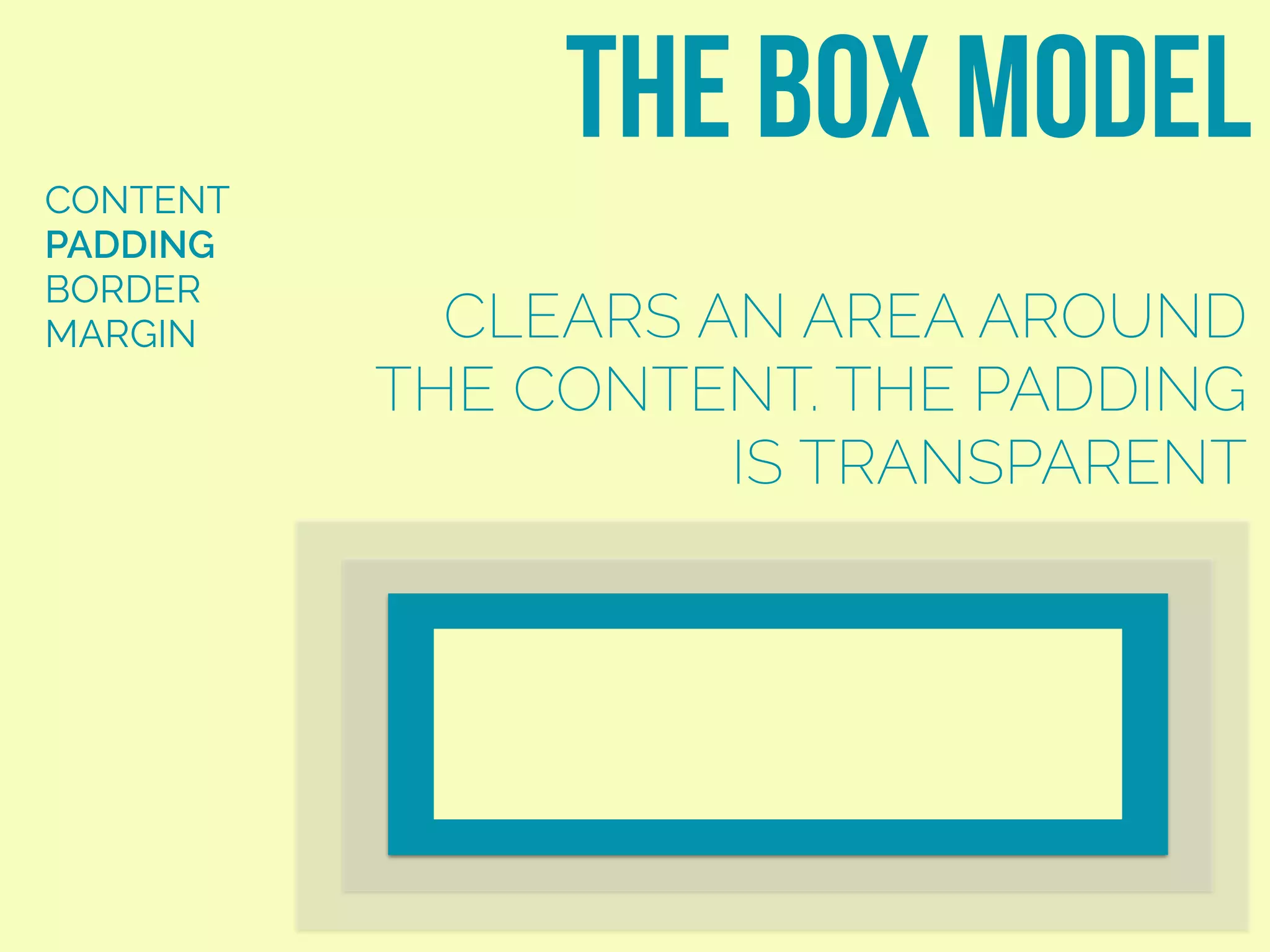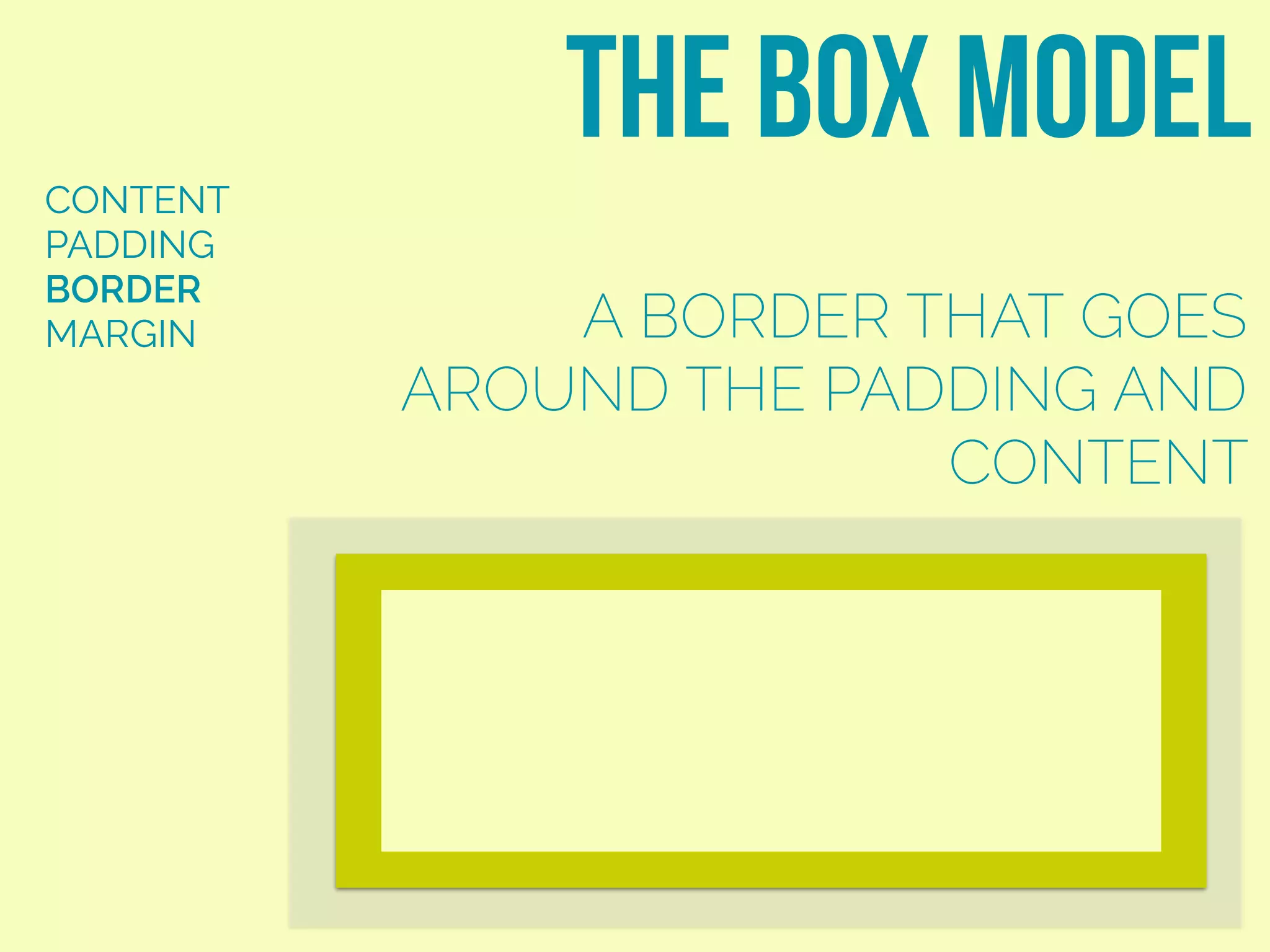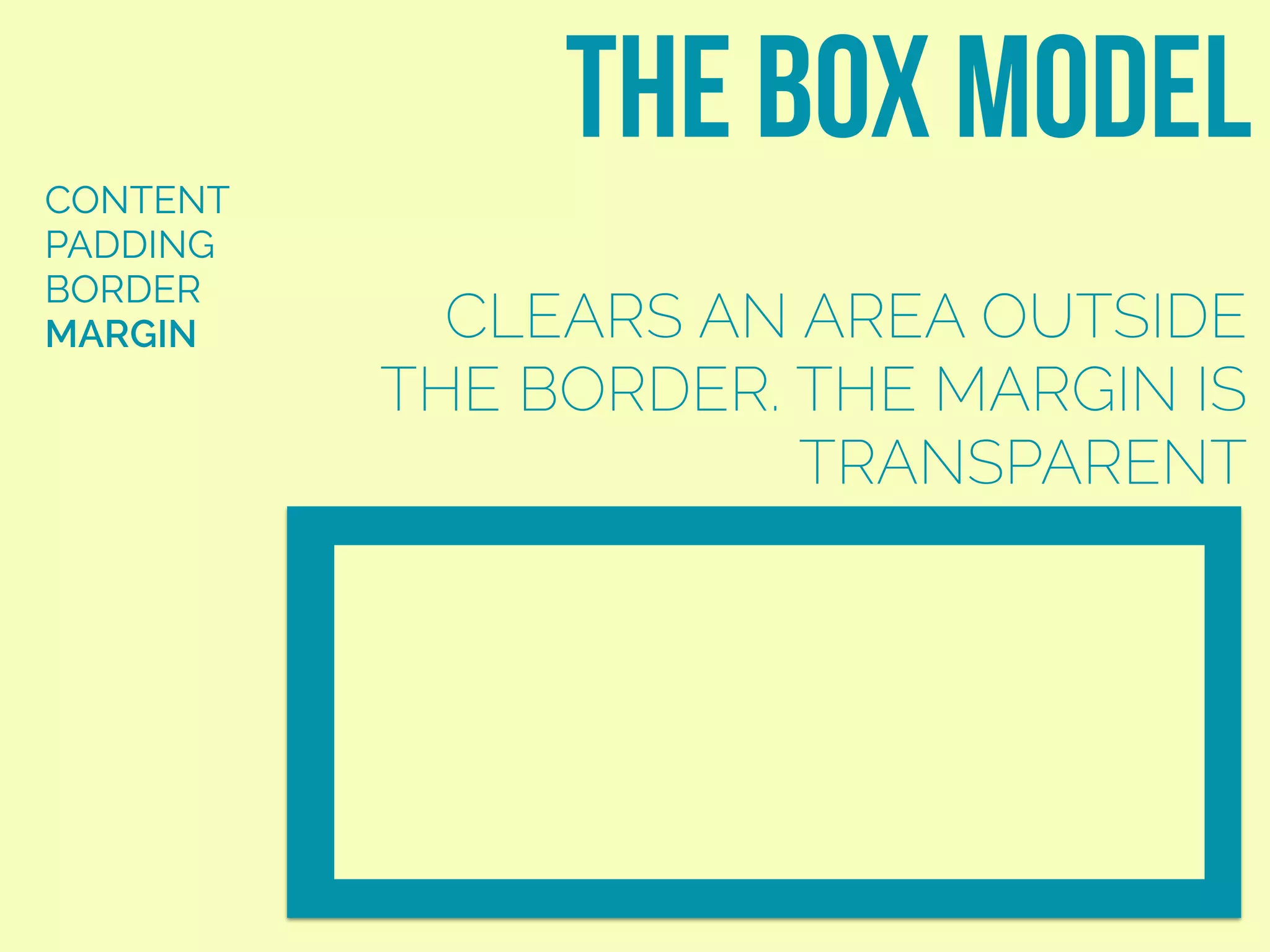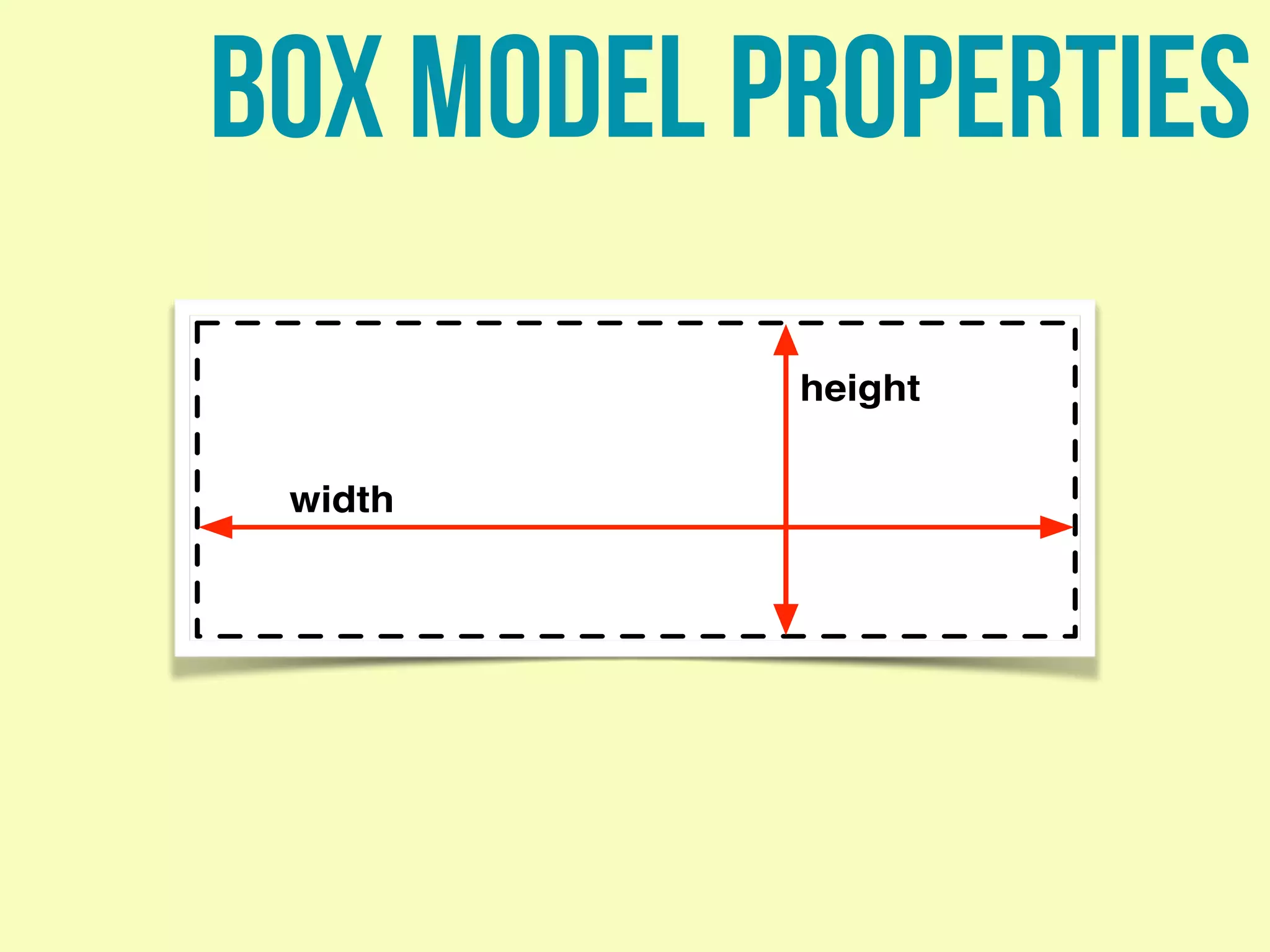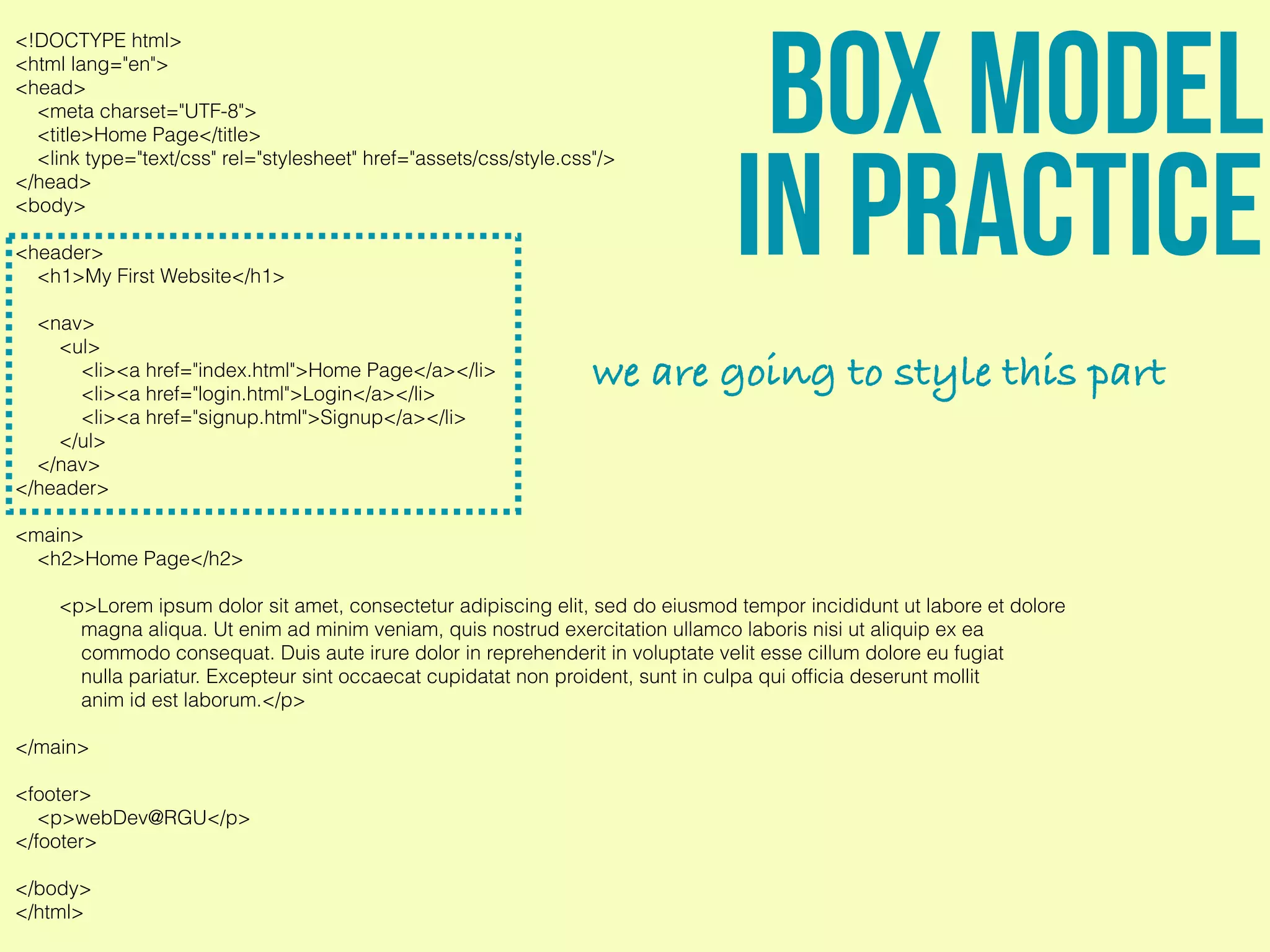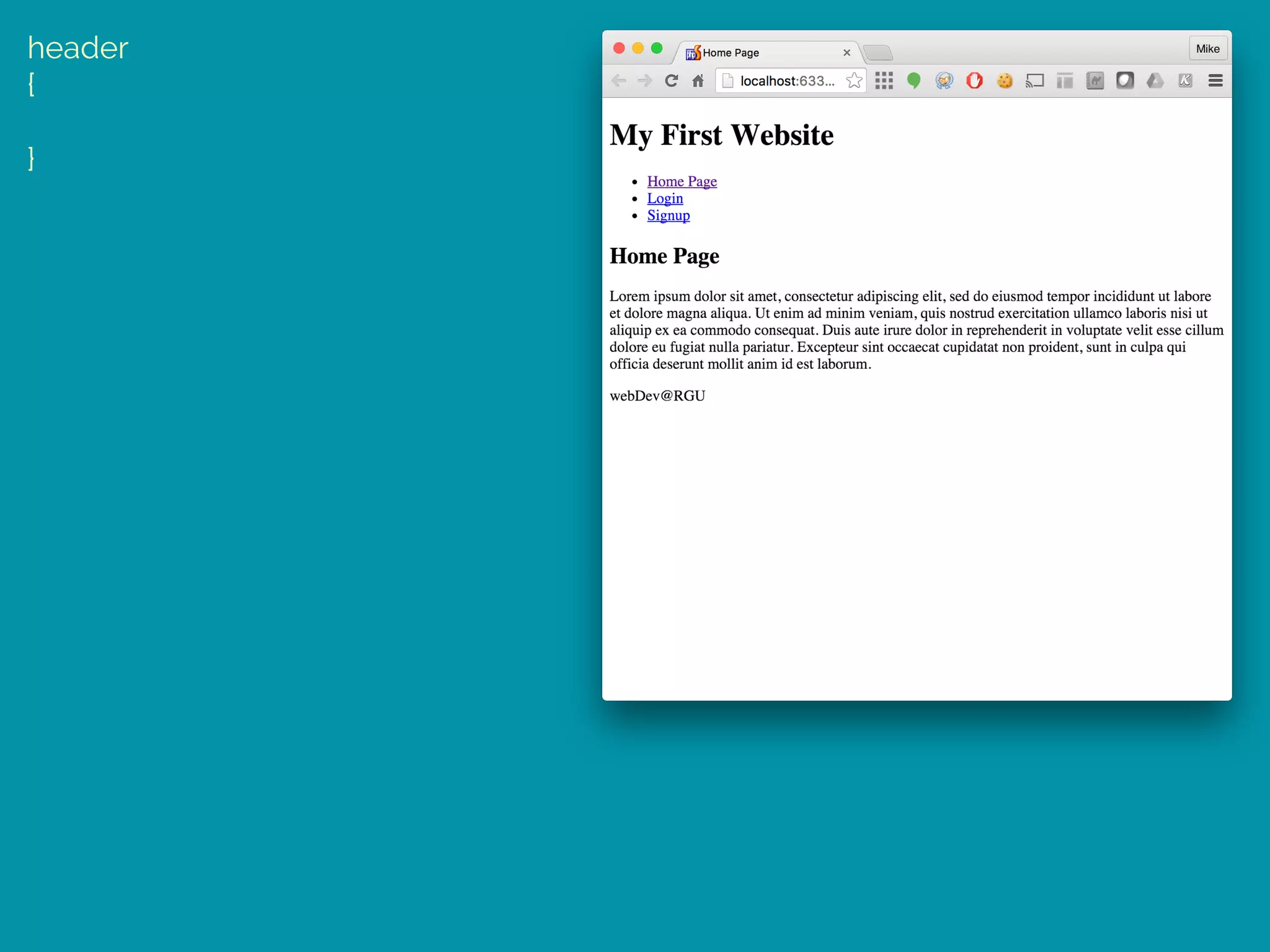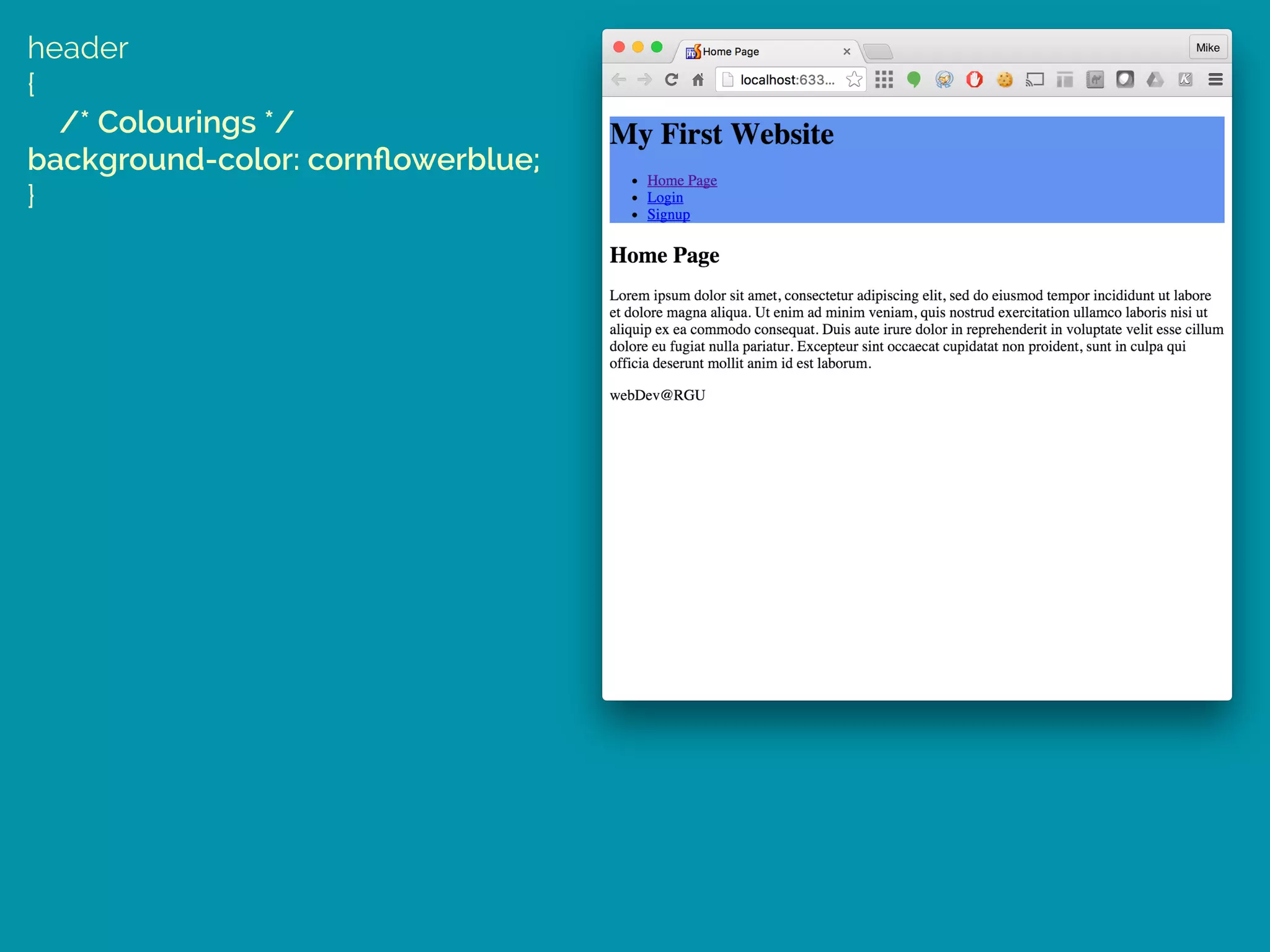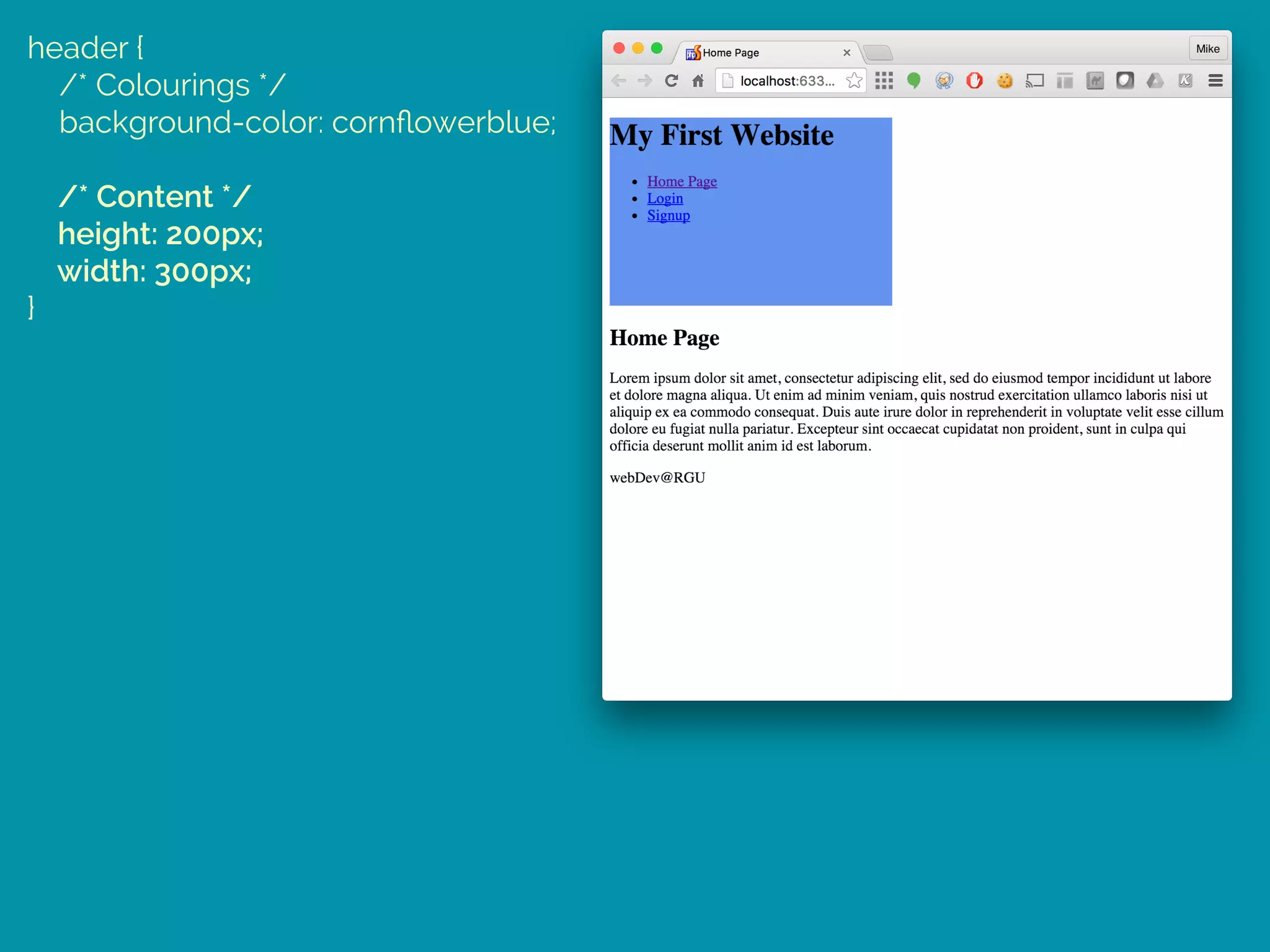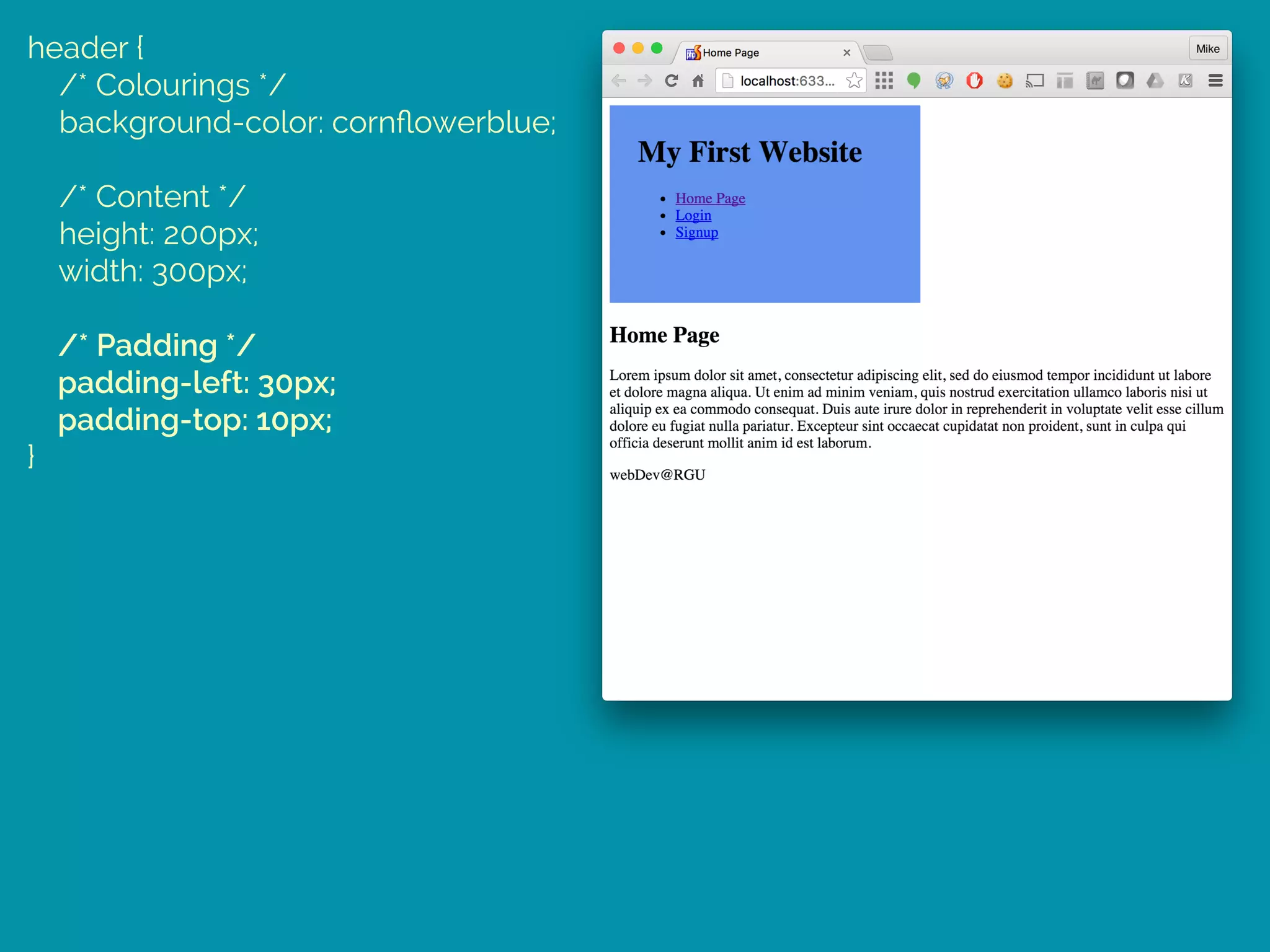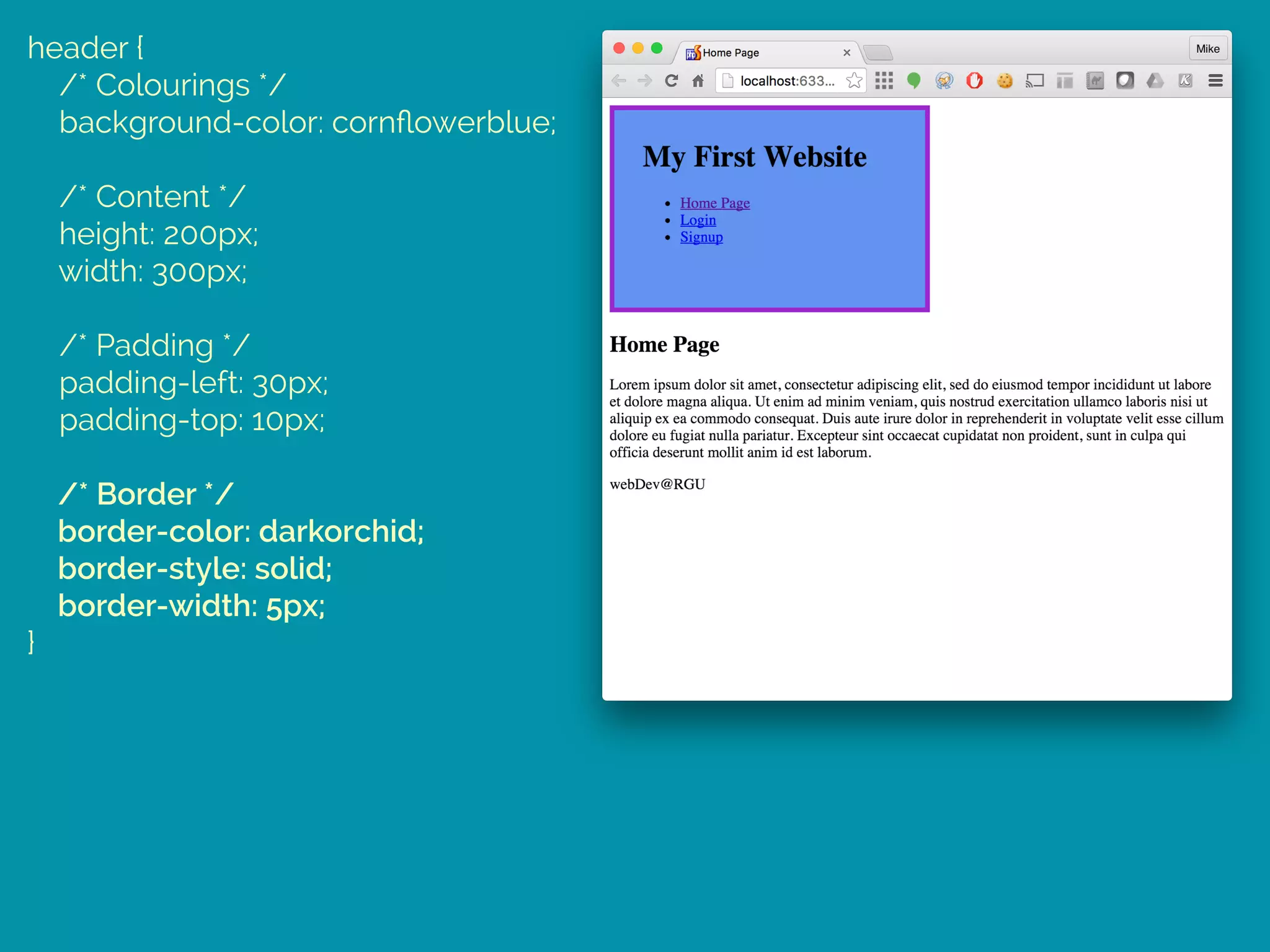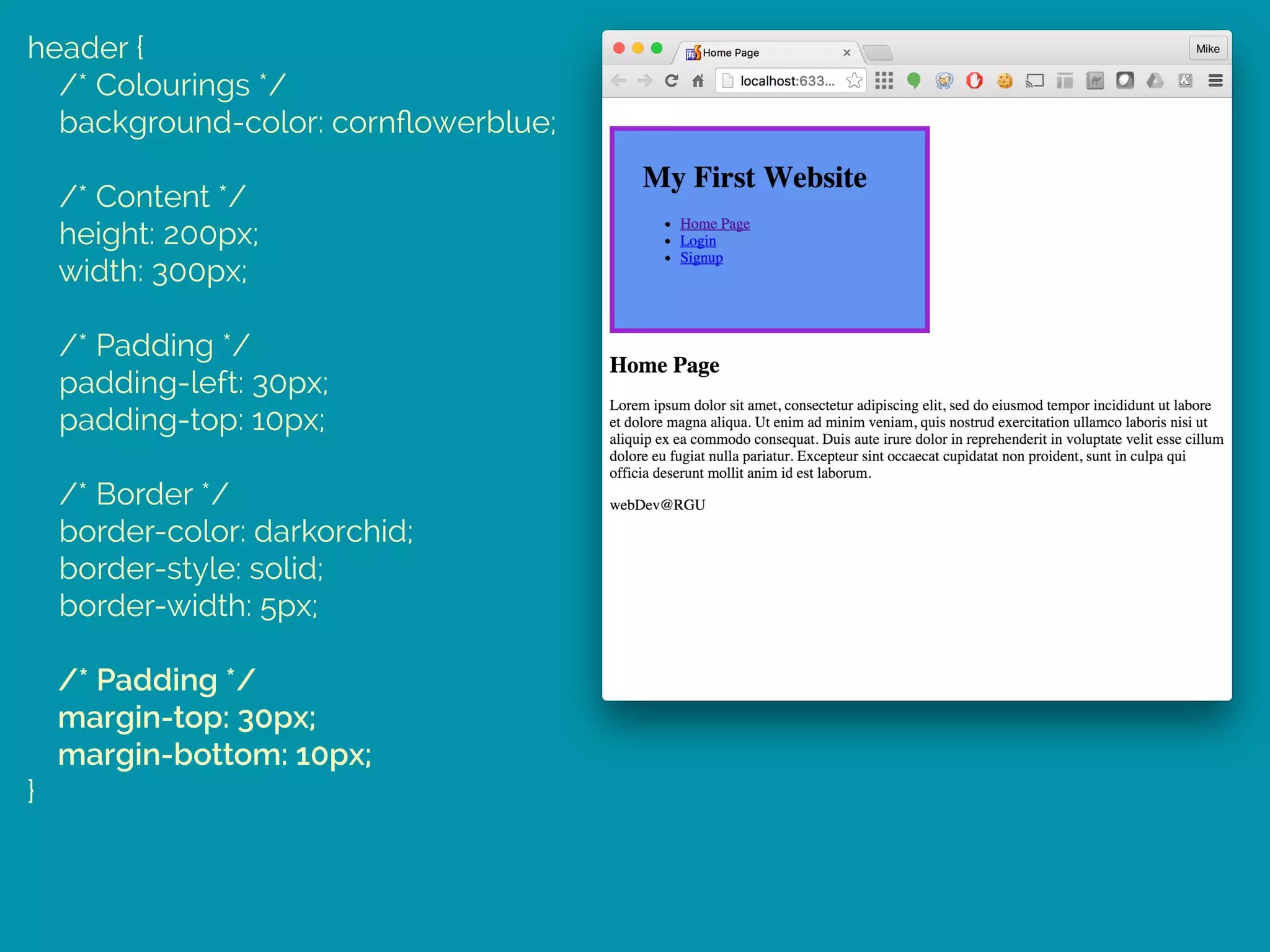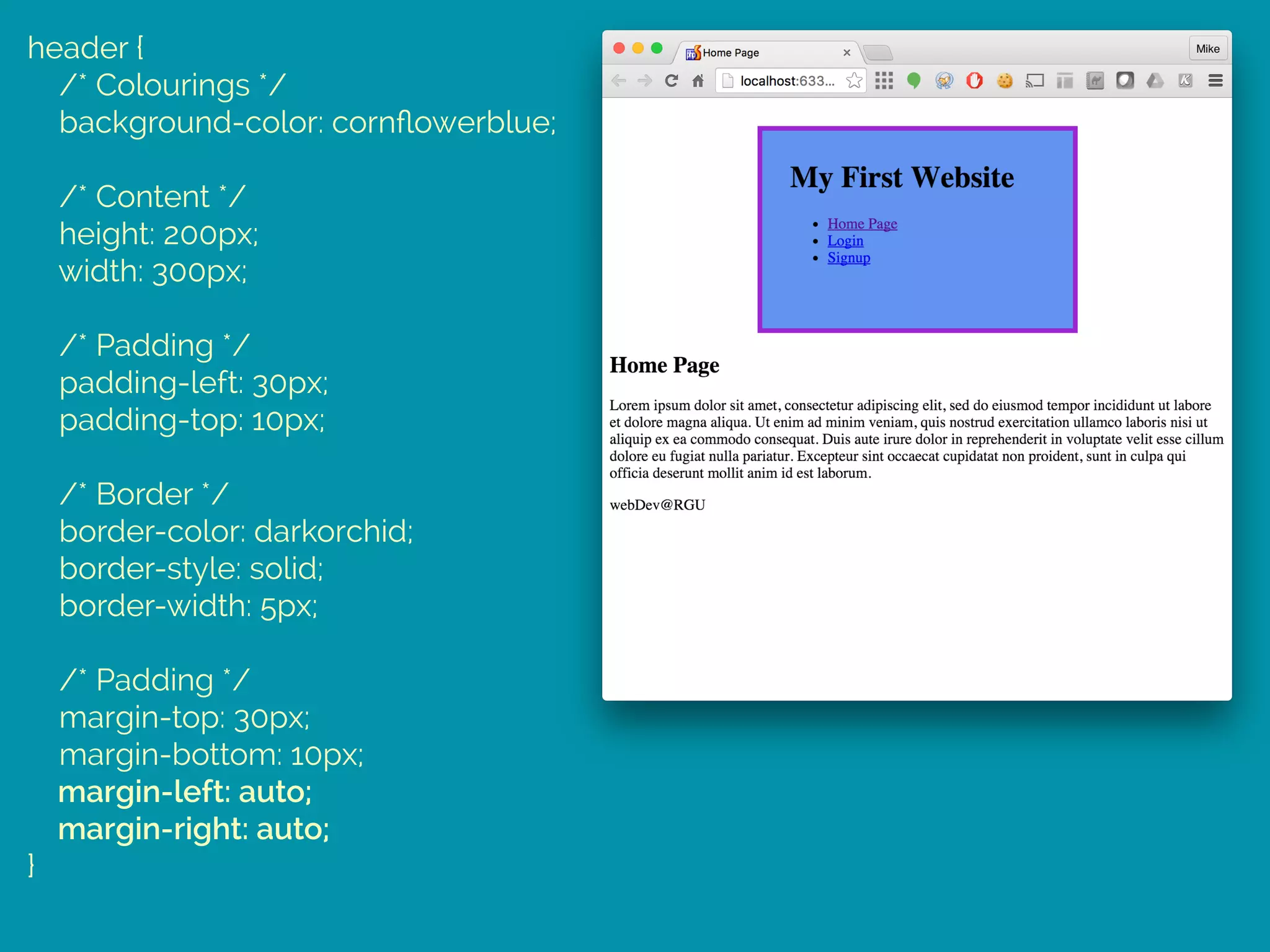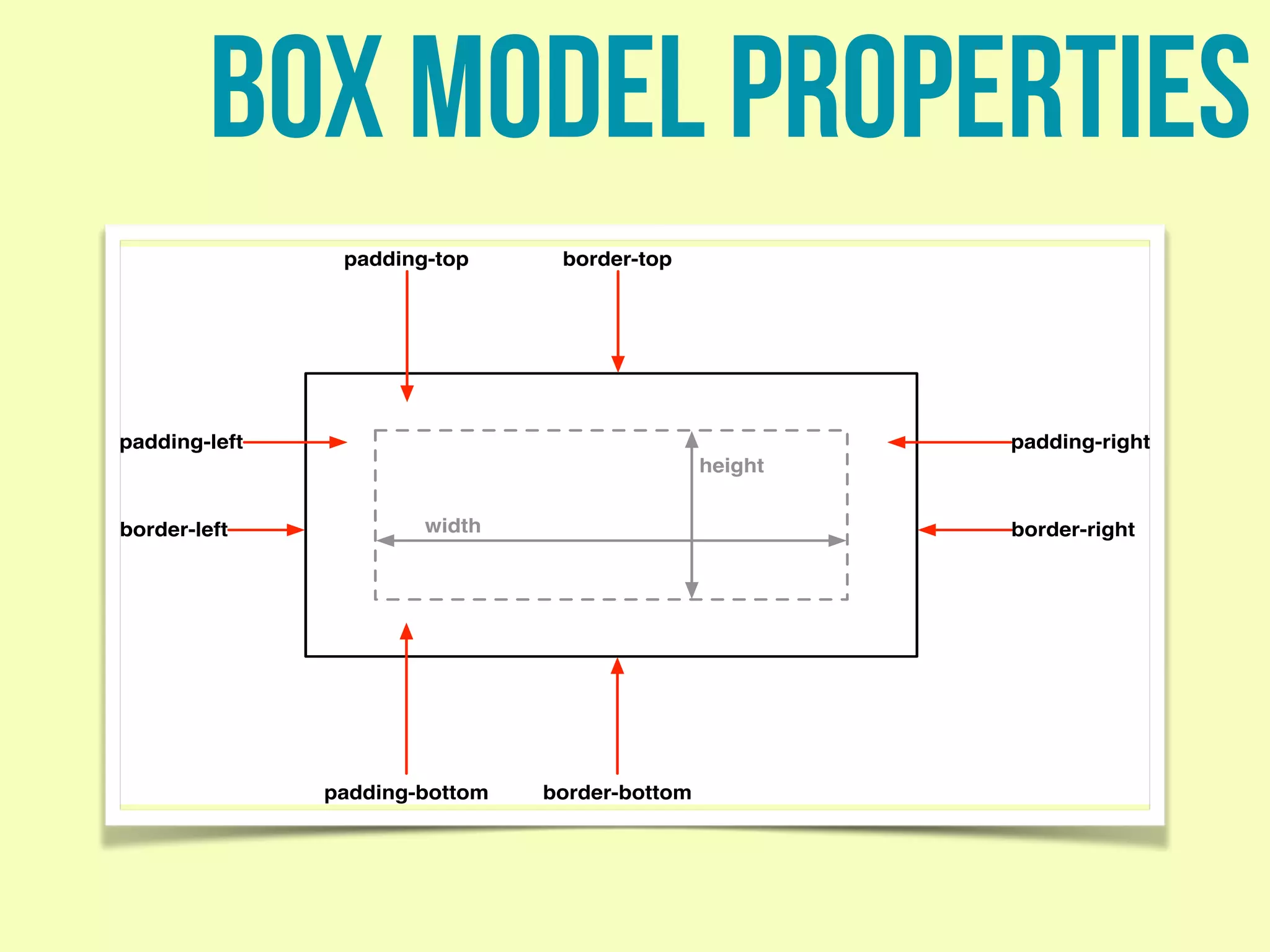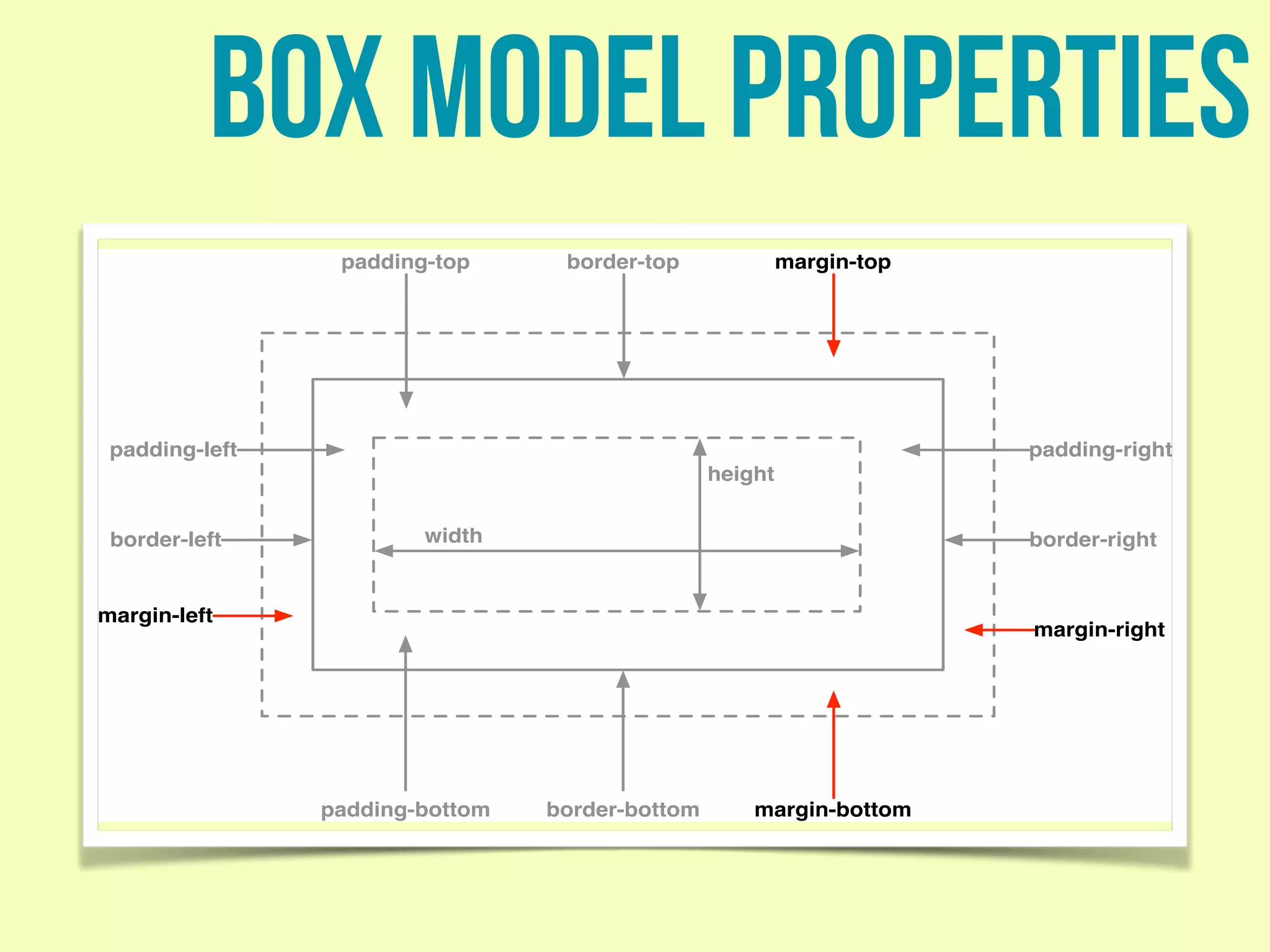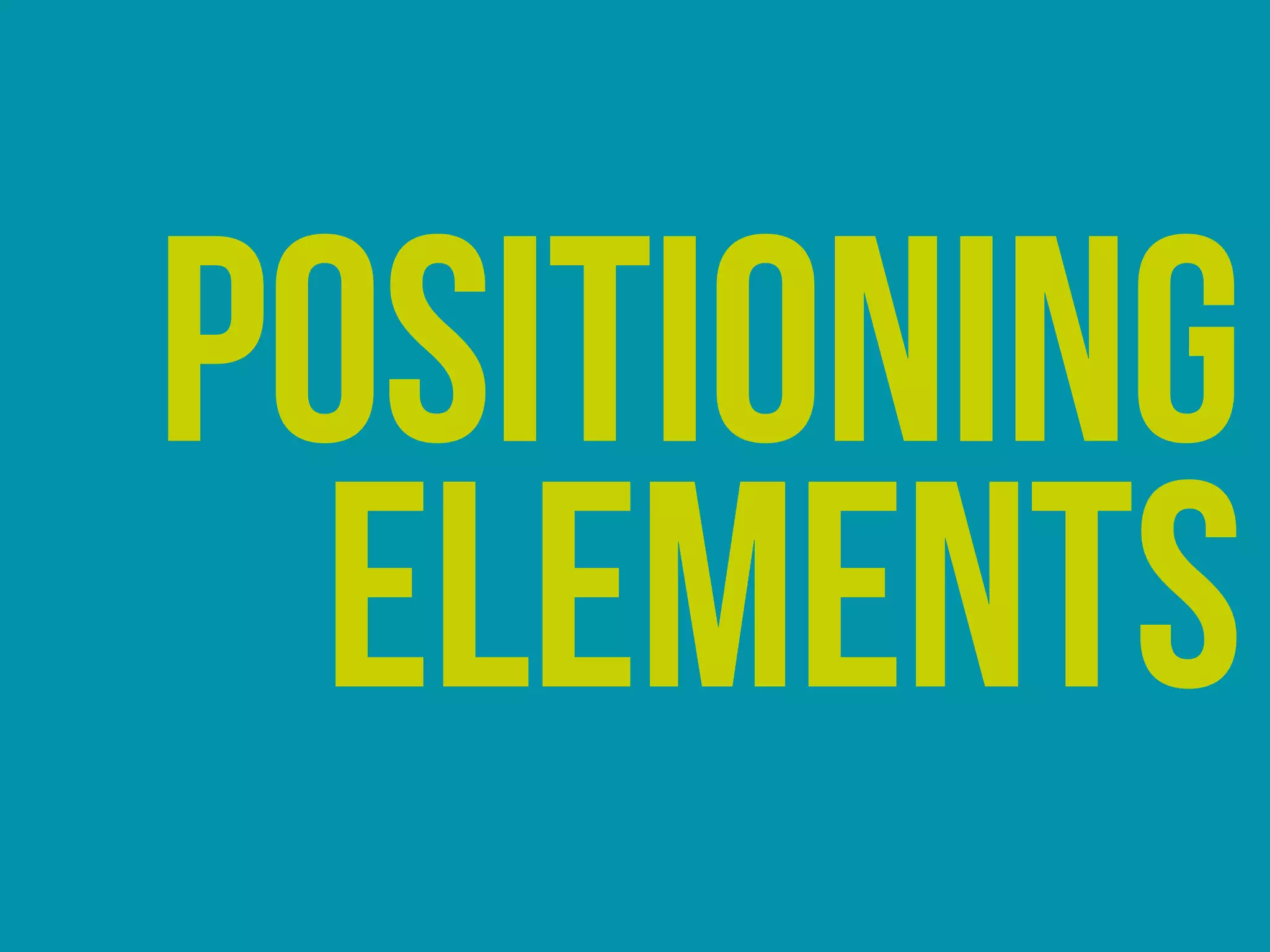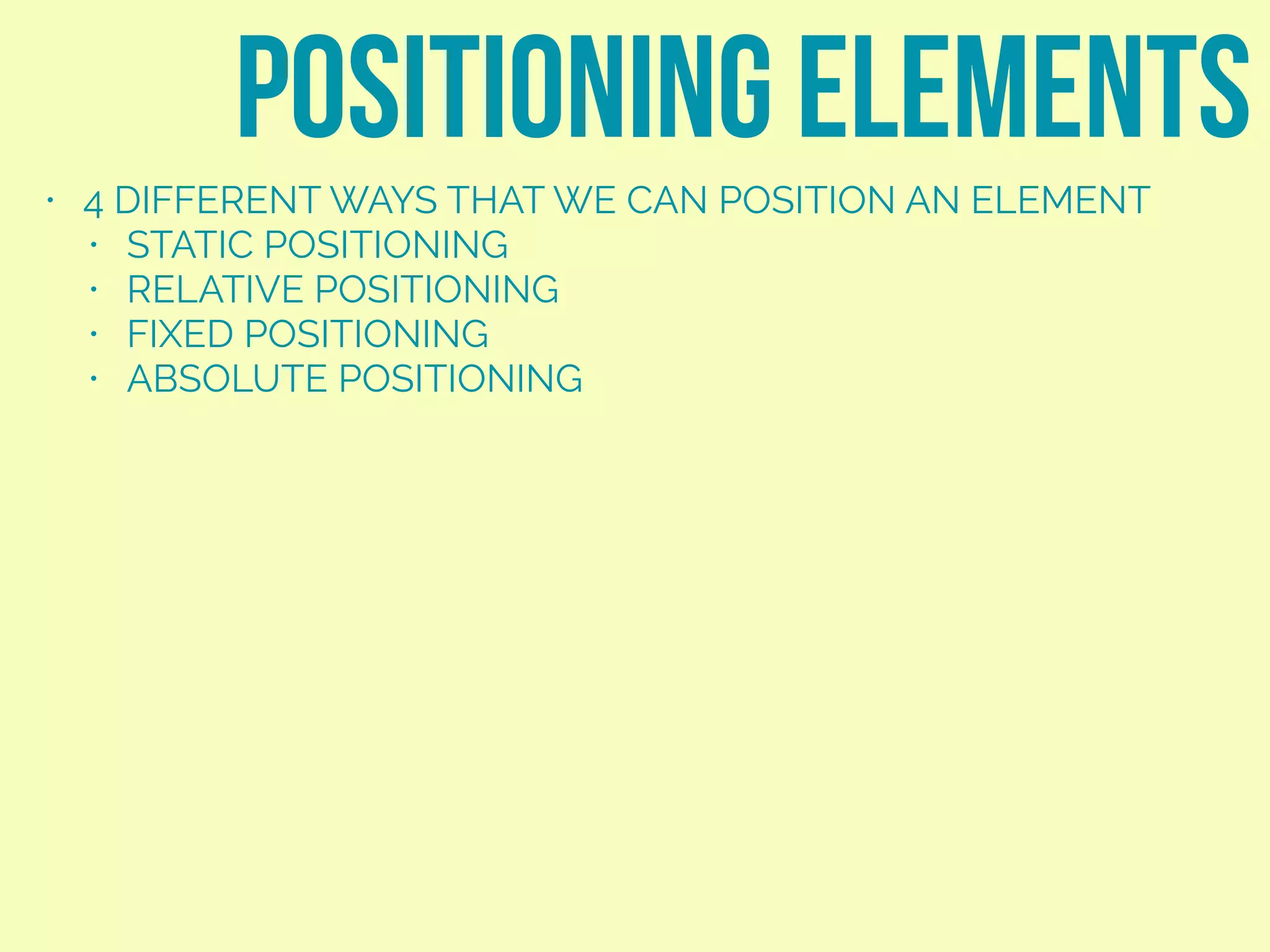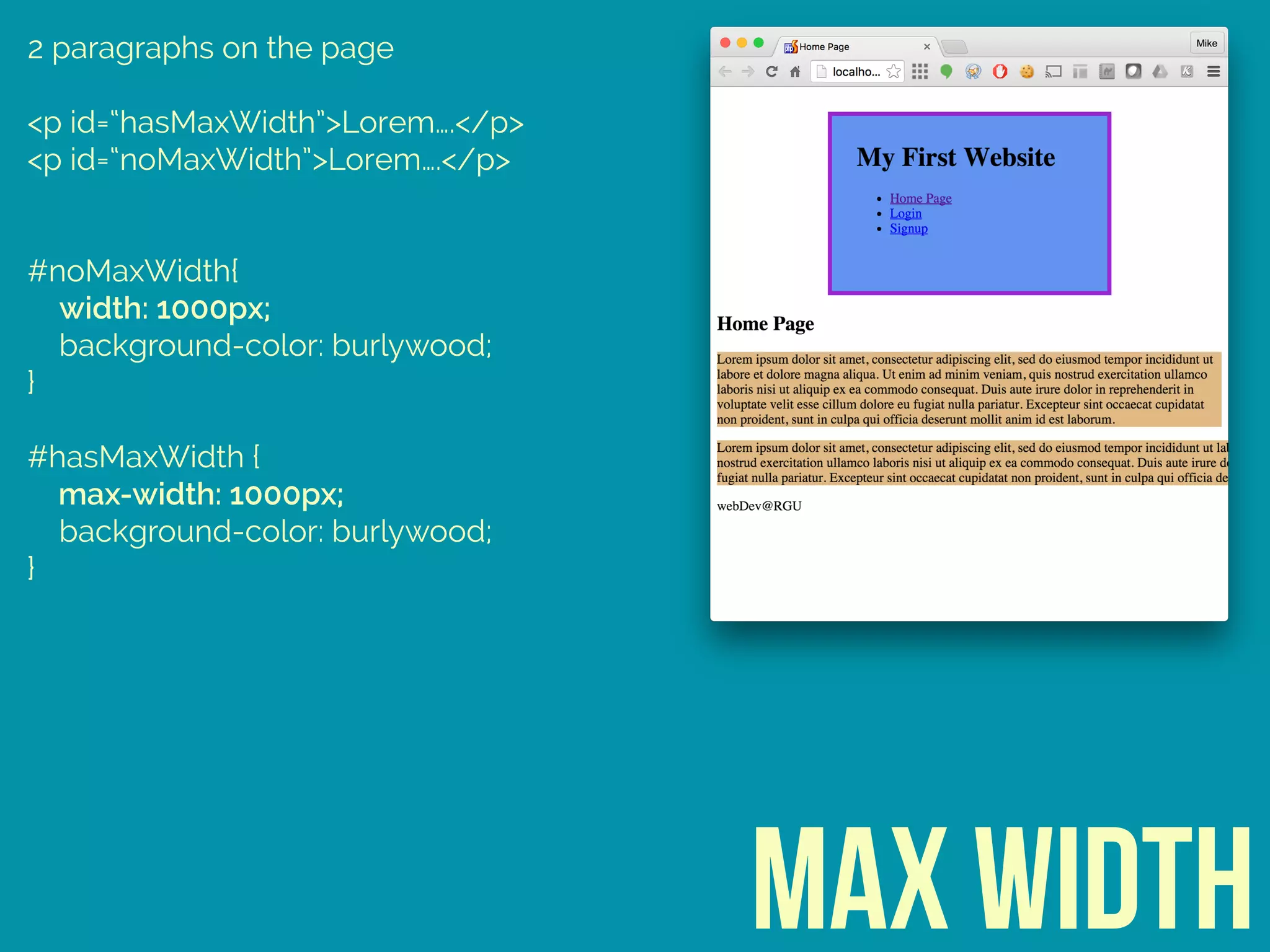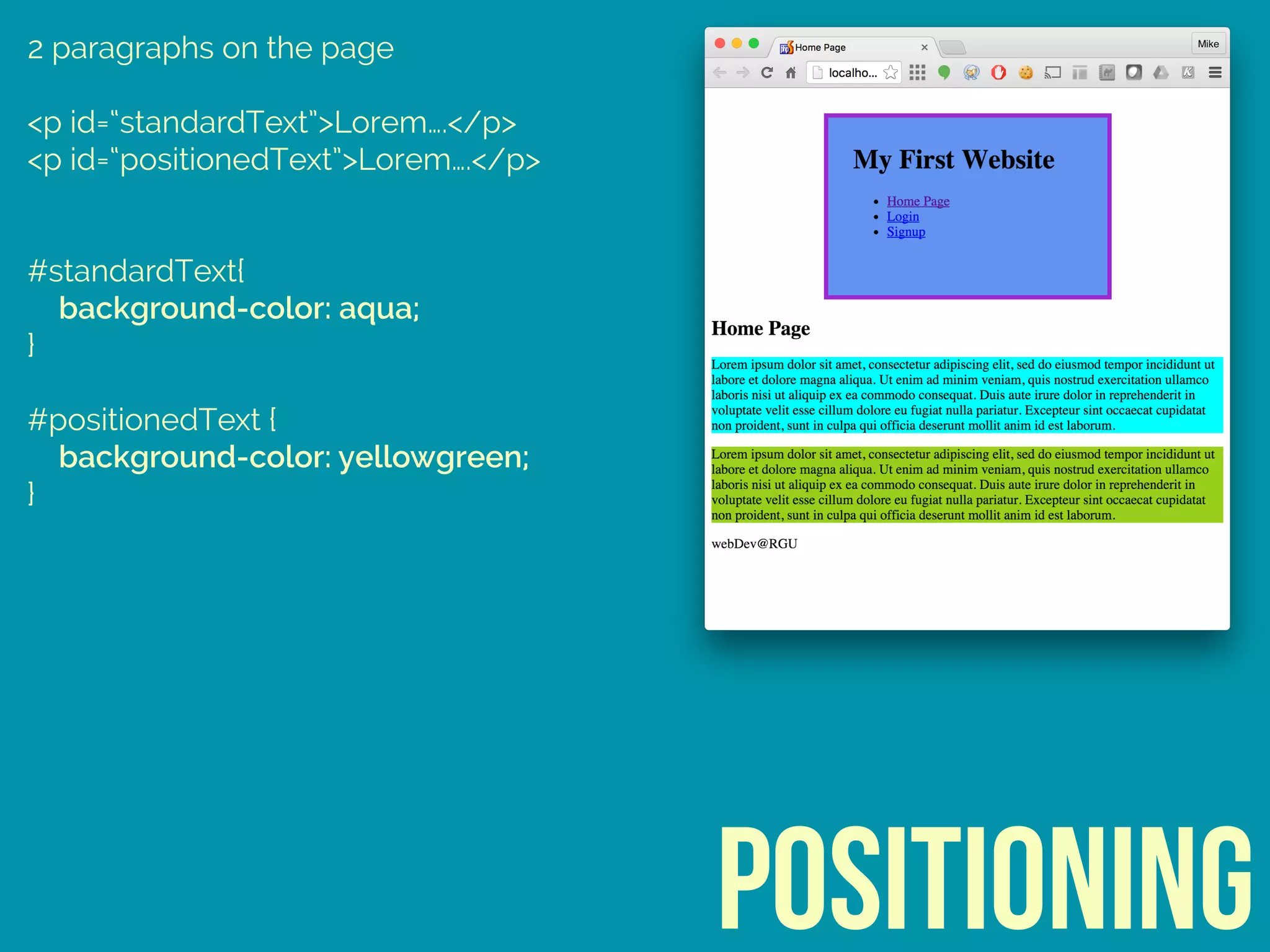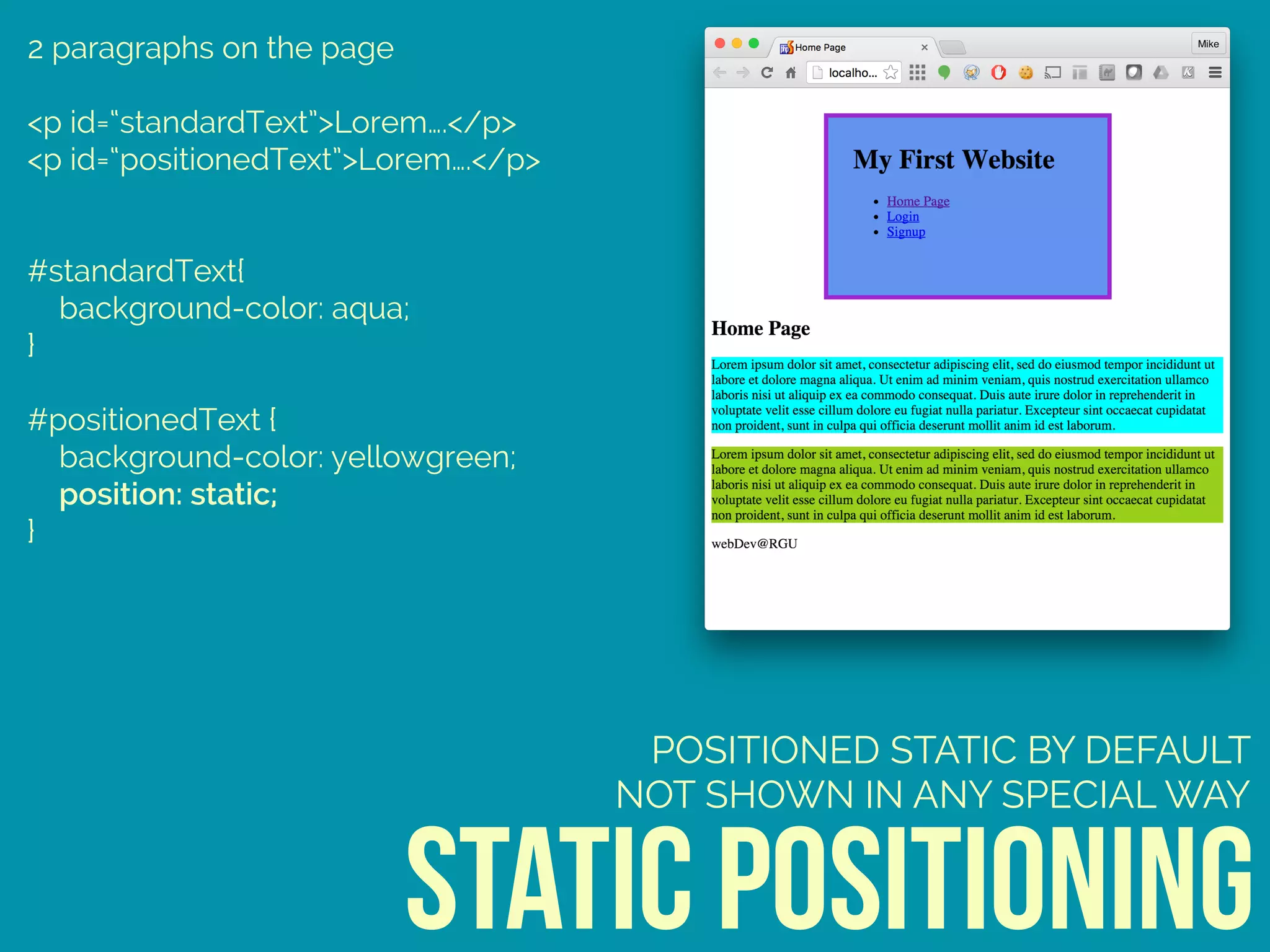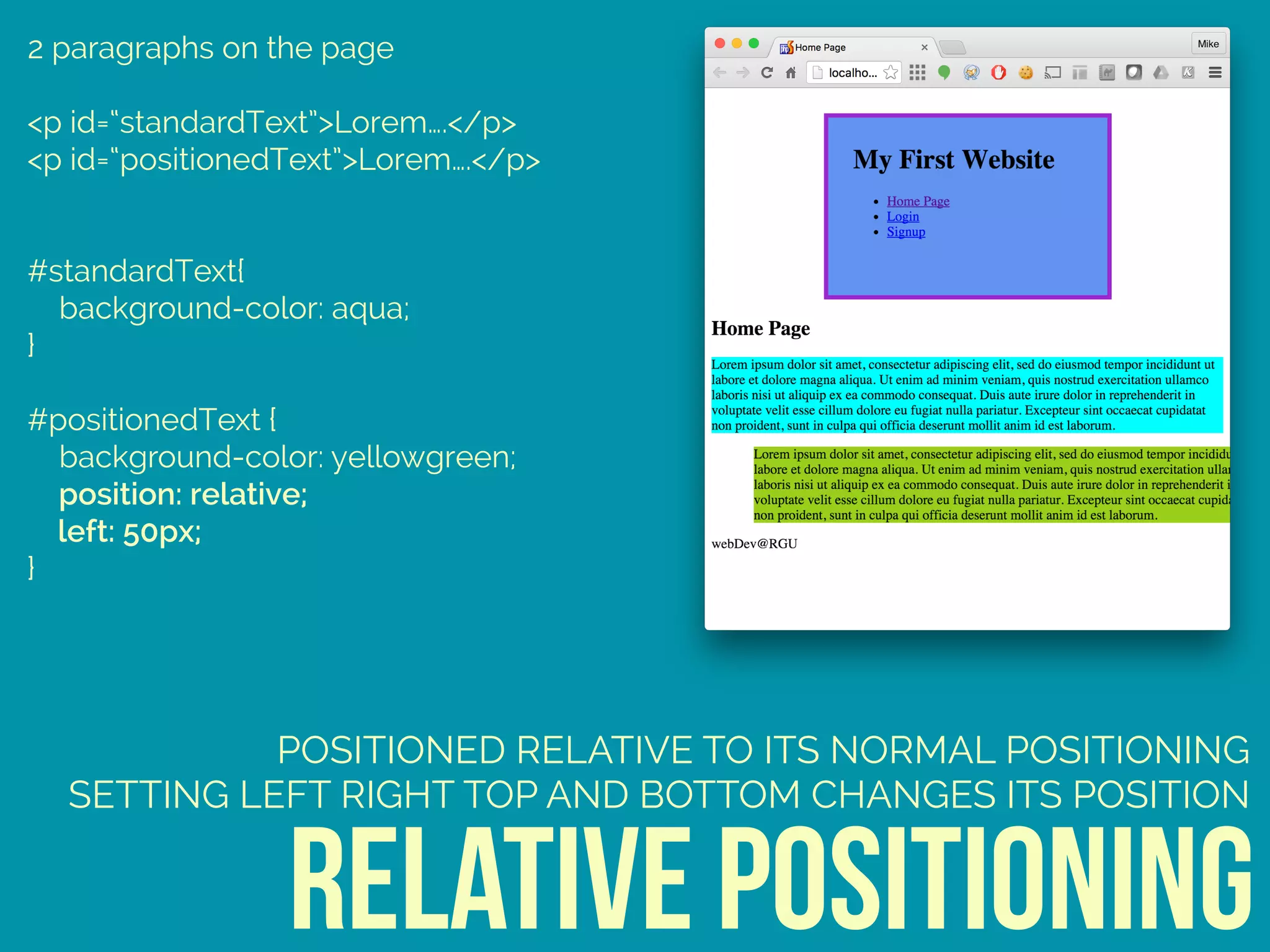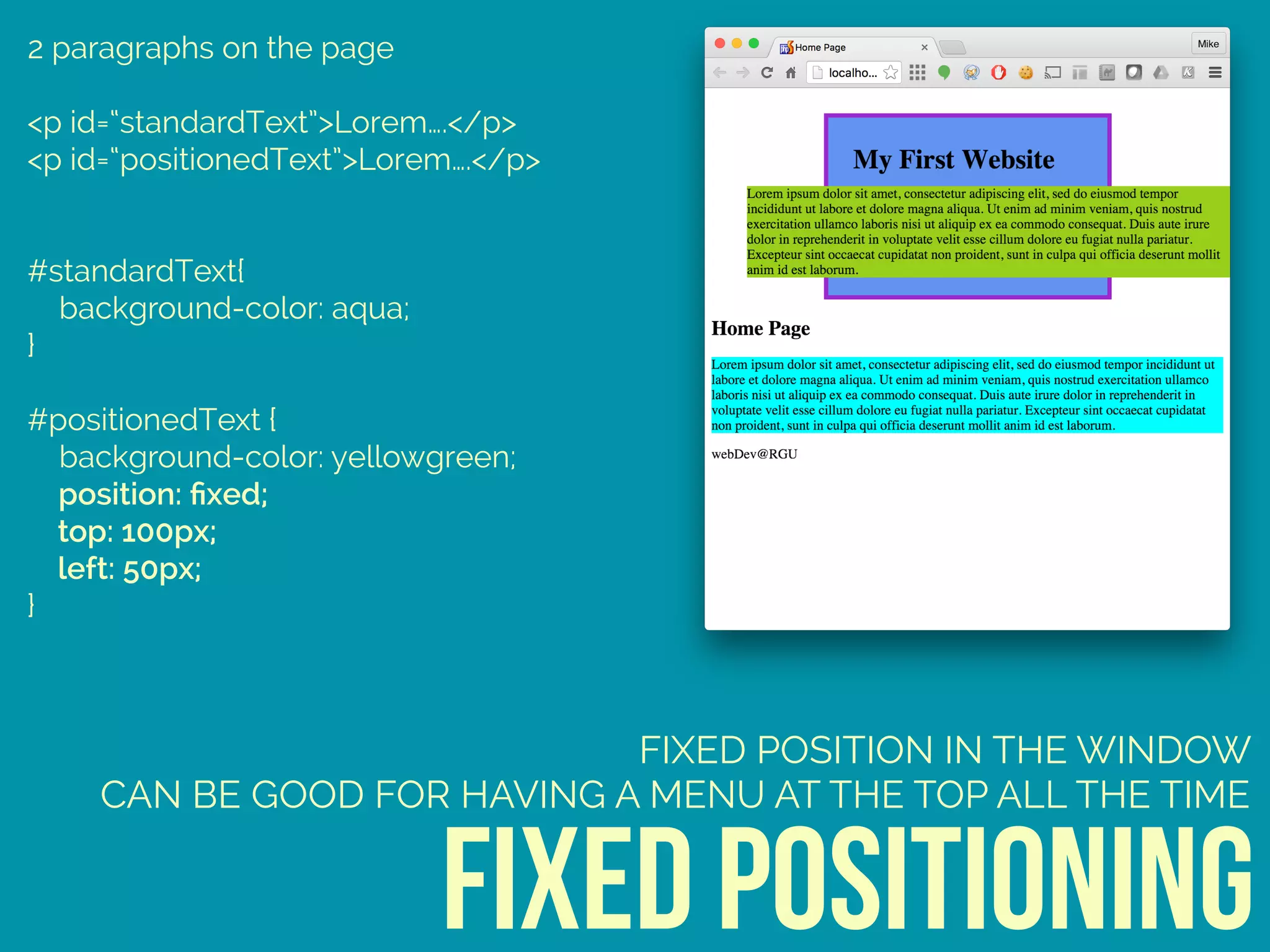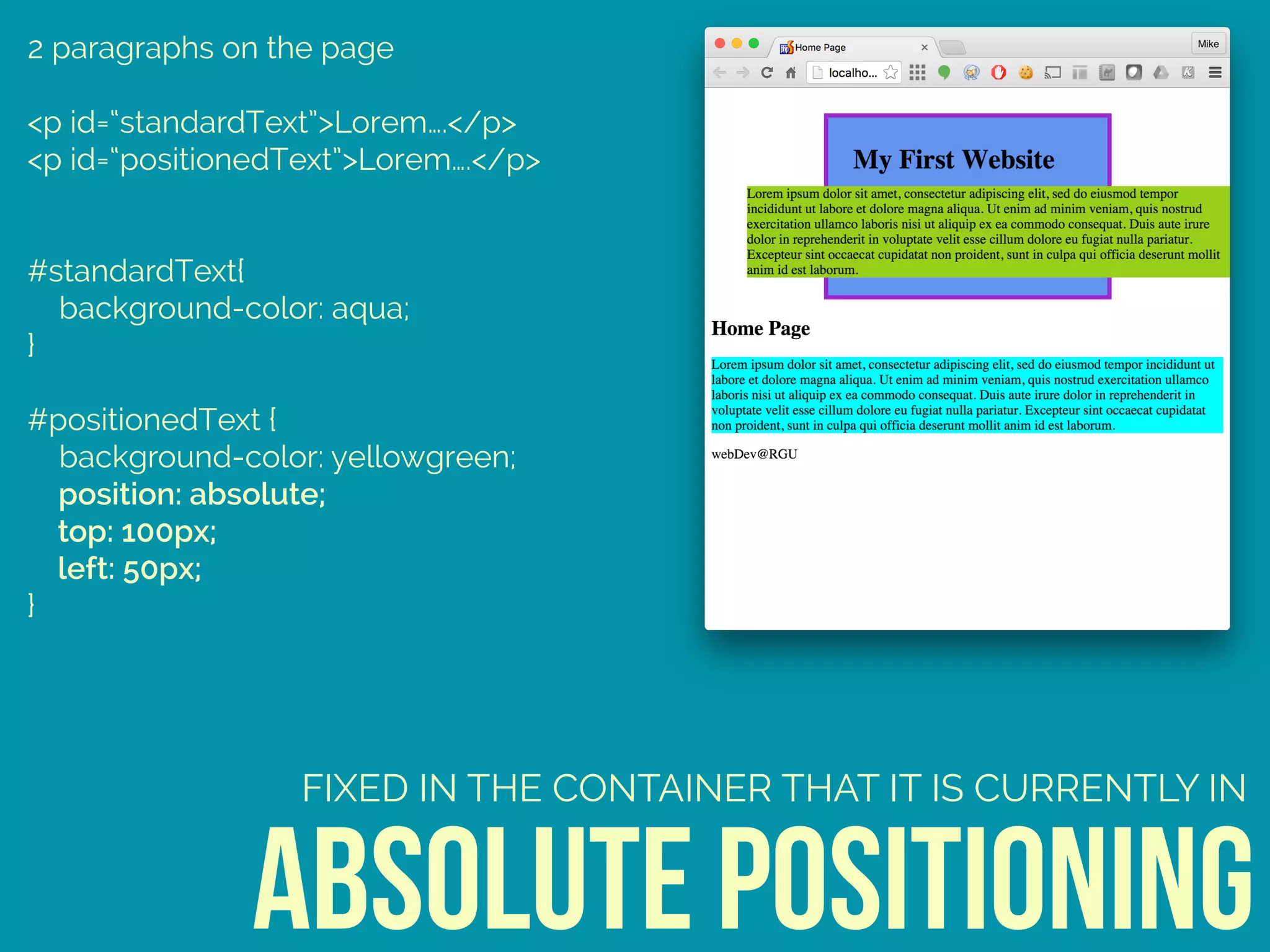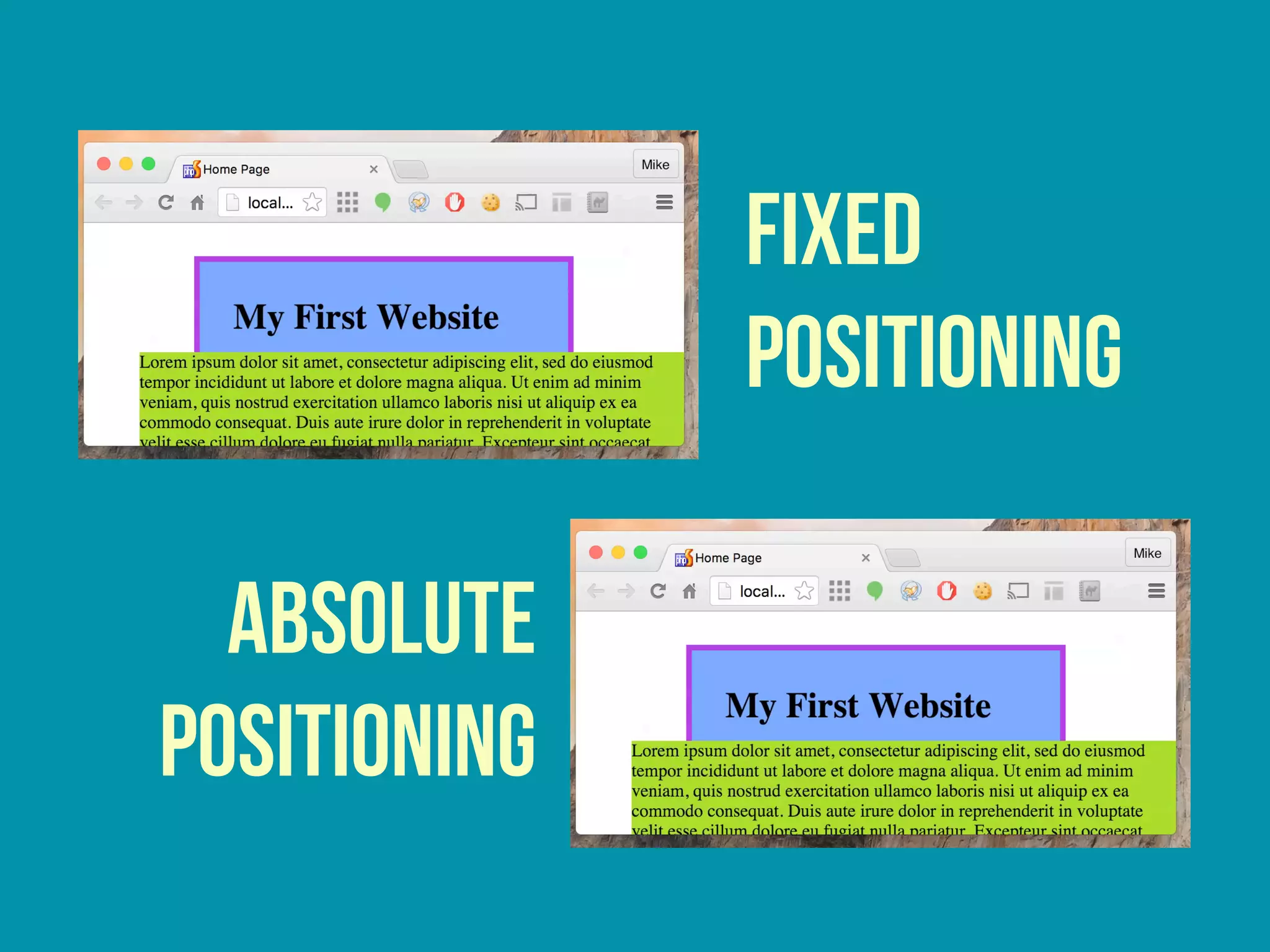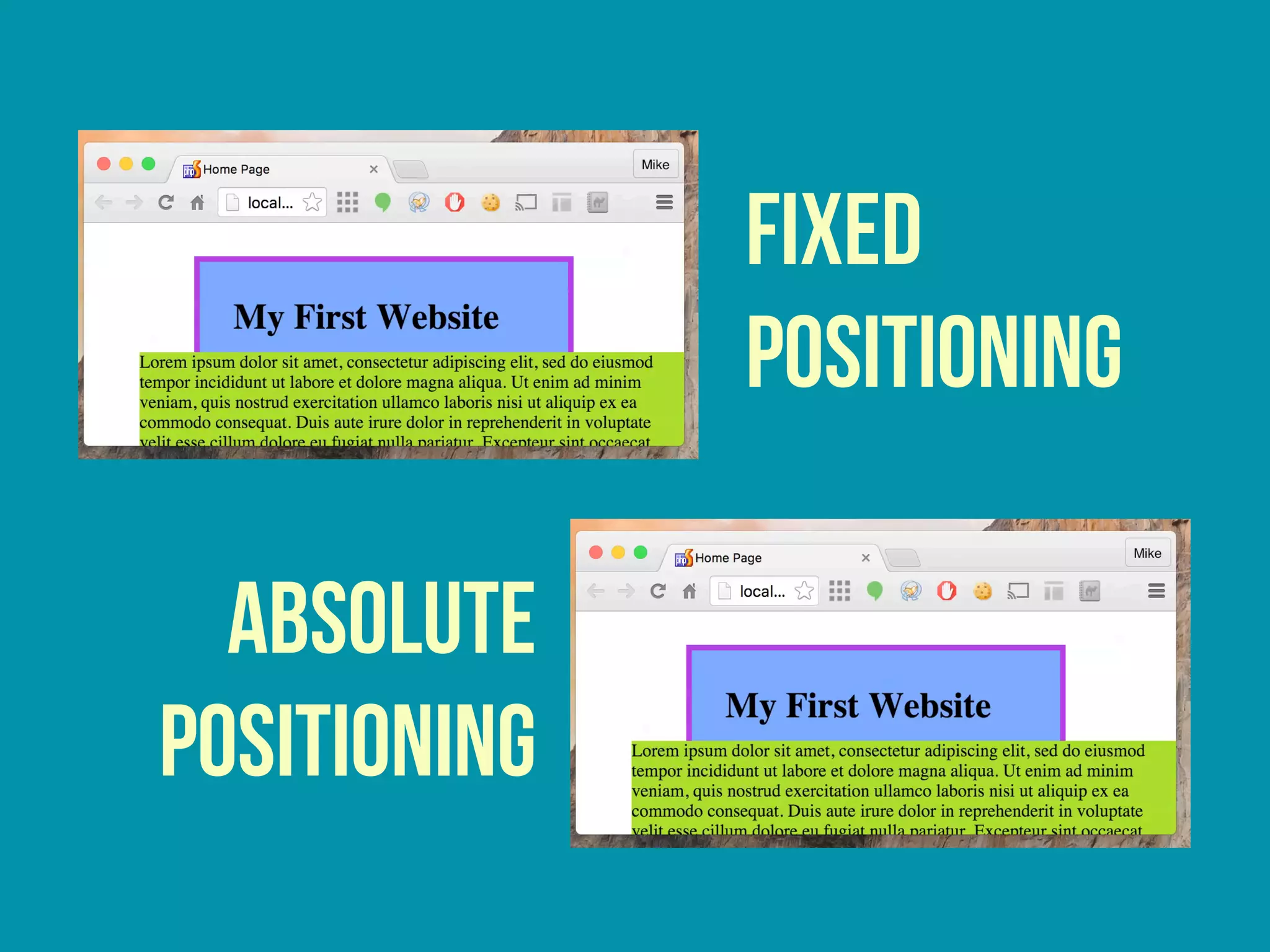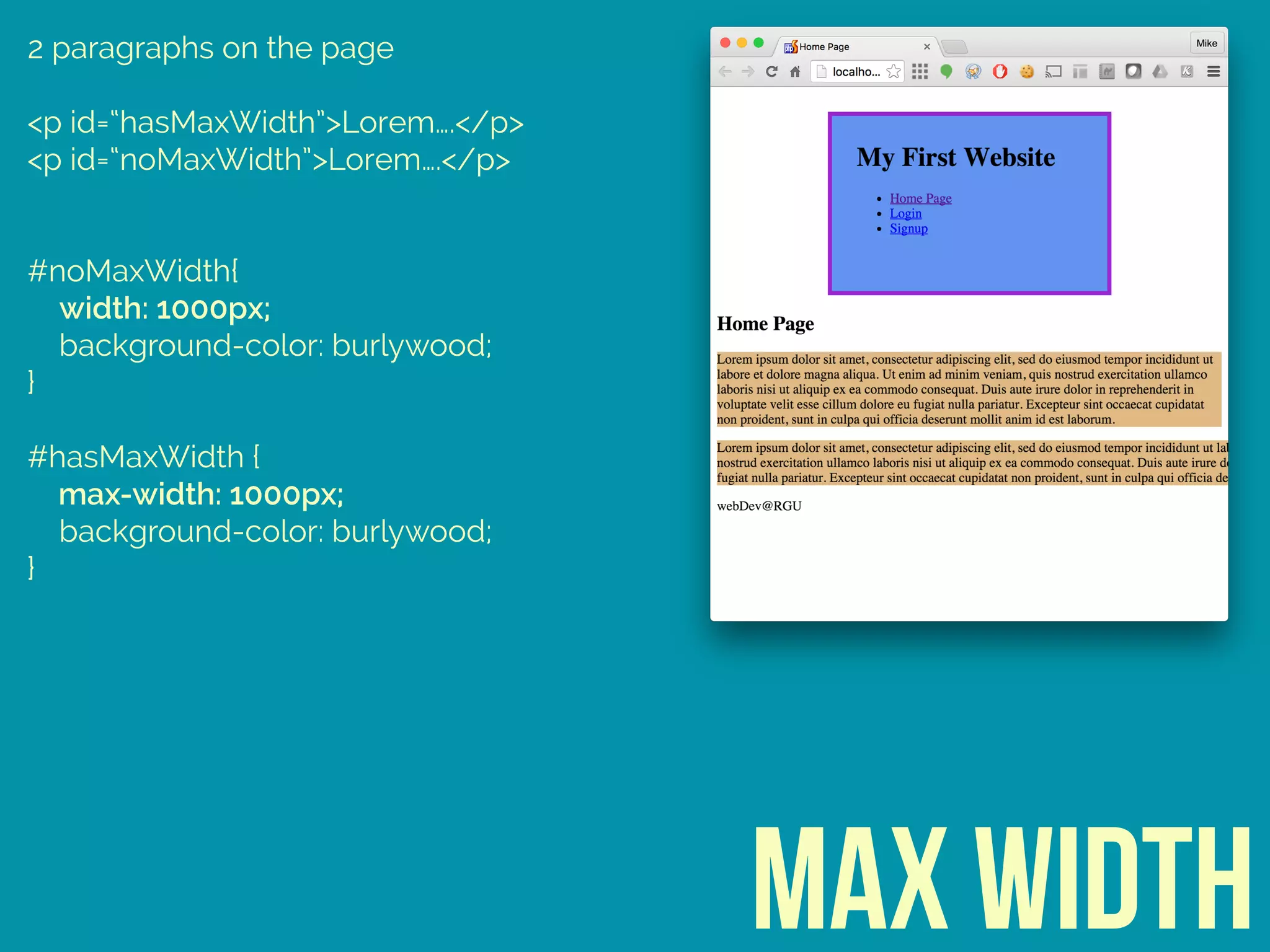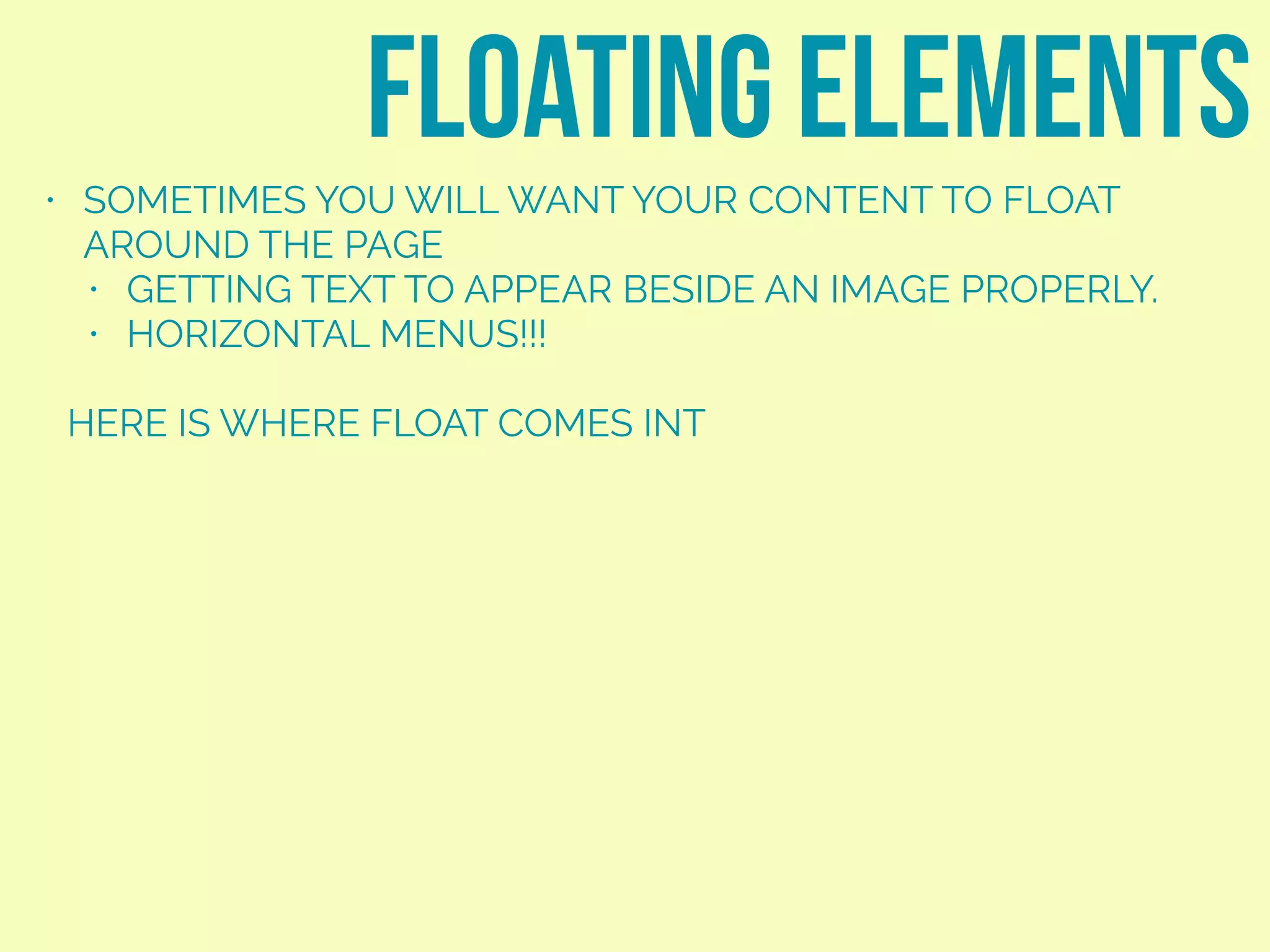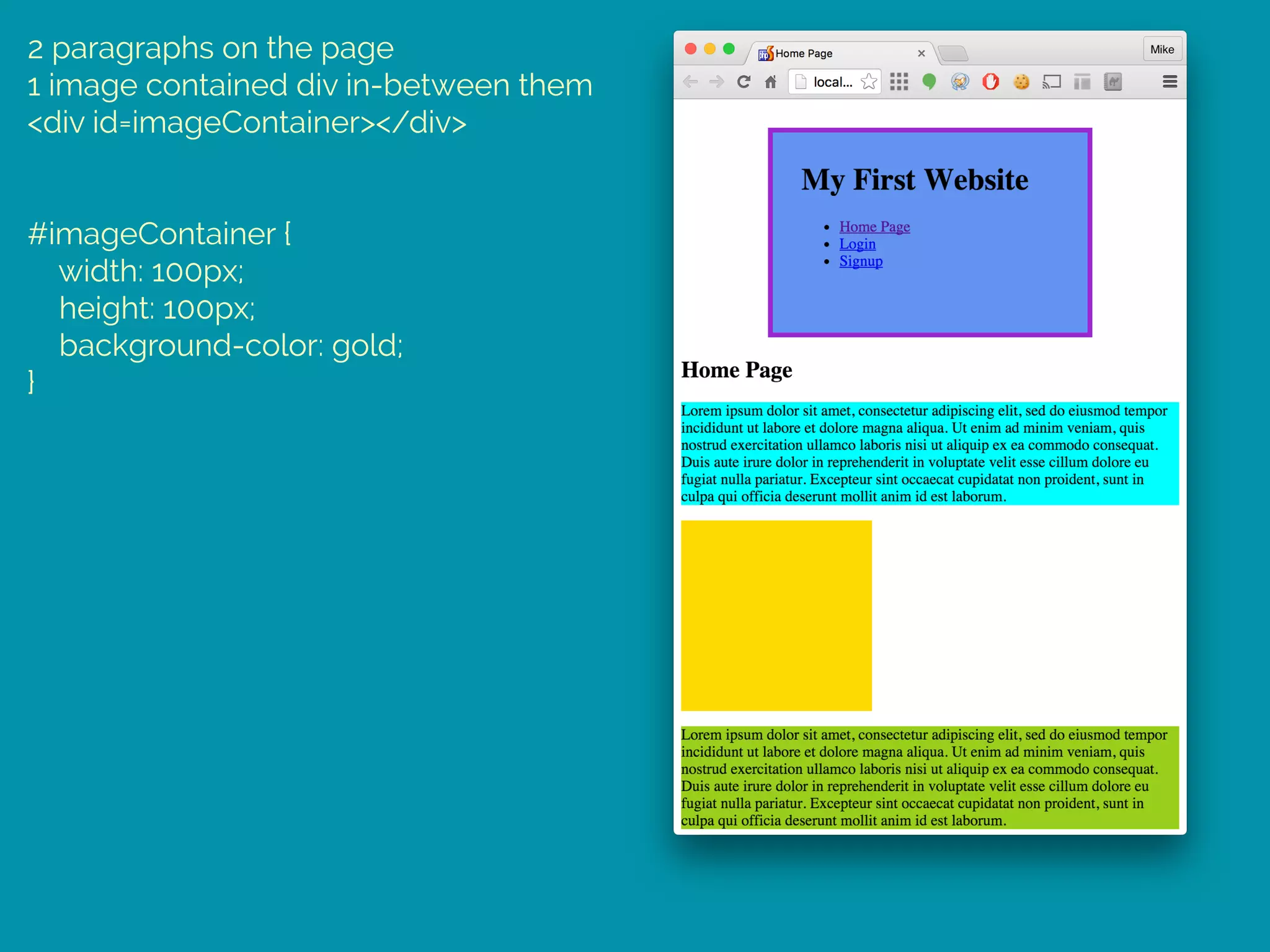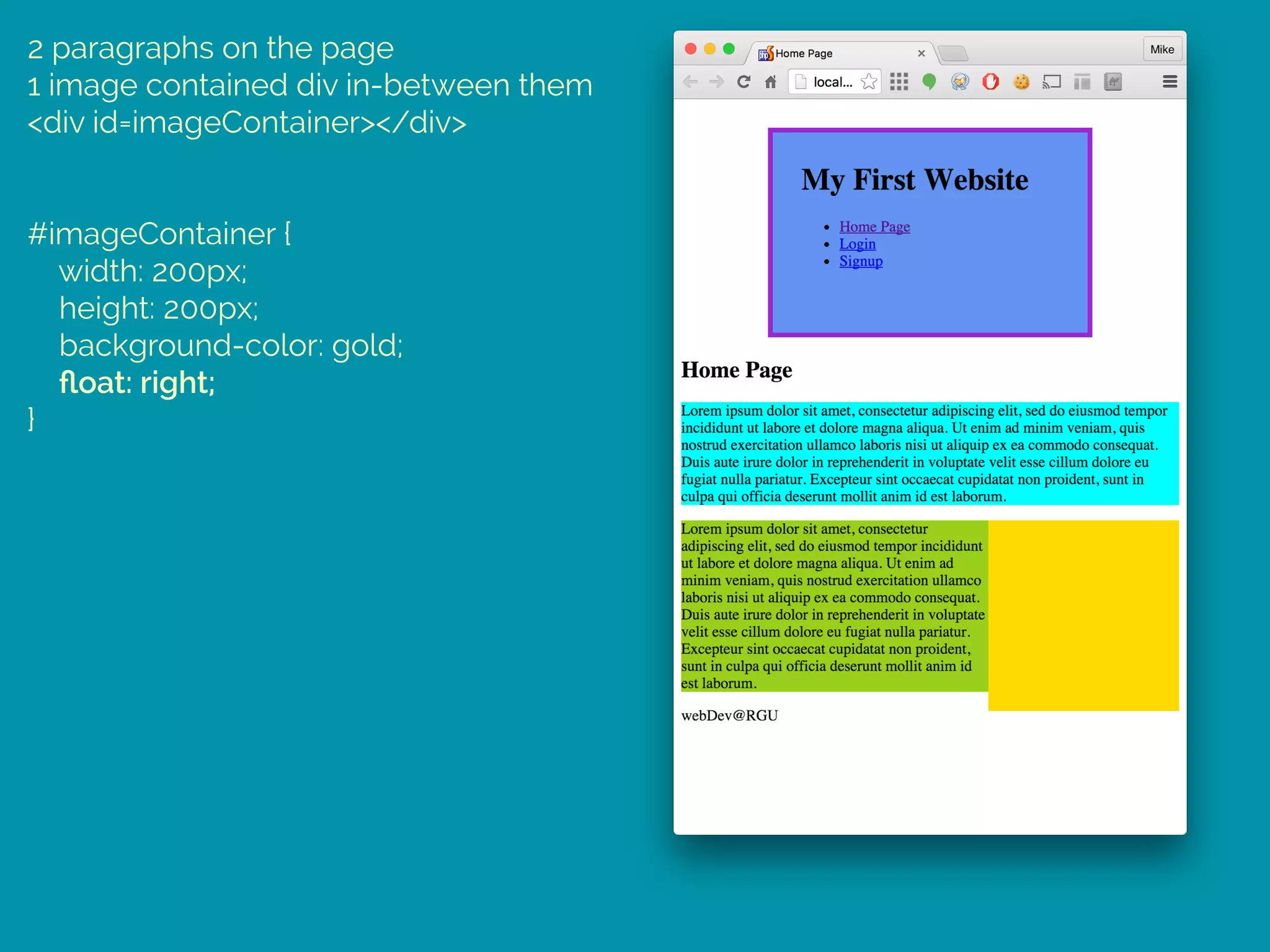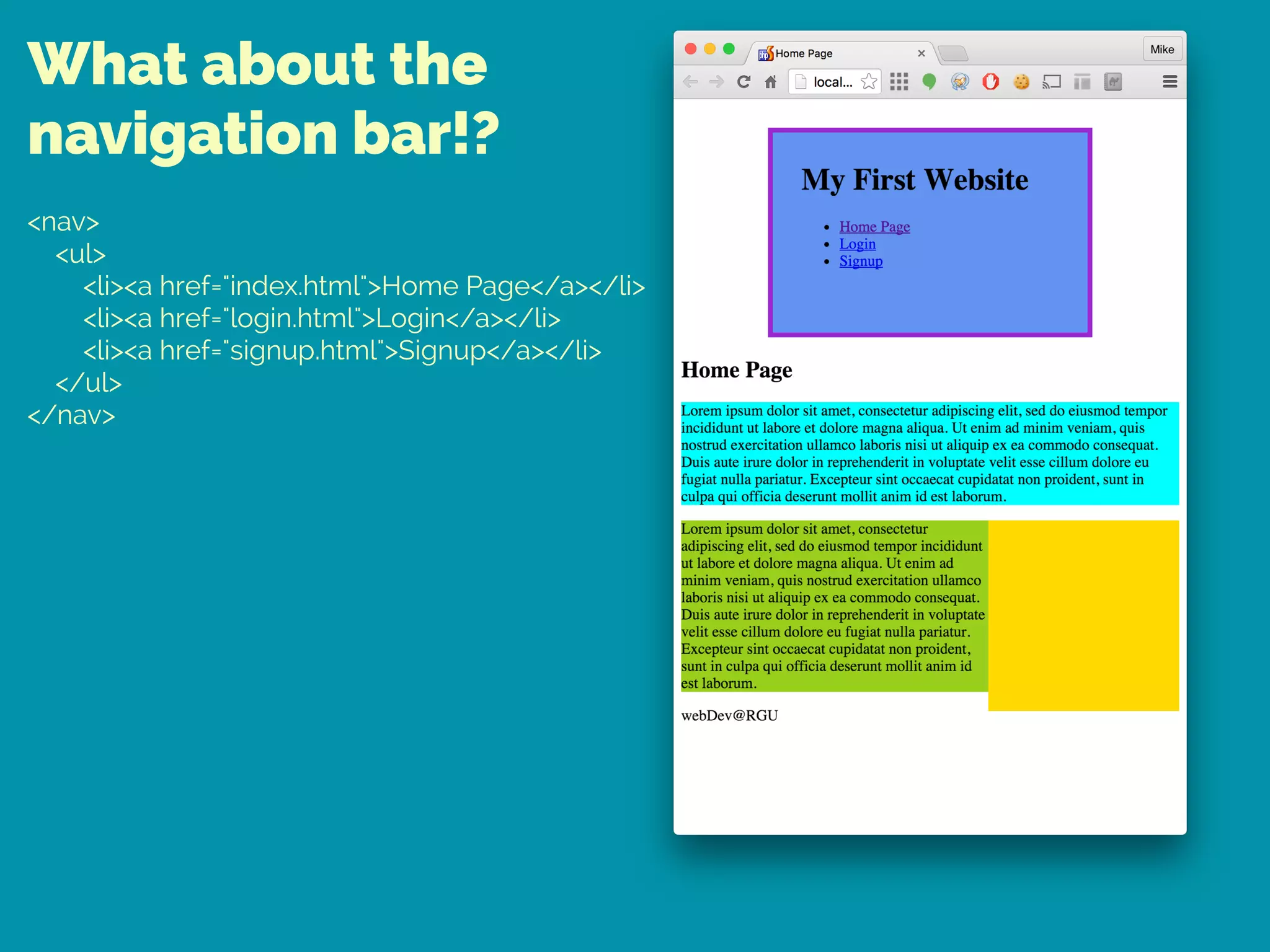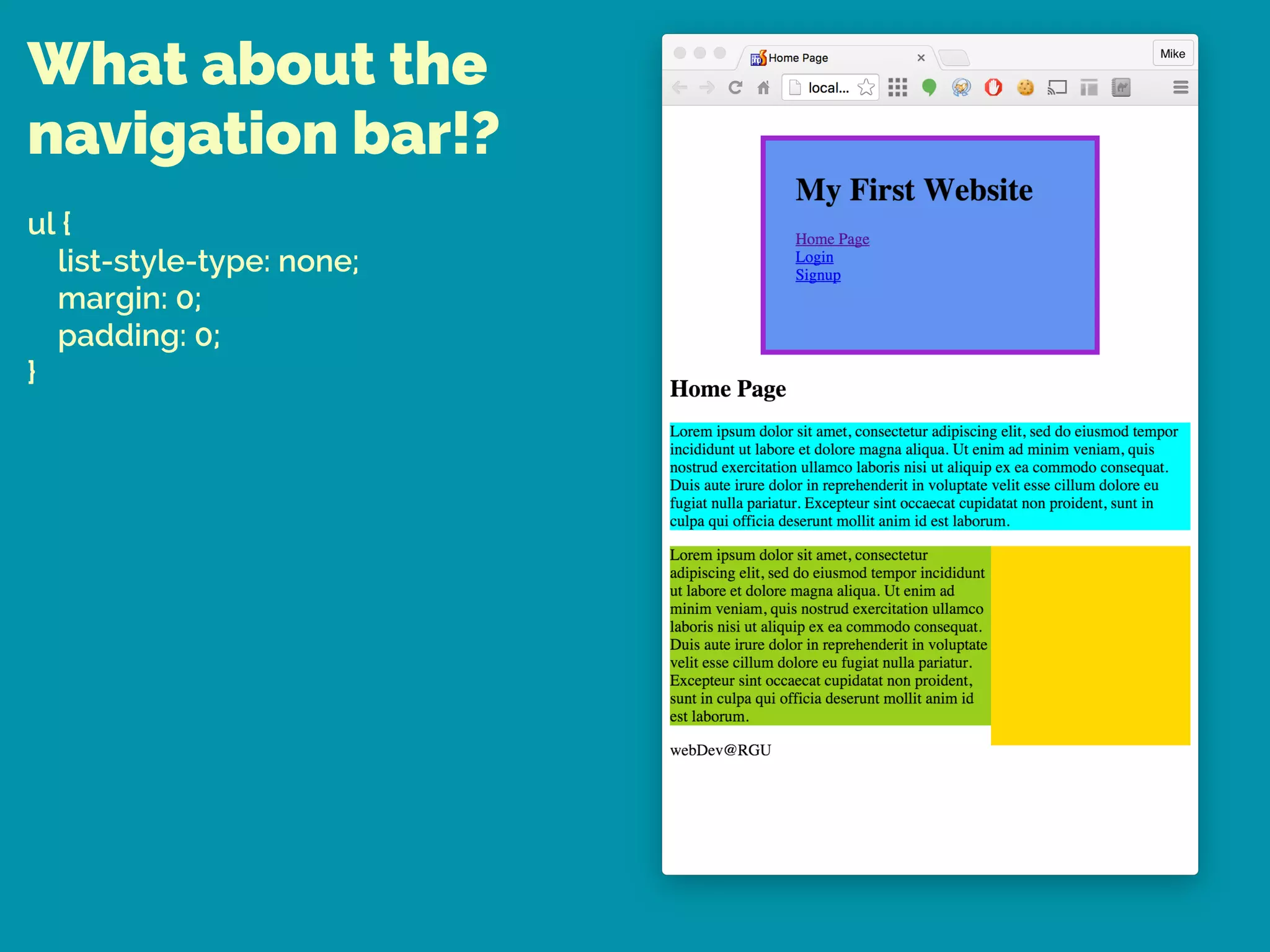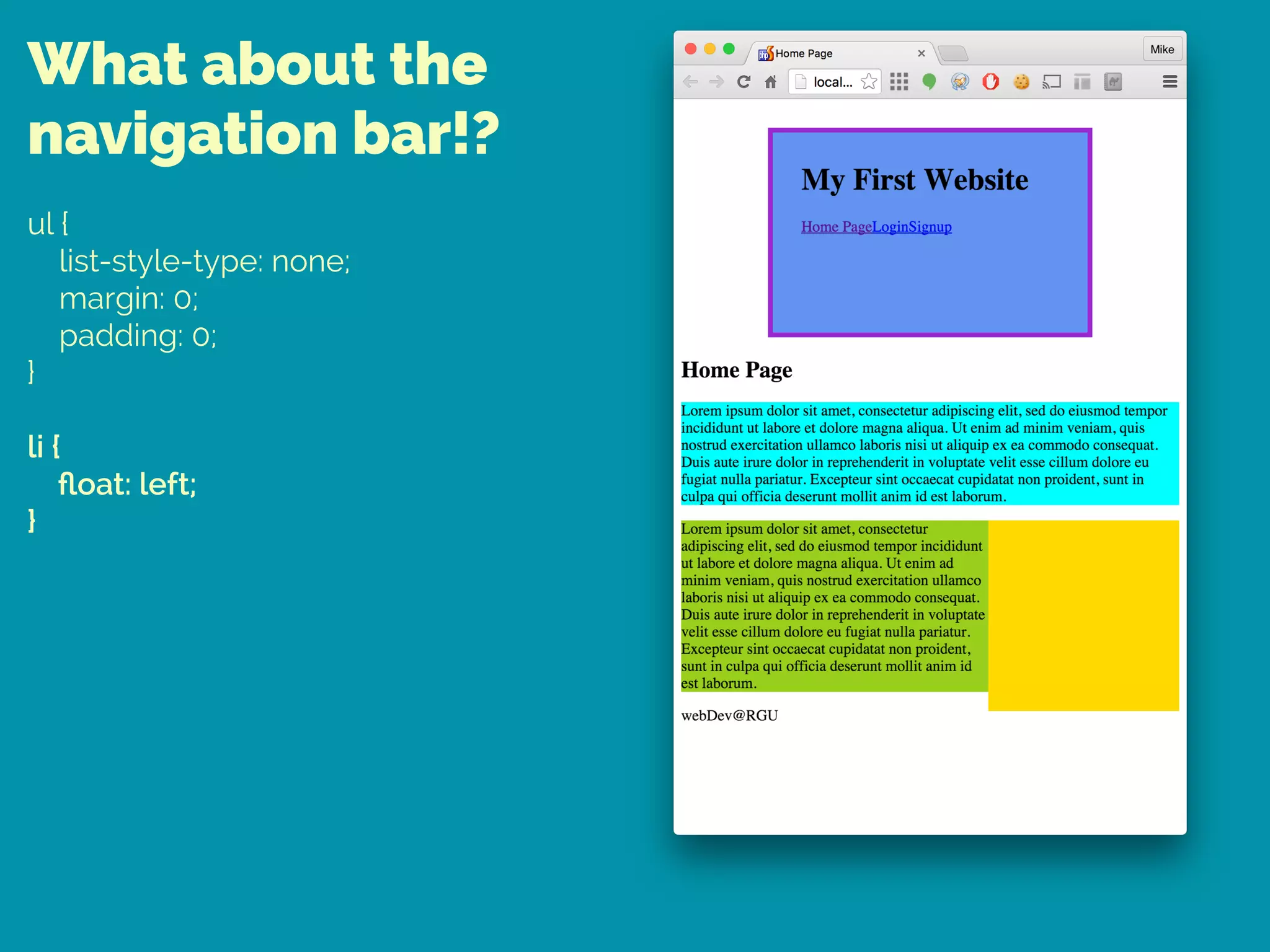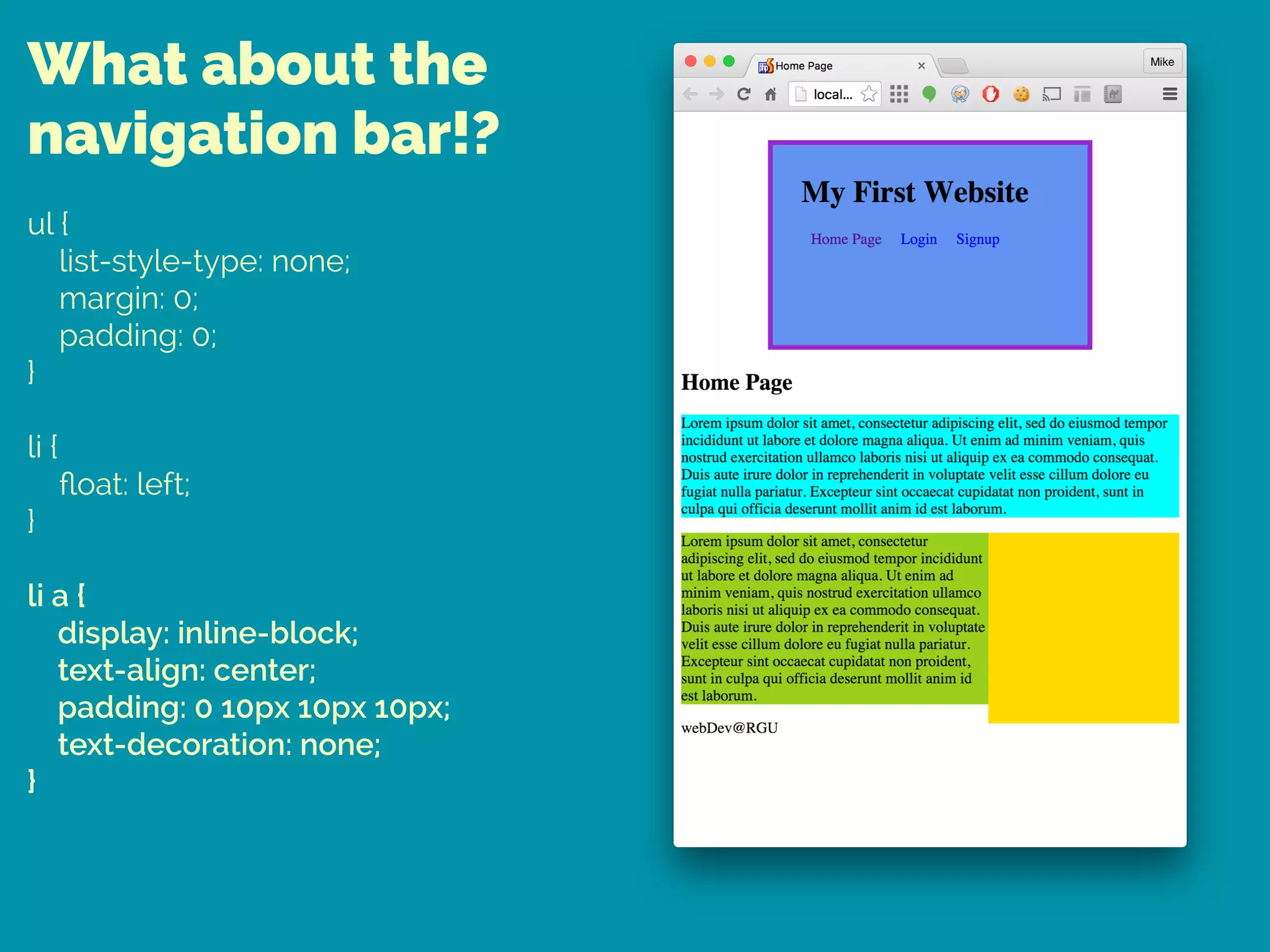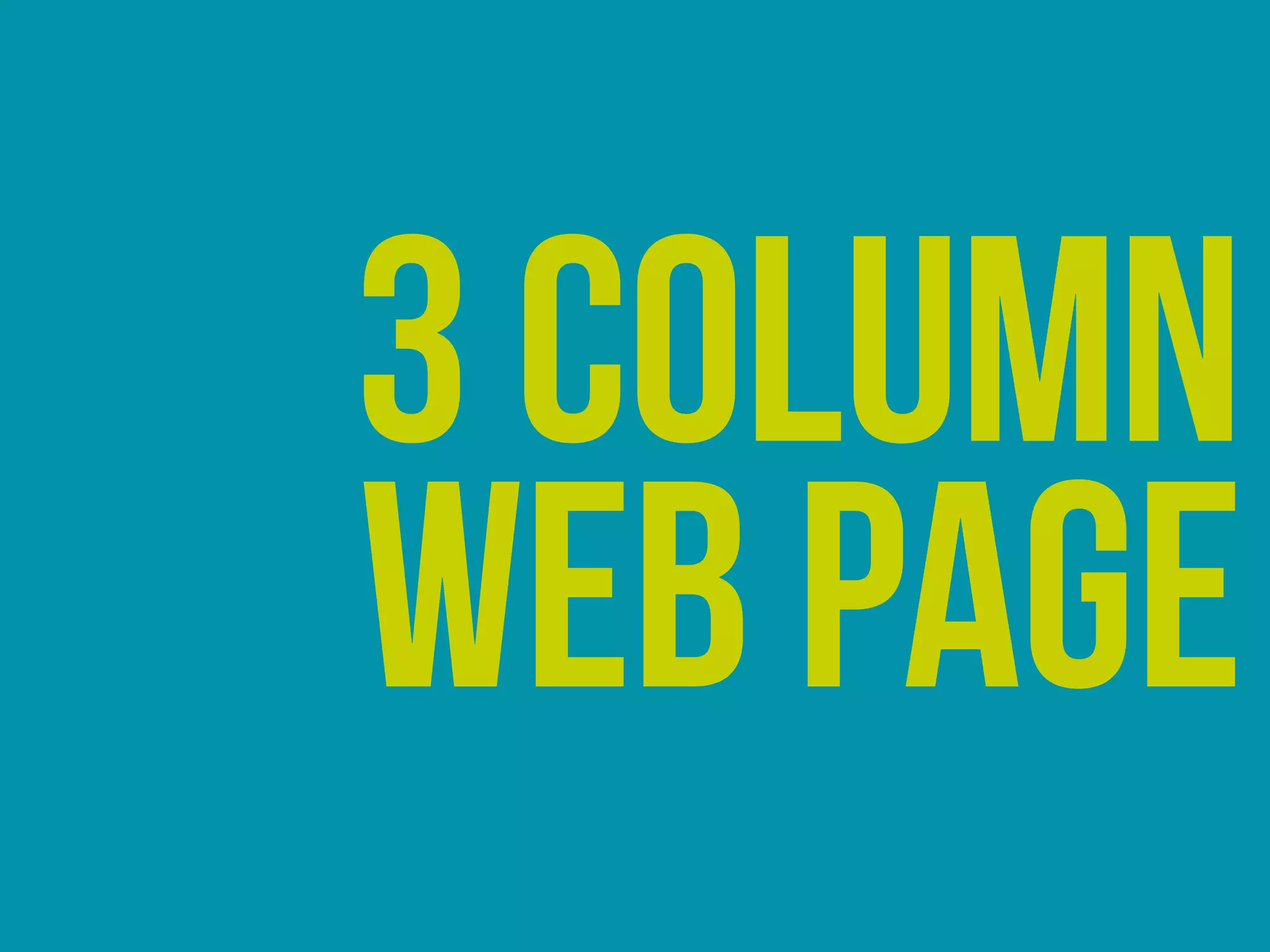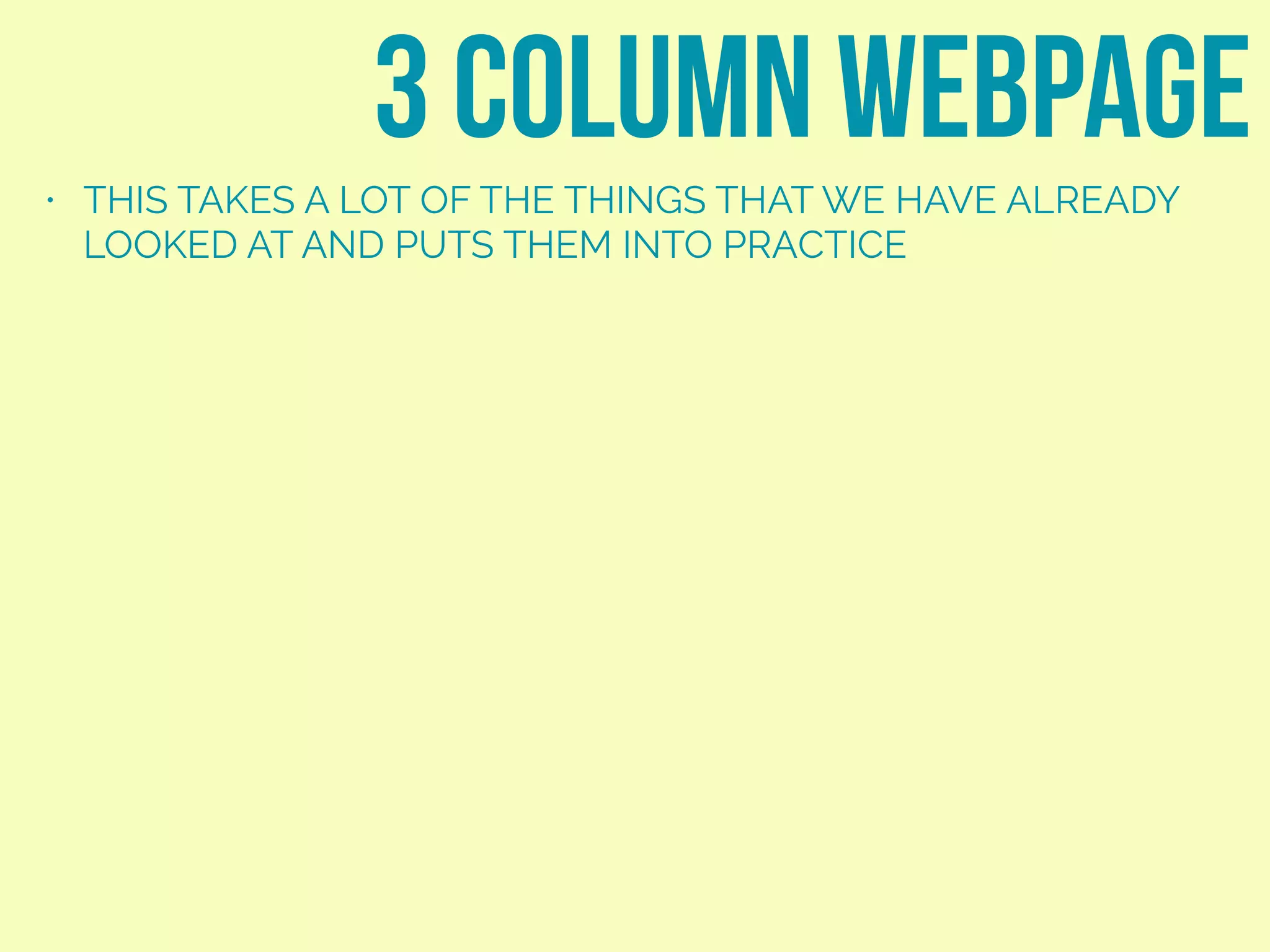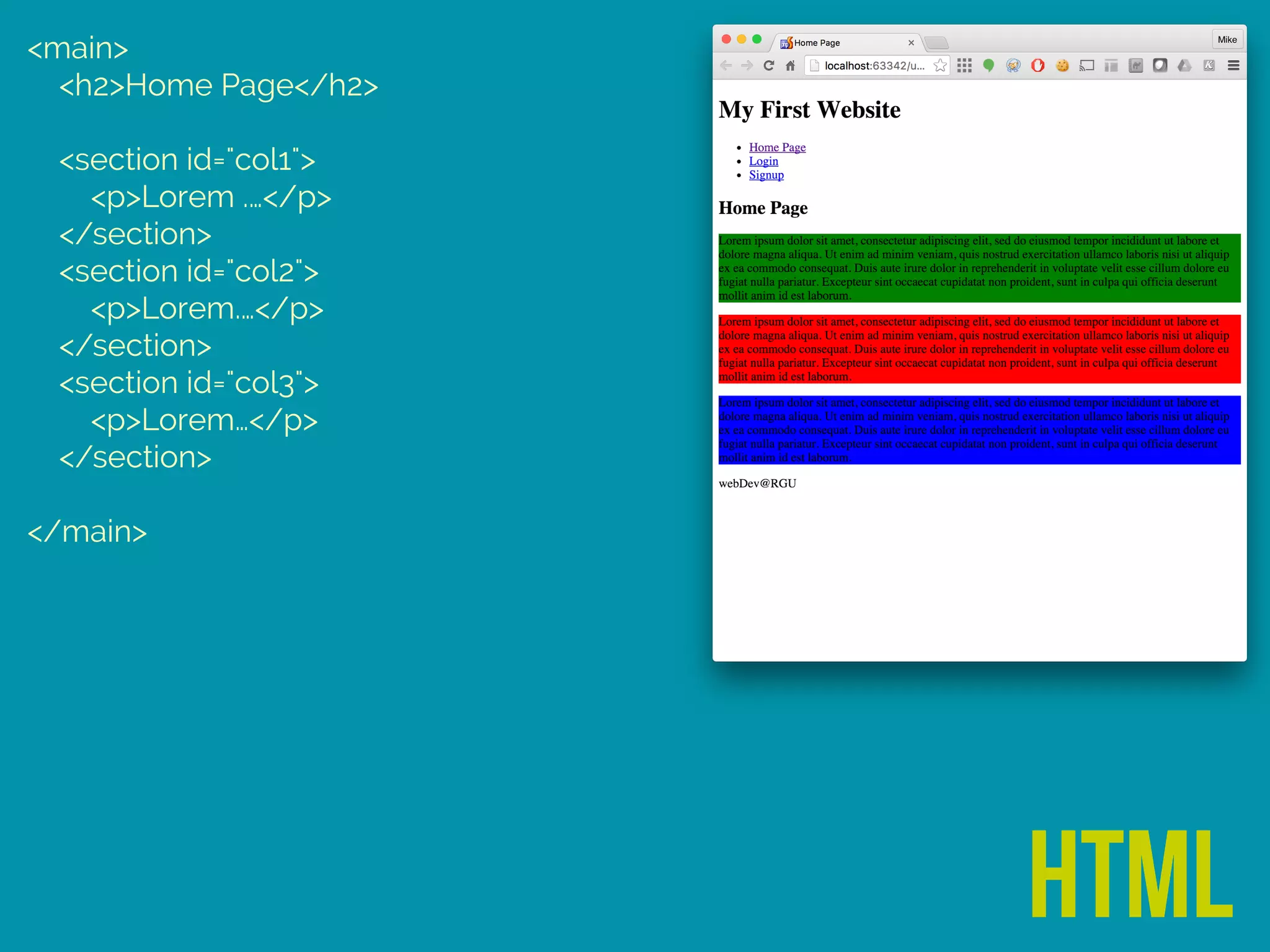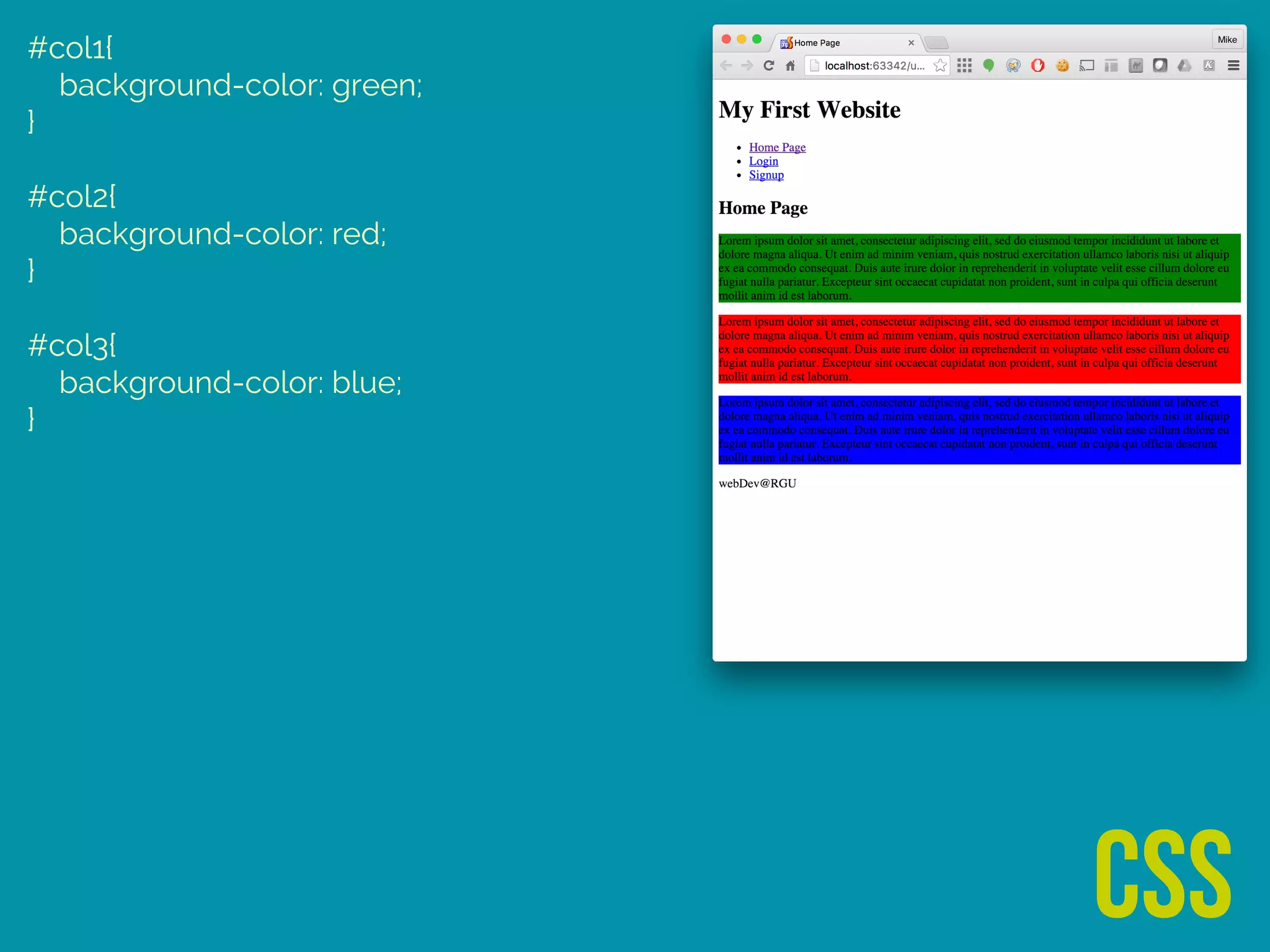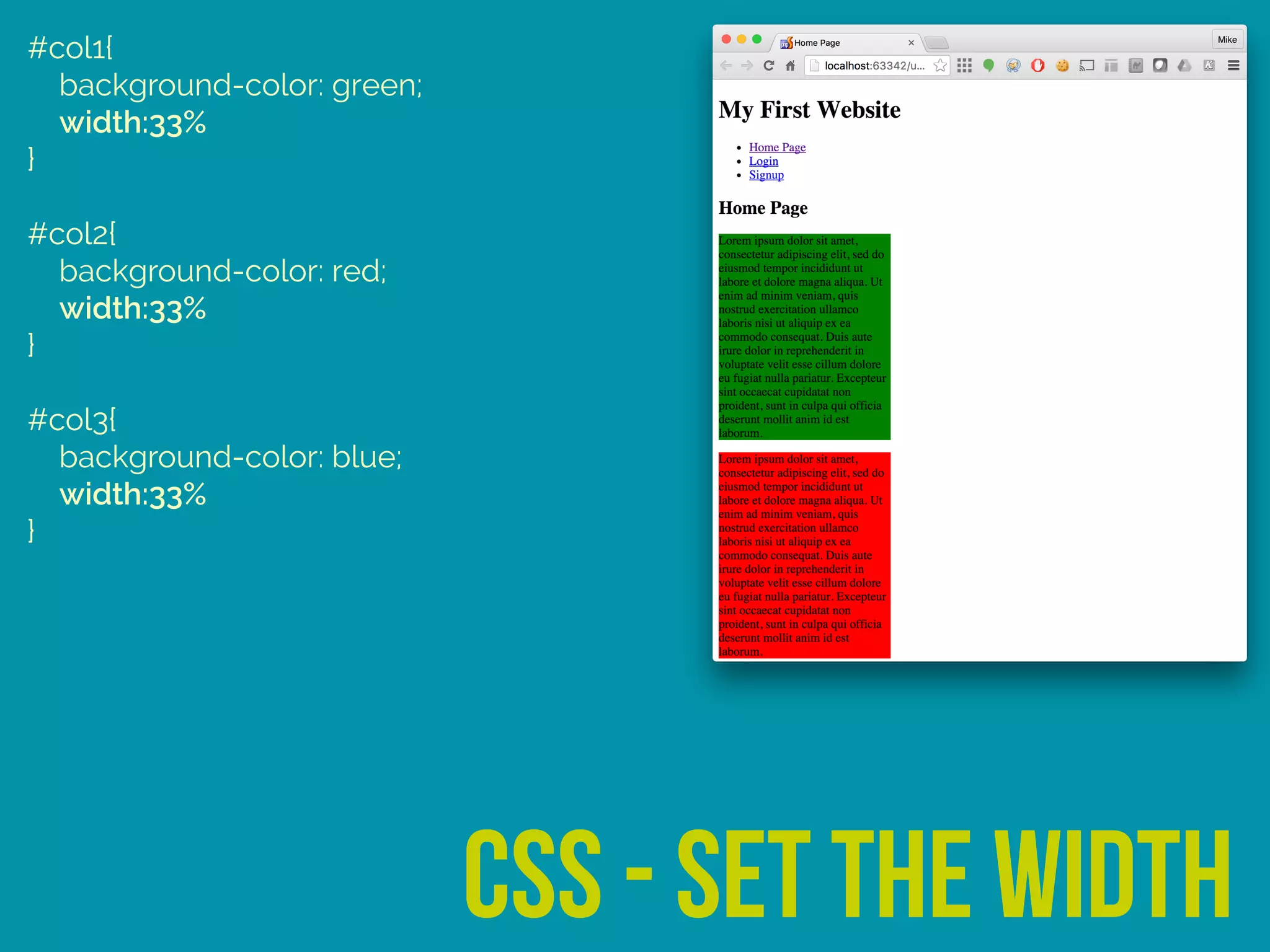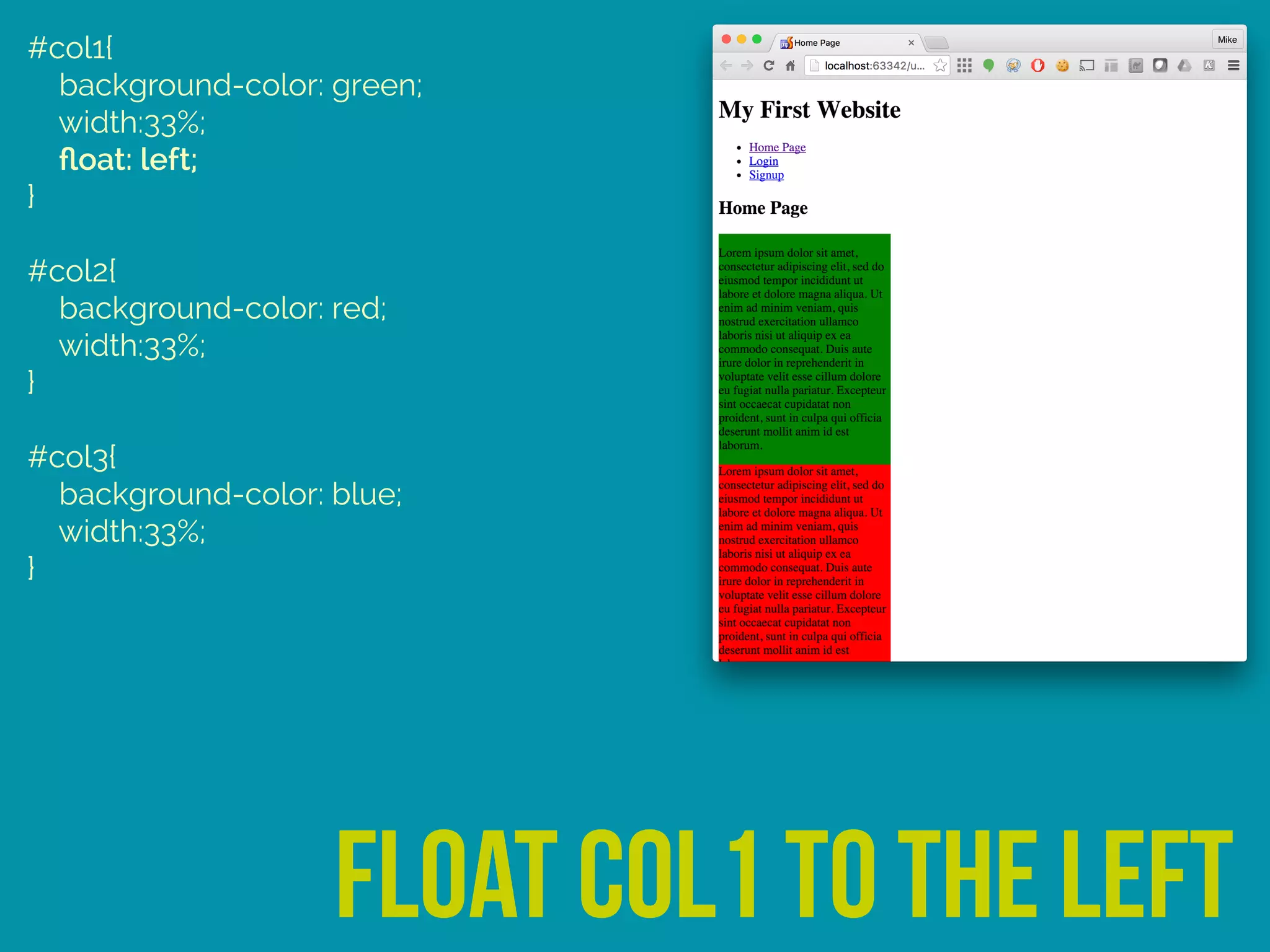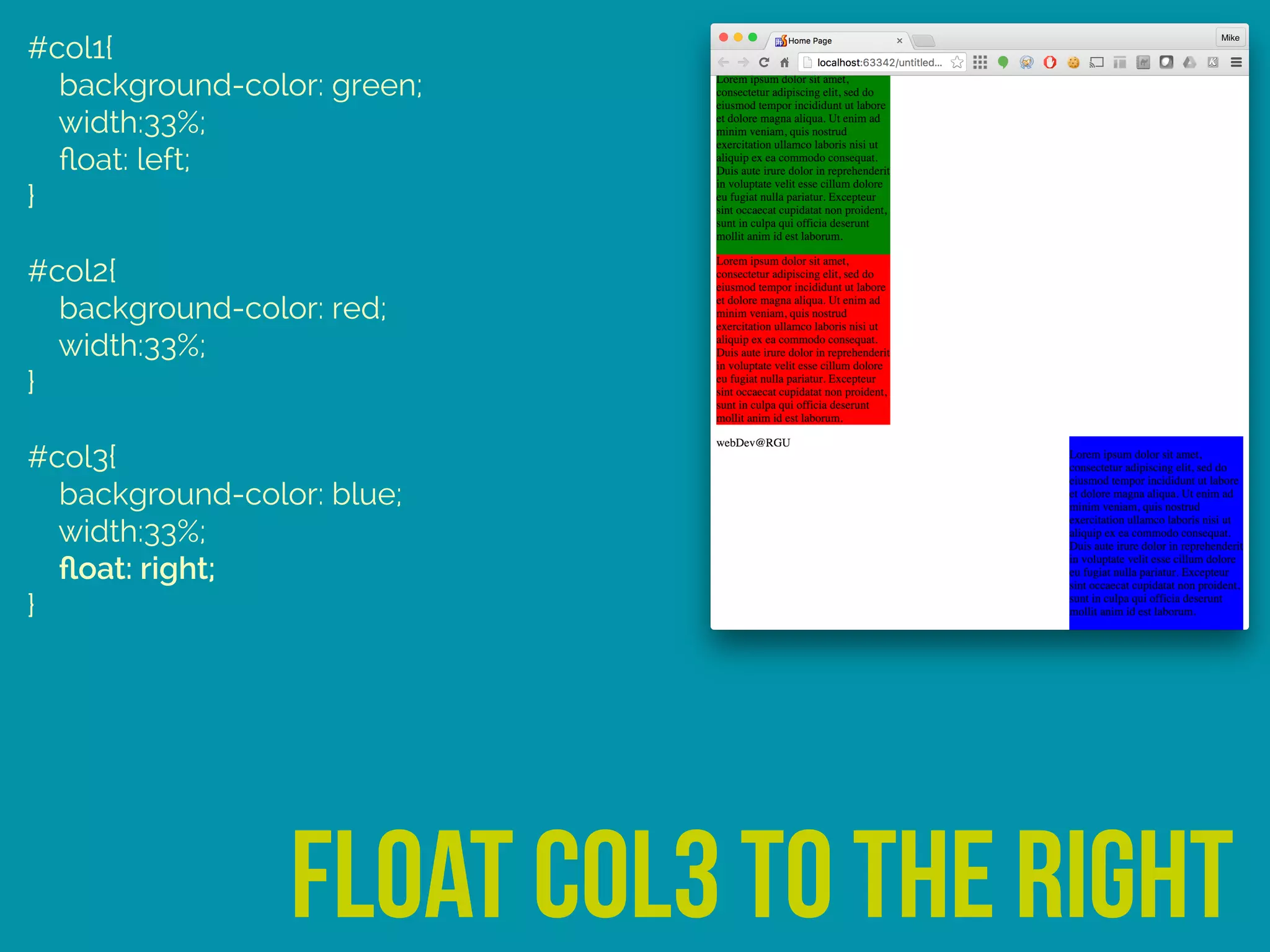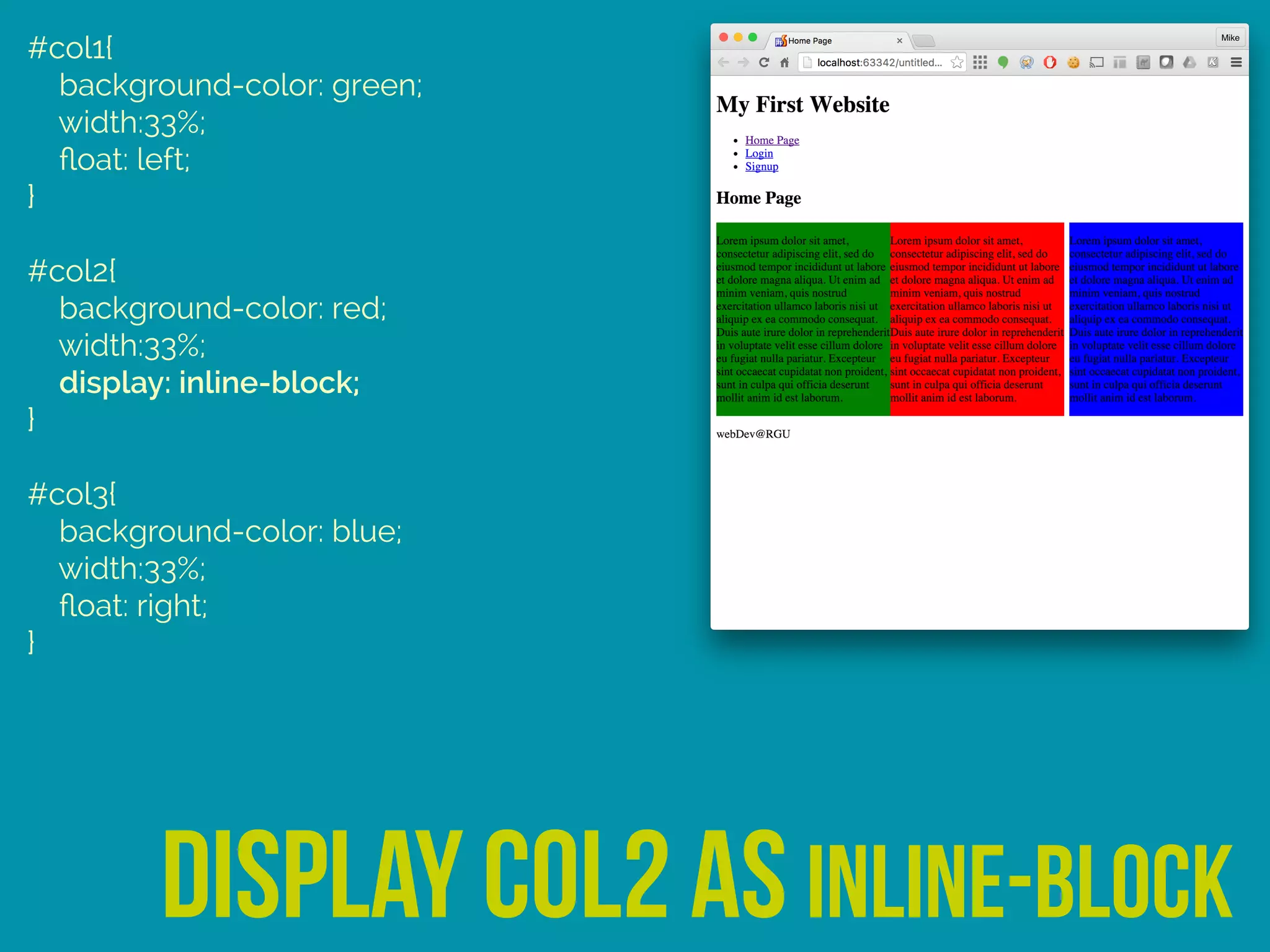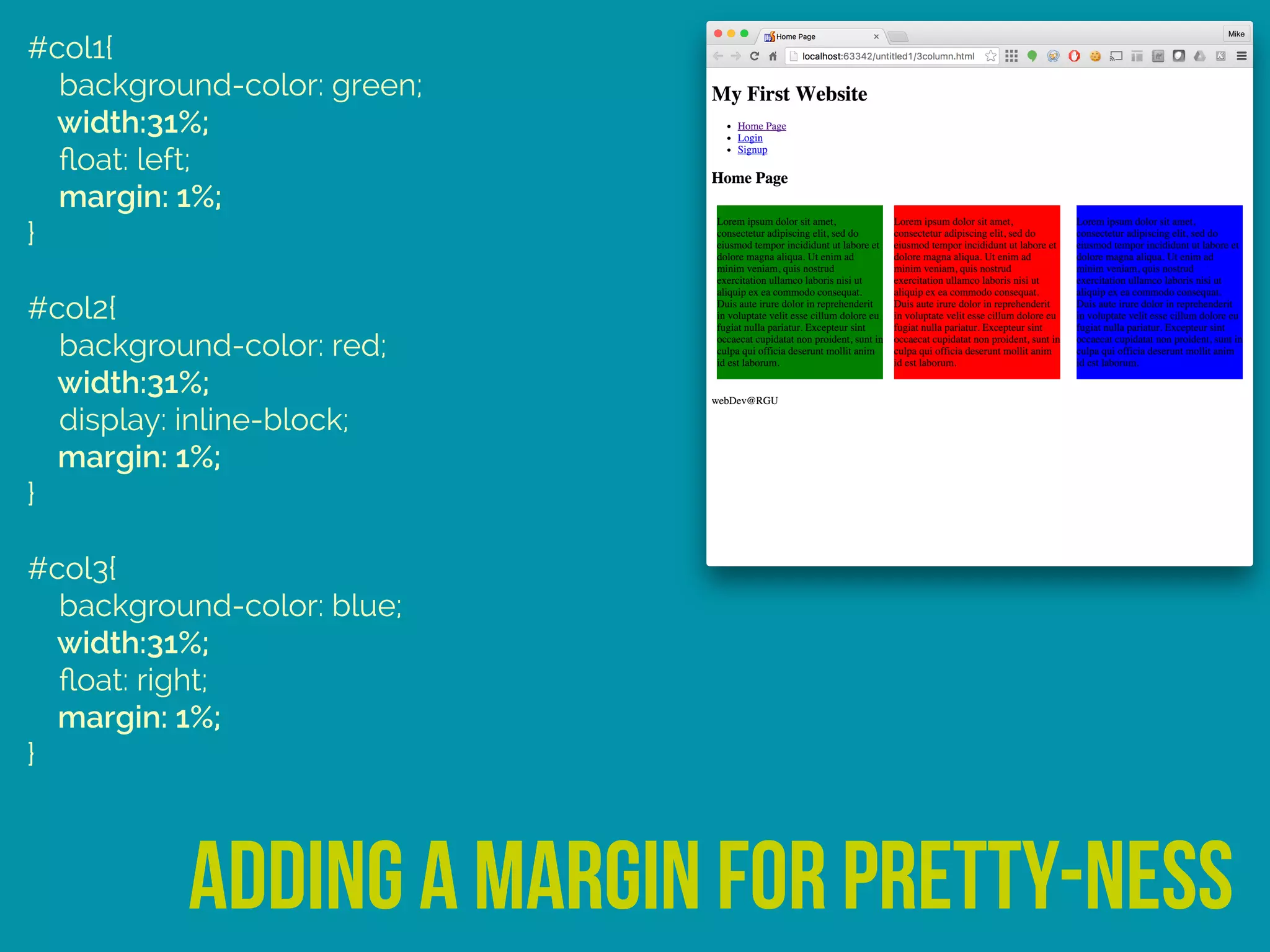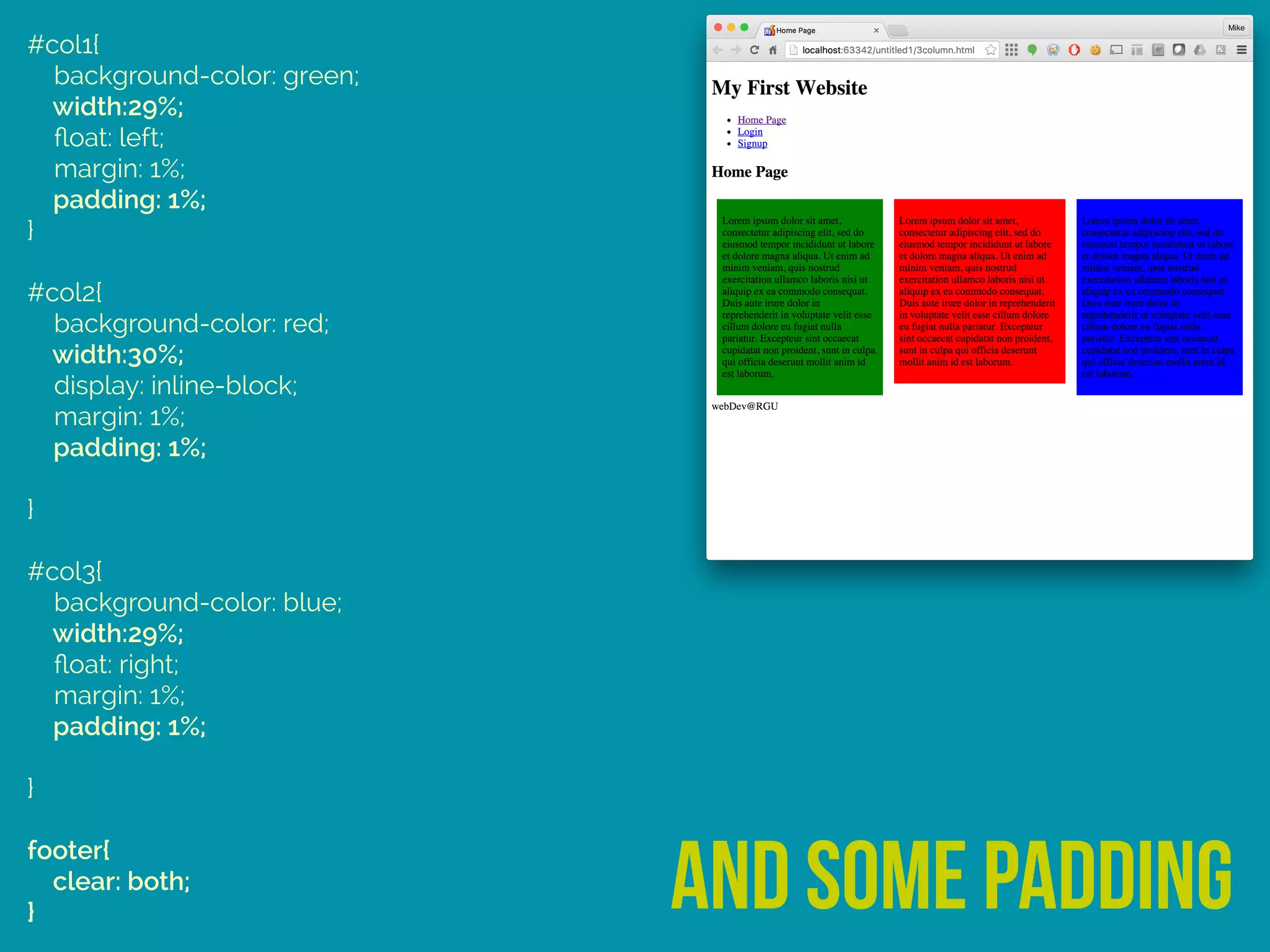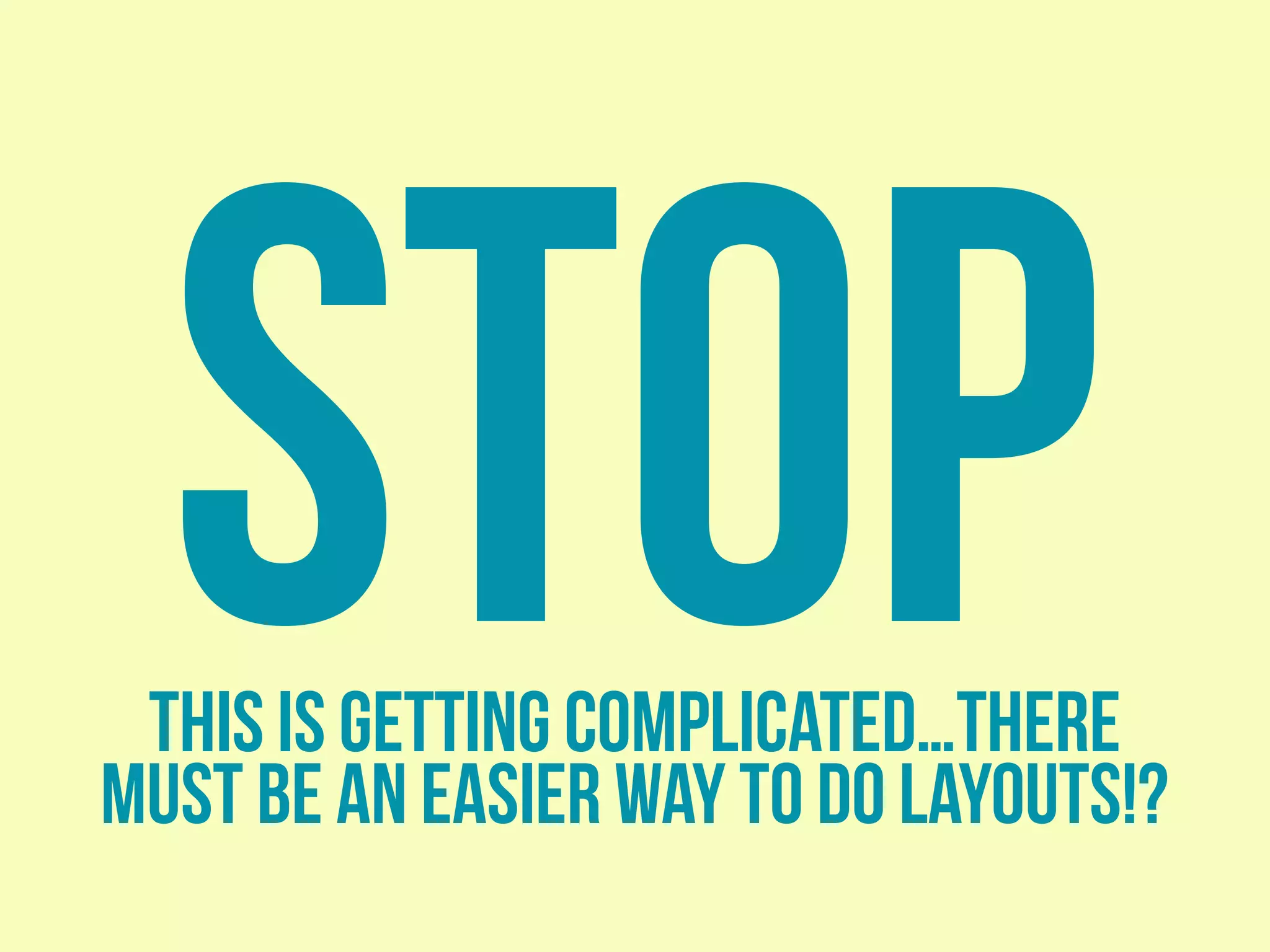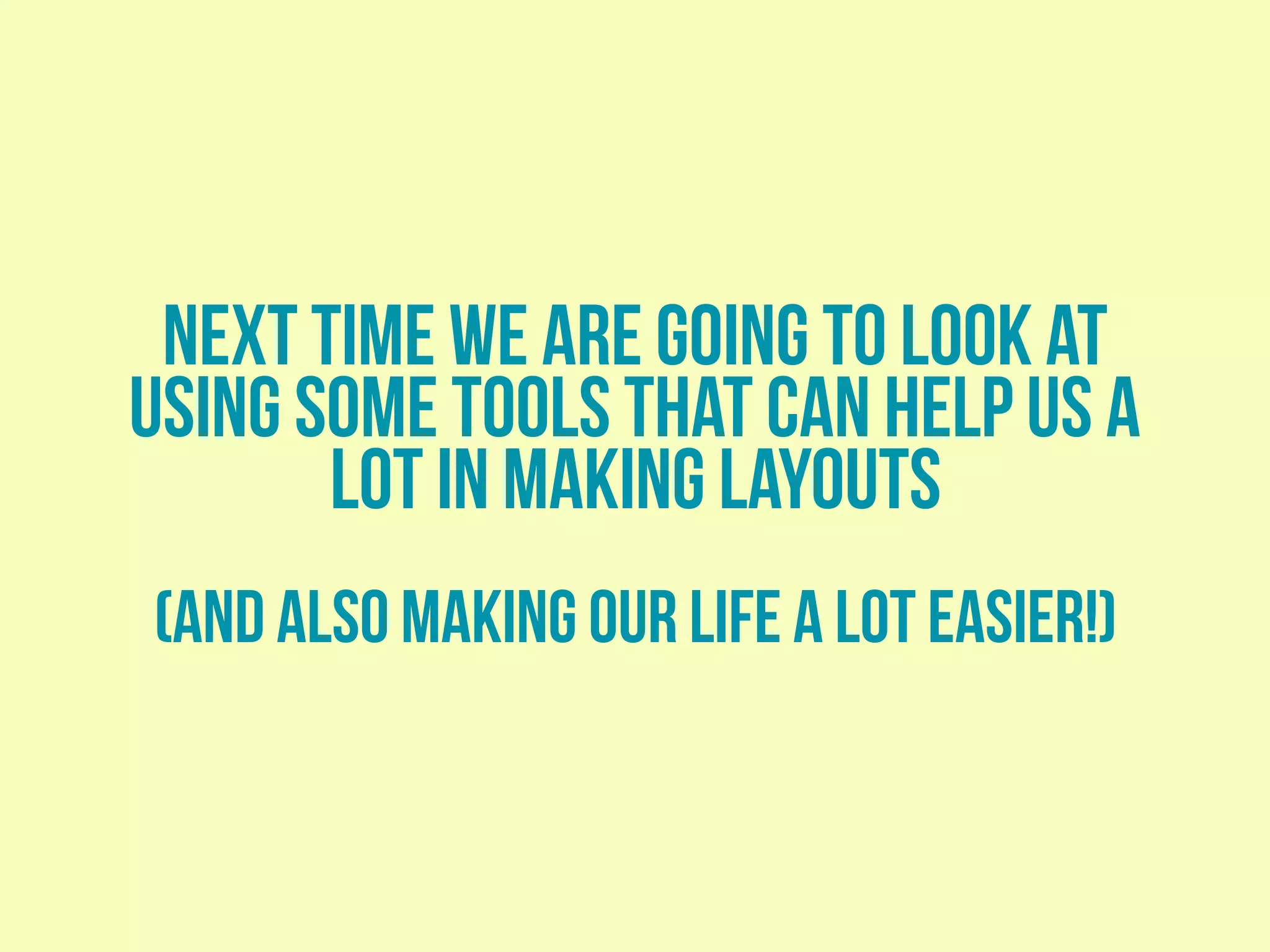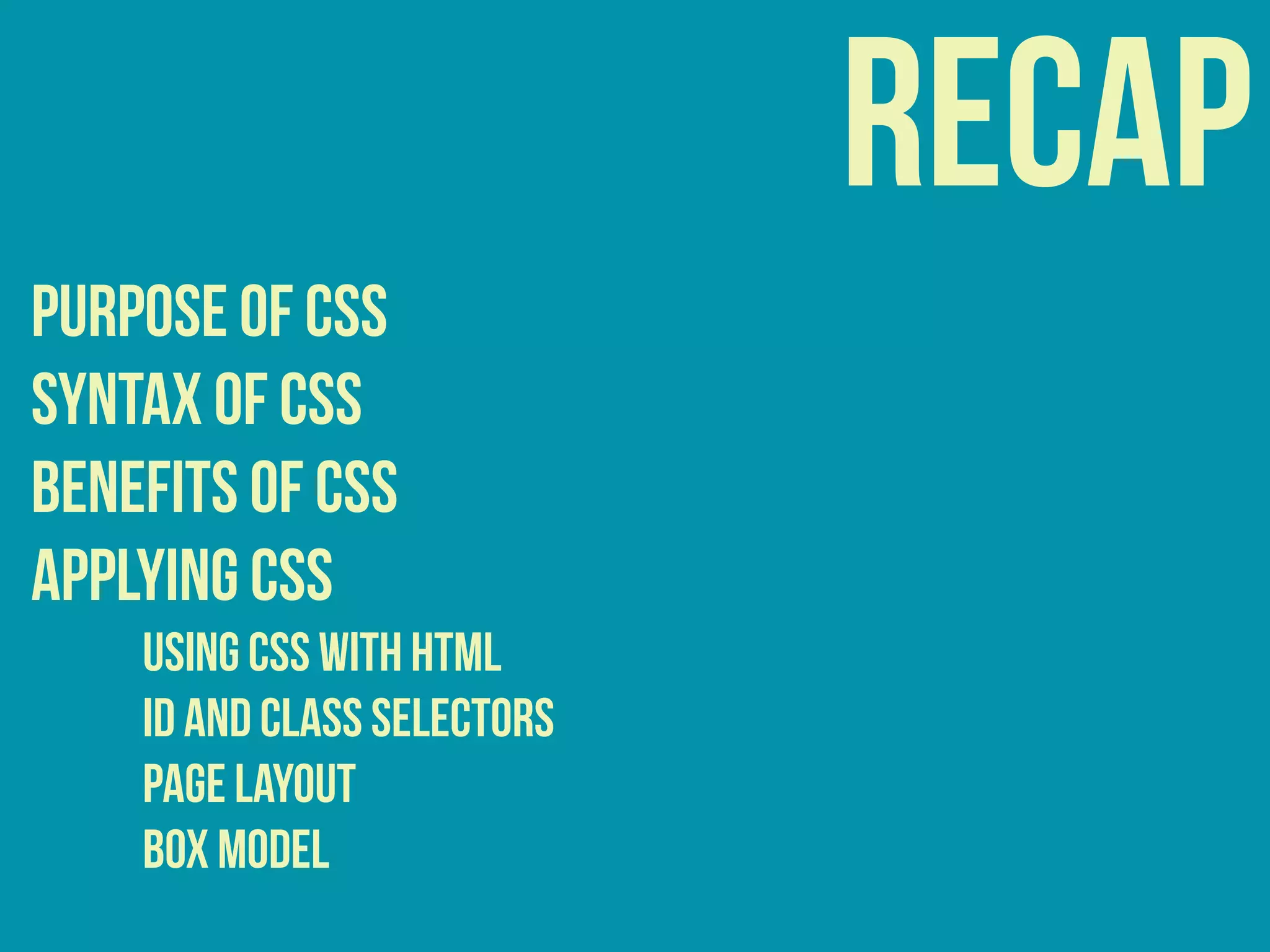This document provides an overview of web page layout using CSS, emphasizing the importance of the box model and various positioning methods for elements. It discusses the transition from table-based layouts to using <div> and <section> elements for structuring content, as well as practical examples of styling headers, footers, and creating three-column web pages. It concludes by hinting at future tools for simplifying layouts.