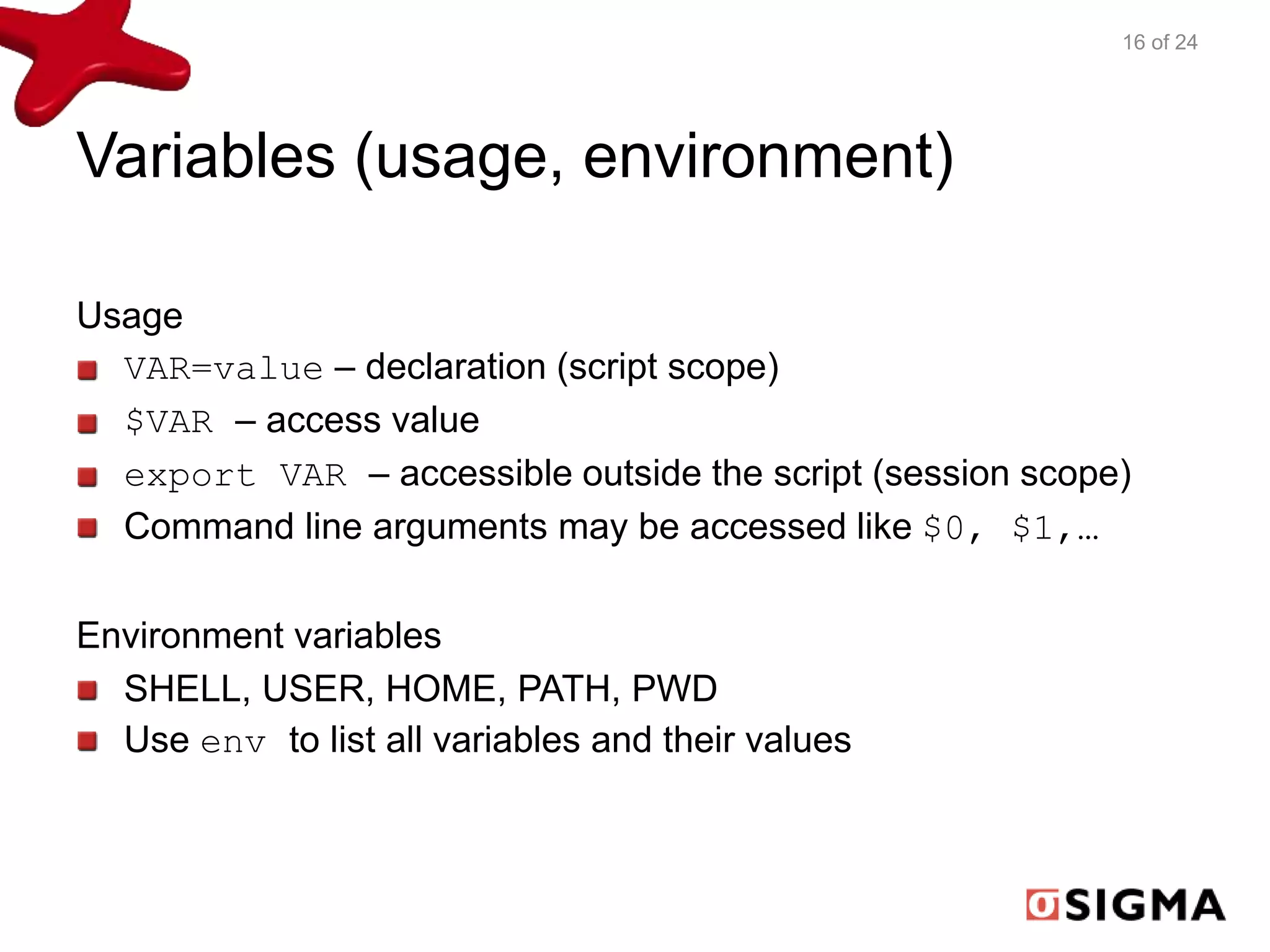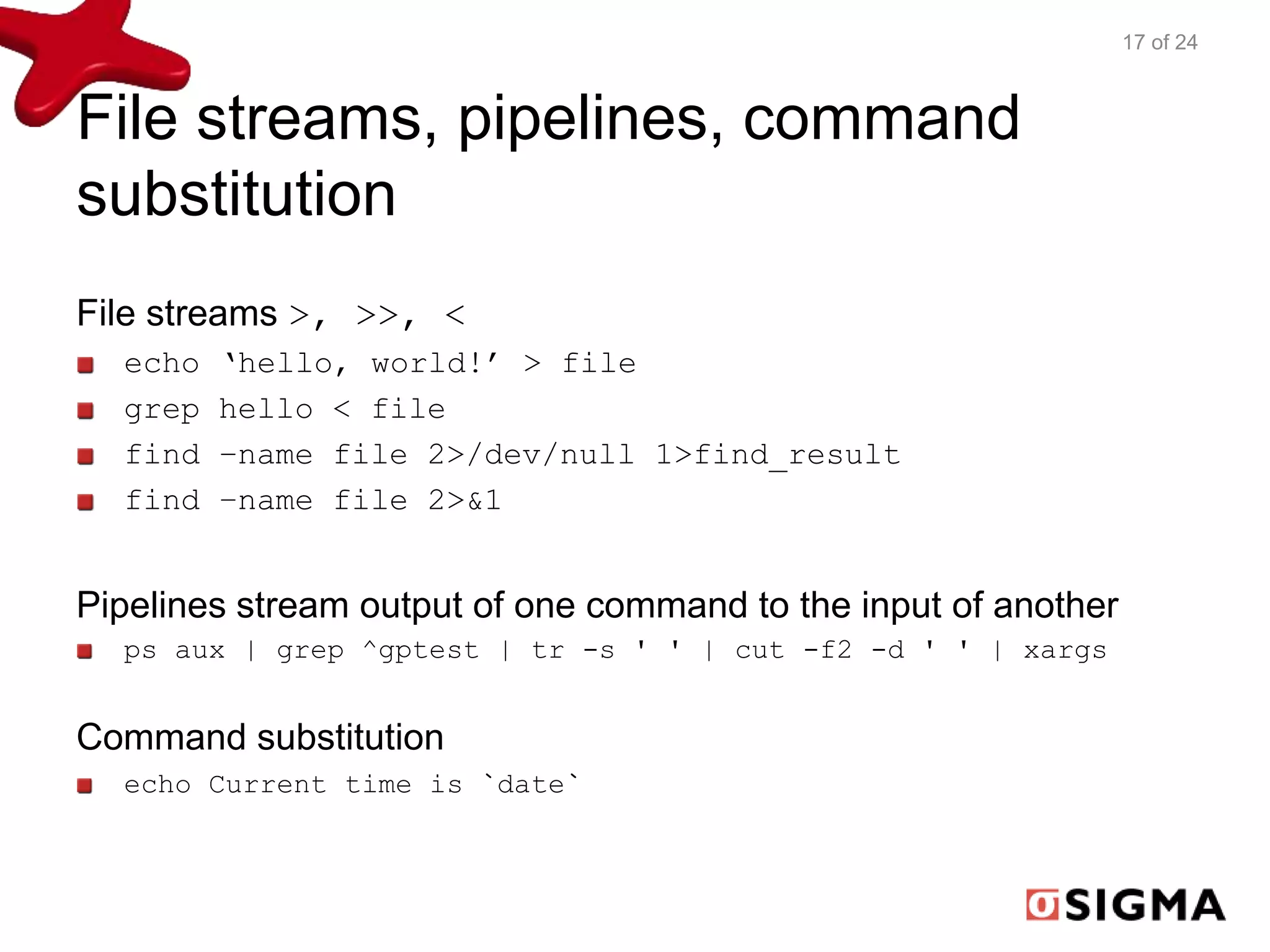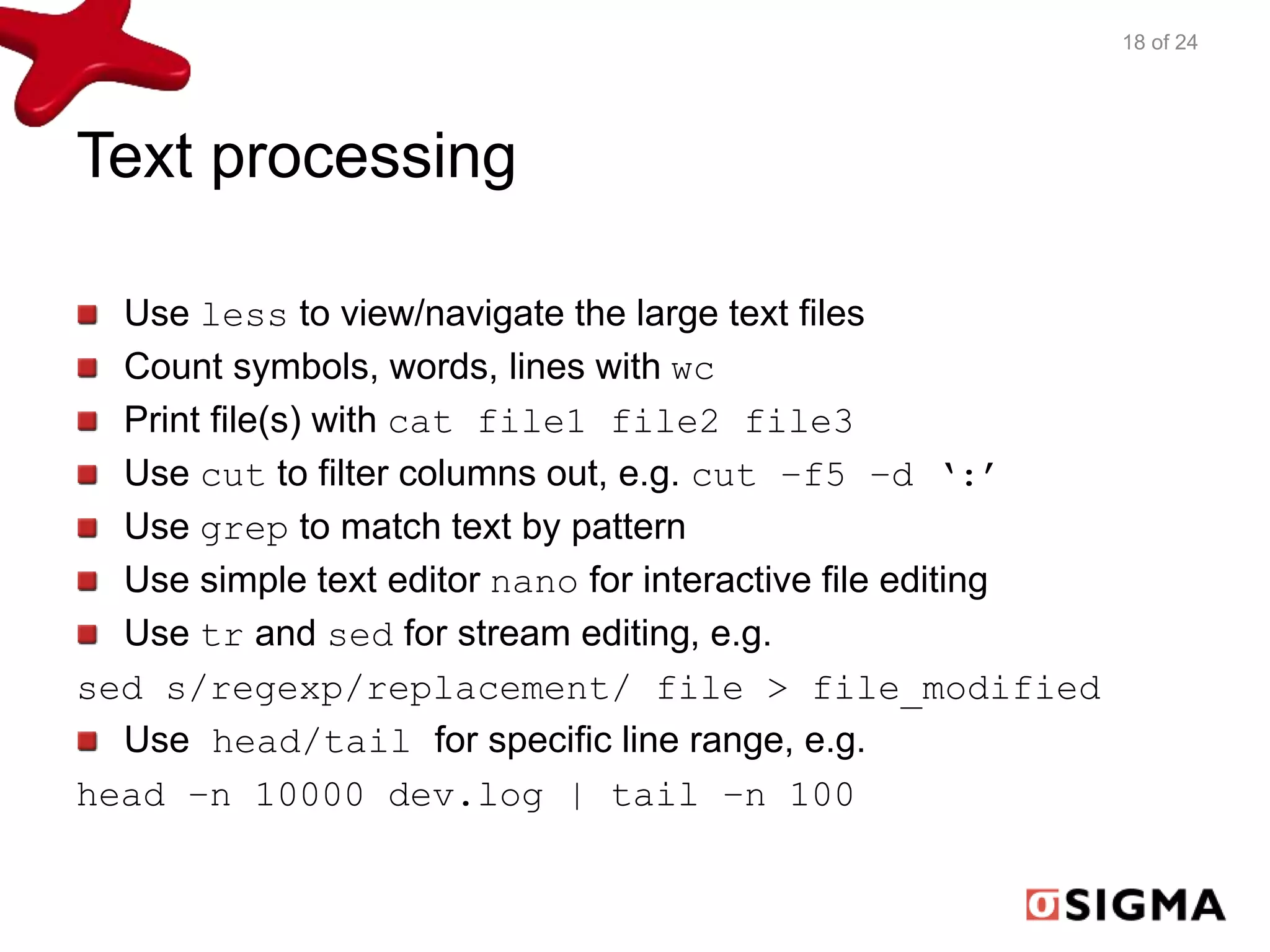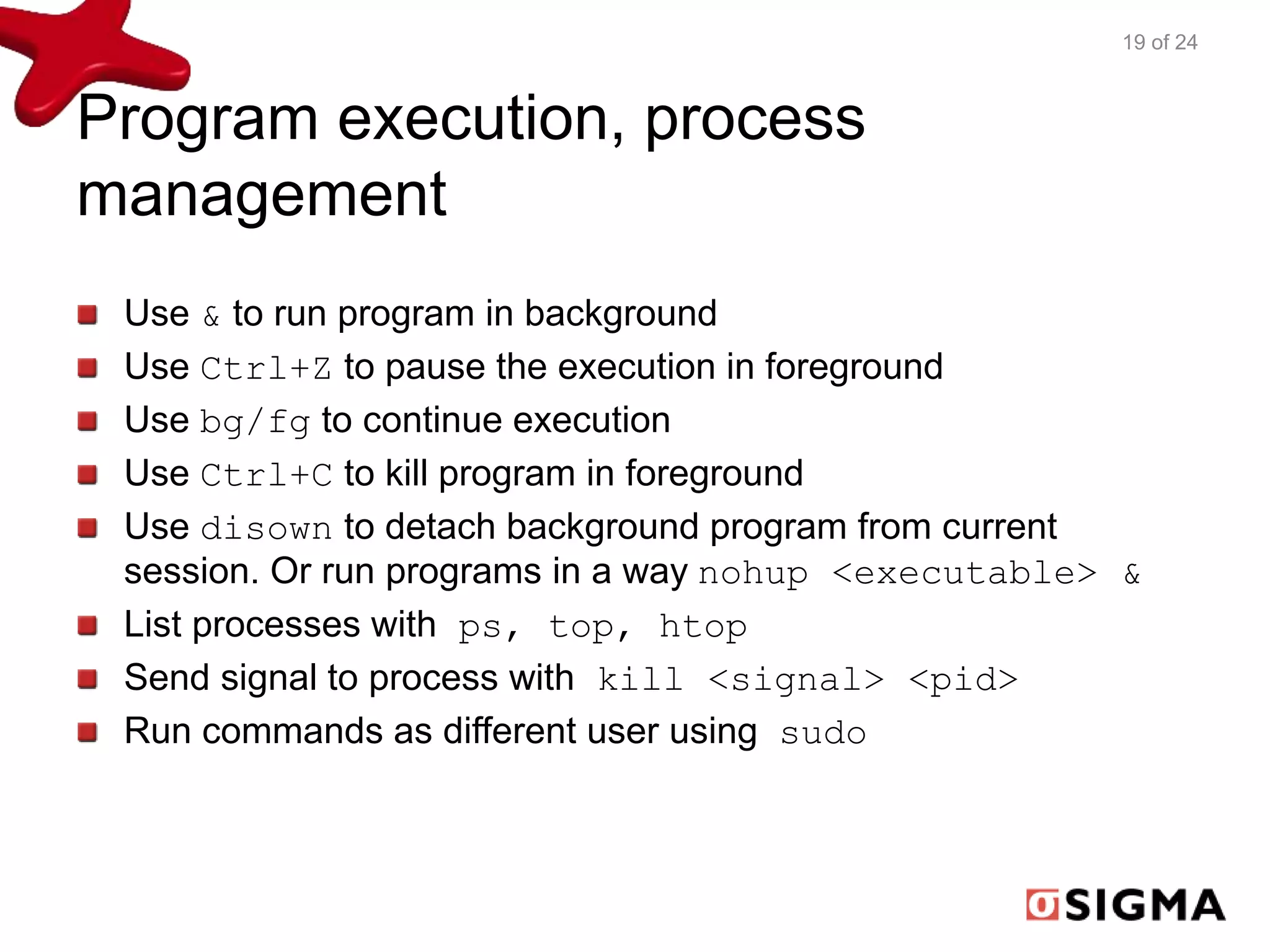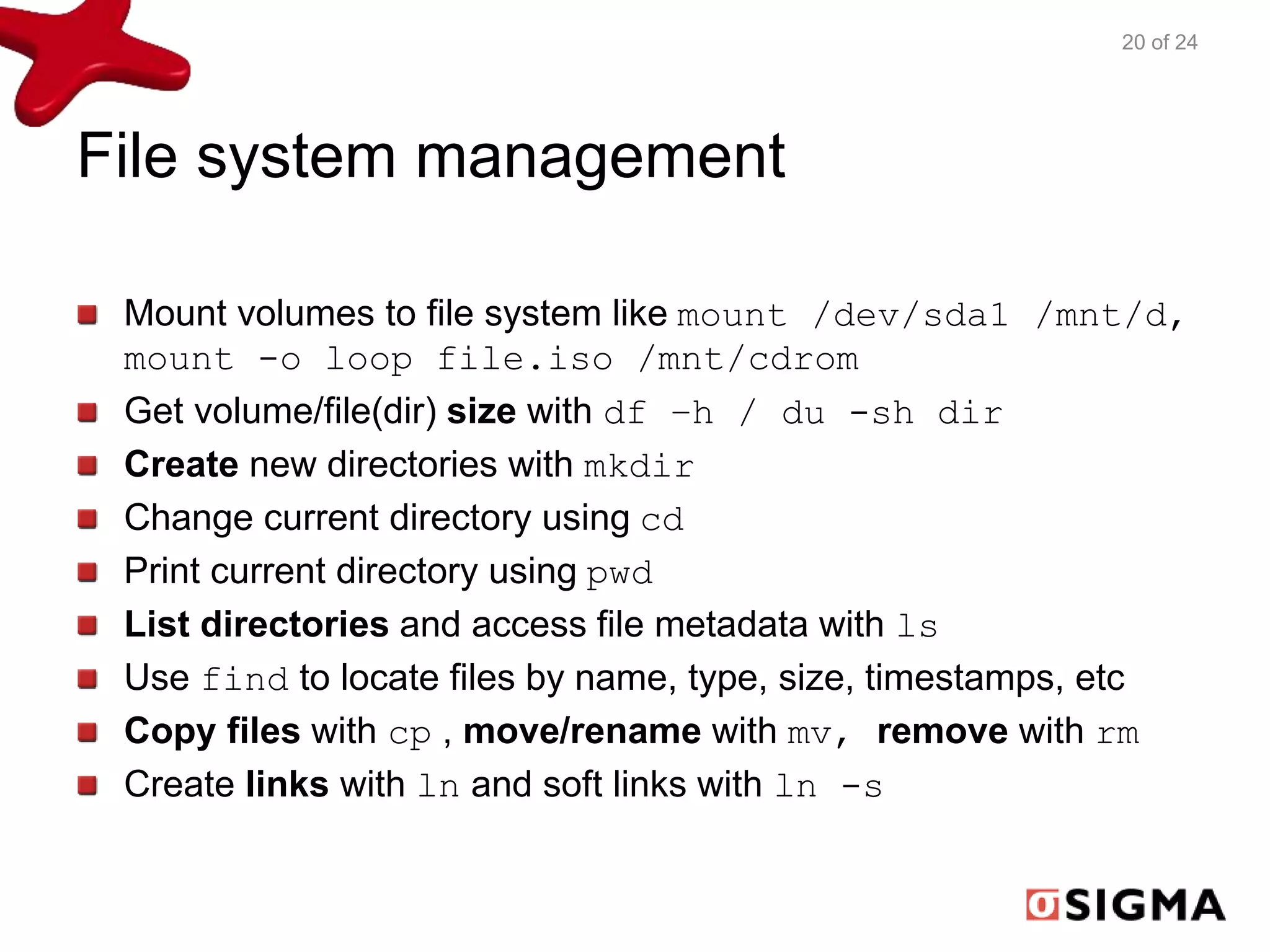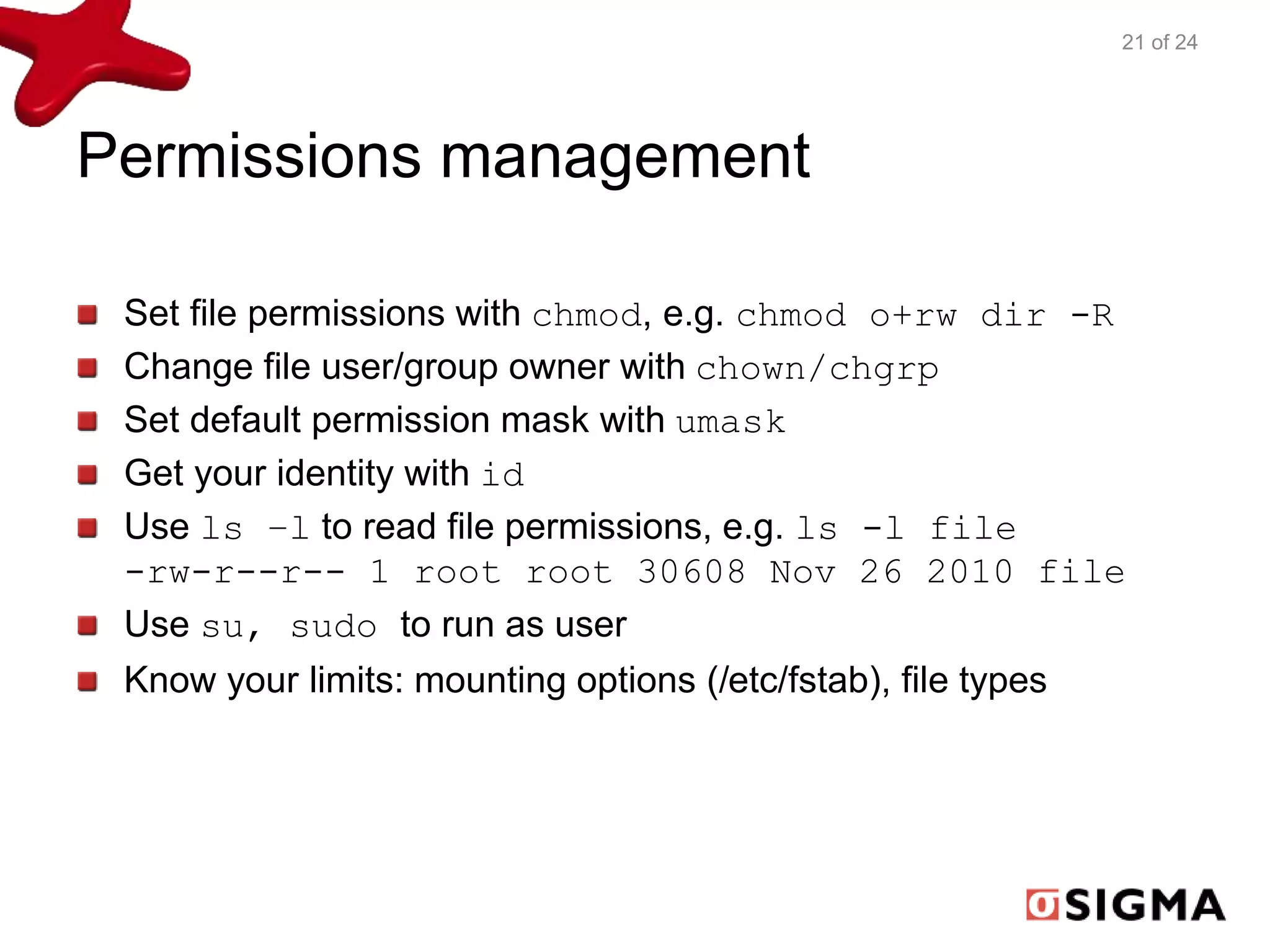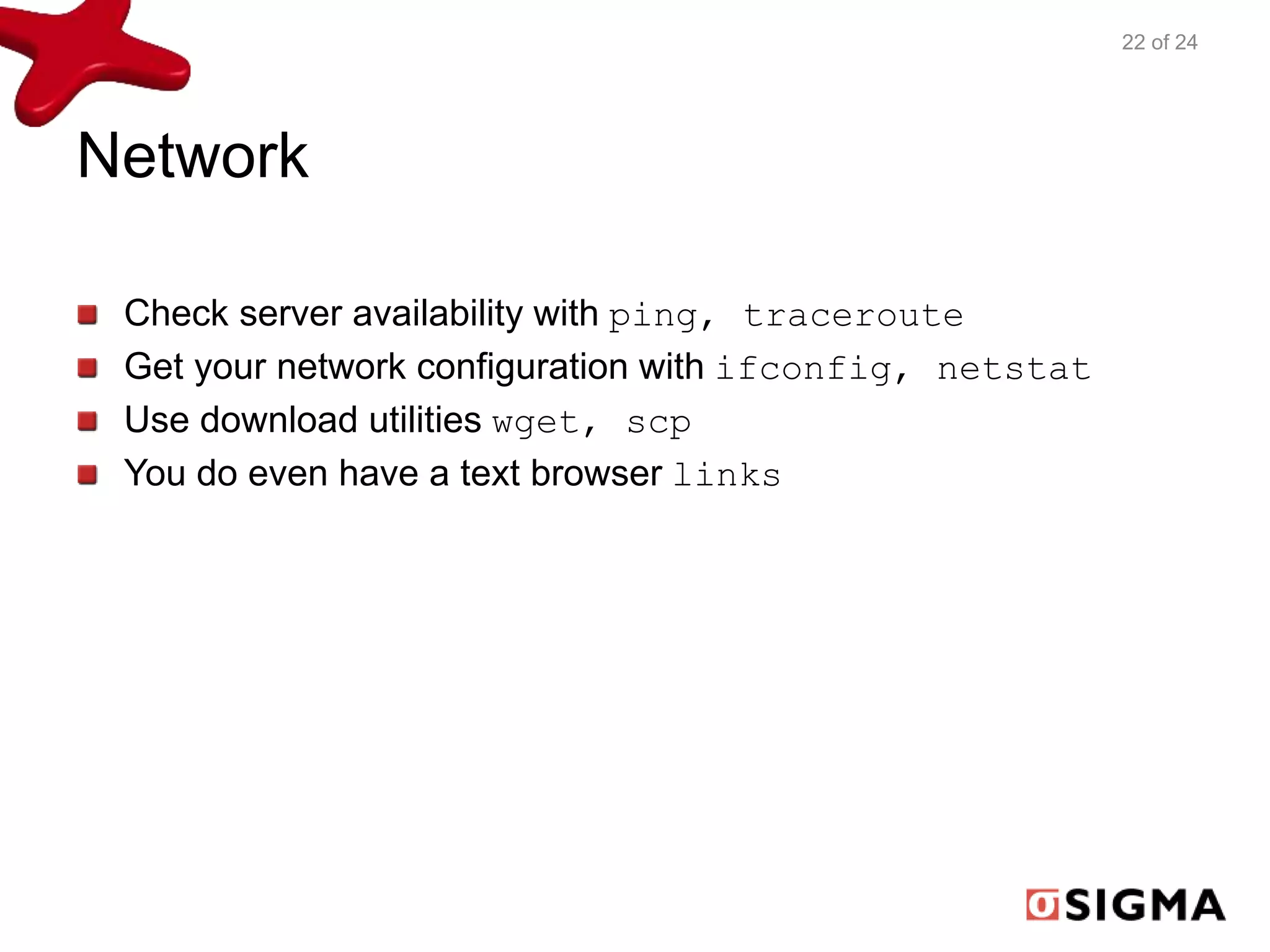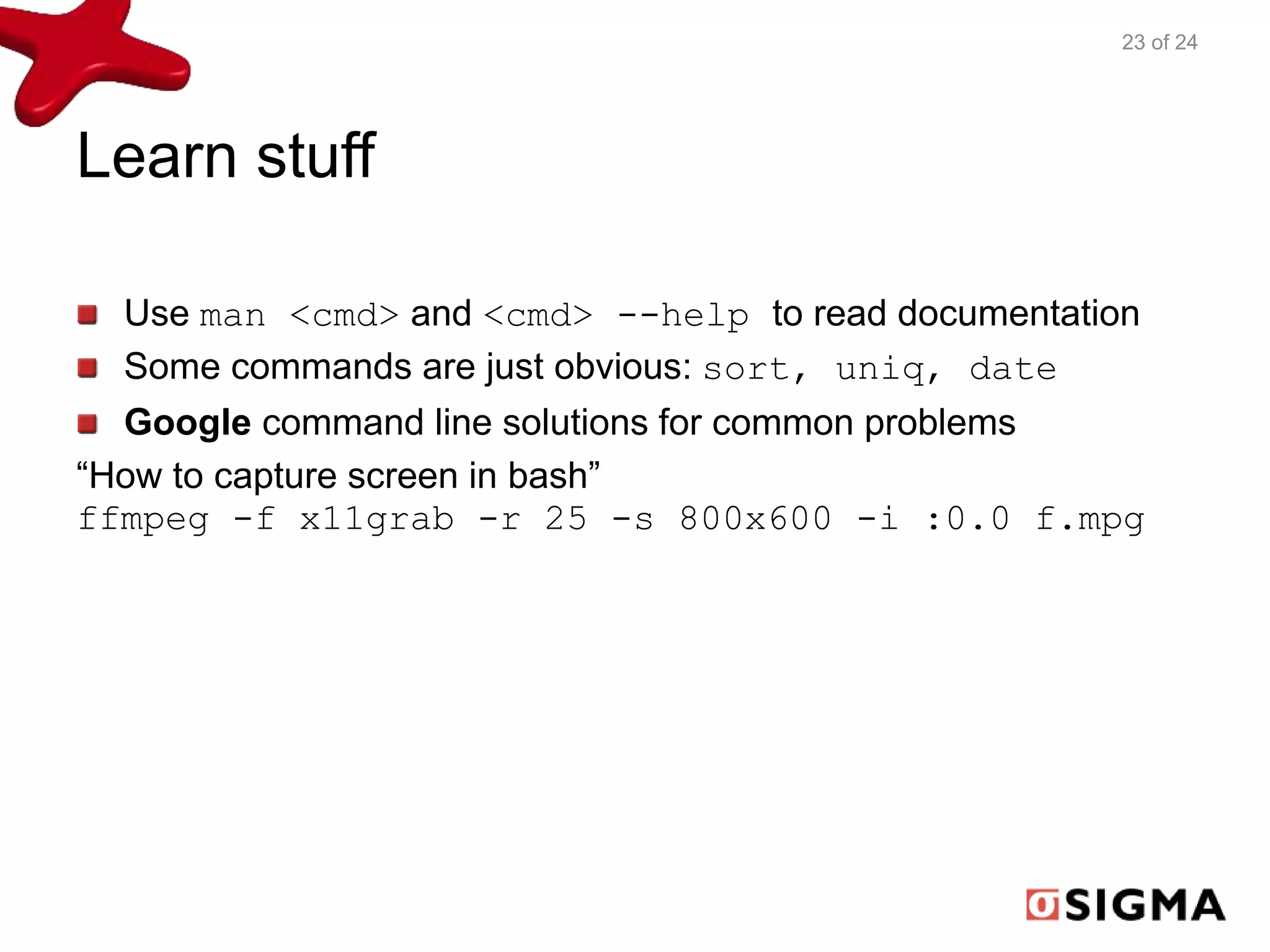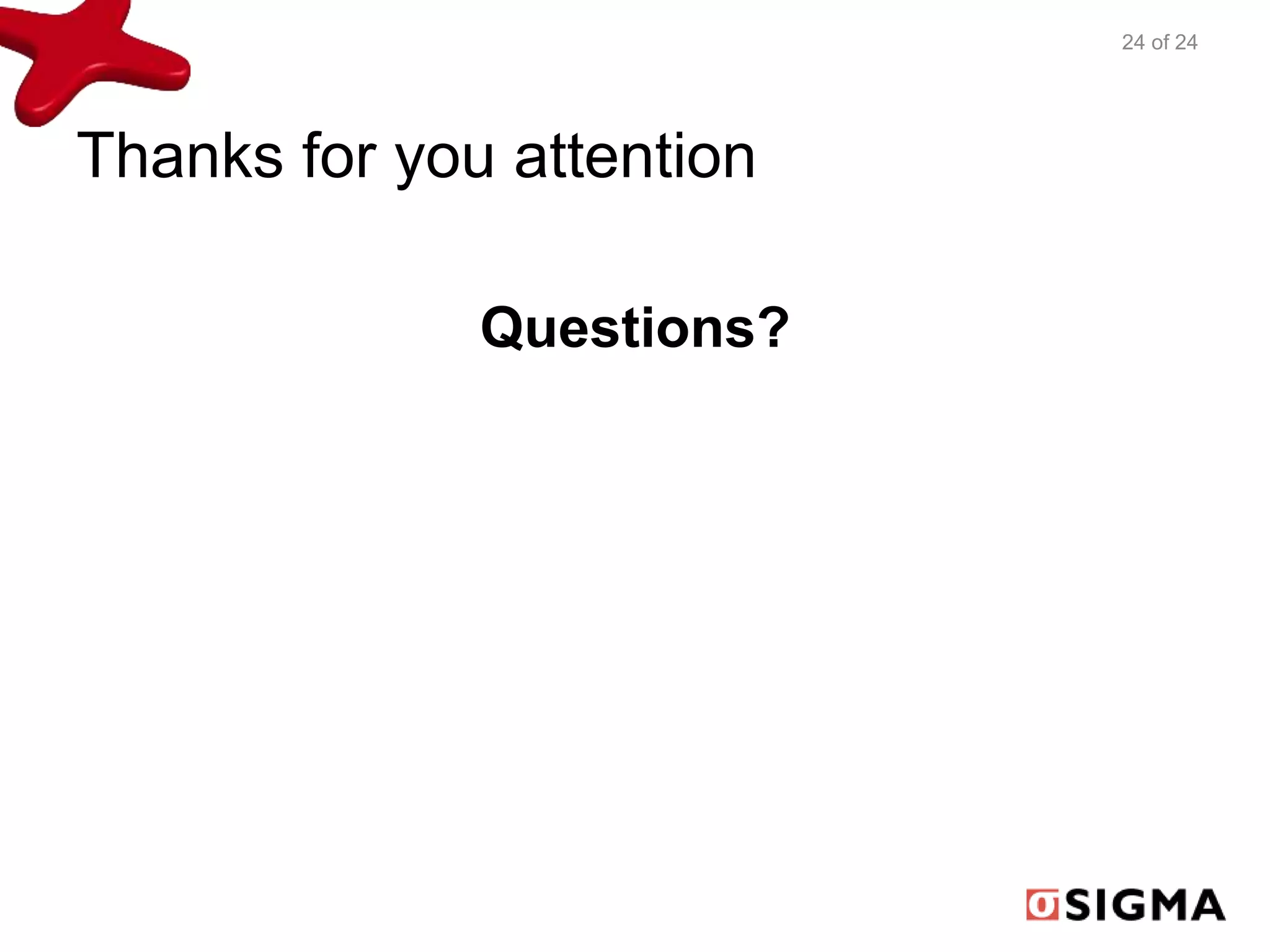This document provides an overview of GNU/Linux and Bash basics, including their history, file system structure, users and permissions, processes, and Bash functionality. It covers topics such as files and directories, links, file types, locations in the file system, users and groups, process states and signals, the Bash command line interface versus scripts, variables, file streams and pipelines, text processing utilities, program execution and process management, file system management, permissions, and basic network tasks. The document is intended to introduce users to fundamental Linux and Bash concepts.
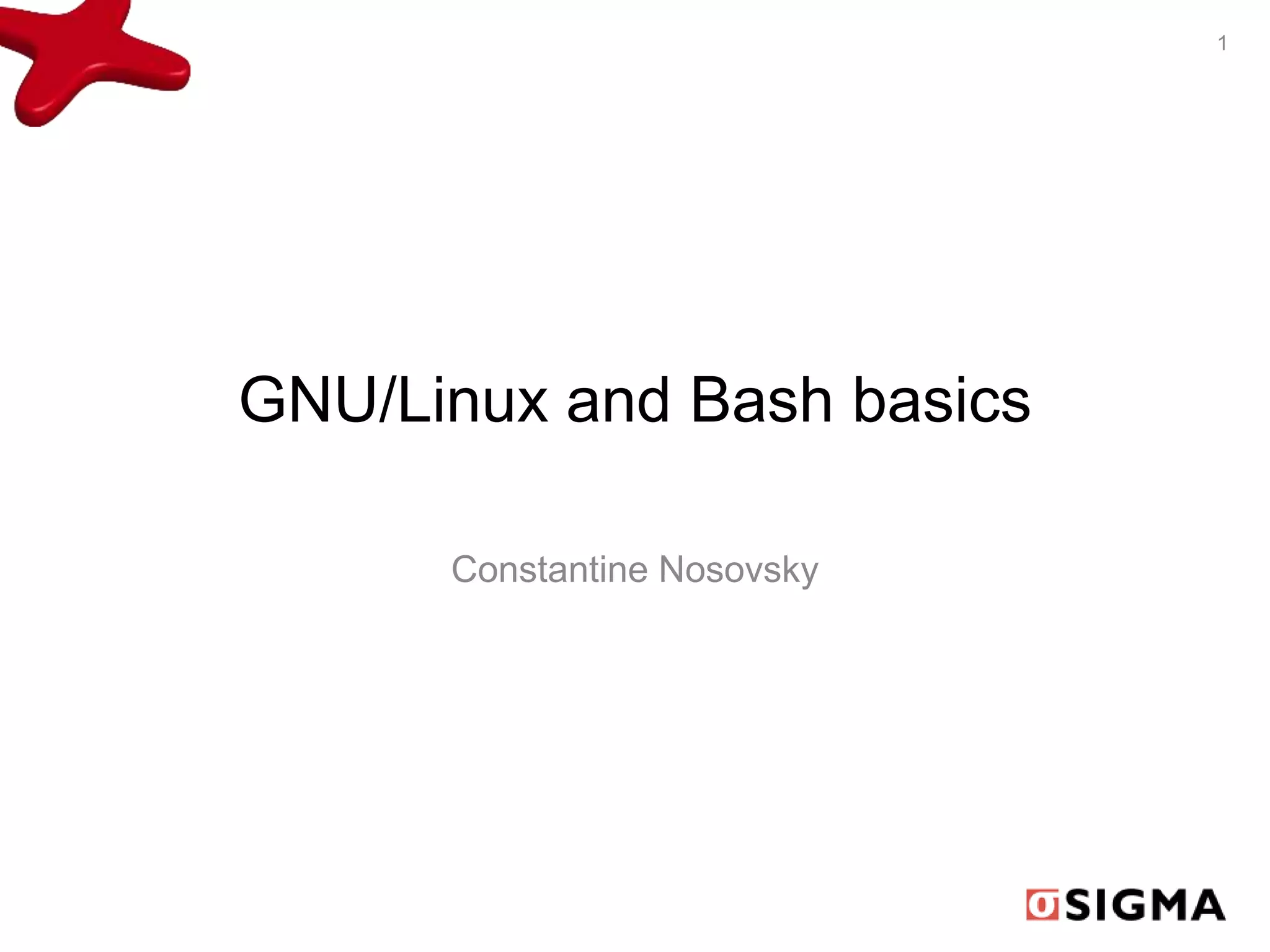
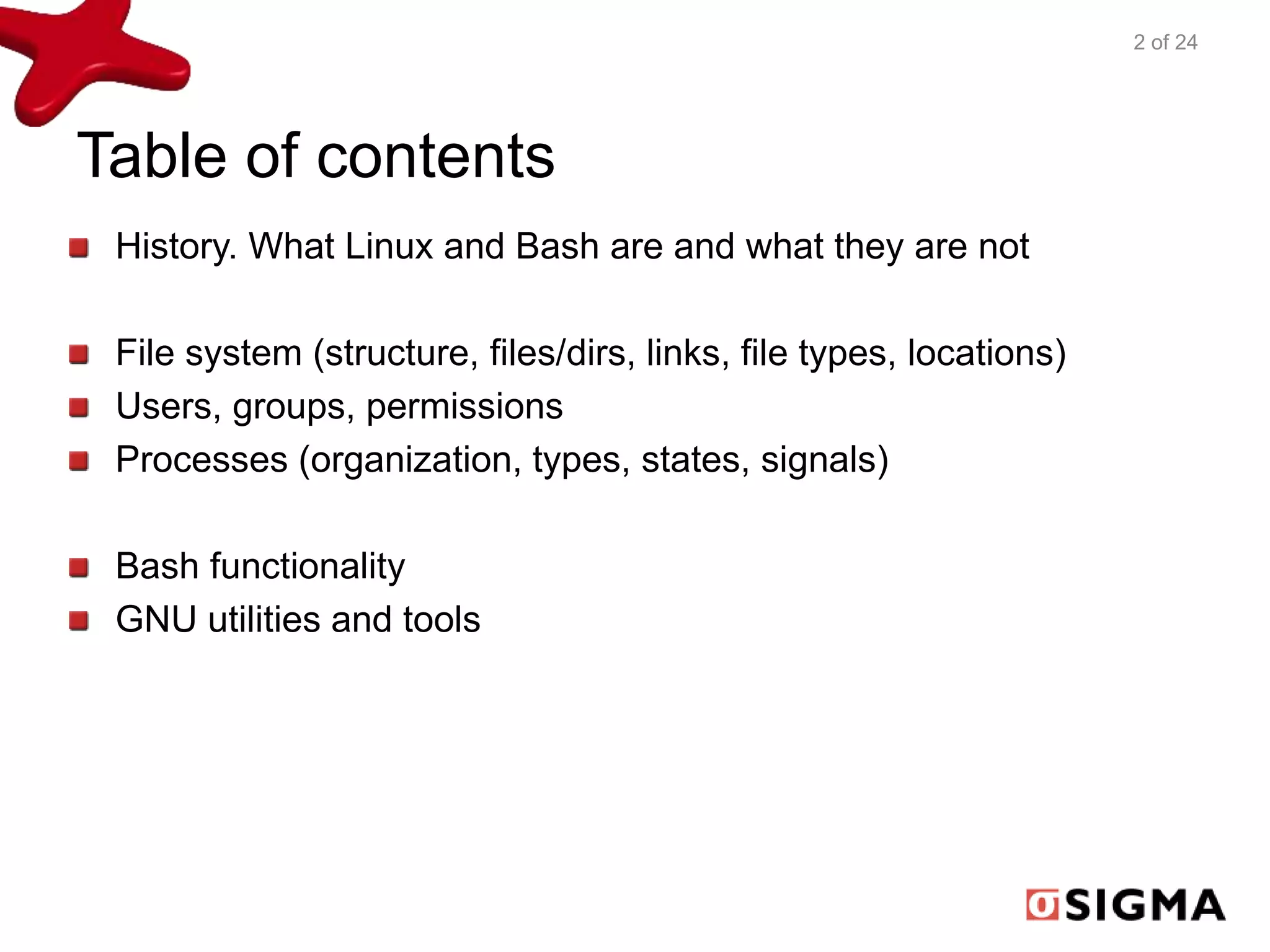
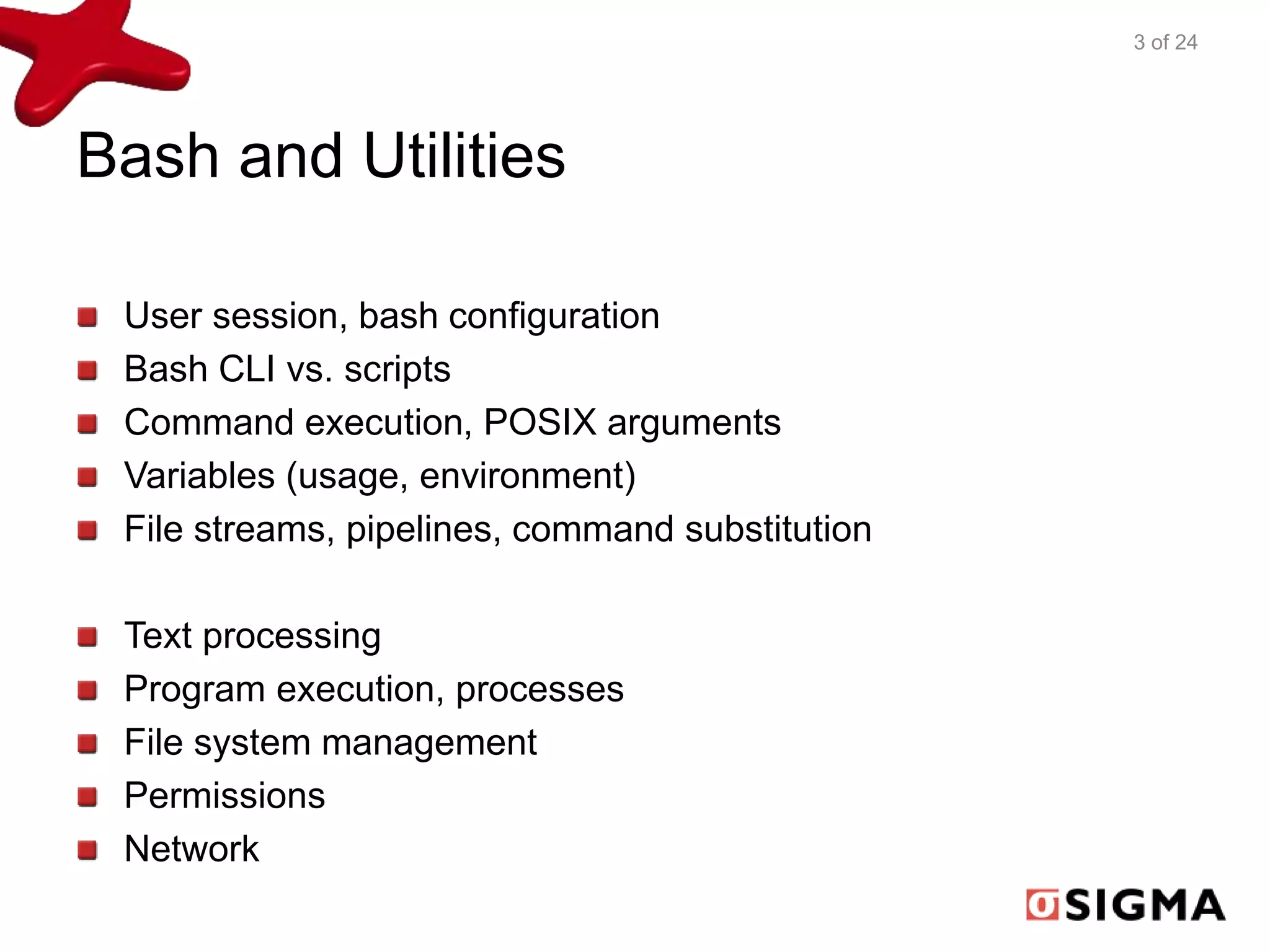
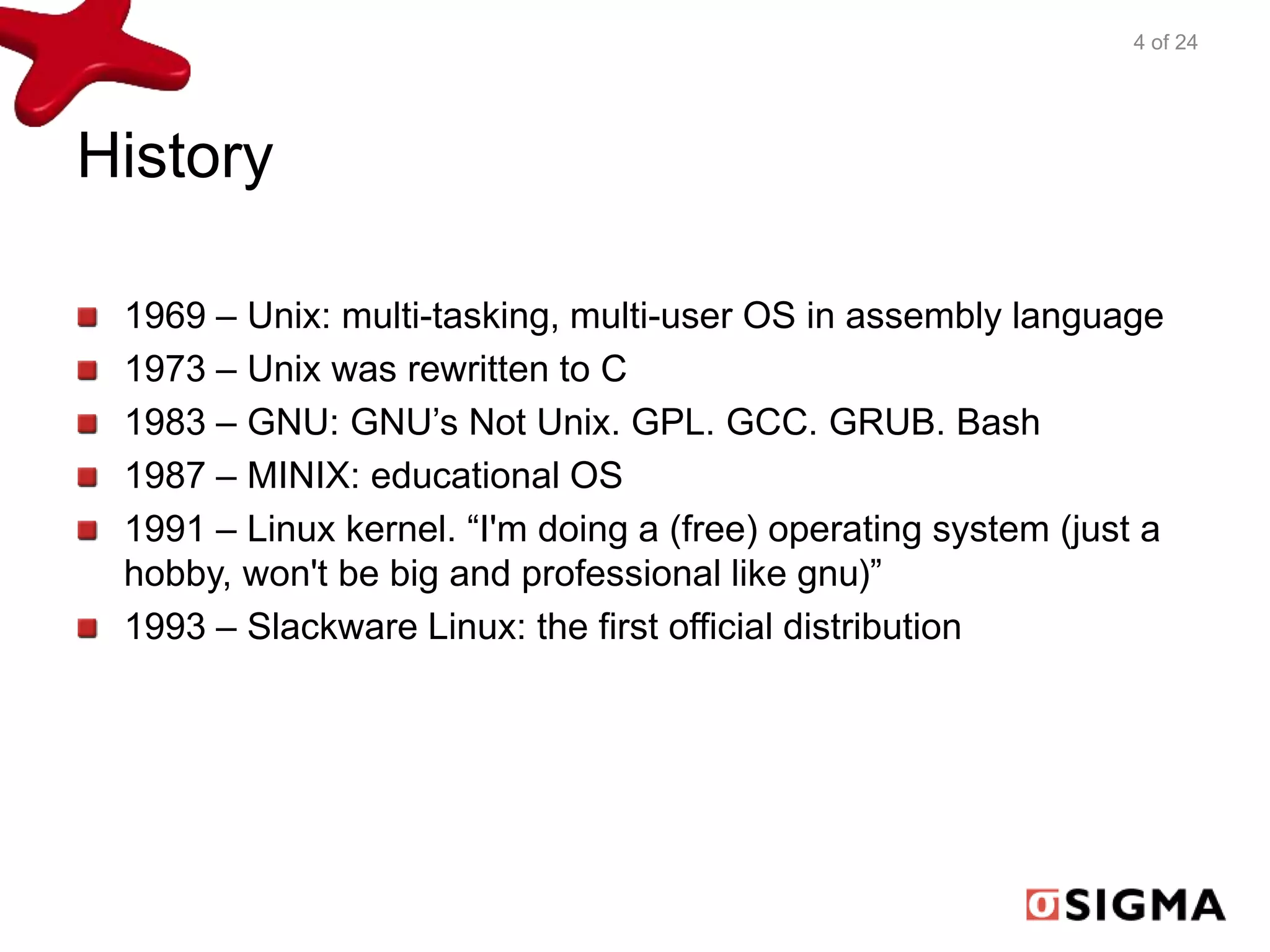
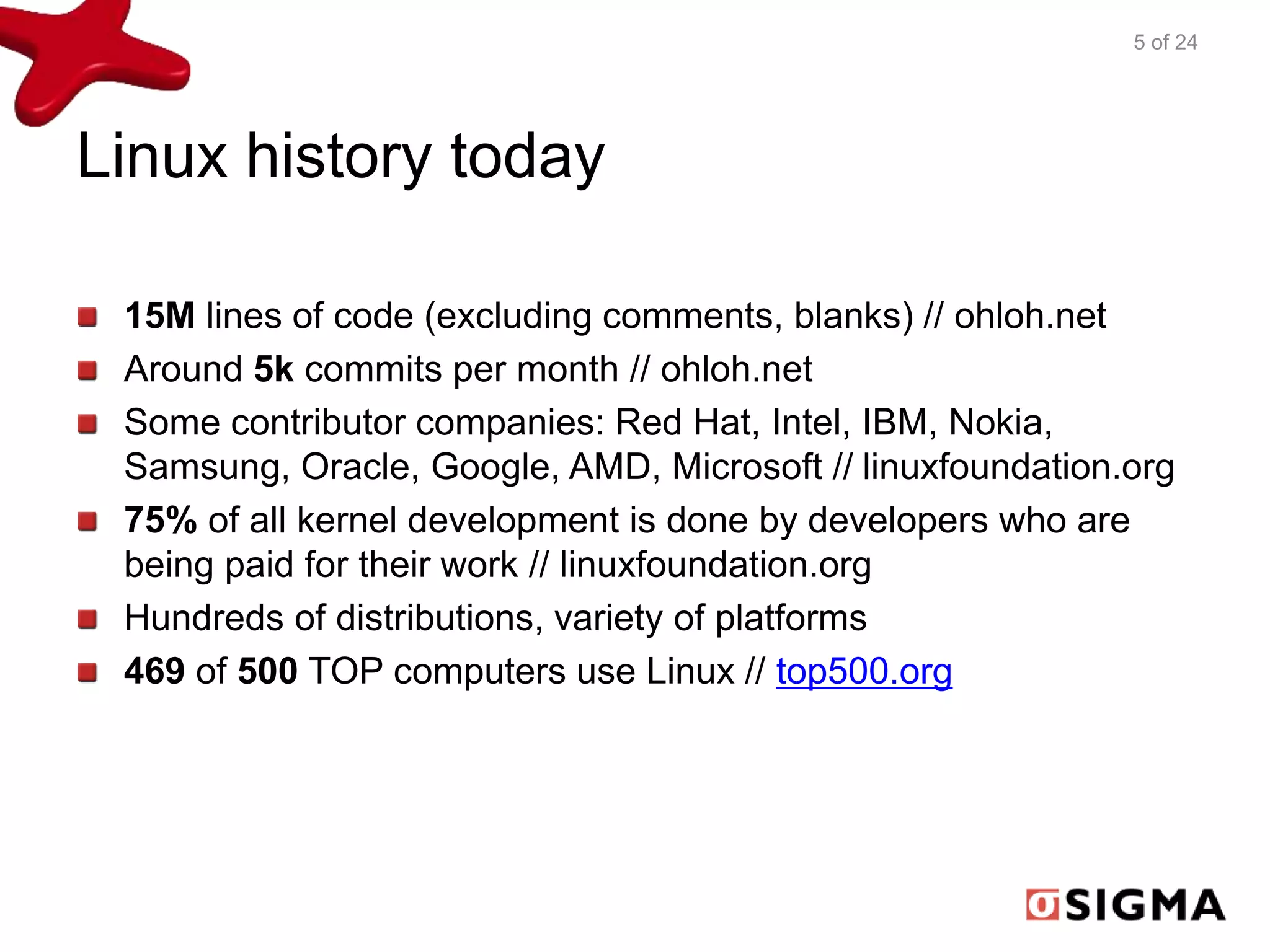
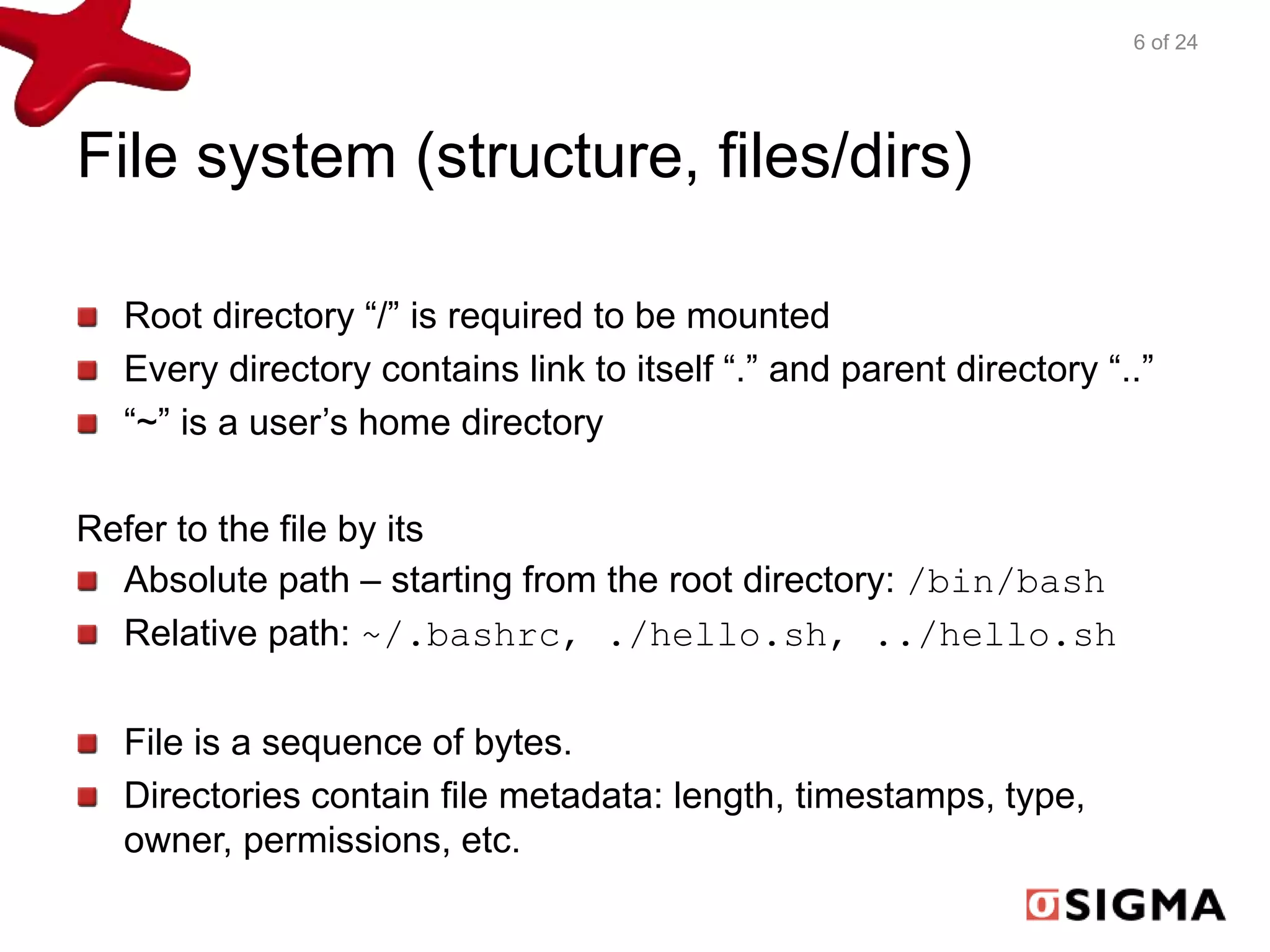
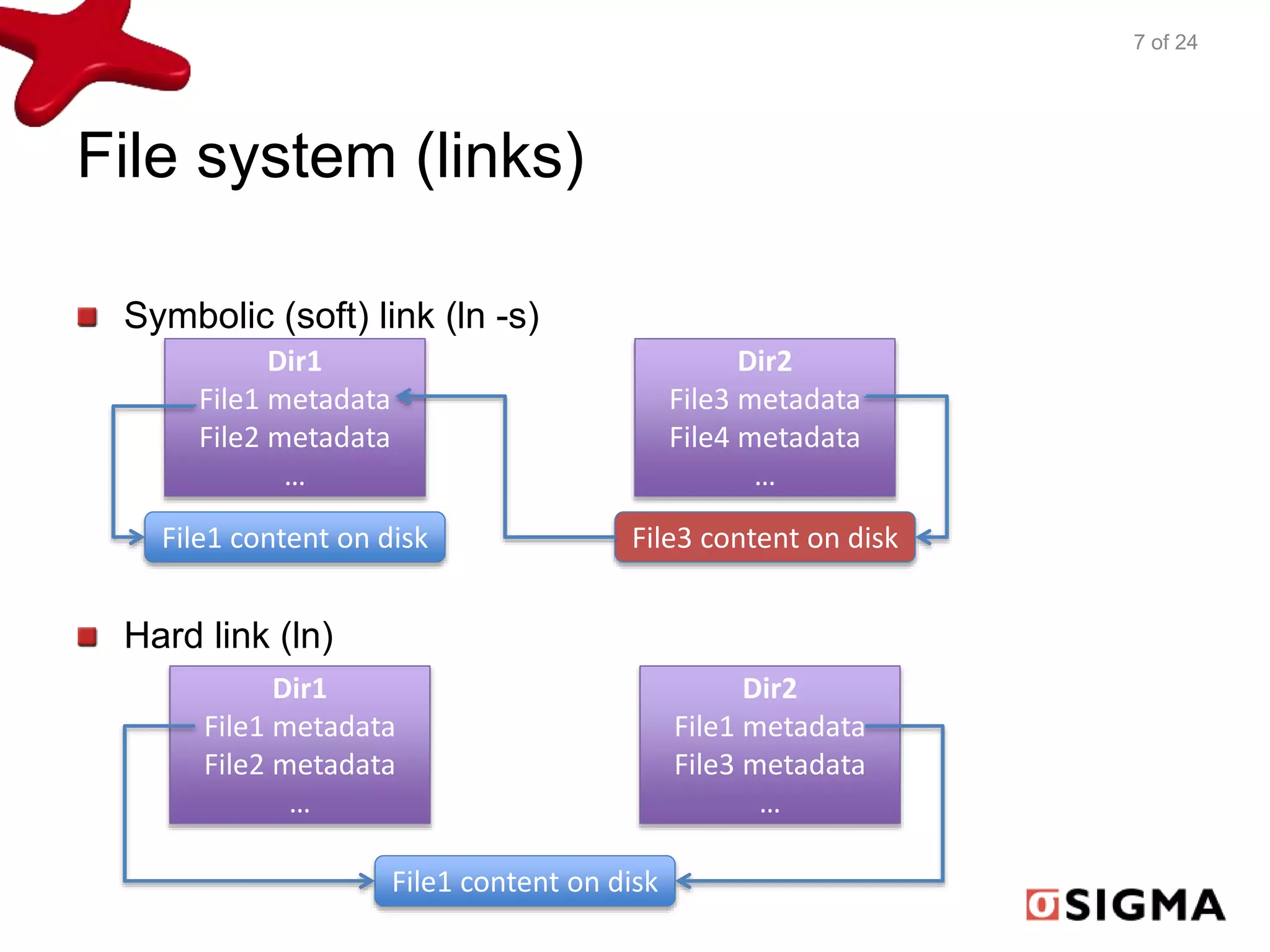
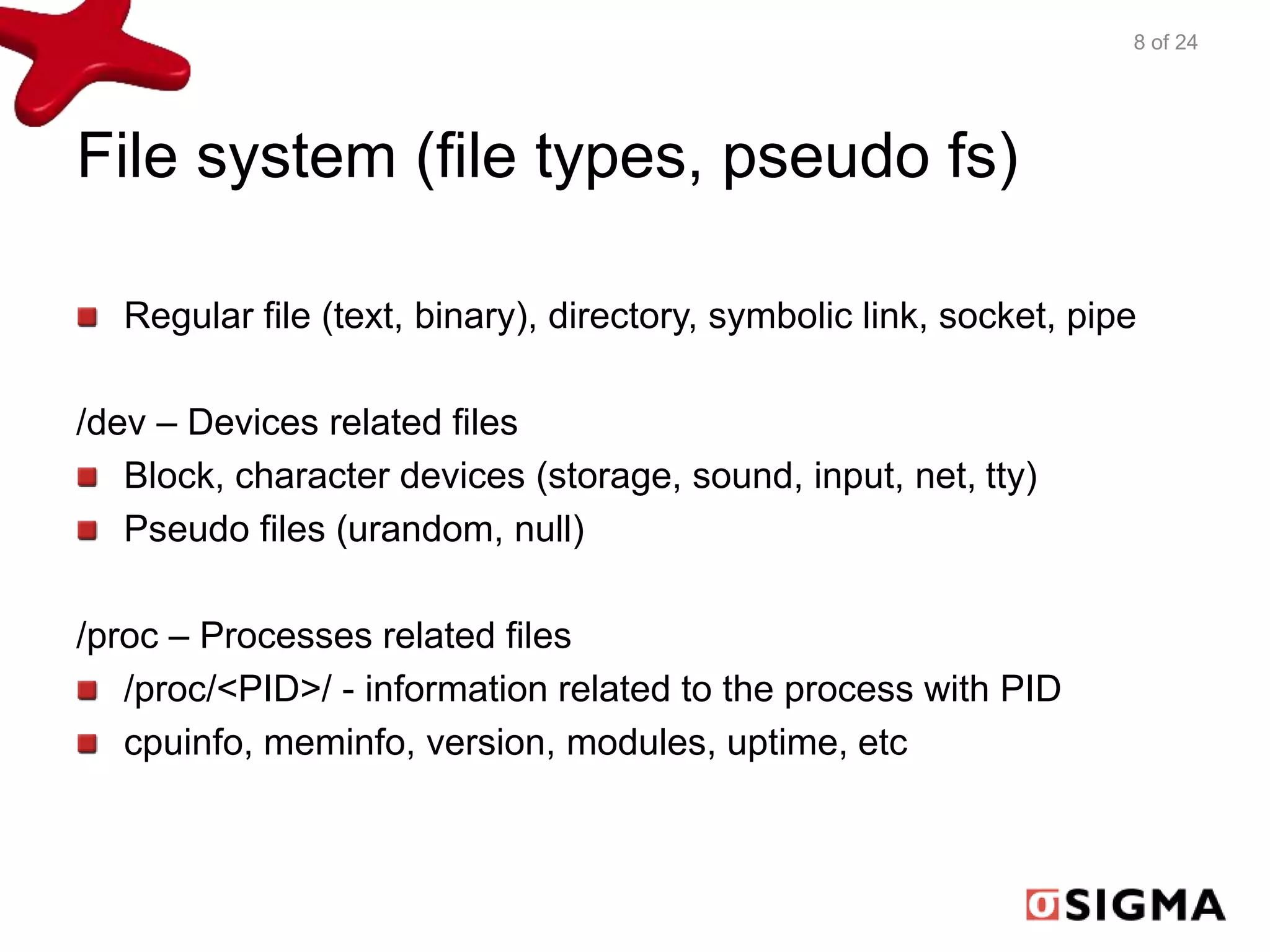
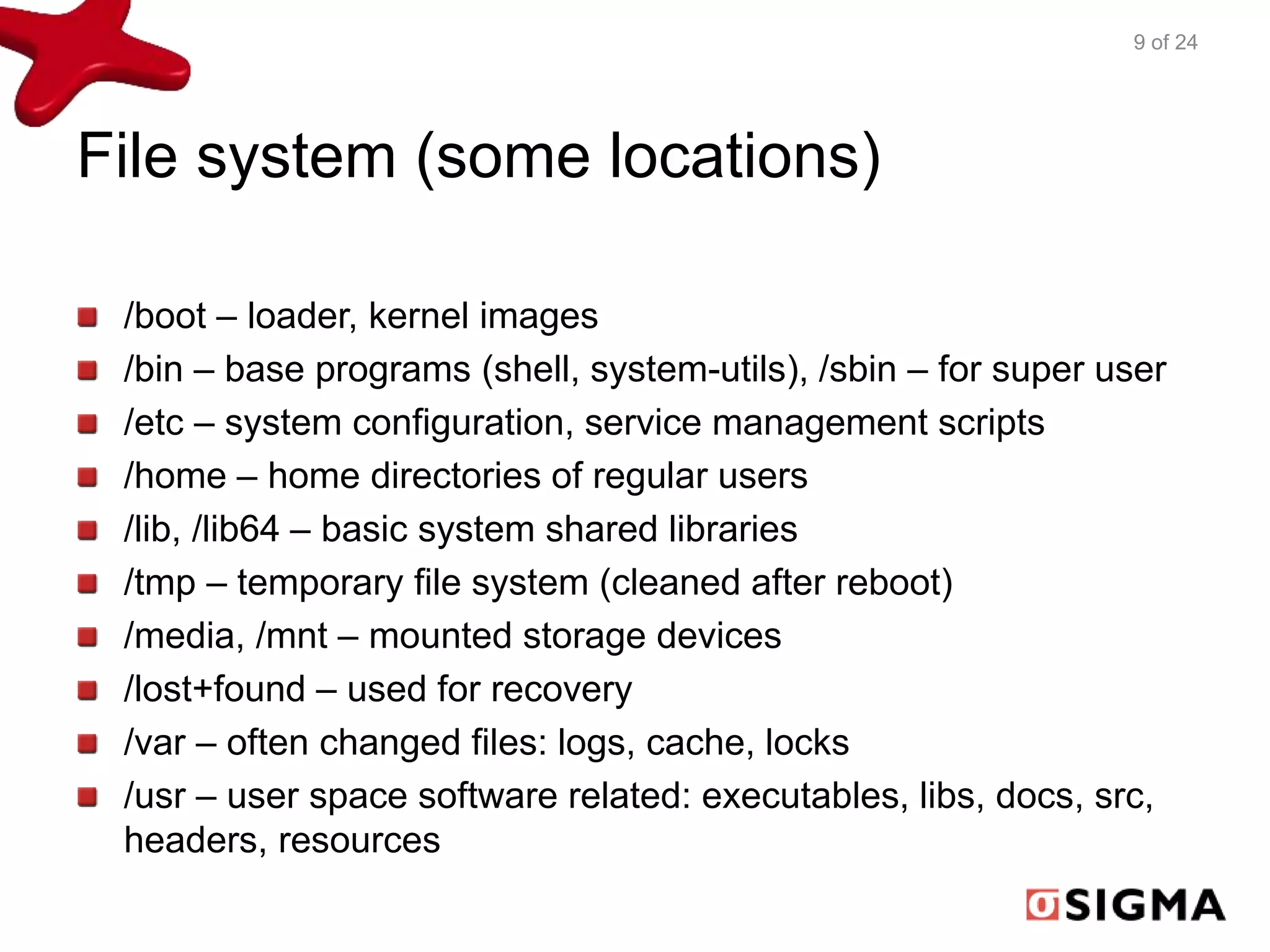
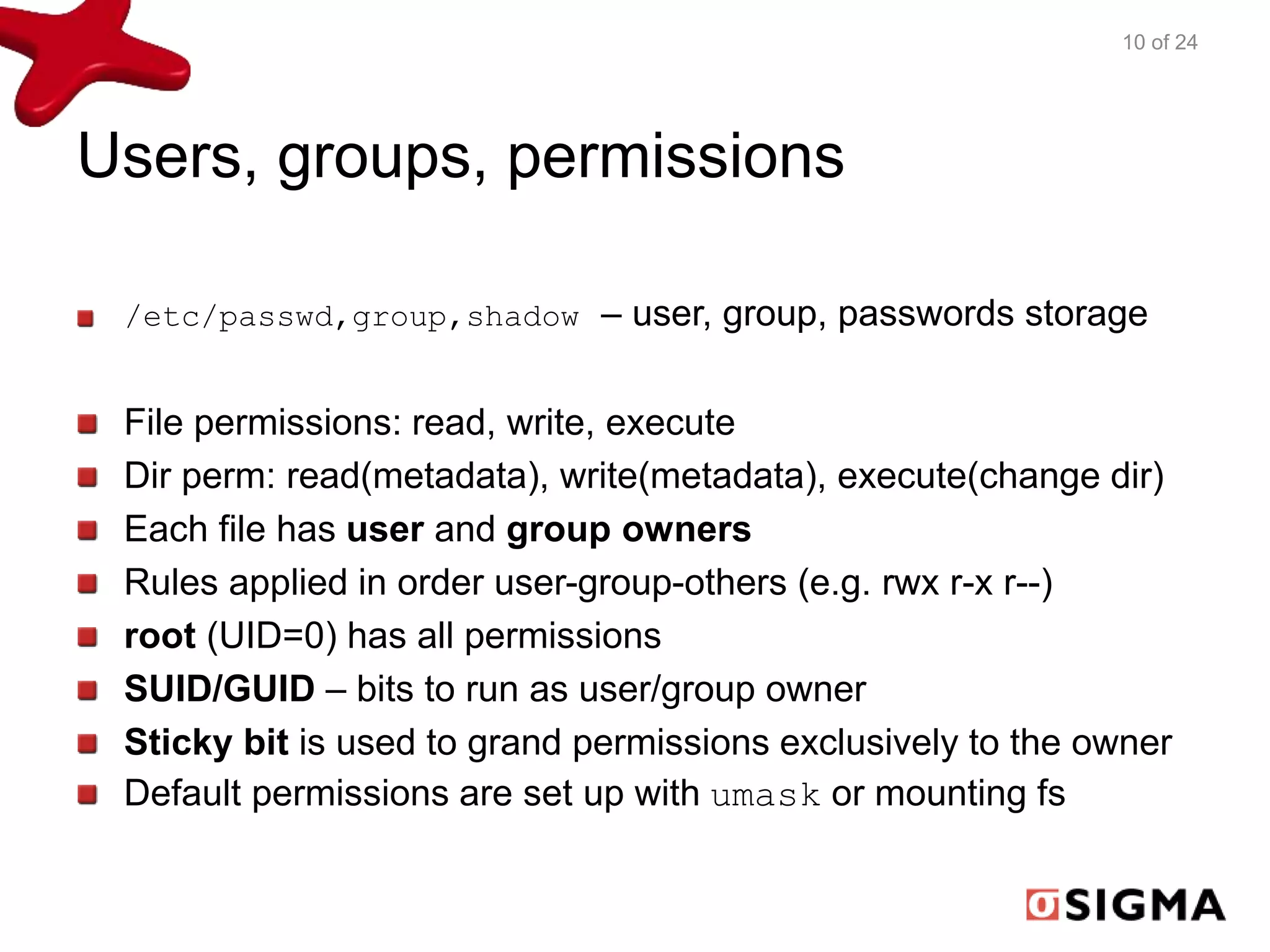
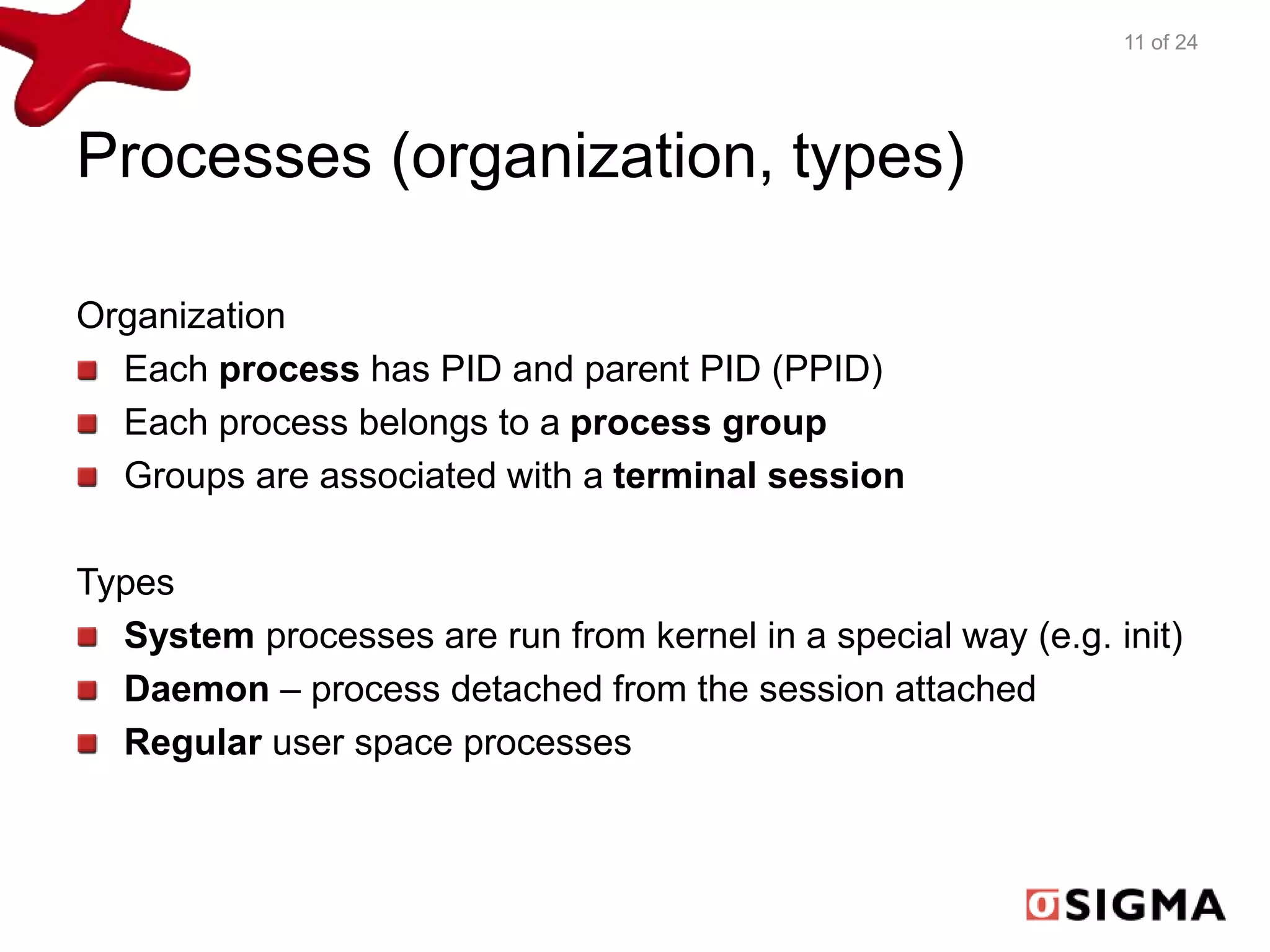
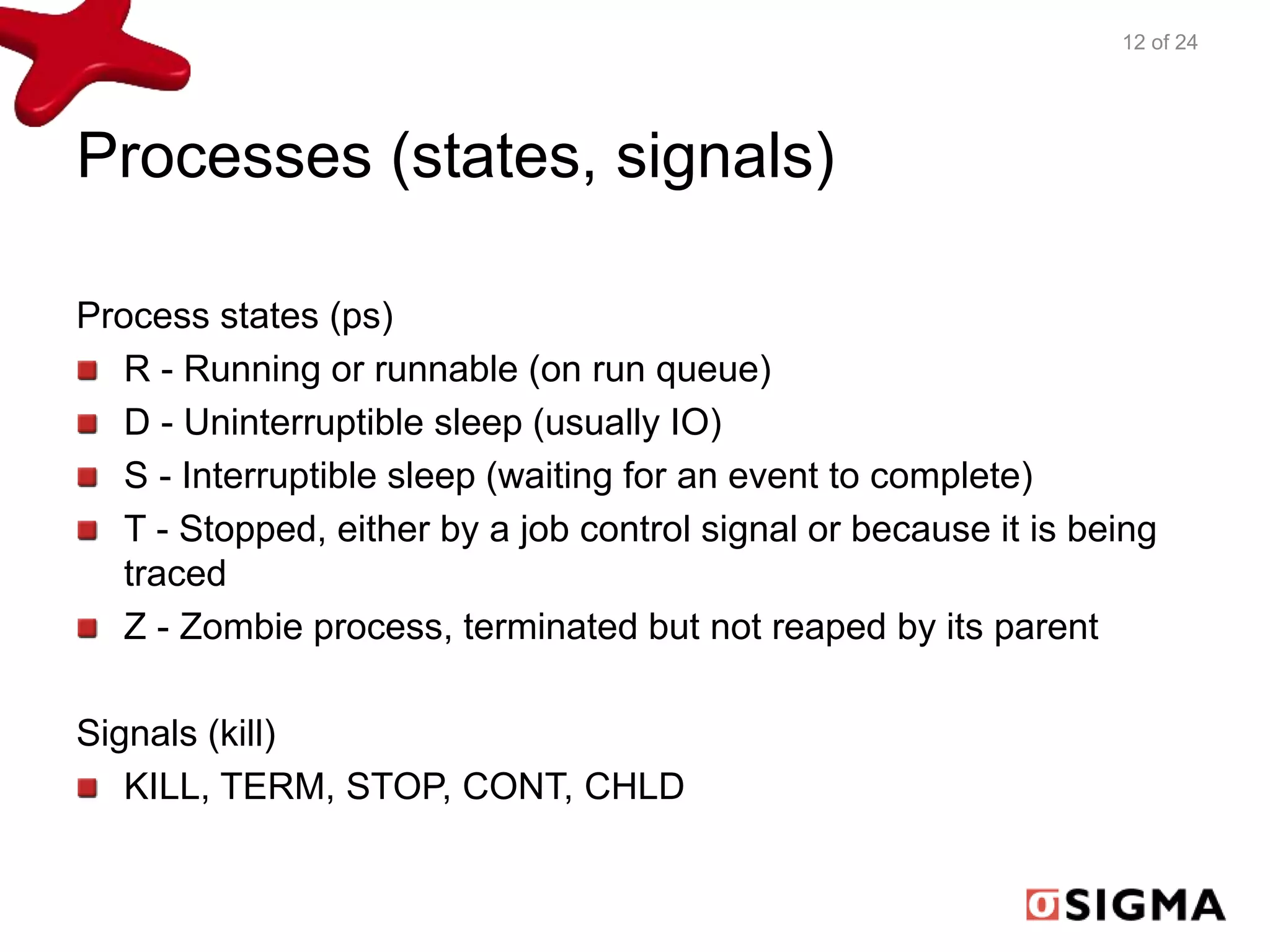
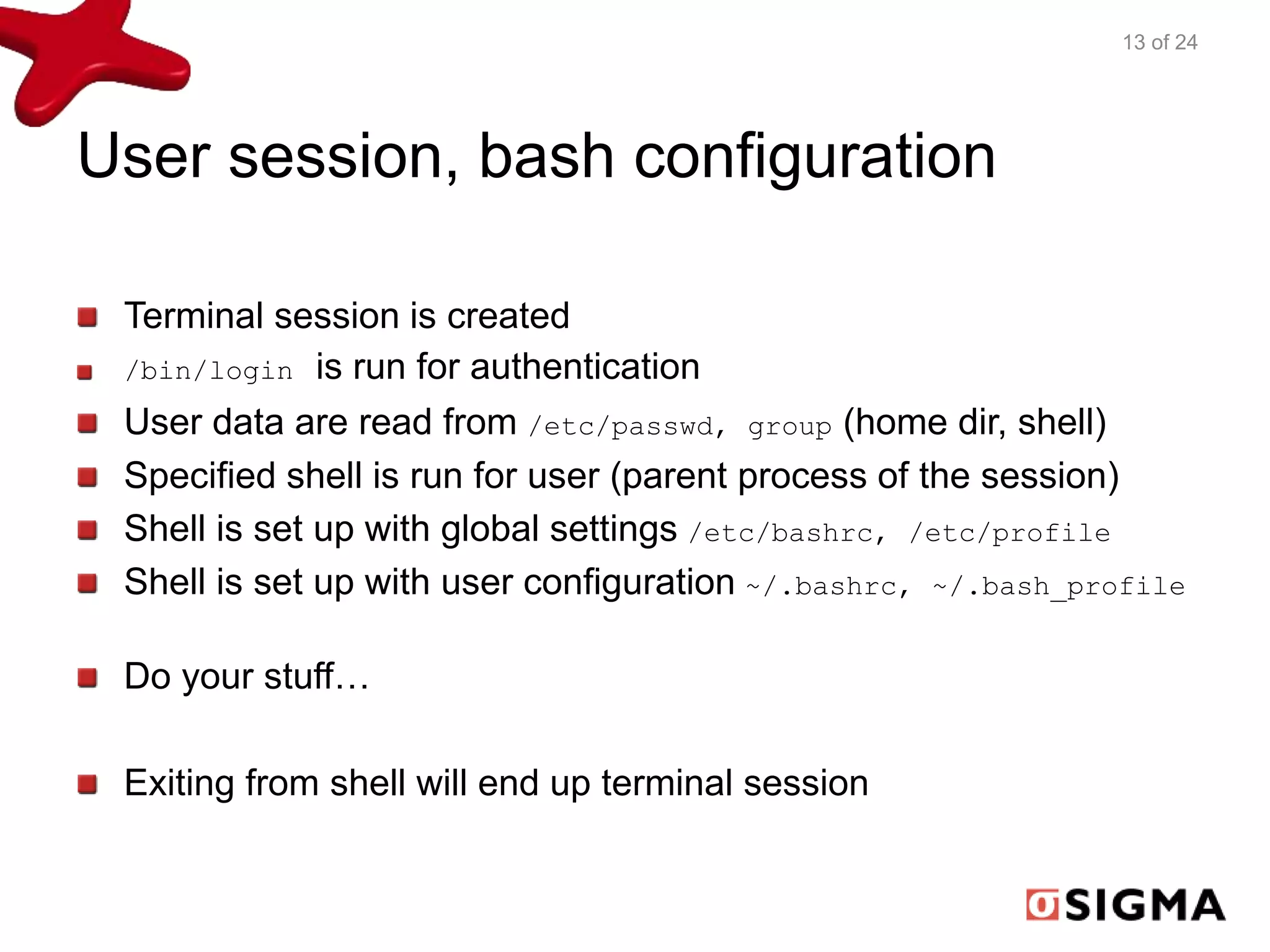
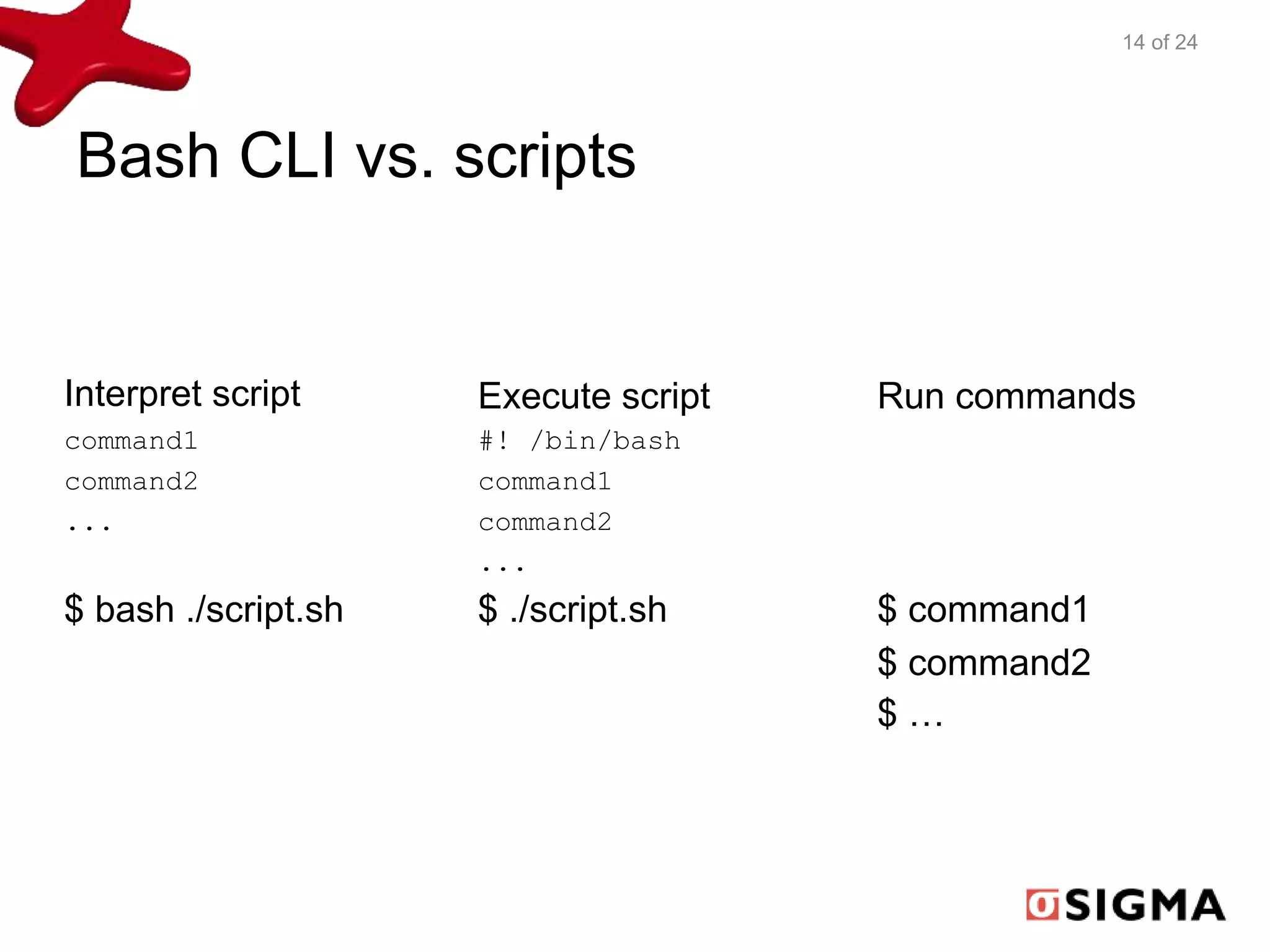
![POSIX command line arguments
15 of 24
An option is a hyphen followed by a single character, e.g. -o
An option may require an argument, e.g.
-o argument or -oargument
Options that do not require arguments can be grouped, e.g.
-lst is equivalent to -t -l -s
Options can appear in any order, e.g. -lst is equivalent to -tls
Options can appear multiple times.
Options precede other nonoption arguments: -lst nonoption
The -- argument terminates options
grep -RE '^s*<([a-z]+)>.*$' /usr -i --line-number](https://image.slidesharecdn.com/nosovskylinuxshellbasics-140902022043-phpapp01/75/Linux-Shell-Basics-15-2048.jpg)