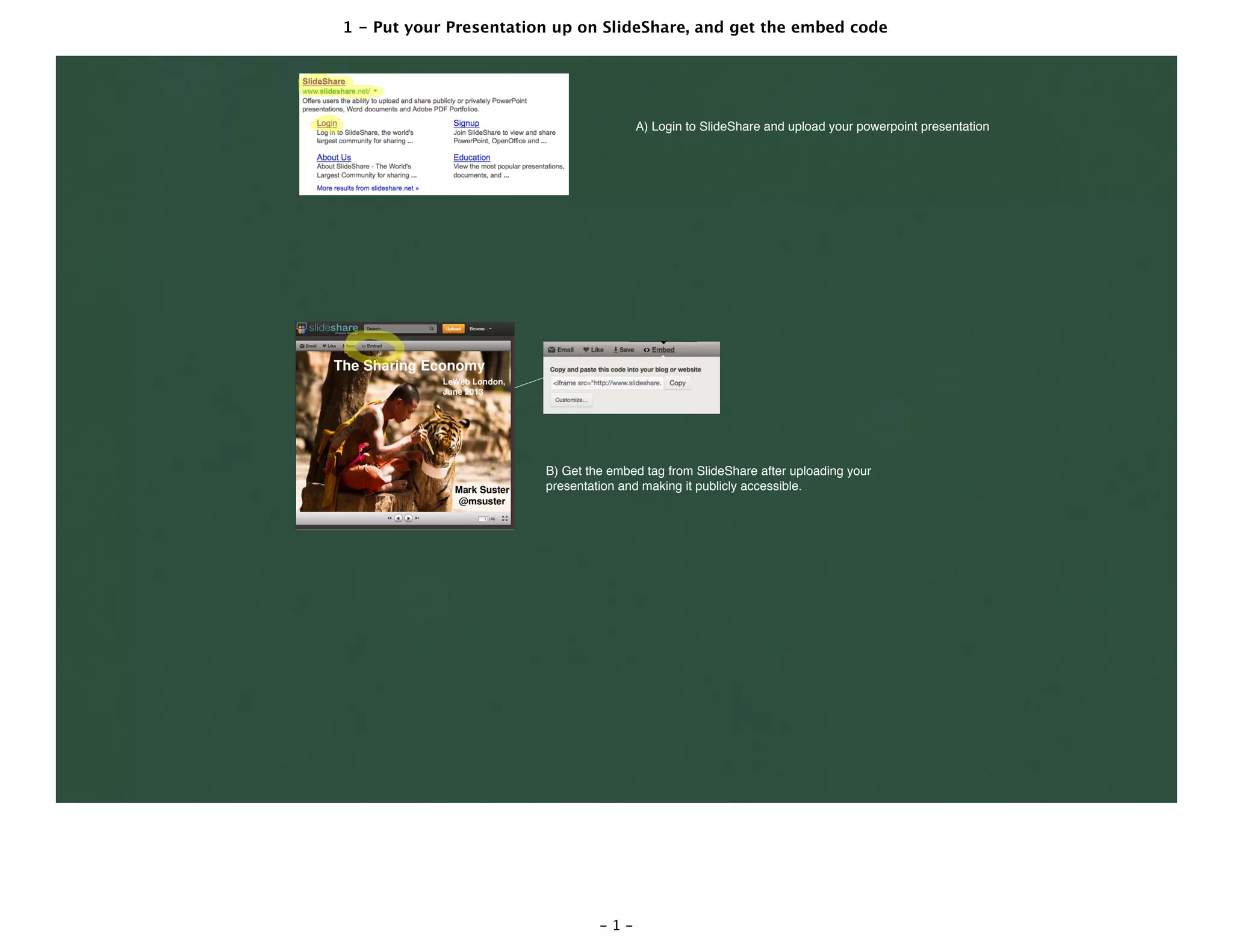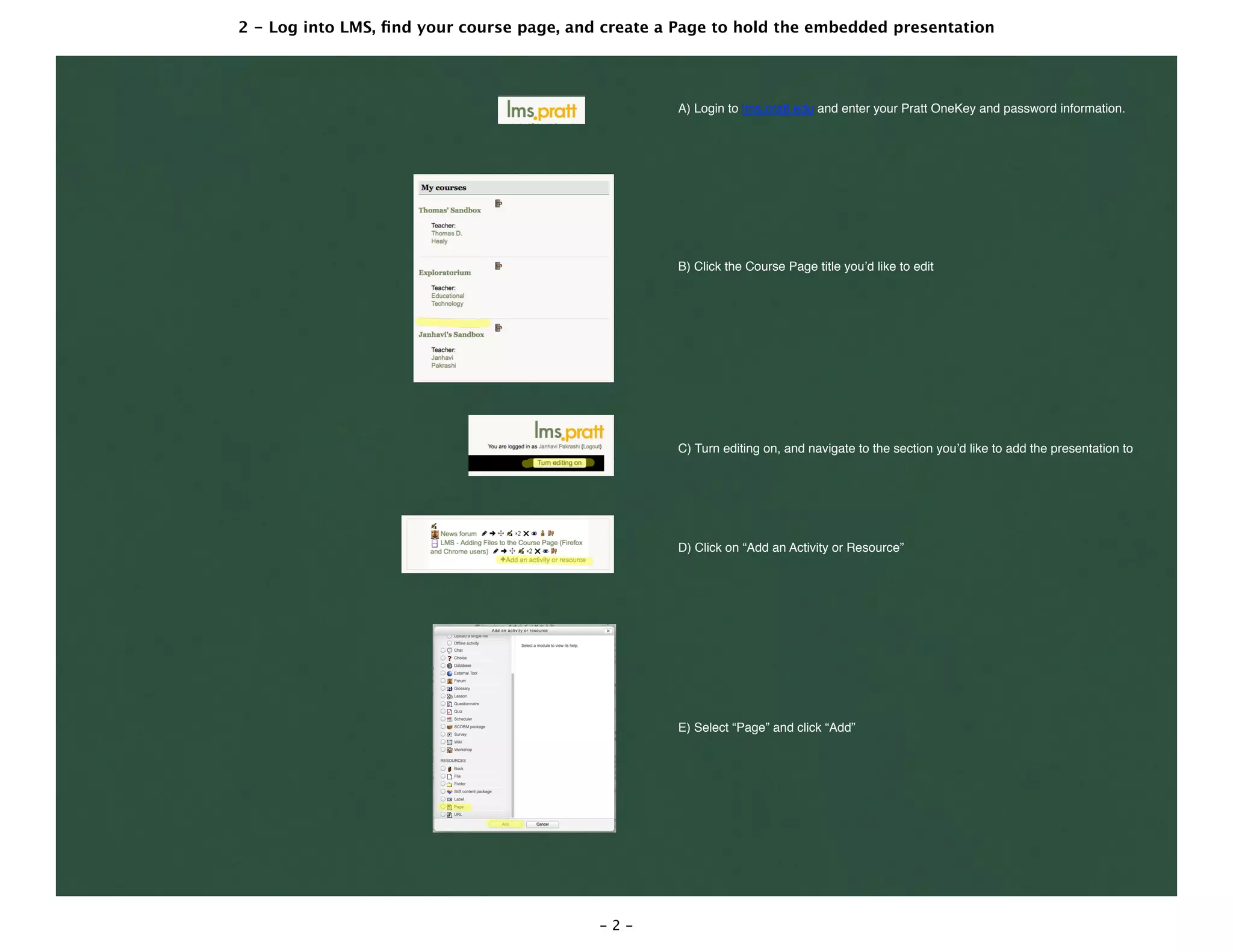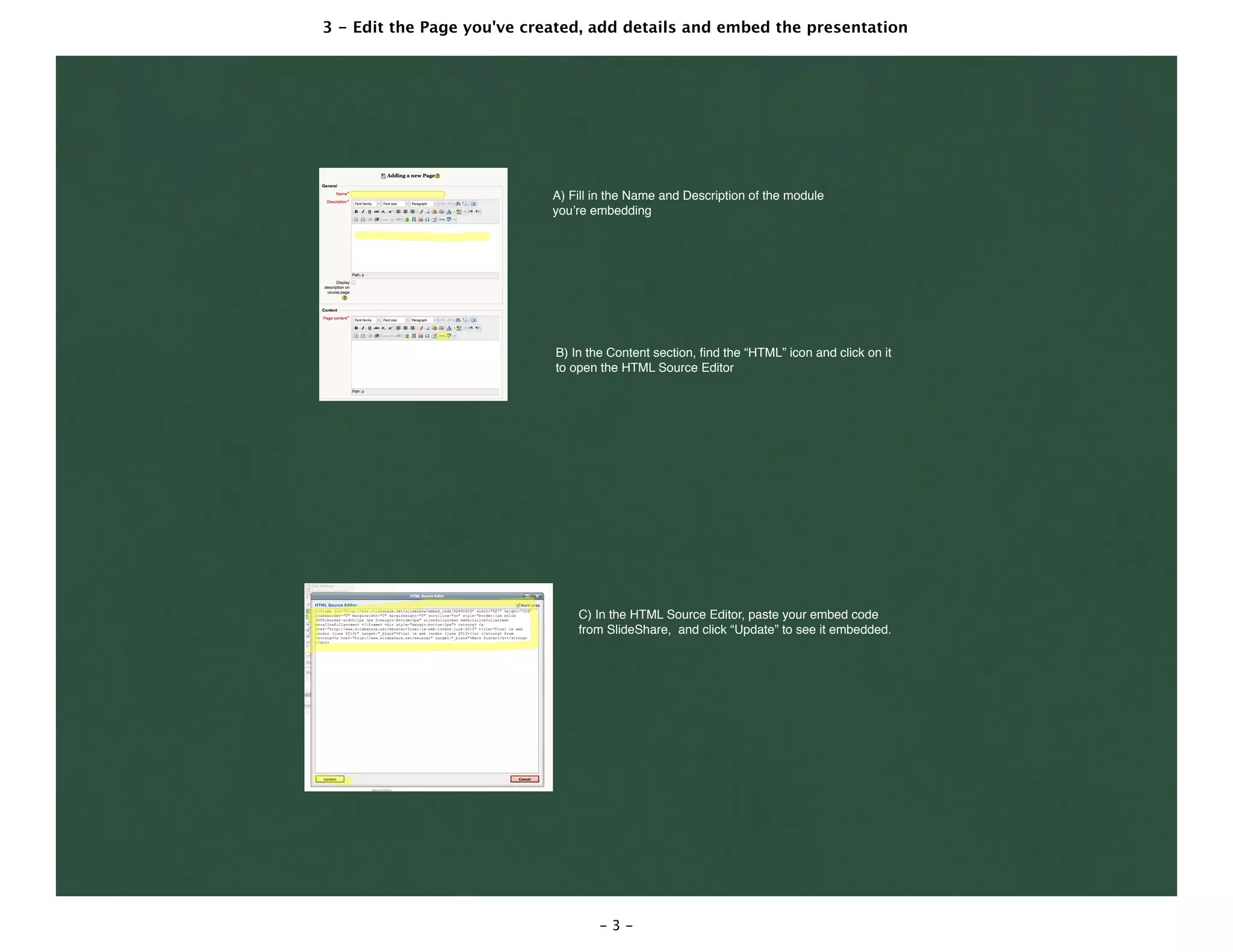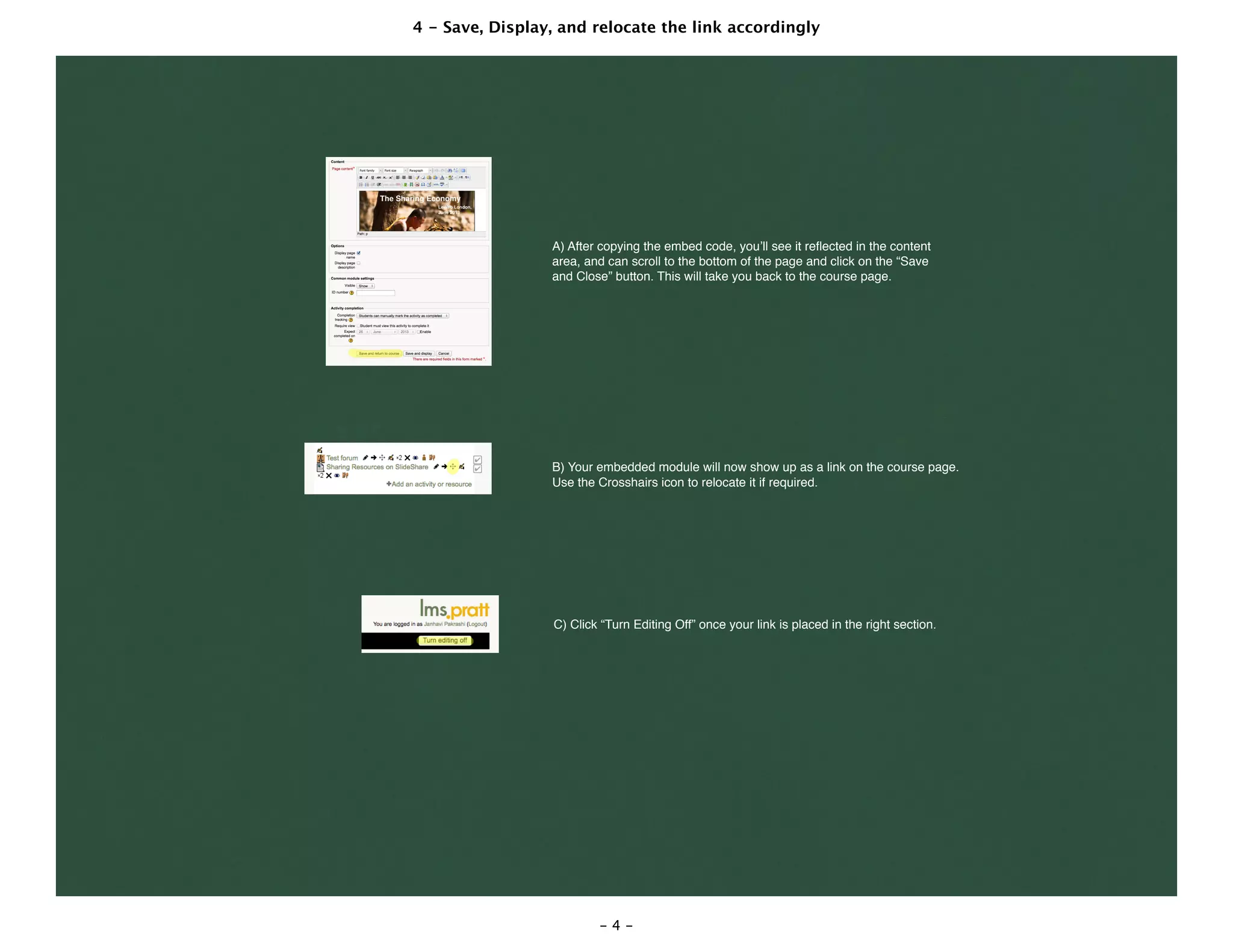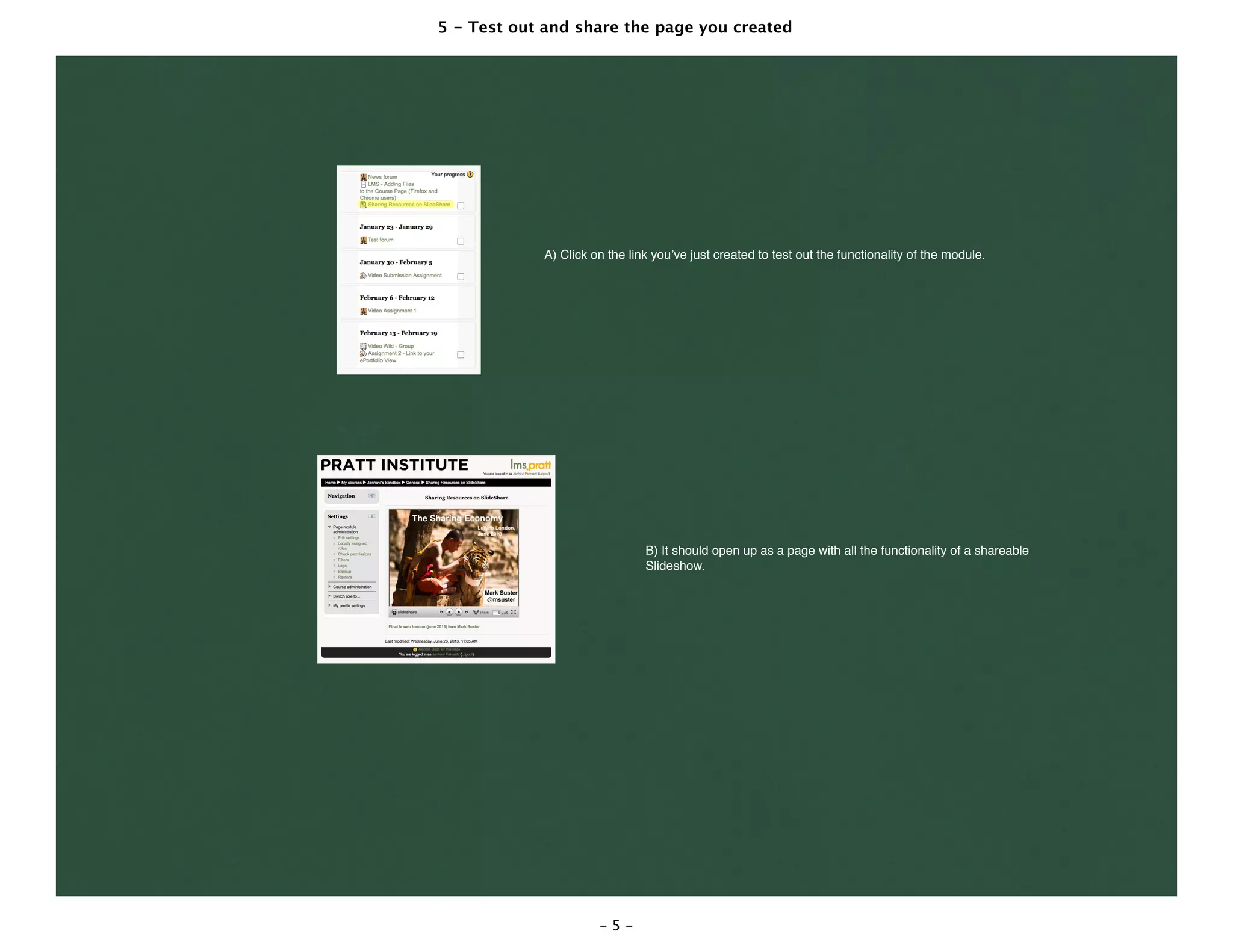The document provides instructions for embedding a SlideShare presentation into an online learning management system (LMS) course page in 5 steps: 1) Upload the presentation to SlideShare and get the embed code, 2) Create a page in the LMS course, 3) Paste the embed code into the page, 4) Save and rearrange the page link, and 5) Test that the presentation embeds correctly on the page.