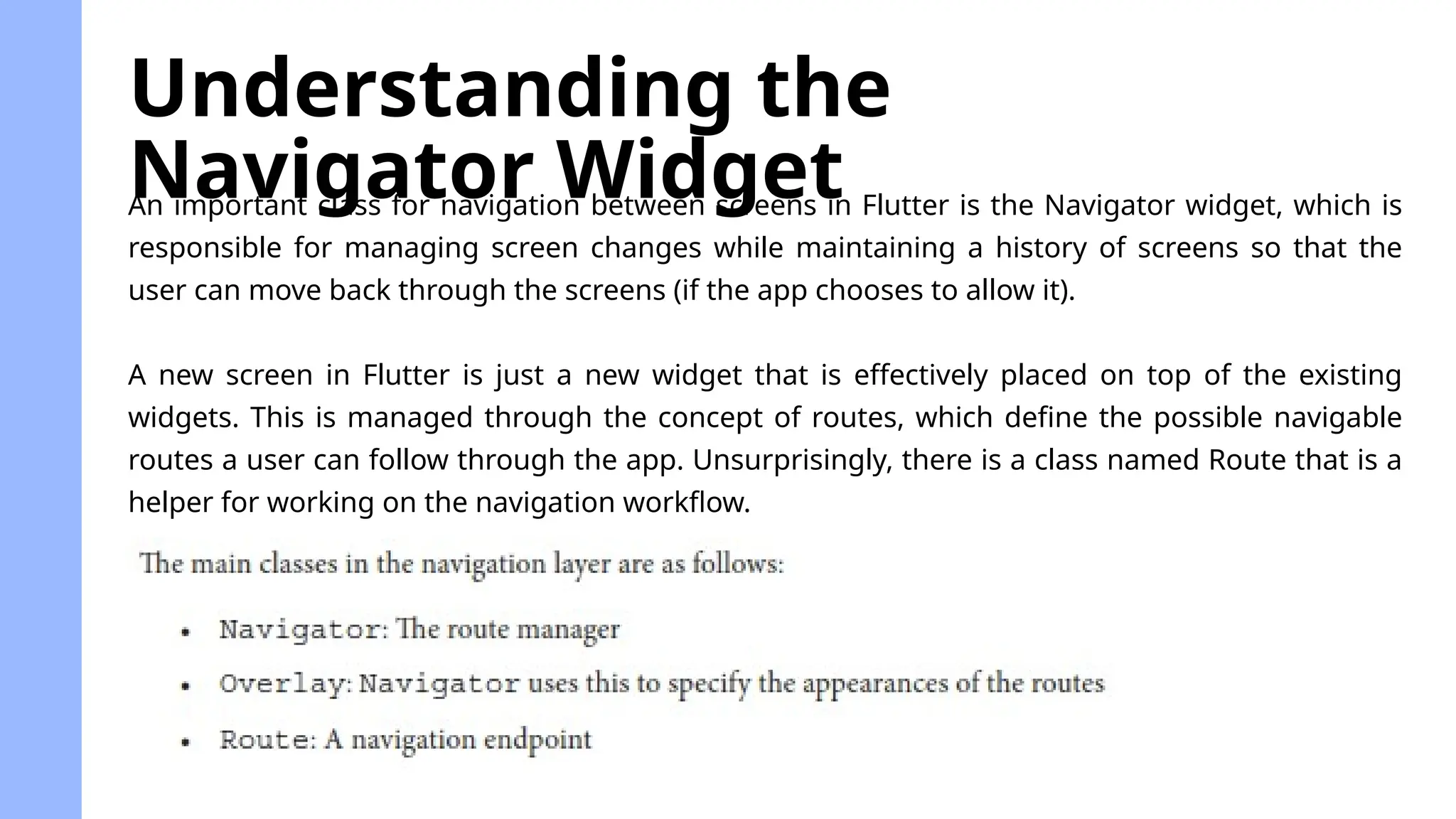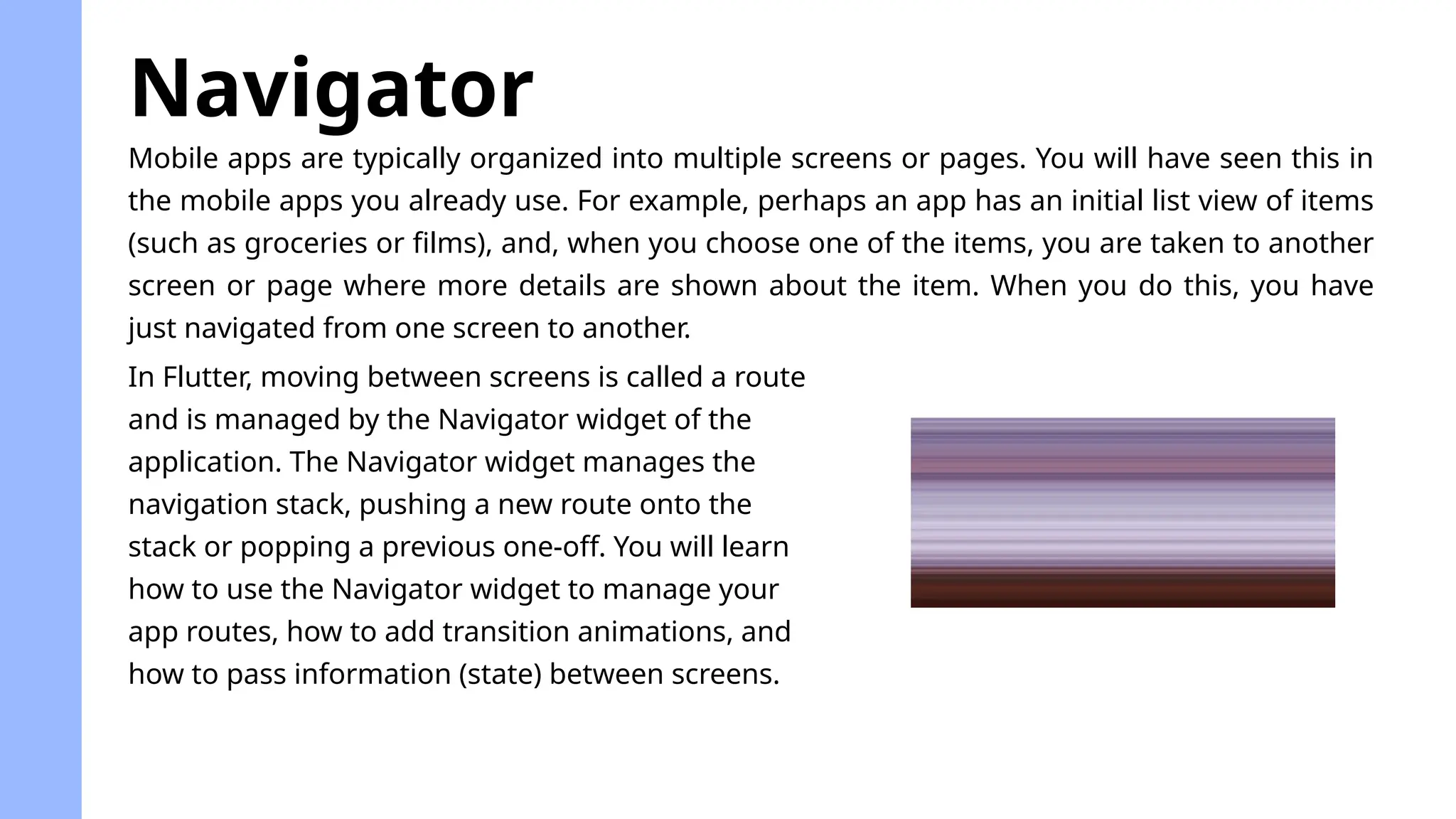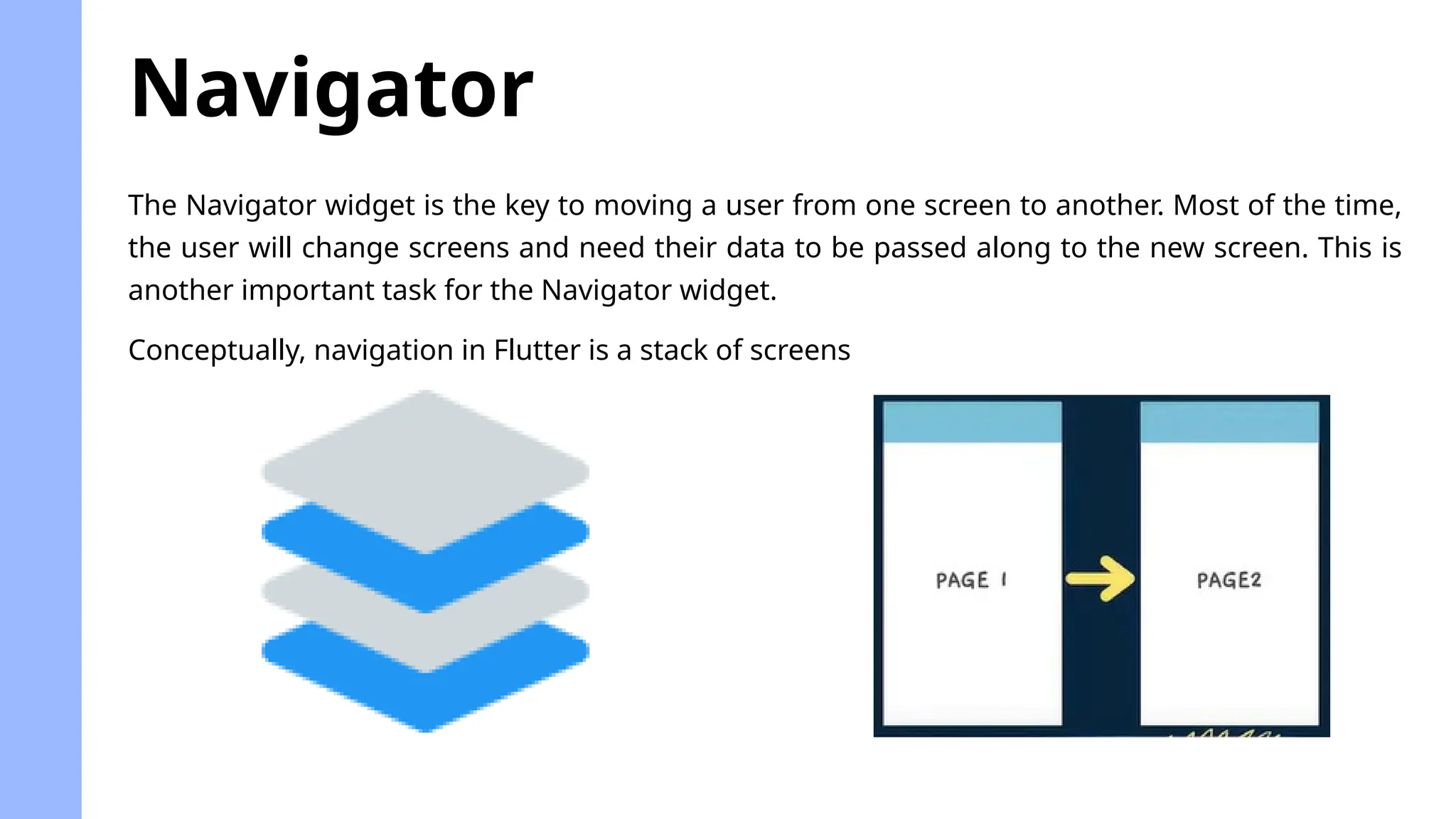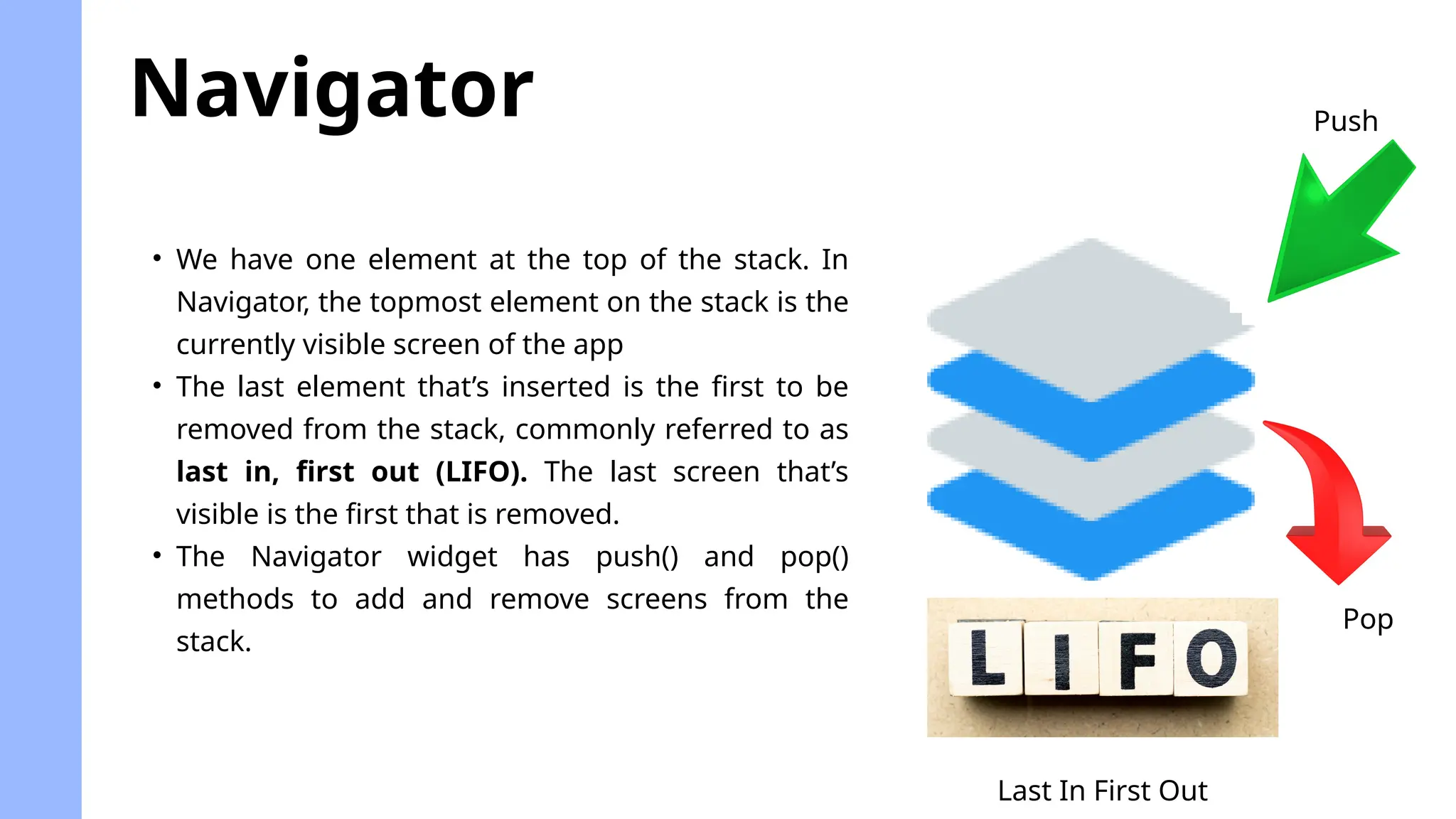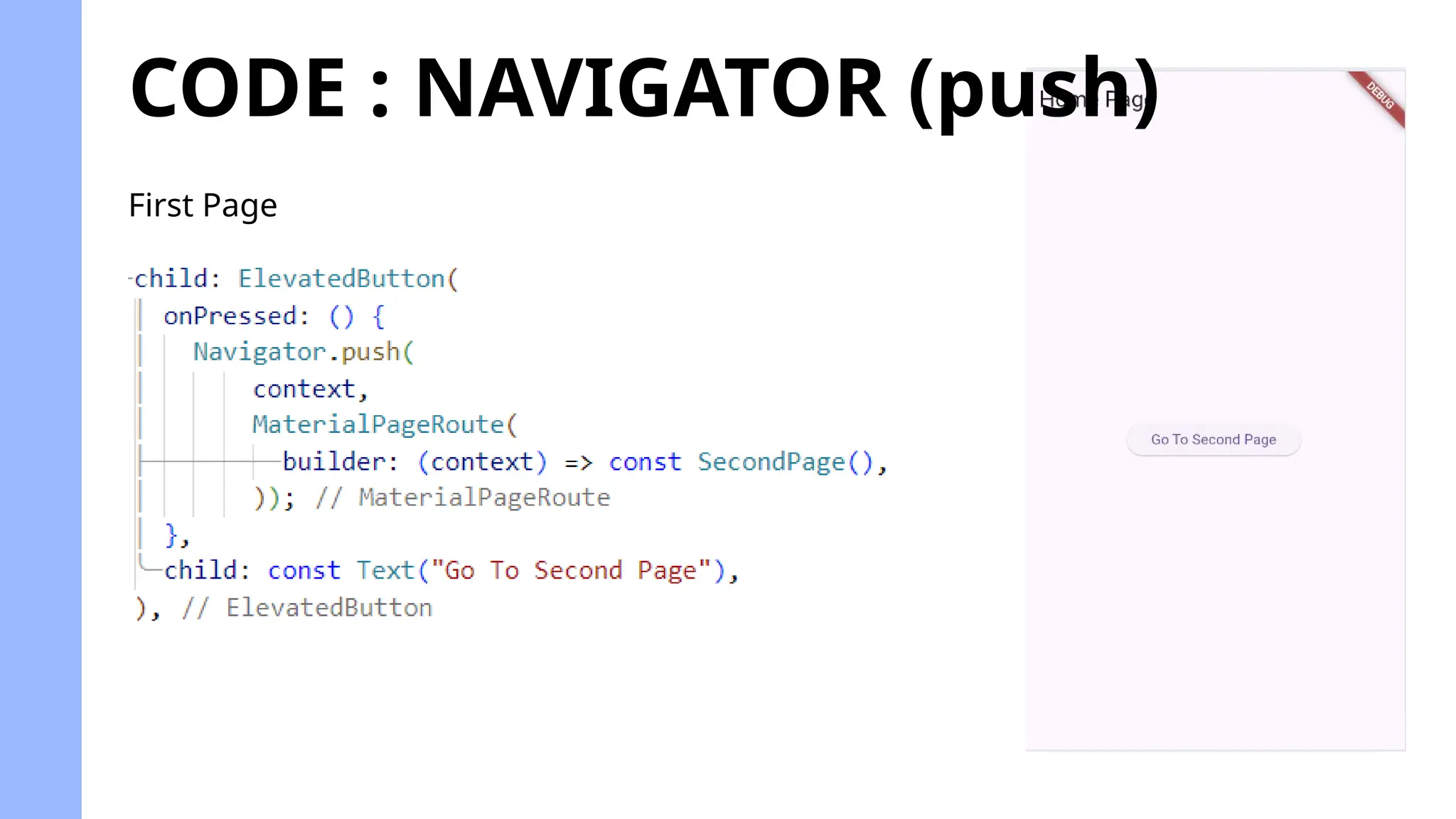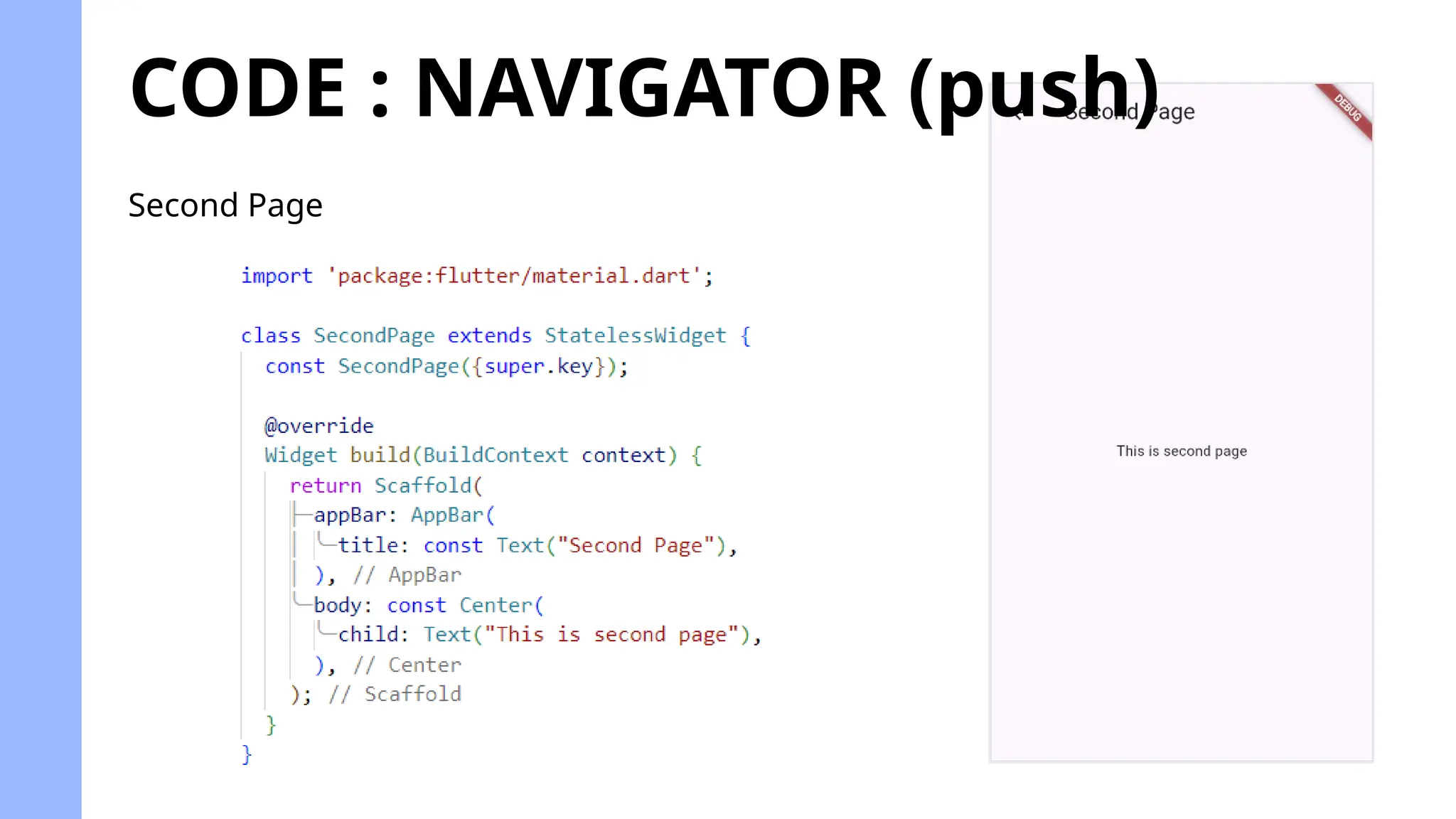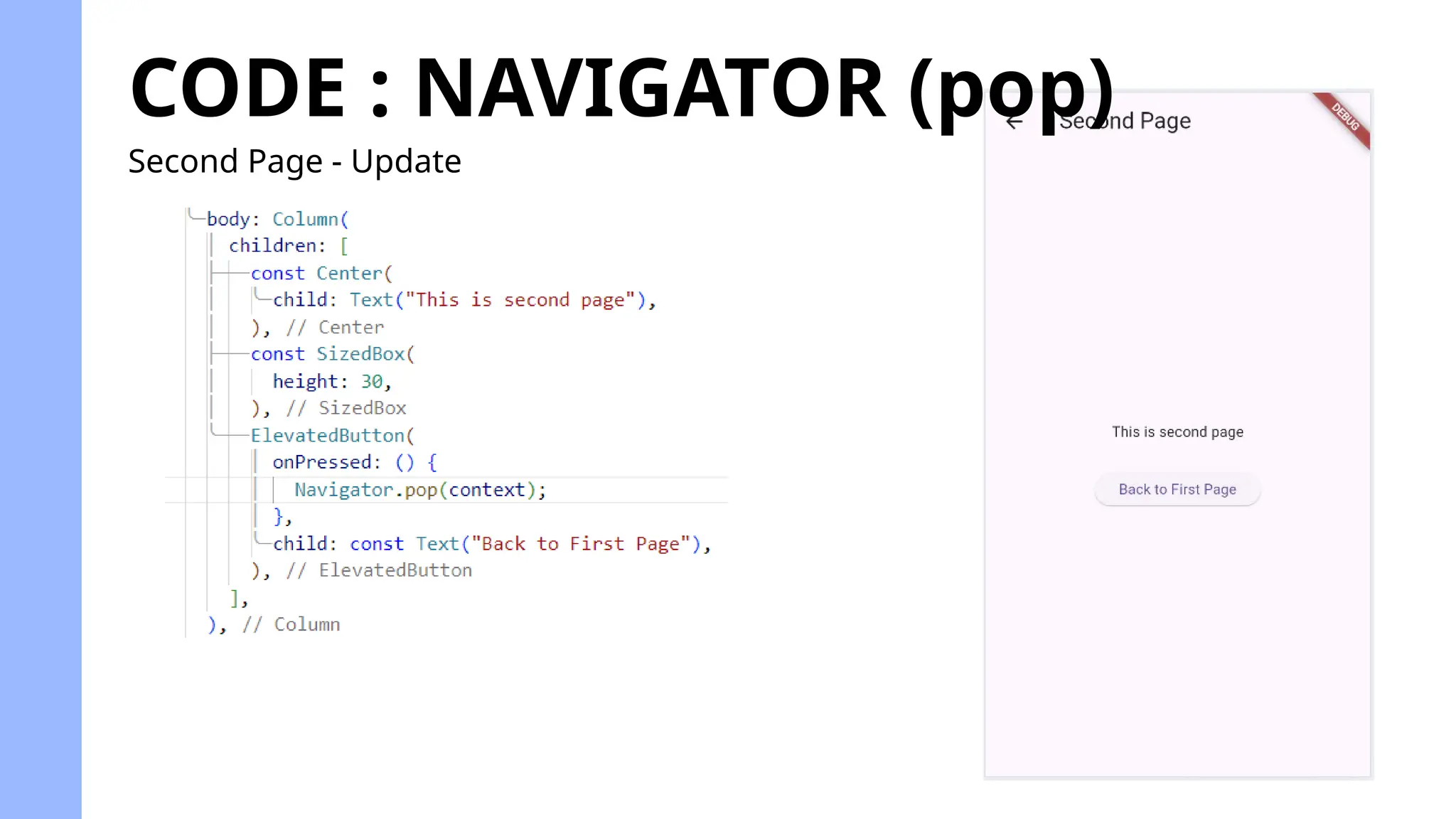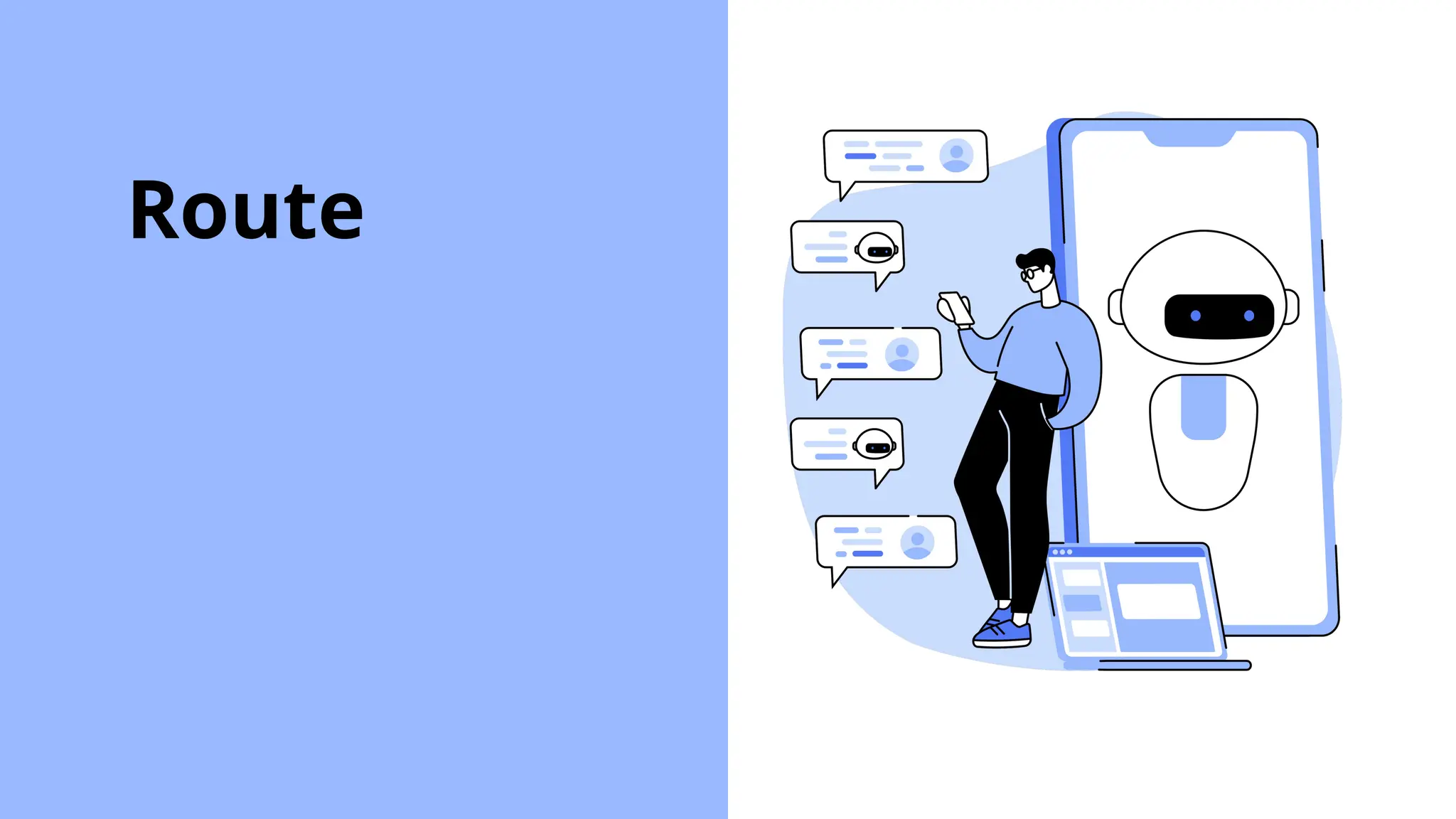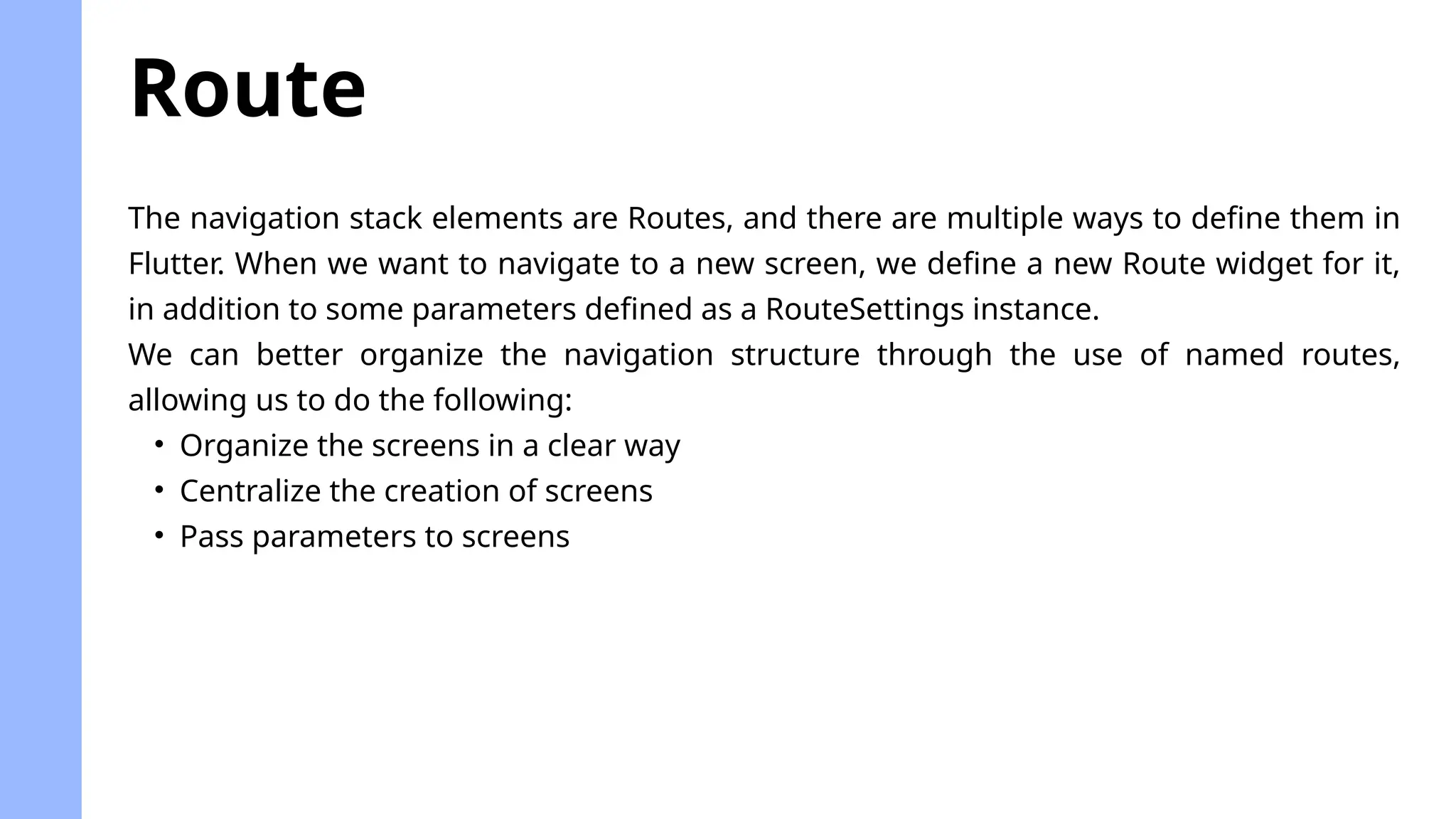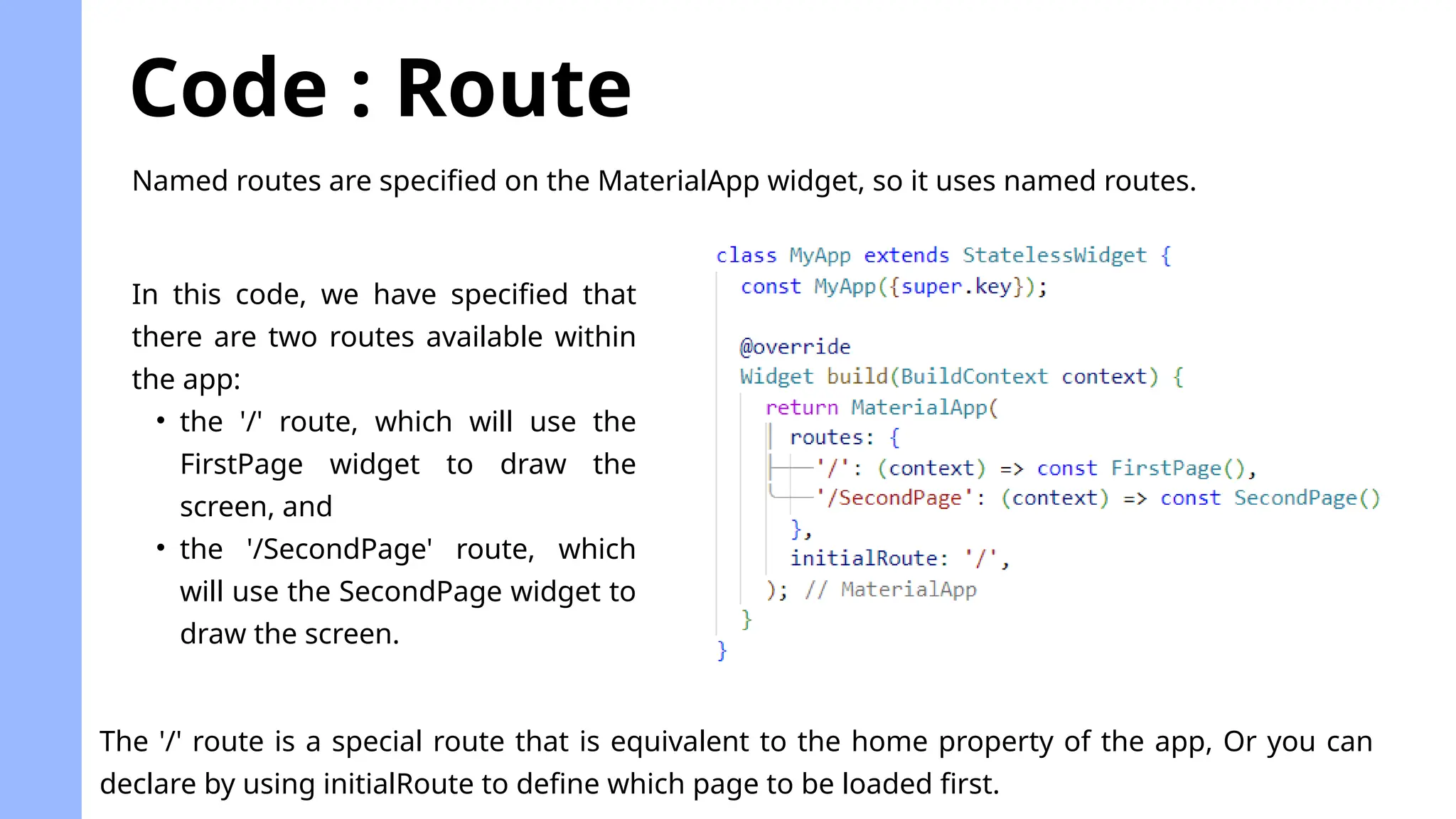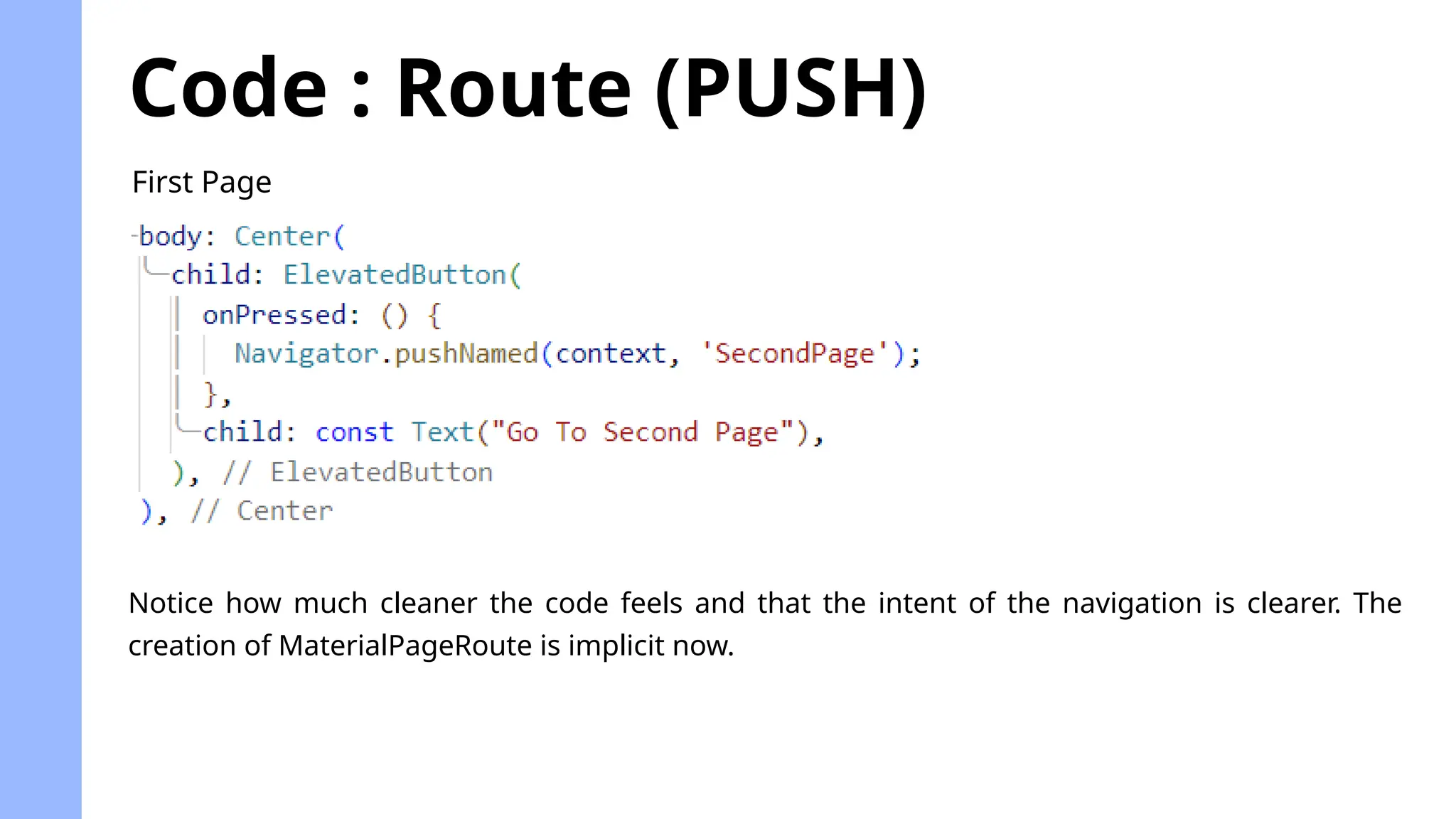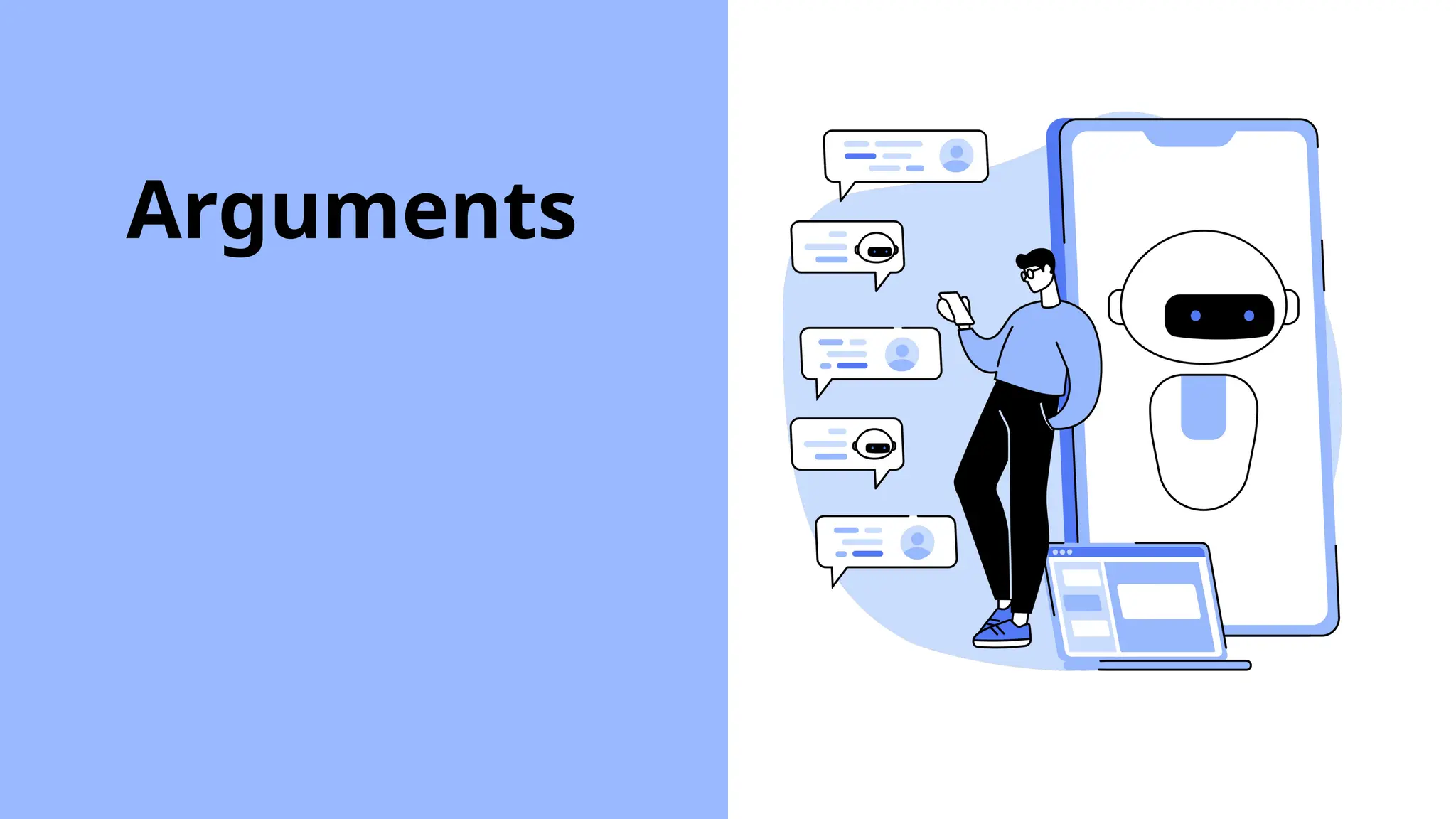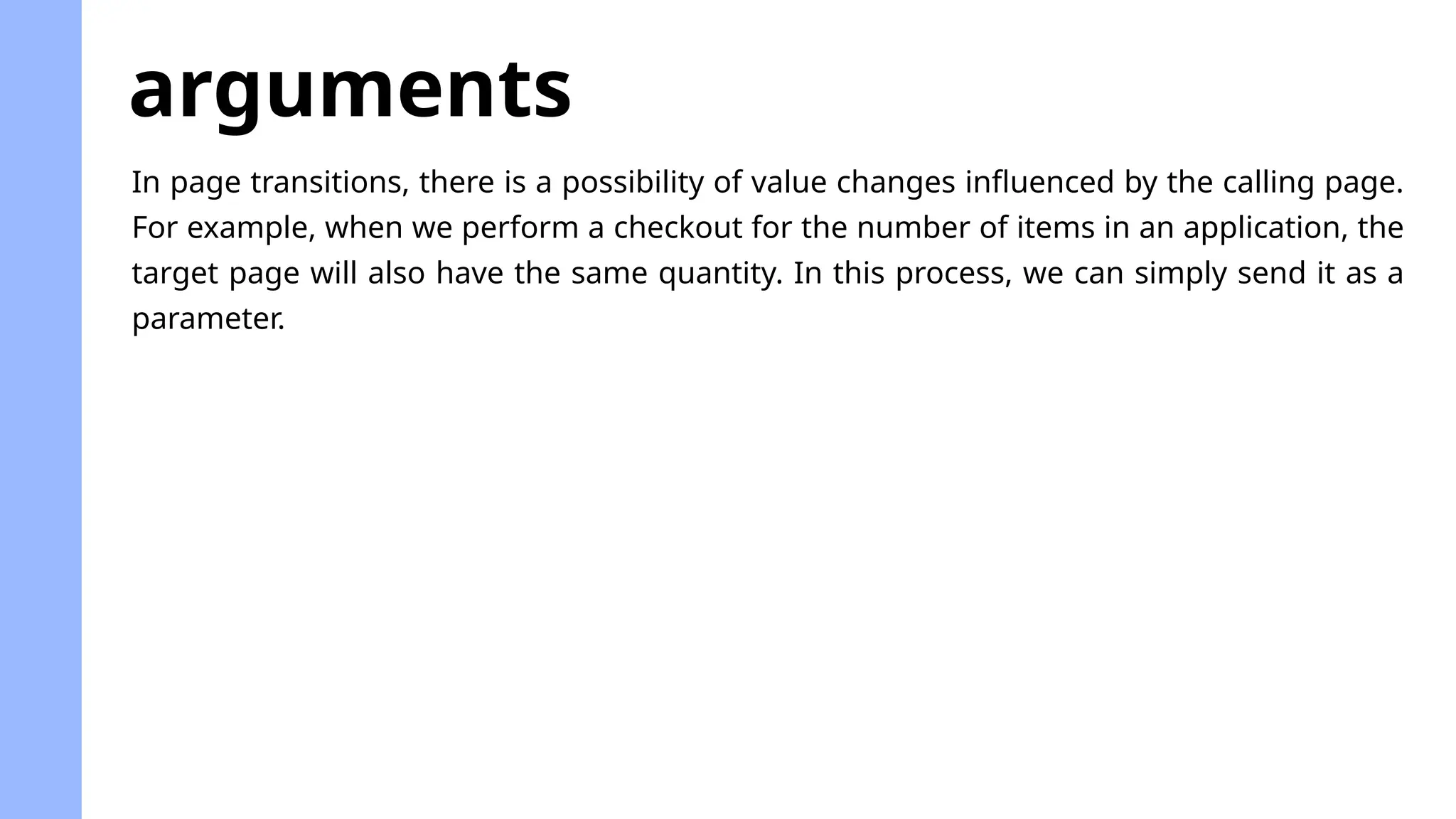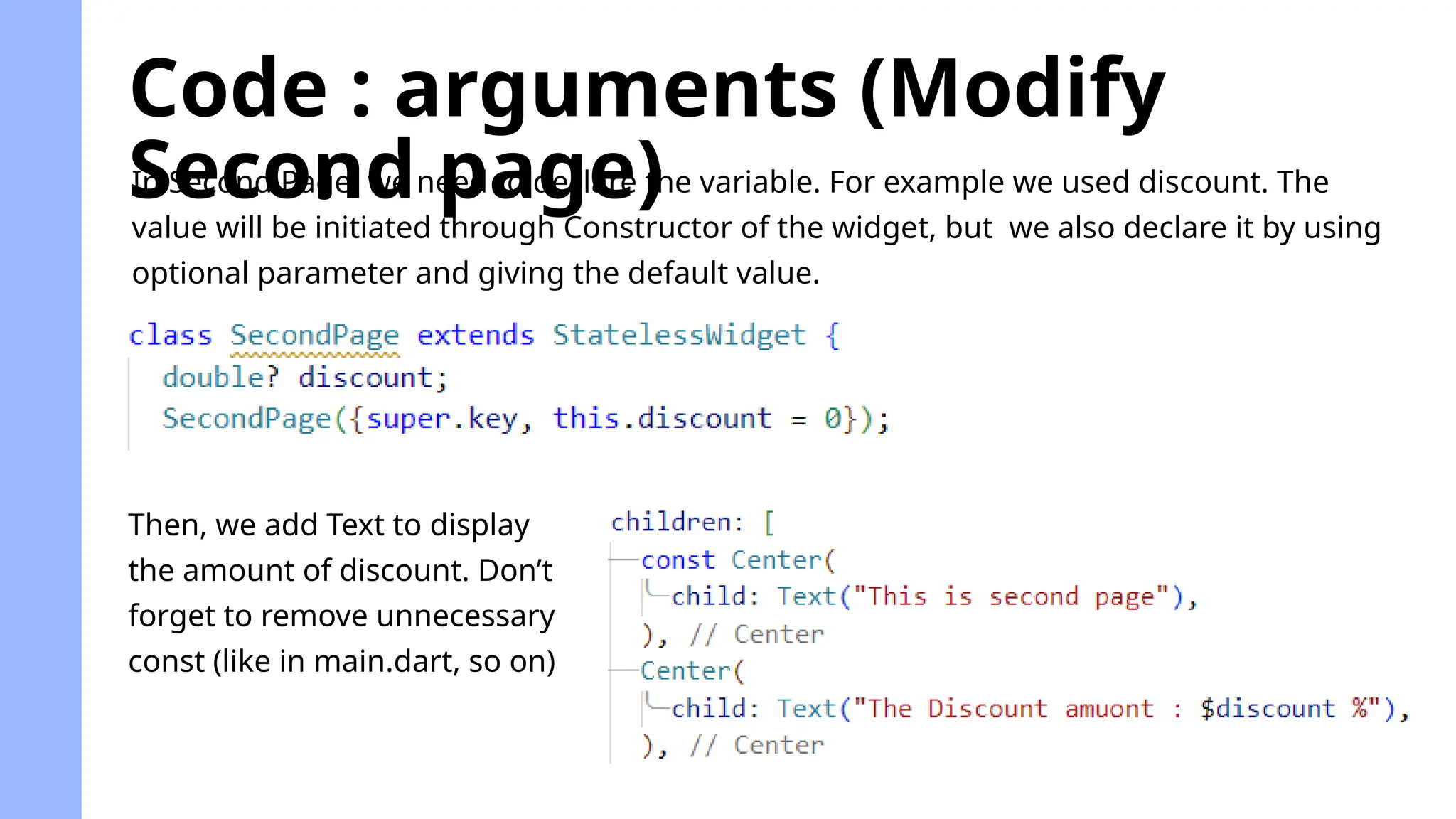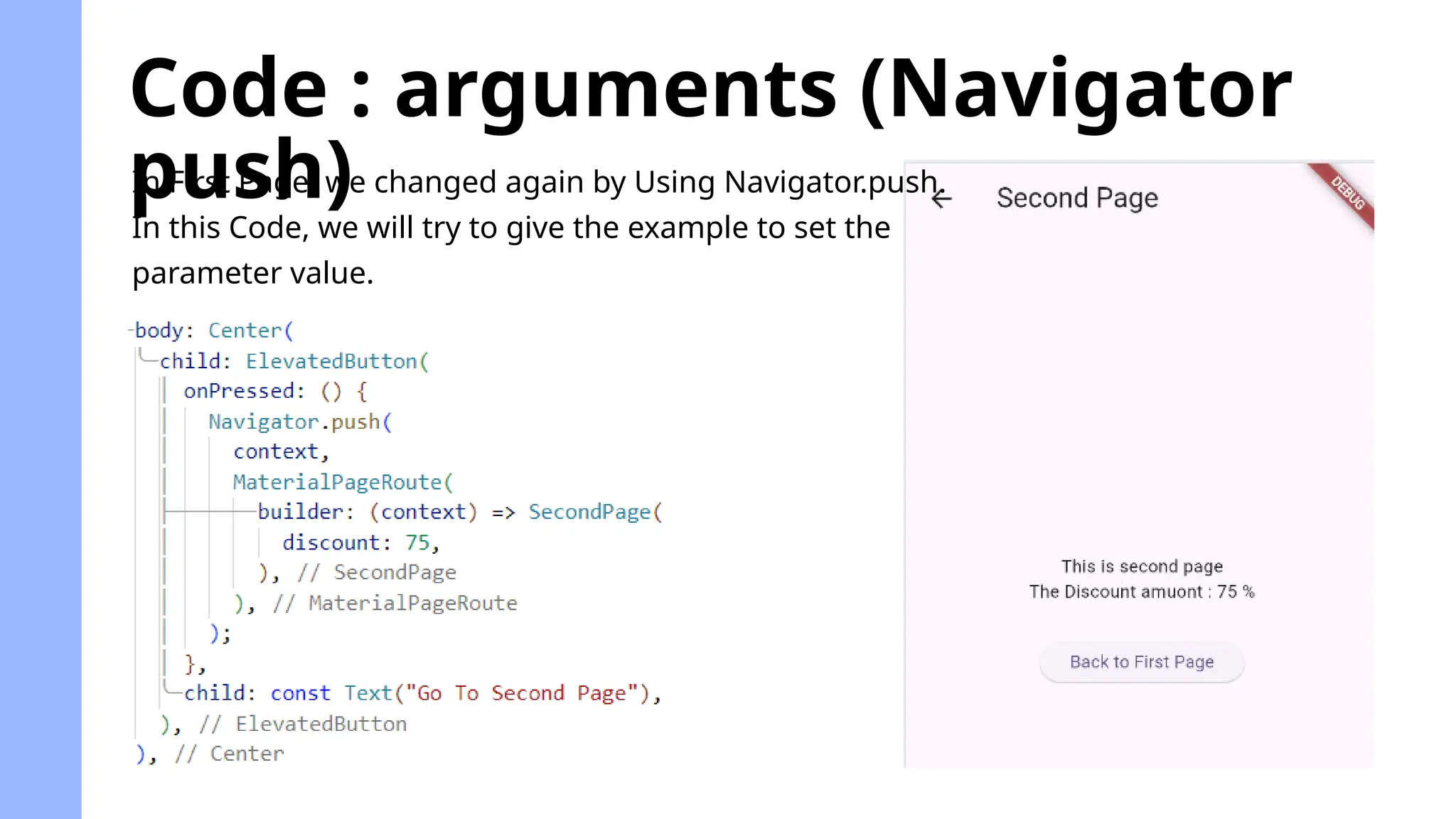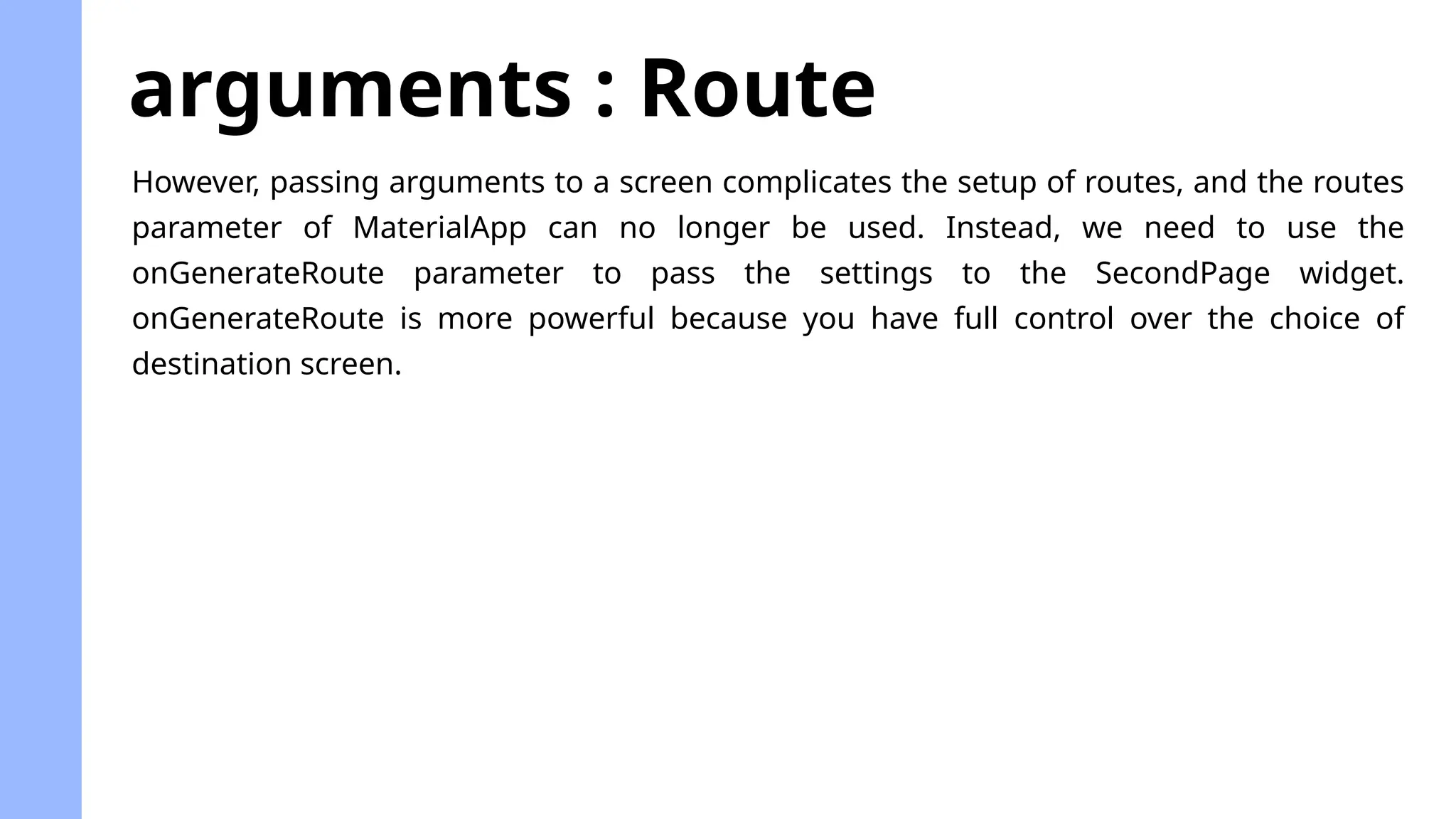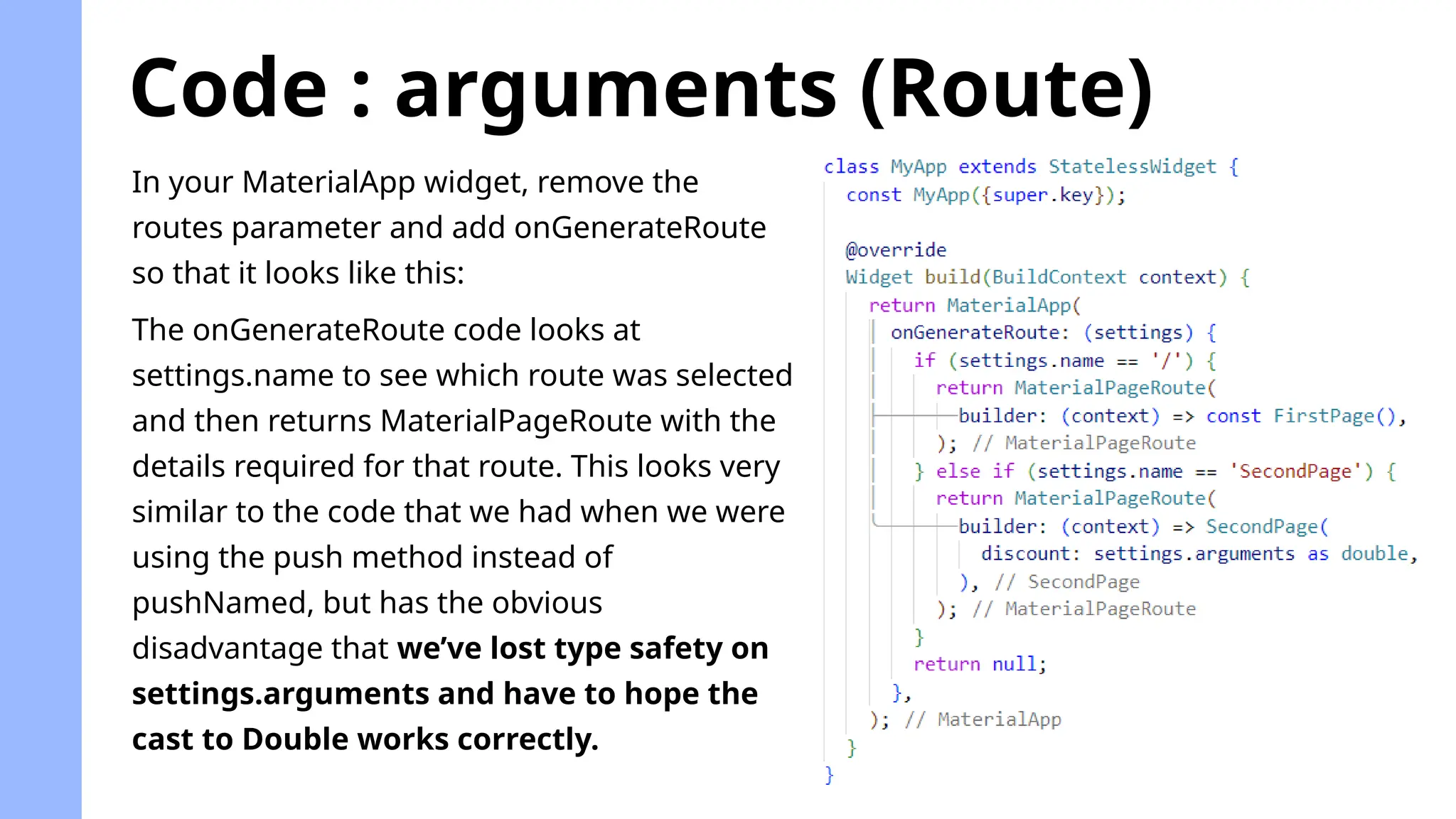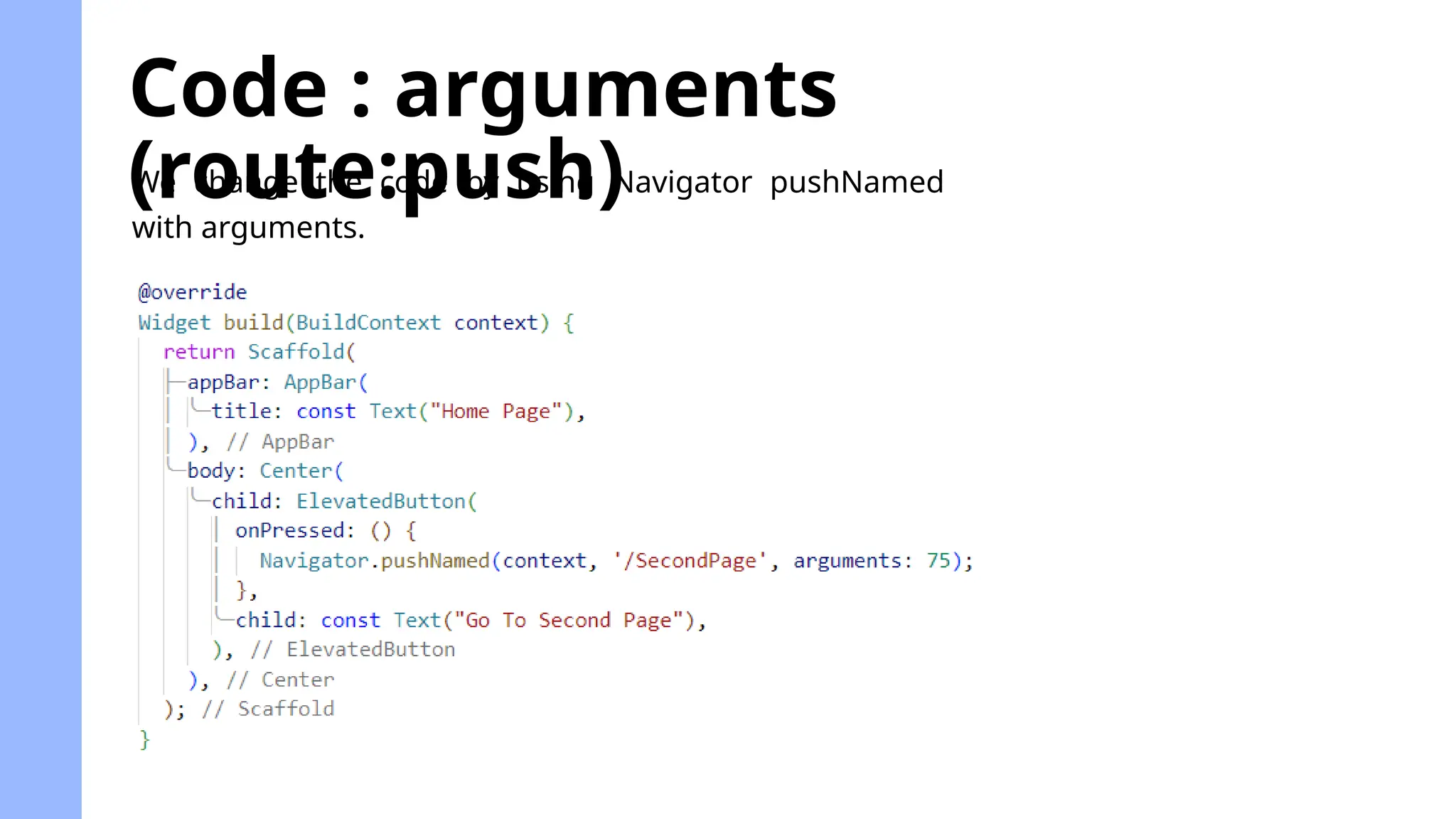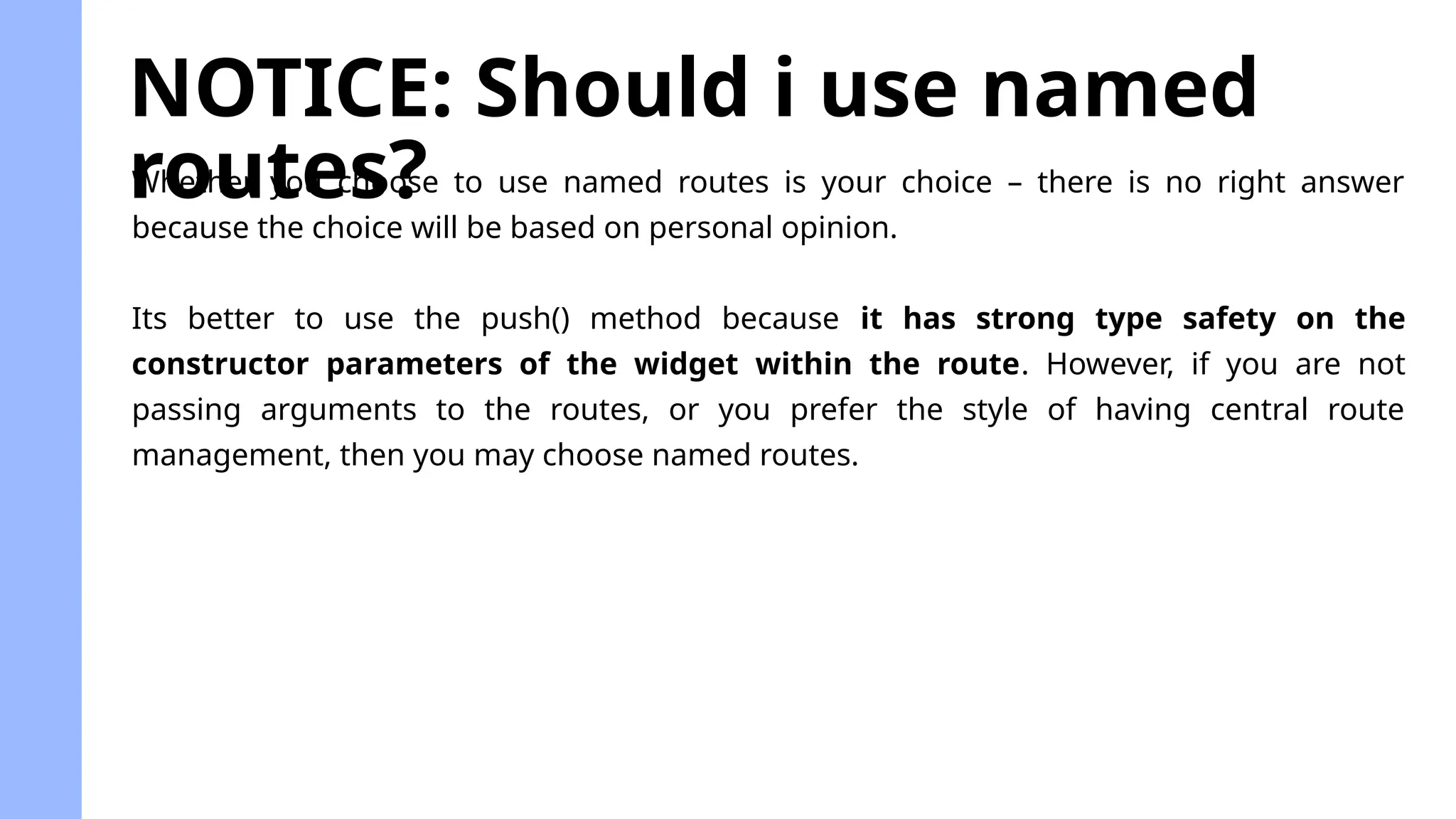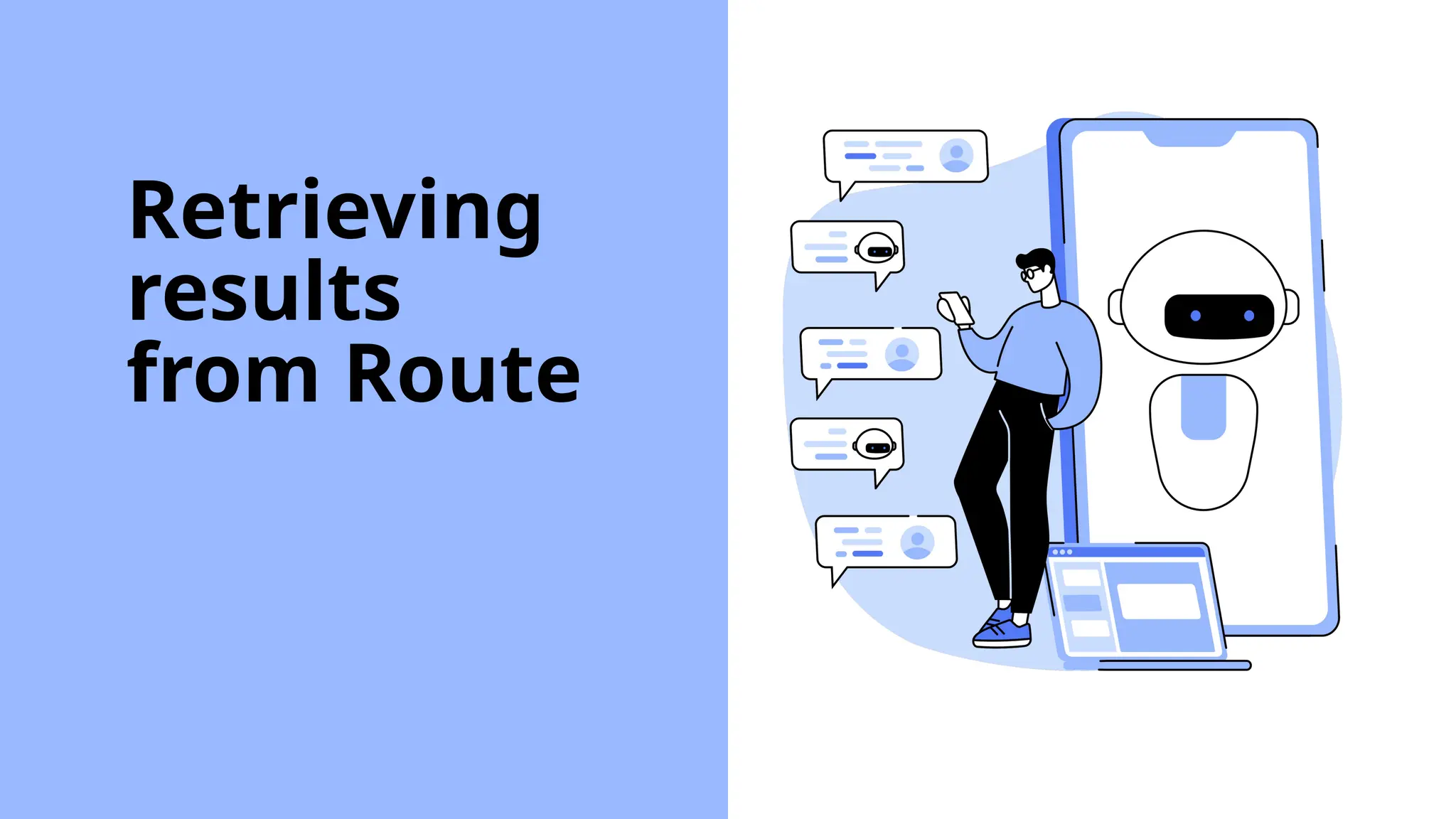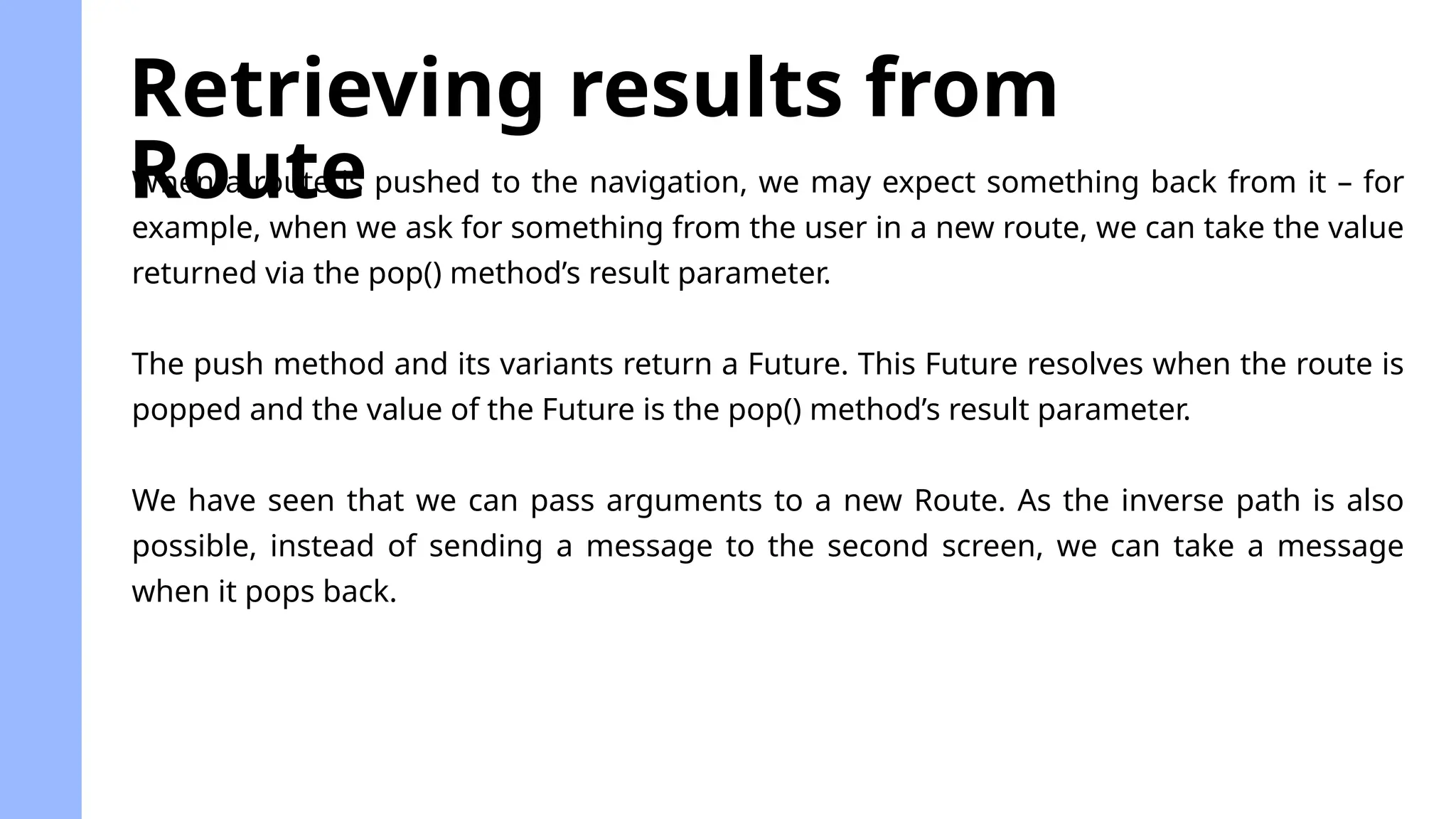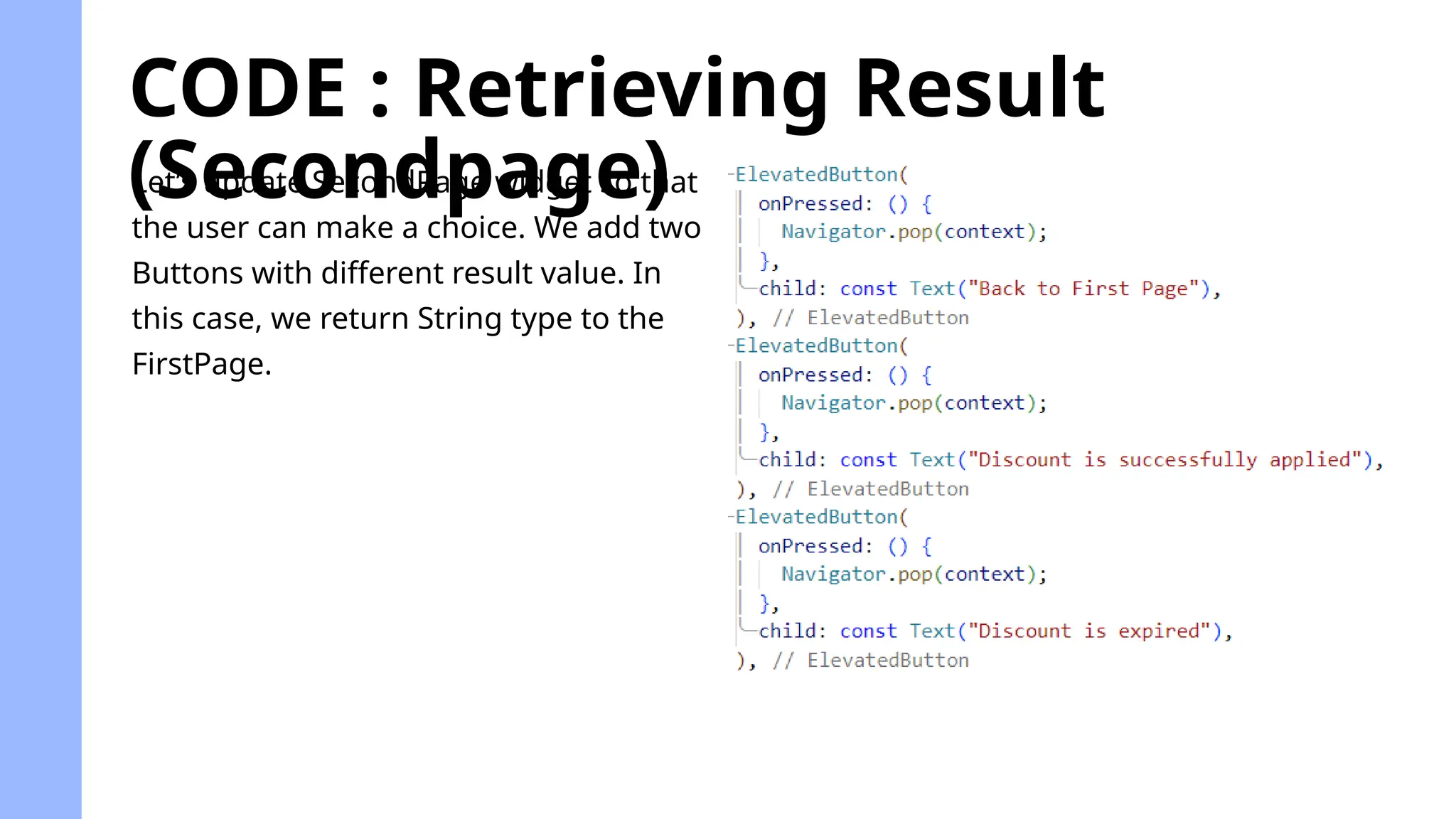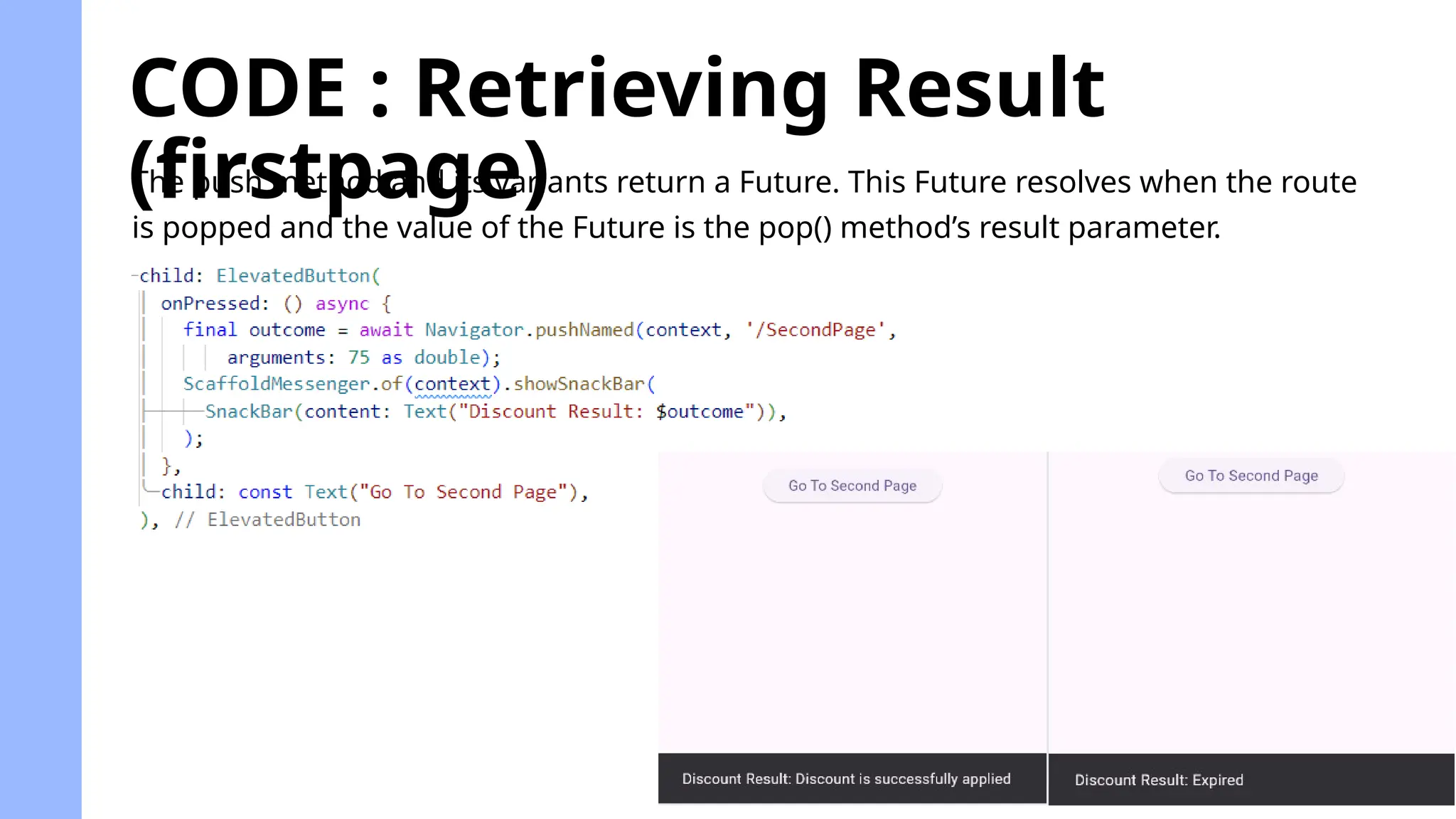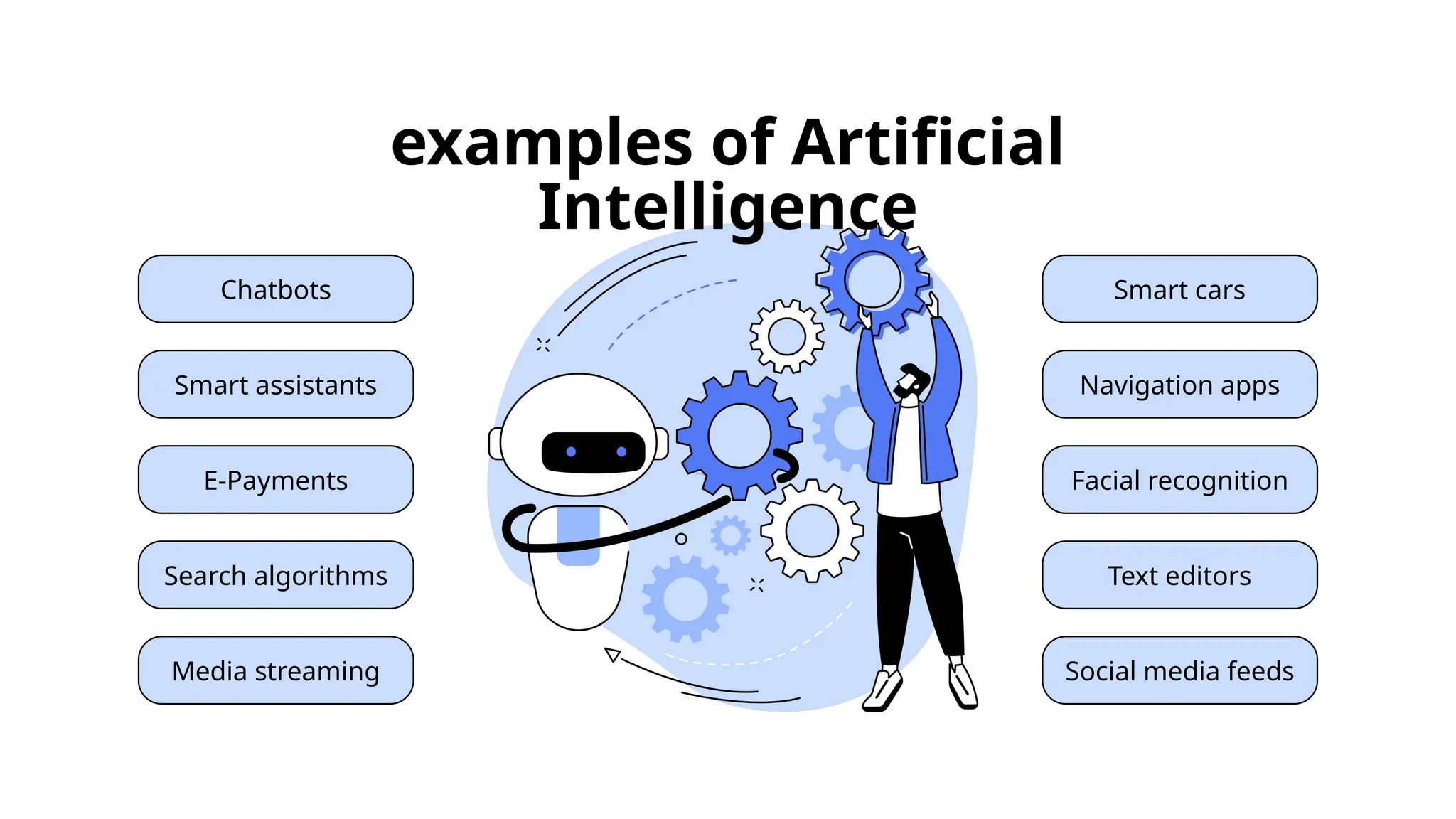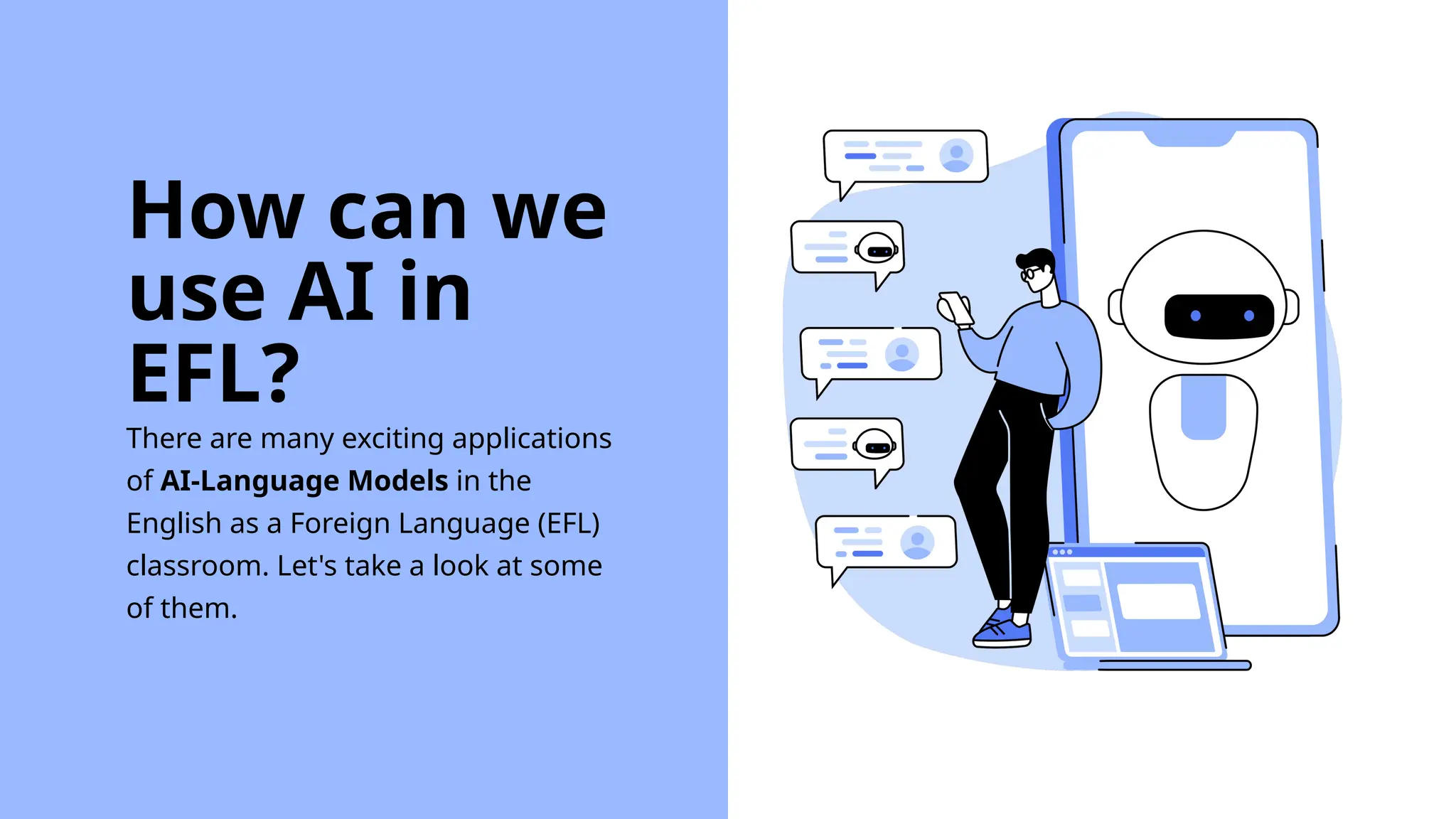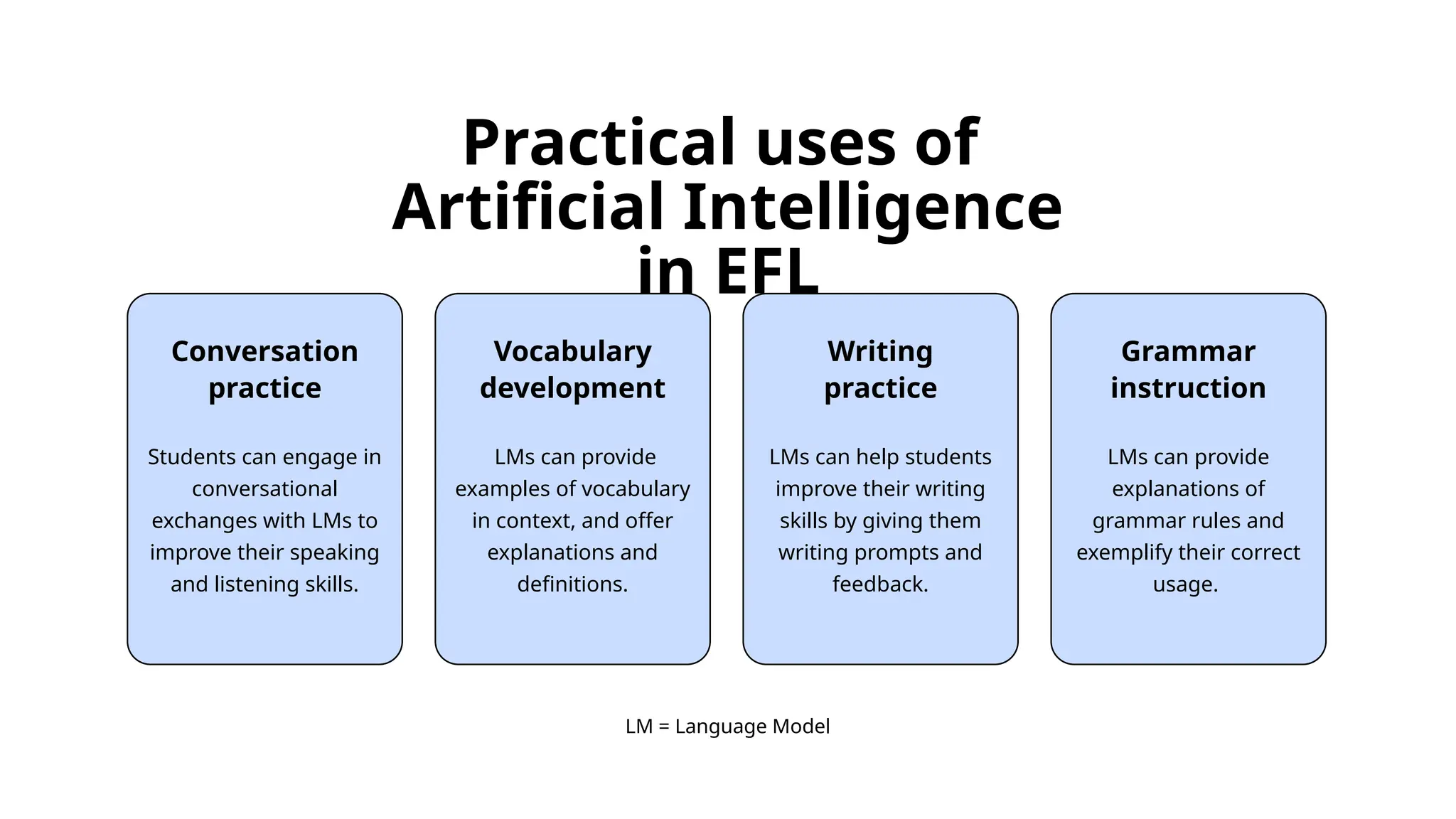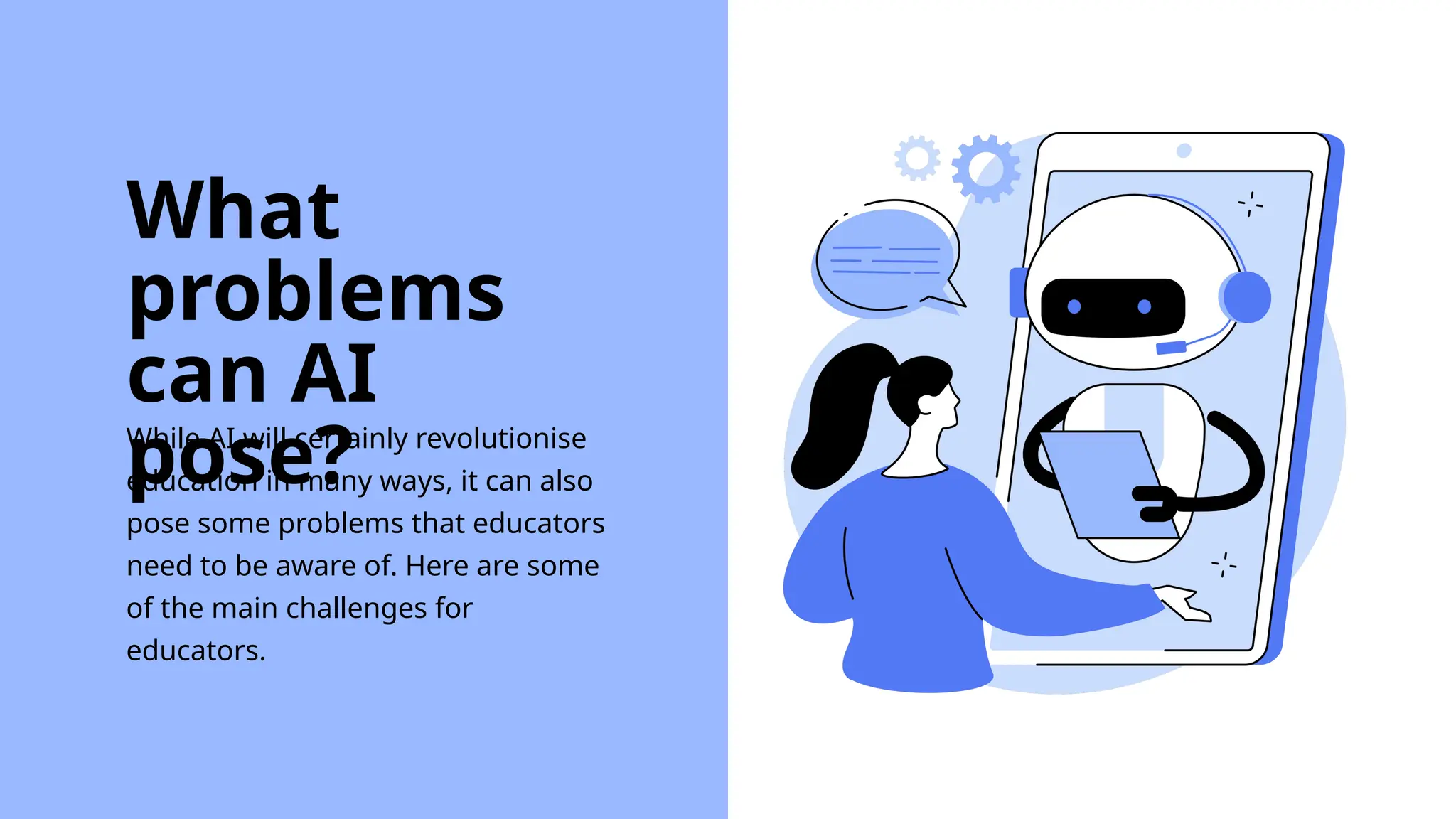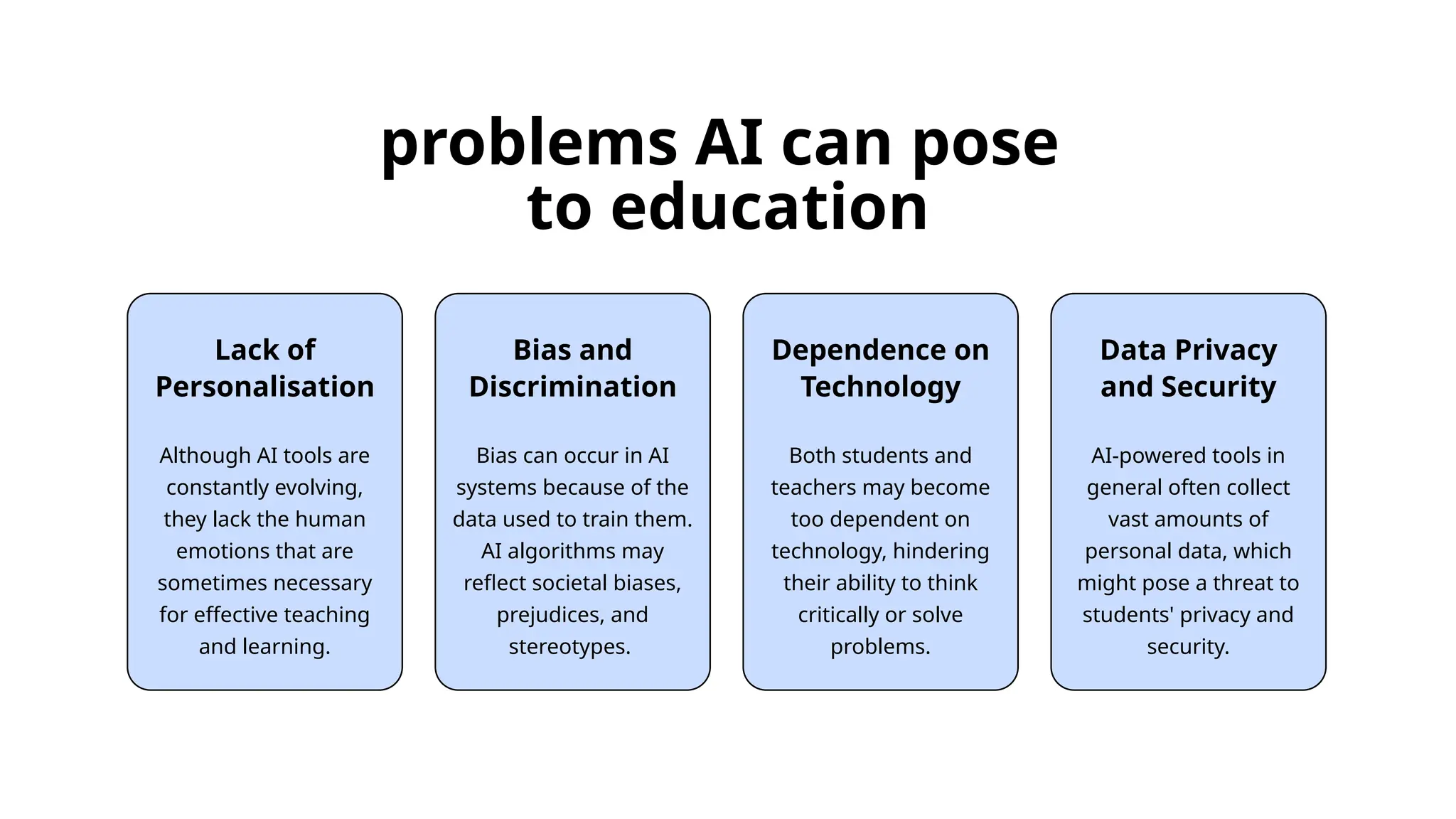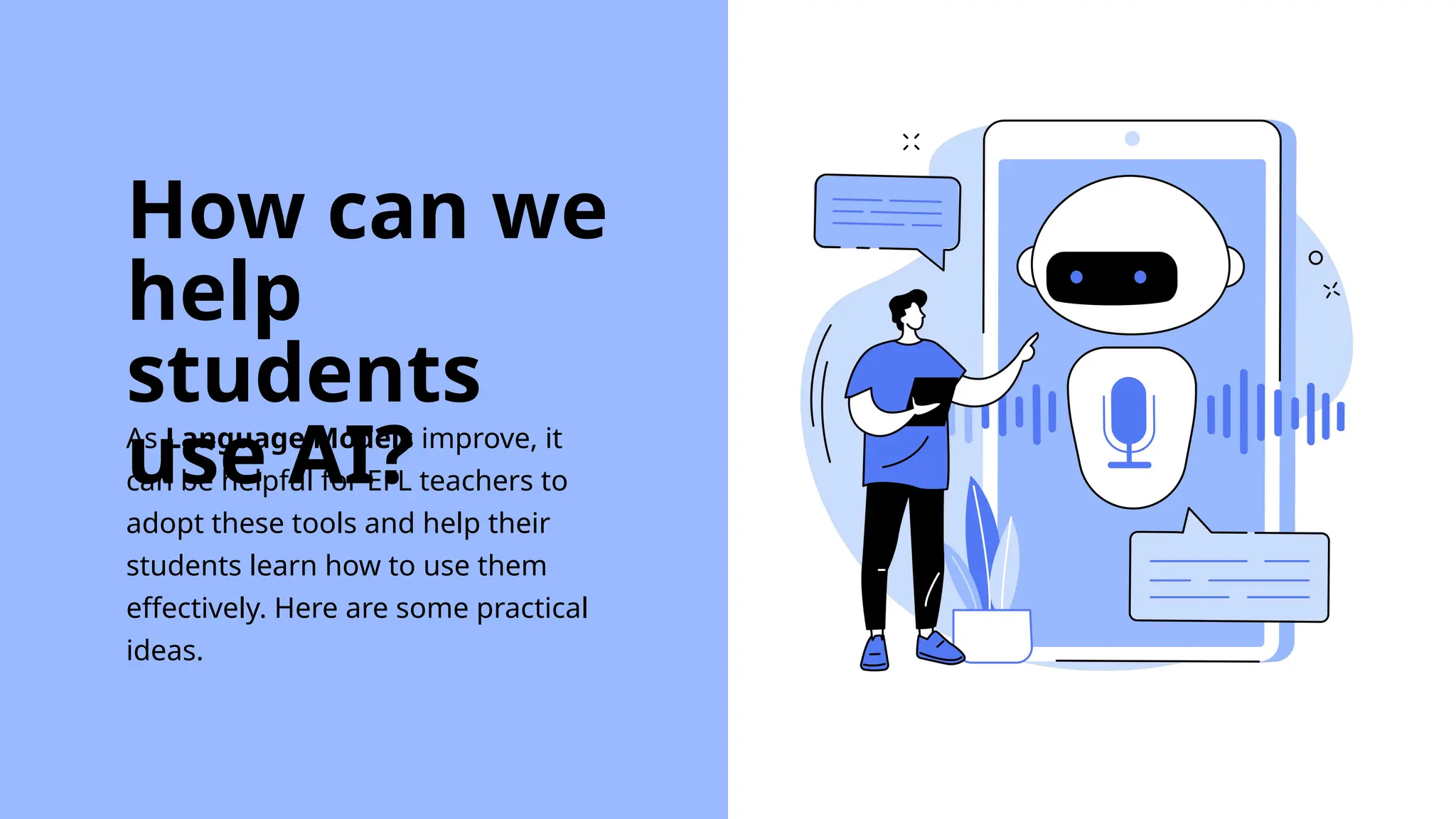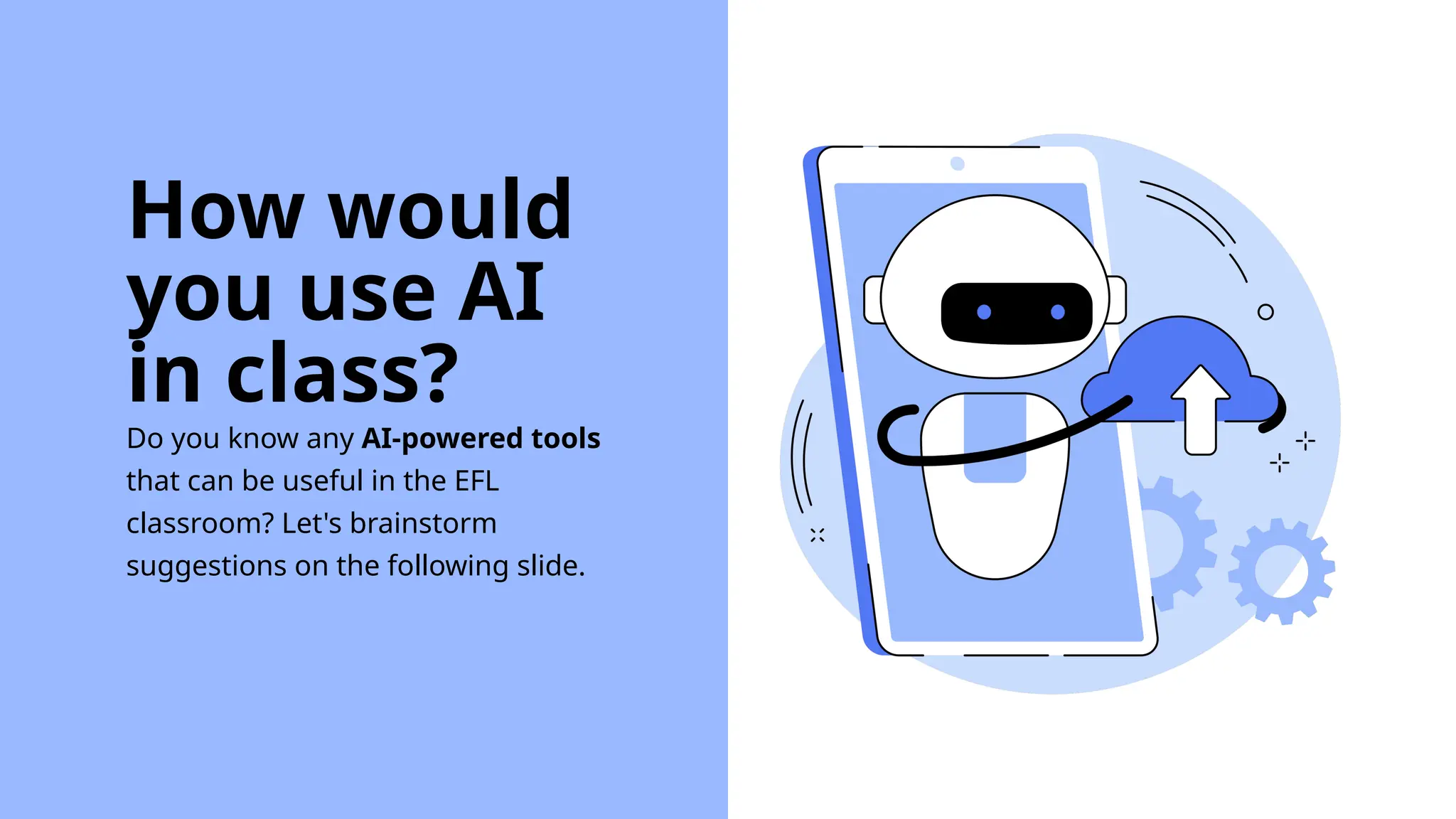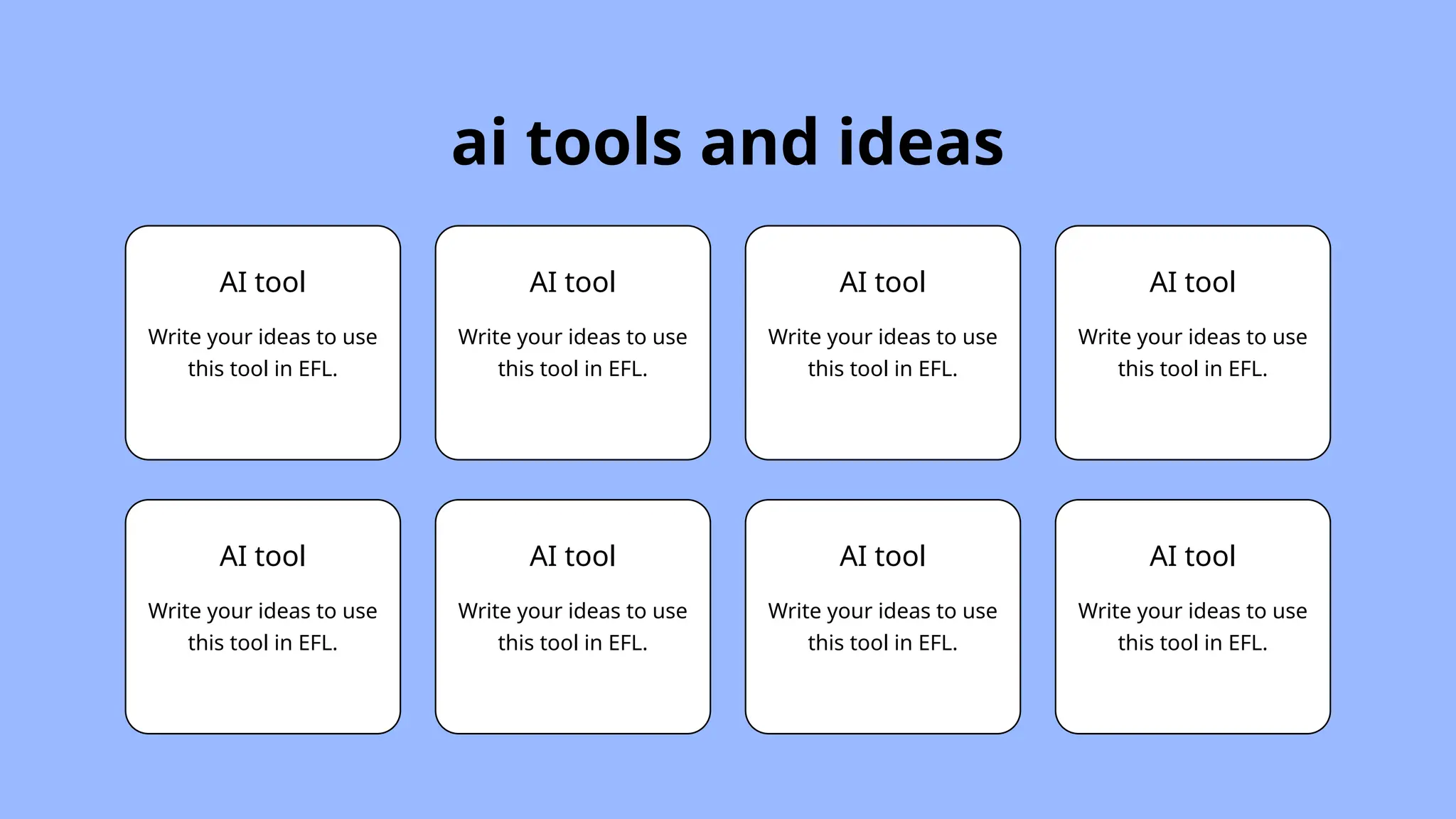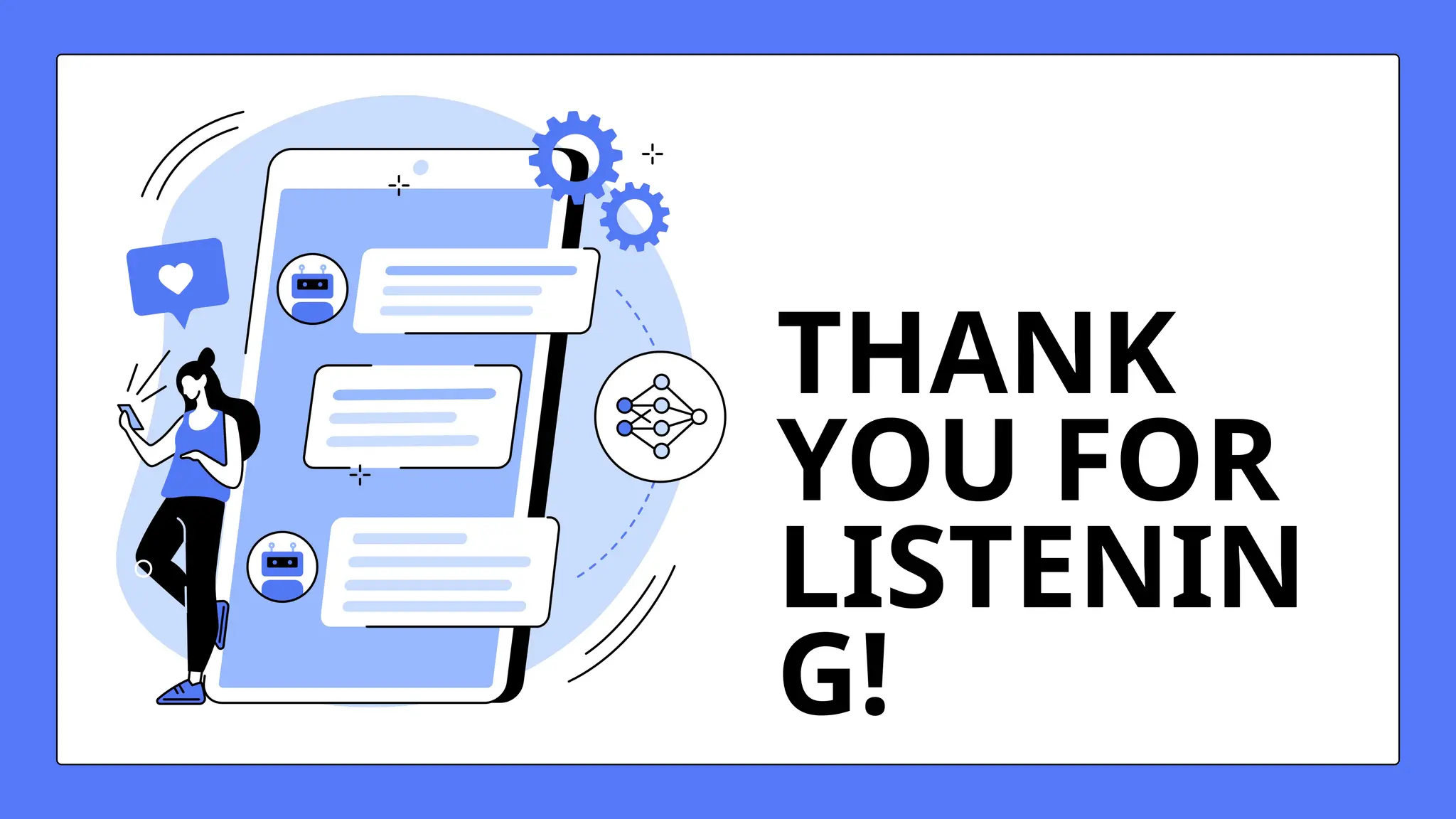The document explains the role of the navigator widget in Flutter for managing screen transitions in mobile applications, emphasizing its function in controlling the navigation stack through push and pop methods. It also discusses the use of routes and named routes for organizing screens, as well as handling data passed between routes. Additionally, the document highlights the potential applications and challenges of AI in the English as a Foreign Language (EFL) classroom, including conversation practice and grammar instruction, while cautioning about issues like data privacy and the need for critical thinking.