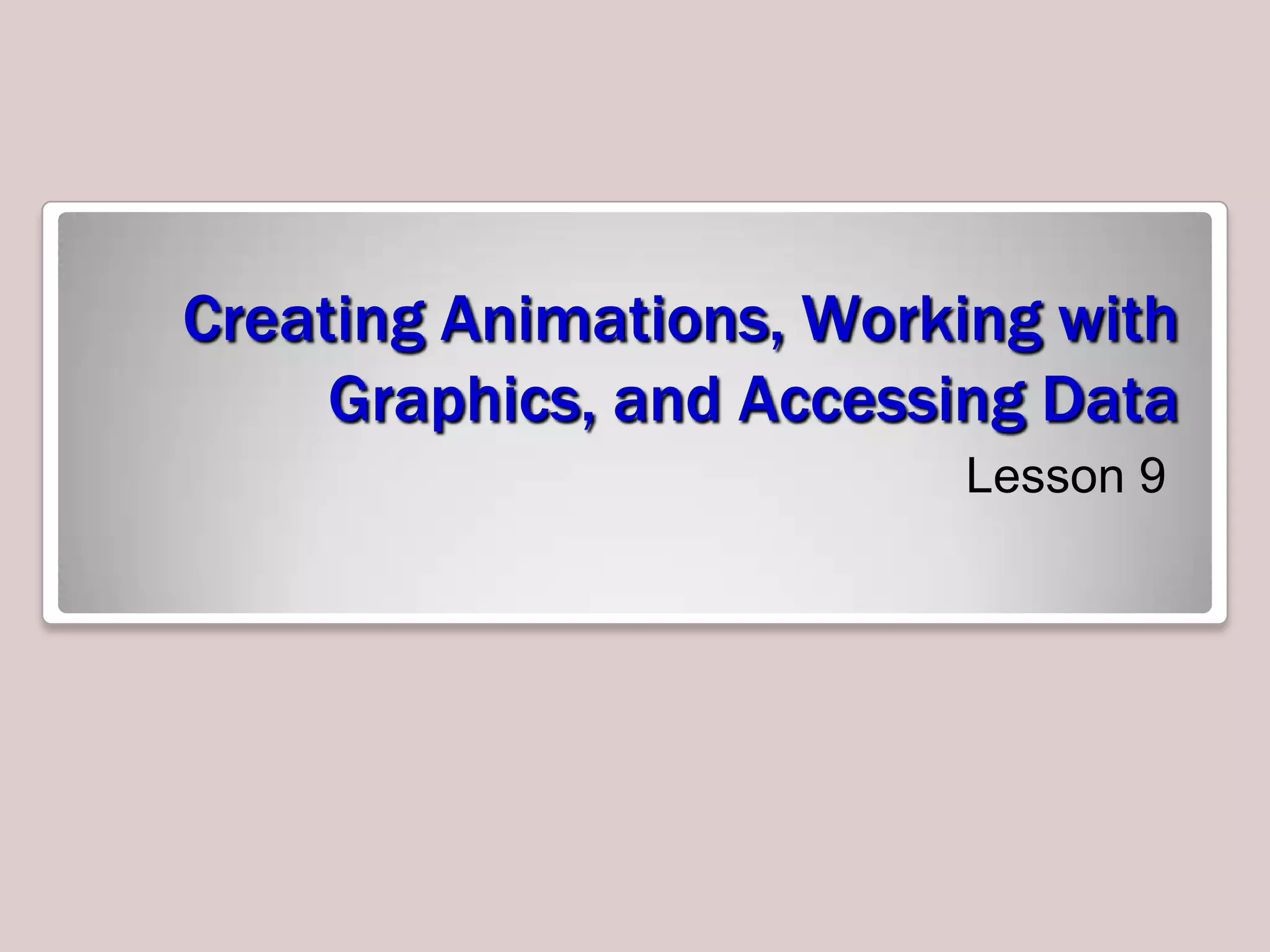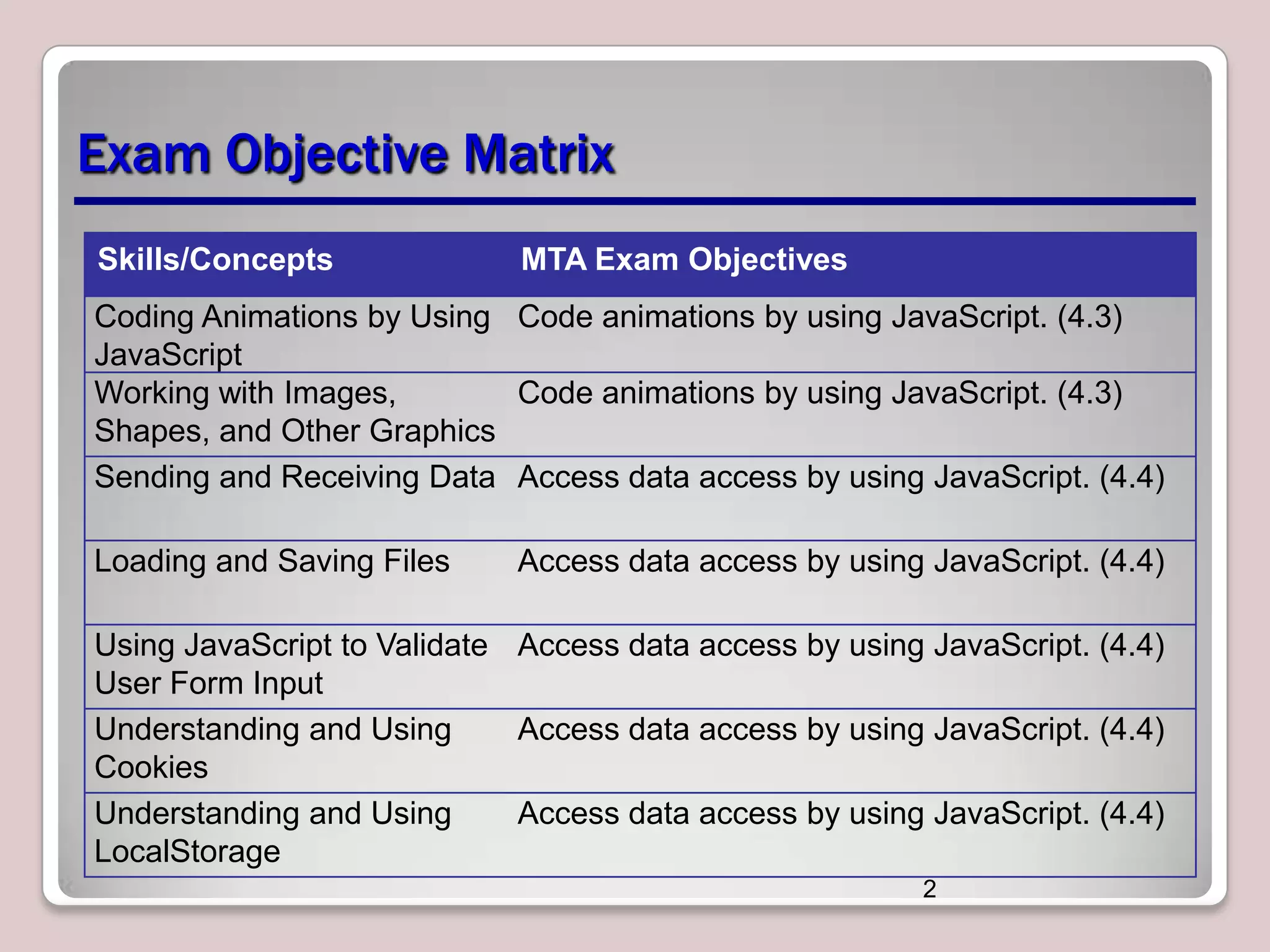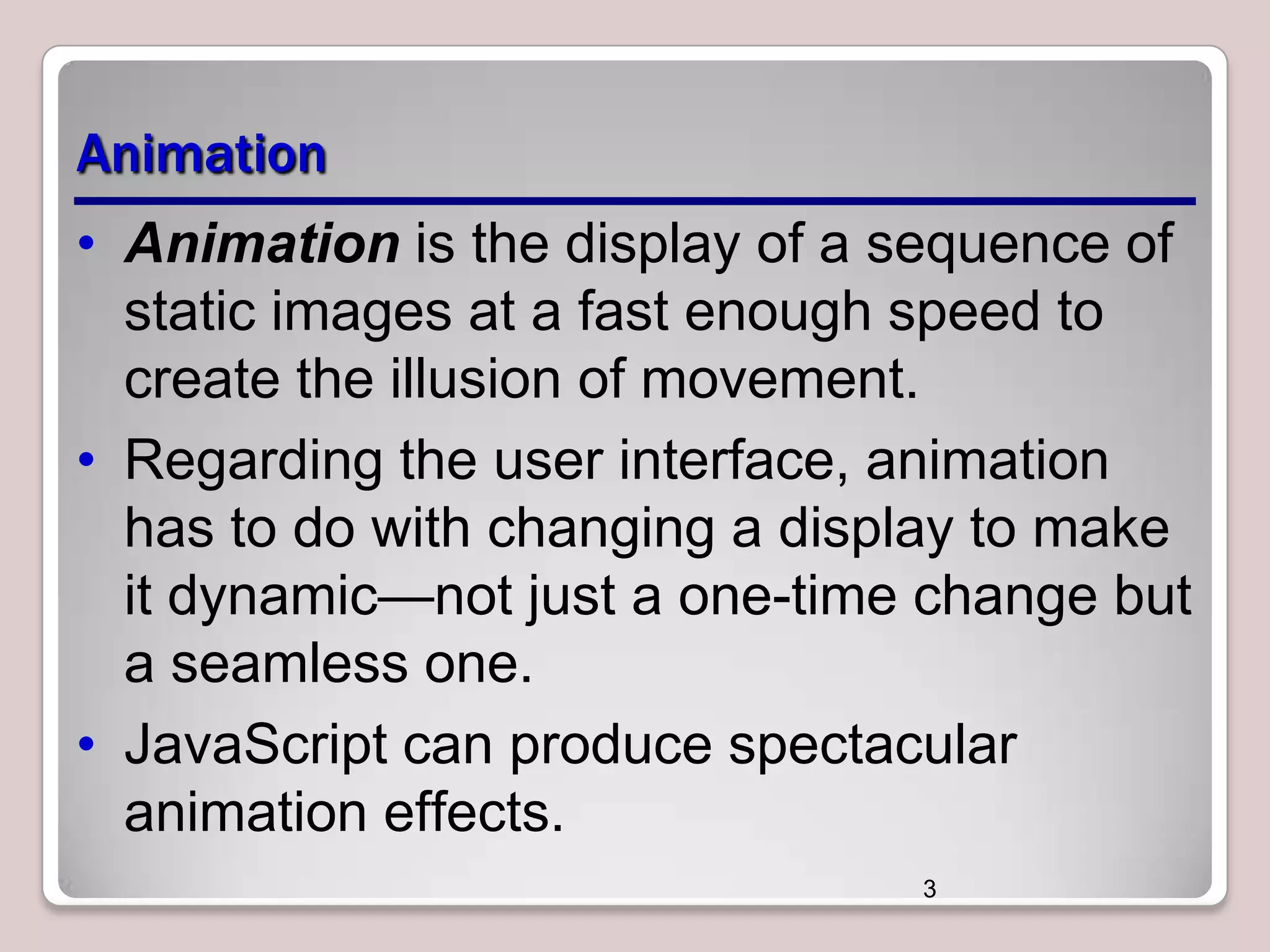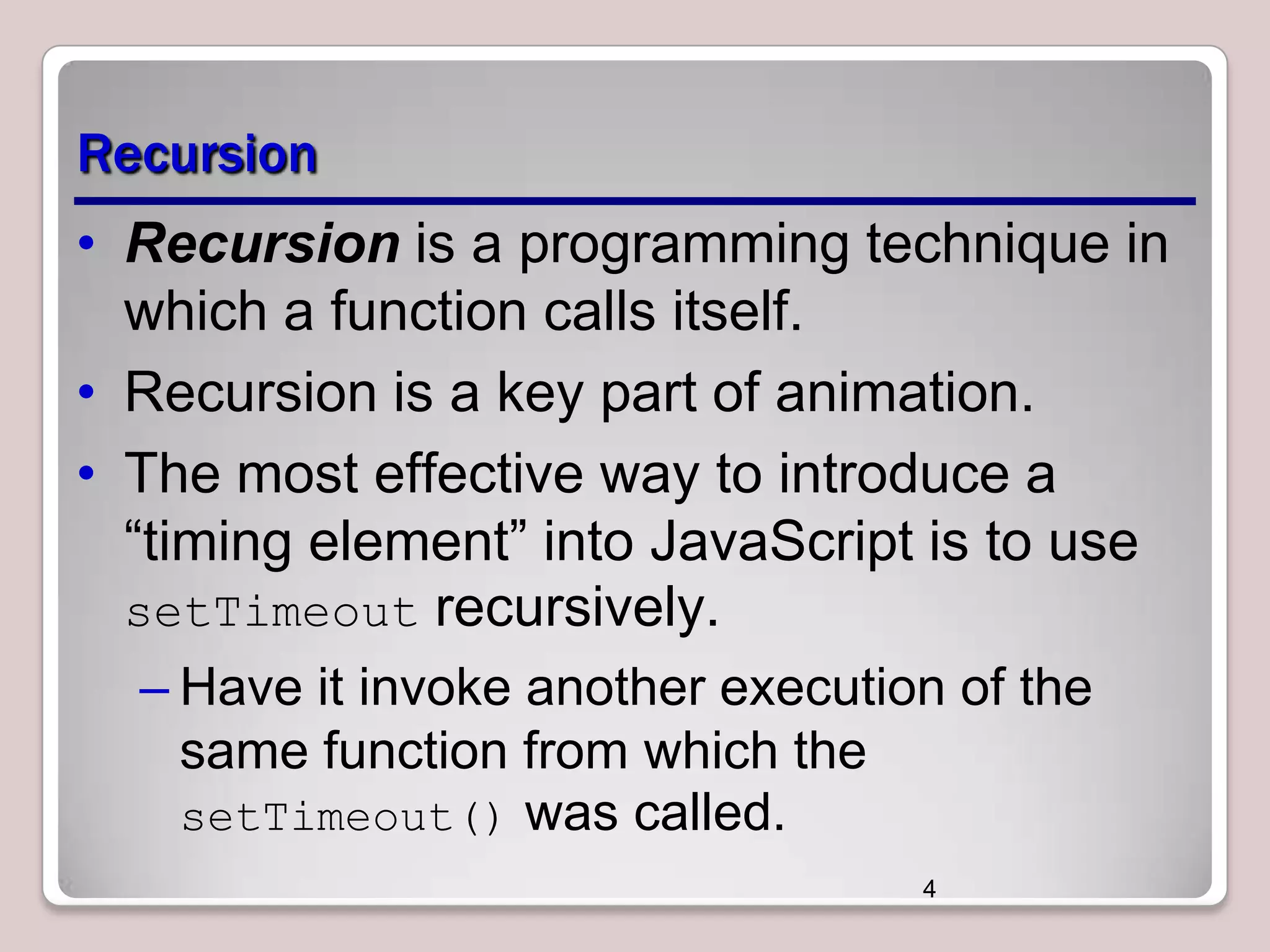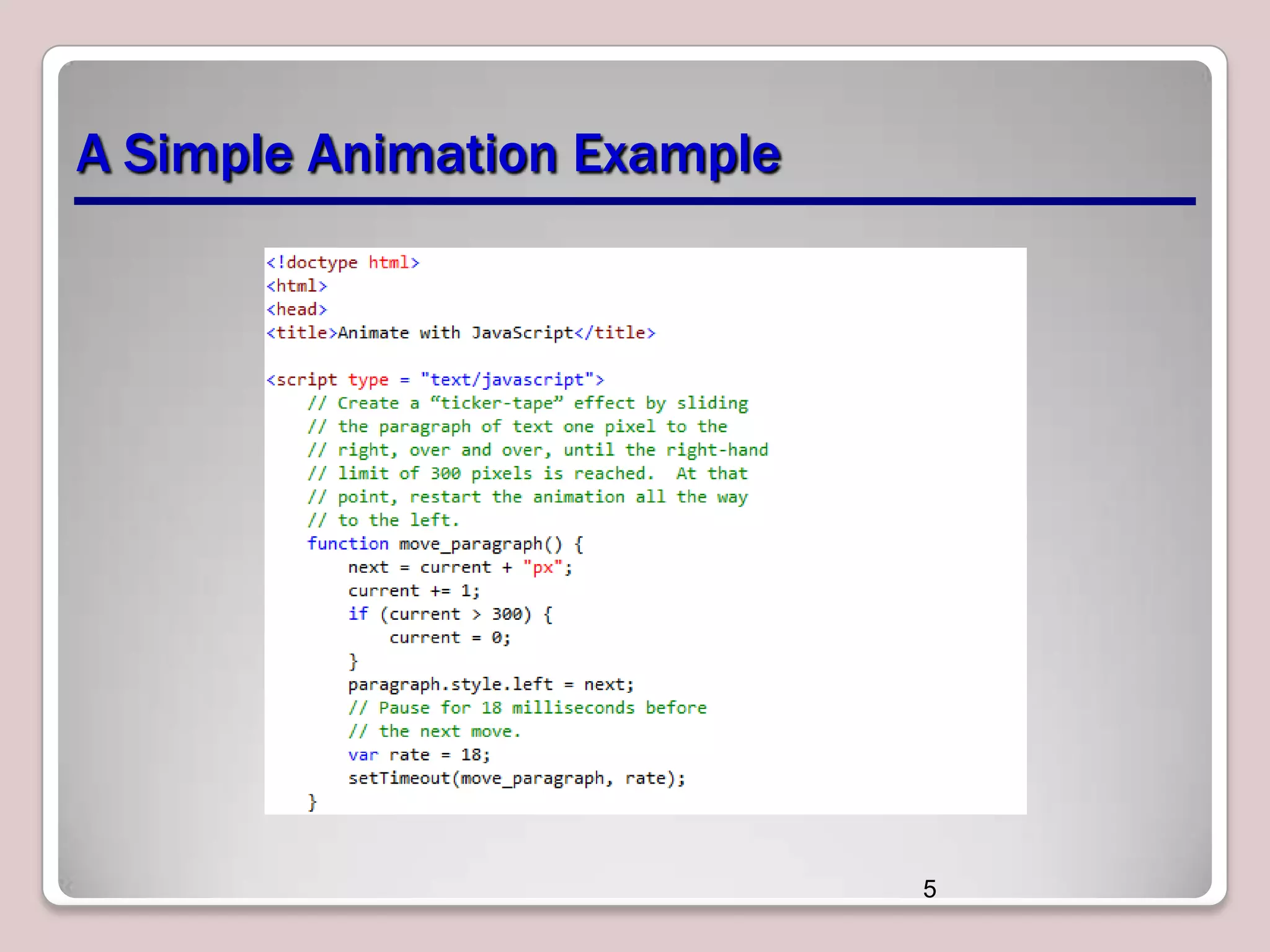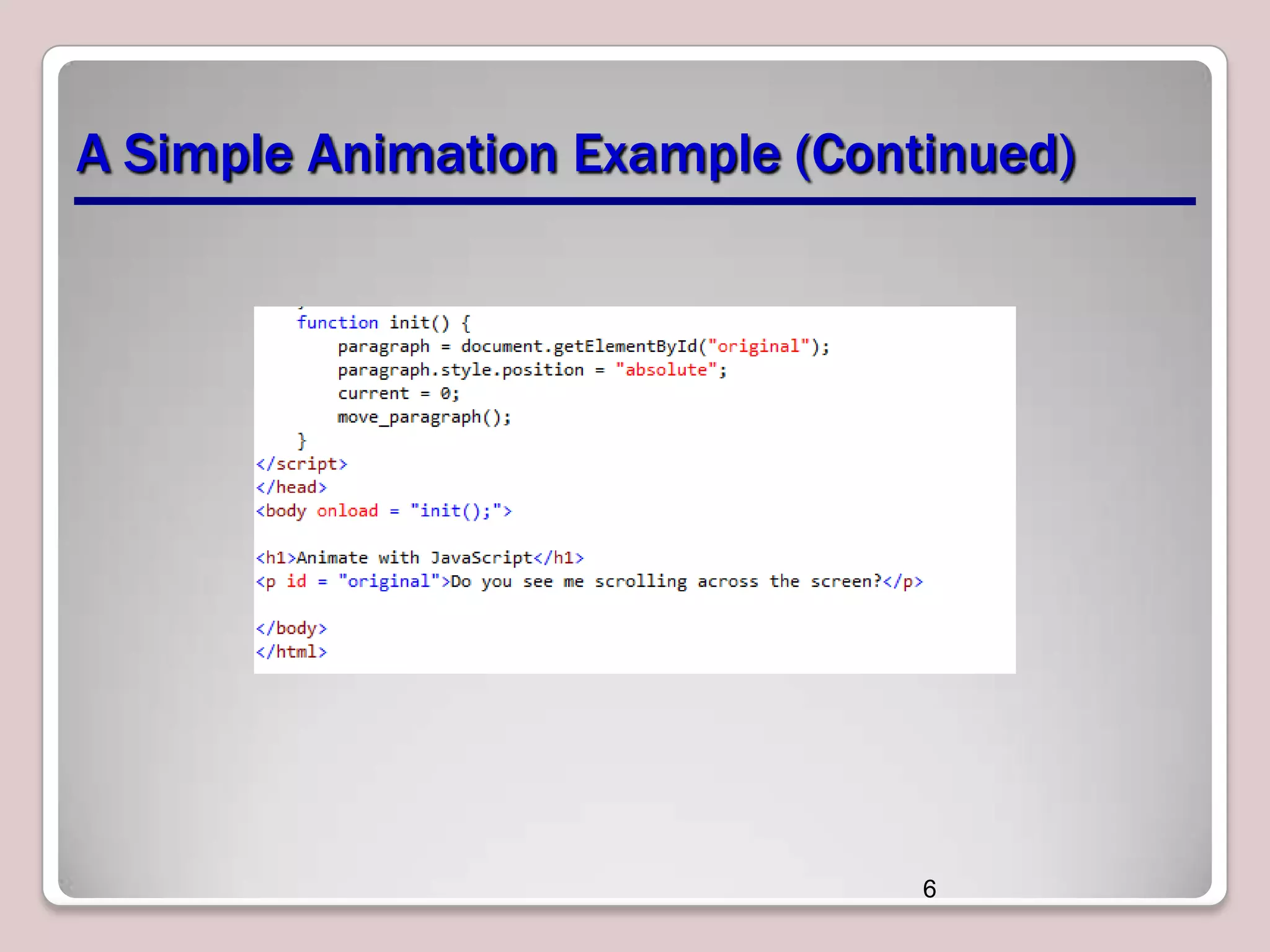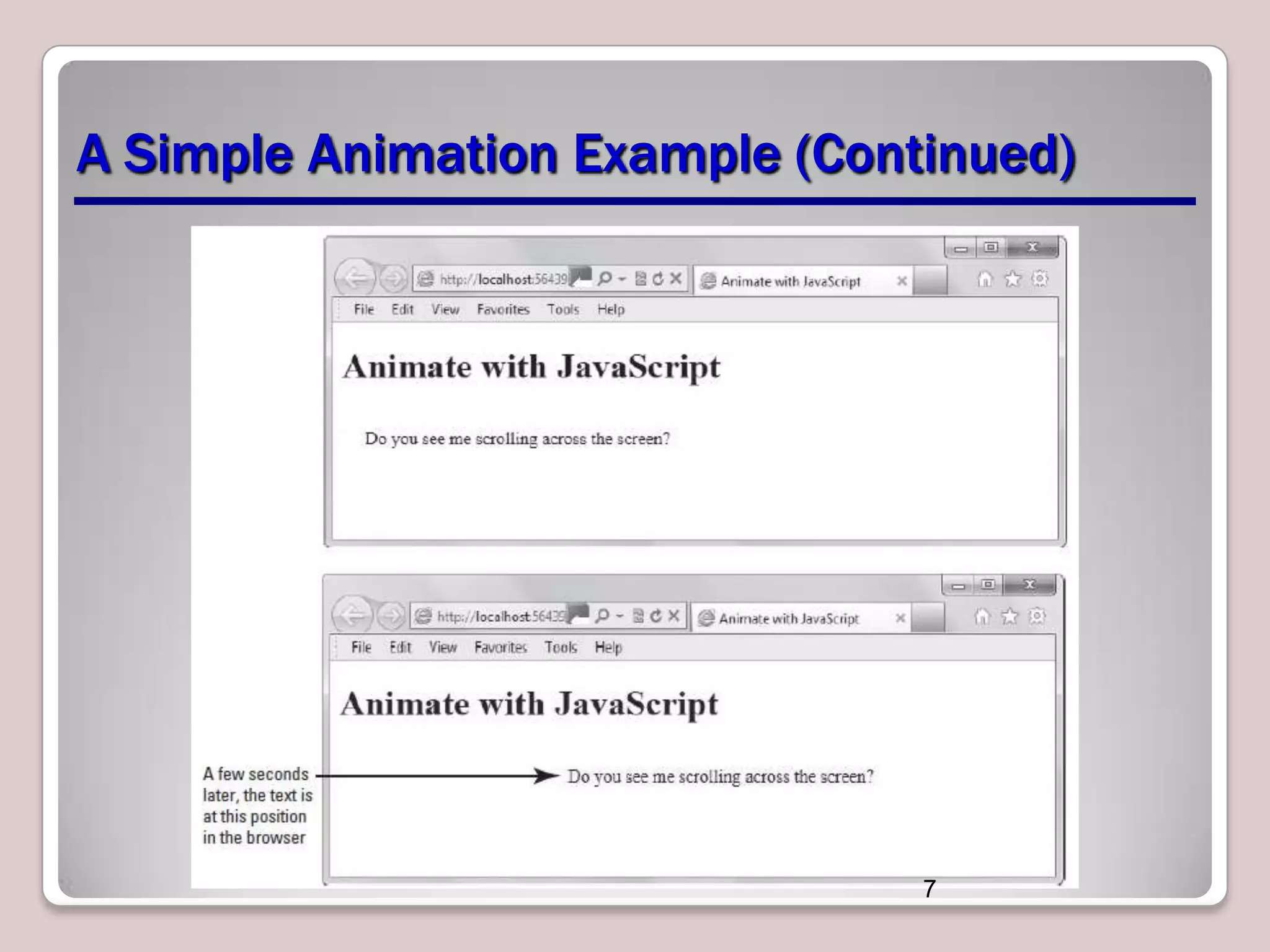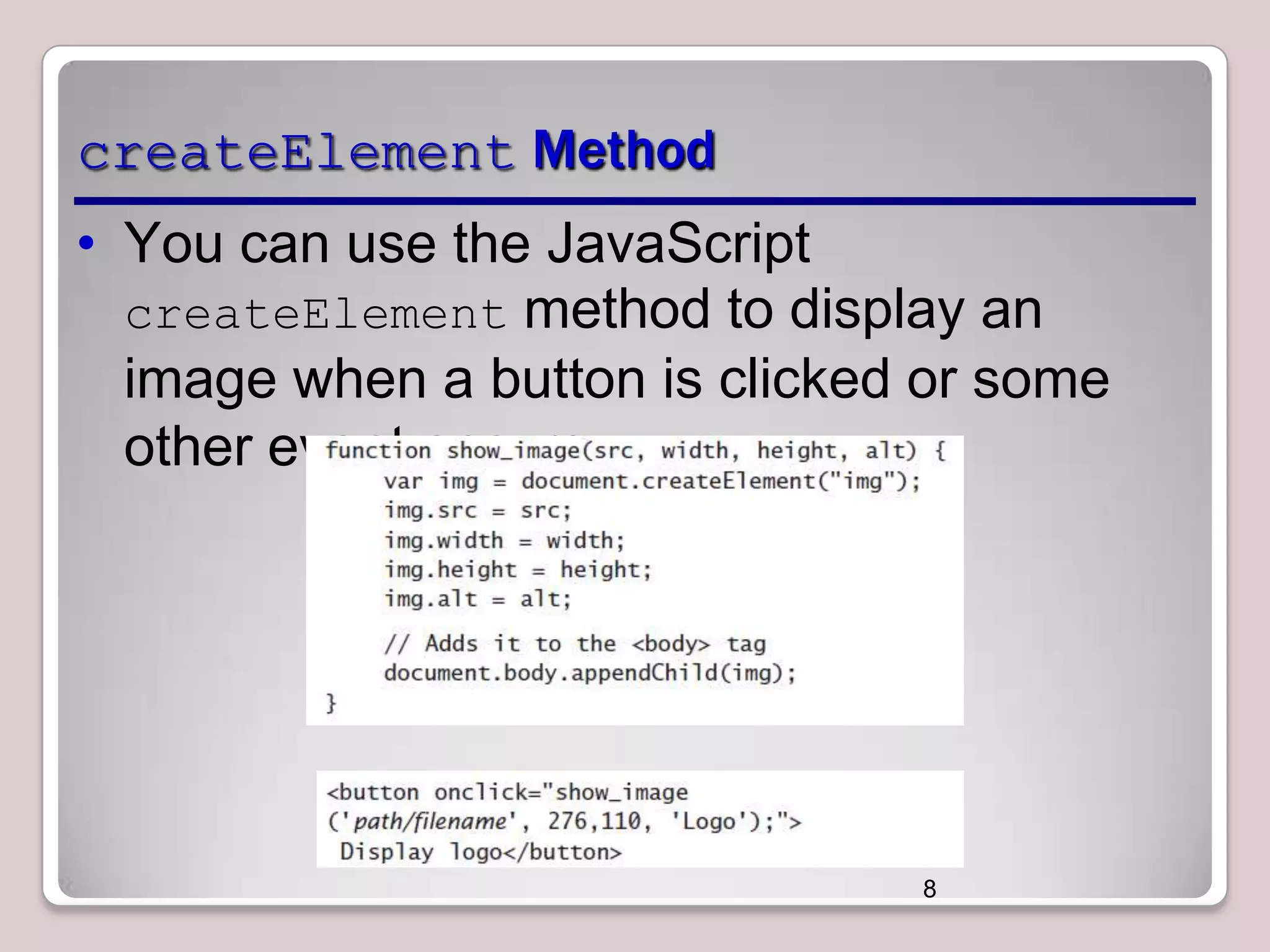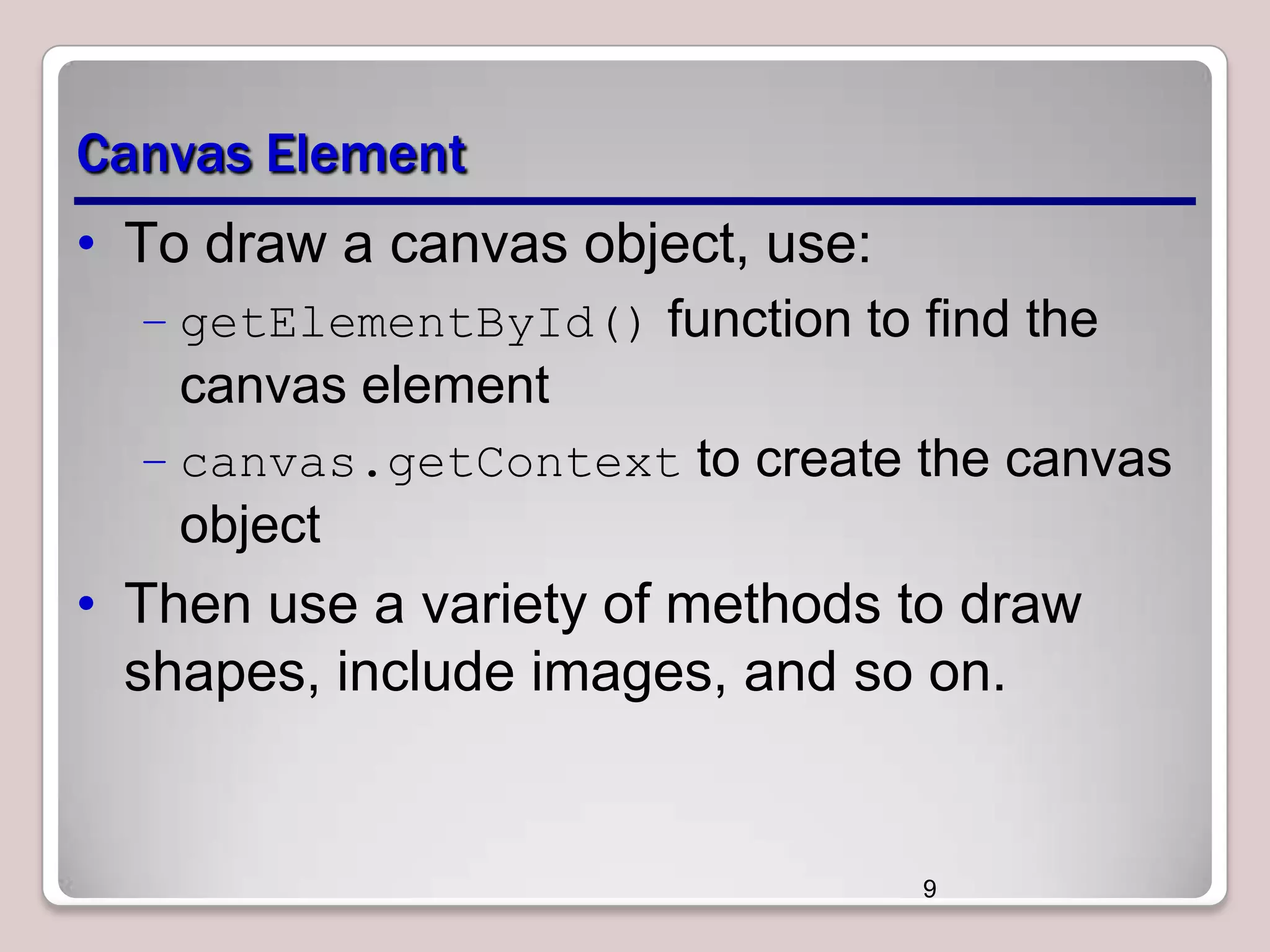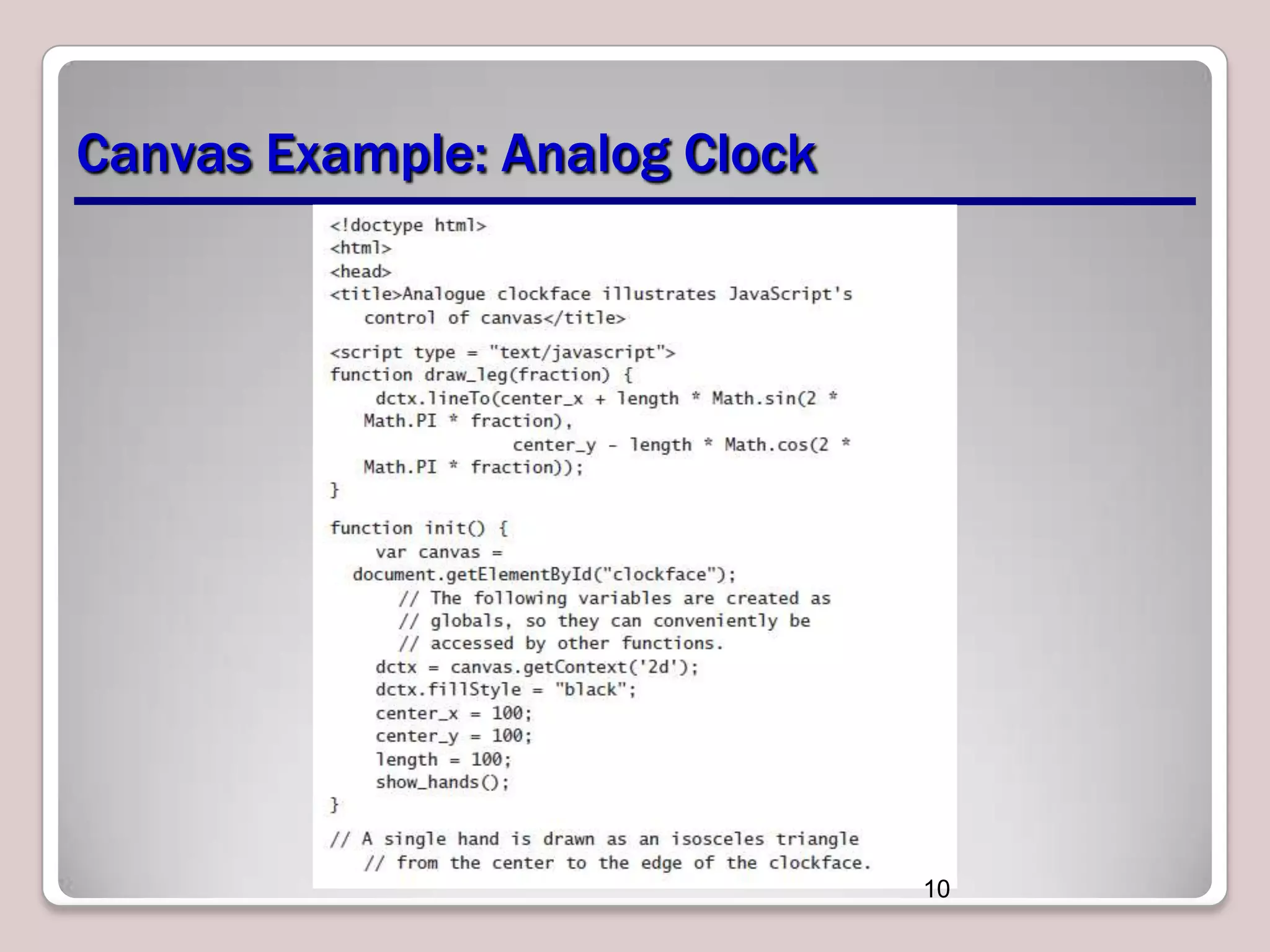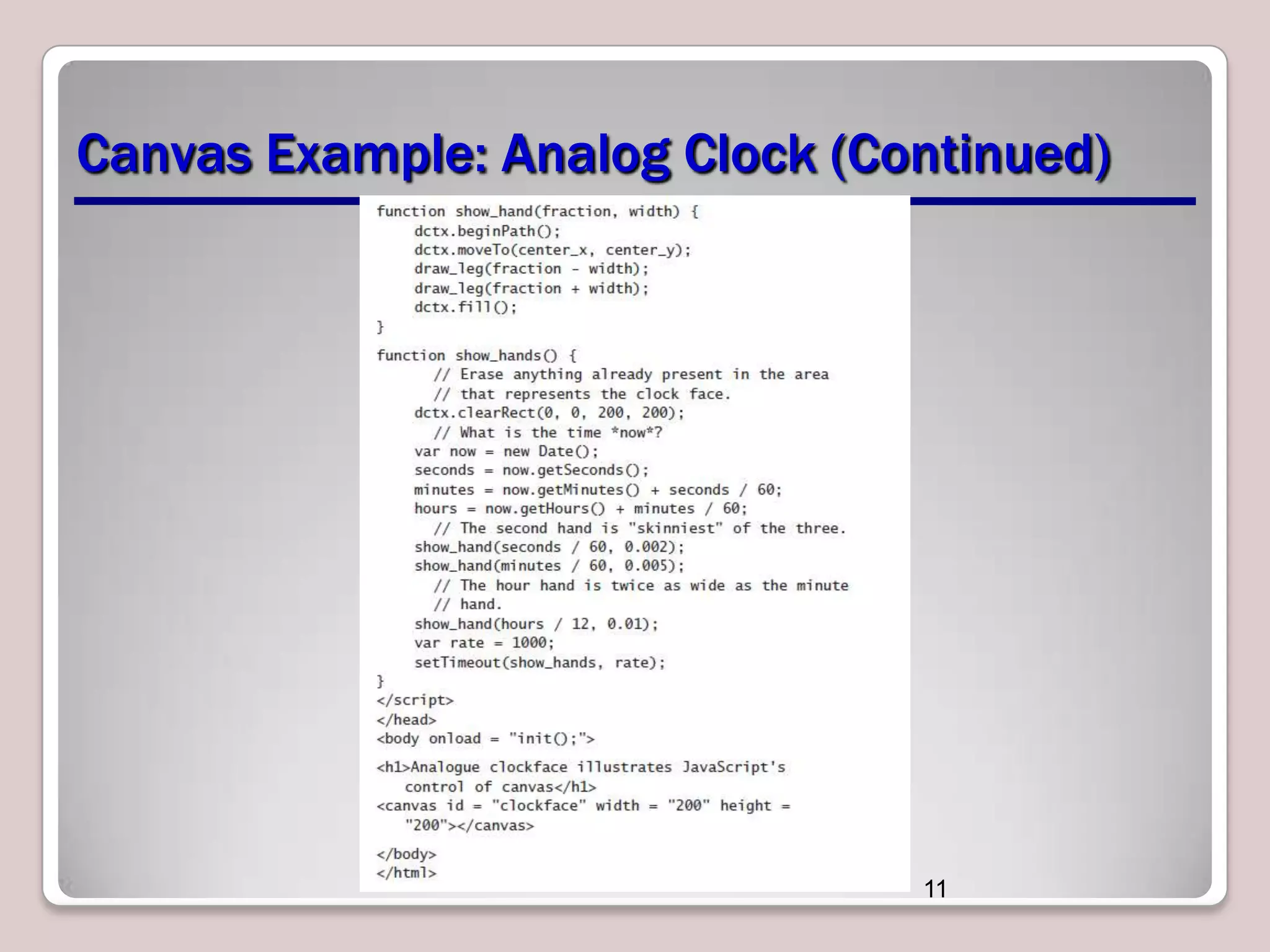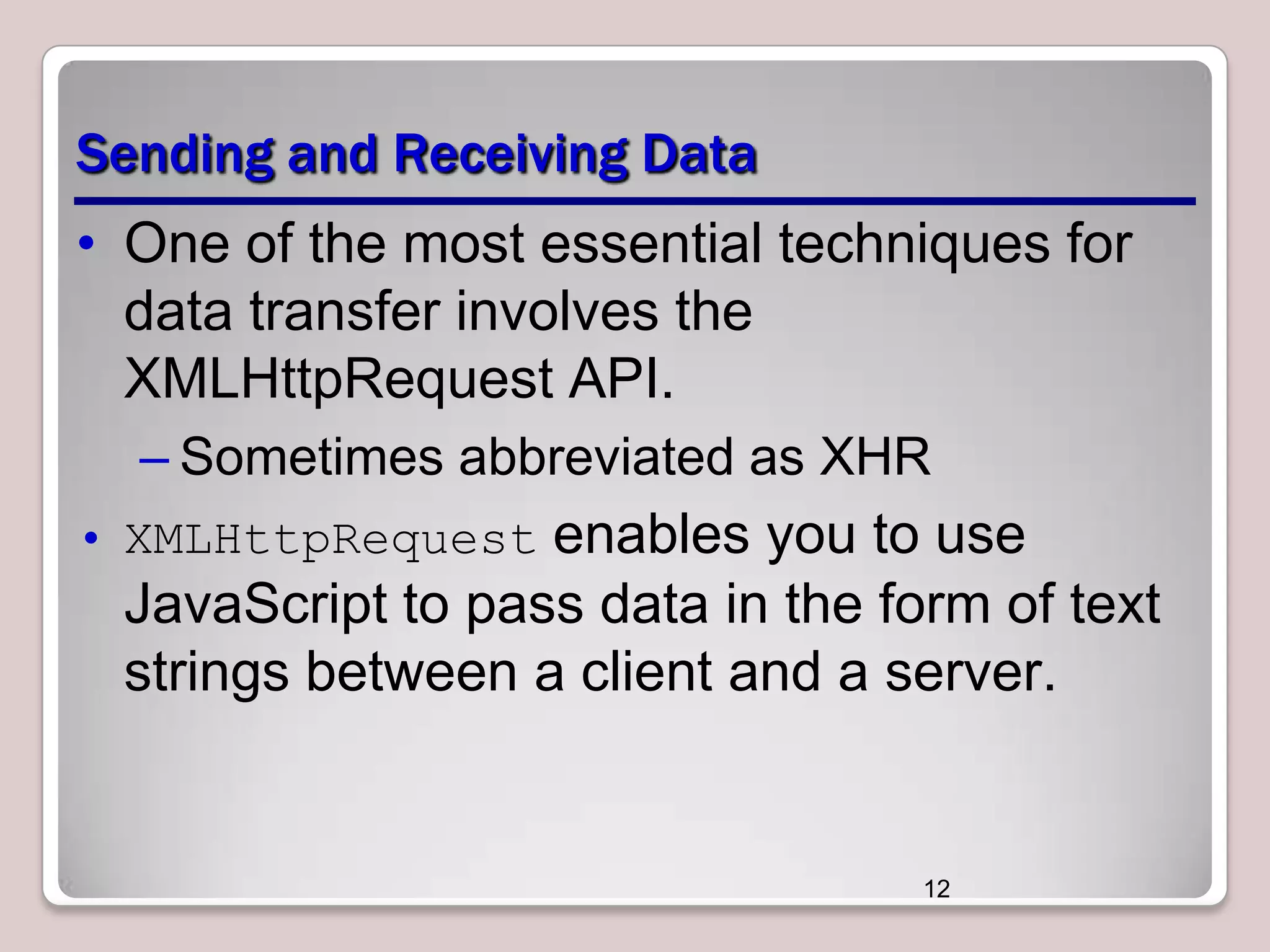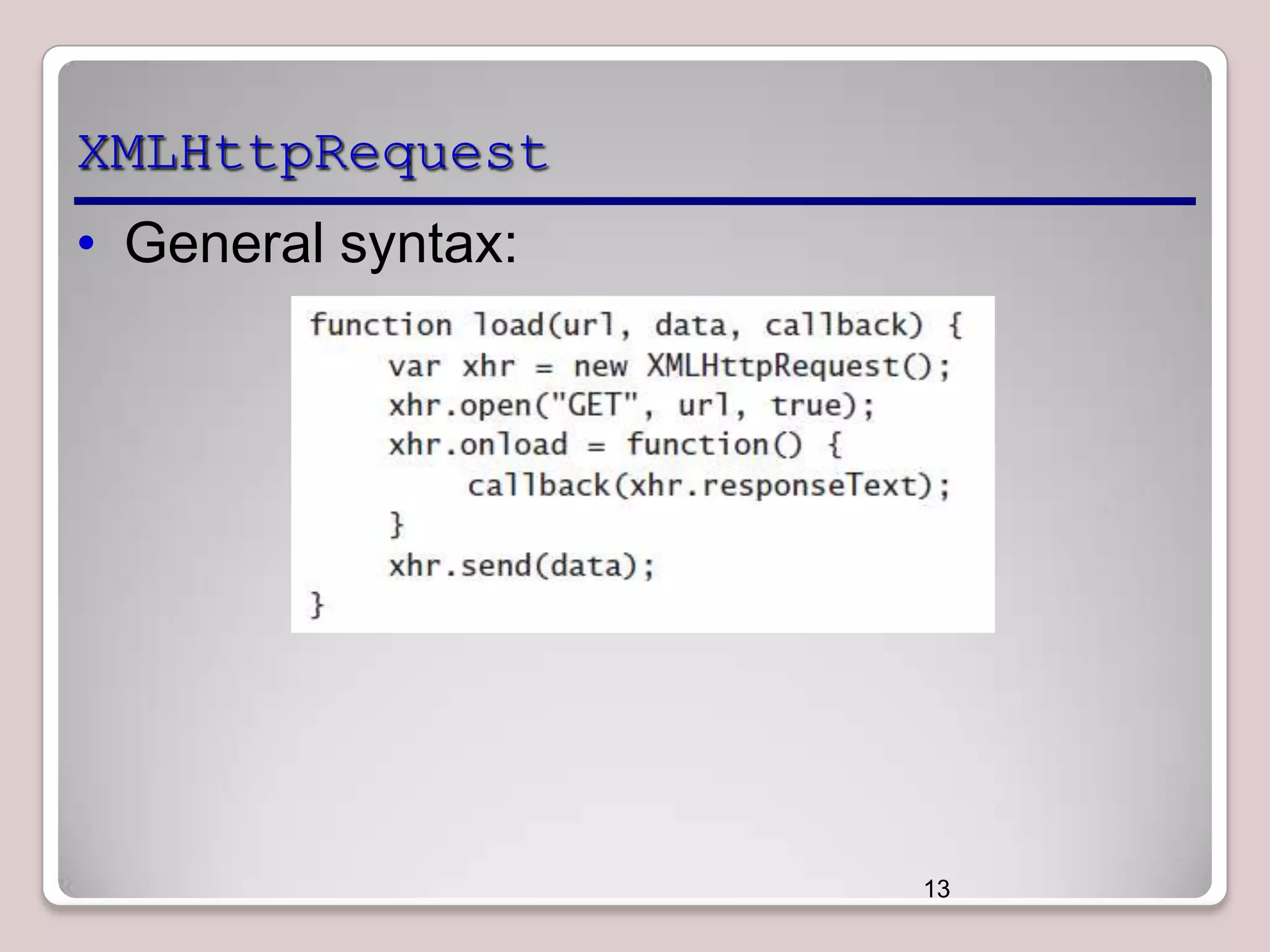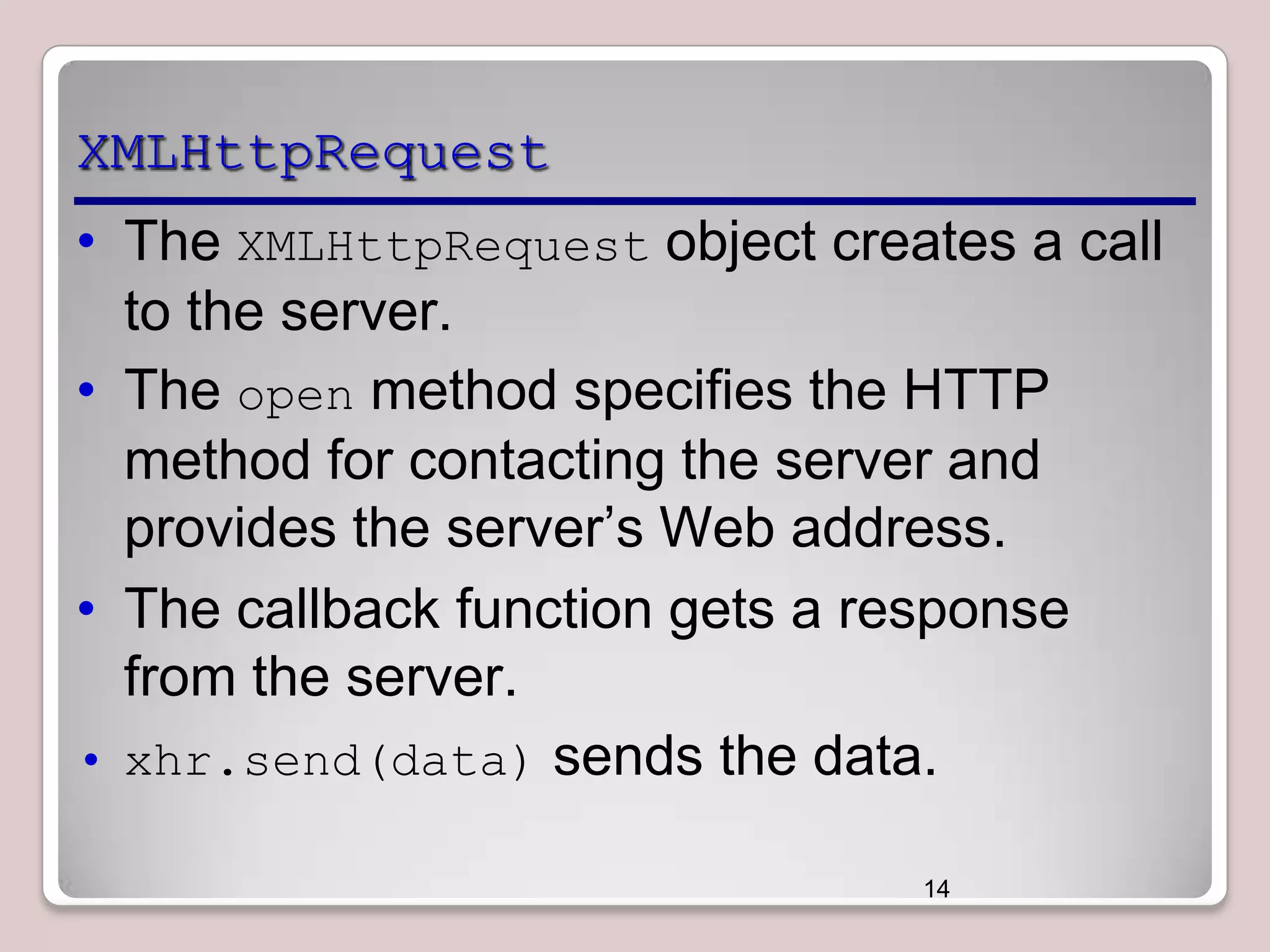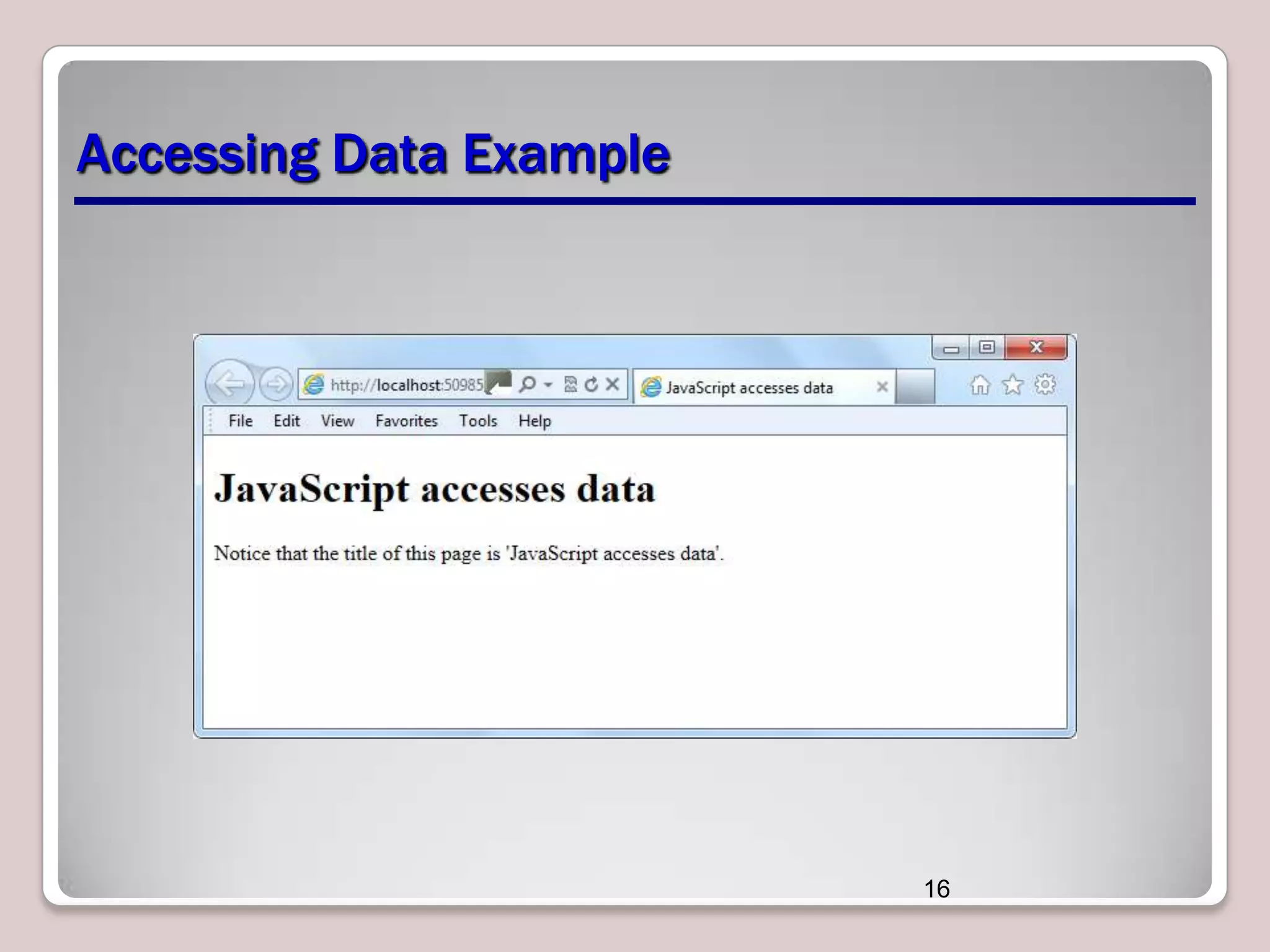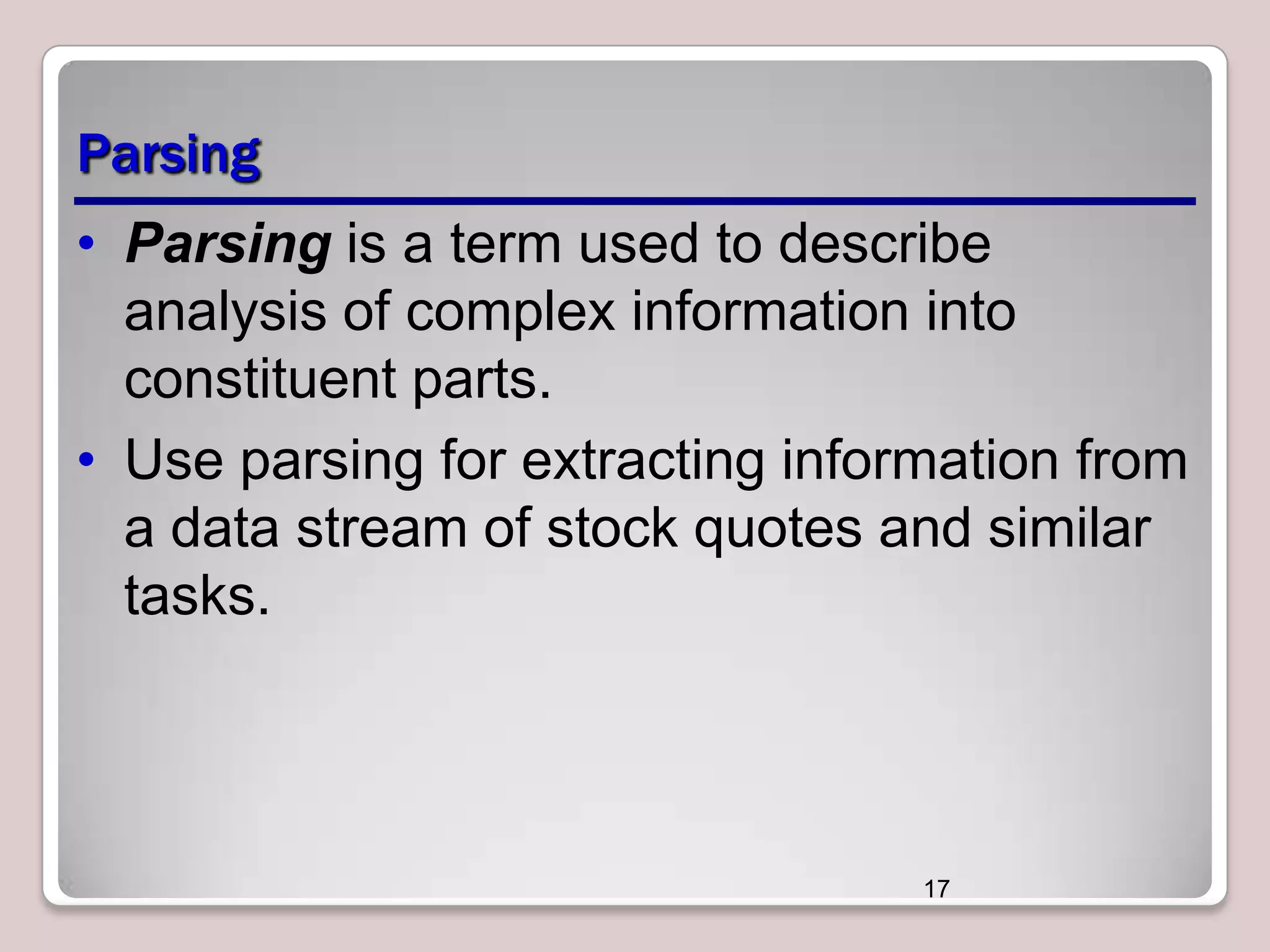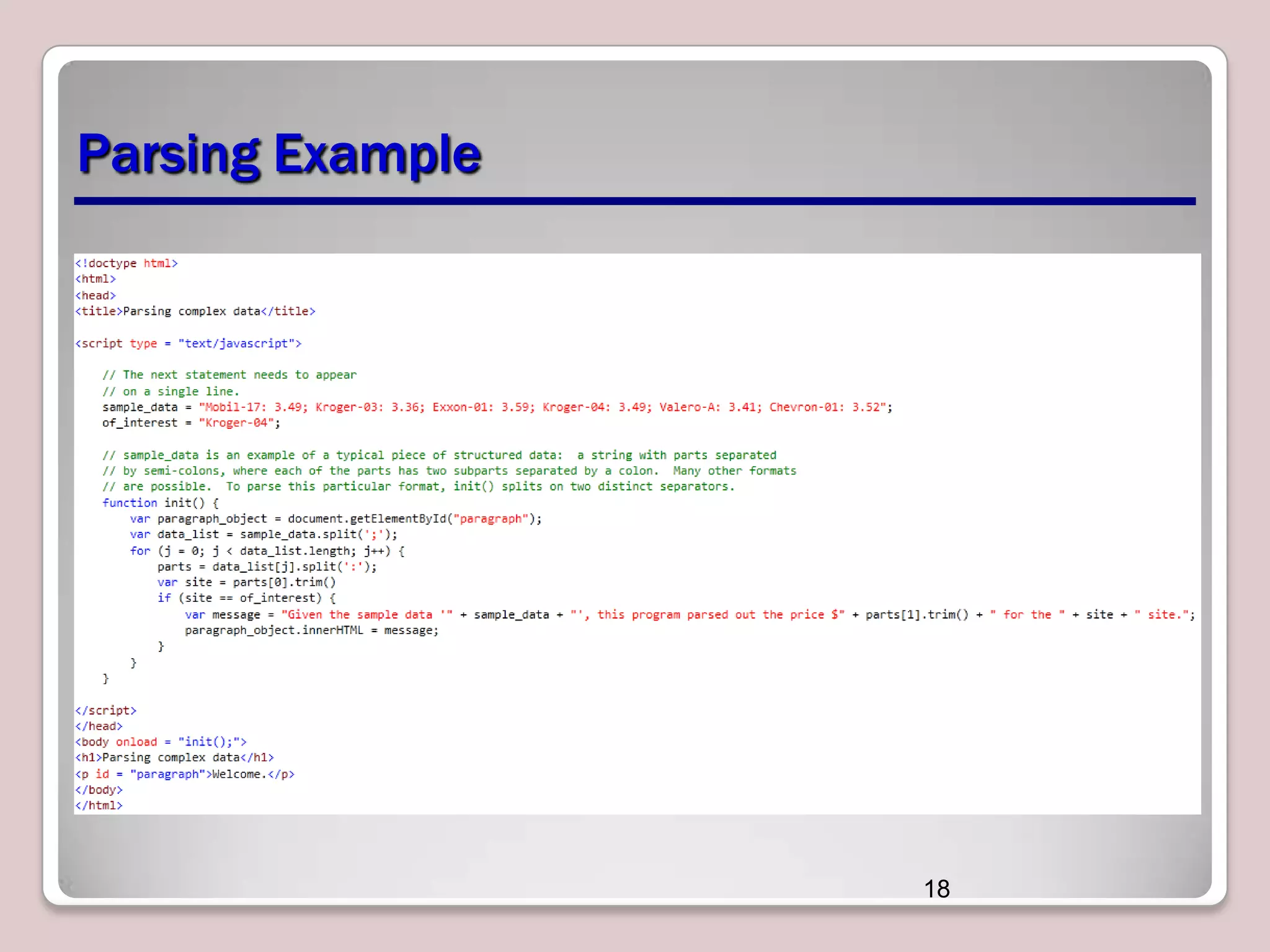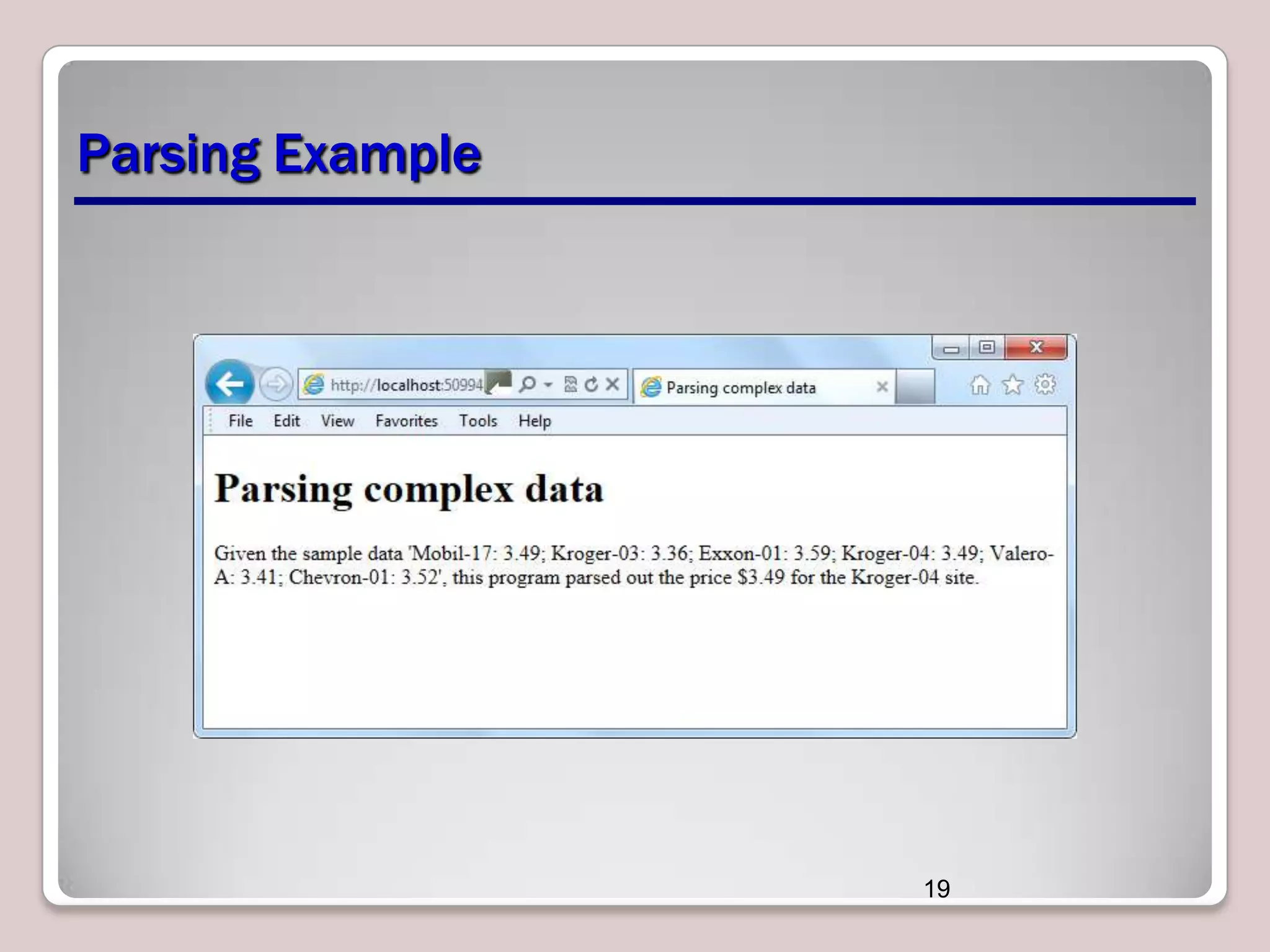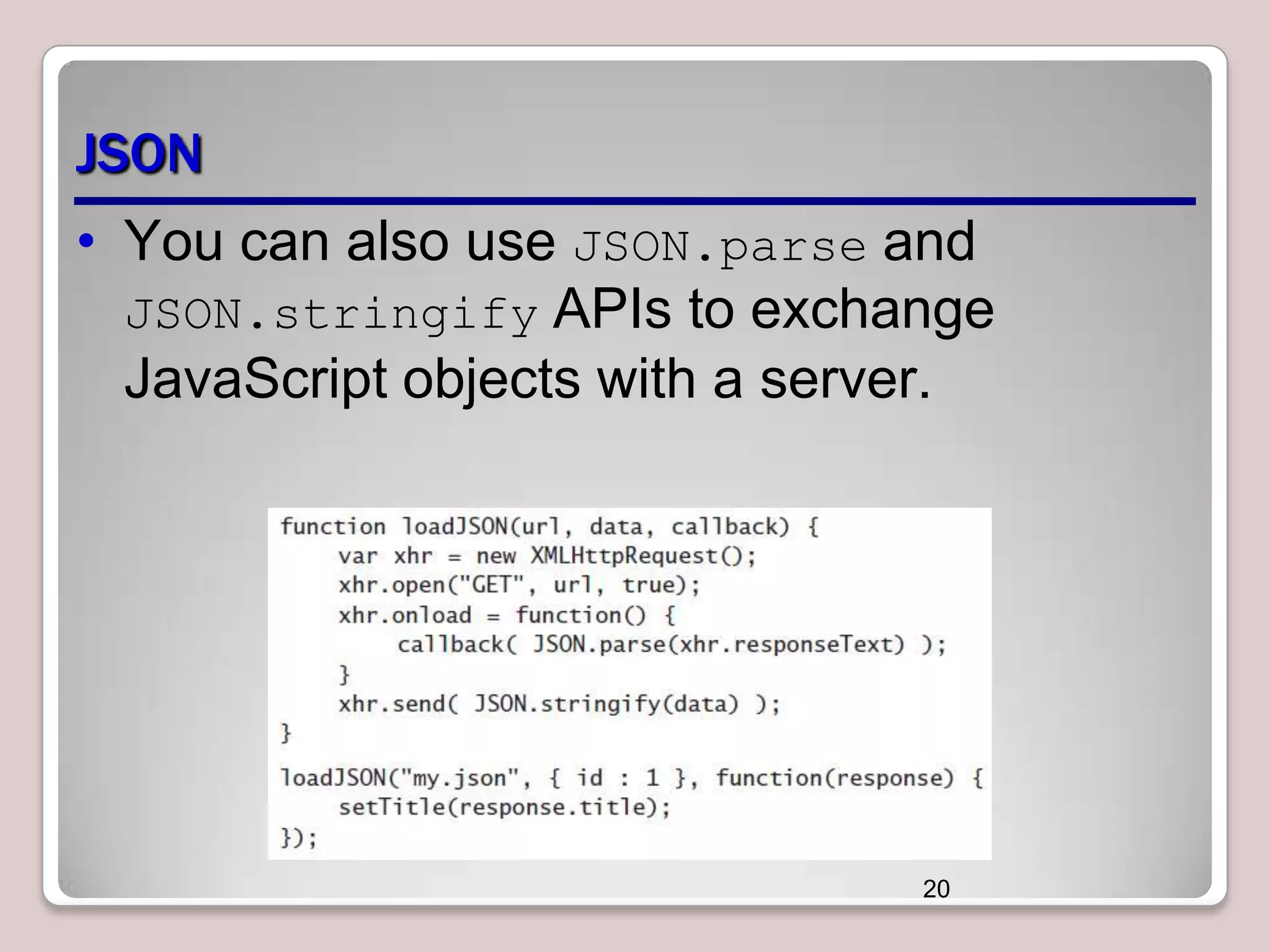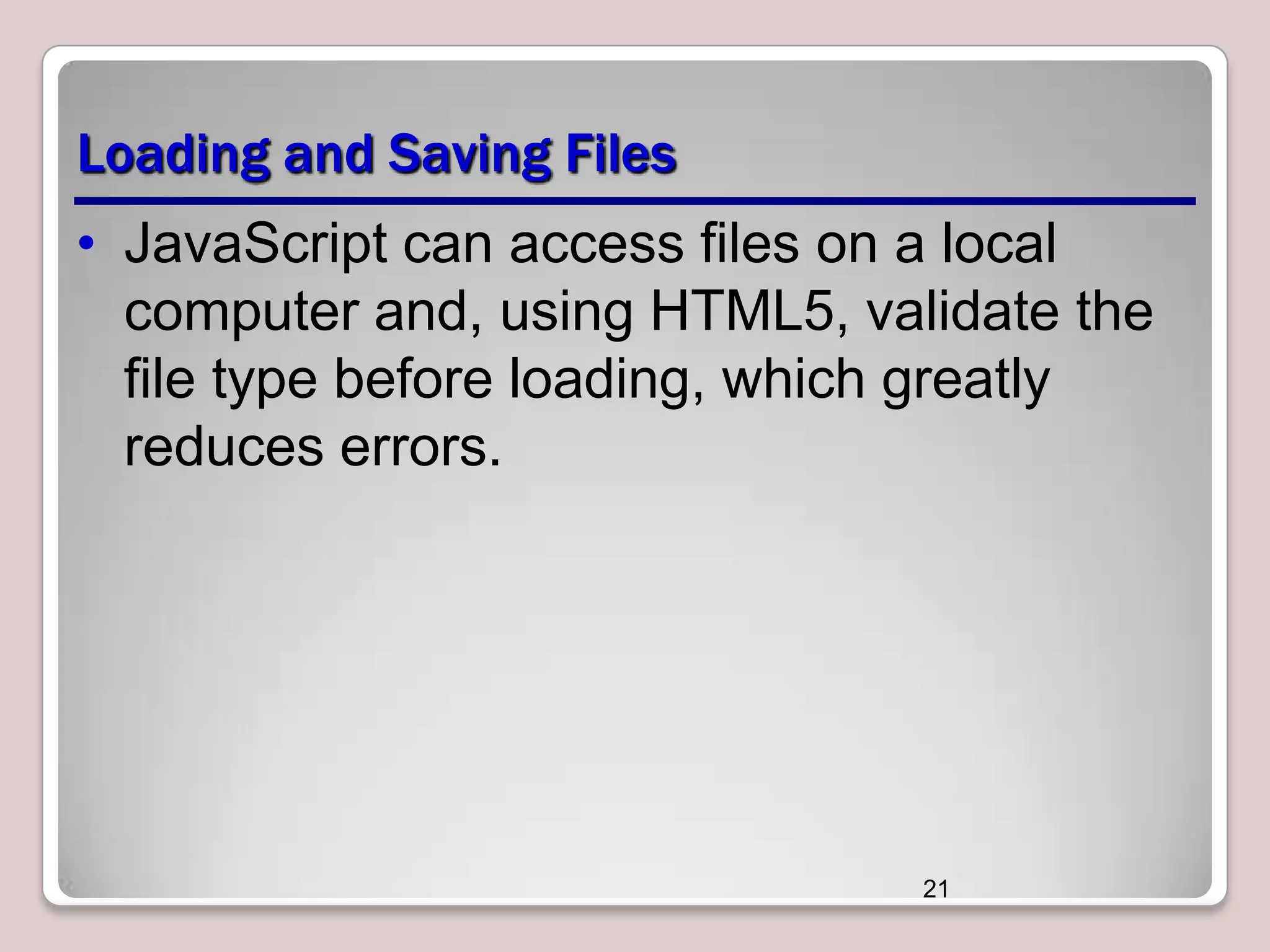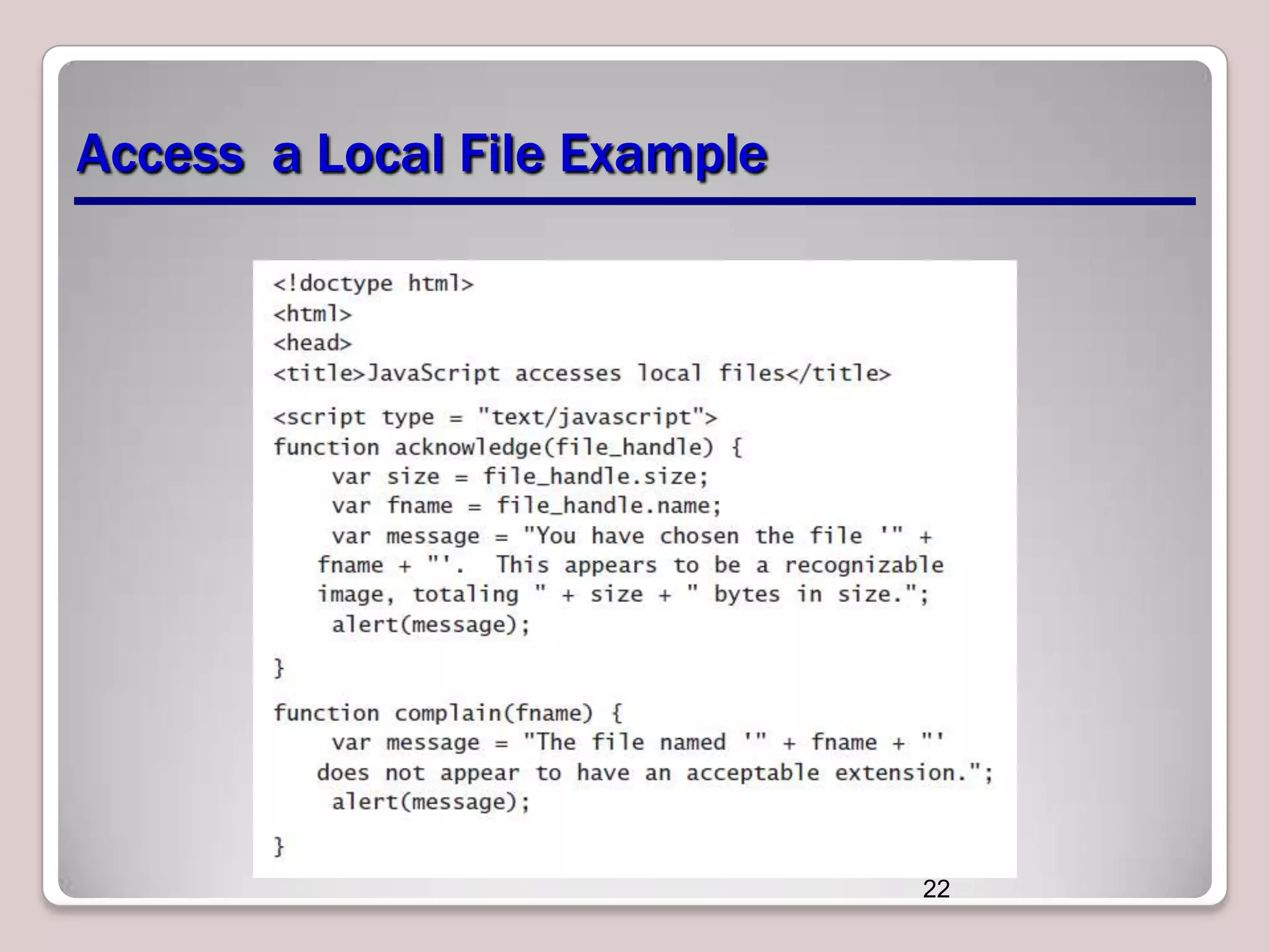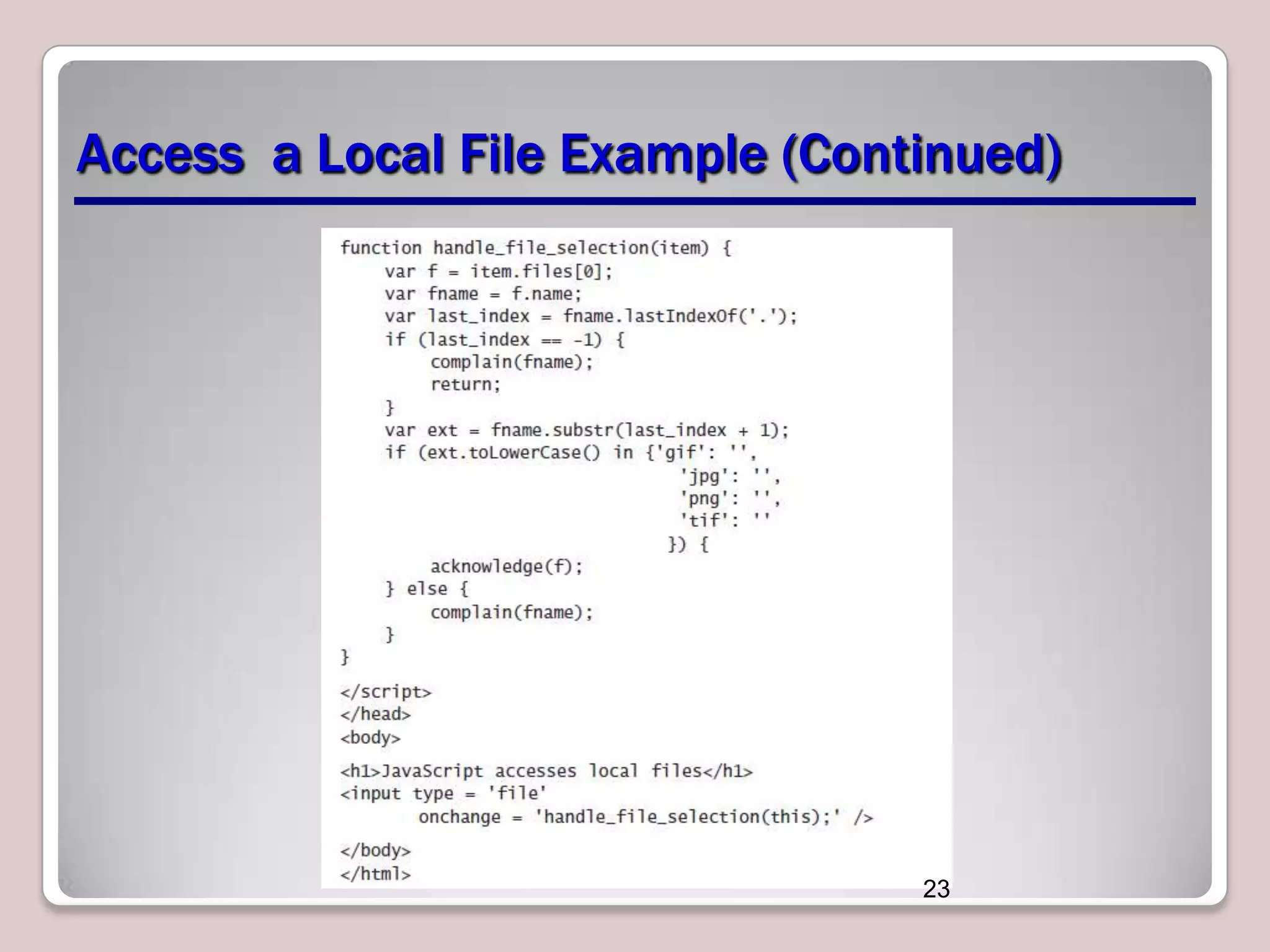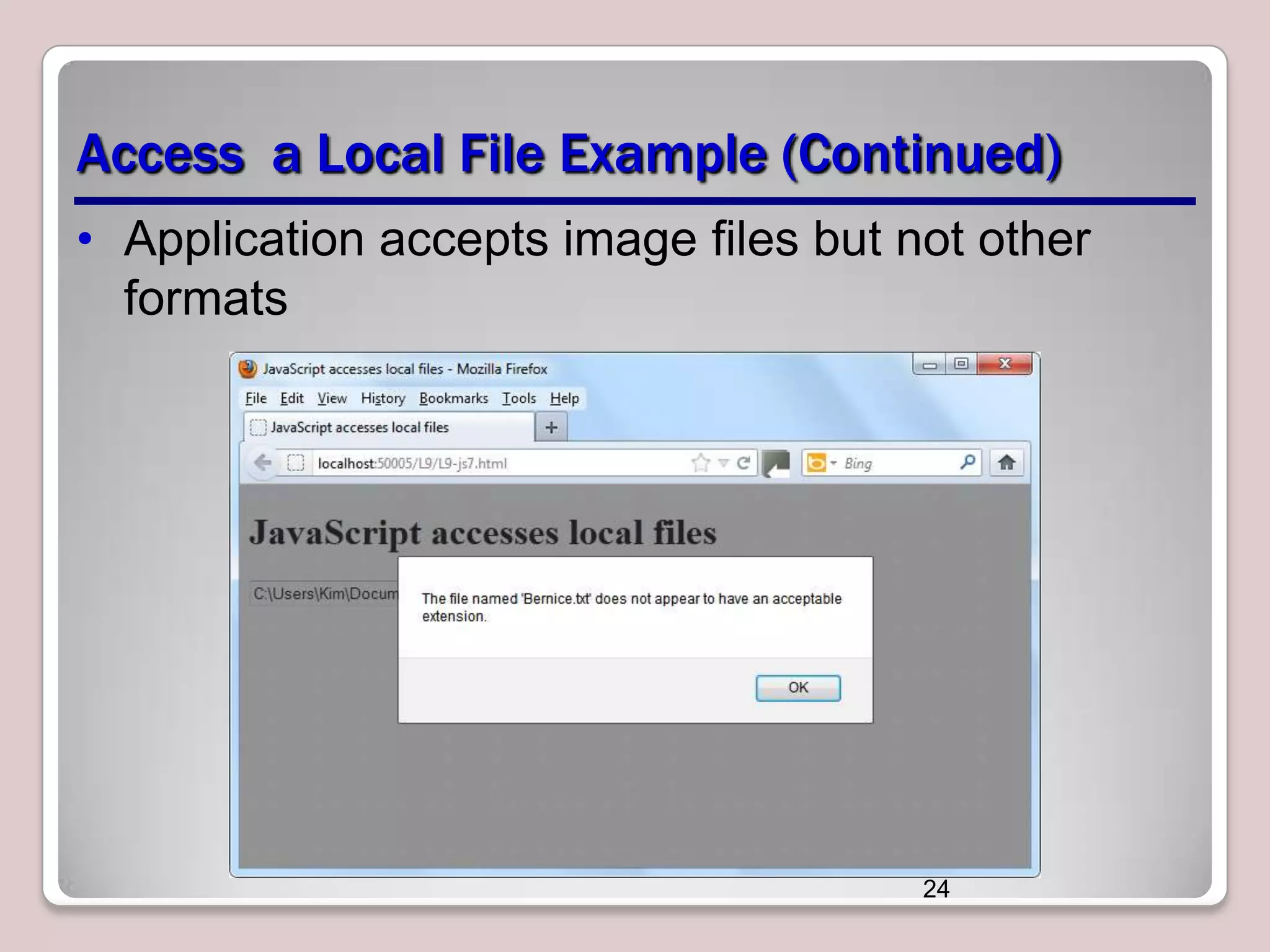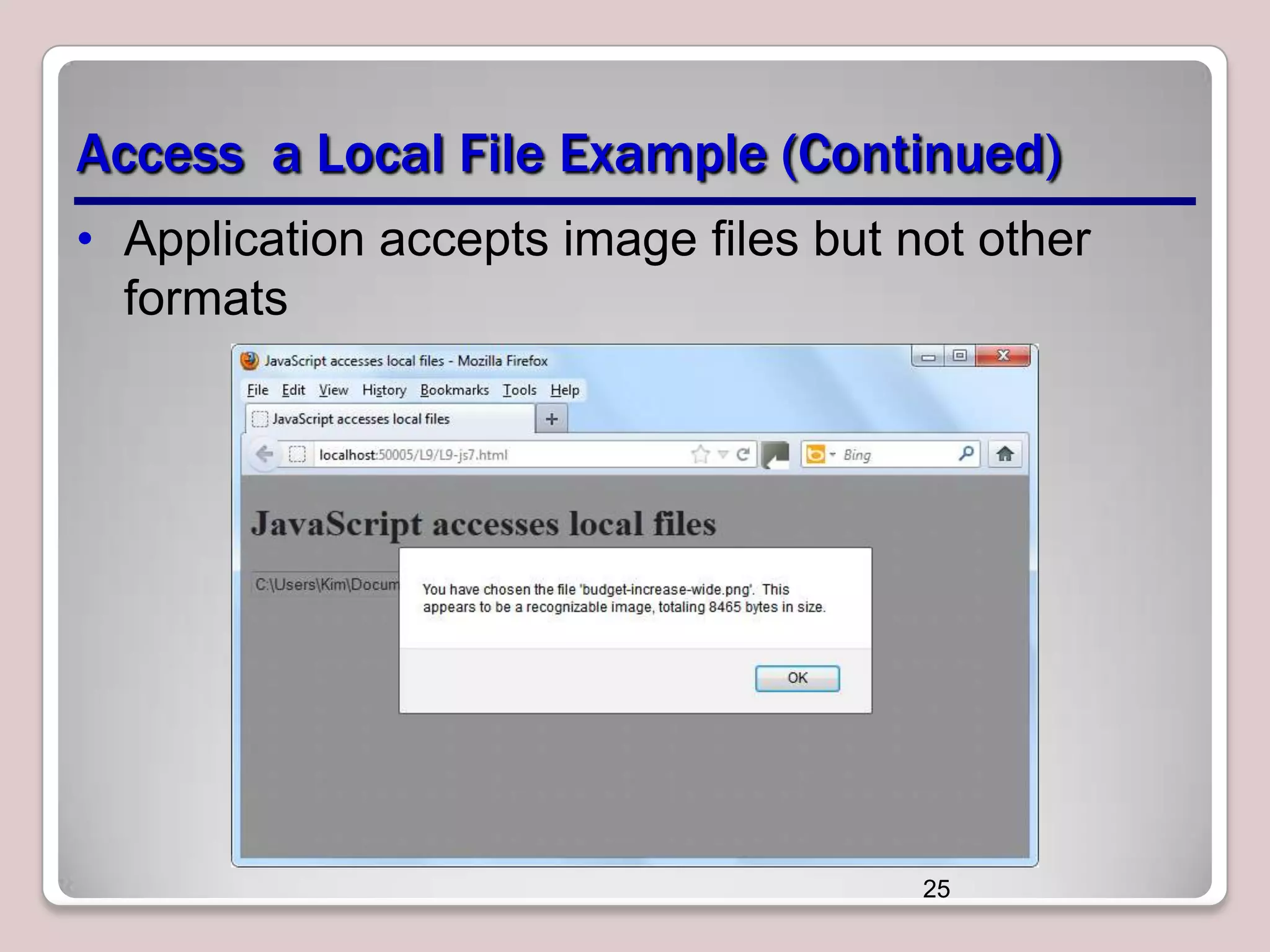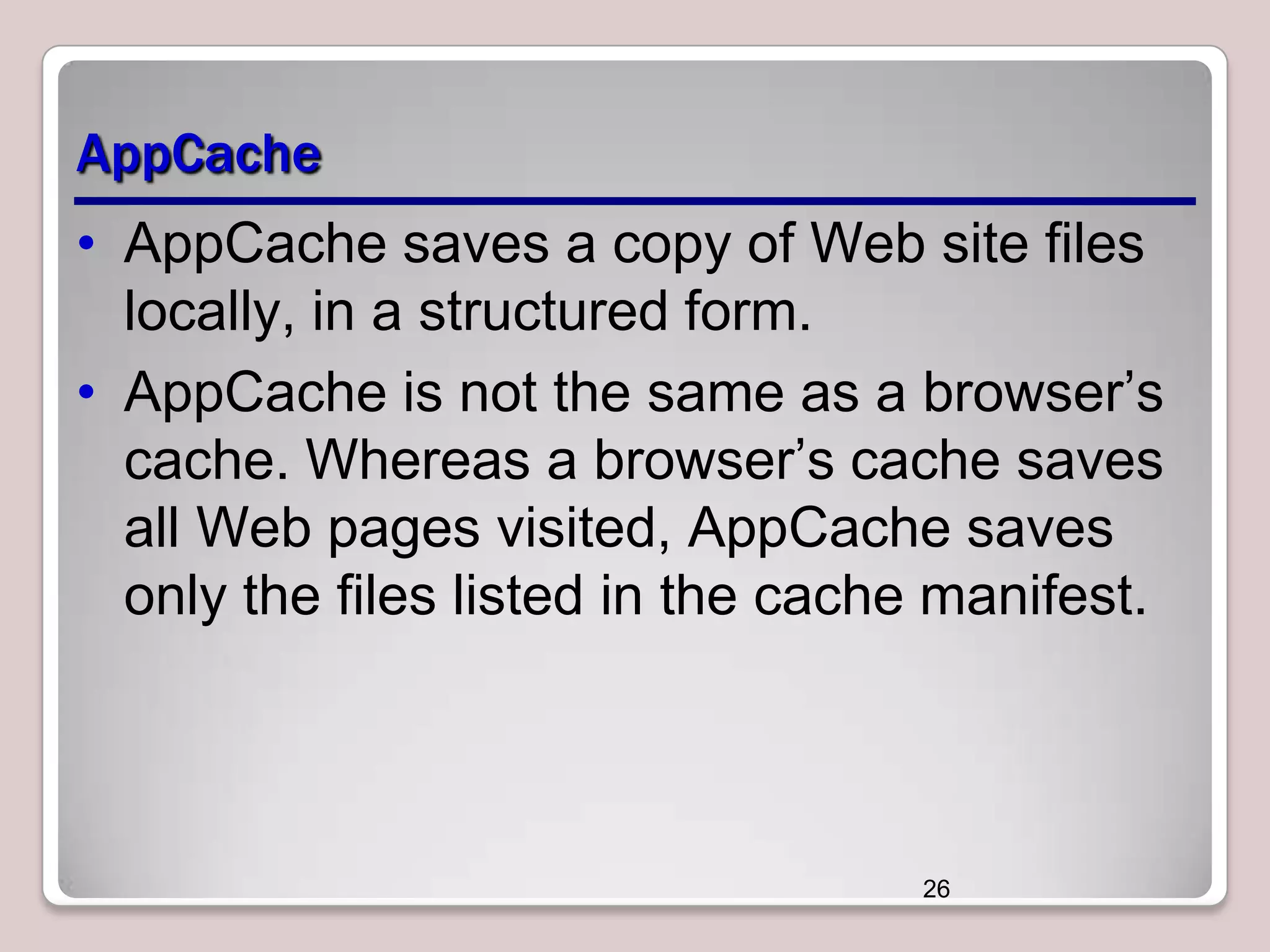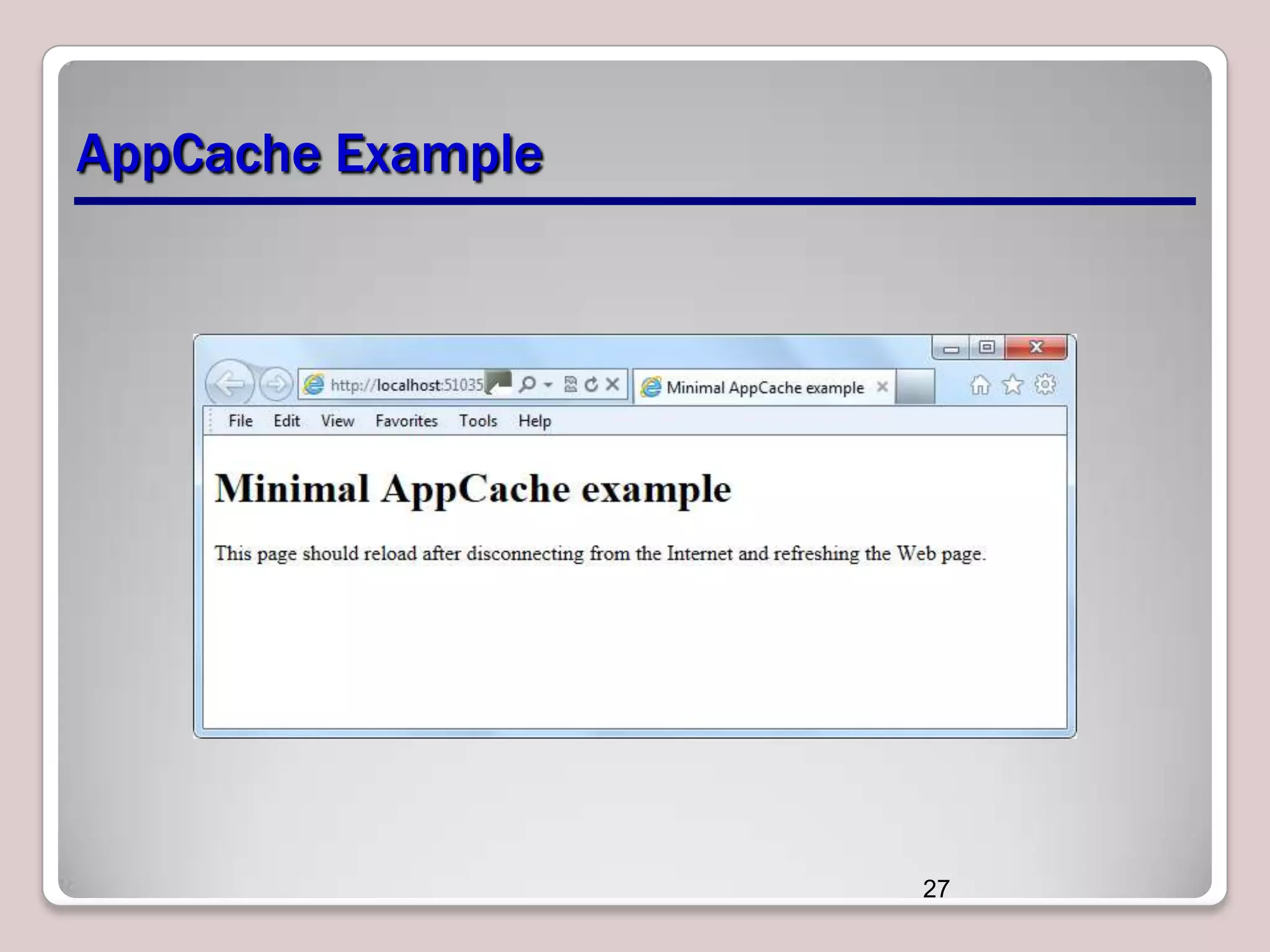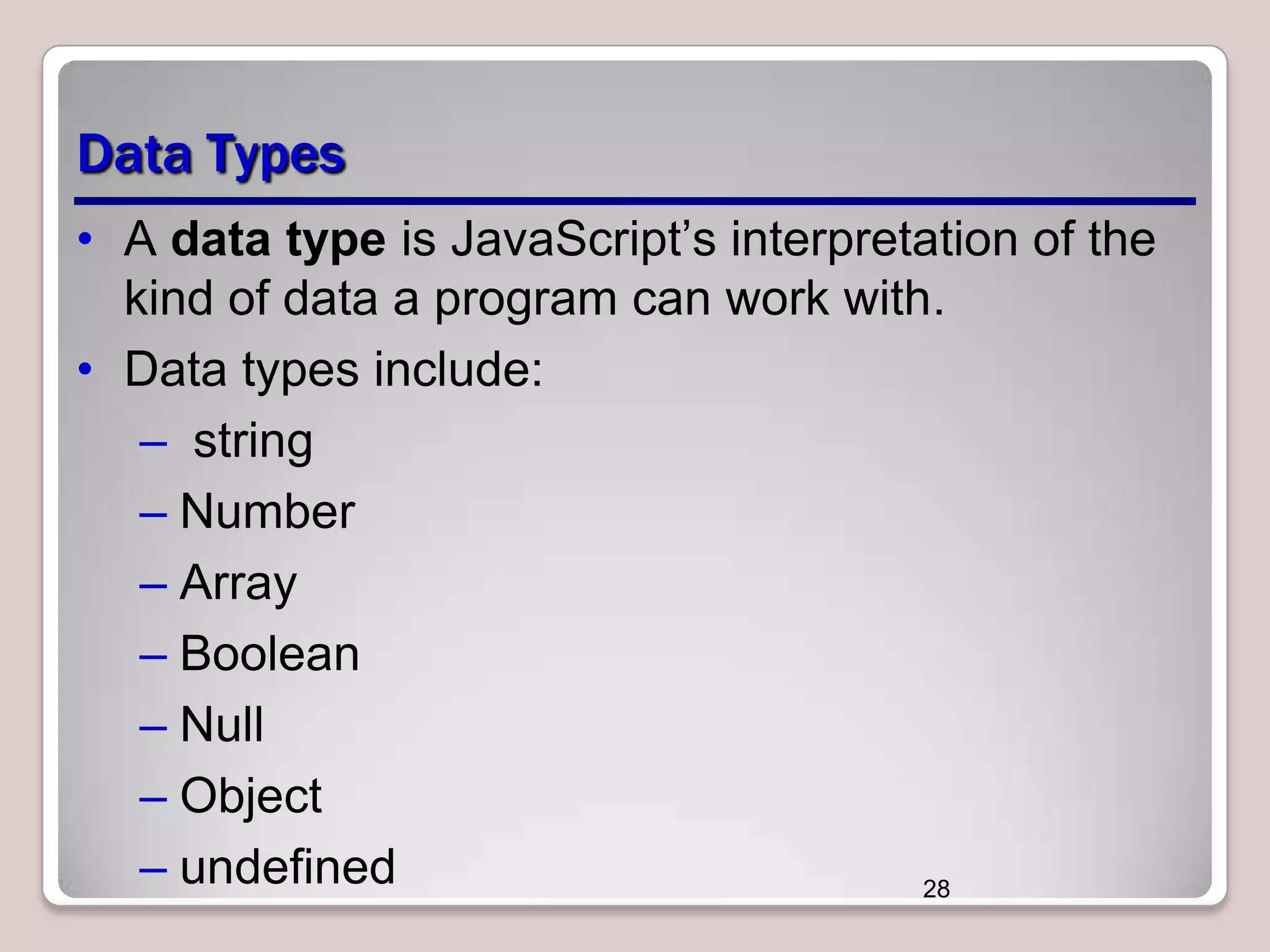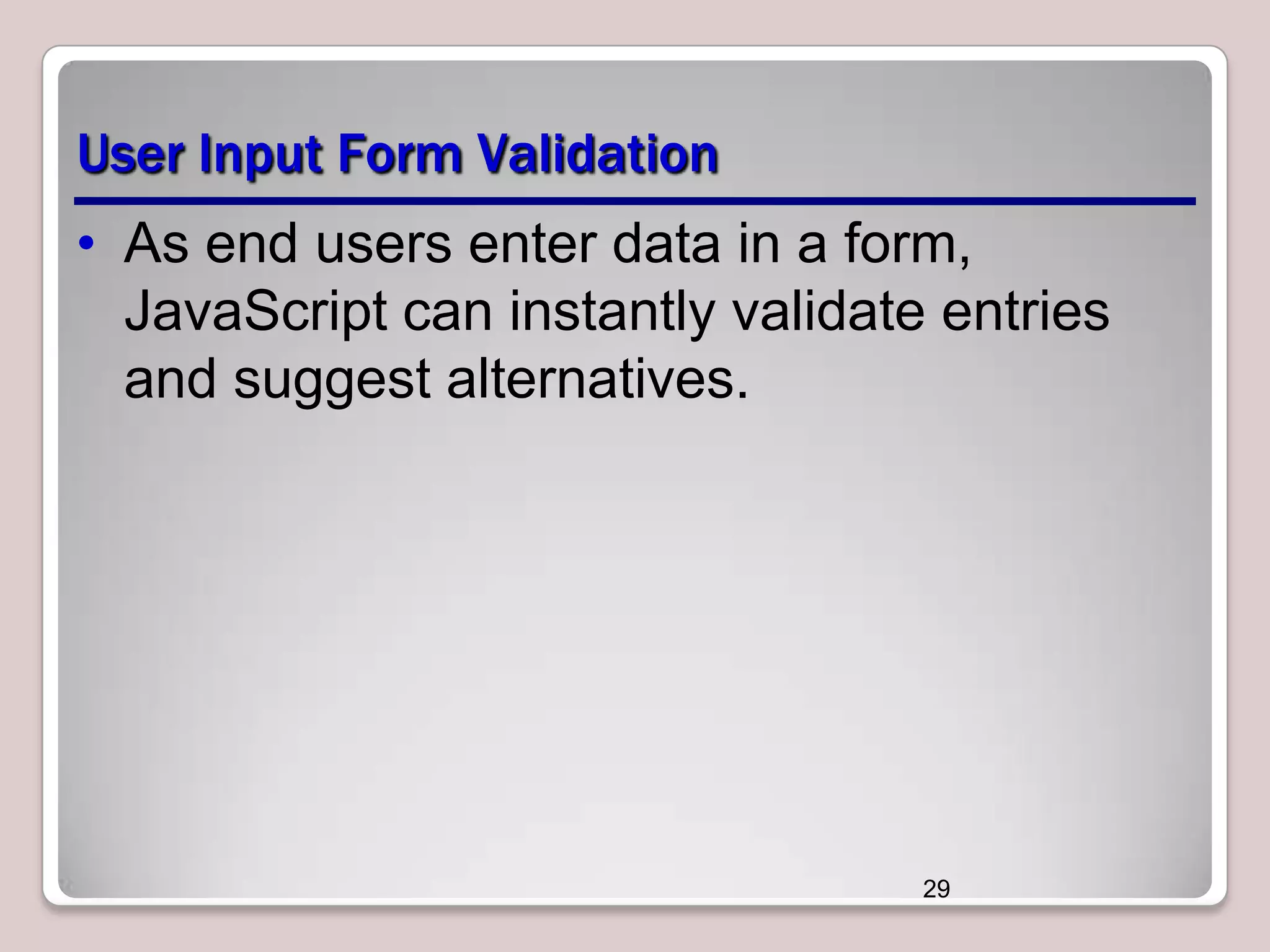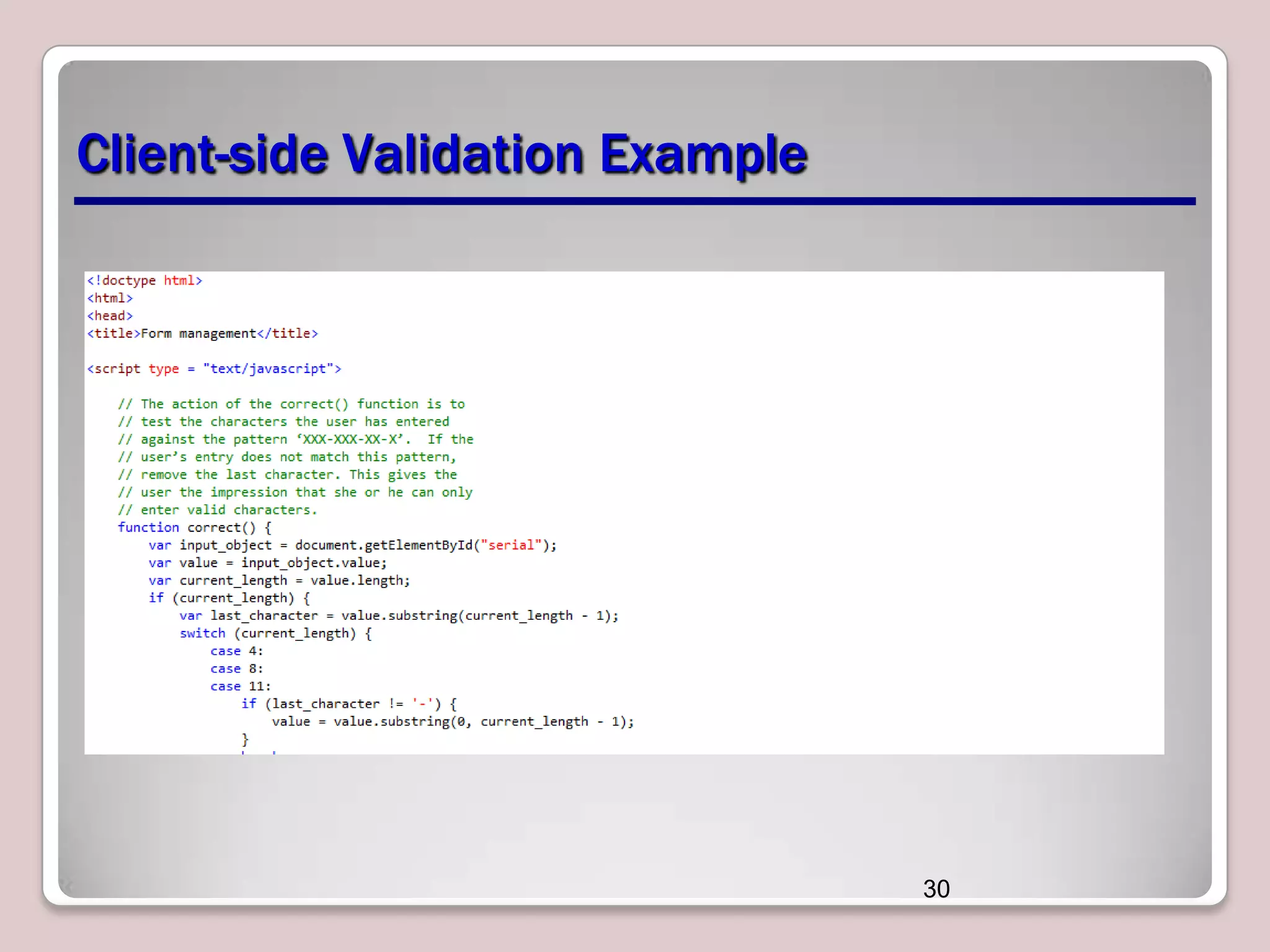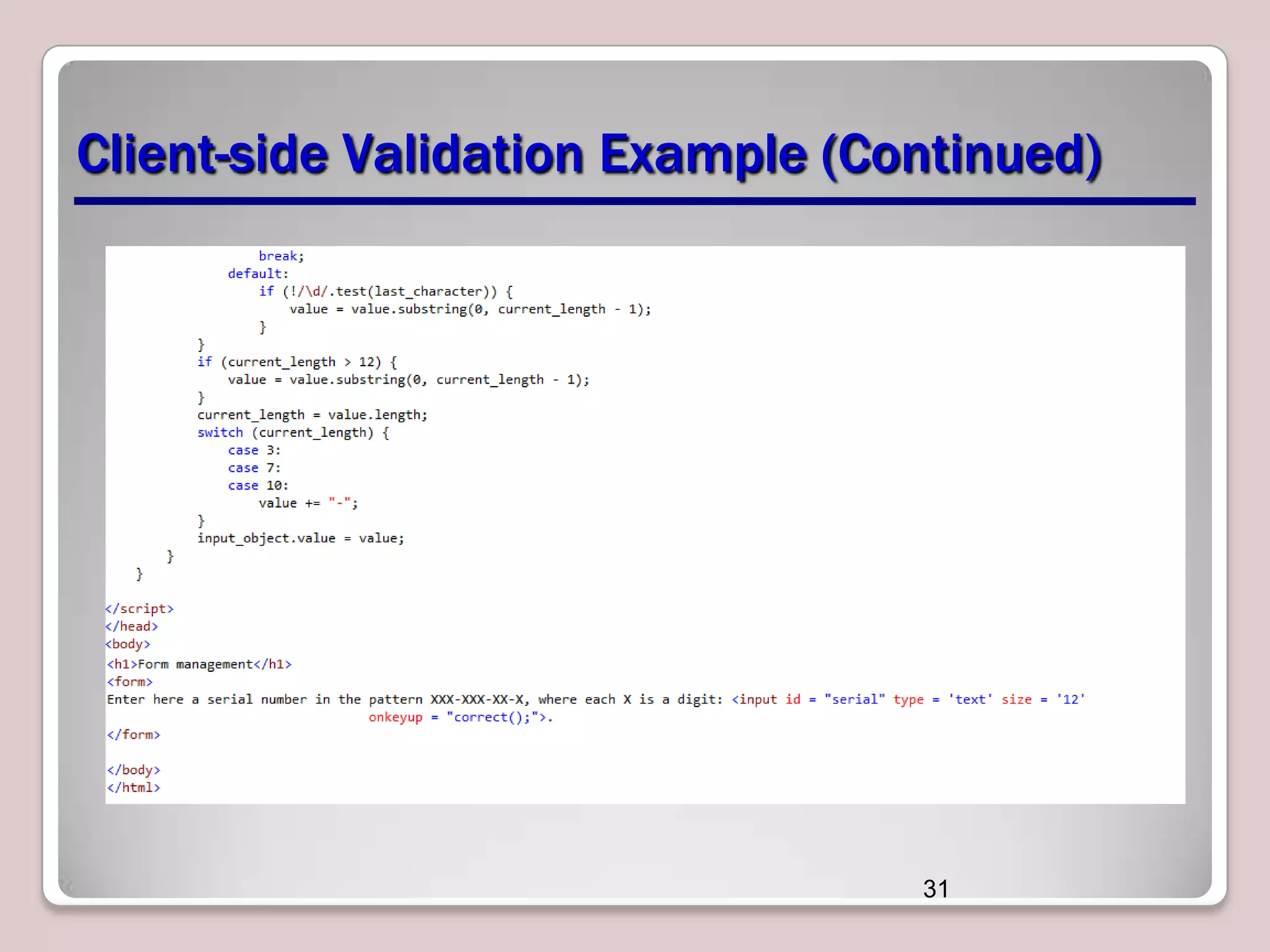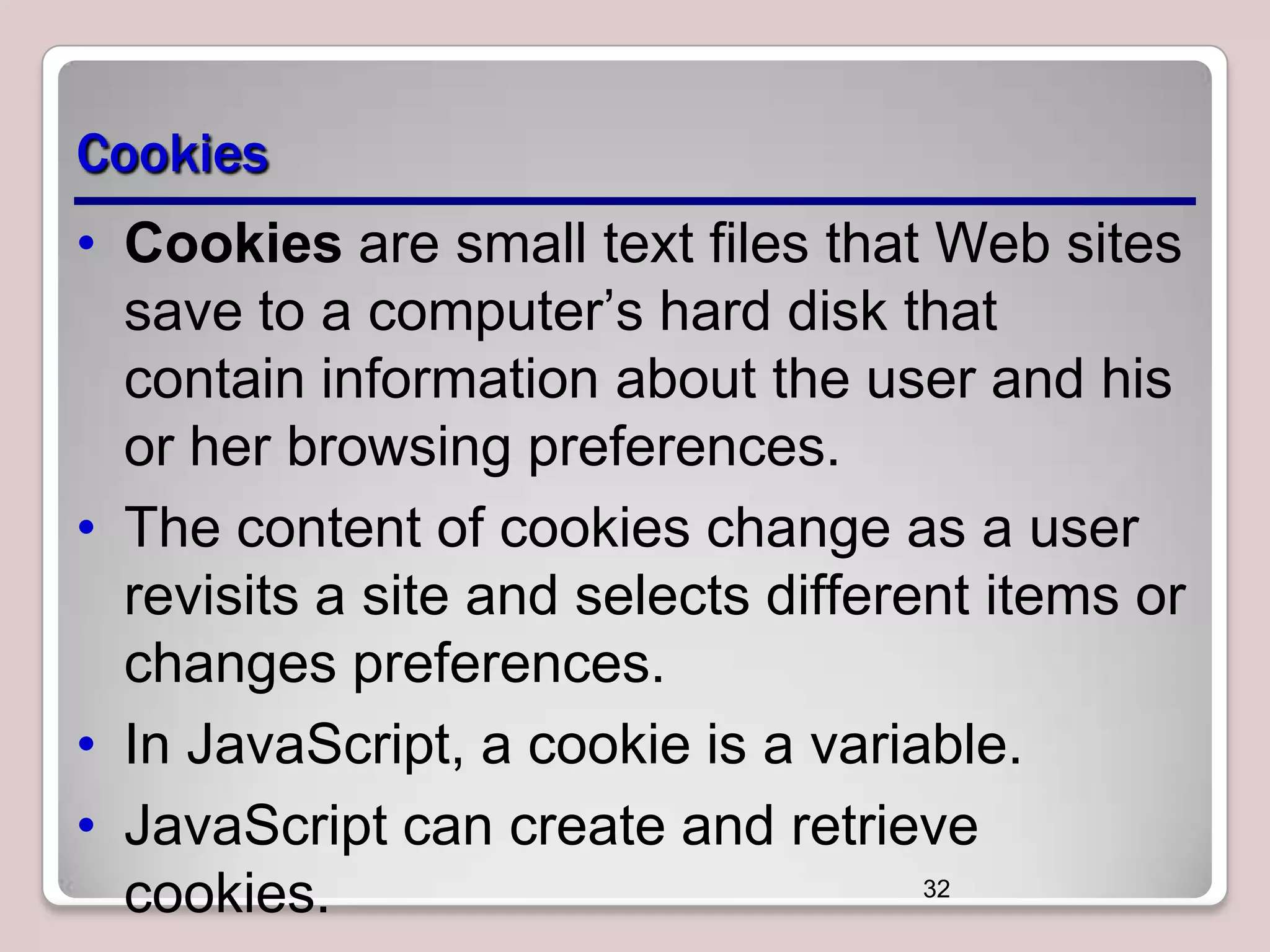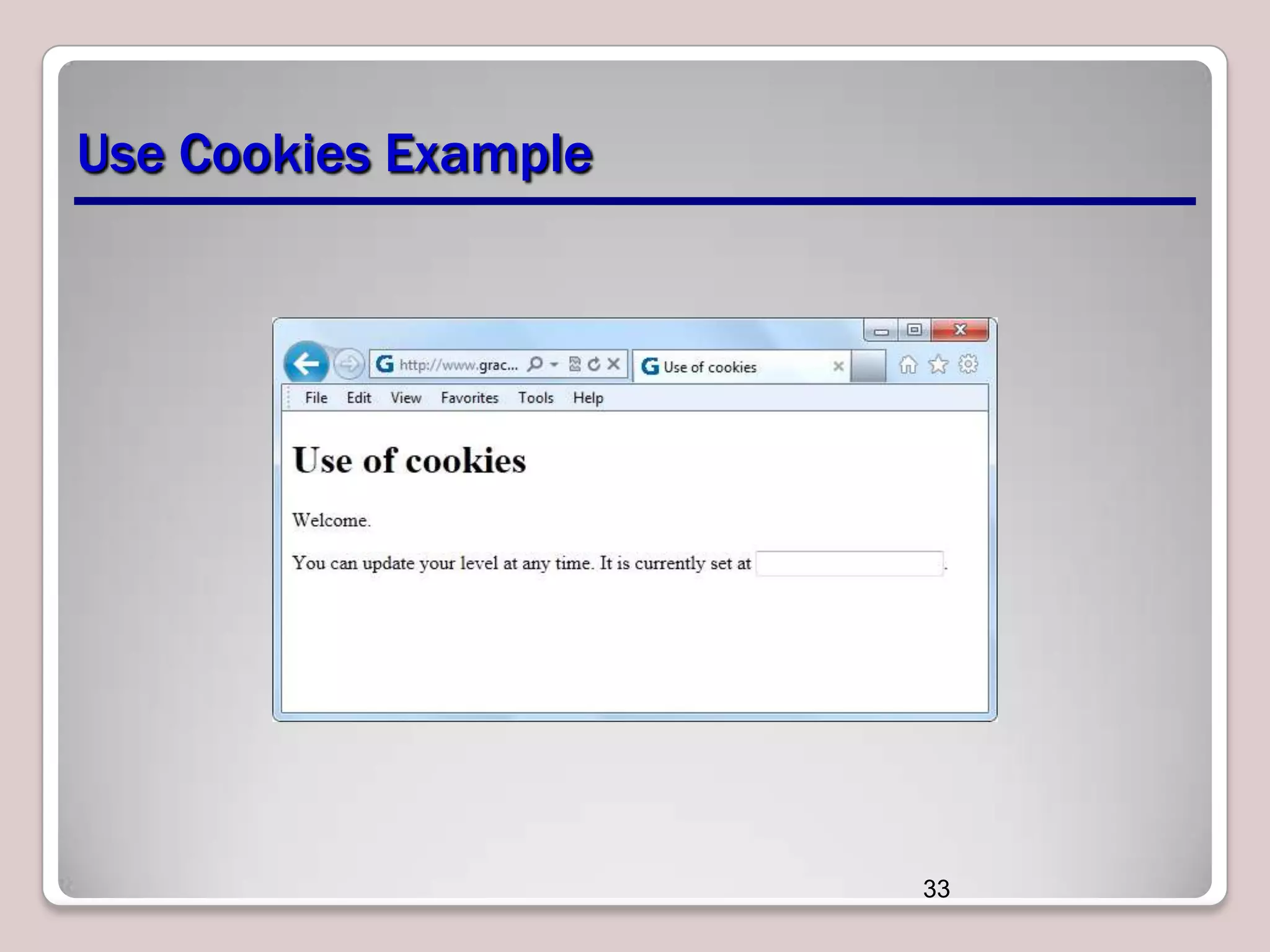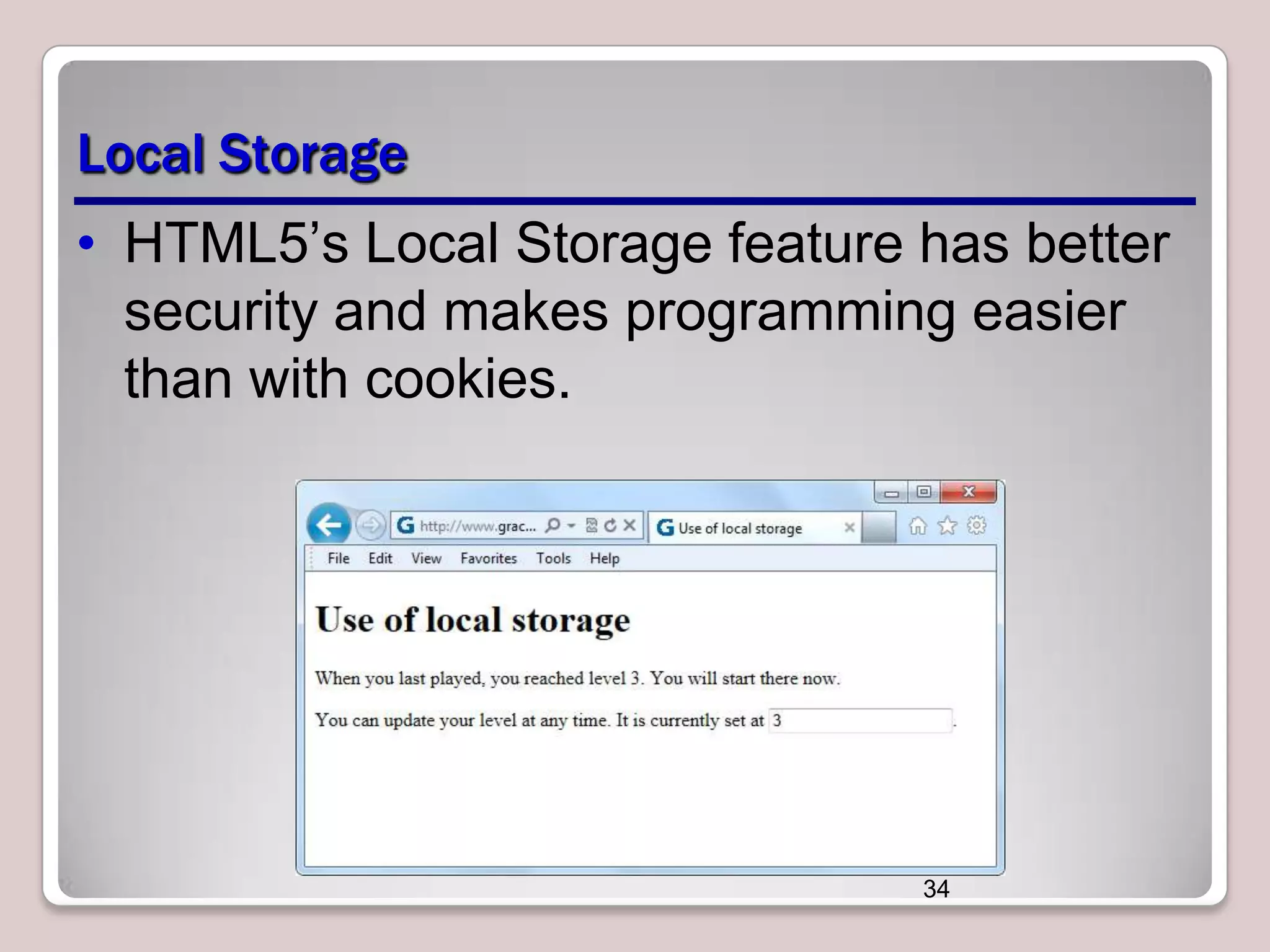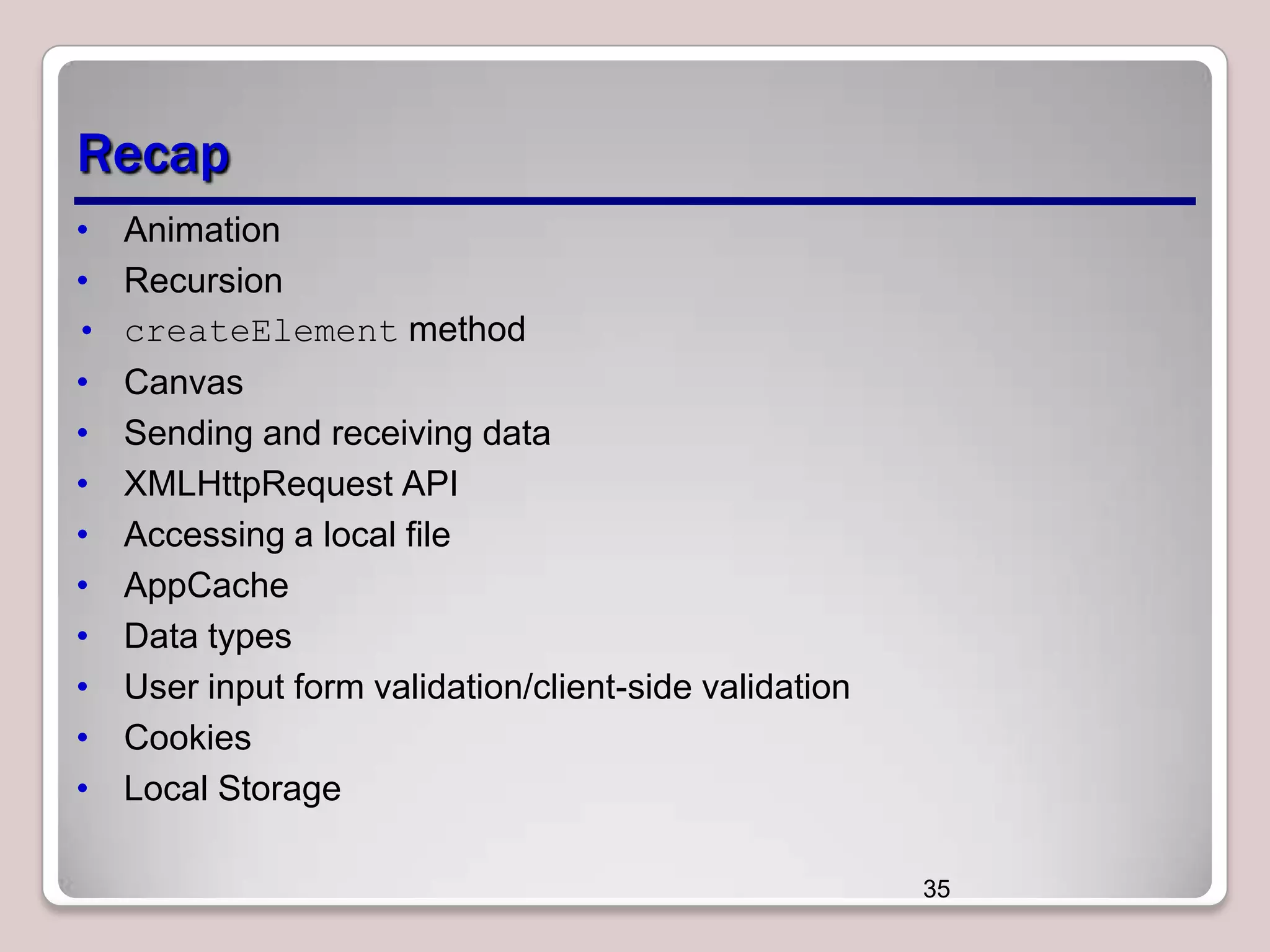This document discusses various JavaScript techniques for creating animations, working with graphics, accessing data, and validating user input. These include coding animations using recursion and setTimeout, drawing on canvases, sending and receiving data via XMLHttpRequest, loading and saving local files, validating forms with client-side code, using cookies and local storage, and more. Key concepts covered are animation, recursion, createElement, canvas drawing, parsing data, JSON, and data types. Examples are provided for many of these techniques.