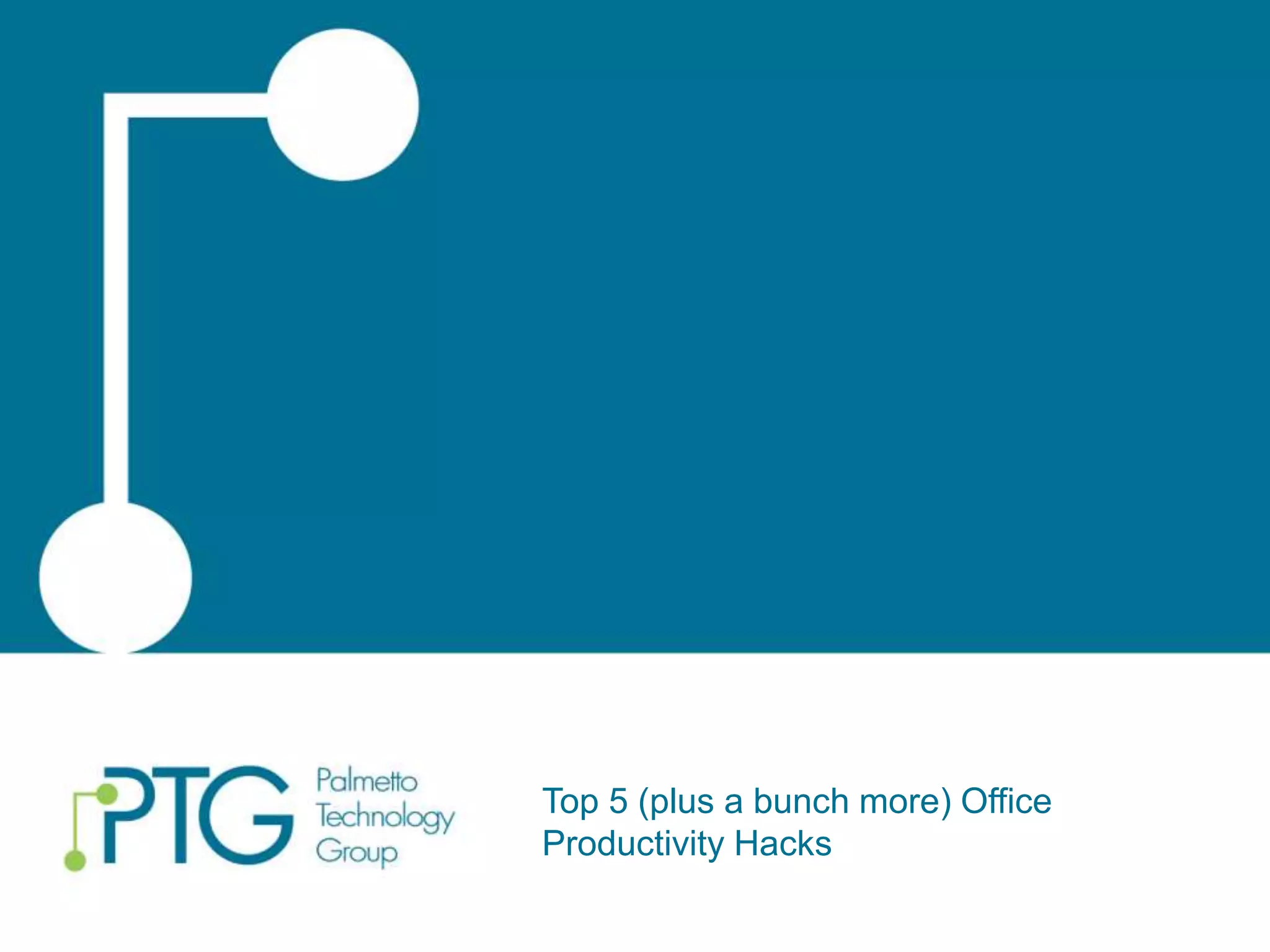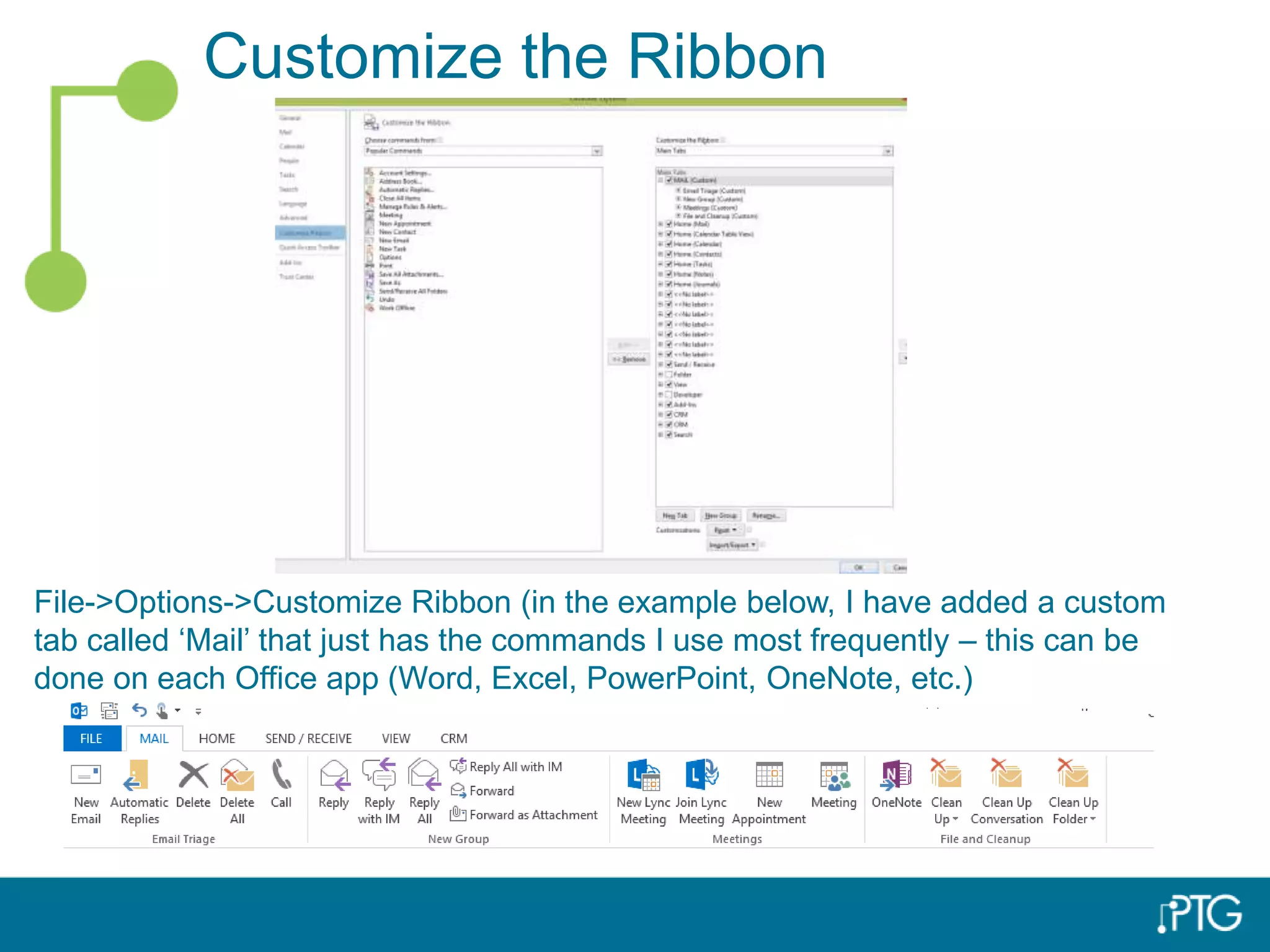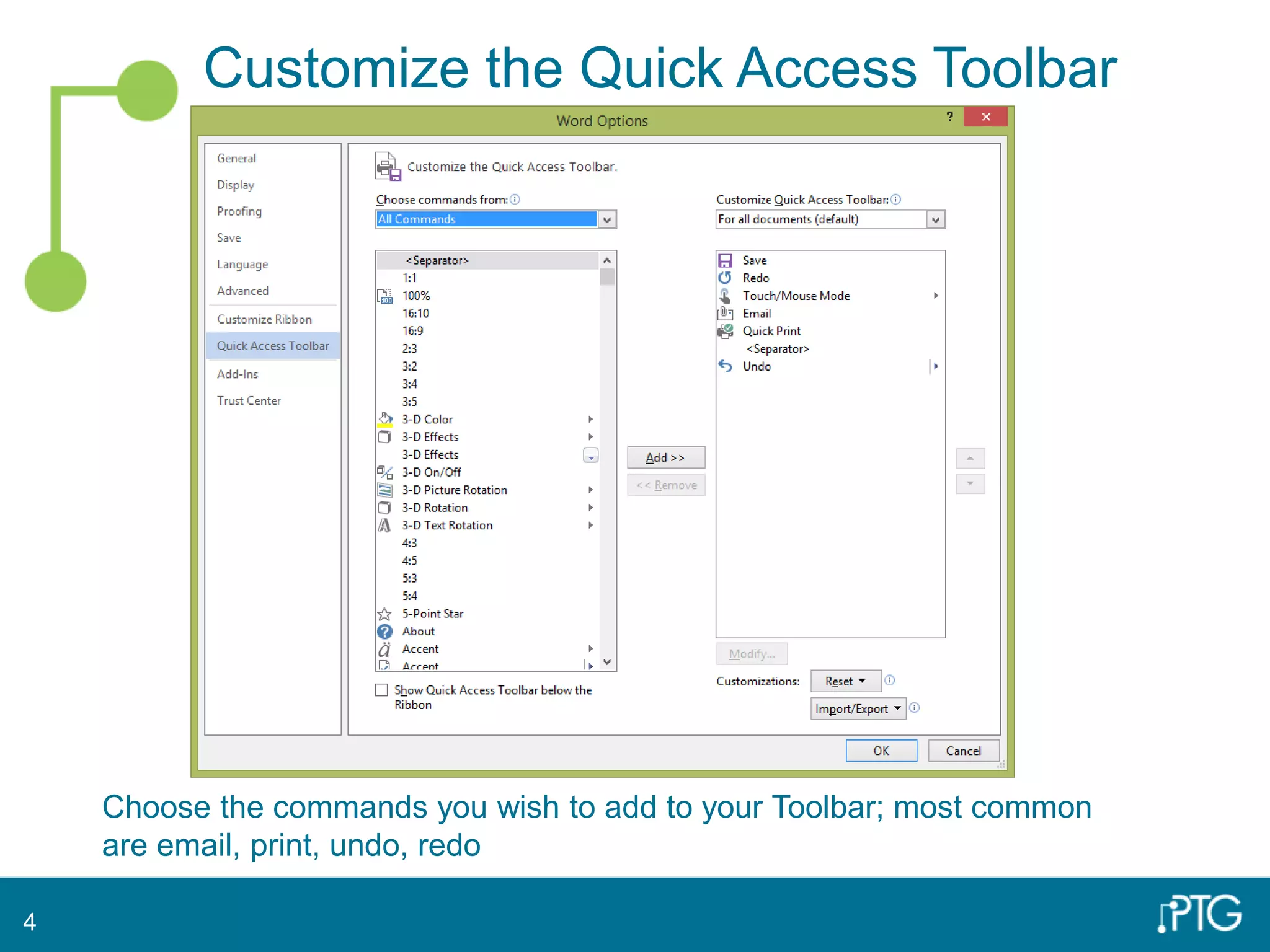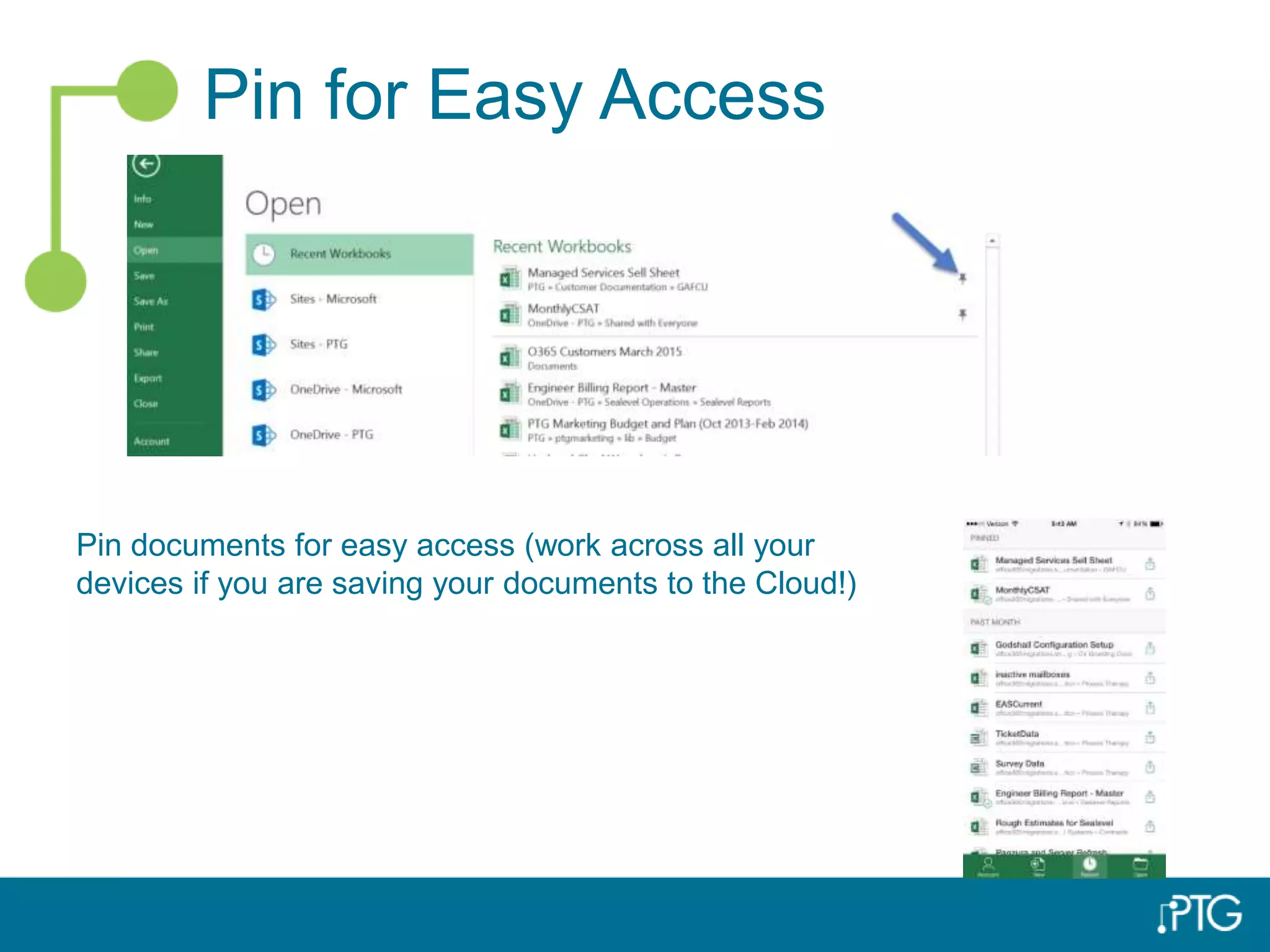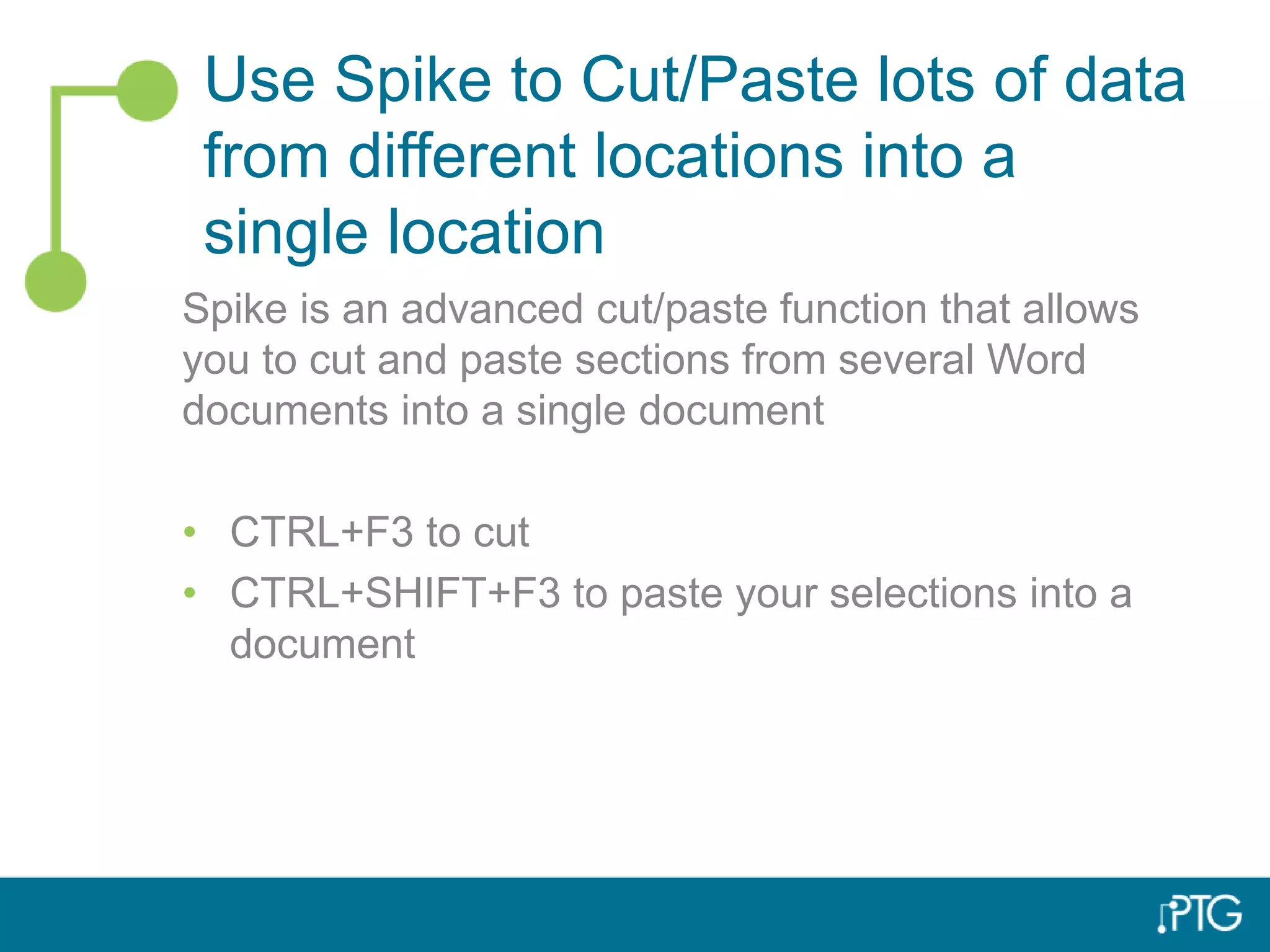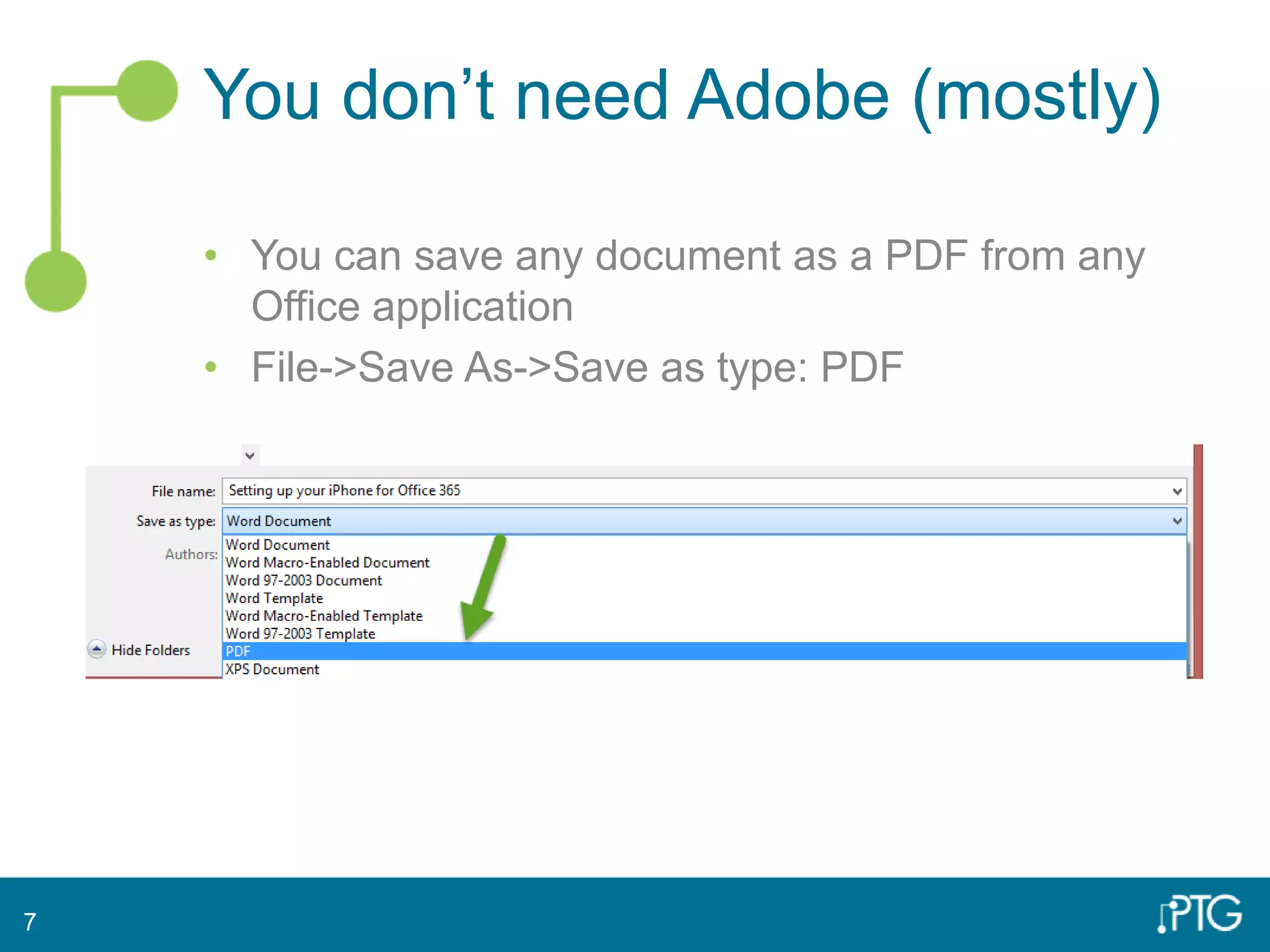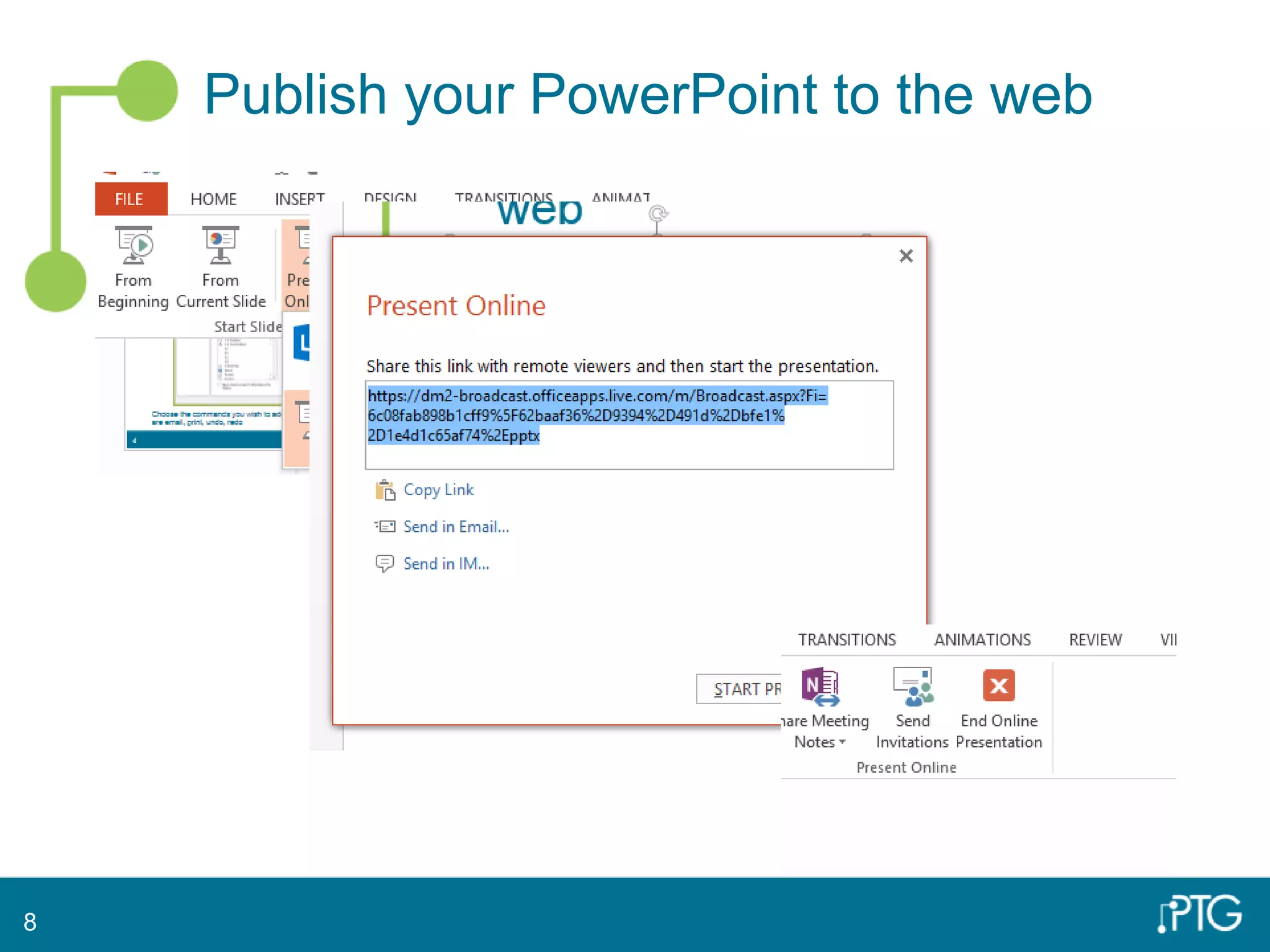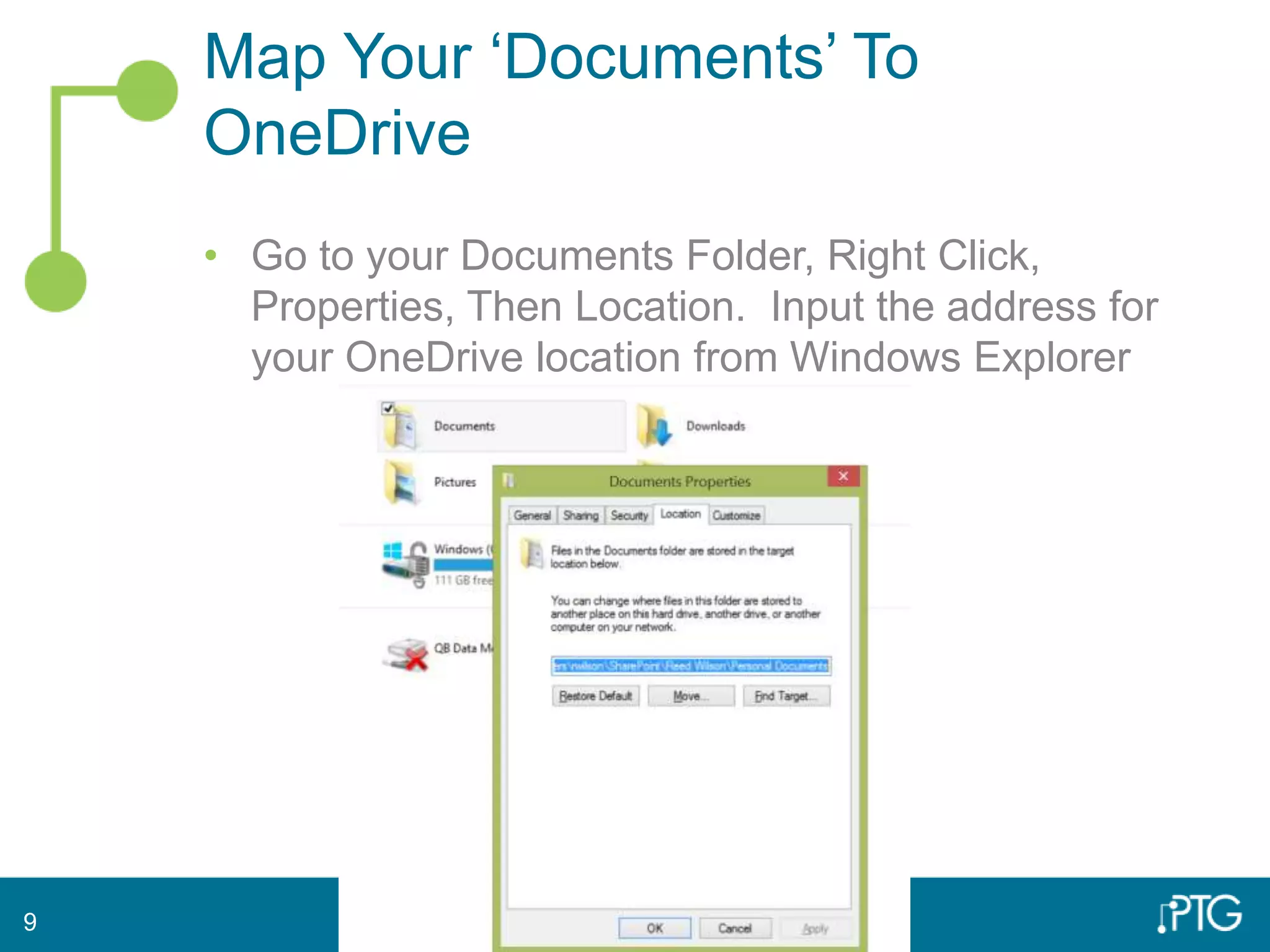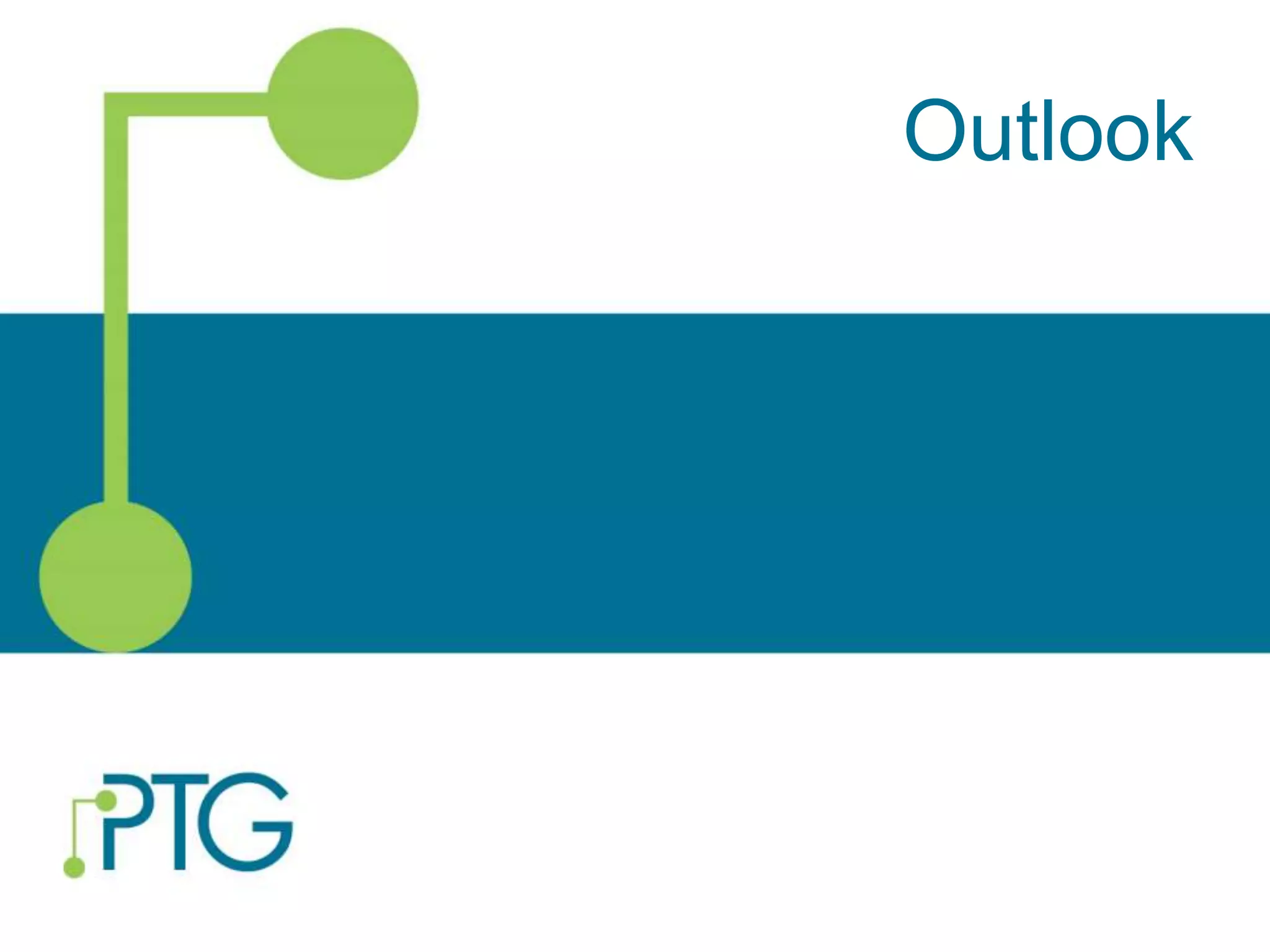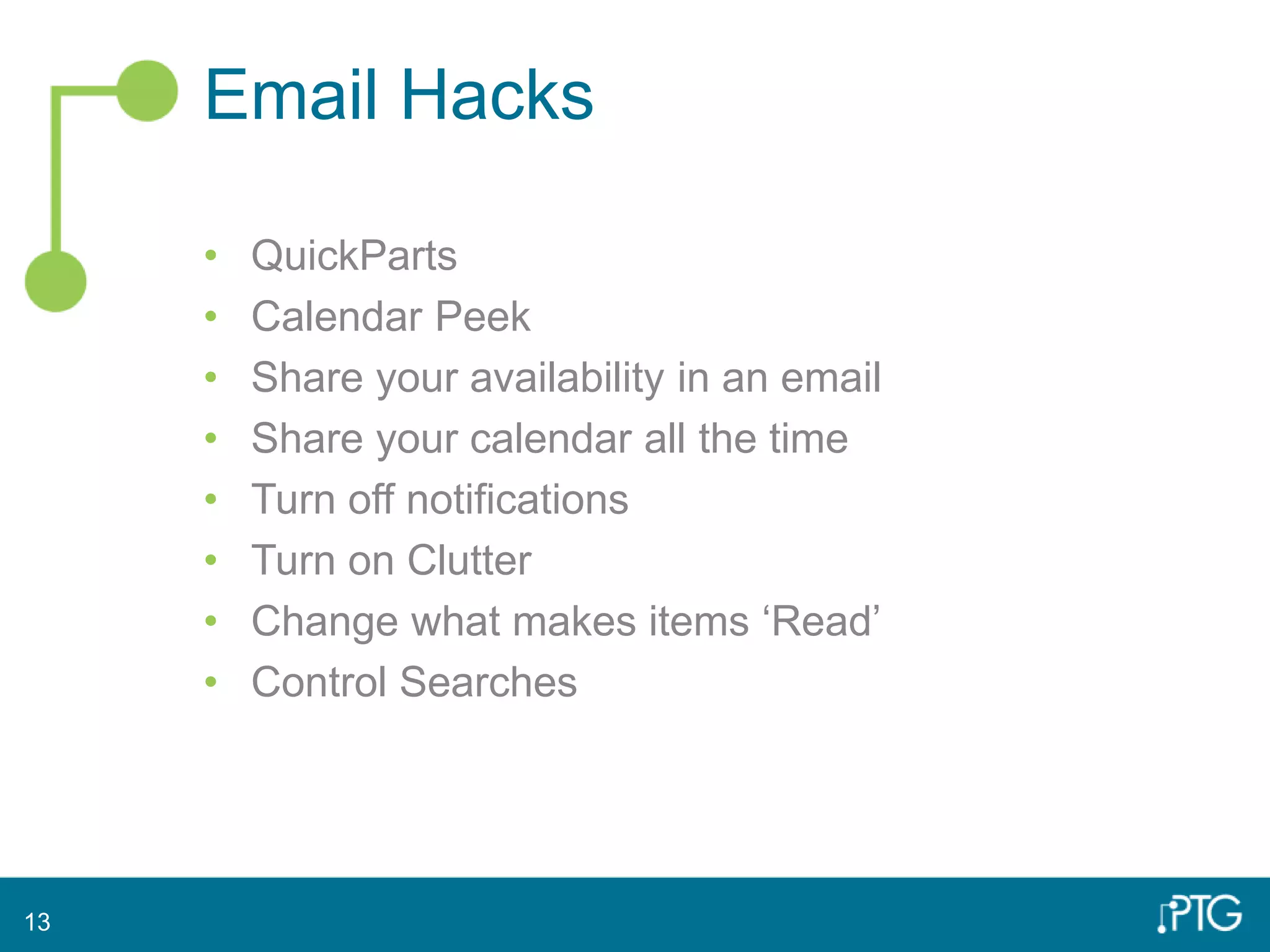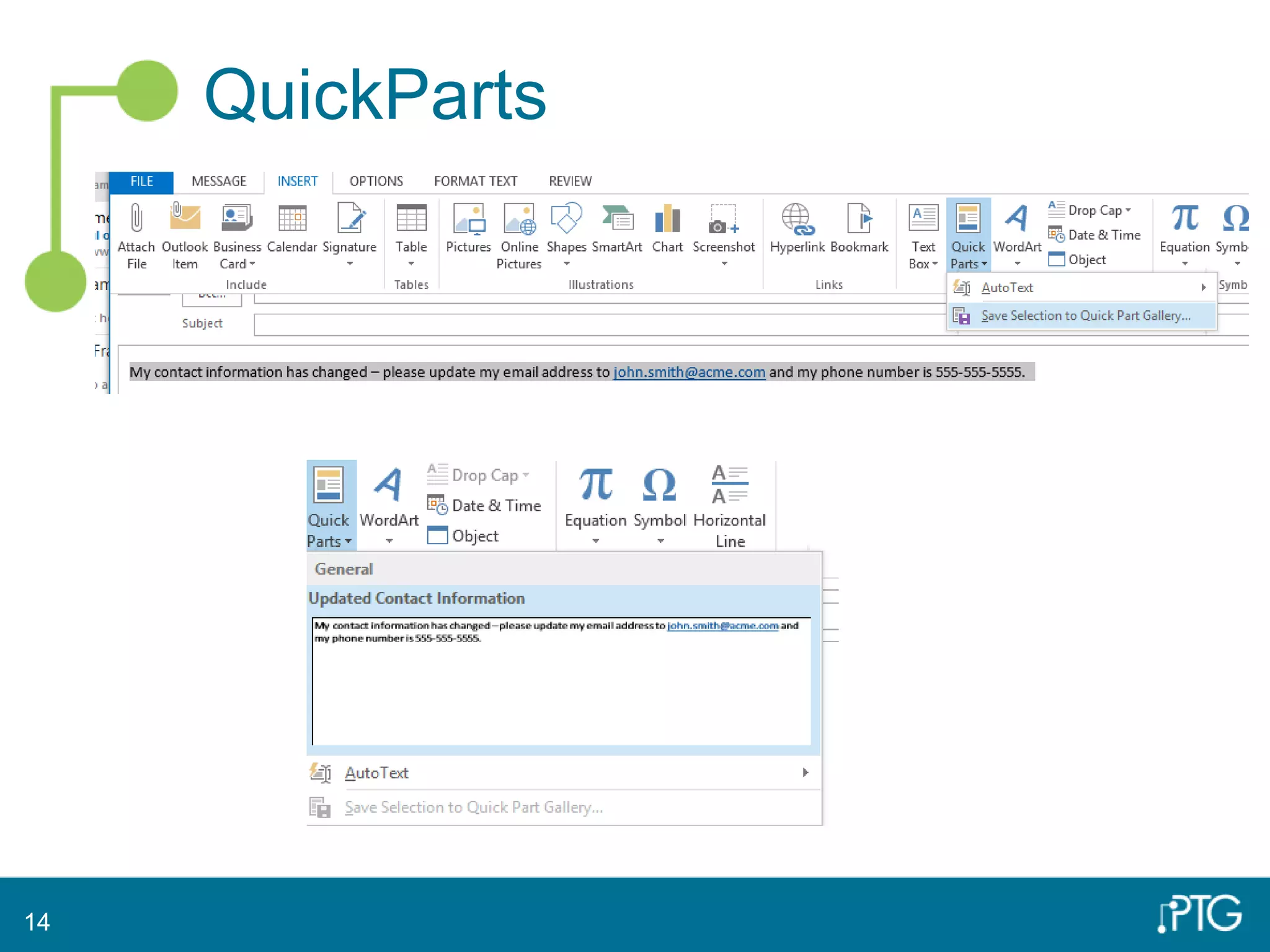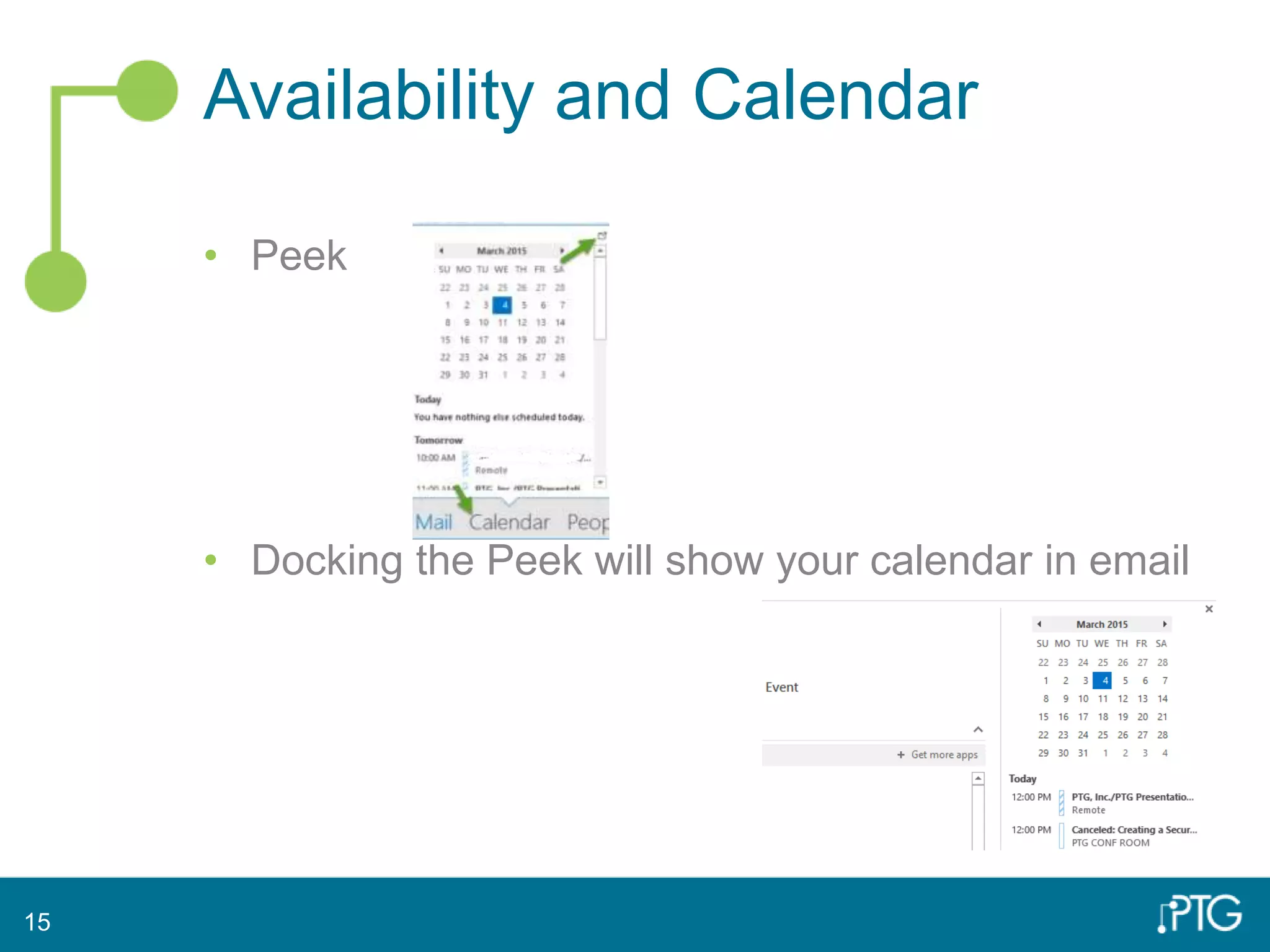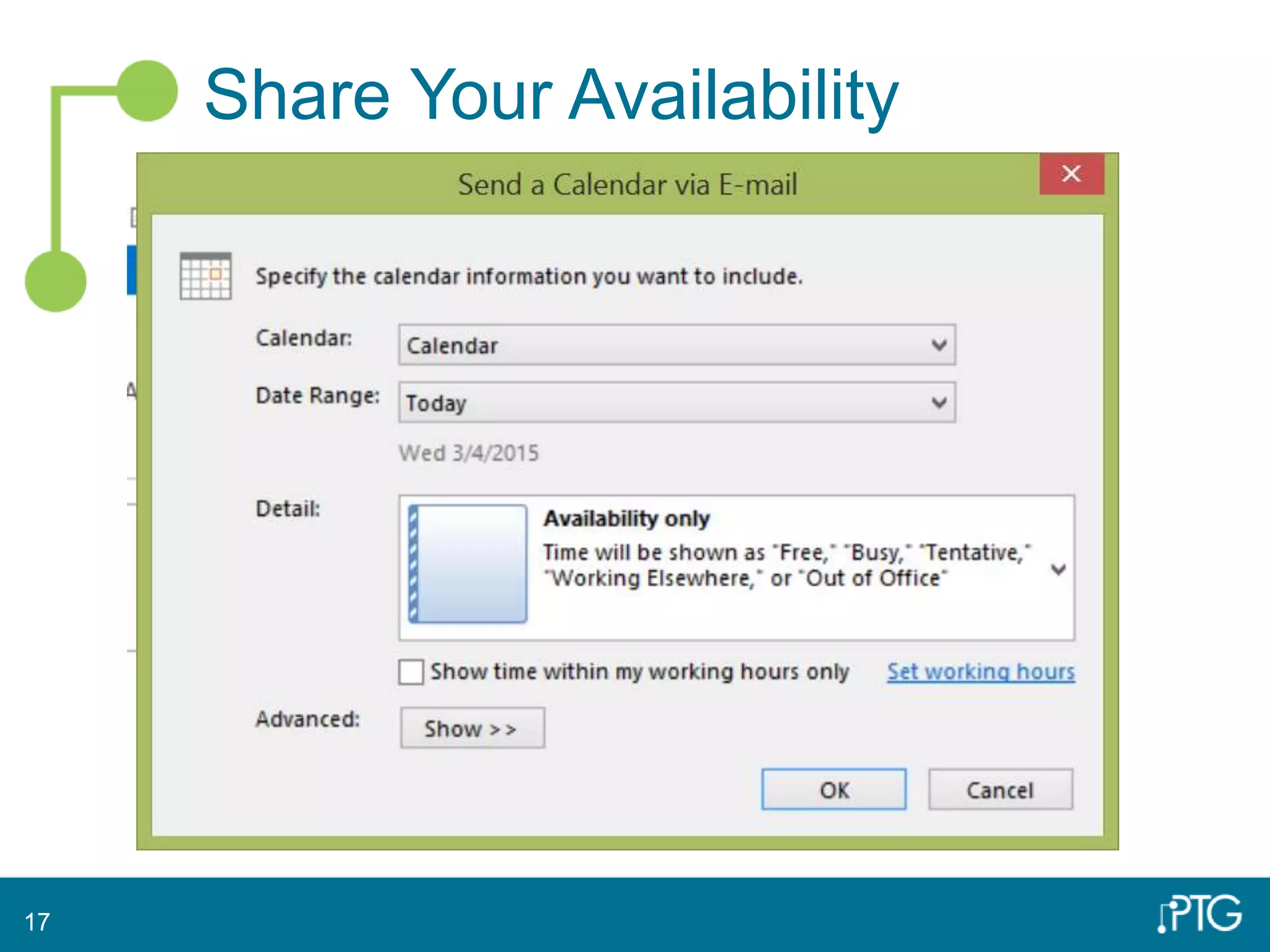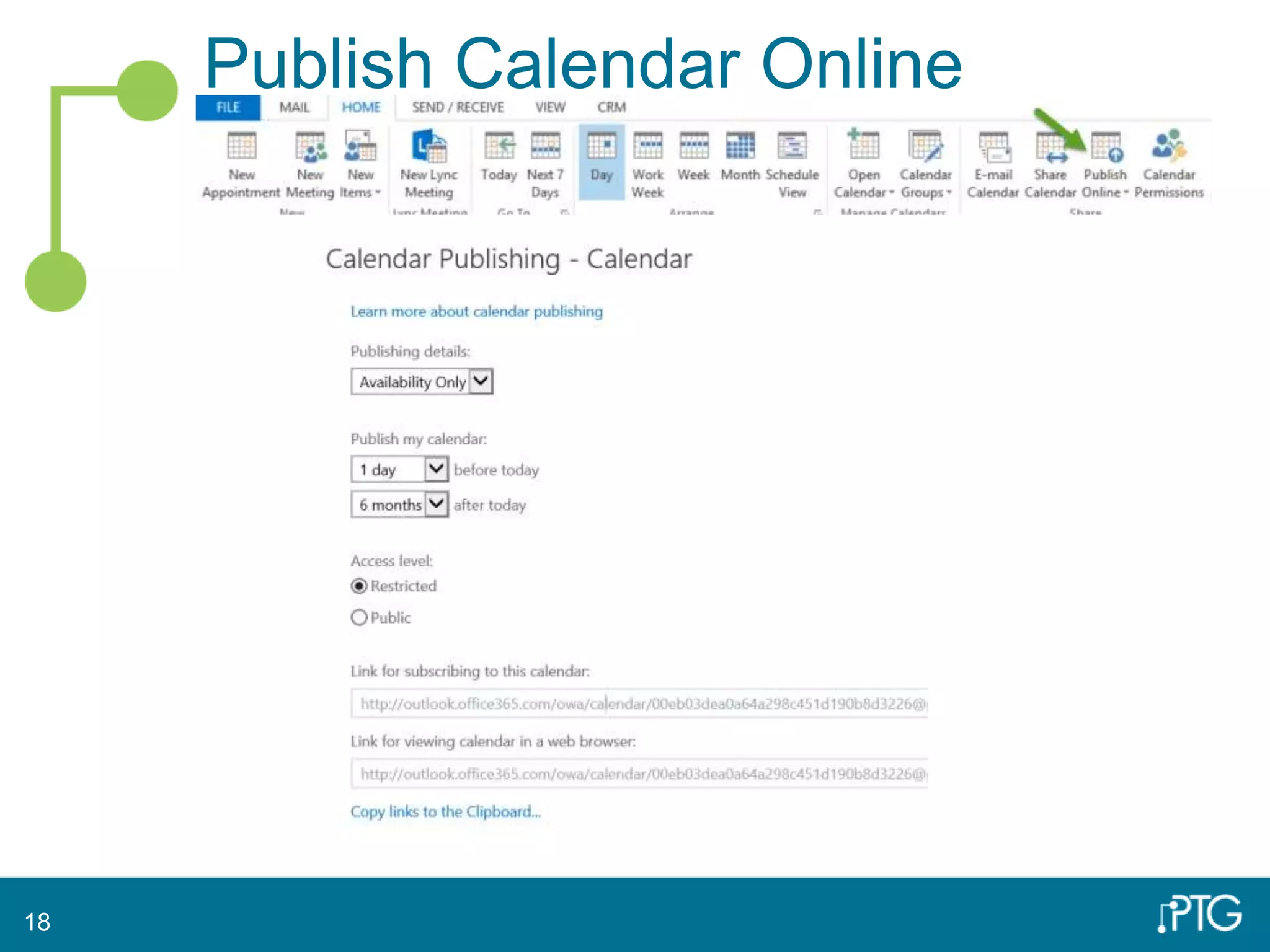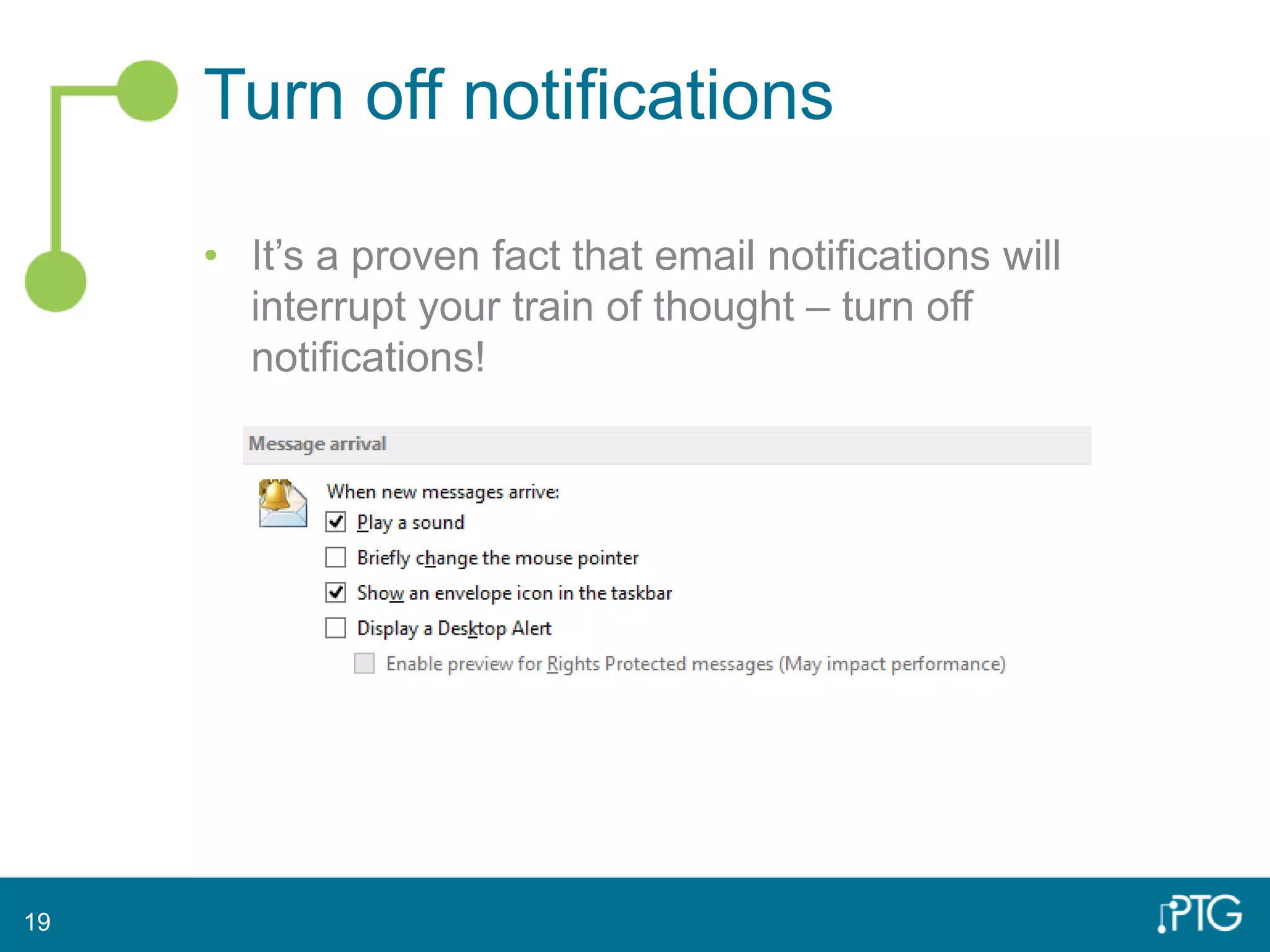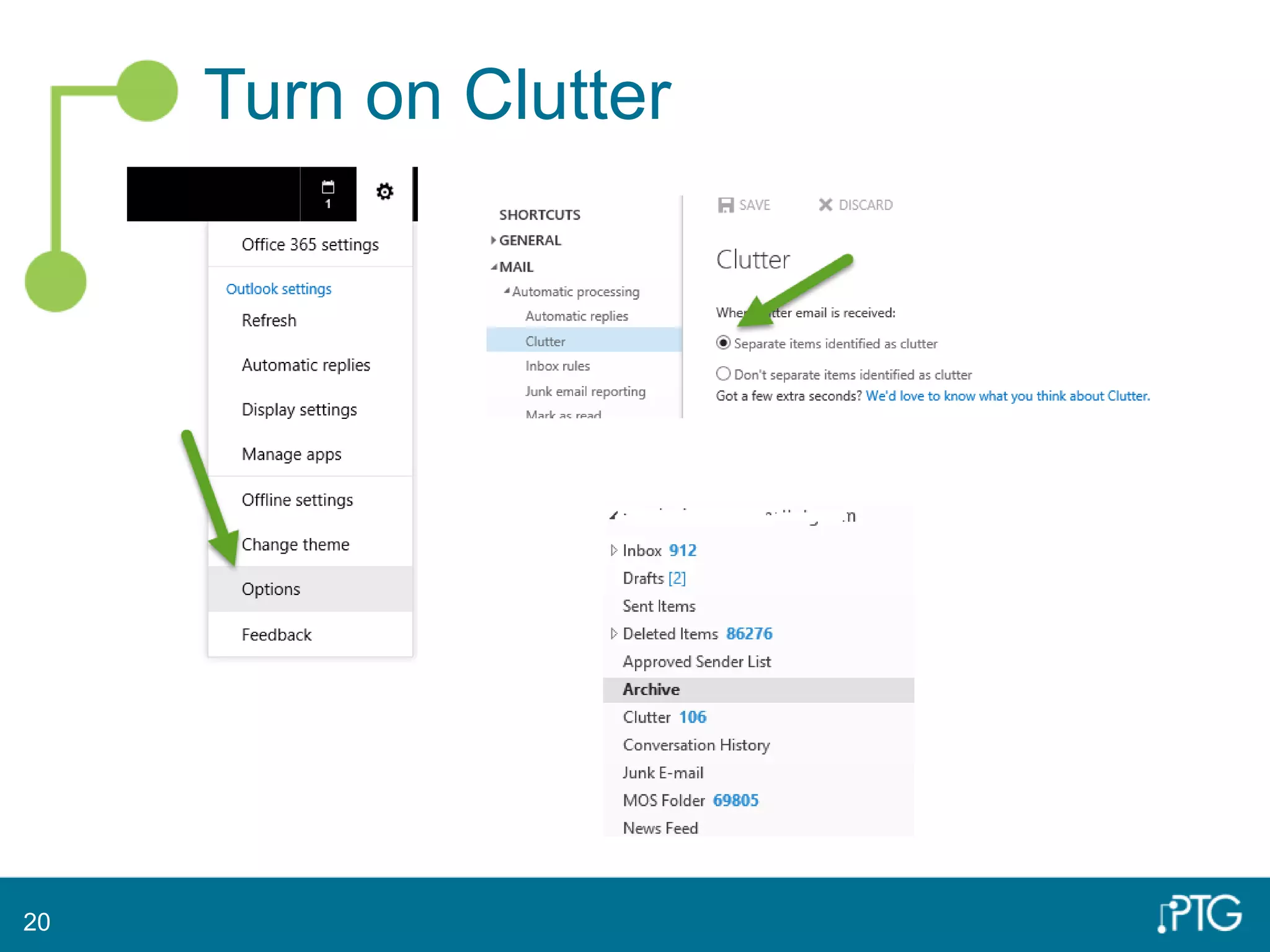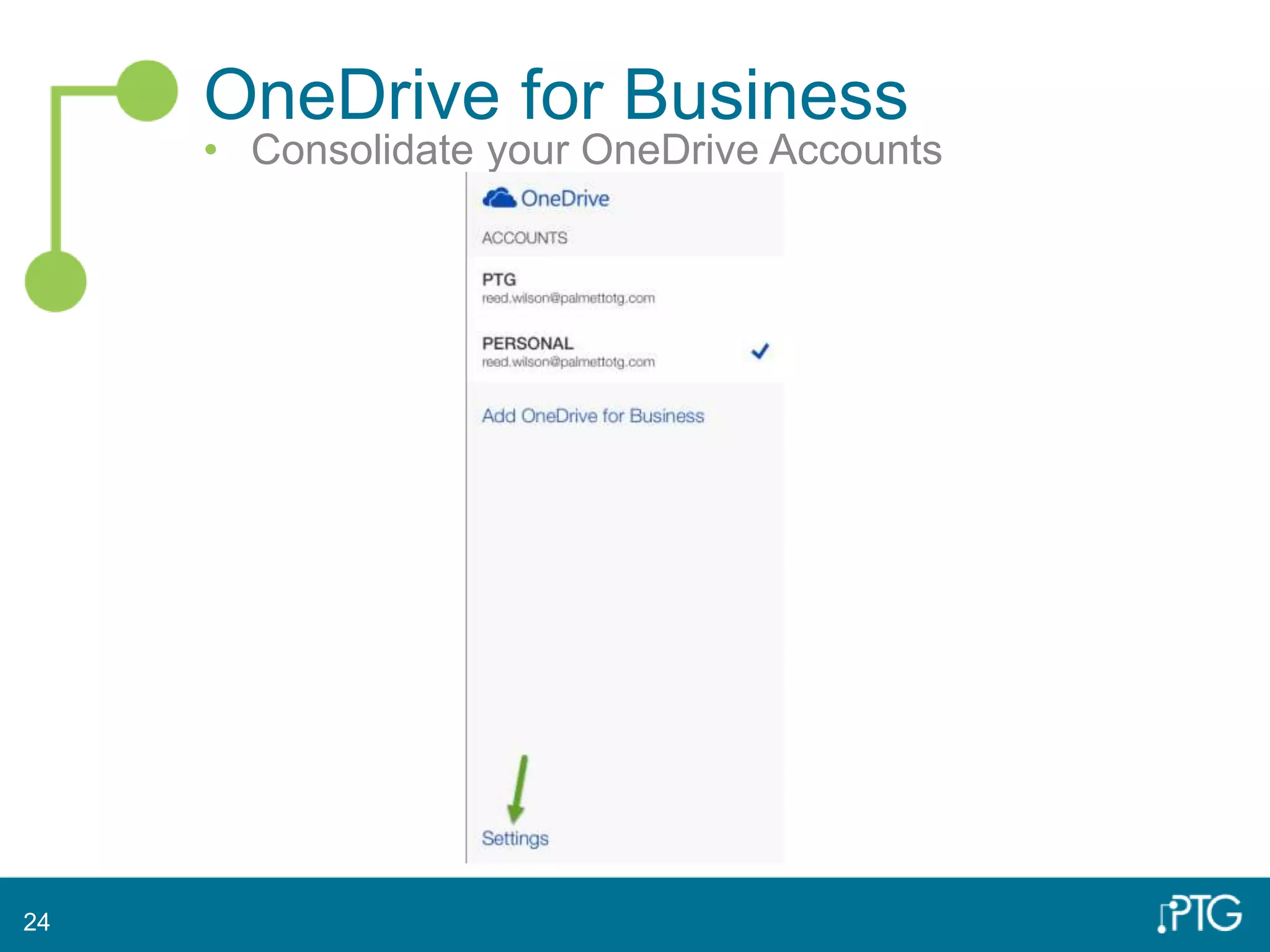This document provides tips for improving productivity in Microsoft Office applications like Word, Excel, PowerPoint, and Outlook. Some key tips include customizing the ribbon and quick access toolbar, using the "spike" feature to cut and paste between documents, saving files as PDFs without Adobe, publishing PowerPoints online, mapping documents to OneDrive for access across devices, using QuickParts and sharing calendar availability in Outlook emails, and using the Outlook mobile app to access files on the go.