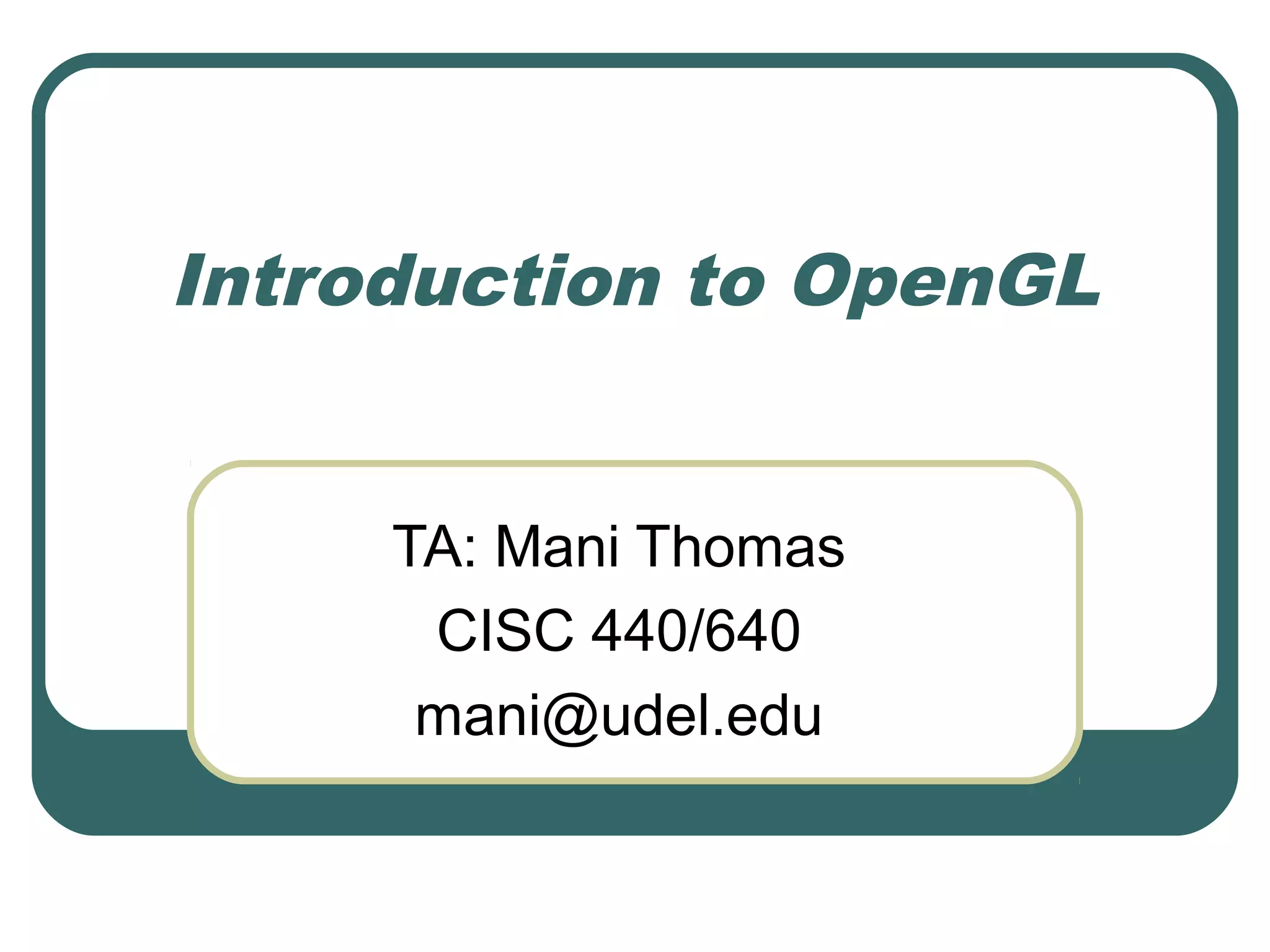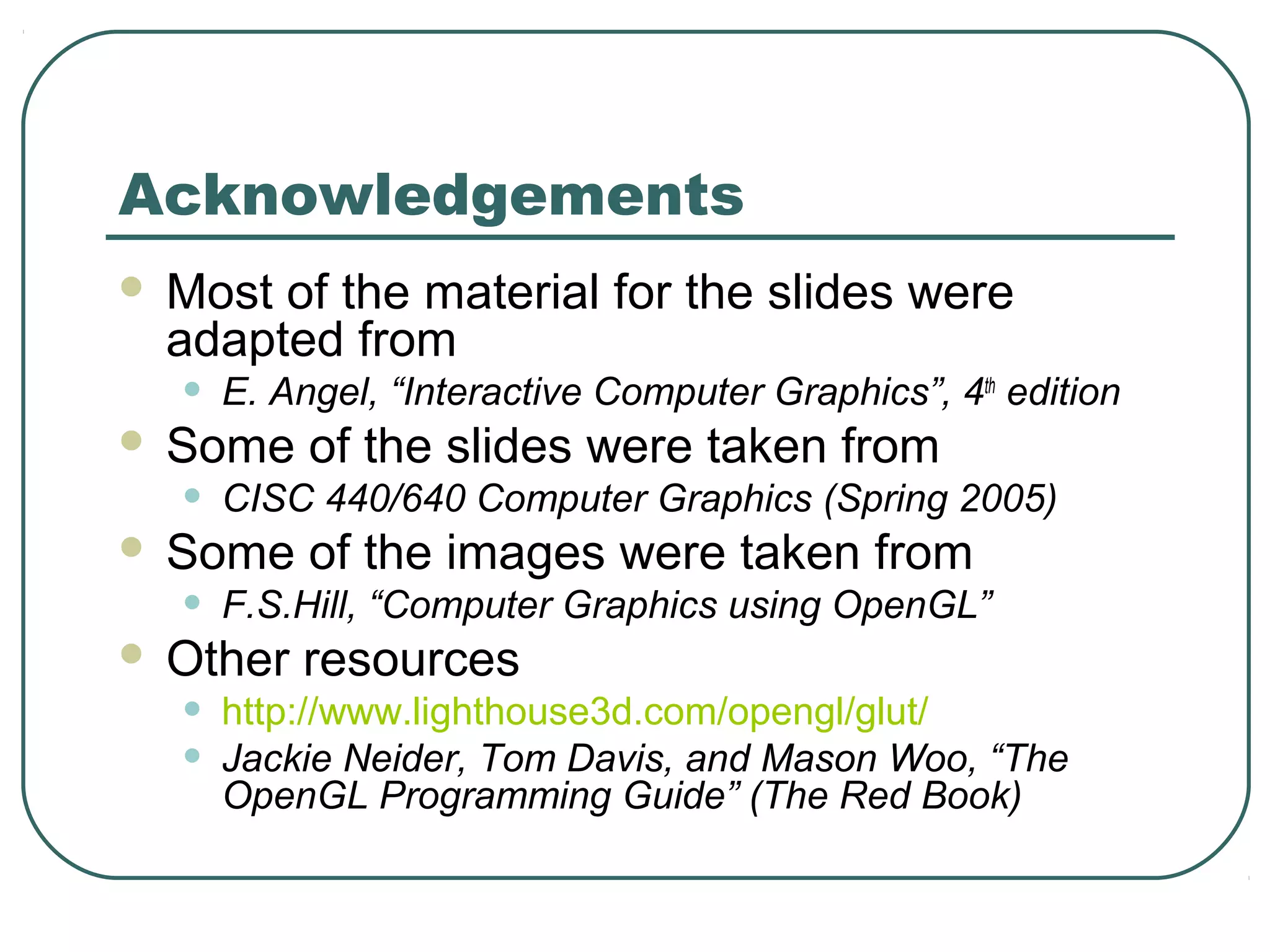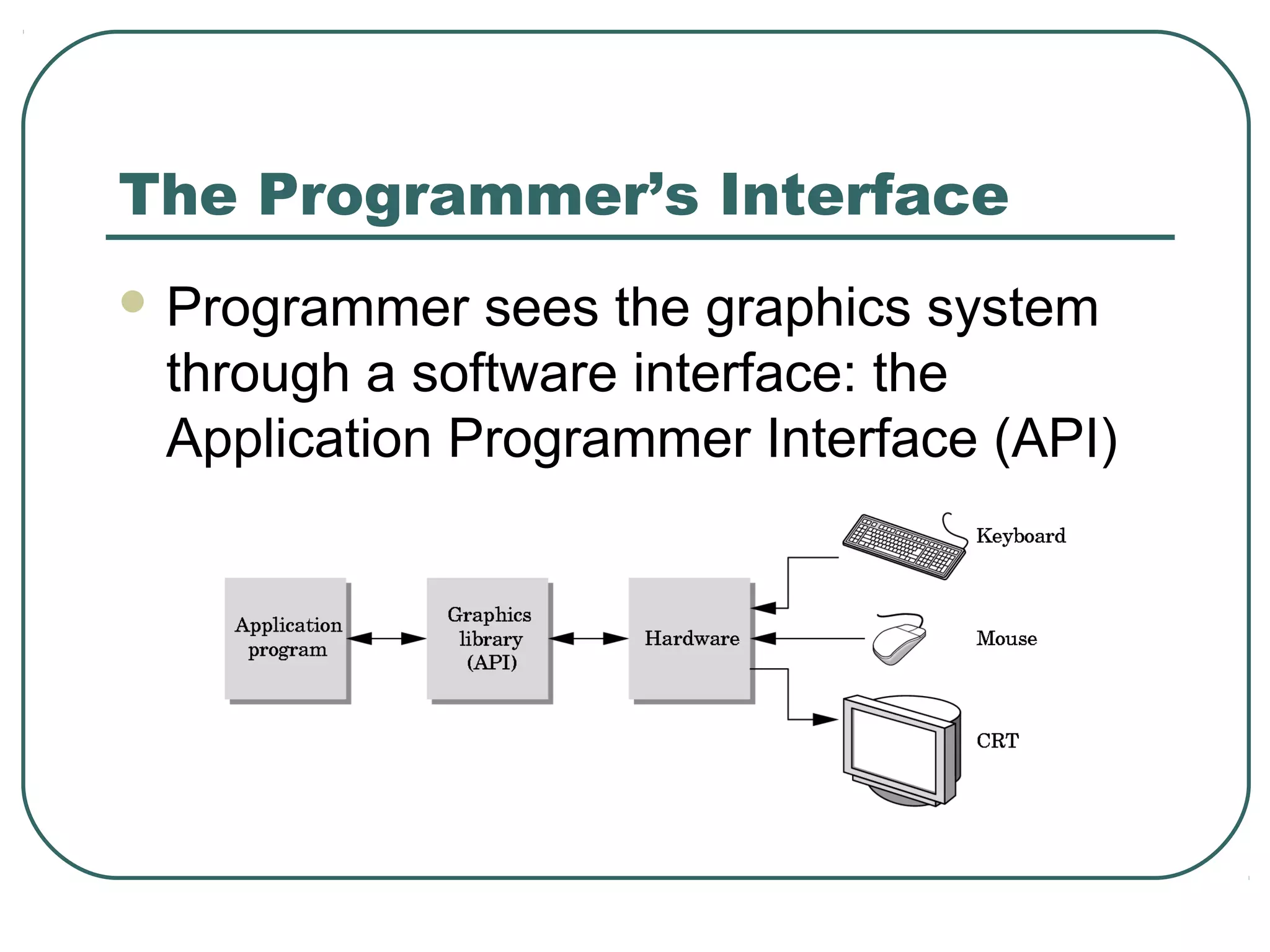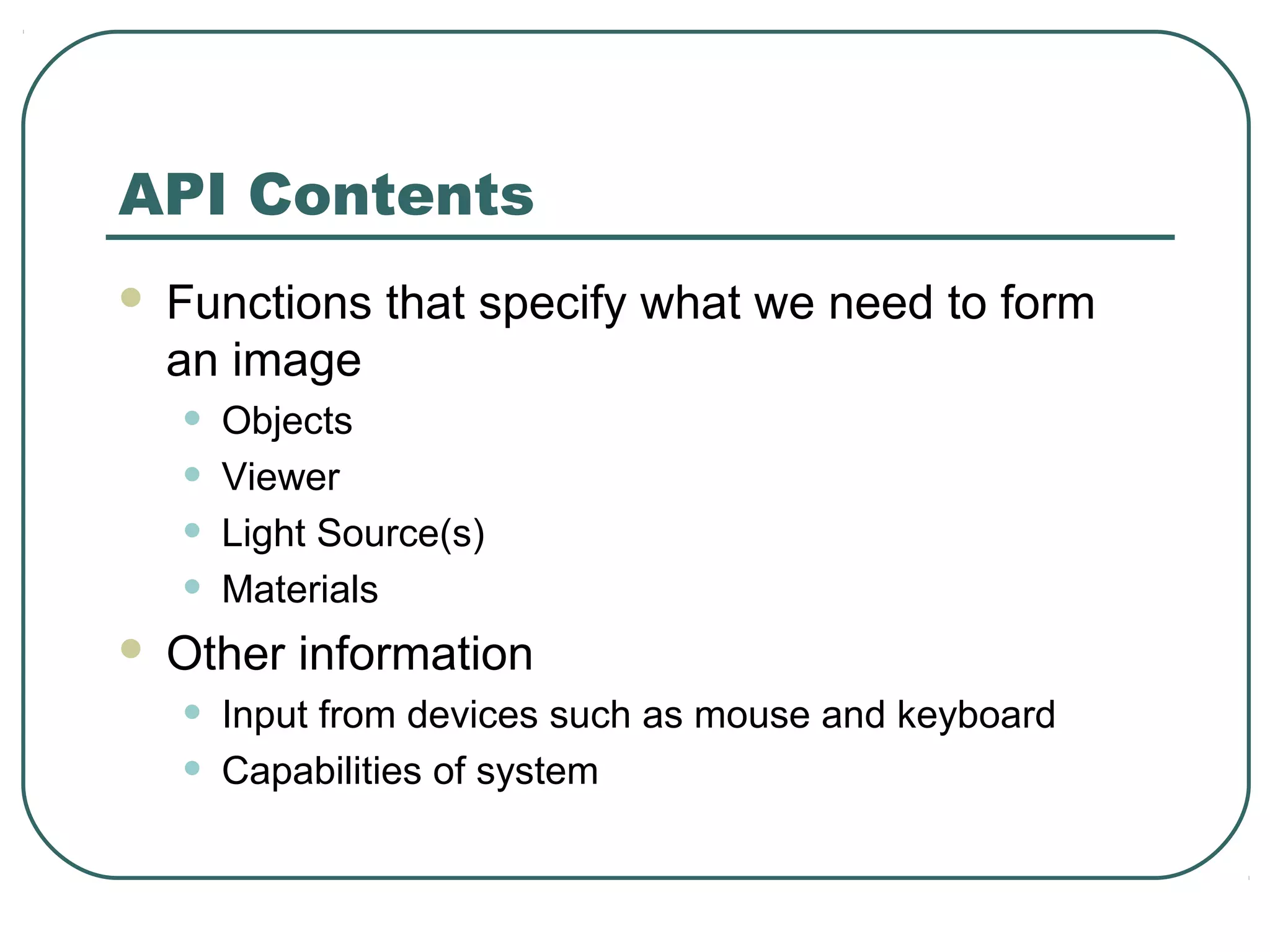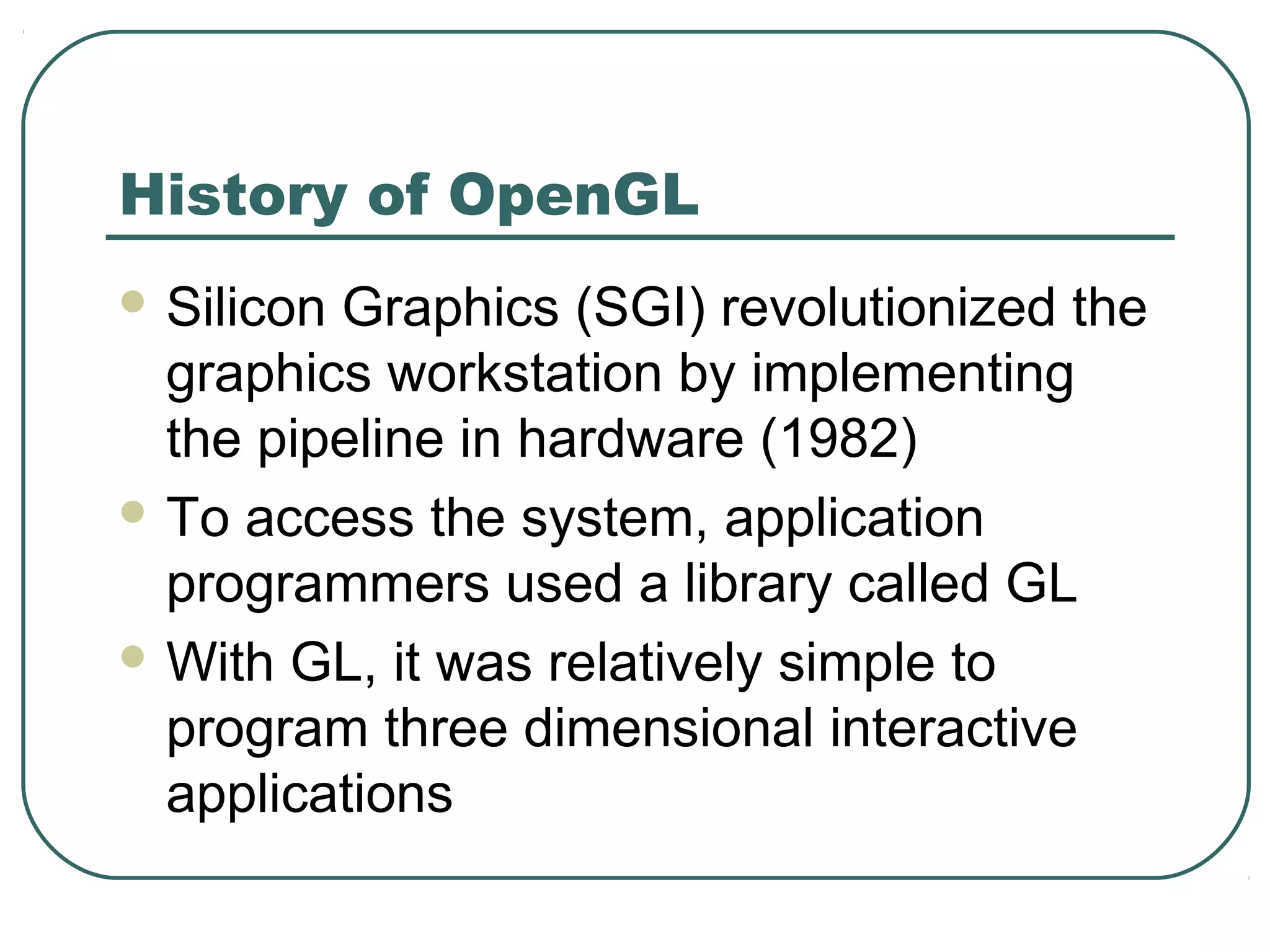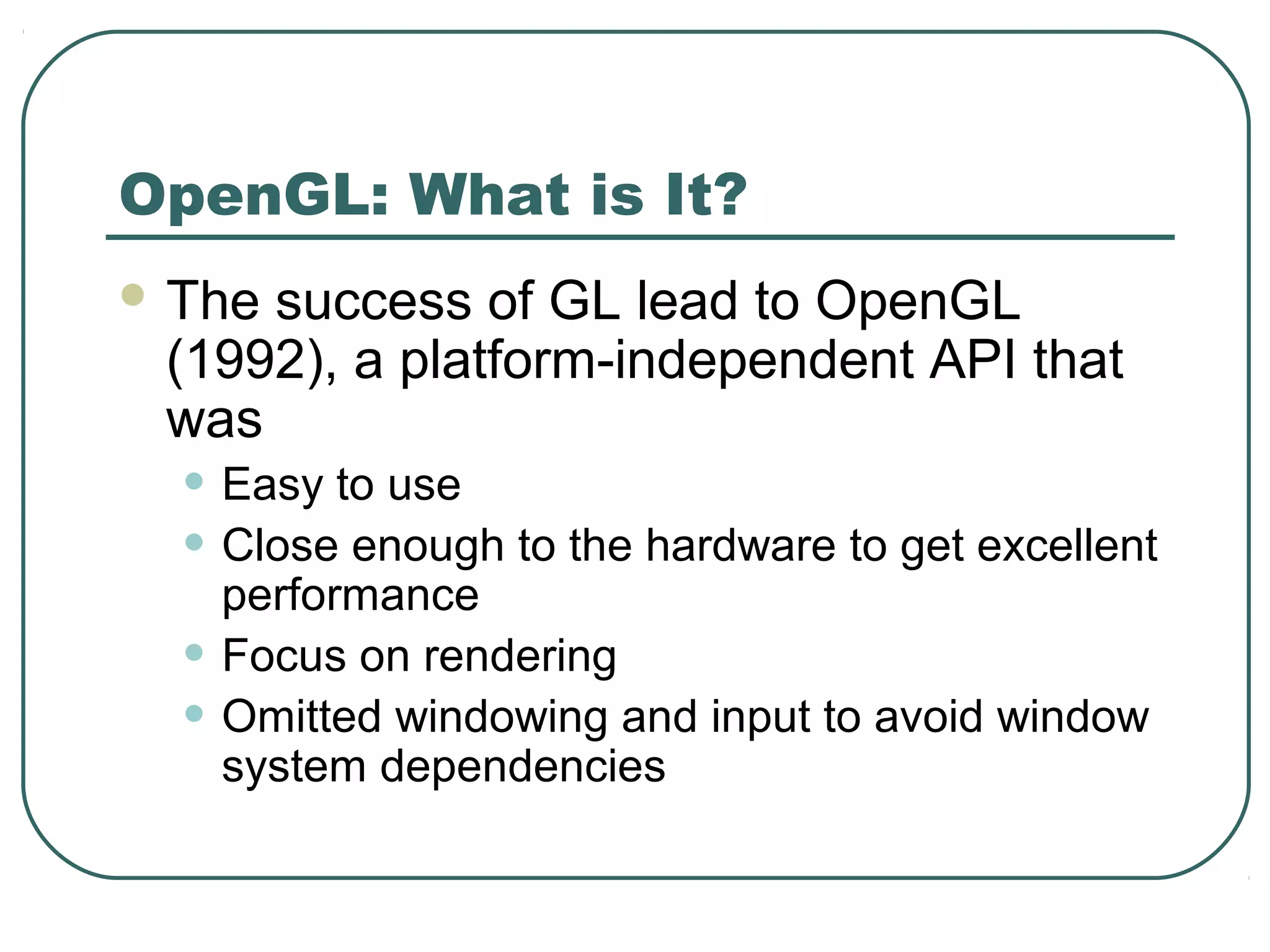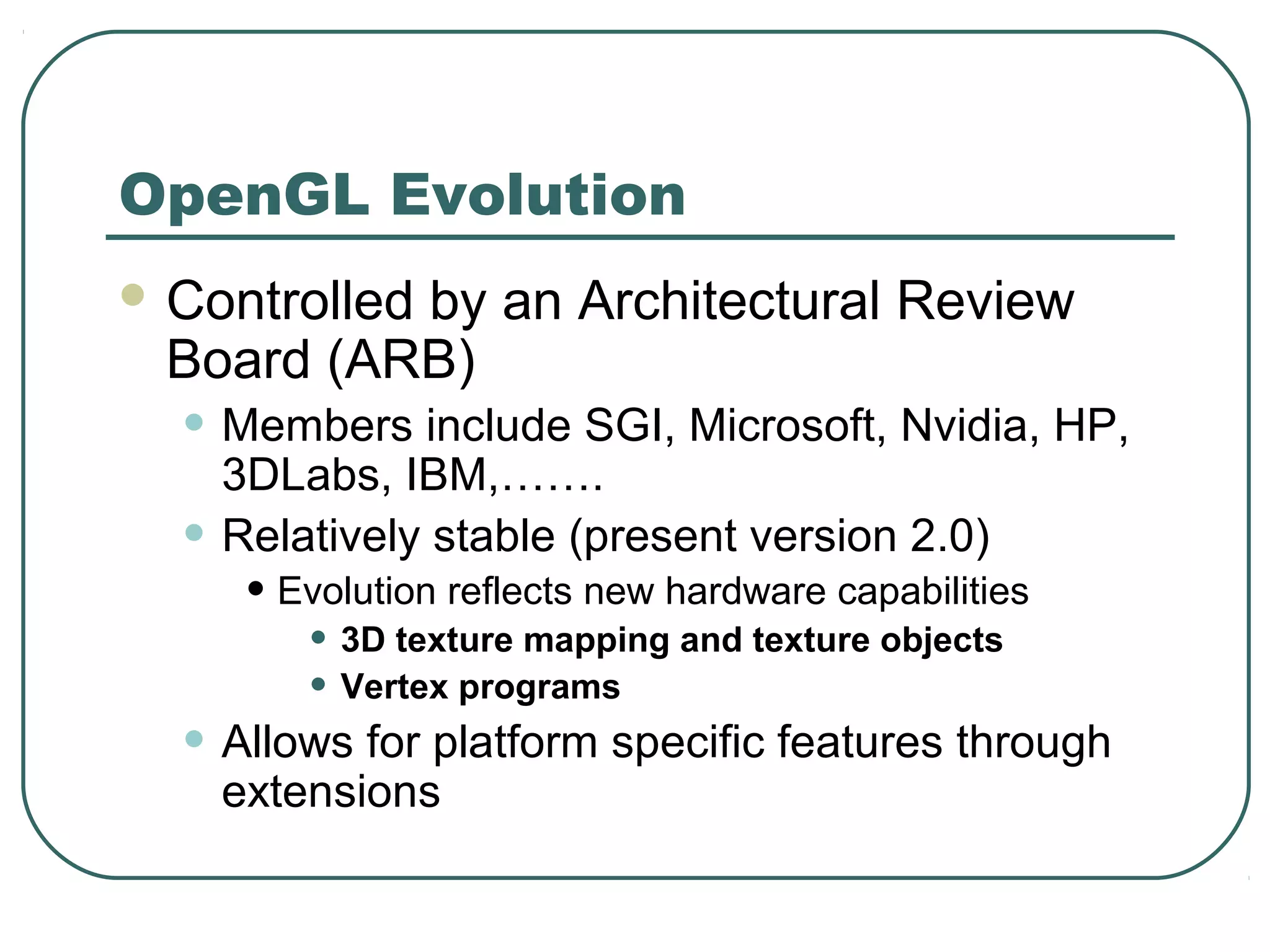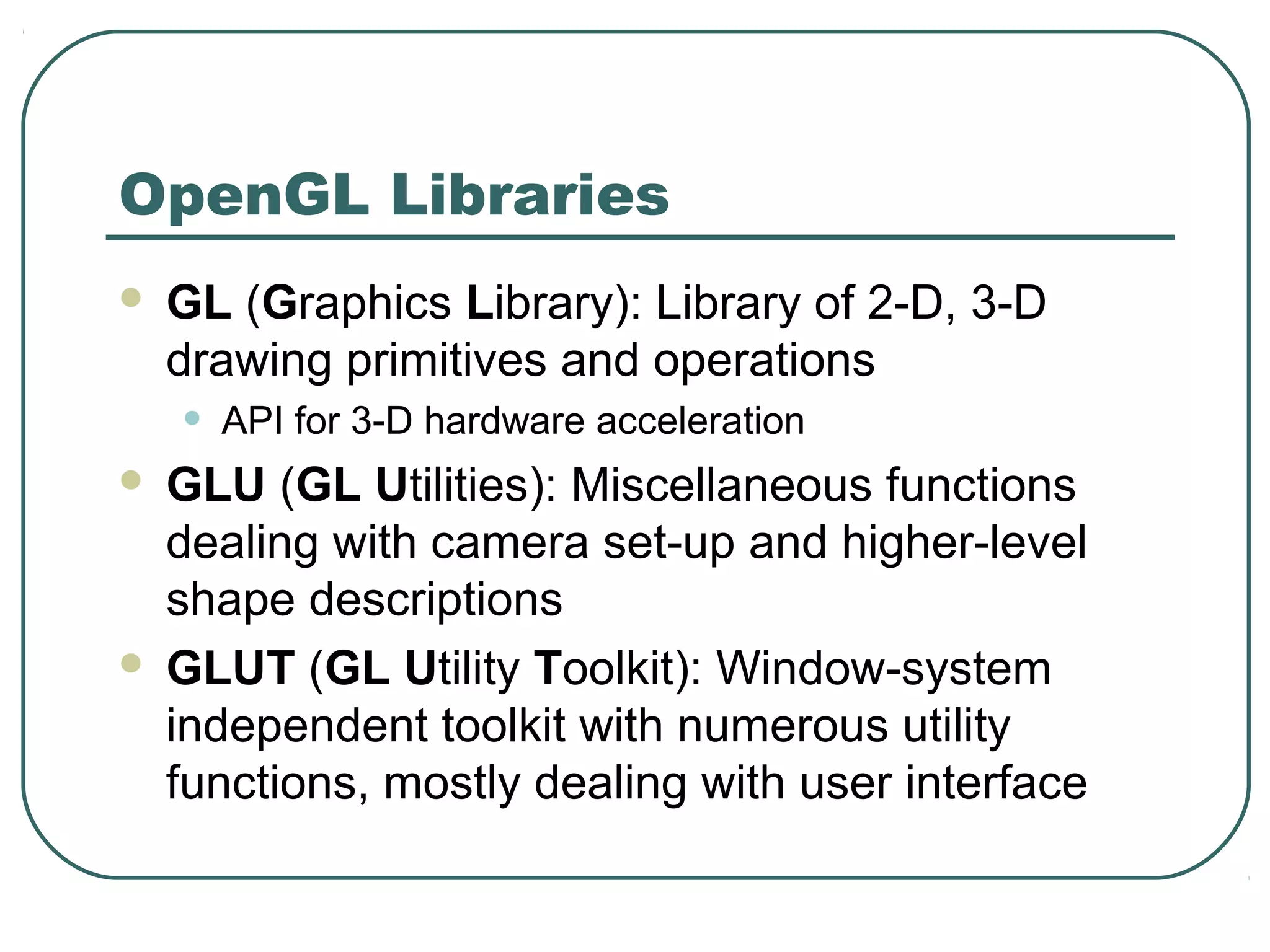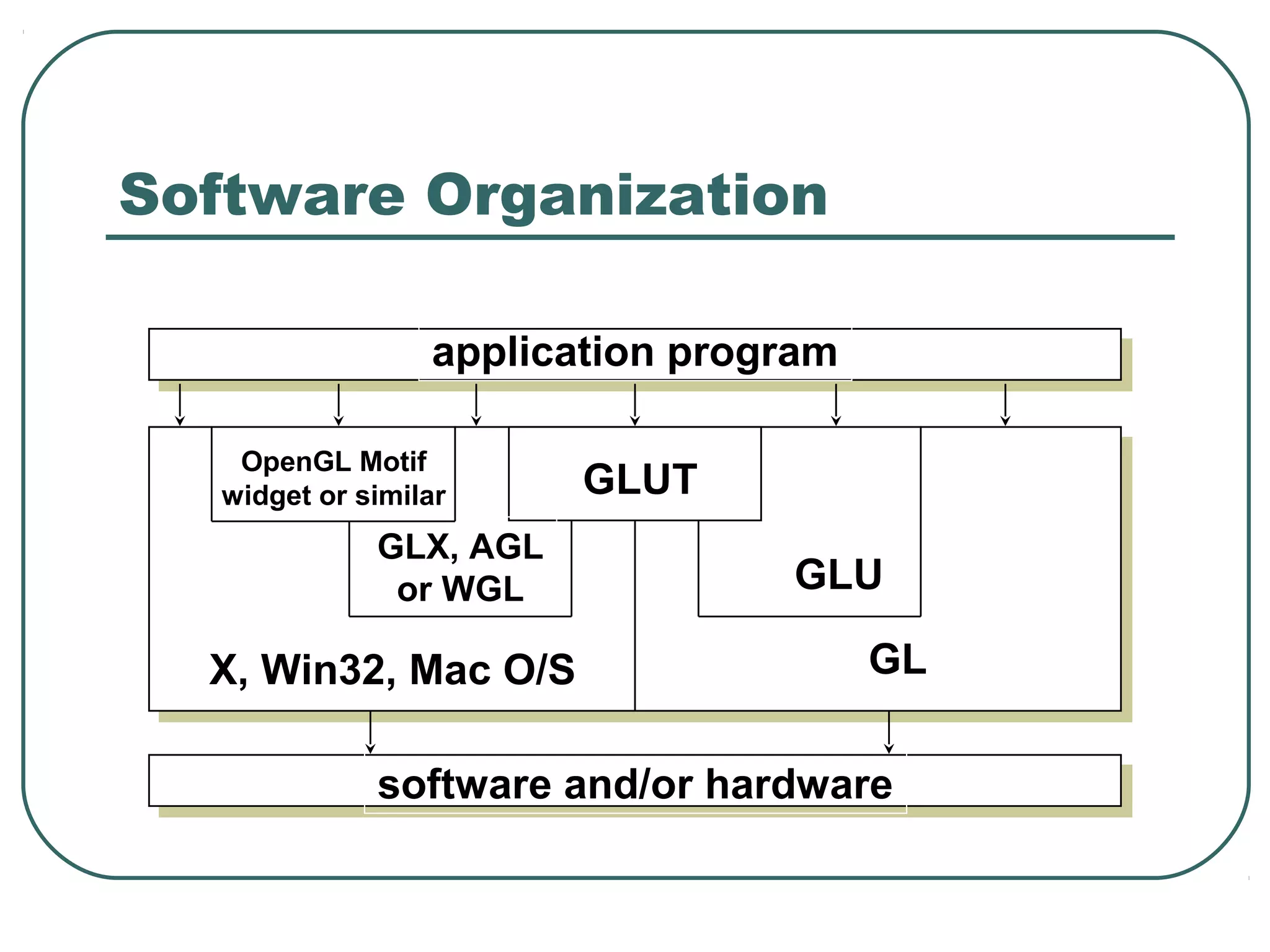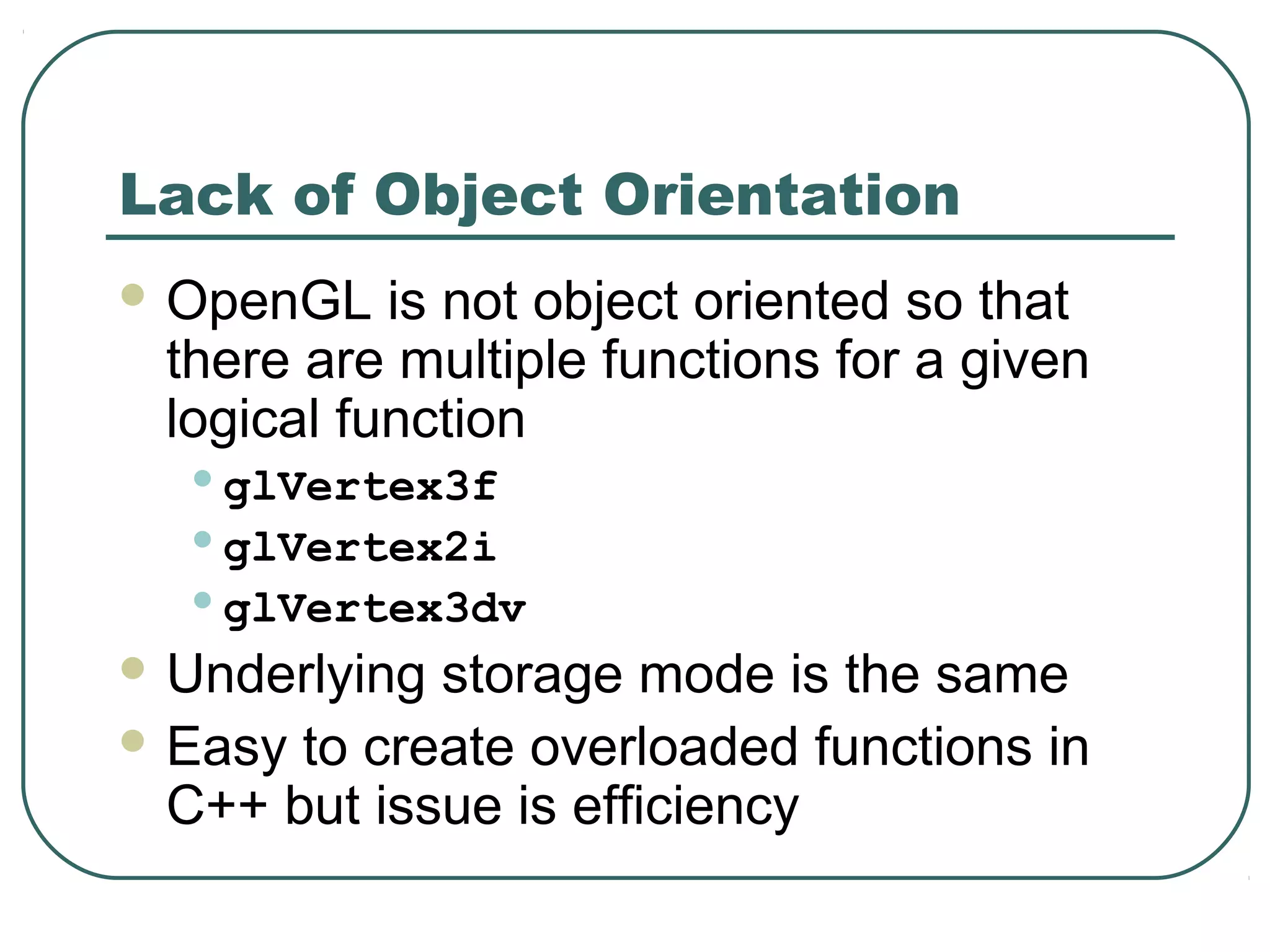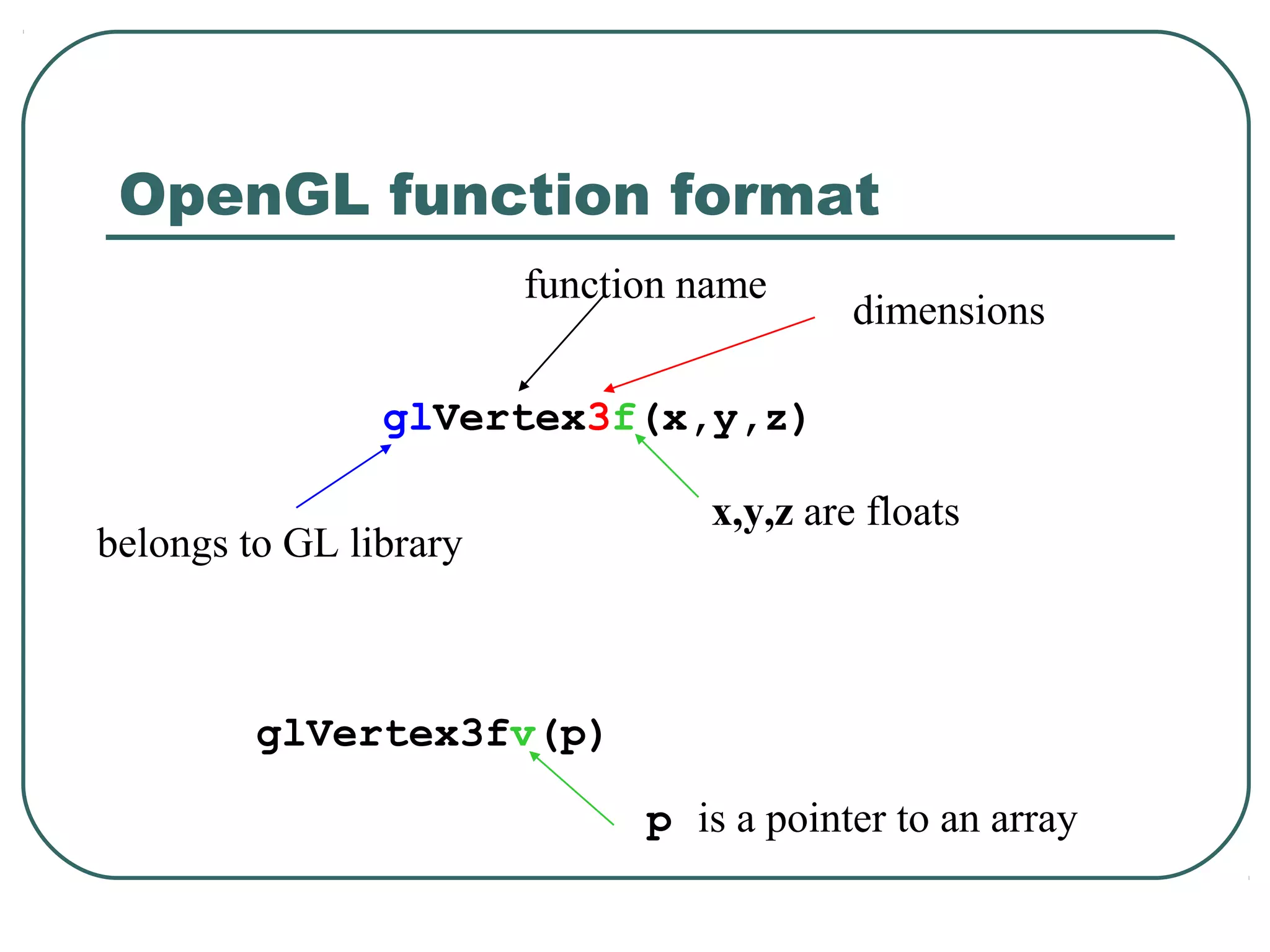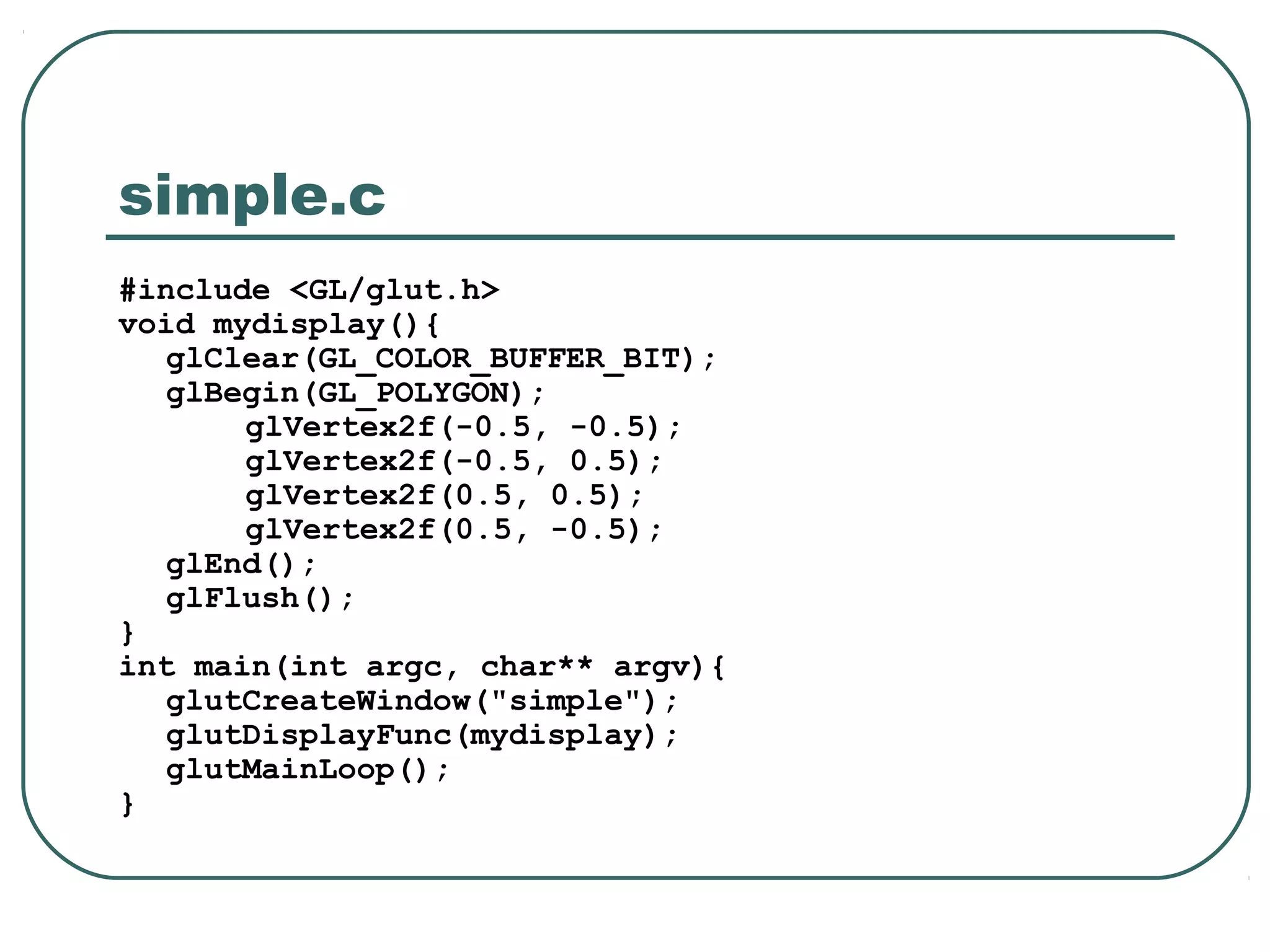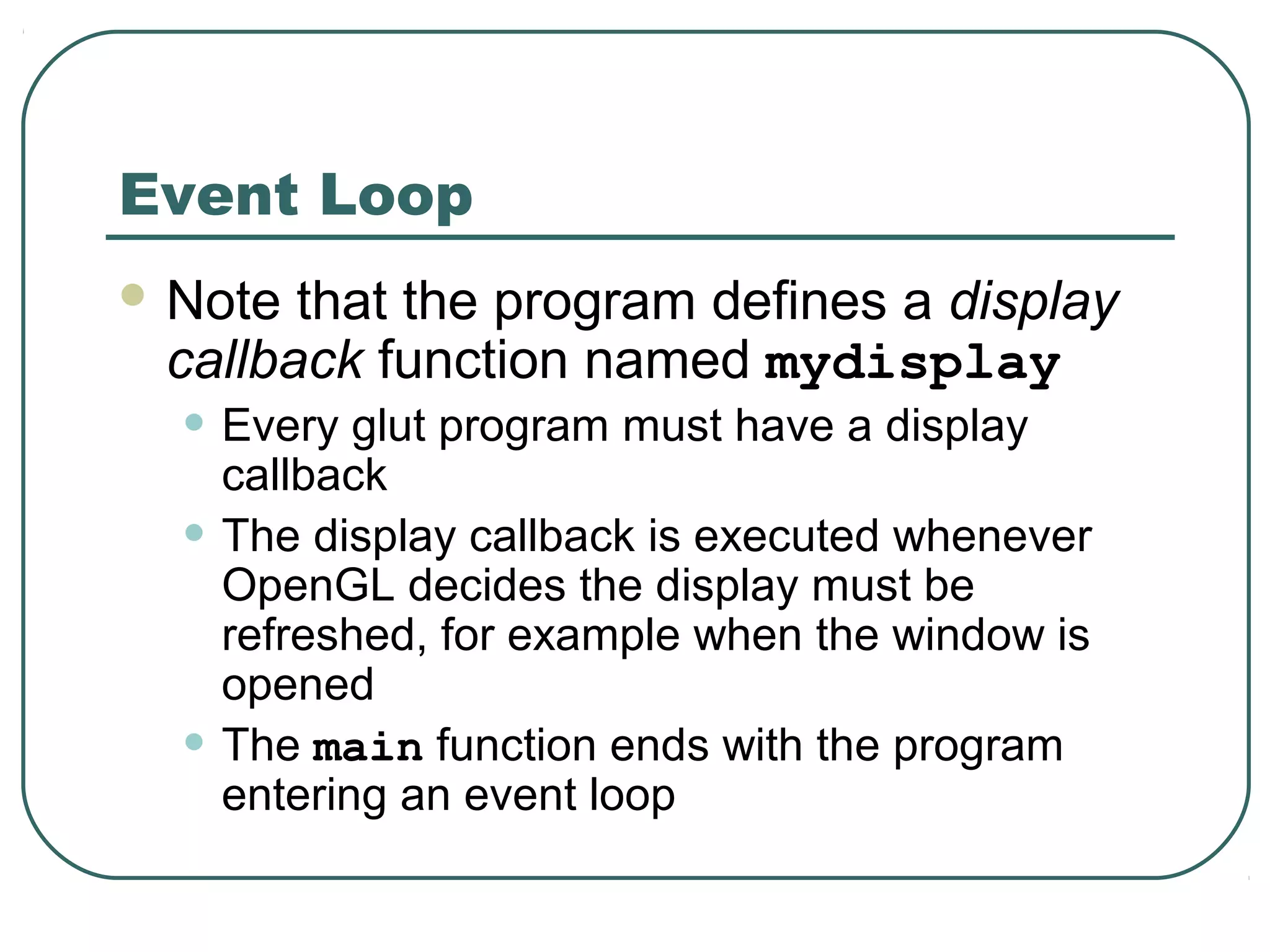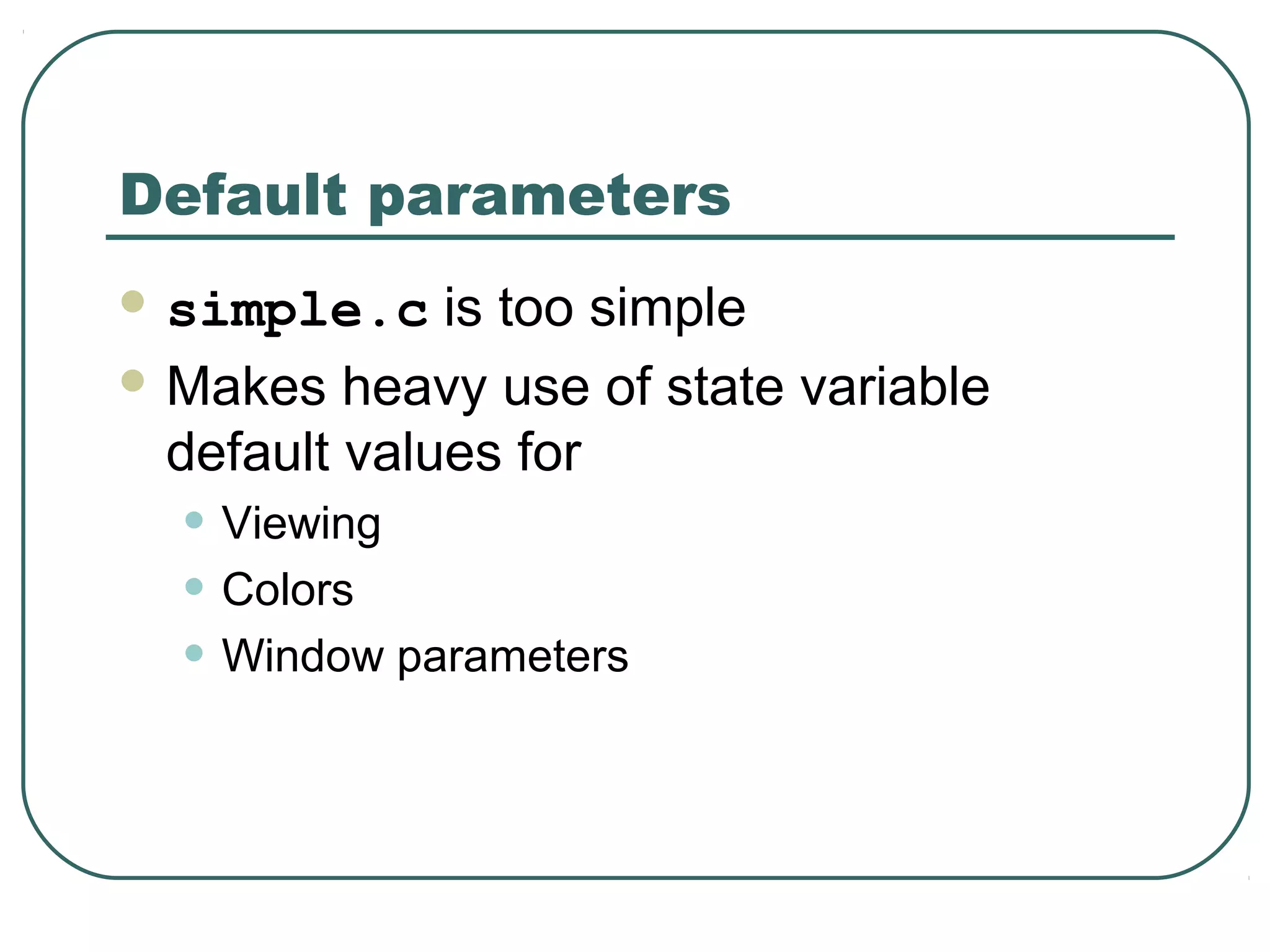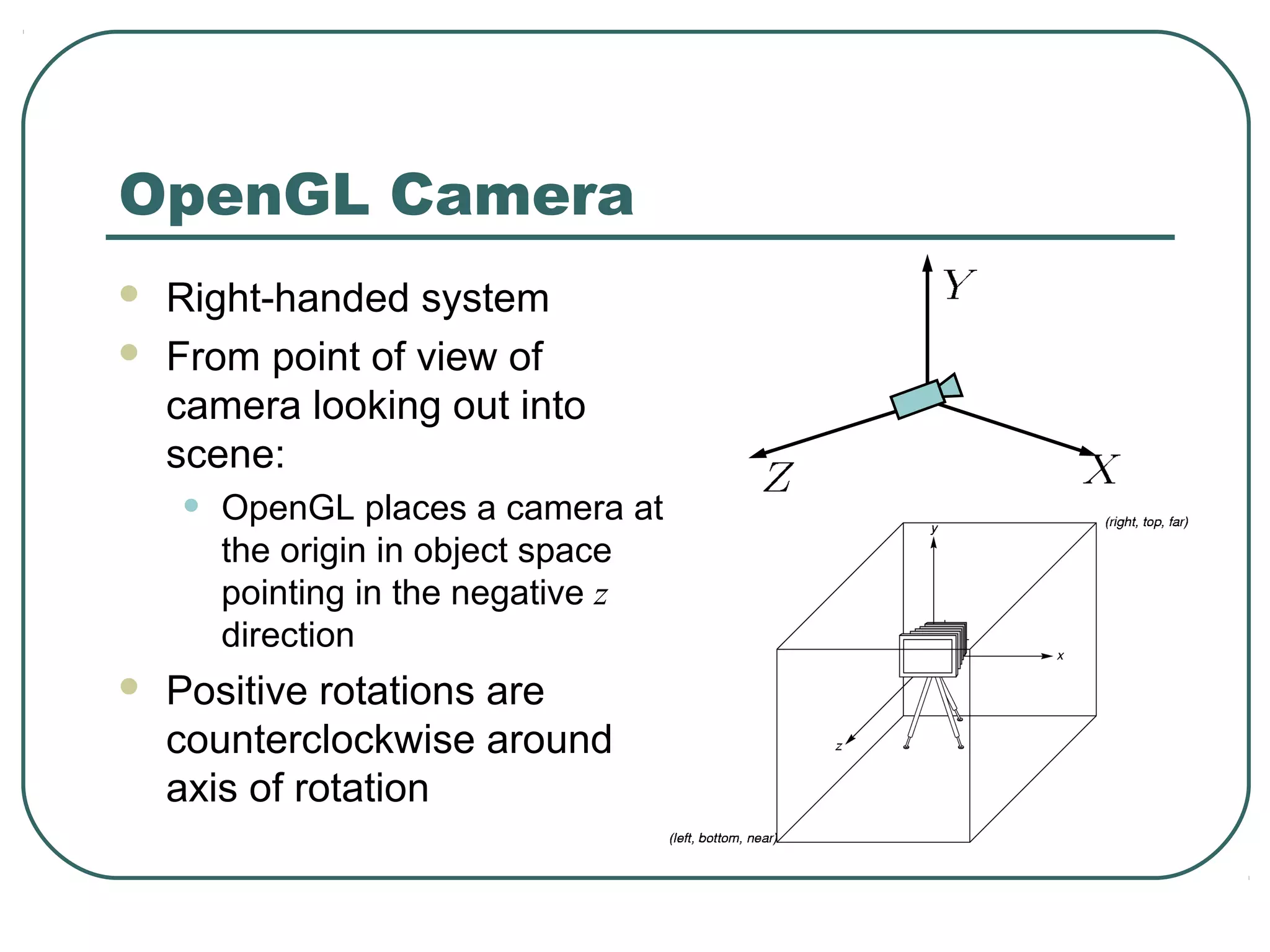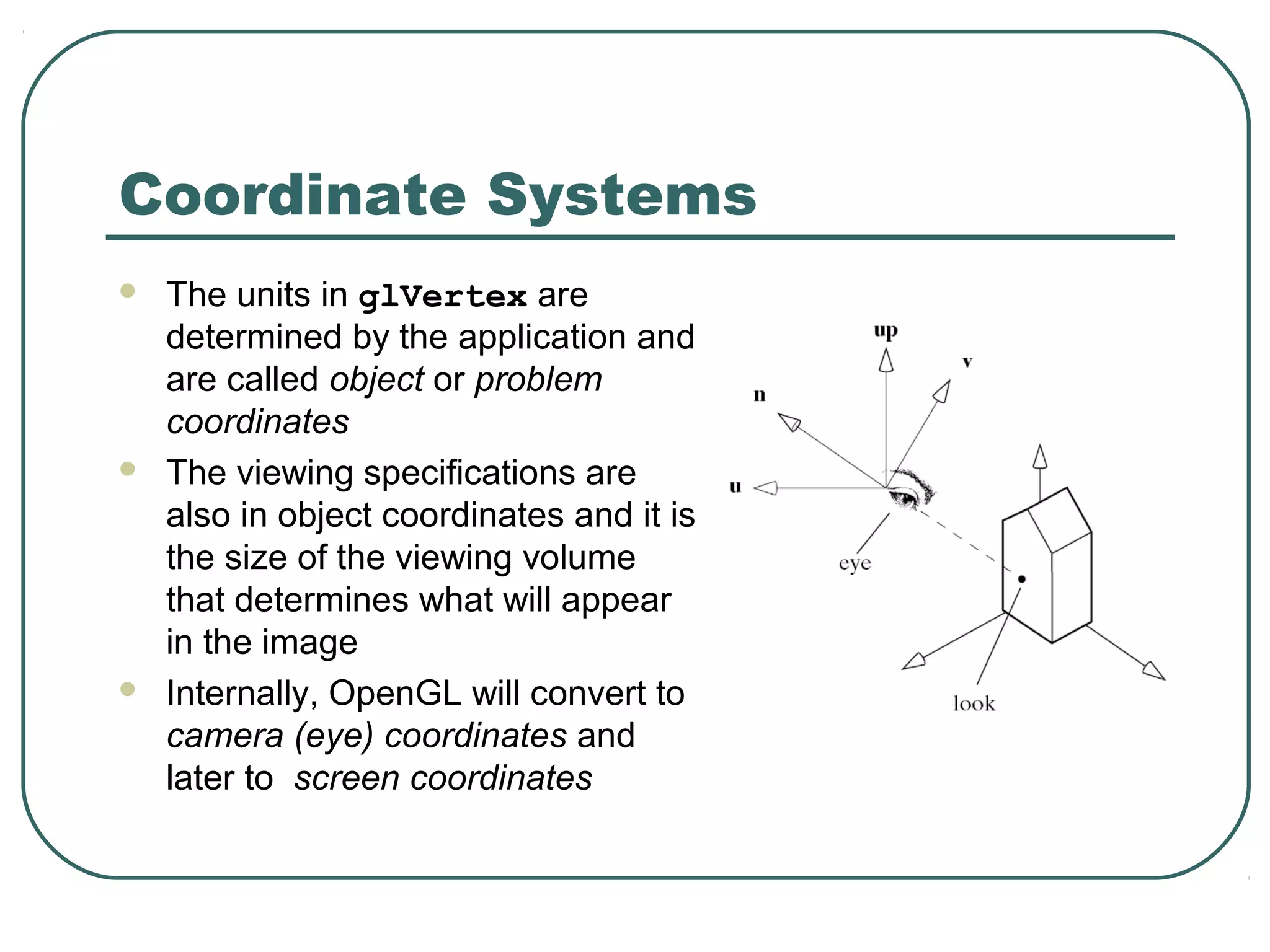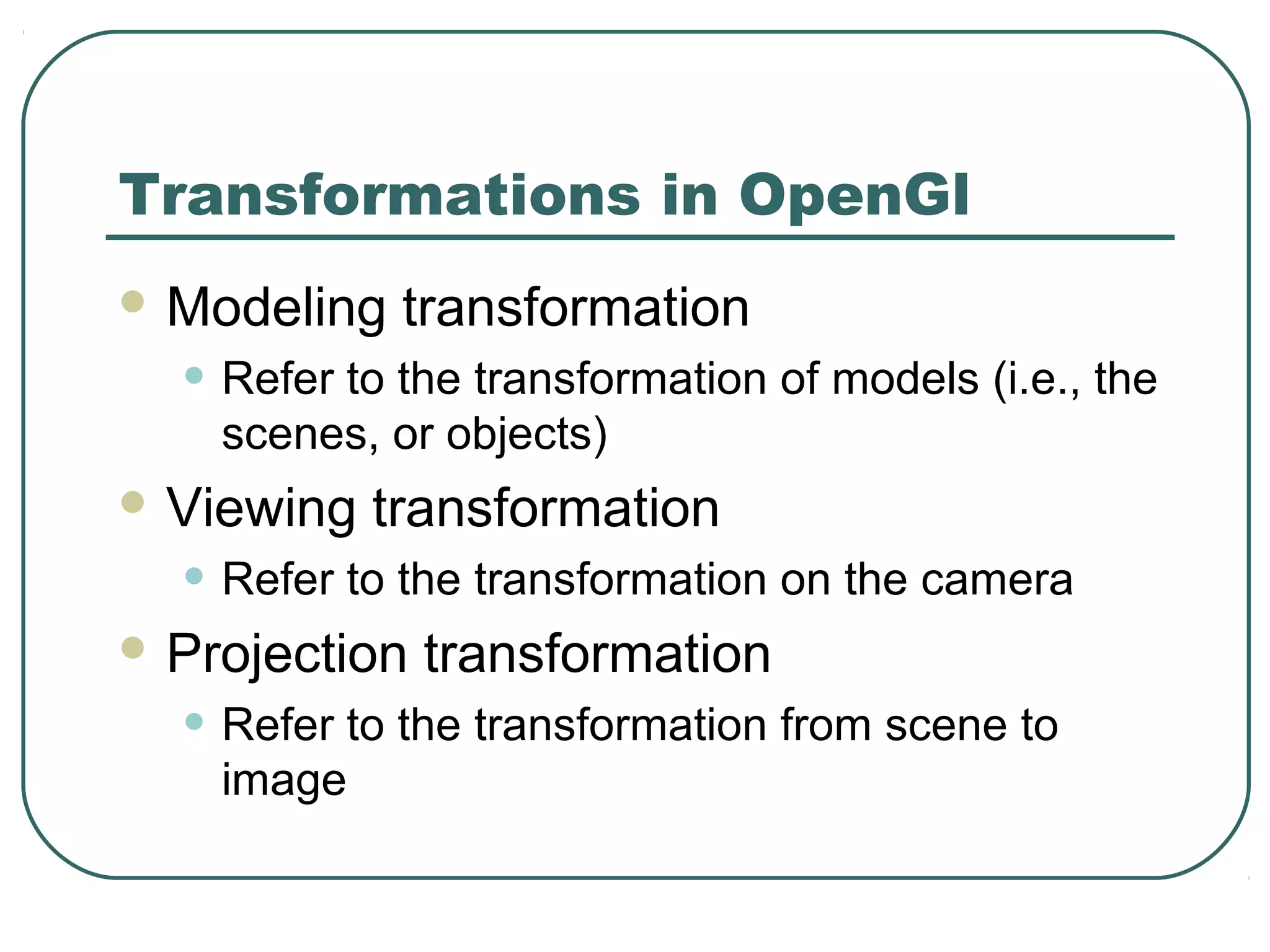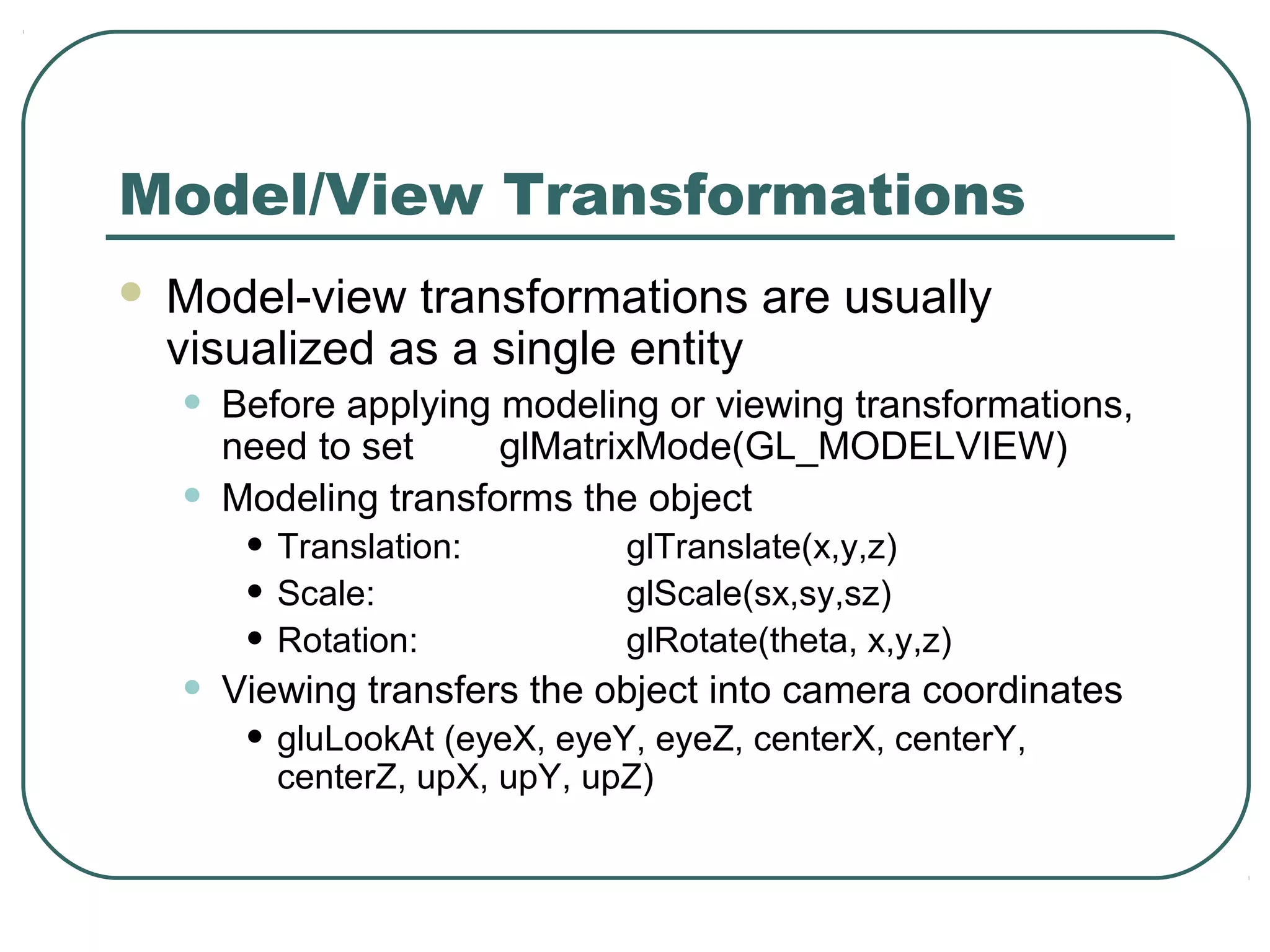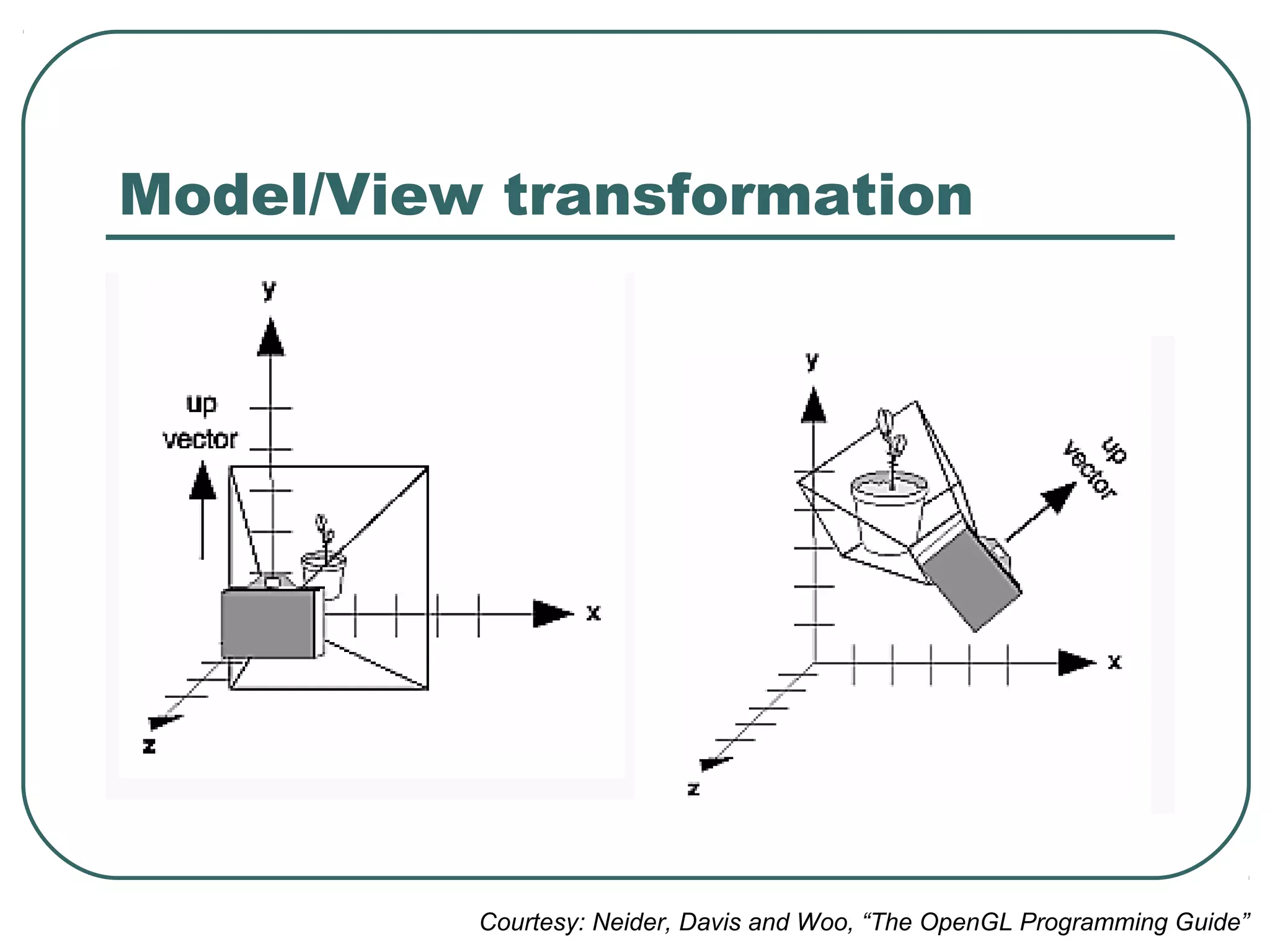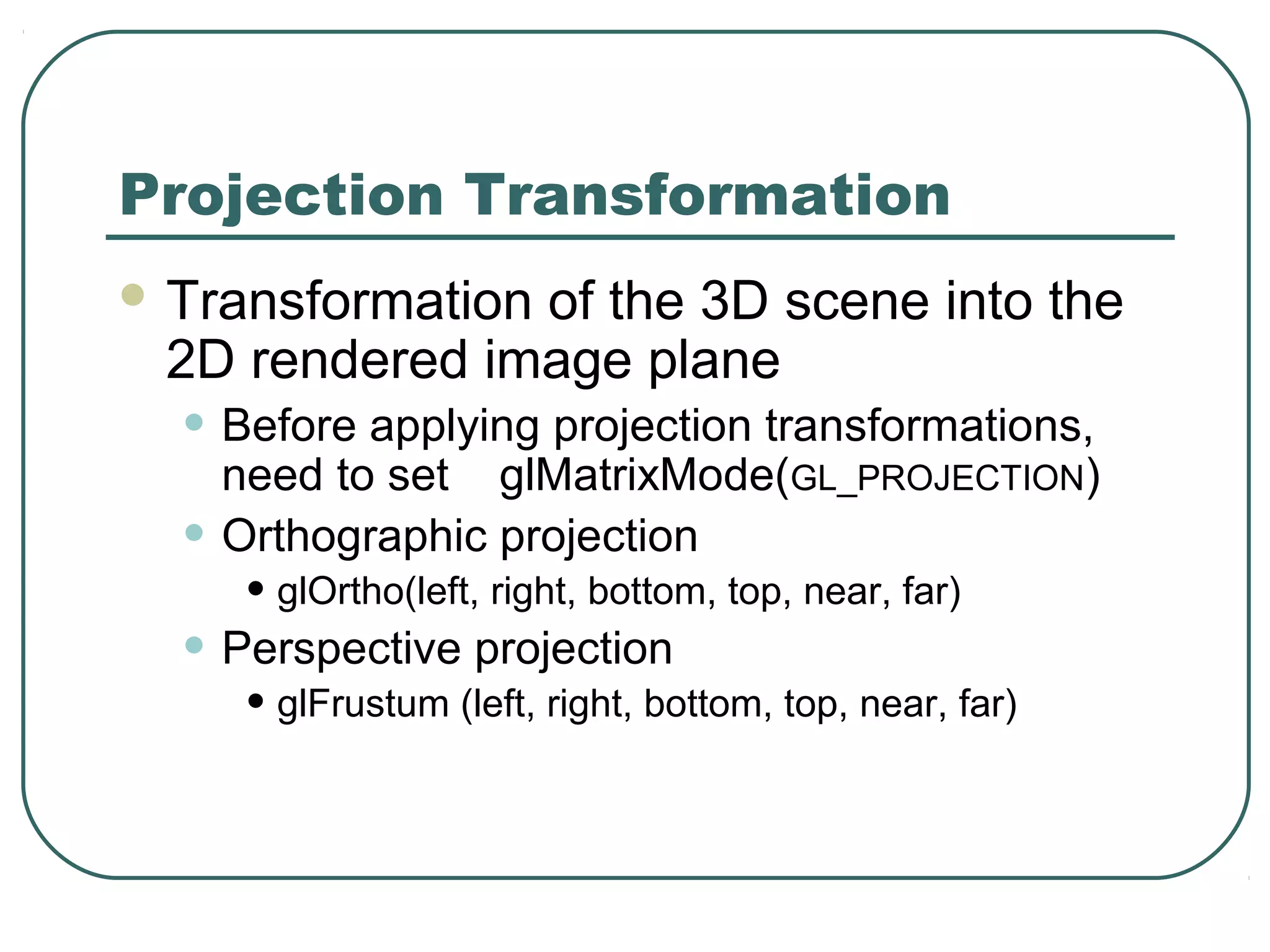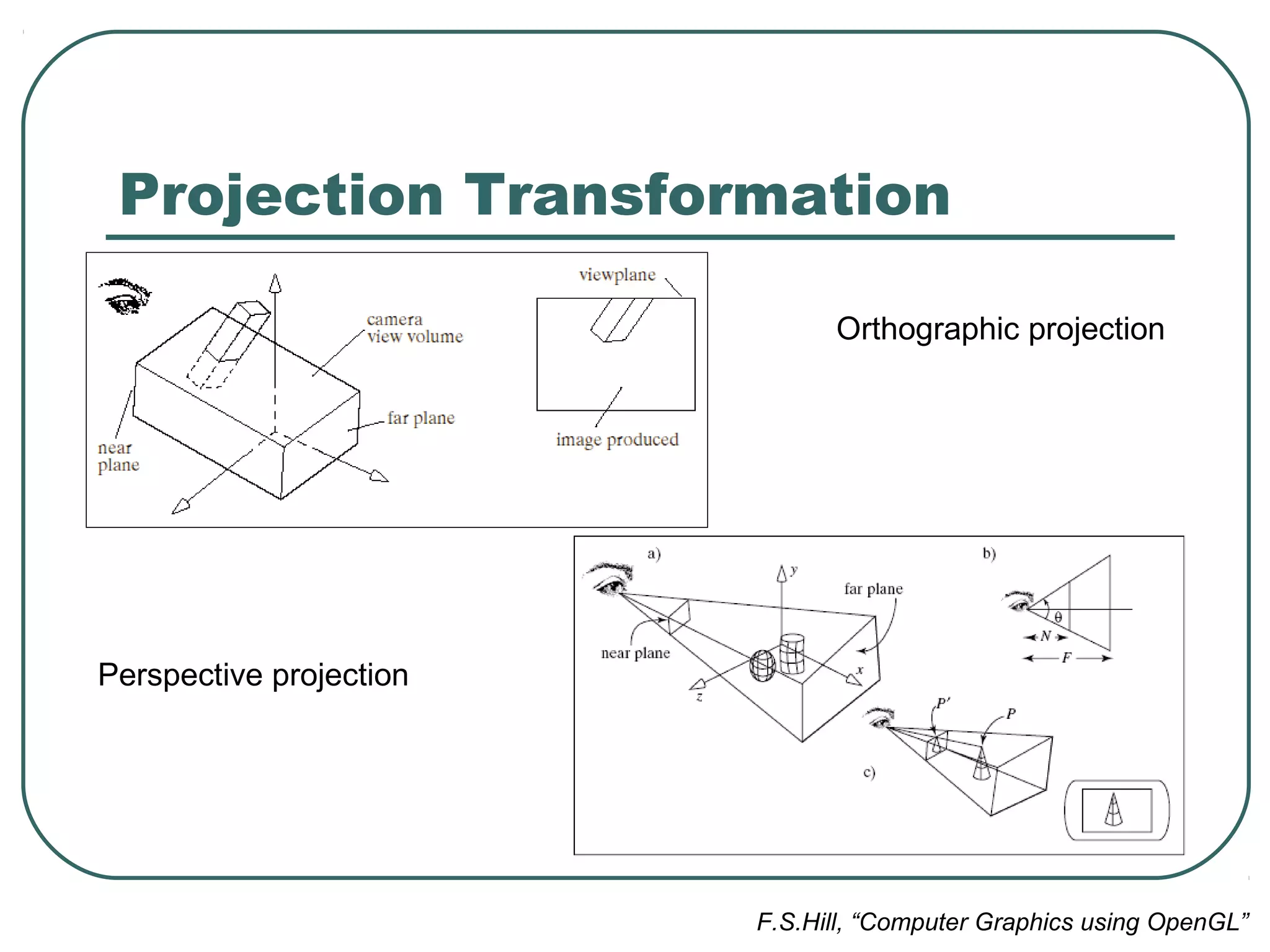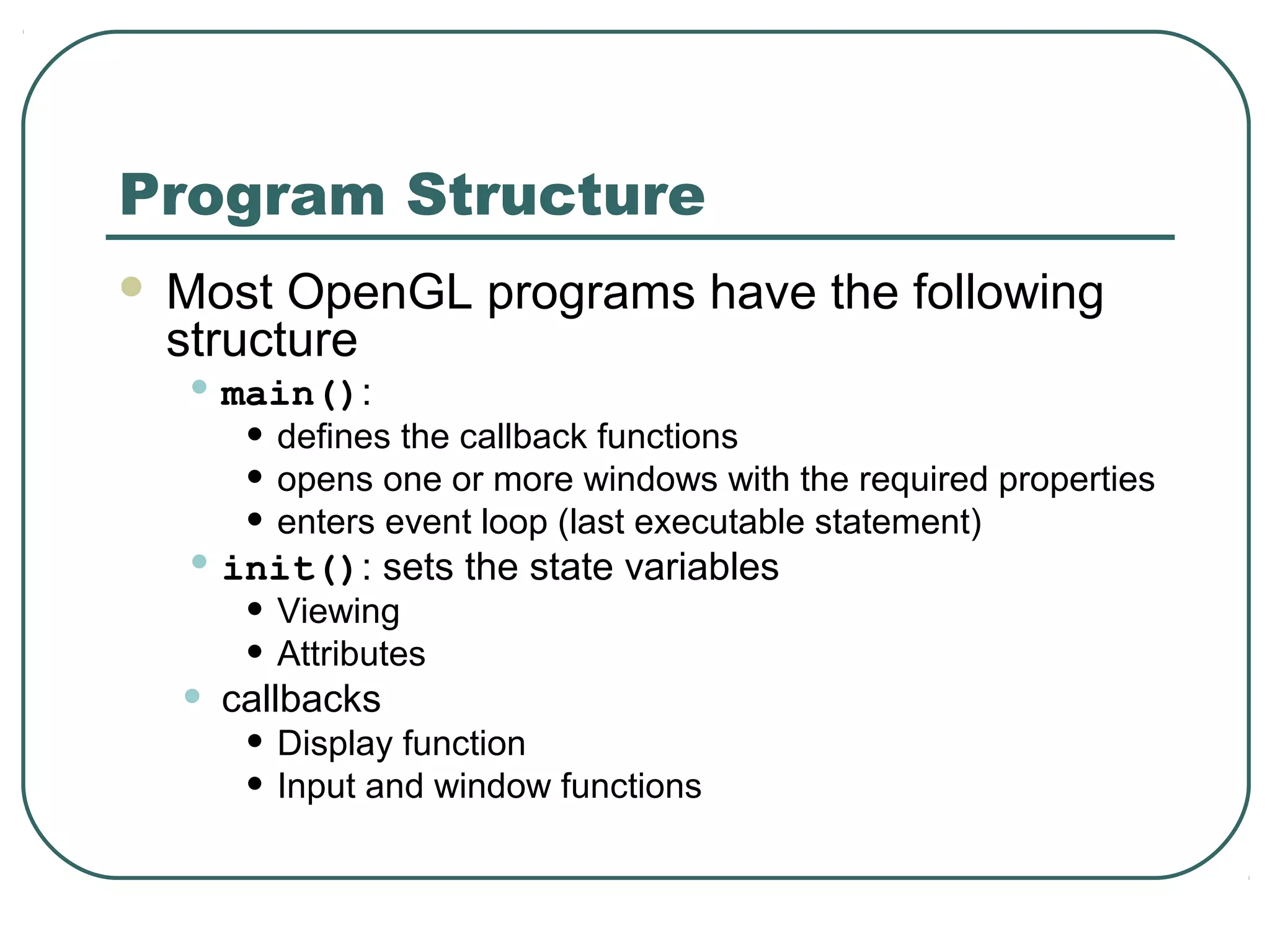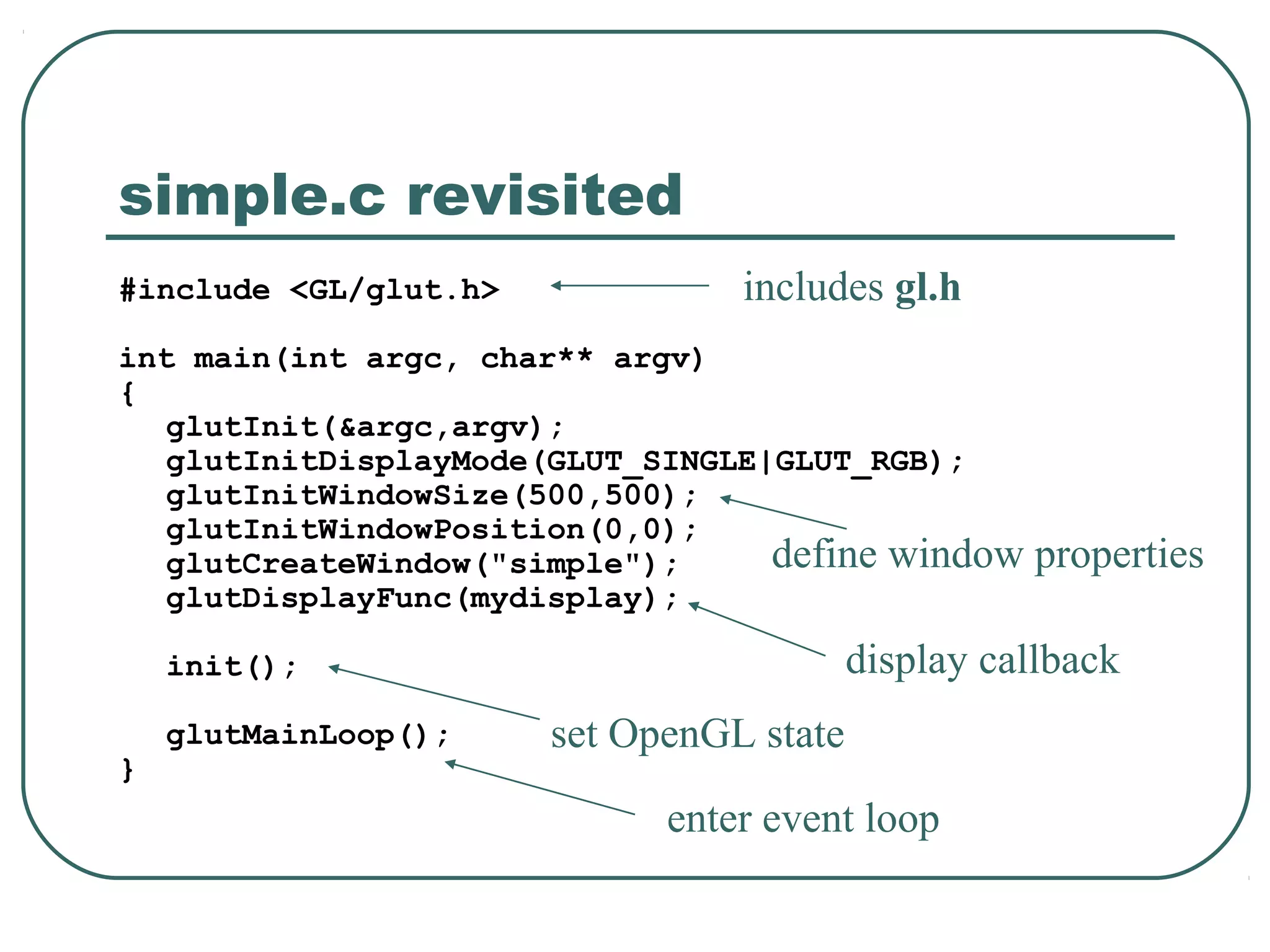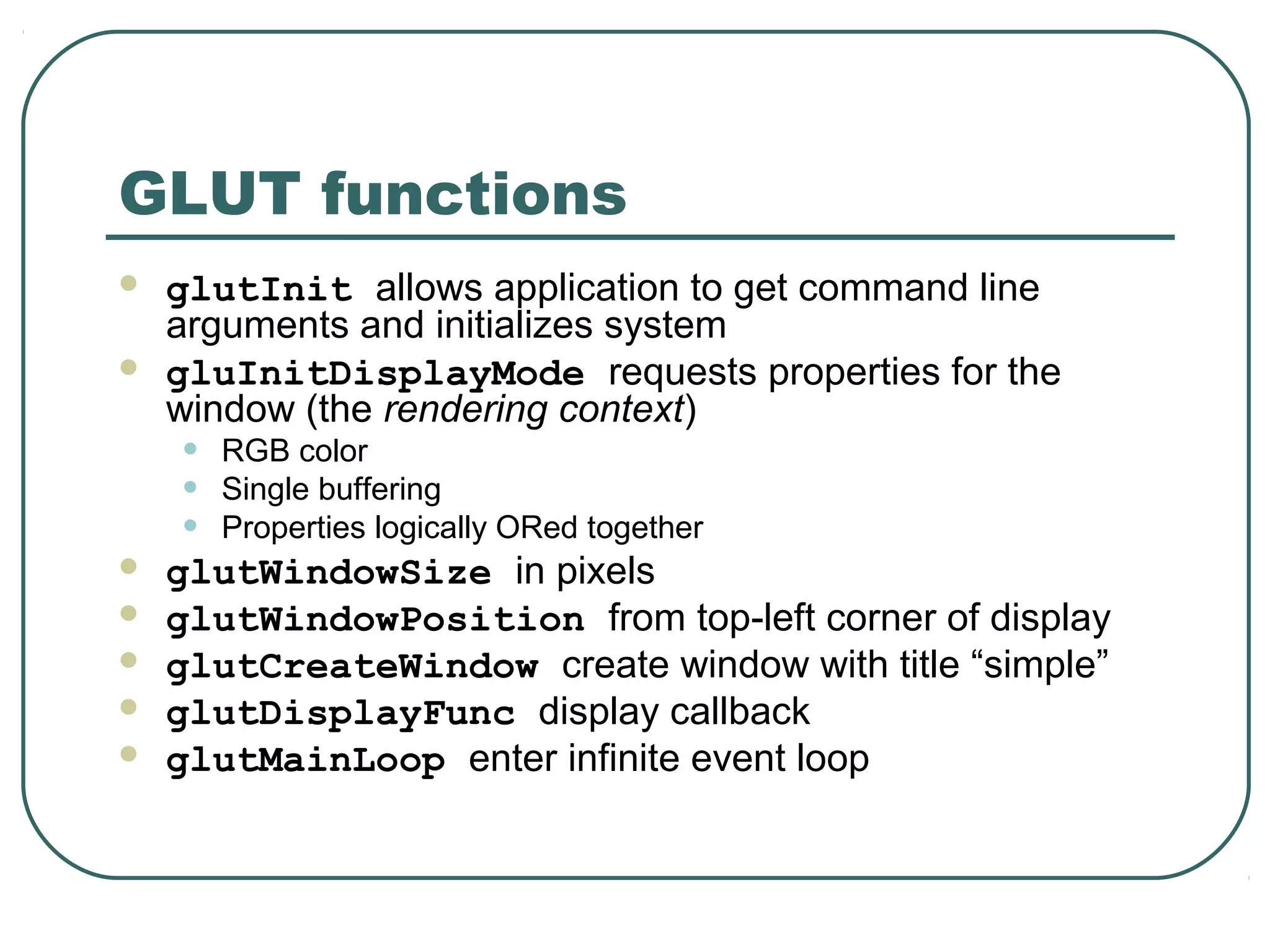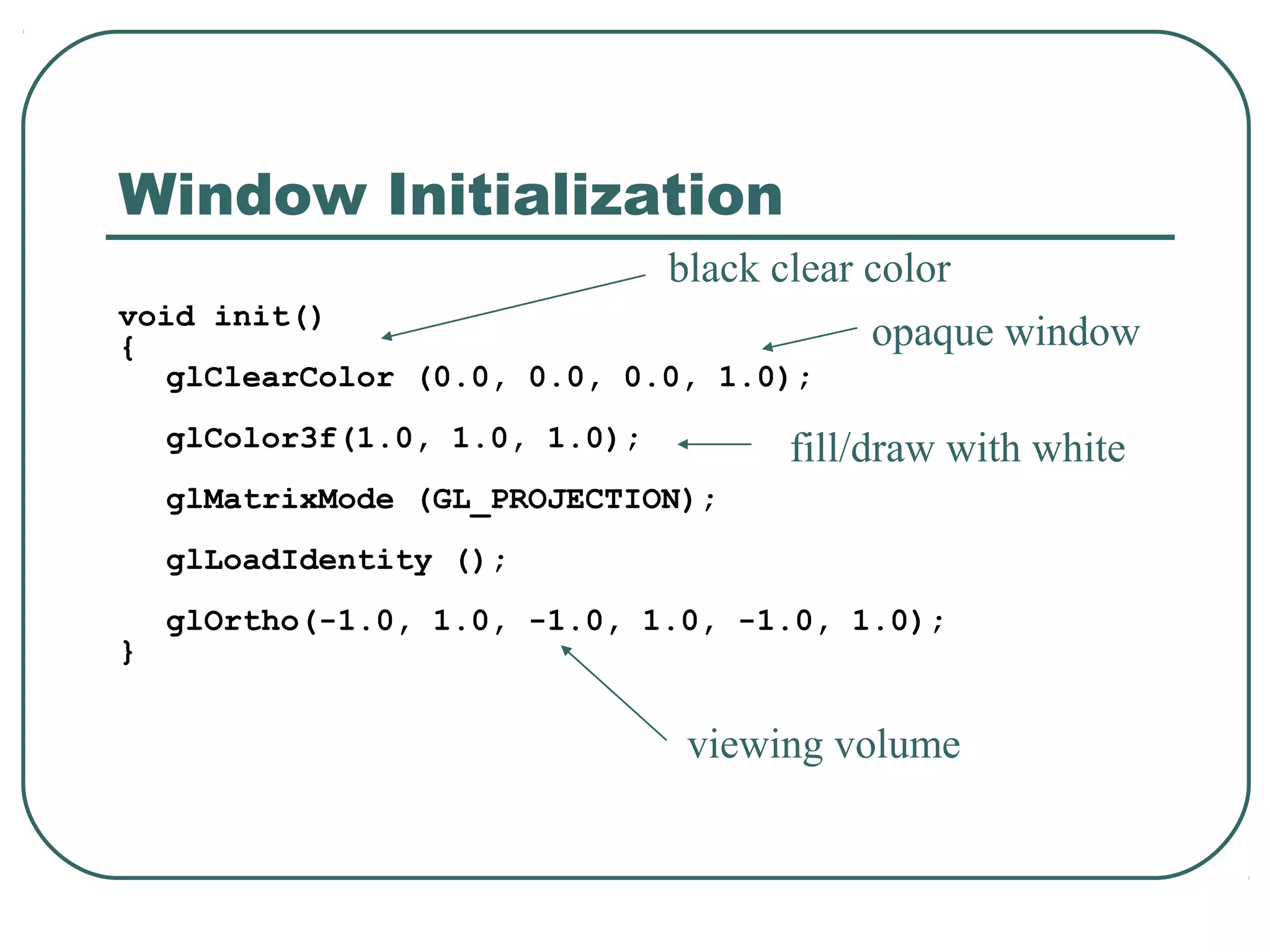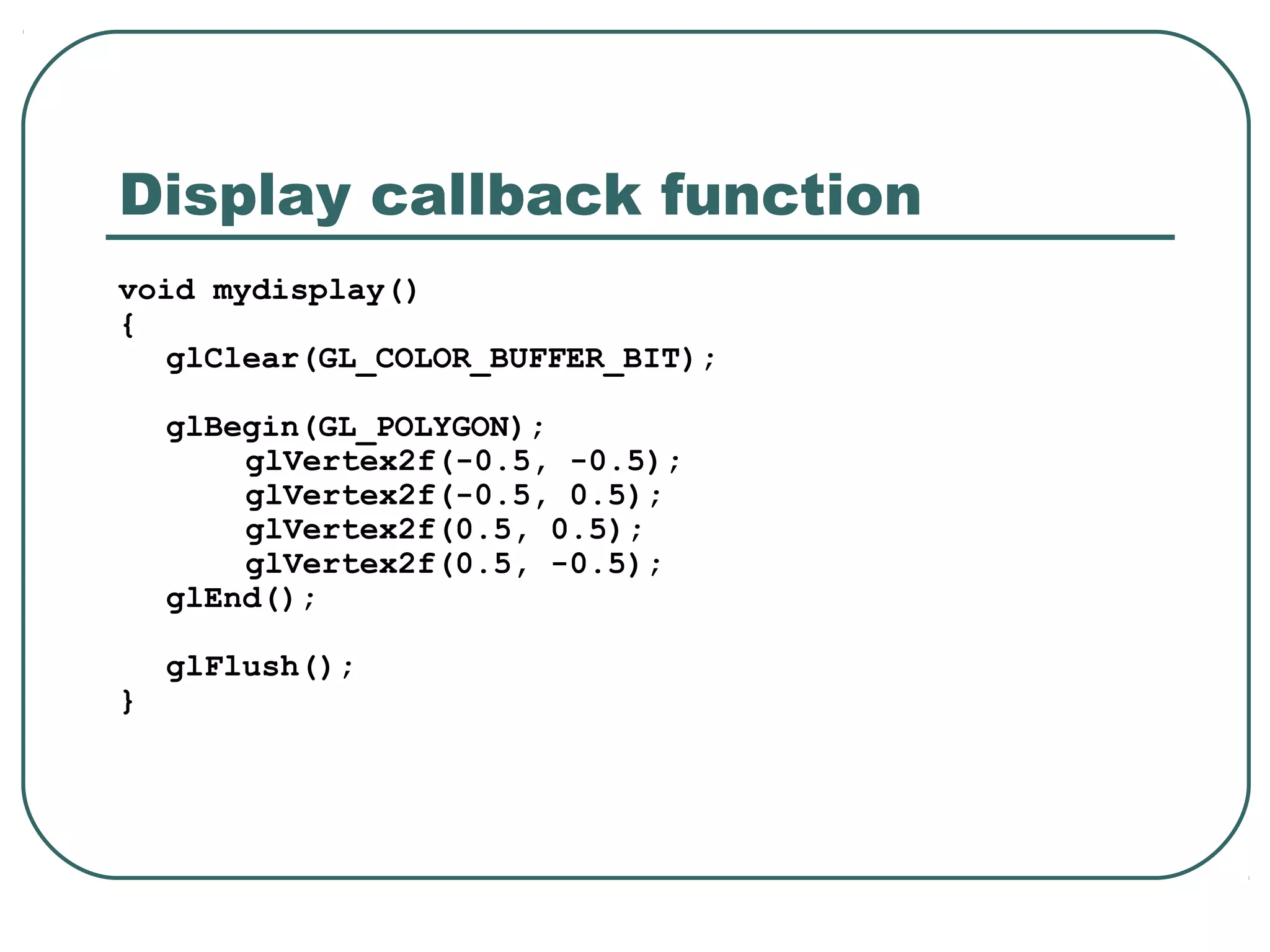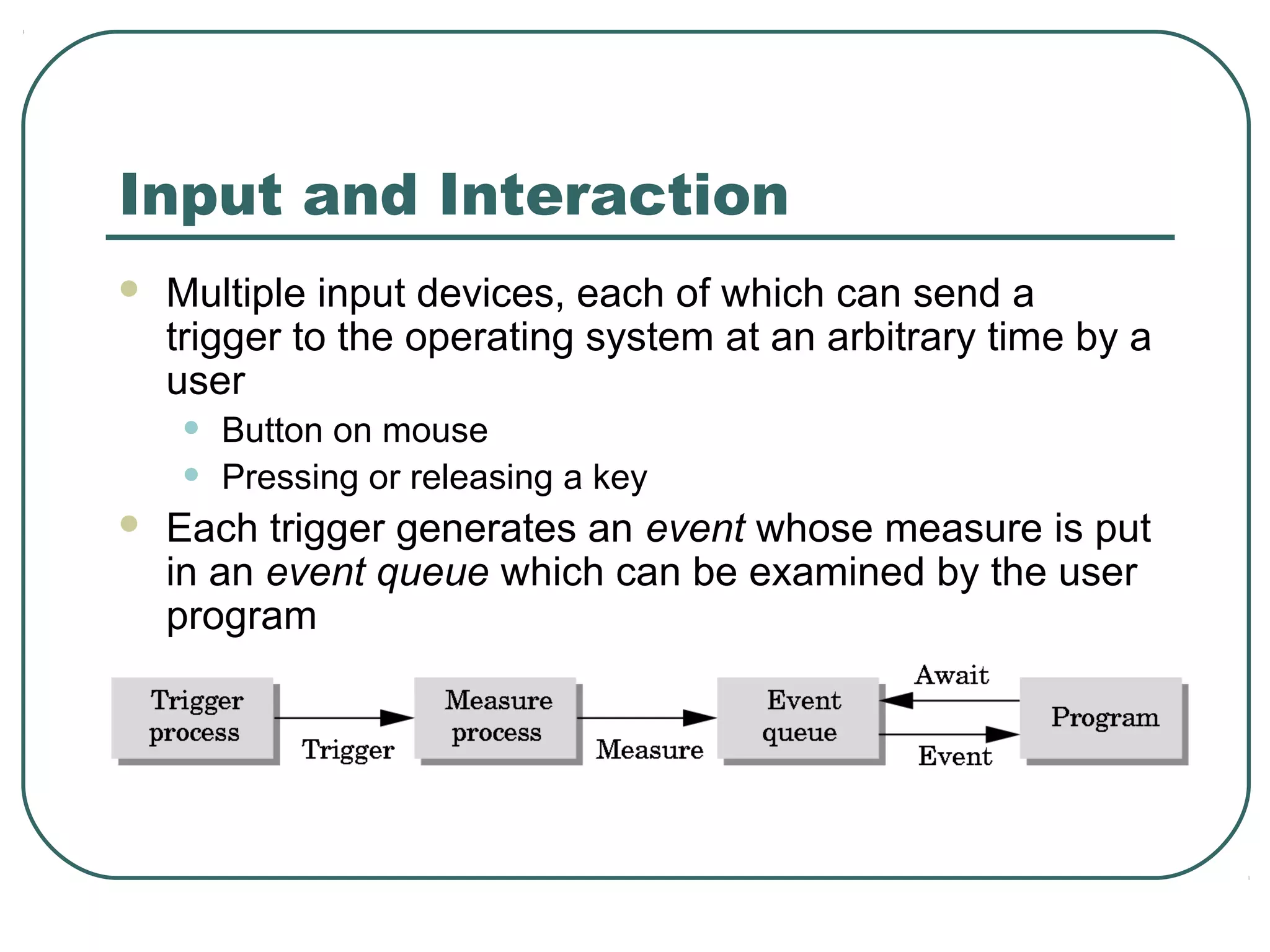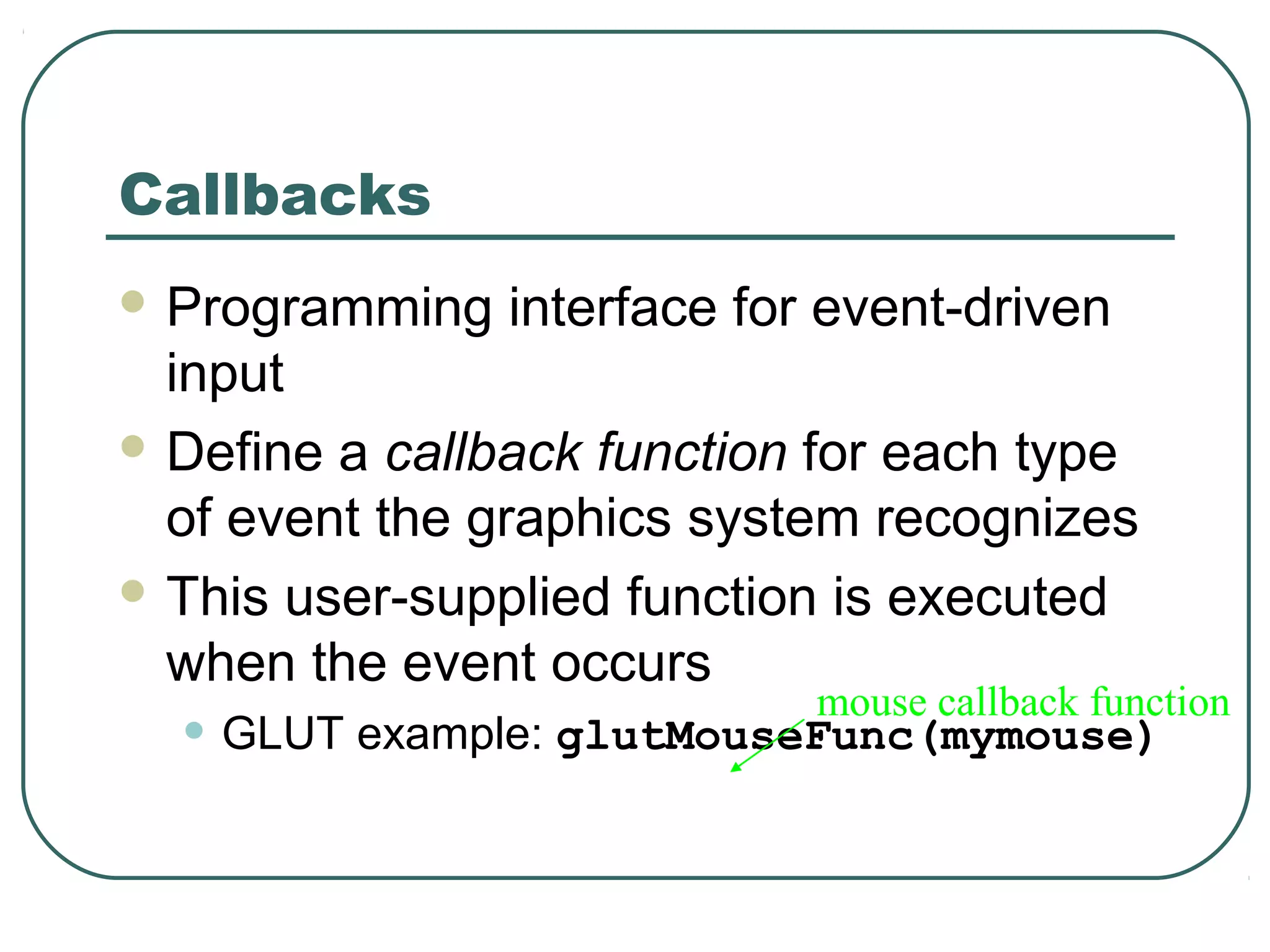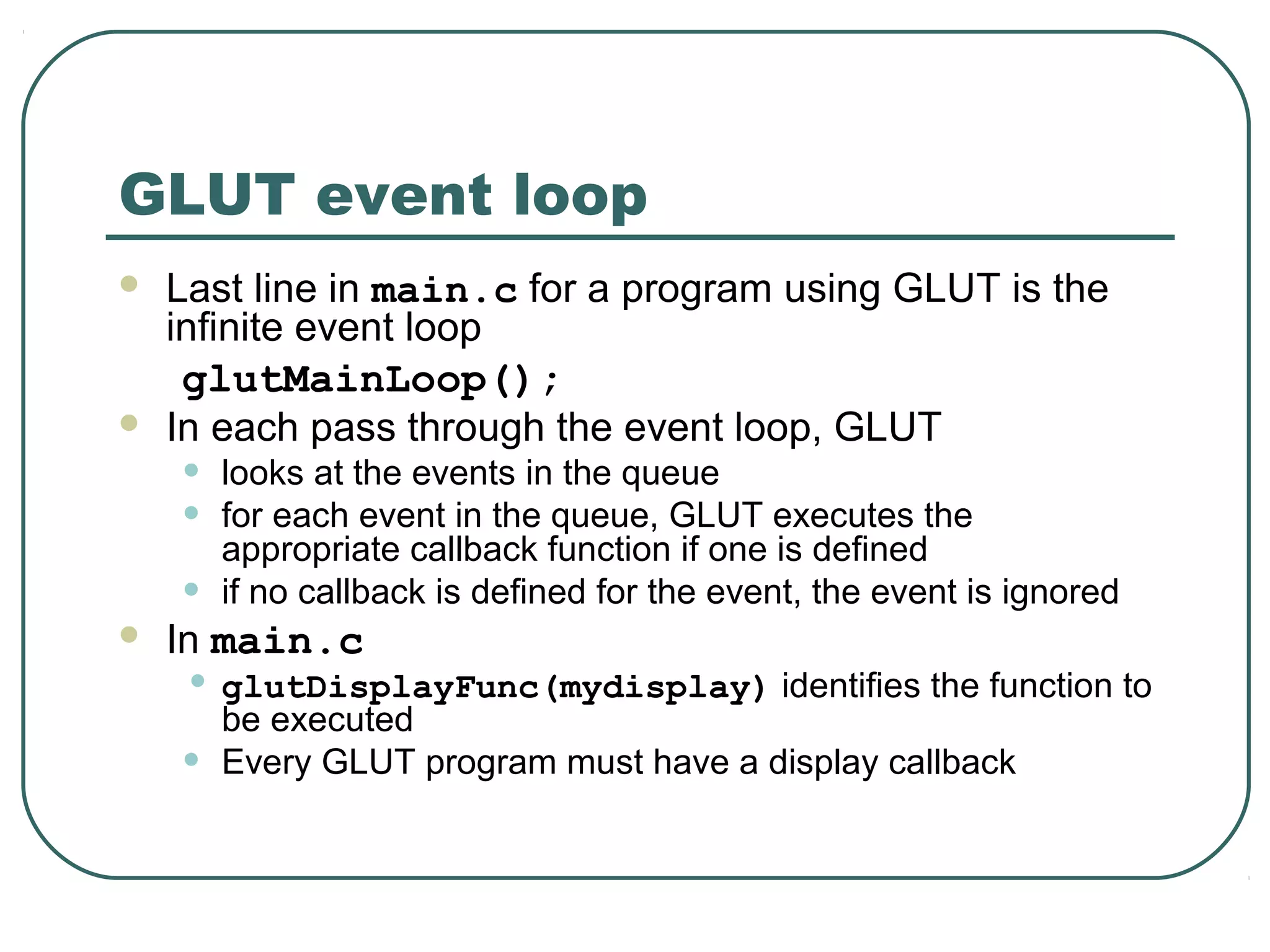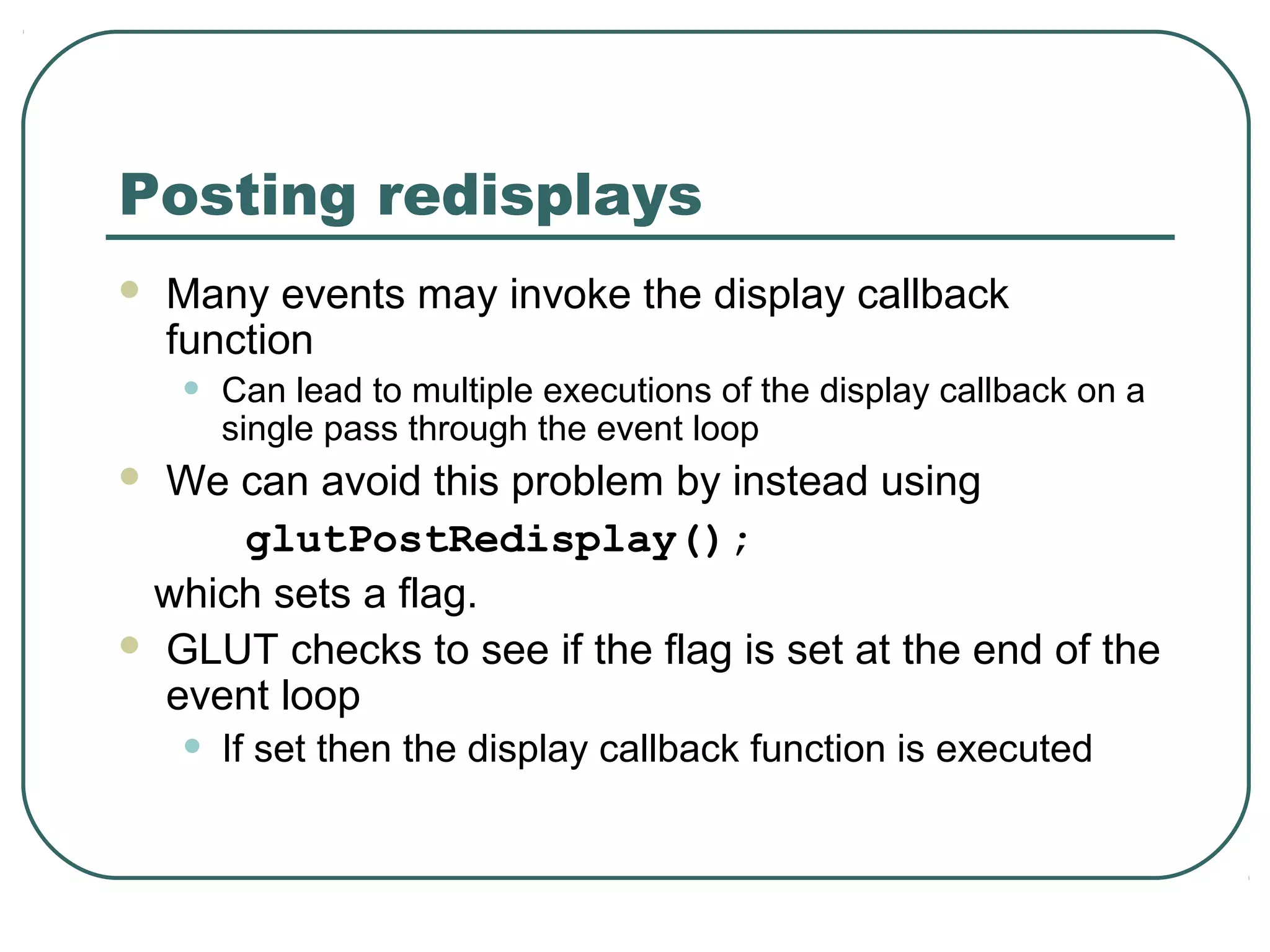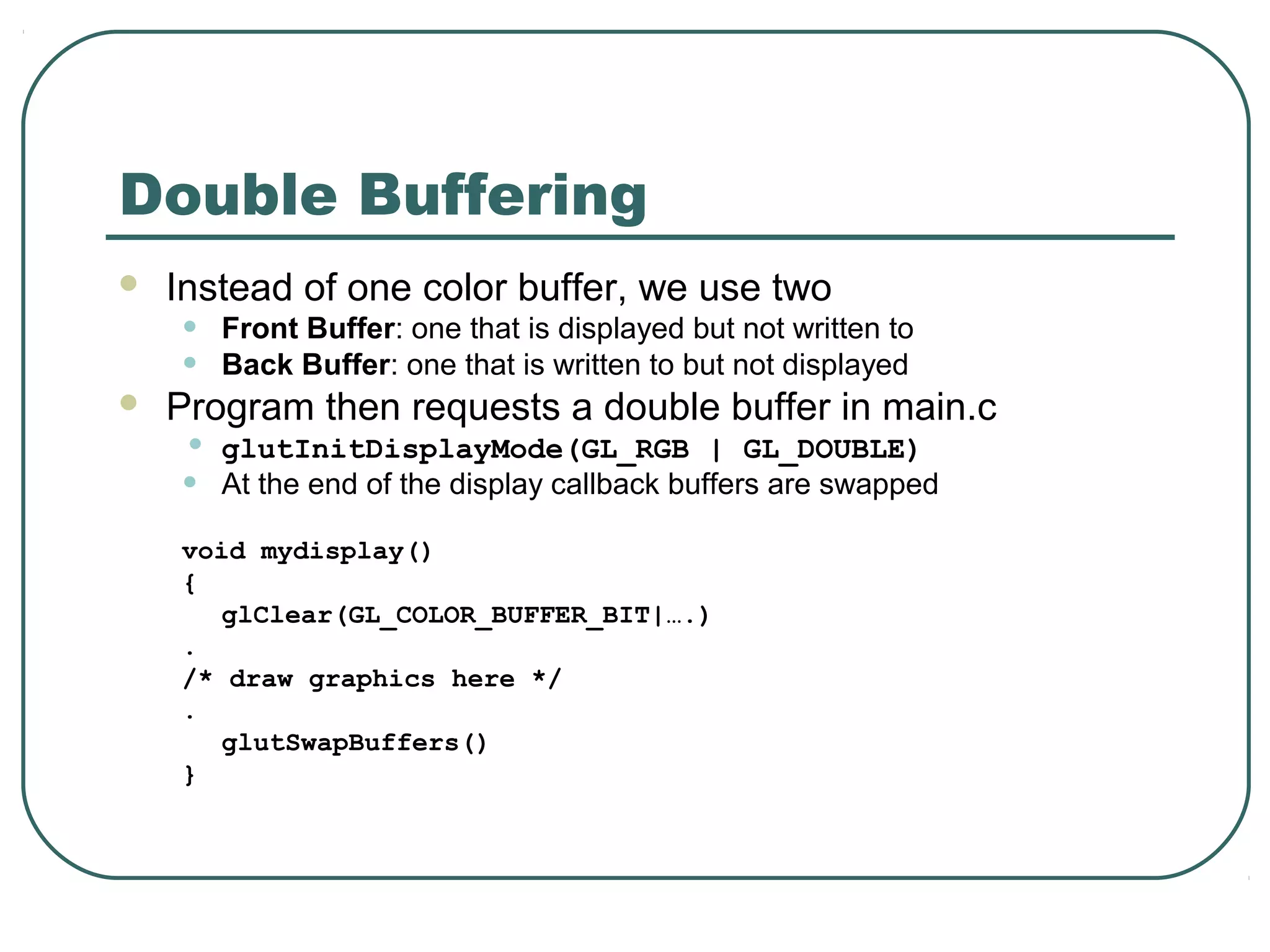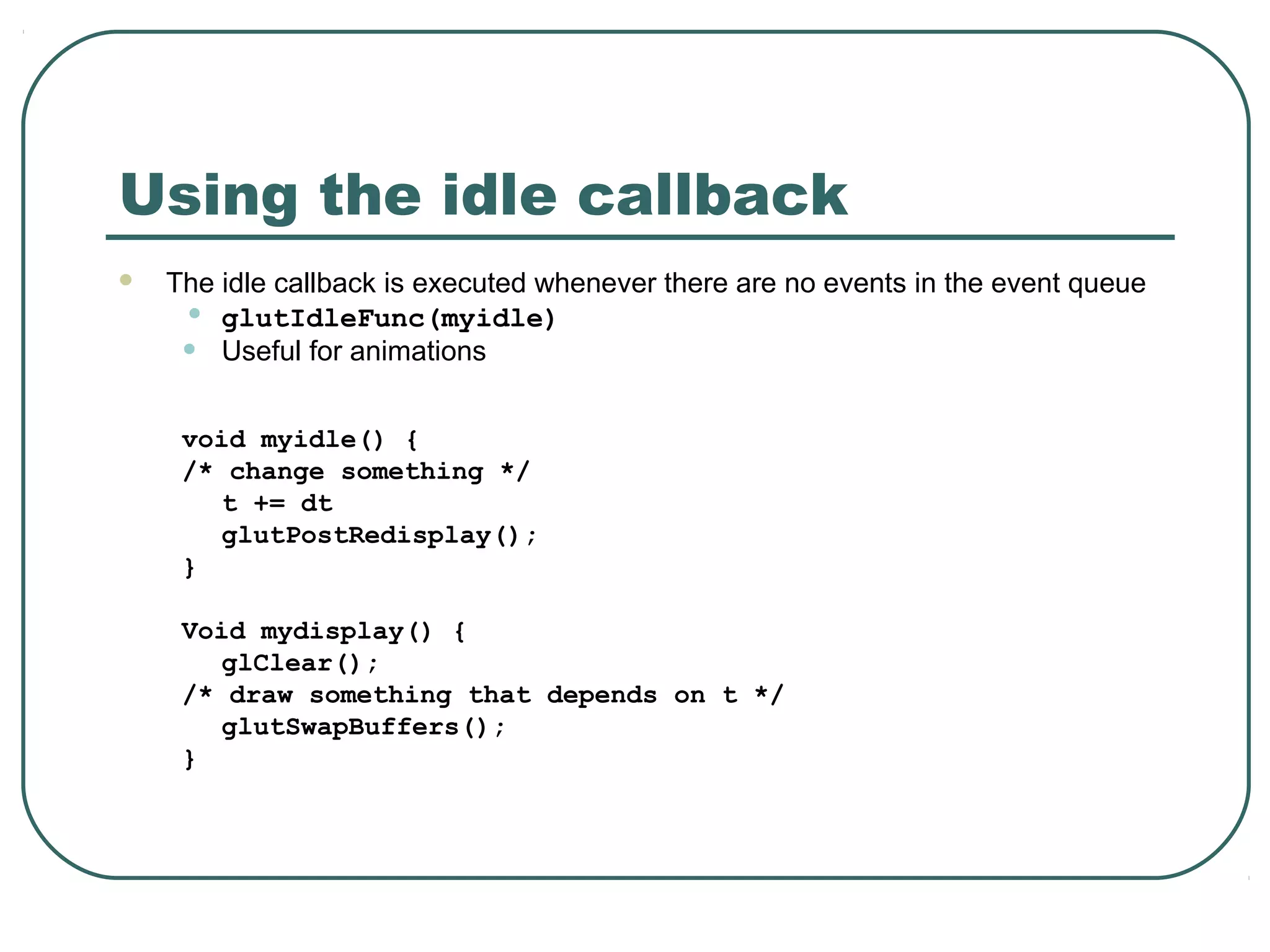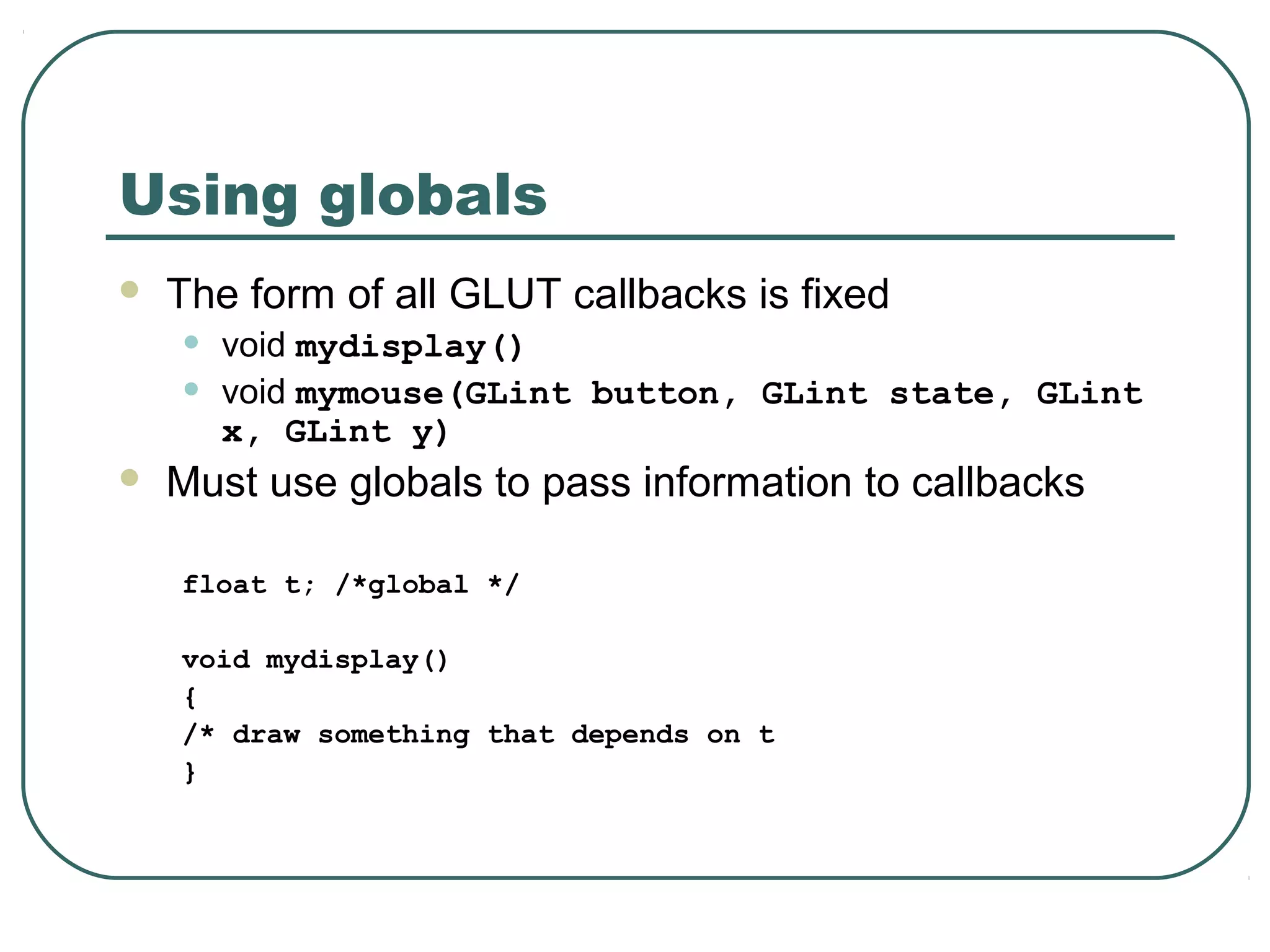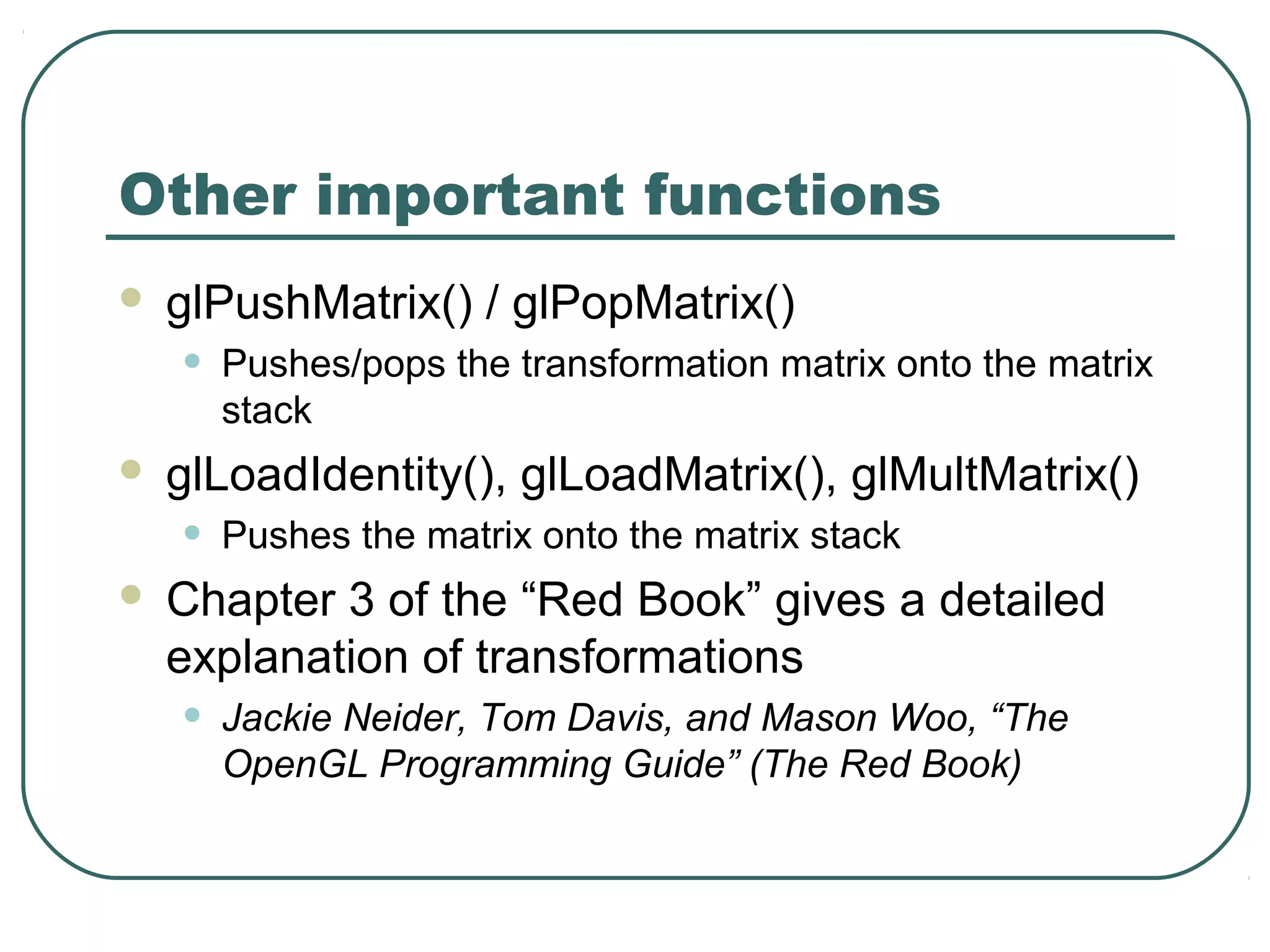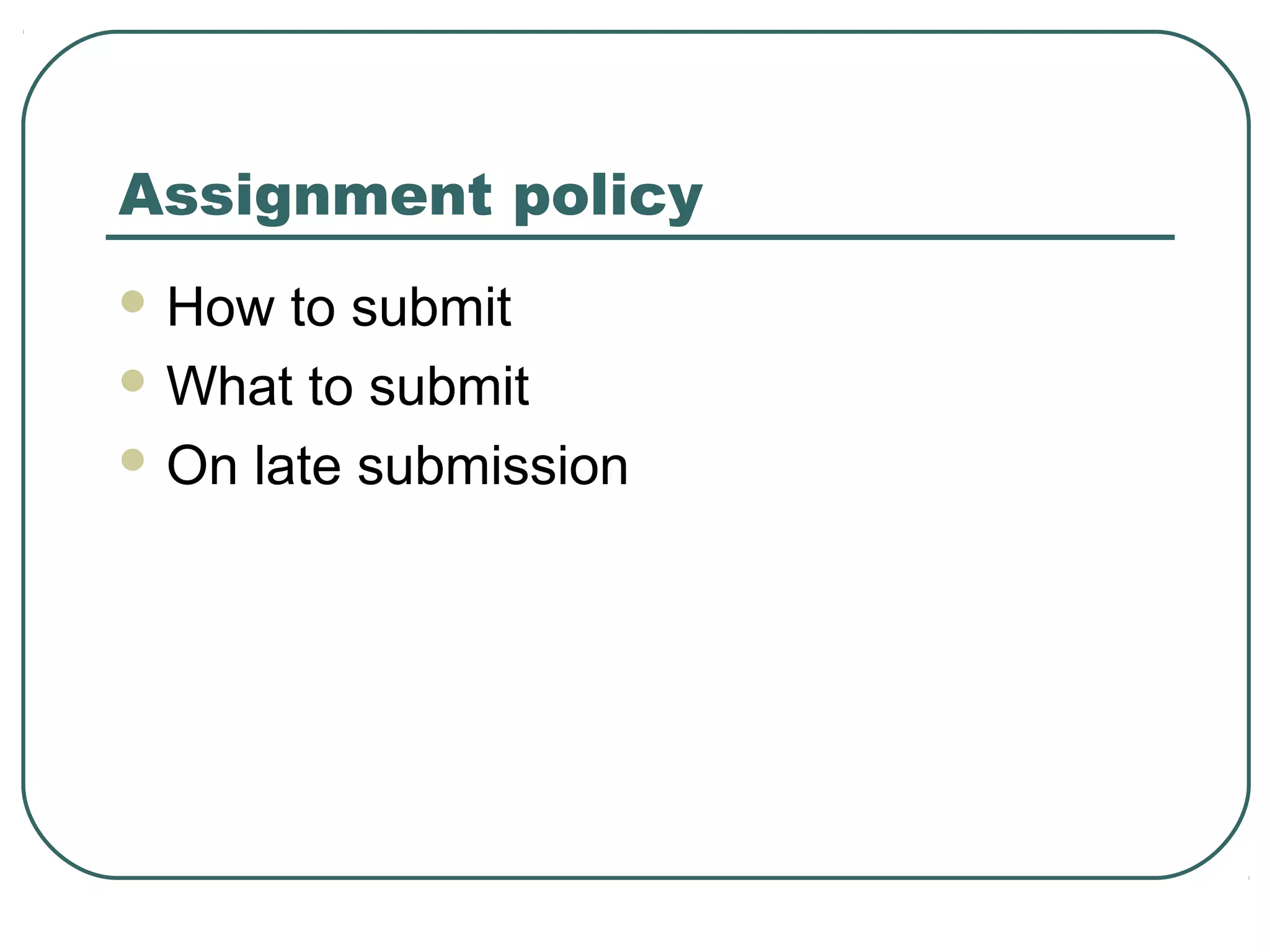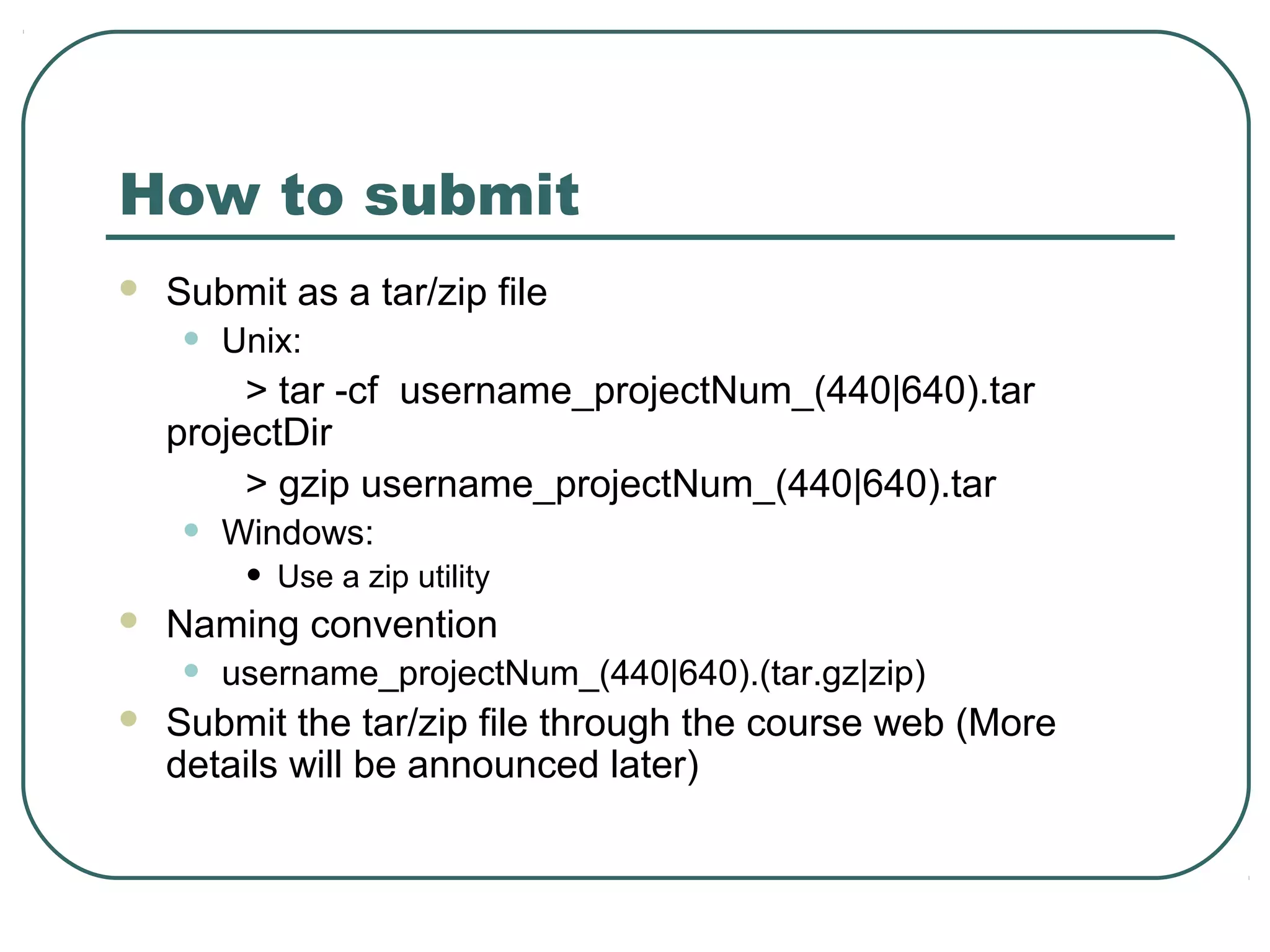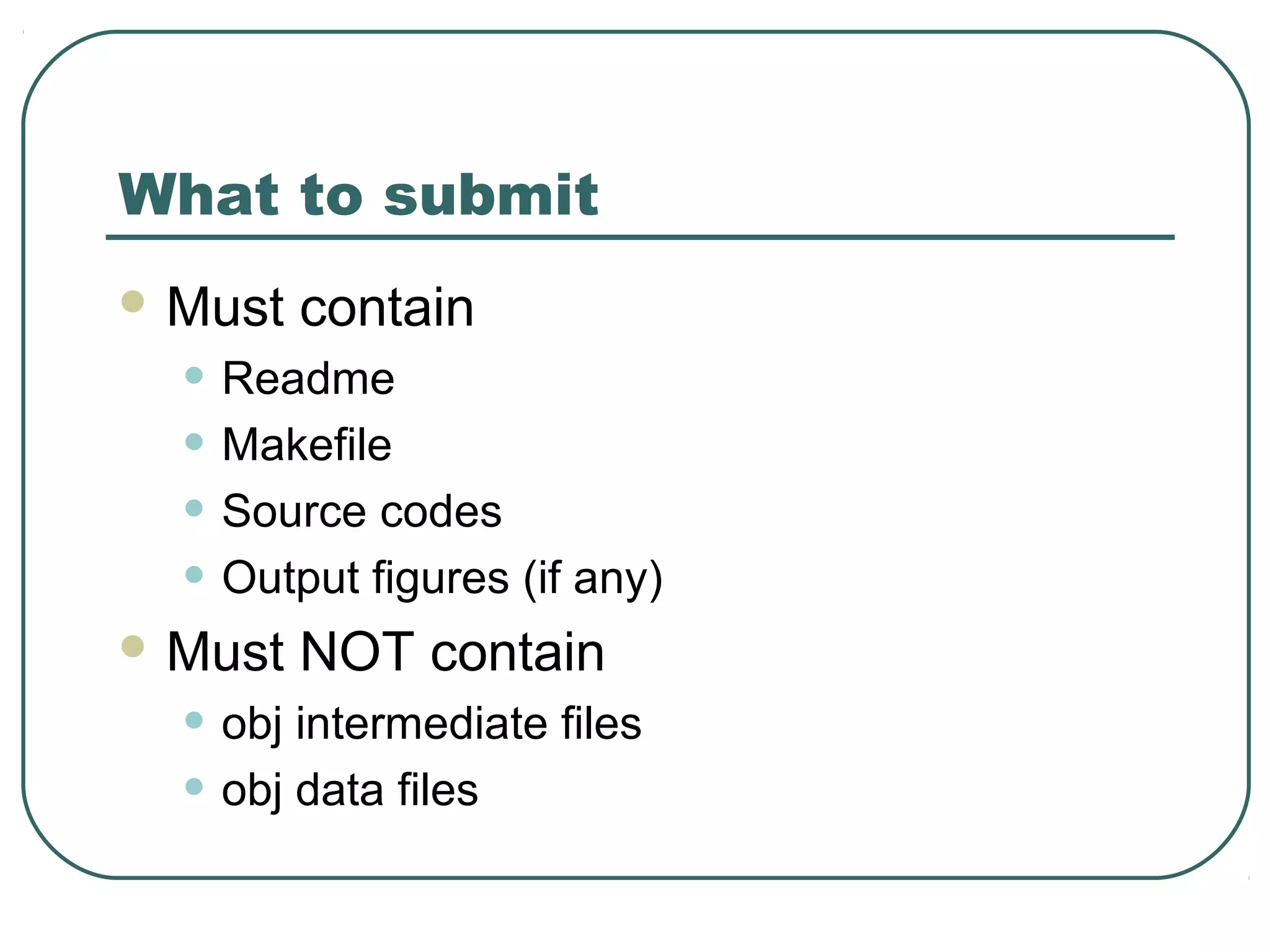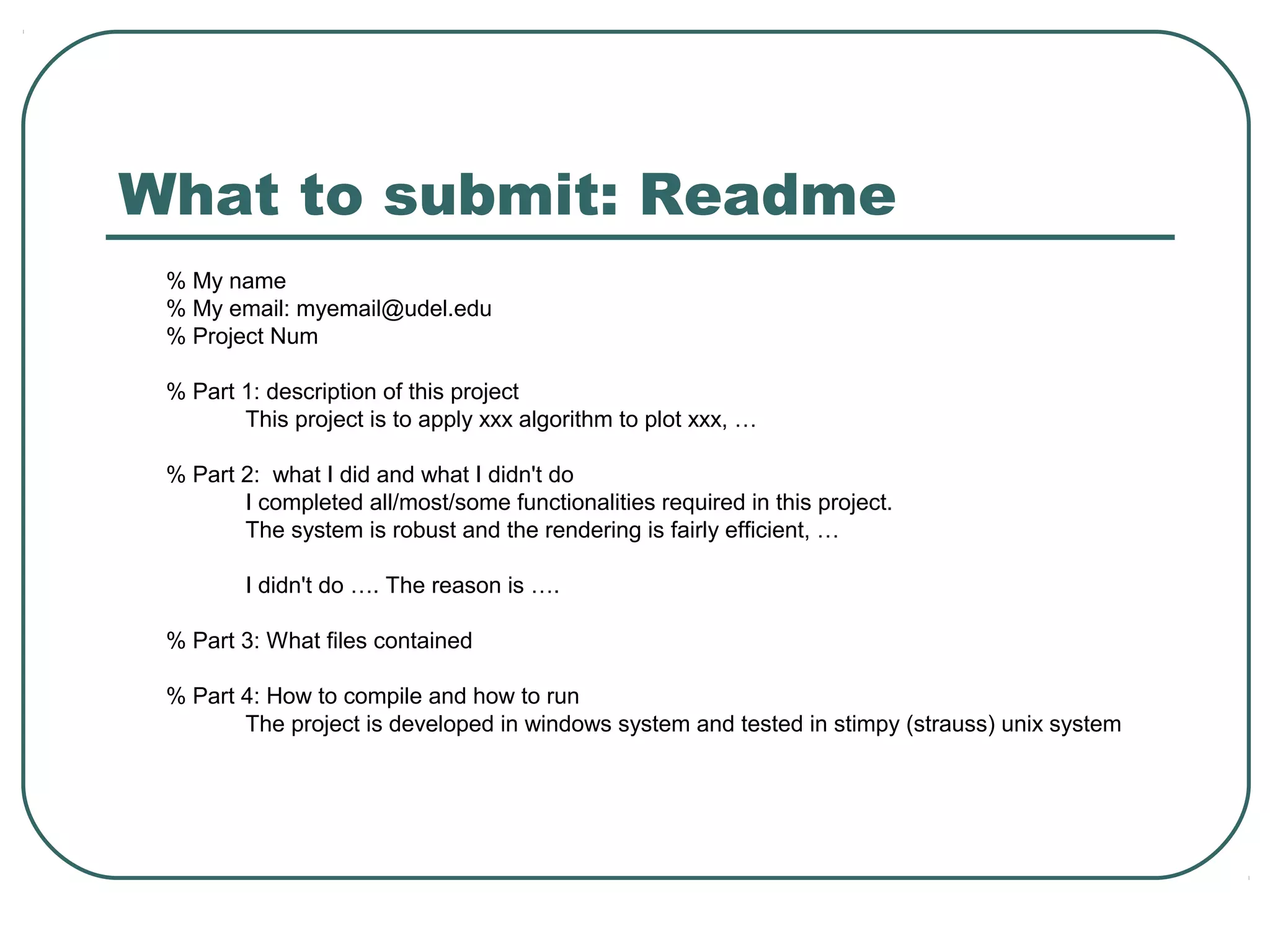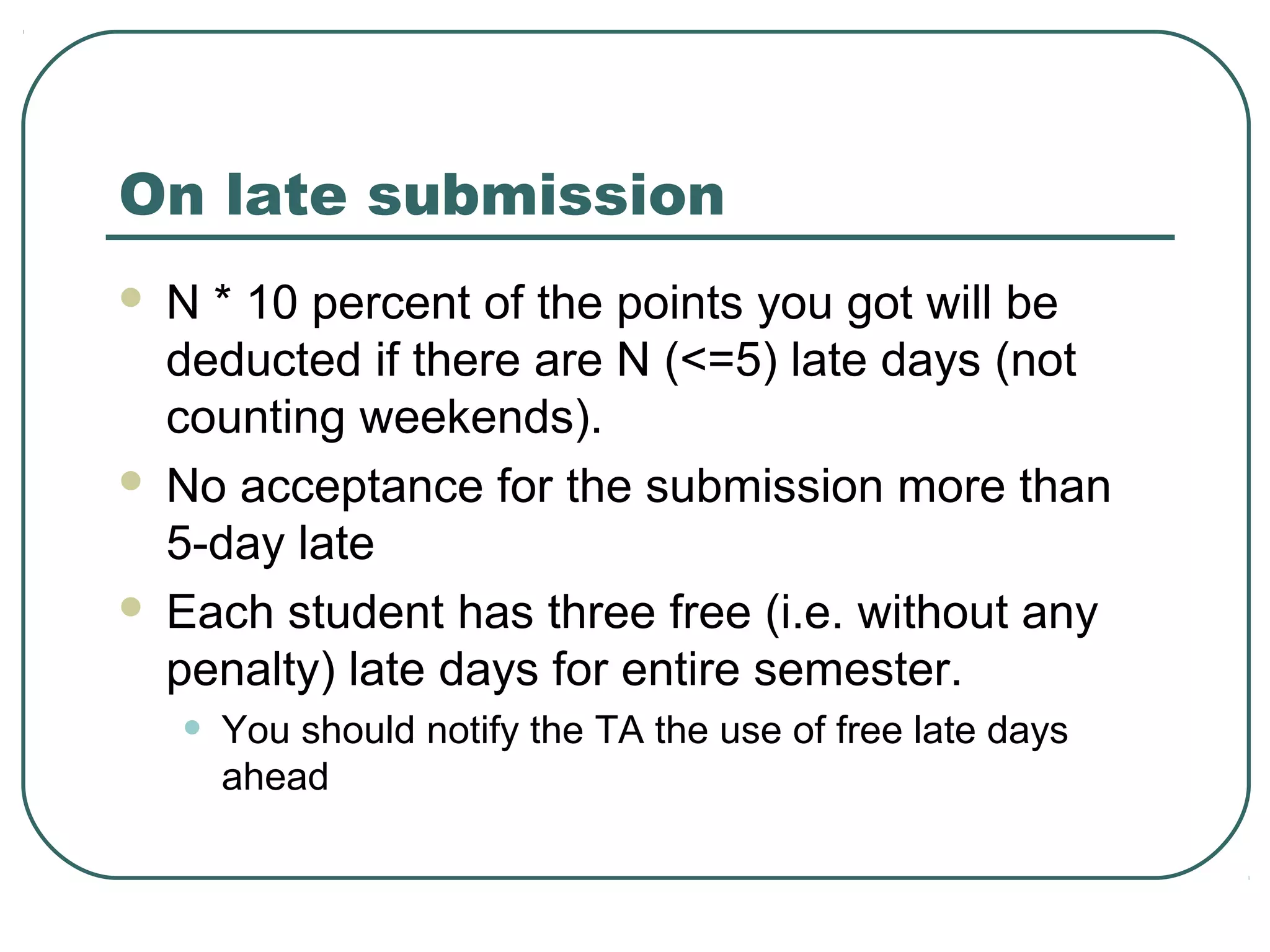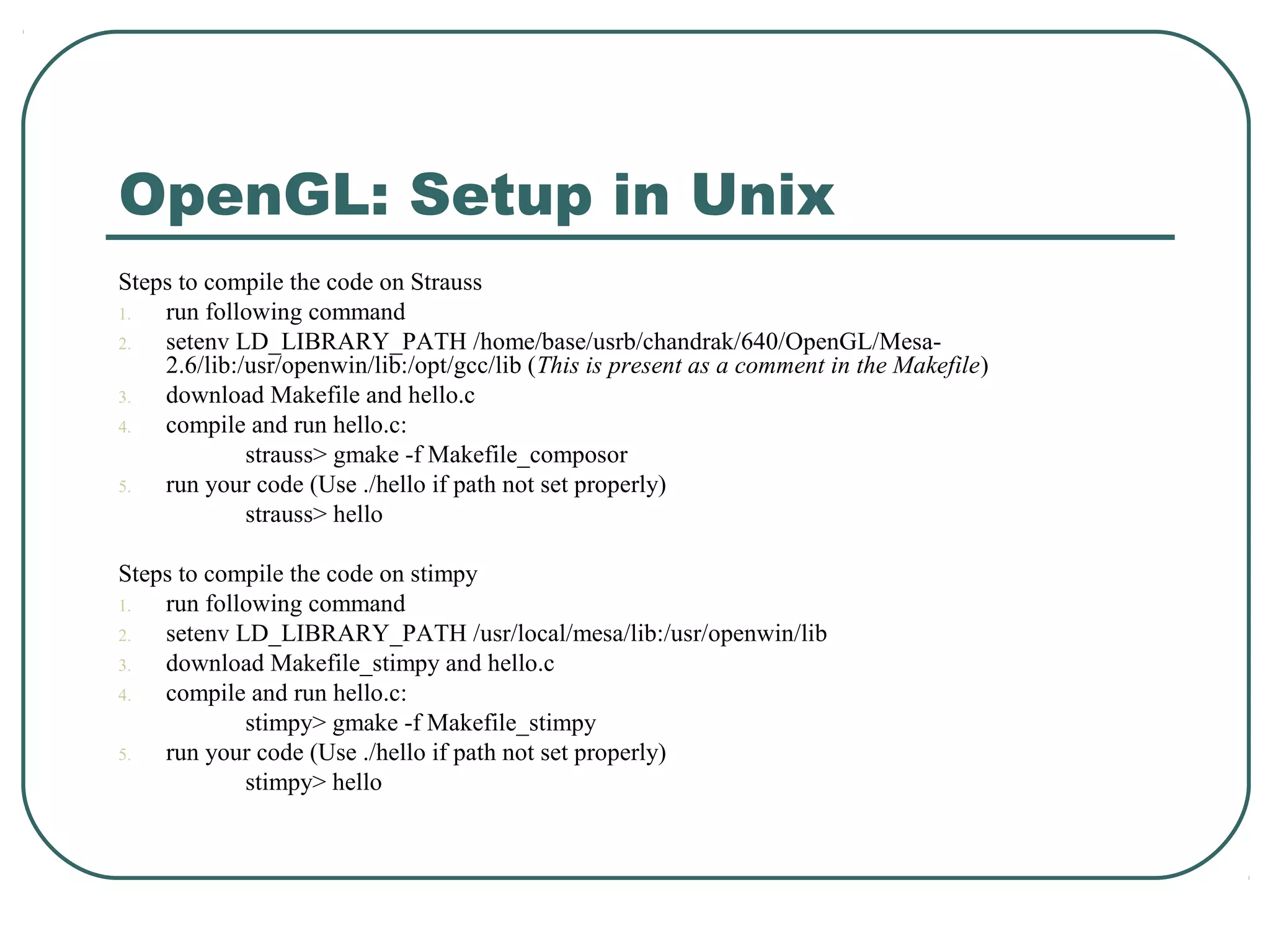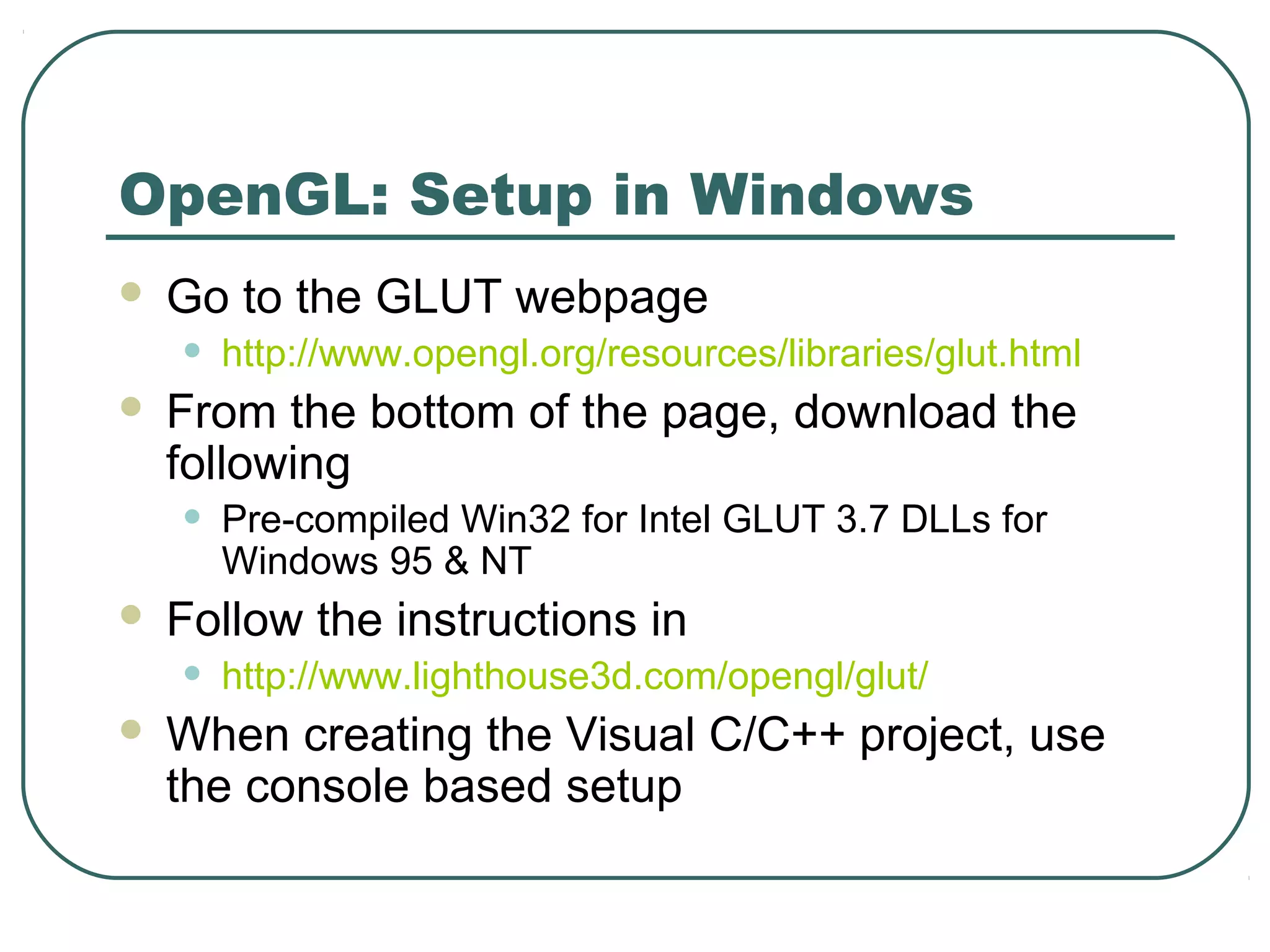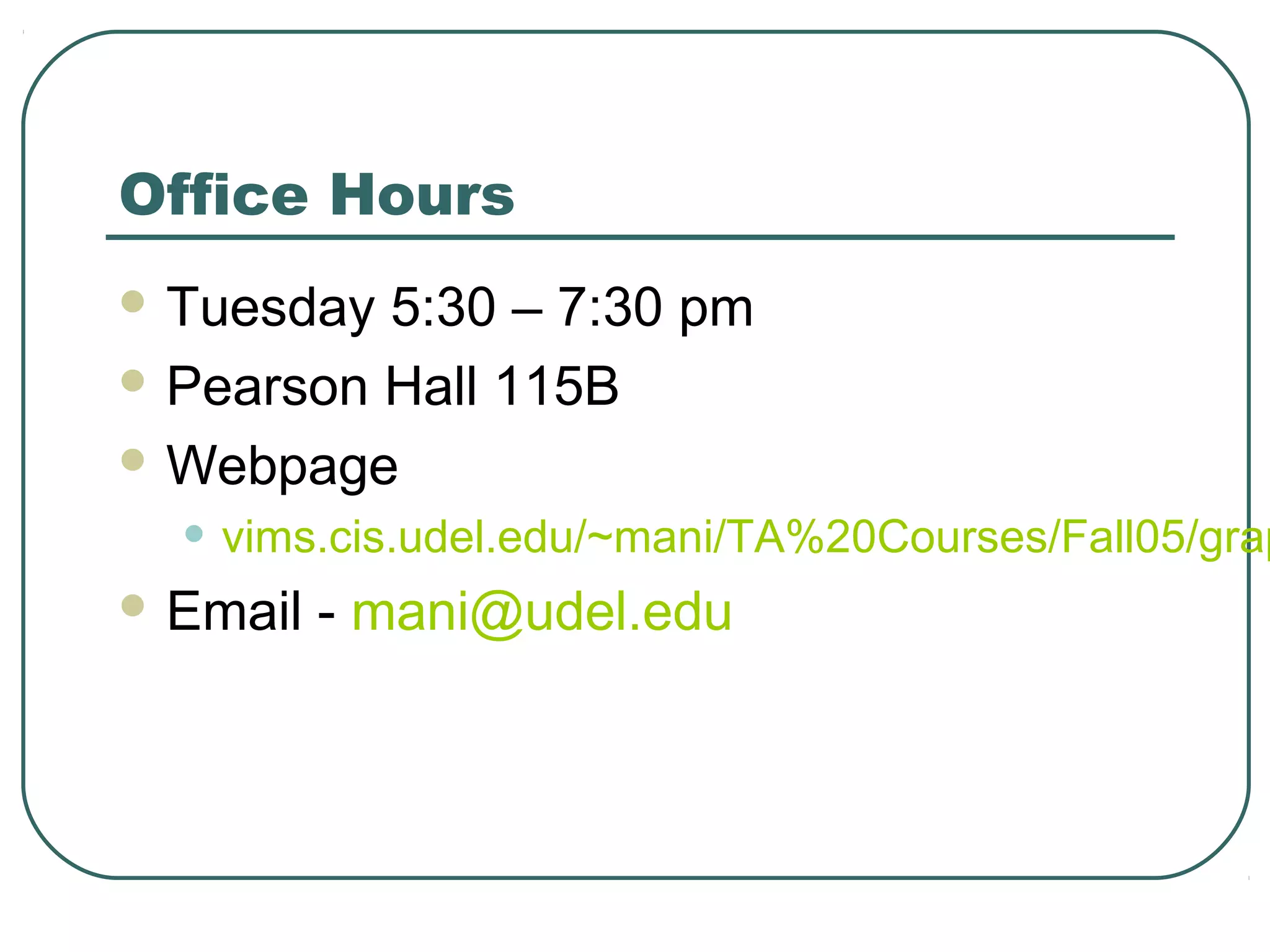This document provides an introduction to OpenGL. It discusses the history and evolution of OpenGL, its core components and libraries, basic programming concepts like coordinate systems and transformations, and how to set up an OpenGL development environment in both Unix and Windows systems. It also covers OpenGL programming concepts like the display callback, event handling, and GLUT functions. Finally, it provides information on submitting assignments and office hours for questions.