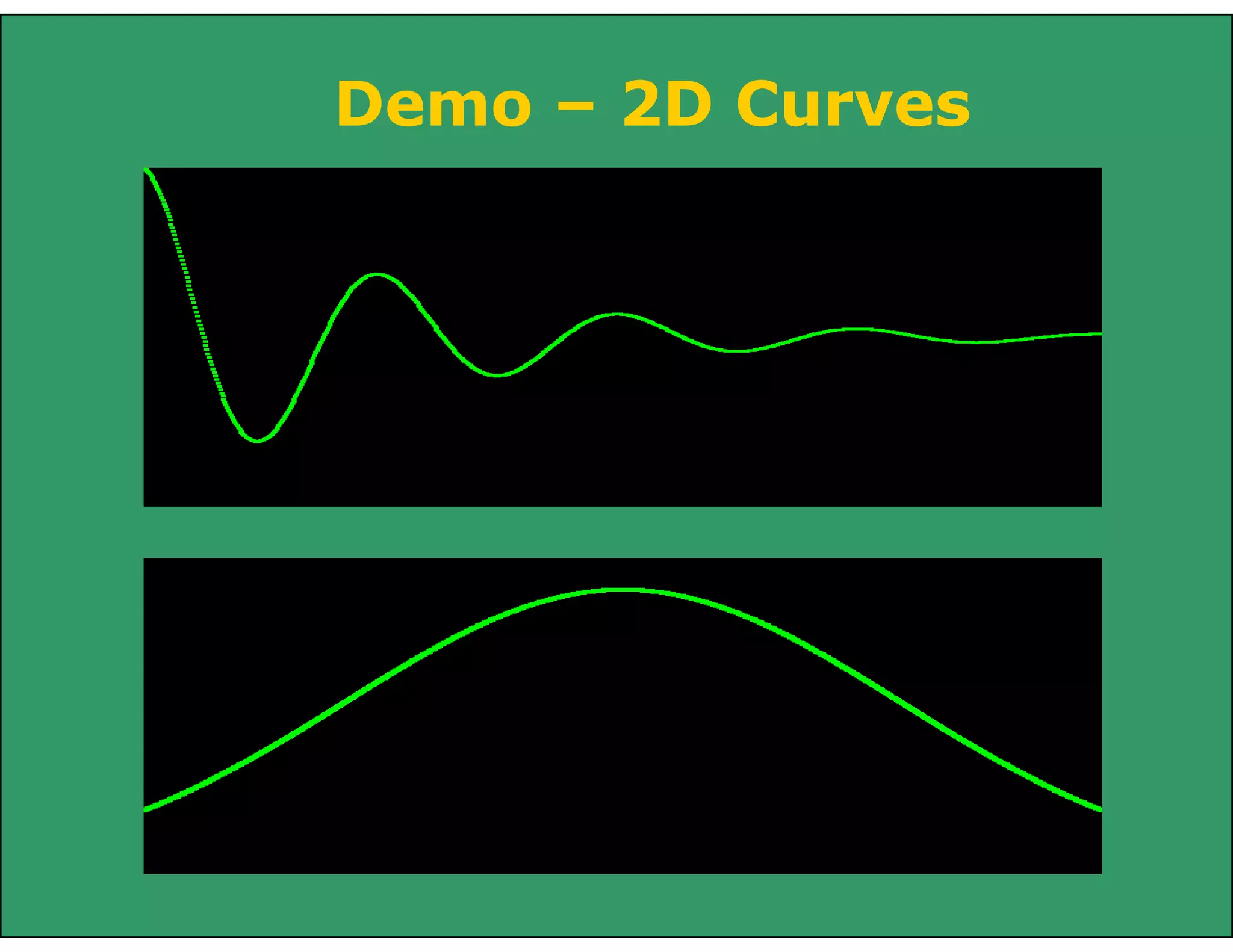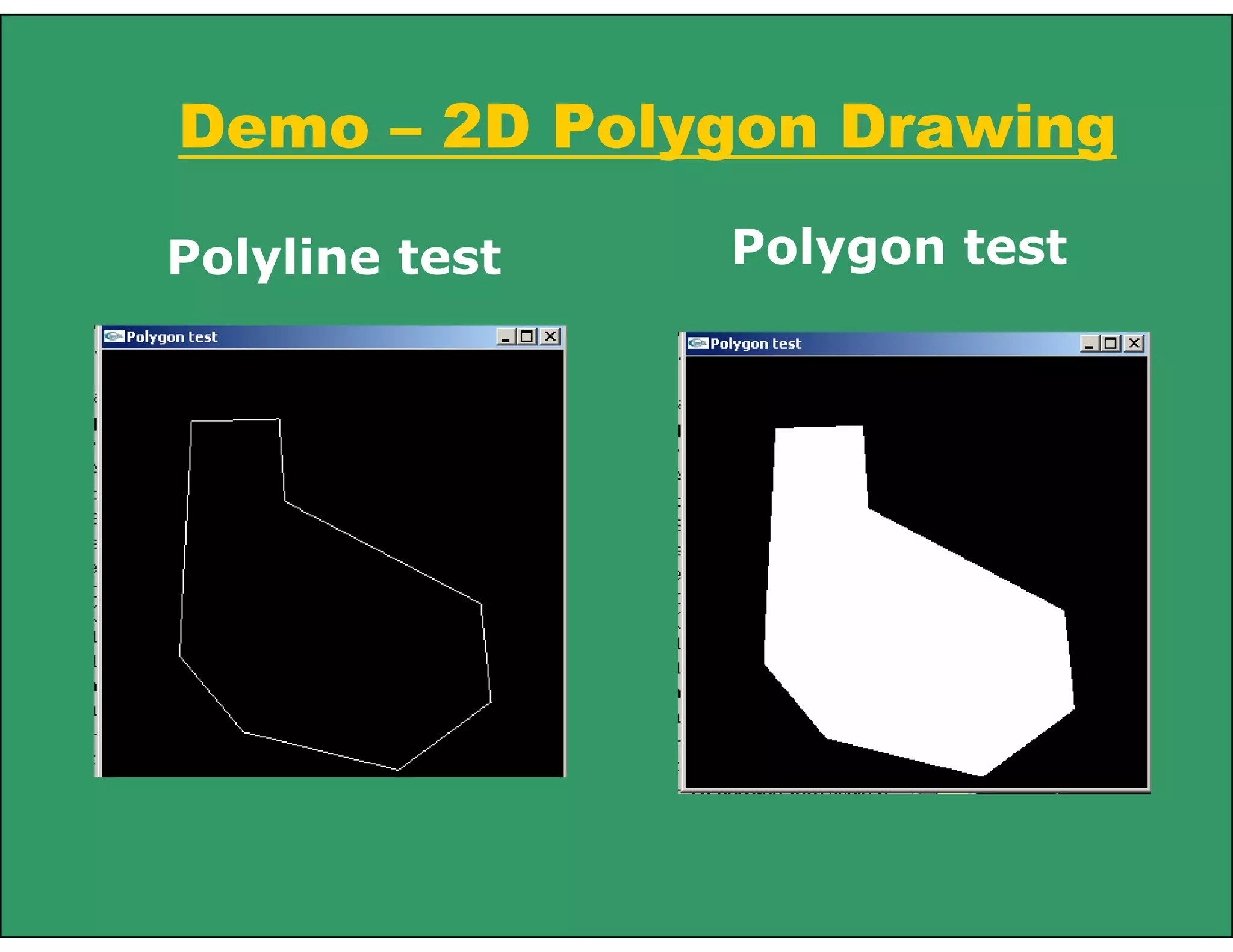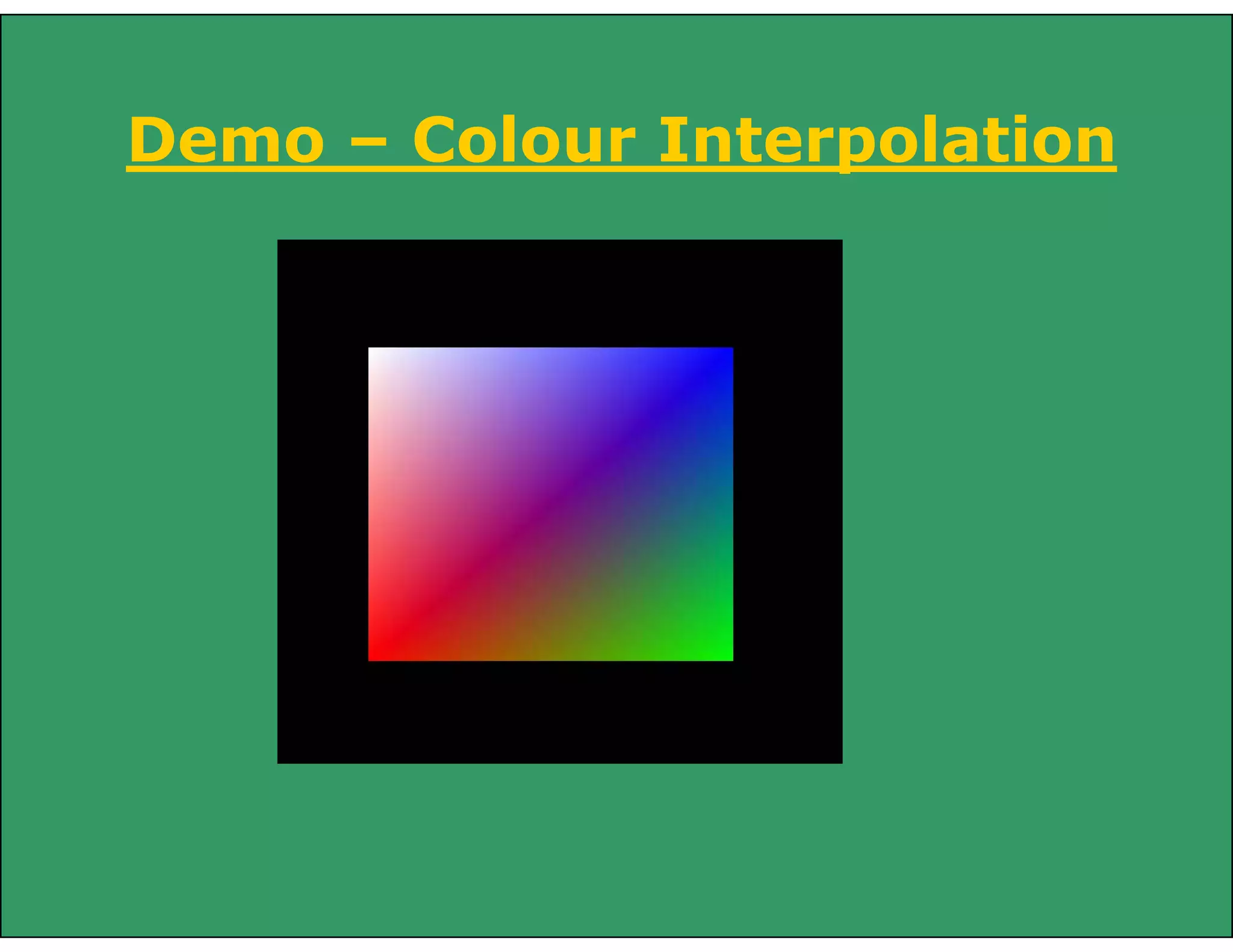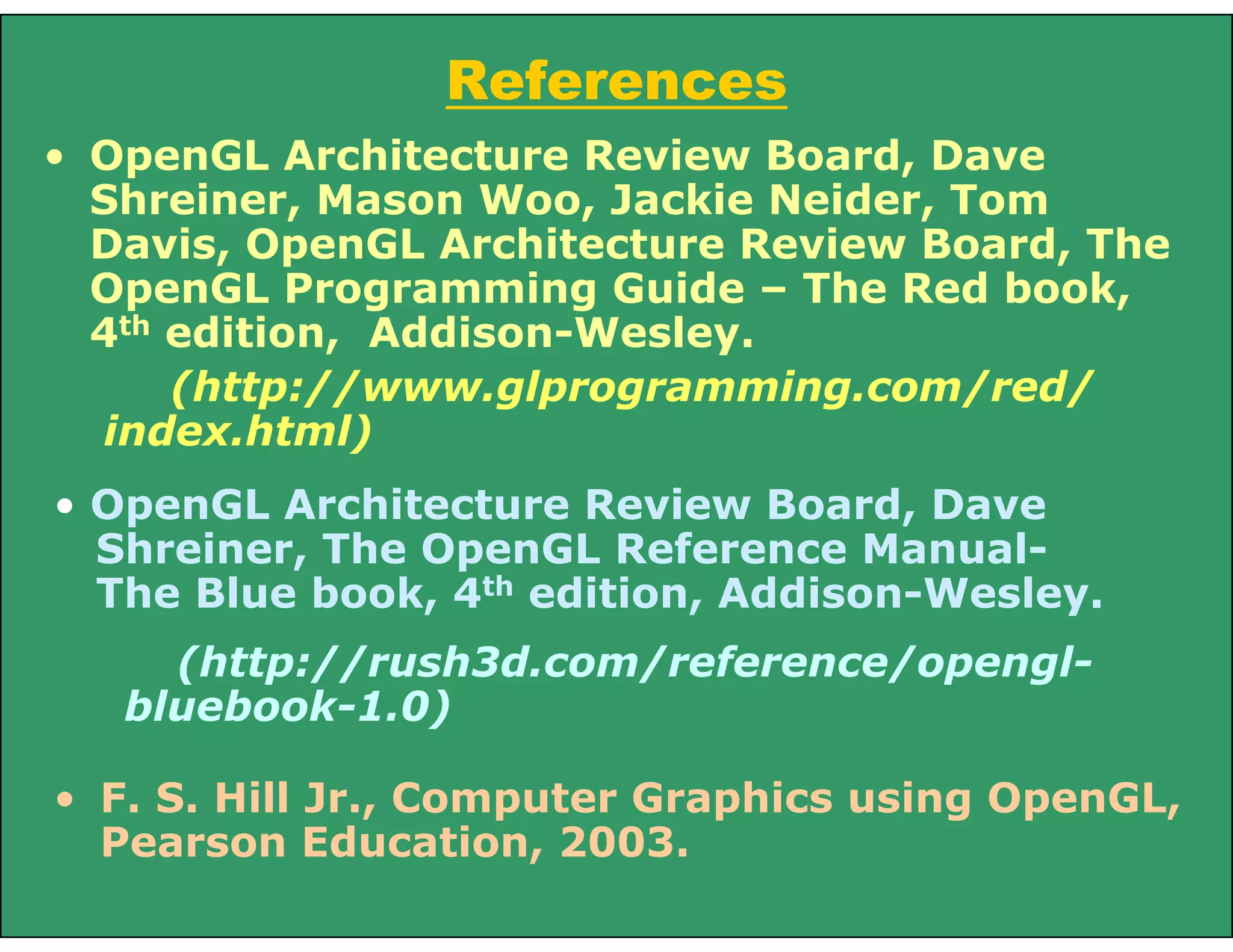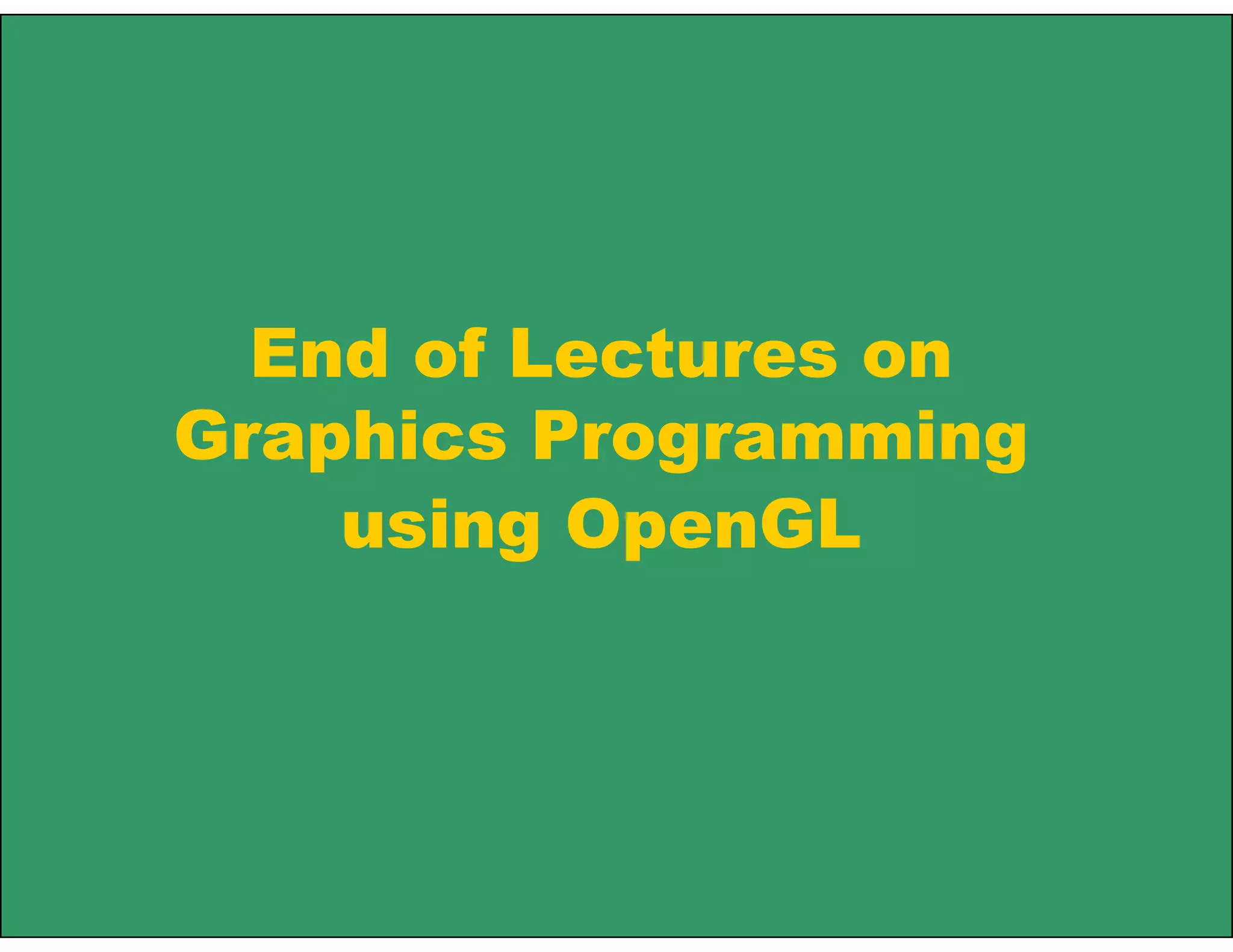OpenGL is a standard graphics library used to render 2D and 3D graphics. It provides basic drawing primitives like points, lines, and polygons. OpenGL follows a graphics pipeline where commands are processed through various stages including transformations, rasterization, and finally writing to the framebuffer. Programmers use OpenGL by issuing commands to specify geometry and settings, which are then rendered to the screen independent of hardware.
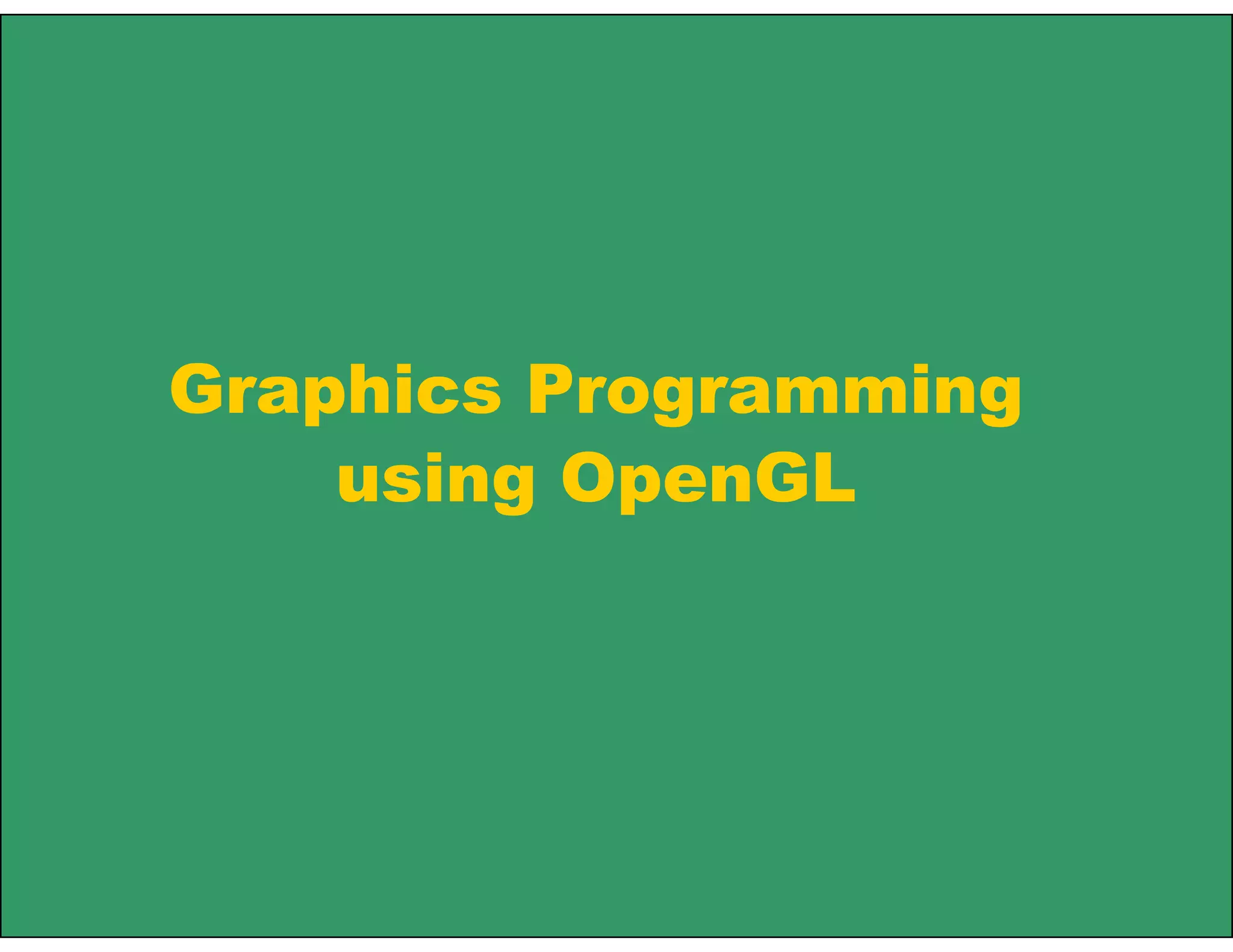
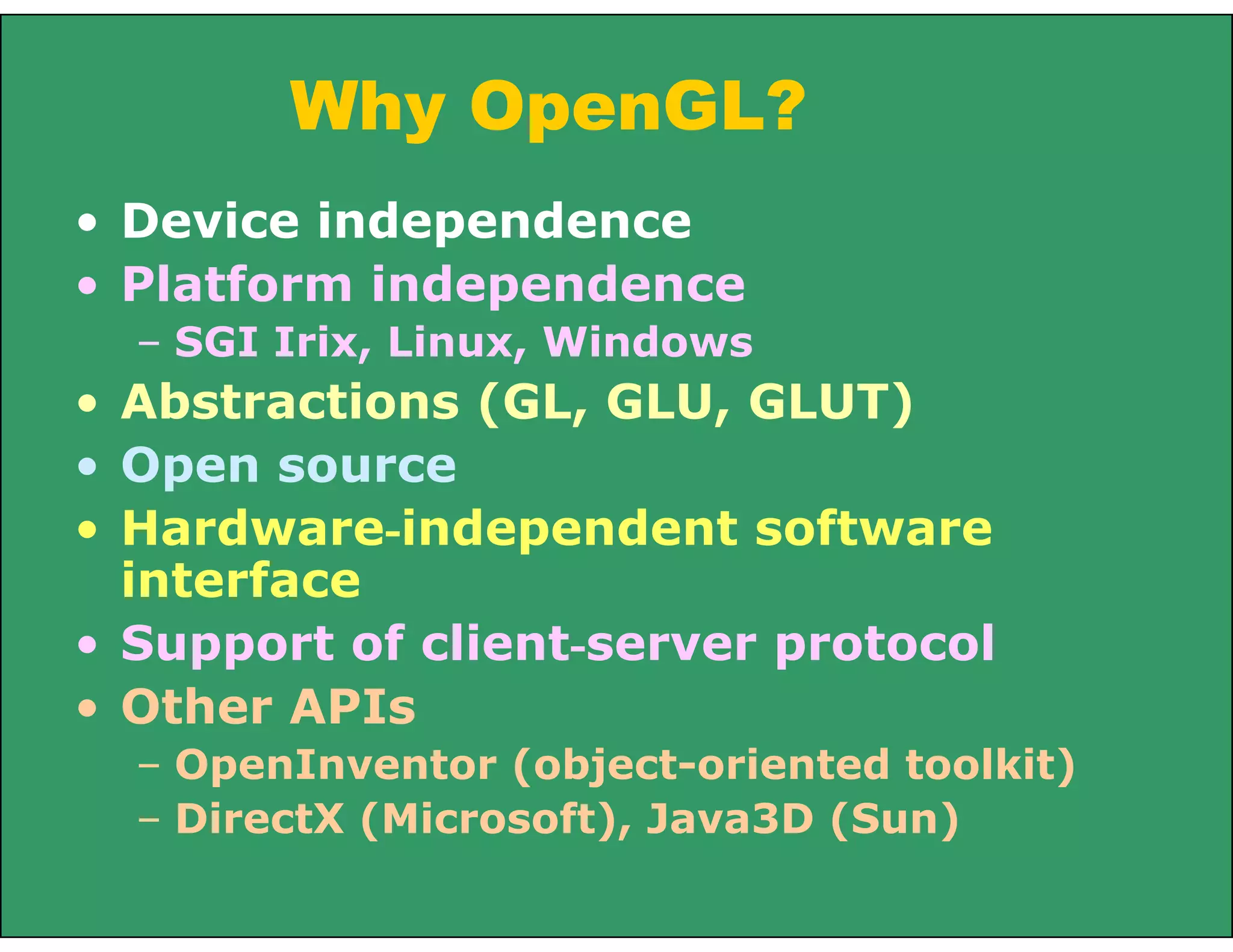
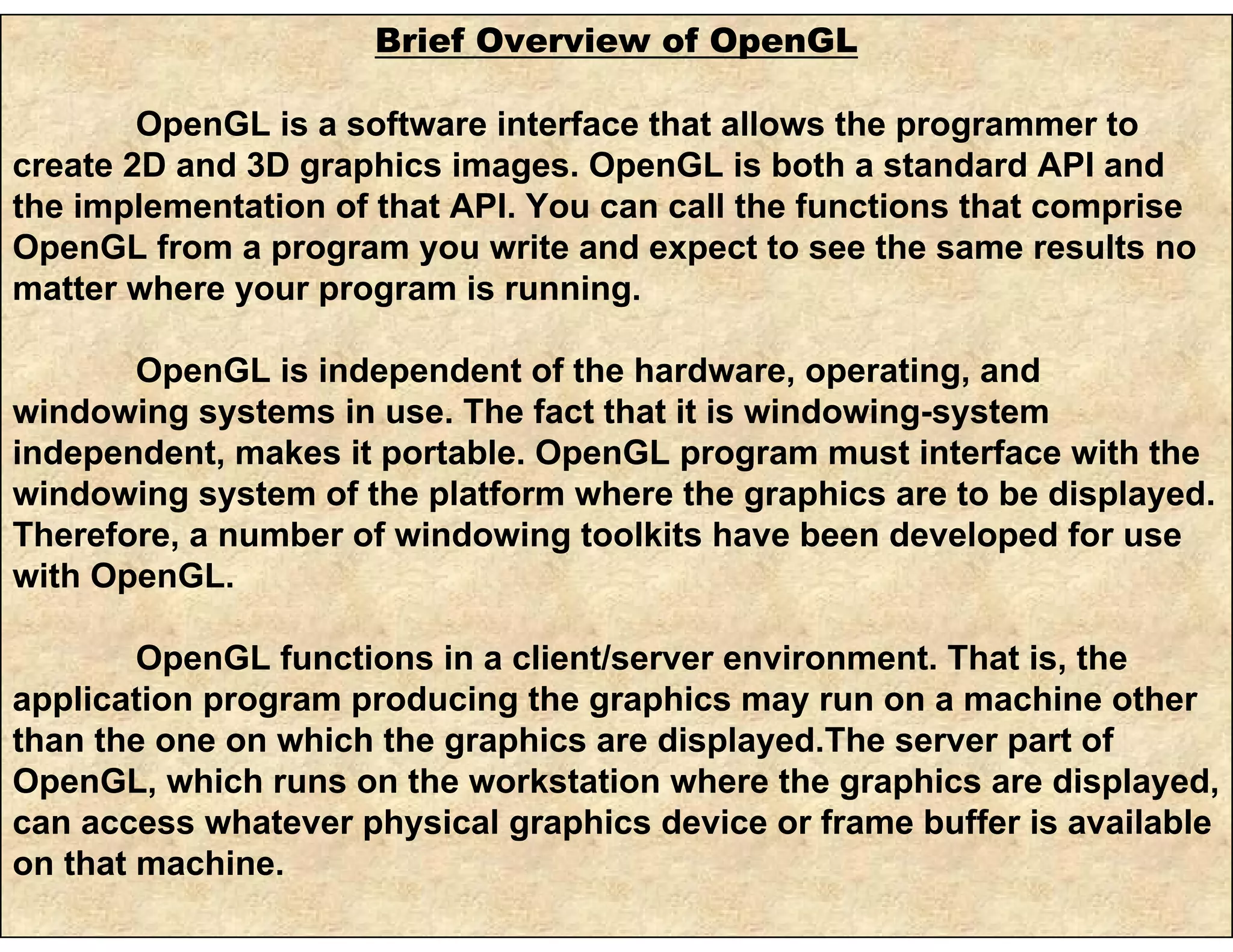
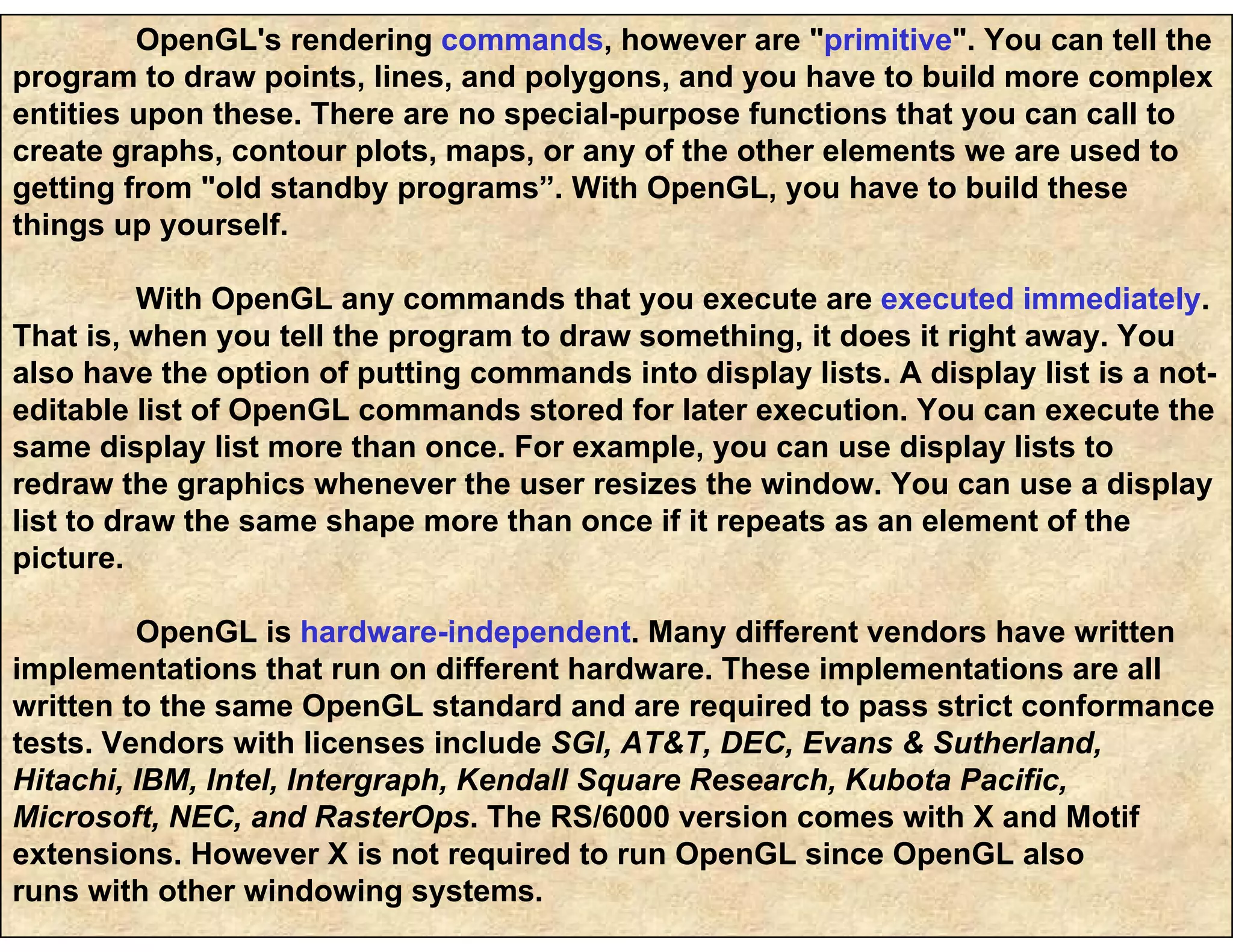
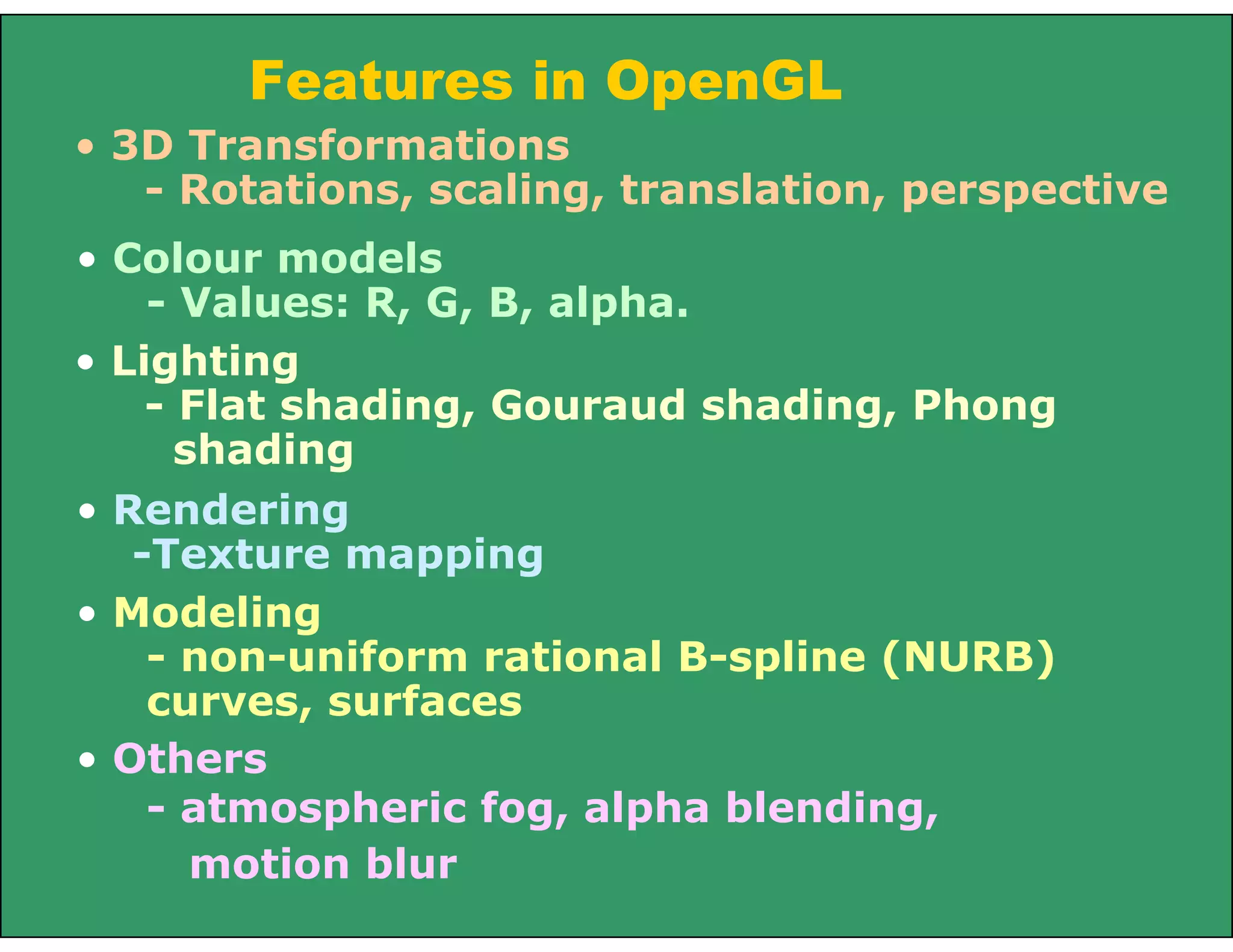
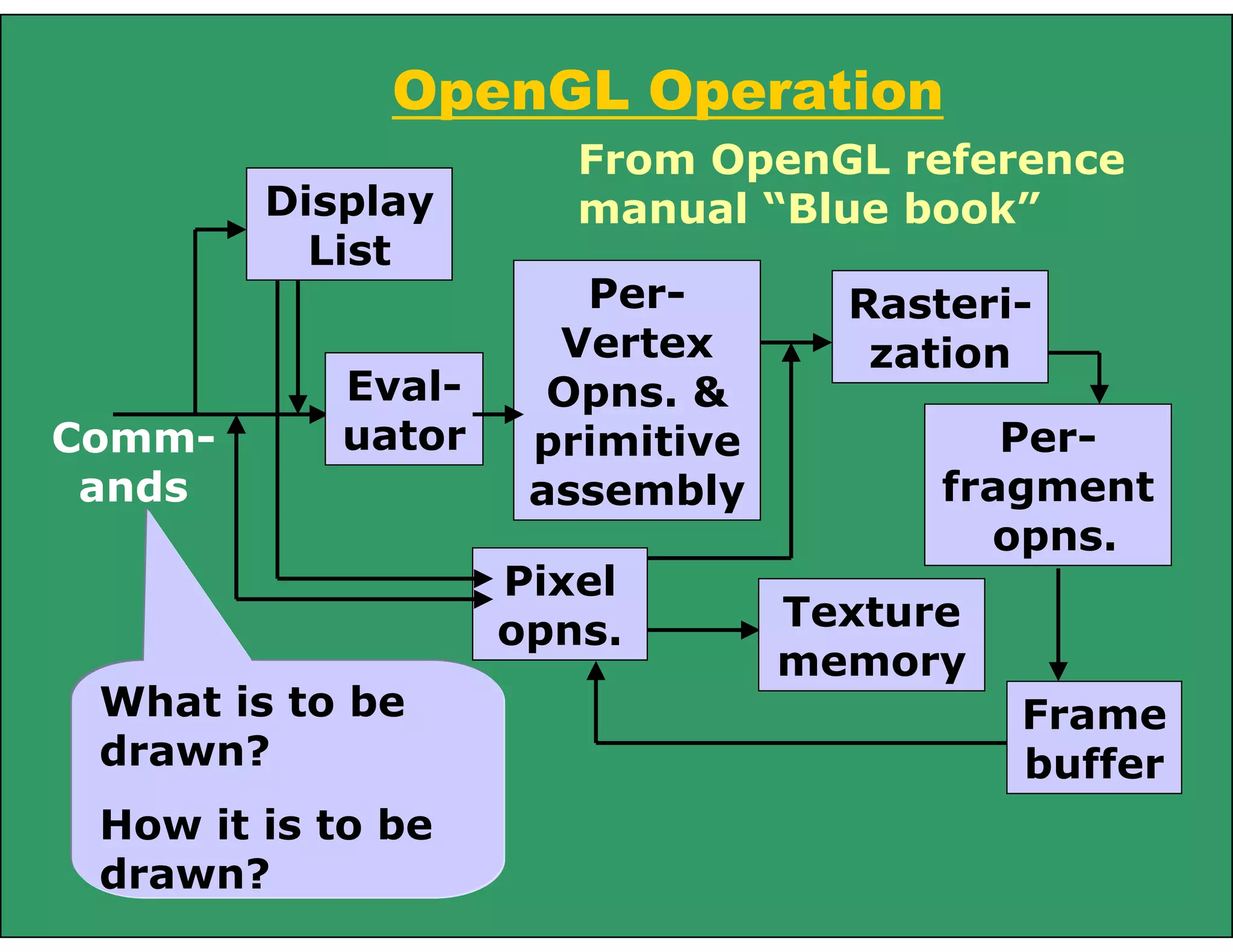
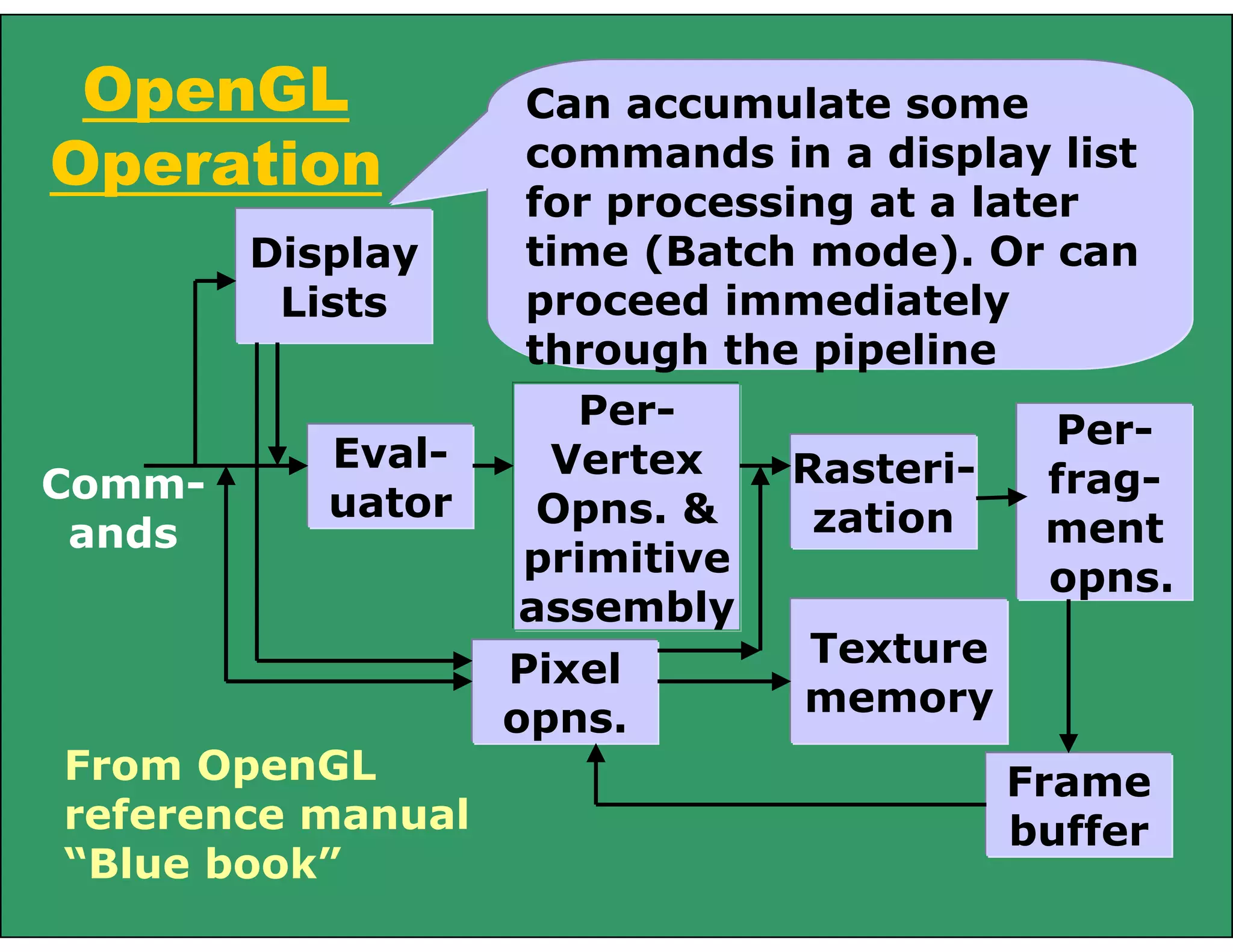
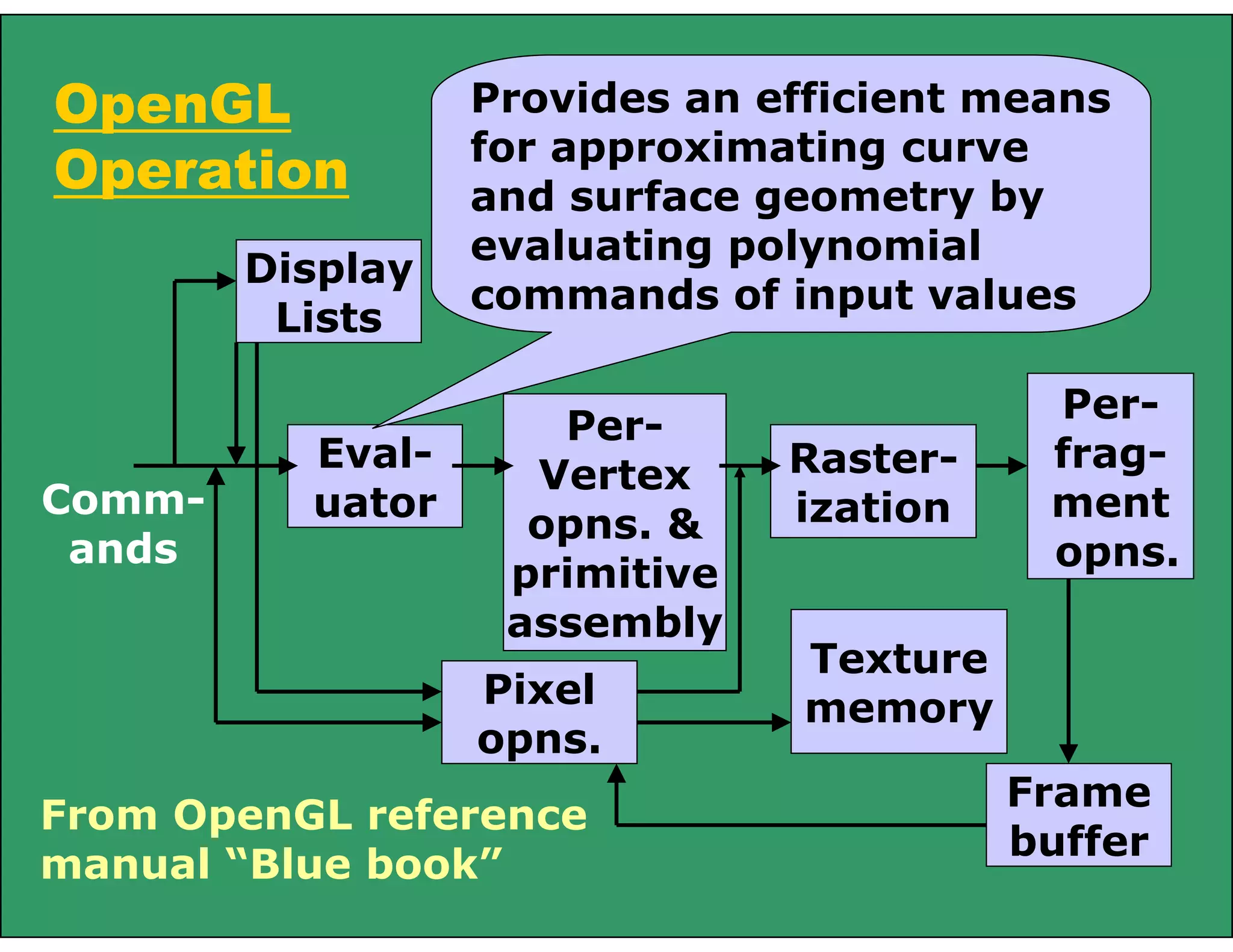
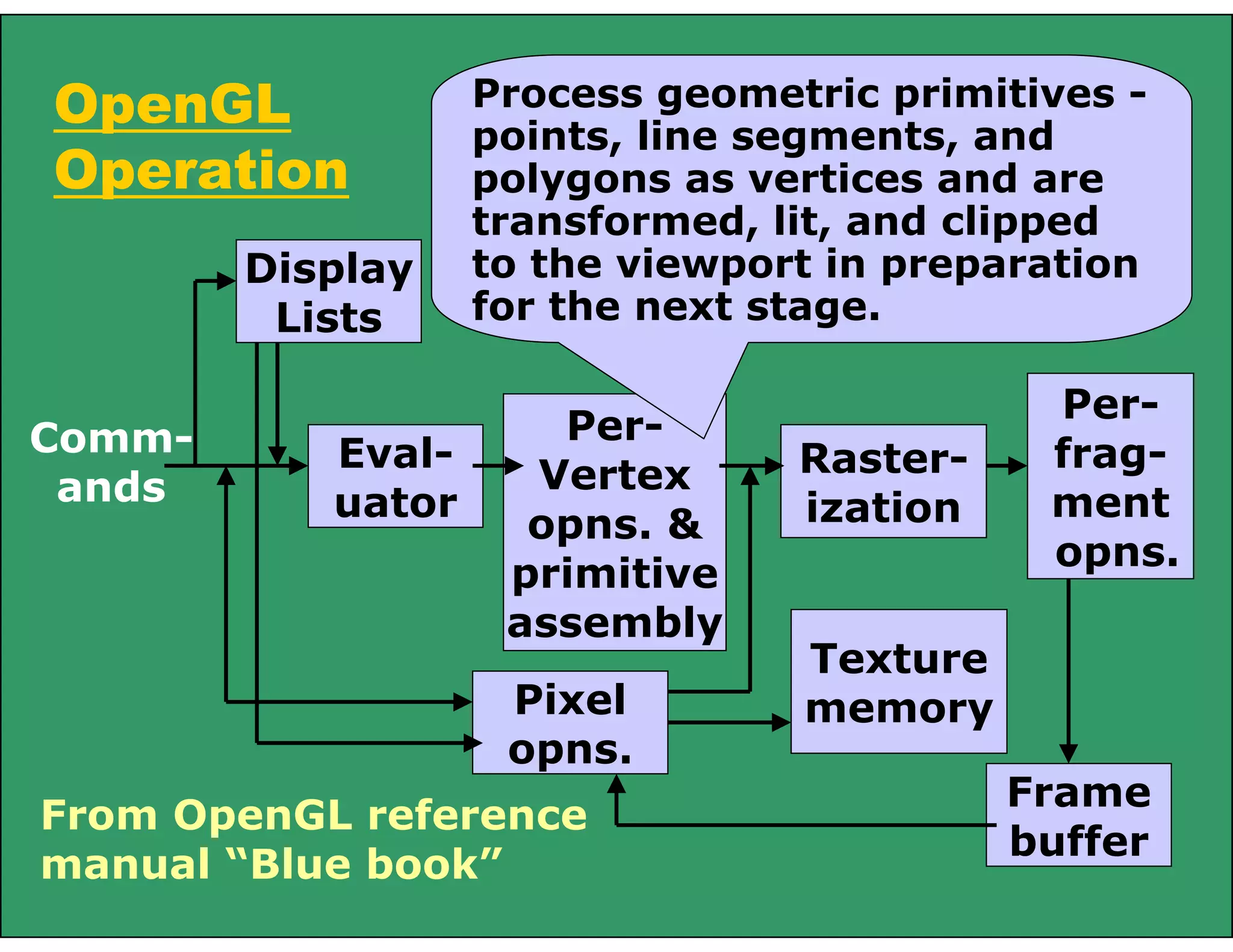
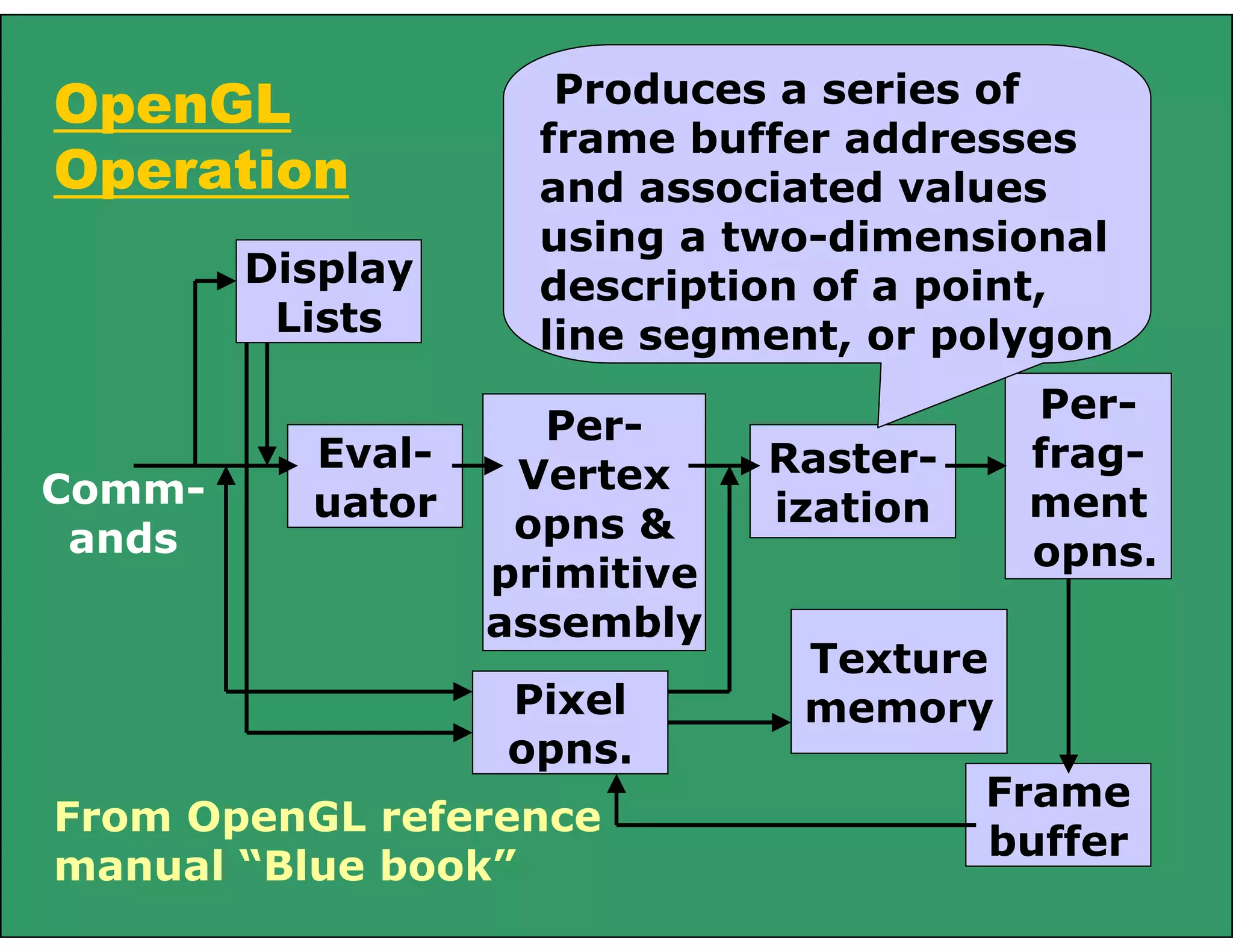
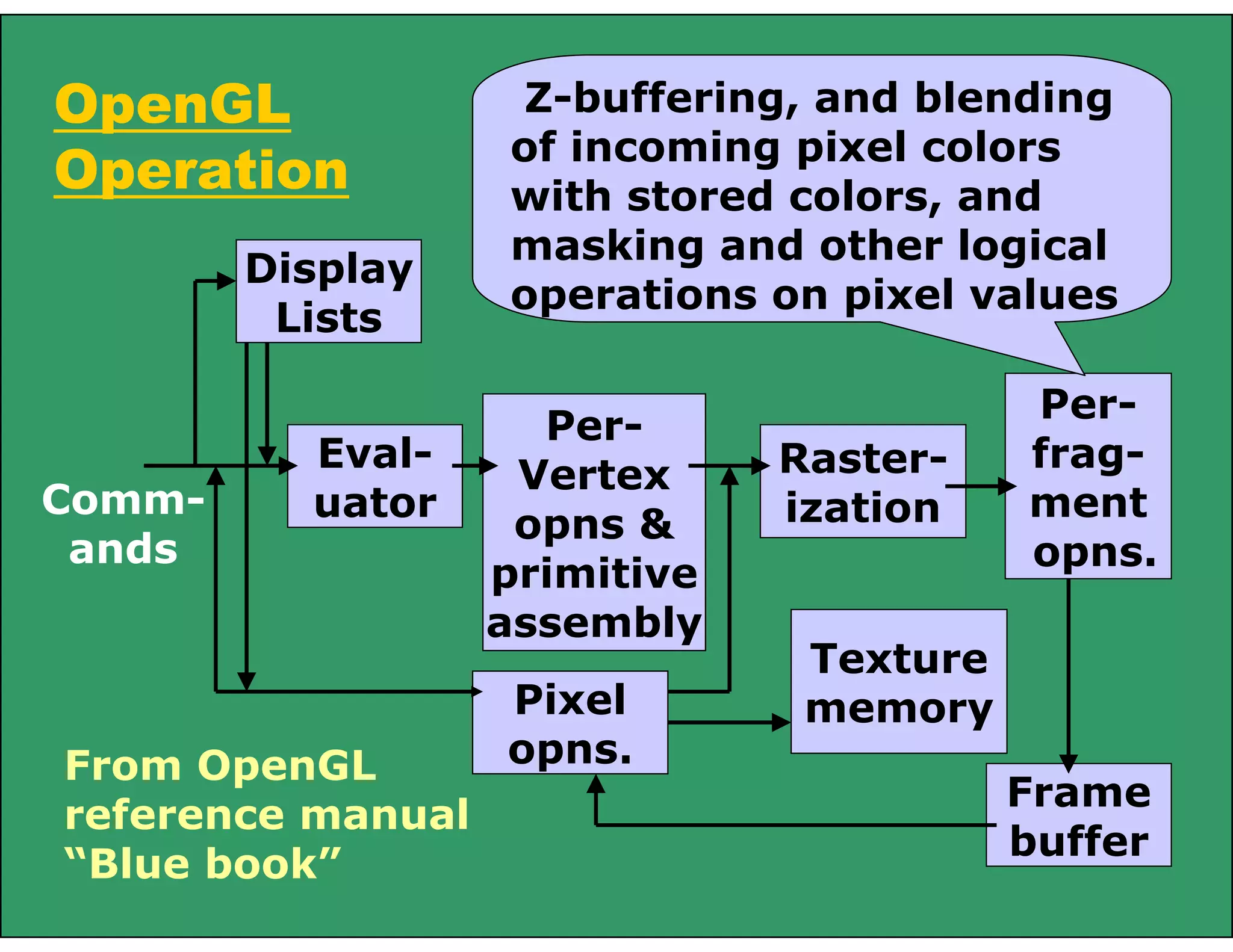
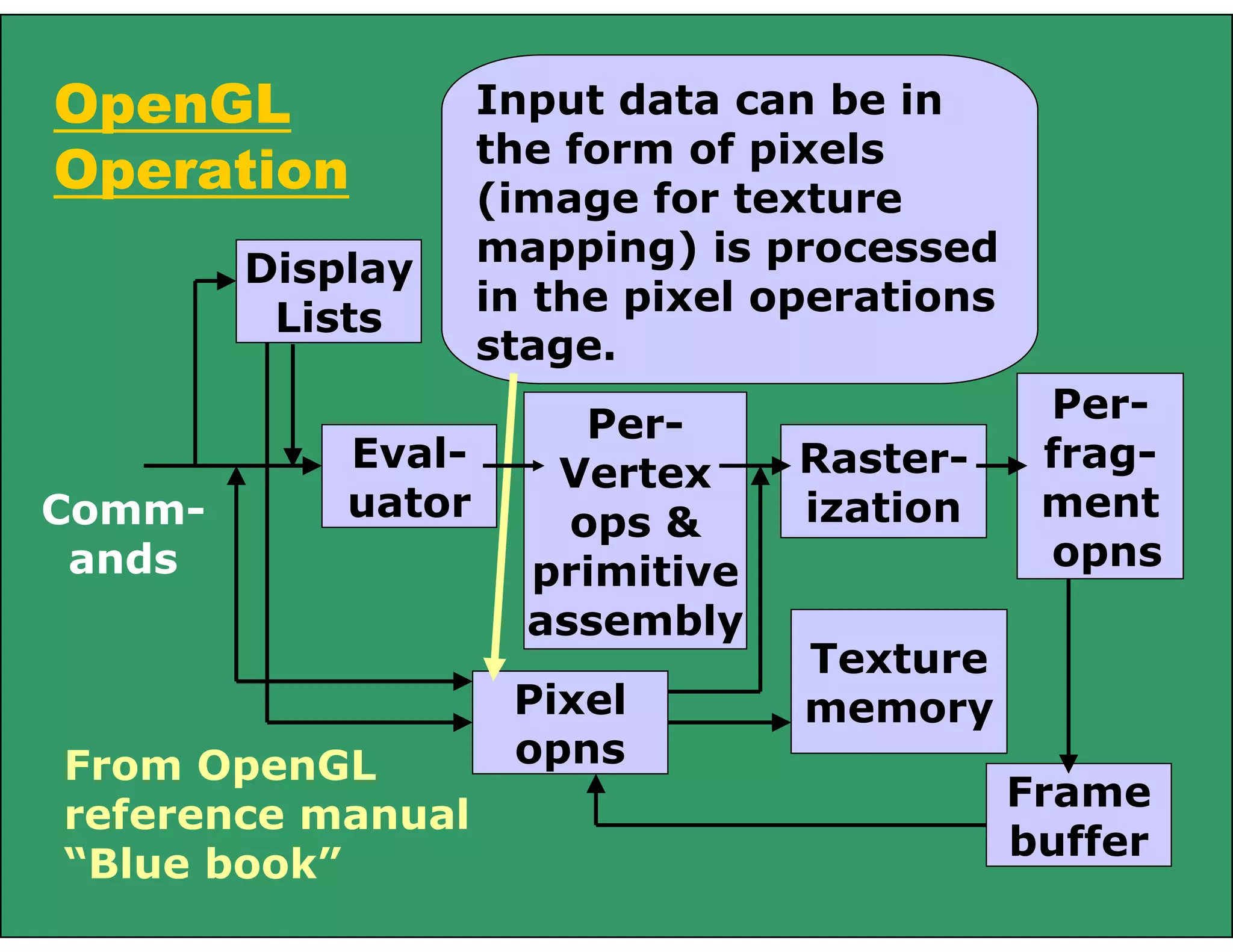
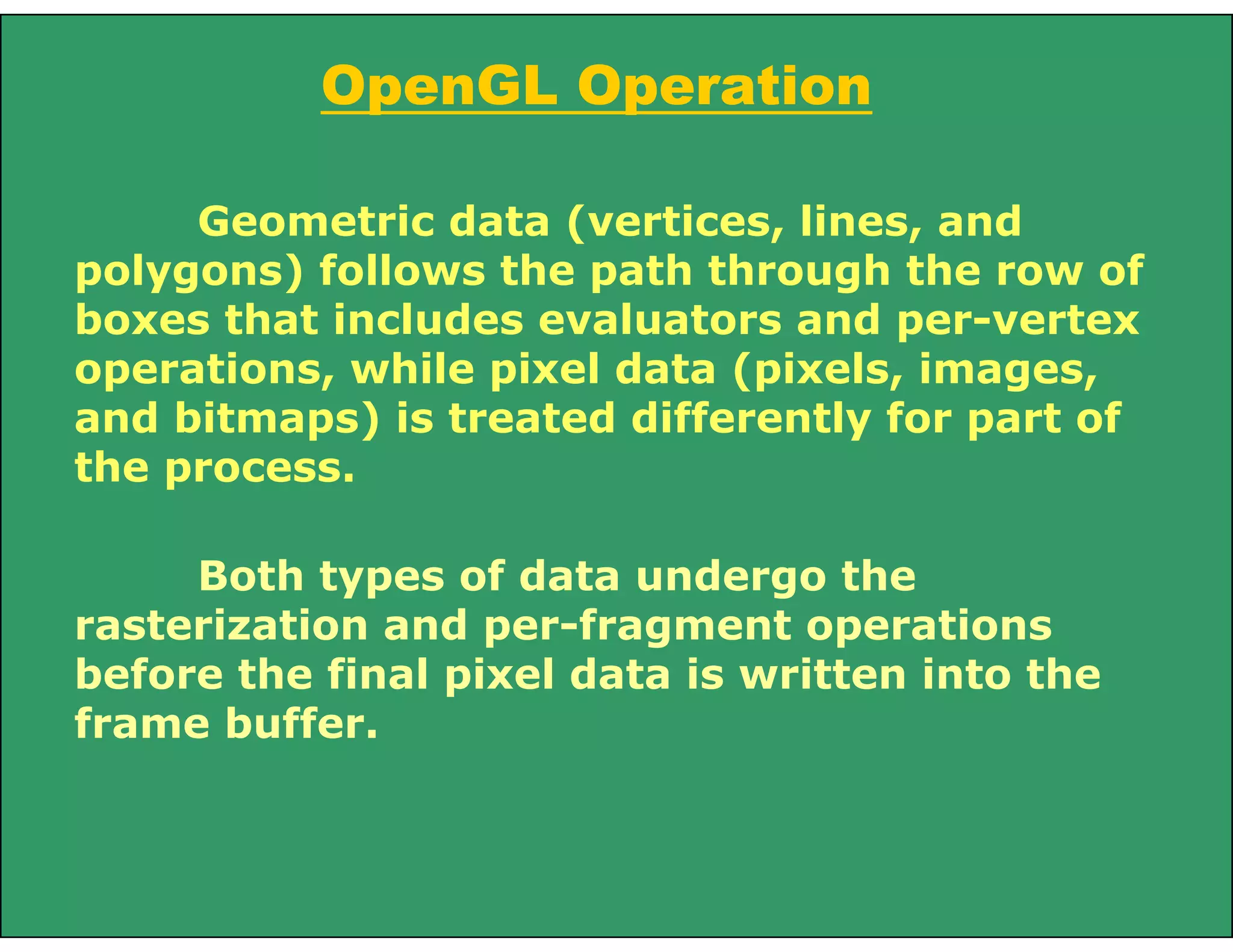
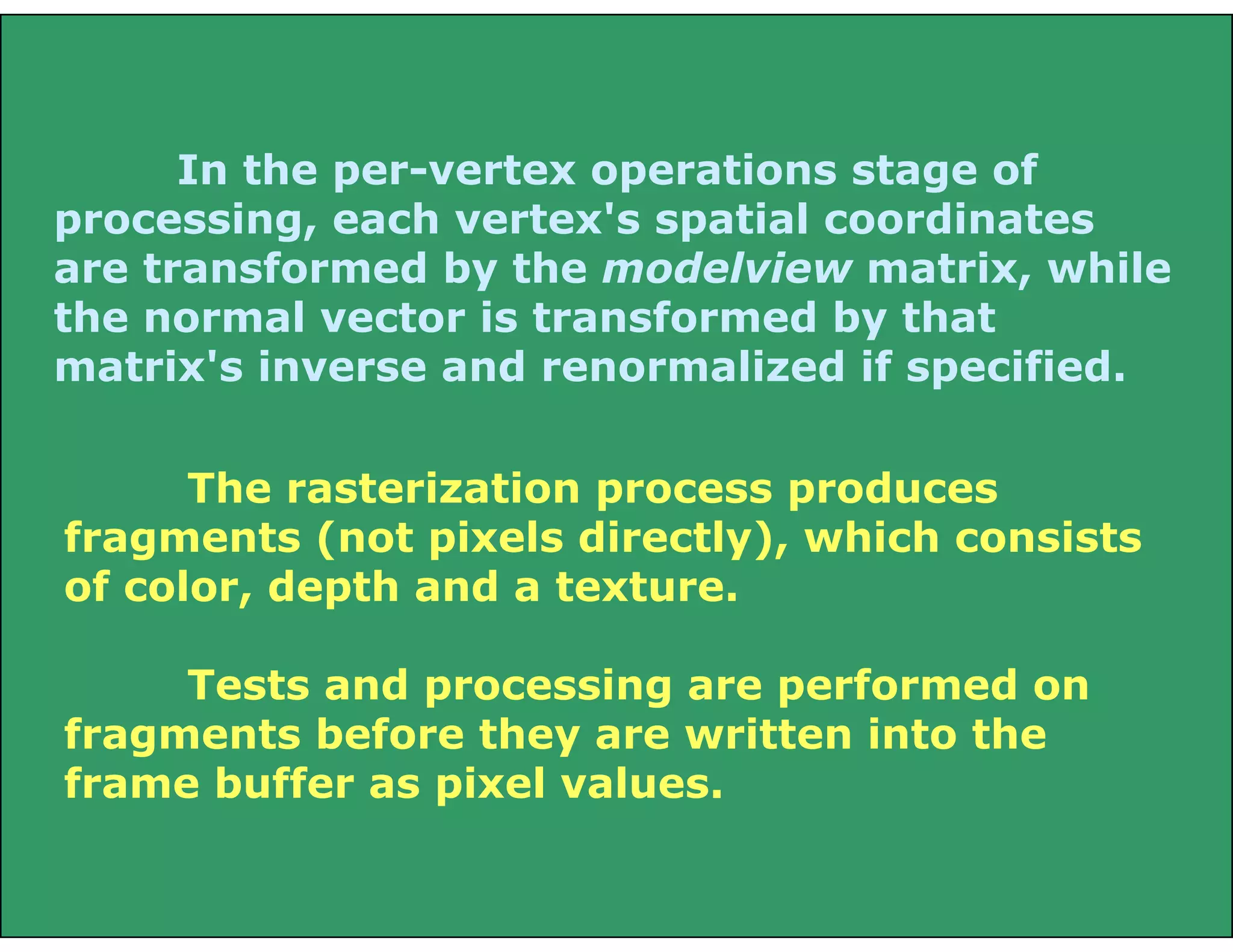
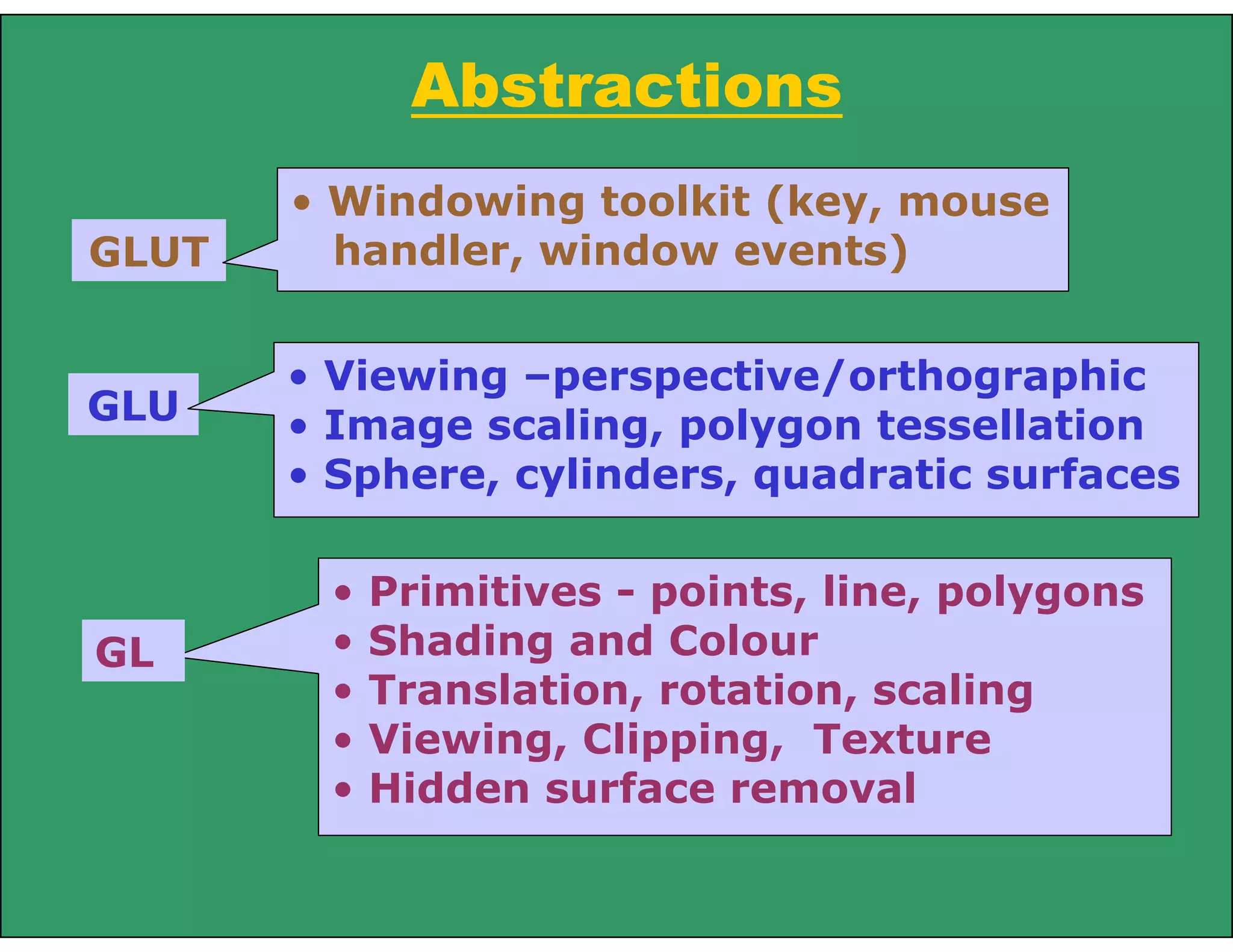
![OpenGL Drawing Primitives
OpenGL supports several basic primitive types, including points,
lines, quadrilaterals, and general polygons. All of these primitives are
specified using a sequence of vertices.
glVertex2i(Glint xi, Glint yi);
glVertex3f(Glfloat x, Glfloat y, Glfloat z);
Glfloat vertex[3];
glBegin(GL_LINES);
glVertex2f(x1, y1);
glVertex2f(x2, y2);
glEND();
Define a pair of points as:
glBegin(GL_POINTS);
glVertex2f(x1, y1);
glVertex2f(x2, y2);
glEND();](https://image.slidesharecdn.com/openglbasics-130722042658-phpapp02/75/Opengl-basics-16-2048.jpg)
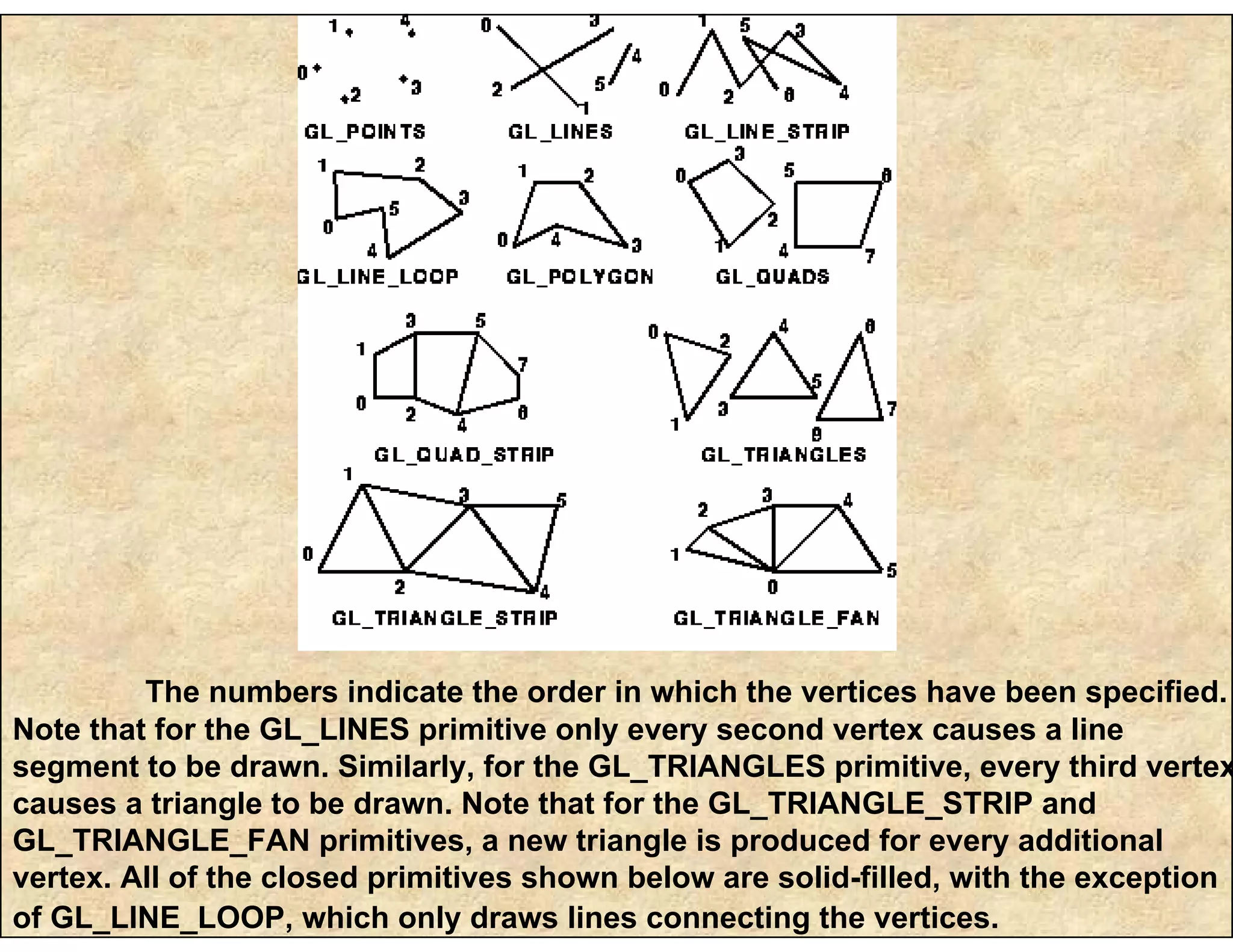
![The following code fragment illustrates an example of how the
primitive type is specified and how the sequence of vertices are
passed to OpenGL. It assumes that a window has already been opened
and that an appropriate 2D coordinate system has already been
established.
// draw several isolated points
GLfloat pt[2] = {3.0, 4.0};
glBegin(GL_POINTS);
glVertex2f(1.0, 2.0); // x=1, y=2
glVertex2f(2.0, 3.0); // x=2, y=3
glVertex2fv(pt); // x=3, y=4
glVertex2i(4,5); // x=4, y=5
glEnd();](https://image.slidesharecdn.com/openglbasics-130722042658-phpapp02/75/Opengl-basics-18-2048.jpg)
![The following code fragment specifies a 3D polygon to be drawn,
in this case a simple square. Note that in this case the same square could
have been drawn using the GL_QUADS and GL_QUAD_STRIP primitives.
GLfloat p1[3] = {0,0,1};
GLfloat p2[3] = {1,0,1};
GLfloat p3[3] = {1,1,1};
GLfloat p4[3] = {0,1,1};
glBegin(GL_POLYGON);
glVertex3fv(p1);
glVertex3fv(p2);
glVertex3fv(p3);
glVertex3fv(p4);
glEnd();](https://image.slidesharecdn.com/openglbasics-130722042658-phpapp02/75/Opengl-basics-19-2048.jpg)
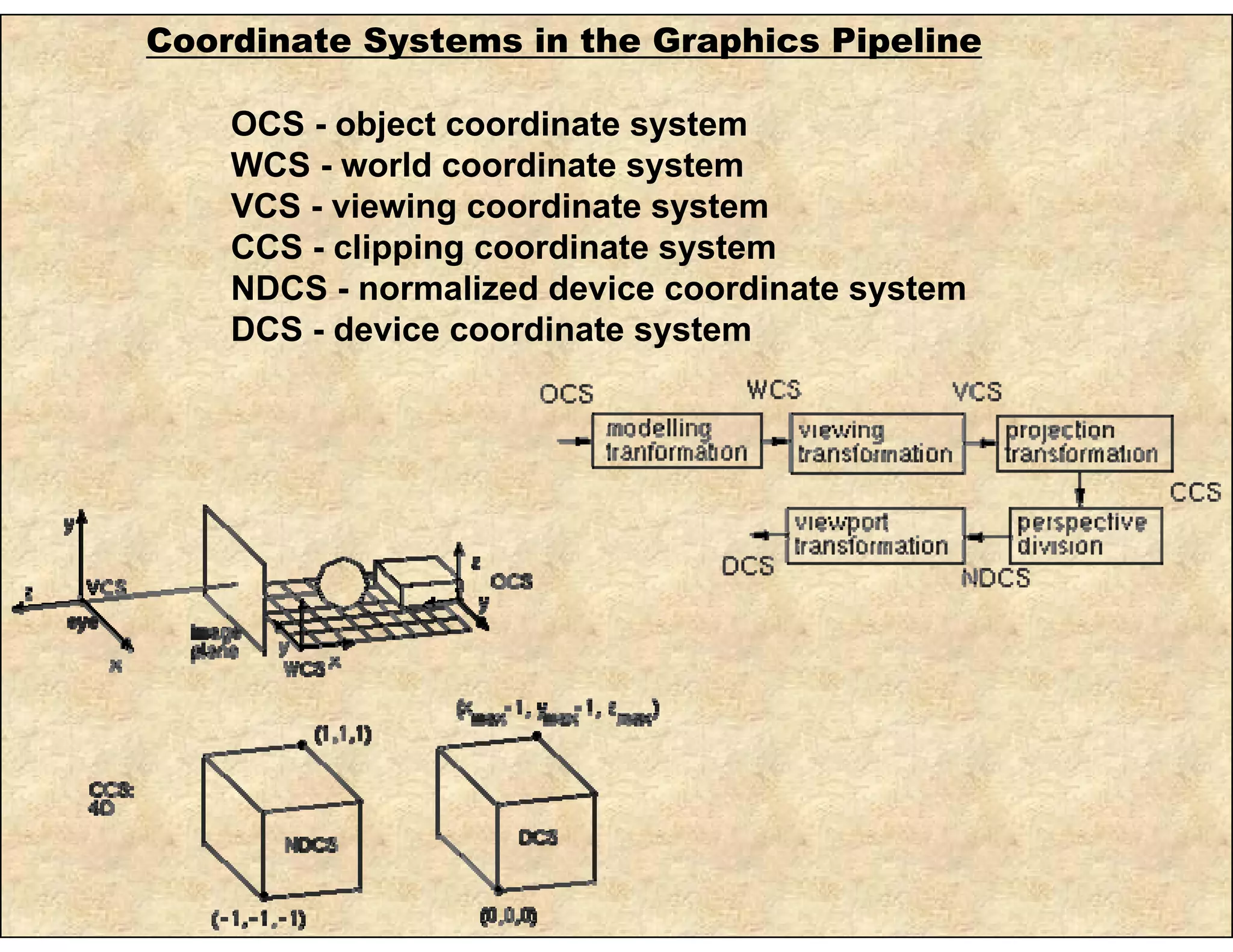
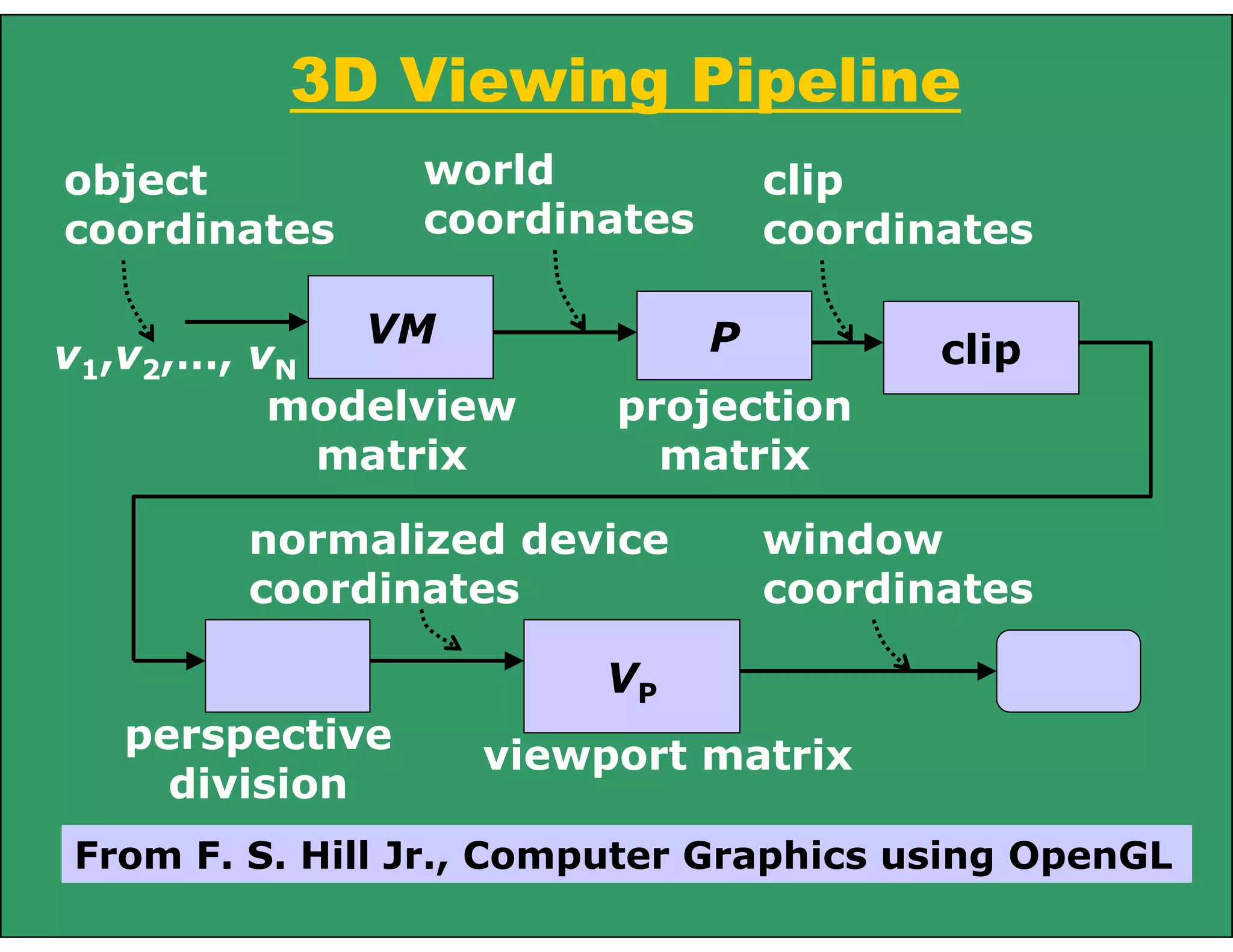
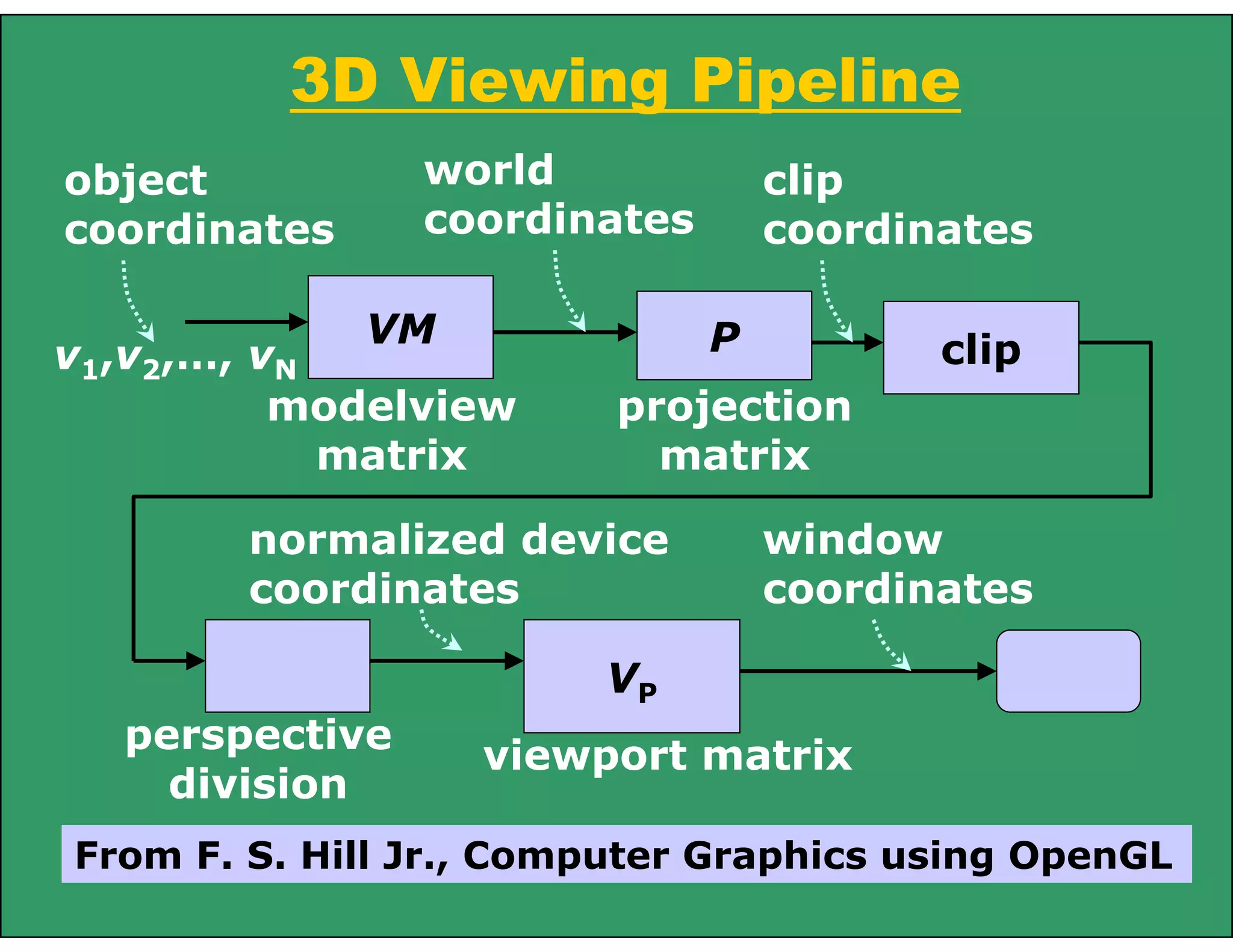
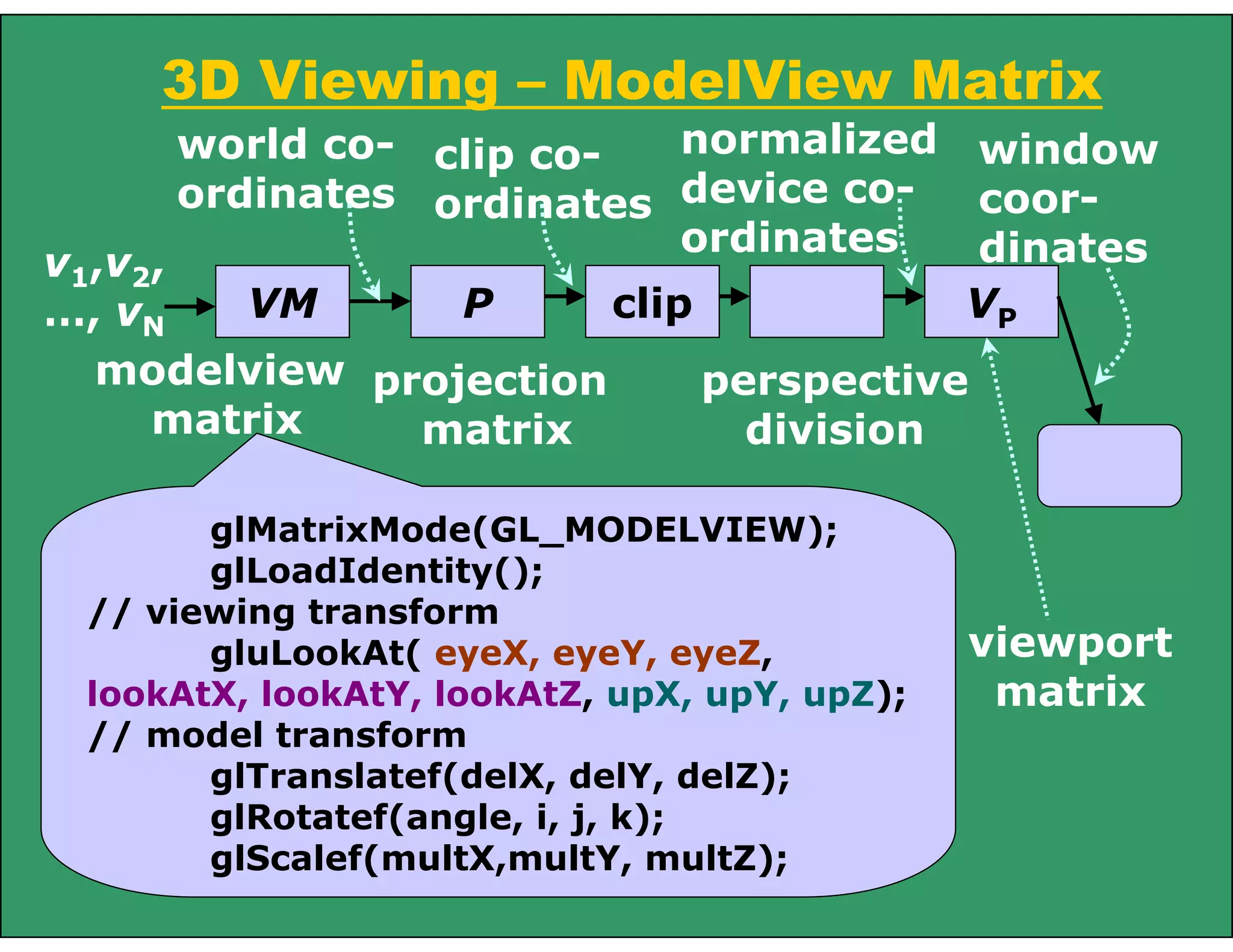
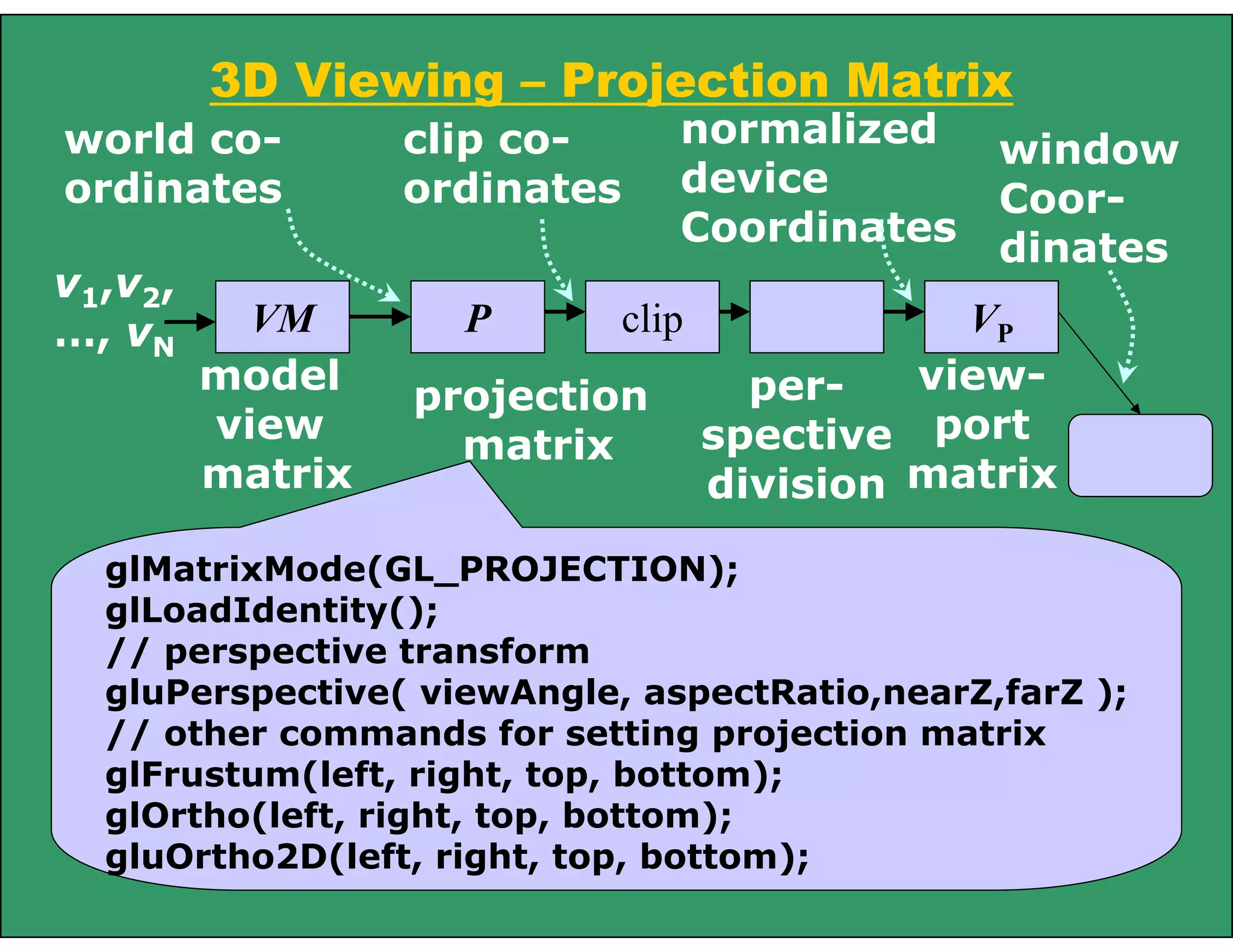
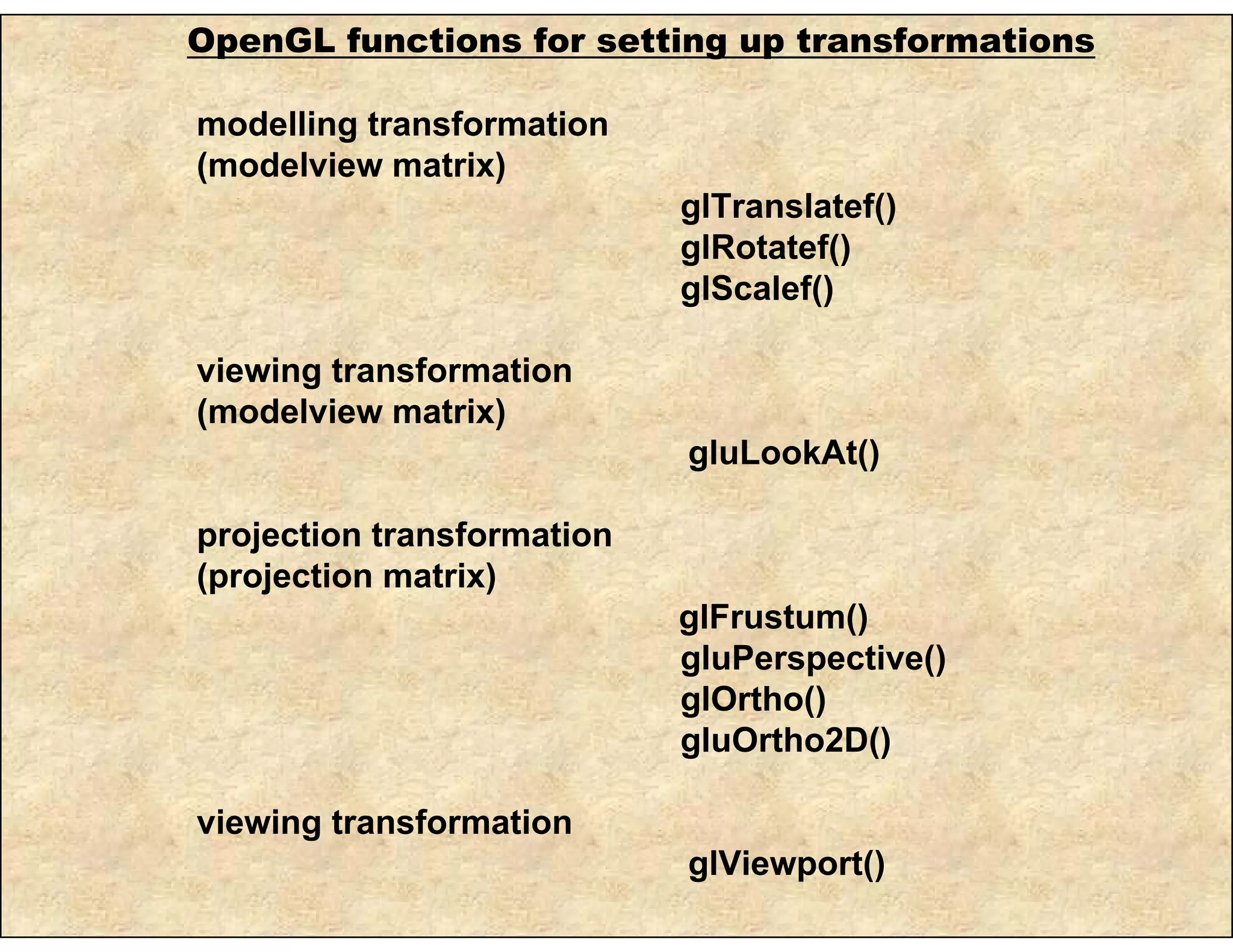
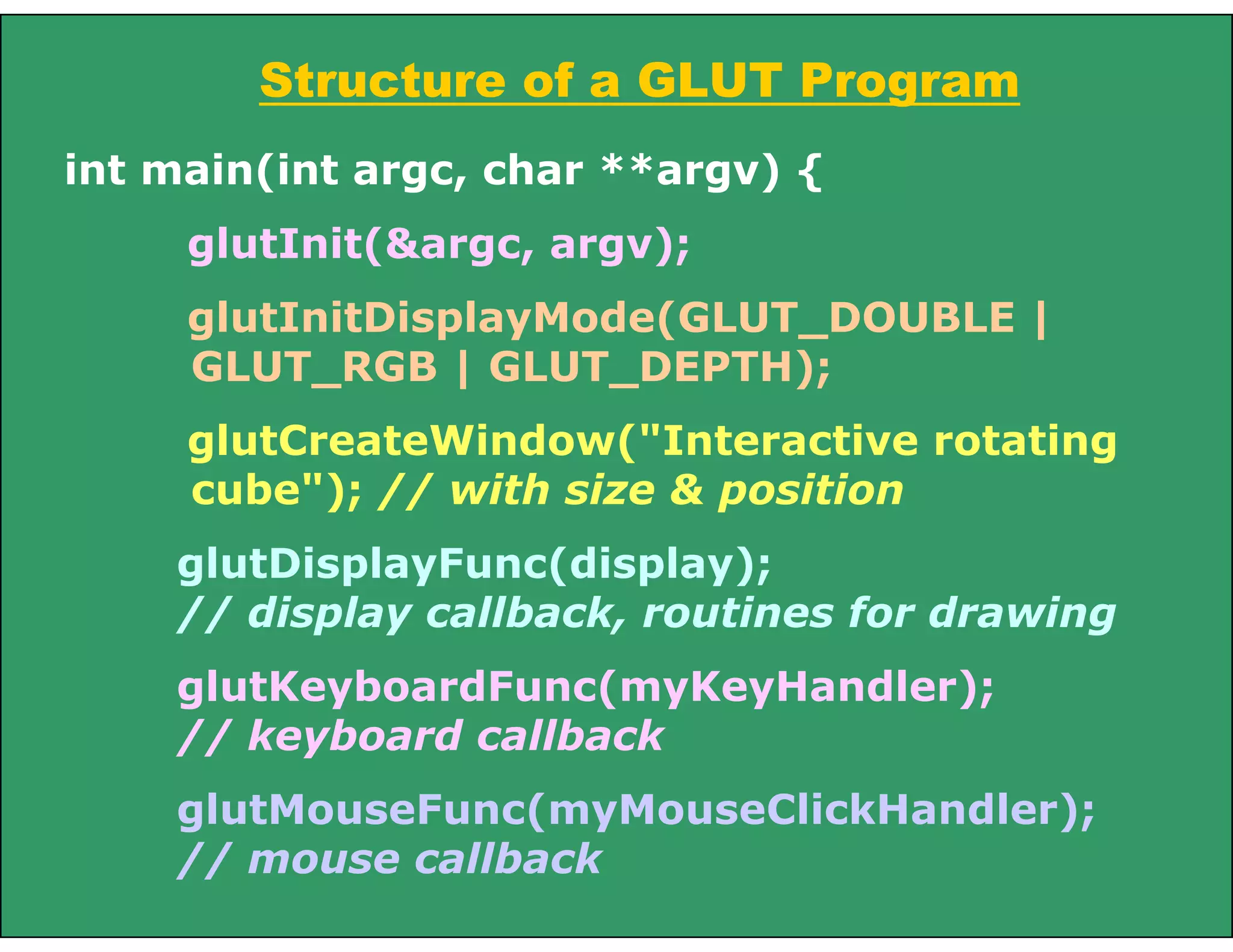
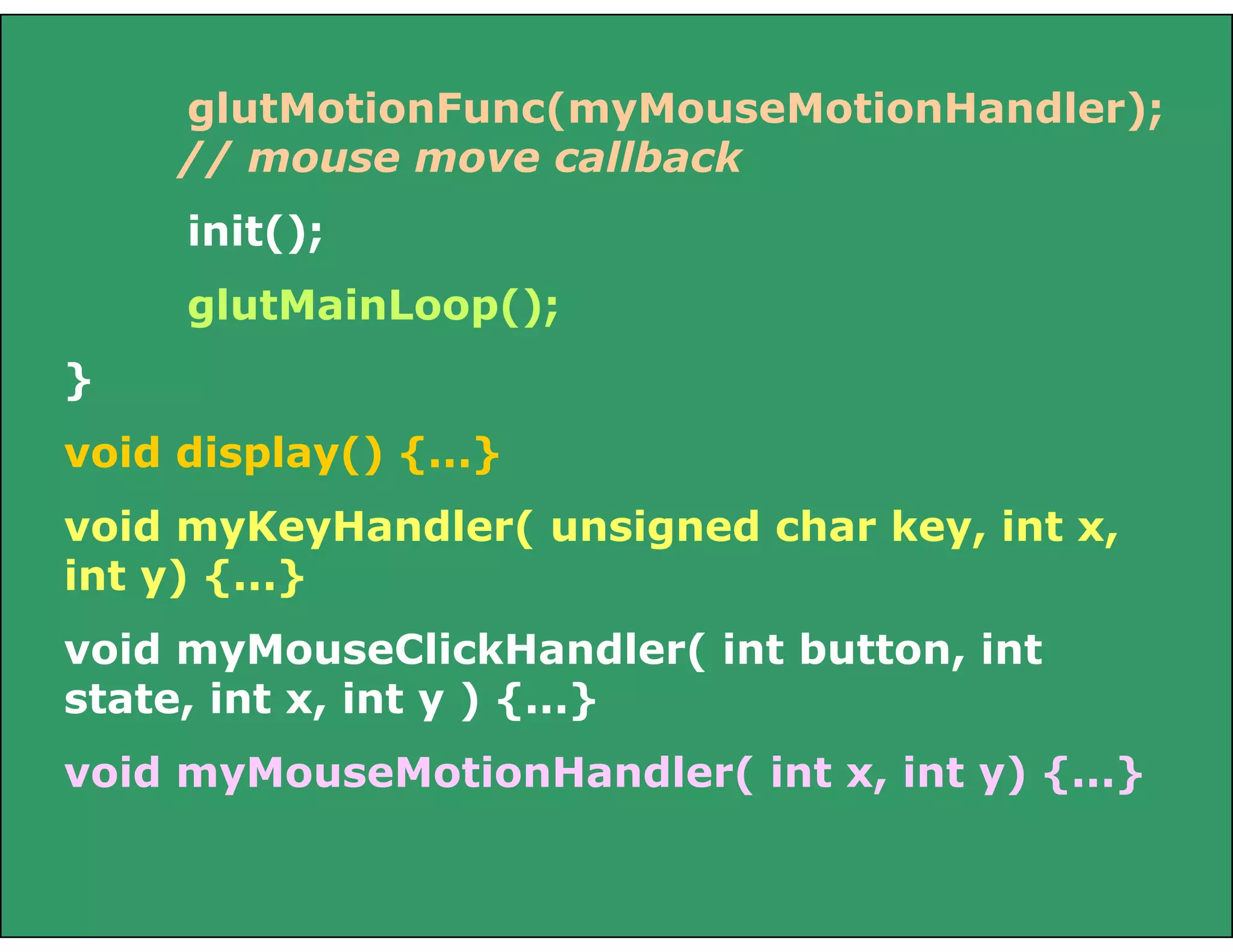
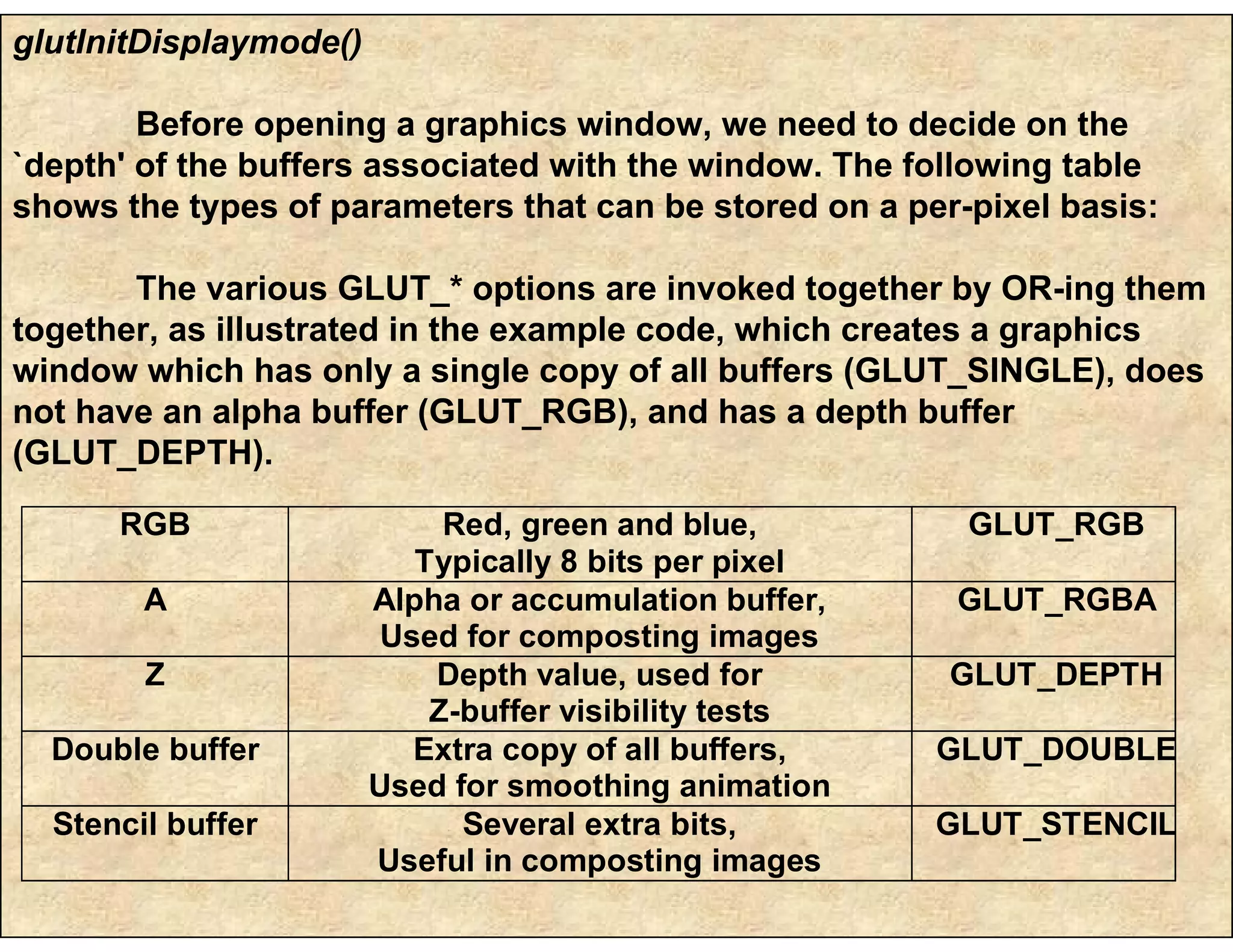
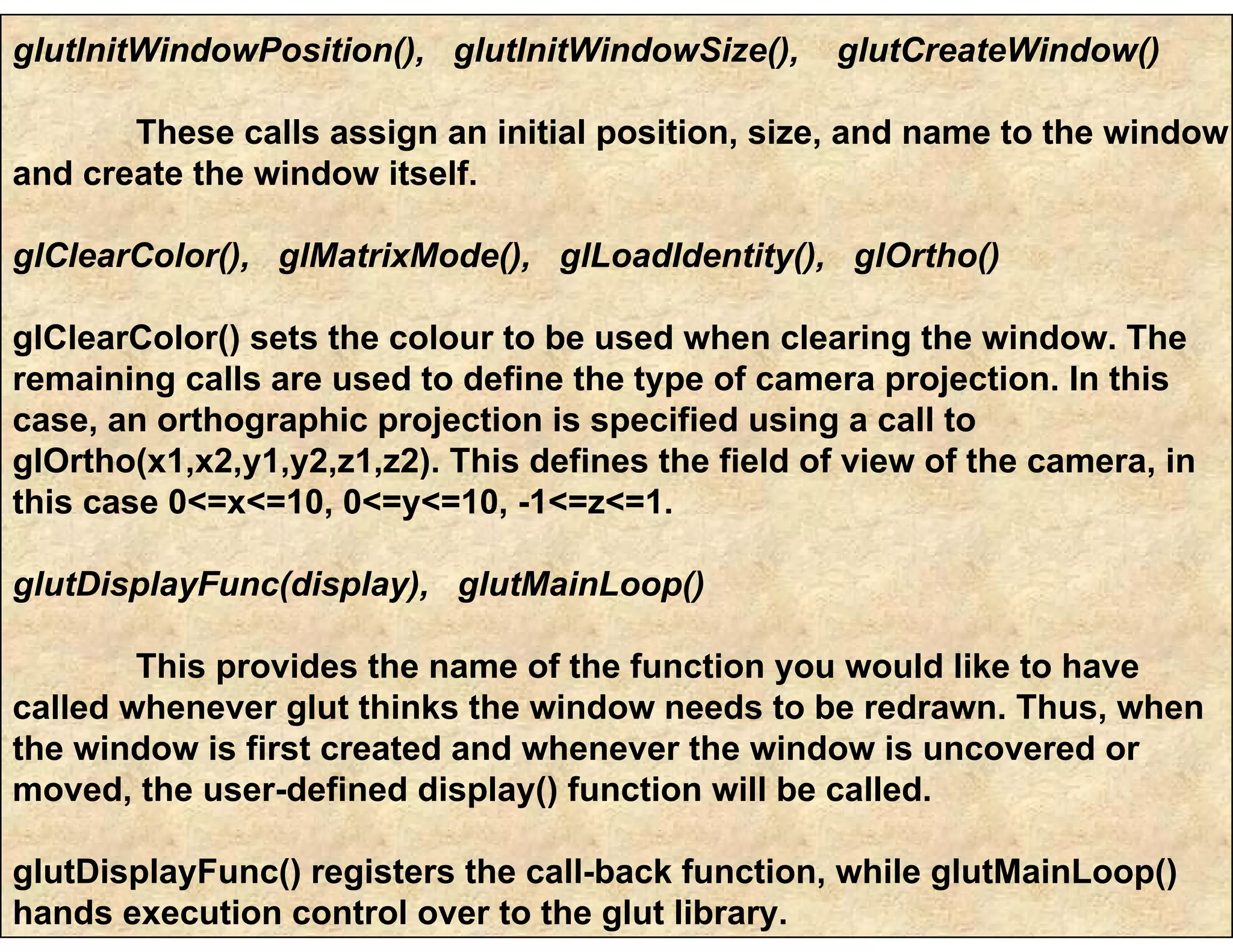
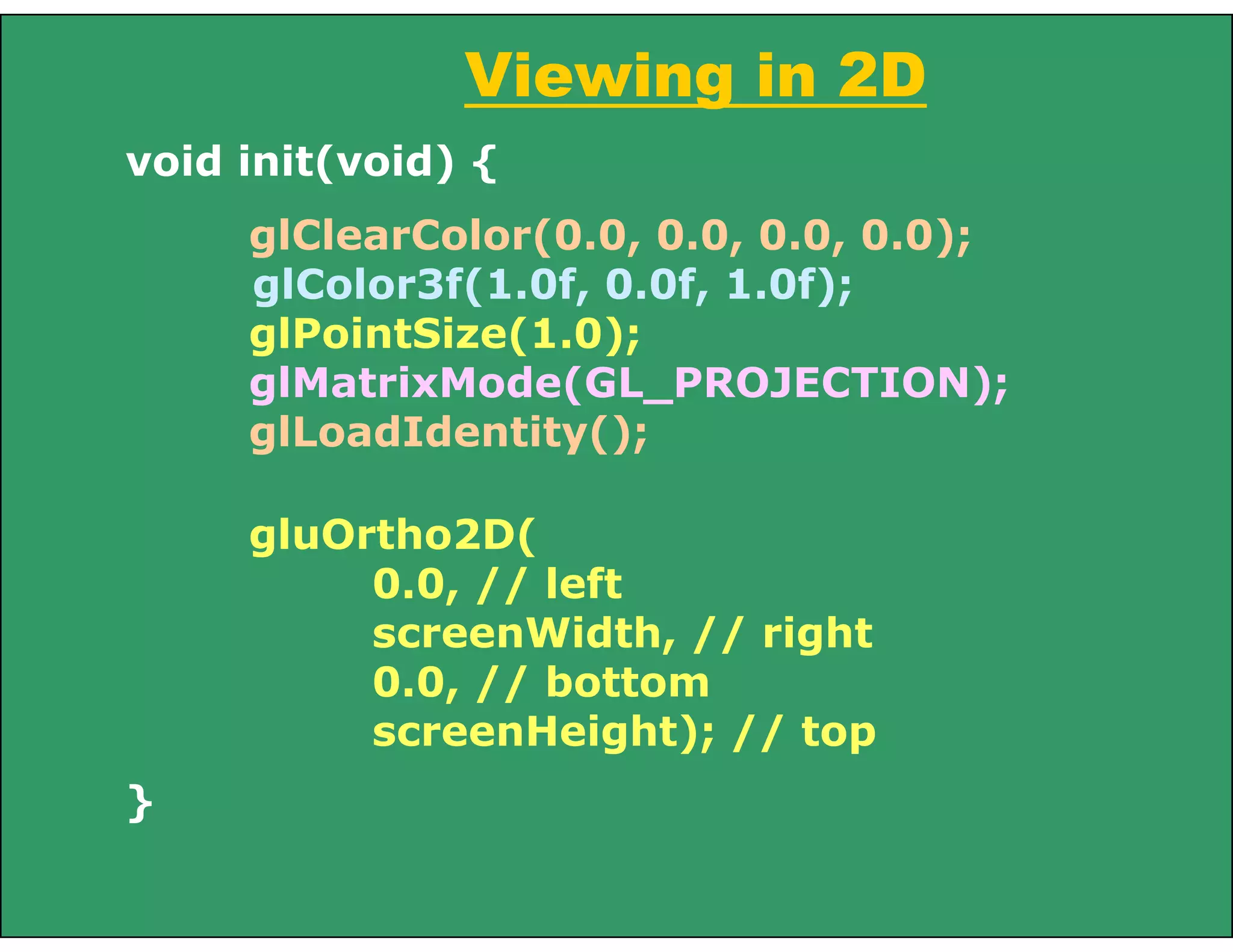
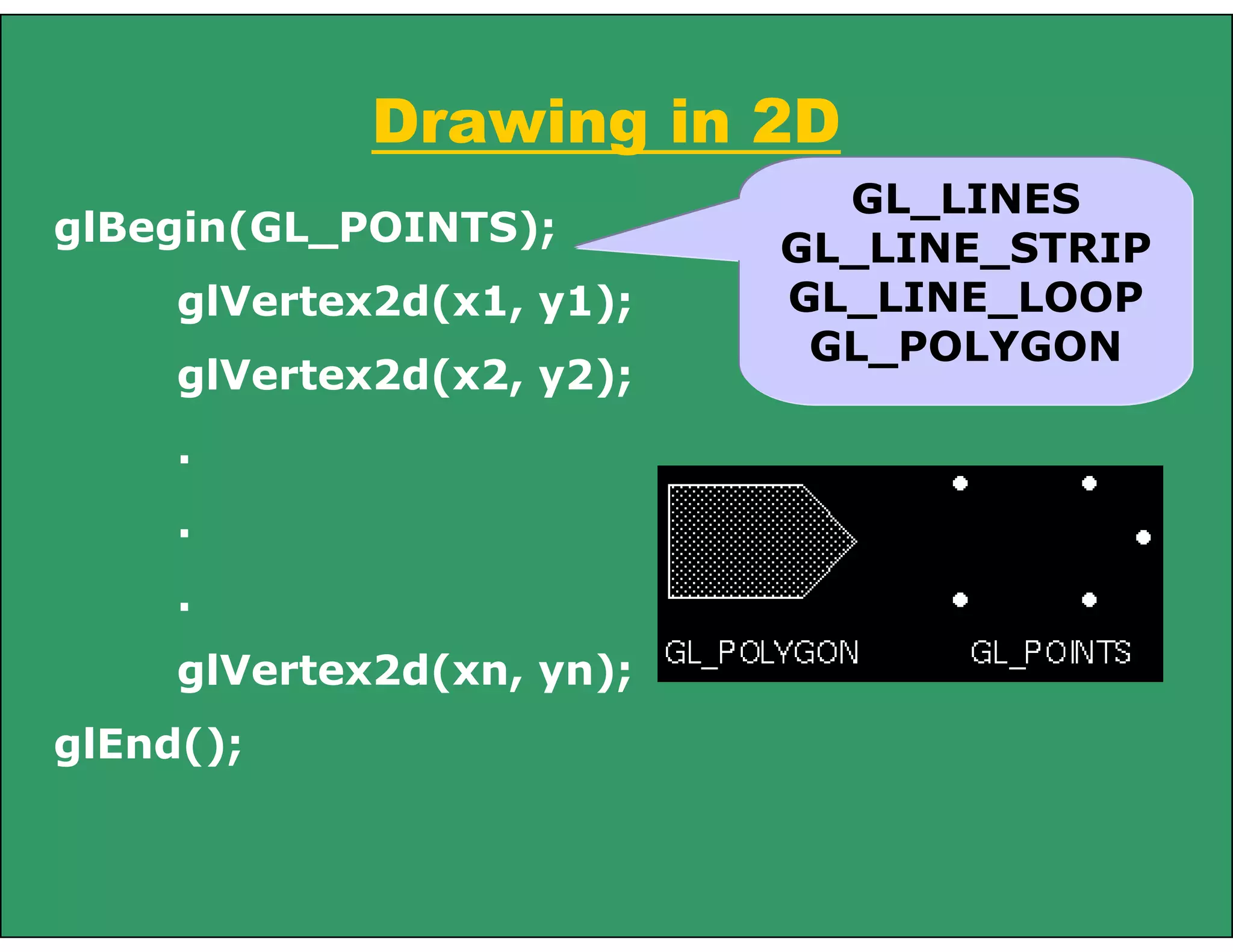
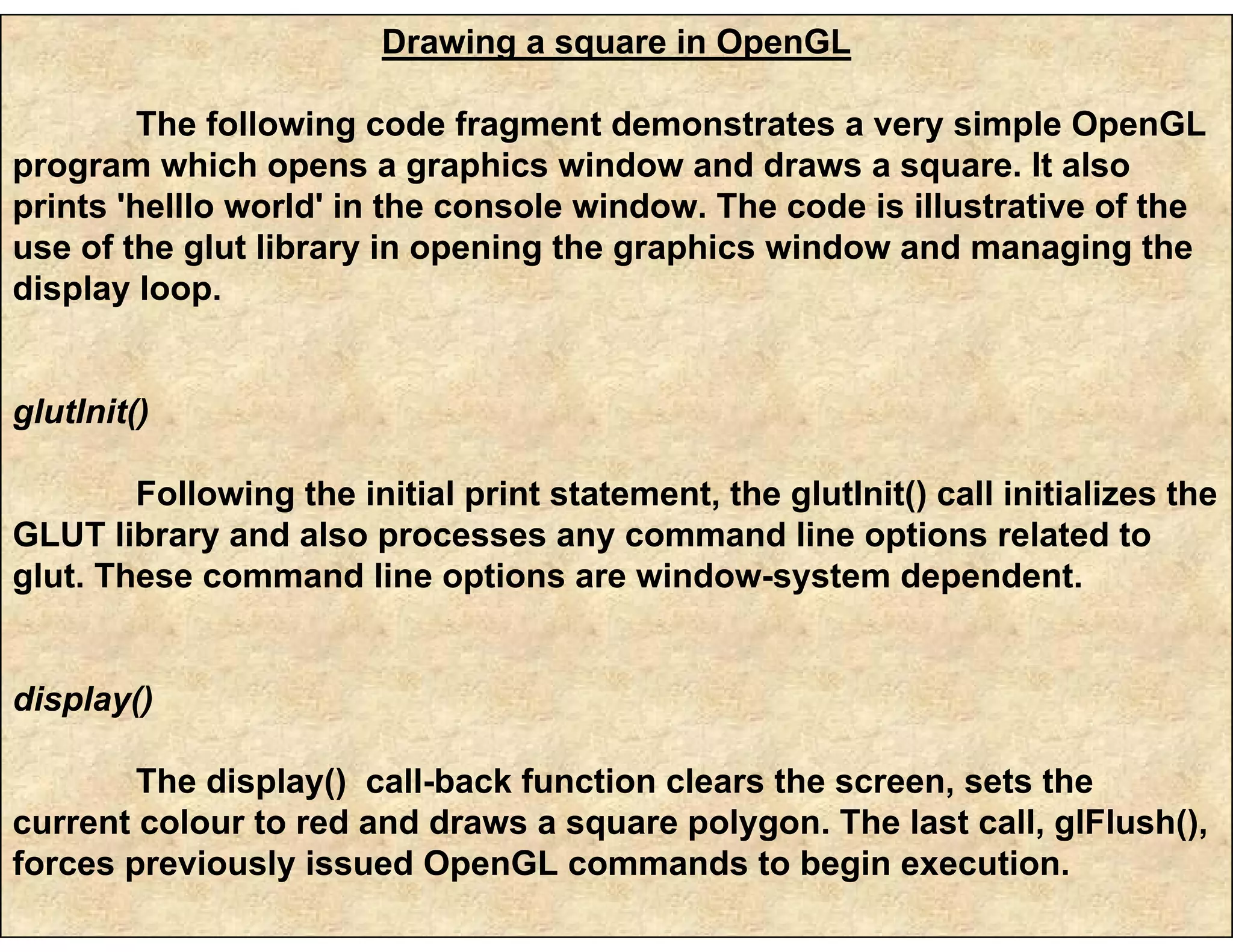
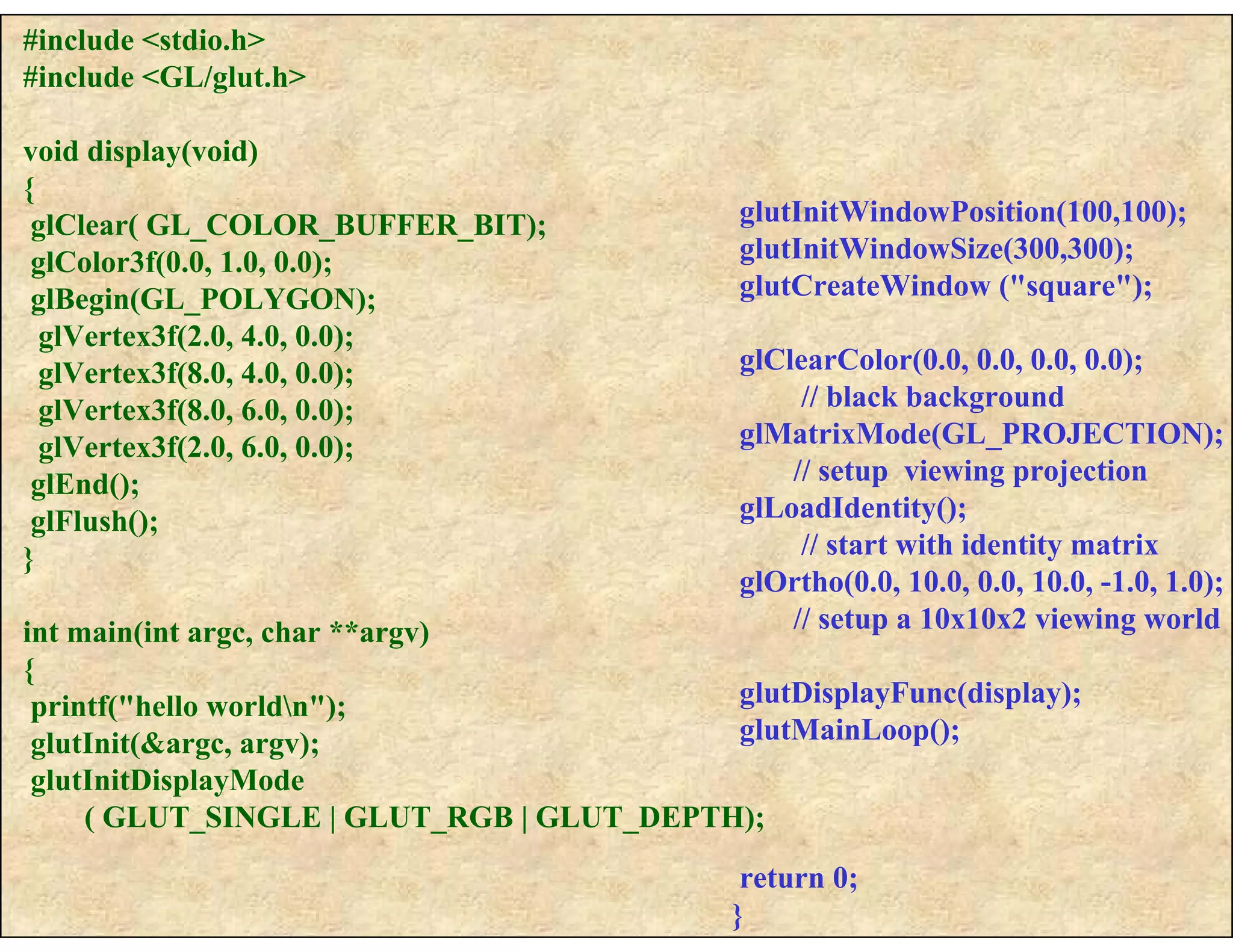
![Assigning Colours
OpenGL maintains a current drawing colour as part of
its state information.
The glColor() function calls are used to change the
current drawing colour - assigned using the glColor function
call.
Like glVertex(), this function exists in various
instantiations. Colour components are specified in the order of
red, green, blue. Colour component values are in the range
[0...1], where 1 corresponds to maximum intensity.
For unsigned bytes, the range corresponds to [0...255].
All primitives following the fragment of code given below
would be drawn in green, assuming no additional glColor()
function calls are used.](https://image.slidesharecdn.com/openglbasics-130722042658-phpapp02/75/Opengl-basics-34-2048.jpg)
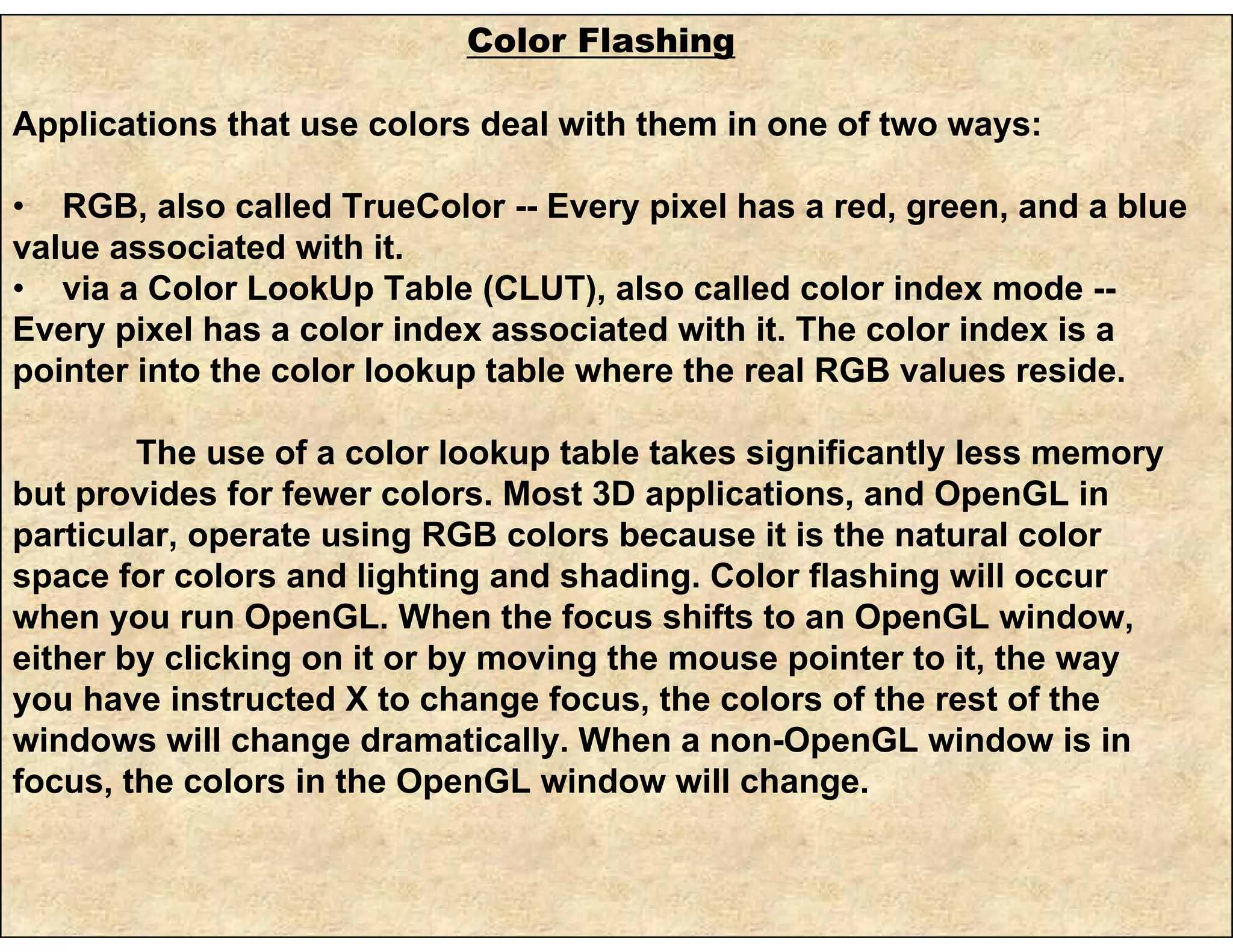
![GLfloat myColour[3] = {0, 0, 1}; // blue
glColor3fv( myColour ); // using vector of
floats
glColor3f(1.0, 0.0, 0.0); // red using floats
glColor3ub(0, 255, 0); // green using
unsigned bytes
Assigning Colours
Current drawing colour maintained as a
state.
Colour components - red, green, blue in
range [0...1] as float or [0…255] as unsigned
byte](https://image.slidesharecdn.com/openglbasics-130722042658-phpapp02/75/Opengl-basics-36-2048.jpg)
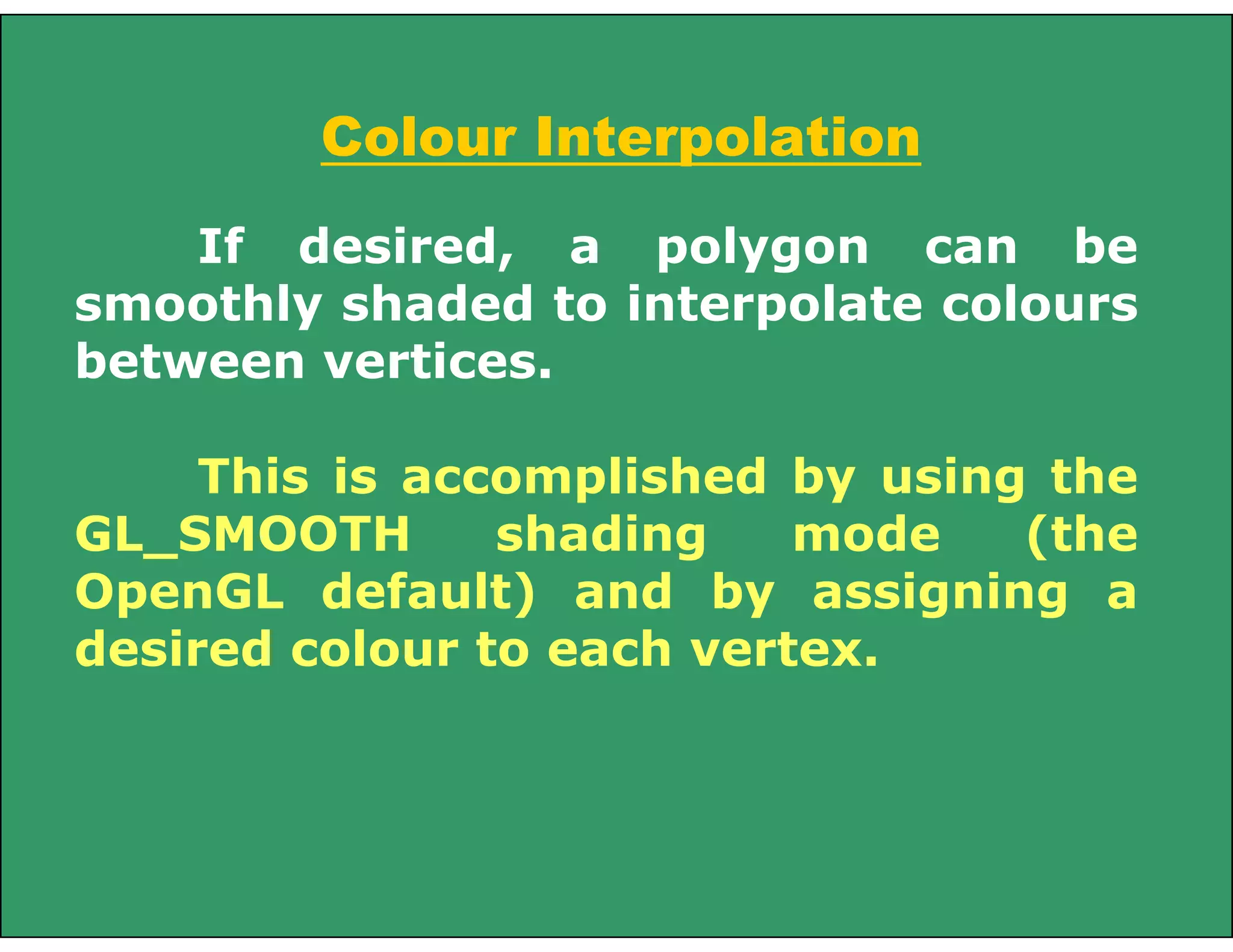
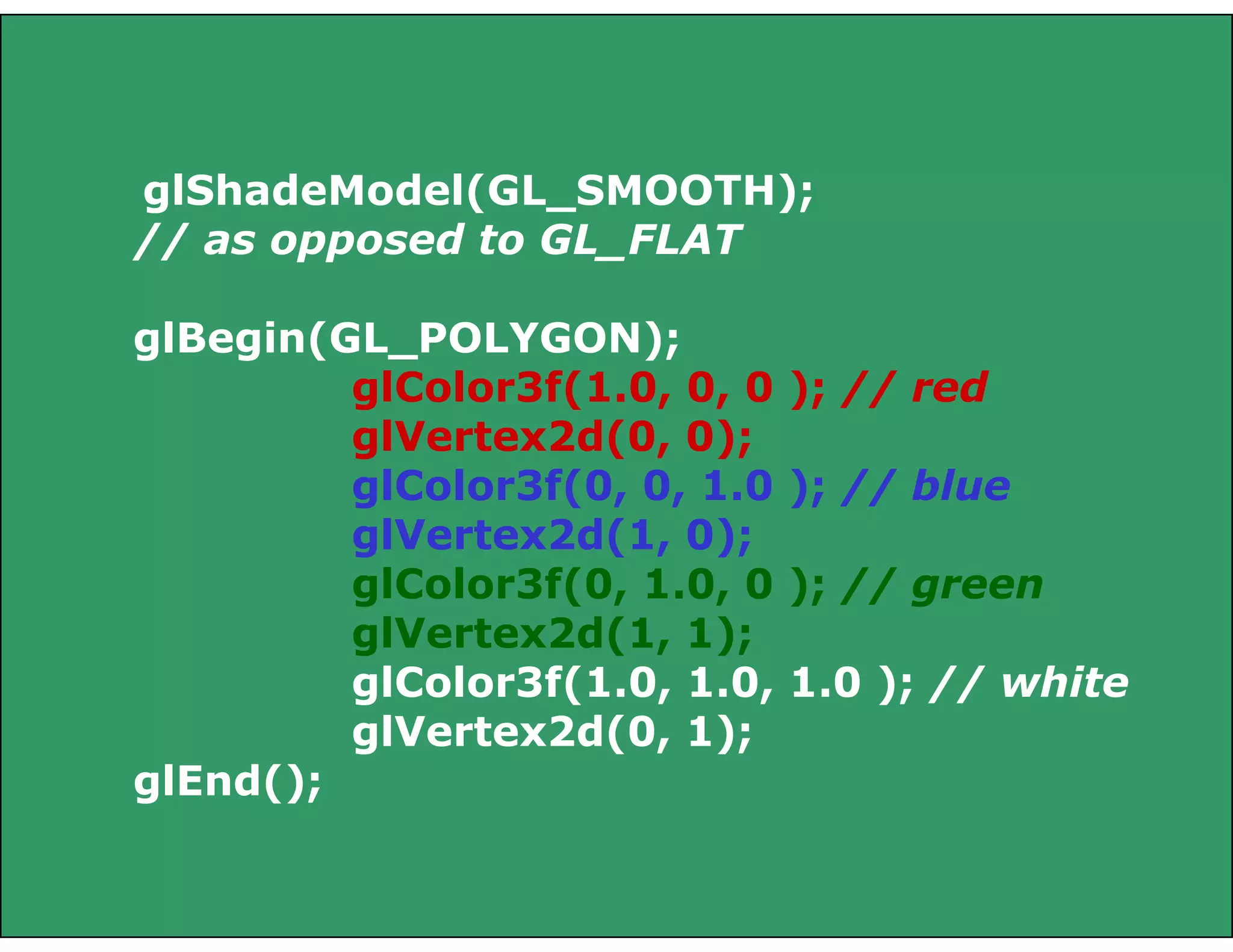
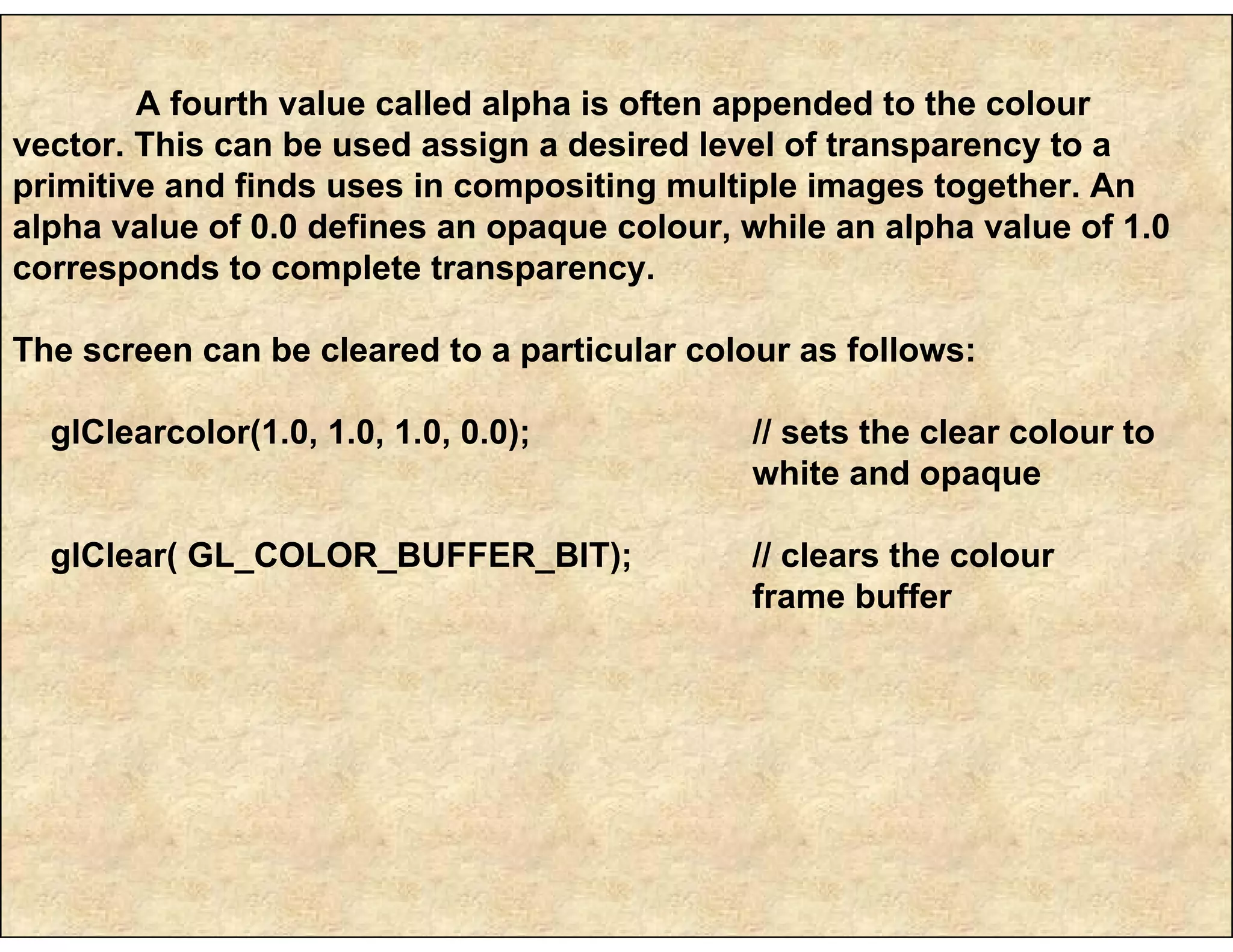
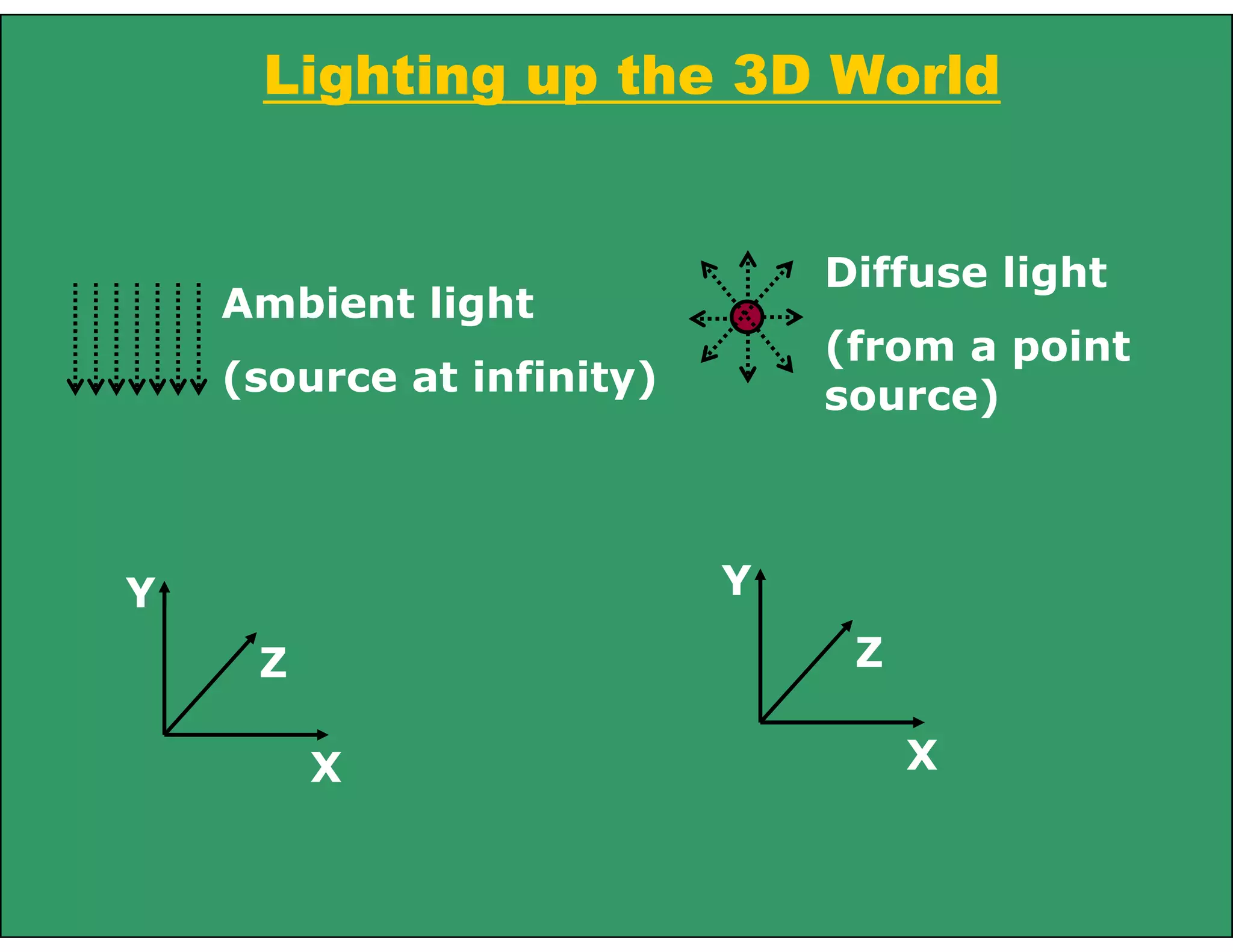
![// Enable light
glEnable(GL_LIGHT0); // can have other lights
glEnable(GL_LIGHTING);
glShadeModel(GL_SMOOTH);
GLfloat light0_colour[] = {1, 1.0, 1, 1.0};
GLfloat light0_position[] = {0.0, 1.0, 0.0, 0.0};
// Setting up light type and position
glLightfv(GL_LIGHT0, GL_AMBIENT,
light0_colour); // use GL_DIFFUSE for diffuse
glLightfv(GL_LIGHT0, GL_POSITION,
light0_position);](https://image.slidesharecdn.com/openglbasics-130722042658-phpapp02/75/Opengl-basics-41-2048.jpg)