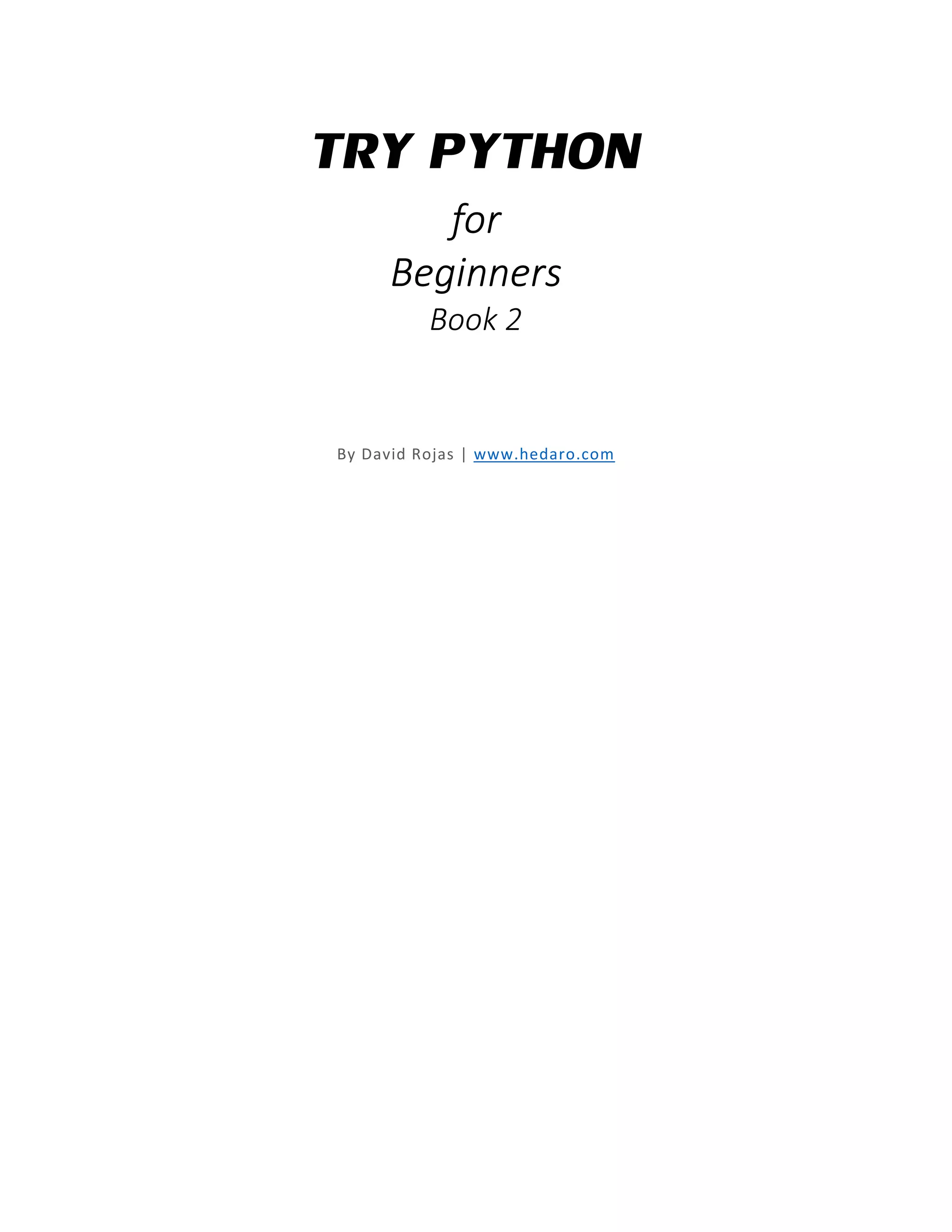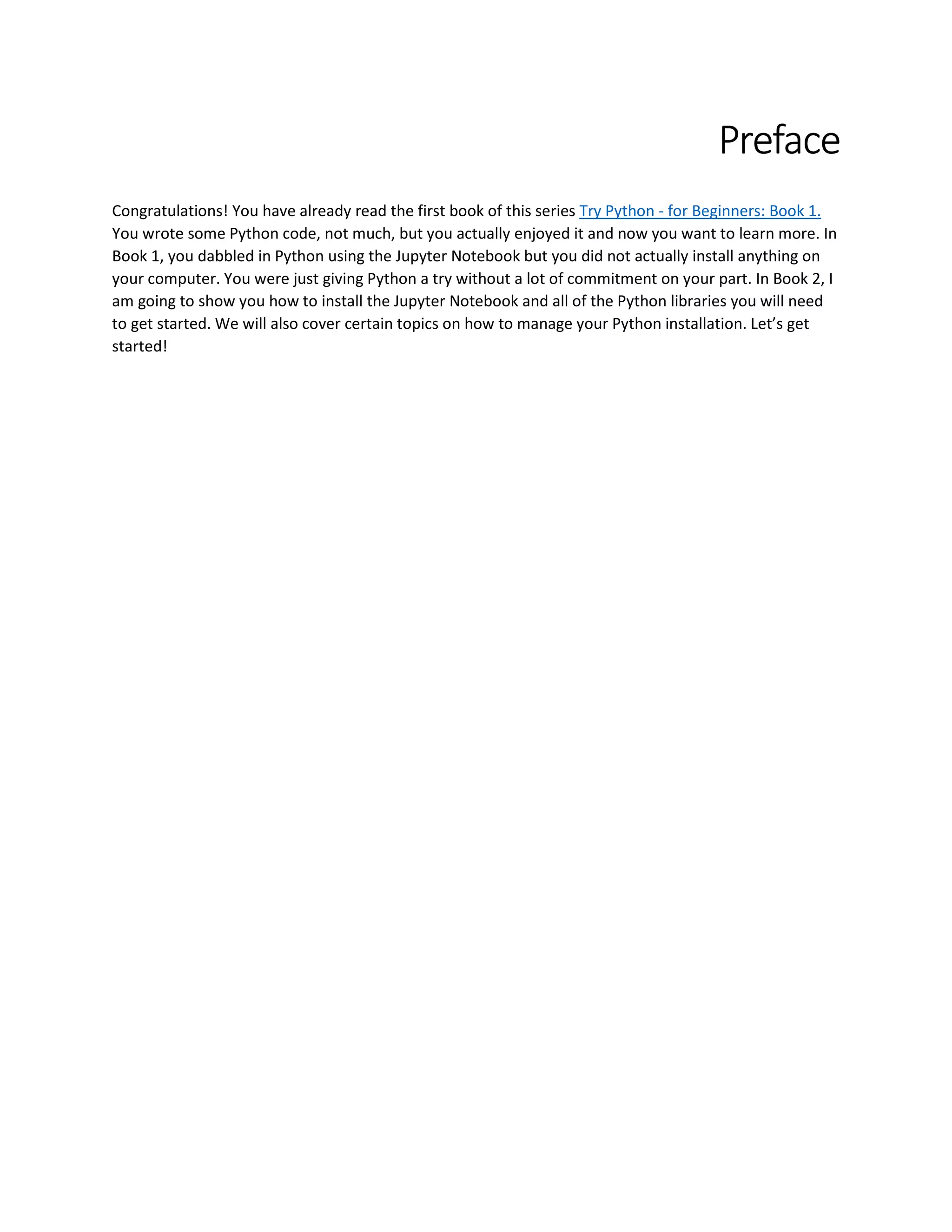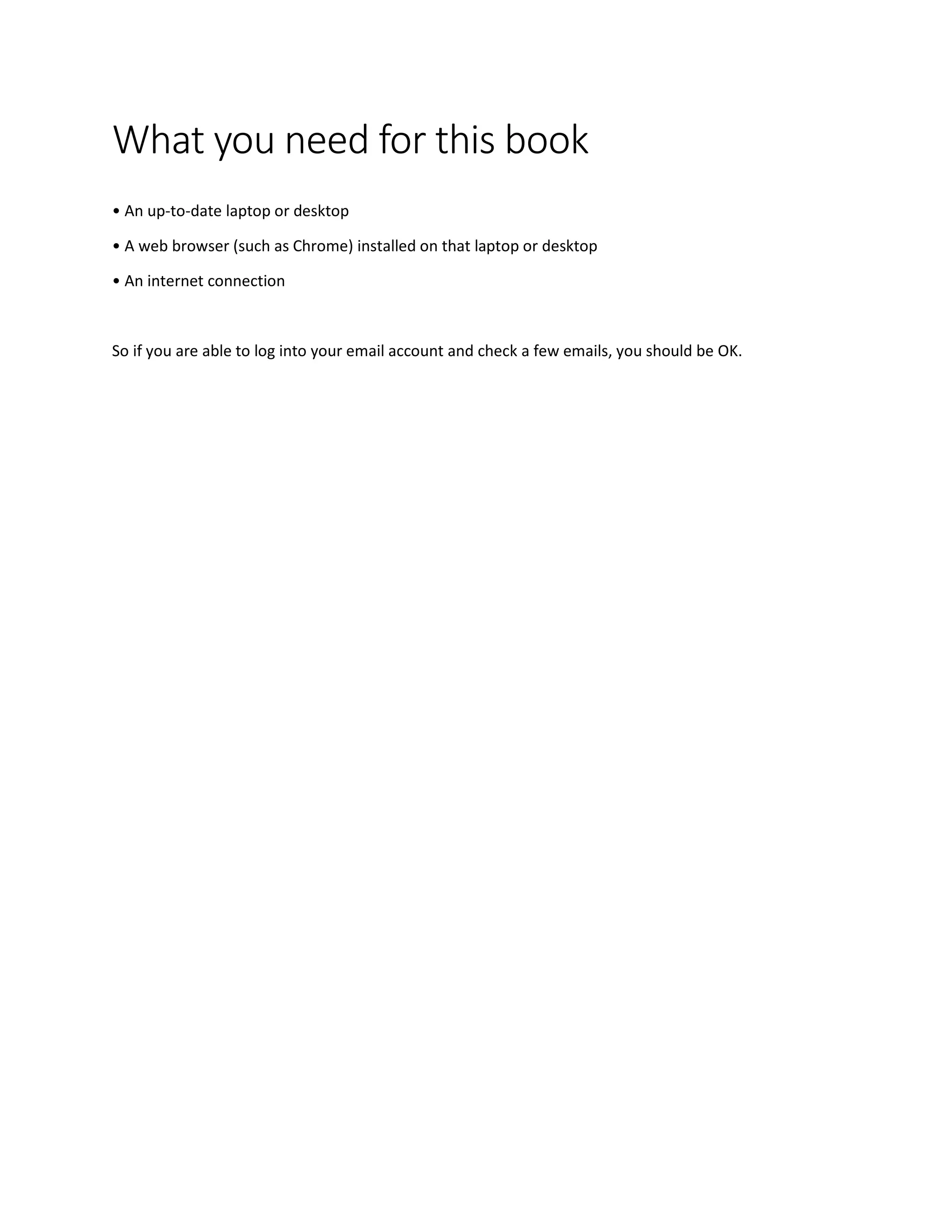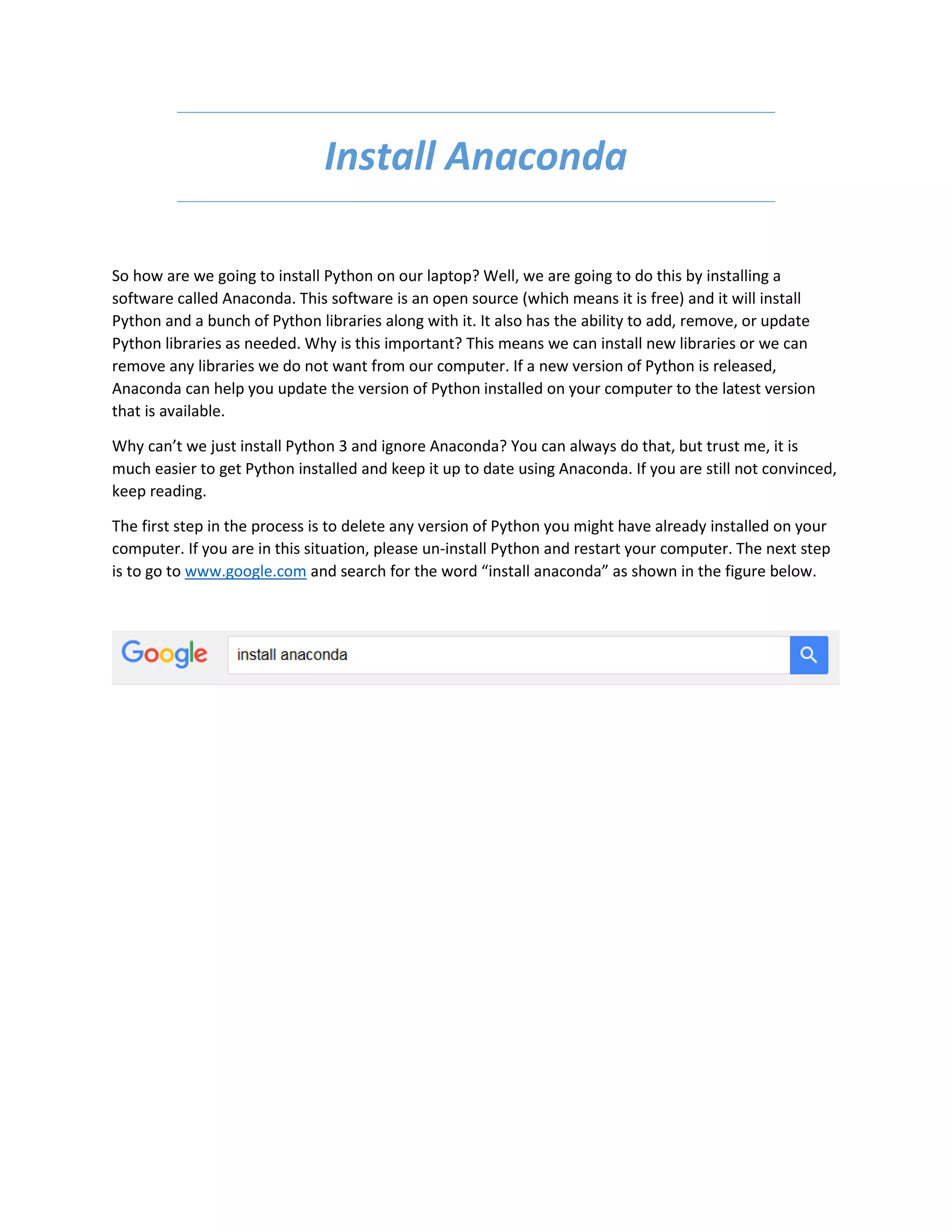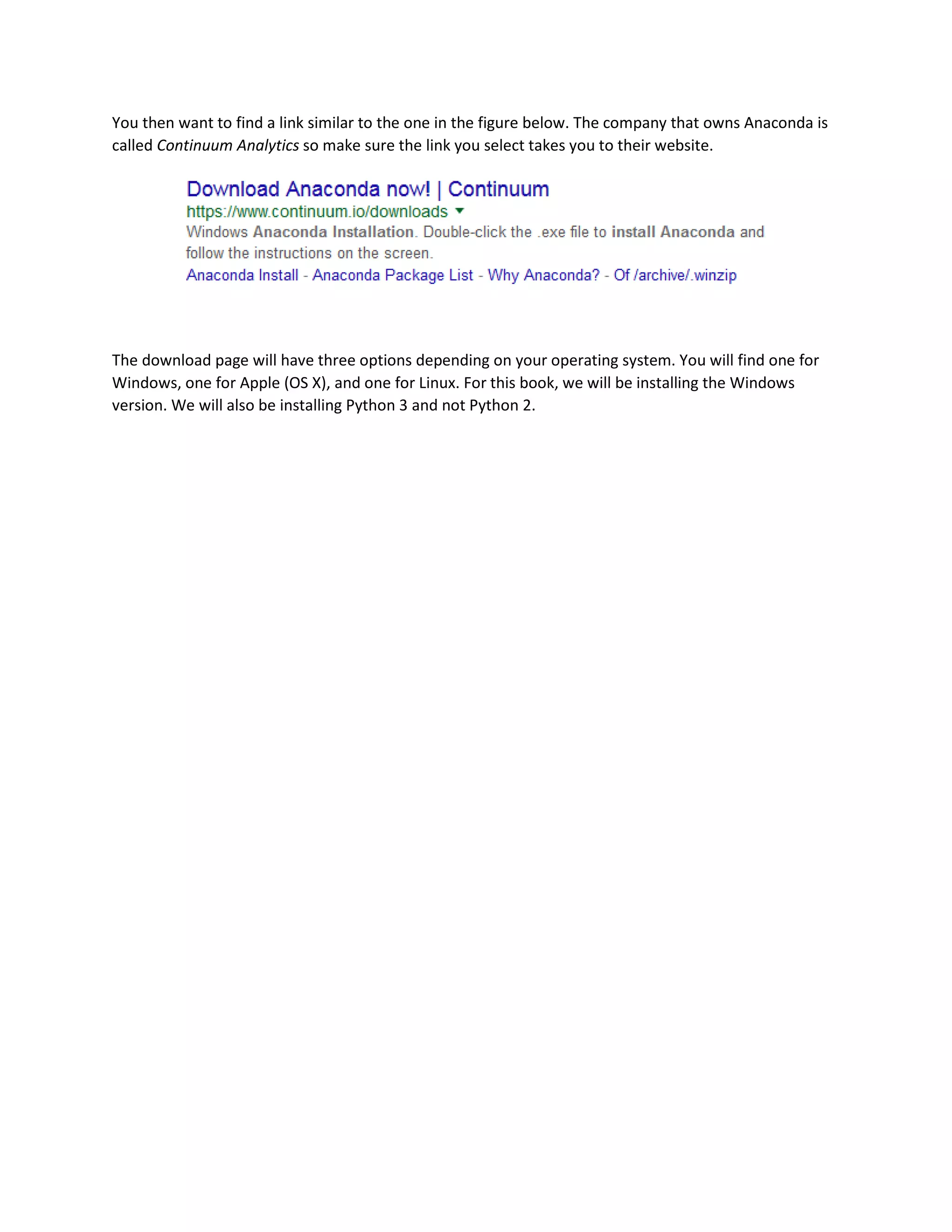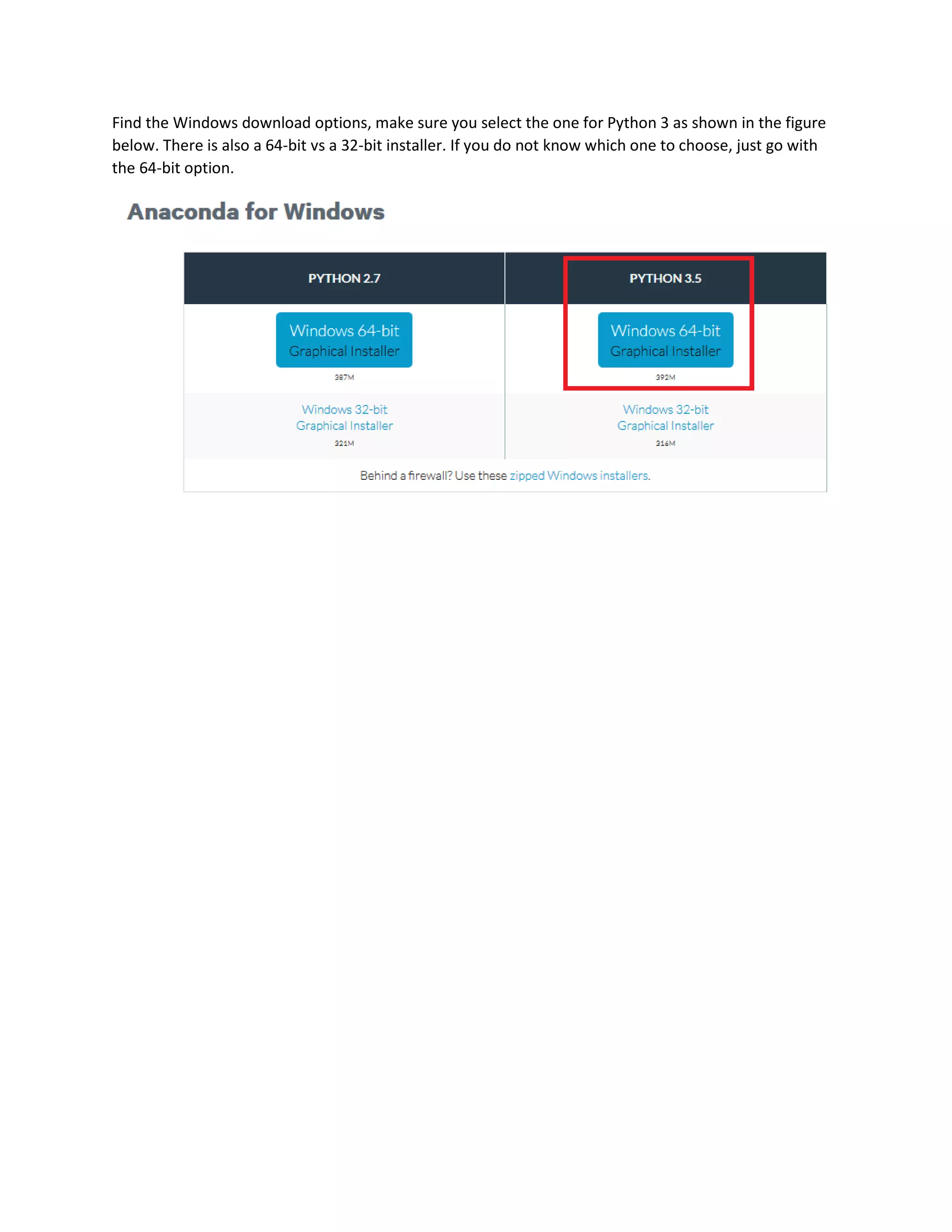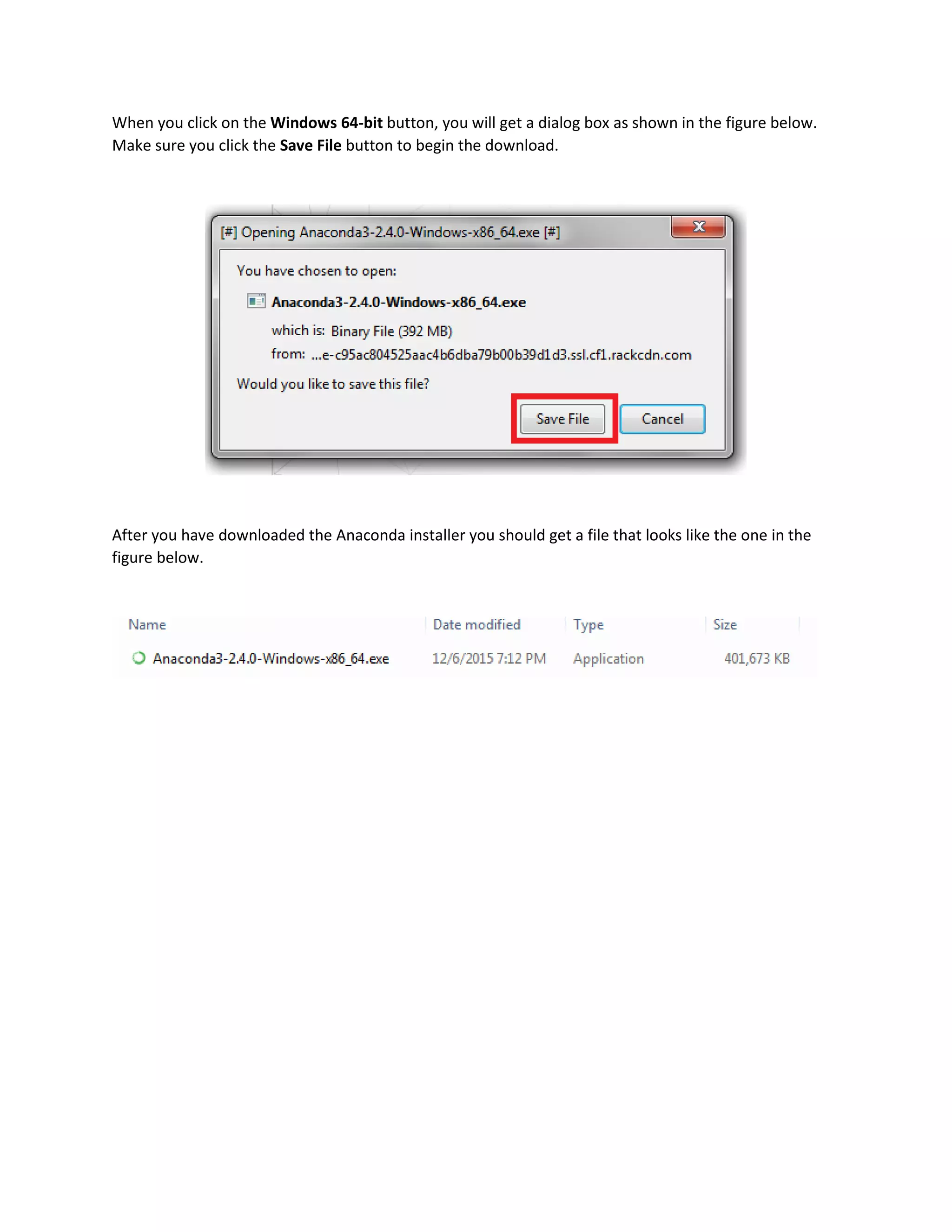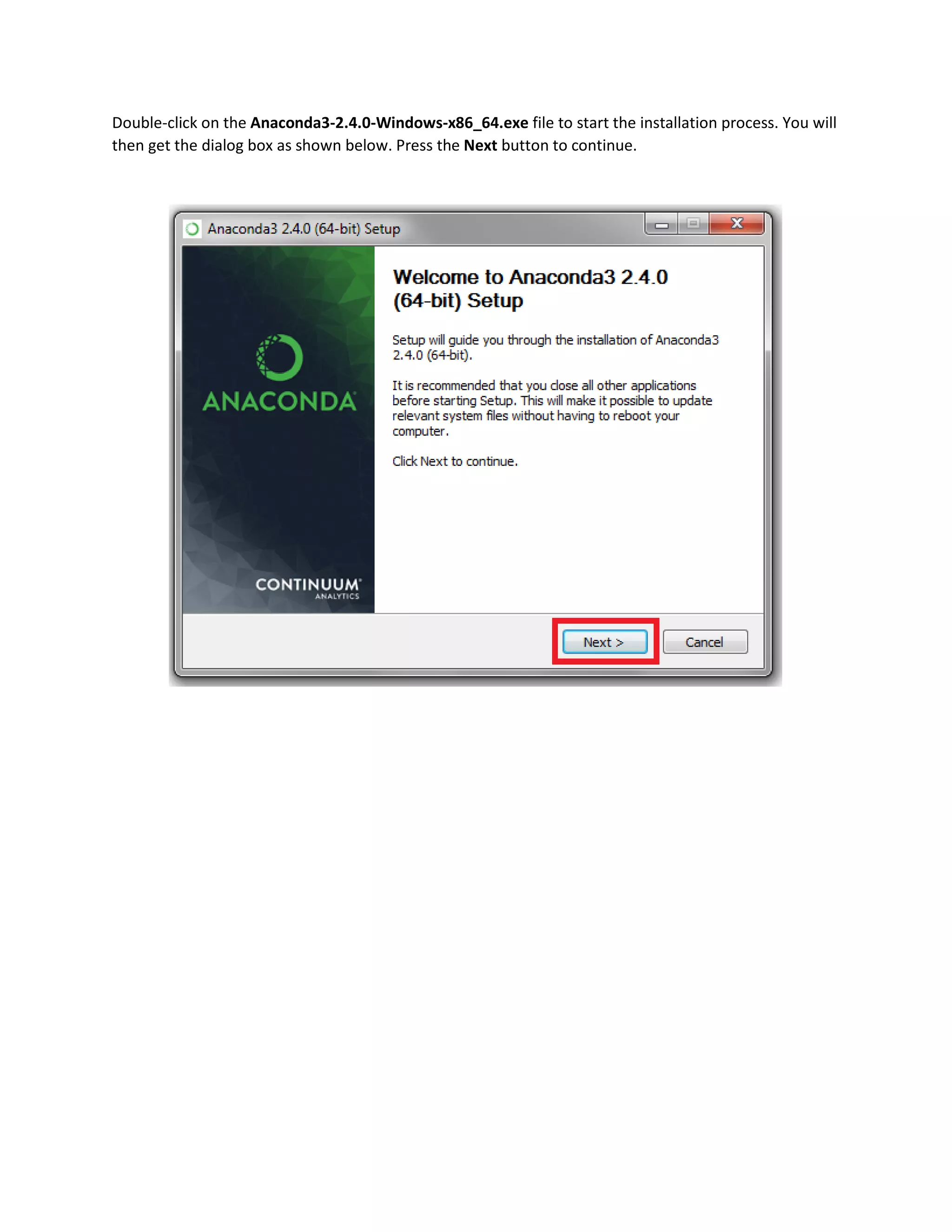This document is a guide for readers who have completed the first book in the 'Try Python for Beginners' series and are now ready to learn how to install Python and Jupyter Notebook using Anaconda. It explains the benefits of using Anaconda for managing Python installations and libraries, including the ability to easily update or remove libraries. The document provides detailed steps for downloading and installing Anaconda on a Windows computer.