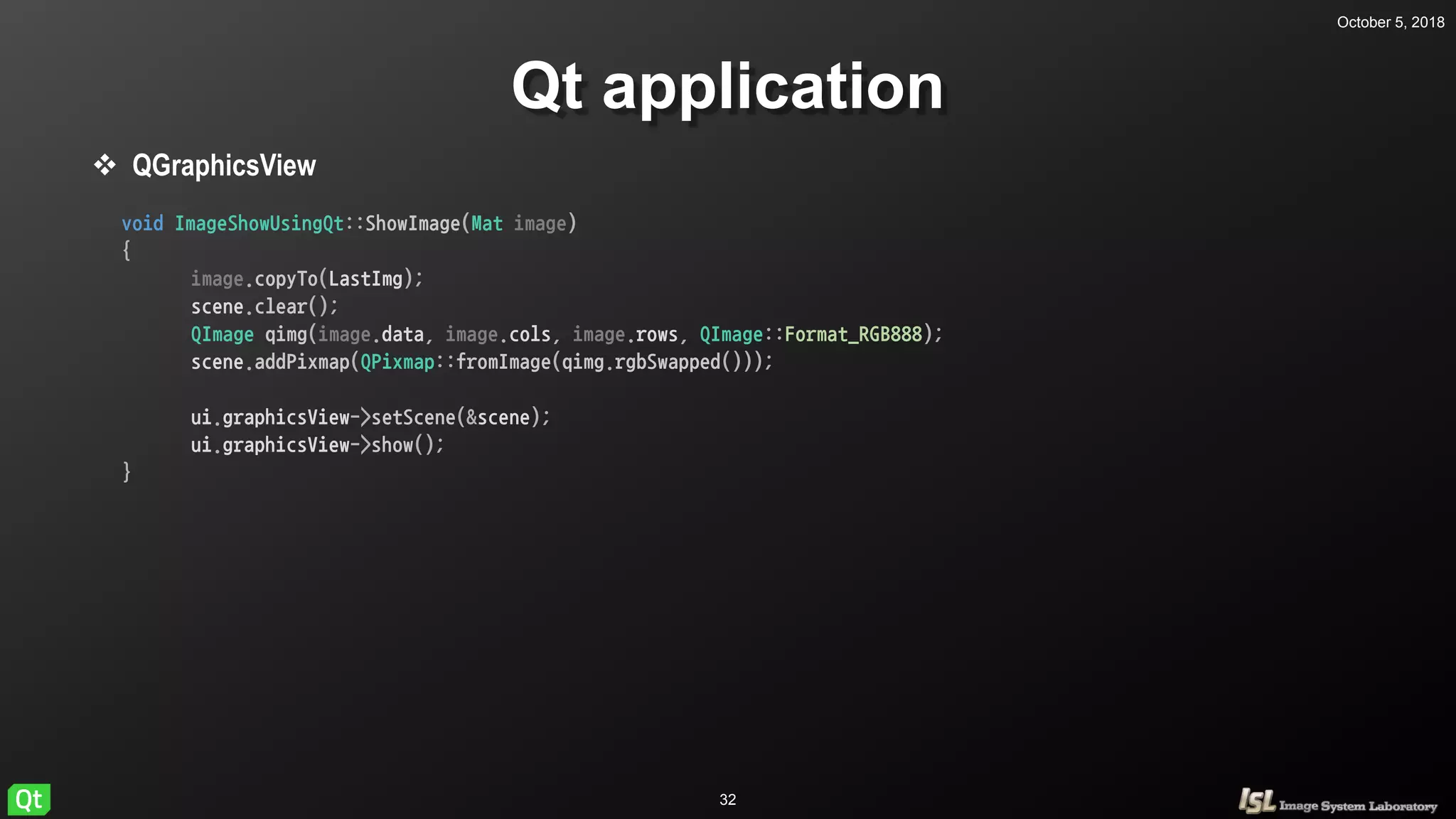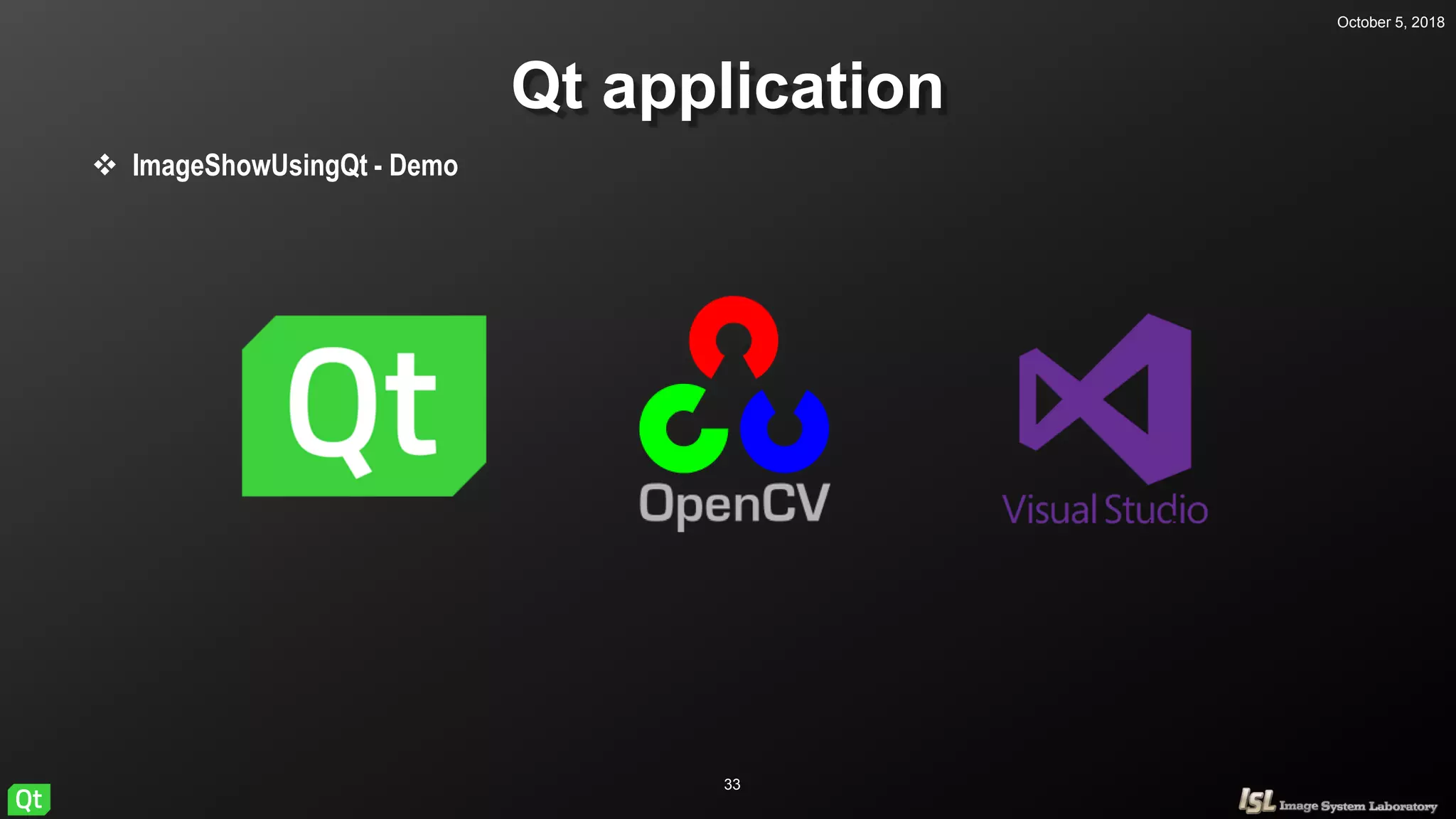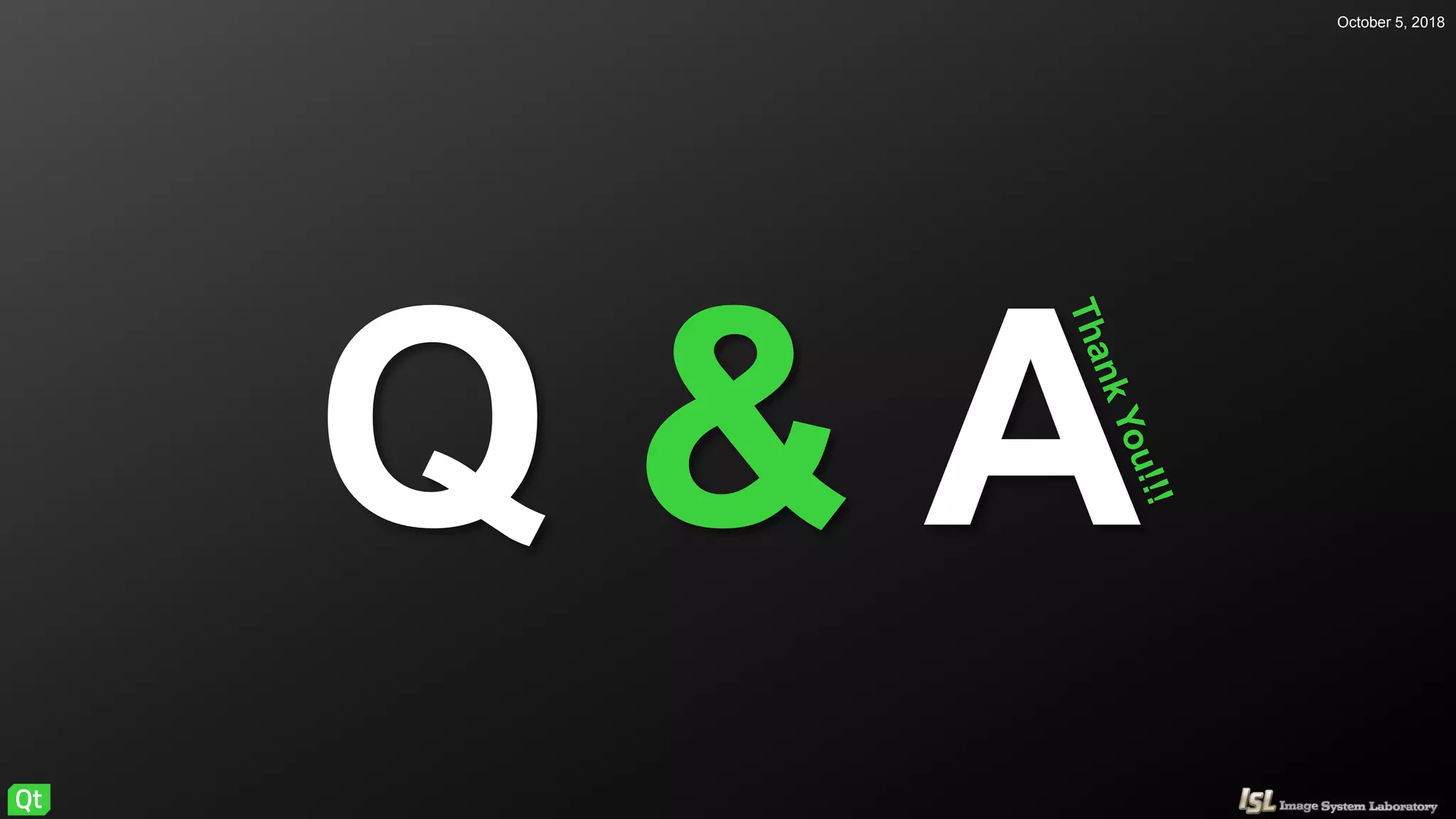This document provides an introduction and tutorial on Qt, an open source cross-platform application framework. It discusses installing Qt, creating a basic Qt application, and using various Qt widgets like buttons, line edits, radio buttons, check boxes, combo boxes, graphics views and more. Code examples are provided to demonstrate how to use these widgets to build a image processing application in Qt that can load, display, and manipulate images.
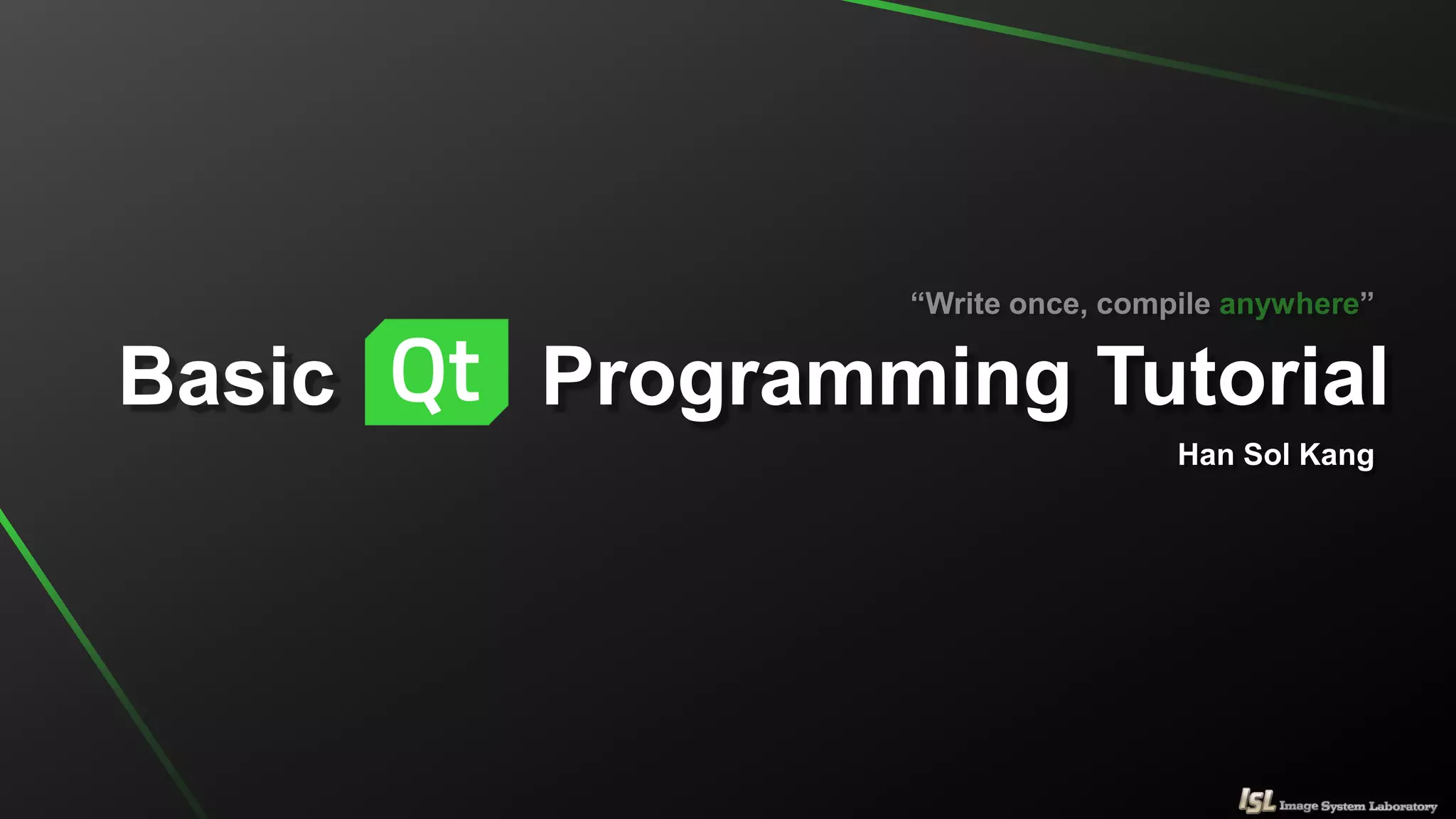
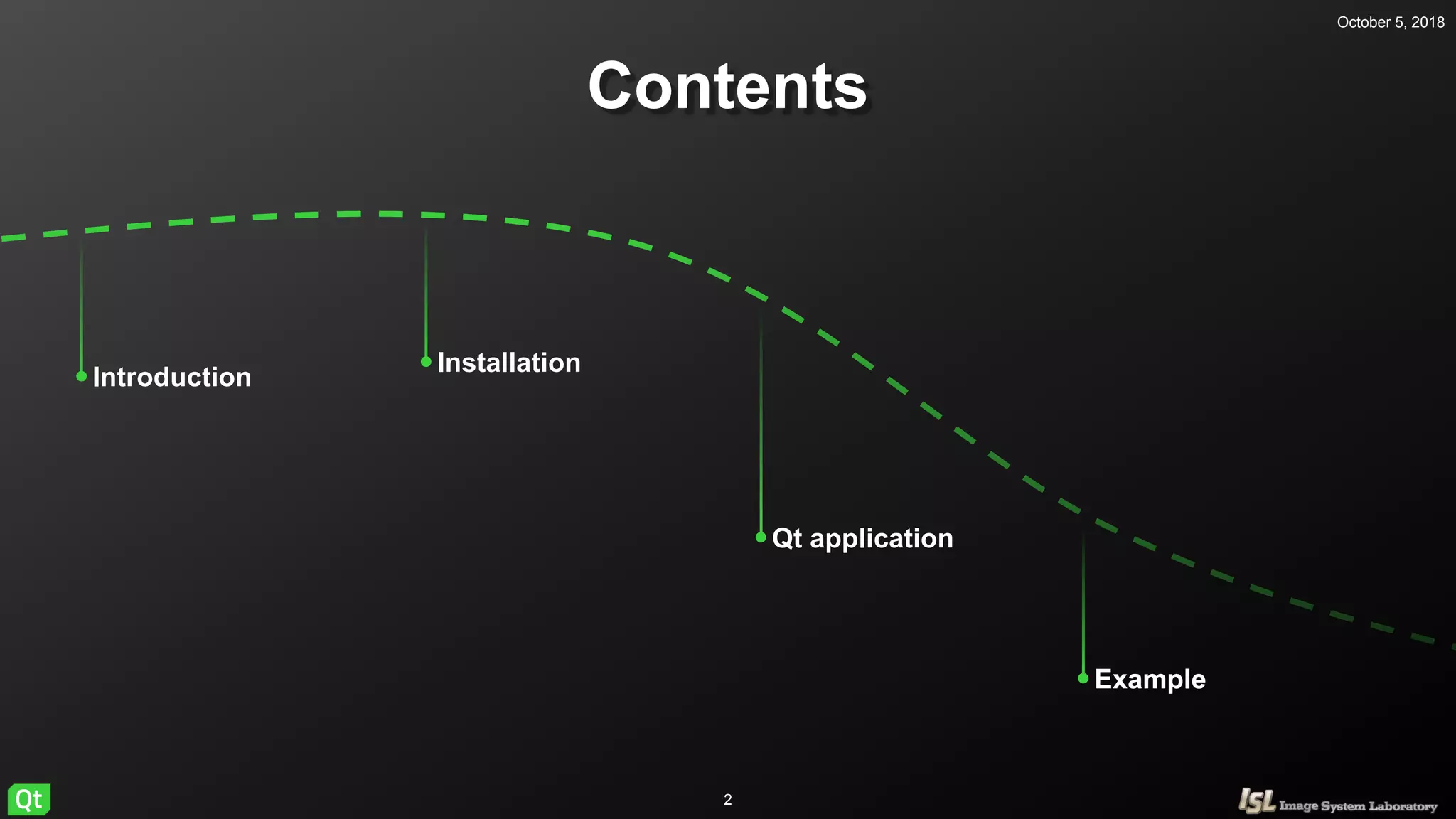

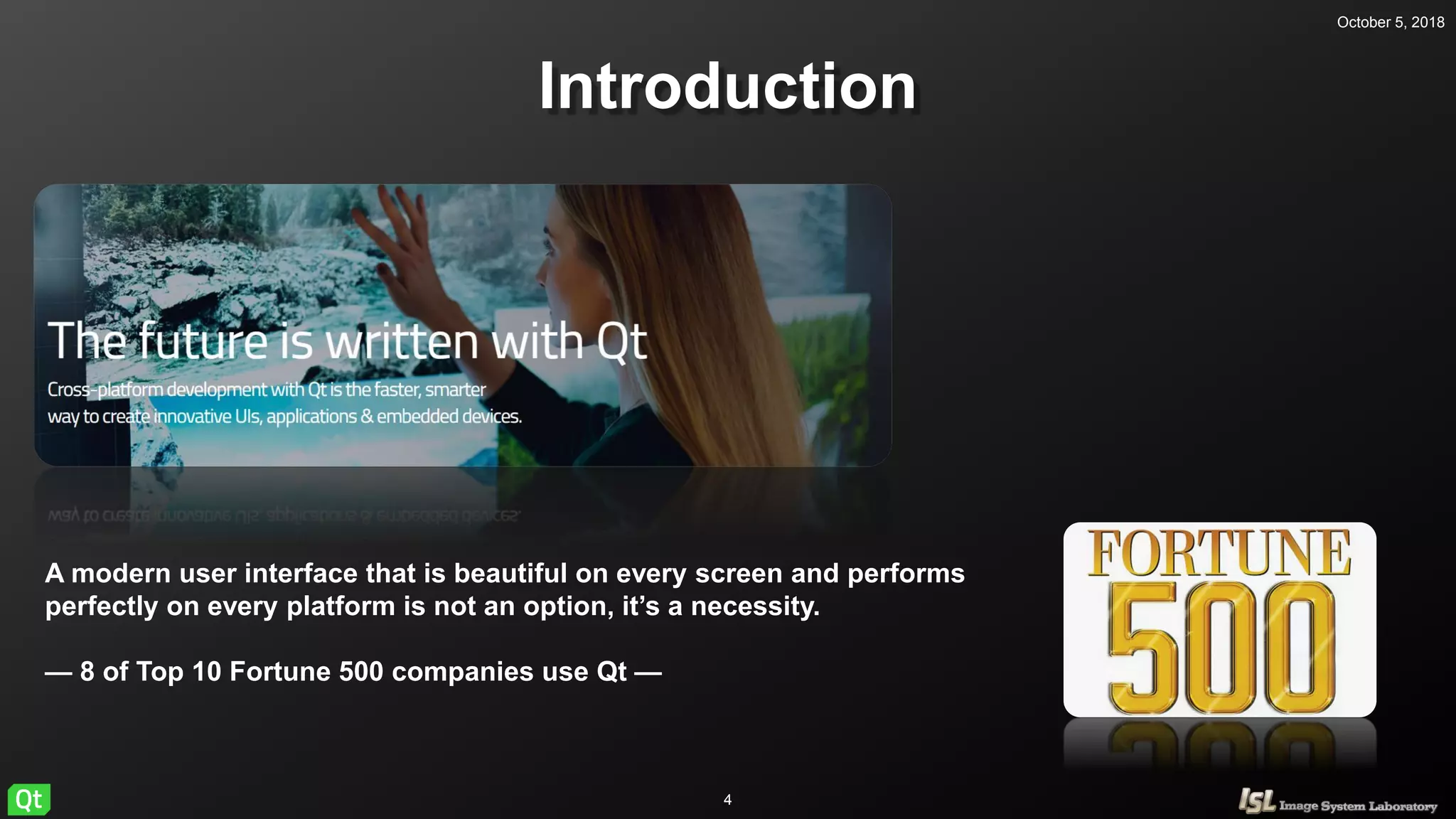
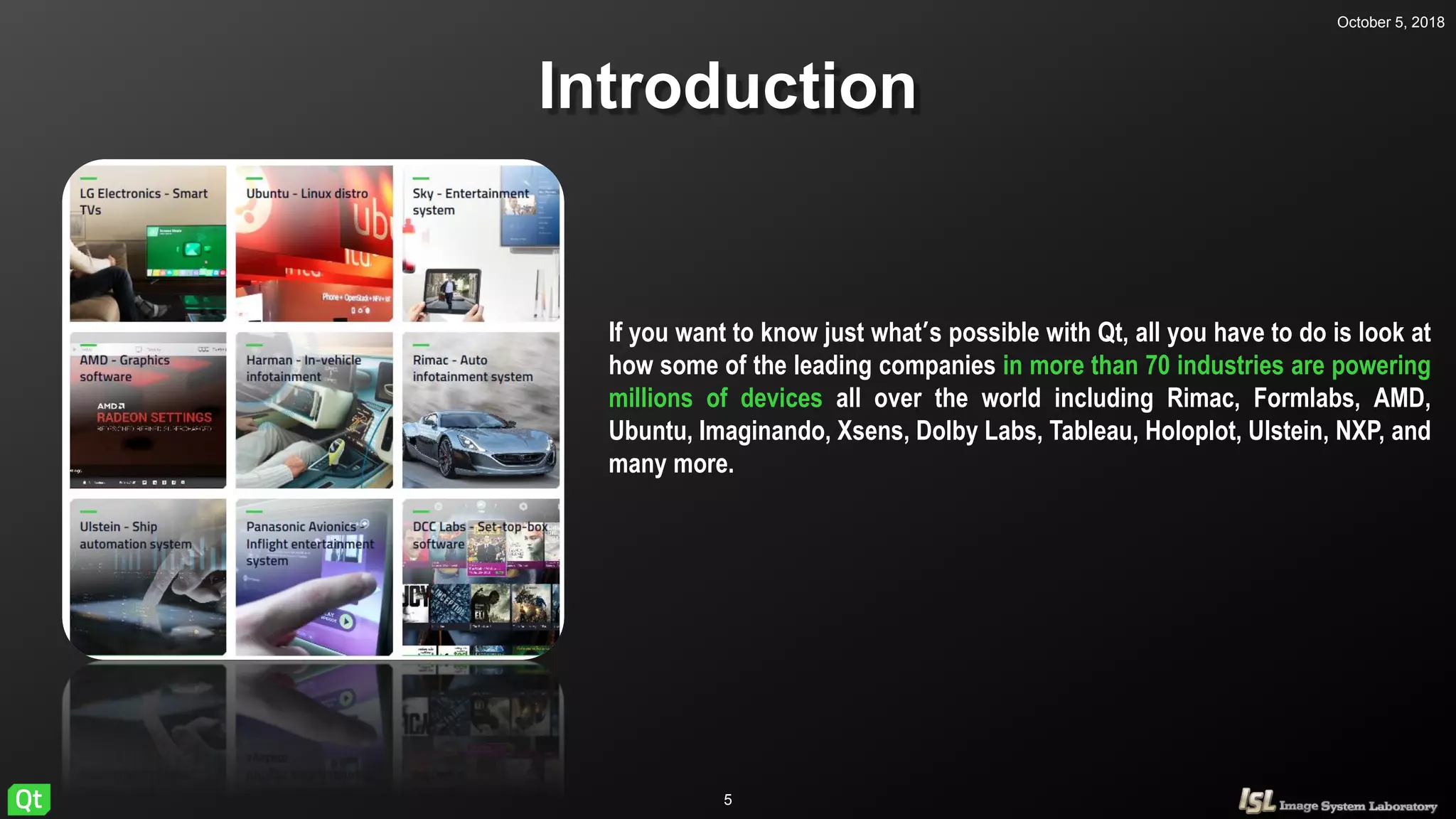
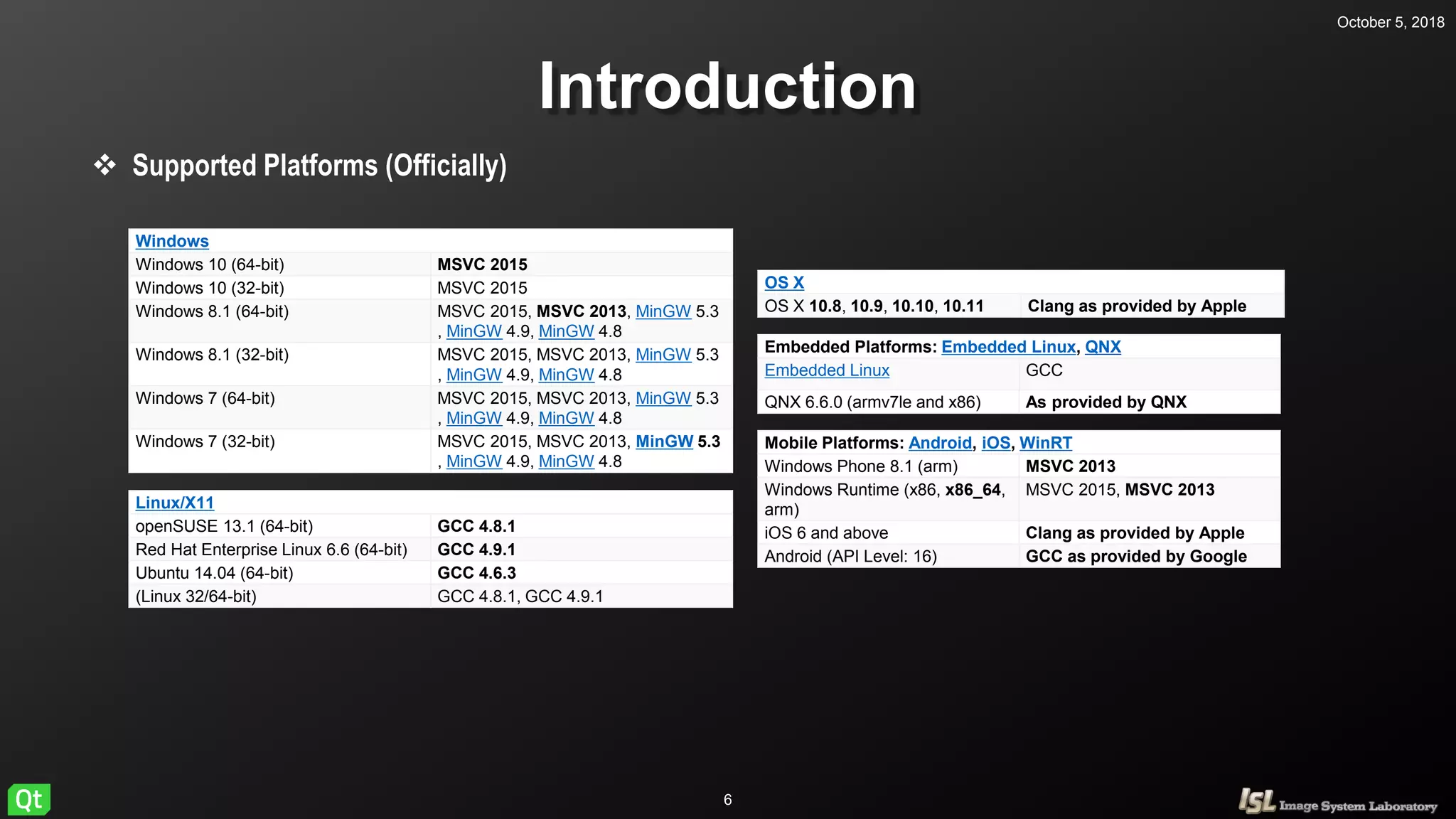
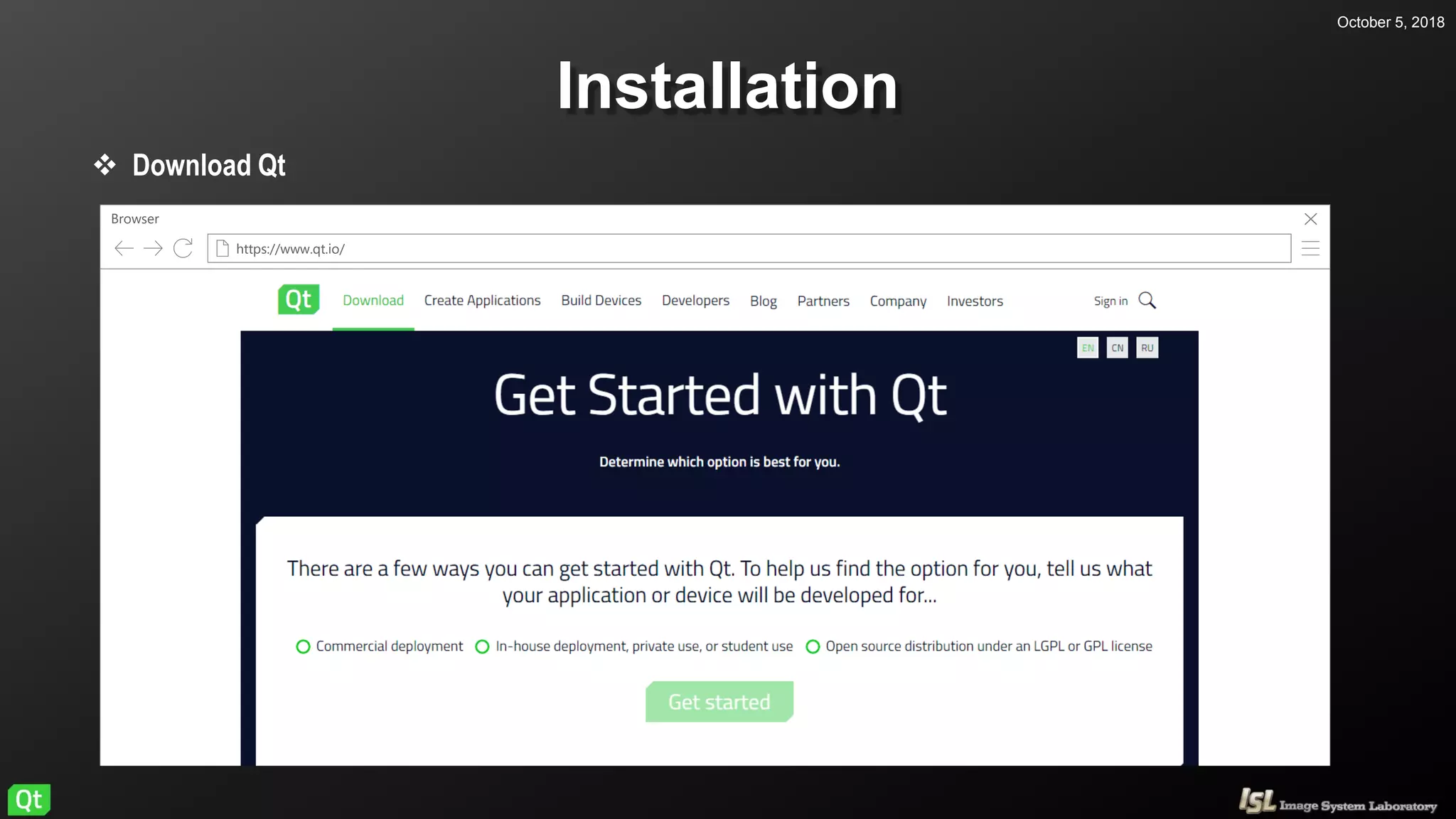
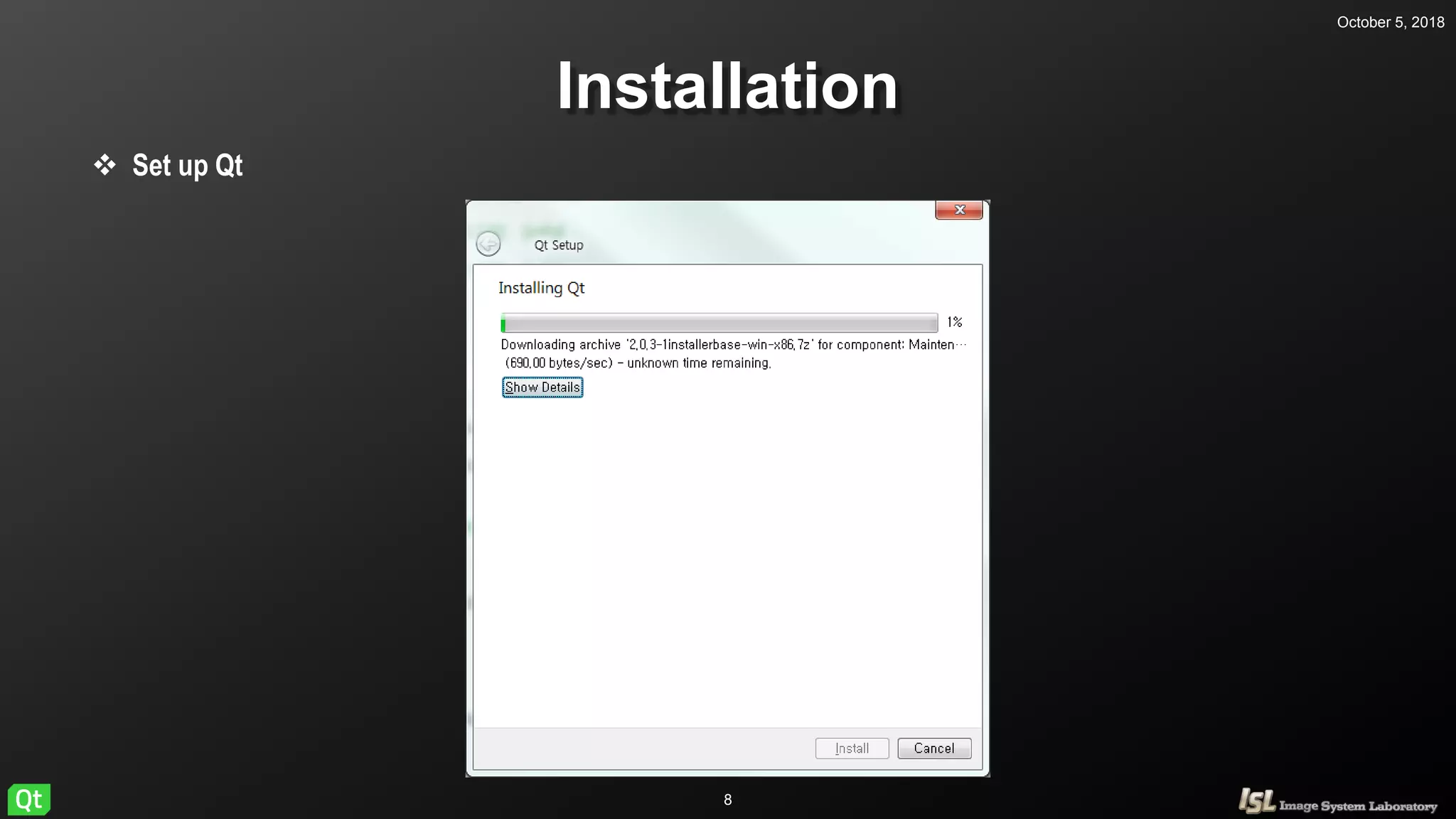
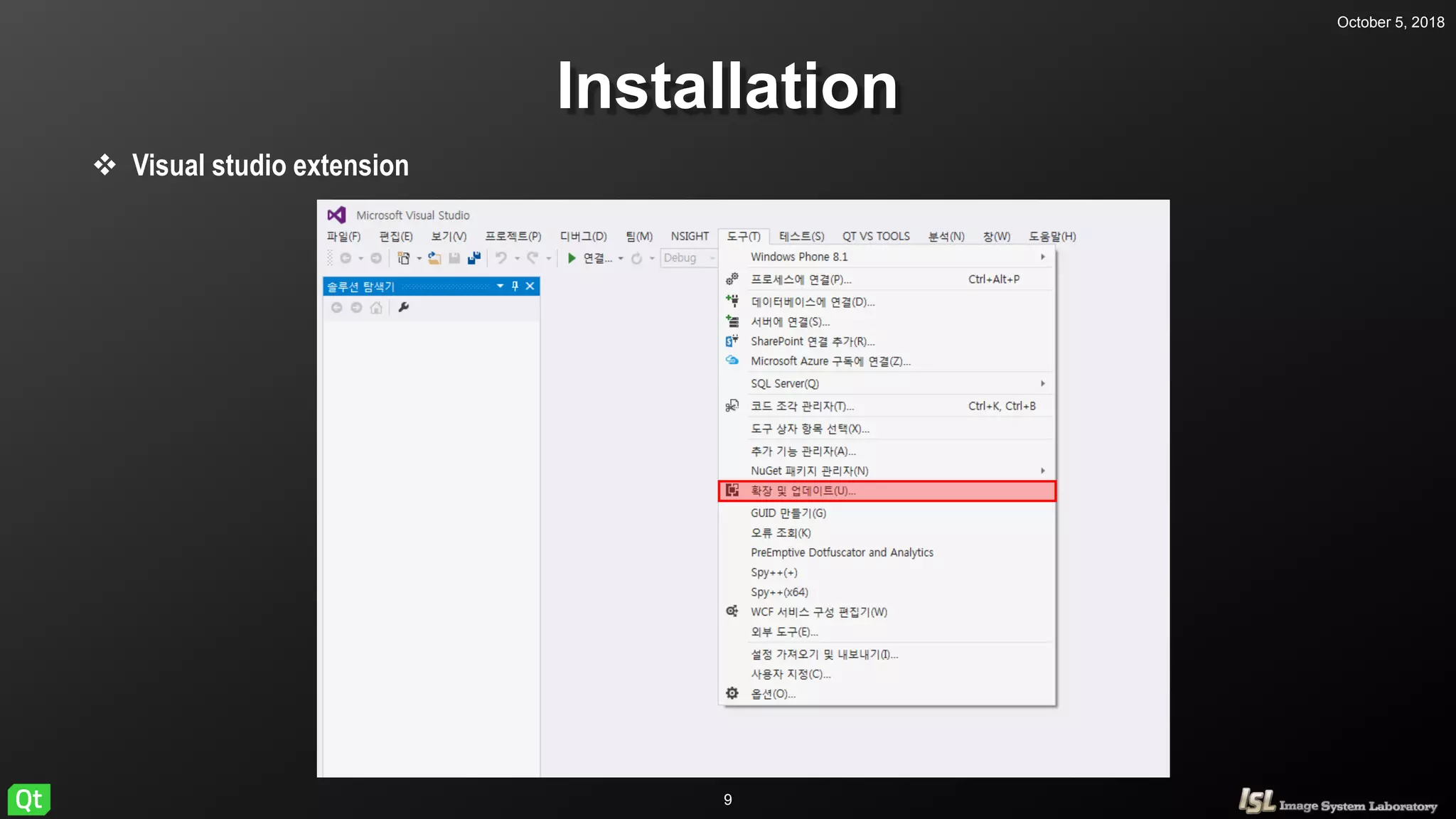
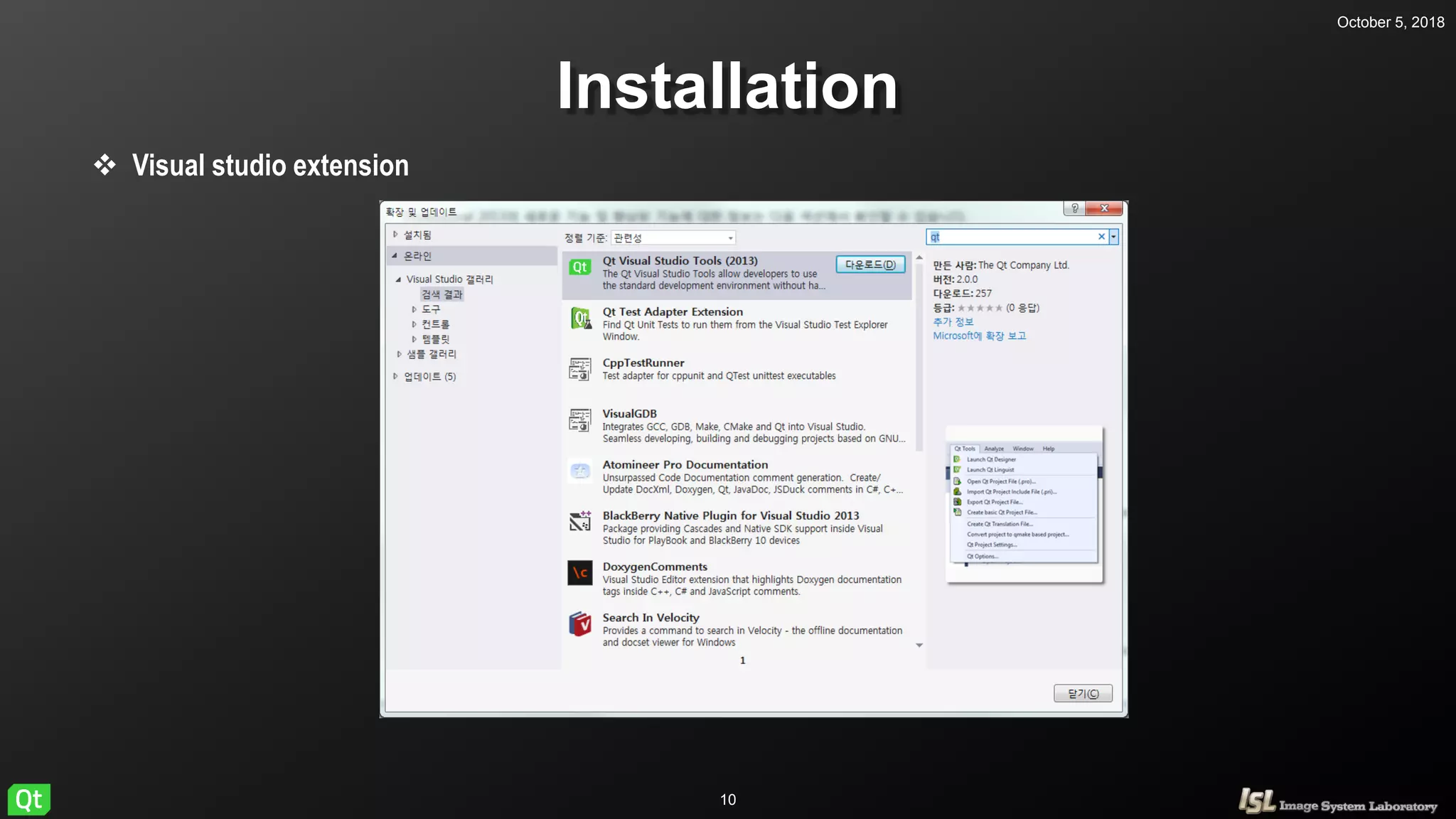
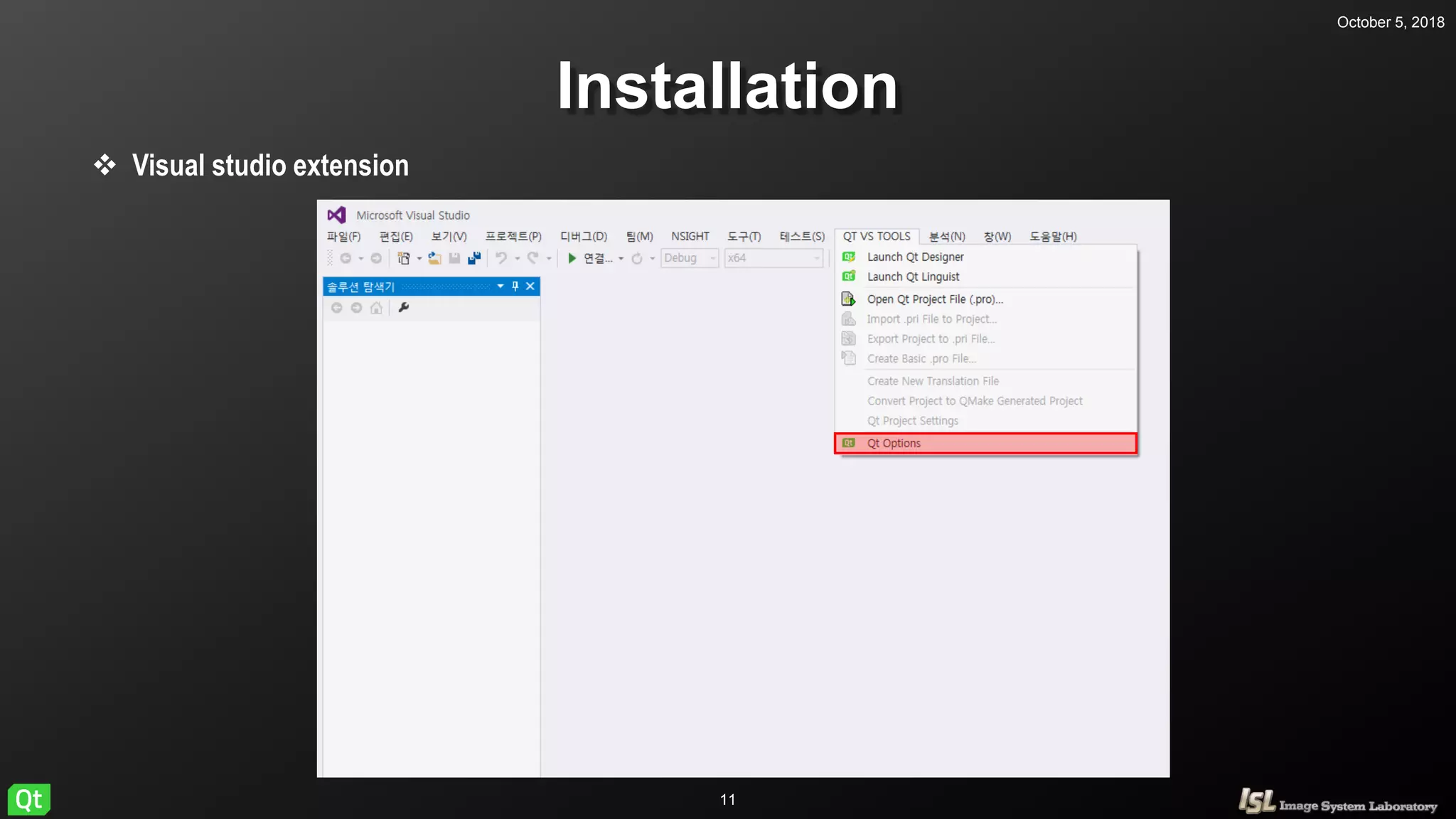
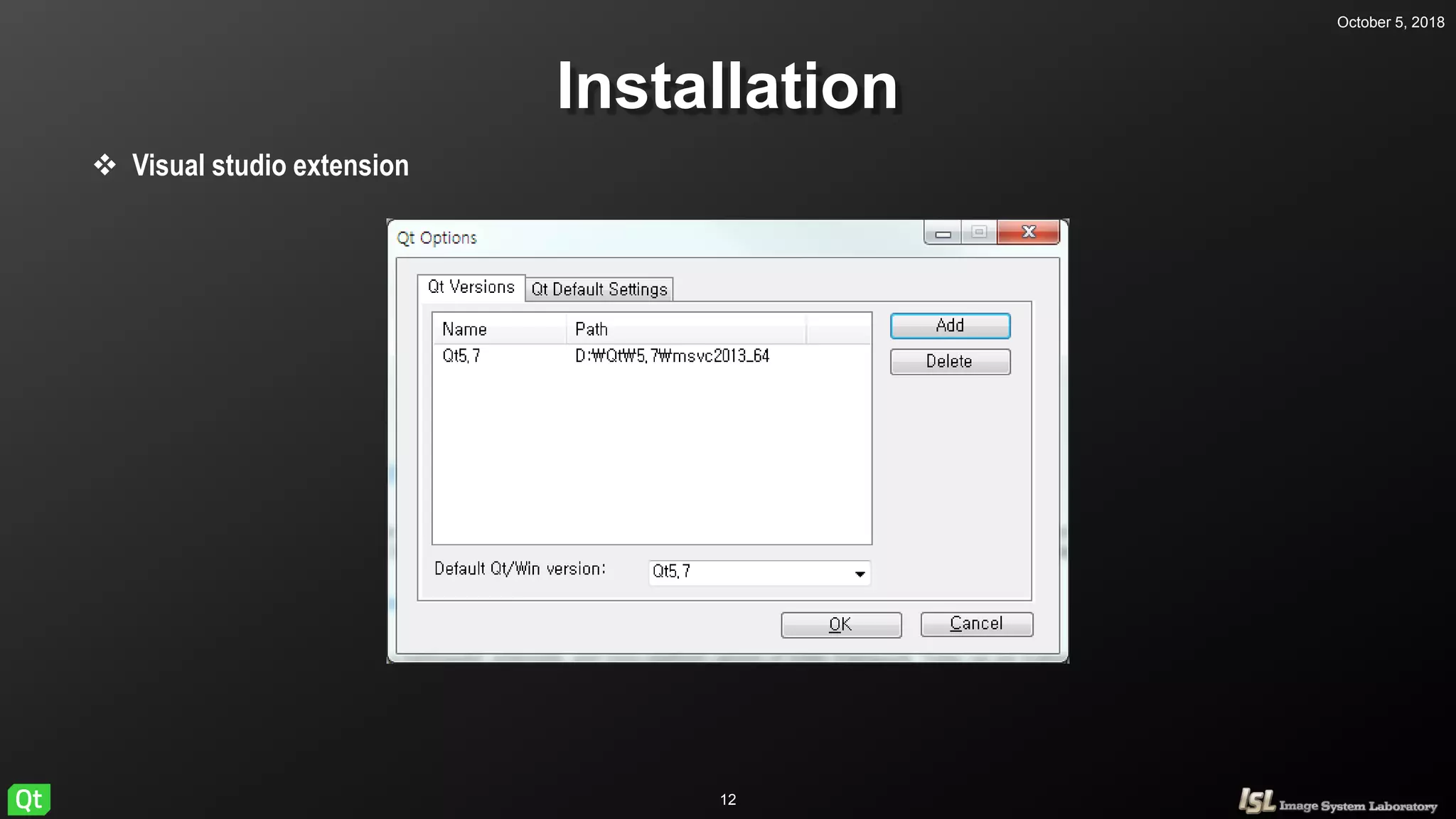
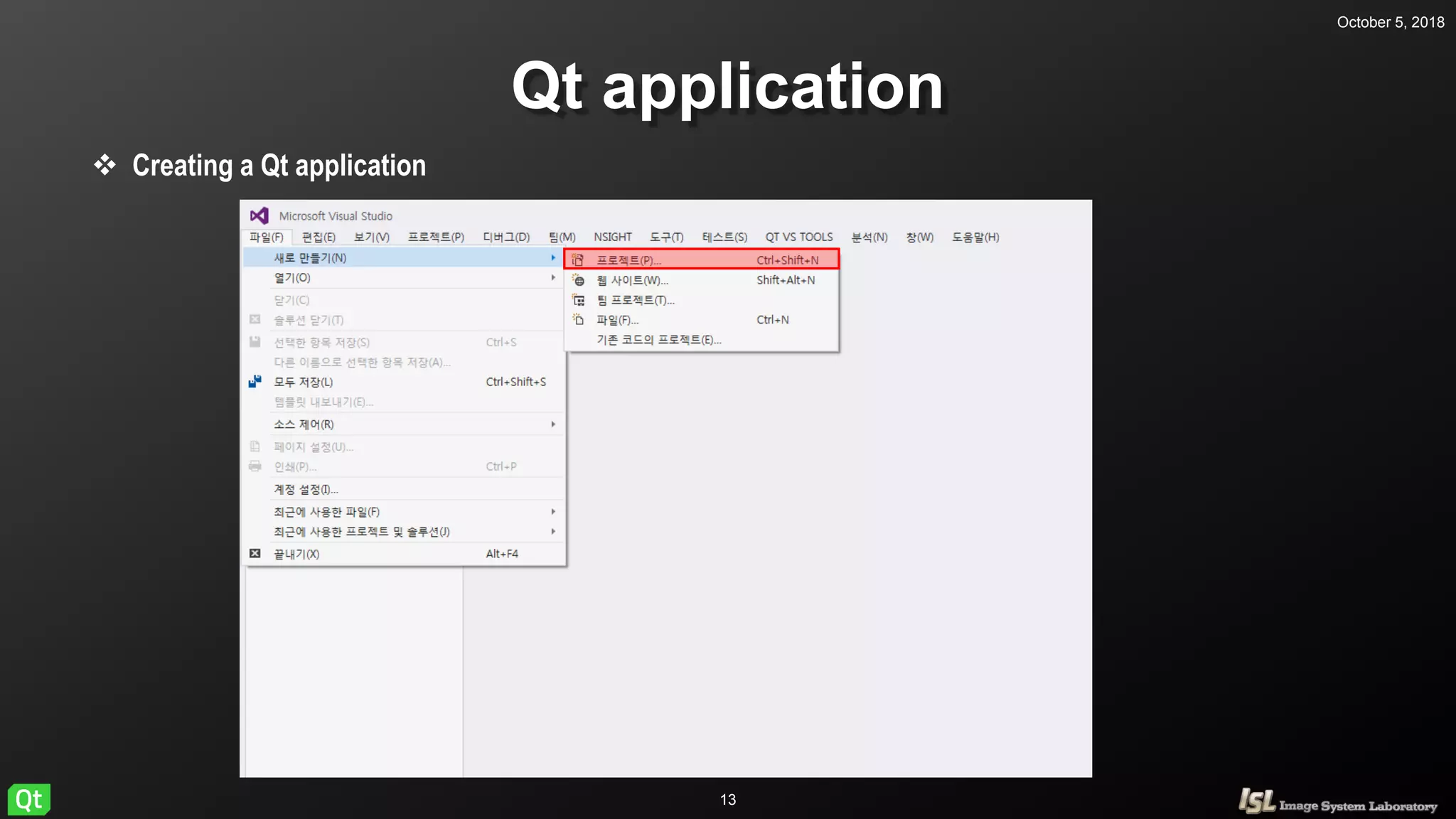
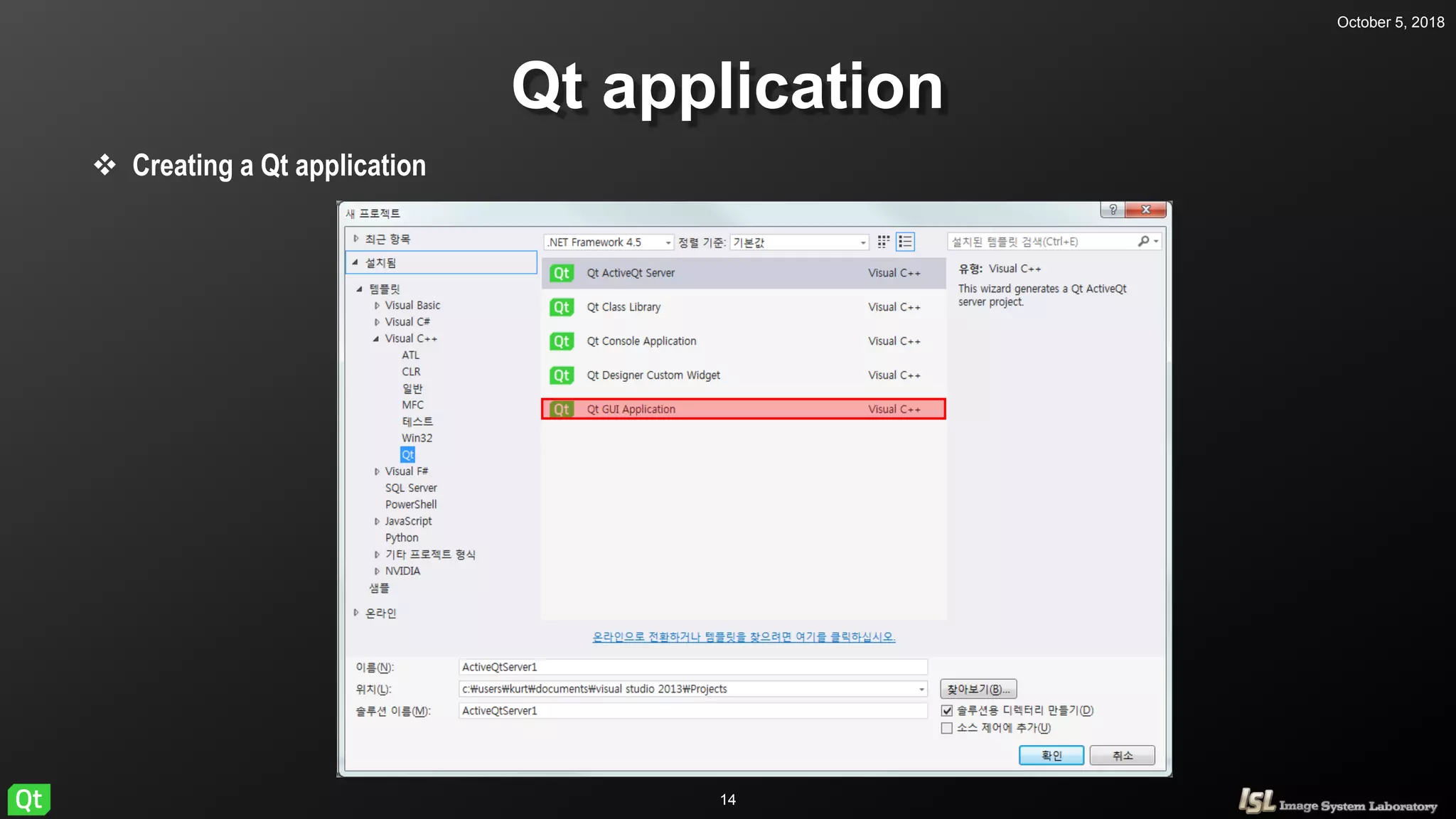
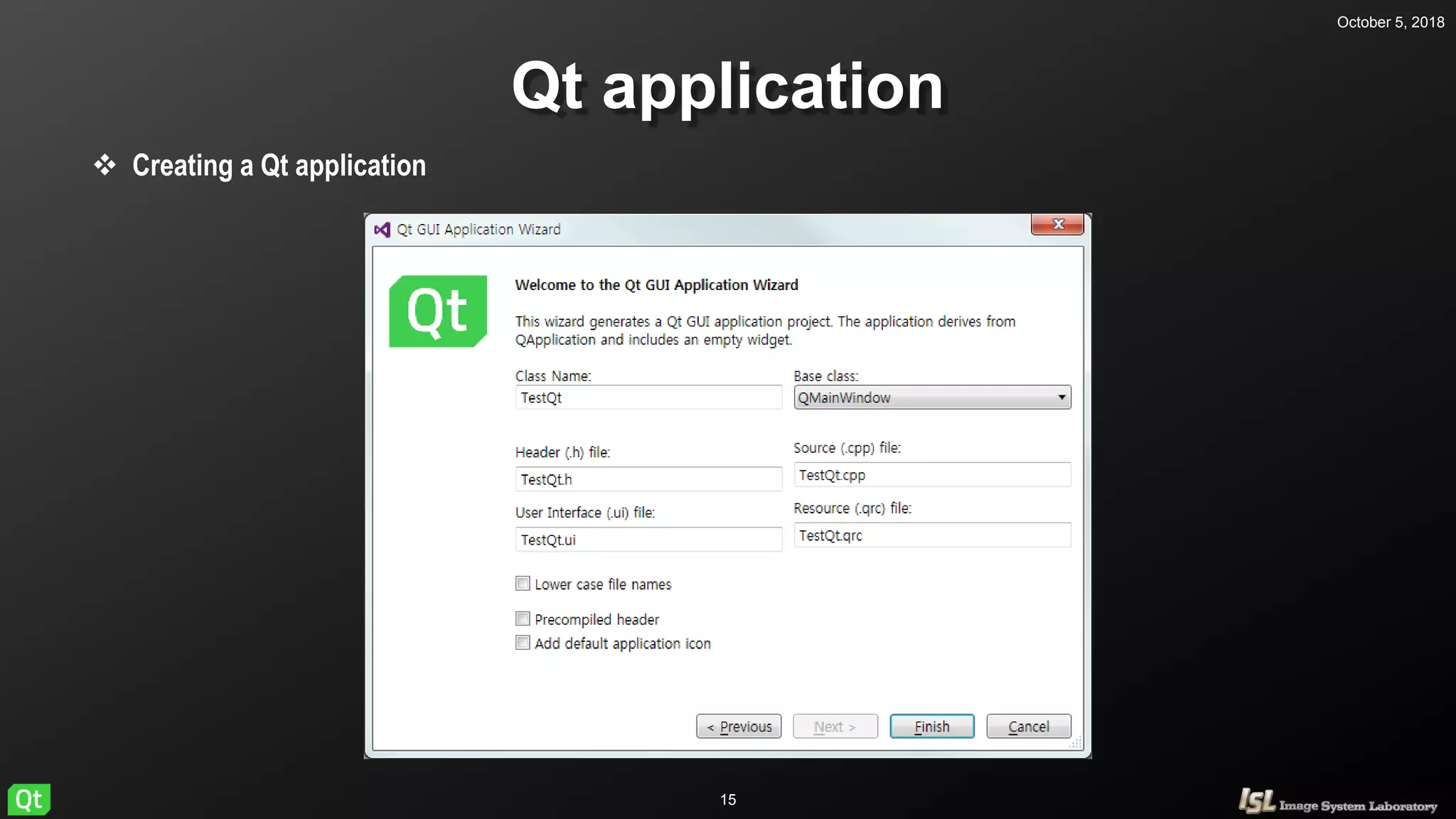
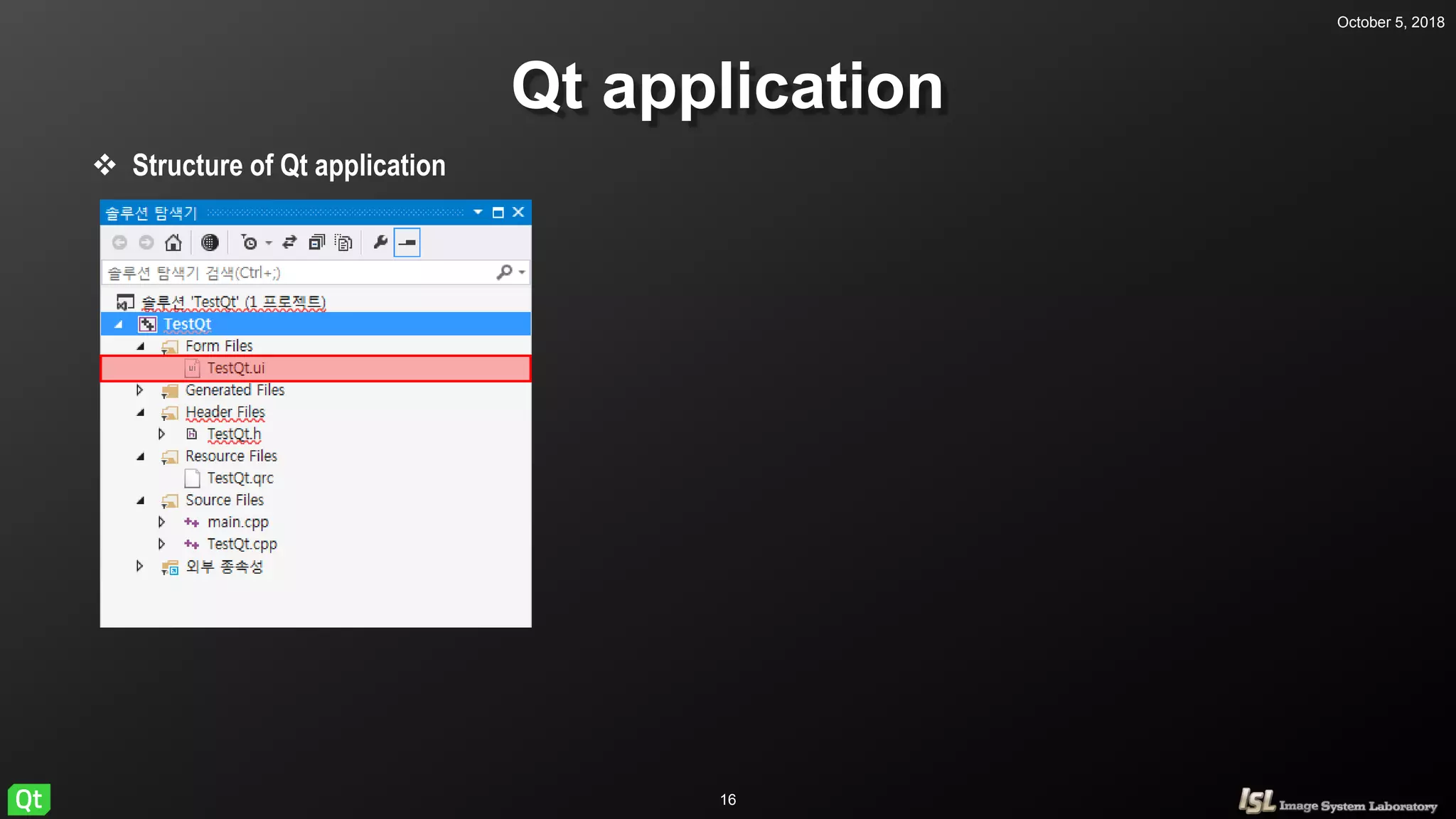
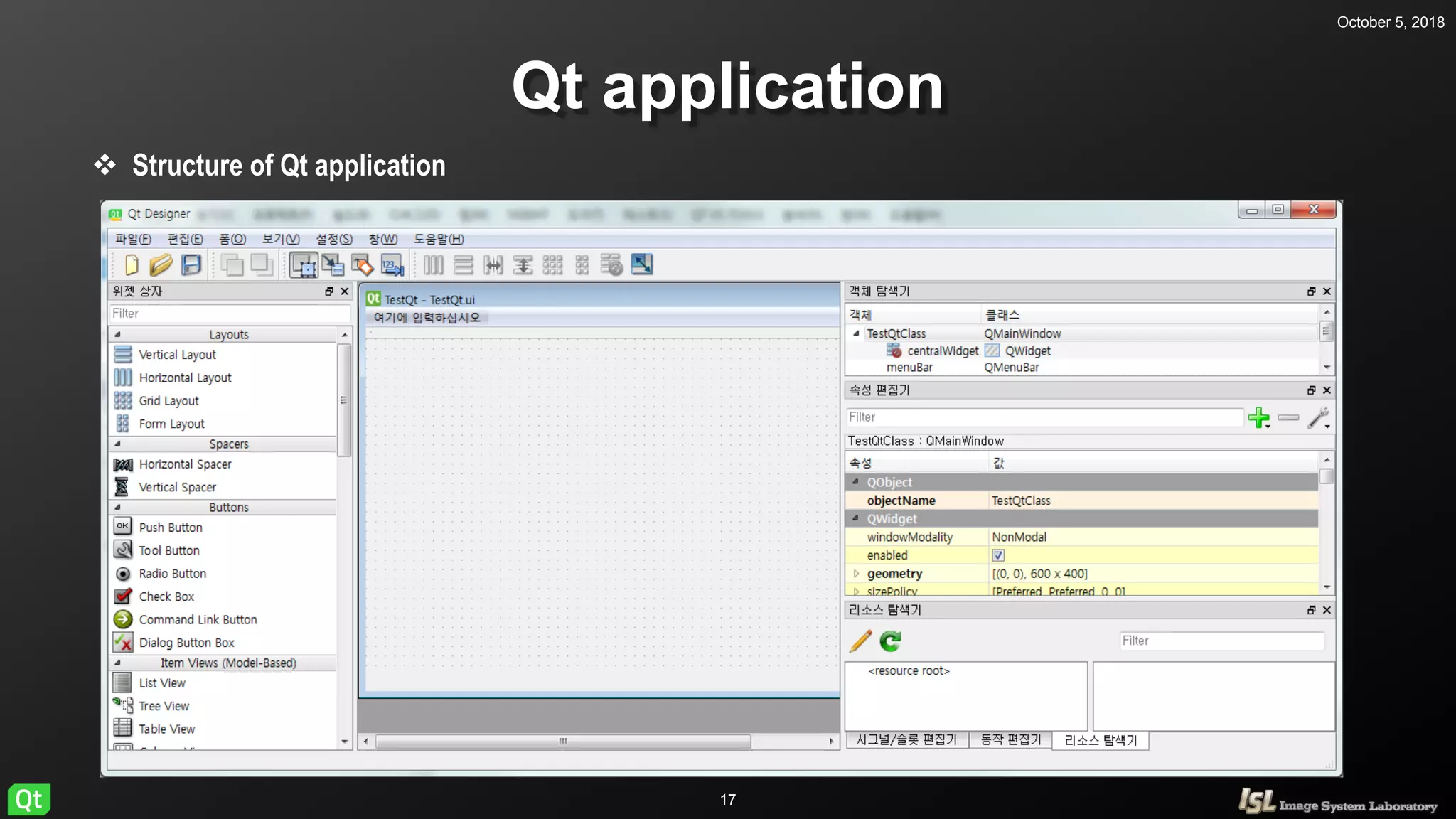
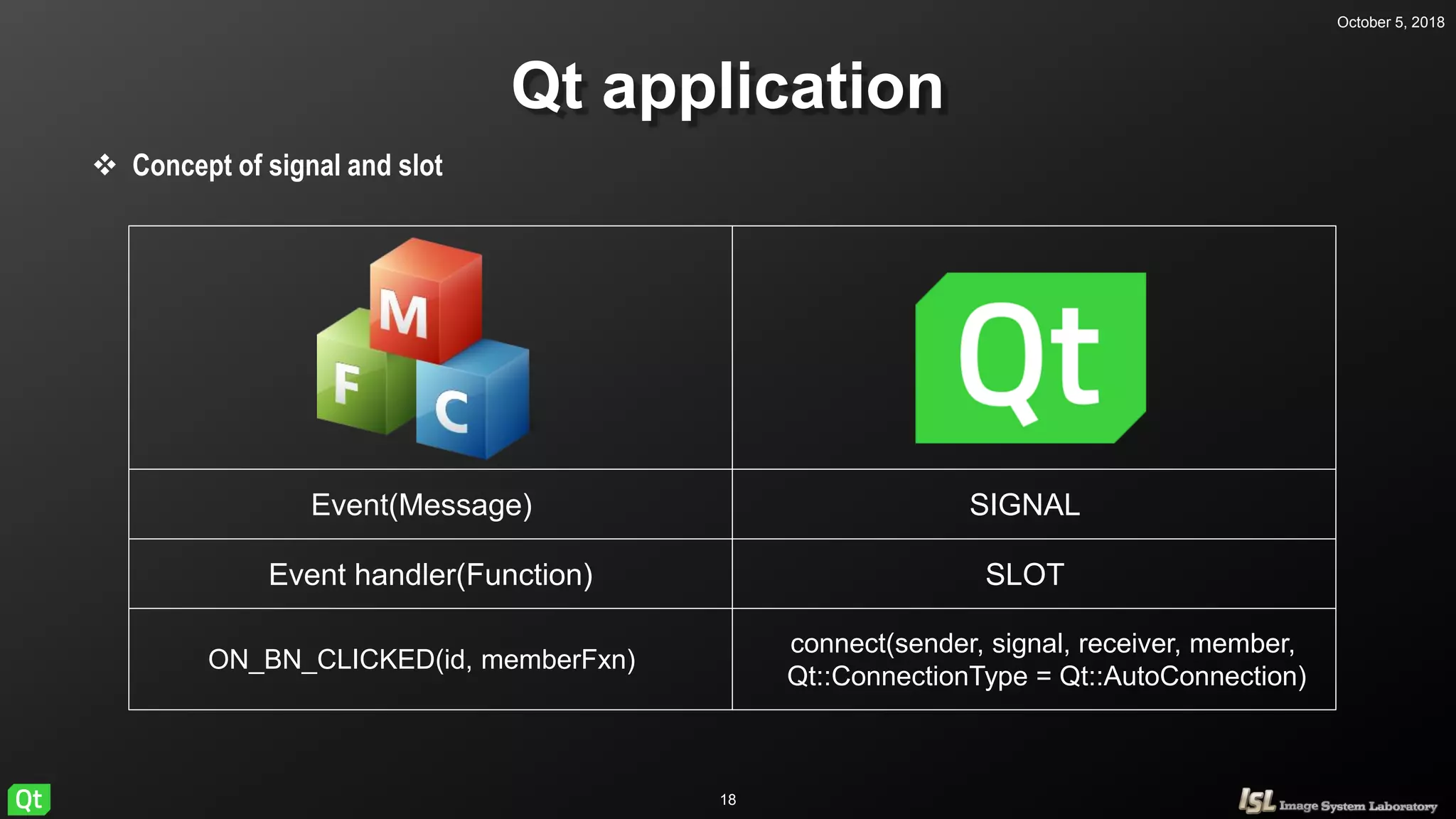
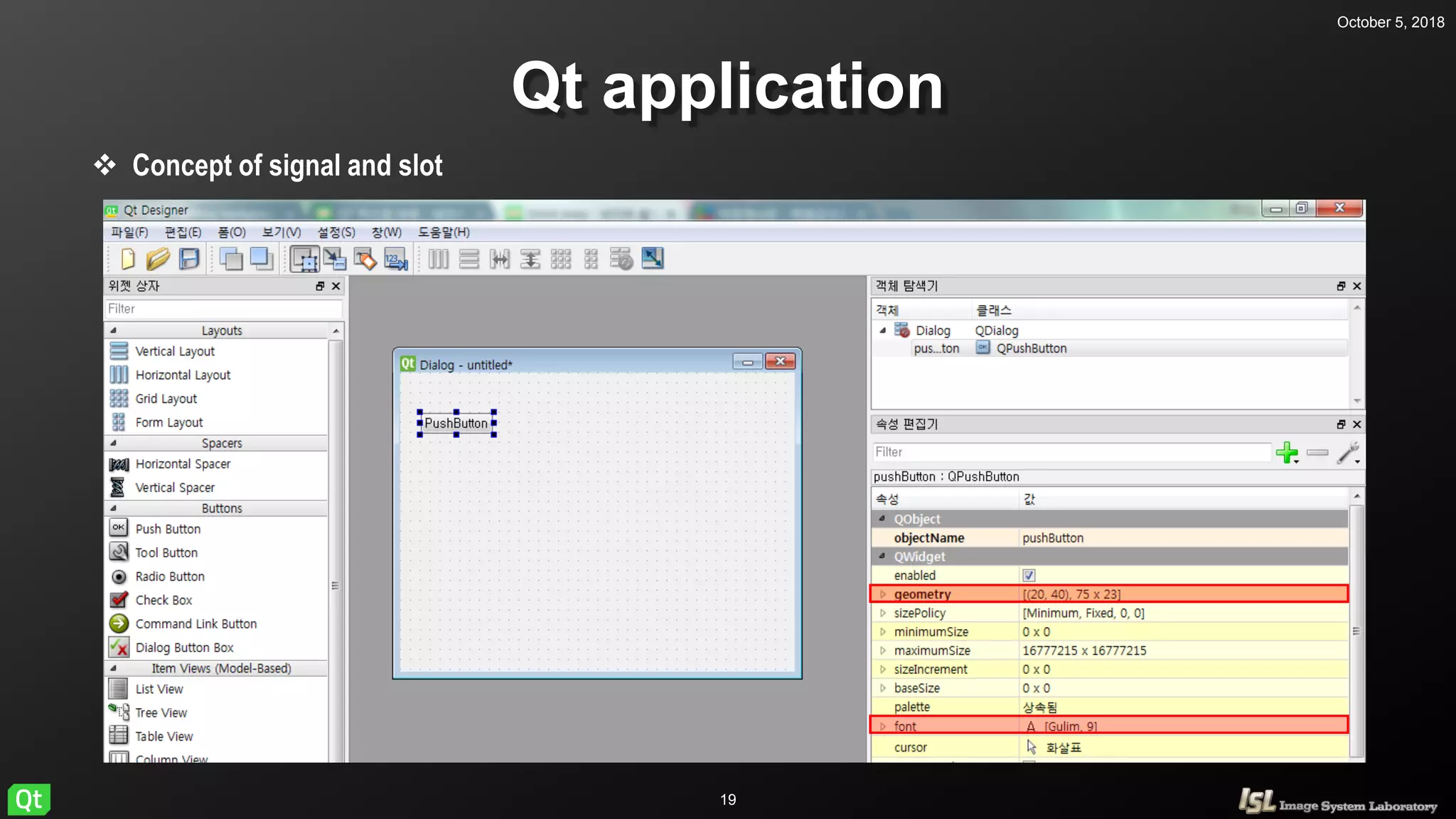
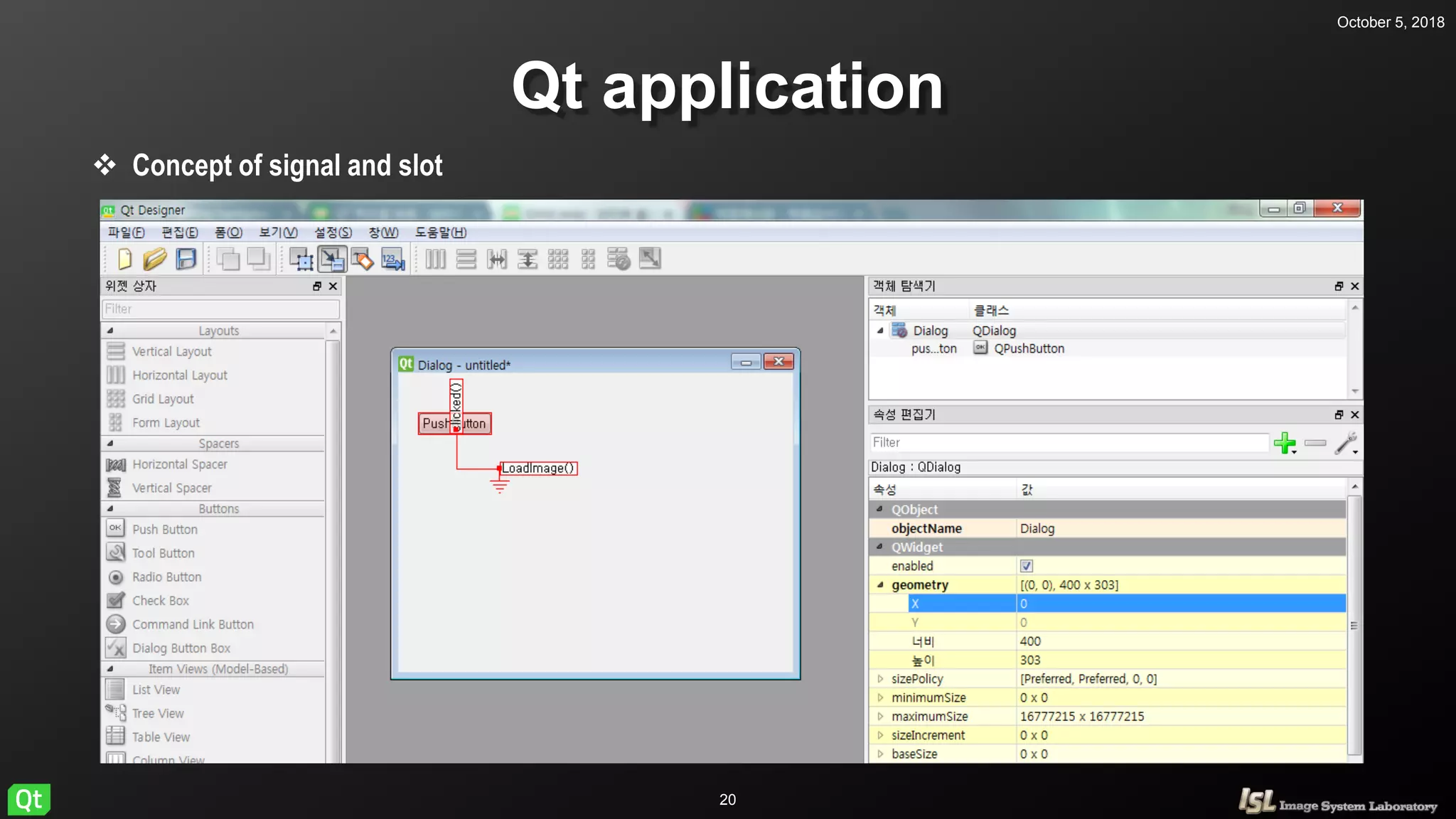
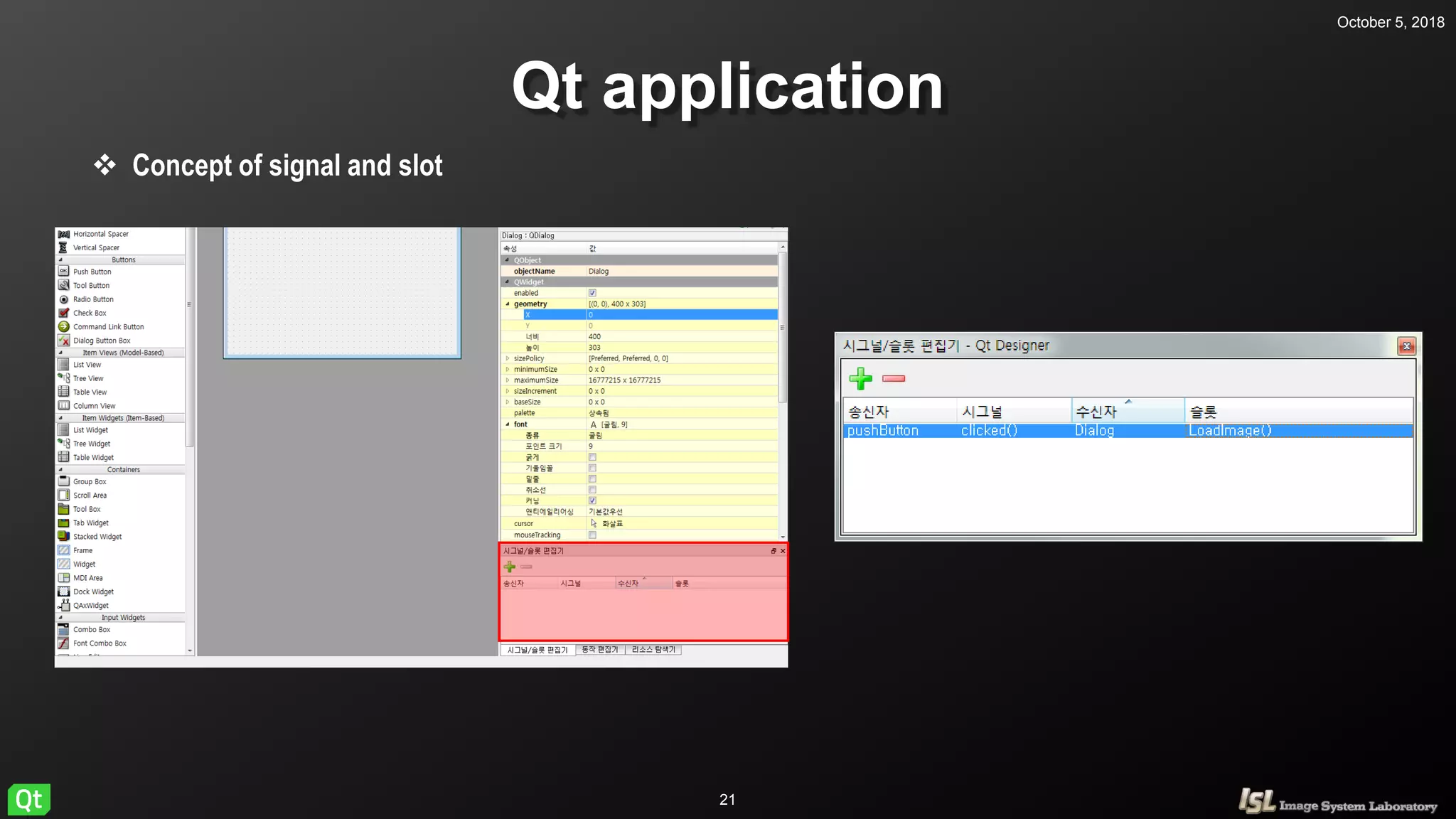
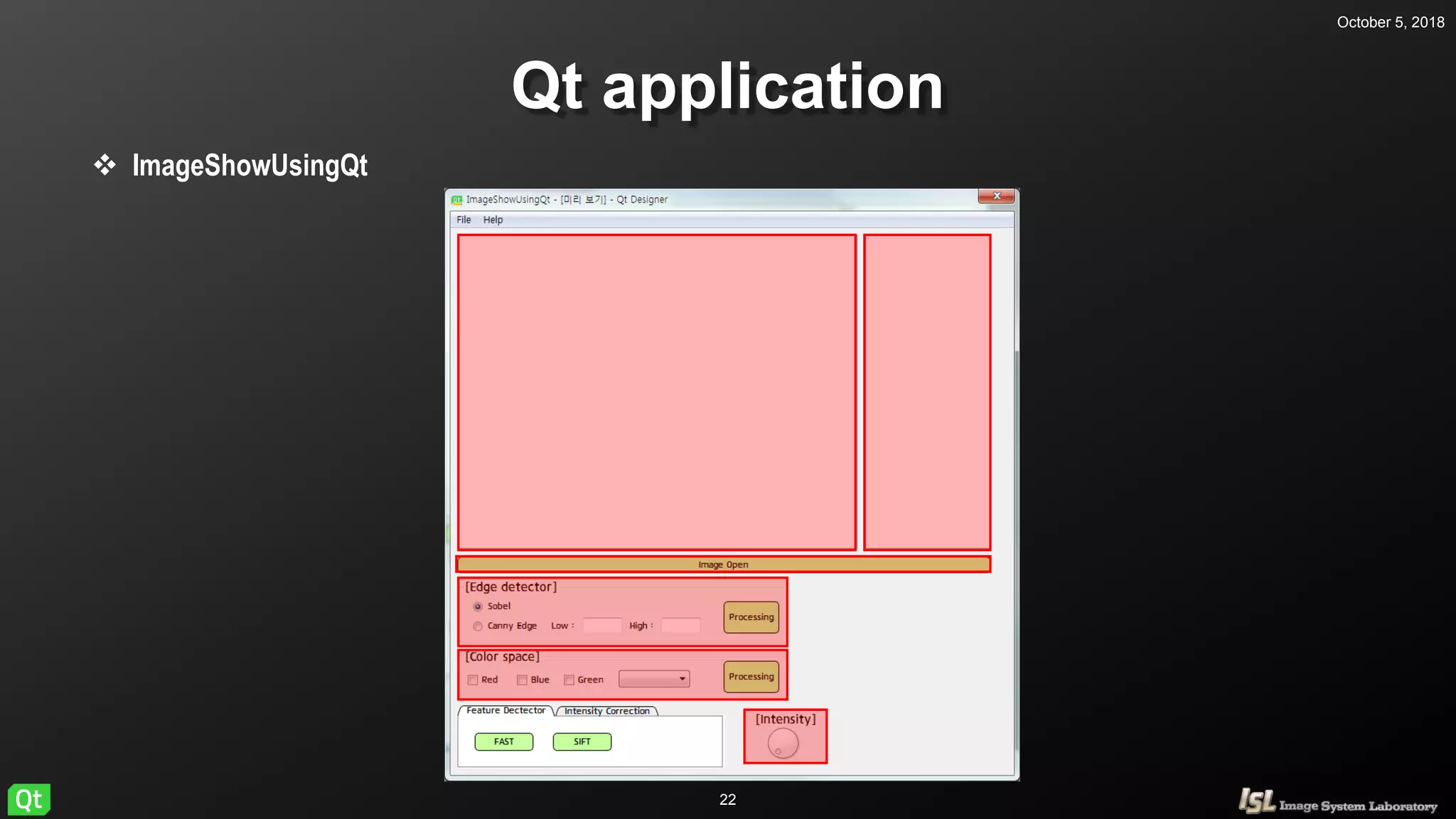
![October 5, 2018
23
Qt application
QPushButton & QFileDialog
#pragma once
#include <QtWidgets/QMainWindow>
#include "ui_ImageShowUsingQt.h"
class ImageShowUsingQt : public QMainWindow
{
Q_OBJECT
public:
ImageShowUsingQt(QWidget *parent = Q_NULLPTR);
private:
Ui::ImageShowUsingQtClass ui;
};
#pragma once
#include <QtWidgets/QMainWindow>
#include "ui_ImageShowUsingQt.h"
#include "QFileDialog"
class ImageShowUsingQt : public QMainWindow
{
Q_OBJECT
public:
ImageShowUsingQt(QWidget *parent = Q_NULLPTR);
private:
Ui::ImageShowUsingQtClass ui;
private slots:
void LoadImage();
};
[ImageShowUsingQt.h]](https://image.slidesharecdn.com/qtprogramming-181005075935/75/QT-basic-of-QT-programming-tutorial-23-2048.jpg)
![October 5, 2018
24
Qt application
QPushButton & QFileDialog
[ImageShowUsingQt.cpp]
#include "ImageShowUsingQt.h"
ImageShowUsingQt::ImageShowUsingQt(QWidget *parent)
: QMainWindow(parent)
{
ui.setupUi(this);
}
void ImageShowUsingQt::LoadImage()
{
ui.listWidget->clear();
HistoryImg.clear();
QString qsfileName = QFileDialog::getOpenFileName(this, tr("Open Image"), "../", tr("Image Files (*.png
*.jpg *.bmp)"));
InputImg = imread(qsfileName.toStdString());
ShowImage(InputImg);
HistoryImg.push_back(InputImg);
ui.listWidget->addItem("Original Image");
}
QString getOpenFileName(QWidget *parent = Q_NULLPTR,
const QString &caption = QString(),
const QString &dir = QString(),
const QString &filter = QString(),
QString *selectedFilter = Q_NULLPTR,
Options options = Options());](https://image.slidesharecdn.com/qtprogramming-181005075935/75/QT-basic-of-QT-programming-tutorial-24-2048.jpg)
![October 5, 2018
25
Qt application
QPushButton & QFileDialog
[QString & std::string]
QString -> std::string
std::string -> QString
QString qstring;
std::string stdstring;
stdstring = qstring.toStdString();
QString qstring;
std::string stdstring;
qstring.fromStdString(stdstring);](https://image.slidesharecdn.com/qtprogramming-181005075935/75/QT-basic-of-QT-programming-tutorial-25-2048.jpg)
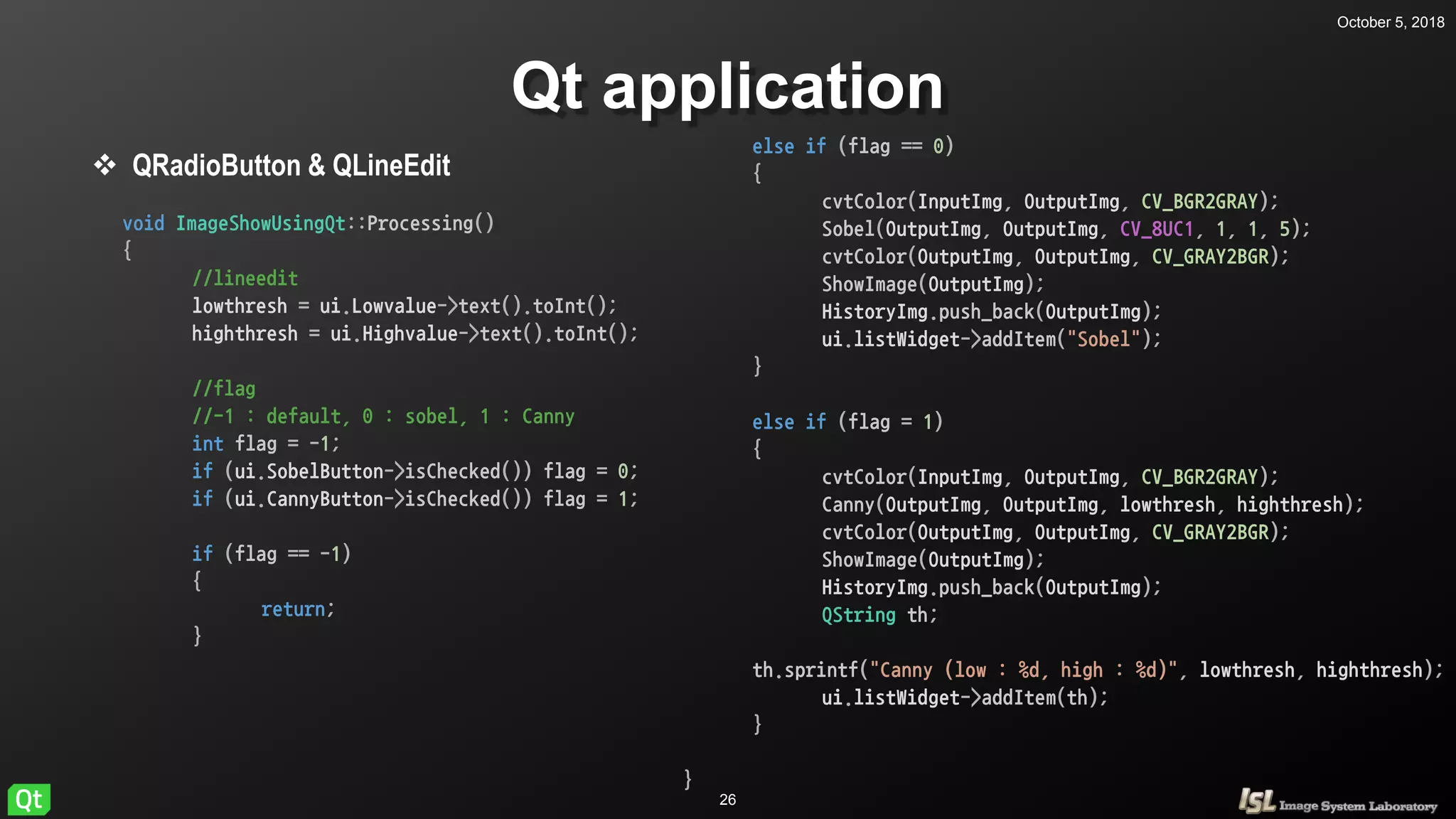
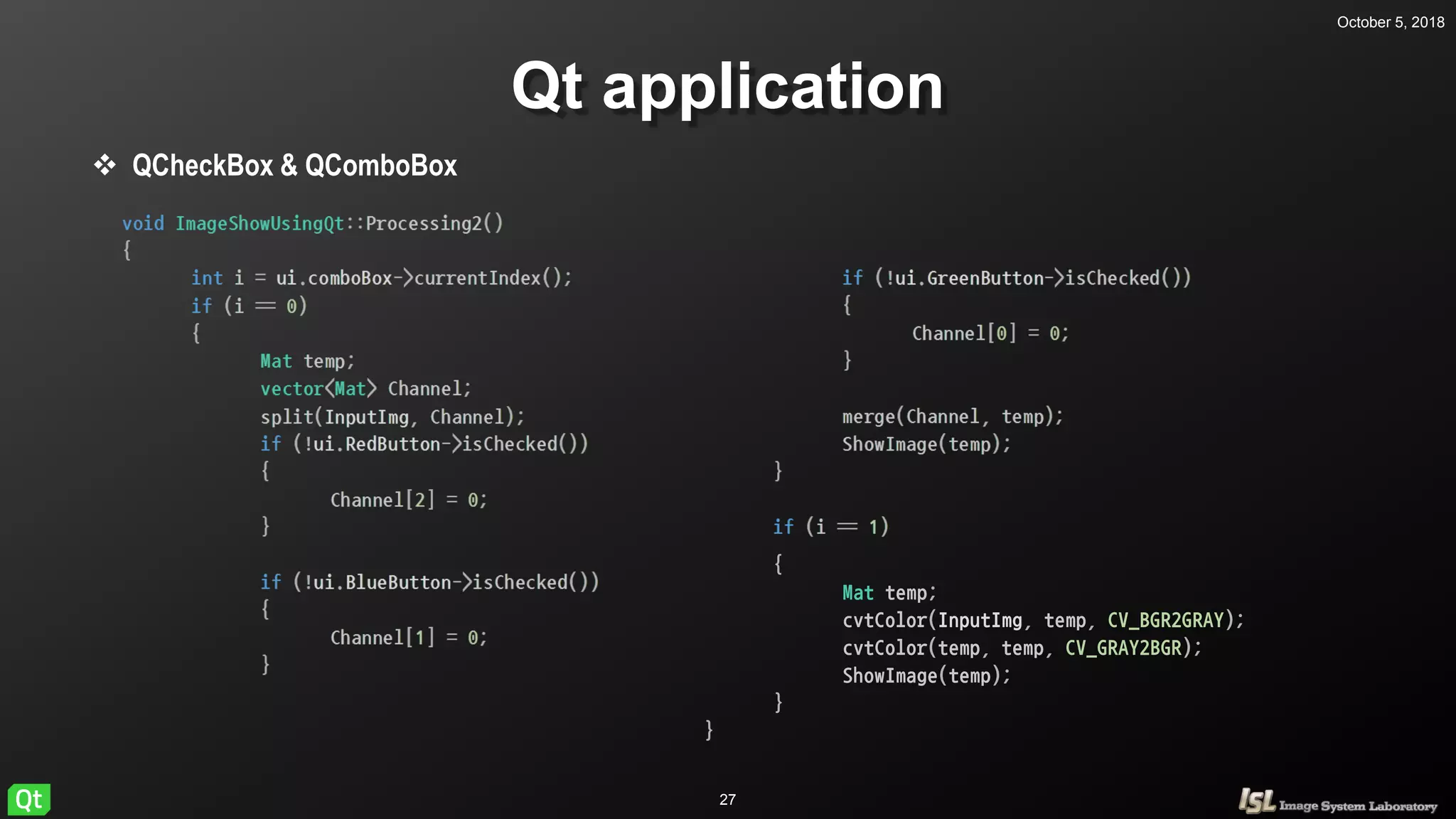
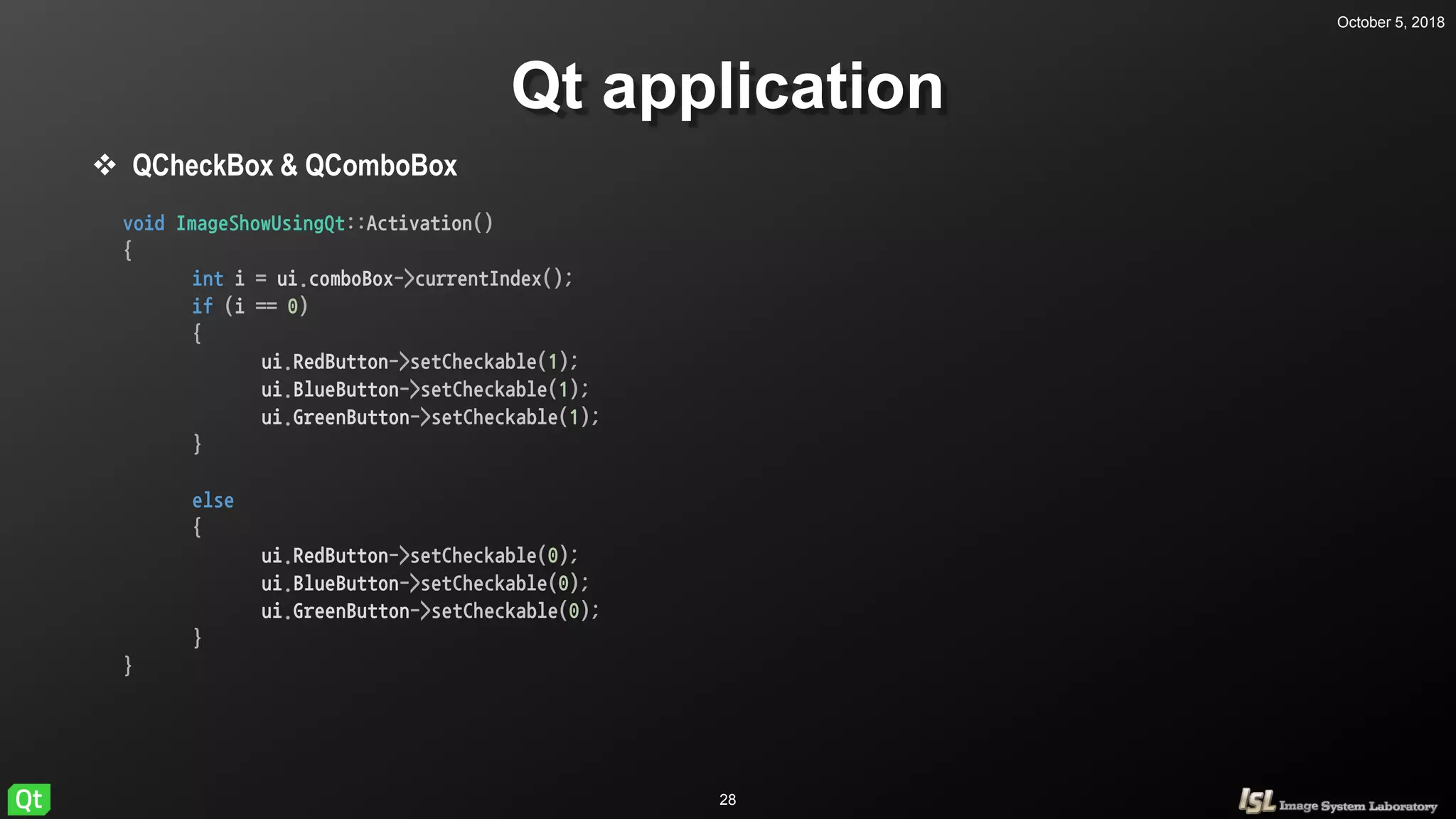
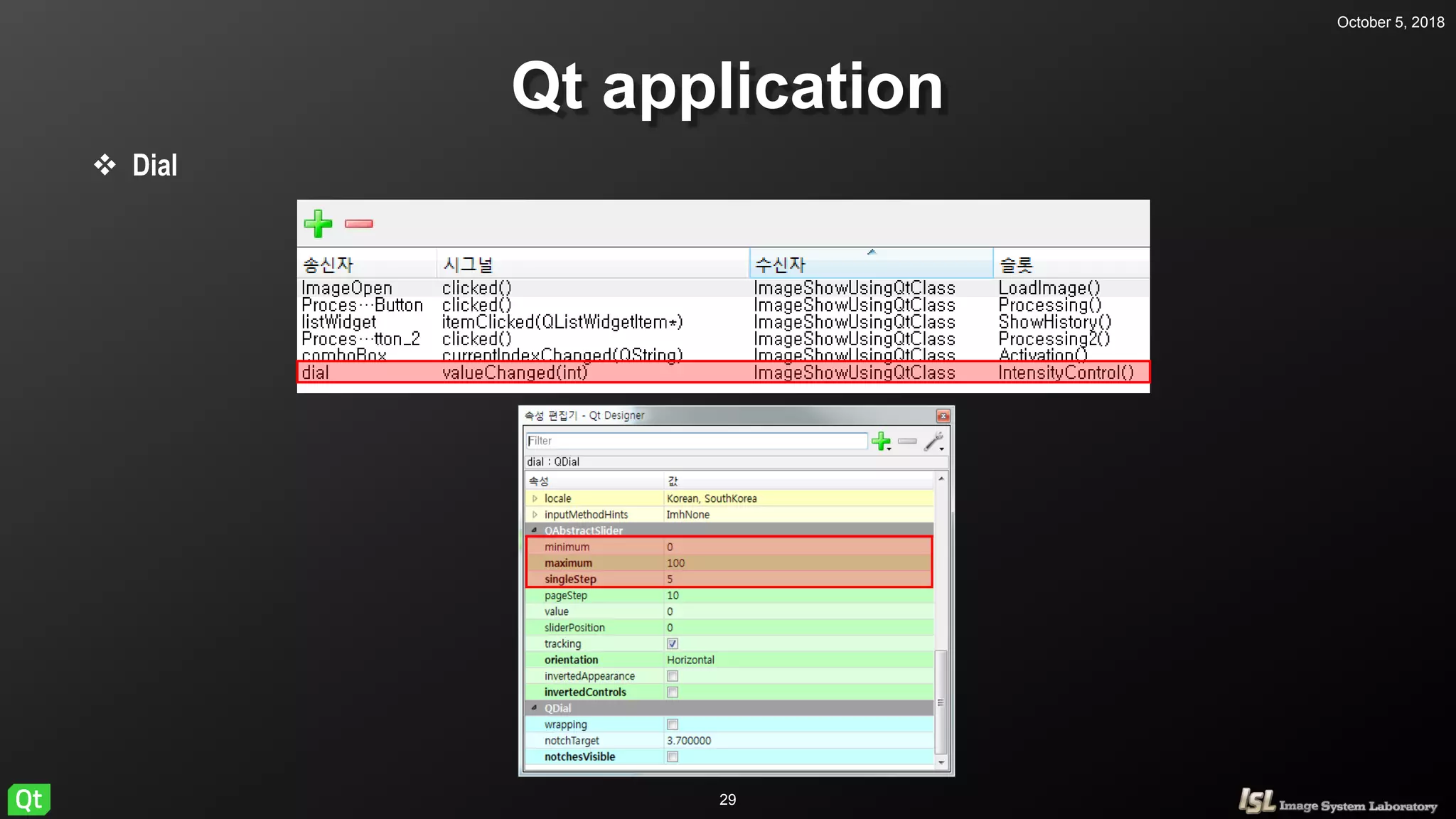
![October 5, 2018
30
Qt application
Dial
void ImageShowUsingQt::IntensityControl()
{
Mat temp;
vector<Mat> Channel;
cvtColor(InputImg, temp, CV_BGR2HSV);
split(temp, Channel);
Channel[2]+=ui.dial->value();
merge(Channel, temp);
cvtColor(temp, temp, CV_HSV2BGR);
ShowImage(temp);
}](https://image.slidesharecdn.com/qtprogramming-181005075935/75/QT-basic-of-QT-programming-tutorial-30-2048.jpg)
![October 5, 2018
31
Qt application
QListWidget
void ImageShowUsingQt::ShowHistory()
{
int i = ui.listWidget->currentRow();
ShowImage(HistoryImg[i]);
}
void ImageShowUsingQt::Processing()
{
//lineedit
lowthresh = ui.Lowvalue->text().toInt();
highthresh = ui.Highvalue->text().toInt();
//flag
//-1 : default, 0 : sobel, 1 : Canny
int flag = -1;
if (ui.SobelButton->isChecked()) flag = 0;
if (ui.CannyButton->isChecked()) flag = 1;
if (flag == -1)
{
return;
}
else if (flag == 0)
{
cvtColor(InputImg, OutputImg, CV_BGR2GRAY);
Sobel(OutputImg, OutputImg, CV_8UC1, 1, 1, 5);
cvtColor(OutputImg, OutputImg, CV_GRAY2BGR);
ShowImage(OutputImg);
HistoryImg.push_back(OutputImg);
ui.listWidget->addItem("Sobel");
}
else if (flag = 1)
{
cf. Processing](https://image.slidesharecdn.com/qtprogramming-181005075935/75/QT-basic-of-QT-programming-tutorial-31-2048.jpg)