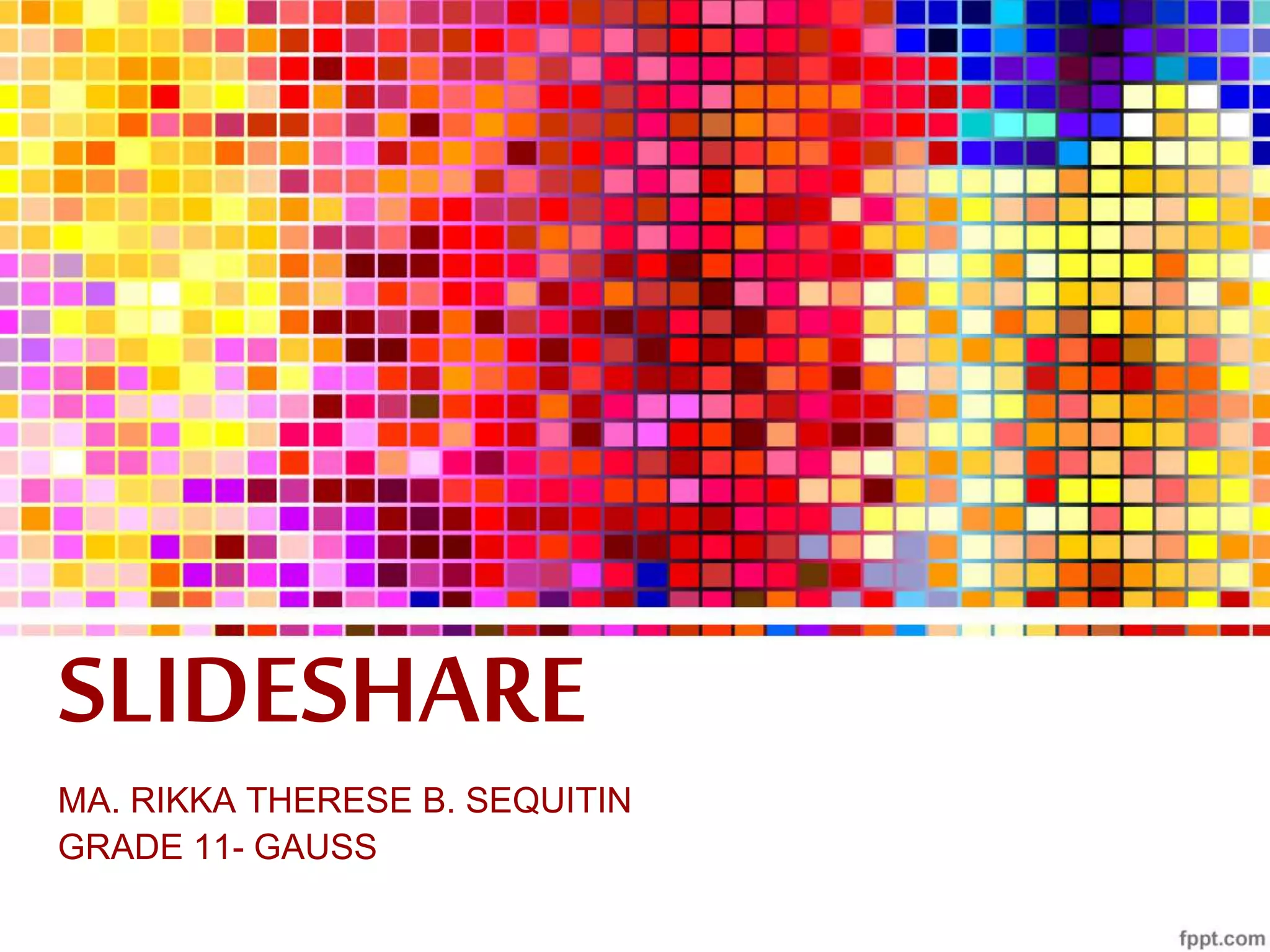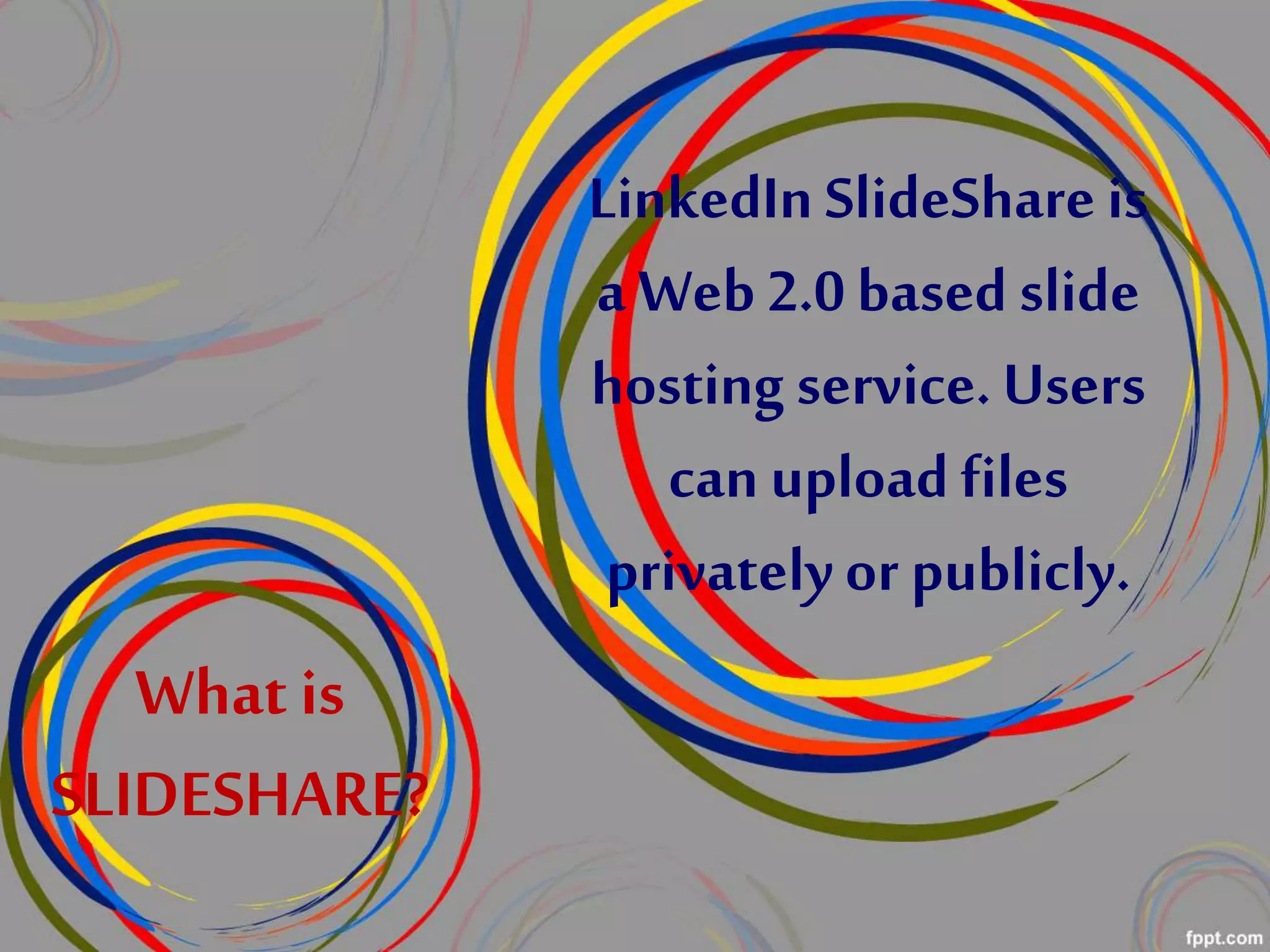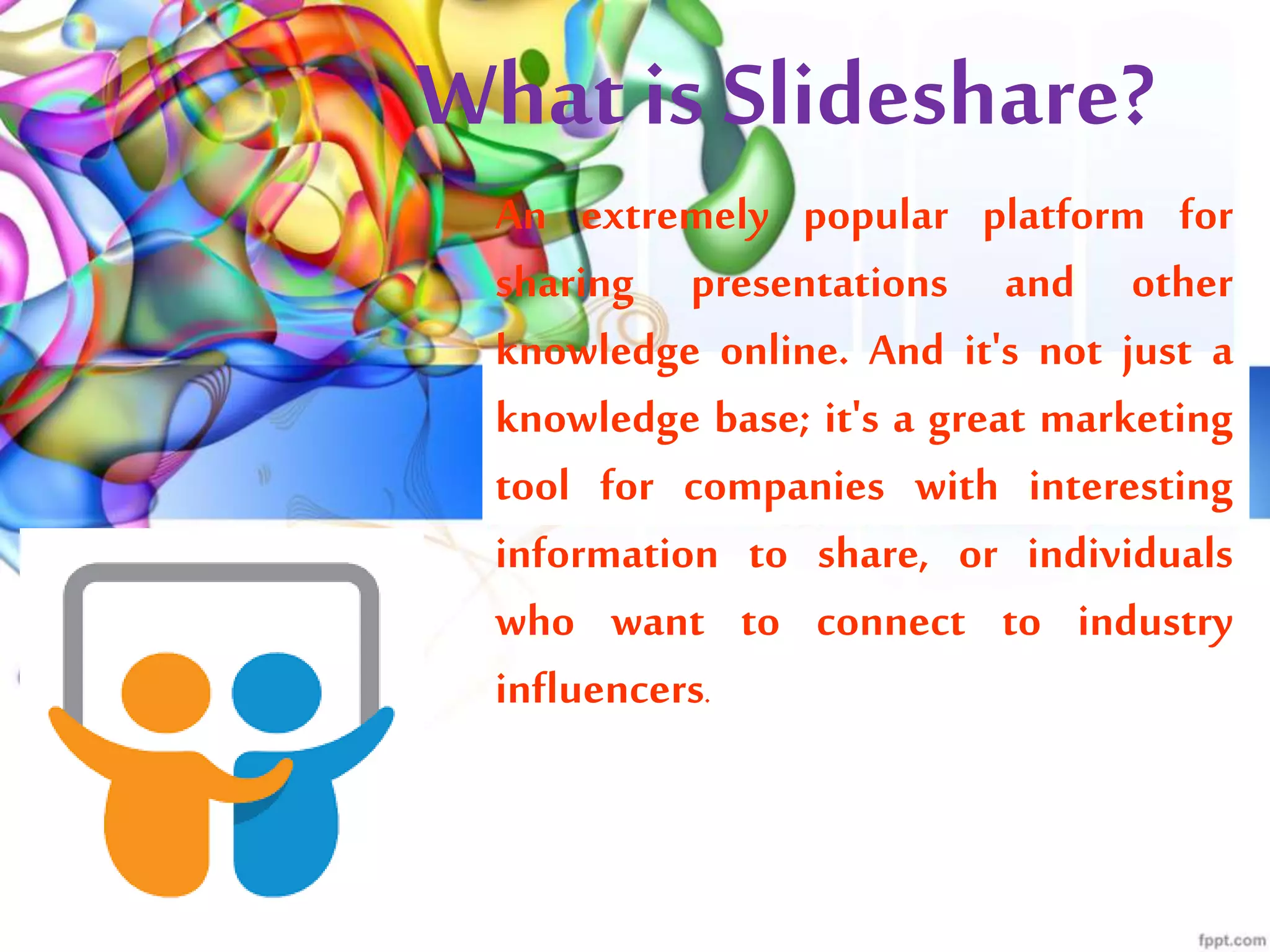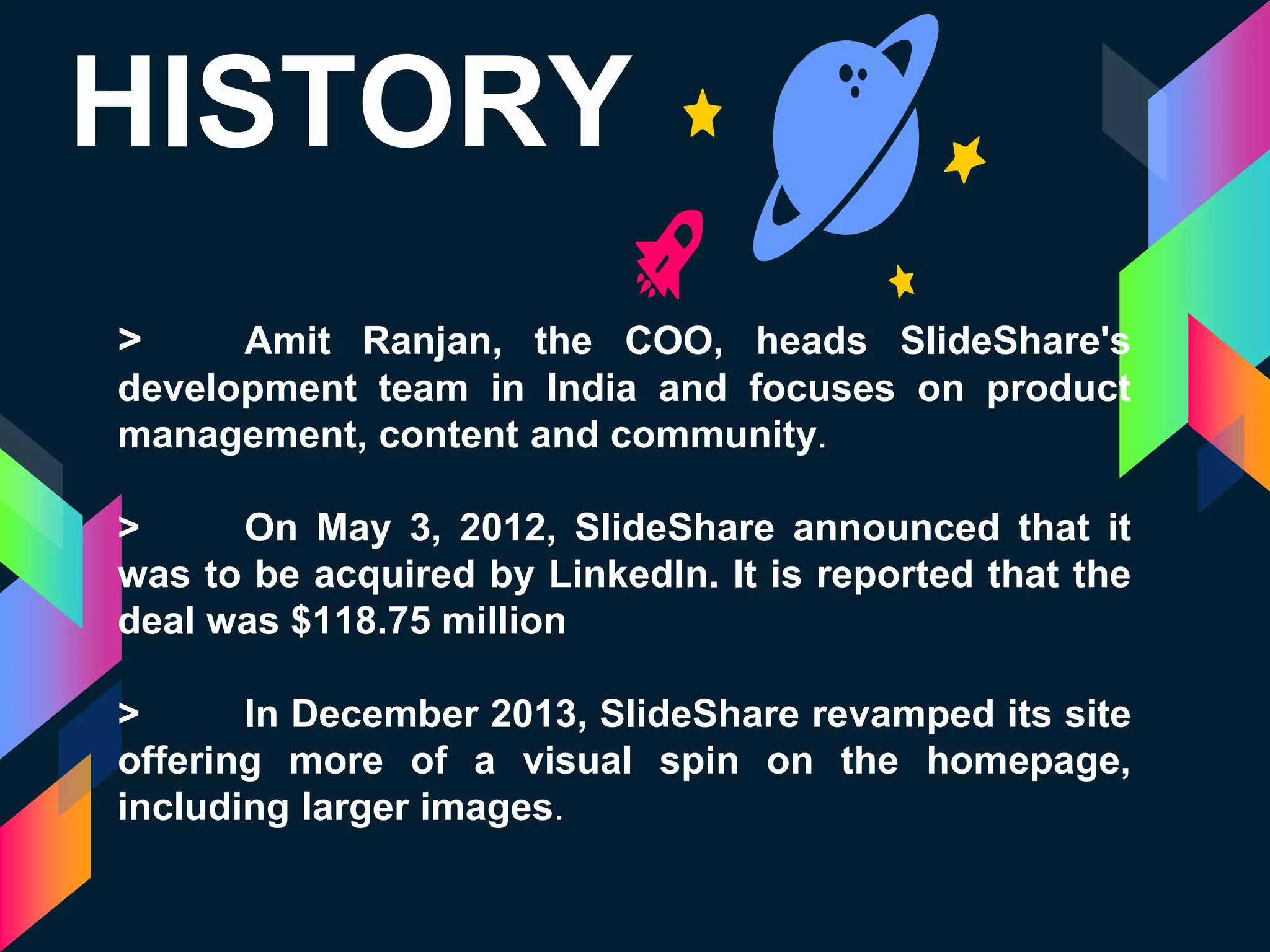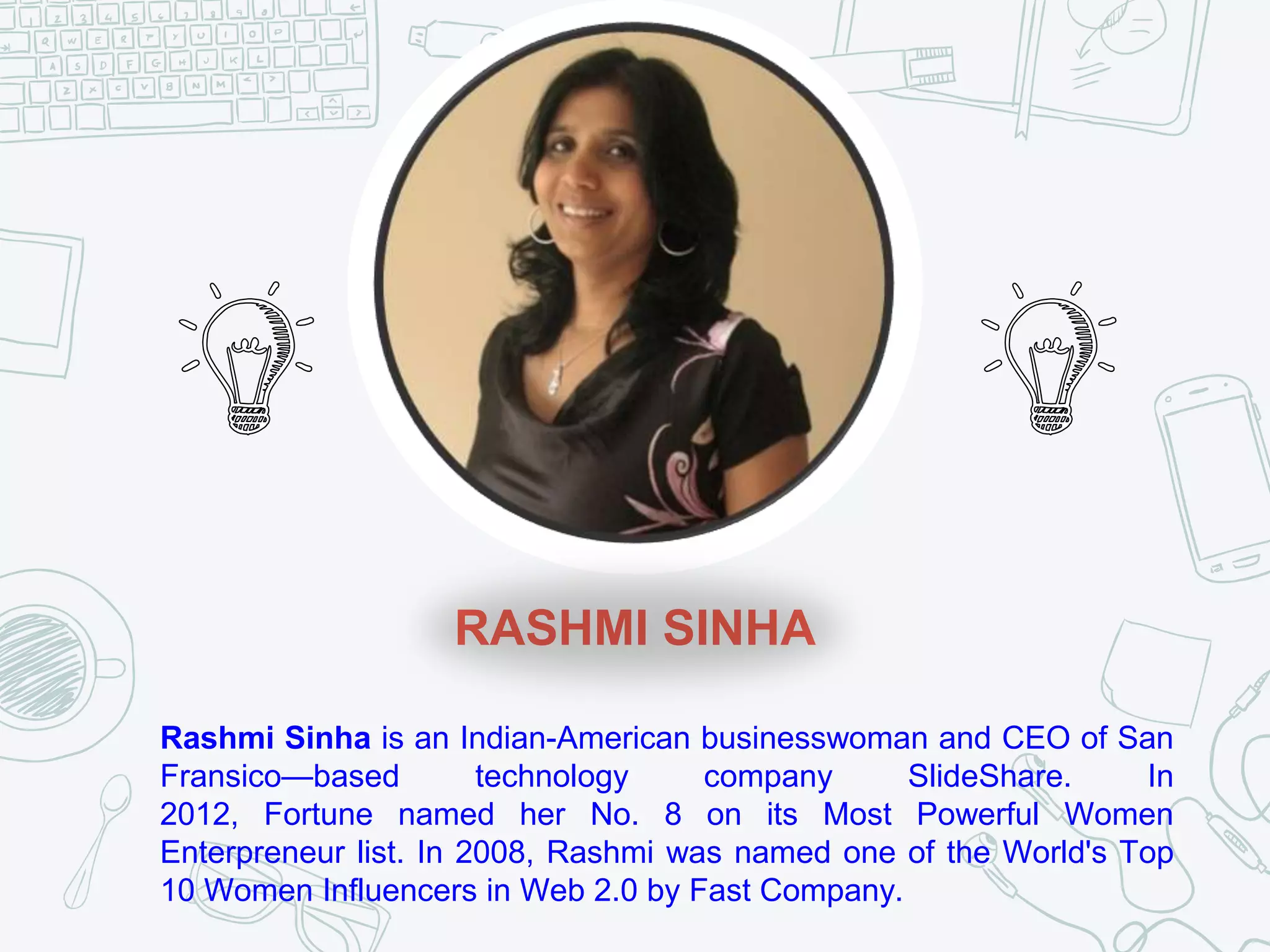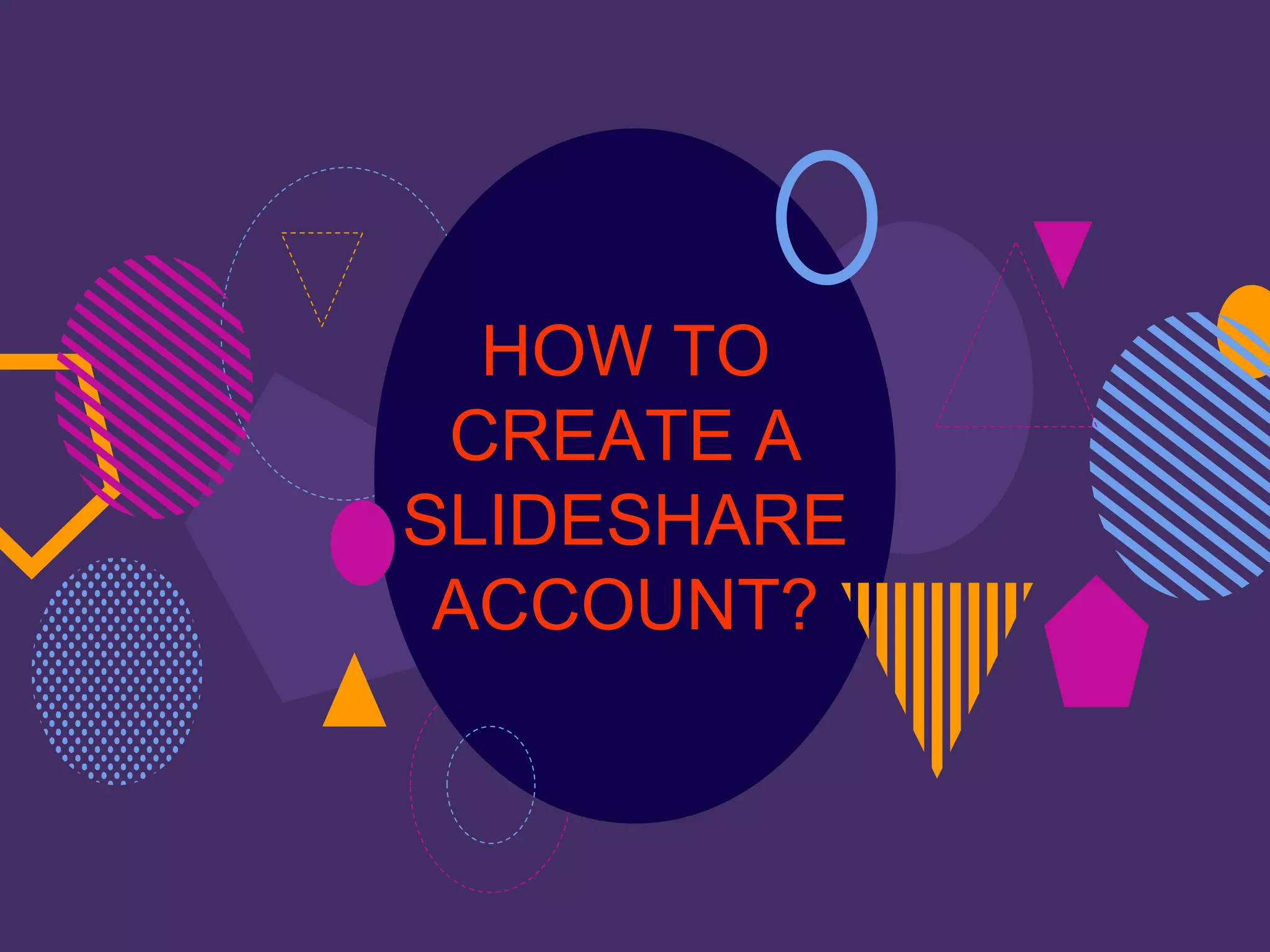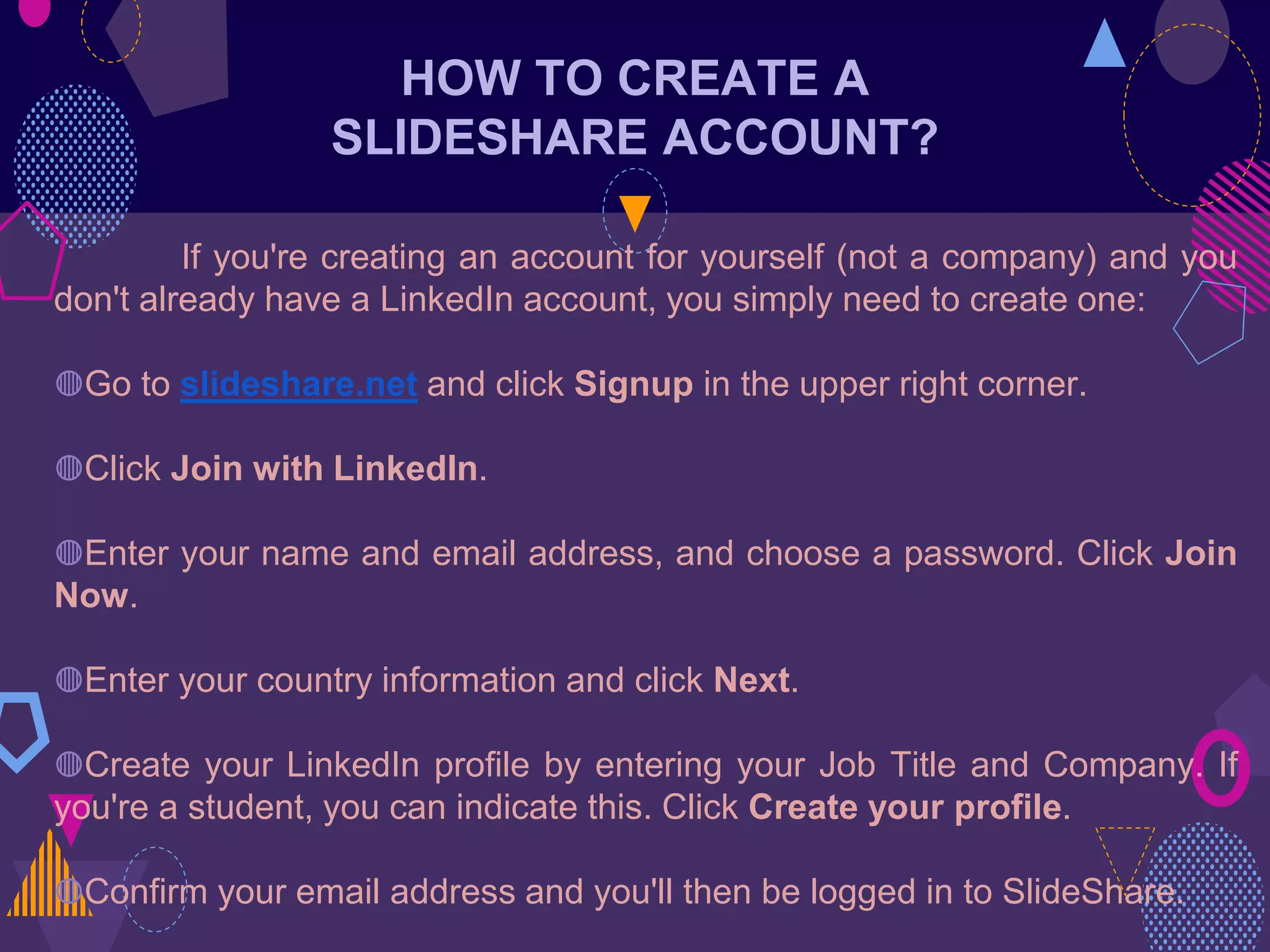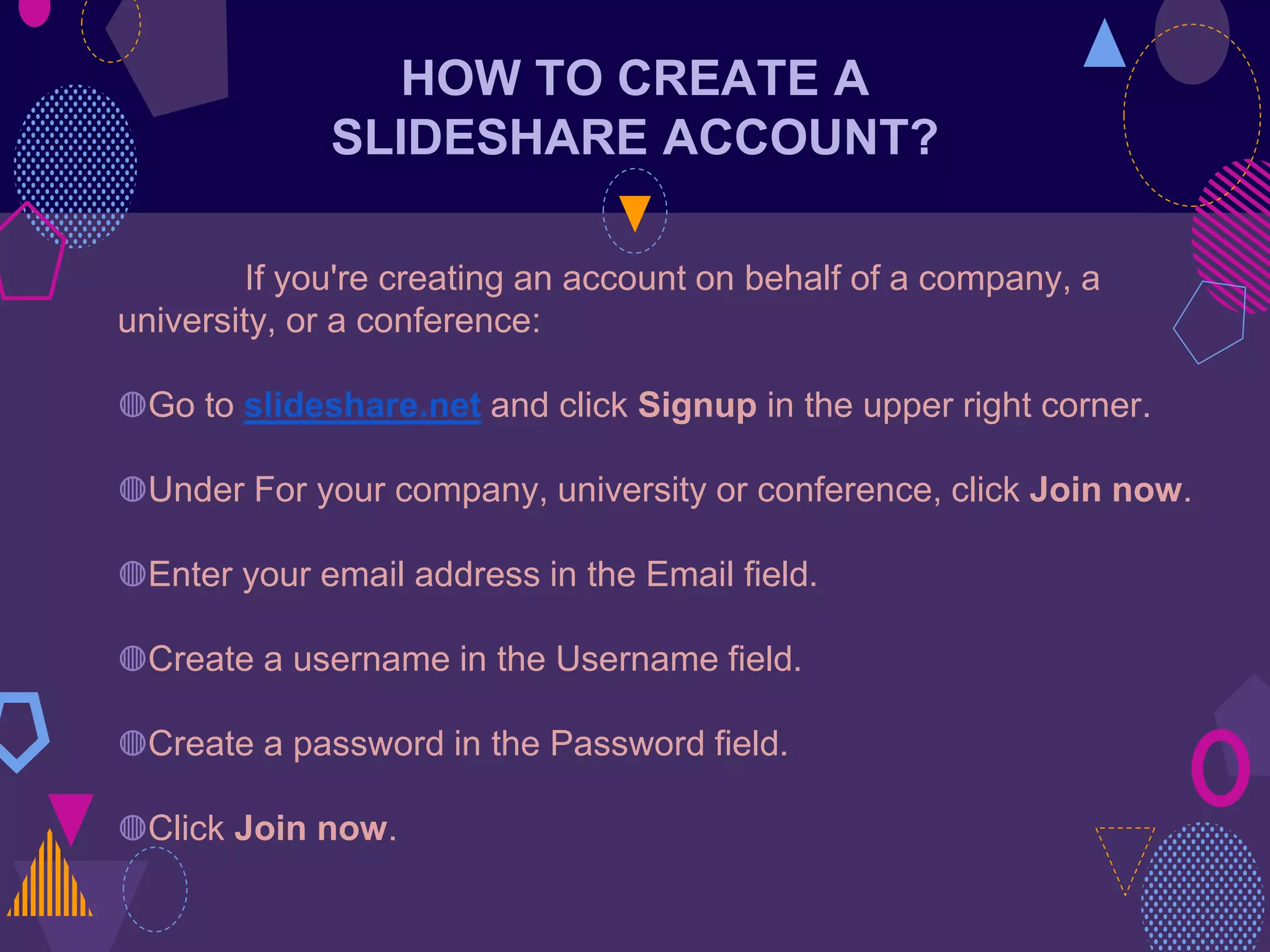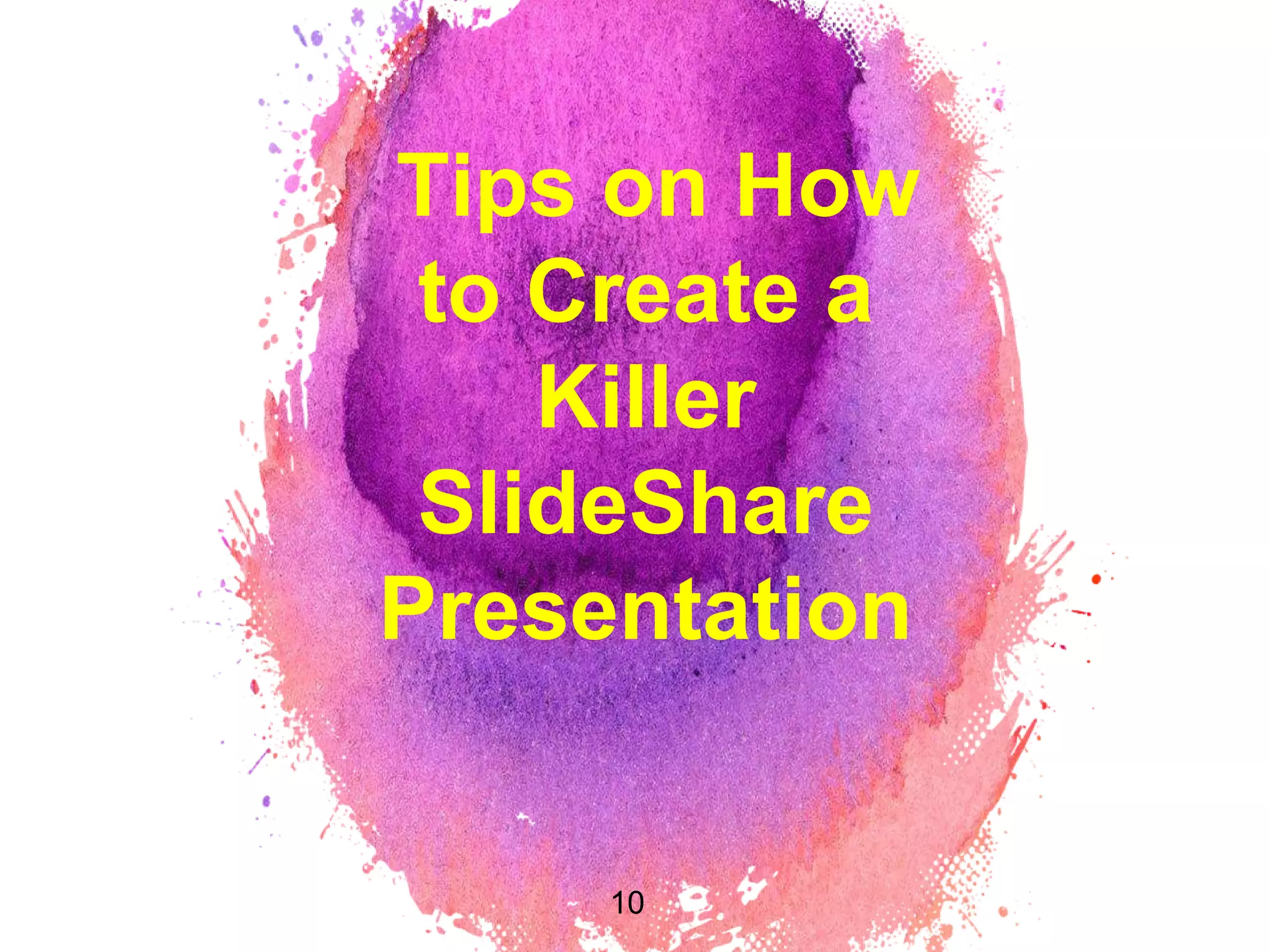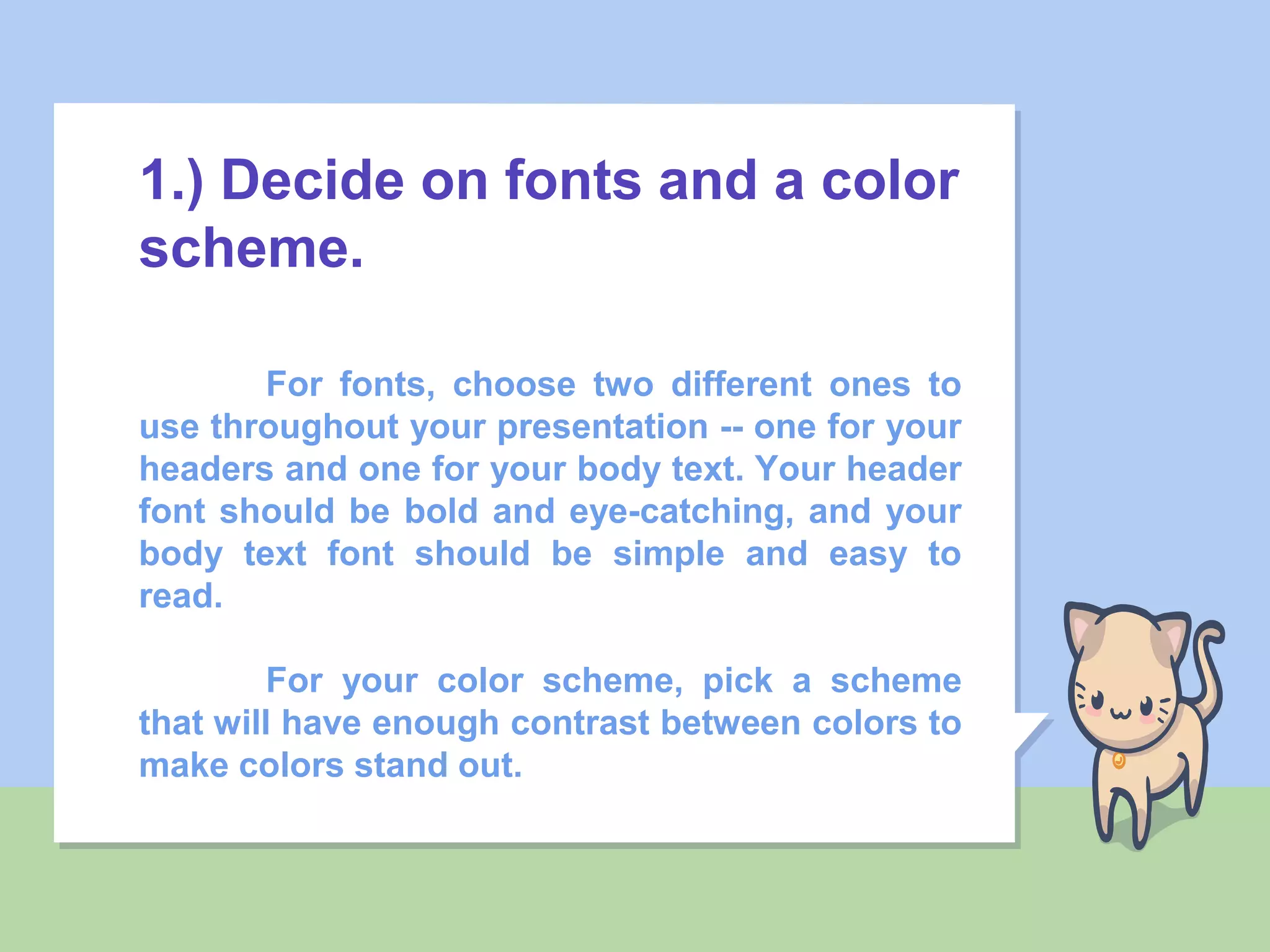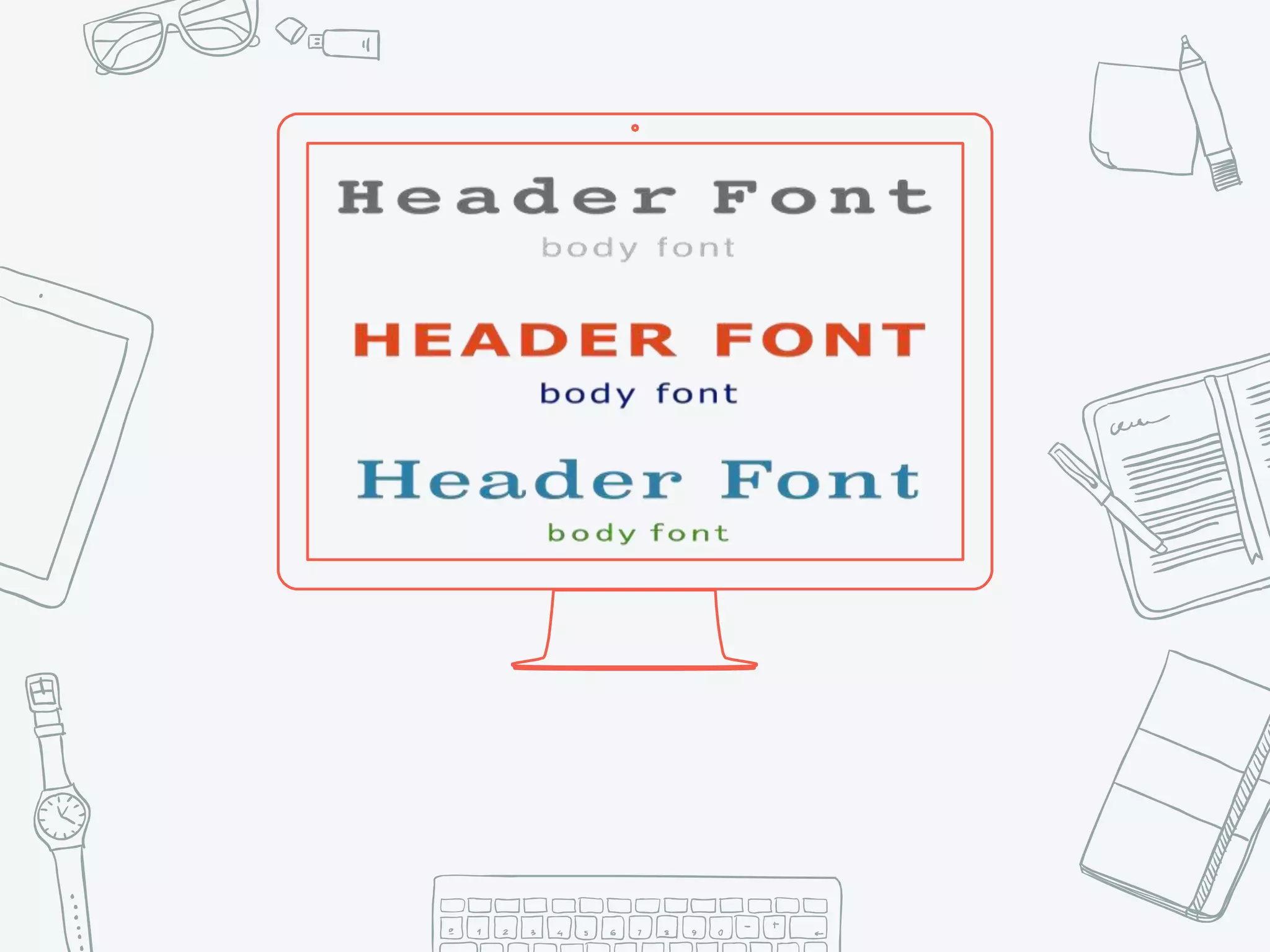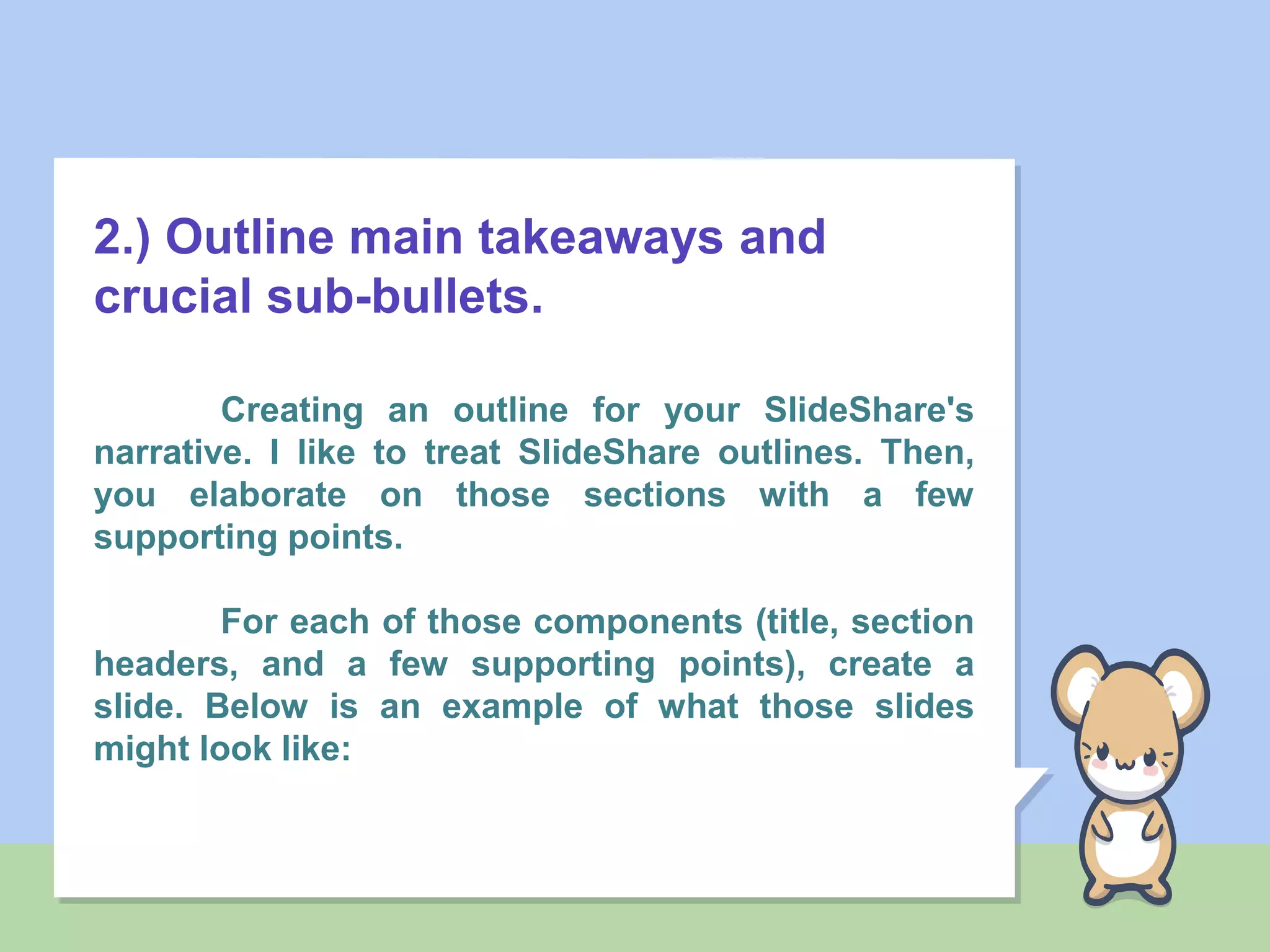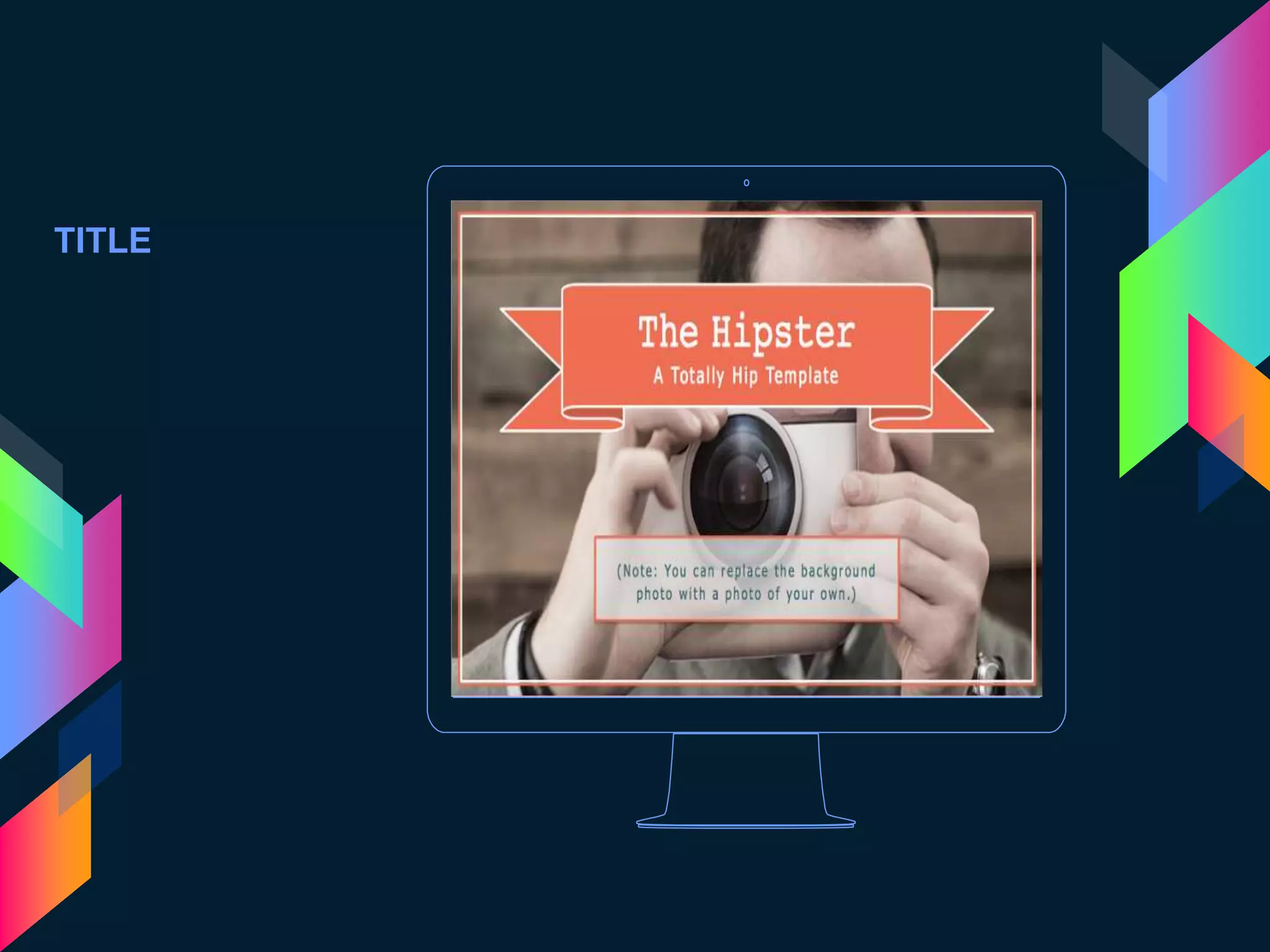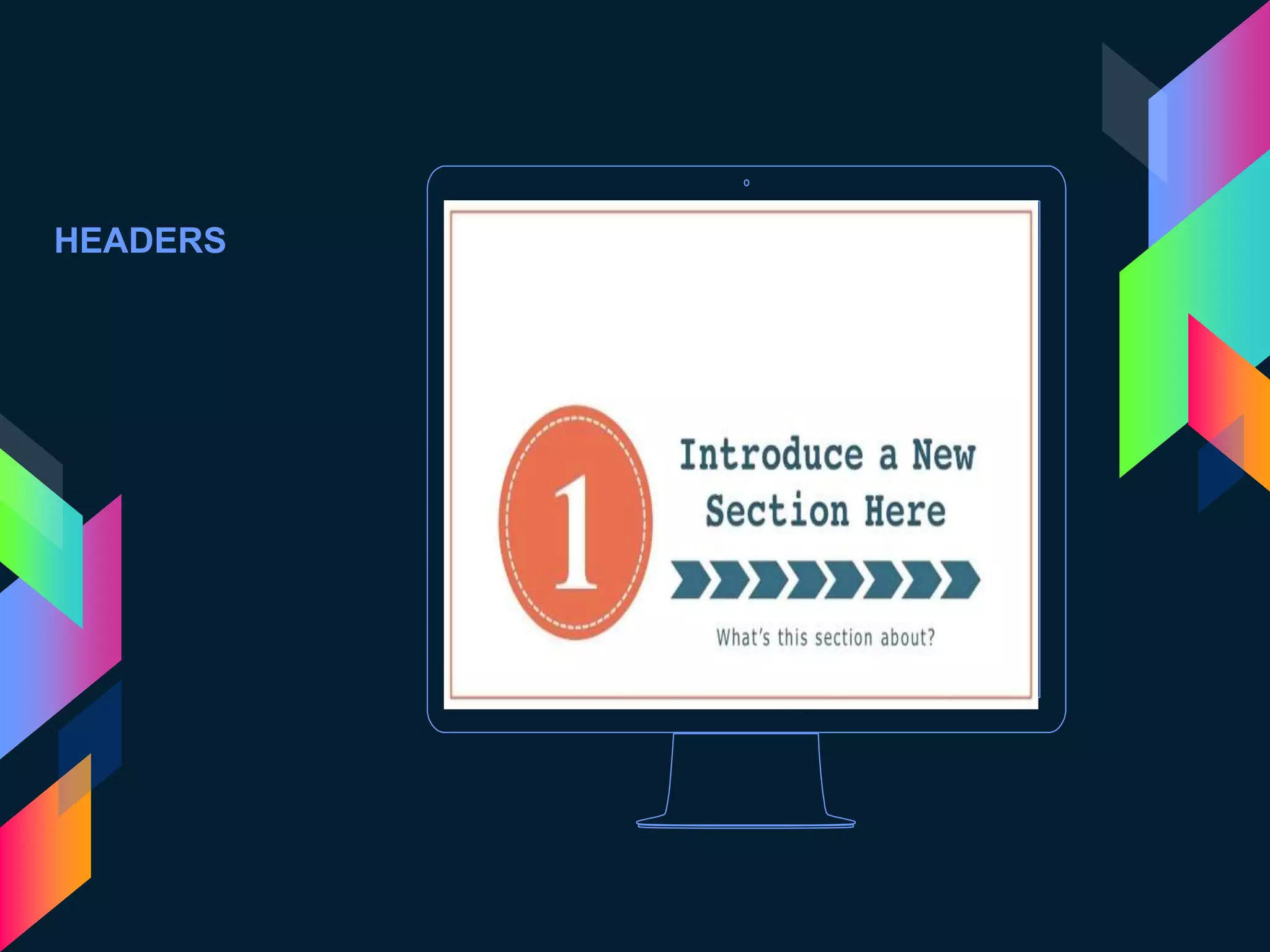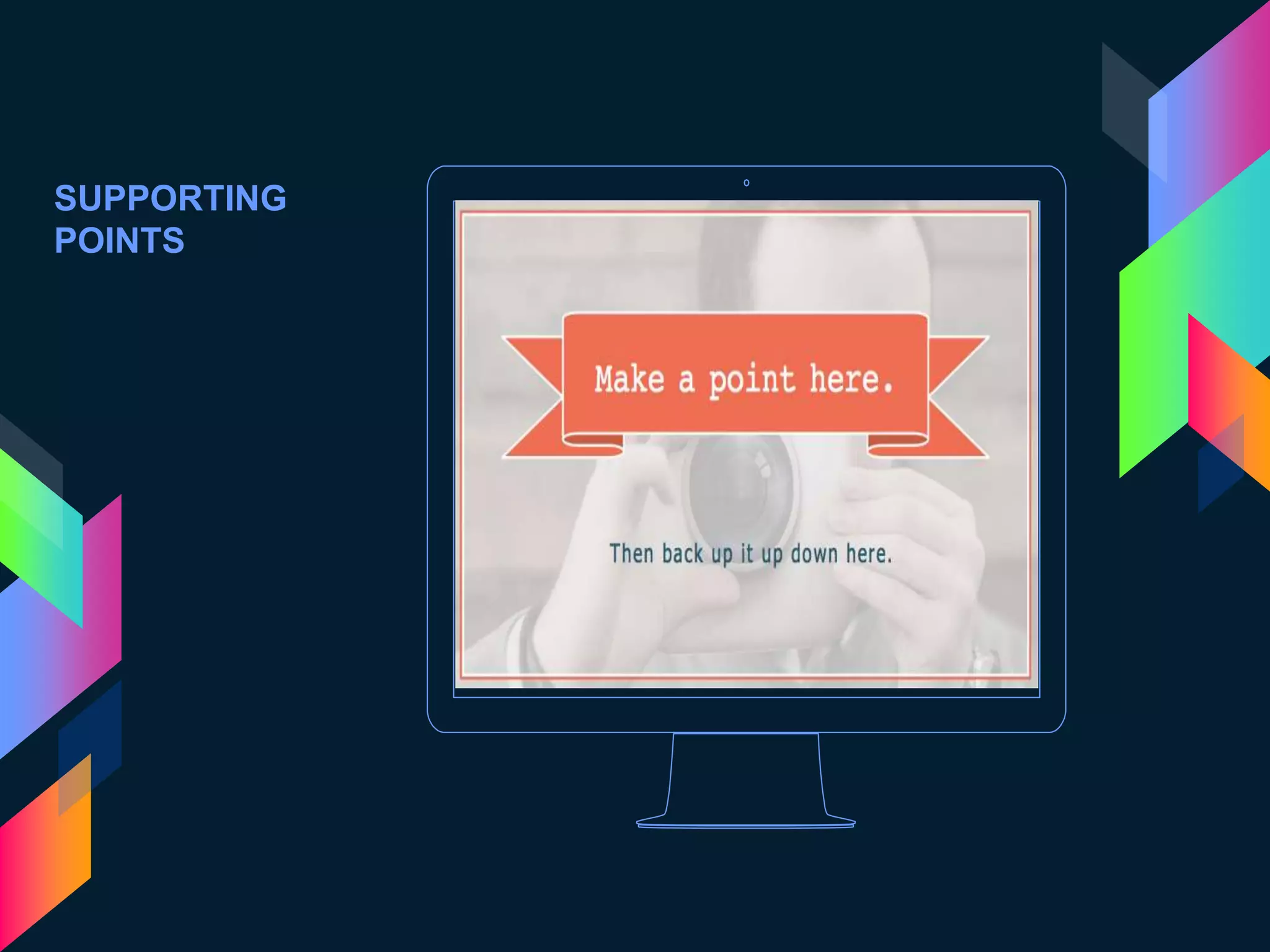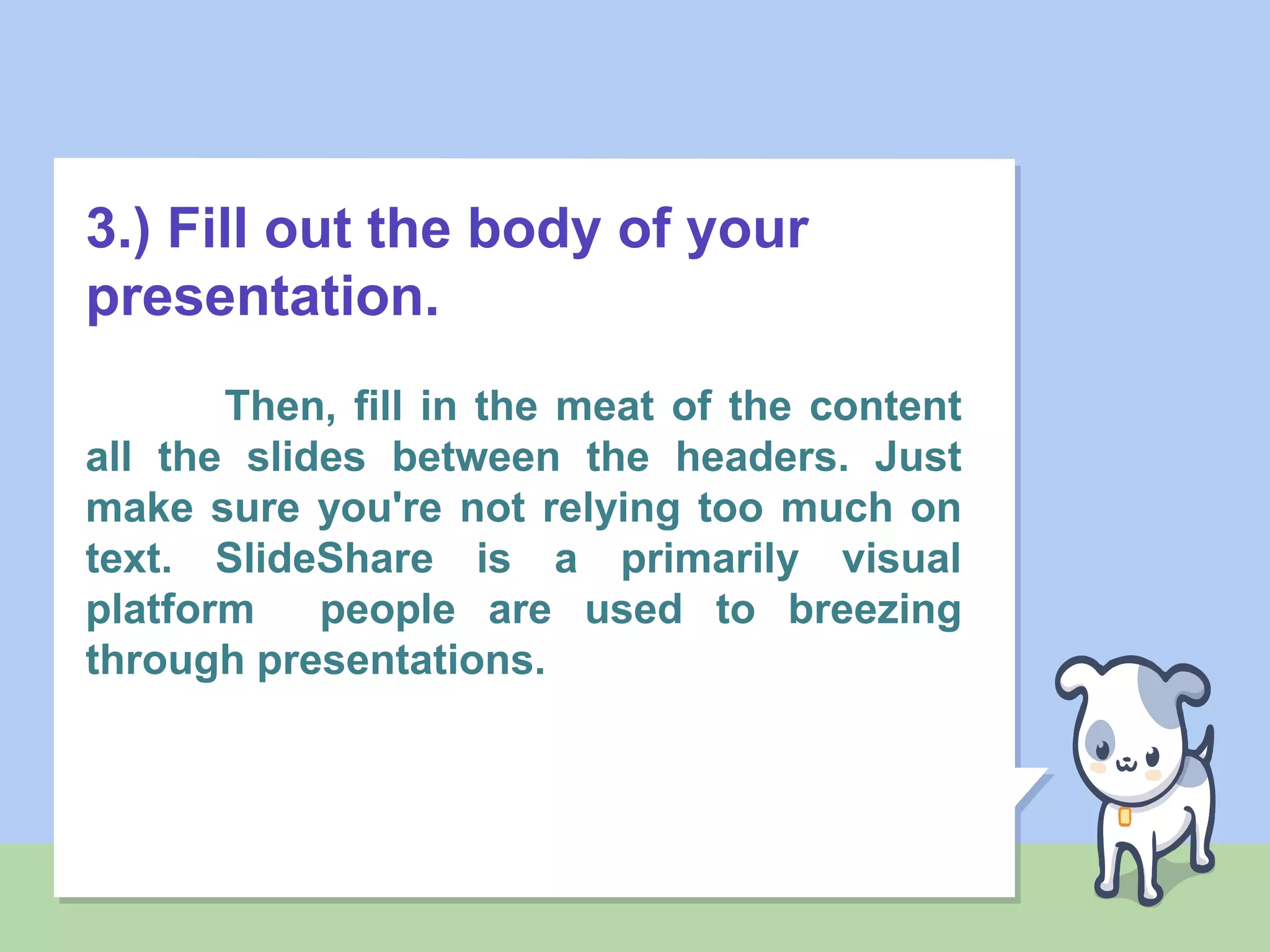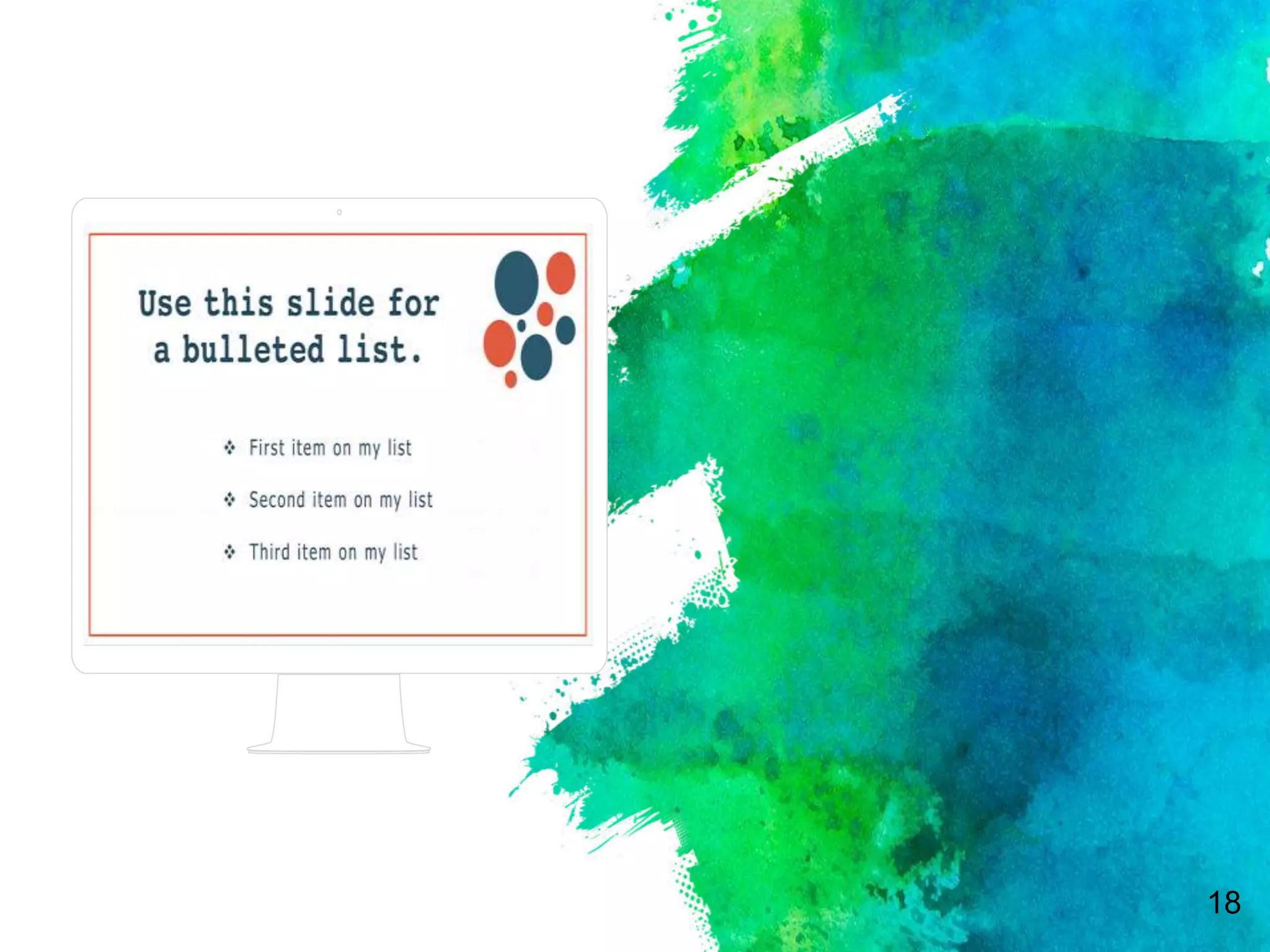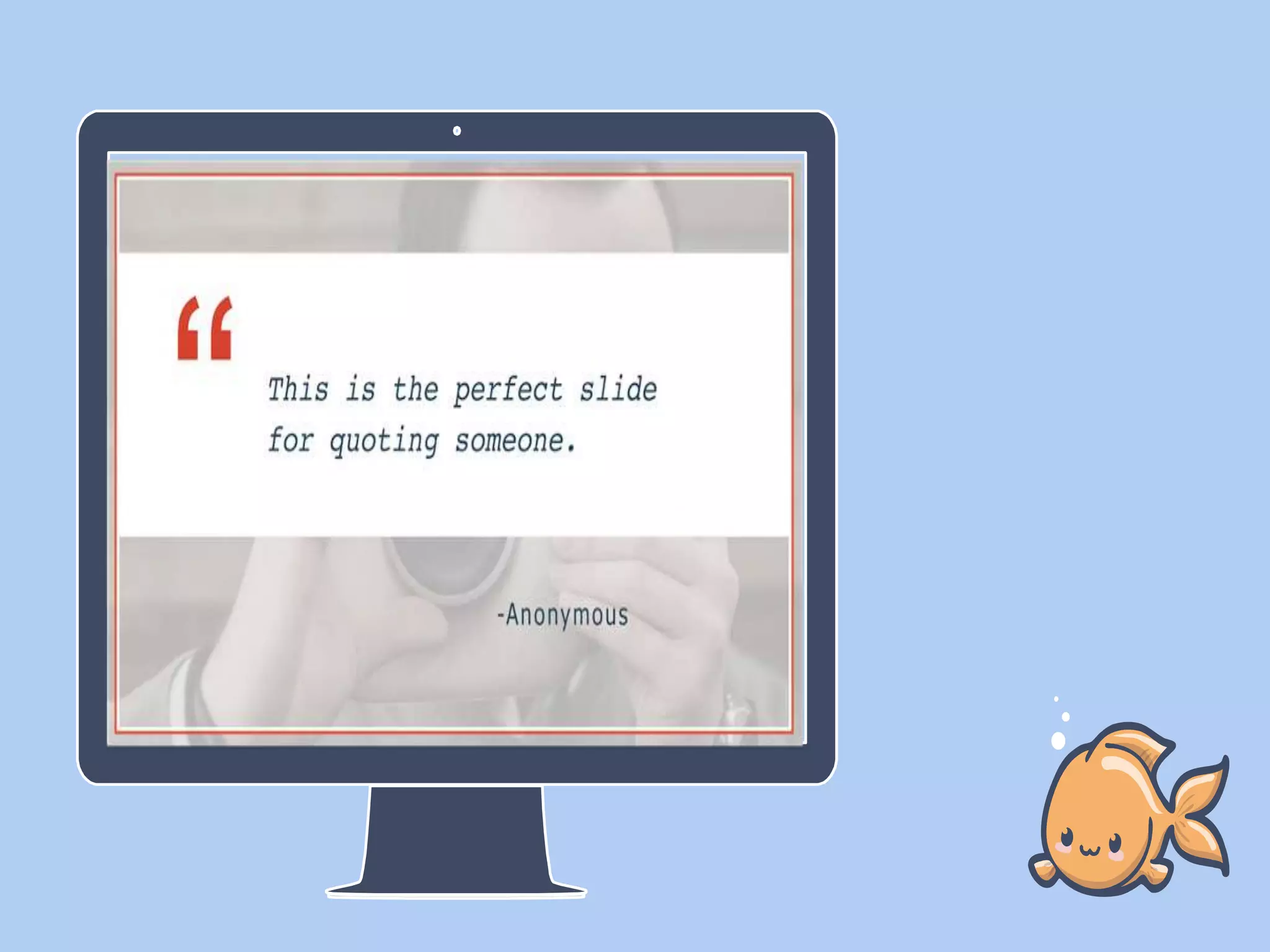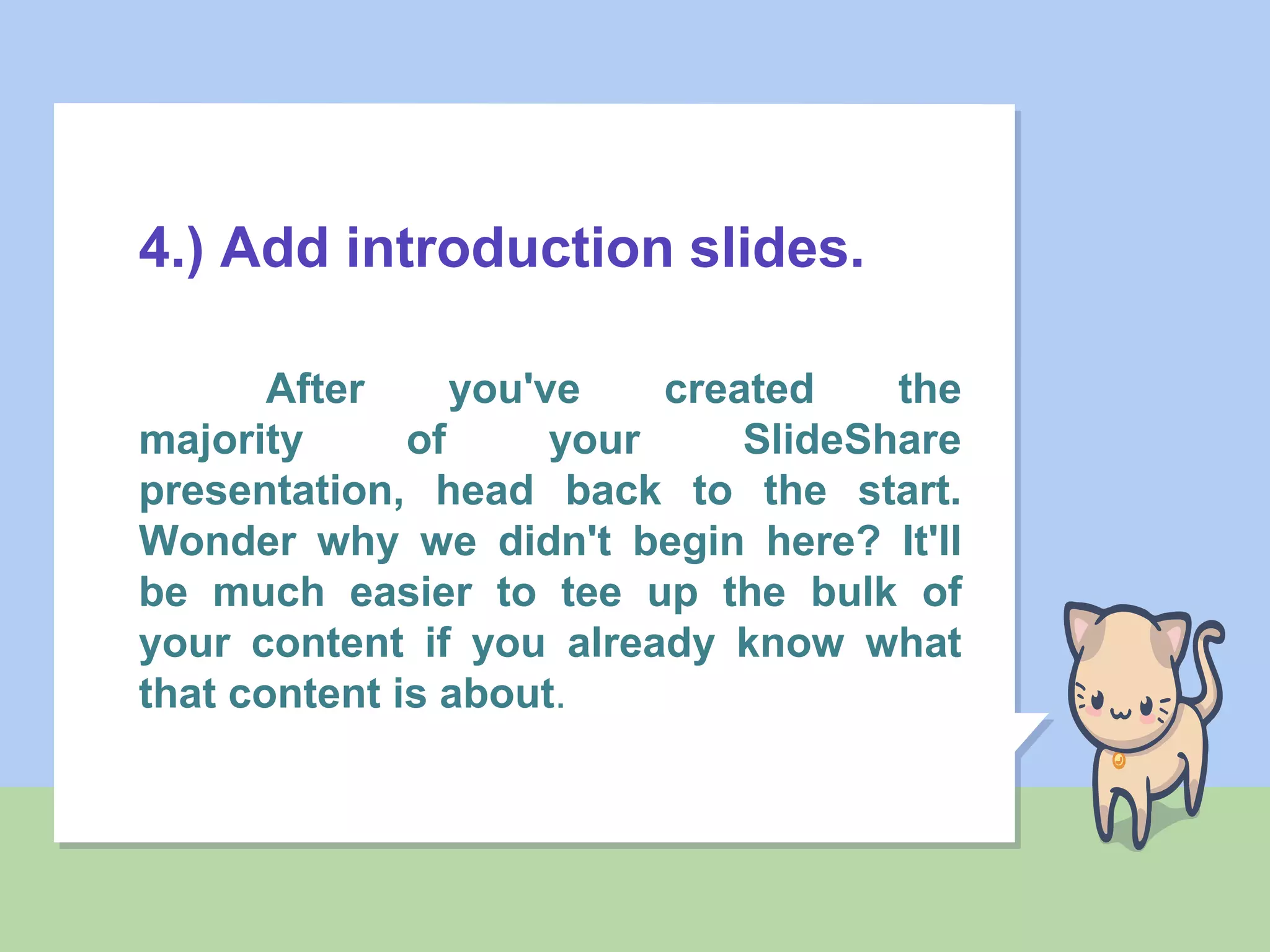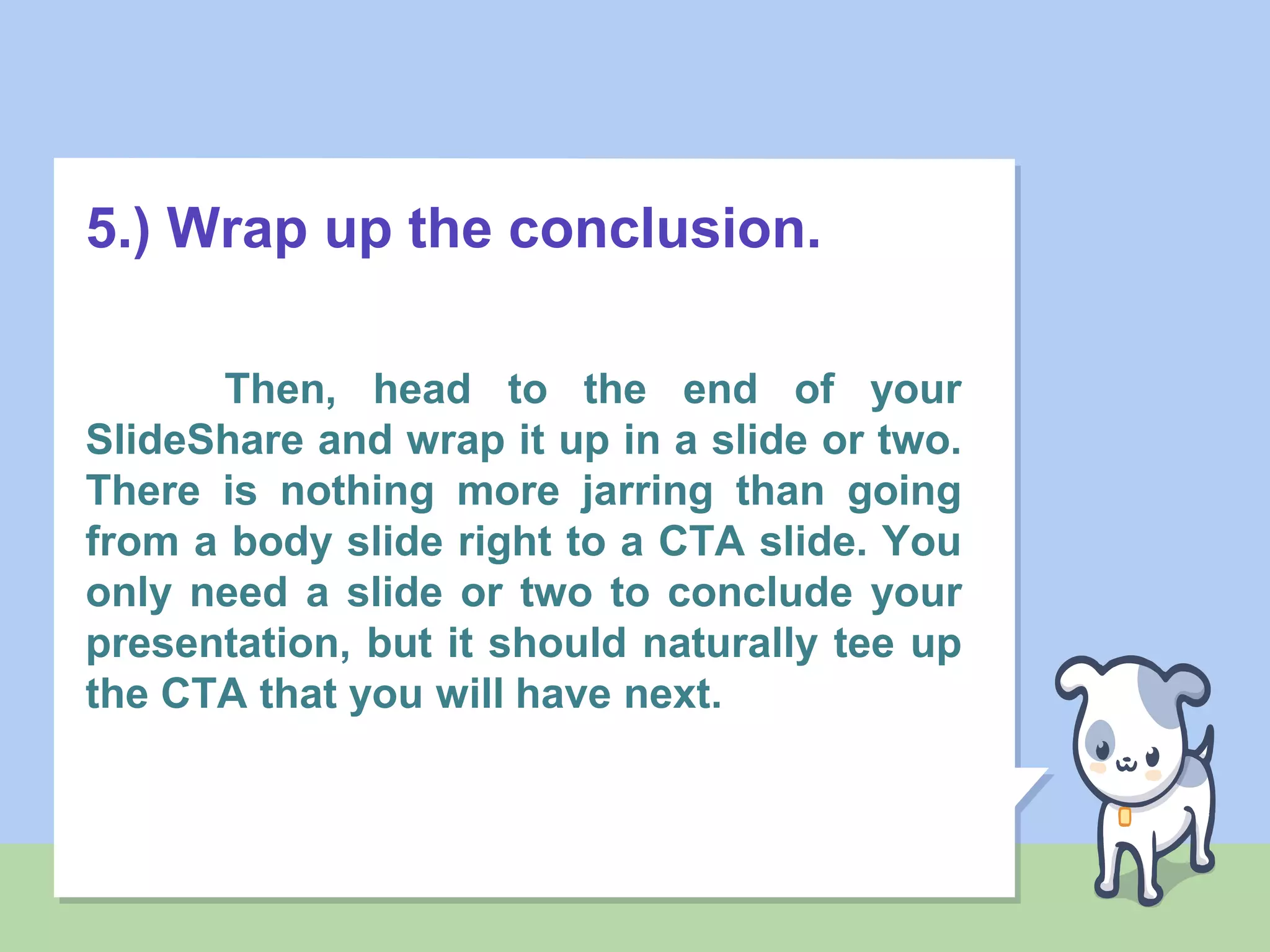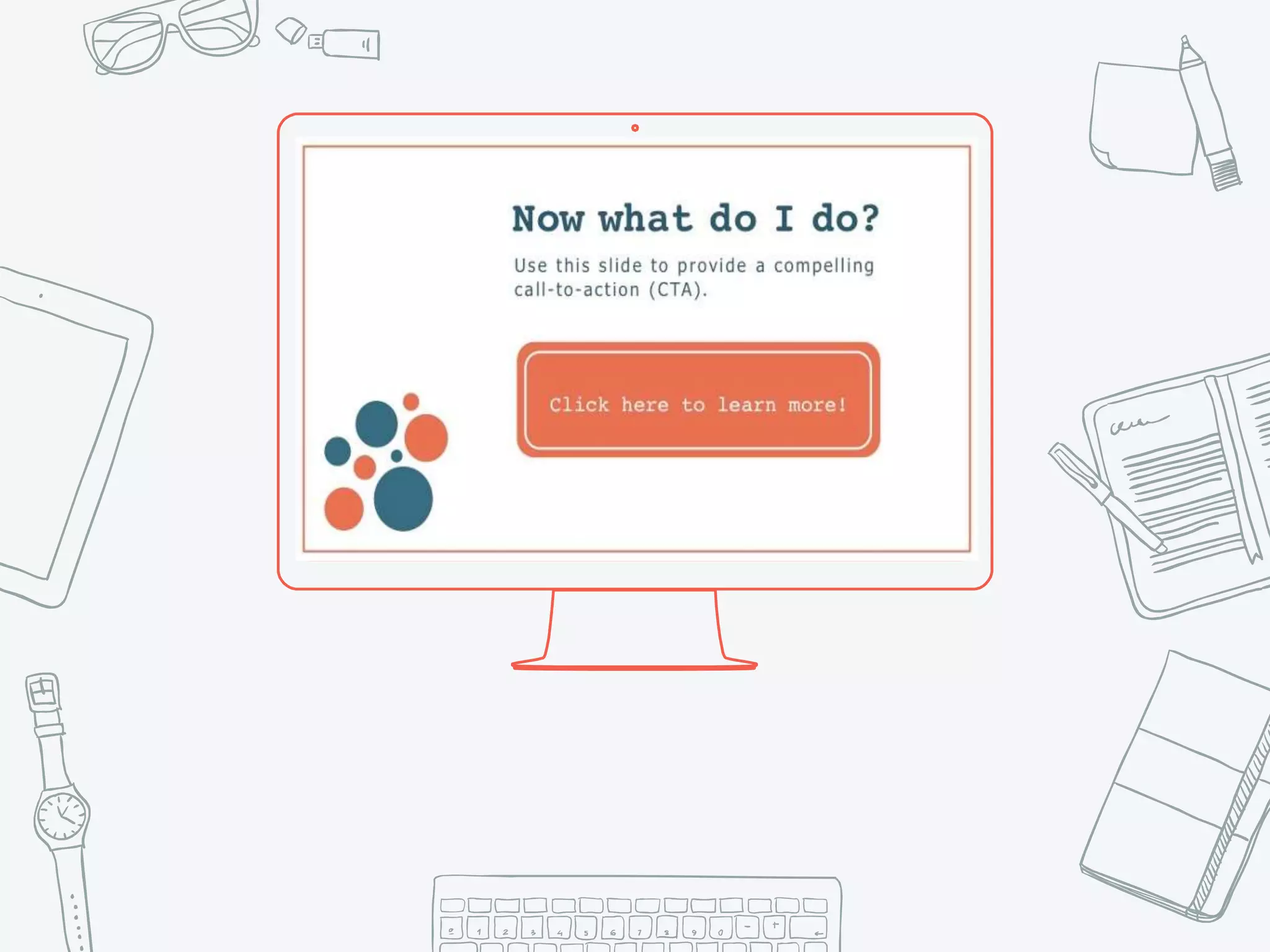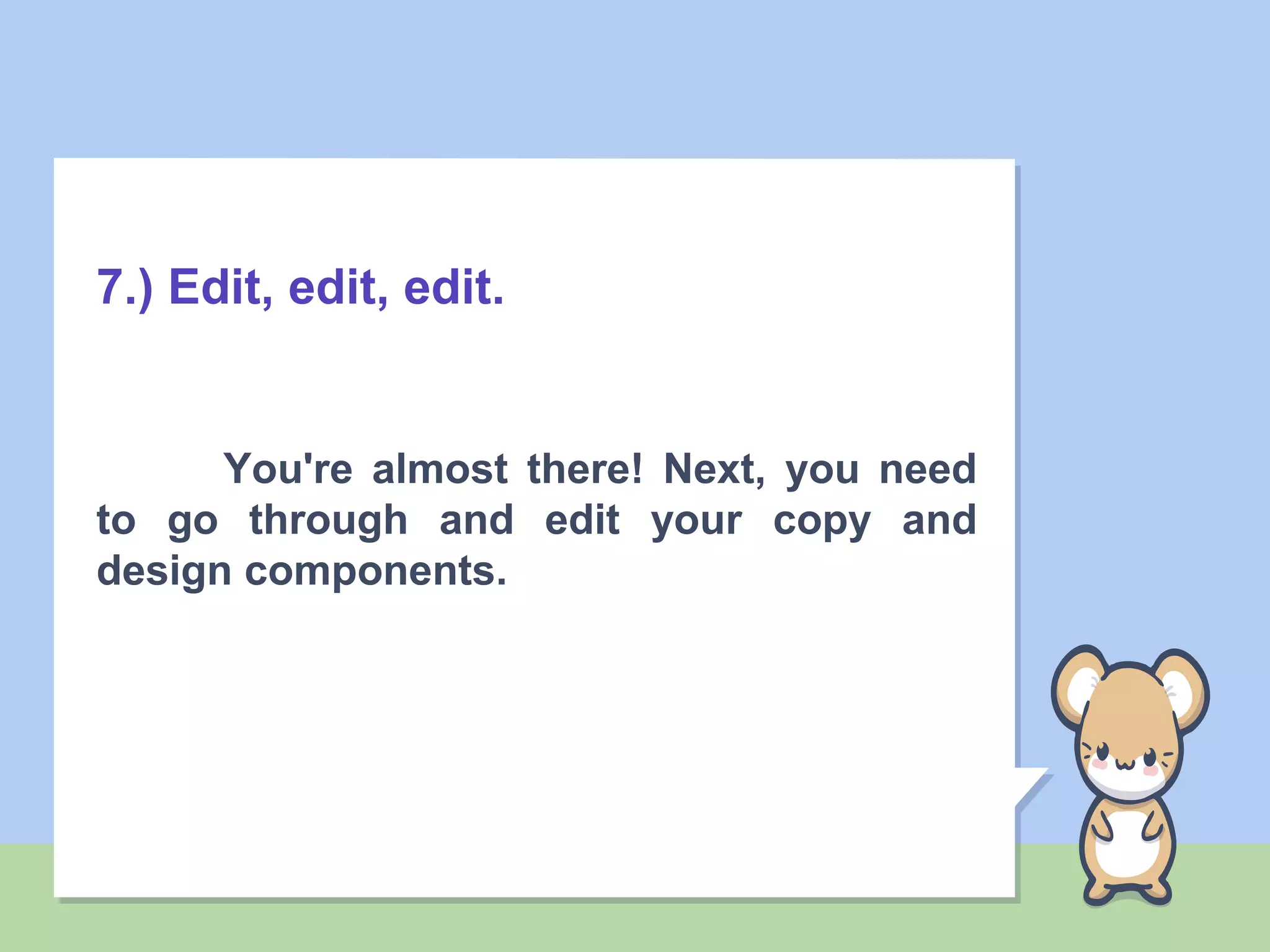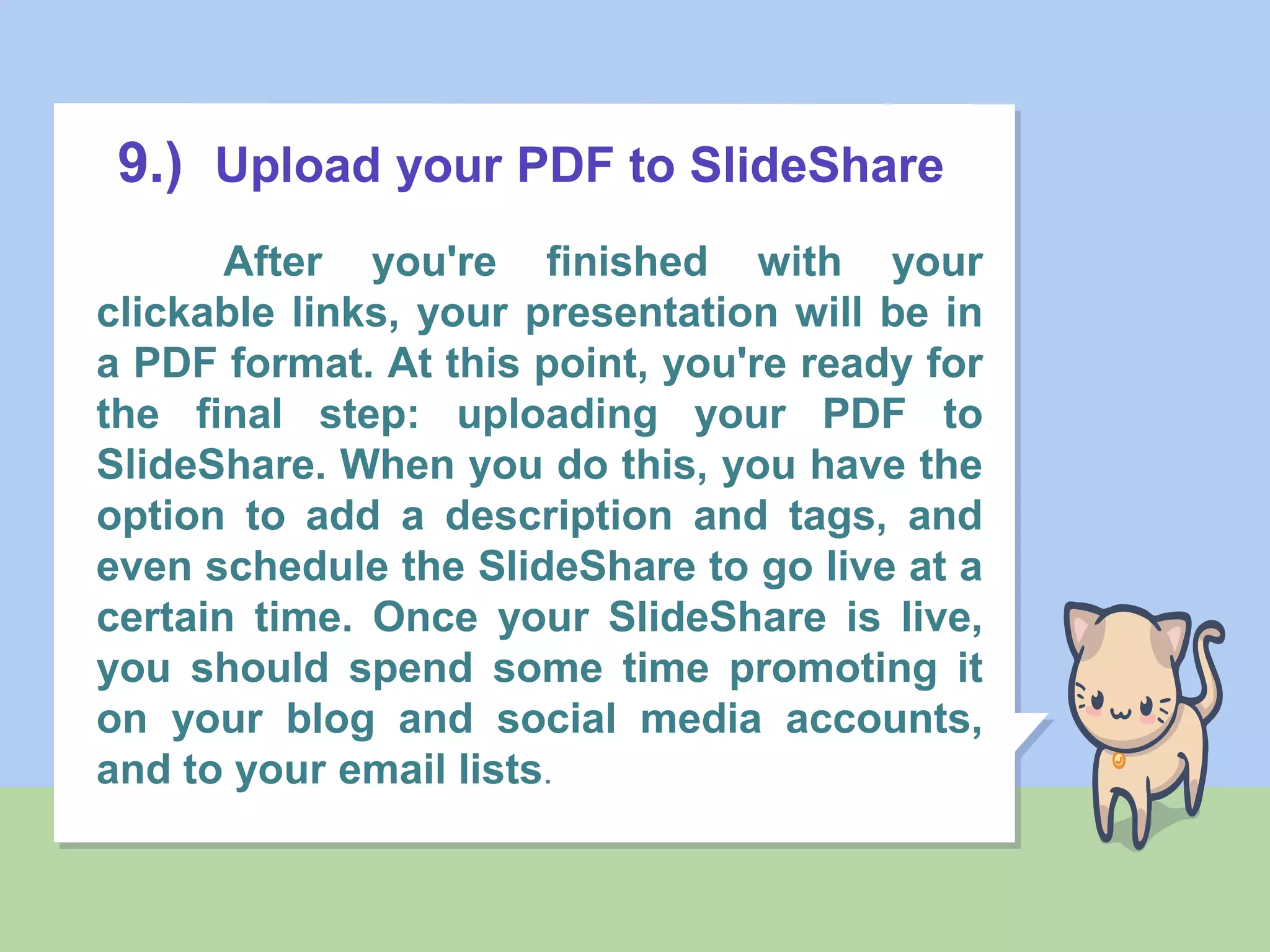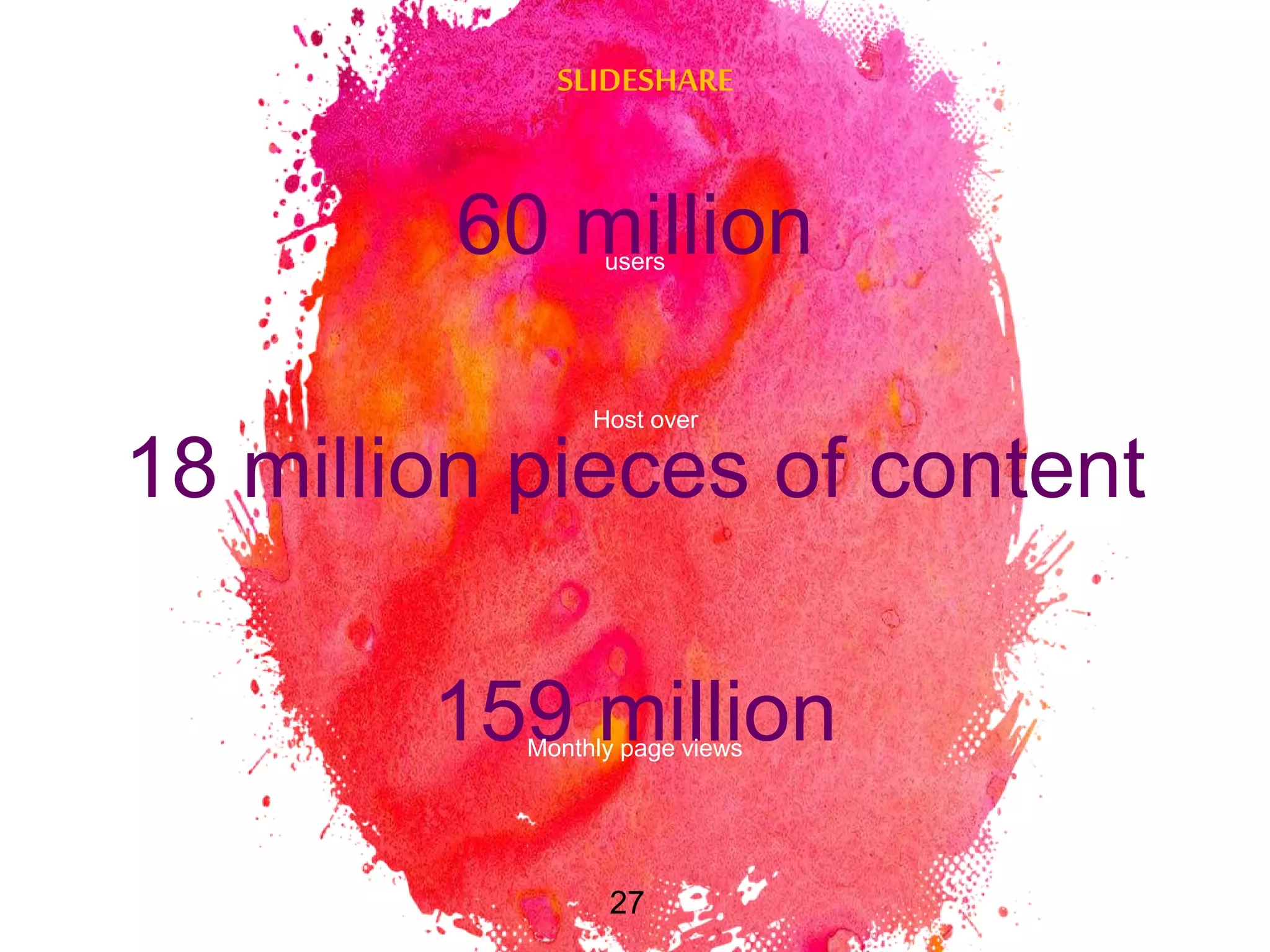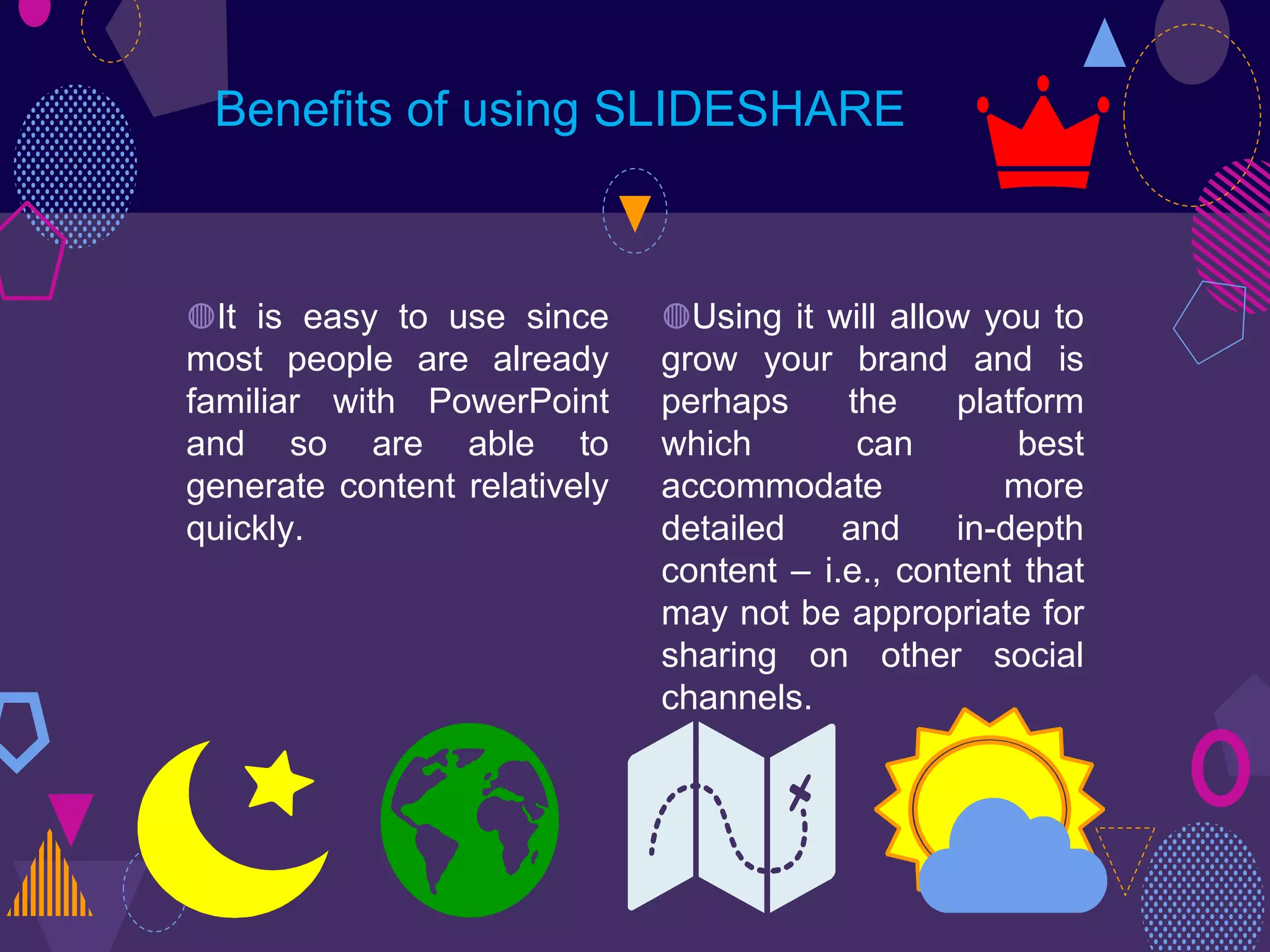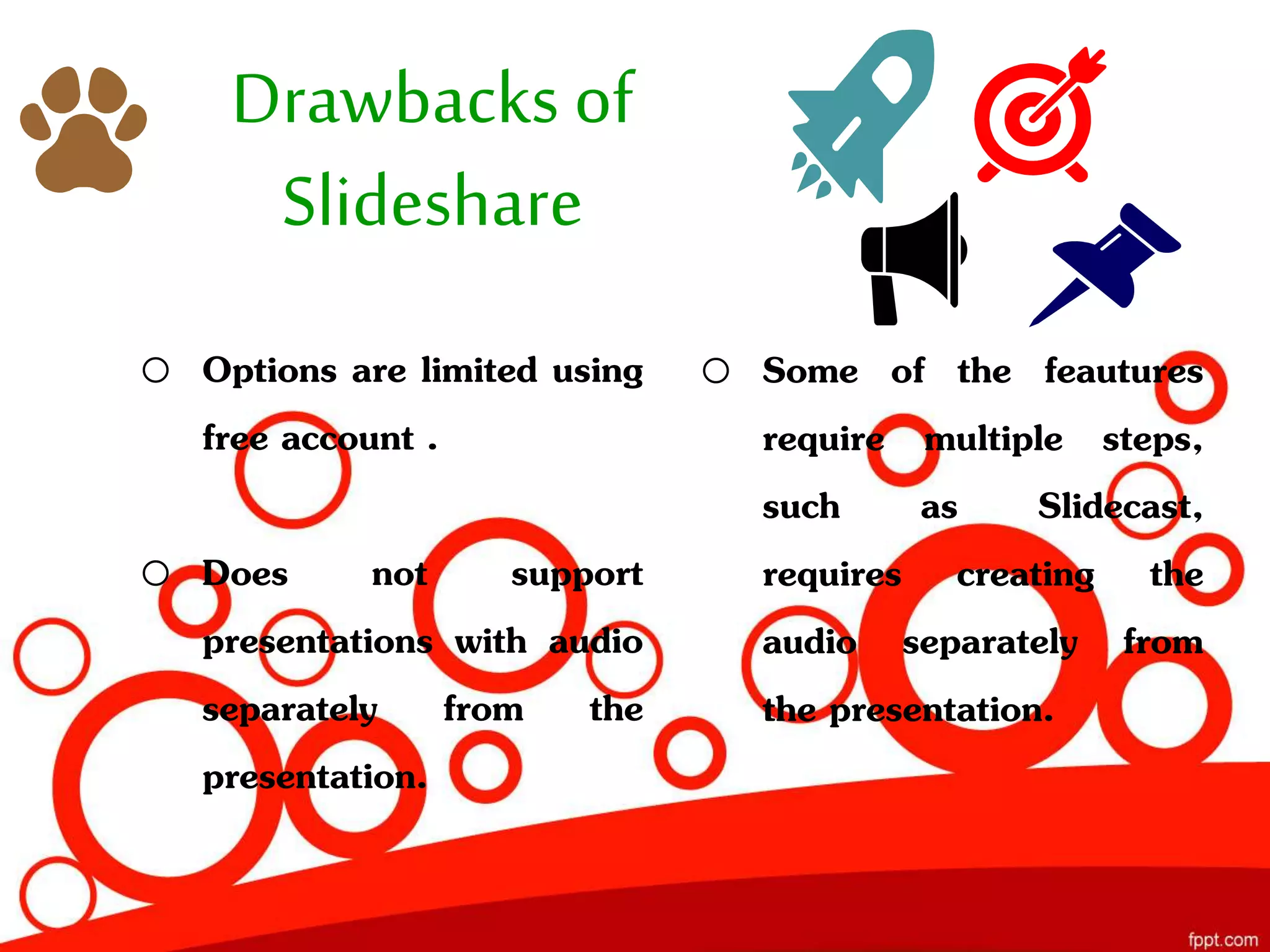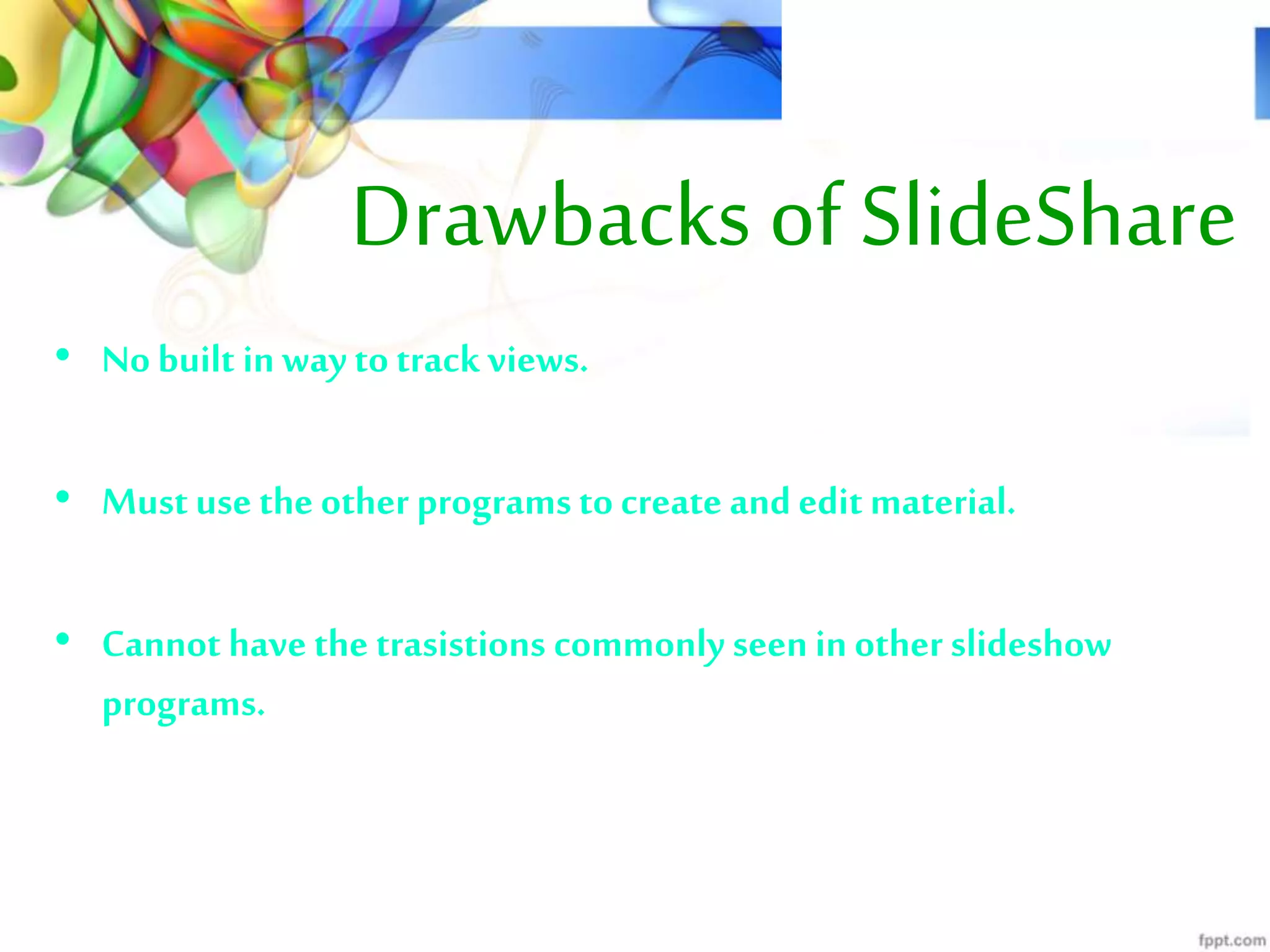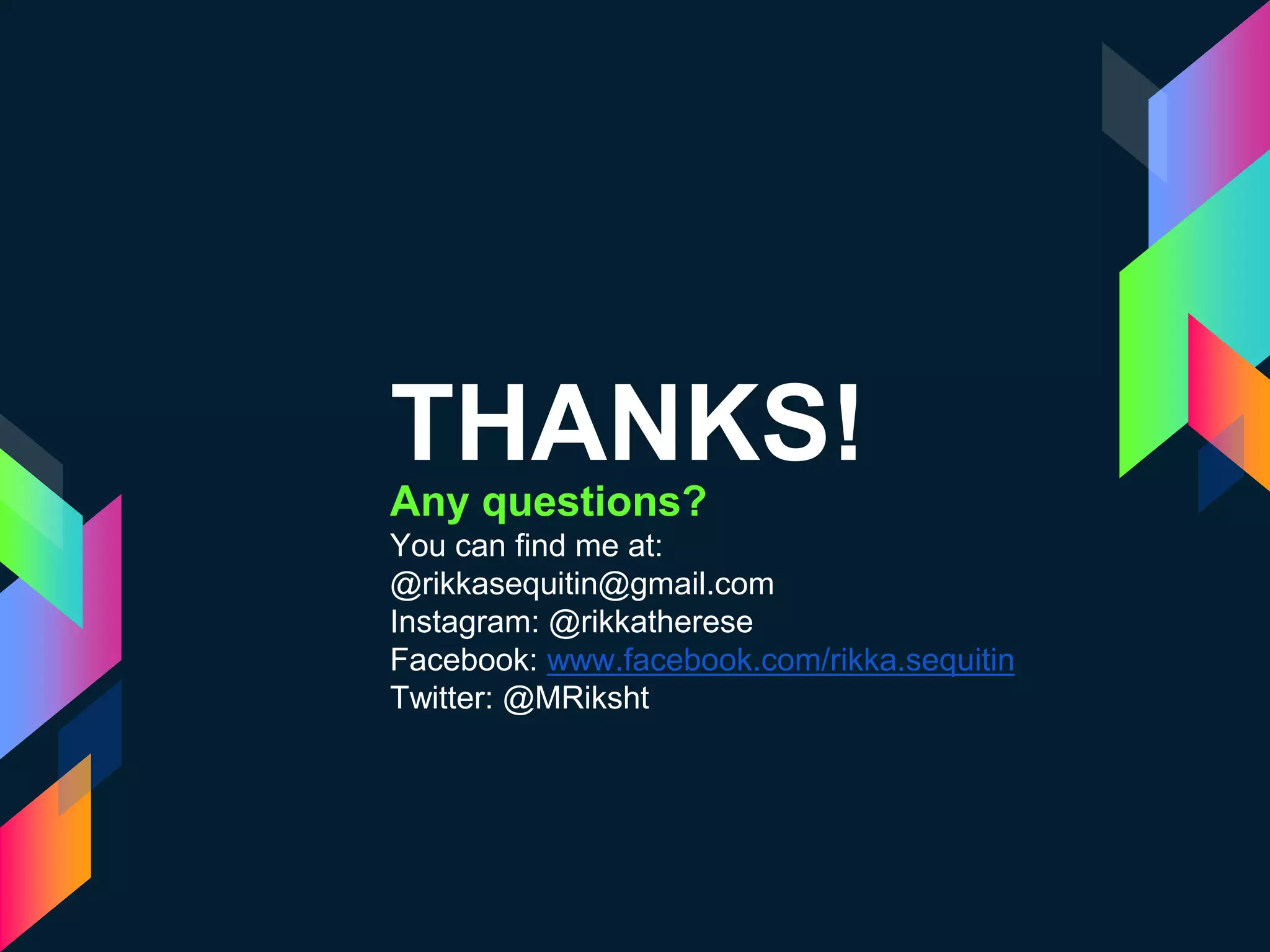Slideshare is a popular web-based platform for sharing presentations and knowledge, launched in 2006 and acquired by LinkedIn in 2012. Users can create accounts and upload presentations, leveraging the platform's potential for marketing and audience engagement. Benefits include ease of use, a large visitor base, and low-cost options, while drawbacks involve limited features for free accounts and lack of built-in view tracking.