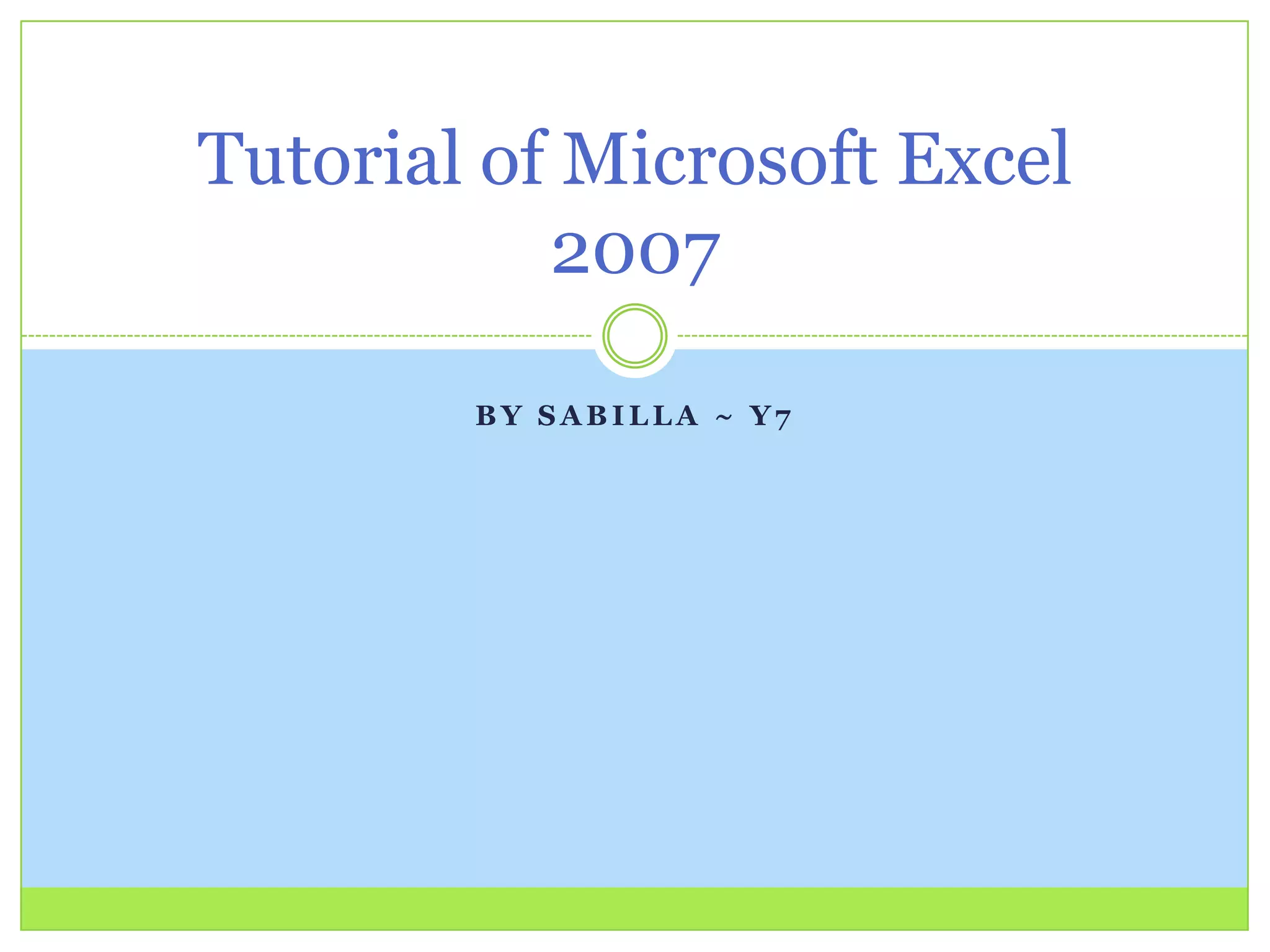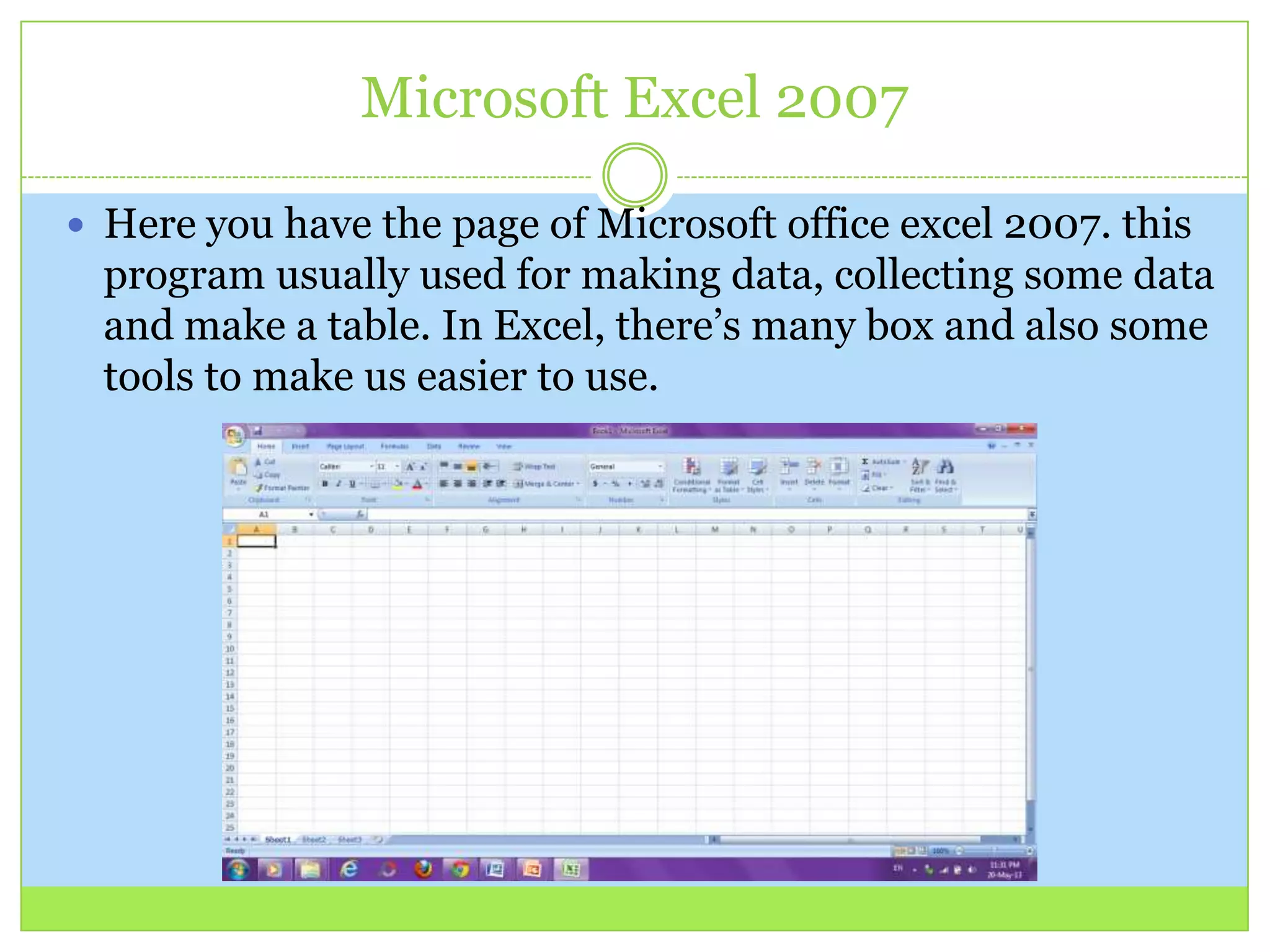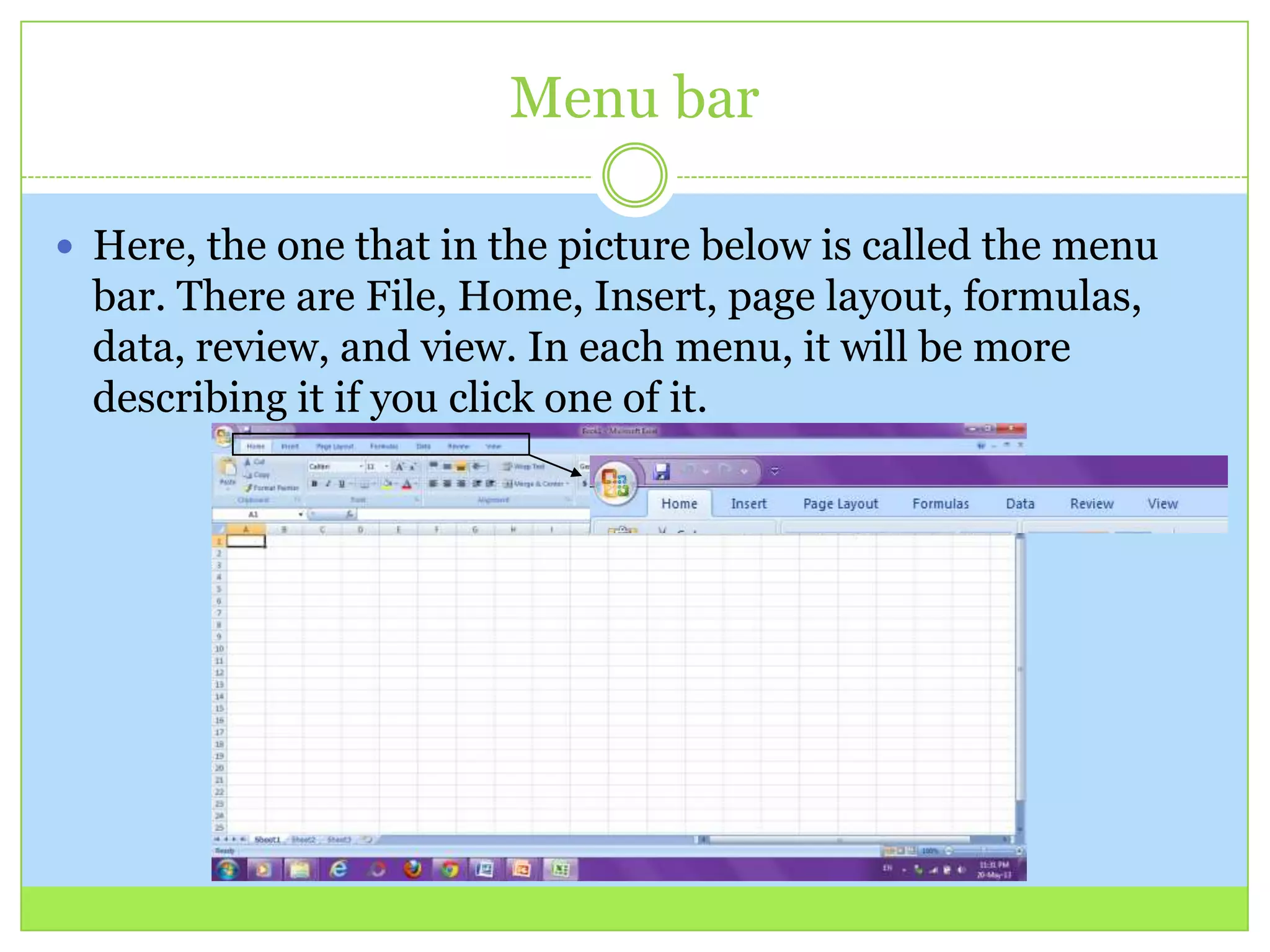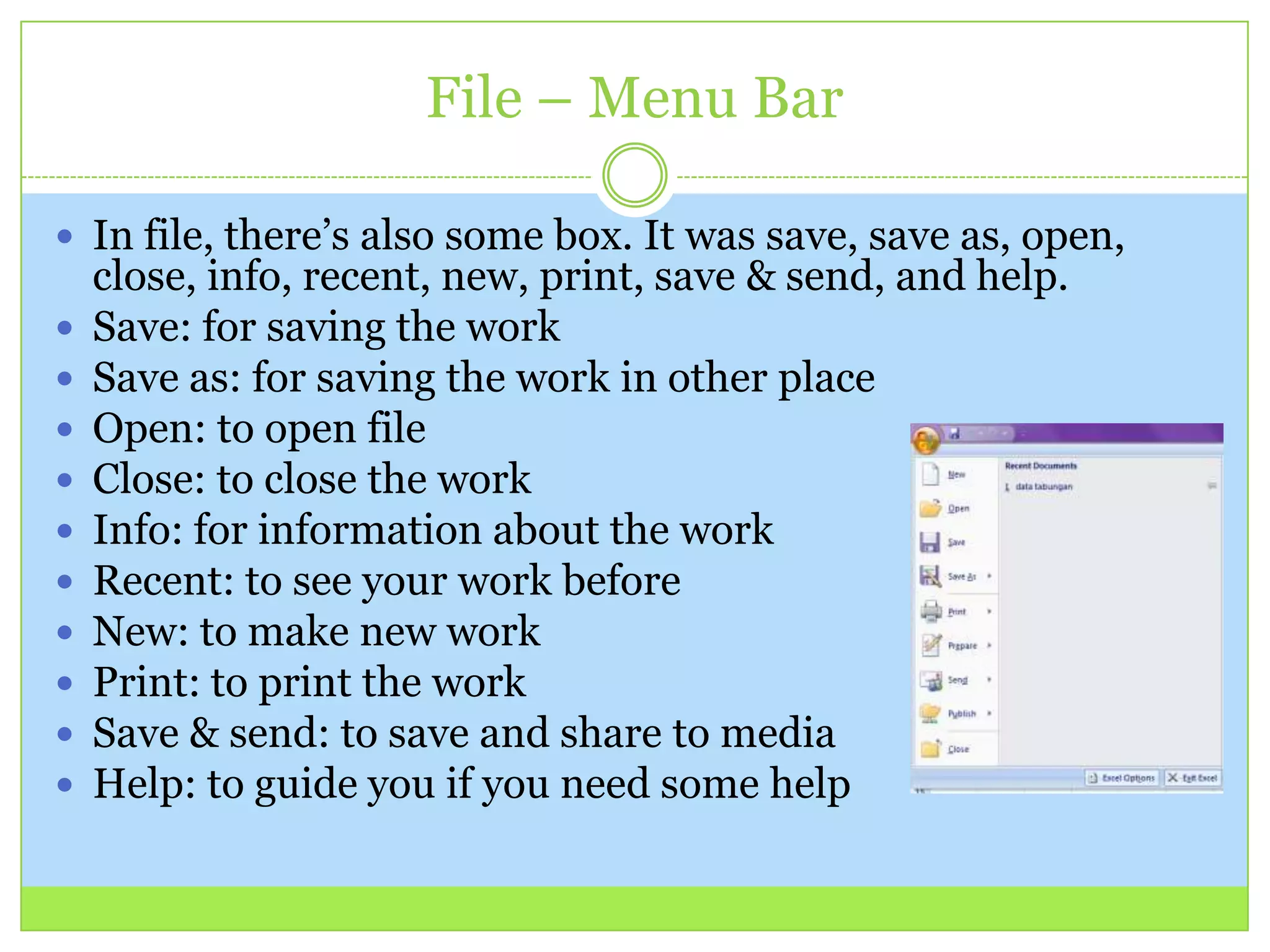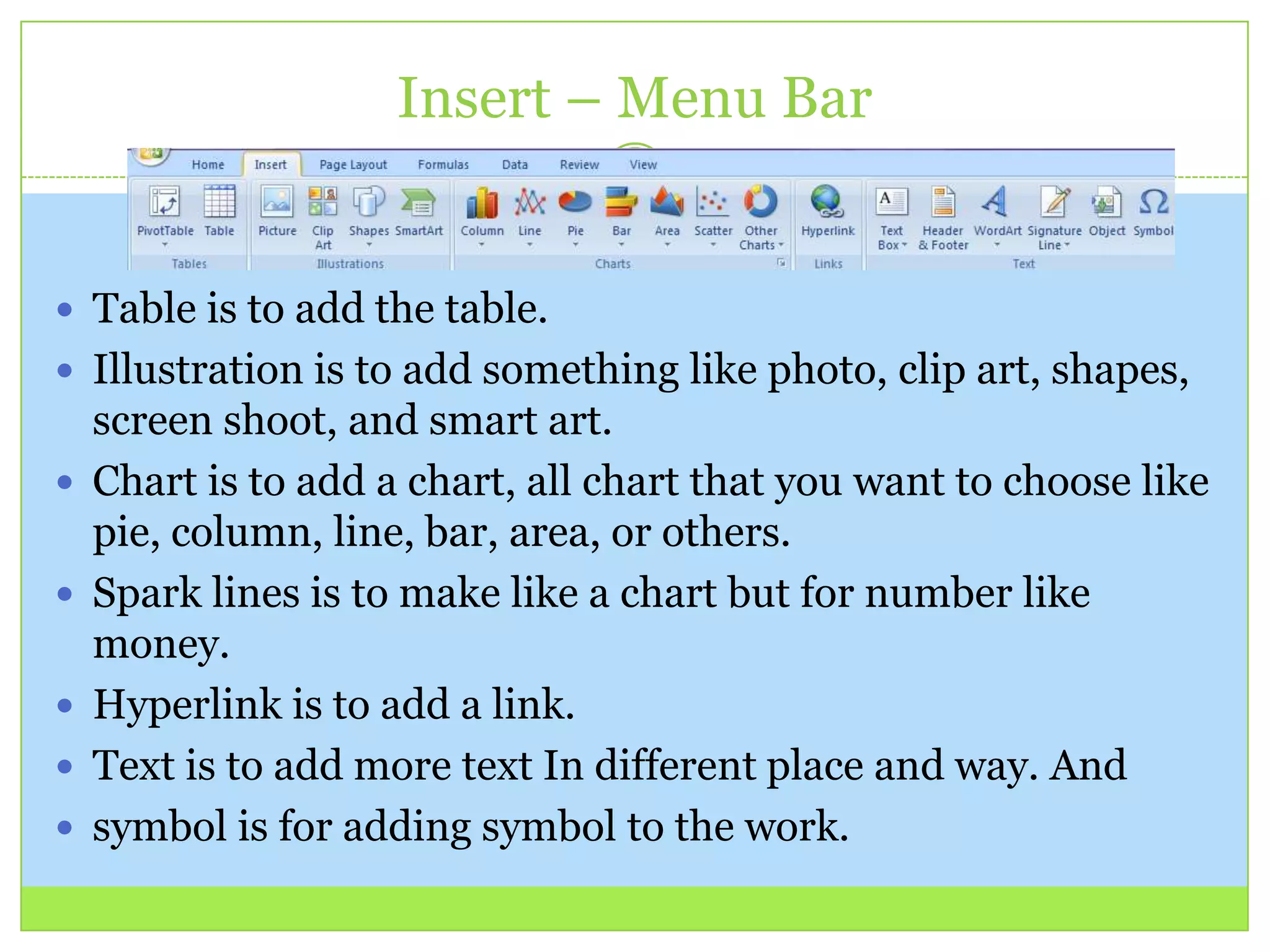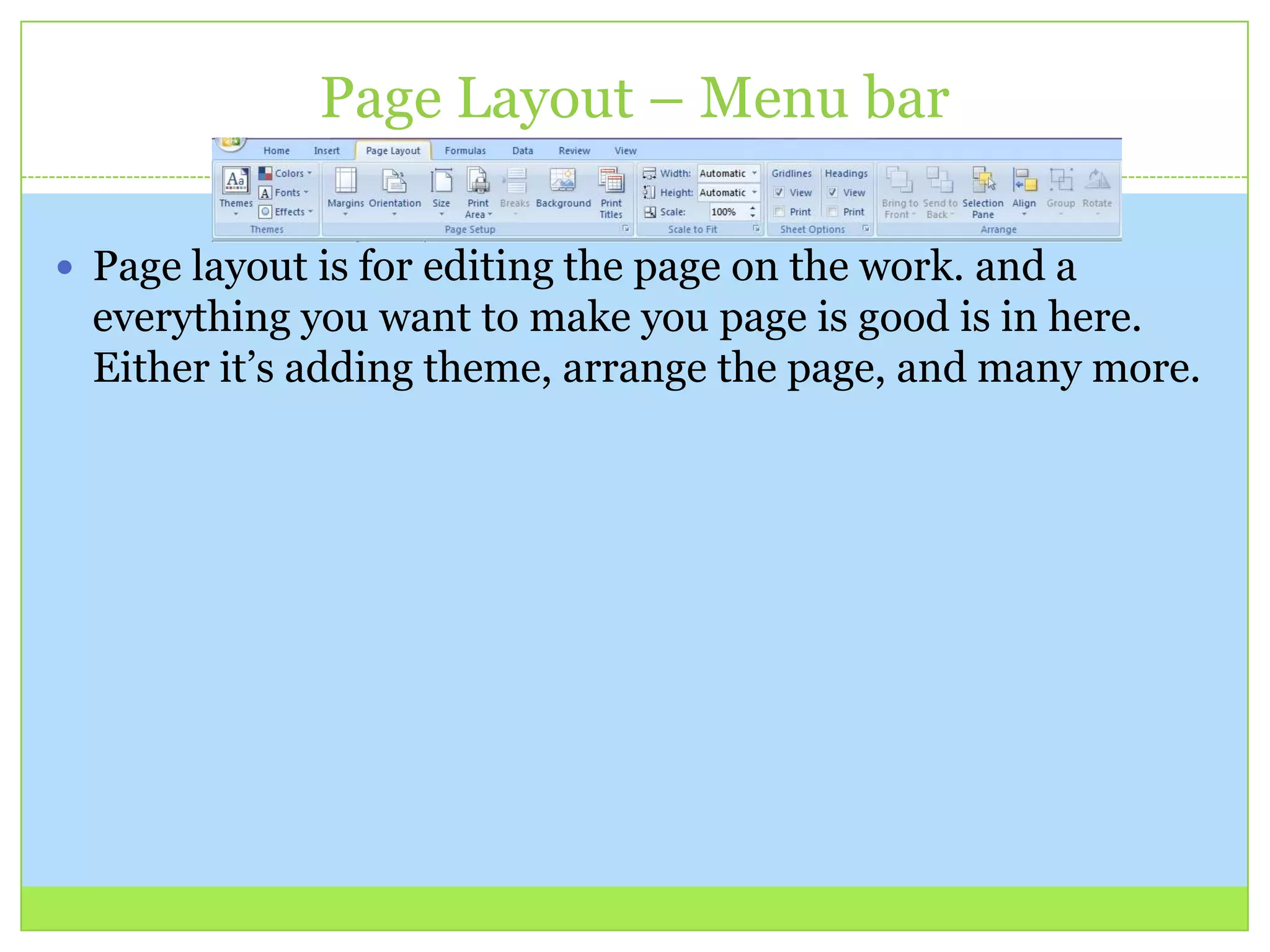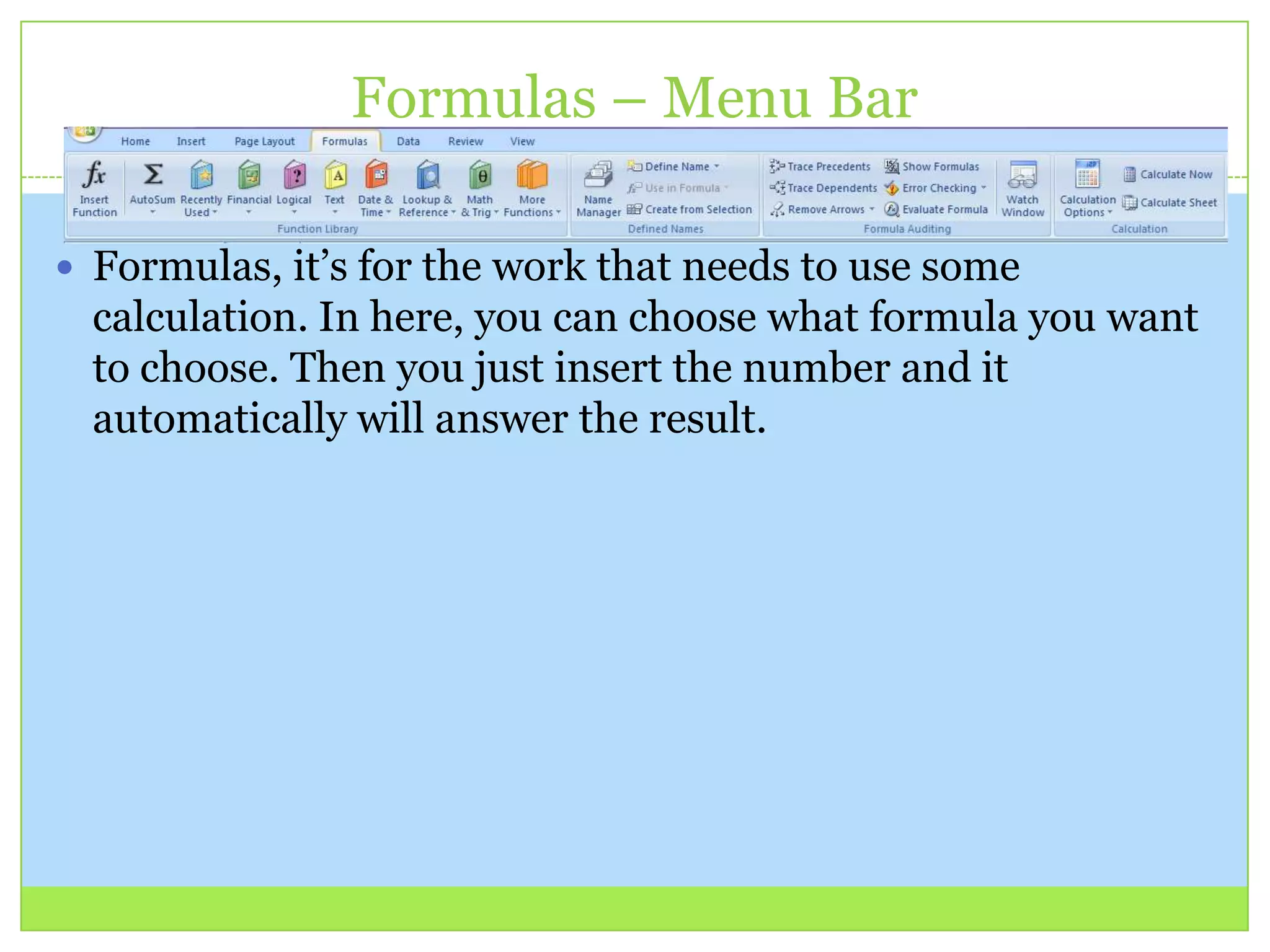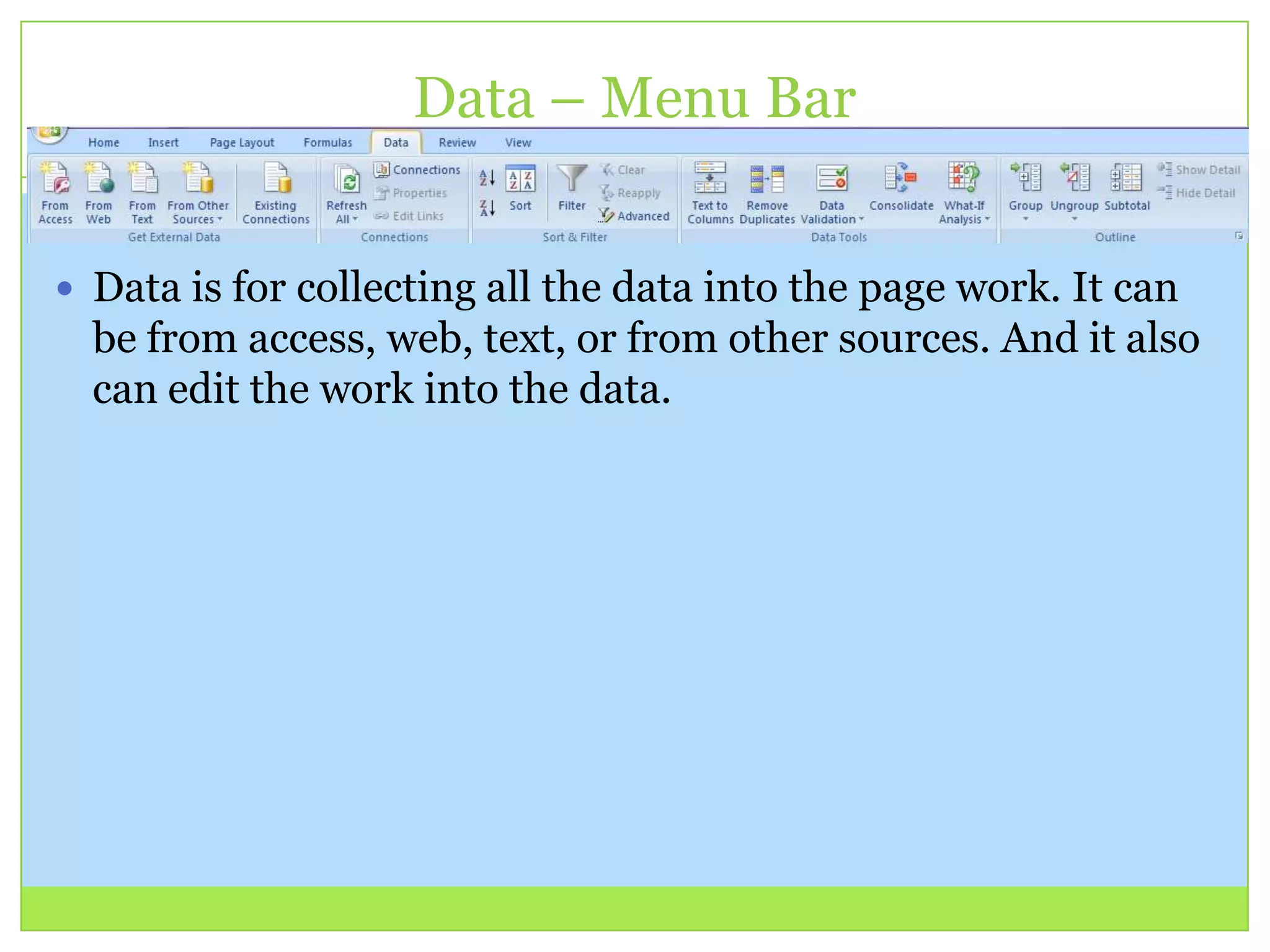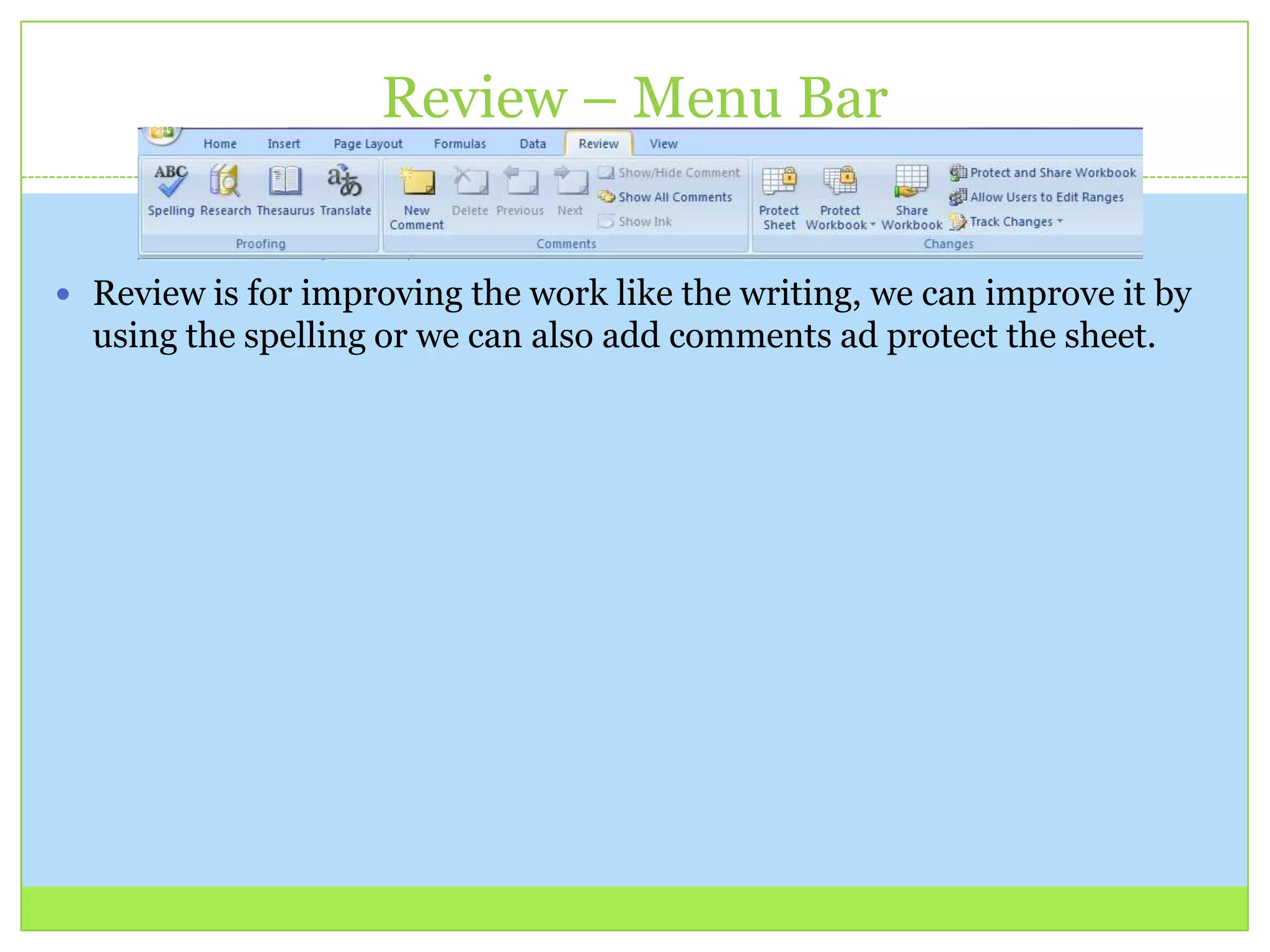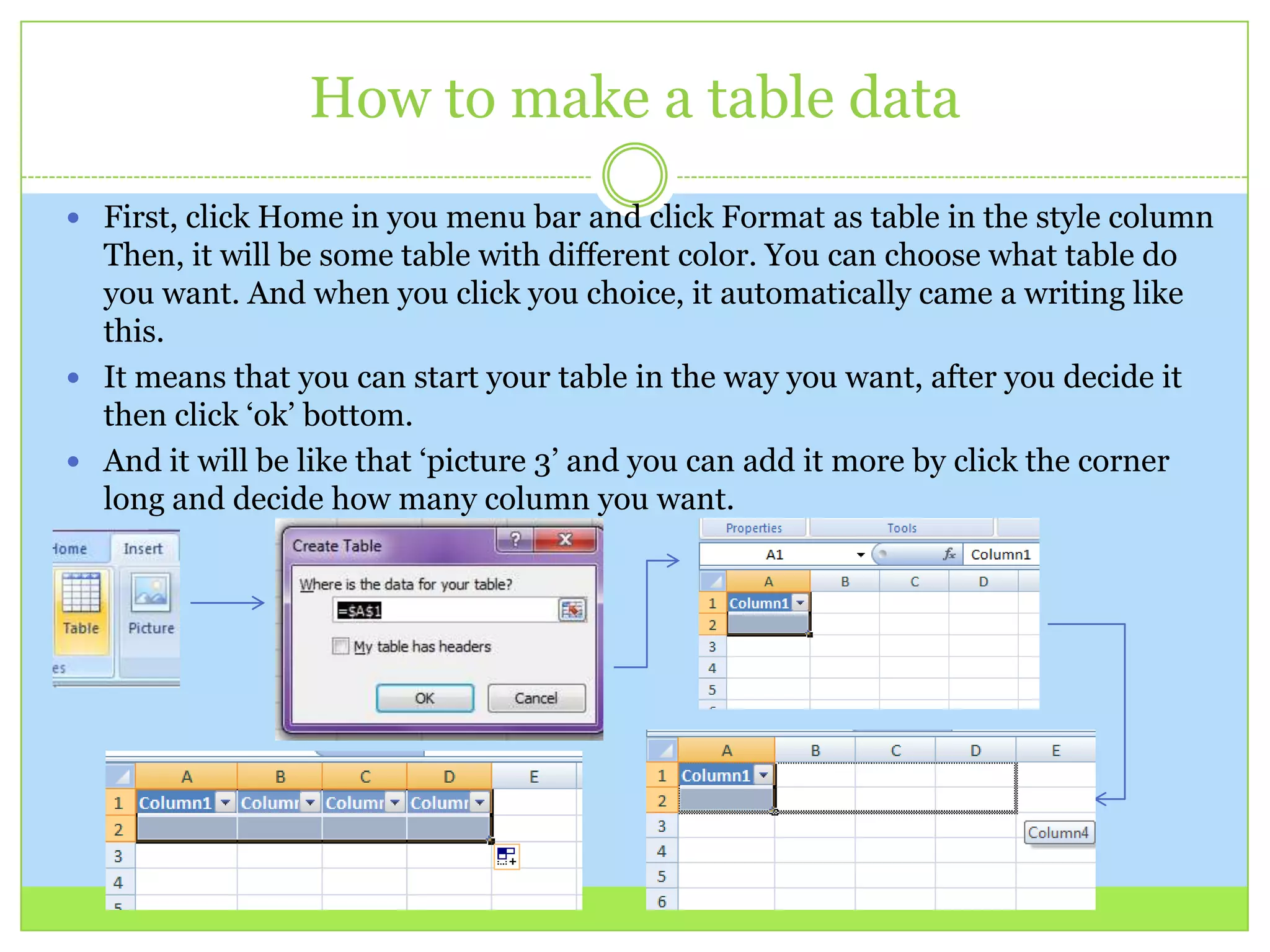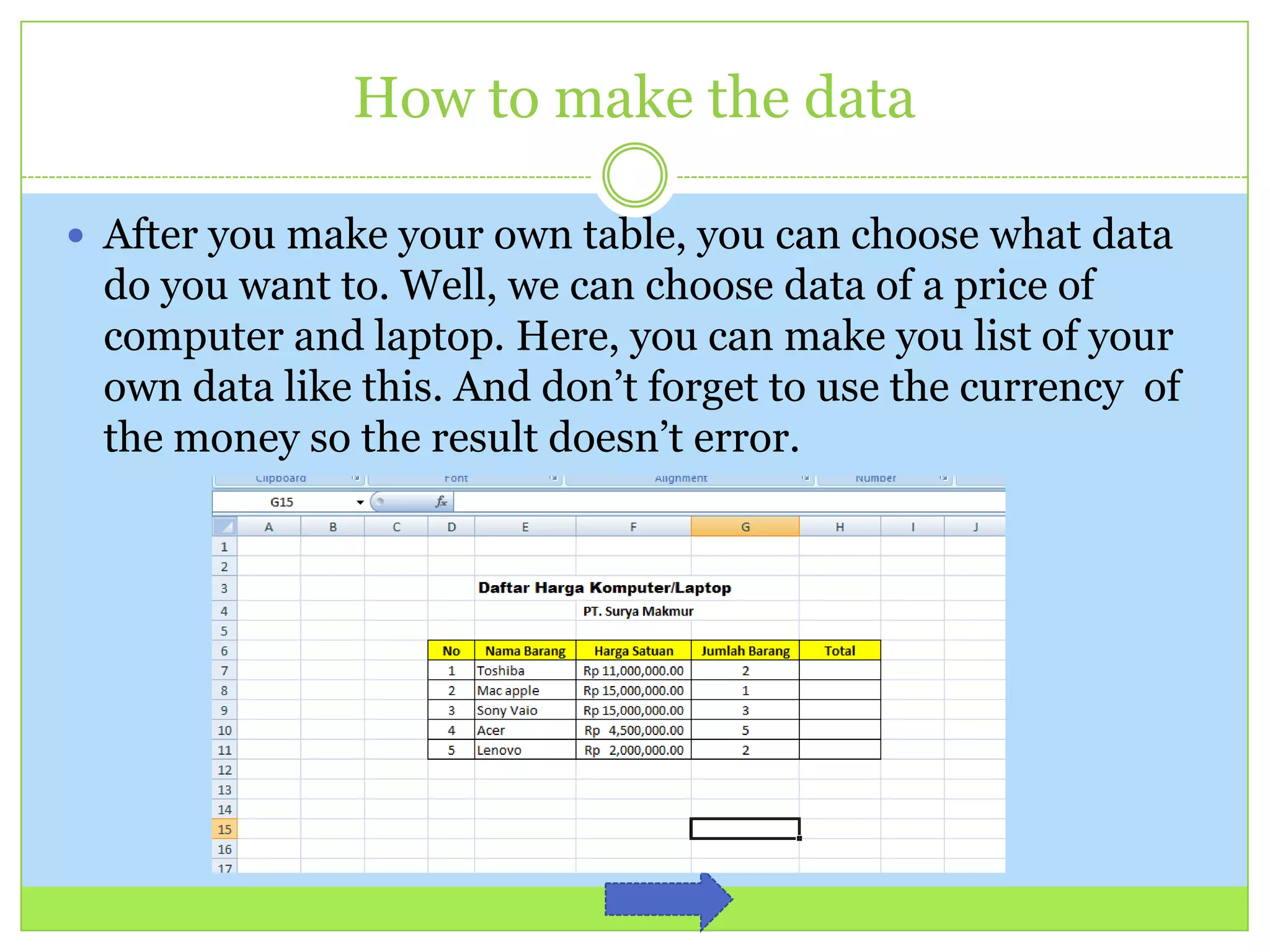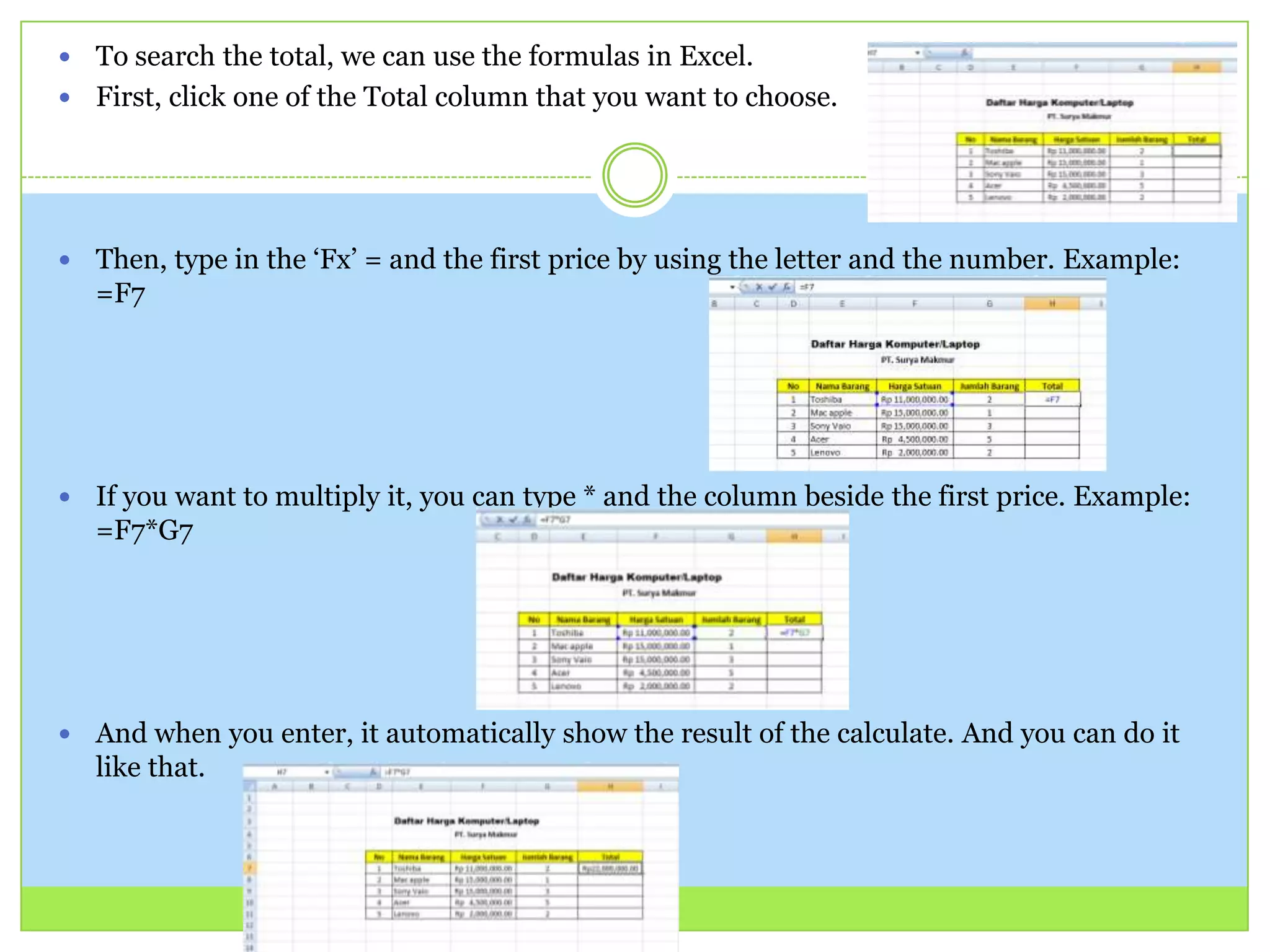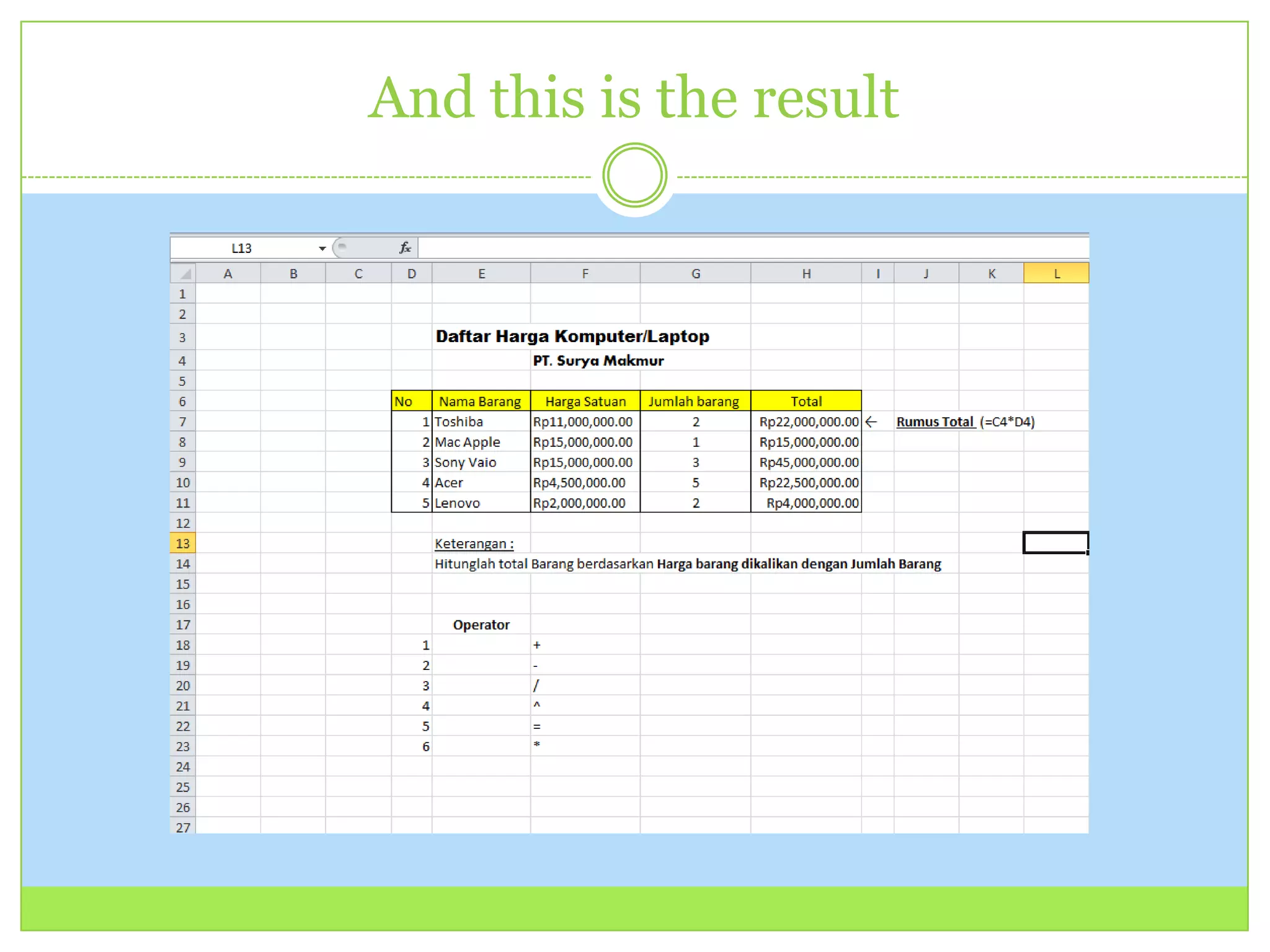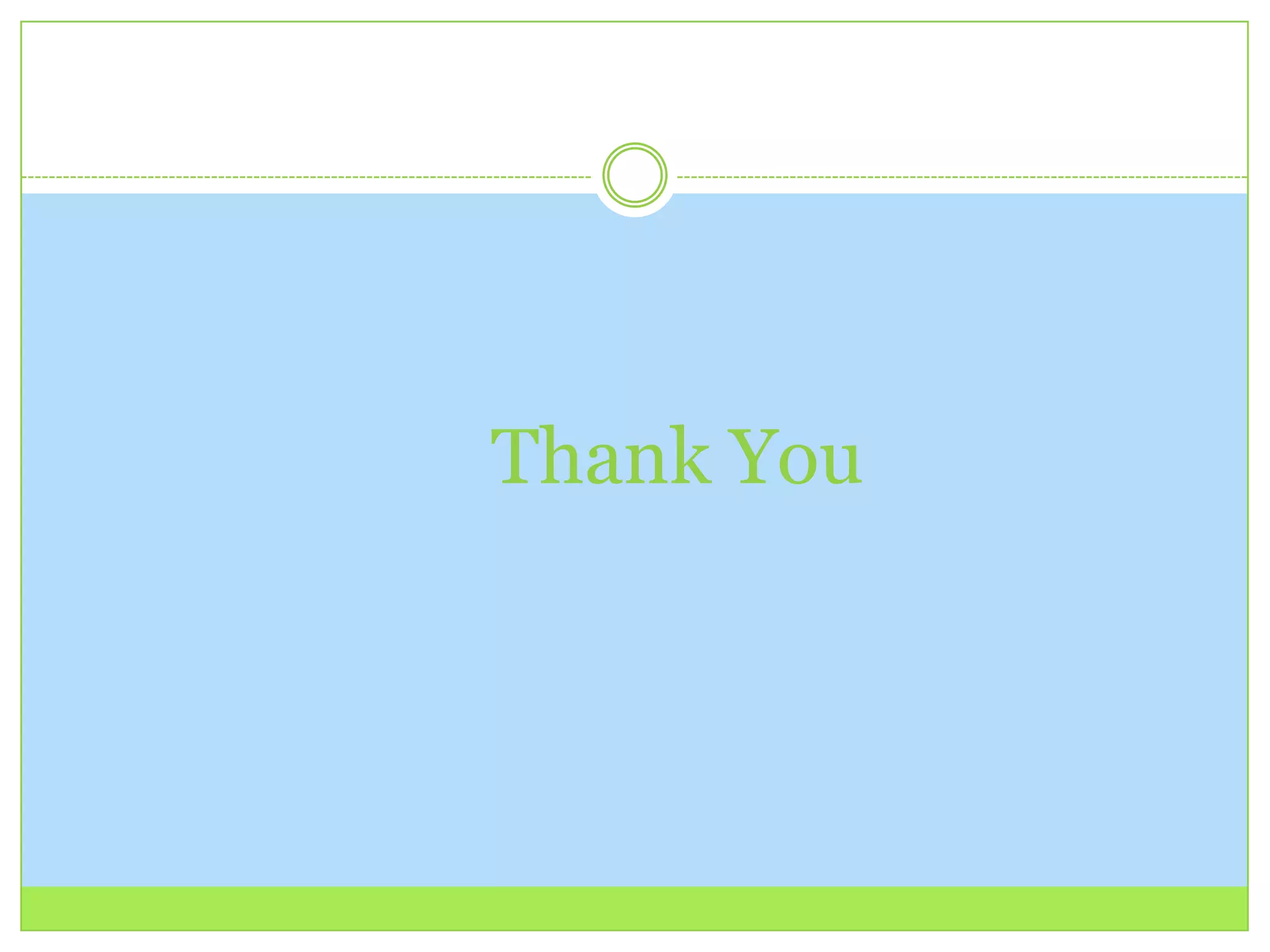This document provides a tutorial on using Microsoft Excel 2007. It begins by explaining how to open Excel 2007 from the Windows start menu. It then describes the main components of the Excel interface, including the menu bar along the top containing File, Home, Insert, Page Layout, Formulas, Data, Review and View menus. Each menu is briefly explained, such as the File menu containing options for saving, opening, printing and getting help. The document also provides instructions for making a table, entering data into the table, and using formulas to calculate totals.