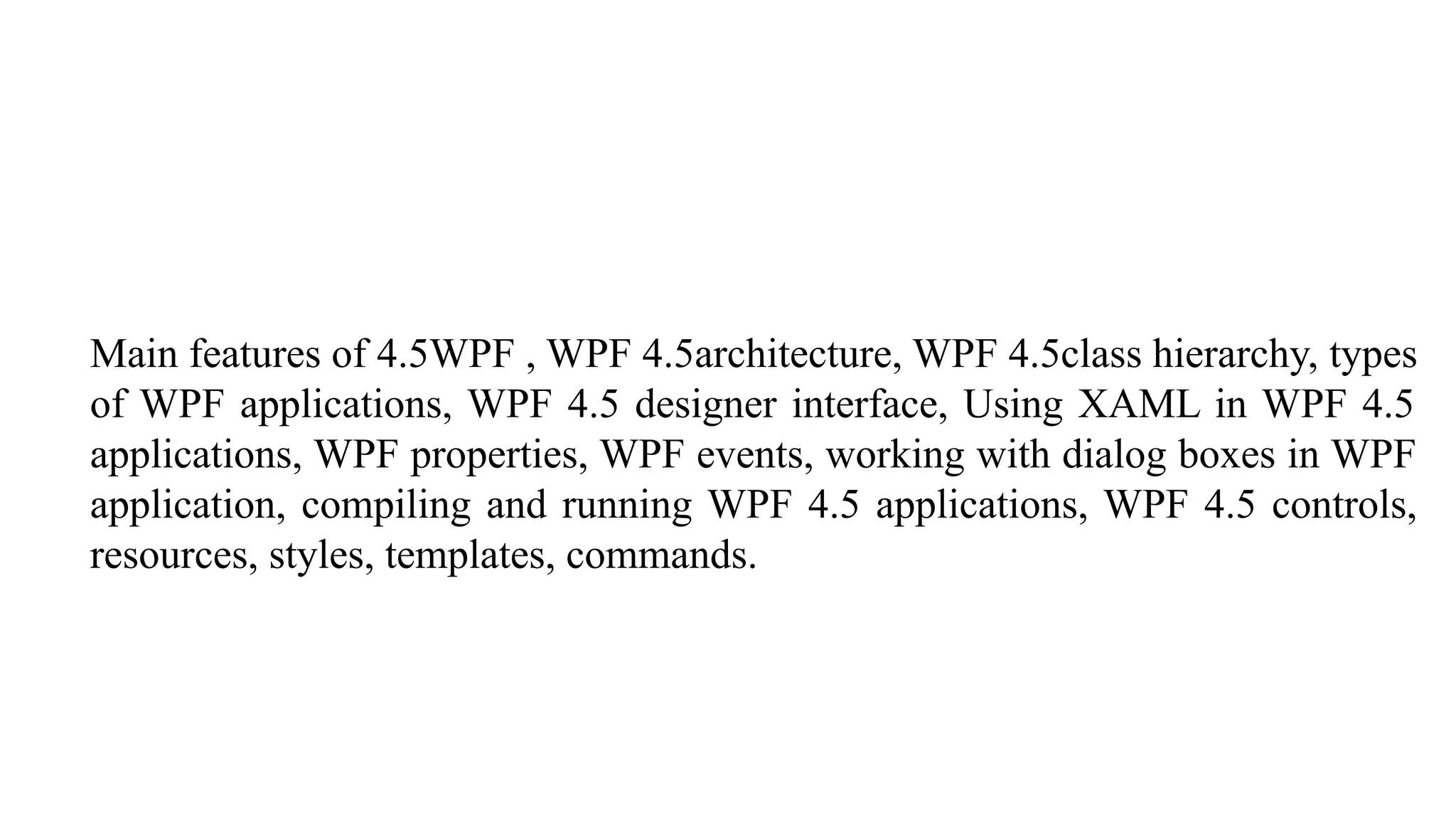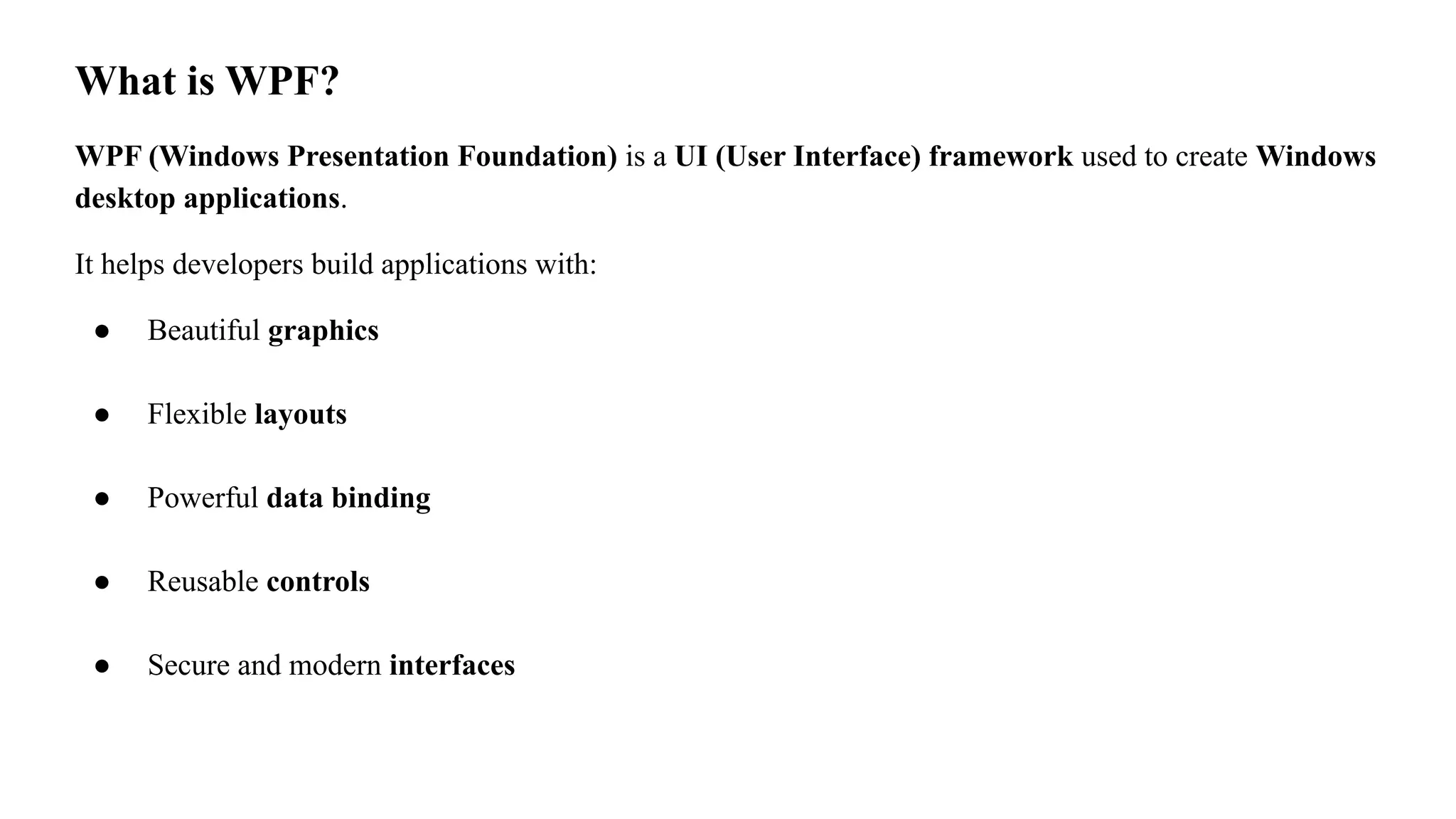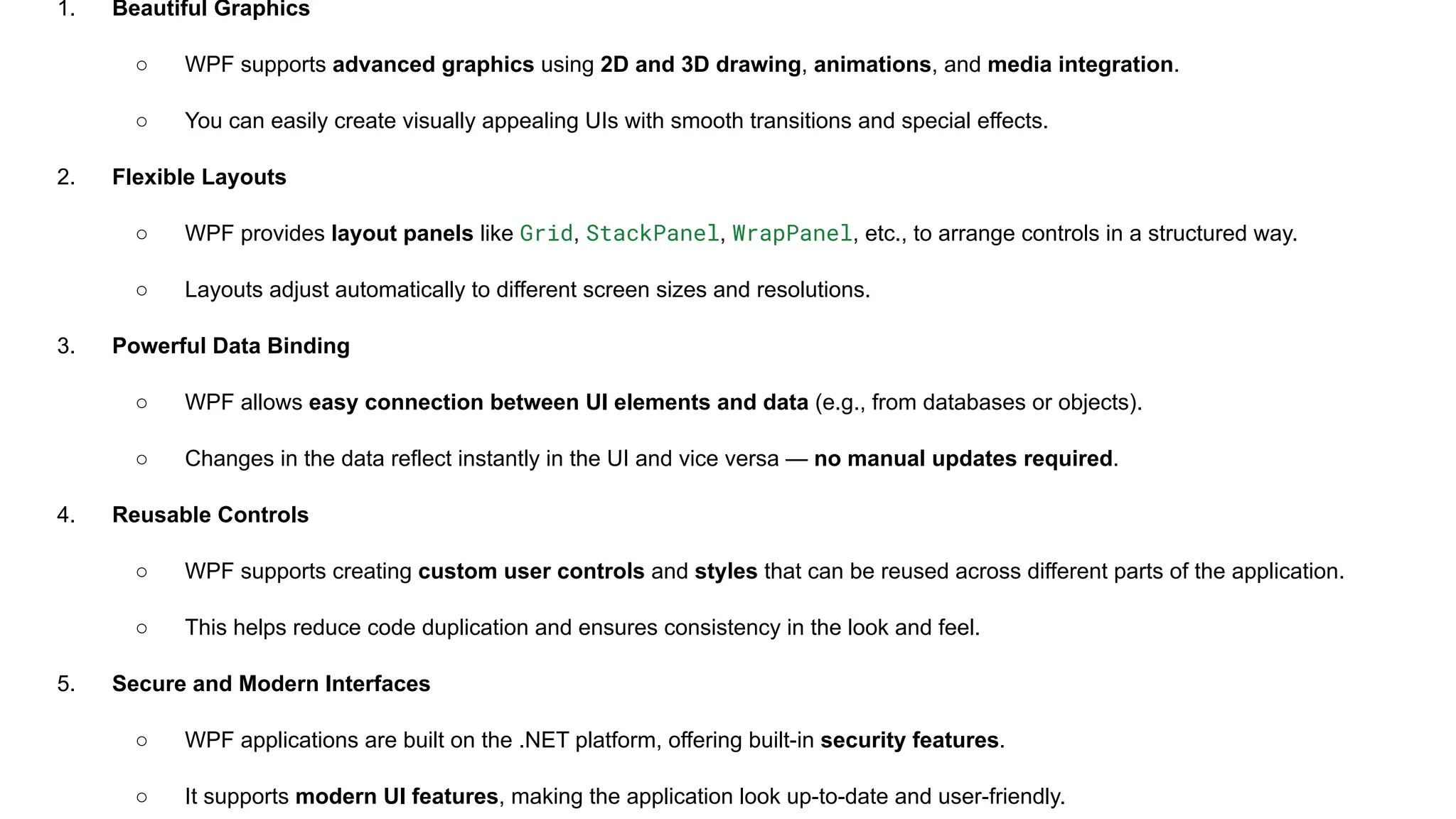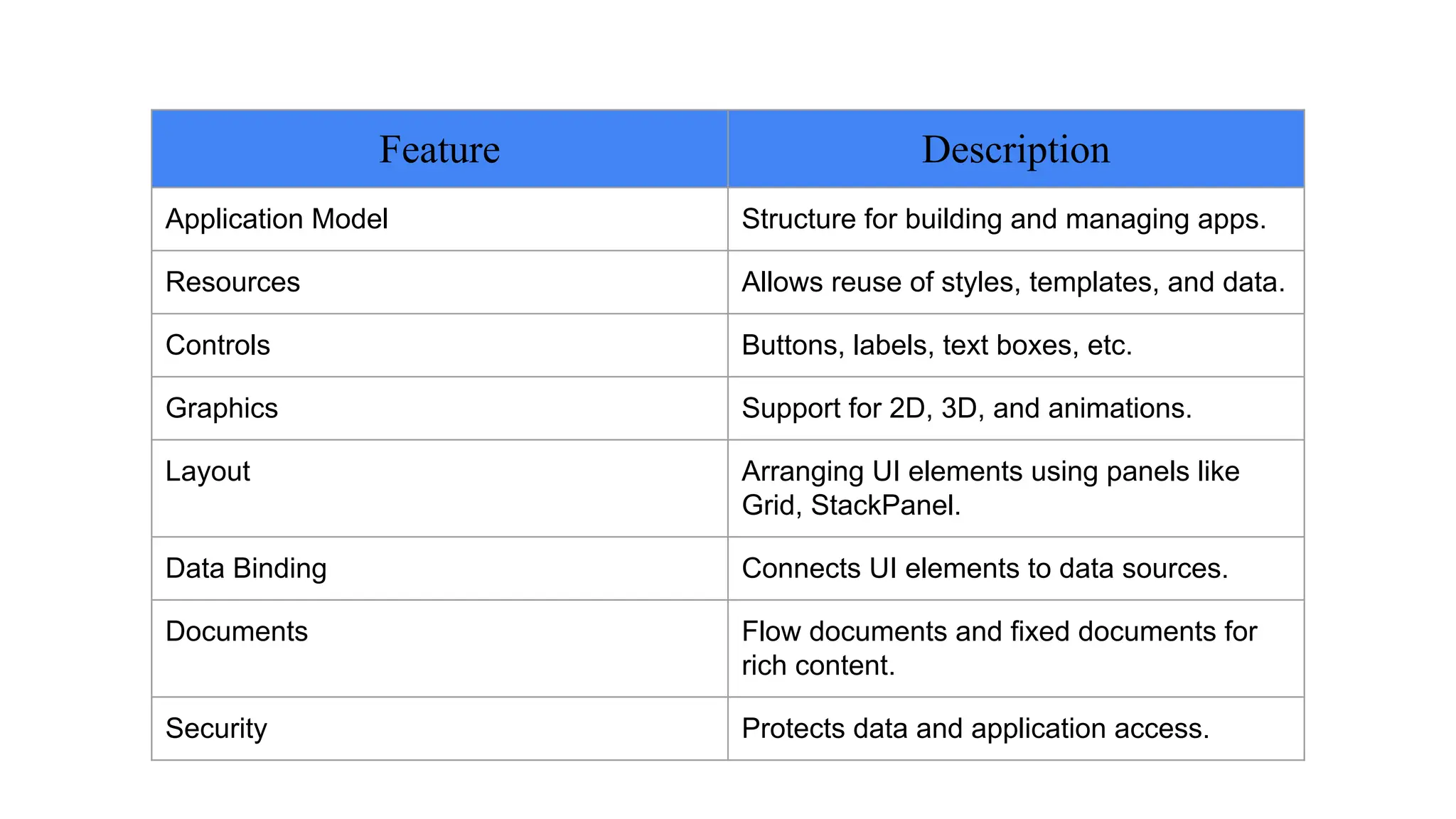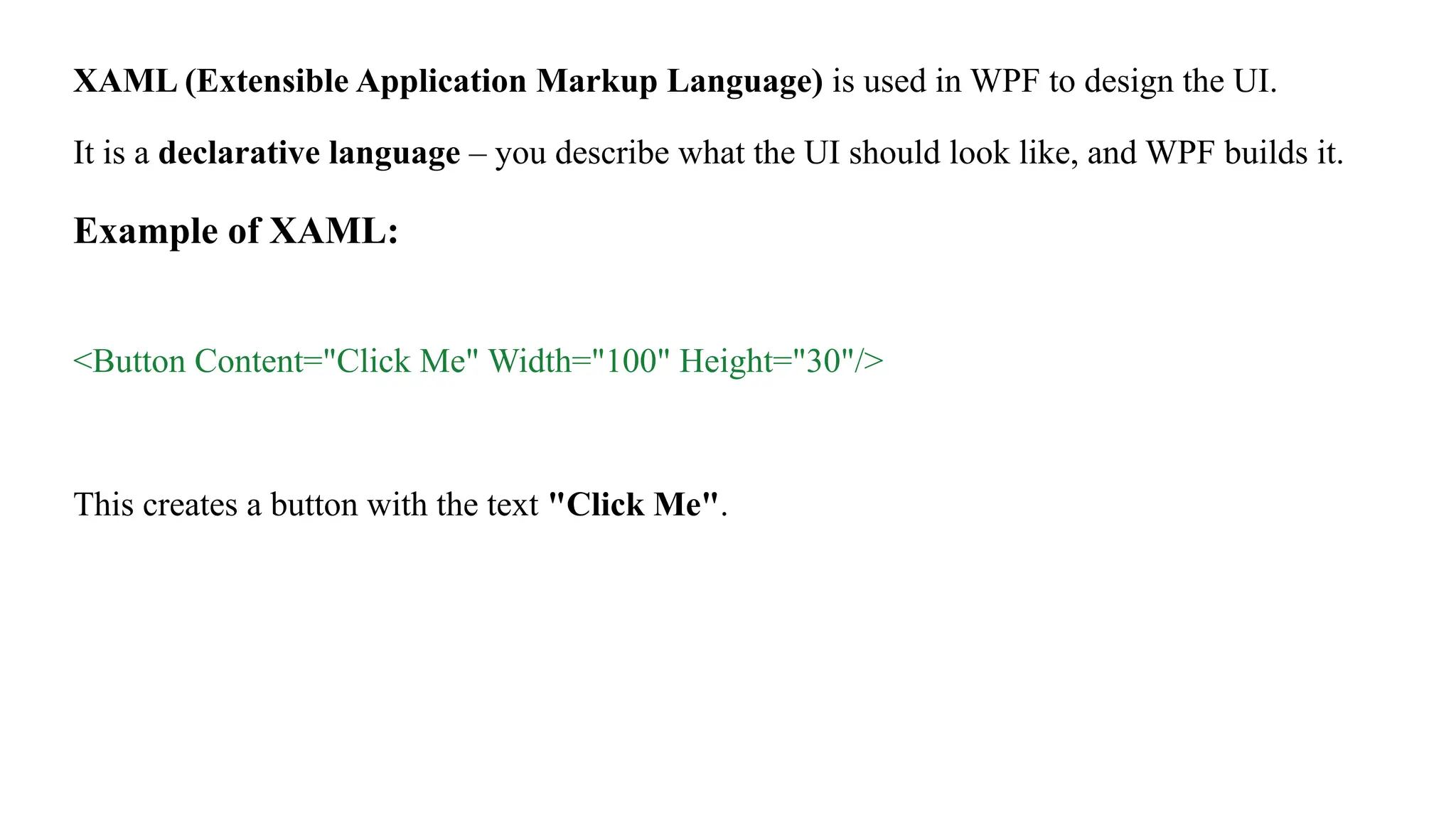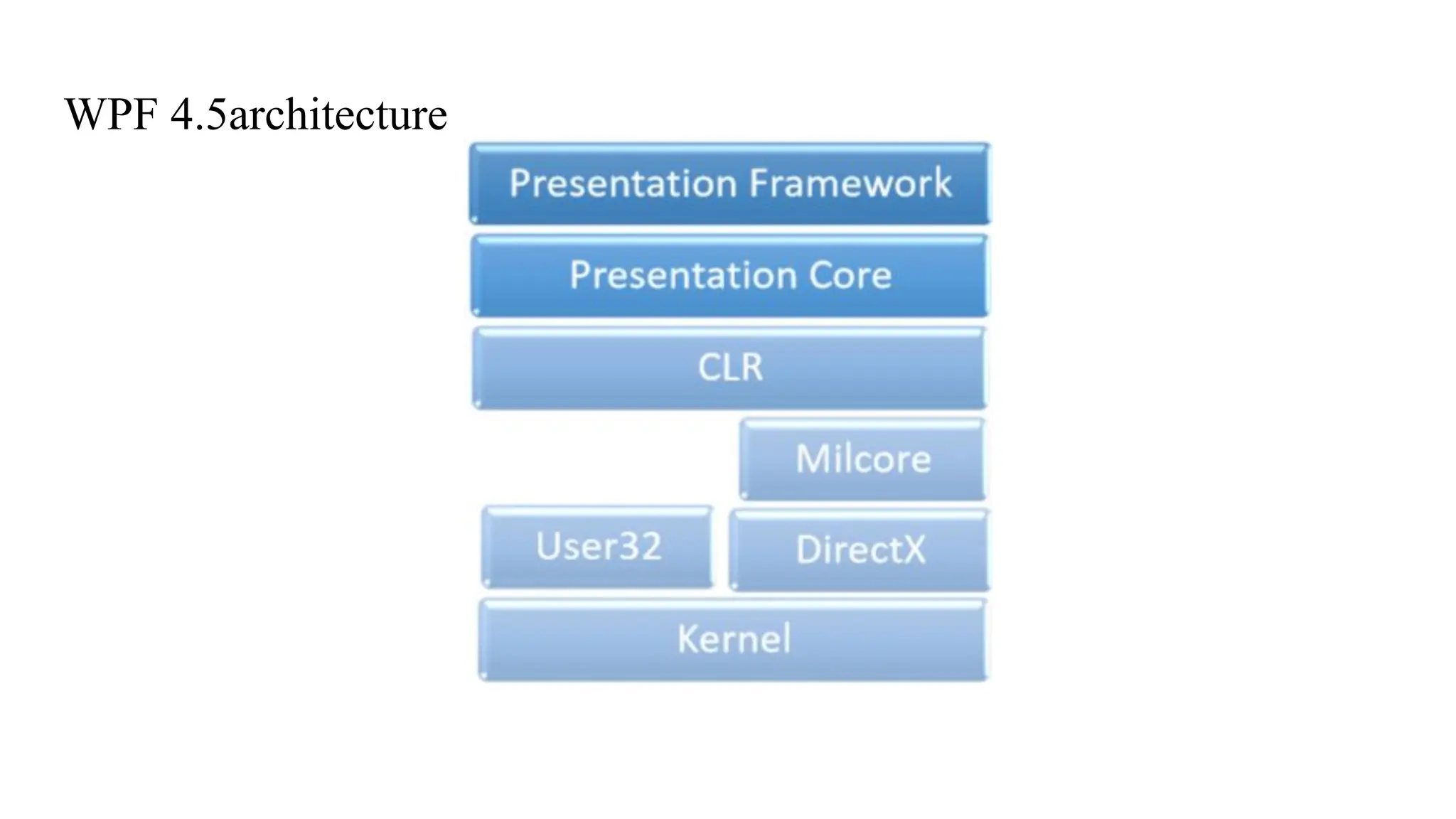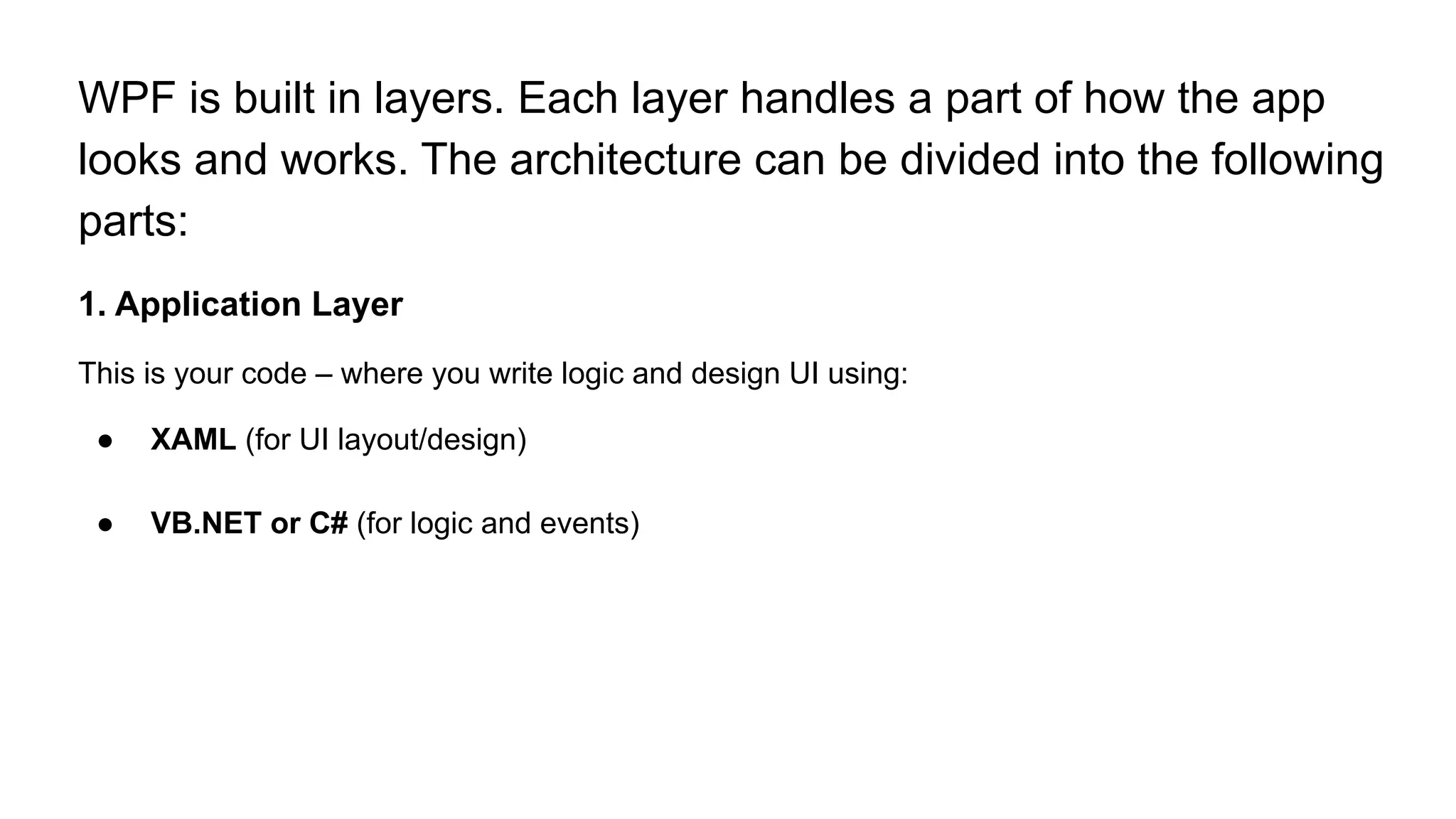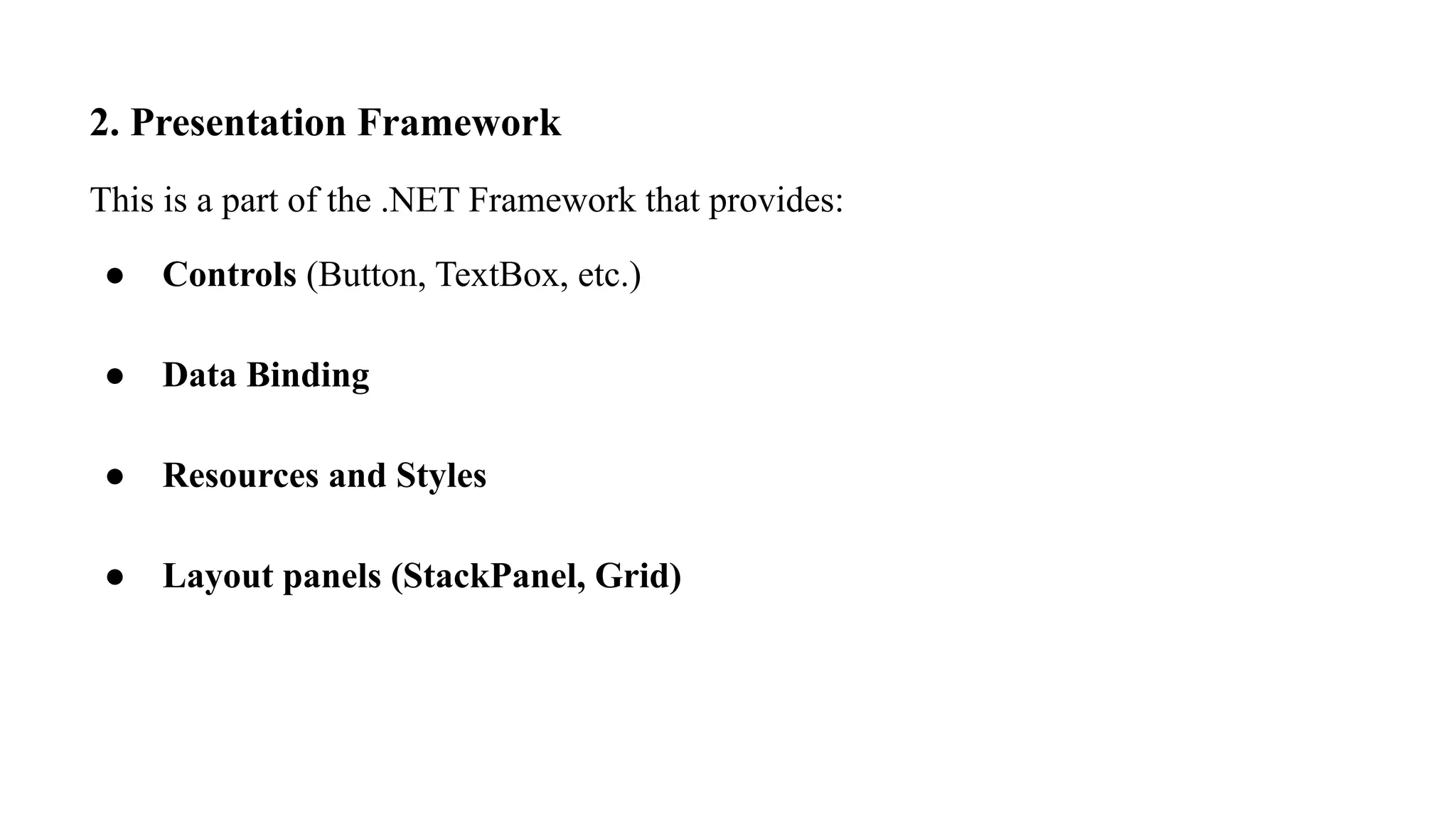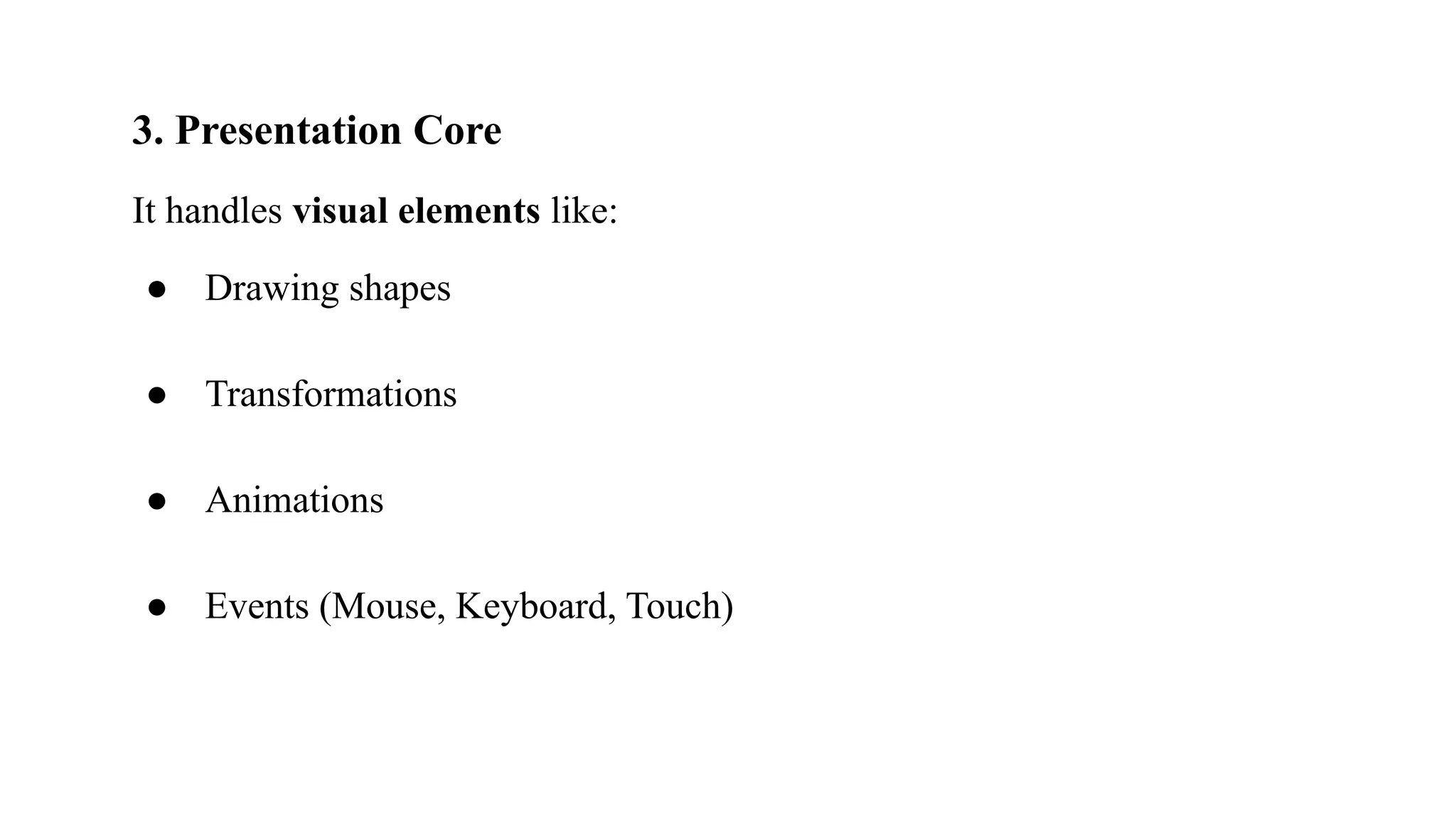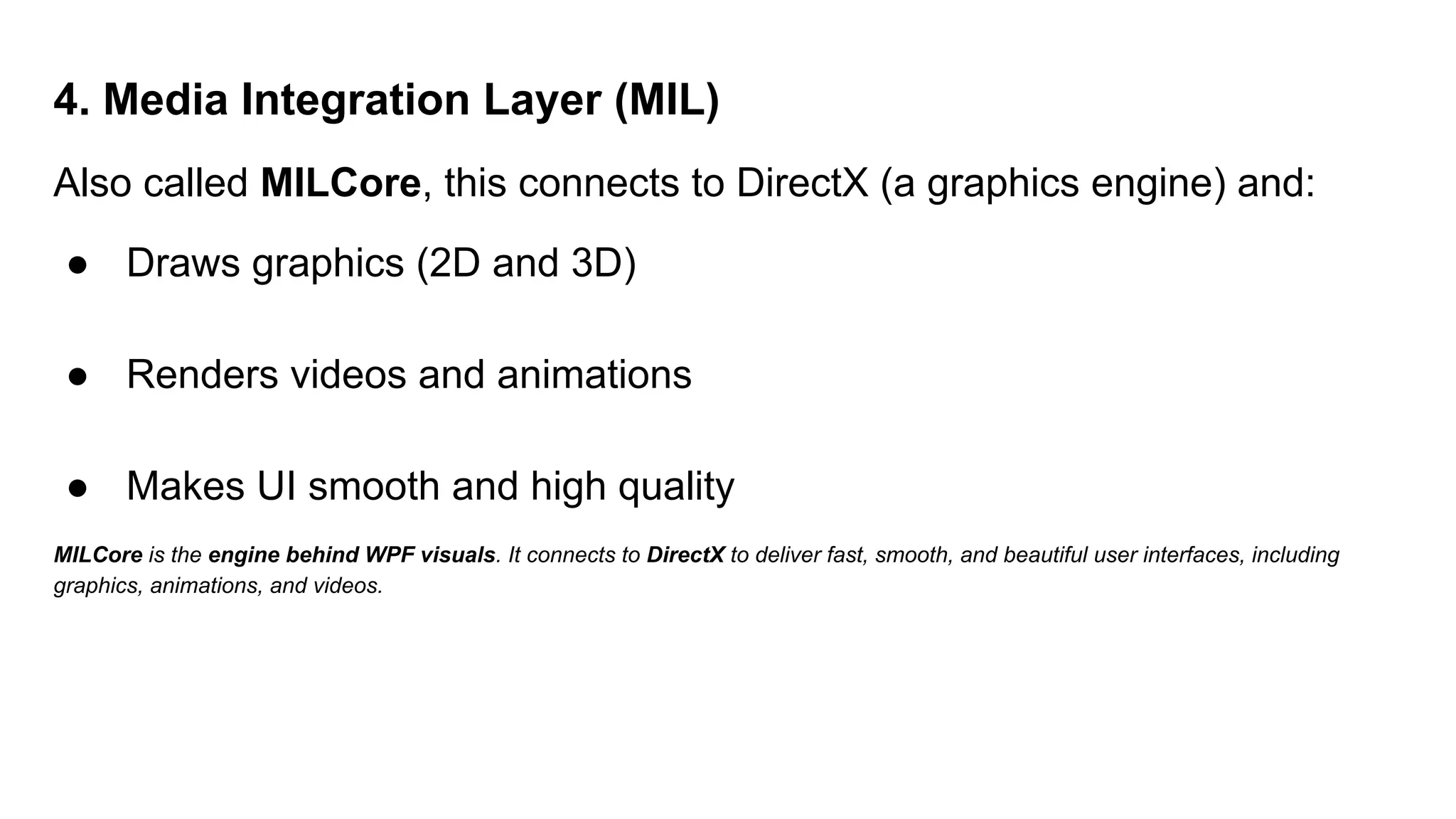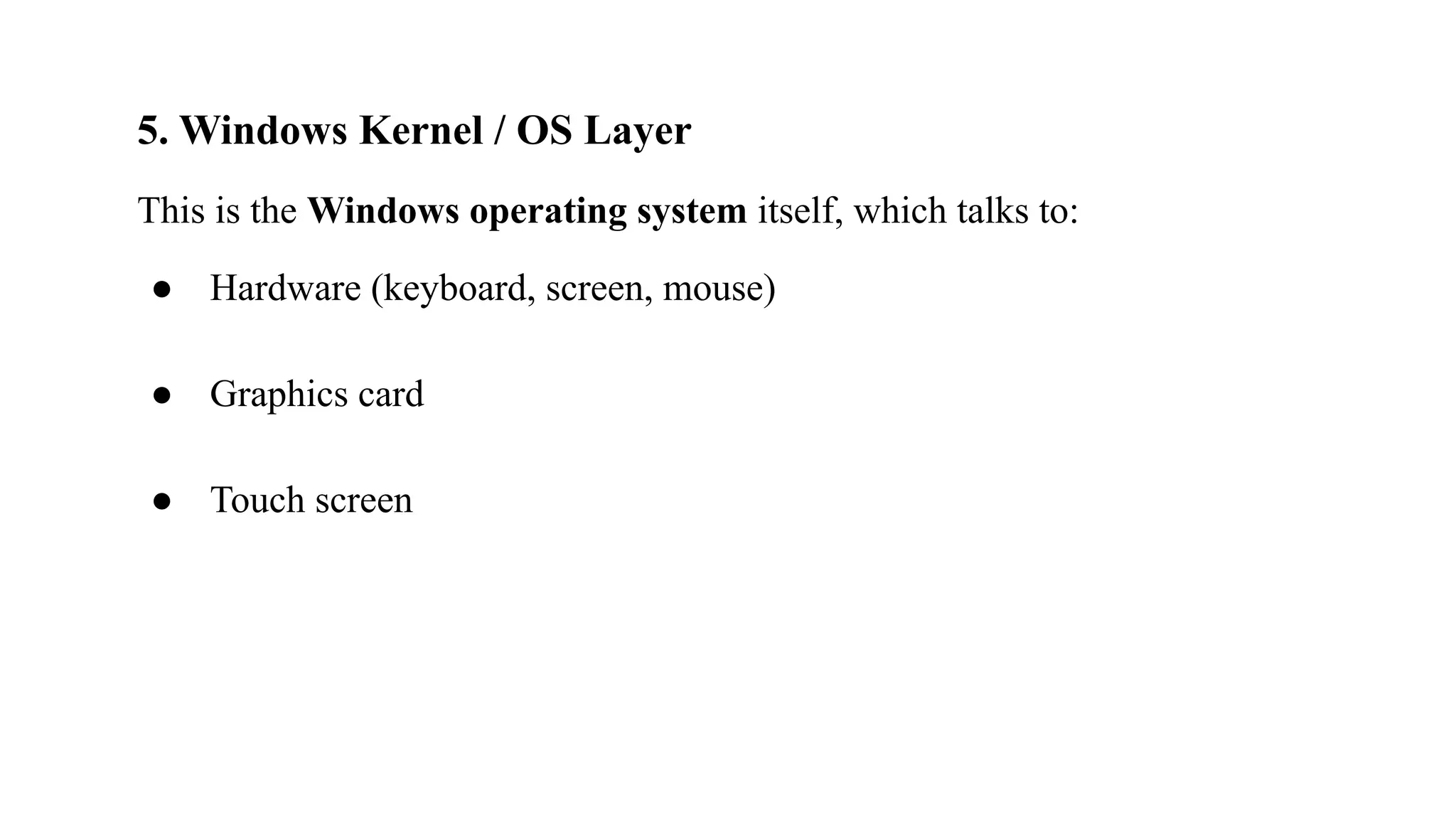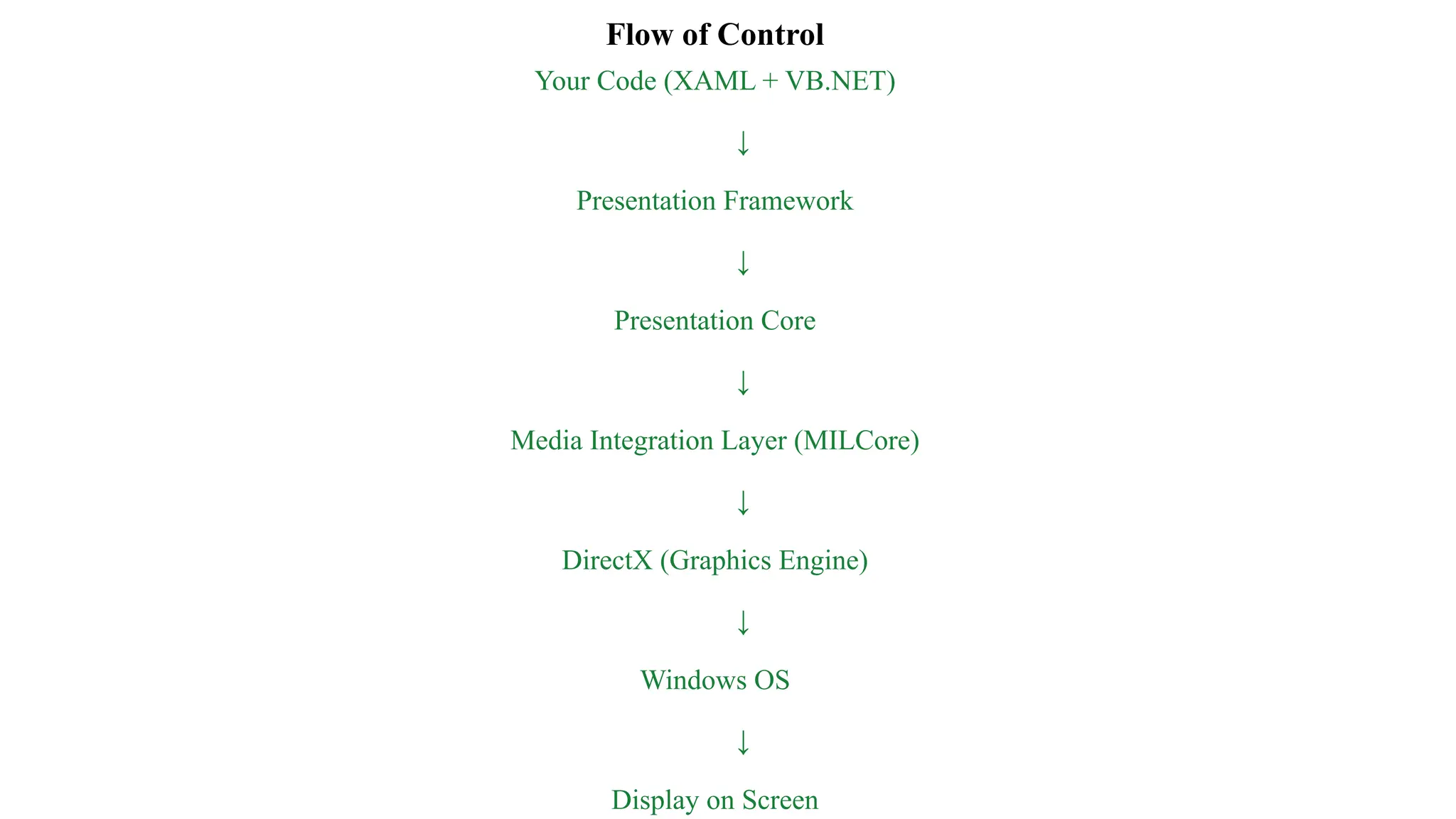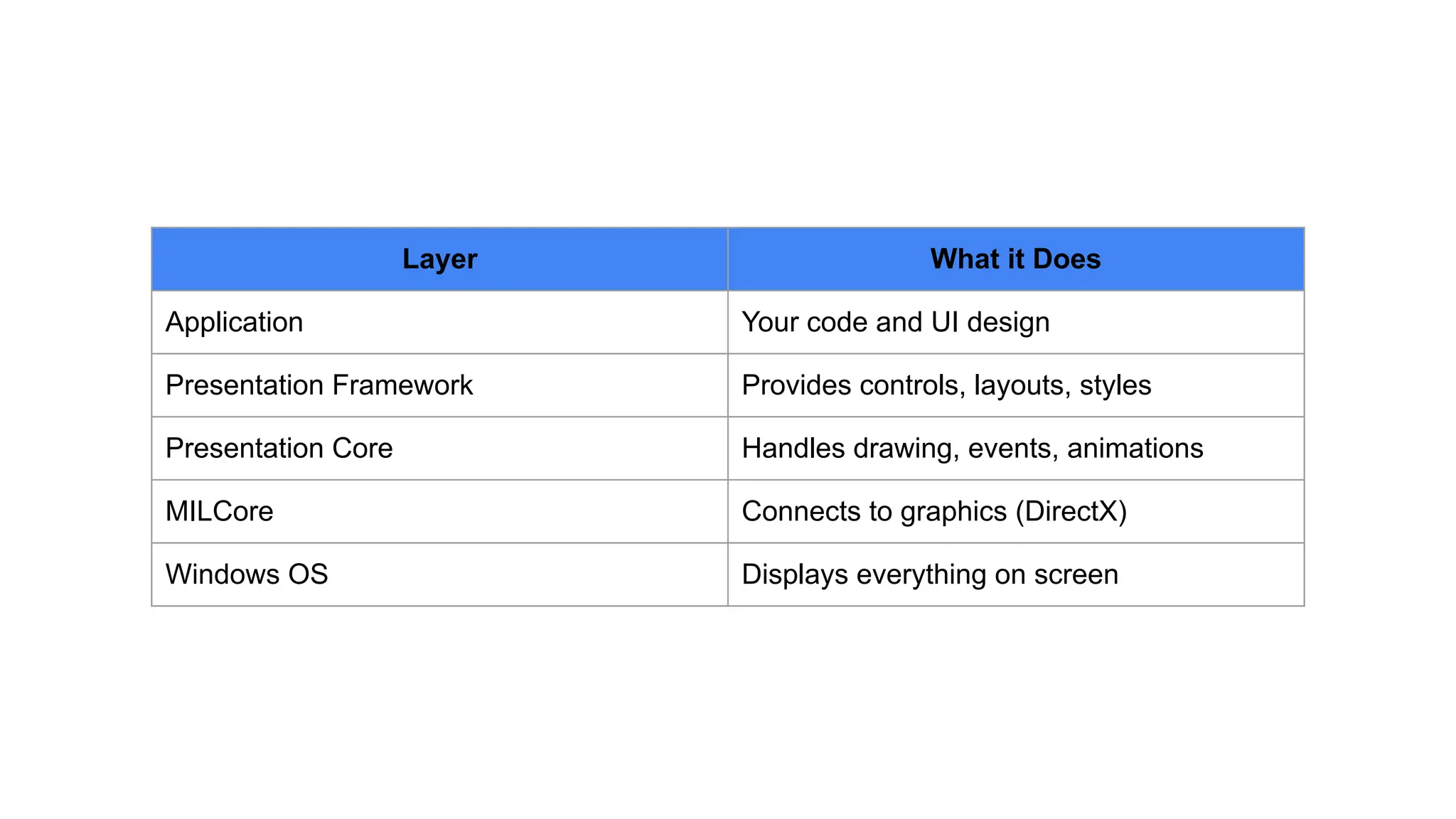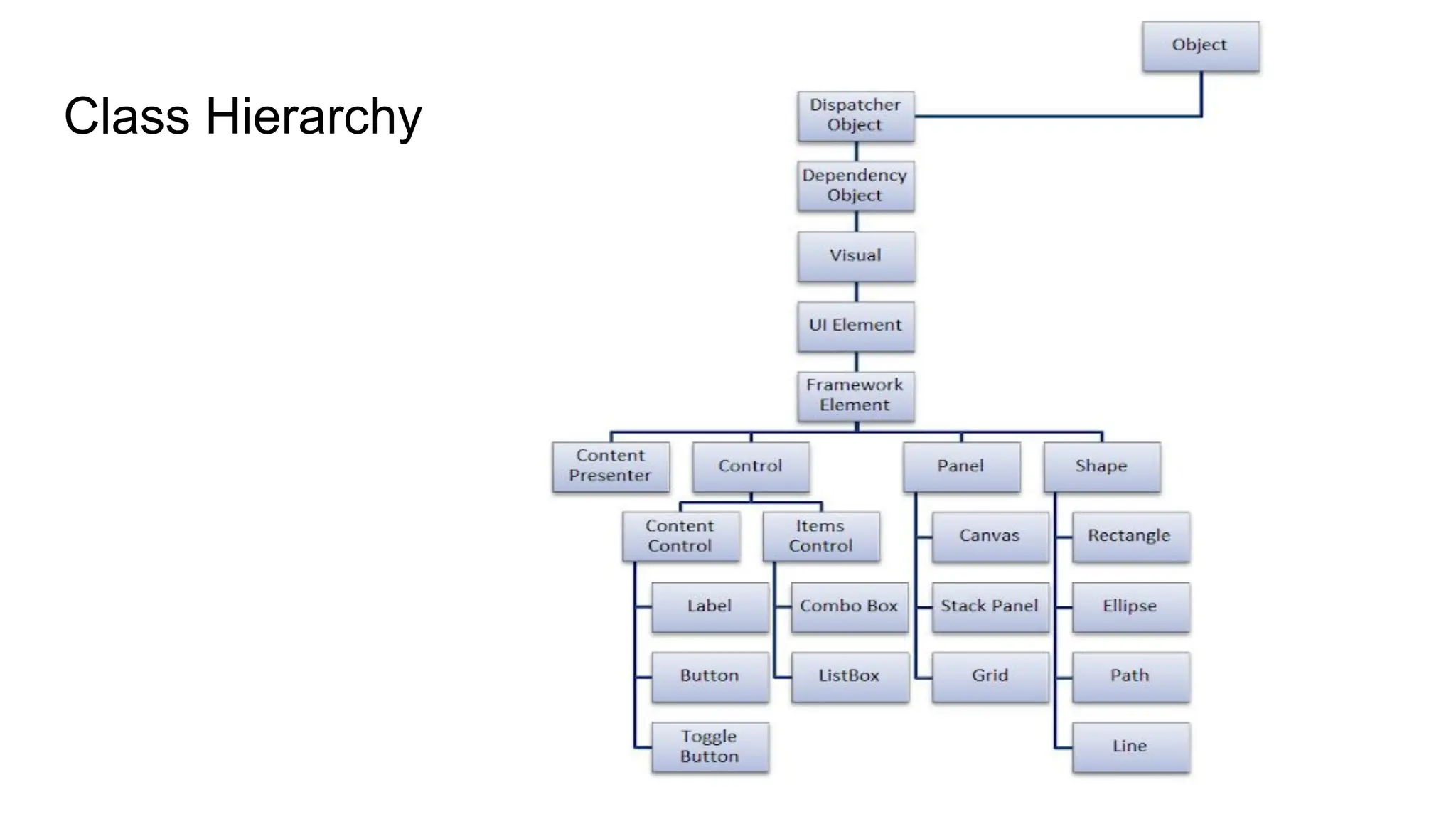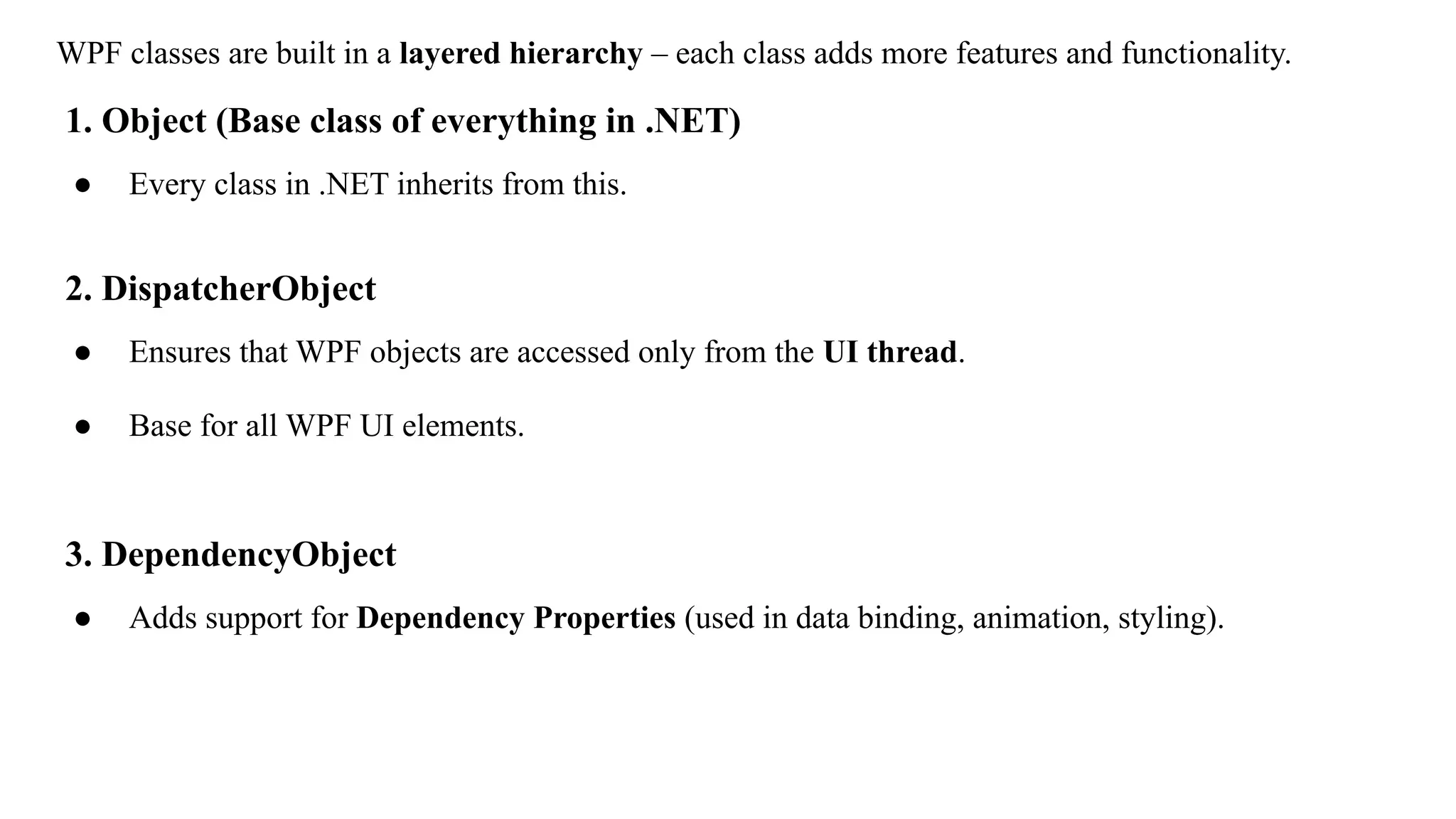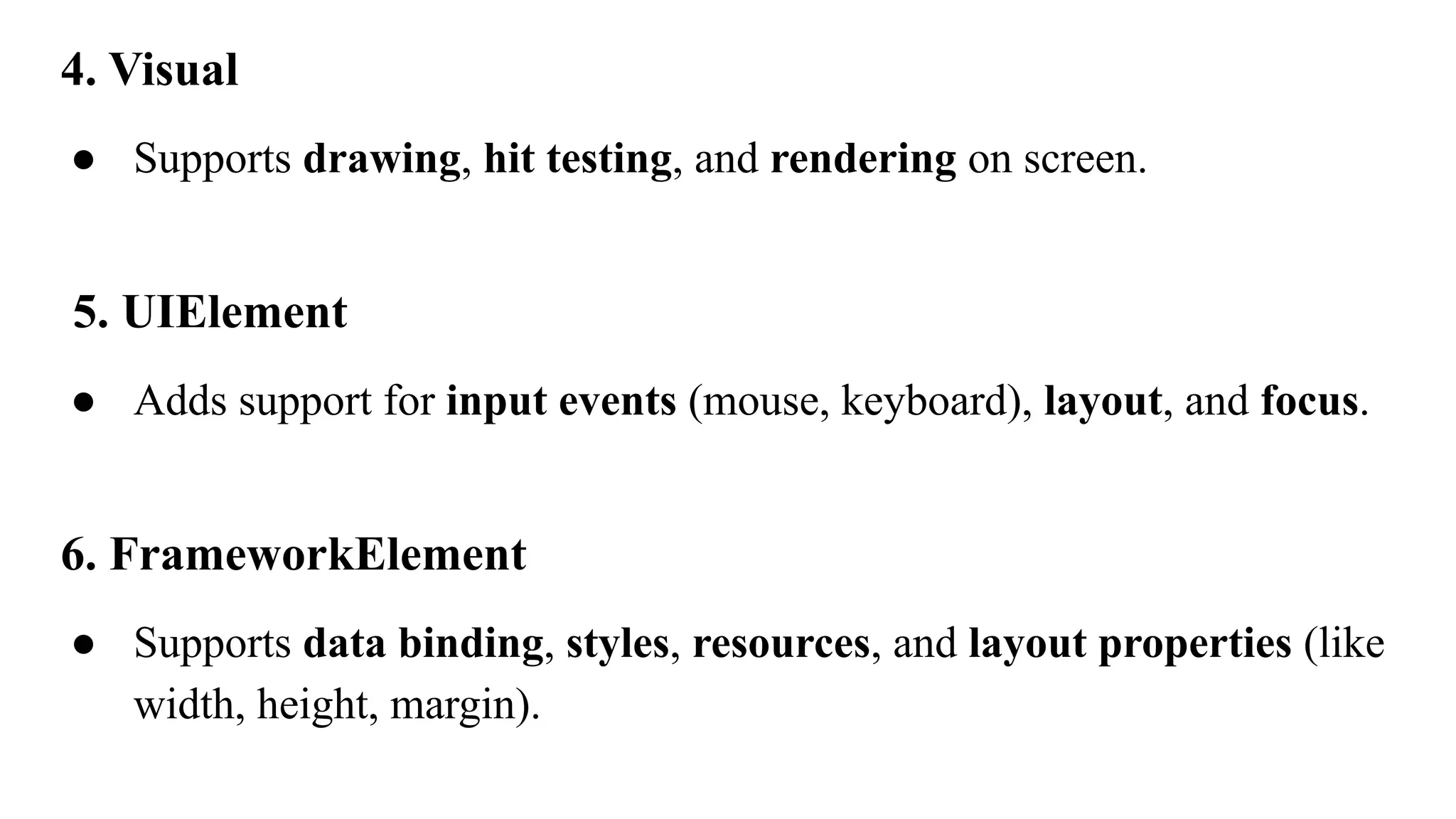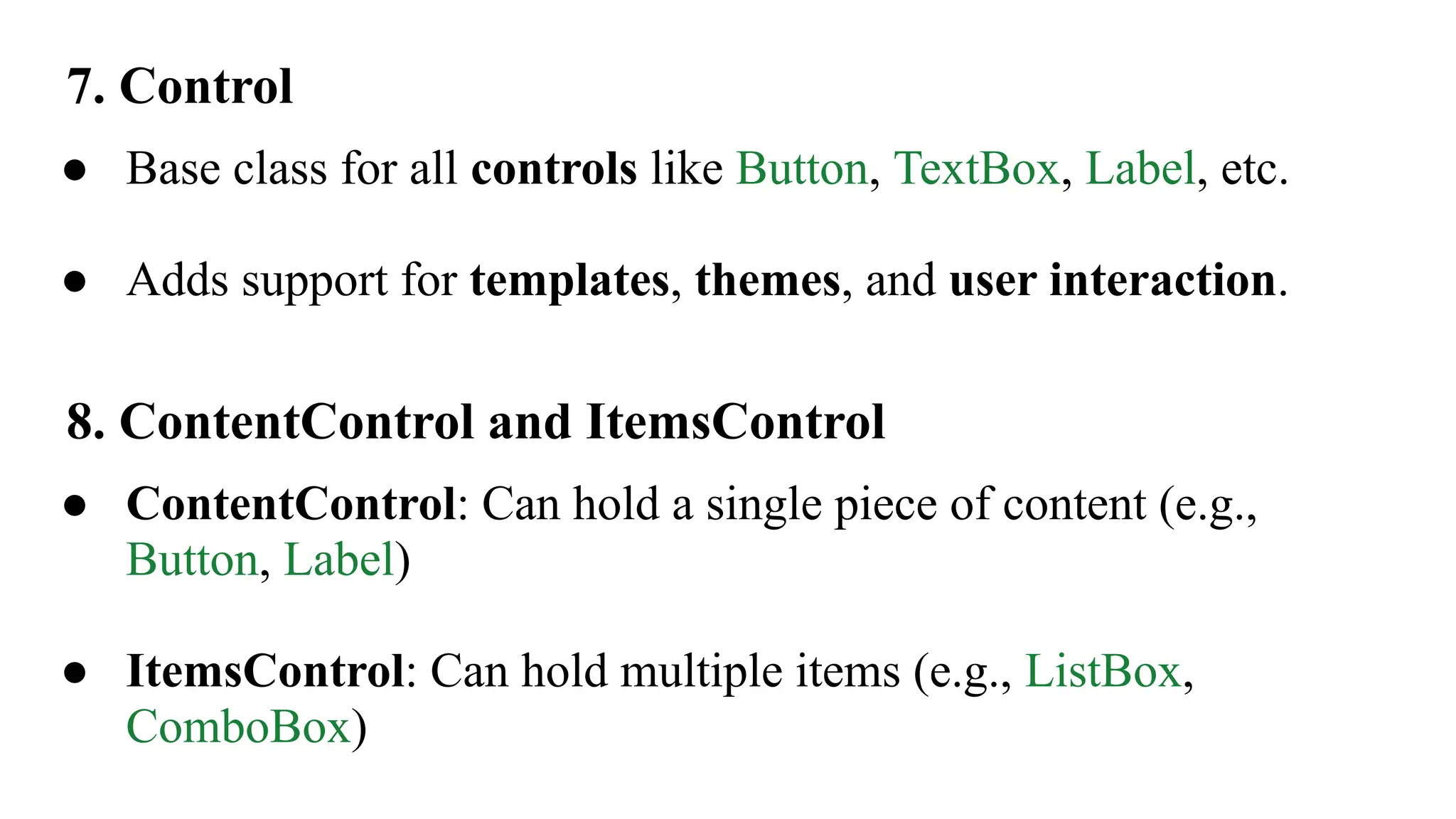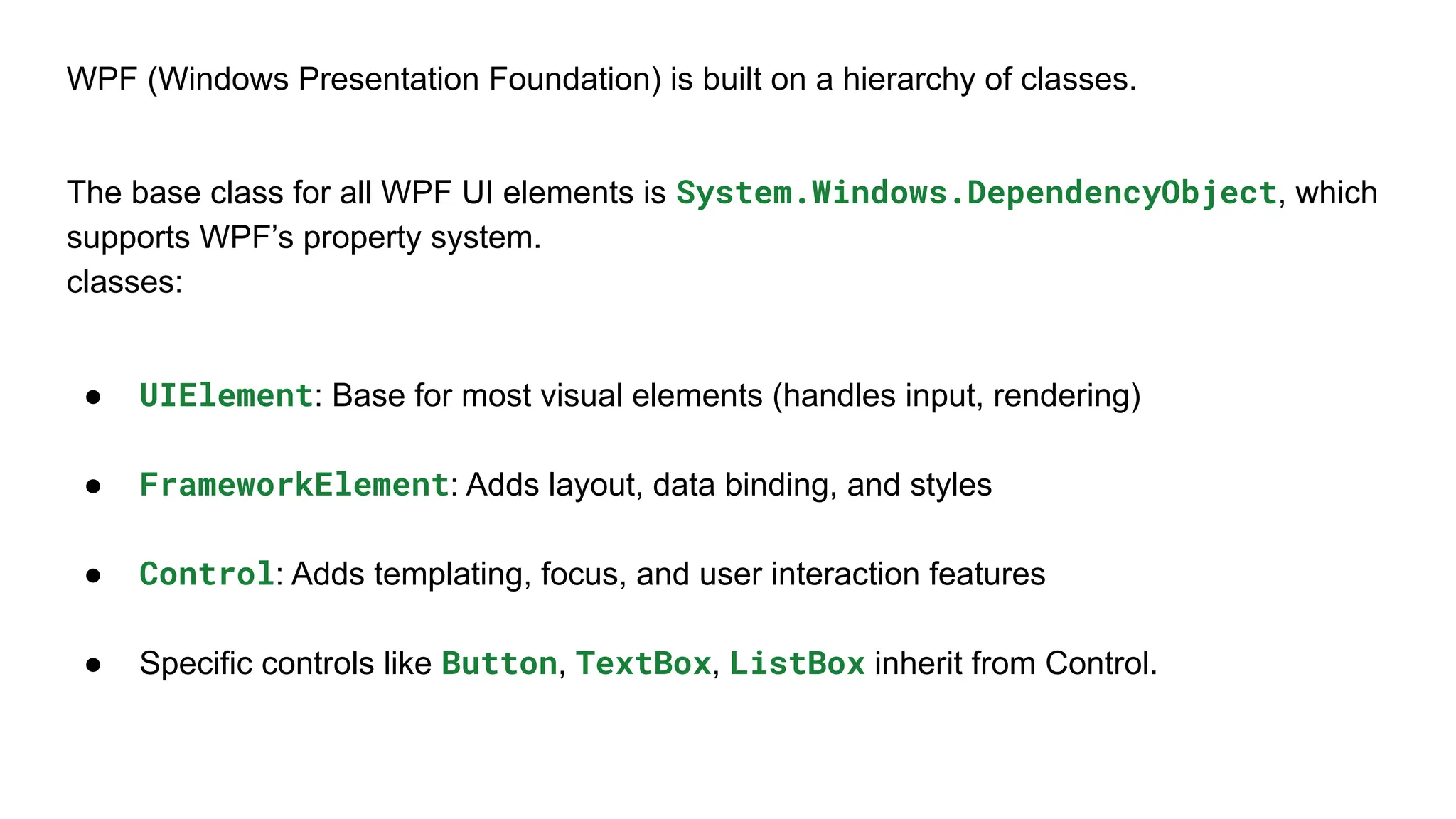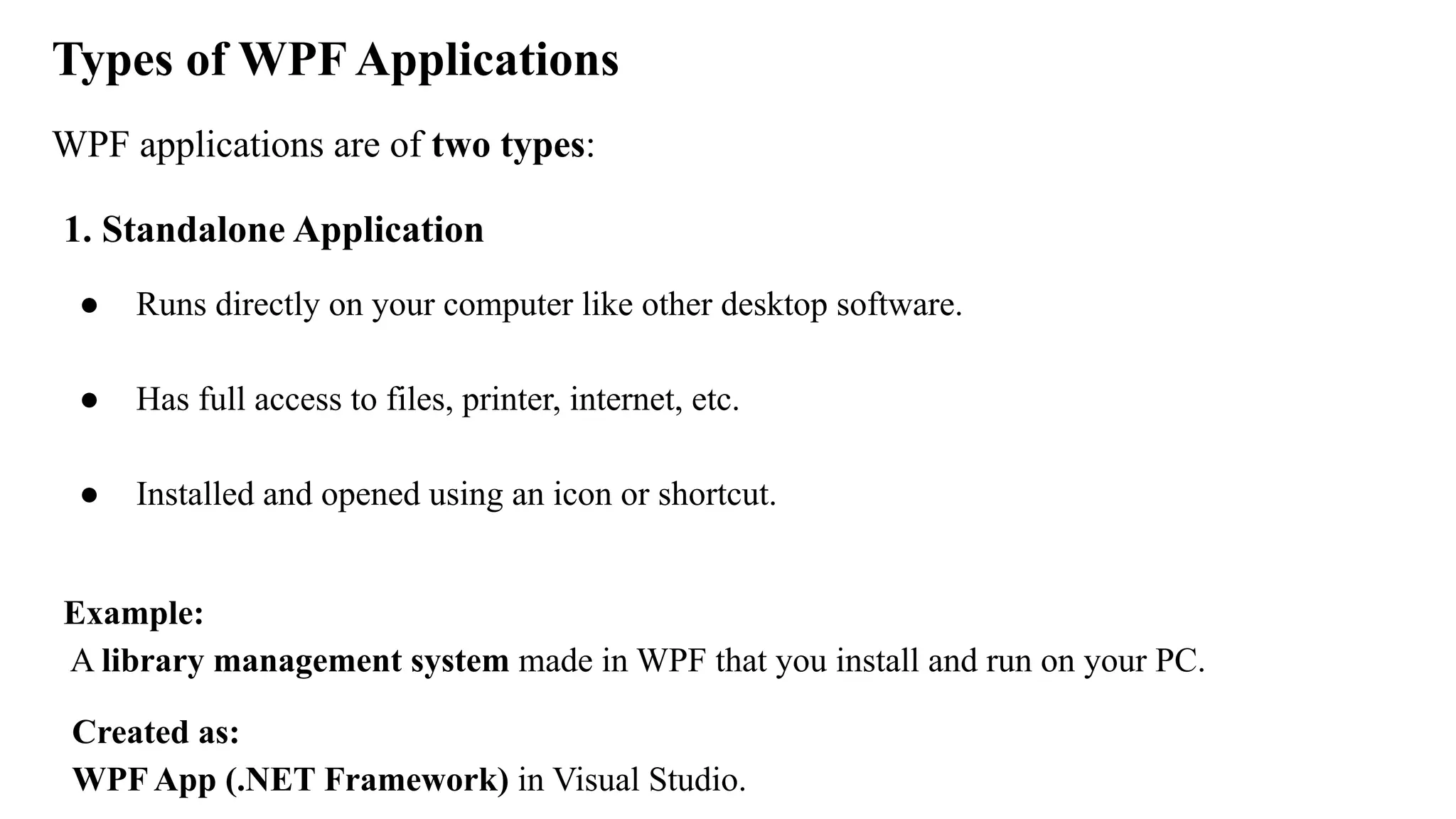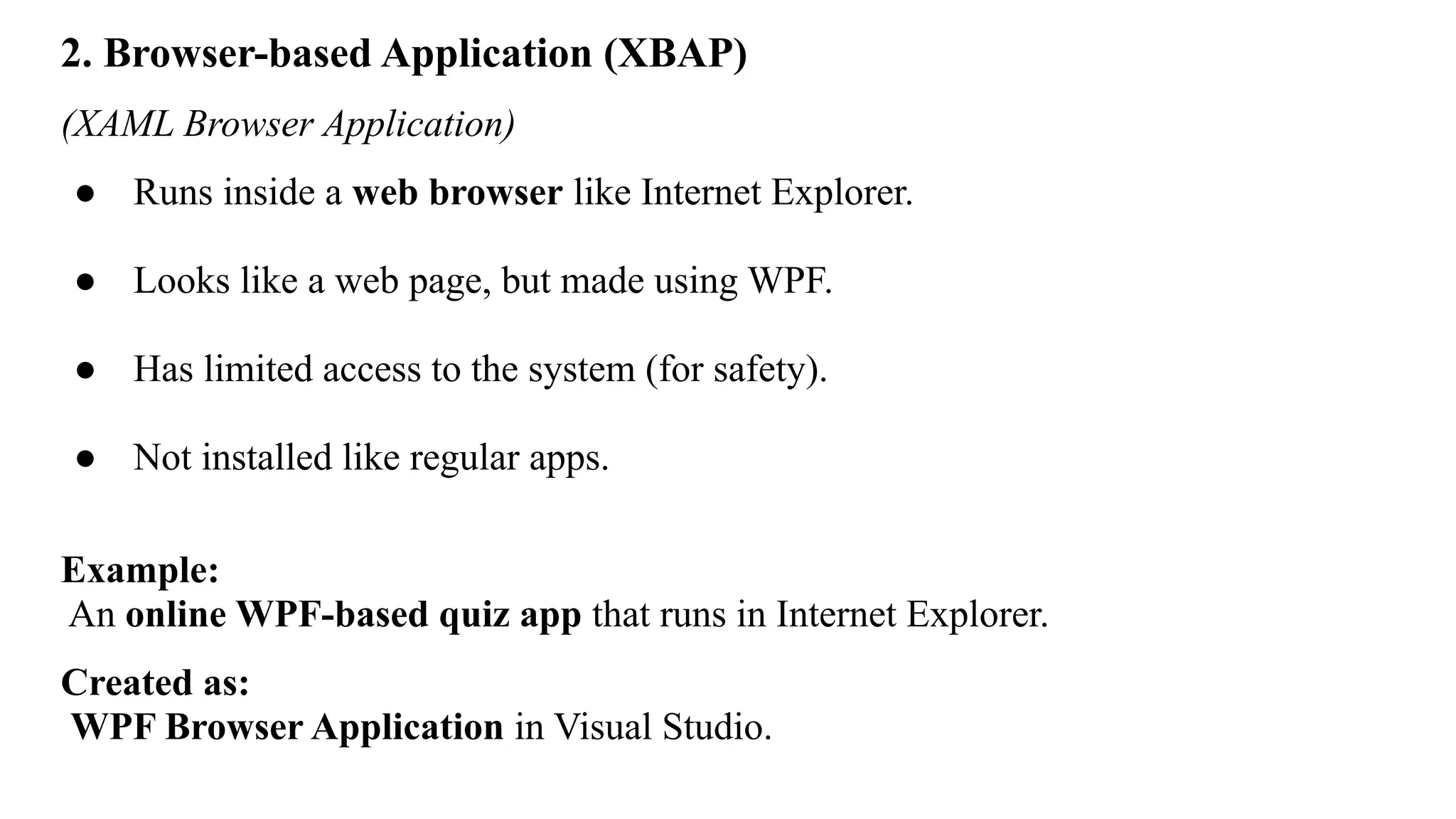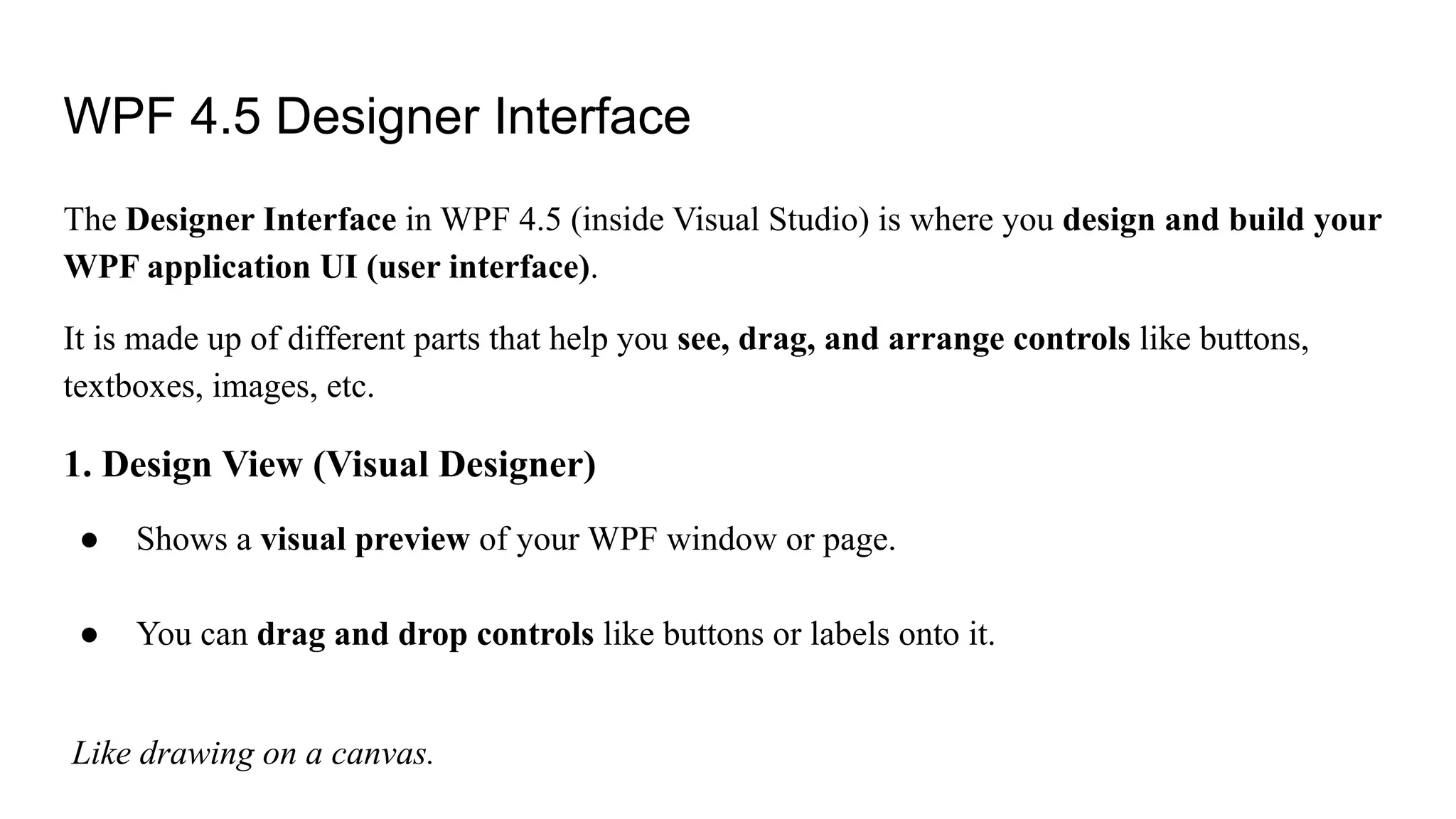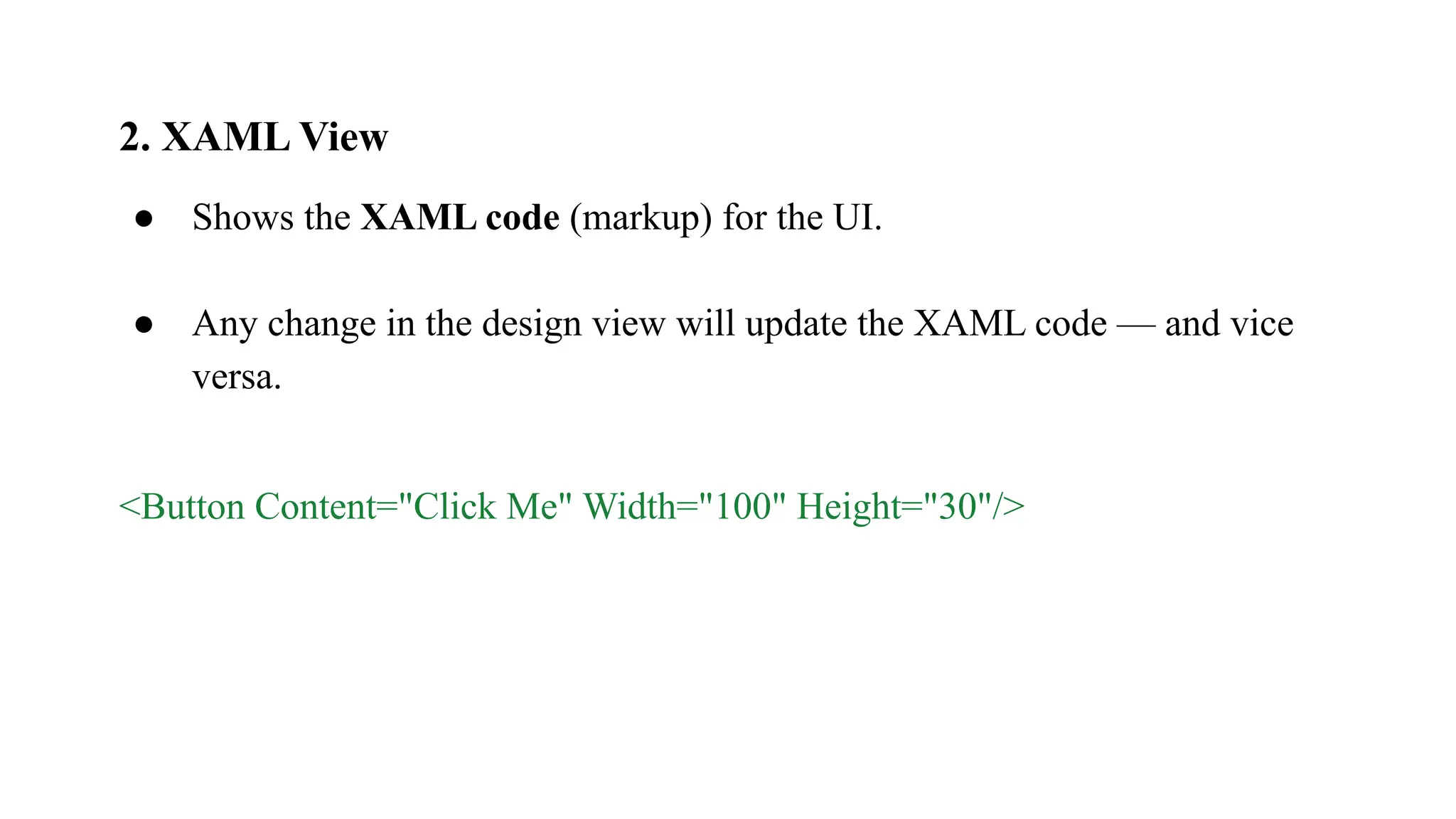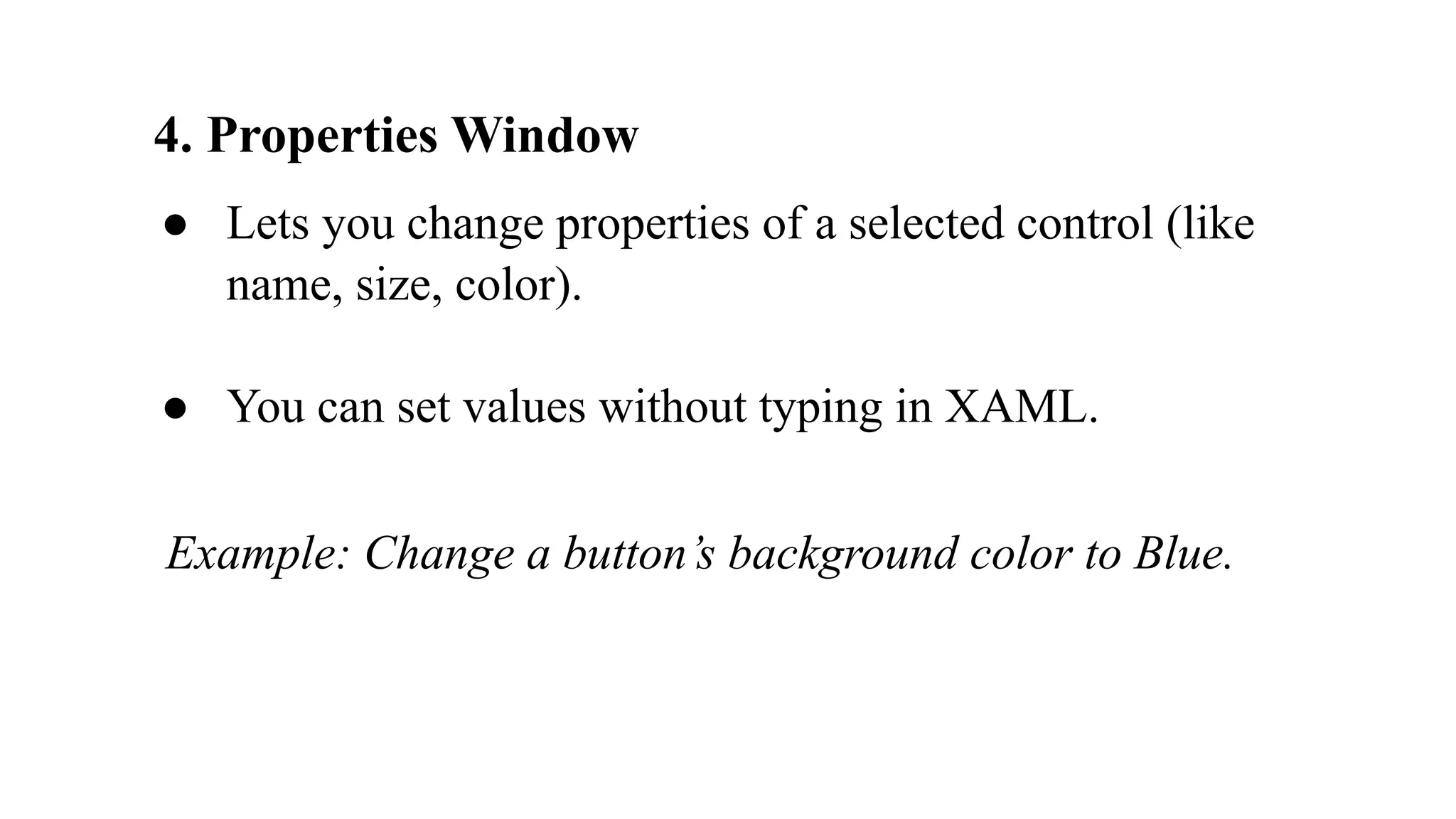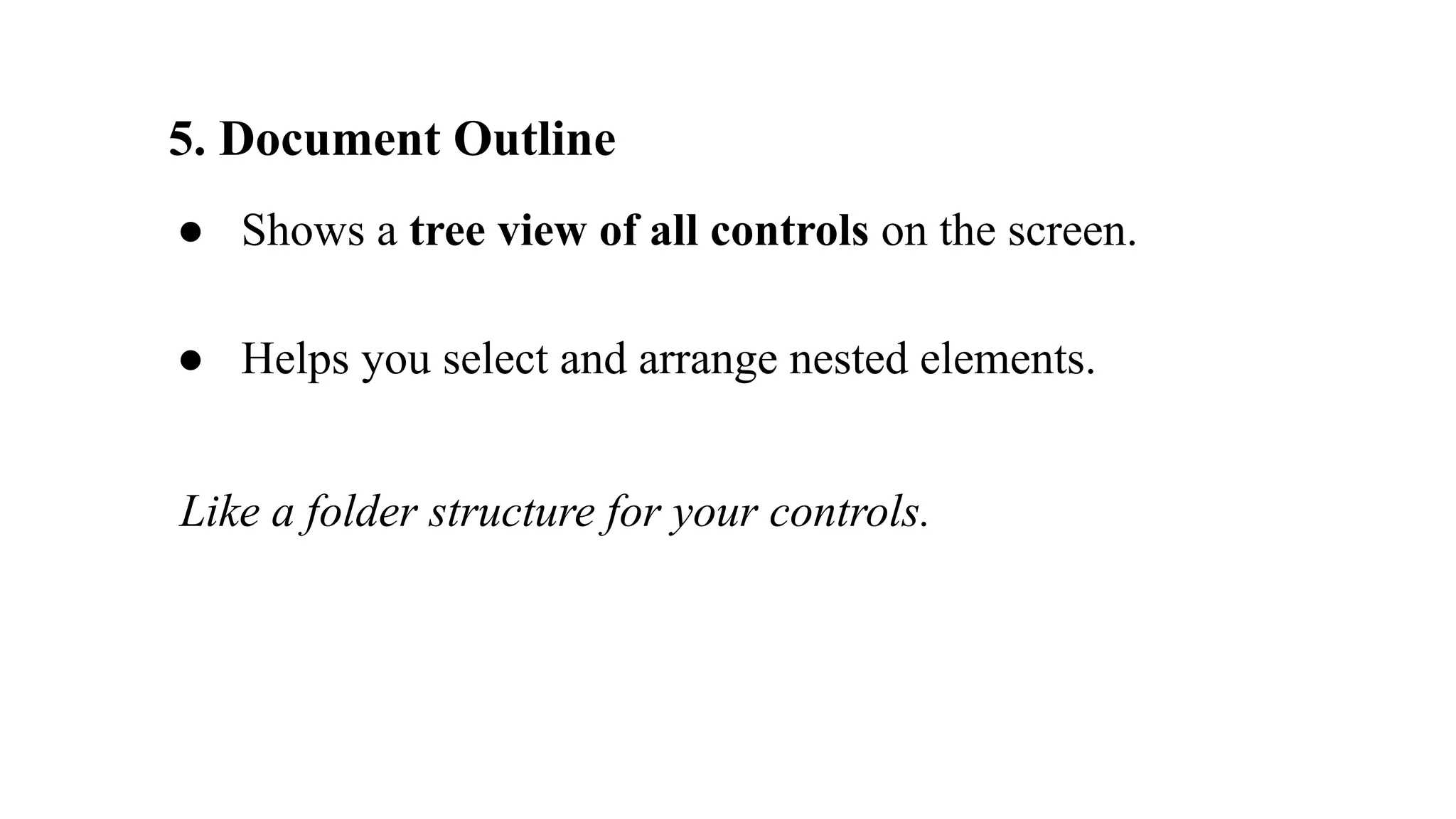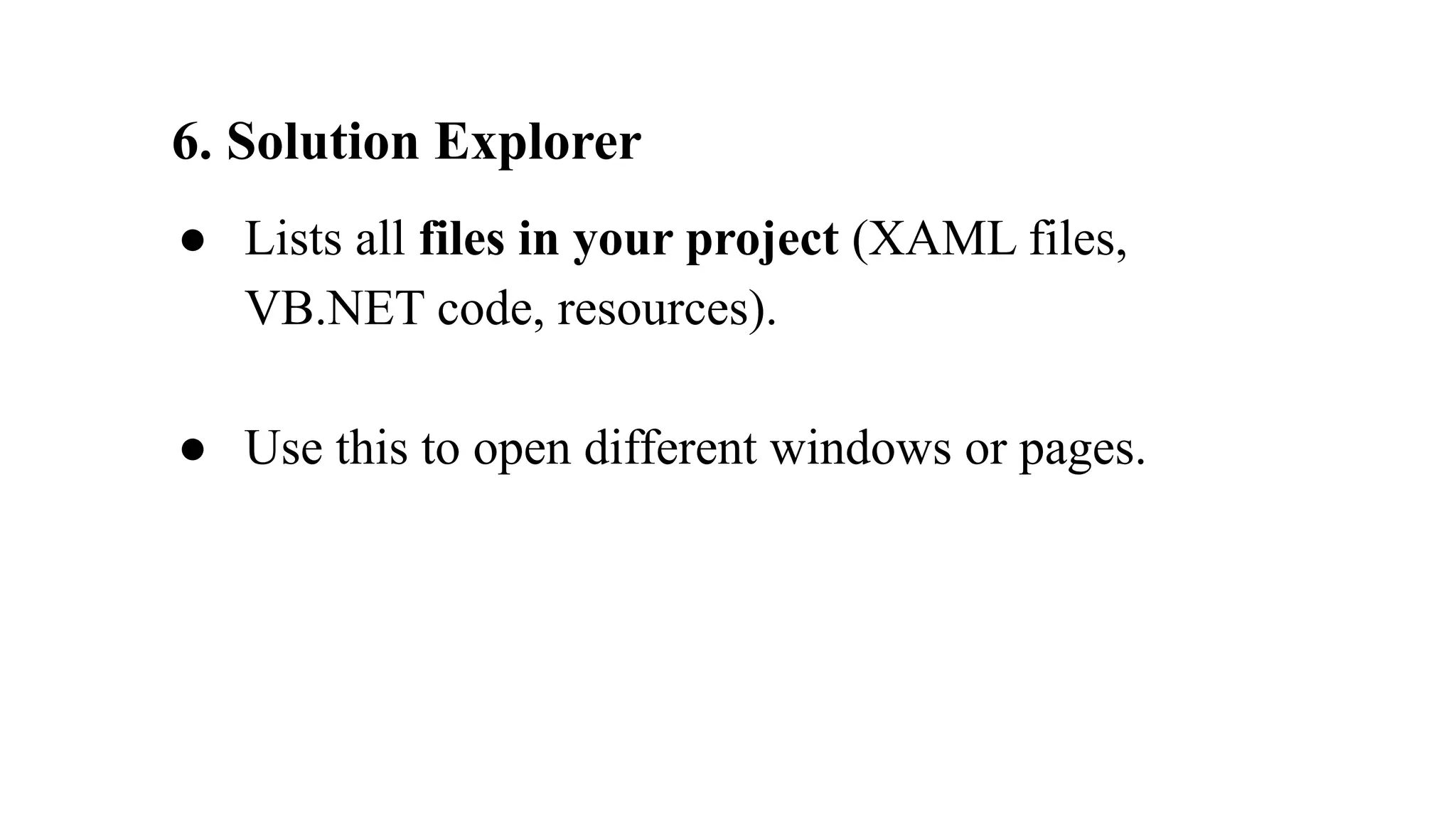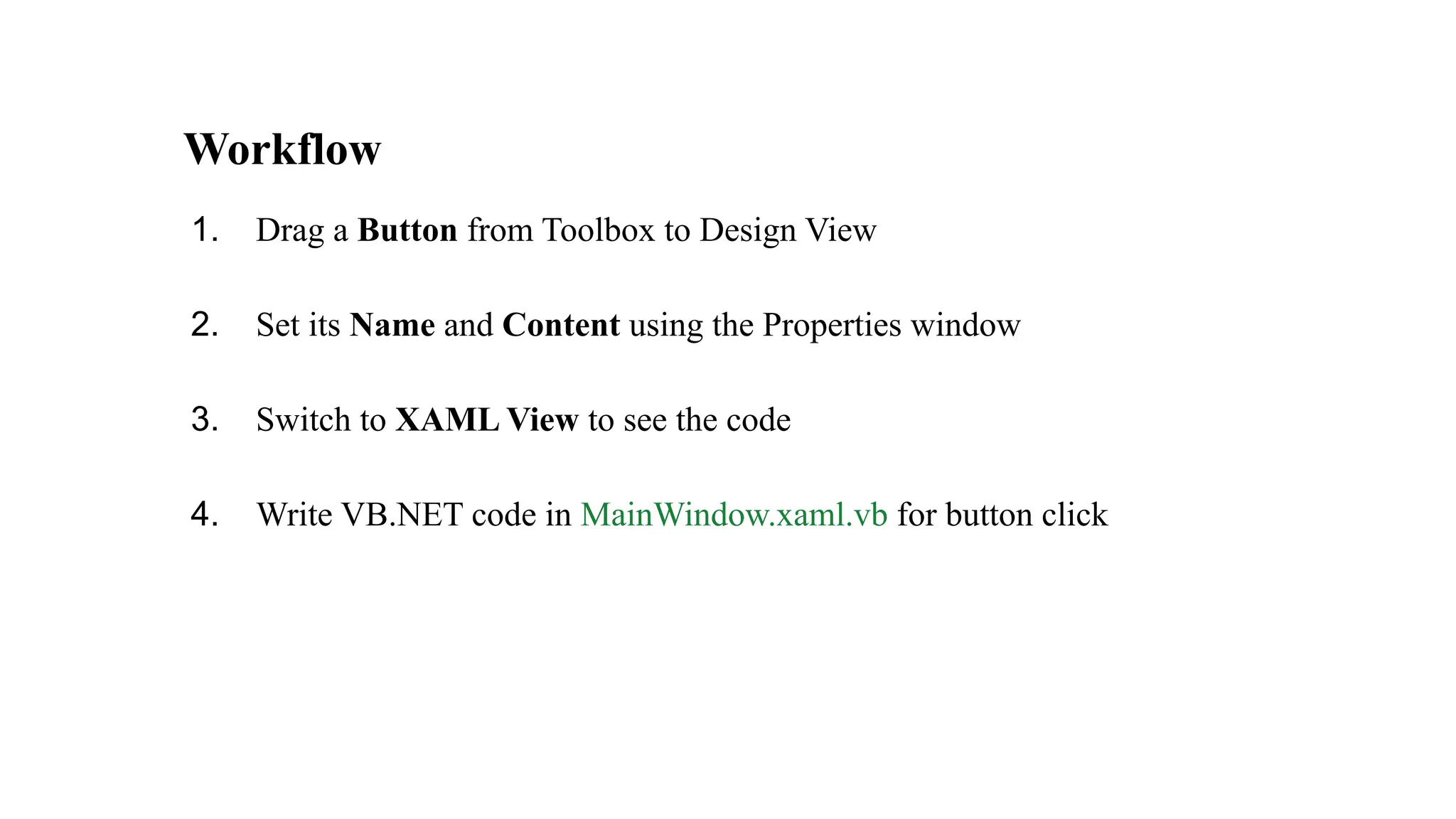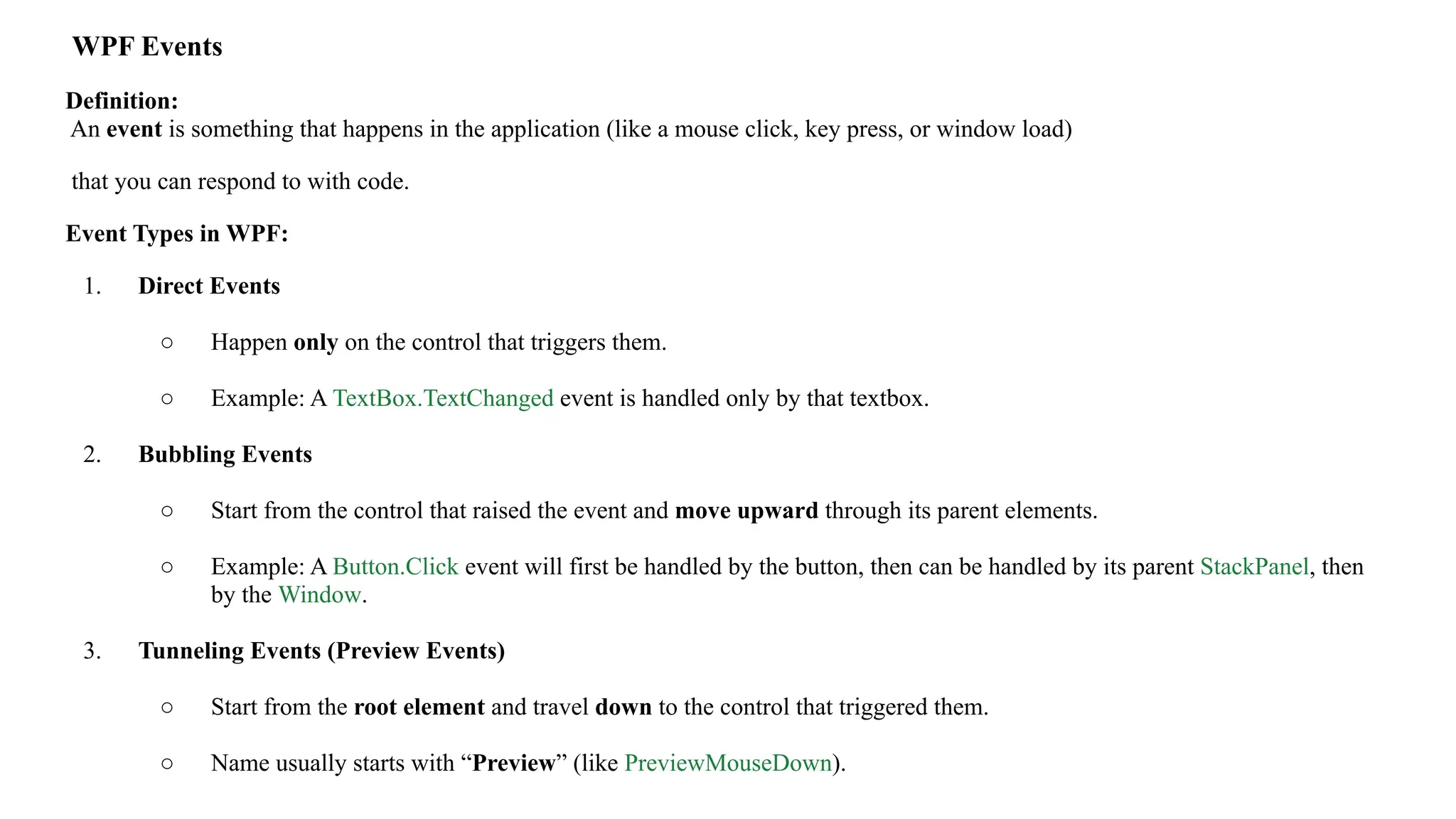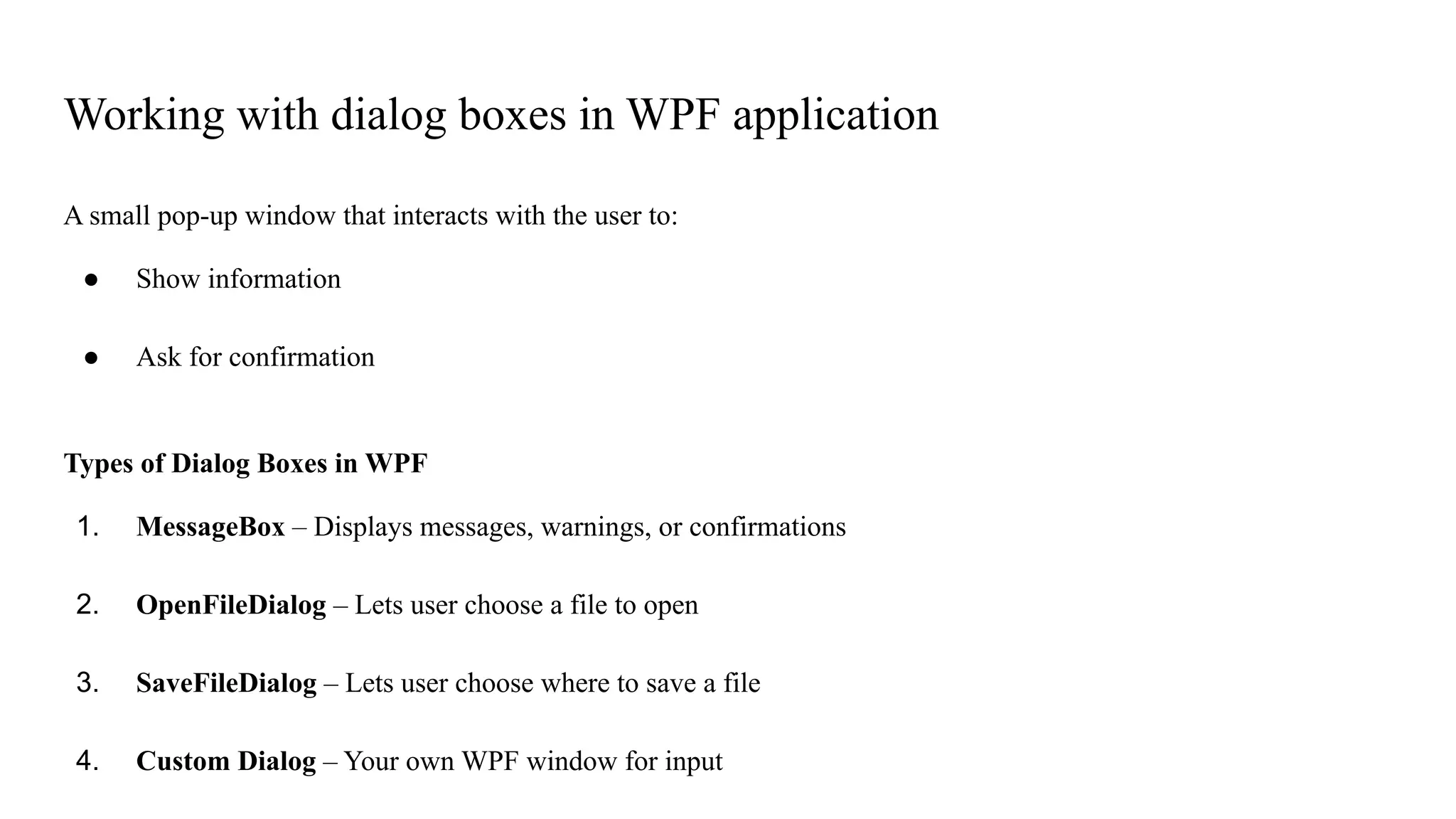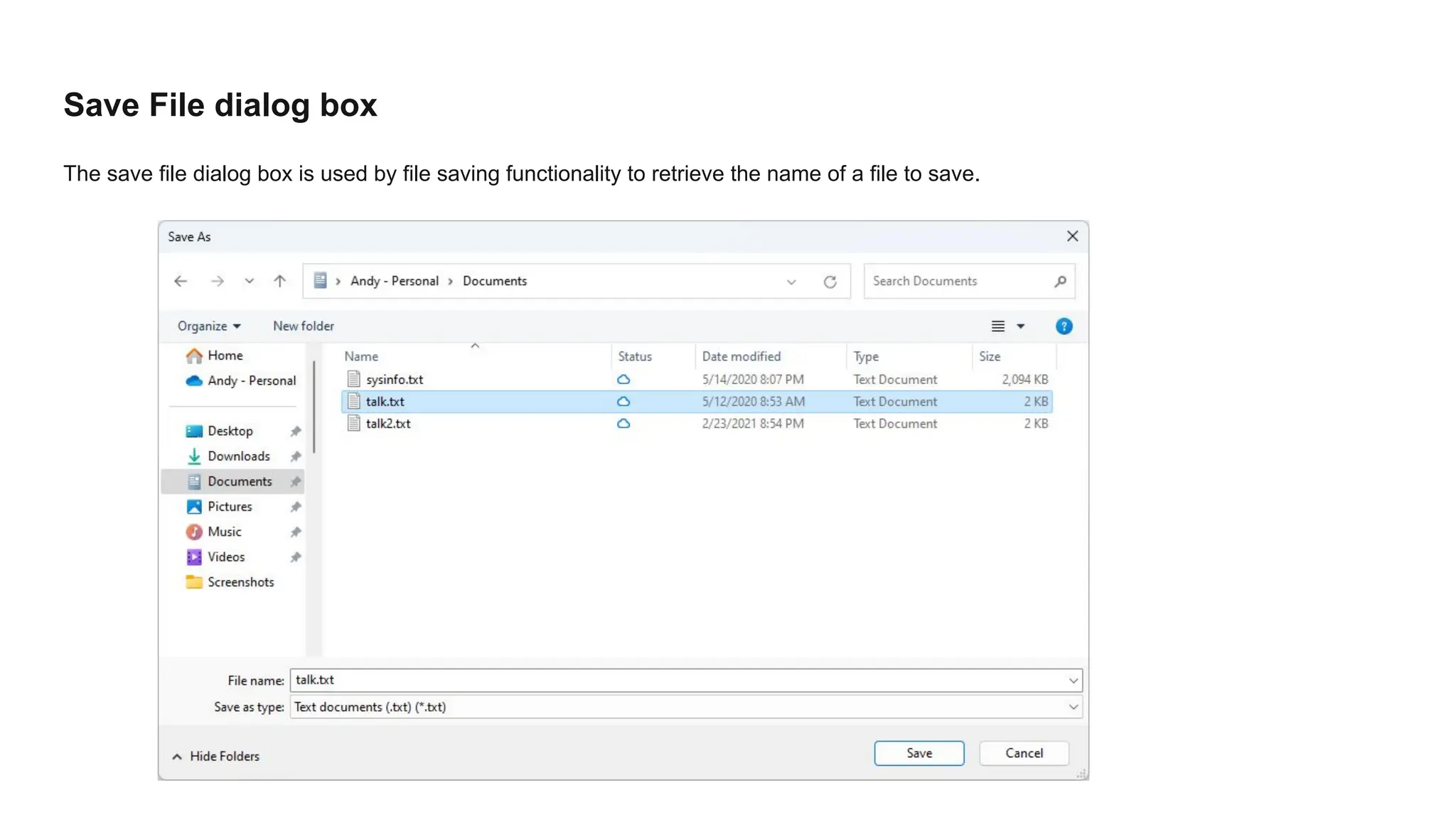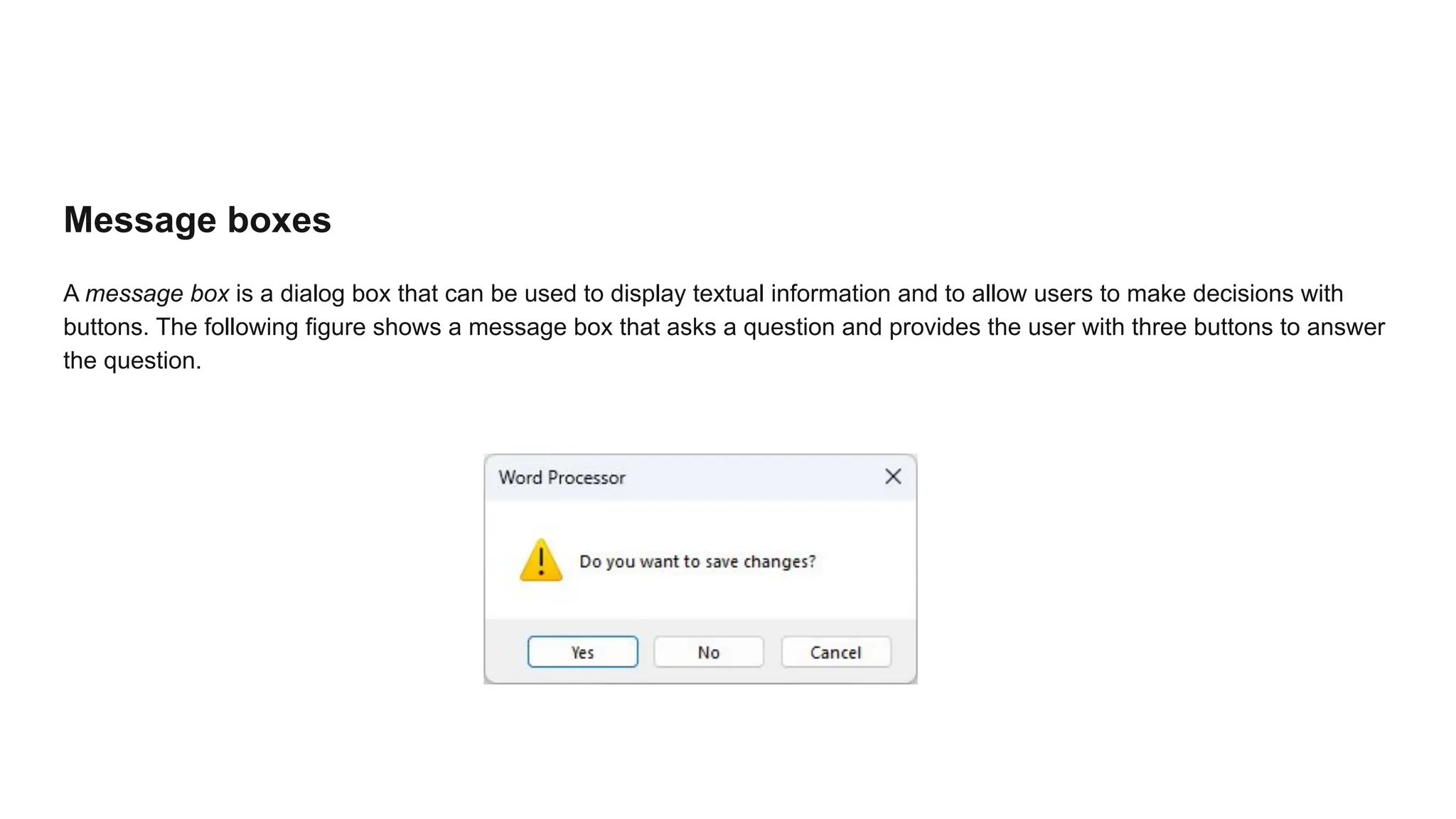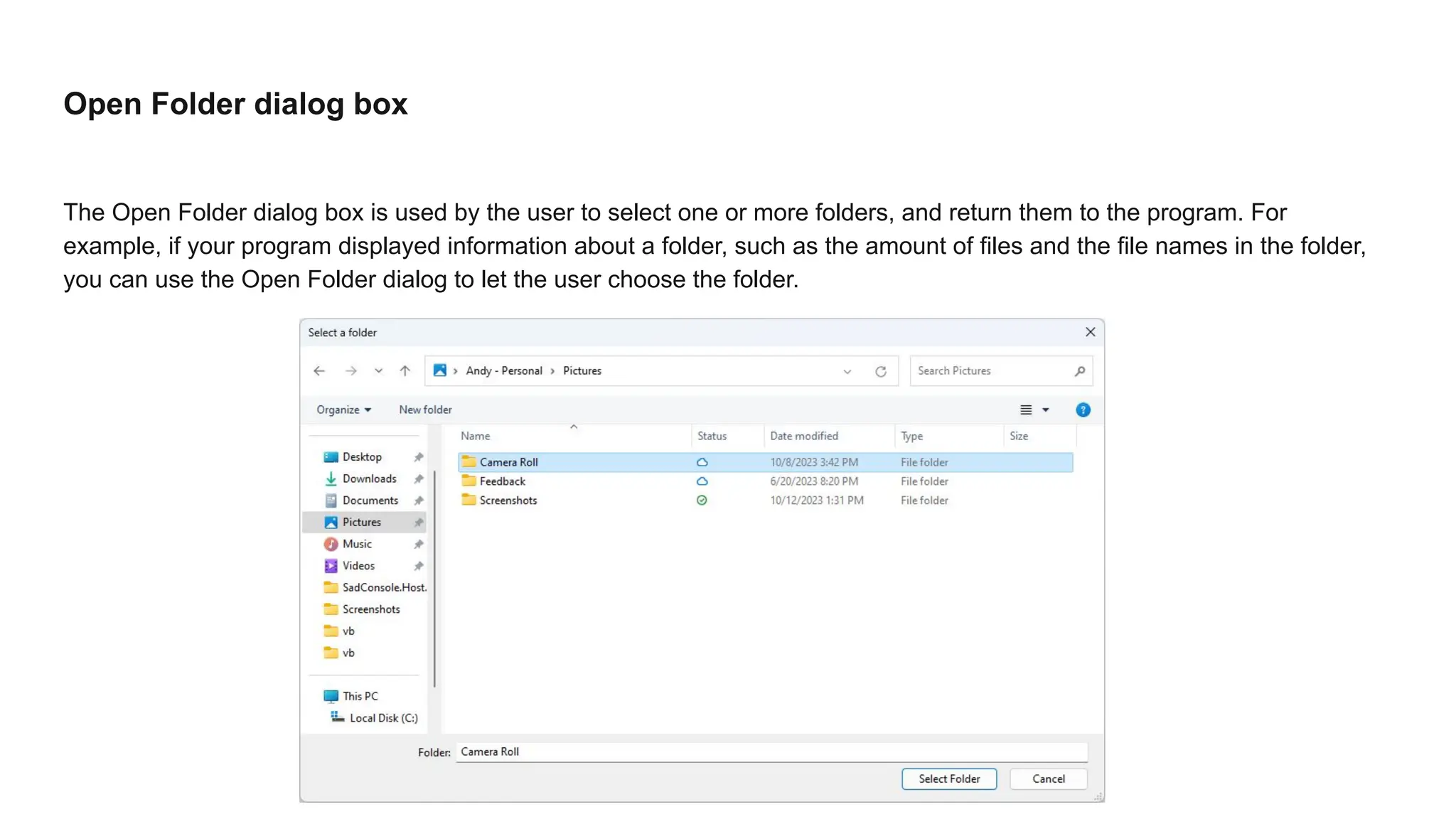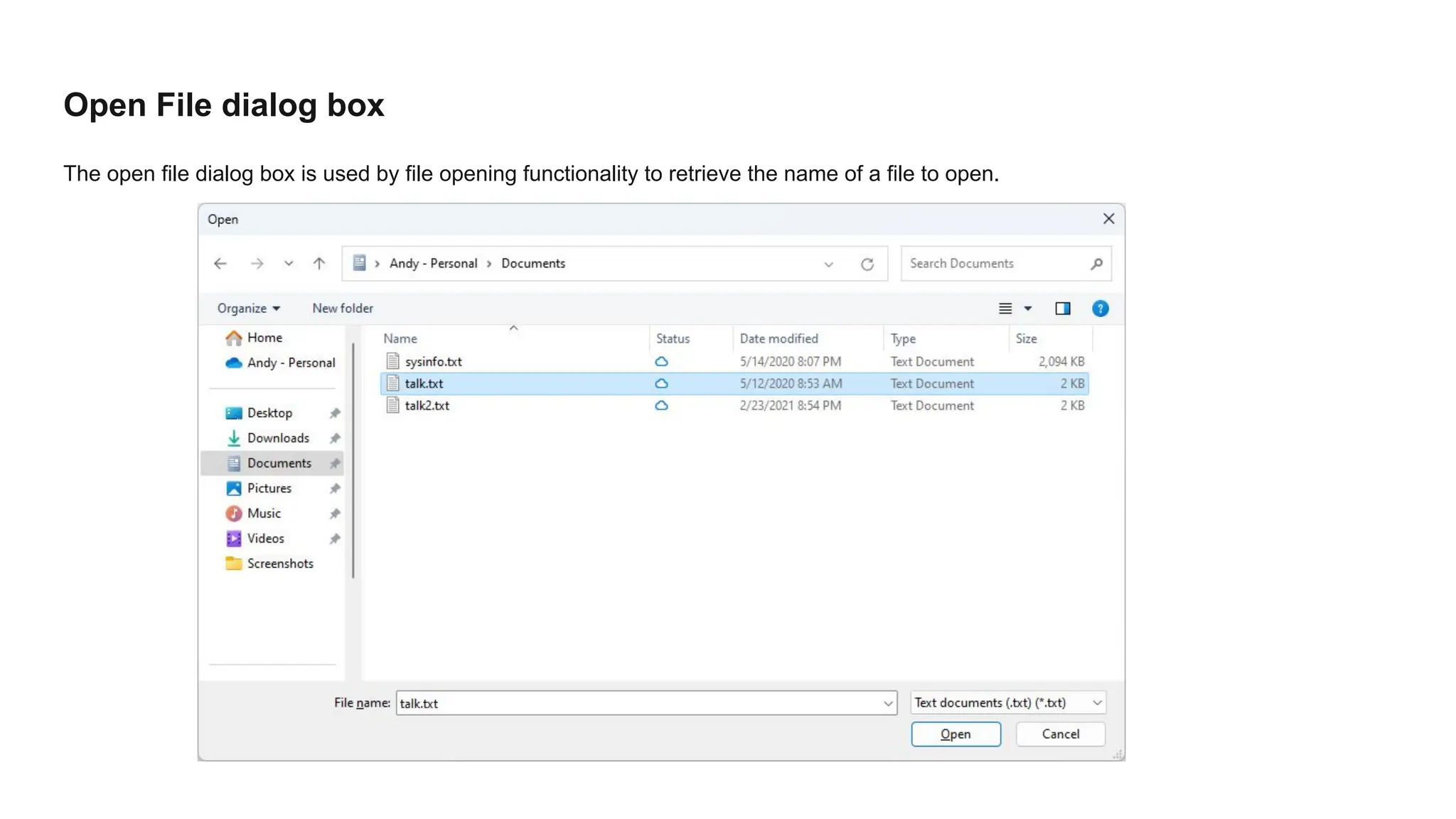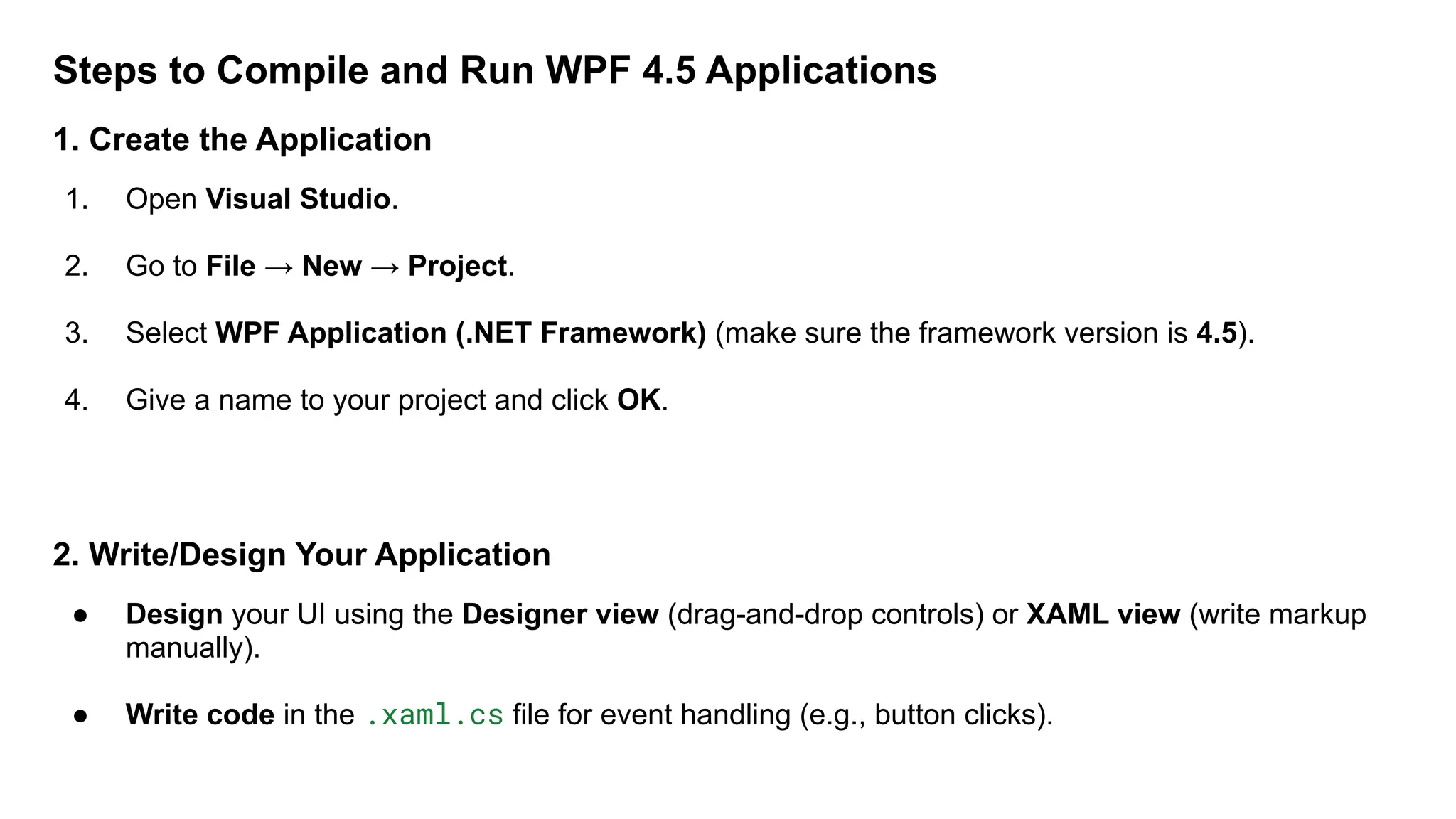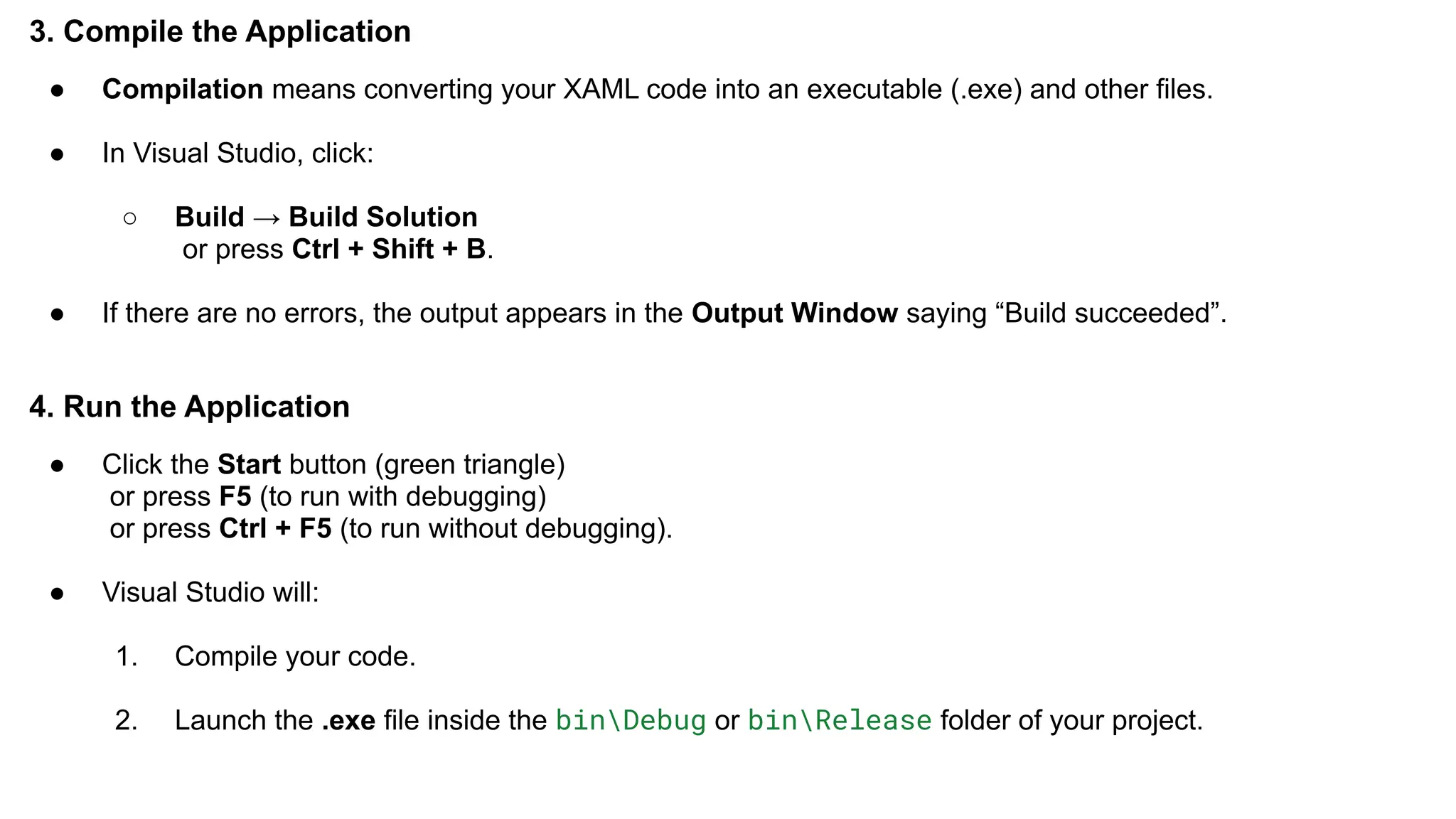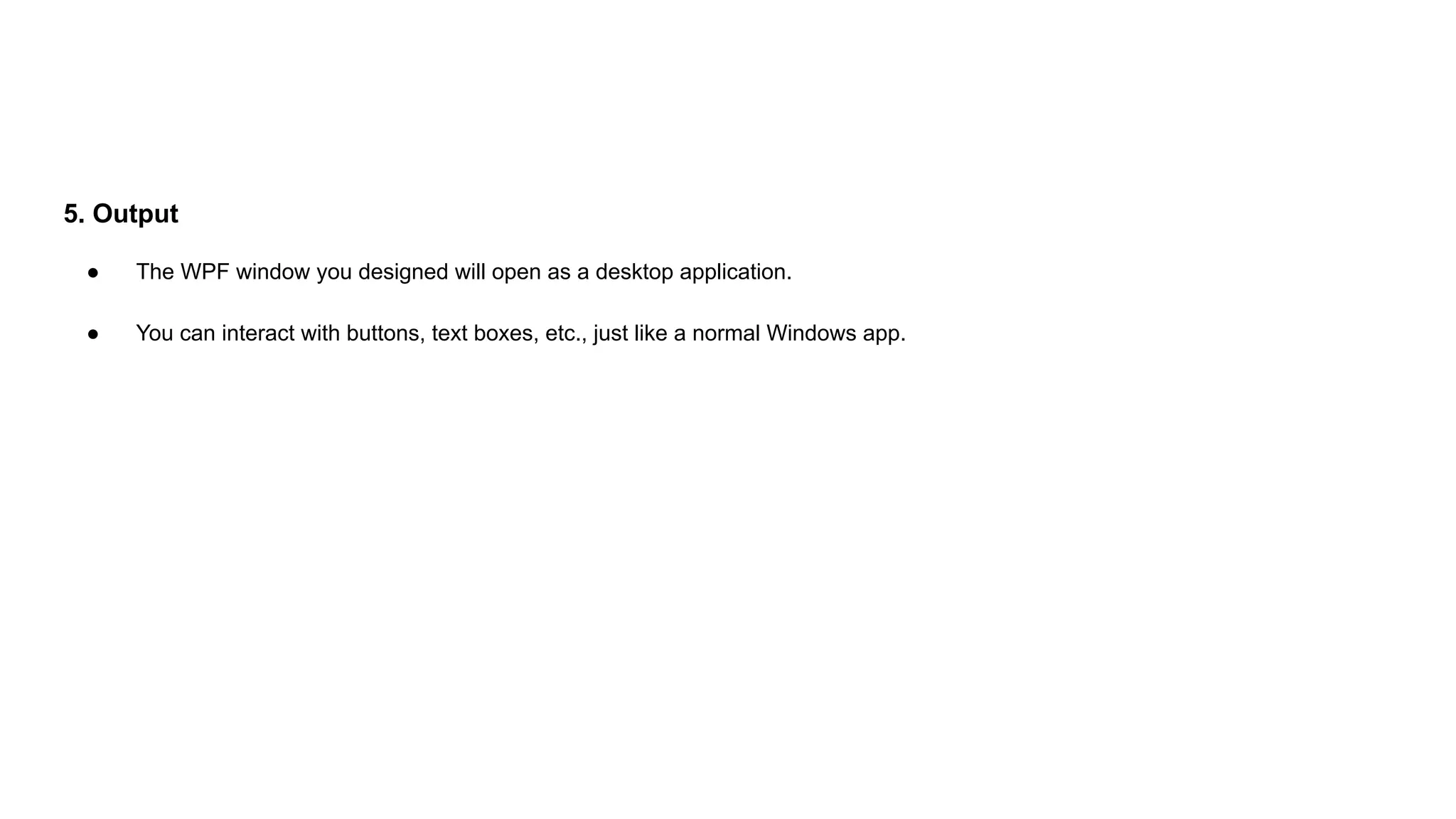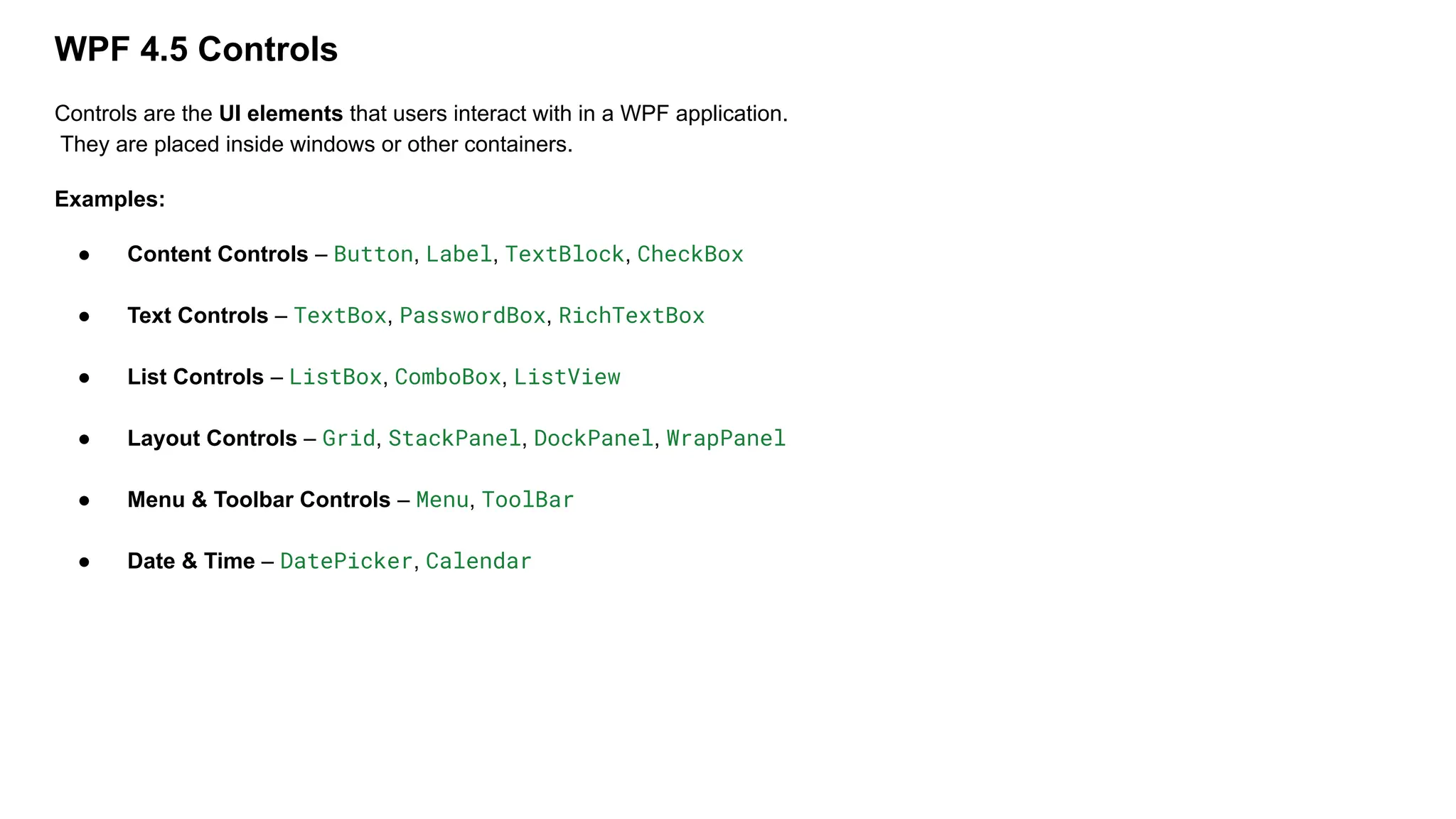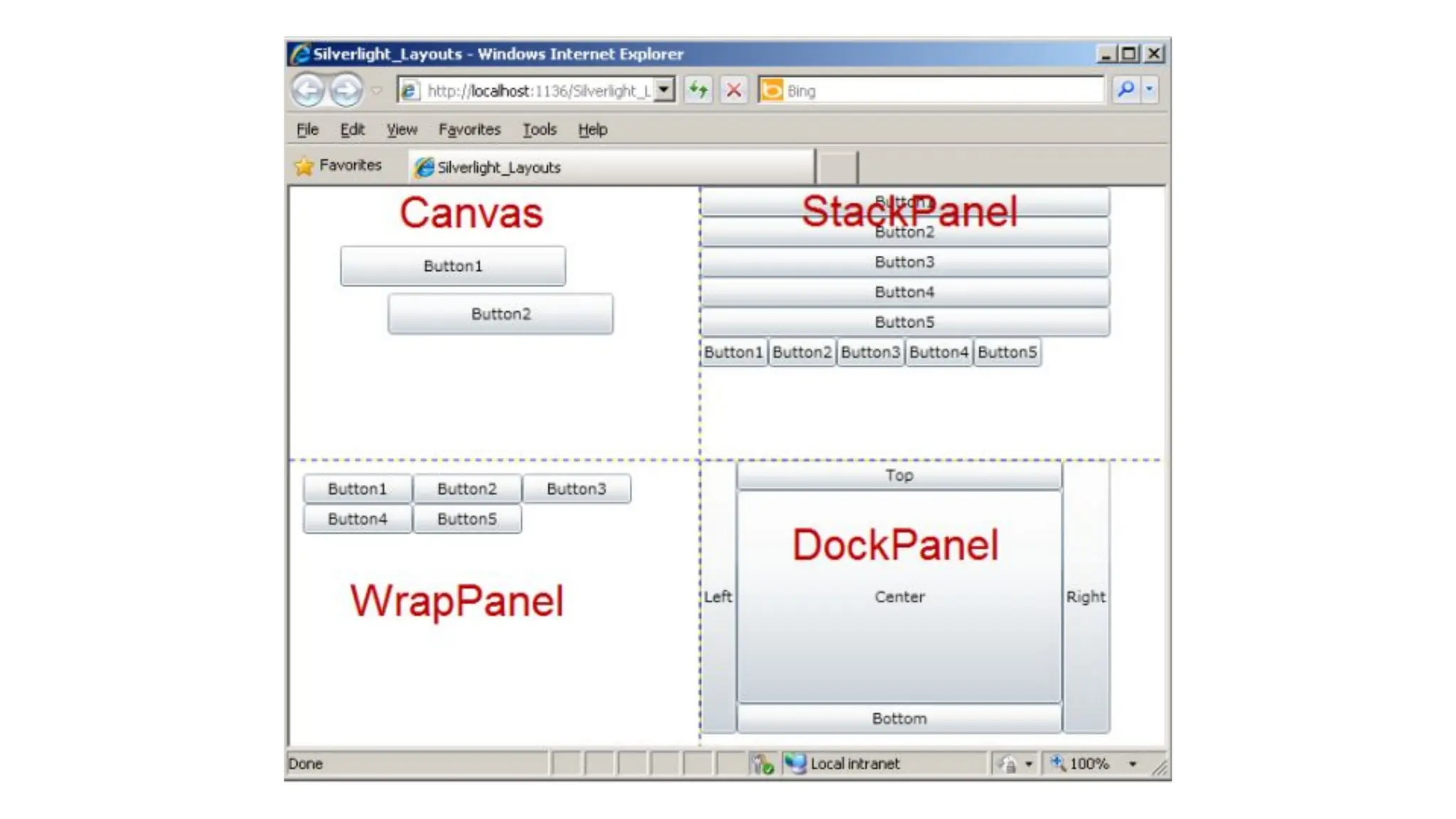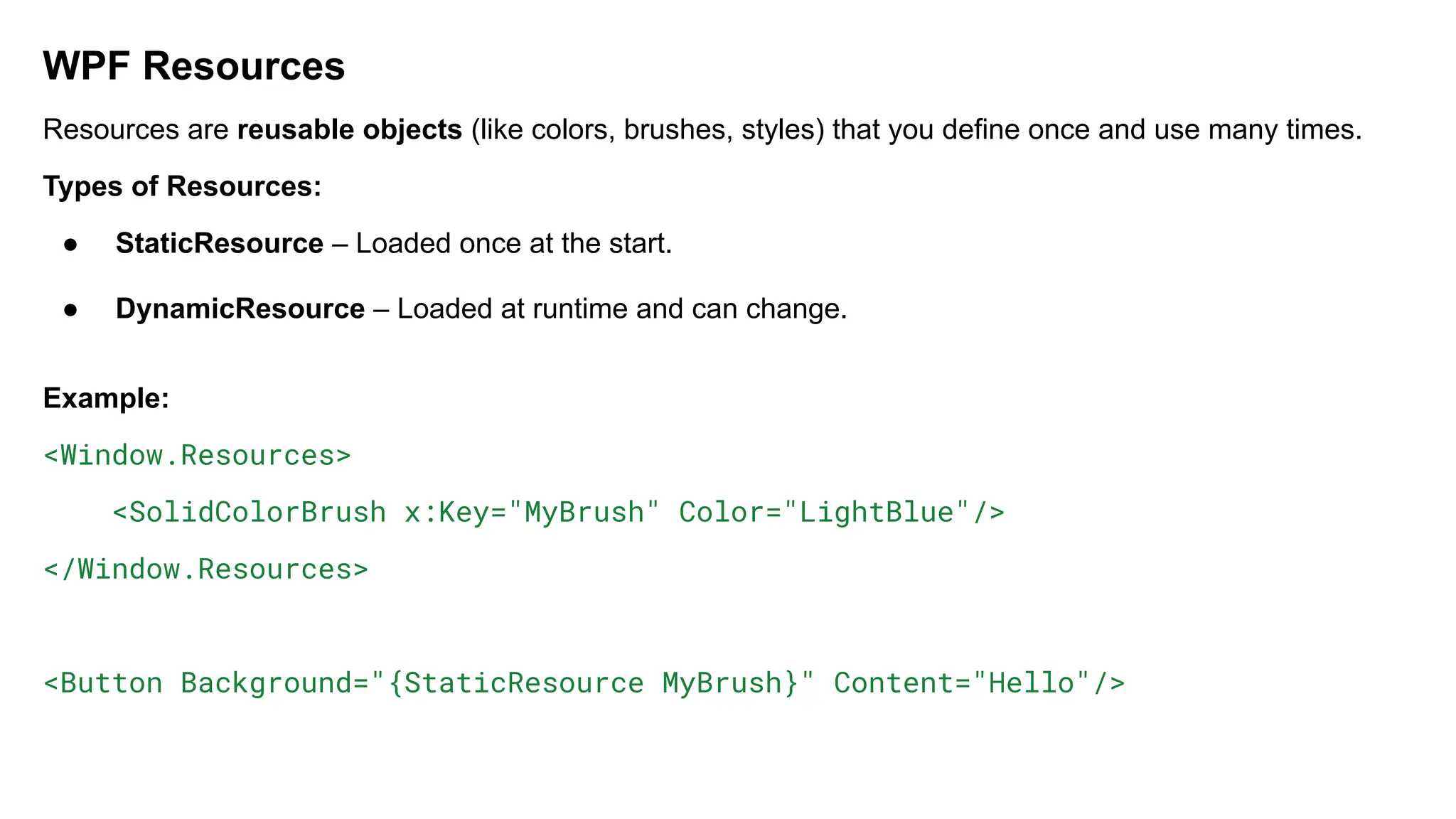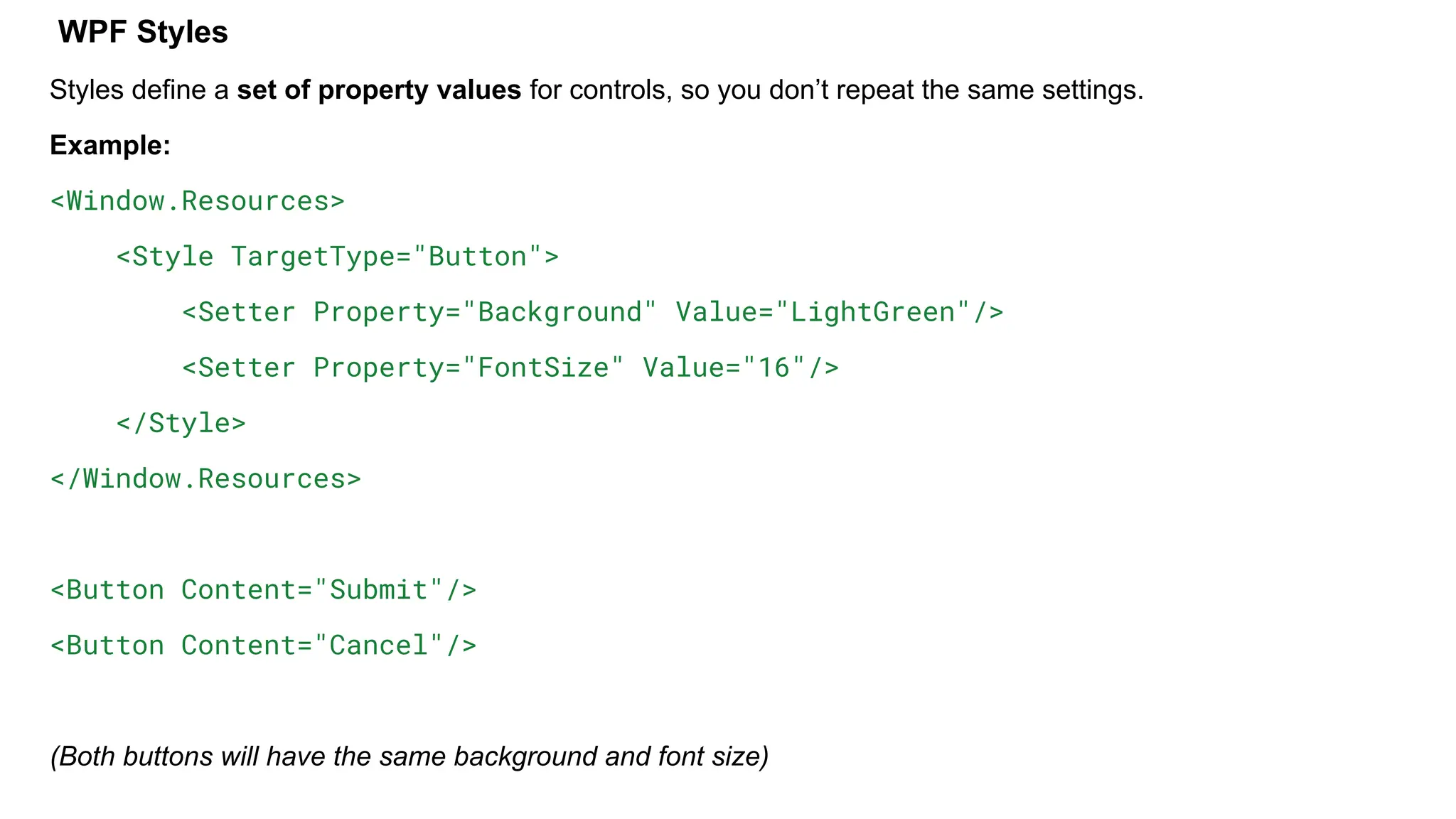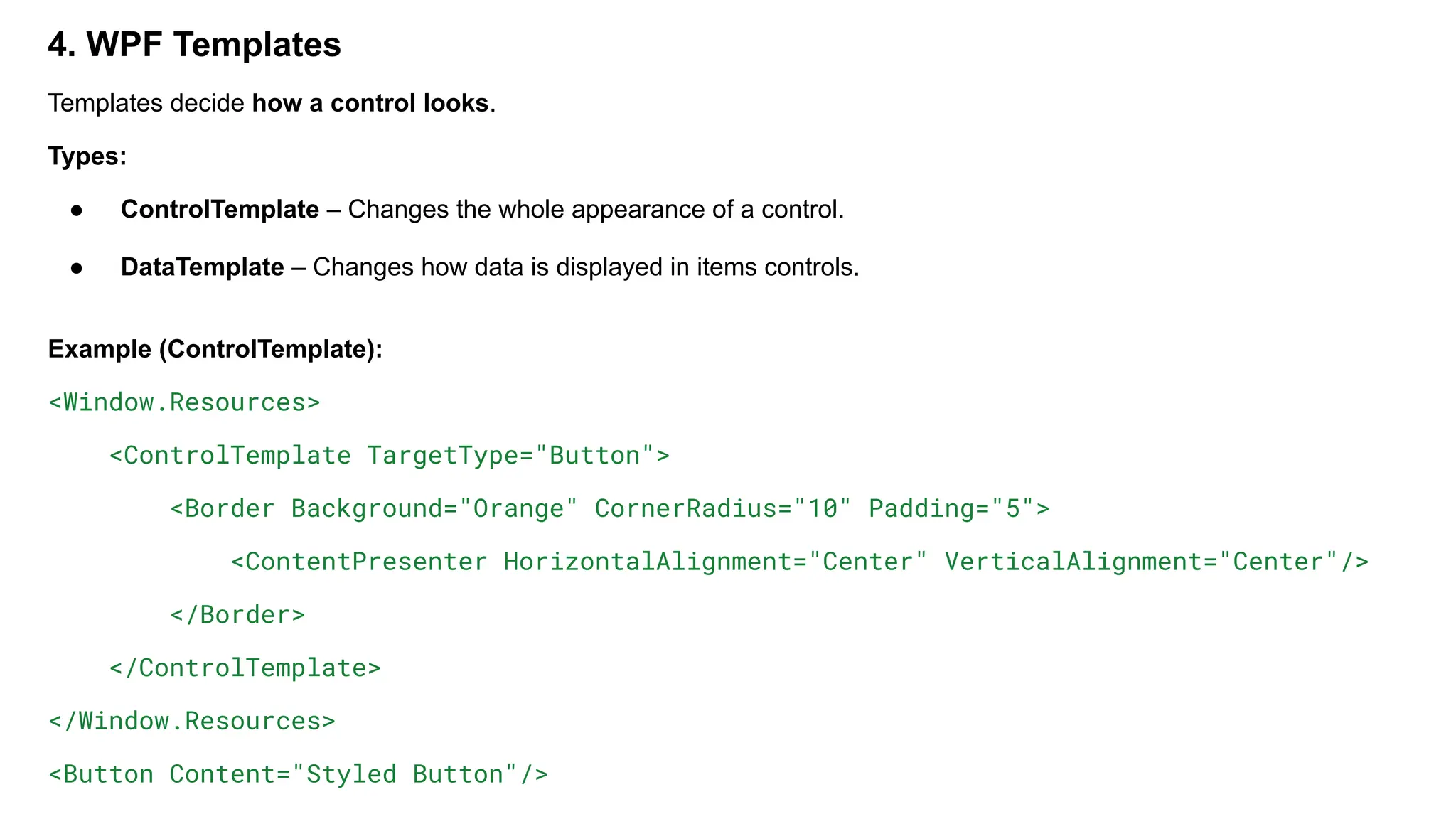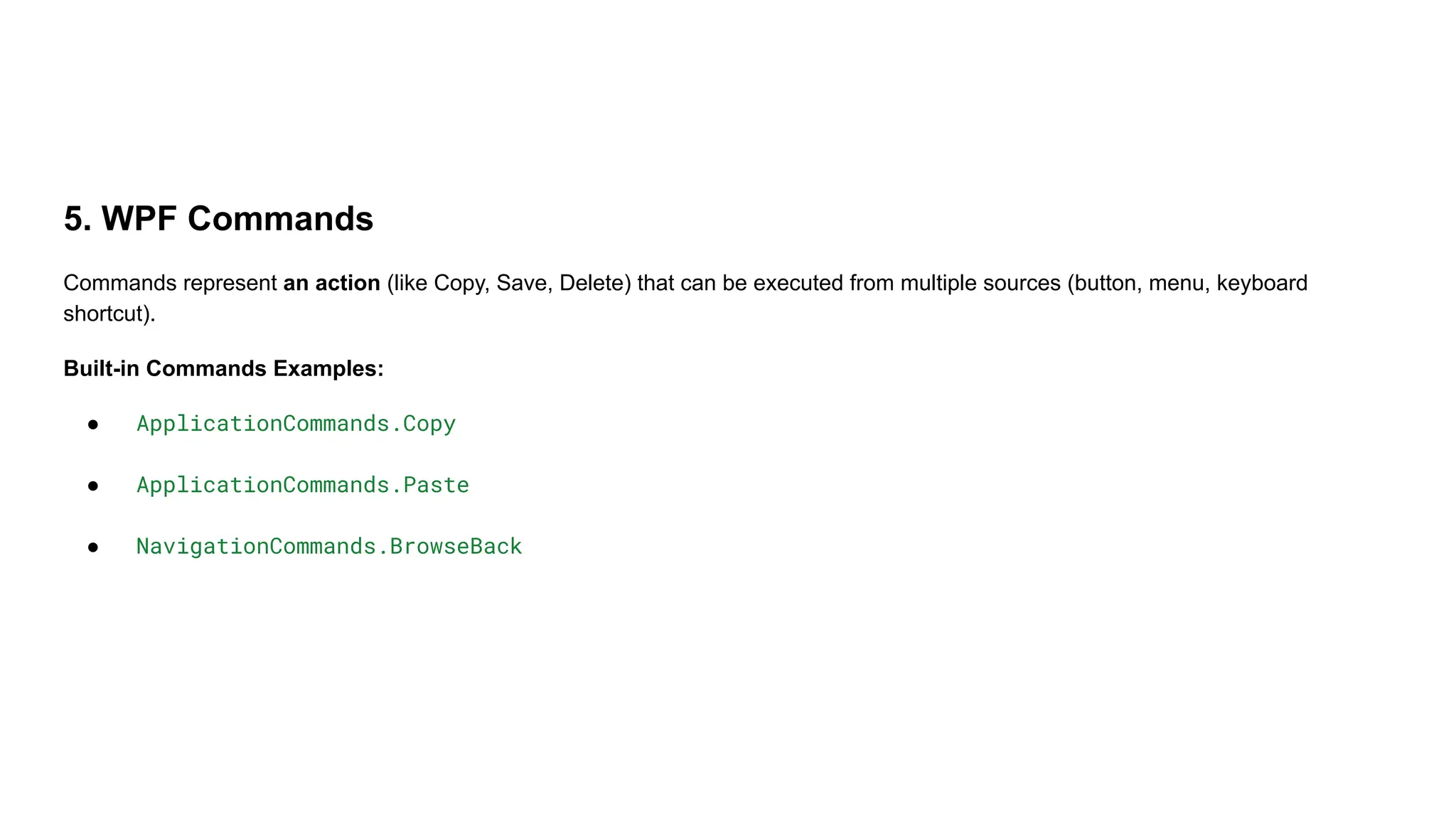Windows Presentation Foundation (WPF) 4.5 is a powerful framework from Microsoft for building desktop applications with rich user interfaces (UI). It is part of the .NET framework and allows developers to design applications that combine graphics, documents, multimedia, and data binding in a unified environment.
WPF 4.5 provides a strong architecture based on the class hierarchy of .NET, where everything is treated as an object (control, layout, resource, etc.). Applications can be created using either XAML (Extensible Application Markup Language) for designing UI or C# / VB.NET code for logic.
Developers can build different types of WPF applications such as standalone apps or browser-hosted apps. The WPF Designer interface in Visual Studio helps in designing and previewing UIs easily. Important concepts like properties, events, resources, styles, templates, and commands provide flexibility and reusability in application development.
WPF 4.5 also supports dialog boxes, controls, and advanced UI customization, making applications more interactive. Finally, compiling and running WPF applications is straightforward in Visual Studio, ensuring faster development and testing.