Unix is a multi-user networked operating system that handles files, runs programs, and handles input/output. It is designed for server use and networking is intrinsic. Each user has their own settings and permissions, and multiple users can be logged in simultaneously. The document then provides information about accessing Unix servers from Windows and using basic commands like ls, cd, mkdir and rm to navigate directories and manage files.
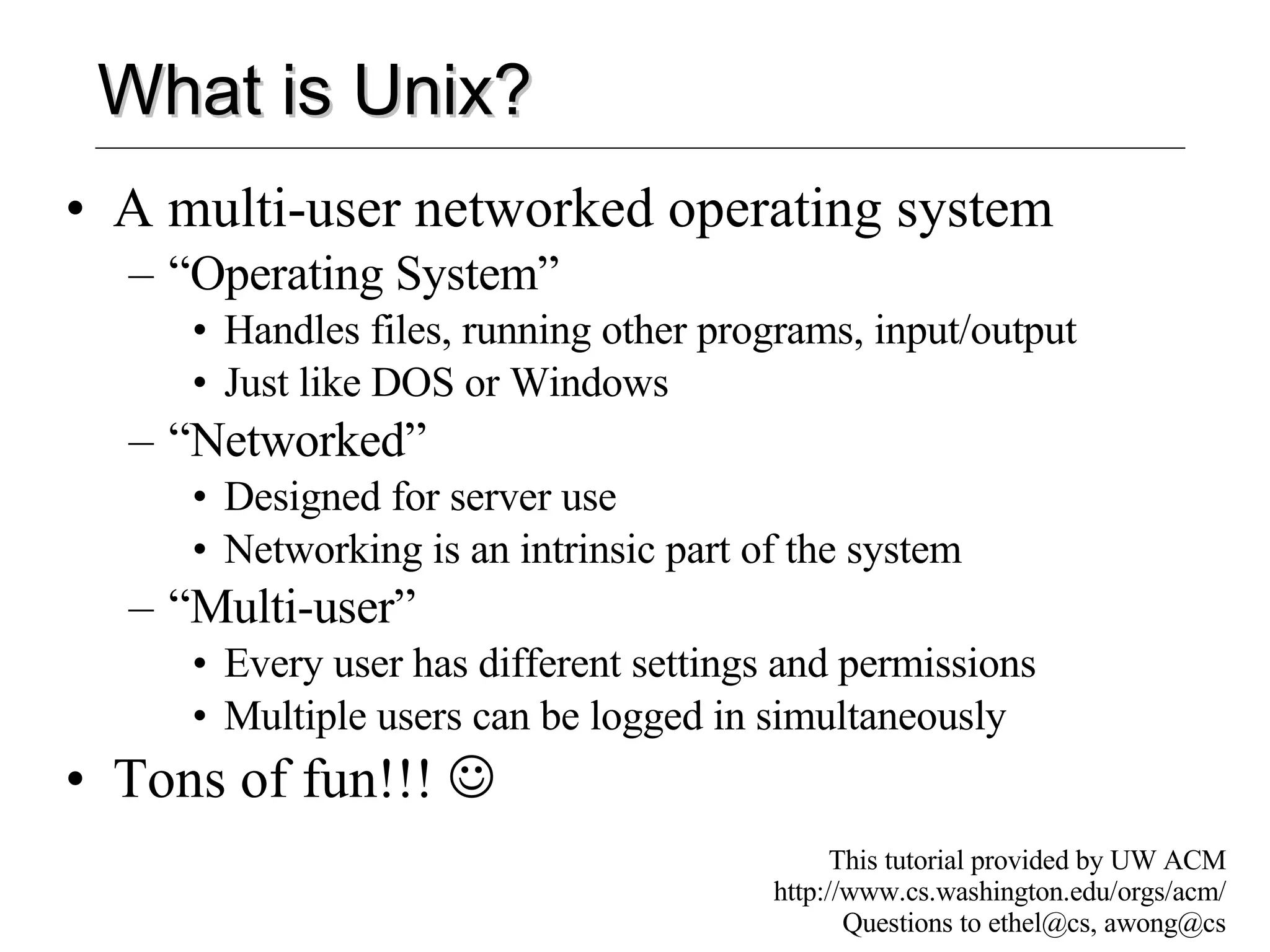
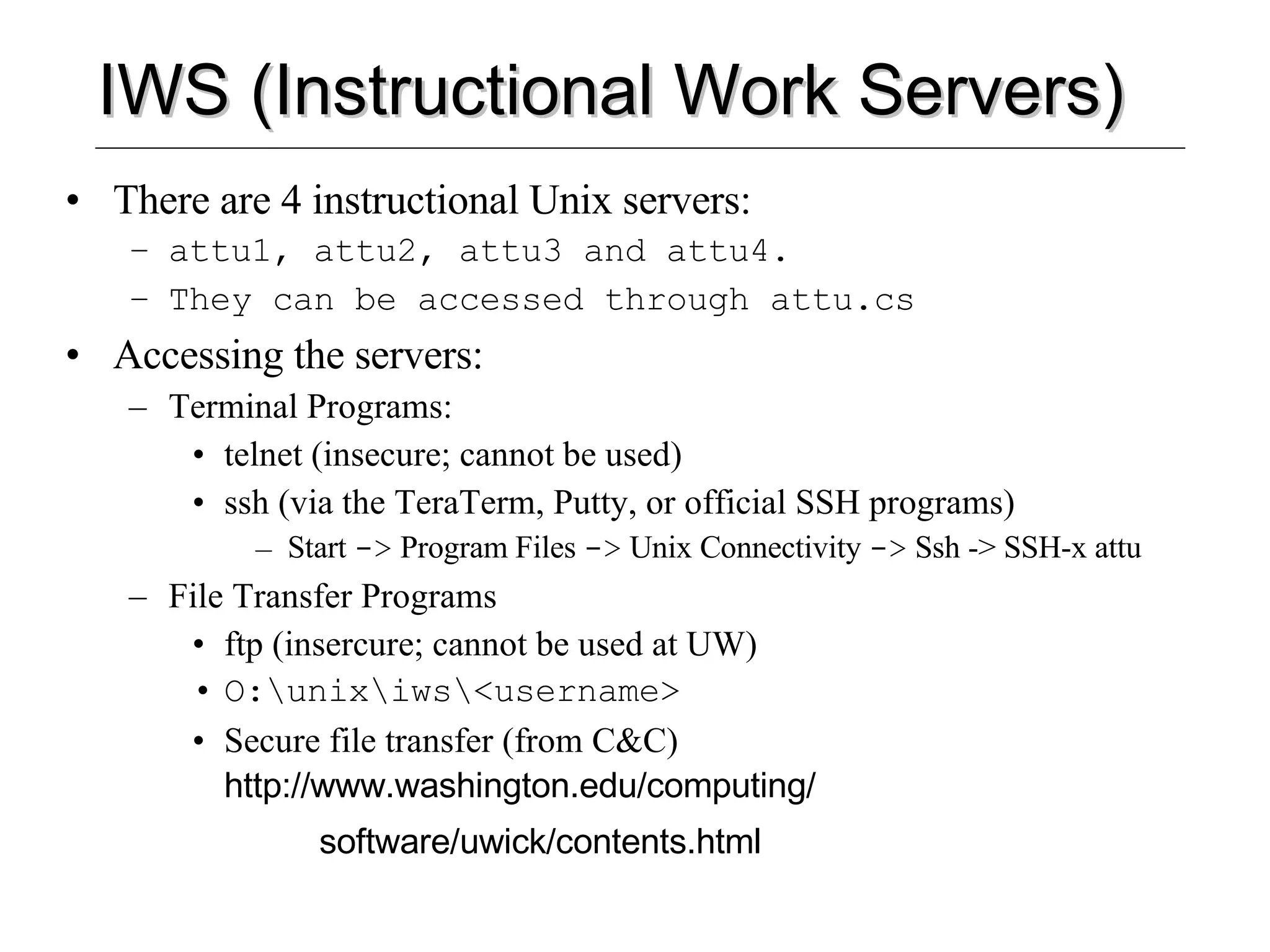
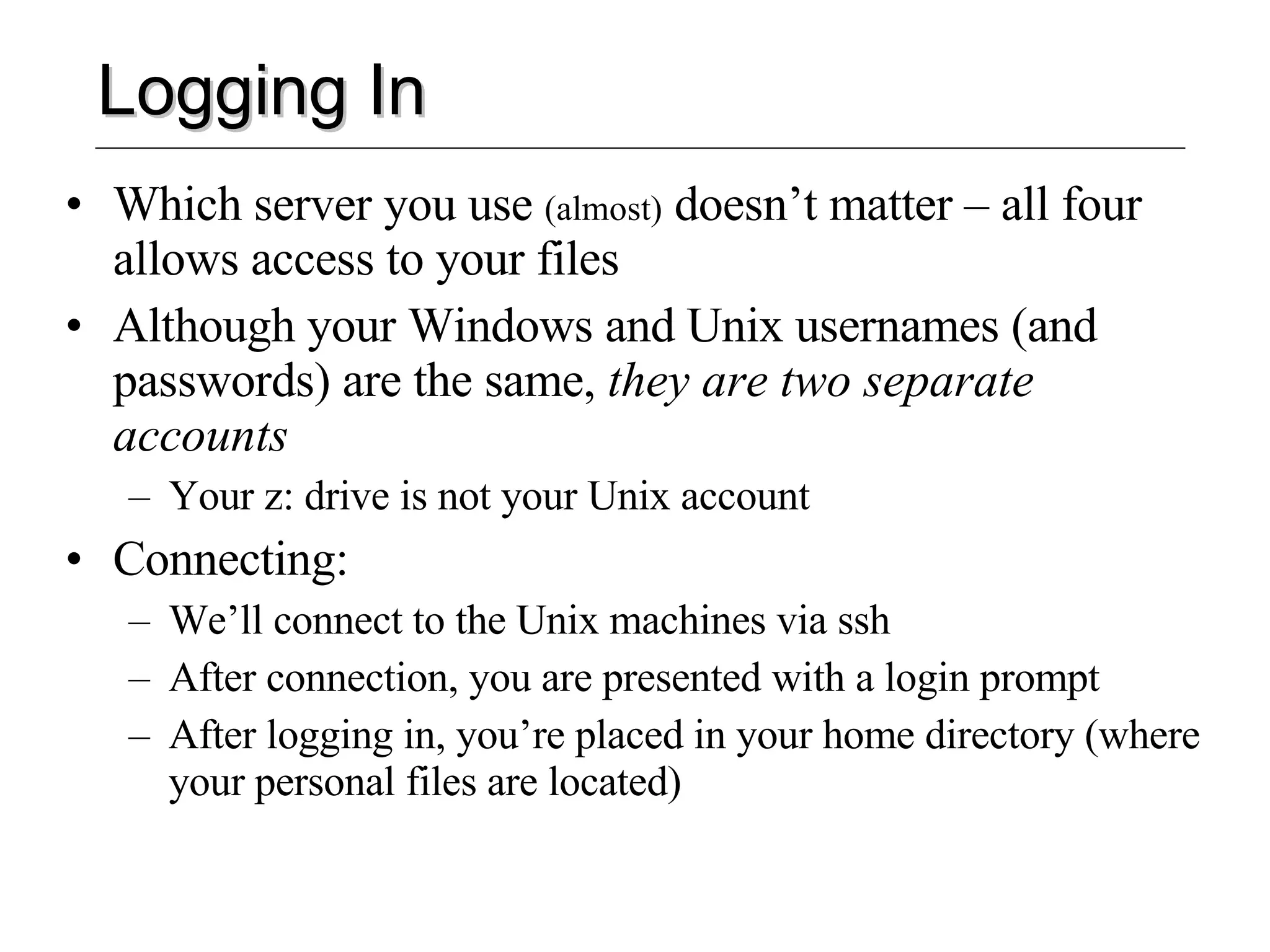
![The Command Prompt Commands are the way to “do things” in Unix A command consists of a command name and options called “flags” Commands are typed at the command prompt In Unix, everything (including commands) is case-sensitive [prompt]$ <command> <flags> <args> attu1:/u15/awong$ ls –l -a unix-tutorial Command Prompt Command (Optional) flags (Optional) arguments Note : In Unix, you’re expected to know what you’re doing. Many commands will print a message only if something went wrong.](https://image.slidesharecdn.com/unixbasics04sp-1216393546096238-8/75/Unix-Basics-04sp-4-2048.jpg)
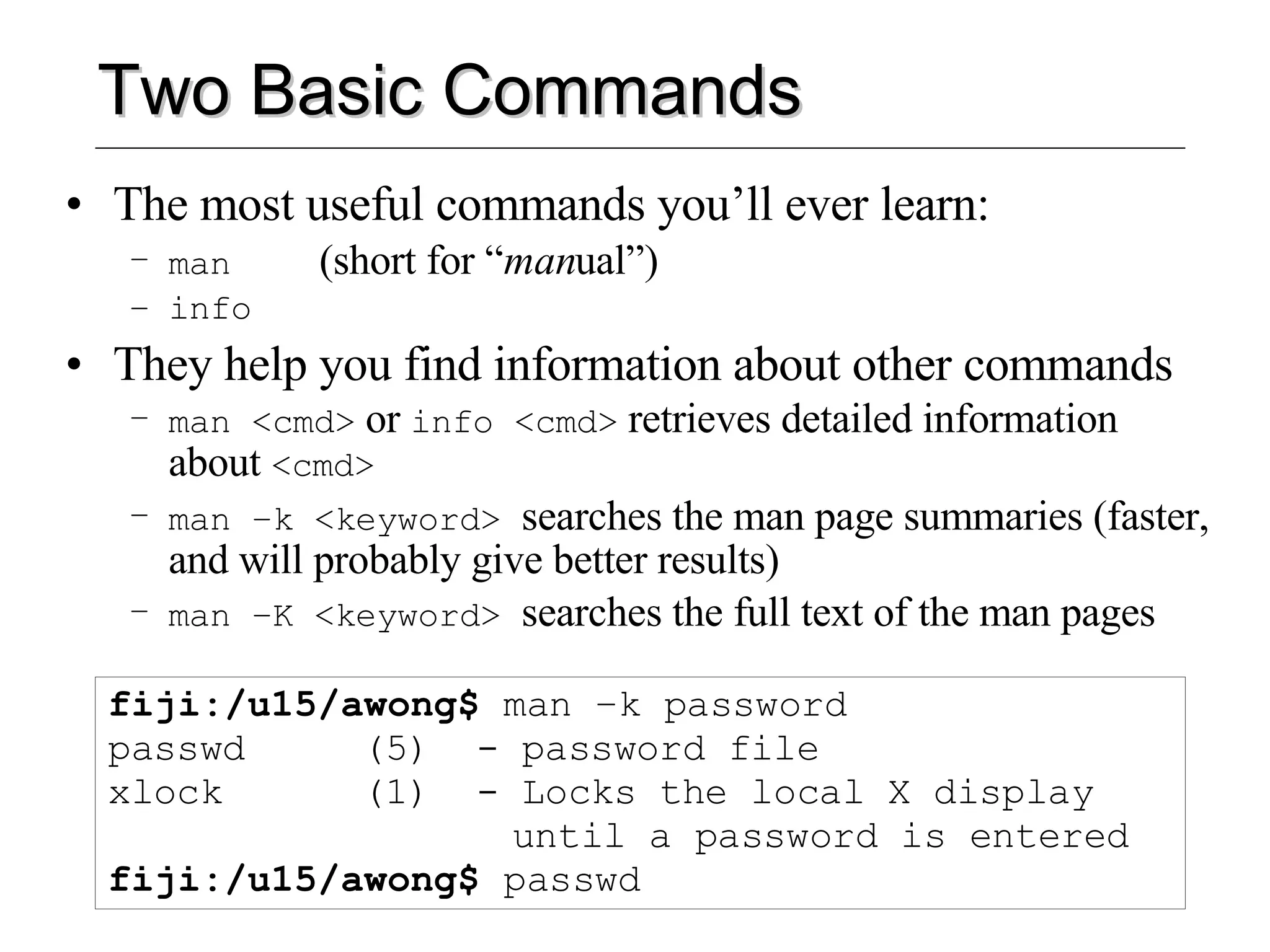
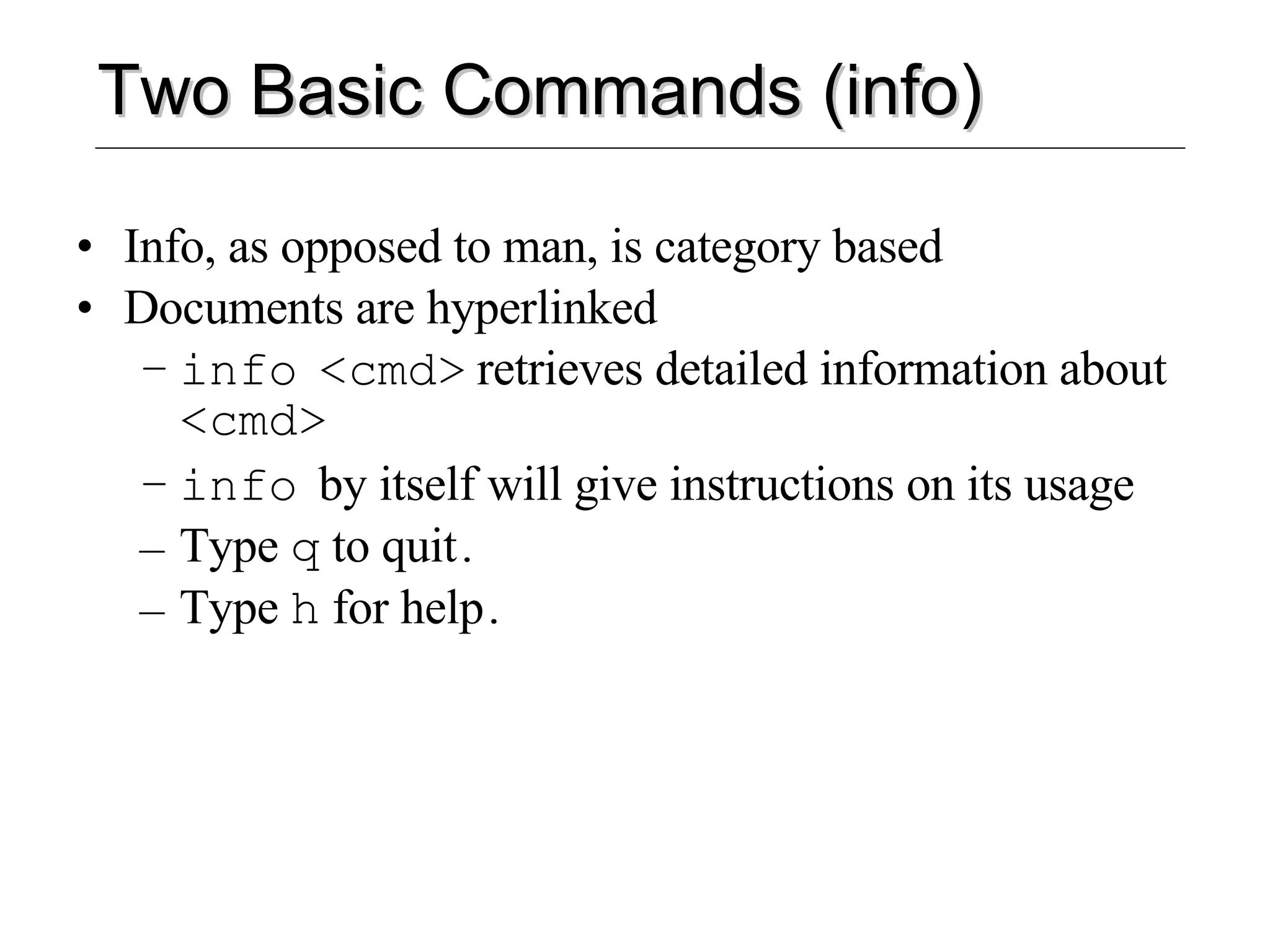
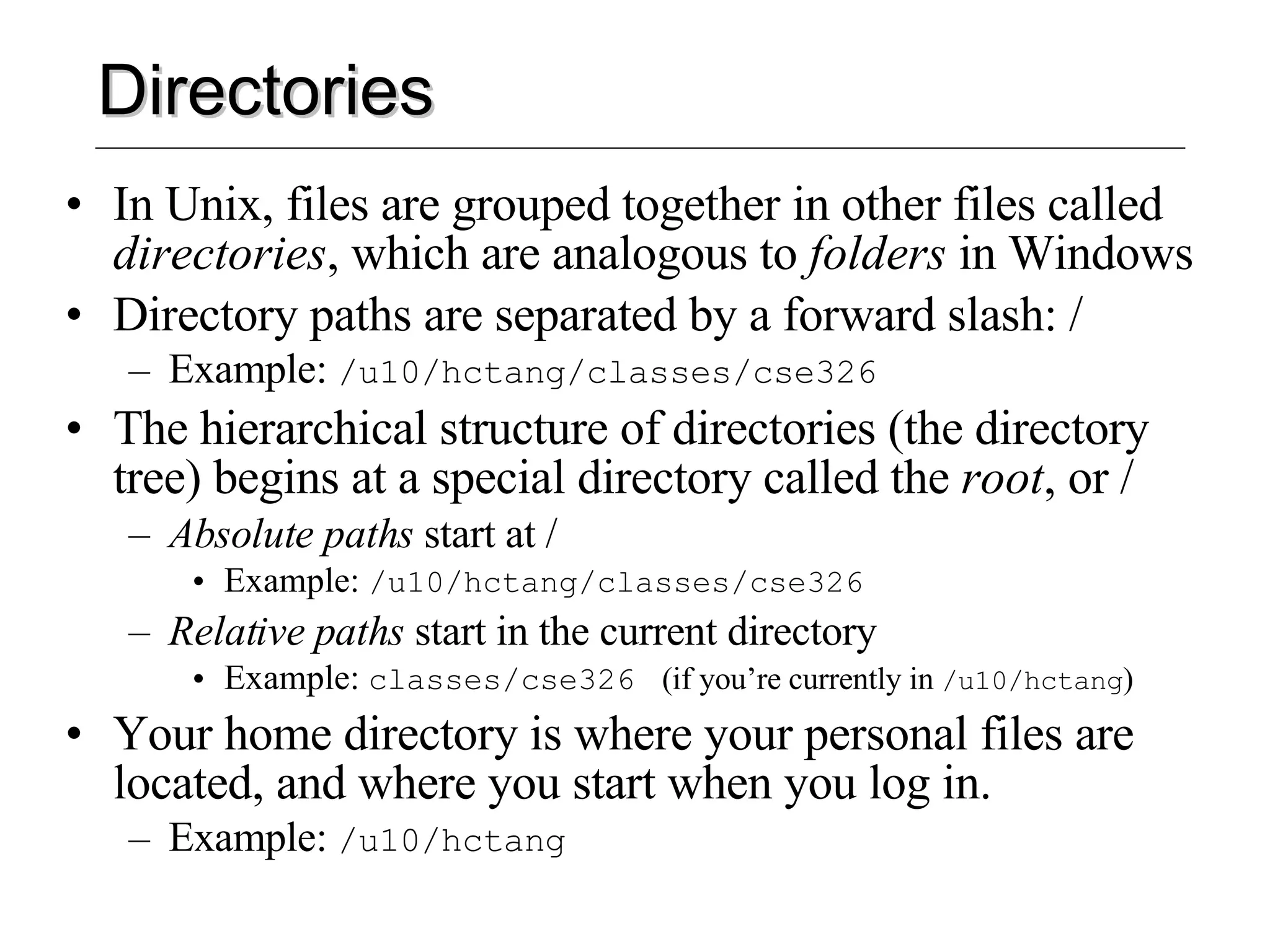
![Directories (cont’d) Handy directories to know ~ Your home directory .. The parent directory . The current directory ls L i S ts the contents of the specified directories (or the current directory if no files are specified) Syntax: ls [<file> … ] Example: ls backups pwd P rint W orking D irectory](https://image.slidesharecdn.com/unixbasics04sp-1216393546096238-8/75/Unix-Basics-04sp-8-2048.jpg)
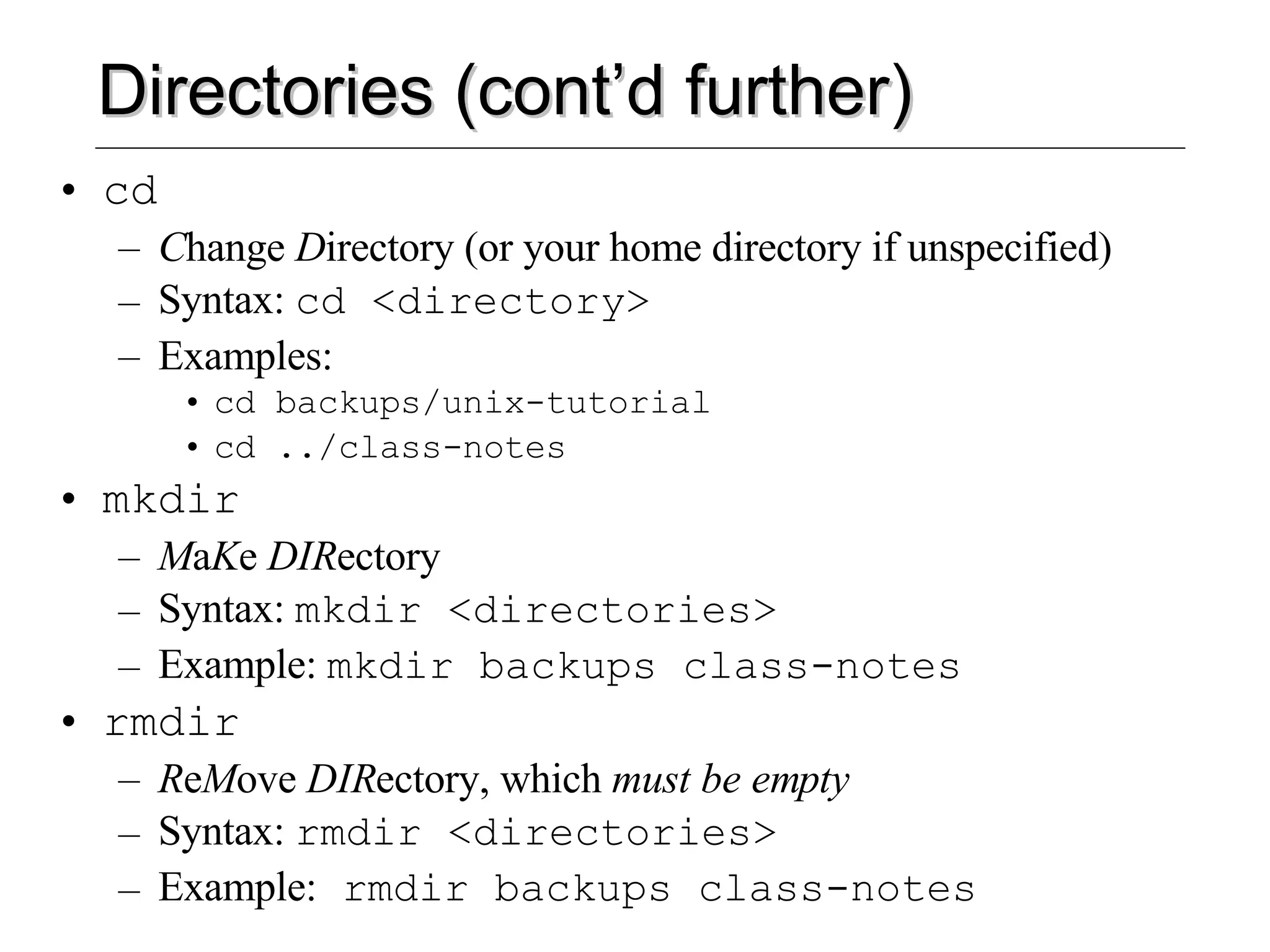
![Files Unlike Windows, in Unix file types (e.g. “executable files, ” “data files,” “text files”) are not determined by file extension (e.g. “foo.exe”, “foo.dat”, “foo.txt”) Thus, the file-manipulation commands are few and simple … Many commands only use 2 letters rm R e M oves a file, without a possibility of “undelete!” Syntax: rm [options] <file(s)> Example: rm tutorial.txt backups/old.txt -r option: recursive (delete directories) -f option: force. Do no matter what](https://image.slidesharecdn.com/unixbasics04sp-1216393546096238-8/75/Unix-Basics-04sp-10-2048.jpg)
![Files (cont’d) cp C o P ies a file, preserving the original Syntax: cp [options] <sources> <destination> Example: cp tutorial.txt tutorial.txt.bak -r option: recursive (copies directories) mv M o V es (renames) a file or directory, destroying the original Syntax: mv [options] <sources> <destination> Examples: mv tutorial.txt tutorial.txt.bak mv tutorial.txt tutorial-slides.ppt backups/ Note : Both of these commands will over-write existing files without warning you!](https://image.slidesharecdn.com/unixbasics04sp-1216393546096238-8/75/Unix-Basics-04sp-11-2048.jpg)
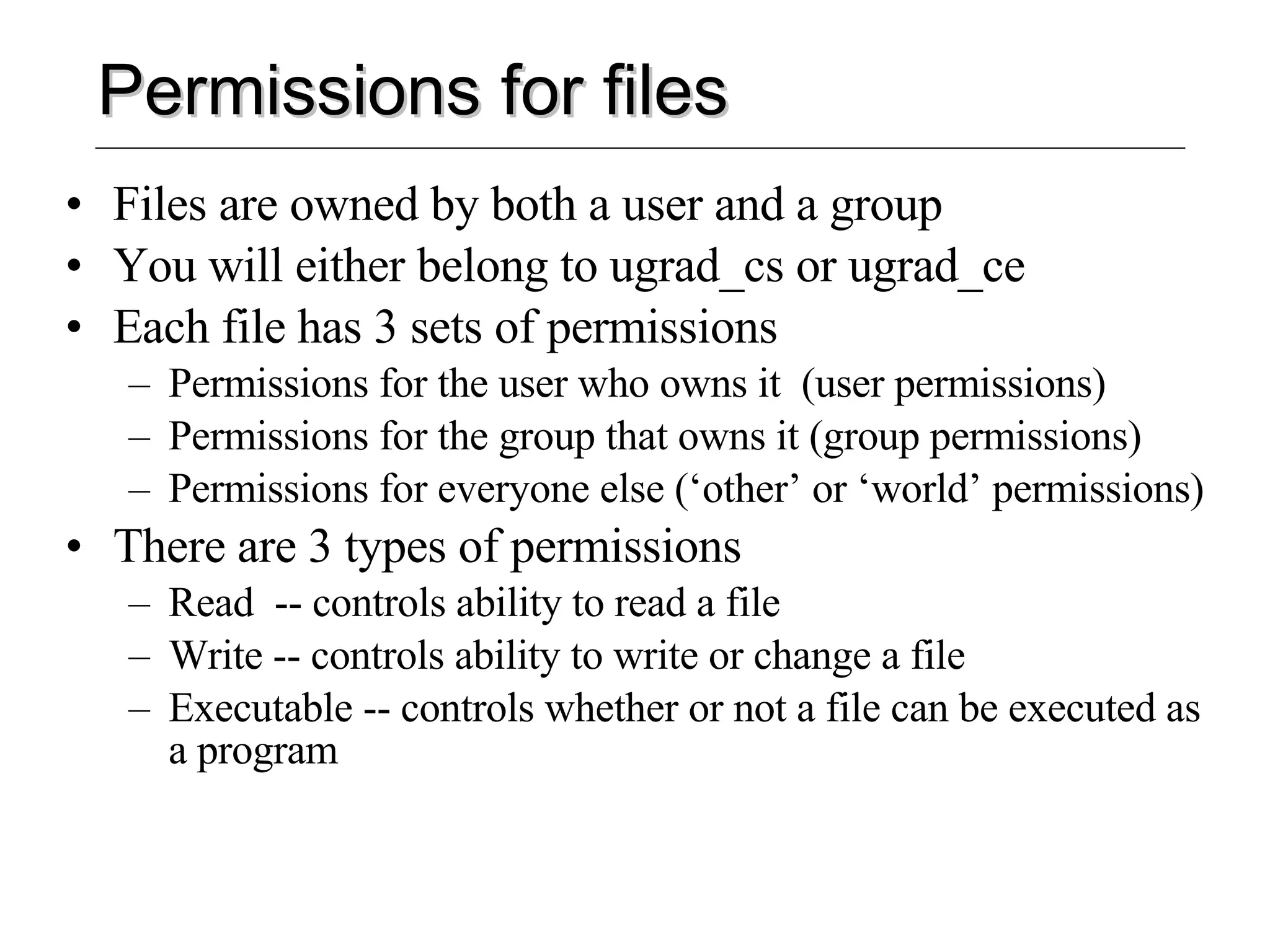
![Permissions for files (example) To see the permissions on a file, do a ‘ ls –l ’ attu4:/u15/awong$ ls –l -r--r--r-- 1 awong ugrad_ce 17375 Apr 26 2000 rgb.txt -rw-r--r-- 1 awong ugrad_ce 17375 Apr 5 02:57 set10.csv drwxr-xr-- 1 awong ugrad_ce 1024 Jan 19 19:39 tests Changing Permissions chmod [ugo]+[rxw] <filename> e.g. chmod u+w rgb.txt gives me permission to change rgb.txt Changing Ownership chown <user>.<group> <filename> e.g. chmod awong.iuns rgb.txt iuns group now owns rgb.txt Note: You cannot change which user owns file, unless you are an administrator, for security reasons.](https://image.slidesharecdn.com/unixbasics04sp-1216393546096238-8/75/Unix-Basics-04sp-13-2048.jpg)
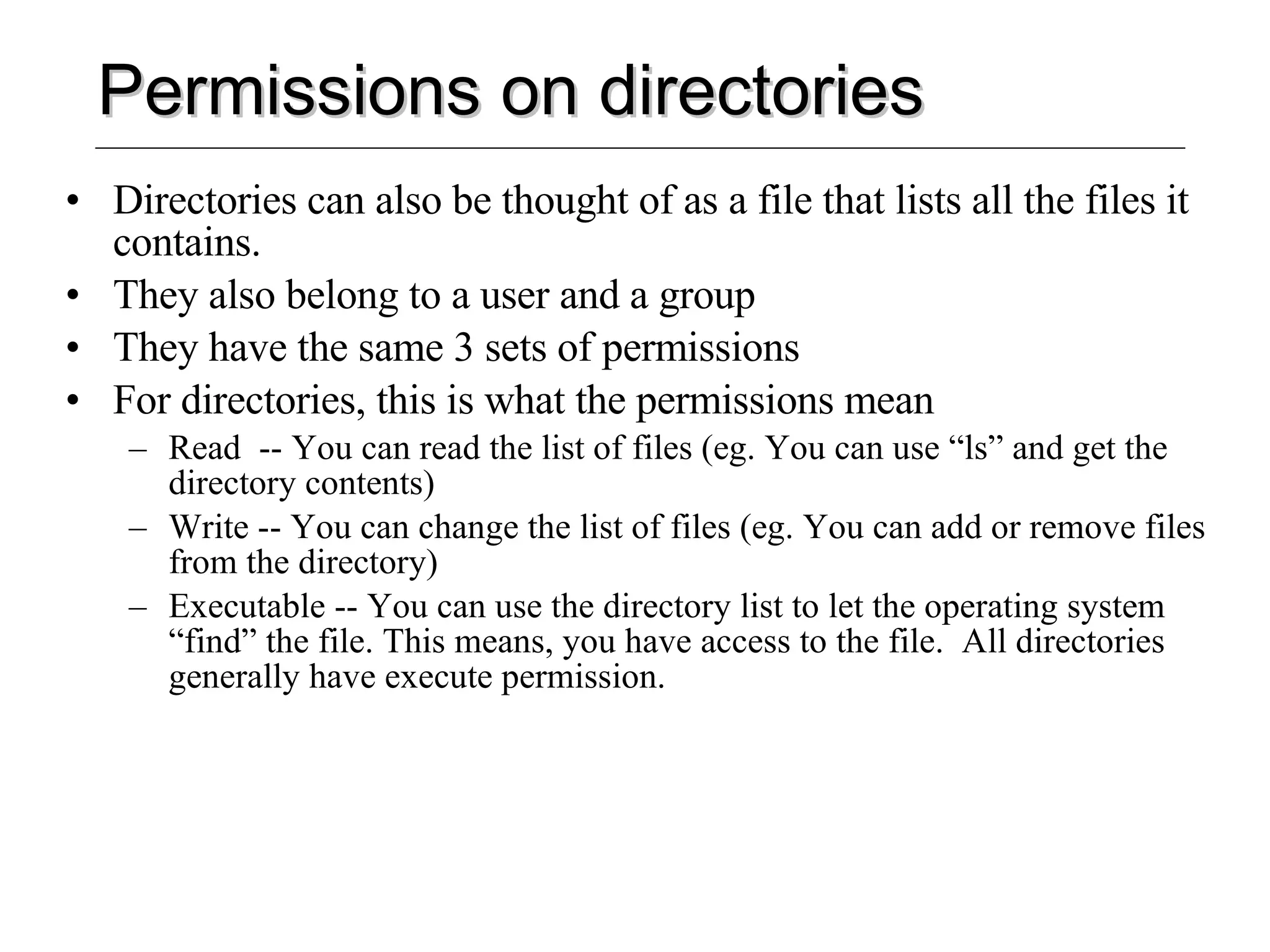
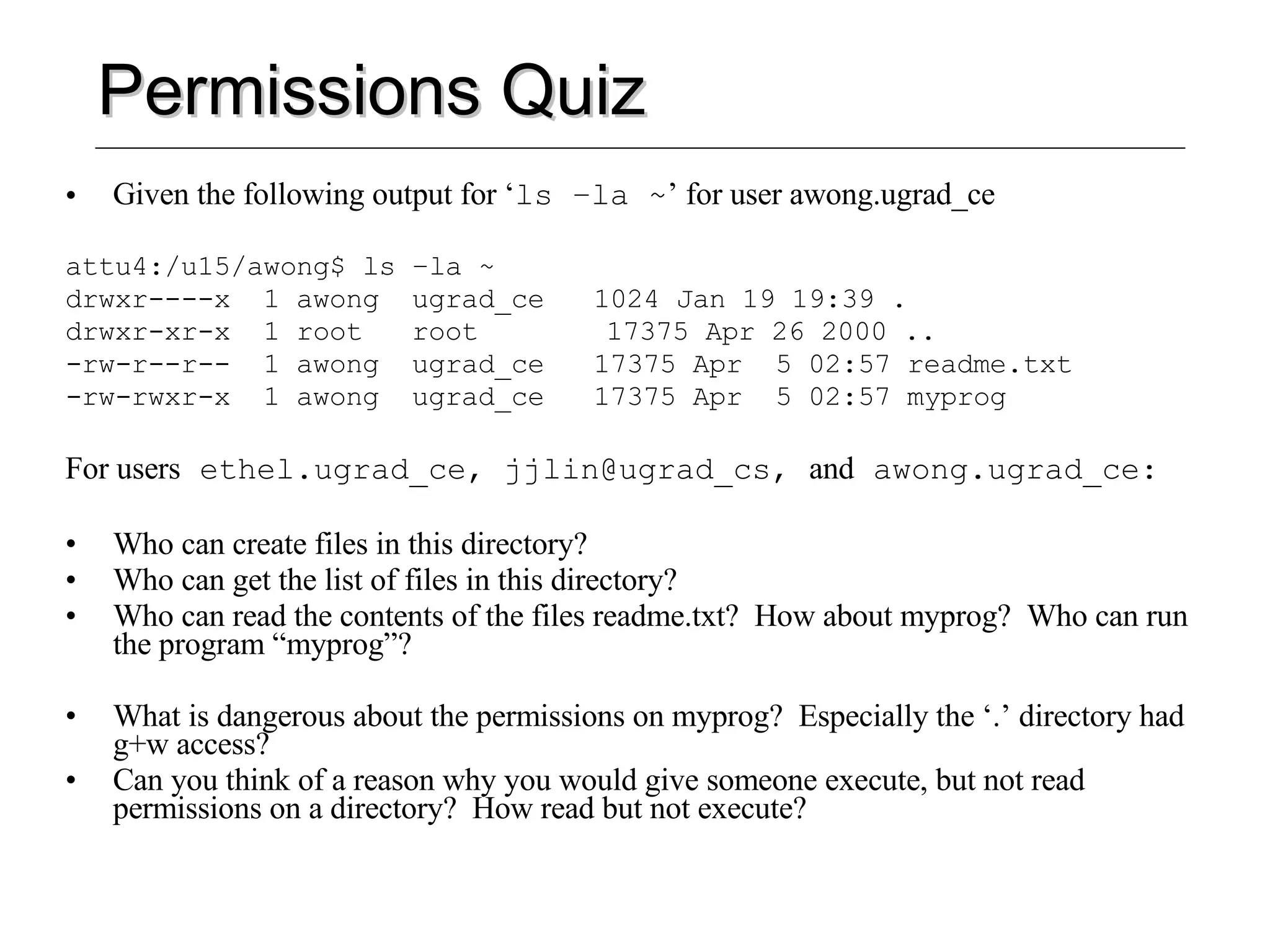
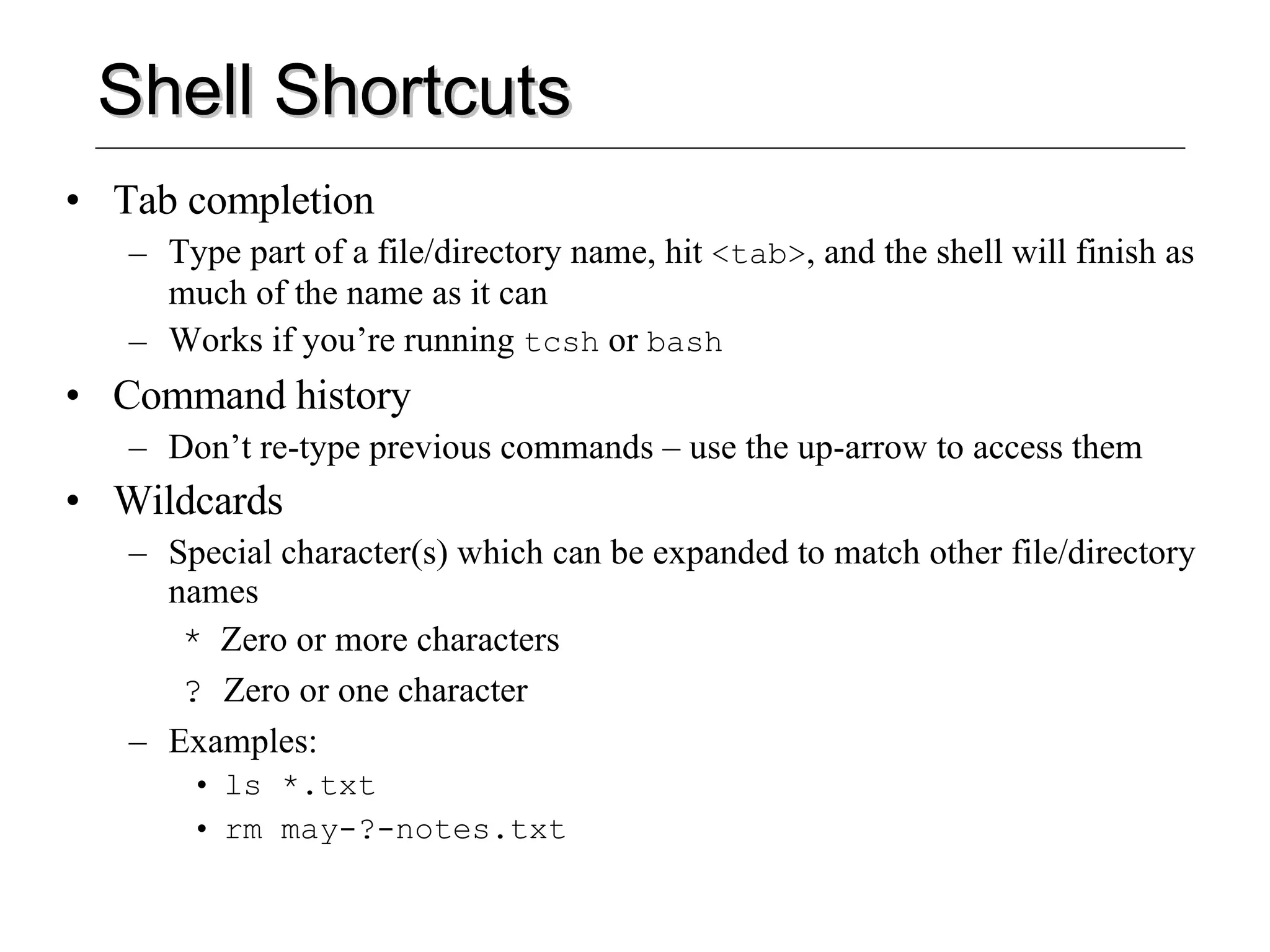
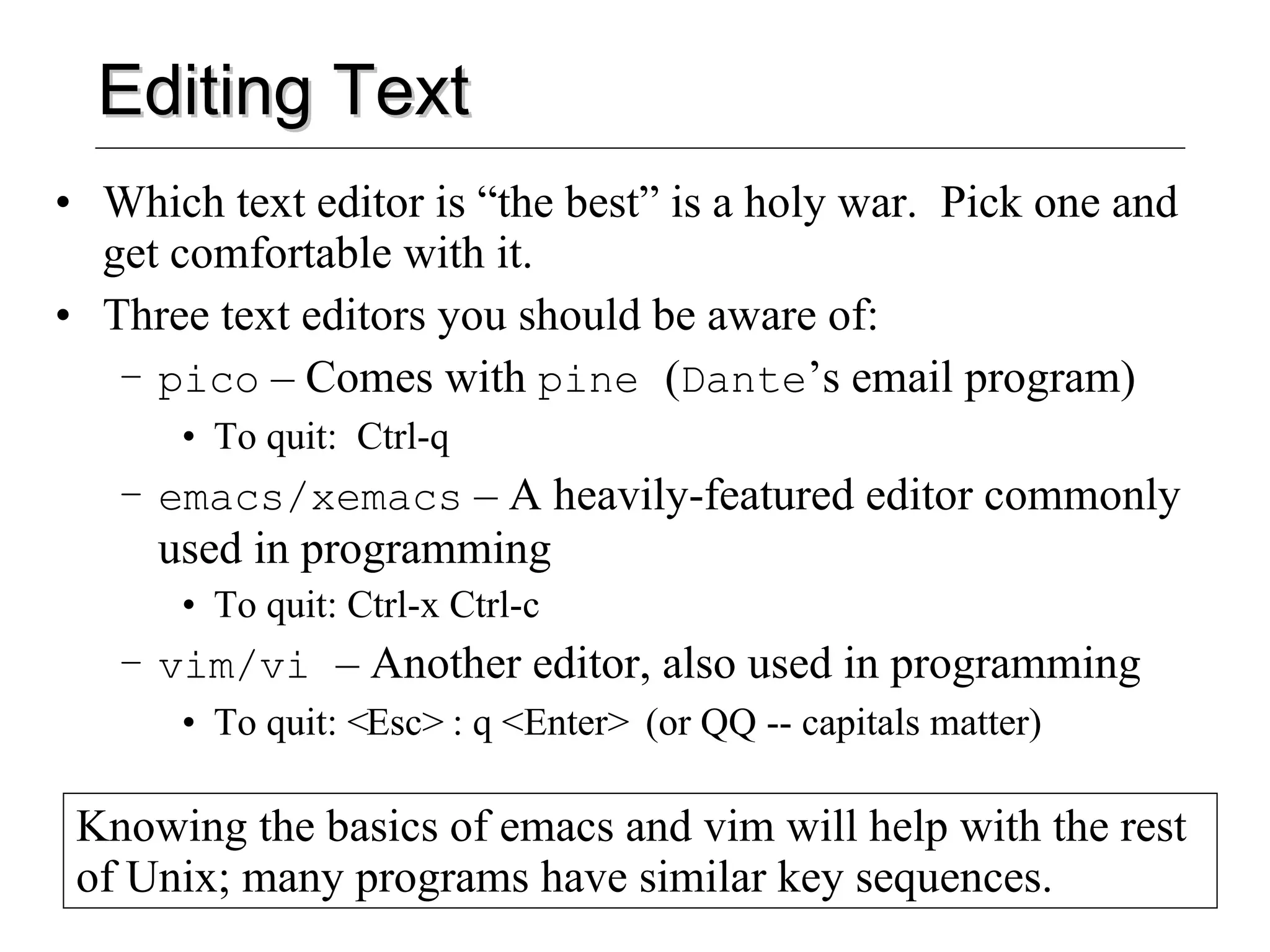
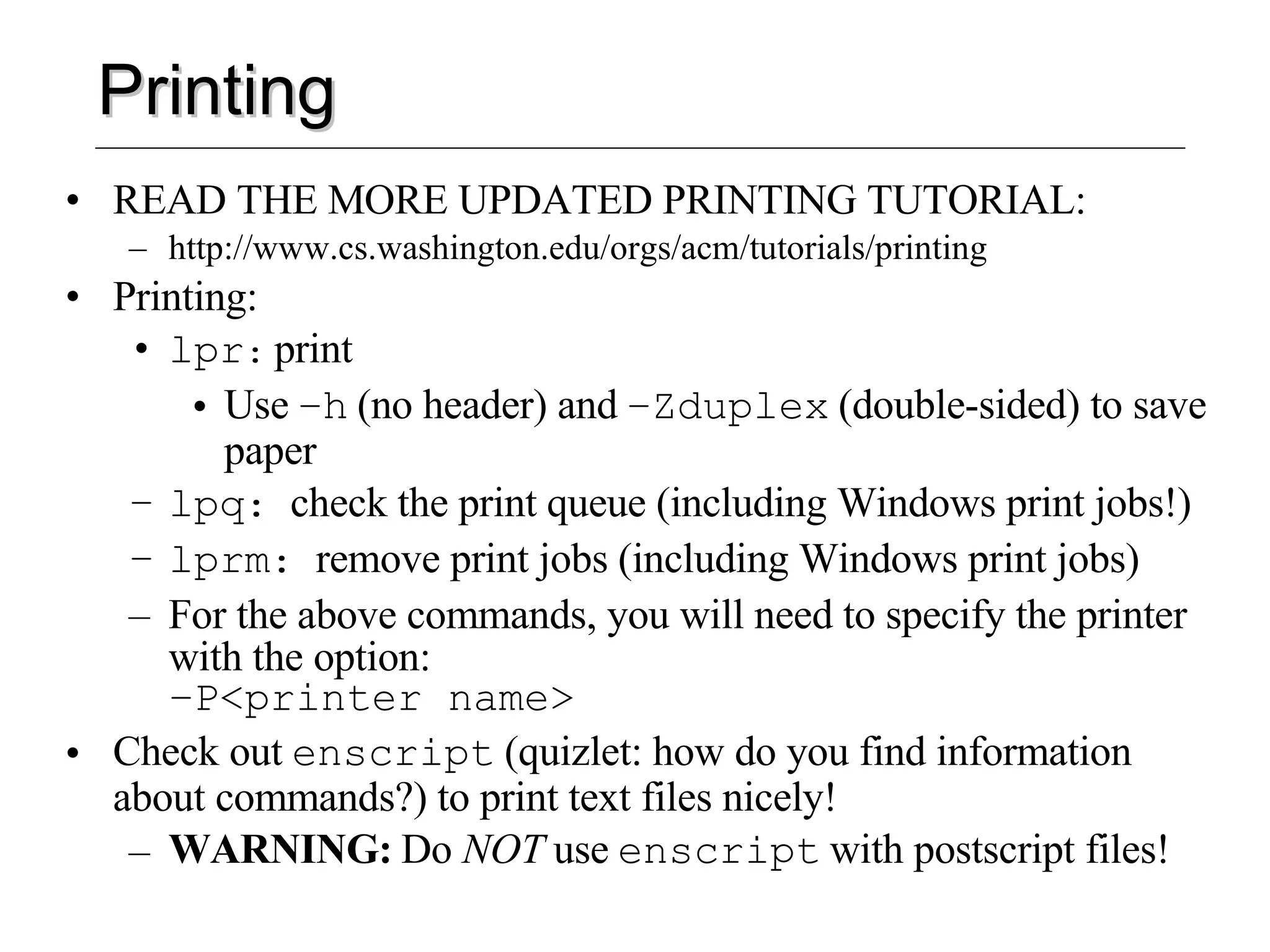
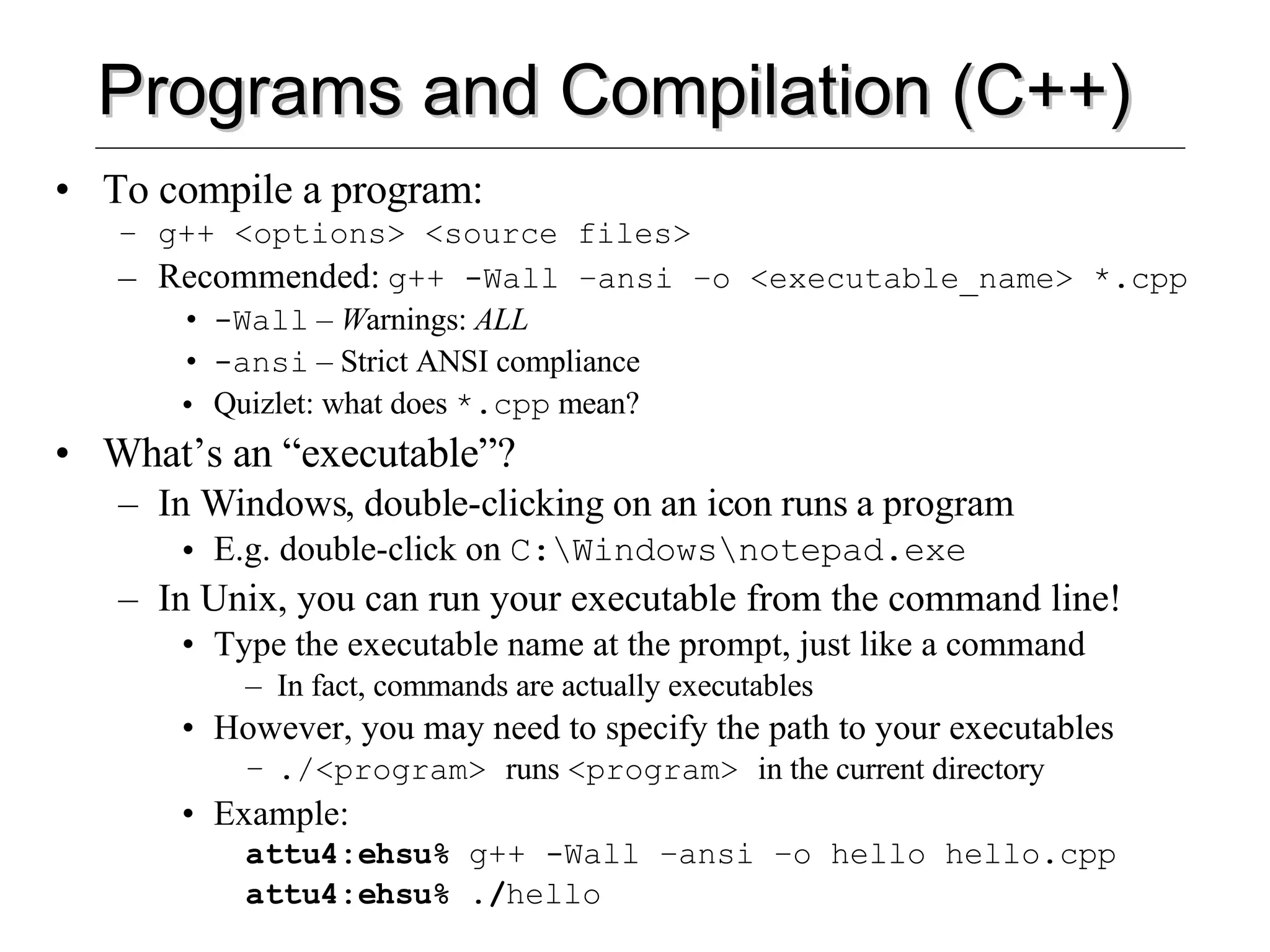
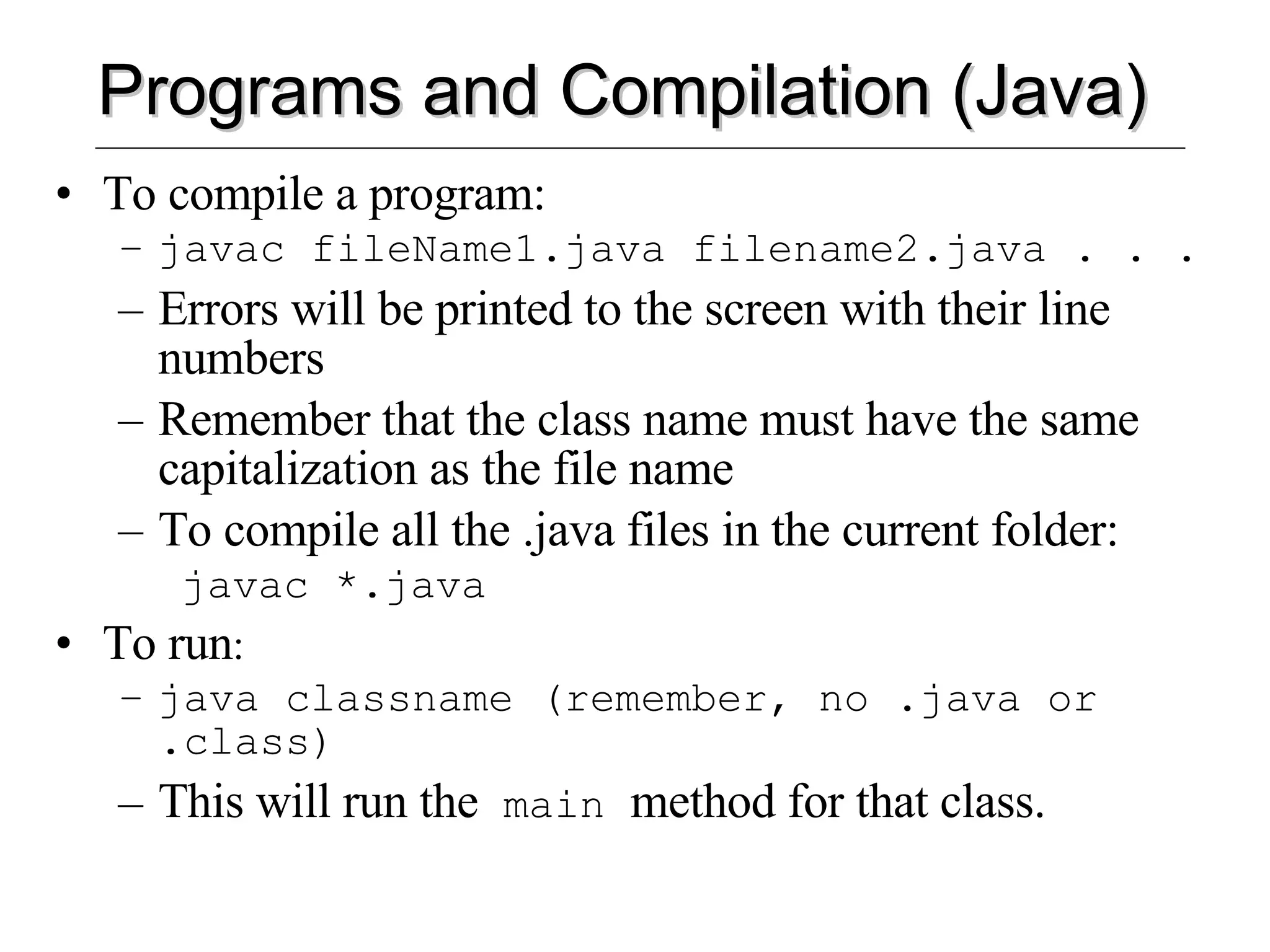
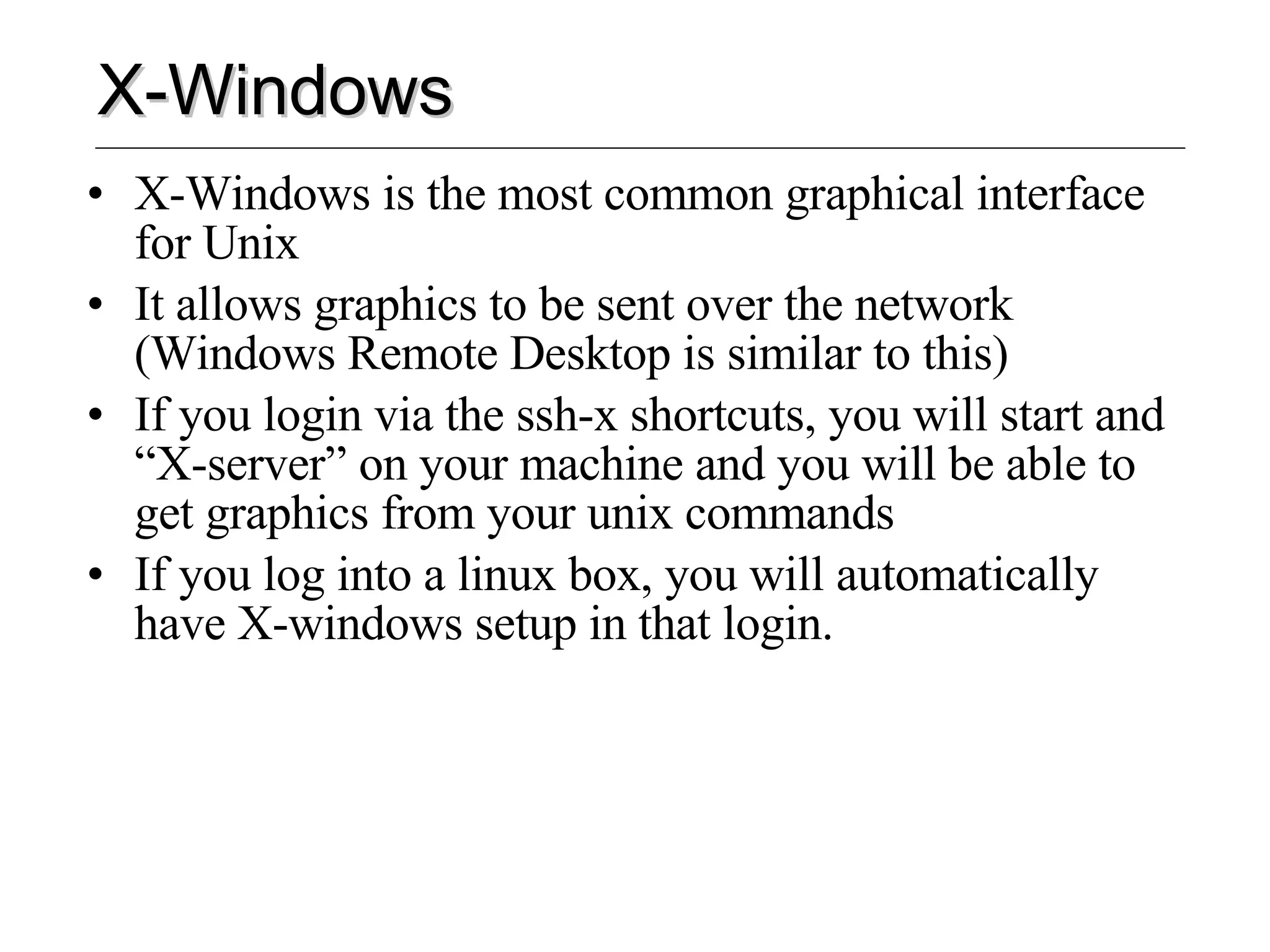
![Linux Machines, iuns Linux Machines: There are 6 linux machines in each lab The graphics work smoother on those machines Be sure to get a good “Window Manager” setup Ask one of the other people using the linux boxes for help setting up your window manager. Iuns: Iuns is the “instruction unsupported” software group Student volunteers maintain cutting edge software for unix and windows E-mail [email_address] for more info](https://image.slidesharecdn.com/unixbasics04sp-1216393546096238-8/75/Unix-Basics-04sp-22-2048.jpg)