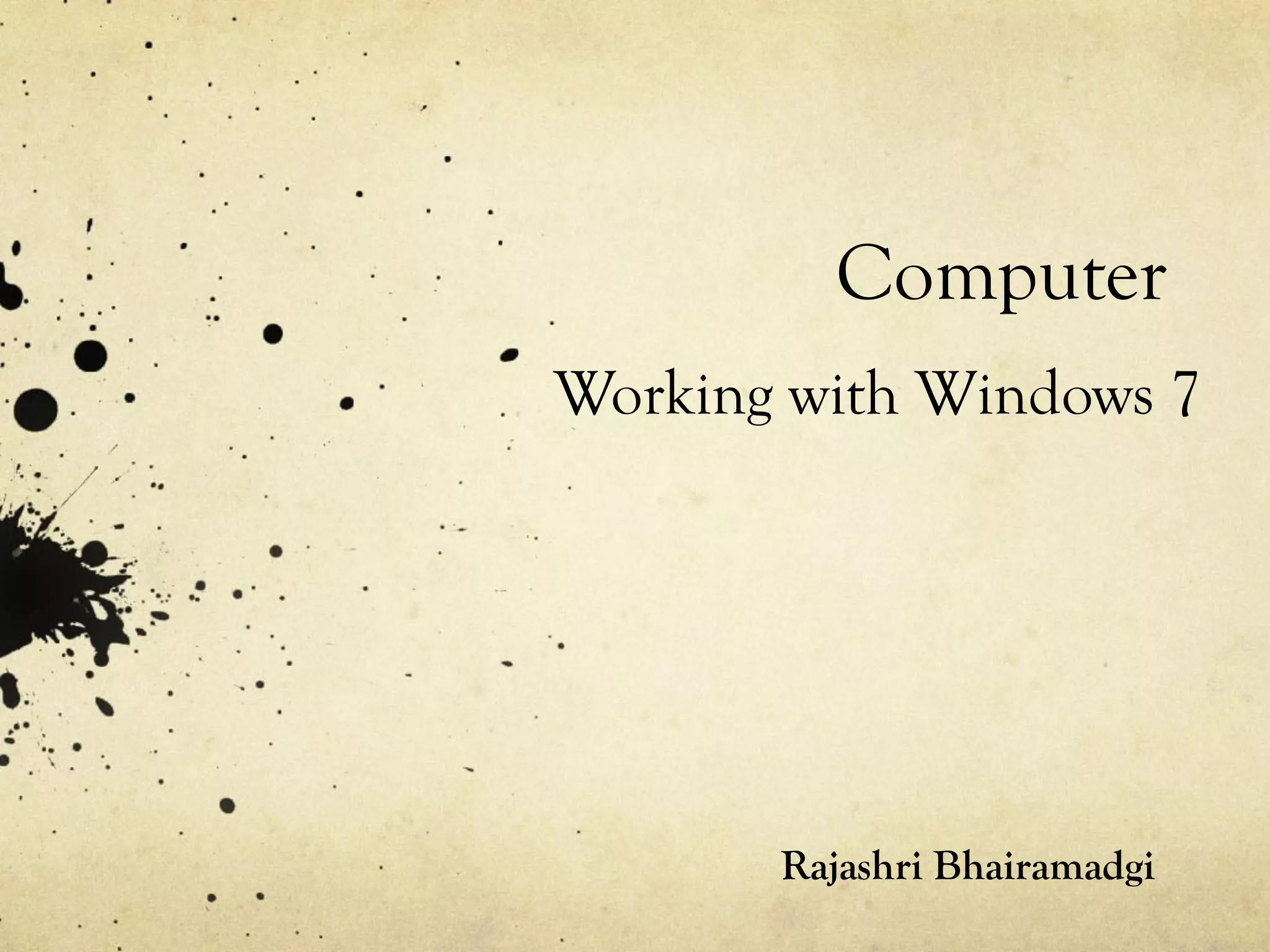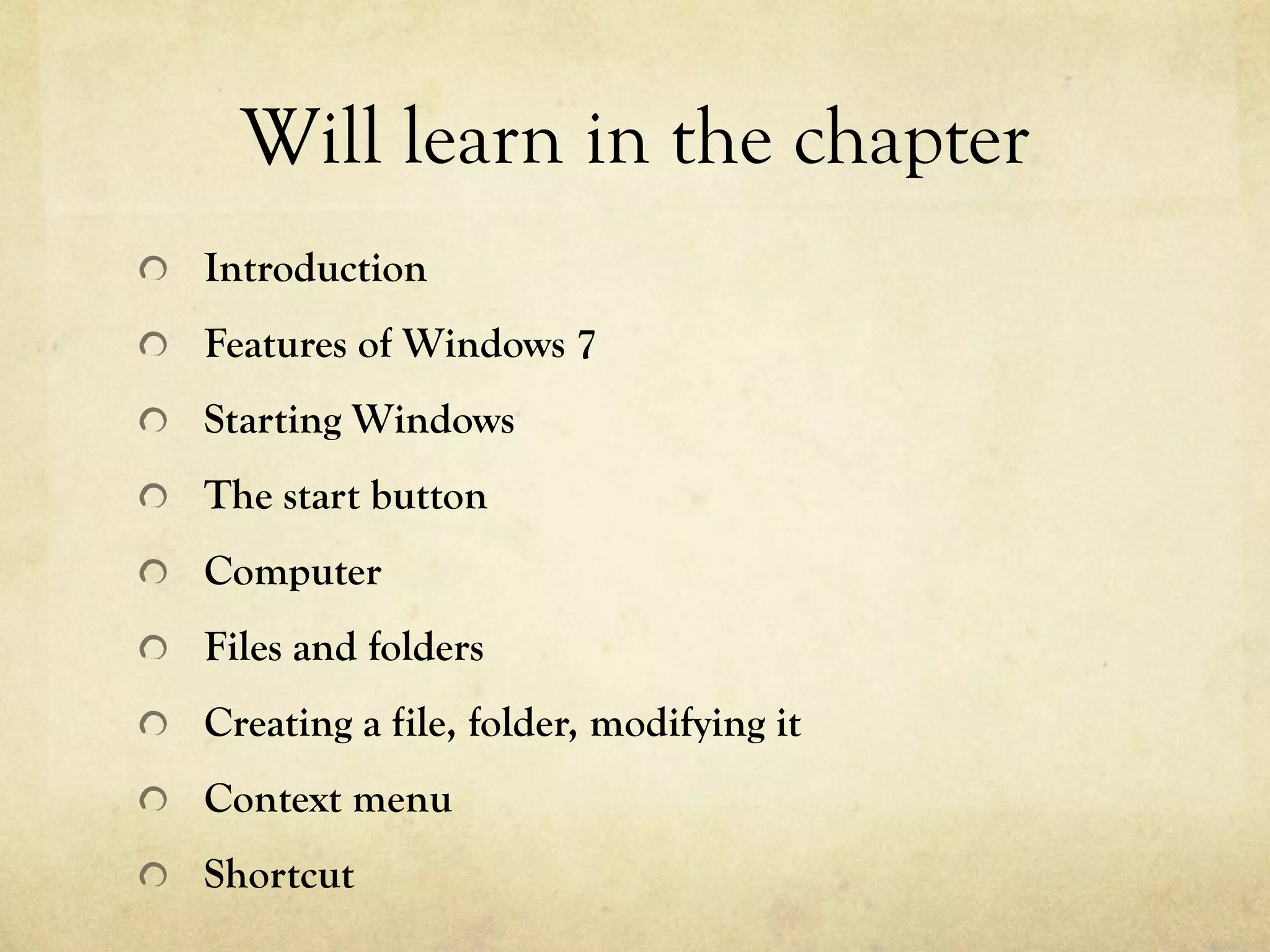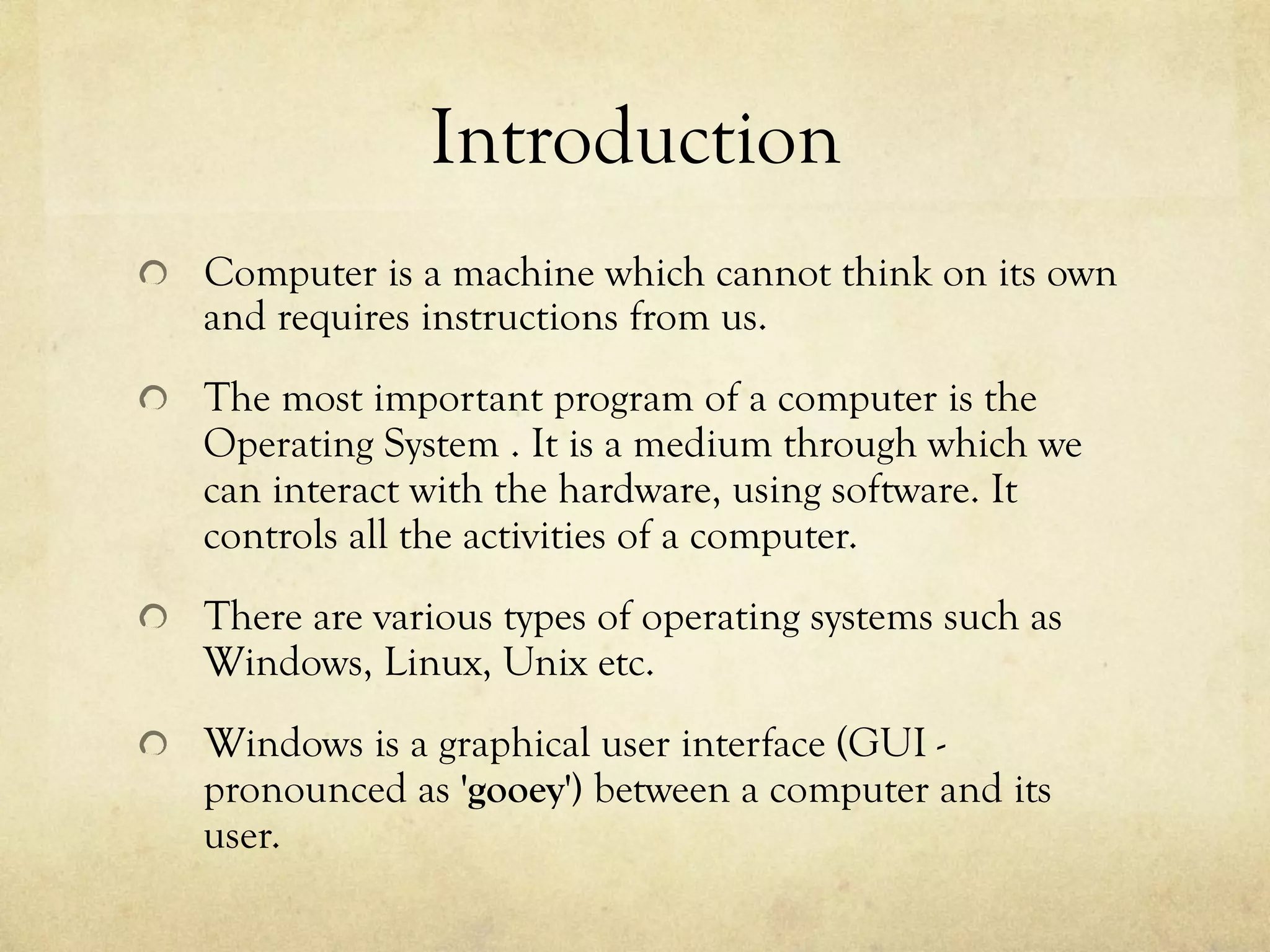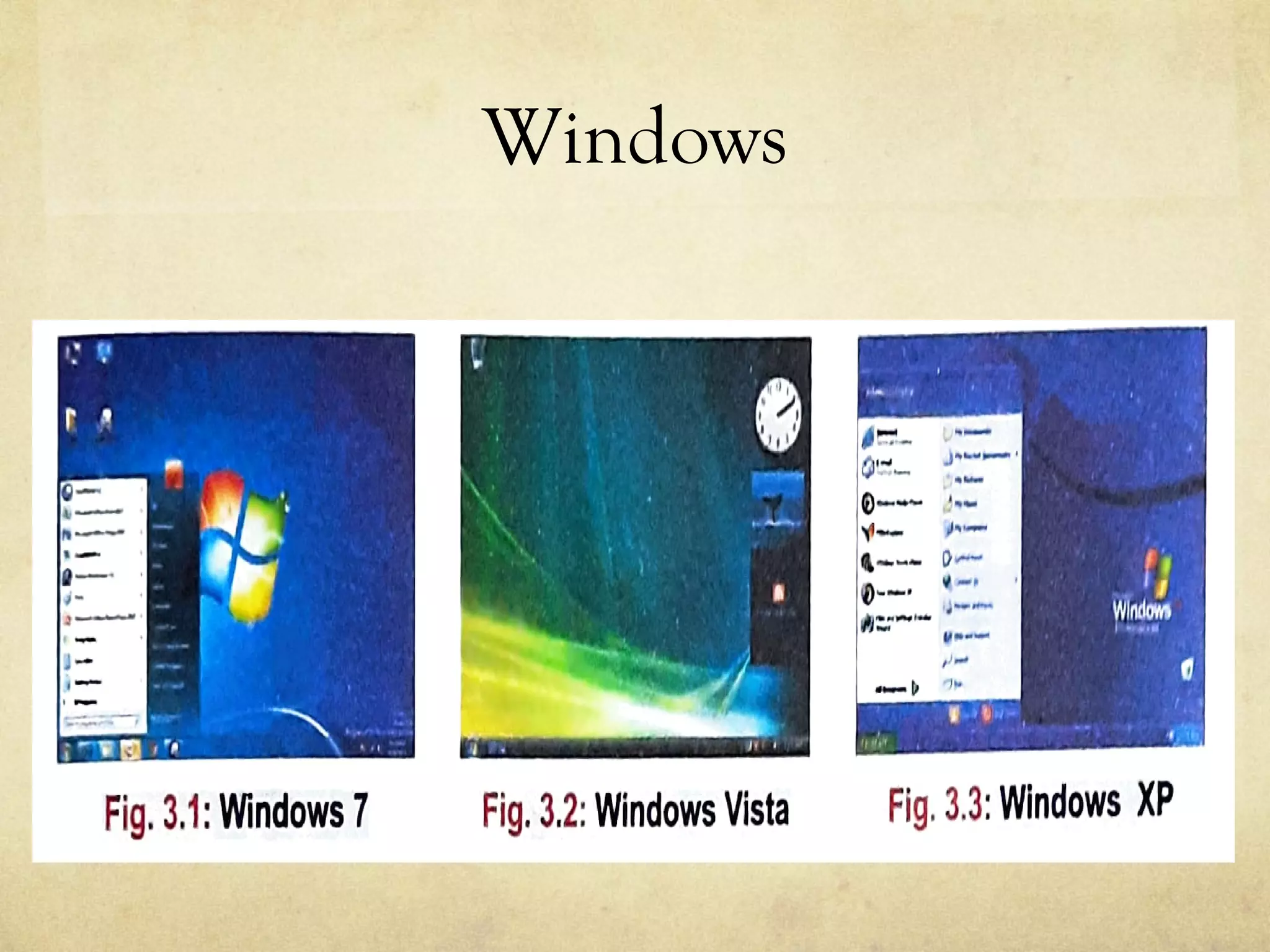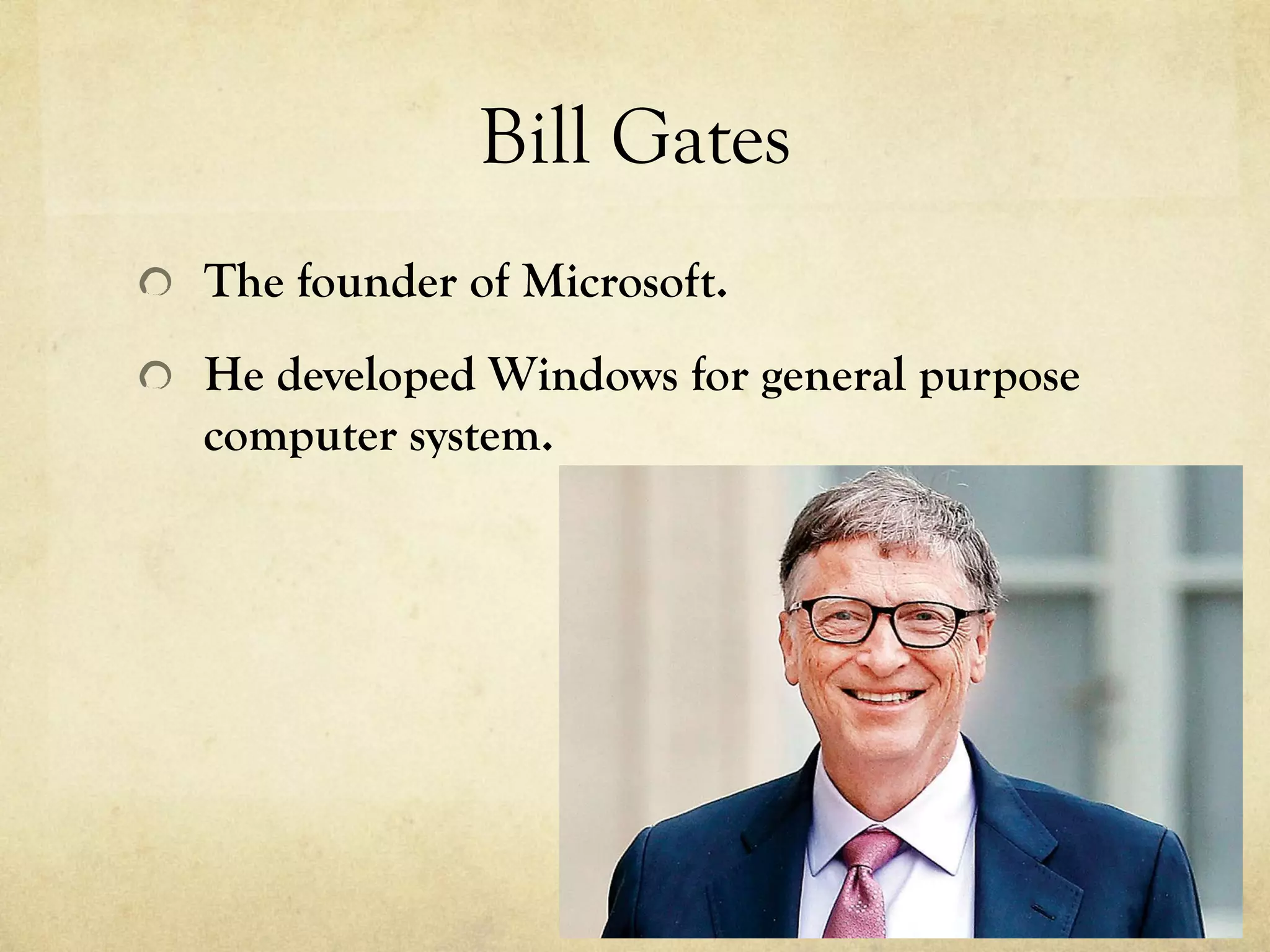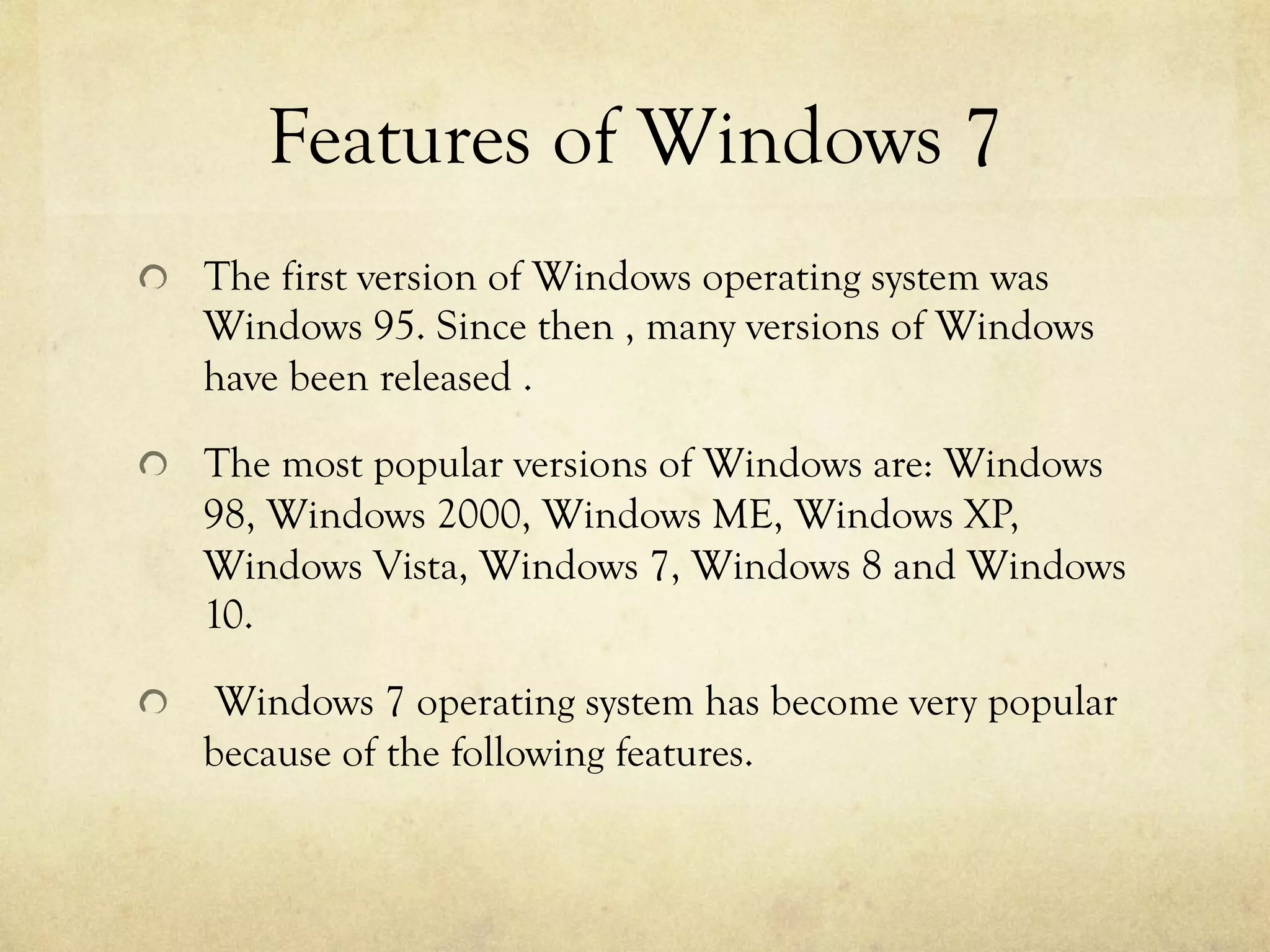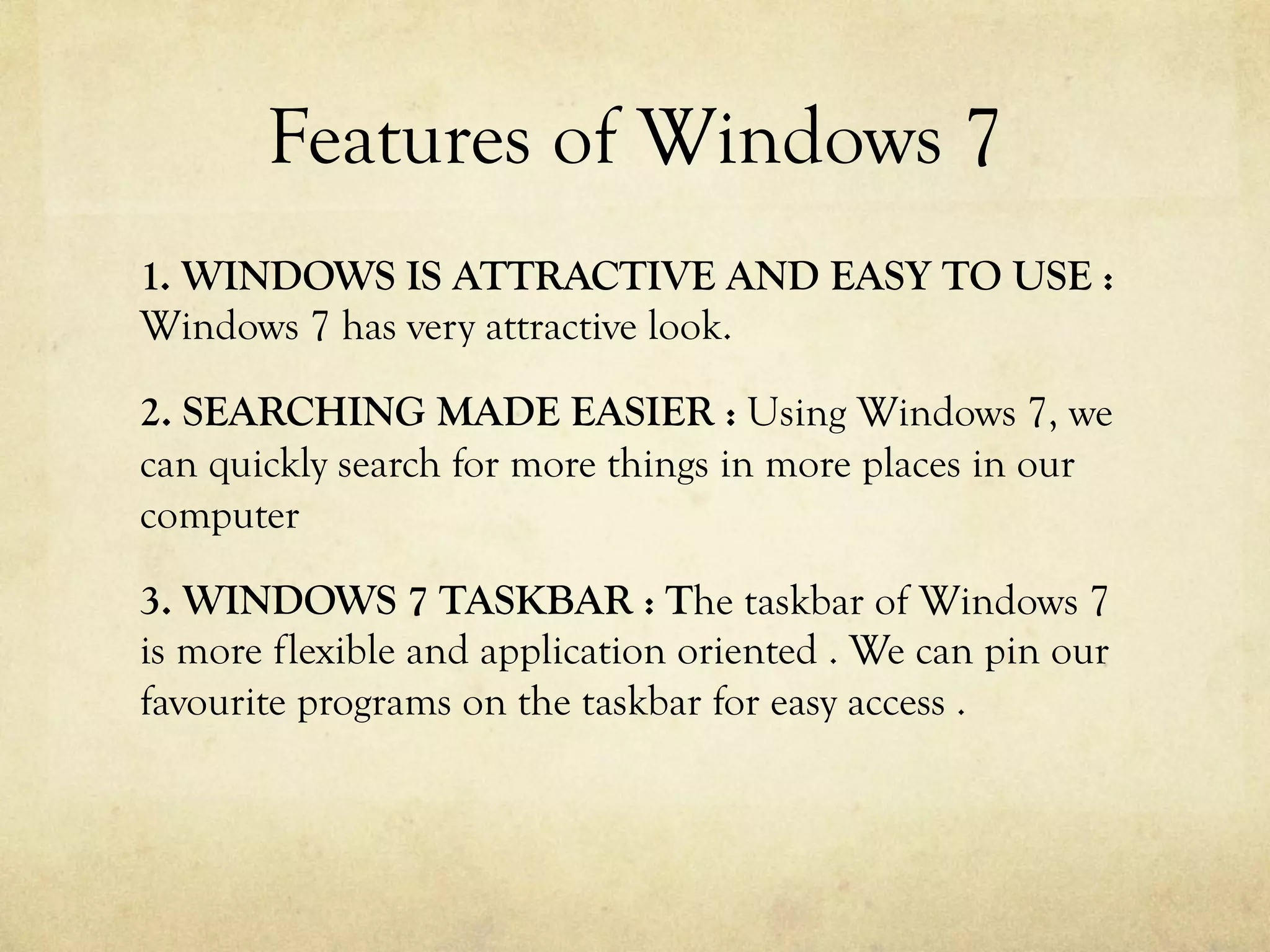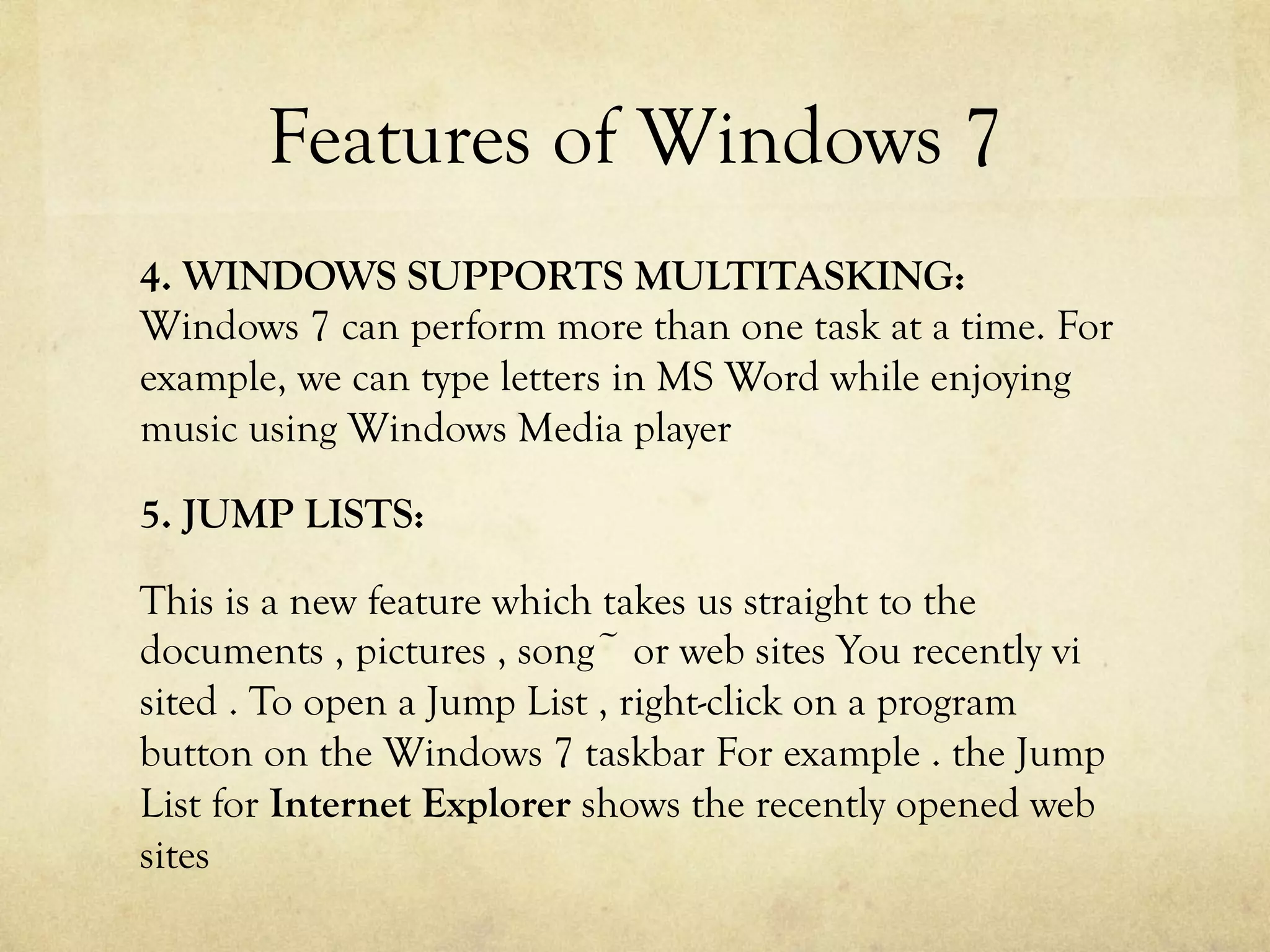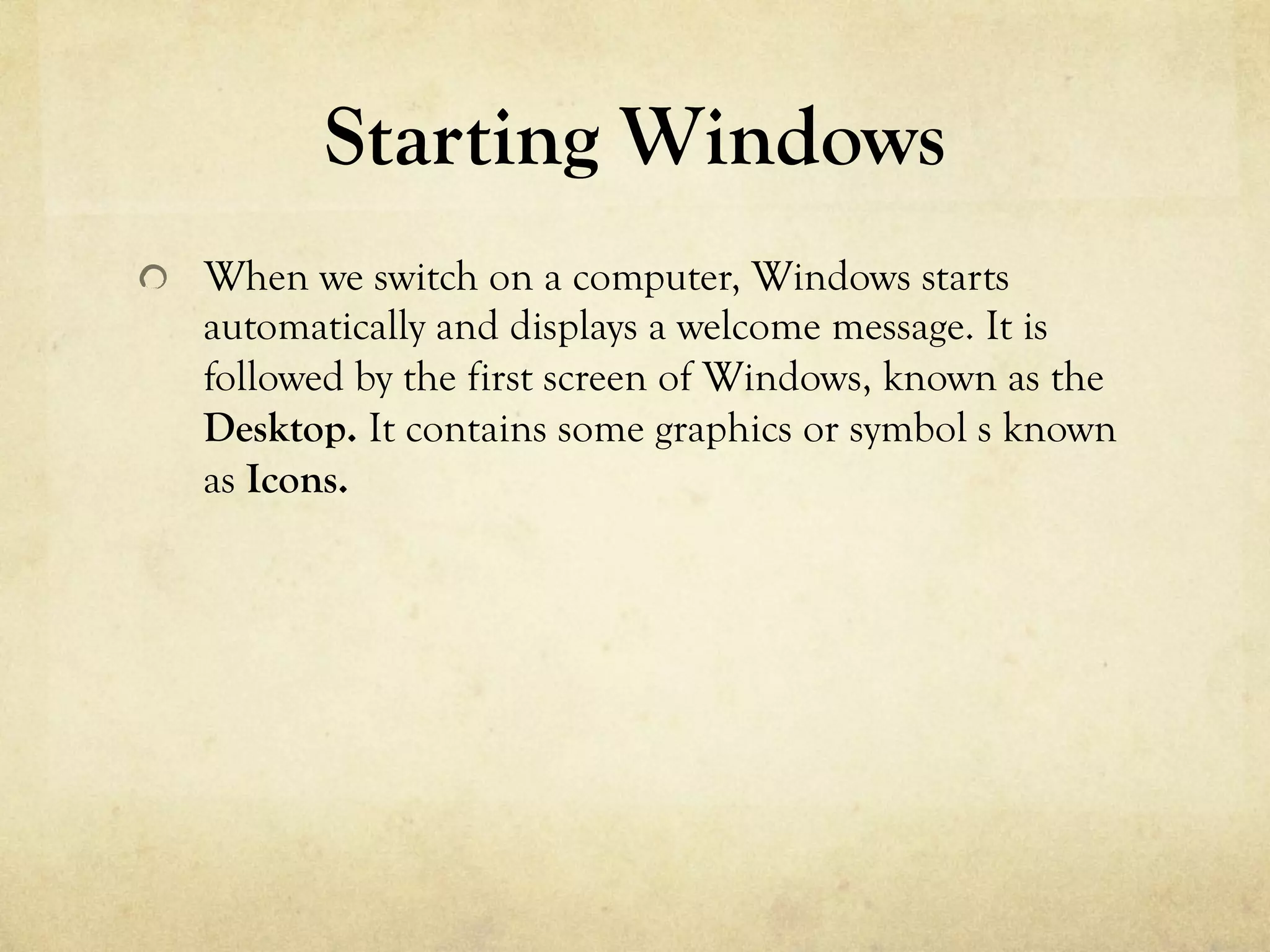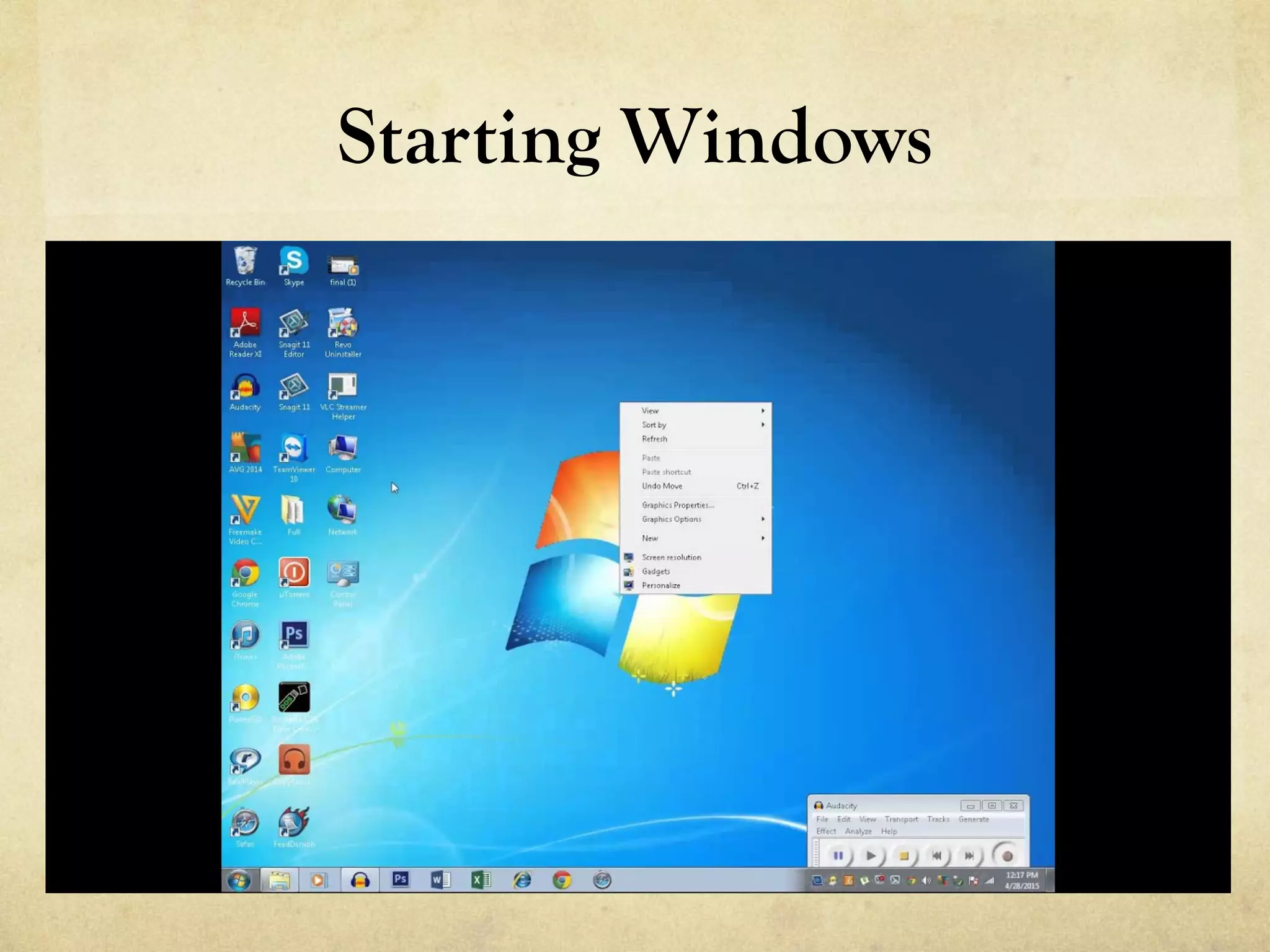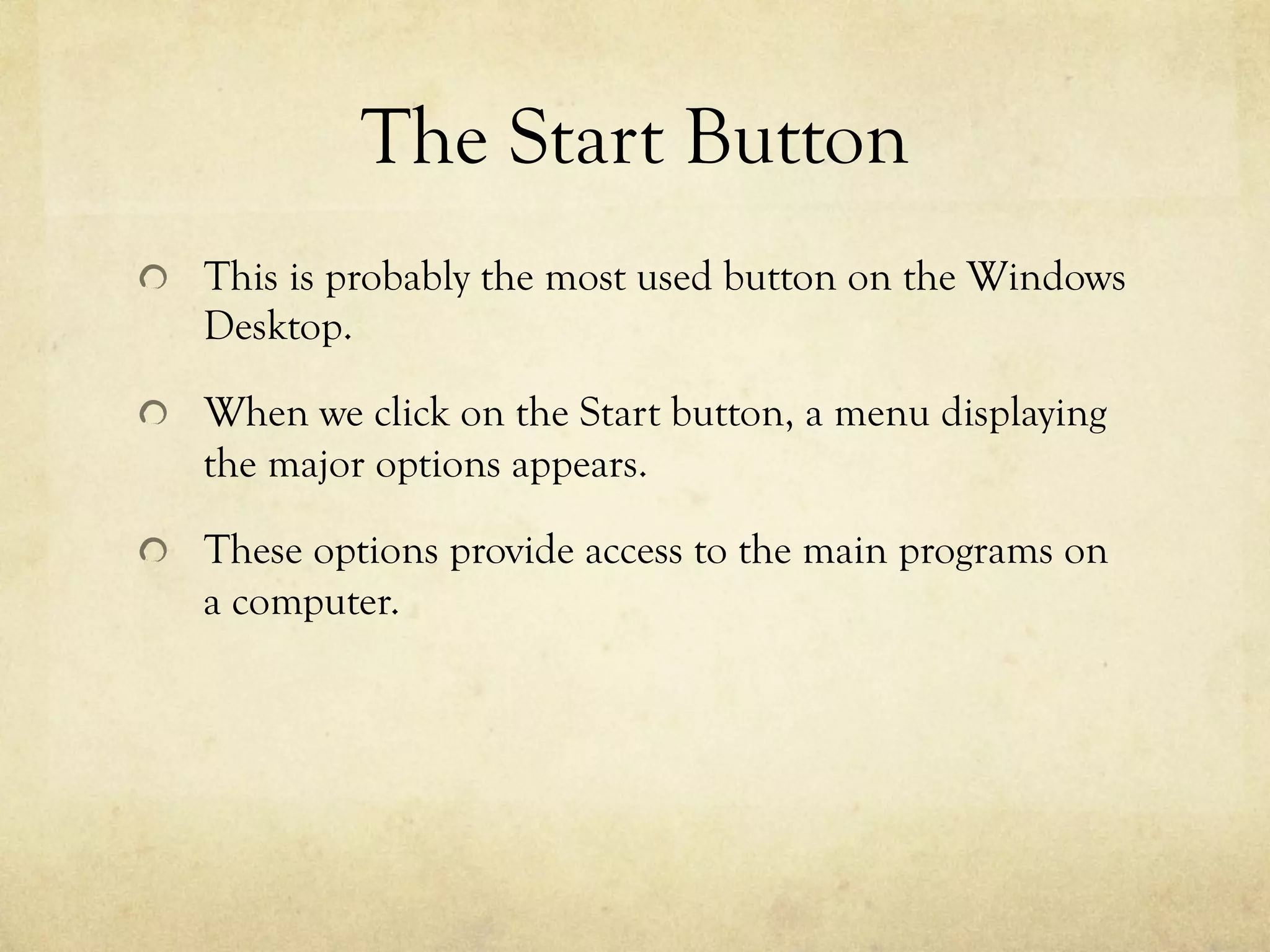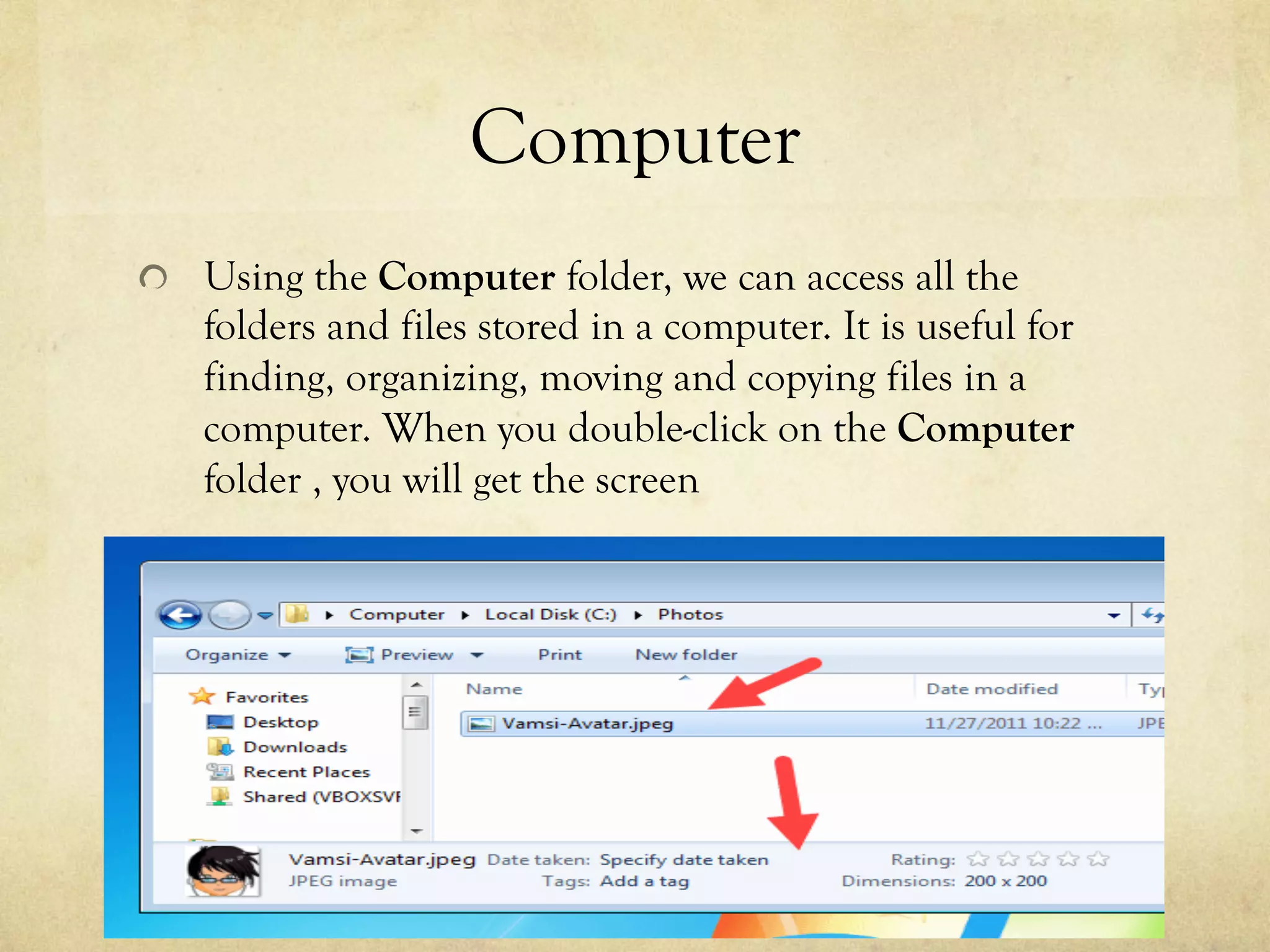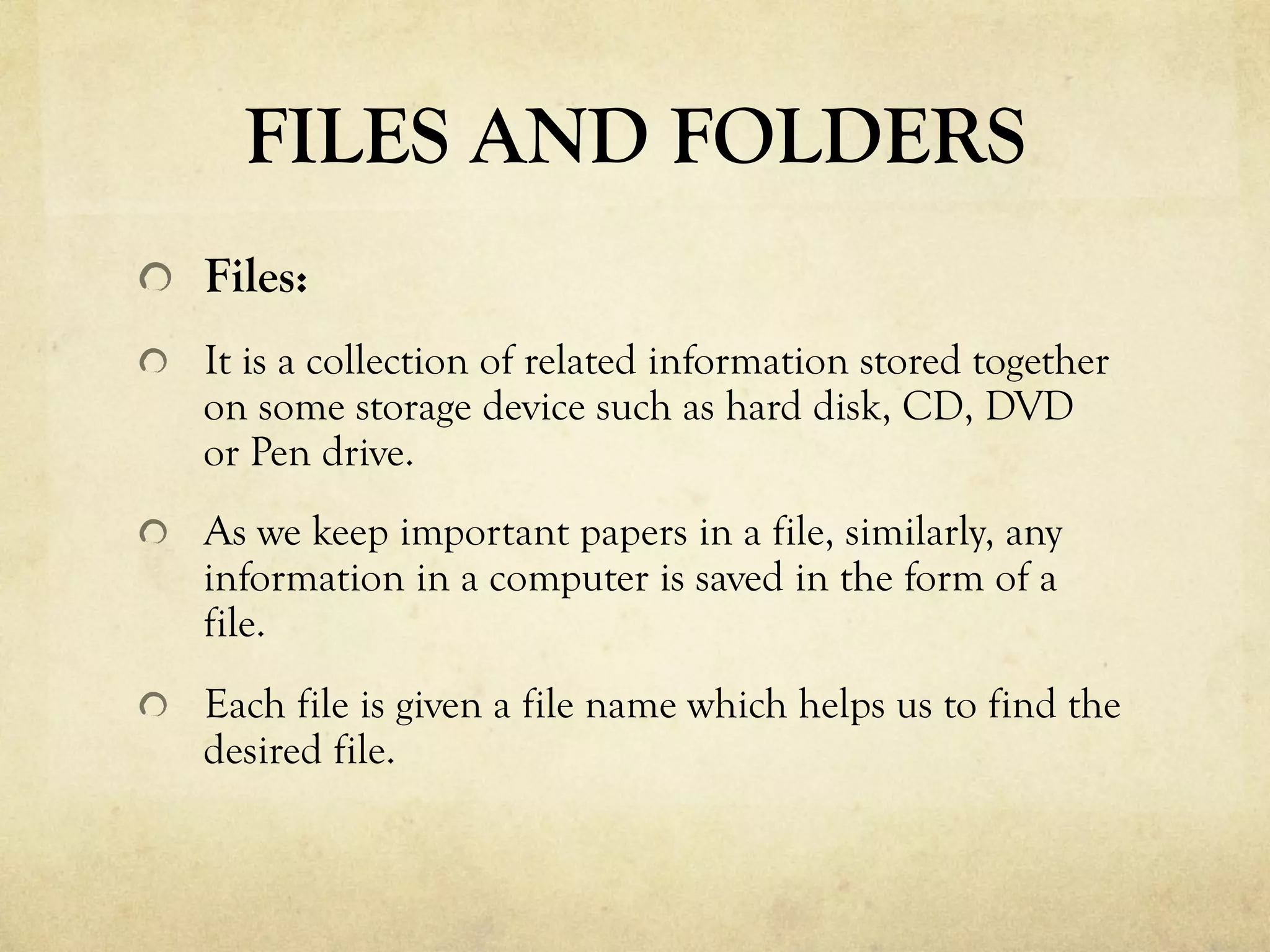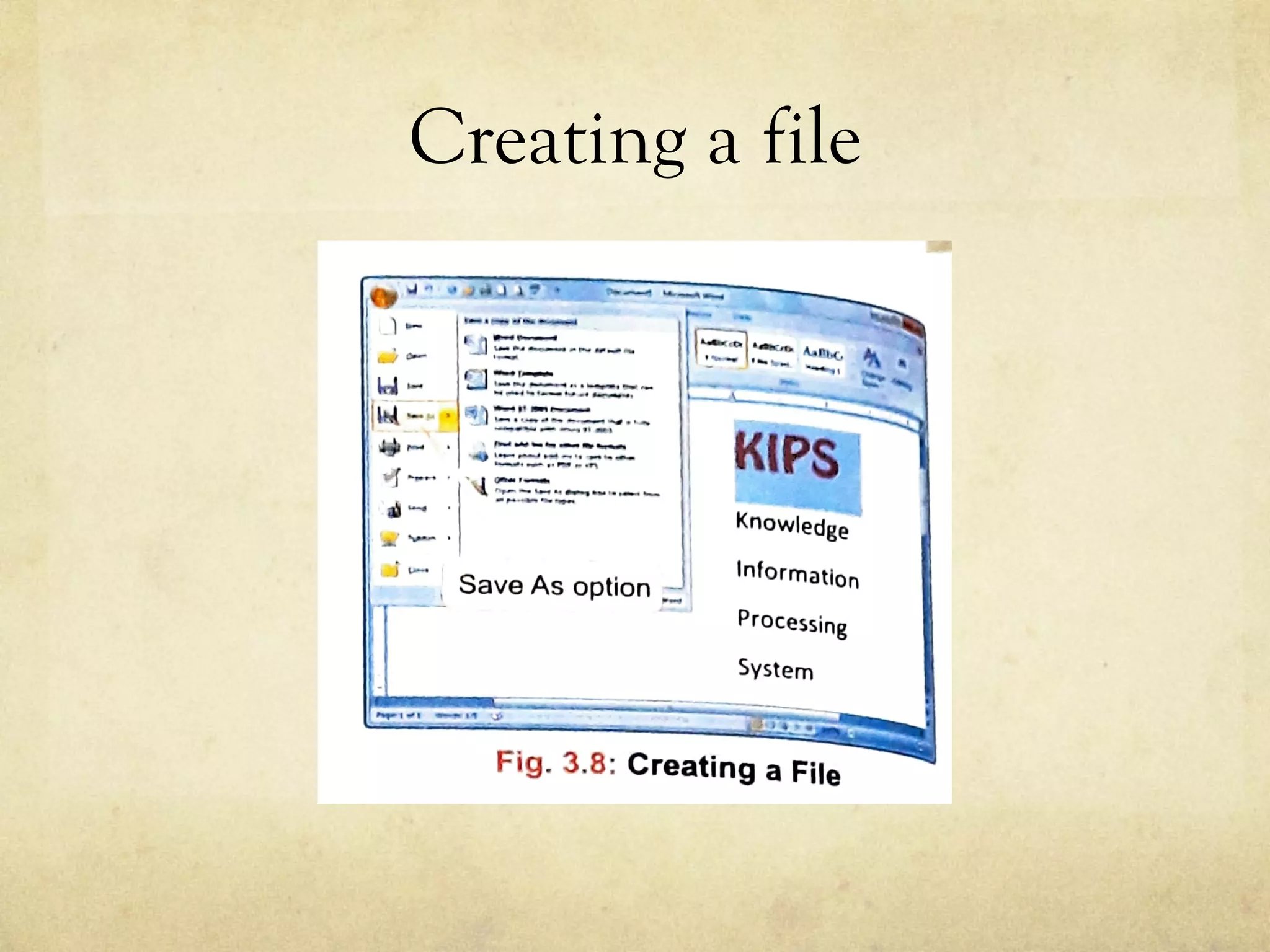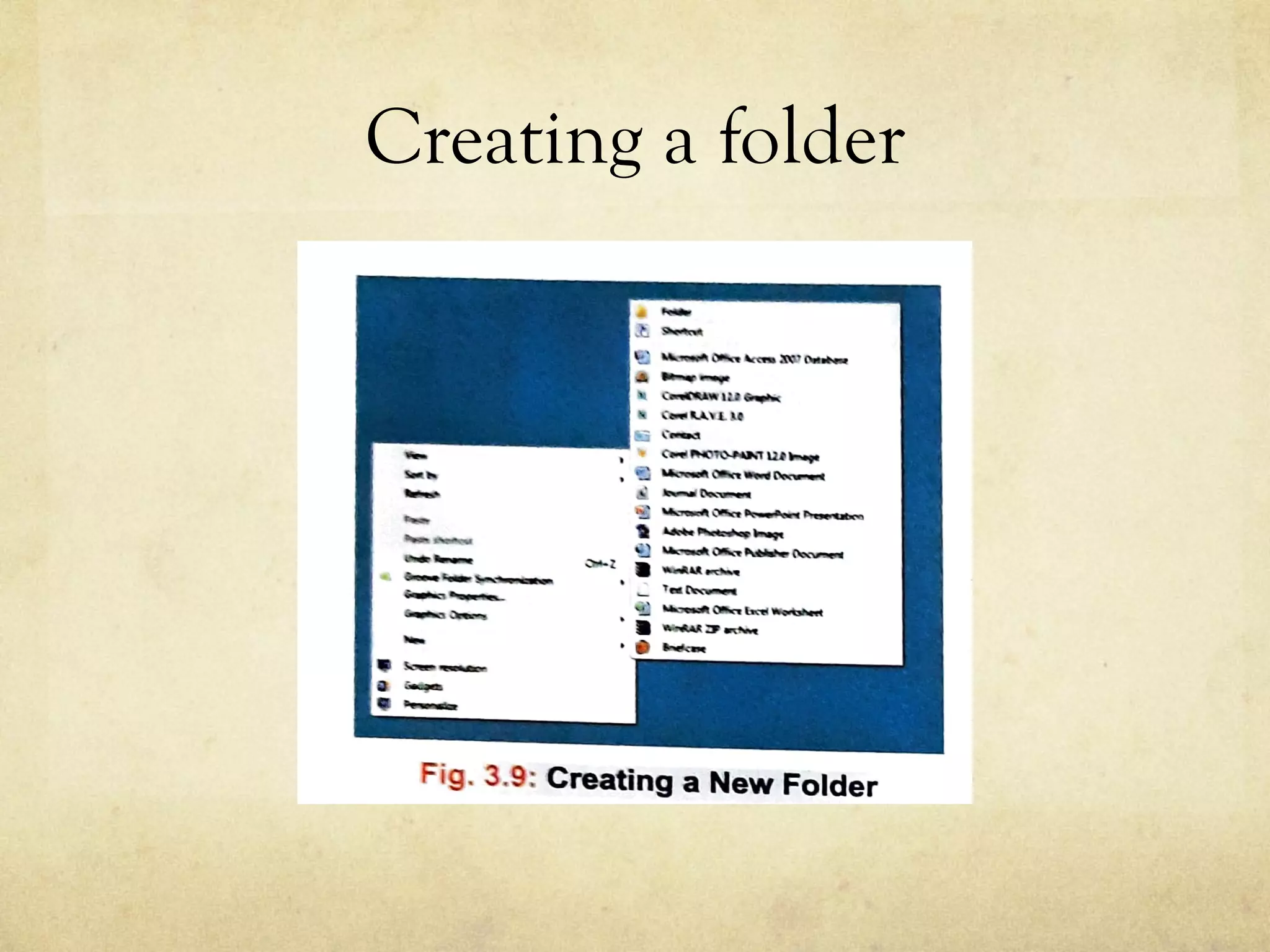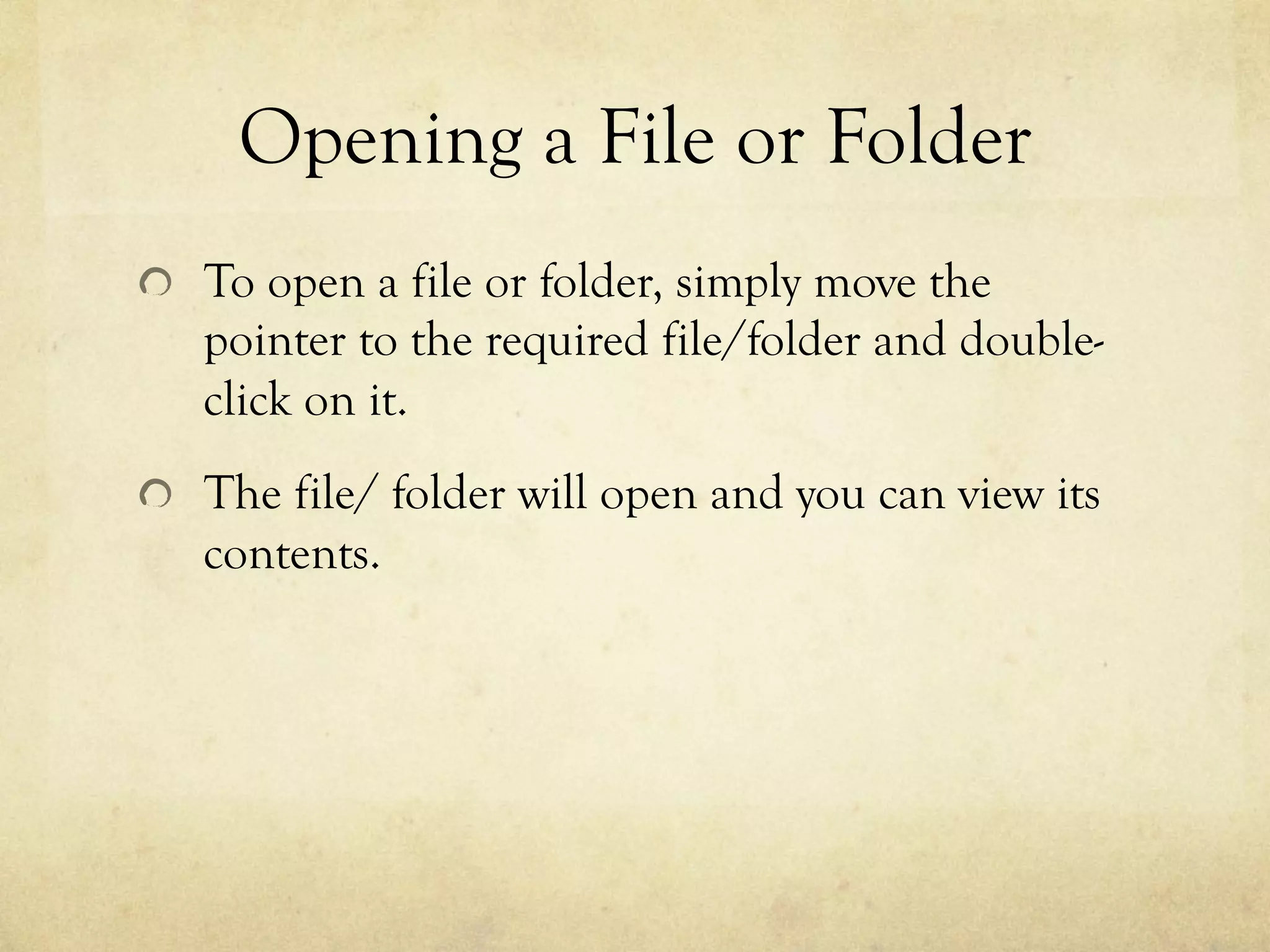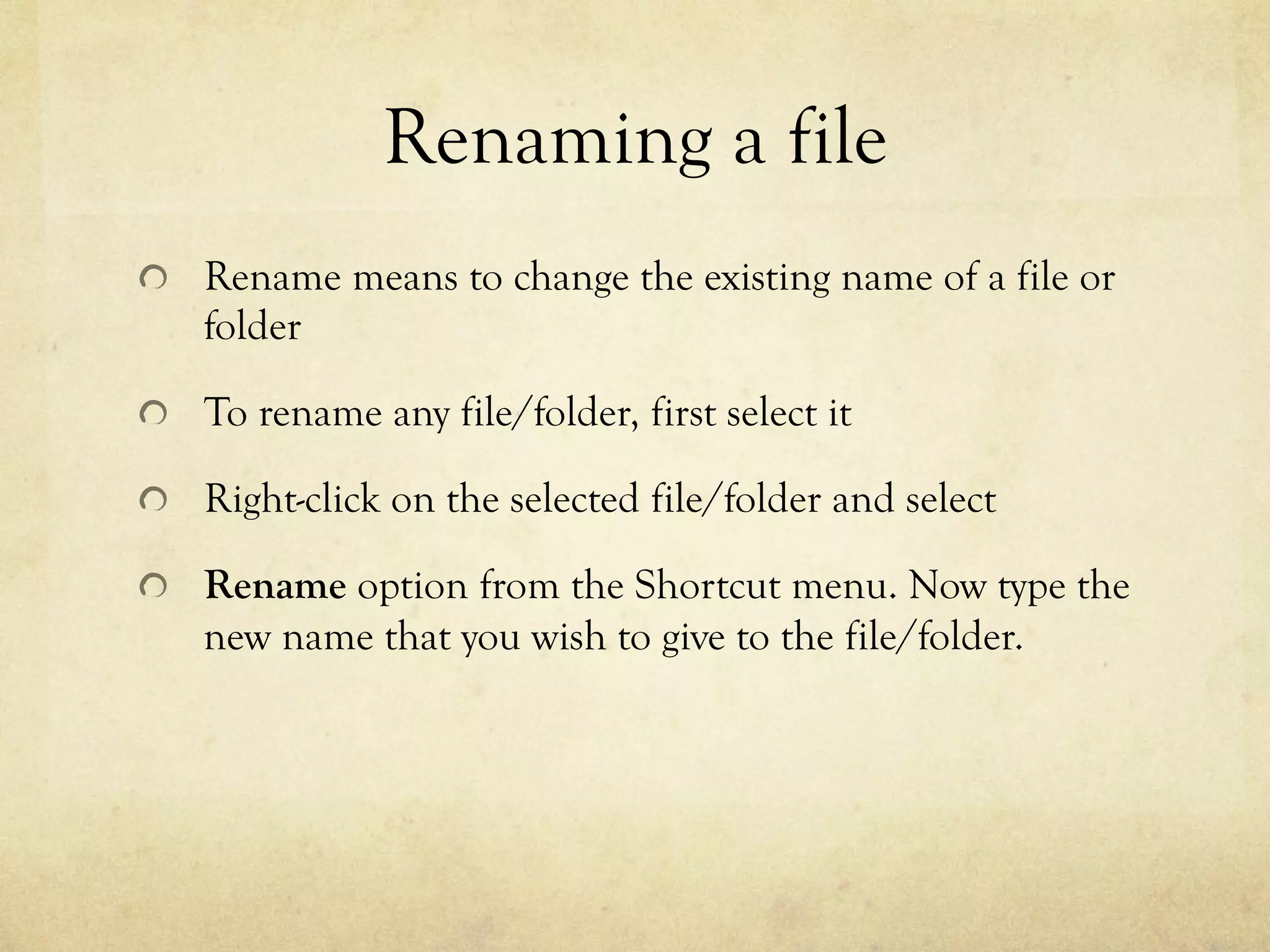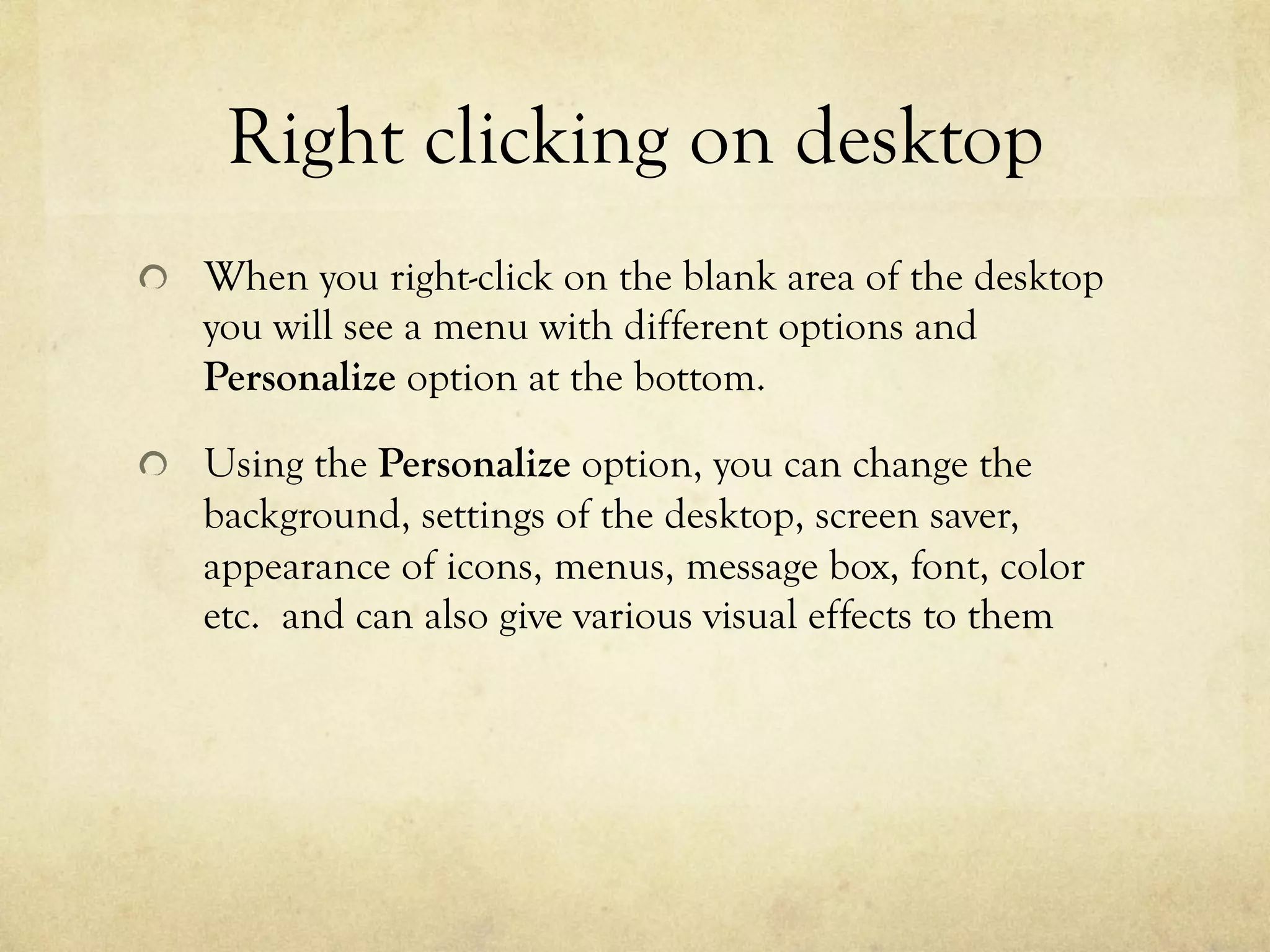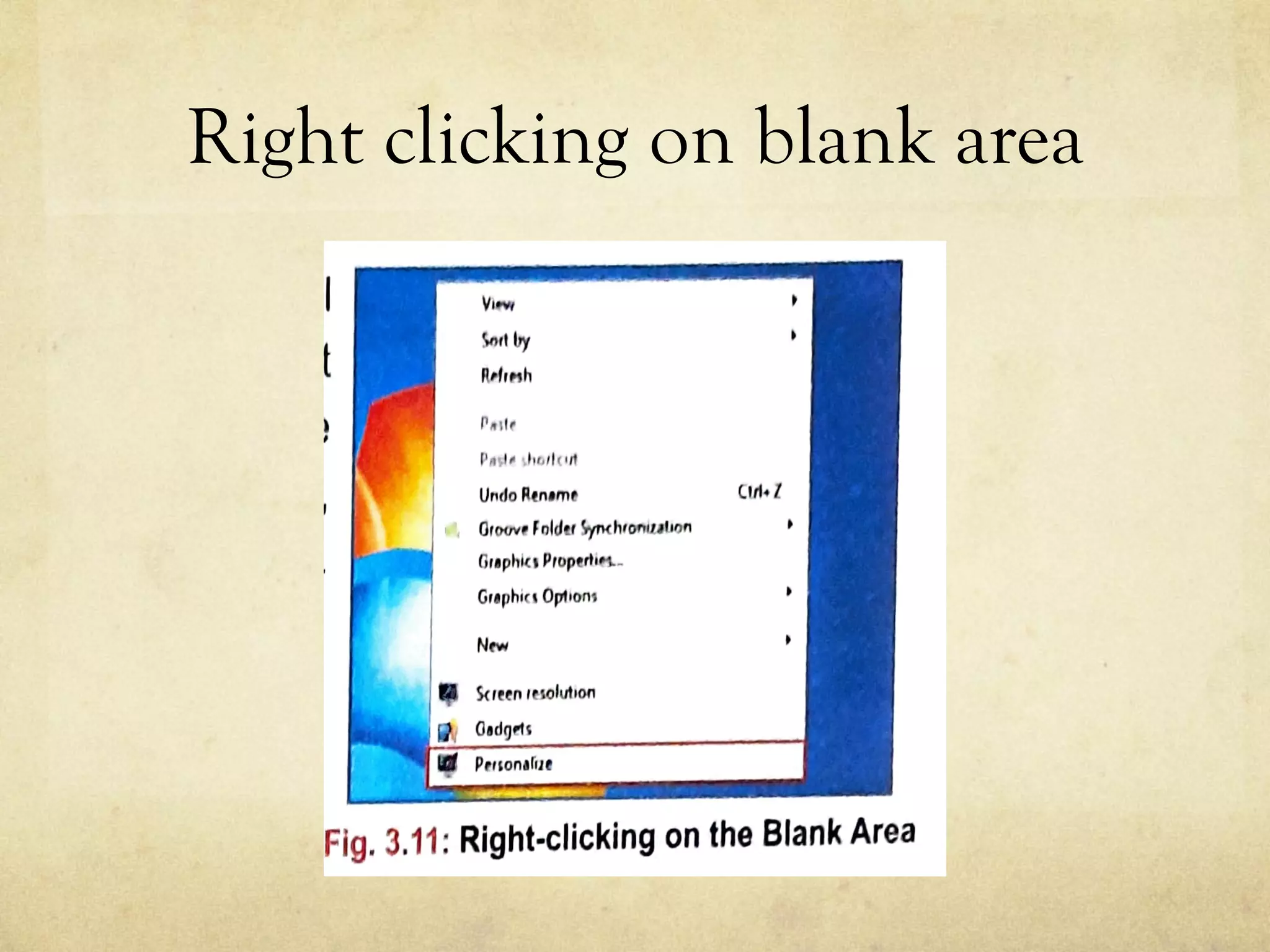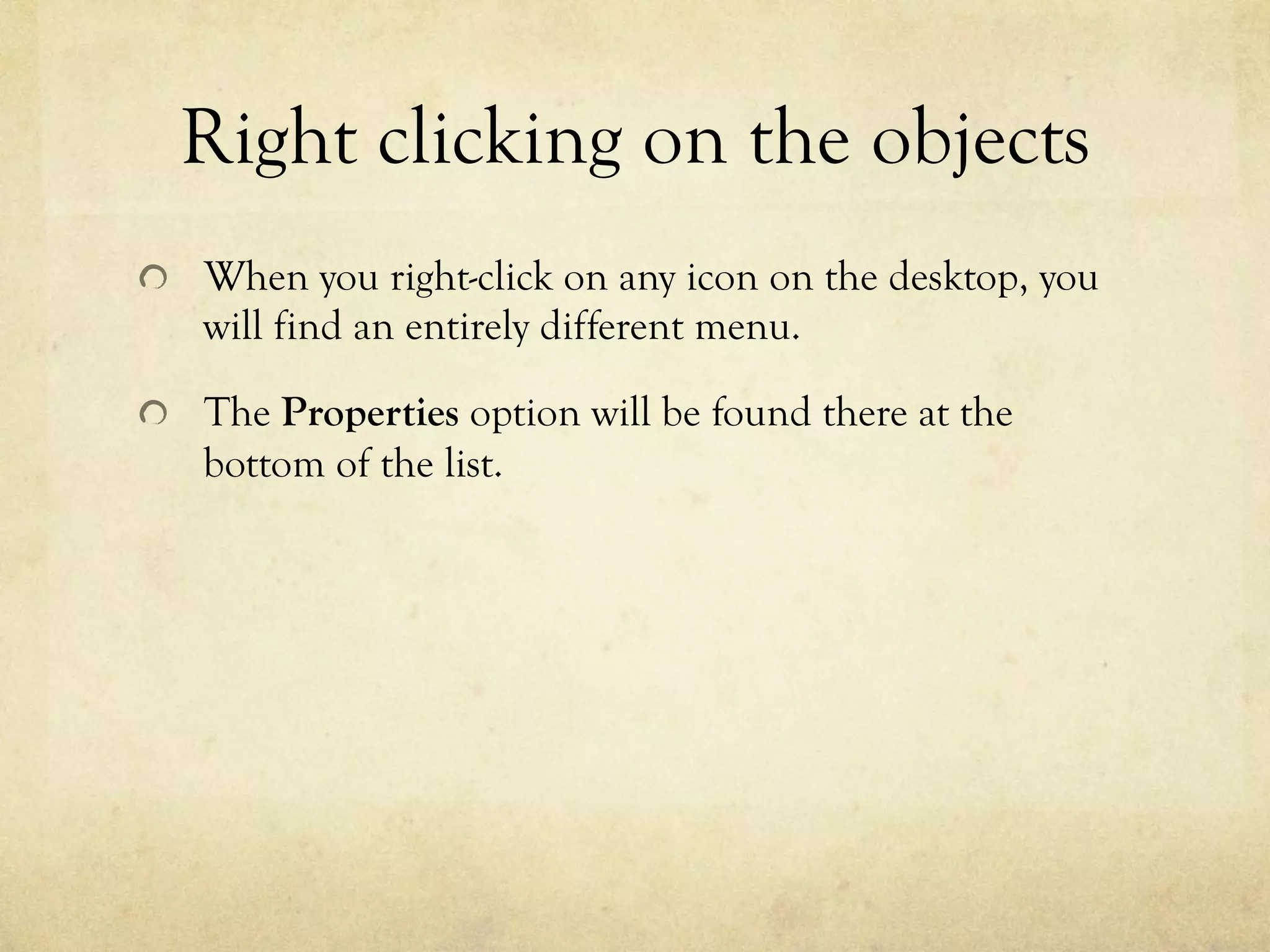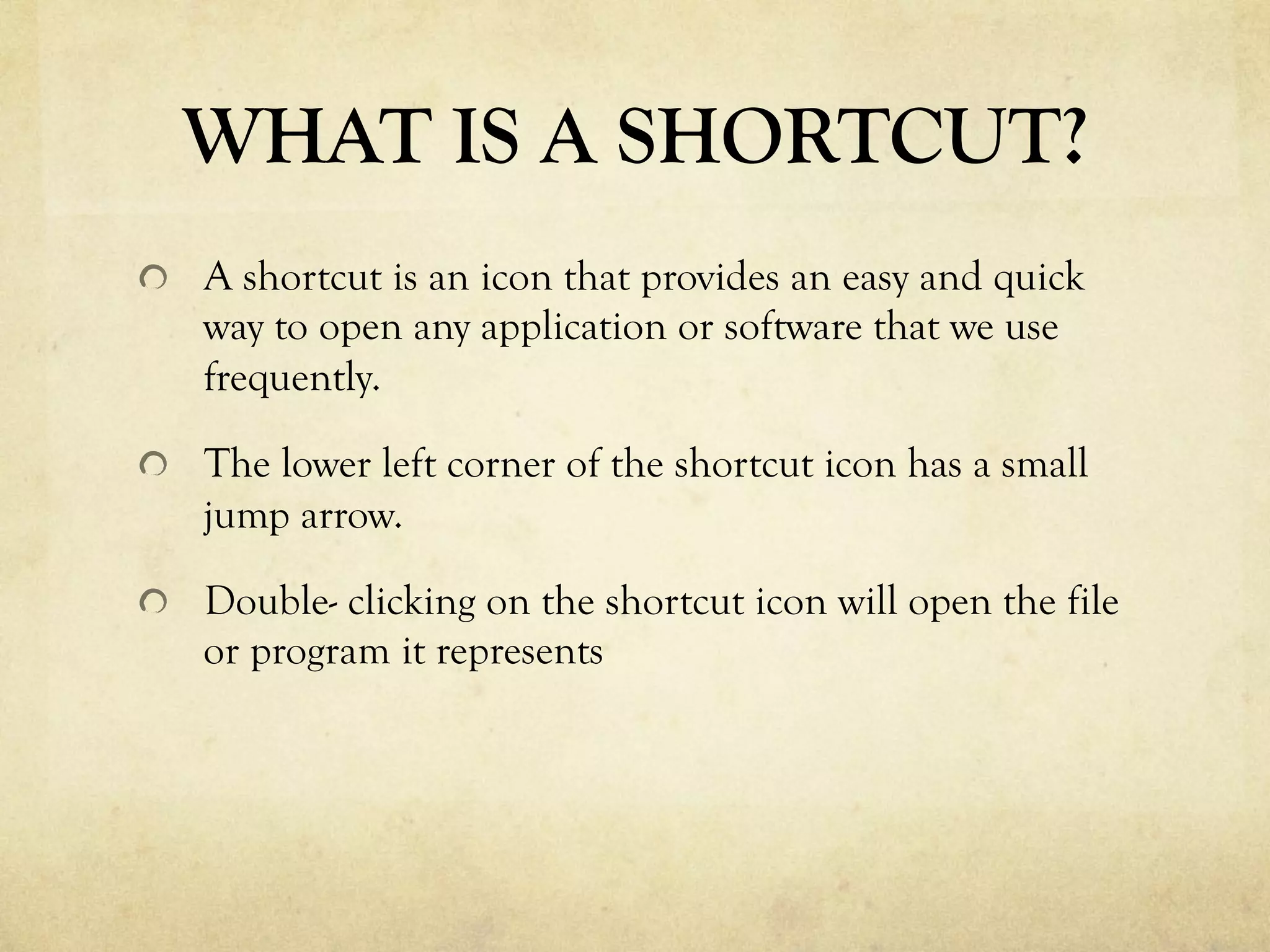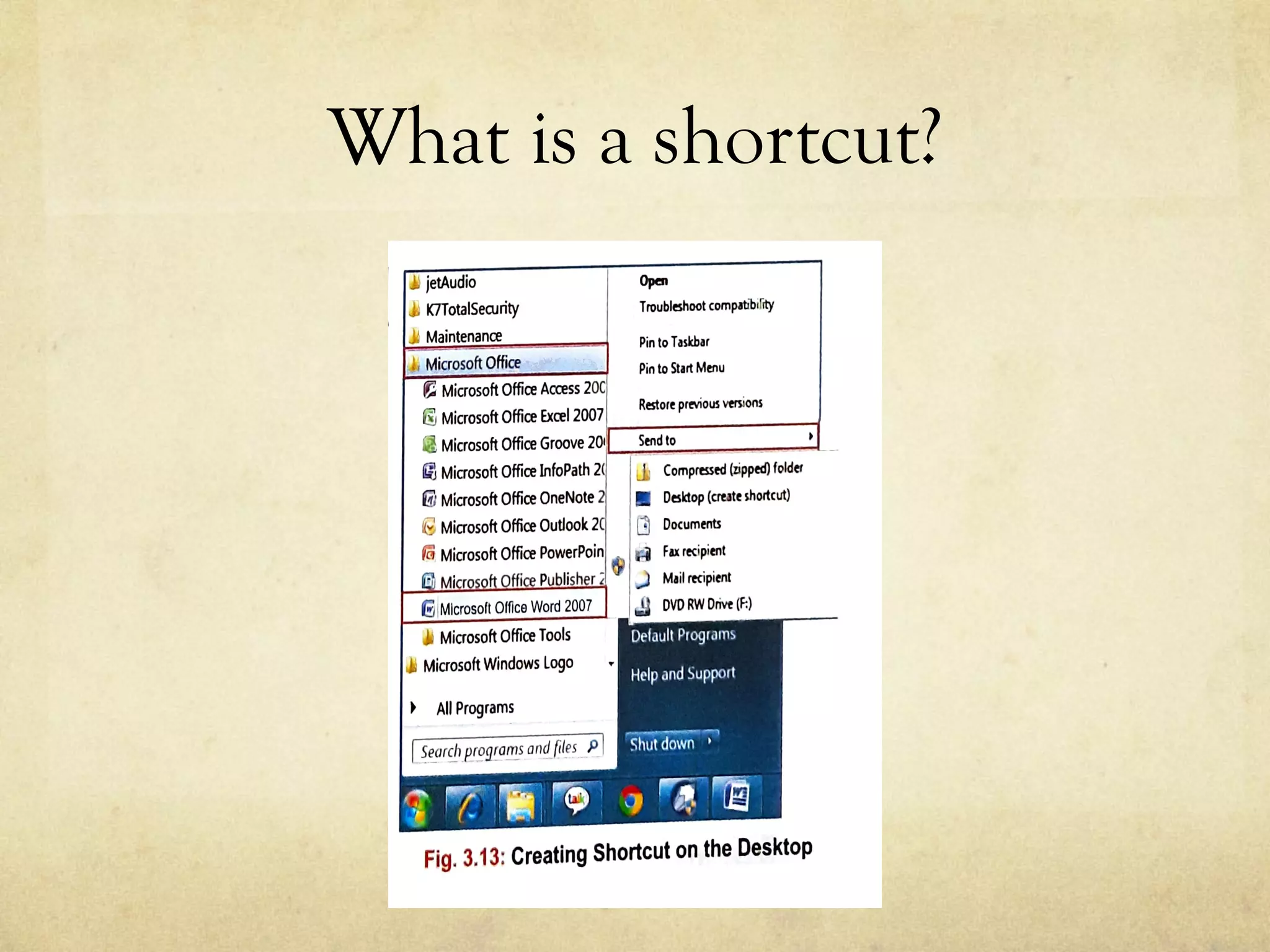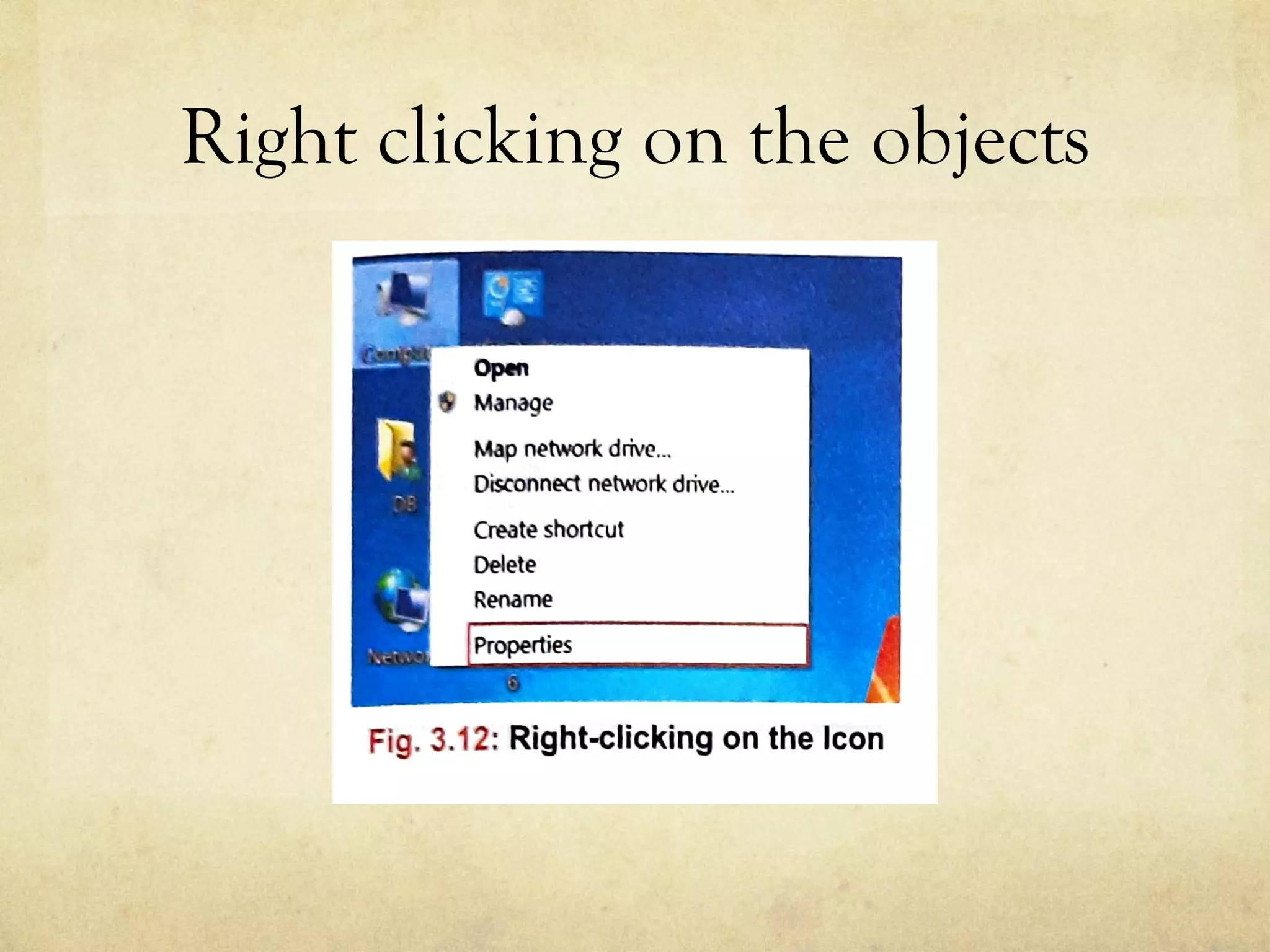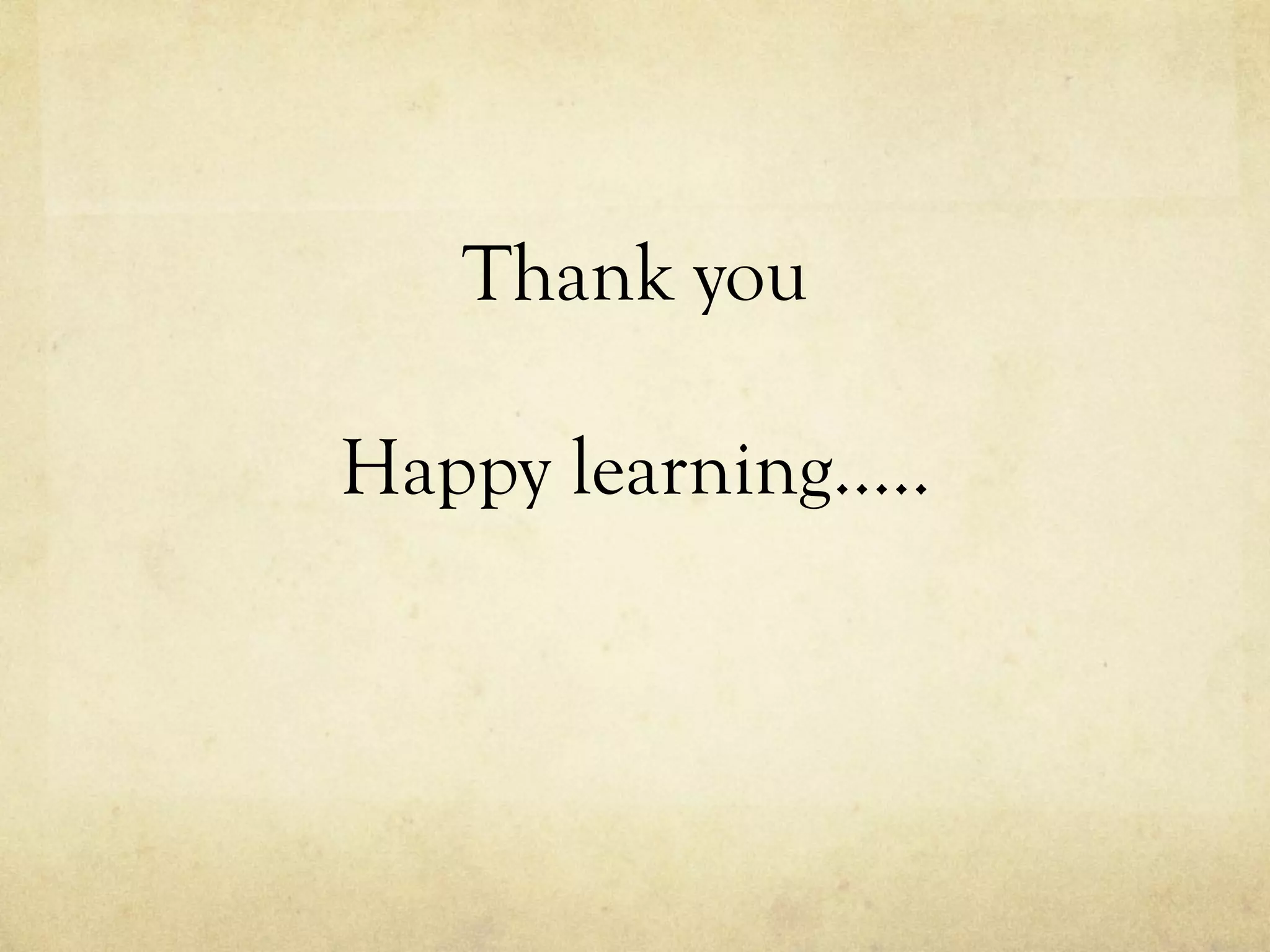The document is an introduction to Windows 7, detailing its features and functions, including the start button, taskbar, multitasking capabilities, and the organization of files and folders. It explains how to create, modify, and manage files and folders, as well as the use of context menus and shortcuts. The document also highlights the historical context of Windows operating systems, tracing the evolution from Windows 95 to Windows 10.