It’s a sinking feeling to see your original photos used online without your permission or any credit. As a content creator, you want to protect your hard work from being stolen.
Adding a watermark is a simple yet powerful way to safeguard your visual content. It also helps increase brand awareness every time your images are shared.
Here at WPBeginner, we’ve found it’s one of the best methods for protecting our thousands of custom graphics and tutorial images. It gives us peace of mind and helps our brand reach more people.
In this guide, we will walk you through the exact steps to add watermarks to your WordPress images.
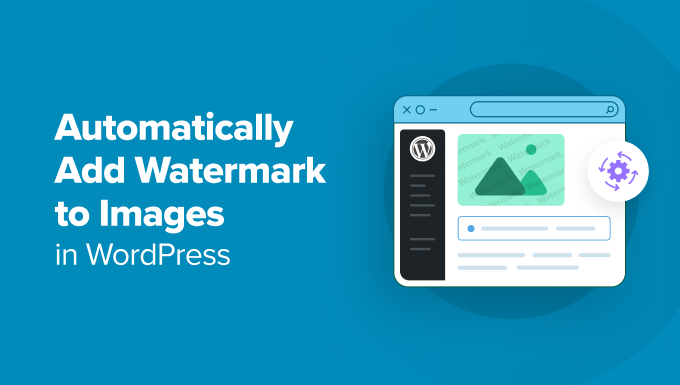
Why Add a Watermark to Images in WordPress?
A watermark is a semi-transparent logo, text, or pattern that is overlaid on top of your images. It’s designed to be noticeable enough to discourage unauthorized use, but subtle enough that it doesn’t distract from the image itself. This makes it difficult for people to use your photos without your permission.
A good watermark is usually semi-transparent and placed in a corner of the image. This protects the photo without distracting your visitors from the main subject. Your logo or your website URL (e.g., yourwebsite.com) make great watermarks.
If you have a photography website or are creating a visual portfolio, then we recommend adding a watermark to your images.
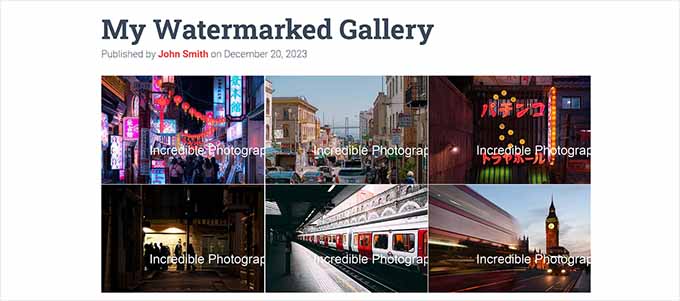
This can prevent image theft by making it difficult for someone to use your images without permission.
Additionally, you can use your website’s logo, URL, or tagline as a watermark to enhance brand awareness and make it more likely for users to remember where they saw the image.
Similarly, if you sell photos online, then you can use a watermark for all the images that are downloaded for free. This means that if a user wants to use your image without a watermark, then they will have to buy it.
Having said that, let’s see how to automatically add a watermark to your images in WordPress. We will cover different methods, and you can use the quick links below to jump to the one you want to use:
- Adding Watermark to Images in WordPress Using Envira Gallery (Recommended)
- Adding Watermark to Images in WordPress Using Easy Watermark (Free)
- How to Manually Apply Watermarks to Specific Images
- Bonus: Add No Right Click on Your WordPress Images
- Frequently Asked Questions About Adding Watermarks
- Additional Resources on Images in WordPress
Method 1: Adding Watermark to Images in WordPress Using Envira Gallery (Recommended)
Envira Gallery is the best WordPress gallery plugin on the market that comes with a watermarking addon.
It allows you to create beautiful and mobile-friendly image galleries on your WordPress site and offers a drag-and-drop builder, gallery templates, tags, audio, social sharing, and a lightbox effect.
We’ve tested the tool thoroughly before recommending it to you and found it to be a great solution for creating galleries while also protecting your images at the same time. To learn about our experience, see our Envira Gallery review.
First, you need to install and activate the Envira Gallery plugin. For more details, see our step-by-step guide on how to install a WordPress plugin.
Note: Envira Gallery also has a free plan. However, you will need the premium version of the plugin to unlock the Watermarking addon. This extension allows you to add an image watermark to your work.
Upon activation, visit the Envira Gallery » Settings page from the WordPress dashboard to enter the license key.
You can find this information in your account on the Envira Gallery website.

Once you do that, head to the Envira Gallery » Addons page from the WordPress admin sidebar.
Here, scroll down to locate the Watermarking Addon, and then click the ‘Install’ button next to it.

You are now ready to add your images to responsive galleries with a watermark.
To do this, visit the Envira Gallery » Add New page from the WordPress dashboard and type a name for your gallery.
Once you do that, you need to scroll down to the ‘Currently in your Gallery’ section and switch to the ‘Watermarking’ tab from the left column. After that, check the box next to the ‘Enable Watermarking?’ option.
You can now click the ‘Choose Watermark’ button. This will open the WordPress media library, where you can select an image to use as a watermark.
For your watermark image, a size of around 150 x 150 pixels is a good starting point, but you may need to experiment to see what looks best on your photos. After that, you can also select the position and margin for your image.
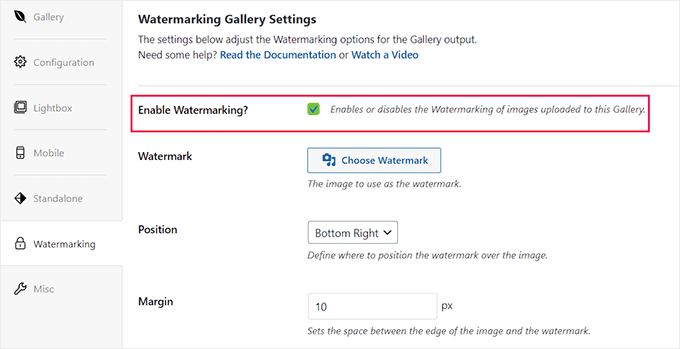
Once you have done that, scroll to the top of the page and click the ‘Select Files from Your Computer’ button to upload images.
If you want to add images from the media library, then you can click the ‘Select Files from Other Sources’ button.
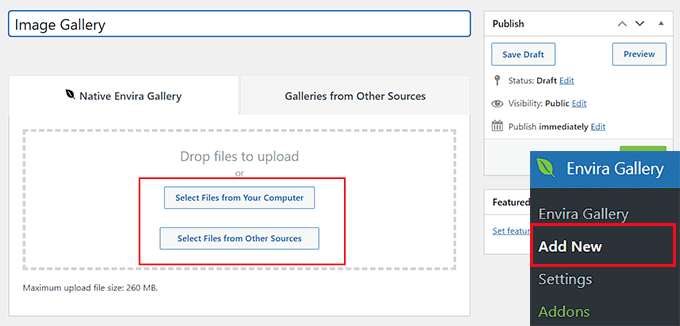
Next, you can configure the lightbox settings, add alt text to images, make your gallery mobile responsive, and customize the gallery according to your liking.
For detailed instructions, see our guide on how to easily create responsive WordPress image galleries with Envira.
Once you are satisfied, just click the ‘Publish’ button at the top to store your settings.
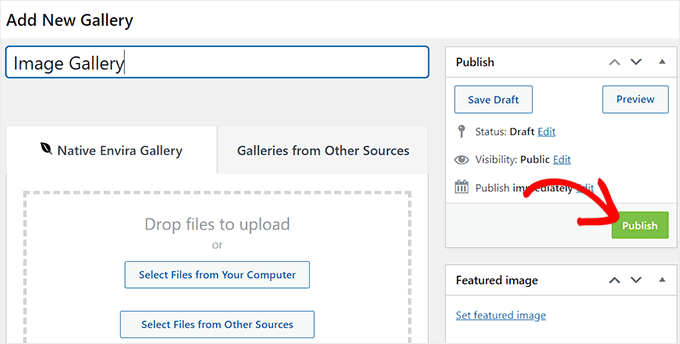
Now, it is time for you to add this image gallery to a WordPress post or page.
To do this, simply open a post or page and click the ‘+’ add block button in the top left corner. This will open the block menu, where you must click on the Envira Gallery block.
Once you do that, select the image gallery you created from the block’s dropdown menu.
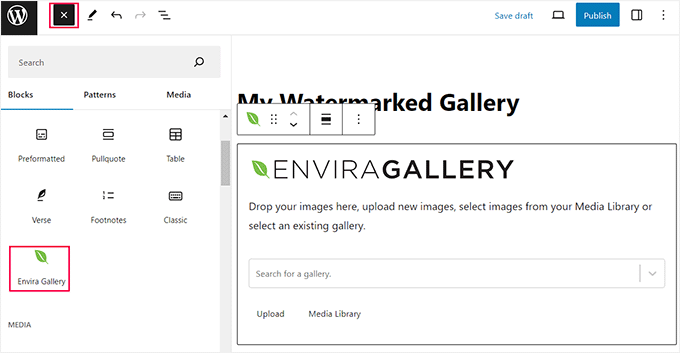
Finally, click the ‘Update’ or ‘Publish’ button to store your settings.
You can now visit your WordPress website to view the image gallery with watermarks.
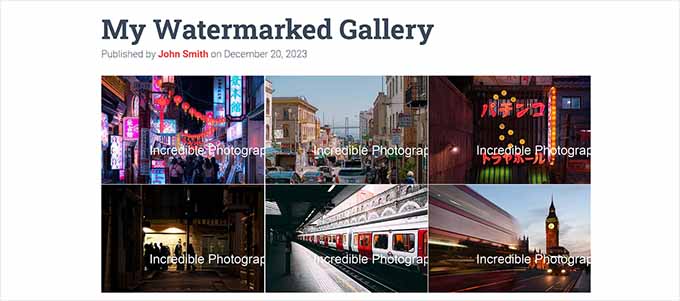
Method 2: Adding Watermark to Images in WordPress Using Easy Watermark (Free)
If you are looking for a free solution to apply watermarks, then this method is for you.
First, you need to install and activate the Easy Watermark plugin. For more details, see our step-by-step guide on how to install a WordPress plugin.
Note: The plugin hasn’t been tested with the latest versions of WordPress. However, when we tested it, it worked seamlessly on our demo website. If you are still unsure about its use, then see our guide on the use of outdated WordPress plugins.
Upon activation, visit the Tools » Easy Watermark page from the WordPress dashboard and switch to the ‘Watermarks’ tab.
Then, you need to click the ‘Add New Watermark’ button.
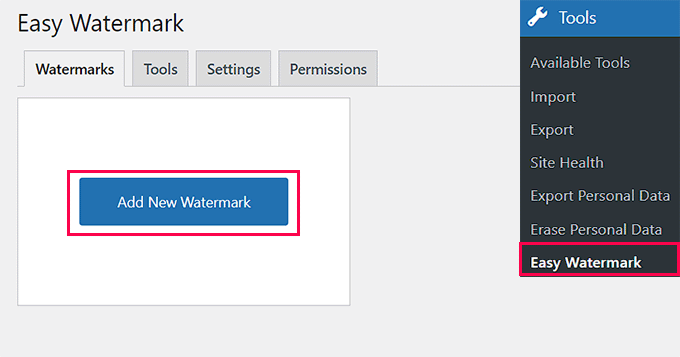
This will take you to another screen where you can start by adding a name for the watermark. After that, select your watermark type as image or text. For this tutorial, we will be adding text as a watermark.
Next, type a phrase you want to use under the ‘Watermark’ option.
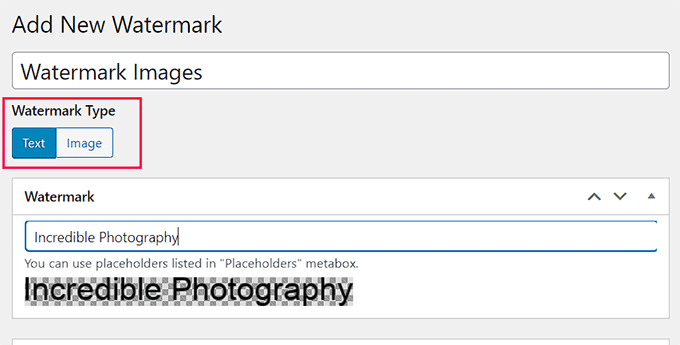
Then, scroll down to the ‘Text Options’ section, where you can select the font size, color, angle, and opacity.
After that, you can go to the ‘Alignment’ section and choose where to display your watermark.
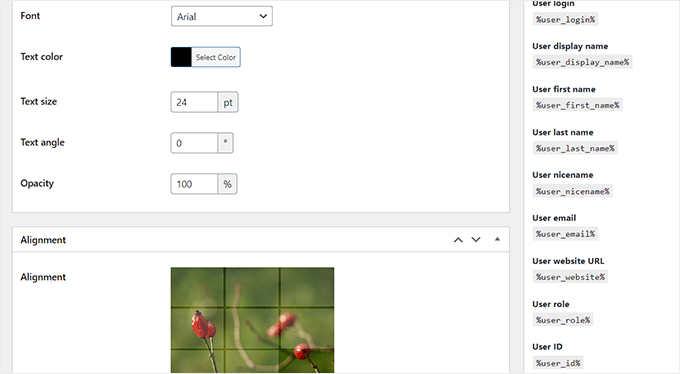
Next, you can head to the ‘Applying Rules’ section to select the WordPress image sizes where the watermark will be applied.
For example, you can check the option to enable watermarks for all the thumbnails on your site.
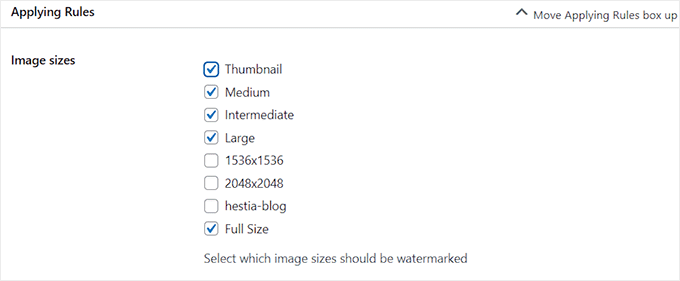
After that, check the ‘Auto Watermark’ option to automatically add watermarks to images upon upload.
You can then also choose the image and post types where the watermark is applicable.
For example, if you only want to add watermarks to the images uploaded to your posts, then you can uncheck the ‘Pages’ and ‘Unattached Images’ options in the ‘Post Types’ section.
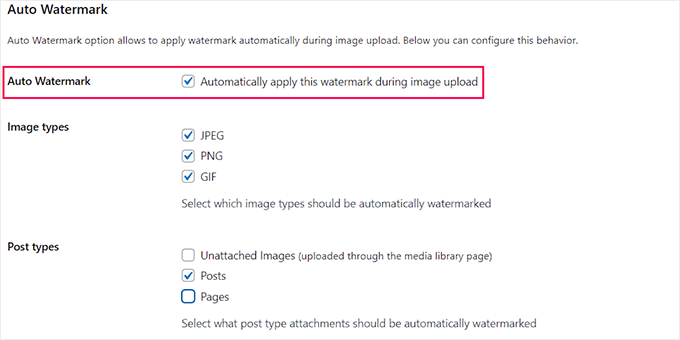
Finally, click the ‘Save’ button at the top to store your changes. Now, all the new images that you upload will automatically be watermarked.
However, if you also want to watermark the already uploaded images, then you must visit the Tools » Easy Watermark page again and switch to the ‘Tools’ tab.
Note: We strongly recommend creating a backup of your WordPress site, particularly your media uploads directory, before you begin. This is because bulk watermarking overwrites your original image files. A backup ensures you can always restore the original, clean versions if needed.
Then, you must select the watermark you just saved from the dropdown menu in the ‘Bulk Watermark’ section. Once you do that, click the ‘Start’ button.
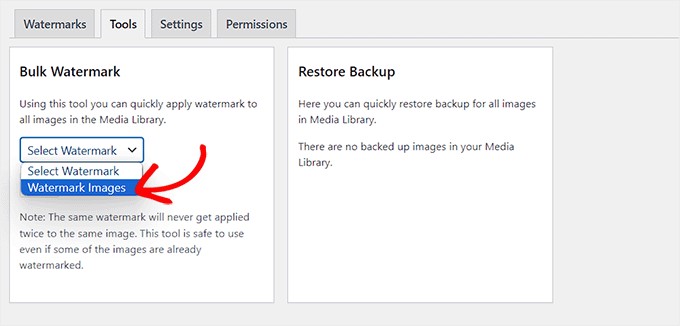
All the images on your website will now be automatically watermarked.
You can visit your WordPress blog to view them.
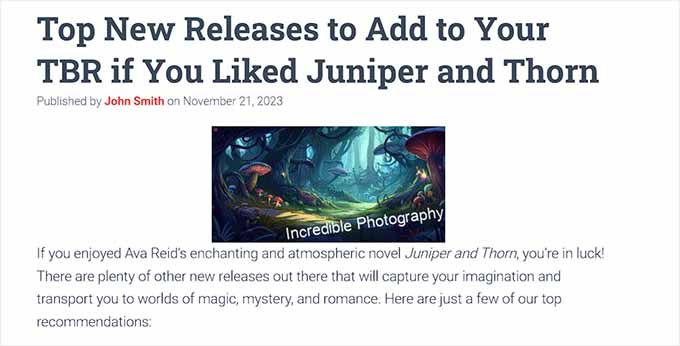
The plugin creates backups of your original images before watermarking them. To restore these originals, visit the Tools » Easy Watermark page from the WordPress dashboard and switch to the ‘Tools’ tab.
From here, scroll down to the ‘Restore Backup’ section and click the ‘Restore’ button. This will remove the watermarks by replacing the watermarked images with the original versions.
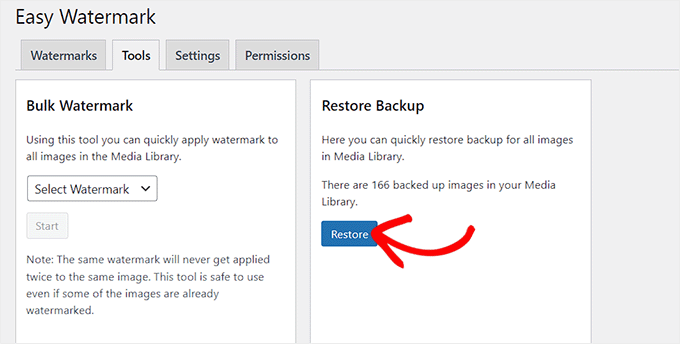
Method 3: How to Manually Apply Watermarks to Specific Images
If you don’t want to automatically add a watermark to all uploaded images, then Easy Watermark gives you the manual option as well.
First, you will have to switch to the ‘Watermark’ tab and click the ‘Edit’ link under the watermark that you just created.
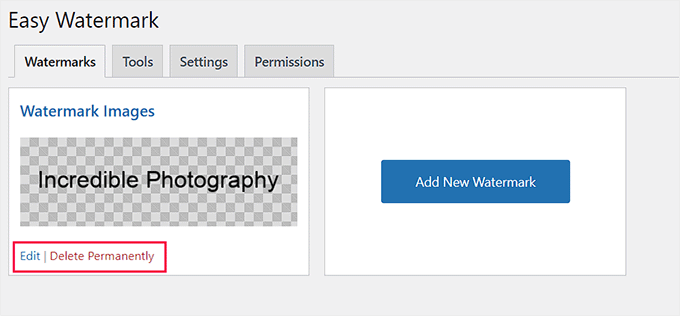
Once you are on the Edit screen, scroll down to the ‘Auto Watermark’ section and uncheck the ‘Automatically apply this watermark during image upload’ option.
After that, click the ‘Save’ button at the top to store your settings.
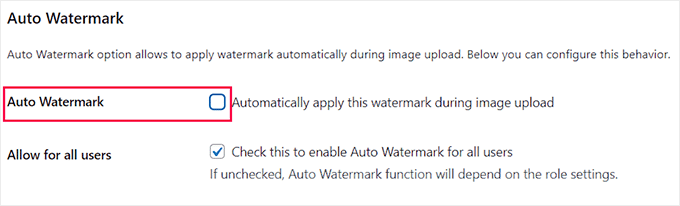
Next, visit the Media » Library page and select the images where you want to add the watermark.
Once you do that, select the ‘Watermark’ option from the dropdown menu in the top left corner of the screen.
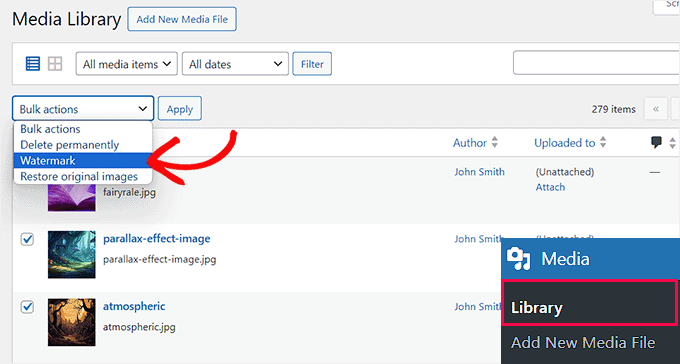
Next, choose the watermark that you created from the dropdown menu that will appear on the left.
Finally, click the ‘Apply’ button to store your settings. Now, the watermark will only be added to the images that you selected.
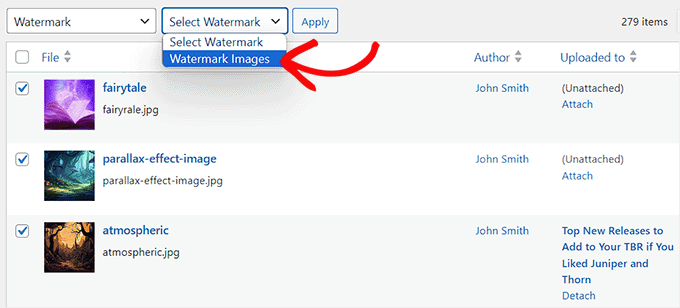
Bonus: Add No Right Click on Your WordPress Images
Apart from watermarking, you can also disable right-clicking on your images to prevent users from saving and using them on their websites.
Even if you have a simple WordPress blog, some users can still scrape your blog content and use your personal photos as part of online scams like fake ads or reviews.
Adding no right-click to your images can help with copyright protection and reduce image theft on your website.
To do this, you will need to install and activate the No Right Click Images plugin. For detailed instructions, see our beginner’s guide on how to install a WordPress plugin.
Upon activation, the plugin will automatically disable right-clicking for your images. However, to configure further settings, you can visit the Settings » No Right Click Images page from the WordPress dashboard.
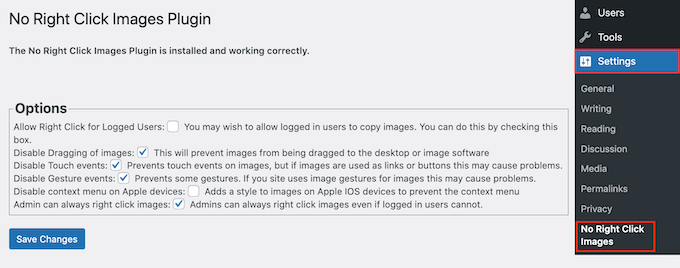
Here, you will be able to disable dragging images, touch events, gesture events, and any other loophole that people might use to get around the no right-click protection.
For detailed instructions, see our tutorial on how to add no right-click on WordPress images.
Frequently Asked Questions About Adding Watermarks
Here are some of the most common questions we get asked about adding watermarks to images in WordPress.
What is the best plugin for adding a watermark in WordPress?
For most users, Envira Gallery is the best option. It lets you create beautiful image galleries and includes a powerful watermarking addon to protect your photos.
If you need a free alternative, Easy Watermark is also a good choice for automatically adding watermarks to your image uploads.
Can I add a text watermark instead of an image?
Yes, you can easily add text as a watermark. Plugins like Easy Watermark allow you to type custom text and then choose the font, color, size, and opacity to create a text-based watermark.
Does adding a watermark stop all image theft?
While watermarks make it much harder for people to steal your images, they don’t stop it completely. Determined thieves might try to crop or edit out the watermark.
For extra protection, you can also disable right-clicking on your images, as shown in the bonus section of our guide.
Can I add watermarks to existing images in my Media Library?
Yes, you can add watermarks to images you have already uploaded. Plugins like Easy Watermark have a bulk feature that lets you apply your watermark to your entire media library or specific images in just a few clicks.
🔧 Get WordPress Experts to Maintain Your Website ⚙️
WPBeginner’s WordPress Maintenance Services can handle all your updates, backups, and security so you can focus on growing your business.
No more errors, slow speed, or downtime. Get peace of mind and better performance today.
Additional Resources on Images in WordPress
We hope this article helped you learn how to automatically add a watermark to images in WordPress. You may also want to see our other guides on managing images and improving your website.
- How to Add a Gallery in WordPress with a Lightbox Effect
- Best WordPress Image Compression Plugins Compared
If you liked this article, then please subscribe to our YouTube Channel for WordPress video tutorials. You can also find us on Twitter and Facebook.






Mrteesurez
Using your logo and brand name to watermark is indeed the best approach as it helps increases brand awareness and even copying and sharing it will be promoting your brand.
My question is, does the watermark applied to the copy of the image or the original image ?
WPBeginner Support
The watermark would be applied to the original image.
Admin
Rana sahal
Hello,
when customers order any product so then show in the customer.
I want when customers order then does not show watermark them.
Besalb K.
Hello!
Have any options to show/enable watermark only after any user download image ?
Thank You!
WPBeginner Support
We do not have a recommended method for that at the moment.
Admin
Jayesh Sharma
I prefer manually watermarking your images.
WPBeginner Support
If you’re able that is a good option too. This can help with multiple authors or if you don’t have access to watermarking tools.
Admin
Arijit
When I’m applying watermark or easy watermark plugin to my website. The watermark is not getting applied. Any reason behind it. I’ve set the transparency setting to 100%opaque, but still not getting applied. Anybody can assist me on it?
Shawn
Auto Watermarking…. not always good or wanted.
So sad not one person in the entire community did not realize some people would want to manually add watermarks because the watermarks have to be placed in different positions to cover specific ‘important’ elements of the image to prevent people from cutting the watermark out.
But hey… whats thinking out of the box?
Ben
Does this work for listing websites? I would need it to work for users uploading their own images.
Many thanks
Harpreet
Great tool!! I was looking for somthing like this to avoid marking on my images … thanks Syed !!
Jass SK
A way to do it without plugin woukd be nice. Looks for something for our website.
S. Developer
Md Abul Bashar
How can i do that without plugin?
WPBeginner Staff
If you want to do this on your Live WordPress site then you need to install the plugin on your website. Checkout our guide on how to install plugins in WordPress.
In case, you don’t see plugins on your WordPress site then this probably means that your site is on WordPress.com. You can not install plugins on WordPress.com. Please checkout the difference between WordPress.com and WordPress.org.
Thea @ Baking Magique
Do I need to download wordpress to my computer in order to install the plug in? How do I download wordpress?
Chris Hazel
I have started water marking all my pictures, but that was not through the WordPress water mark feature, but through other tools like Photoshop and Picasa. I realized that images posted prior to this also needed some kind of safeguard to not let others use them for free.
Thanks to your post I found the solutions and now my past images too have a watermark!
CANALWP
Good one. But i think the plugin mentioned by @alticreation:disqus is much better, have to agree with this one.
eVolved
will try it. Thanks
Jean Gerard Jeveuxblogger Tikw
Really nice article Syed! Real try it out.
Frédéric
Does it work with a retina plugin?
alticreation
Or you can use the «watermark» plugin which doesn’t modify your image but add a watermark to your images dynamically. Much safer ! https://wordpress.org/plugins/alti-watermark/
Abhishek Prakash
This is what I needed for a long time. Perfect plugin. Thanks.