Have you ever been on a WordPress site and noticed a little message pop up – “127 people are viewing this page right now”? Instead of clicking away, that simple counter probably made you curious enough to stick around.
The same thing can happen on your own WordPress website.
Analytics are great for looking back at what worked yesterday, but real-time visitor counts let you see what’s clicking with people right now. P
lus, they’re more than just fun to look at. They build trust, highlight trending content, and can even boost engagement and conversions.
The good news? Adding live visitor tracking to WordPress is easier than you think. We’ve tested the easiest, most reliable methods, and in this guide, we’ll walk you through how to add live visitor tracking to WordPress step by step. 🙌
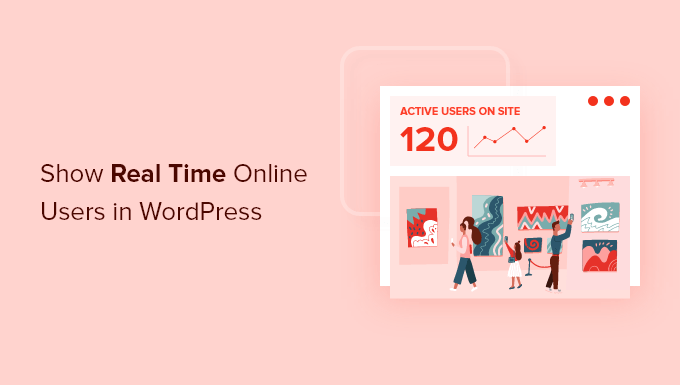
Why Track Real-Time Online Users?
Tracking online users in real time allows you to monitor your WordPress website’s activity. You get up-to-the-minute updates about how people are using your website.
For instance, let’s say you’re running a 24-hour flash sale for your online store.
Tracking real-time users will help you see how your campaign is performing and whether it’s driving traffic to your site. It also helps you see the immediate effects of social media campaigns, like tweets and Instagram posts, on traffic.

You can even use real-time reports to monitor web traffic after making changes to your site, such as changing your WordPress theme or performing a full site redirect.
Besides that, keeping an eye on real-time online users at different intervals can help you find the best time to publish blog posts.
You can even see the most active users from different countries at different times. This can help you run targeted promotional campaigns based on your users’ locations to drive more conversions and sales.
Seeing the number of active users on your website can also show visitors that it is popular and trusted by others.
This type of social proof can make your site appear more credible and help new visitors feel more confident about exploring the content, purchasing products, or sharing their personal information.
With that in mind, we’ll share how to show real-time online users in your WordPress dashboard and on your site’s front end.
Here’s a quick overview of all the methods we’ll cover in this guide:
- Showing Real-Time Online Users in WordPress Dashboard
- Display Real-Time Users on WordPress Website Front End
- Seeing Real-Time Online Users in Google Analytics
- Bonus Tip: Displaying a User’s IP Address in WordPress
- FAQs: Showing Real-Time Online Users in WordPress
- Additional Resources to Grow Your WordPress Website
Ready? Let’s get started.
Method 1. Showing Real-Time Online Users in WordPress Dashboard
The best way to show real-time online users in the WordPress dashboard is by using the MonsterInsights plugin.
It’s the best analytics solution for WordPress that allows you to properly set up Google Analytics in WordPress without editing code. It helps you see how your site is performing at a glance and shows online users in real time inside your WordPress dashboard.
At WPBeginner, we use MonsterInsights to get the inside scoop on our website’s performance, from general website stats and conversions to referral link insights.
Want to know more? See our full MonsterInsights review for all the details.

📝 Note: We’ll use MonsterInsights Pro for this tutorial, as it includes real-time dashboard reports along with advanced tracking like eCommerce tracking and form conversions.
If you want to test it out first, there’s also a free MonsterInsights Lite version that lets you add Google Analytics and track outbound links, downloads, and more.
First, let’s install and activate the MonsterInsights plugin. If you need help, please see our guide on how to install a WordPress plugin.
Upon activation, you’ll be taken to the MonsterInsights welcome screen, where you will see ‘Insights’ in your WordPress admin. Simply click the ‘Launch the Wizard’ button to configure Google Analytics on your website.

Next, you can follow the steps shown by the wizard and connect MonsterInsights with Google Analytics. For more details, please see our tutorial on how to install Google Analytics in WordPress.
Once you’ve set up MonsterInsights and added Google Analytics, you can now view real-time online users in WordPress.
Simply head over to Insights » Reports from your WordPress admin panel, and then click on the ‘Realtime’ tab.

You’ll see how many active users are on your site and the page views per minute.
Next, go ahead and scroll down to see more real-time reports.
For instance, MonsterInsights shows which pages your visitors are viewing at that very moment. This helps you see what type of content your audience prefers during the day so you can create similar content and publish it at the right time.
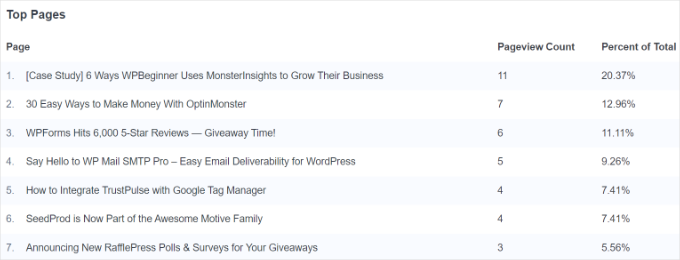
After that, you can see the report on the top referral traffic sources. It shows where your users are coming from, which campaign they are seeing, and the total number of online users.
Using this report, you can measure the performance of your marketing campaigns in real time.
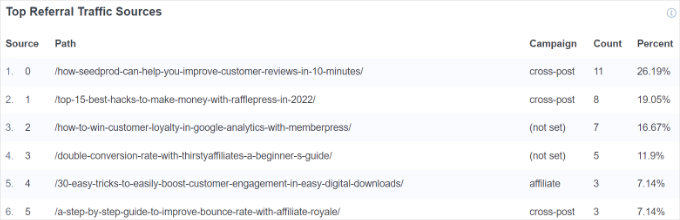
Lastly, MonsterInsights shows real-time online users from different countries and cities.
You can use data from this report to create personalized campaigns for people from different locations. For example, you can offer exclusive discounts for people from Australia or provide a buy 1 get 1 free deal for customers from India.
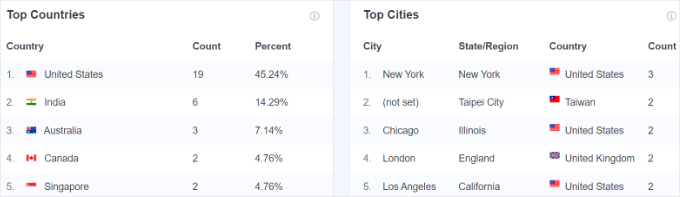
Method 2. Display Real-Time Users on WordPress Website Front End
The easiest way to show the number of people online on your website’s front end is by using the WP-UserOnline plugin. It’s free and regularly maintained, which is important for keeping your site secure. Plus, it’s lightweight, so it won’t slow down most websites.
The first thing you need to do is install and activate the WP-UserOnline plugin. For more details, please see our guide on how to install a WordPress plugin.
Upon activation, you need to visit the Settings » UserOnline page from the WordPress admin panel to configure the plugin settings.
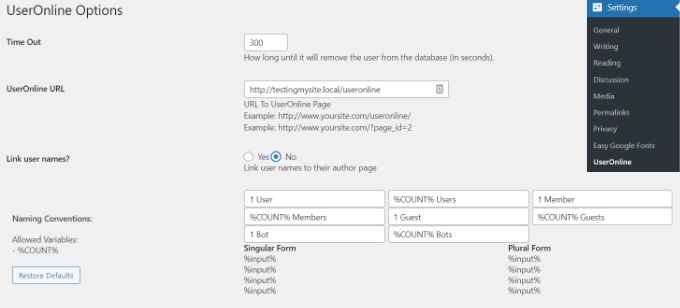
On this page, you can adjust settings like the user online time-out period and the text that displays next to the counter. But we found that the default settings work perfectly for most websites.
The next step is to create the page on your WordPress site where you want to showcase the users who are online right now. To do so, simply navigate to Pages » Add New from your WordPress dashboard.
After that, you need to add the following shortcode where you want to display real-time online users:
[page_useronline]
You can also add a shortcode block by clicking the ‘+’ sign at the top and pasting the shortcode there.
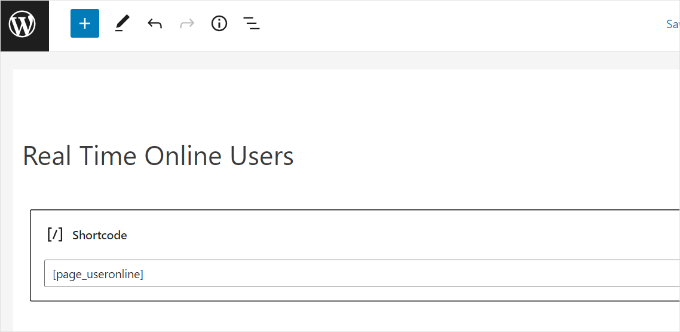
Next, you can preview your page and then publish it.
Now, when you visit your WordPress blog page, it will show real-time online users on the front end.
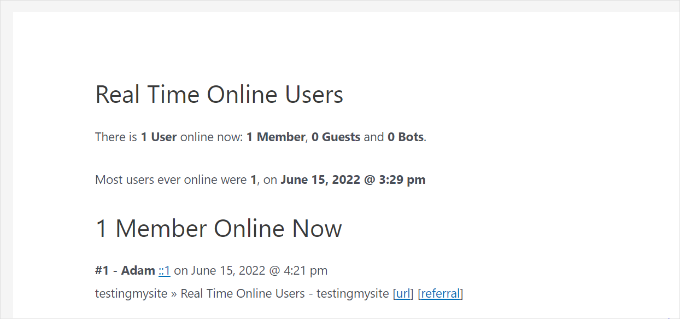
Want to show the online user count on every page? You can easily add it to a site-wide area like a header, sidebar, or footer.
Here’s how.
Adding the User Counter in a Block Theme
For block themes, you will use the Full Site Editor to add the counter. Navigate to Appearance » Editor to start.
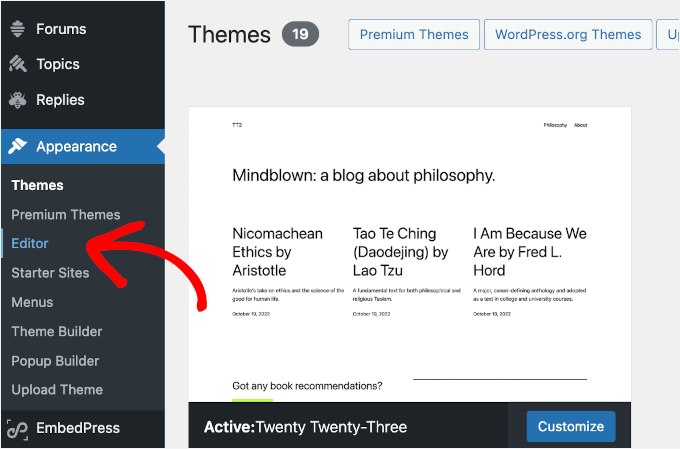
In the Site Editor, you’ll see the navigation menus on the left panel and the preview on the right.
From here, you can go to the ‘Patterns‘ tab, which contains ready-made design sections like headers, sidebars, or footers.
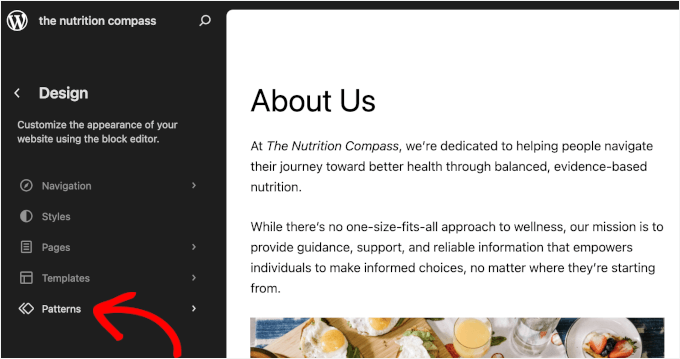
On the next screen, you’ll choose what pattern to add the user count to.
For this tutorial, we’ll display the real-time user count in the header.
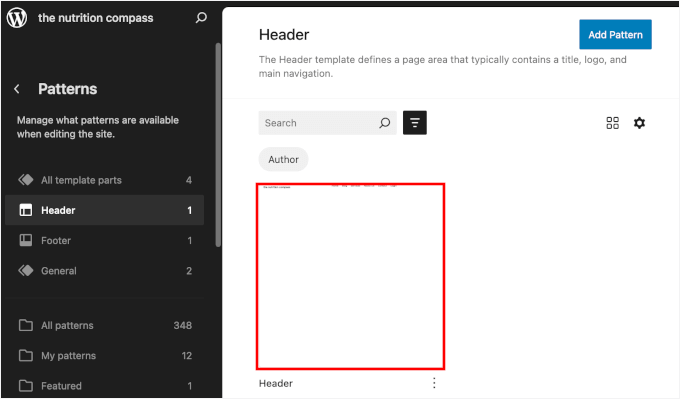
📝 Note: WordPress block themes include different templates and patterns. Be sure to check the theme’s documentation or settings to see how you can customize it before making a choice.
This will take you to the content editor.
From here, you can click the ‘+’ button and add a ‘Shortcode’ block.
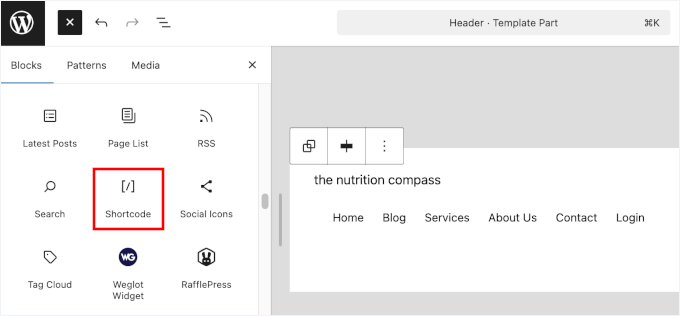
Once added, you can go ahead and paste the [page_useronline] shortcode inside the block.
After that, just click the ‘Save’ button.
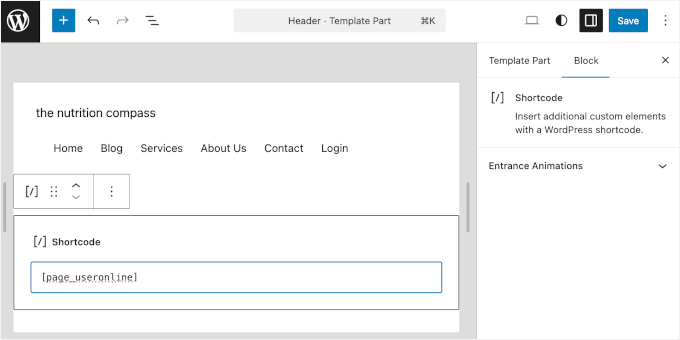
Now, when you visit your WordPress site, you’ll see the real-time online user count right in your header. This makes it easy for visitors to see how popular your site is at any given moment.
Here’s what our real-time user counter looks like:
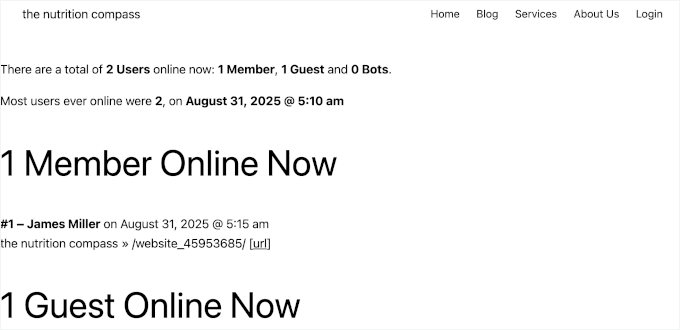
Adding the User Counter in a Classic Theme
If you are using a classic theme, you can use the traditional widgets screen.
Simply go to Appearance » Widgets from your WordPress dashboard. Then, click the ‘+’ button to add the ‘User Online Counter’ block to your sidebar, footer, or other widget area.
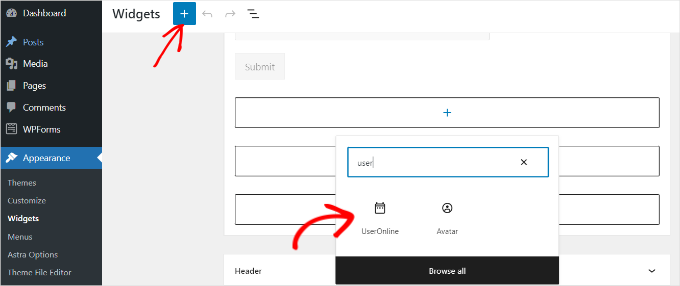
📝 Note: WordPress classic themes have different sets of widget-ready areas. So, we recommend checking a theme’s documentation or settings to see how you can customize it.
You can then give the widget a custom title if you like.
There’s also an option to choose which statistic to show in the widget. By default, it will show ‘Users Online Count,’ but you can click the dropdown menu under ‘Statistics Type’ and choose a different option.
For example, you can display the number of users currently browsing the page and the total number of users browsing your site. You can also select a combination of these options.

Don’t forget to click the ‘Update’ button to save your widget settings.
You can now visit your WordPress website to see real-time online users on your sidebar, or any widget-ready area you added it to.
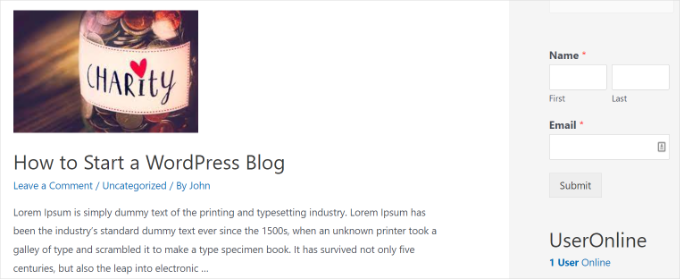
Method 3. Seeing Real-Time Online Users in Google Analytics
While MonsterInsights makes it simple to see real-time stats inside WordPress, you can also view this data directly in your Google Analytics account. It’s another reliable way to see who is on your site right now.
Google Analytics 4, or GA4, is the latest version of the analytics tool. It has a different reporting interface and comes with new metrics and features.
✋ Important: Google Analytics 4 (GA4) is now the only version available. It has completely replaced the older version, Universal Analytics, so all tracking is now done within the GA4 platform.
To see real-time online users in GA4, you’ll want to go to Reports » Realtime from the menu on your left.

You can see all the stats under a single ‘Realtime’ report.
For example, Google Analytics 4 shows which sources are generating the most traffic at the moment, which pages your online users are viewing, the device they’re using, their location, and more.
Bonus Tip: Displaying a User’s IP Address in WordPress
Displaying a user’s IP address is another great way to provide real-time information.
For example, if you write tutorials or sell software that requires setup (like a firewall), your users might need to know their own IP (Internet Protocol) address.
By showing a visitor their IP address directly on the page, you make it much easier for them to follow your guide or set up your product.
One of the best ways to do this is by using WPCode, the best code snippet plugin for WordPress. Some of our partner brands swear by WPCode for creating and managing custom code snippets. We’ve also tested it extensively ourselves, and we loved it.
Check out our detailed WPCode review to learn more.
With WPCode, all you have to do is copy and paste a custom snippet code into its editor. The plugin will then add the functionality to your WordPress site, all without the risk of breaking it.
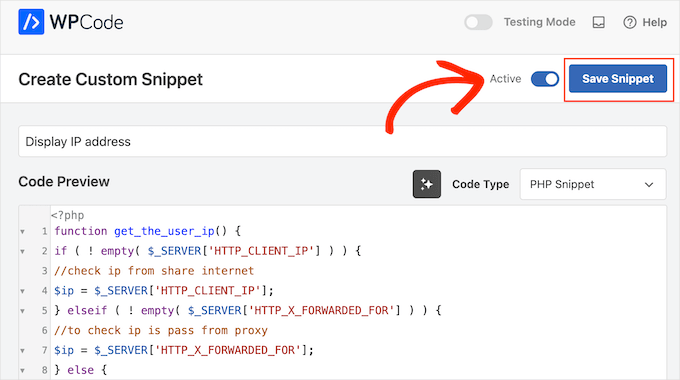
For more details, you can read our guide on how to display a user’s IP address in WordPress.
FAQs: Showing Real-Time Online Users in WordPress
What is the easiest way to show real-time online users in WordPress?
One of the easiest methods is using the MonsterInsights plugin. It connects Google Analytics with your WordPress dashboard so you can see real-time user stats without leaving your site.
Will showing real-time user stats slow down my website?
No. Plugins like MonsterInsights are built for performance and use asynchronous tracking, meaning the tracking code loads separately from your content. Most front-end display plugins are also lightweight, though speed can vary depending on your WordPress hosting and the number of plugins you run.
Is it legal to track real-time users on my website?
Yes. Tracking anonymous data like user counts, popular pages, and approximate locations is standard practice and doesn’t collect personally identifiable information (PII). Still, it’s good practice to include a privacy policy that explains what data you collect.
Why should I display the number of online users on my site’s front end?
Showing active user counts works as social proof. It tells visitors your site is popular and trusted, which can build credibility and encourage them to explore your content, sign up for your email newsletter, or even make a purchase.
Additional Resources to Grow Your WordPress Website
We hope this article helped you learn how to show real-time online users in WordPress.
If you’re ready to take the next step, here are a few hand-picked guides you might find helpful:
- How to Increase Your Blog Traffic
- User Experience Feedback Questions to Ask Website Visitors
- How to Use a Contact Form to Grow Your Email List in WordPress
- How to Restrict WordPress Pages by User Role
- Beginner’s Guide to WordPress User Roles and Permissions
- Ultimate WordPress SEO Guide for Beginners
If you liked this article, then please subscribe to our YouTube Channel for WordPress video tutorials. You can also find us on Twitter and Facebook.





Gerhard
Hi there
Would it be possible if I use this plugin on 2 different sites and want to display the combined total of users on both the sites.
Thanks
WPBeginner Support
You would need to reach out to the plugin’s support for if that is available but not likely at the moment an option for two sites
Admin
Niki
Is there a way or an addon to set different colors for each user category ?
Jeff
What I don’t like about this widget/plugin is the output when you click on the link the widget displays. E.g., right now it shows “Useronline” and “1 User Online.” The 1 Useronline is a link anyone can click, the it takes you to a page showing:
“Users Online Right Now
There is 1 User online now: 1 Member, 0 Guests and 0 Bots.
Most users ever online were 1, on May 17, 2015 @ 7:19 pm
1 Member Online Now
#1 – Mr. and Mrs. Tango xx.xx.16.222 on May 17, 2015 @ 7:33 pm
Two or More To Tango » Archive Users Online Right Now – Two or More To Tango [url] [referral]
(I XXed out the IP address.) I don’t think I want everyone being able to see all of that info.
WPBeginner Support
Jeff contact the plugin author. We are sure if there is enough interest, they would want to extend the plugin in future versions.
Admin