You’re uploading an image to WordPress like usual, and suddenly you get an HTTP error with no explanation. It interrupts your flow and leaves you wondering what just happened.
We’ve run into this issue while adding featured images, updating tutorials, and even just tweaking a blog post. It’s frustrating when there’s no clear reason behind the error.
In this guide, we’ll walk you through the steps we use to fix the HTTP image upload error, starting with the easiest solutions first.
Whether you’re working on a personal blog or managing a client site, these tips will help you get things back on track quickly.
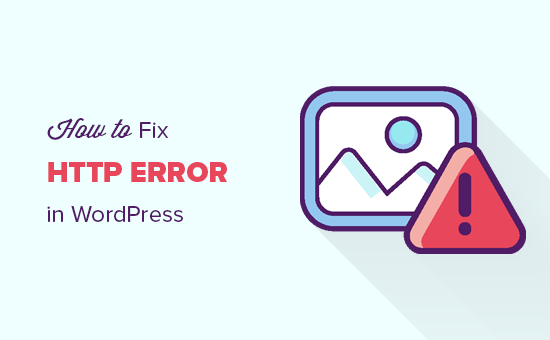
What Causes the HTTP Error During Media Upload in WordPress?
The HTTP error in WordPress usually shows up when you’re uploading an image through the media library, but it doesn’t say what actually went wrong.
We’ve seen this happen for all kinds of reasons: server timeouts, plugin conflicts, low memory, or even a temporary glitch. But instead of telling you what caused it, WordPress just gives you a vague ‘HTTP error’ message.
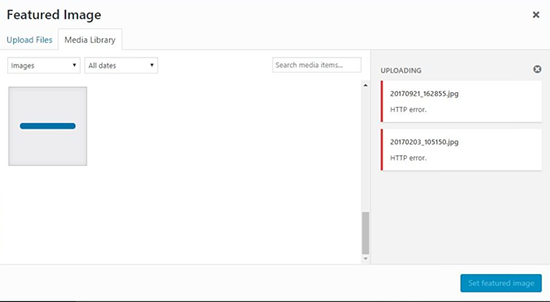
That’s what makes it tricky, there’s no single fix. You often have to try a few different things to figure out what’s blocking the upload.
Below, we’ll walk you through the most reliable ways to troubleshoot and fix the problem. You can also use the links below to jump to any specific method.
- 1. Try Uploading the Image Again
- Deactivate All Plugins and Your Current Theme
- Increase WordPress Memory Limit
- Change the Image Editor Library From Imagick to GD Library
- Limit Imagick by Editing .htaccess
- Update Your PHP Version
- Check File and Folder Permissions
- Enable Debug Mode
- Check Your Hosting Resources
- Frequently Asked Questions (FAQs)
- More Help With WordPress Errors and Images
No time to fix image upload issues yourself? WPBeginner Pro Services can help! With our affordable Emergency WordPress Support Services, you can hire experts to fix image issues, resolve plugin and theme errors, optimize the WordPress database, and much more. Schedule WordPress Support Services today!
1. Try Uploading the Image Again
Sometimes, the HTTP error is just a temporary hiccup. That’s why our first approach is simply to wait a few minutes and then try uploading the image again like you normally would.
We’ve seen this happen during brief spikes in traffic or when server resources are stretched. Most good hosting providers resolve these issues in the background automatically.
If the error still shows up, here are a few quick things you can try:
- Refresh your browser or clear your browser cache.
- Resize and rename the image before uploading it again. You can also check out our recommended image compression plugins to reduce file size.
- Try saving the file in a different format, like converting JPEG to PNG, and then re-upload it.
If none of these help, then the issue likely isn’t temporary, and you’ll want to move on to the next solution.
2. Deactivate All Plugins and Your Current Theme
If you just installed a new WordPress plugin recently, it may be incompatible with your other plugins and disrupt the image upload process. To see if this is the case, you can deactivate all your WordPress plugins.
If the HTTP error disappears after deactivating a WordPress plugin, then that may be the culprit behind the HTTP upload image error. You can install an alternative plugin or contact the developer for support.
For more information, check out our guide on how to easily deactivate all WordPress plugins and how to deactivate plugins when the WordPress dashboard is inaccessible.

Similarly, sometimes theme conflicts can also disrupt the image upload process. Themes can include functionalities that might interfere with how WordPress handles media uploads.
Luckily, identifying a theme conflict is relatively straightforward. You can temporarily switch to a default WordPress theme. For more information, check out our guide on how to properly change WordPress themes.

Once the default theme is active, try uploading an image again. If the error disappears, then the issue likely lies with your current theme. In this case, you can check if a theme update is available. Often, updates fix compatibility issues and bugs.
Or, you can reach out to the theme developer for support. They might be able to provide a patch or offer guidance on resolving the conflict.
3. Increase PHP Memory Limit
WordPress is written in the PHP programming language. Additionally, the amount of memory allocated for different PHP processes is determined by your web hosting server.
If uploading images requires more PHP memory than is available, you may see the HTTP image upload error in WordPress.
To fix this, you need to increase the memory PHP can use on your server.
You will first need to access your site’s files using an FTP client or the File Manager app in your web hosting dashboard. Next, go to your root directory and find the wp-config.php file.
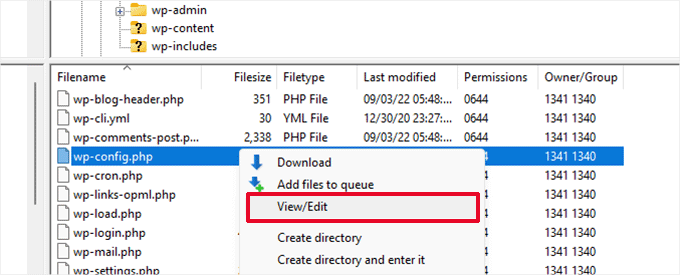
You will then need to edit the wp-config.php file using a text editor and add the following line of code to it:
define( 'WP_MEMORY_LIMIT', '256M' );
This code increases the WordPress memory limit to 256MB, which would be enough to fix any memory limit issues.
Finally, you must save and upload the file back to the server.
To learn more, please see our step-by-step guide on how to increase the PHP memory limit in WordPress.
4. Change the Image Editor Library From Imagick to GD Library
WordPress runs on PHP, which uses two modules to handle images. These modules are called GD Library and Imagick. WordPress may use either one of them, depending on which one is available.
However, Imagick often runs into memory issues, causing the HTTP error during image uploads. To fix this, you can make the GD Library your default image editor.
You can do this by simply adding this code to your WordPress theme’s functions.php file or using WPCode (recommended):
function wpb_image_editor_default_to_gd( $editors ) {
$gd_editor = 'WP_Image_Editor_GD';
$editors = array_diff( $editors, array( $gd_editor ) );
array_unshift( $editors, $gd_editor );
return $editors;
}
add_filter( 'wp_image_editors', 'wpb_image_editor_default_to_gd' );
For more details, you can see our guide on how to add custom code in WordPress.
After adding this code, you can retry uploading files using the media uploader. If this doesn’t solve the issue, then you can remove this code and try other methods described in this article.
5. Limit Imagick by Editing .htaccess
This method allows you to control how Imagick uses server resources. Many shared hosting providers limit Imagick’s ability to use multiple threads for faster image processing. However, this will result in you seeing the HTTP error when uploading images.
An easy fix is to add the following code in your .htaccess file:
SetEnv MAGICK_THREAD_LIMIT 1
This code simply limits Imagick to use a single thread to process images.
6. Update Your PHP Version
If your WordPress site is using an outdated version of PHP, then it could trigger the HTTP image upload error. This is because newer PHP versions have performance improvements and generally use less memory.
Luckily, it’s easy to check your PHP version and update it. For more details, please see our beginner’s guide on how to update your PHP version in WordPress.
7. Check File and Folder Permissions
WordPress relies on specific file and folder permissions to function properly. Incorrect permissions can prevent WordPress from accessing or modifying files, leading to upload errors.
For instance, if the upload directory lacks proper write permissions, WordPress won’t be able to save uploaded images.
To ensure correct file permissions, check out our guide on how to fix the file and folder permissions error in WordPress.
8. Enable Debug Mode
Sometimes, underlying PHP errors can manifest as the HTTP image upload error, making troubleshooting difficult.
Enabling debug mode in your WordPress configuration will reveal any PHP errors in the debug log, providing valuable clues about the root cause of the upload issue.
For instructions on enabling WP_DEBUG mode, refer to our article on how to enable WordPress debug mode. This guide will provide step-by-step instructions on adding the necessary code to your wp-config.php file.
9. Check Your Hosting Resources
If your website reaches its storage quota or encounters limitations on server resources, you might experience upload errors. For instance, insufficient disk space can prevent WordPress from creating new files or folders needed for image uploads.
Most web hosting providers offer a control panel where you can view your website’s resource usage, including disk space. If you’re unable to see it, contact your hosting provider’s support team for assistance.
If you’re nearing your storage limit, consider optimizing your resources. For example, large image files can consume significant storage. You can optimize your images to reduce their file size before uploading.
If optimizing resources isn’t enough, consider upgrading to a hosting plan with more storage space. This will provide the additional capacity needed for your website’s files.
If you’re looking for a reliable WordPress hosting provider with generous storage space, Bluehost is a popular option. They offer various plans to suit different website needs.
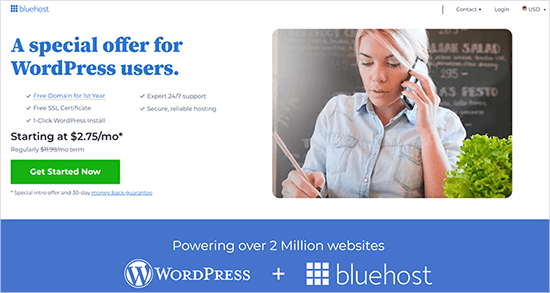
Frequently Asked Questions (FAQs)
1. What causes the HTTP error when uploading images in WordPress?
This error can happen for several reasons, like low PHP memory, plugin conflicts, or temporary server issues. WordPress doesn’t show a specific cause, so you may need to try different solutions to fix it.
2. Is it safe to switch from Imagick to GD Library?
Yes, switching to GD Library is safe. We’ve done this on several sites to fix image upload issues, and WordPress will fall back to Imagick if needed.
3. Will increasing the PHP memory limit affect my site performance?
It won’t harm performance. In fact, increasing the memory limit can help prevent other issues, especially if your site is running multiple plugins or handling large files.
4. What should I do if none of the methods work?
If you’ve tried everything and still see the error, it’s best to reach out to your hosting provider. They can check server logs or permissions and help you fix the root cause.
More Help With WordPress Errors and Images
If you’re still running into trouble or want to prevent other image-related issues, these guides can help. We’ve used many of these ourselves while troubleshooting similar problems for our sites and clients.
- Most Common WordPress Errors and How to Fix Them
- Common WordPress Block Editor Problems (And How to Fix Them)
- How to Fix Image Upload Issues in WordPress
- WebP vs. PNG vs. JPEG: The Best Image Format for WordPress
- How to Easily Replace Image and Media Files in WordPress
We hope this guide helped you fix the HTTP image upload error in WordPress. It can take a few tries to find the solution that works, but once it’s sorted, you’ll be back to uploading and publishing without interruptions.
If you liked this article, then please subscribe to our YouTube Channel for WordPress video tutorials. You can also find us on Twitter and Facebook.





Jiří Vaněk
This problem can be quite frustrating when a website owner can’t upload an image, and no one knows why at that moment. I’ve dealt with this issue about twice, and luckily, I was able to resolve it by adjusting permissions via FTP, which was the core of the problem. However, it’s good to know other methods and possible causes of the issue. I’ll definitely save this tutorial because I have a feeling it won’t be the last time I encounter this problem, and next time, it might not be folder permissions.
Greg Zelt
FANTASTIC!!! Every other search I did yielded nothing.
Godaddy hosting with wordpress installed. Killing imagick did the trick. My lightroom plugin is functioning like a trooper now.
Thank you so much, just had to share with you.
WPBeginner Support
Glad our guide was able to help
Admin
Felix
Solution #3 works for me like a charm!
WPBeginner Support
Glad our recommendation worked for you
Admin
George
Hi,
I started having this HTTP uploading error for images that are larger than 600x900px . The size in KB doesn’t matter – 100KB or 300KB – they are uploading just fine if they are less then 600×900.
I have tried all the methods you described without success.
Do you think that changing the theme can help?
WPBeginner Support
You would first want to reach out to your hosting provider to ensure you are not running into a safety measure from their end that would cause the error.
Admin
George
Thanks!
I called them before posting my question – they told me to contact WP support. To me, it also looks like they installed something on their server but are not willing to admit it.
I’ll call again.
fred david
#3 worked for me too
WPBeginner Support
Glad our recommendation worked for you
Admin
Baskar
The Option No.3 is giving perfect result. Thanks Bro !
WPBeginner Support
Glad our recommendation was helpful
Admin
Monique
Instruction #3 worked for me. Thank you a bunch for this helpful documentation
WPBeginner Support
You’re welcome, glad our guide could help
Admin
edsbali
Solution number 3 worked for me
WPBeginner Support
Glad our recommendation was able to help
Admin
DAMIAN
The functions.php method worked for me. I’ve been trying to fix that for months! You saved me a lot of time. Thank you!!!
WPBeginner Support
Glad our article could help
Admin
Almudena
I have tried all the methods and none worked.
WPBeginner Support
You would likely need to reach out to your hosting provider and they should be able to help solve the issue
Admin
Stu
The functions.php method worked for me. Thank you for solving a months old problem!
WPBeginner Support
Glad our recommendation could help you solve the issue
Admin
Ken Chan
Thank you!! This was driving me crazy! #2 didn’t work but #4 did.
WPBeginner Support
Glad our recommendation could help
Admin
Joe
Solution #3 work like a charm! <3
WPBeginner Support
Glad our guide could help
Admin
AG
Tried all the above and no luck. My issue is only mp3 files, I get the http error. Contacted my hosting provider and they could find nothing wrong. Images upload fine. What am I missing?
WPBeginner Support
For MP3 files you may need to increase the memory limit to 512 in case it is due to how large the files are
Admin
Stacey
Number 3 worked for me! Thank-you so much, that was so frustrating before. You’re site is always so helpful
WPBeginner Support
Glad our guide could be helpful
Admin
Mark R
Thank you so much, I went through all four steps but nothing worked. I went back to step 1 and increased it from 256mb to 512mb which solved the problem.
WPBeginner Support
Glad our guide could help be a part of the solution and you were able to get it resolved
Admin
KKervin
Option #3 worked for me to resolve the HTTP error.
I installed the code snippets plugin and copied the code from here. It worked perfectly the first attempt.
Thank you!
WPBeginner Support
Glad our guide could help you
Admin
yoeri
Also just check the name of your image you want to upload.
Make it simple as this has done the trick for me on multiple occasions.
WPBeginner Support
Thanks for sharing what worked for you
Admin
Lee
@Yoeri – Thank you, for me it was just the image name as you suggested, I simplified the name, (it had spaces)
mohad ali
can cloudflare cause this problem?????????????
WPBeginner Support
While possible, it is not likely the root of the problem.
Admin
Apurba
Thanks. No 3 works for me. great tutorial man
WPBeginner Support
Glad our guide could be helpful
Admin
Honk the Honkler
The .htaccess addition worked for me:
SetEnv MAGICK_THREAD_LIMIT 1
WPBeginner Support
Thanks for sharing the solution that worked for you
Admin
Rory
Another issue can be an apostrophe in the title i.e. dove’s it should be doves.
WPBeginner Support
Thanks for sharing that recommendation to check
Admin
Yatu
None of the methods is working. Please help!
WPBeginner Support
Have you reached out to your hosting provider to see if there are any errors on their end?
Admin
Barri
No 3 worked for me. thanks so much
WPBeginner Support
Glad our guide could help
Admin
Jen Niles
None worked above and then we realize our dev site needed to change the Home and Site URL in General Settings in WP Admin from http:// to https:// then it worked!
WPBeginner Support
Glad you were able to find the cause of the problem for your site
Admin
Brian
Thank you! #3 worked for me
WPBeginner Support
Glad our recommendation could help
Admin
Lloyd
great!!! it worked well. Thank you
WPBeginner Support
Glad our guide could help
Admin
Marek
None of these worked in my case. Mod security was the cause. I had to temporarily disable mod security on my web server.
WPBeginner Support
Thanks for sharing what worked for you if other users run into this problem. For most users, they will need to reach our to their hosting provider for assistance in editing mod security
Admin
Stephen
#3 WORKED!!!!! THank you so much for your help!! Stupid go daddy…
WPBeginner Support
Glad our recommendations could help
Admin
JJ
SOLVED: my pdf files that would not upload into the Word Press media library with HTTP Error had file names with a semi-colon in them. I deleted the semi-colon and it uploaded just fine. Semi-colons are legal characters in Word docs and pdf files, but apparently won’t upload to Word Press for reasons beyond my knowledge. ; ; ; ;
WPBeginner Support
Thanks for sharing that solution for anyone else running into that problem
Admin
Kat C
You’re a lifesaver! #3 worked on an old Godaddy Legacy server. Thanks so much.
WPBeginner Support
Glad our recommendation was helpful
Admin
namagard
the third one worked for me. thank you so much. ♥
WPBeginner Support
Glad our recommendations could help
Admin
Mark
Thank you!!! it worked!!!
WPBeginner Support
Glad our tutorial could help
Admin
Westleboii
None of these work for me. please help
WPBeginner Support
If none of these methods worked, have you tried reaching out to your hosting provider to see if they can see an error on their end?
Admin
Renée
A combined 2 and 3 worked for me, thank you!
WPBeginner Support
Awesome! Glad our solutions could help fix the problem
Admin
PJ
Setting GD as my preferred upload method worked for me.
WPBeginner Support
Thanks for sharing which solution Worked for you
Admin
Erin
Method #4 worked for me. It seems my host was limiting the plugins processing power. Thanks for sharing these solutions.
WPBeginner Support
Glad our guide could help
Admin
Brad
Another common problem for this is that you used an apostrophe in the file name. I just encountered this problem
WPBeginner Support
Thanks for sharing what solved the problem for you
Admin
sarah
Thank you! This was the simple fix I needed!
Ruth
Thanks a lot, it worked!
WPBeginner Support
Glad our tutorial worked for you
Admin
Shane
Hi,
Thanks a million for this. Method 3 worked for me.
WPBeginner Support
Glad our article could help
Admin
LEGEND
#3 is super
WPBeginner Support
Thank you
Admin
George R
I have tried all the methods as mentioned above but none of these worked for me. So I contacted the service provider. They resolve the issue.
They have refreshed and whitelist another IP for me and it works.
Hope this may help for you too.
WPBeginner Support
Thanks for sharing what worked for you
Admin
Stuart
Go into Jetpack and disable the CDN option was how I fixed mine.
WPBeginner Support
Thanks for sharing your solution to this problem
Admin
doun
i have try all the methods above but still not working with me
WPBeginner Support
Have you reached out to your hosting provider to ensure they don’t see any errors on their end?
Admin
Ashok
Thanks guys, it worked. Fantastic solution.
WPBeginner Support
You’re welcome, glad our guide could help
Admin
love
don’t need to follow all step you just need to re-login your website and clear your temp files, that ok
WPBeginner Support
For some people maybe, for others, they do require all of the steps in the article.
Admin
Harsha D
#3 works perfectly. Thank you wpbeginner team.
WPBeginner Support
Glad our article could help
Admin
Pawel Mansfeld
OMG, I can’t believe! #3 works perfectly. Thank you for this tutorial!
WPBeginner Support
Glad our article could help
Admin
John
not worked with any method
WPBeginner Support
If none of the methods in this article worked, you may want to reach out to your hosting provider to try the general troubleshooting steps in our article: https://www.wpbeginner.com/beginners-guide/beginners-guide-to-troubleshooting-wordpress-errors-step-by-step/
Admin
Sandy
I tried Option 3. Now my entire home page is blank. Individual pages are still there. The Sidebar is still visible, but the rest of the home page is blank.
Please help if possible.
Thank you,
Sandy
WPBeginner Support
You may want to ensure you didn’t change your homepage settings while troubleshooting and have you removed the code to see if that solved the missing content?
Admin