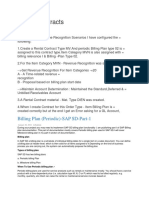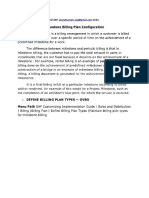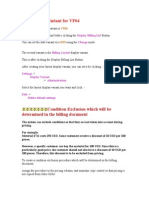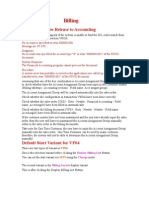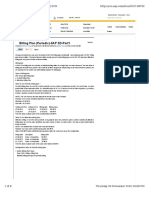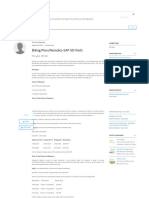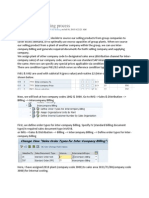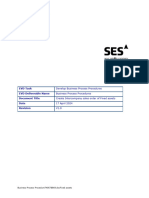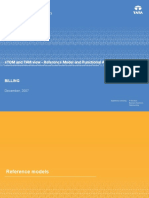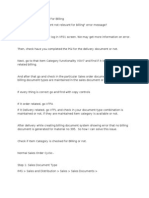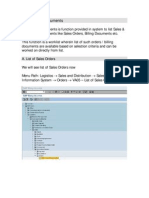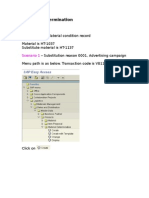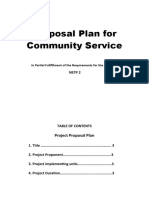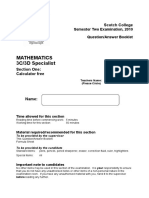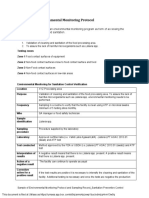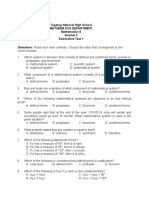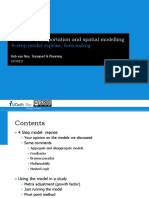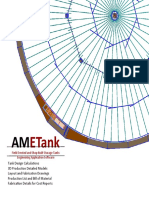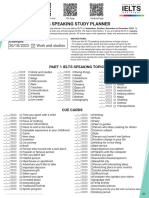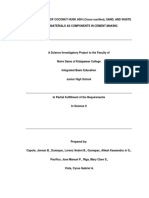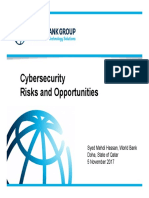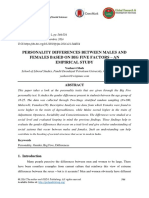0% found this document useful (0 votes)
280 views13 pagesBilling Plan Guide for Sales Teams
This document provides instructions for setting up and using billing plans in sales processing. Billing plans allow contracts to split the total value of an item into periodic invoices over the duration of the contract. Key steps include:
1. Creating a sales contract and assigning a billing plan type that generates periodic invoices.
2. Generating invoices against the billing dates in the plan.
3. Checking the billing status of items in the contract to see which periods have been billed.
Uploaded by
mshabnamCopyright
© Attribution Non-Commercial (BY-NC)
We take content rights seriously. If you suspect this is your content, claim it here.
Available Formats
Download as DOC, PDF, TXT or read online on Scribd
0% found this document useful (0 votes)
280 views13 pagesBilling Plan Guide for Sales Teams
This document provides instructions for setting up and using billing plans in sales processing. Billing plans allow contracts to split the total value of an item into periodic invoices over the duration of the contract. Key steps include:
1. Creating a sales contract and assigning a billing plan type that generates periodic invoices.
2. Generating invoices against the billing dates in the plan.
3. Checking the billing status of items in the contract to see which periods have been billed.
Uploaded by
mshabnamCopyright
© Attribution Non-Commercial (BY-NC)
We take content rights seriously. If you suspect this is your content, claim it here.
Available Formats
Download as DOC, PDF, TXT or read online on Scribd
/ 13