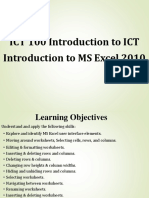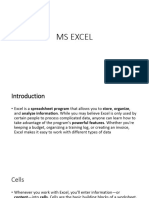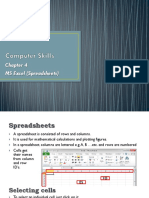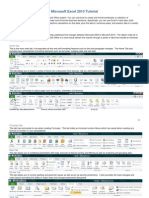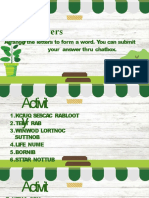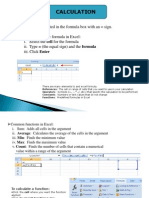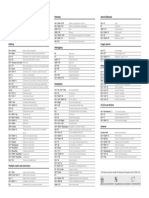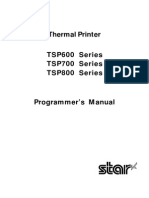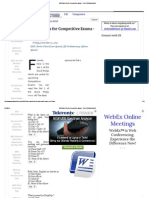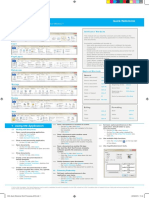Open a workbook To open an existing workbook: Click the Microsoft Office Button Click Open Browse to the workbook
ook Click the title of the workbook Click Open
�Entering Data There are different ways to enter data in Excel: in an active cell or in the formula bar.
To enter data in active cell
To enter data into the formula bar
Click the cell where you would like the data Place the cursor in the Formula Bar Type in the data
�Copy and Paste
To copy and paste data: Select the cell(s) that you wish to copy On the Clipboard group of the Home tab, click Copy Select the cell(s) where you would like to copy the data On the Clipboard group of the Home tab, click Paste
copy
Cut and Paste
paste
To cut and paste data: Select the cell(s) that you wish to copy On the Clipboard group of the Home tab, click Cut Select the cell(s) where you would like to copy the data On the Clipboard group of the Home tab, click Paste
cut
�UNDO AND REDO
To undo or redo your most recent actions: On the Quick Access Toolbar Click Undo or Redo
redo undo
AUTOFILL
To use the Auto Fill feature: Click the Fill Handle Drag the Fill Handle to complete the cells
�INSERT CELL,ROW & COLUMN
To insert cells, rows, and columns in Excel: Place the cursor in the row below where you want the new row, or in the column to the left of where you want the new column Click the Insert button on the Cells group of the Home tab Click the appropriate choice: Cell, Row, or Column
�DELETE CELL,ROW & COLUMN
To delete cells, rows, and columns: Place the cursor in the cell, row, or column that you want to delete Click the Delete button on the Cells group of the Home tab Click the appropriate choice: Cell, Row, or Column
�FIND AND REPLACE
To find data or find and replace data: Click the Find & Select button on the Editing group of the Home tab Choose Find or Replace Complete the Find What text box Click on Options for more search options
�SPELL CHECK
To check the spelling: On the Review tab click the Spelling button
�MODIFY FONTS To modify a font: Select the cell or cells that you would like the font applied
On the Font group on the Home tab, choose the font type, size, bold, italics, underline, or color
�FORMAT CELLS DIALOG BOX
To apply formatting to a cell or group of cells: Select the cell or cells that will have the formatting Click the Dialog Box arrow on the Alignment group of the Home tab
There are several tabs on this dialog box that allow you to modify properties of the cell or cells. Number : Allows for the display of different number types and decimal places Alignment : Allows for the horizontal and vertical alignment of text, wrap text, shrink text, merge cells and the direction of the text. Font : Allows for control of font, font style, size, color, and additional features Border : Border styles and colors Fill : Cell fill colors and styles
�CREATE HEADER AND FOOTER To create a header or footer: Click the Header & Footer button on the Insert tab
�PAGE MARGINS
To set the page margins: Click the Margins button on the Page Layout tab Select one of the give choices, or Click Custom Margins Complete the boxes to set margins Click Ok
�Set Page Margins To set the page margins:
Click the Margins button on the Page Layout tab
�Click Custom Margins
�CHANGE PAGE ORIENTATION
To change the page orientation form portrait to landscape: Click the Orientation button on the Page Layout tab Choose Portrait or Landscape
SET PAGE BREAKS
To set a page break: Click the Breaks button on the Page Layout tab Click Insert Page Break
�HIDE WORKSHEETS To hide a worksheet: Select the tab of the sheet you wish to hide Right-click on the tab hide Click Hide
To unhide a worksheet: Right-click on any worksheet tab Click Unhide Choose the worksheet to unhide unhide
�ADD BORDERS AND COLOURS TO CELL
Borders and colors can be added to cells manually or through the use of styles. i. To add borders manually: Click the Borders drop down menu on the Font group of the Home tab Choose the appropriate border
ii. To apply colors manually: Click the Fill drop down menu on the Font group of the Home tab Choose the appropriate color
iii. To apply borders and colors using styles: Click Cell Styles on the Home tab Choose a style or click New Cell Style
�Add Borders and Colors to Cells To add borders manually:
�To apply colors manually:
�To apply borders and colors using styles:
�CHANGE ROW AND COLUMN WIDTH
To change the width of a column or the height of a row: Click the Format button on the Cells group of the Home tab Manually adjust the height and width by clicking Row Height or Column Width
To use AutoFit click AutoFit Row Height or AutoFit Column Width
�HIDE OR UNHIDE ROW AND COLUMN
To hide or unhide rows or columns: Select the row or column you wish to hide or unhide Click the Format button on the Cells group of the Home tab Click Hide & Unhide
�MERGE CELLS
To merge cells select the cells you want to merge and click the Merge & Center button on the Alignment group of the Home tab. The four choices for merging cells are: i. Merge & Center: Combines the cells and centers the contents in the new, larger cell ii. Merge Across: Combines the cells across columns without centering data iii. Merge Cells: Combines the cells in a range without centering iv. Unmerge Cells: Splits the cell that has been merged
�ALIGN CELL CONTAINS To align cell contents : click the cell or cells you want to align click on the options within the Alignment group on the There are several options for alignment of cell contents: Home tab.
Top Align : Aligns text to the top of the cell Middle Align: Aligns text between the top and bottom of the cell Bottom Align: Aligns text to the bottom of the cell Align Text Left: Aligns text to the left of the cell Center: Centers the text from left to right in the cell Align Text Right: Aligns text to the right of the cell Decrease Indent: Decreases the indent between the left border and the text Increase Indent: Increase the indent between the left border and the text Orientation: Rotate the text diagonally or vertically
�FORMAT WORKSHEET TAB To rename a worksheet: Open the sheet to be renamed Click the Format button on the Home tab Click Rename sheet Type in a new name Press Enter
�CHANGE THE COLOUR OF A WORKSHEET TAB
To change the color of a worksheet tab: Open the sheet to be renamed Click the Format button on the Home tab Click Tab Color Click the color
�REPOSITION WORKSHEETS IN A WORKBOOK
To move worksheets in a workbook: Open the workbook that contains the sheets you want to rearrange Click and hold the worksheet tab that will be moved until an arrow appears in the left corner of the sheet Drag the worksheet to the desired location
�INSERT AND DELETE WORHSHEETS To insert a worksheet Open the workbook Click the Insert button on the Cells group of the Home tab Click Insert Sheet To delete a worksheet Open the workbook Click the Delete button on the Cells group of the Home tab Click Delete Sheet
�COPY AND PASTE WORHSHEETS To copy and paste a worksheet: Click the tab of the worksheet to be copied Right click and choose Move or Copy Choose the desired position of the sheet Click the check box next to Create a Copy Click OK