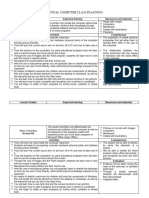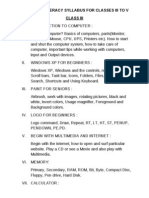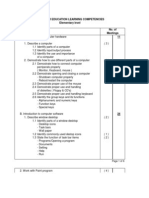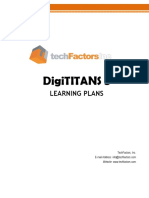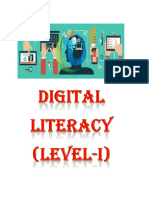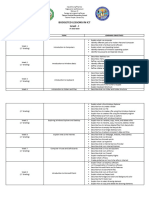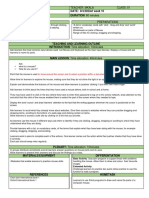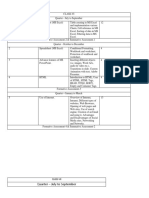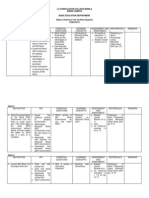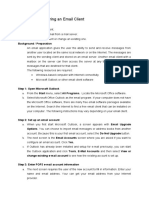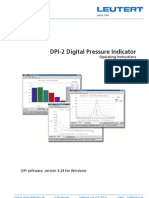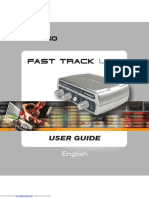La Consolacion College
STO. TOMAS, BIAN, LAGUNA
BASIC EDUCATION DEPARTMENT SUBJECT SYLLABUS
COMPUTER 5
FIRST QUARTER
TIME 1 Day OBJECTIVE COMPONENT At the end of the period, the pupils are expected to: Become familiar with Windows 98 environment Start and quit Windows 98 properly Participate actively in class discussion LEARNING CONTENT 1. Introducing Windows 98 Microsoft Windows 98 is a full operating system (OS) created by Microsoft Corporation. It uses Graphical User Interface (GUI) which provides users, like you, a way to communicate with the computer through icons and menus REFERENCE Computer Literacy Program for Grade V p. 2 LEARNING EXPERIENCE Brainstorming Presentation Actual demonstration METHODOLOGY Demonstration Method Discovery Method EVALUATION Hands-onActivity VALUES INTEGRATION Alertness
Computer 5 GS Syllabus; First Quarter
�TIME 1 Day
OBJECTIVE COMPONENT Identify the parts of Windows 98 Desktop and the 4 Basic Desktop Icons Develop selfconfidence during class discussion Point and explain the function of each part of Windows 98 Desktop
LEARNING CONTENT
REFERENCE
LEARNING EXPERIENCE Recall of past lesson Presentation Discussion Actual Demonstration
METHODOLOGY Inductive Method Demonstration Method
EVALUATION Hands-on
VALUES INTEGRATION Self-confidence
2. The Basic Elements Computer of Windows 98 and Literacy Program the 4 Basic Desktop for Grade V p. 4 Icons Icons My computer Recycle Bin Inbox Network Neighborhood Desktop Start Button Taskbar Clock 3. The 5 Mouse Actions Pointing Clicking Double clicking Dragging Right clicking Computer Literacy Program for Grade V p. 23
1 Day
Distinguish the 5 Actions of the mouse Develop self-discipline by using the mouse properly Practice the 5 mouse actions
Singing Recalling of past lesson Presentation Actual demonstration Discussion
Demonstration Method
Hands-onActivity
Self-discipline
Computer 5 GS Syllabus; First Quarter
�TIME 1 Day
OBJECTIVE COMPONENT Recognize the parts of a Window Participate actively during class discussion Point to the different parts of a Window
LEARNING CONTENT 4. Parts of a Window Title Bar Menu Bar Minimize button Maximize Button Restore Button Close Button Scroll Bars Application Icon Standard Toolbar Status Bar
REFERENCE Computer Literacy Program for Grade V p. 5
LEARNING EXPERIENCE Presentation Discussion Actual Demonstration
METHODOLOGY Inductive Method Discovery Method
EVALUATION Hands-on Quiz
VALUES INTEGRATION Activeness
1 Day
Identify the different ways of arranging open Windows Manipulate windows movement and arrangement using the mouse properly Explain what multitasking by opening multiple Windows
5. Moving and Arranging Windows In Windows you can open several programs at the same time called multi-tasking. With multiple opened windows, the user can arrange them evenly or organize them neatly on the desktop. Cascade Tile Horizontally
Computer Literacy Program for Grade V p. 69
Recalling of past lesson Presentation through actual demonstration Discussion
Demonstration Method
Hands-on Doing the exercises on pp. 6-9
Love and care
Computer 5 GS Syllabus; First Quarter
�TIME 1 Day
OBJECTIVE COMPONENT Enumerate and explain the components of a Dialog Box Develop openmindedness during a dialogue Practice the uses of the different components of a dialog box
Tile Vertically Minimize All Windows LEARNING CONTENT 6. The Components of a Dialog Box Check box Command buttons Scrollable list box Radio buttons Text box
REFERENCE Computer Literacy Program for Grade V pp. 912
LEARNING EXPERIENCE Brainstorming Charade Presentation Discussion Actual demonstration
METHODOLOGY Discovery Approach Demonstration Method
EVALUATION Hands-onActivity Answer Study Questions on p. 11
VALUES INTEGRATION Open-mindedness
1 Day
Perform starting and quitting programs in windows properly Identify the different items on the Start Menu Appreciate value of having a Menu
7. The Start Menu Programs Documents Settings Find Help Run Shut Down
Computer Recalling of past Literacy lesson Program for Presentation Grade V pp. Discussion 12-13 Actual Demonstration
Lecture Method Demonstration Method
Hands-on
Appreciation
Computer 5 GS Syllabus; First Quarter
�TIME 1 Day
OBJECTIVE COMPONENT Describe and compare which method to run programs in Windows 98 is easier to use Handle the mouse when switching between open Windows properly Practice running programs using different methods
LEARNING CONTENT 8. Running Programs in Windows 98 Using the Start Menu Using the Run Command
REFERENCE Computer Literacy Program for Grade V pp. 12-16
LEARNING EXPERIENCE Presentation Group Discussion Question and Answer Actual Demonstration
METHODOLOGY Demonstration method
EVALUATION Hands-on Doing the exercises on pp. 14- 17
VALUES INTEGRATION Love and Care
Computer 5 GS Syllabus; First Quarter
�SECOND QUARTER
TIME 1 day OBJECTIVE COMPONENT At the end of the period the students should be able to; - Discuss how to start Paint and the different parts of the Paint Window - Participate actively in class discussion - Draw the parts of the Paint Window LEARNING CONTENT 1. Parts of Paint Window Toolbox Drawing area Color palette Status Bar Restore Button Title bar Application icon Minimize button Maximize button Close button REFERENCE LEARNING EXPERIENCE METHODOLOGY Inductive method Lecture Method EVALUATION Hands-on VALUES INTEGRATION Alertness
Computer Identify the paint Literacy Program picture shown pp. 20-21 created in Paint Introduction about Paint PowerPoint presentation about the parts of the Paint Window
2 days
Differentiate the different tools used in Paint Develop obedience by following the teachers instruction Use the different tools found in Paint toolbar to create a simple drawing
2. Paint Toolbox Free-form select Select Eraser Fill with color Pick color Magnifier Pencil Brush Airbrush Text
Computer Picture illustration Literacy Program Actual teaching p. 22 demonstration Practicing the uses of each tool in the toolbox
Demonstration method
Hands-on Answer study questions on p.44
Independence
Computer 5 GS Syllabus; Second Quarter
�TIME
OBJECTIVE COMPONENT
Straight line Curve line LEARNING CONTENT Rectangle Polygon Ellipse Rounded rectangle Color Palette
REFERENCE
LEARNING EXPERIENCE
METHODOLOGY
EVALUATION
VALUES INTEGRATION
2 days
- Distinguish the different commands found in the Paint Menus - Explain the function of each command found in the Paint Menus - Develop the habit of listening - List down the different options found in each menu
3. Paint Menus File Edit View Image Options Help
Computer Literacy Program p. 21
Opening Window Pointing to the different Paint Menus Discussion Discovering the different options and their functions found in each menu
Demonstration Hands-on method Discovery method
Attentiveness
Computer 5 GS Syllabus; Second Quarter
�TIME 2 days
OBJECTIVE COMPONENT - Use the different tools in the Paint toolbar to draw pictures - Develop creativity in drawing pictures using Paint - Manipulate the different tools when selecting, copying, pasting, and moving shapes in the Paint environment - Demonstrate saving a drawing in Paint - Develop independence in saving and zooming a drawing - Manipulate the different buttons when zooming and editing a drawing in Paint - Explain how to save and zoom a drawing in Paint
LEARNING CONTENT 4. Drawing with Paint Drawing pictures Setting the drawing size Selecting, copying, pasting, and moving shapes
REFERENCE Computer Literacy Program pp. 2426
LEARNING EXPERIENCE Recall the past lesson about the tools in the toolbox Open Paint Program Drawing pictures Actual demonstration on selecting, copying, pasting, and moving shapes and line Opening Paint Actual teaching demonstration on how to save and zoom drawing Practice saving and zooming drawing
METHODOLOGY Demonstration Method Exploration method
EVALUATION Hands-on Do the exercises on pp. 24-26
VALUES INTEGRATION Creativity
1 day
5. Saving You can save your drawing in Paint by clicking save or save as option in the File Menu. Zooming Click Zoom tool Ctrl + page up Click zoom on the View Menu Pick magnifier then
Computer Literacy Program pp. 2628
Demonstration method
Hands-on Do the exercises on pp. 27-28
Independence
Computer 5 GS Syllabus; Second Quarter
�right click
TIME 2 days
OBJECTIVE COMPONENT - Format pictures in MS Paint - Use the different commands in the Paint menu bar to preview and print a picture - Create a simple drawing about caring for the environment - Develop environmental concern by maintaining the cleanliness of the surrounding
LEARNING CONTENT 6. Formatting Pictures in Paint Adding text Changing /adding color Printing Setting as a Wallpaper
REFERENCE Computer Literacy Program pp. 3033
LEARNING EXPERIENCE Recall Past lesson Discussion Drawing objects Formatting the drawing
METHODOLOGY Demonstration Method
EVALUATION Hands-on Do the exercises on pp. 30-34
VALUES INTEGRATION Environmental concern. Cleanliness
Computer 5 GS Syllabus; Second Quarter
�THIRD QUARTER
TIME 1 day OBJECTIVE COMPONENT At the end of the period the students should be able to: - Define Word Processing., Microsoft Word clearly - Appreciate the value of Microsoft Word as the most powerful and most popular word processing software available - Identify the parts of MS Word LEARNING CONTENT 1. Definition of Word Processing It refers to the use of modern equipment like the computer, and improved procedures to produce better documents Definition of Microsoft Word It is one of the most powerful and most popular word processing software available Elements of MS Word Screen Title bar Menu Bar Standard toolbar Formatting toolbar Ruler Text area Scroll bars Status bar
Computer 5 GS Syllabus; Third Quarter 10
REFERENCE Computer Literacy Program pp. 3637
LEARNING EXPERIENCE Brainstorming PowerPoint Presentation Discussion
METHODOLOGY Inductive method Lecture Method
EVALUATION Recitation
VALUES INTEGRATION Appreciation
�TIME 1 day
OBJECTIVE COMPONENT - Execute shortcut keys when entering and typing text in MS Word - Handle the keyboard when positioning the insertion point in MS word properly - Practice typing or entering text - Identify the different ways of selecting text - Manipulate both the mouse and the keyboard when selecting text in MS Word - Develop self-reliance in doing the activity
LEARNING CONTENT 2. Entering or Typing Text When you enter text, the text appears in the position where the insertion point is located
REFERENCE Computer Literacy Program pp. 3738
LEARNING EXPERIENCE Hand exercise Presentation Typing or entering text
METHODOLOGY Demonstration method
EVALUATION Hands-on
VALUES INTEGRATION Love and care
1 day
3. Selecting Text A word Any amount of text A line of text Multiple lines of text A sentence A paragraph Multiple paragraphs A large block of text An entire document A vertical block of text
Computer Literacy Program pp. 3942
Presentation Demonstration Discussion Perform the different methods in selecting text
Demonstration method
Self-reliance Hands-on Do the activity on pp. 42-43
Computer 5 GS Syllabus; Third Quarter
11
�TIME 1 day
OBJECTIVE COMPONENT - Identify the different components of the Save As Dialog Box - Use different commands to save, close and open a document using MS Word in Windows 98 - Perform saving a file under a new filename in MS Word - Participate actively during class discussion - Use the different commands to change fonts and apply character styles when creating a document in MS Word - Add header and footer, number page, current date, page break to a document - Create a worthwhile projects - Manipulate the
LEARNING CONTENT
REFERENCE
LEARNING EXPERIENCE Define Whiz Words Presentation Discussion Demonstration
METHODOLOGY Demonstration Method
EVALUATION
VALUES INTEGRATION
4. Saving, Closing and Computer Opening a Literacy Document Program pp. 4549 Saving a document is keeping away a file for future use Closing a document is exiting the application or program Opening a document is looking at the save file 5. Formatting Text Changing font style Copying format Formatting paragraph Indent paragraphs Aligning text Setting margins Changing the paper size and orientation Creating header and footer Computer Literacy Program pp. 5366
Hands-on Alertness Do the exercises on pp. 45-49
3 days
Opening MS Word Presentation Discussion Actual demonstration Project making
Demonstration Method Lecture method
Hands-on Do the exercises on pp. 53-67 Practical test
Productive
Computer 5 GS Syllabus; Third Quarter
12
�different commands in formatting text TIME 2 days OBJECTIVE COMPONENT Distinguish the functions of the different tools used to proofread a document in MS Word Find and replace text/word rapidly for correction Manipulate the document using the cut, copy and paste command Develop acceptance when making mistakes
Inserting page break Entering current date LEARNING CONTENT 6. Proofreading Printing REFERENCE and Computer Literacy Program pp. 6879 LEARNING EXPERIENCE Presentation Discussion Actual demonstration METHODOLOGY Demonstration Method EVALUATION Hands-on Doing the exercises on pp. 68, 71, 73, 78, 79 VALUES INTEGRATION
Making minor corrections Deleting text Moving text Copying text Finding and replacing Checking Spelling Grammar Using the Spelling Grammar Checker Using the Auto Correct Using the Thesaurus Previewing a Document Printing a Document
Computer 5 GS Syllabus; Third Quarter
13
�FOURTH QUARTER
TIME 2 days OBJECTIVE COMPONENT At the end of the period the students should be able to: - Use the different commands to create tables in a document using MS Word - Handle the mouse and the keyboard in adding and deleting rows and columns in a document using MS Word - Manipulate the different commands to adjust column width and change line style and shading in a document using MS Word LEARNING CONTENT 1. Working with Tables Creating Tables Adding Rows and Columns Adjusting column width Changing Line Style and Shading Deleting columns and Rows REFERENCE Computer Literacy Program pp. 82-89 LEARNING EXPERIENCE Recalling past lesson Presentation Discussion Actual Demonstration Creating tables METHODOLOGY Demonstration Lecture Method EVALUATION Hands-on Doing the exercises on pp. 83-89 VALUES INTEGRATION Love and Care
Computer 5 GS Syllabus; Fourth Quarter
14
�TIME 1 day -
OBJECTIVE COMPONENT Distinguish a bulleted list from a numbered list in MS Word Use the different commands to create a bulleted list and numbered list in a document in MS Word Develop self-reliance in creating document
LEARNING CONTENT 2. Formatting with Bulleted and Numbered List Bulleting and numbering text is one of the features of MS Word. These are used when presenting a list of information to give emphasis on each item on the list
REFERENCE Computer Literacy Program 90-93
LEARNING EXPERIENCE Game Presentation Discussion Creating a document using bullets and numbers
METHODOLOGY Demonstration method
EVALUATION Hands-on Doing the exercises on pp. 92-93
VALUES INTEGRATION Self-reliance
pp.
1 day
Use the different 3. Creating Text commands to create Column text columns in a document using MS Lines between Word columns Handle the mouse and Spacing between the keyboard when columns creating text columns Changing column properly width Create Text Columns
Computer Literacy Program 94-97
pp.
Show newspaper and magazine and then ask the students how the document is being formatted Presentation Discussion Demonstration
Demonstration method Discovery Method
Hands-on Do the activity on pp. 96-97
Concern
Computer 5 GS Syllabus; Fourth Quarter
15
�TIME 3 days -
OBJECTIVE COMPONENT Recognize the features of the different button in the drawing toolbar. Appreciate the ability of MS Word to combine text with graphics Demonstrate how to create graphics using MS Word Define Internet Determine how the Internet works Develop resourcefulness by using the internet Report on the history of the Internet
LEARNING CONTENT 4. Working with Simple Drawing and Graphics You can draw objects such as squares, rectangles, polygons, lines, ellipses and scene callouts using the Drawing Toolbar 5. Definition of Internet It is a collection of computer networks that connect millions of different computers around the world How it Works
REFERENCE
LEARNING EXPERIENCE
METHODOLOGY Demonstration Method Lecture Method
EVALUATION Hands-on Do the exercises on pp. 103,106111 Practical test
VALUES INTEGRATION Appreciation
Computer Show documents Literacy (invitations, calling Program pp. 98card etc) 109 Presentation Discussion Actual demonstration Creating drawing in MS Word
1 day
Computer Literacy Program 114-115
Question and Answer pp. Presentation Discussion Reporting
Inductive Method
Recitation
Resourceful-ness
Computer 5 GS Syllabus; Fourth Quarter
16
�TIME
OBJECTIVE COMPONENT
LEARNING CONTENT The Internet works by sending information from computer to computer until it reaches its destination. As the information travels, every network reached connects the information to the nearest network until it gets to its destination which may be in the other part of the world.
REFERENCE
LEARNING EXPERIENCE
METHODOLOGY
EVALUATION
VALUES INTEGRATION
1 day
Identify the different 6. Features of features of the Internet Internet Manipulate the internet Services The Internet offers Be more productive many fun and exciting through wisely use of features and services, the Internet namely Electronic Mail, World Wide Web. Internet Relay Chat, Newsgroup and more.
Computer Literacy Program pp. 116-117
Presentation Class discussion
Inductive Method Lecture Method Discovery Method
Answer Study Questions on p. 117 Recitation
Productive
Computer 5 GS Syllabus; Fourth Quarter
17
�TIME 1 day -
OBJECTIVE COMPONENT Enumerate the different reasons to be cautious in the use of the Internet Consider the things needed when accessing the Internet Be wise in using the Internet
LEARNING CONTENT 7. Accessing the Net The Reasons to be Cautious As we have seen, the Internet can be a useful tool. It provides us with unusual access to a wide variety of information. But just like other tools, it can be abused 8. Getting Connected The World Wide Web Browsing the web with Microsoft Explorer
REFERENCE Computer Literacy Program 119-120
LEARNING EXPERIENCE Brainstorming Presentation Discussion Debate
METHODOLOGY Inductive Method Exploration Method
EVALUATION
VALUES INTEGRATION
pp.
Cautiousness Hands-on Self-realization Answer Study Questions on p. 120
2 days
Demonstrate how to get connected in the Internet Explain how to browse web with Microsoft Internet Utilize the keyboard shortcuts Develop patience in connecting with the Internet
Computer Literacy Program pp.121-125
Show and read some articles about the Internet Presentation Discussion Browsing the Web
Demonstration Method
Patience Hands-on Answer Study Questions on p. 125
Computer 5 GS Syllabus; Fourth Quarter
18